Page 1
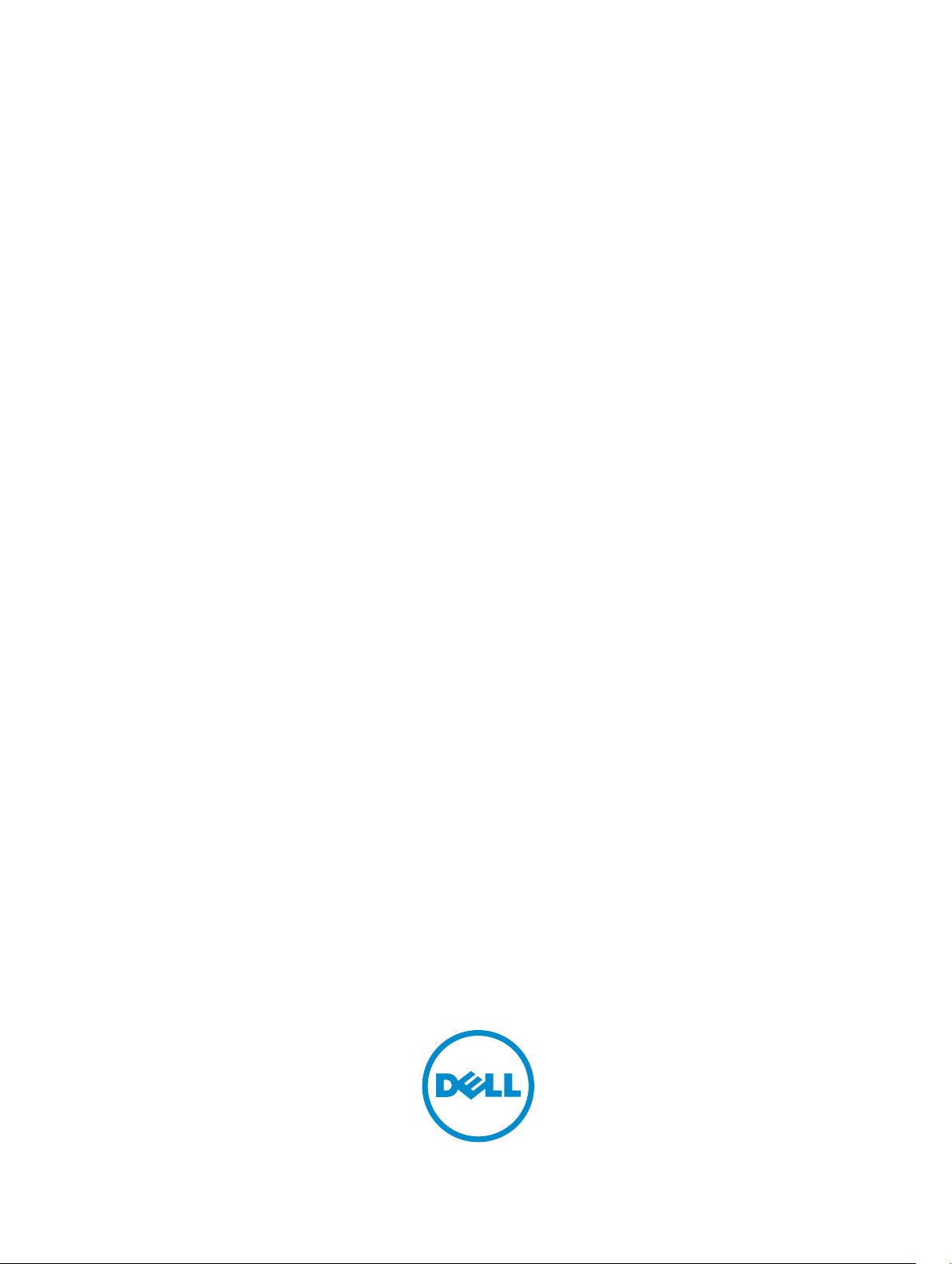
Server Administrator Storage Management
Page 2
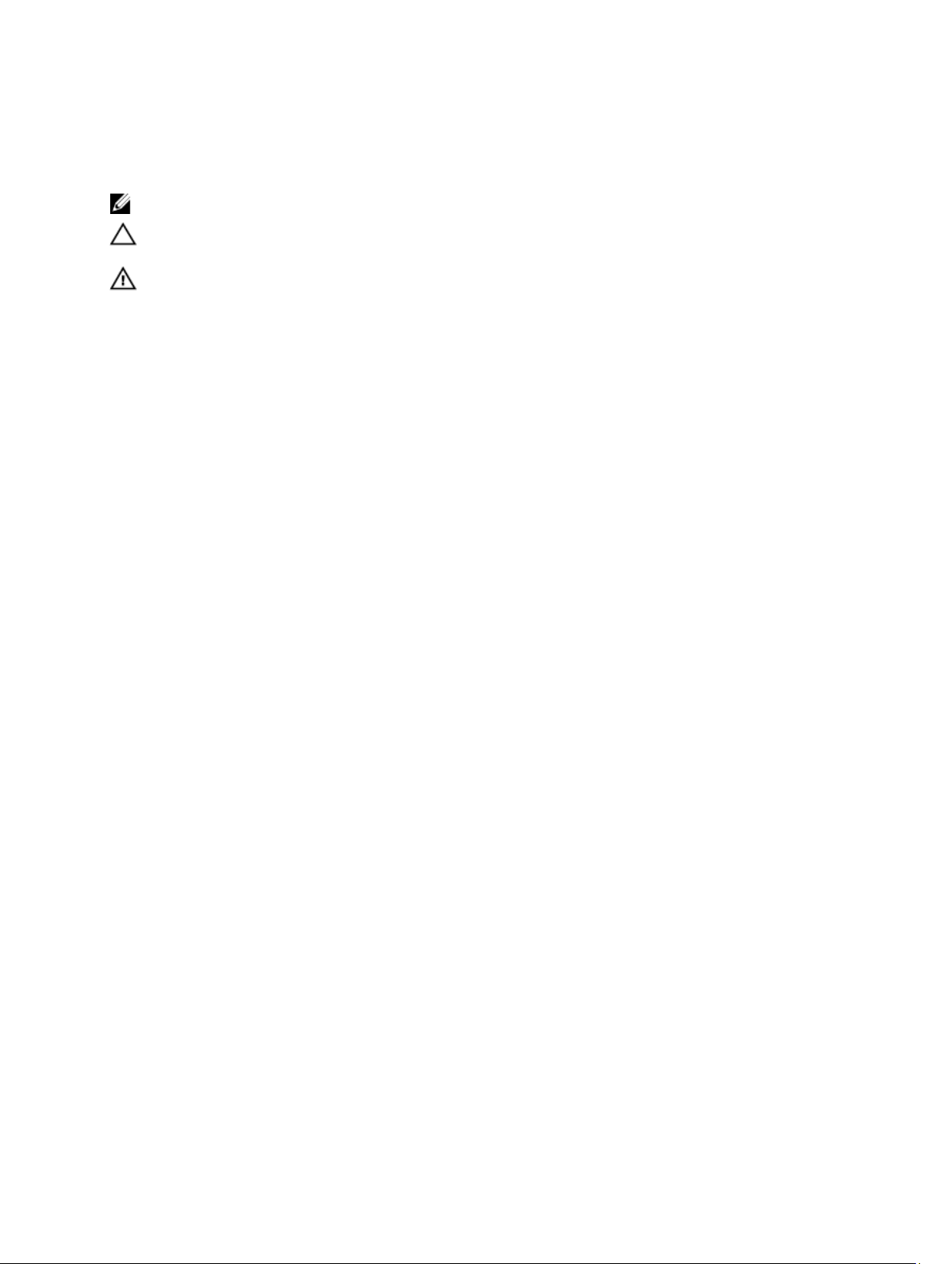
Notes, Cautions, and Warnings
NOTE: A NOTE indicates important information that helps you make better use of your computer.
CAUTION: A CAUTION indicates either potential damage to hardware or loss of data and tells you how to avoid the
problem.
WARNING: A WARNING indicates a potential for property damage, personal injury, or death.
Copyright
© 2013 Dell Inc. All Rights Reserved.
Trademarks used in this text:
PowerConnect
Inc.
Intel
is a registered trademark and
Microsoft
®
Pentium
,
®
,
™
OpenManage
,
Windows
®
®
Xeon
,
®
Windows Server
,
™
Dell
, the Dell logo,
™
EqualLogic
,
®
Core
,
and
AMD Opteron
Dell Boomi
™
Compellent
,
®
Celeron
are registered trademarks of Intel Corporation in the U.S. and other countries.
™
AMD Phenom
,
®
MS-DOS
,
™
™
,
™
®
Windows Vista
,
Dell Precision
,
™
KACE
FlexAddress
,
AMD Sempron
and
®
, and
™
,
Active Directory
trademarks of Microsoft Corporation in the United States and/or other countries.
registered trademarks of Red Hat, Inc. in the United States and/or other countries.
trademark of Novell Inc. in the United States and other countries.
affiliates.
United States and/or other countries.
Citrix
®
,
Xen
®
,
XenServer
®
and
XenMotion
VMware
®
are either registered trademarks or trademarks of Citrix Systems, Inc. in the
®
,
Virtual SMP
®
,
trademarks of VMware, Inc. in the United States or other countries.
Oracle
vMotion
IBM
®
is a registered trademark of Oracle Corporation and/or its
®
,
vCenter
®
is a registered trademark of International Business Machines
Corporation.
2013 - 05
Rev. A00
™
OptiPlex
™
Force10
,
™
are trademarks of Advanced Micro Devices, Inc.
Red Hat Enterprise Linux
®
is a registered trademark and
Novell
®
and
vSphere
™
Latitude
®
PowerEdge
,
™
Vostro
and
are either trademarks or registered
™
PowerVault
,
™
are trademarks of Dell
®
and
Enterprise Linux
SUSE
®
are registered trademarks or
™
™
AMD
®
are
is a
,
®
Page 3
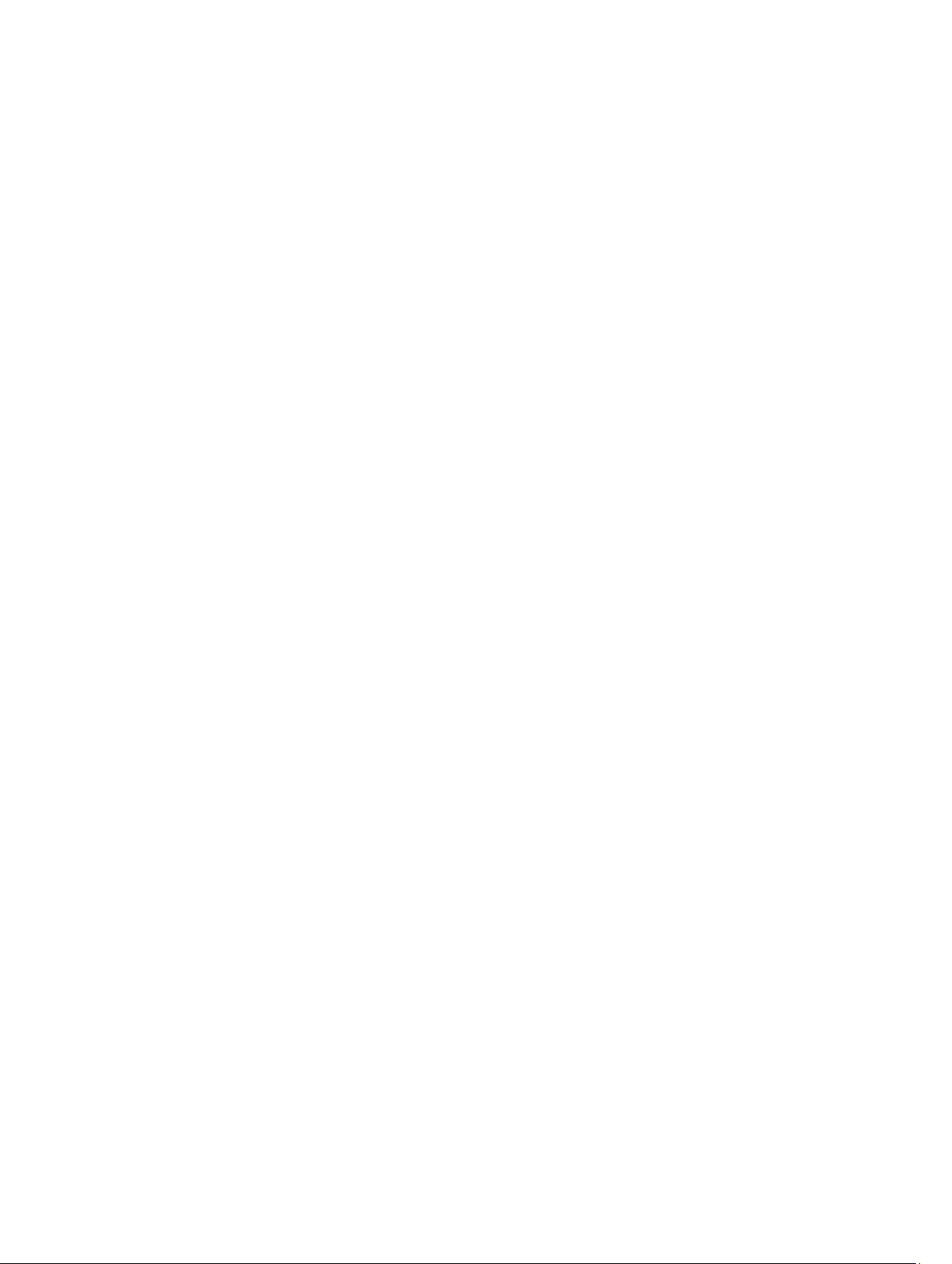
Contents
1 Overview.....................................................................................................................................15
What Is New In This Release?................................................................................................................................15
Before Installing Storage Management................................................................................................................. 15
Version Requirements For Controller Firmware And Drivers...........................................................................15
Supported Controllers...................................................................................................................................... 16
Supported Enclosures......................................................................................................................................16
Support For Disk And Volume Management....................................................................................................17
2 Getting Started...........................................................................................................................19
Launching Storage Management........................................................................................................................... 19
On Systems Running Microsoft Windows........................................................................................................19
On A System Running Linux And Any Remote System.....................................................................................19
User Privileges........................................................................................................................................................20
Using The Graphical User Interface....................................................................................................................... 20
Storage Object................................................................................................................................................. 20
Health............................................................................................................................................................... 20
Information/Configuration................................................................................................................................ 20
Using The Storage Management Command-Line Interface...................................................................................20
Displaying The Online Help.....................................................................................................................................20
Common Storage Tasks..........................................................................................................................................21
3 Understanding RAID Concepts............................................................................................... 23
What Is RAID?.........................................................................................................................................................23
Hardware And Software RAID......................................................................................................................... 23
RAID Concepts................................................................................................................................................. 23
RAID Levels...................................................................................................................................................... 24
Organizing Data Storage For Availability And Performance.................................................................................. 24
Choosing RAID Levels And Concatenation.............................................................................................................25
Concatenation.................................................................................................................................................. 25
RAID Level 0 (Striping)......................................................................................................................................26
RAID Level 1 (Mirroring)...................................................................................................................................27
RAID Level 5 (Striping With Distributed Parity)................................................................................................27
RAID Level 6 (Striping With Additional Distributed Parity)...............................................................................28
RAID Level 50 (Striping Over RAID 5 Sets)....................................................................................................... 29
RAID Level 60 (Striping Over RAID 6 Sets)....................................................................................................... 30
RAID Level 10 (Striped-Mirrors)....................................................................................................................... 31
RAID Level 1-Concatenated (Concatenated Mirror)........................................................................................32
Comparing RAID Level And Concatenation Performance......................................................................................33
Page 4
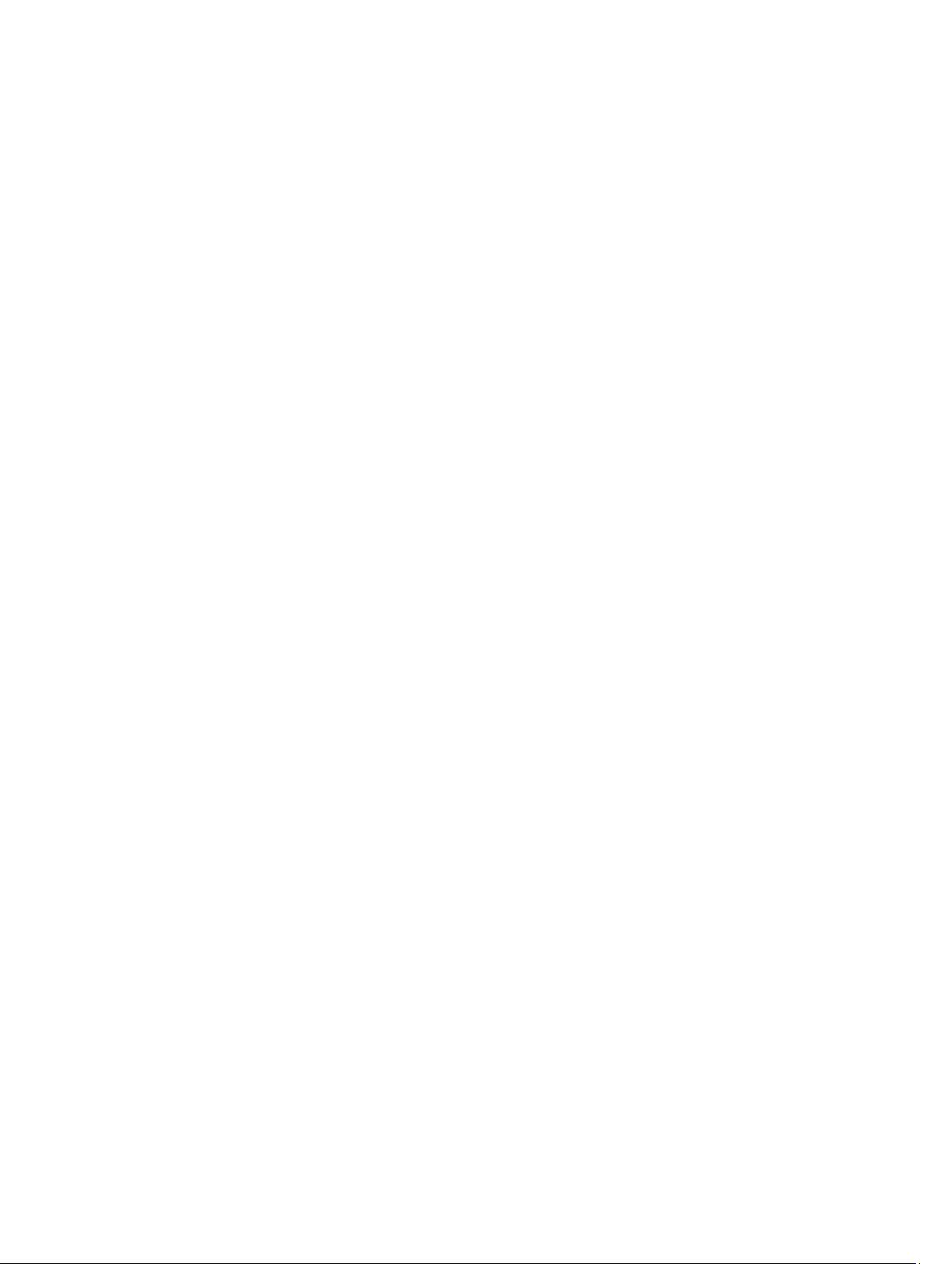
No-RAID..................................................................................................................................................................34
4 Quick Access To Storage Status And Tasks........................................................................ 35
Storage Health........................................................................................................................................................35
Hot Spare Protection Policy................................................................................................................................... 35
Storage Component Severity..................................................................................................................................36
Storage Properties And Current Activity................................................................................................................ 36
Alerts Or Events...................................................................................................................................................... 37
Monitoring Disk Reliability On RAID Controllers.....................................................................................................37
Using Alarms To Detect Failures............................................................................................................................ 37
Using Enclosure Temperature Probes....................................................................................................................37
Rescanning To Update Storage Configuration Changes........................................................................................37
Time Delay In Displaying Configuration Changes...................................................................................................38
5 PCI Express Solid-State Device Support...............................................................................39
What Is PCIe-SSD?.................................................................................................................................................39
PCIe SSD Features..................................................................................................................................................39
PCIe SSD Sub-System Properties.......................................................................................................................... 39
PCIe Extender Cards...............................................................................................................................................40
Physical Device Properties.....................................................................................................................................40
Physical Device Tasks............................................................................................................................................42
Blinking And Unblinking A PCIe SSD............................................................................................................... 43
Enabling Full Initialization On A PCIe SSD........................................................................................................43
Preparing To Remove A PCIe SSD................................................................................................................... 44
Exporting The Log.............................................................................................................................................44
Adding PCIe SSDs To Fluid Cache Pool..................................................................................................................44
Removing PCIe SSDs From Fluid Cache Pool......................................................................................................... 45
PCIe SSD SubSystem Health.................................................................................................................................. 45
Backplanes.......................................................................................................................................................45
Backplane Firmware Version...........................................................................................................................45
6 Fluid Cache For DAS ................................................................................................................ 47
Fluid Cache Properties............................................................................................................................................47
Fluid Cache Disks....................................................................................................................................................48
Fluid Cache Disk Properties............................................................................................................................. 48
Fluid Cache Pool..................................................................................................................................................... 49
Fluid Cache Pool Properties.............................................................................................................................49
Physical Device Properties.............................................................................................................................. 49
Cache I/O Statistics................................................................................................................................................ 51
Cache Pool Usage............................................................................................................................................ 51
Viewing The Performance Of The Fluid Cache Disk........................................................................................ 51
License Settings..................................................................................................................................................... 51
Page 5
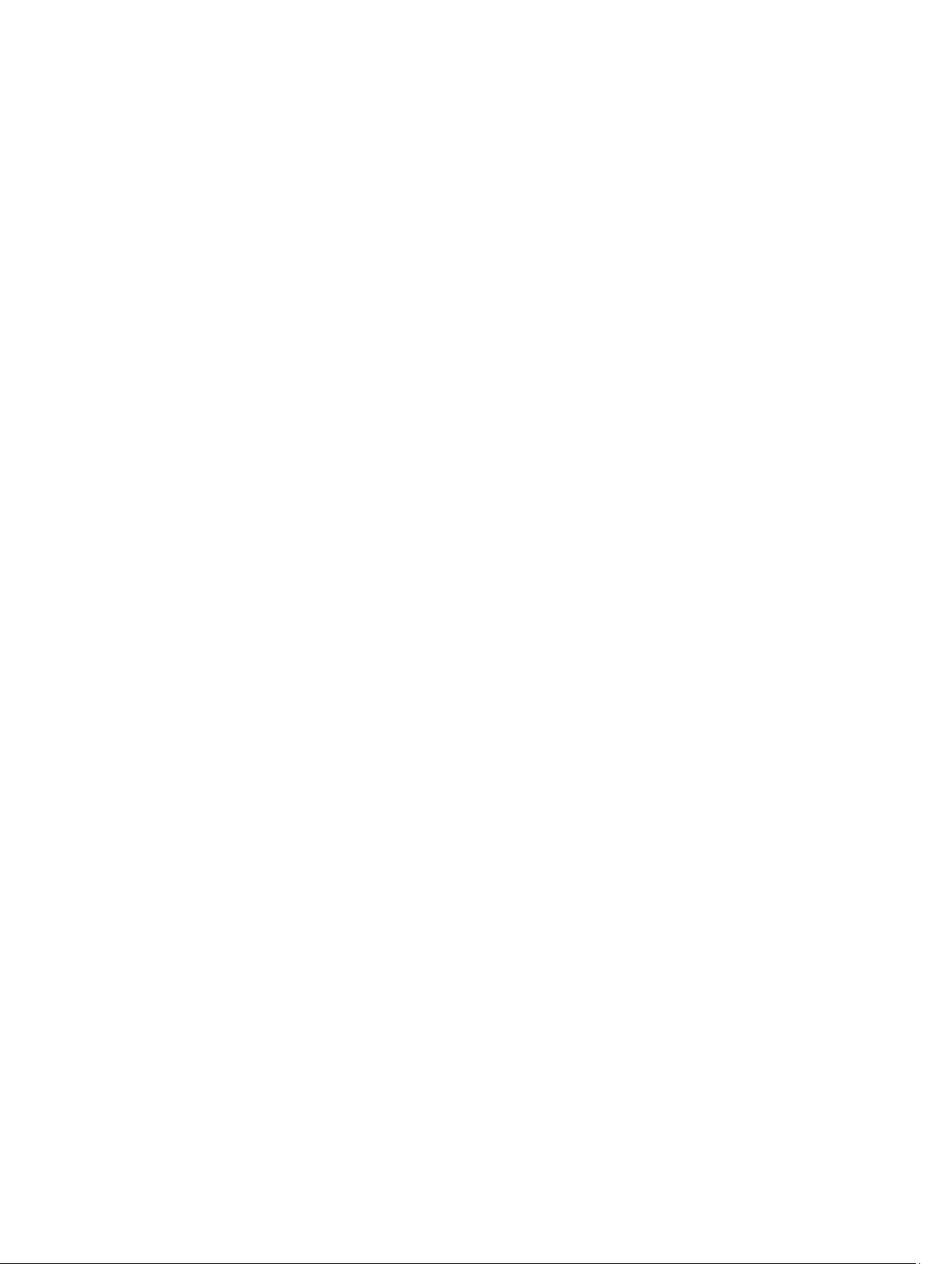
7 Storage Information And Global Tasks..................................................................................53
Storage Properties..................................................................................................................................................53
Global Tasks............................................................................................................................................................53
Performing A Global Rescan............................................................................................................................ 53
Enabling Or Disabling A Smart Thermal Shutdown..........................................................................................54
Storage Controller Properties.................................................................................................................................54
Storage Components........................................................................................................................................56
8 Controllers.................................................................................................................................. 57
What Is A Controller?..............................................................................................................................................57
RAID Controller Technology: SCSI, SATA, ATA, And SAS..................................................................................... 57
SAS RAID Controllers.......................................................................................................................................57
RAID Controller Features........................................................................................................................................58
Controller — Supported RAID Levels.....................................................................................................................58
Controller — Supported Stripe Sizes..................................................................................................................... 58
RAID Controller Read, Write, Cache, And Disk Cache Policy.................................................................................59
Read Policy.......................................................................................................................................................59
Write Policy......................................................................................................................................................59
Cache Policy.....................................................................................................................................................60
Disk Cache Policy.............................................................................................................................................60
Background Initialization On PERC Controllers...................................................................................................... 60
Non-RAID Controller Description........................................................................................................................... 61
Non-RAID SCSI Controllers..............................................................................................................................61
Non-RAID SAS Controllers...............................................................................................................................61
Firmware Or Driver Versions.................................................................................................................................. 61
Firmware/Driver Properties..............................................................................................................................61
Controller Health.....................................................................................................................................................62
Controller Components.....................................................................................................................................62
Controllers Properties And Tasks...........................................................................................................................63
Controller Tasks......................................................................................................................................................66
Rescanning The Controller...............................................................................................................................67
Creating A Virtual Disk..................................................................................................................................... 67
Enabling The Controller Alarm......................................................................................................................... 67
Disabling The Controller Alarm........................................................................................................................ 68
Turning Off The Controller Alarm..................................................................................................................... 68
Testing The Controller Alarm........................................................................................................................... 68
Setting The Rebuild Rate..................................................................................................................................68
Resetting The Controller Configuration............................................................................................................69
Exporting The Controller Log File..................................................................................................................... 69
Foreign Configuration Operations.................................................................................................................... 70
Importing Foreign Configurations.....................................................................................................................72
Page 6
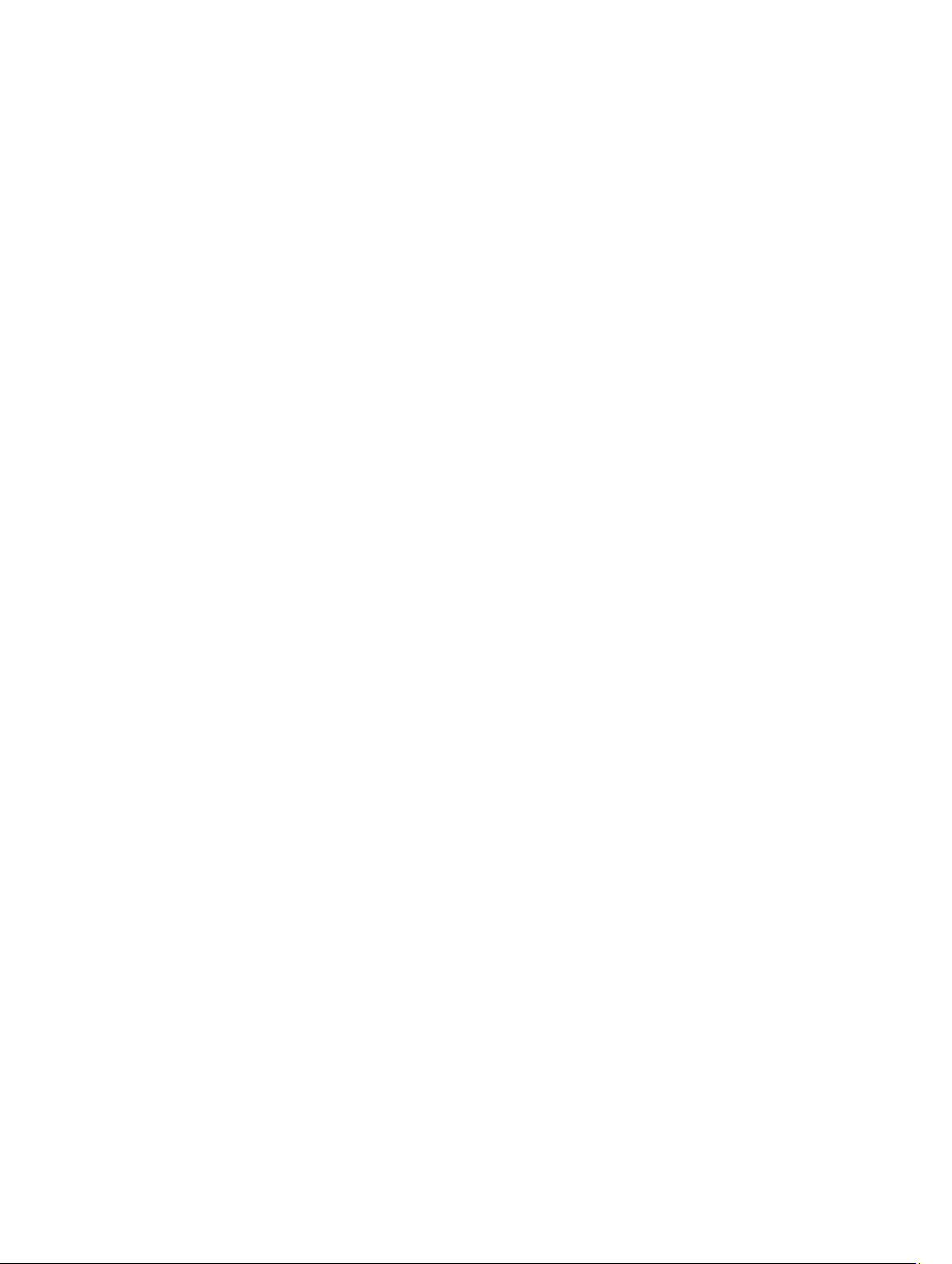
Importing Or Recovering Foreign Configurations.............................................................................................73
Clearing Foreign Configuration........................................................................................................................ 73
Physical Disks In Foreign Virtual Disks............................................................................................................ 74
Setting Background Initialization Rate.............................................................................................................77
Setting The Check Consistency Rate............................................................................................................... 77
Setting The Reconstruct Rate.......................................................................................................................... 78
Setting The Redundant Path Configuration......................................................................................................79
Setting The Patrol Read Mode......................................................................................................................... 81
Starting And Stopping Patrol Read.................................................................................................................. 82
Changing The Controller Properties.................................................................................................................82
Managing The Physical Disk Power................................................................................................................ 83
Managing The Preserved Cache......................................................................................................................85
Encryption Key................................................................................................................................................. 86
Converting To Non-RAID Disks........................................................................................................................ 88
Converting To RAID Capable Disks.................................................................................................................. 88
Viewing Available Reports .....................................................................................................................................89
Available Reports............................................................................................................................................. 89
Viewing Patrol Read Report............................................................................................................................. 89
Viewing Check Consistency Report................................................................................................................. 89
Viewing Slot Occupancy Report...................................................................................................................... 90
Viewing Physical Disk Firmware Version Report.............................................................................................90
9 Enclosures And Backplanes................................................................................................... 93
Backplanes............................................................................................................................................................. 93
Enclosures.............................................................................................................................................................. 93
SMART Thermal Shutdown..............................................................................................................................94
Enclosure Physical Disks................................................................................................................................. 94
Enclosure Fans.................................................................................................................................................94
Enclosure Power Supplies............................................................................................................................... 95
Enclosure Temperature Probes....................................................................................................................... 96
Enclosure Management Modules (EMMs)...................................................................................................... 98
Enclosure And Backplane Health.................................................................................................................... 99
Enclosure And Backplane Properties And Tasks.......................................................................................... 100
Changing The Mode On 220S And 221S Enclosures.............................................................................................105
Enclosure Management........................................................................................................................................105
Identifying An Open Connector On The Enclosure...............................................................................................105
Enclosure Components.........................................................................................................................................106
10 Connectors............................................................................................................................. 107
Channel Redundancy And Thermal Shutdown.....................................................................................................107
Creating A Channel-Redundant Virtual Disk.........................................................................................................107
Creating A Physical Disk For Channel Redundant Virtual Disks On PERC Controllers.................................. 108
Page 7
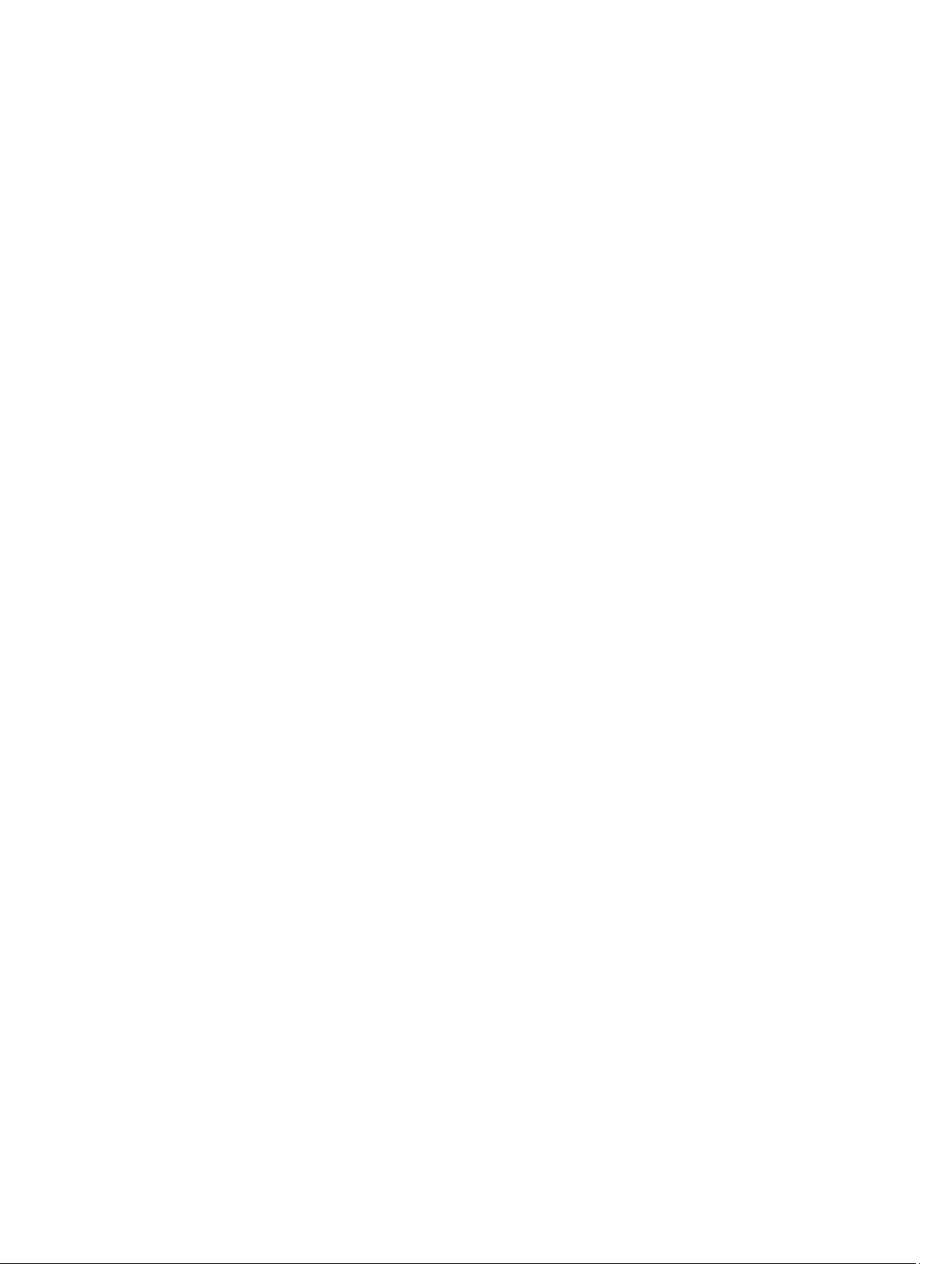
Connector Health..................................................................................................................................................108
Controller Information.................................................................................................................................... 108
Connector Components..................................................................................................................................108
Connector Properties And Tasks..........................................................................................................................108
Rescanning The Connector............................................................................................................................109
Rescanning A Controller Connector...............................................................................................................110
Logical Connector Properties And Tasks............................................................................................................. 110
Path Health.....................................................................................................................................................111
Clearing The Connectors Redundant Path View............................................................................................111
Connector Components..................................................................................................................................111
11 Tape Drive.............................................................................................................................. 113
Tape Drive Properties...........................................................................................................................................113
12 RAID Controller Batteries.................................................................................................... 115
Battery Properties And Tasks...............................................................................................................................115
Battery Properties.......................................................................................................................................... 115
Battery Tasks........................................................................................................................................................116
Battery — Available Tasks...................................................................................................................................116
Starting A Learn Cycle....................................................................................................................................116
Battery Transparent Learn Cycle................................................................................................................... 117
Initiating The Battery Delay Learn Cycle........................................................................................................117
To Locate Delay Learn Cycle In Storage Management........................................................................................117
13 Physical Disks Or Physical Devices...................................................................................119
Guidelines To Replace A Physical Disk Or Physical Device.................................................................................119
Adding A New Disk To The System...................................................................................................................... 119
For SCSI, SATA, And ATA Controllers............................................................................................................119
For SAS Controllers........................................................................................................................................120
Replacing A Physical Disk Receiving SMART Alerts........................................................................................... 120
Disk Is Part Of A Redundant Virtual Disk........................................................................................................120
Disk Is Not Part Of A Redundant Virtual Disk.................................................................................................120
Other Disk Procedures..........................................................................................................................................121
Physical Disk Or Physical Device Properties....................................................................................................... 121
Physical Disk Or Physical Device Tasks...............................................................................................................125
Physical Disk Tasks.............................................................................................................................................. 125
Blinking And Unblinking A Physical Disk ...................................................................................................... 126
Removing Dead Segments............................................................................................................................. 126
Preparing To Remove.....................................................................................................................................126
Rebuilding Data.............................................................................................................................................. 127
Canceling A Rebuild....................................................................................................................................... 127
Assigning And Unassigning Global Hot Spare............................................................................................... 127
Page 8
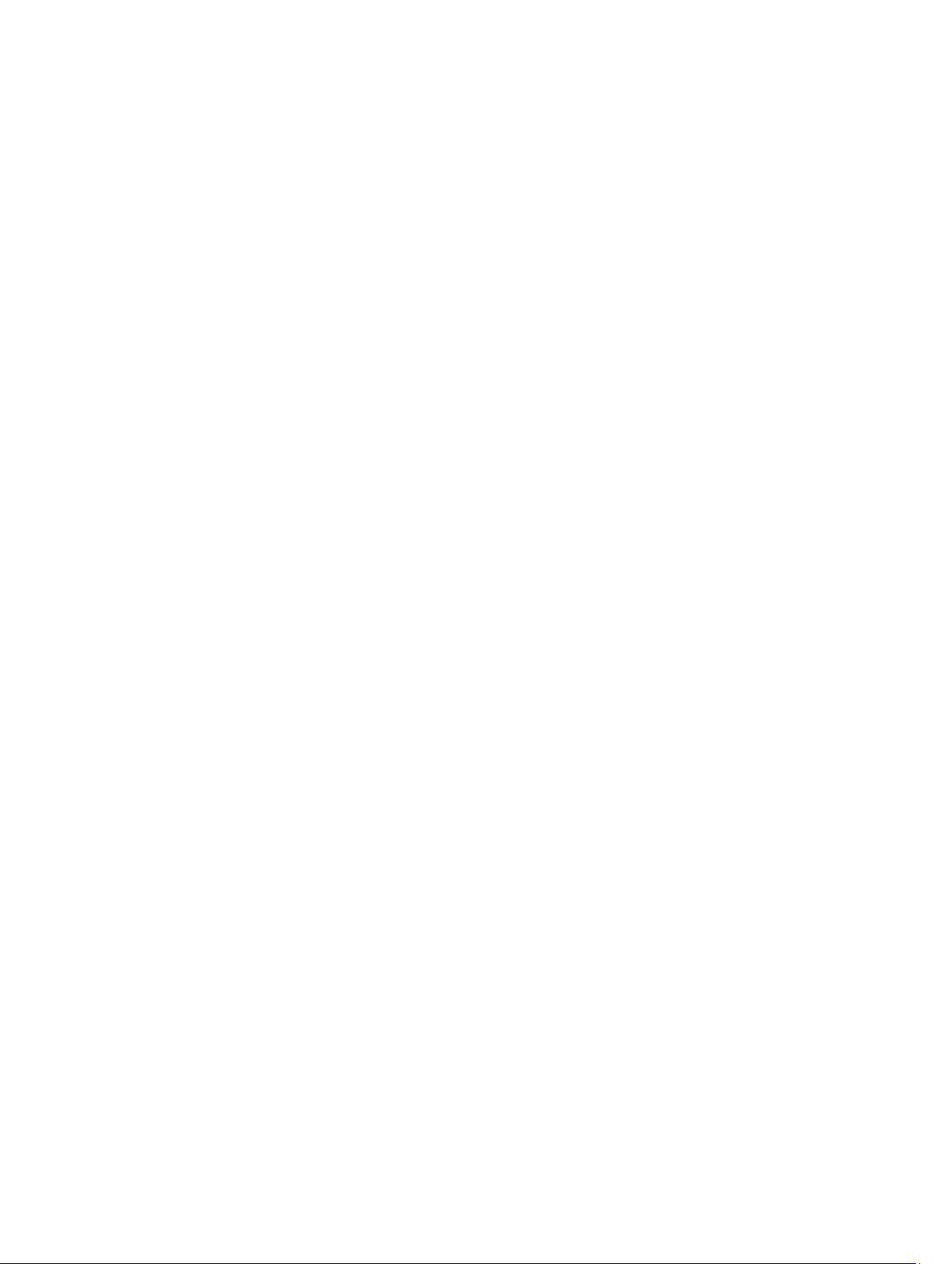
Setting The Physical Disk Online Or Offline................................................................................................... 128
Performing A Clear Physical Disk And Cancel Clear..................................................................................... 128
Enabling Revertible Hot Spare....................................................................................................................... 129
Enabling Instant Encrypt Erase...................................................................................................................... 130
Convert To RAID Capable Disk.......................................................................................................................130
Convert To Non-RAID Disk.............................................................................................................................130
14 Virtual Disks........................................................................................................................... 131
Considerations Before Creating Virtual Disks...................................................................................................... 131
Virtual Disk Considerations For Controllers................................................................................................... 131
Virtual Disk Considerations For PERC S100, S110, And S300 Controllers.......................................................133
Virtual Disk Considerations On Systems Running Linux................................................................................ 133
Number Of Physical Disks Per Virtual Disk....................................................................................................133
Number Of Virtual Disks Per Controller..........................................................................................................134
Calculation For Maximum Virtual Disk Size....................................................................................................134
Channel-Redundant Virtual Disks.................................................................................................................. 134
Creating Virtual Disks........................................................................................................................................... 134
Reconfiguring Or Migrating Virtual Disks.............................................................................................................135
Starting And Target RAID Levels For Virtual Disk Reconfiguration And Capacity Expansion..............................135
Maintaining The Integrity Of Redundant Virtual Disks......................................................................................... 136
Rebuilding Redundant Information....................................................................................................................... 137
Managing Virtual Disk Bad Block Management.................................................................................................. 137
Recommendations For Clearing Bad Blocks........................................................................................................ 138
Virtual Disk Properties And Tasks........................................................................................................................ 139
Virtual Disk Properties....................................................................................................................................139
Virtual Disk Tasks...........................................................................................................................................141
Virtual Disk — Available Tasks............................................................................................................................ 141
Reconfiguring A Virtual Disk.......................................................................................................................... 142
Format, Initialize, Slow, And Fast Initialize.....................................................................................................142
Canceling Background Initialization.............................................................................................................. 142
Restoring Dead Segments..............................................................................................................................143
Deleting Data On the Virtual Disk...................................................................................................................143
Performing A Check Consistency...................................................................................................................143
Canceling A Check Consistency.................................................................................................................... 143
Pausing A Check Consistency........................................................................................................................143
Resuming A Check Consistency.....................................................................................................................143
Blinking And Unblinking A Virtual Disk...........................................................................................................143
Renaming A Virtual Disk.................................................................................................................................144
Canceling A Rebuild....................................................................................................................................... 144
Changing The Virtual Disk Policy................................................................................................................... 144
Replacing A Member Disk..............................................................................................................................144
Clearing Virtual Disk Bad Blocks....................................................................................................................144
Page 9
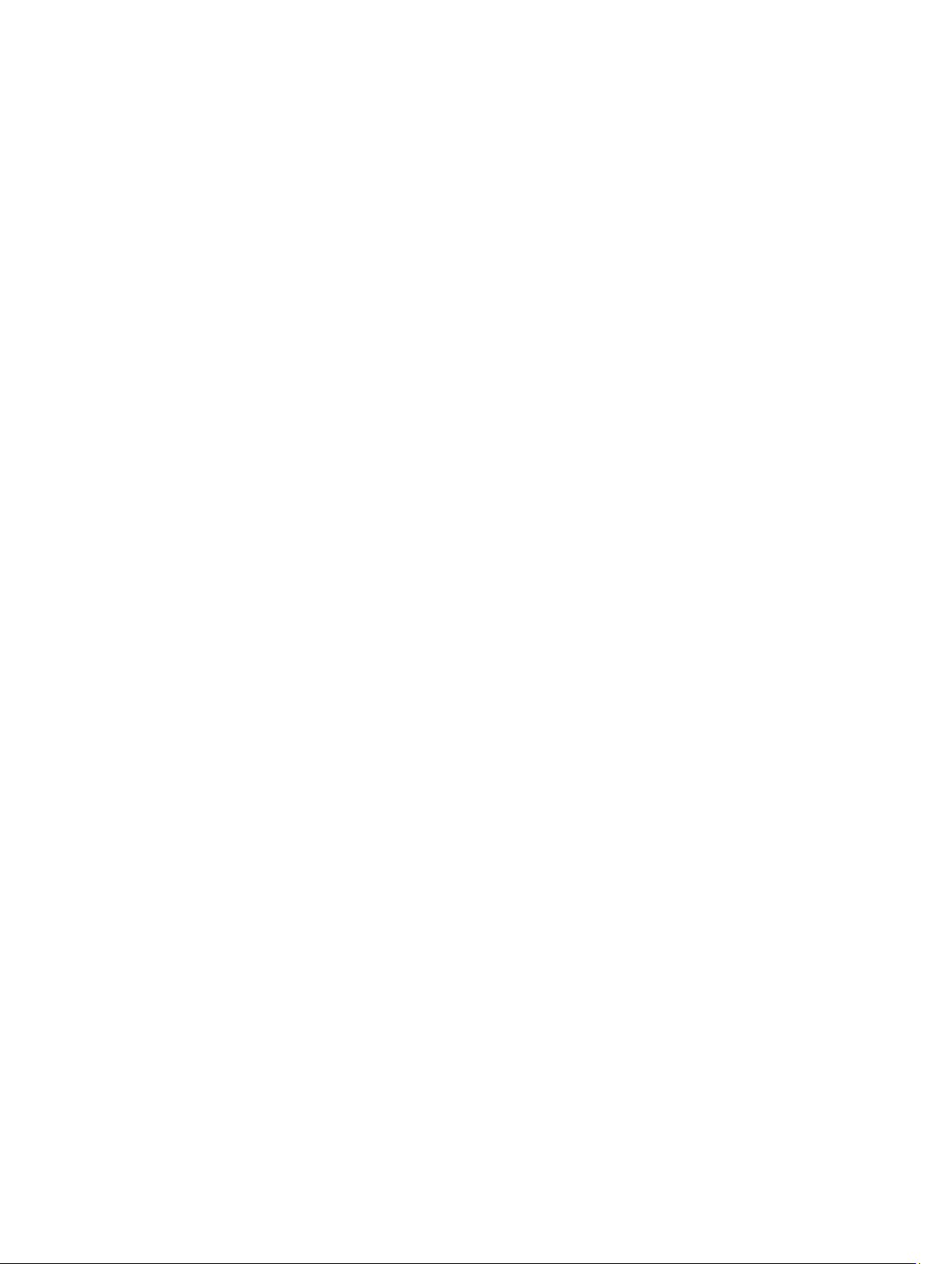
Encrypting A Virtual Disk................................................................................................................................144
Create Virtual Disk Express Wizard......................................................................................................................145
Create Virtual Disk Express Wizard (Step 2).........................................................................................................146
Create Virtual Disk Advanced Wizard.................................................................................................................. 146
Create Virtual Disk Advanced Wizard (Step 2)..................................................................................................... 149
Create Virtual Disk Advanced Wizard (Step 3)..................................................................................................... 150
Span Edit...............................................................................................................................................................151
Virtual Disk Task: Reconfigure (Step 1 of 3)..........................................................................................................151
To Reconfigure A Virtual Disk: Step 1 of 3......................................................................................................152
Virtual Disk Task: Reconfigure (Step 2 of 3)..........................................................................................................153
To Reconfigure A Virtual Disk Expand Virtual Disk Capacity: Step 2 of 3...................................................... 154
Virtual Disk Task: Reconfigure (Step 3 of 3)..........................................................................................................154
Slow And Fast Initialize.........................................................................................................................................154
Considerations For Slow Initialize..................................................................................................................155
Formatting Or Initializing A Disk............................................................................................................................155
To Locate Virtual Disks Task In Storage Management..................................................................................155
Deleting A Virtual Disk..........................................................................................................................................155
To Delete A Virtual Disk................................................................................................................................. 156
To Locate Delete In Storage Management....................................................................................................156
Renaming A Virtual Disk....................................................................................................................................... 156
To Rename A Virtual Disk...............................................................................................................................156
To Locate Rename In Storage Management................................................................................................. 157
Changing The Policy Of A Virtual Disk..................................................................................................................157
Changing The Read, Write, Or Disk Cache Policy Of A Virtual Disk...............................................................157
To Locate Change Policy In Storage Management ...................................................................................... 157
Split Mirror............................................................................................................................................................157
Splitting A Mirror............................................................................................................................................157
To Locate Split Mirror In Storage Management ........................................................................................... 158
Unmirror................................................................................................................................................................158
To Unmirror.................................................................................................................................................... 158
To Locate Unmirror In Storage Management................................................................................................ 158
Assigning And Unassigning Dedicated Hot Spare............................................................................................... 158
Assigning A Dedicated Hot Spare..................................................................................................................159
Unassigning A Dedicated Hot Spare..............................................................................................................159
To Locate Assign Or Unassign Dedicated Hot Spare In Storage Management............................................ 159
Virtual Disk Task: Replace Member Disk (Step 1 of 2)..........................................................................................159
Replacing A Member Disk: (Step 1 of 2).........................................................................................................160
To Locate Replace Member Disk In Storage Management...........................................................................160
Virtual Disk Task: Replace Member Disk (Step 2 of 2)..........................................................................................160
Enabling Fluid Cache On Virtual Disks..................................................................................................................161
Disabling Fluid Cache On Virtual Disks.................................................................................................................161
Enabling Fluid Cache On Virtual Disk Partitions................................................................................................... 161
Page 10
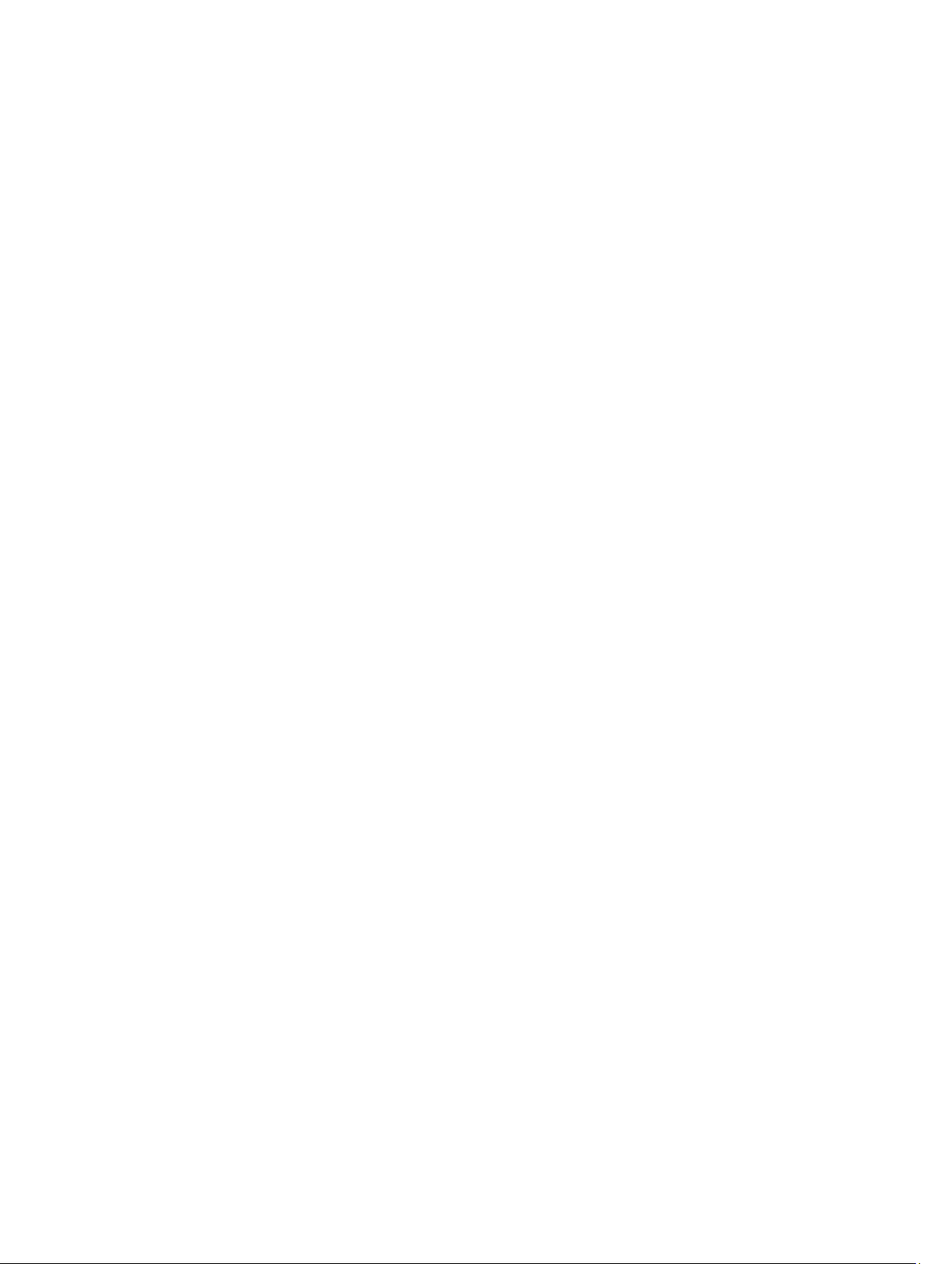
Disabling Fluid Cache On Virtual Disk Partitions.................................................................................................. 162
15 Moving Physical And Virtual Disks From One System To Another...............................163
Required Conditions..............................................................................................................................................163
SCSI And SAS Controllers..............................................................................................................................163
SAS Controller ...............................................................................................................................................163
Migrating SAS Virtual Disks To Another System..................................................................................................163
16 Protecting Your Virtual Disk With A Hot Spare................................................................ 165
Understanding Hot Spares................................................................................................................................... 165
Setting Hot Spare Protection Policy..................................................................................................................... 165
Dedicated Hot Spare Protection Policy......................................................................................................... 166
Global Hot Spare Protection Policy................................................................................................................166
Considerations For Hot Spare Protection Policy............................................................................................166
Considerations For Enclosure Affinity............................................................................................................167
Considerations For Hot Spares On PERC 5/E, PERC 5/i, PERC 6/E, PERC 6/I, And CERC 6/I Controllers...............167
Dedicated Hot Spare Considerations.............................................................................................................168
Considerations For Hot Spares On PERC S100 And PERC S300 Controllers.........................................................168
Size Requirements For Global Hot Spares On S100 And S300 Controllers.....................................................168
Global Hot Spare Considerations On A SAS 6/iR..................................................................................................168
17 CacheCade Using Solid-State Drives................................................................................ 171
Managing The CacheCade................................................................................................................................... 171
CacheCade Properties................................................................................................................................... 172
Creating A CacheCade................................................................................................................................... 172
Resizing The CacheCade................................................................................................................................173
Renaming The CacheCade.............................................................................................................................173
Blinking And Unblinking The CacheCade.......................................................................................................173
Deleting The CacheCade................................................................................................................................173
18 Troubleshooting.....................................................................................................................175
Common Troubleshooting Procedures.................................................................................................................175
Cables Attached Correctly............................................................................................................................. 175
System Requirements.................................................................................................................................... 175
Drivers And Firmware.................................................................................................................................... 176
Isolate Hardware Problems........................................................................................................................... 176
Rescan To Update Information On SCSI Controllers......................................................................................176
Replacing A Failed Disk..................................................................................................................................176
Using The Physical Disk Online Command On Select Controllers................................................................. 177
Recovering From Removing The Wrong Physical Disk..................................................................................178
Resolving Microsoft Windows Upgrade Problems........................................................................................ 178
Virtual Disk Troubleshooting.................................................................................................................................178
Page 11
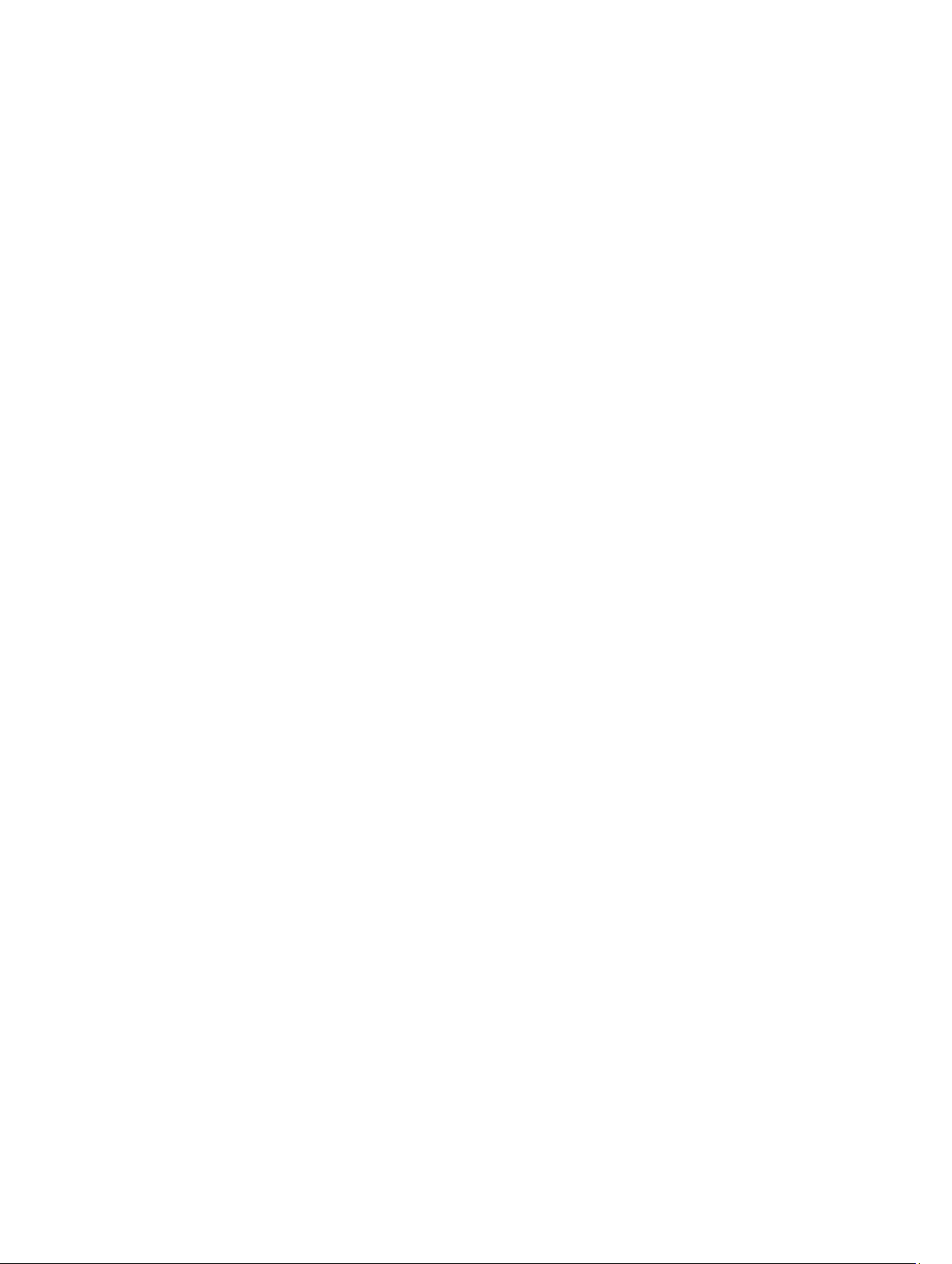
A Rebuild Does Not Work...............................................................................................................................178
A Rebuild Completes With Errors...................................................................................................................179
Cannot Create A Virtual Disk..........................................................................................................................179
A Virtual Disk Of Minimum Size Is Not Visible To Windows Disk Management............................................179
Virtual Disk Errors On Systems Running Linux...............................................................................................180
Problems Associated With Using The Same Physical Disks For Both Redundant And Non-Redundant
Virtual Disks....................................................................................................................................................180
Specific Problem Situations And Solutions..........................................................................................................180
Physical Disk Is Offline Or Displays An Error Status......................................................................................181
Receive A Bad Block Alert With Replacement, Sense, Or Medium Error..................................................... 181
Alerts 2146 Through 2150 Received During A Rebuild Or While A Virtual Disk Is Degraded.........................181
Alerts 2146 Through 2150 Received While Performing I/O, Consistency Check, Format, Or Other
Operation........................................................................................................................................................182
Read And Write Operations Experience Problems........................................................................................ 182
A Task Menu Option Is Not Displayed........................................................................................................... 182
A Corrupt Disk Or Drive Message Suggests Running Autocheck During A Reboot...................................... 182
Erroneous Status And Error Messages After A Windows Hibernation......................................................... 182
Storage Management May Delay Before Updating Temperature Probe Status...........................................182
Storage Management May Delay Displaying Storage Devices After Reboot............................................... 183
You Are Unable To Log Into A Remote System.............................................................................................. 183
Cannot Connect To Remote System Running Microsoft Windows Server 2003............................................183
Reconfiguring A Virtual Disk Displays Error In Mozilla Browser................................................................... 183
Physical Disks Are Displayed Under The Connector Object Instead Of The Enclosure Object.....................183
PCIe SSD Troubleshooting................................................................................................................................... 183
Peripheral Component Interconnect Express PCIe Solid-State Drive SSD Is Not Visible In The
Operating System...........................................................................................................................................184
PCIe SSD Is Not Visible In Disk Management In The Operating System.......................................................184
Fluid Cache For DAS............................................................................................................................................. 184
Fluid Cache tree is not seen in OMSS............................................................................................................184
Additional entries seen in the statistics chart................................................................................................184
Fluid Cache device is not seen in the operating system................................................................................ 184
On H310 I do not see any option for Fluid Cache............................................................................................184
Cannot add more than 64 VDs for caching.....................................................................................................184
Configured mode vs operational mode troubleshooting in cases of Pass Through and Write Through
operational mode........................................................................................................................................... 185
When the Fluid Cache node is selected, Fluid Cache details is not displayed.............................................. 185
Add PCIe SSD to Fluid Cache Pool fails......................................................................................................... 185
Blank graph or graph with minimal data is plotted........................................................................................ 185
19 Frequently Asked Questions................................................................................................187
Why Is A Rebuild Not Working?........................................................................................................................... 187
How To Avoid Removing The Wrong Disk............................................................................................................ 187
Page 12
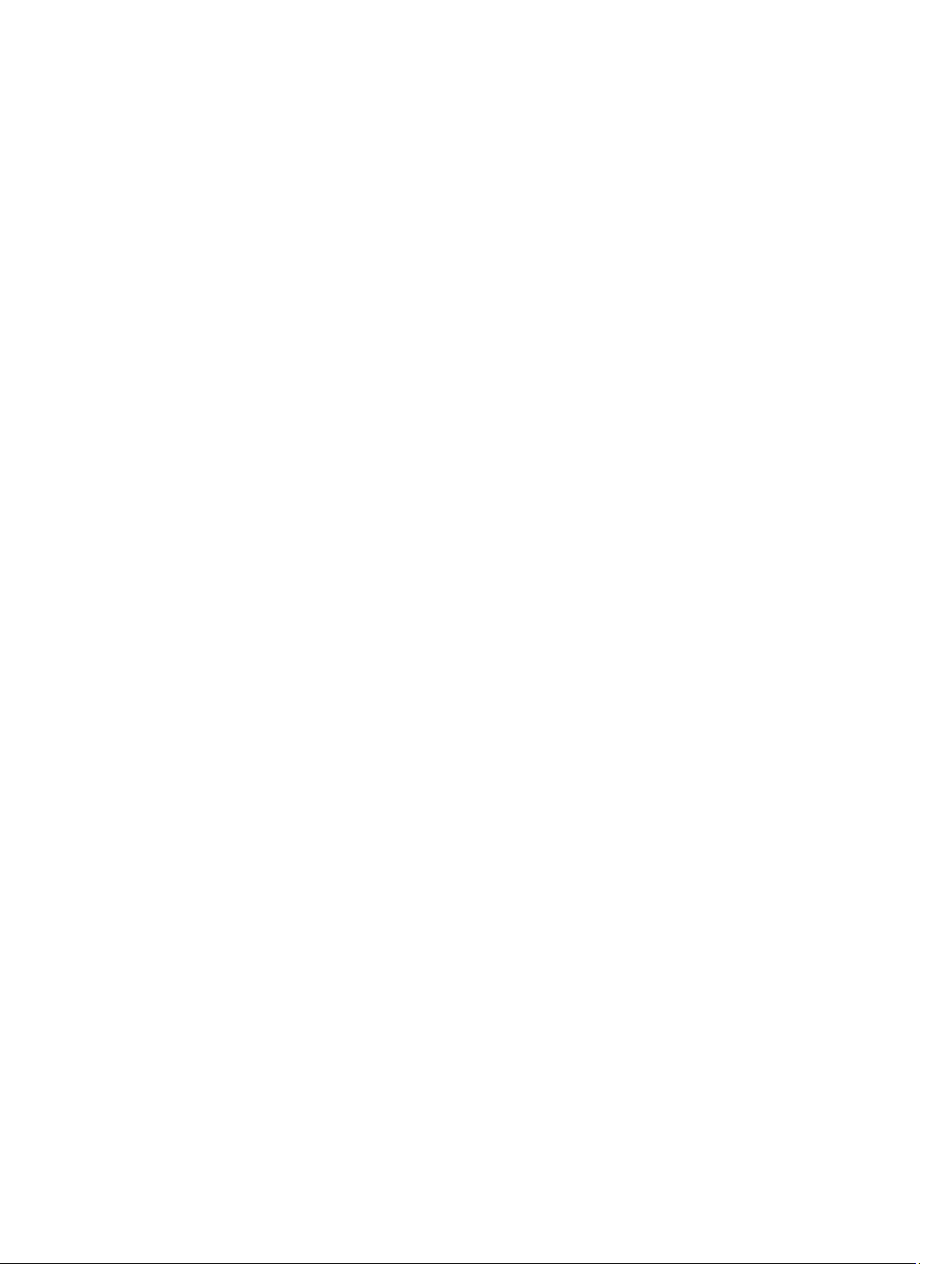
How Can I Safely Remove Or Replace A Physical Disk........................................................................................187
How Do I Recover From Removing The Wrong Physical Disk..............................................................................188
How Do I Identify The Firmware Version That Is Installed................................................................................... 188
Which Controllers Do I Have?...............................................................................................................................188
How Do I Turn Off An Alarm................................................................................................................................. 188
Which RAID Level Is Best For Me?.......................................................................................................................188
20 Supported Features.............................................................................................................. 189
Supported Features On The PERC 5/, PERC 6/, And CERC 6/I Controllers............................................................ 189
Controller Tasks Supported On The PERC 5/, PERC 6/, And CERC 6/I Controllers..........................................189
Battery Tasks Supported On The PERC 5/E, PERC 6/, And CERC 6/I Controllers............................................191
Connector Tasks Supported By The PERC 5/E, PERC 6/, And CERC 6/I Controllers.......................................192
Physical Disk Tasks Supported By The PERC 5/E, PERC 6/, And CERC 6/I Controllers.................................. 192
Virtual Disk Tasks Supported By The PERC 5/, PERC 6/, And CERC 6/I Controllers....................................... 193
Virtual Disk Specifications For The PERC 5/, PERC 6/, And CERC 6/I Controllers...........................................194
RAID Levels Supported By The PERC 5/E, PERC 6, And CERC 6/I Controllers................................................197
Read, Write, And Cache Policy Supported By The PERC 5/E, PERC 6, And CERC 6/I Controllers..................197
Enclosure Support On The PERC 5/, PERC 6/, And CERC 6/I Controllers........................................................198
Supported Features On The PERC Hardware Controllers.................................................................................... 198
Controller Tasks Supported On The PERC Hardware Controllers..................................................................199
Battery Tasks Supported On The PERC Hardware Controllers......................................................................201
Connector Tasks Supported By The PERC Hardware Controllers................................................................. 202
Physical Disk Tasks Supported By The PERC Hardware Controllers............................................................ 202
Virtual Disk Tasks Supported By The PERC Hardware Controllers................................................................203
Virtual Disk Specifications For The PERC Hardware Controllers...................................................................205
RAID Levels Supported By The PERC Hardware Controllers.........................................................................208
Read, Write, Cache And Disk Cache Policy Supported By The PERC Hardware Controllers........................208
Enclosure Support On PERC Hardware Controllers.......................................................................................209
Supported Features On The SAS 5iR, SAS 6iR, And PERC H200 Controllers........................................................209
Controller Tasks Supported On The SAS 5/iR, SAS 6/iR, And H200 Controllers.............................................210
Battery Tasks Supported On The SAS 5/iR, SAS 6/iR, And H200 Controllers.................................................211
Connector Tasks Supported On The SAS 5/iR, SAS 6/iR, And H200 Controllers............................................211
Physical Disk Tasks Supported On The SAS 5/iR, SAS 6/iR, And H200 Controllers....................................... 211
Virtual Disk Tasks Supported By The SAS 5/iR, SAS 6/iR, And H200 Controllers...........................................212
RAID Levels Supported By The SAS 5/iR, SAS 6/iR, And H200 Controllers....................................................213
Virtual Disk Specifications For The SAS 5/iR, SAS 6/iR, And PERC H200 Controllers....................................213
Read, Write, And Cache Policy Supported By The SAS 5/iR, SAS 6/iR, And H200 Controllers......................215
Enclosure Support On The SAS 5/iR, SAS 6/iR, And H200 Controllers...........................................................215
Supported Features On The PERC S100, PERC S110, And S300 Controllers.........................................................215
Controller Tasks Supported On The PERC S100, PERC S110, And S300 Controllers...................................... 216
Physical Disk Tasks Supported By The PERC S100, PERC S110, And S300 Controllers.................................216
Virtual Disk Tasks Supported By The PERC S100, PERC S110, And S300 Controllers.................................... 216
Page 13
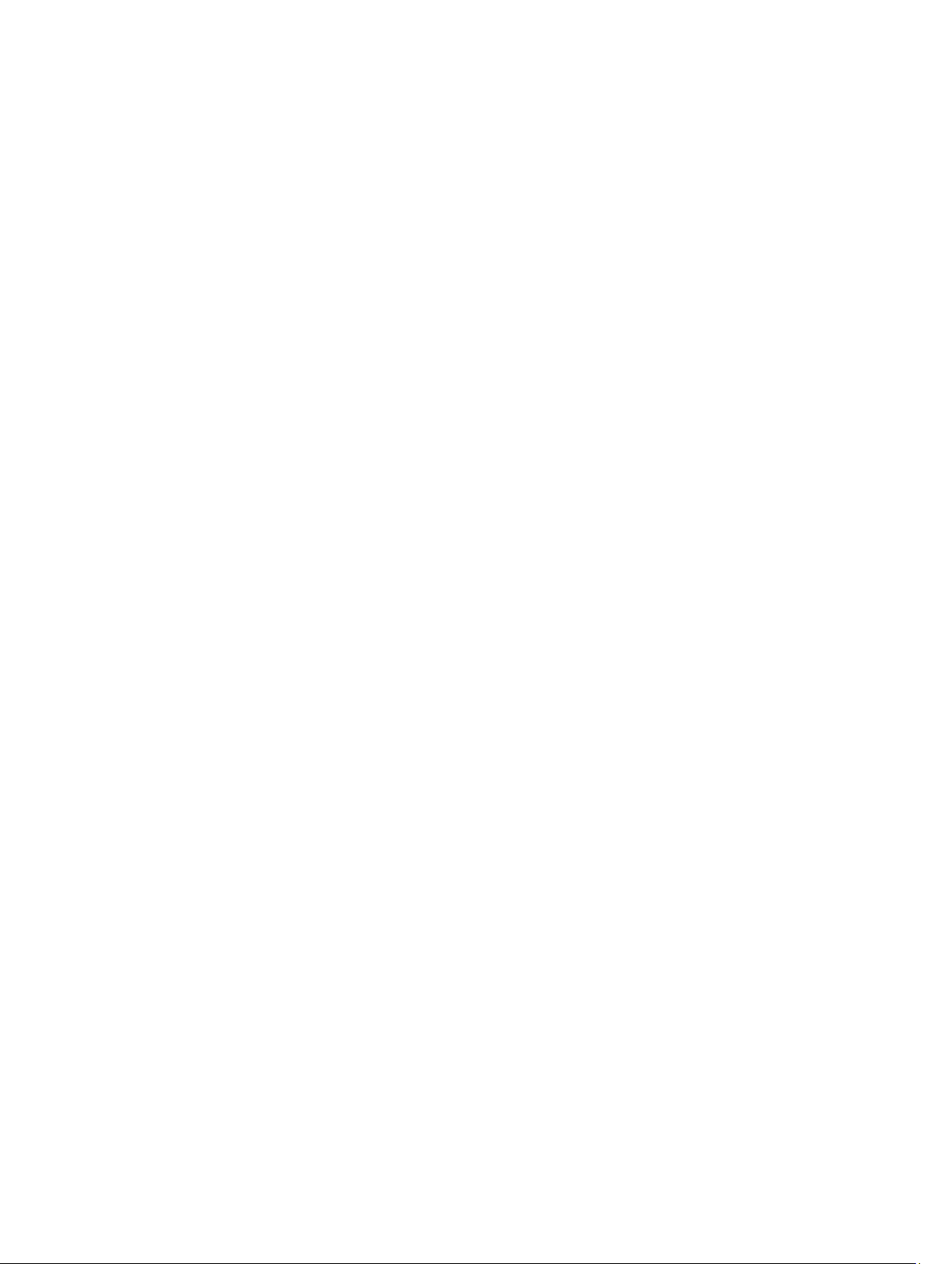
Virtual Disk Specifications For The PERC S100, PERC S110, And S300 Controllers....................................... 217
RAID Levels Supported By The PERC S100, PERC S110, And S300 Controllers............................................. 218
Read Write Cache And Disk Cache Policy Supported By The PERC S100, PERC S110, And S300
Controllers......................................................................................................................................................218
Enclosure Support On The PERC S100, PERC S110, And S300 Controllers.................................................... 219
Supported Features On The Non-RAID Controllers..............................................................................................219
Controller Tasks Supported On The Non-RAID Controllers........................................................................... 219
Battery Tasks Supported By Non-RAID Controllers...................................................................................... 220
Connector Tasks Supported On The Non-RAID Controllers.......................................................................... 220
Physical Disk Tasks Supported On The Non-RAID Controllers......................................................................220
Virtual Disk Tasks Supported By The Non-RAID Controllers.........................................................................221
Enclosure Support On The Non-RAID Controllers......................................................................................... 222
Enclosure And Backplane Features..................................................................................................................... 222
Enclosure And Backplane Tasks....................................................................................................................222
Maximum Supported Configuration For SAS Controllers..................................................................................... 223
21 Determining The Health Status For Storage Components............................................. 225
Health Status Rollup: Battery Is Charging Or Dead.............................................................................................. 225
Health Status Rollup: Physical Disks In A Virtual Disk Are Failed Or Removed................................................... 225
Health Status Rollup: Physical Disks In A Virtual Disk Are Unsupported, Partially, Or Permanently Degraded..226
Health Status Rollup: All Physical Disks In A Virtual Disk Are In Foreign State...................................................226
Health Status Rollup: Some Physical Disks In A Virtual Disk Are In Foreign State..............................................226
Health Status Rollup: Virtual Disk Is Degraded; Physical Disks Are Failed Or Rebuilding................................... 227
Health Status Rollup: Virtual Disk Is Failed...........................................................................................................227
Health Status Rollup: Unsupported Firmware Version......................................................................................... 227
Health Status Rollup: Enclosure Power Supply Failed Or Power Connection Removed......................................228
Health Status Rollup: One Enclosure Fan Is Failed...............................................................................................228
Health Status Rollup: One Enclosure EMM Is Failed............................................................................................228
Health Status Rollup: One Enclosure Temperature Probe Is Failed..................................................................... 229
Health Status Rollup: Lost Both Power Connections To The Enclosure...............................................................229
Health Status Rollup: One Or More Physical Disks Are Failed.............................................................................229
Health Status Rollup: Physical Disk Is Rebuilding................................................................................................ 230
Page 14
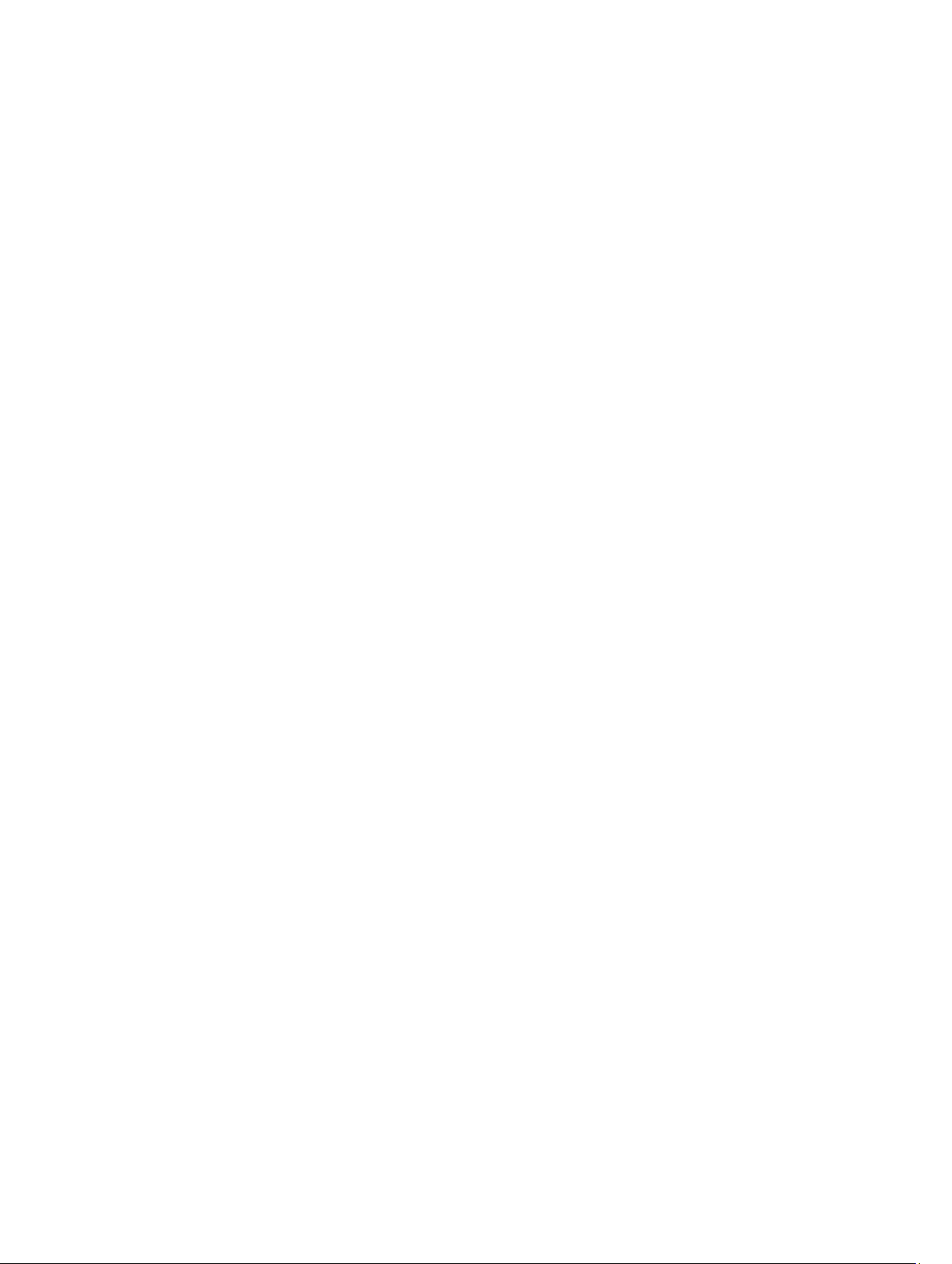
14
Page 15
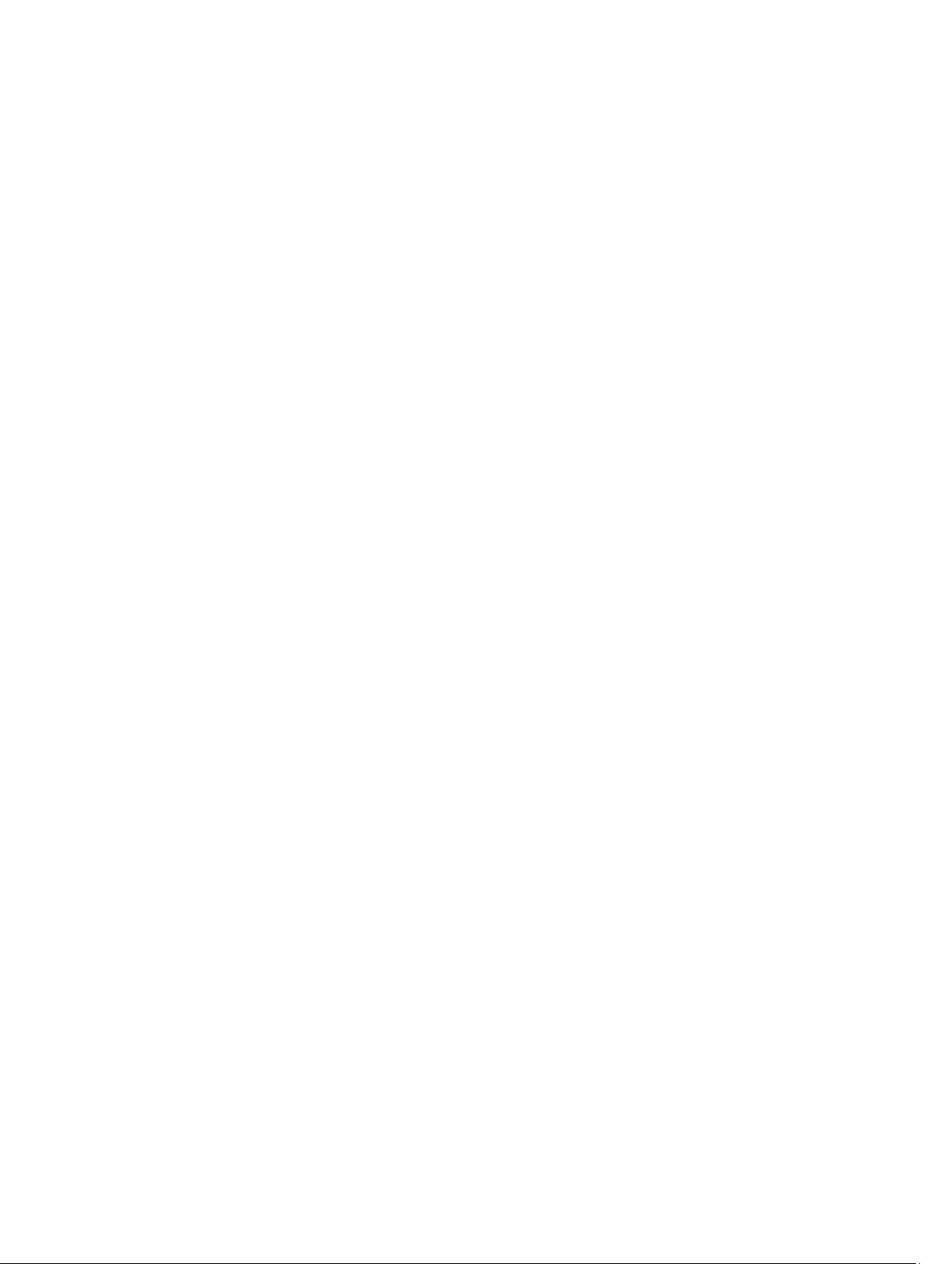
1
Overview
Server Administrator Storage Management provides enhanced features for configuring the locally attached RAID and
non-RAID disk storage on a system. Storage Management enables you to perform controller and enclosure functions for
all supported RAID and non-RAID controllers and enclosures from a single graphical user interface (GUI) or commandline interface (CLI). The GUI is wizard-driven and includes features for novice and advanced users. The CLI is fully
featured and scriptable. Using Storage Management, you can protect your data by configuring data-redundancy,
assigning hot spares, or rebuilding failed physical disks. All users of Storage Management should be familiar with their
storage environment and Storage Management.
Storage Management supports SCSI, SATA, ATA, and SAS but not Fibre Channel.
For information on Storage Management alerts, see the
What Is New In This Release?
This release of Storage Management provides the following new features:
• Added support for Fluid Cache for DAS for configuring and monitoring Fluid Cache using Peripheral Component
Interconnect Express (PCIe) Solid-State Drives (SSDs).
• Added support for the following operating systems:
– Red Hat Enterprise Linux 5.9, 6.1, 6.2, and 6.4
– Novell SUSE Linux Enterprise Server 10 SP4 and 11 SP3
– VMware vSphere 5.0 U2, 5.1 U1, and 6.0
– Citrix XenServer 6.2
– Microsoft Windows Server 2012 Essentials
• Added support for configuring Fluid Cache using PCIe SSDs.
• Added support for Remaining Rated Write Endurance status for Statistical Analysis System (SAS) and Serial
Advance Technology Attachment (SATA) SSD.
• Added support for web browsers:
Server Administrator Messages Reference Guide
.
– Google Chrome 21 and 22
– Safari 5.1.7 on Apple Mac OS X
• Added support for PERC controllers — Sets the PCIe link speed of the controller to PCIe Generation 2 or 3.
Before Installing Storage Management
The following sections describe considerations for installing Storage Management.
Version Requirements For Controller Firmware And Drivers
For Storage Management to function properly, the controllers must have the minimum required version of the firmware
and drivers installed. The firmware and drivers listed in the
supported version for these controllers. Later versions of the firmware and drivers are also supported. For the most
recent driver and firmware requirements, contact your service provider.
Server Administrator Readme
refer to the minimum
15
Page 16
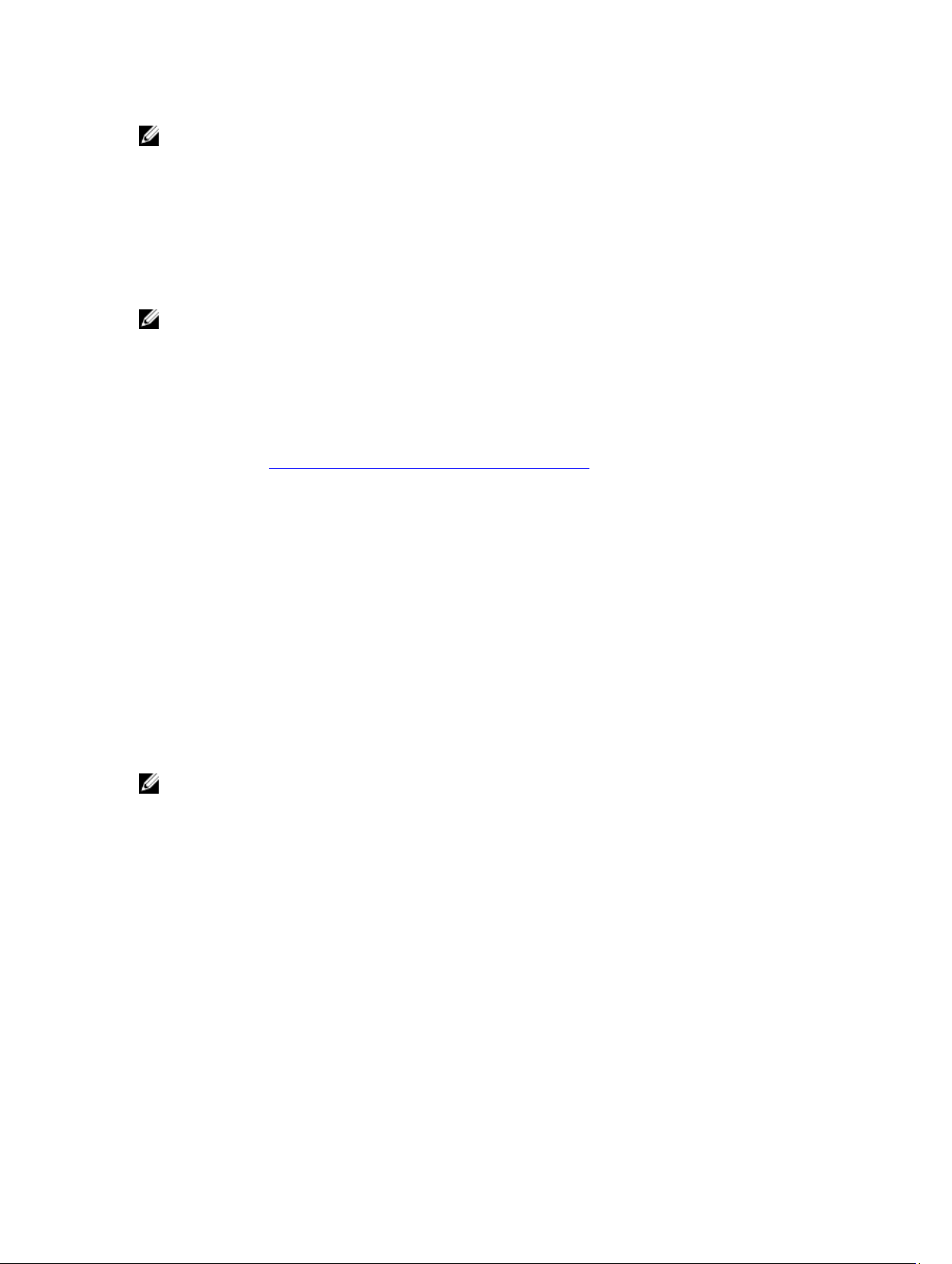
NOTE: To download the latest storport driver, see the Microsoft Knowledge Base article KB943545 at
support.microsoft.com.
If you install Storage Management without the minimum required firmware and drivers, Storage Management may not
be able to display the controllers or perform other functions. Storage Management generates alerts 2131 and 2132 when
it detects unsupported firmware or drivers on a controller.
For information on alert messages, see the
Server Administrator Messages Reference Guide
.
Supported Controllers
NOTE: The firmware and drivers listed in the
for these controllers. Later versions of the firmware and drivers are also supported. For the most recent driver and
firmware requirements, contact your service provider.
This release of Storage Management supports the following controllers.
Server Administrator Readme
refer to the minimum supported version
Supported RAID Controllers
Storage Management supports the following RAID controllers. For information on the technology used by the supported
RAID controllers, see RAID Controller Technology: SCSI, SATA, ATA, and SAS.
• PERC 5/E
• PERC 5/i Integrated and PERC 5/i Adapter
• SAS 5/iR Integrated and SAS 5/iR Adapter
• PERC 6/E
• PERC 6/I Integrated and PERC 6/I Adapter
• PERC 6/I Modular
• SAS 6/iR controller
• PERC S100, PERC S110, and PERC S300
• PERC H200 Adapter, PERC H200 Integrated, and PERC H200 Modular
• PERC H800 Adapter, PERC H700 Adapter, PERC H700 Integrated, and PERC H700 Modular
• PERC H310 Adapter, PERC H310 Mini Monolithic, PERC H310 Mini Blades, PERC H710 Adapter, PERC H710
Monolithic, PERC H710 Mini Monolithic, PERC H710P Adapter, PERC H710P Monolithic, PERC H710P Mini
Monolithic, and PERC H810 Adapter
NOTE: The PERC H200, PERC H7x0, and PERC H8x0 controllers support 3TB NL SAS hard drives, 3TB NL SATA hard
drives, SATA SSDs, and SAS SSDs.
Supported Non-RAID Controllers
Storage Management supports the following non-RAID controllers:
• LSI PCI-e U320
• SAS 5/i Integrated
• SAS 5/E
• SAS 6 Gbps Adapter
Supported Enclosures
This release of Storage Management supports the following enclosures:
• 20xS and 21xS storage systems
16
Page 17
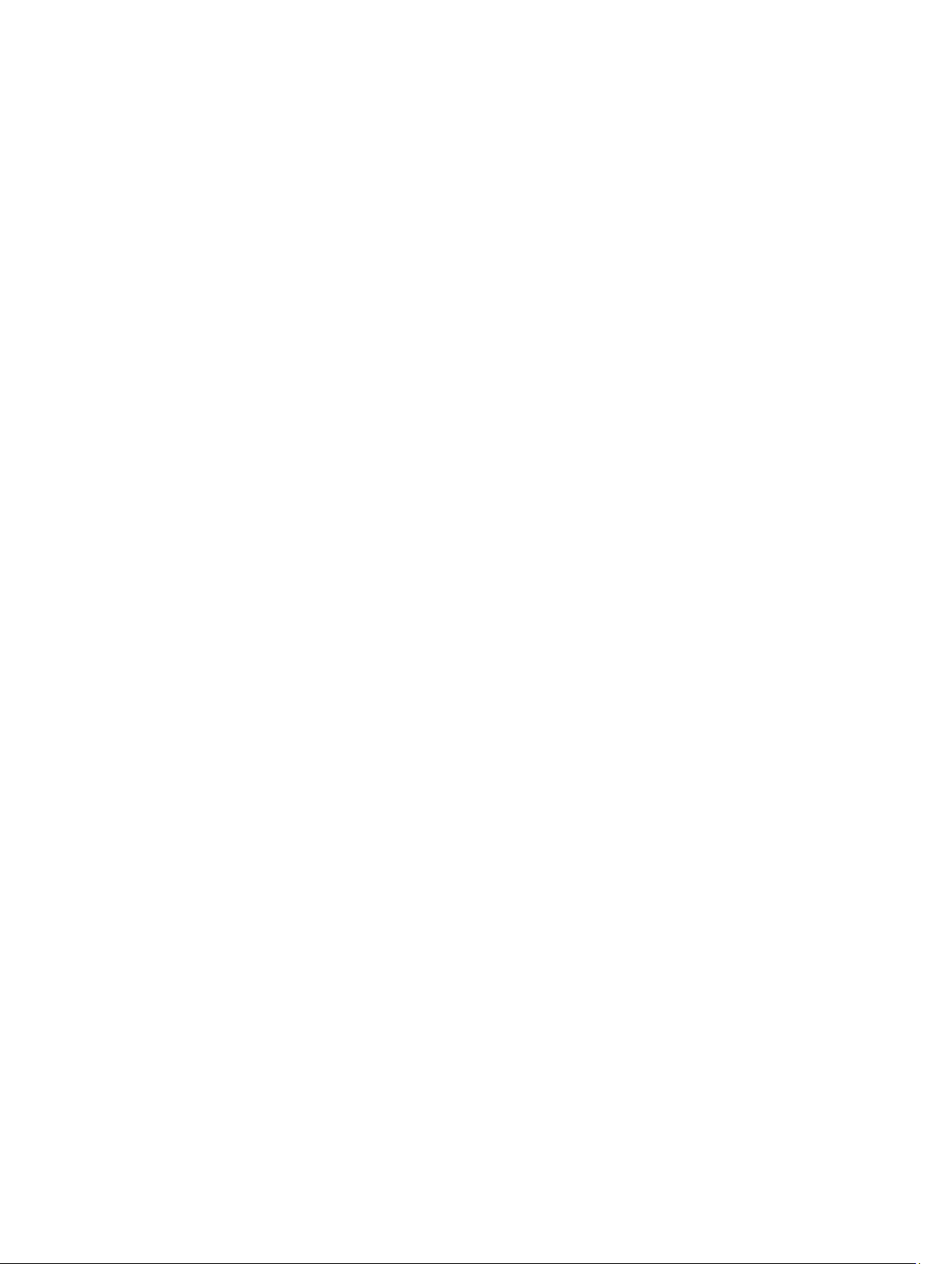
• 220S and 221S storage systems
• MD1000 and MD1120 storage systems
• MD1200 and MD1220 storage systems
Support For Disk And Volume Management
Storage Management does not provide disk and volume management. To implement disk and volume management, you
must use the native disk and volume management utilities provided by your operating system.
17
Page 18
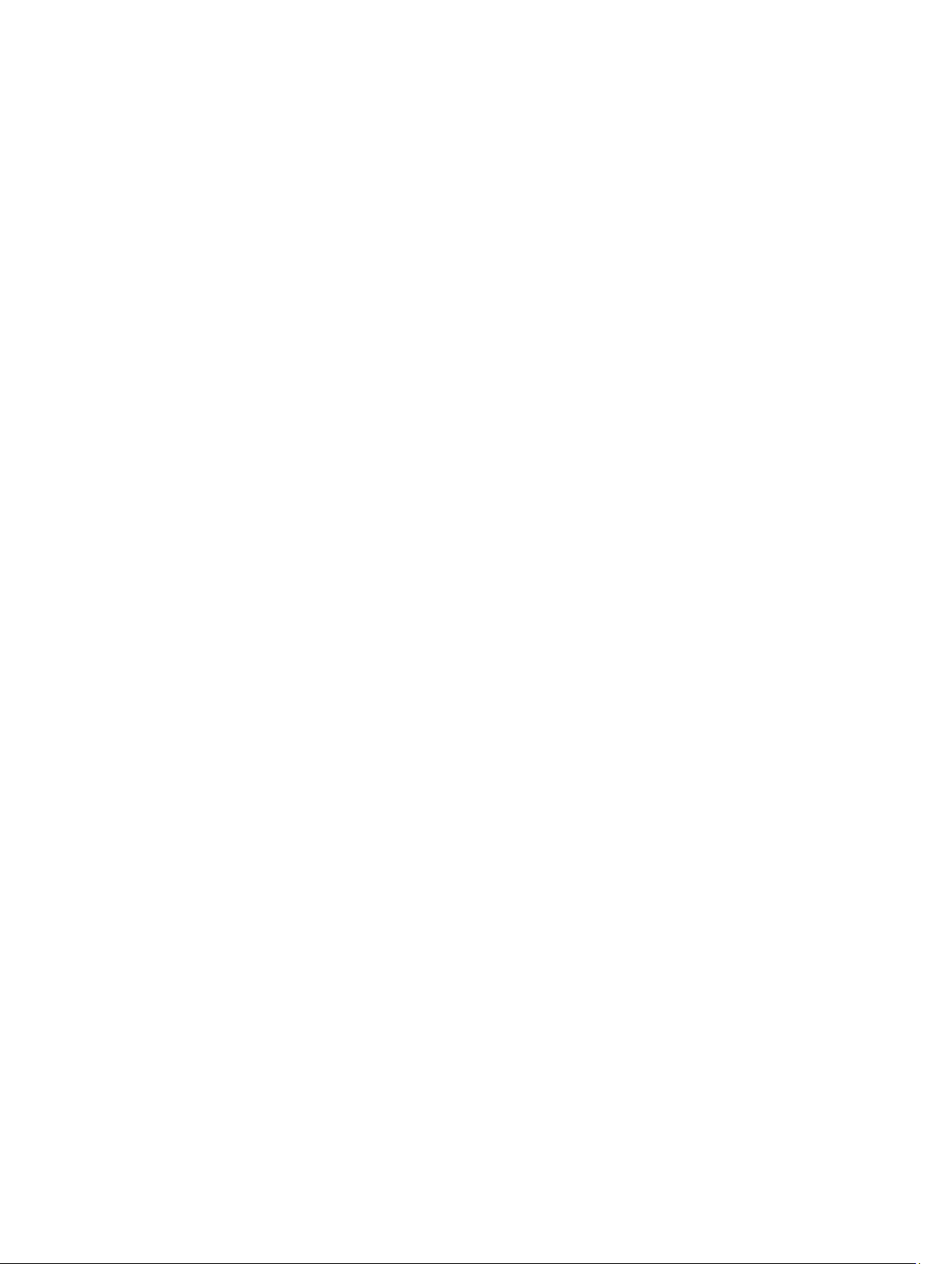
18
Page 19
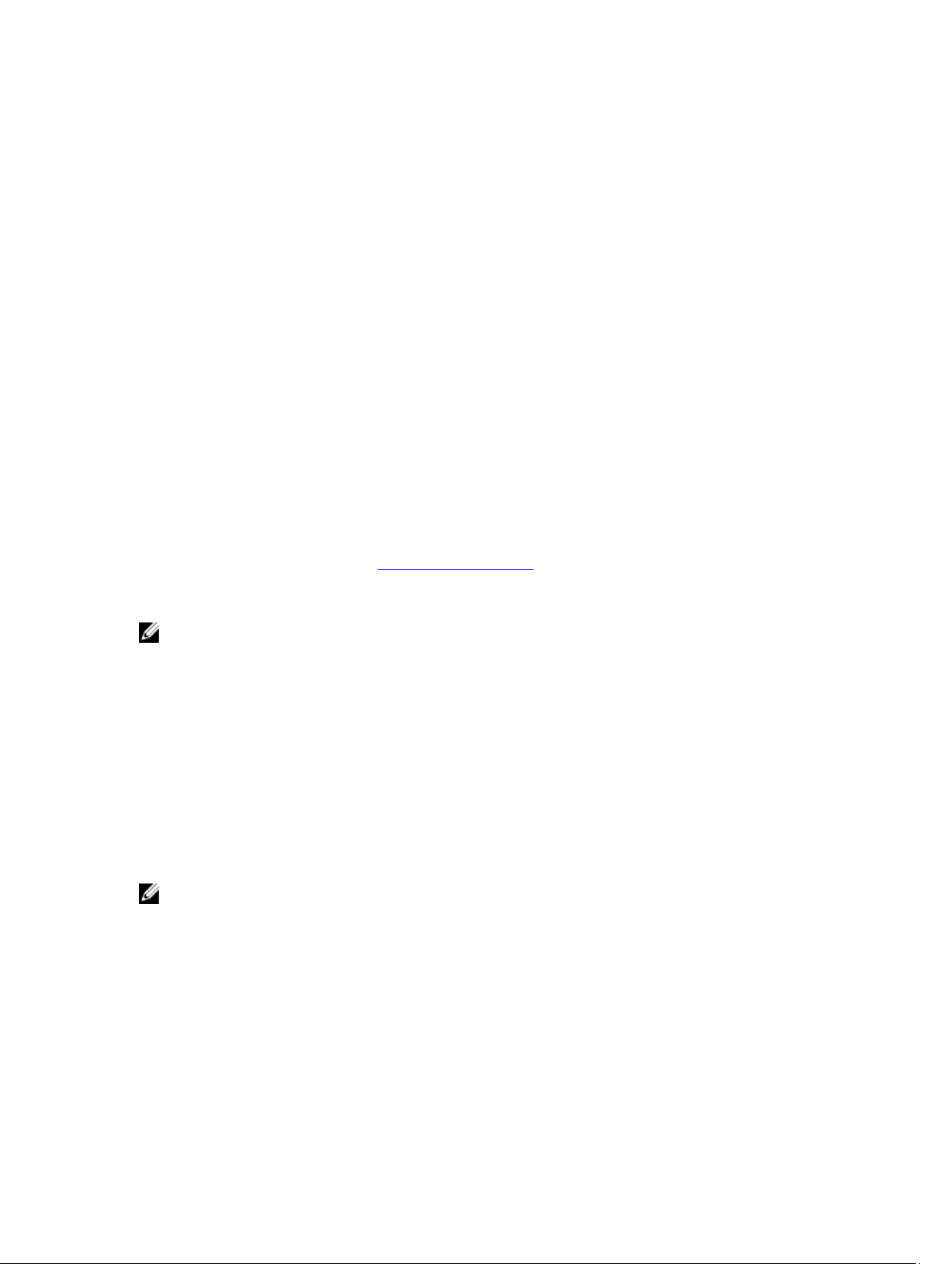
2
Getting Started
Server Administrator Storage Management is designed for system administrators who implement hardware RAID
solutions and understand corporate and small business storage environments.
Storage Management enables you to configure the storage components attached to your system. These components
include RAID and non-RAID controllers and the channels, ports, enclosures, and disks attached to them. Using Storage
Management, you can configure and manage the controller functions without accessing the BIOS. These functions
include configuring virtual disks and applying RAID levels and hot spares for data protection. You can initiate many other
controller functions like rebuilds, troubleshooting, setting thresholds. Most functions can be configured and managed
while the system remains online and continues to process requests.
Storage Management reports the status of storage components. When the status for a component changes, Storage
Management updates the display for that component and sends an alert to the Alert Log.
In addition to status changes, Storage Management generates alerts for user actions such as creating or deleting a
virtual disk and for many other events. Most alerts also generate SNMP traps.
Other than monitoring and reporting status, Storage Management does not automatically initiate actions independent of
user input. (Automatic shutdown of enclosures that have exceeded a critical temperature is the only exception. For more
information on automatic shutdown, see SMART Thermal Shutdown). Storage Management actions are user-initiated
using wizards and drop-down menus. Storage Management does, however, report the actions taken by the controllers,
which include generating alerts, initiating tasks, such as a rebuild, and making state changes.
NOTE: Storage Management reports the change in state of disks and other storage components as viewed by the
controller.
Launching Storage Management
Storage Management is installed as a Server Administrator service. All Storage Management features are accessible by
selecting the Storage object in the Server Administrator tree view. For more information on starting Server
Administrator, see the
On Systems Running Microsoft Windows
To start a Server Administrator session on a local system running Microsoft Windows operating system, click the Server
Administrator icon on your desktop and log in using an account with Administrator privileges.
NOTE: Administrative privileges are required for configuration purposes.
On A System Running Linux And Any Remote System
To start a Server Administrator session on a Linux or any remote system, click the Server Administrator icon on your
desktop and log in using an account with Administrator privileges.
Or, open a web browser and type one of the following in the address field and press <Enter>:
https://<
localhost
where <
localhost
or
Server Administrator User’s Guide
>:1311
> is the assigned name for the managed system and 1311 is the default port.
19
Page 20
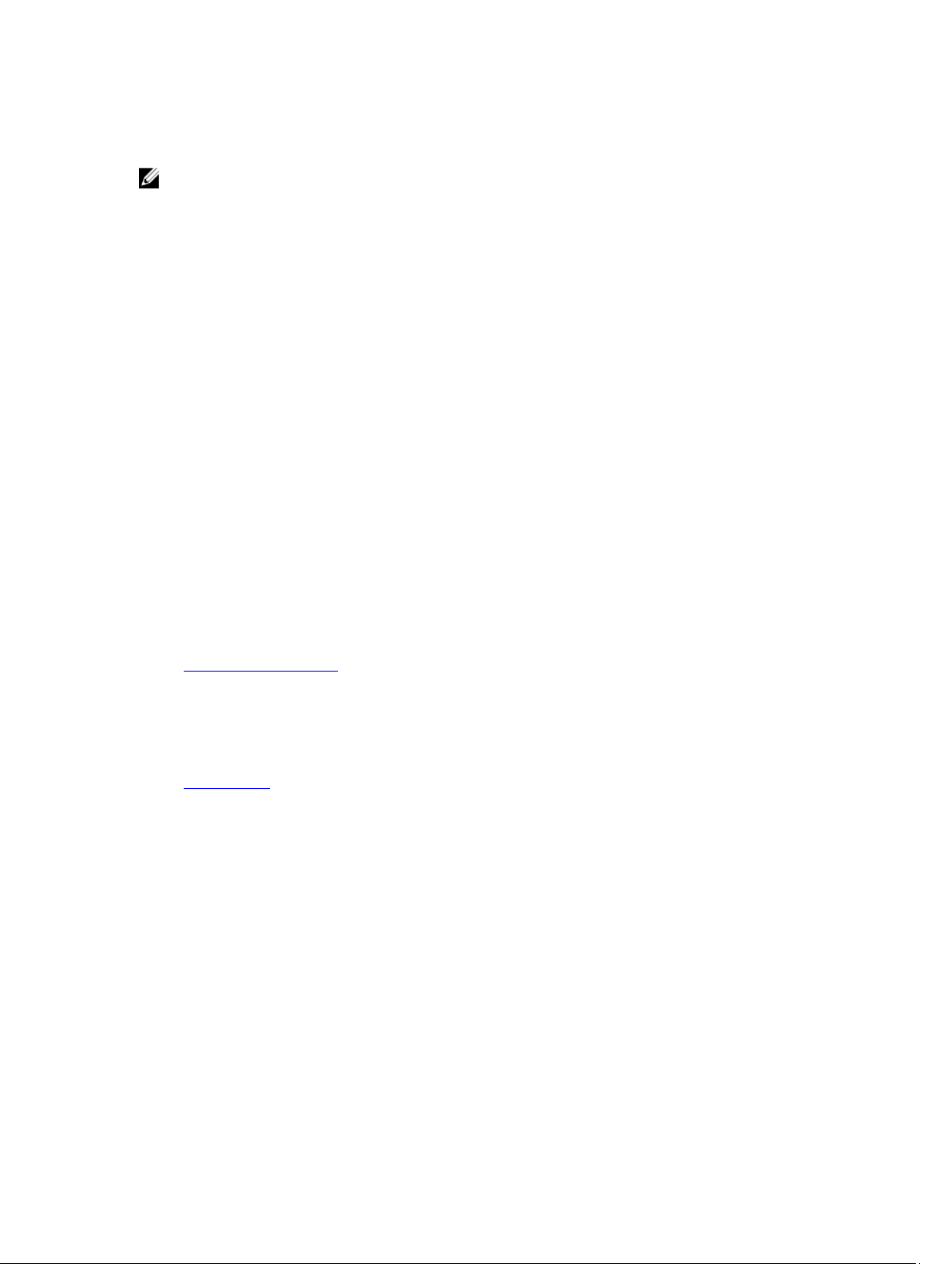
https://<
IP address
where <
IP address
NOTE: Type https:// (not http://) in the address field to receive a valid response in your browser.
>:1311
> is the IP address for the managed system and 1311 is the default port.
User Privileges
Server Administrator provides security through the User, Power User, and Administrator user groups. Each user group is
assigned a different level of access to the Server Administrator features.
The Administrator privileges are required to access all Storage Management features. Administrator privilege allows
you to execute the drop-down menu tasks, launch wizards, and use the omconfig storage command-line interface
commands. Without Administrator privileges, you cannot manage and configure the storage component.
User and Power User privileges allow you to view storage status, but not manage or configure storage. With User and
Power User privileges, you can use the omreport storage command and not the omconfig storage command.
For more information on user groups and other Server Administrator security features, see the
User’s Guide
.
Server Administrator
Using The Graphical User Interface
The following sections describe how to access the Storage Management features using the Server Administrator
graphical user interface (GUI).
Storage Object
The Server Administrator tree view displays a Storage object. The Storage Management features are accessible by
selecting the Storage object or expanding the Storage object and selecting a lower-level object.
Related Links
Displaying The Online Help
Health
On the Properties page, click Health to view the status information for the storage components.
Related Links
Storage Health
Information/Configuration
On the Properties page, click Information/Configuration to view the property information for a storage object. The
Information/Configuration subtabs also have options for executing storage tasks or launching wizards.
Using The Storage Management Command-Line Interface
Storage Management has a fully featured command-line interface (CLI). For more information on CLI, see the
Administrator Command Line Interface User’s Guide
.
Server
Displaying The Online Help
Storage Management provides an extensive online Help. This Help is available from the Server Administrator graphical
user interface when the Storage or lower-level tree view object is selected.
20
Page 21
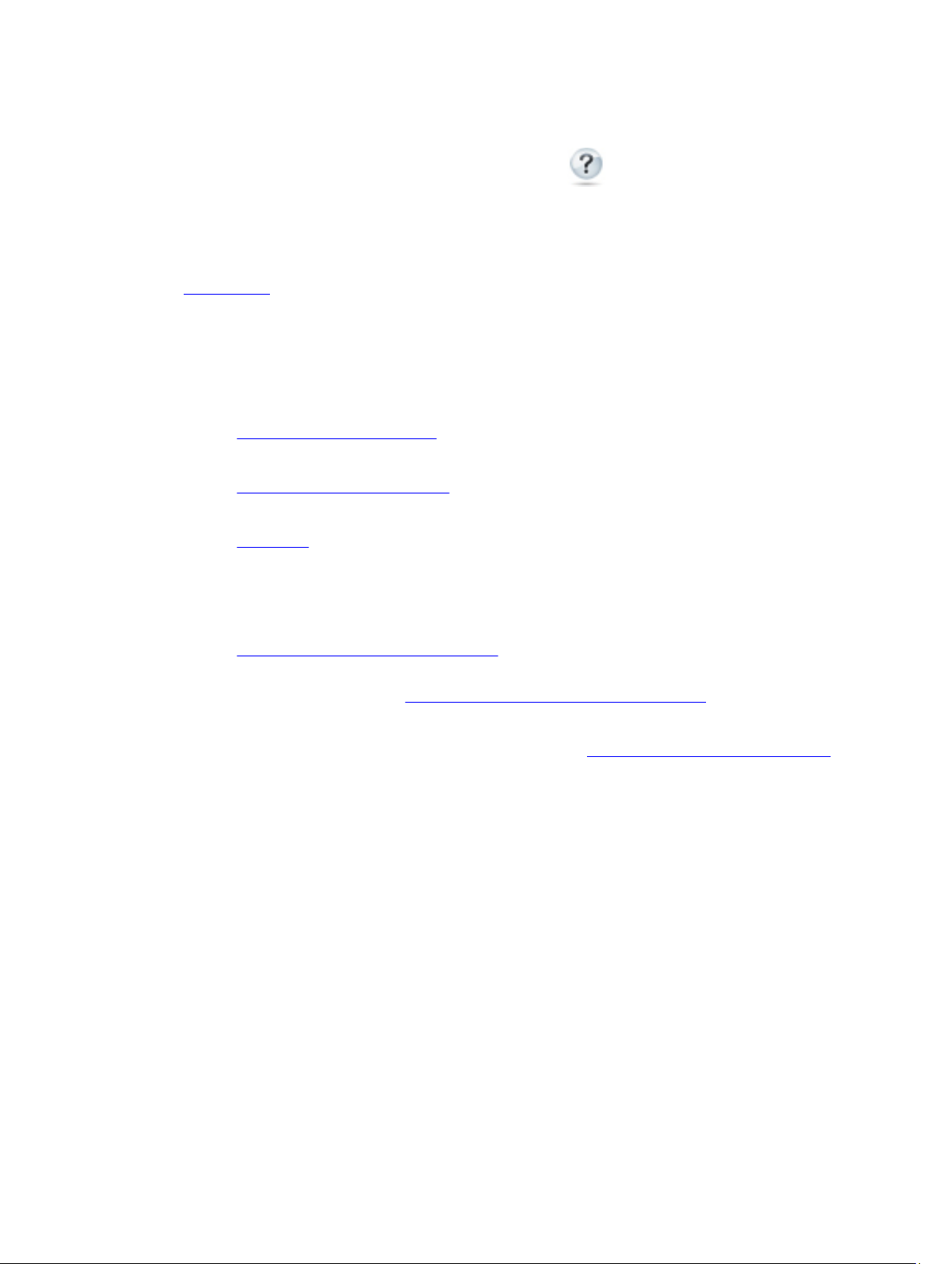
The online Help is available as:
• Context-sensitive Help — Each Storage Management page has a icon. Click this icon to display the
context-sensitive online Help that describes the contents of the displayed page.
• Table of Contents — The table of contents is available in the page that displays the information when you
access the context-sensitive Help.
Related Links
Storage Object
Common Storage Tasks
This section provides information on commonly performed storage tasks:
• Create and configure virtual disks (RAID configuration). For more information, see:
– Create Virtual Disk Express Wizard — This topic provides information on using the Express Wizard to
create a virtual disk. Using the Express Wizard is the quickest method for creating a virtual disk. The
Express Wizard is appropriate for novice users.
– Create Virtual Disk Advanced Wizard — This topic provides information on using the Advanced Wizard
to create a virtual disk. The Advanced Wizard requires a good knowledge of RAID levels and hardware
and is appropriate for advanced users.
– Virtual Disks — This topic provides detailed information regarding the virtual disk management. This
information includes controller-specific considerations that affect virtual disk creation and
management.
• Assign a hot spare to the virtual disk — When a virtual disk uses a RAID level, you can assign a hot spare
(backup physical disk) to rebuild data if a physical disk in the virtual disk fails.
– Protecting Your Virtual Disk With A Hot Spare — This topic provides information on hot spares and
controller-specific information.
• Perform a Check Consistency — The Maintaining The Integrity Of Redundant Virtual Disks task verifies the
accuracy of the redundant data on a virtual disk.
• Reconfigure a Virtual Disk — To expand the capacity of a virtual disk you can add physical disks to the virtual
disk. You can also change the RAID levels. For more information, see Virtual Disk Task: Reconfigure (Step 1 of 3).
21
Page 22
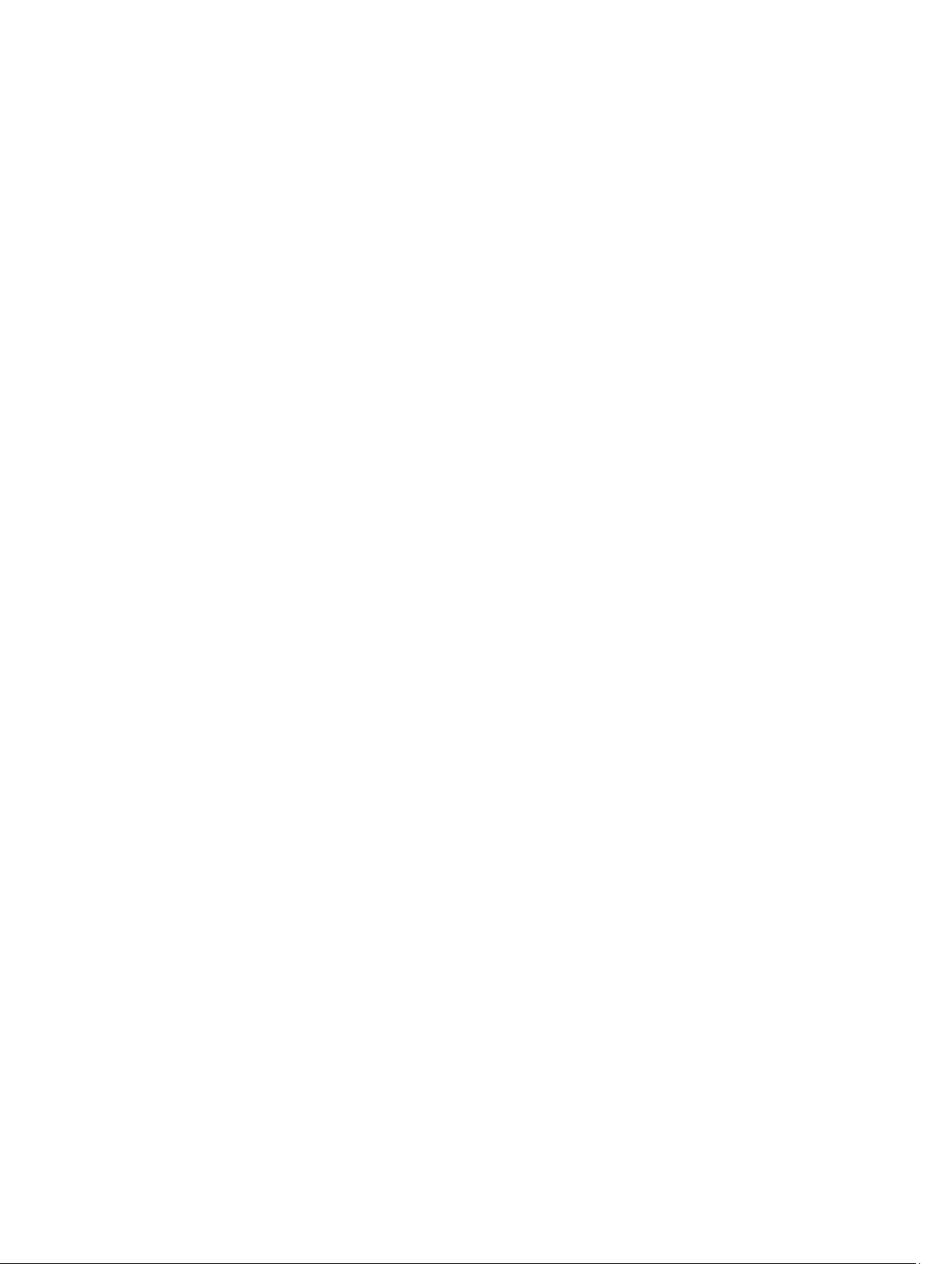
22
Page 23
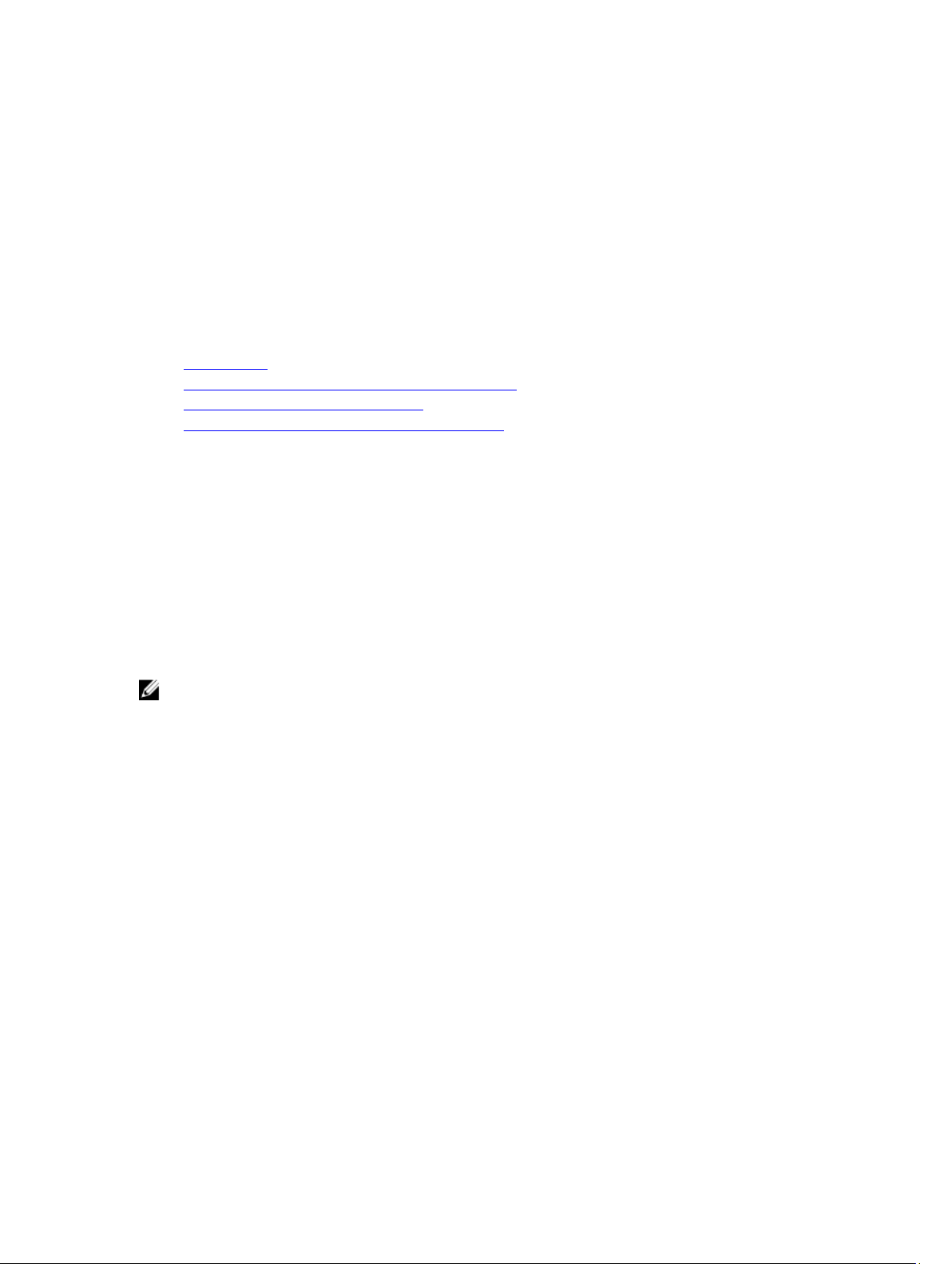
3
Understanding RAID Concepts
Storage Management uses the Redundant Array of Independent Disks (RAID) technology to provide Storage
Management capability. Understanding Storage Management requires an understanding of RAID concepts, as well as
some familiarity with how the RAID controllers and operating system view disk space on your system.
Related Links
What Is RAID?
Organizing Data Storage For Availability And Performance
Choosing RAID Levels And Concatenation
Comparing RAID Level And Concatenation Performance
What Is RAID?
RAID is a technology for managing the storage of data on the physical disks that reside or are attached to the system. A
key aspect of RAID is the ability to span physical disks so that the combined storage capacity of multiple physical disks
can be treated as a single, extended disk space. Another key aspect of RAID is the ability to maintain redundant data
which can be used to restore data in the event of a disk failure. RAID uses different techniques, such as striping,
mirroring, and parity, to store and reconstruct data. There are different RAID levels that use different methods for storing
and reconstructing data. The RAID levels have different characteristics in terms of read/write performance, data
protection, and storage capacity. Not all RAID levels maintain redundant data, which means for some RAID levels lost
data cannot be restored. The RAID level you choose depends on whether your priority is performance, protection, or
storage capacity.
NOTE: The RAID Advisory Board (RAB) defines the specifications used to implement RAID. Although RAB defines
the RAID levels, commercial implementation of RAID levels by different vendors may vary from the actual RAID
specifications. An implementation of a particular vendor may affect the read and write performance and the
degree of data redundancy.
Hardware And Software RAID
RAID can be implemented with either hardware or software. A system using hardware RAID has a RAID controller that
implements the RAID levels and processes data reads and writes to the physical disks. When using software RAID
provided by the operating system, the operating system implements the RAID levels. For this reason, using software
RAID by itself can slow the system performance. You can, however, use software RAID along with hardware RAID
volumes to provide better performance and variety in the configuration of RAID volumes. For example, you can mirror a
pair of hardware RAID 5 volumes across two RAID controllers to provide RAID controller redundancy.
RAID Concepts
RAID uses particular techniques for writing data to disks. These techniques enable RAID to provide data redundancy or
better performance. These techniques include:
• Mirroring — Duplicating data from one physical disk to another physical disk. Mirroring provides data
redundancy by maintaining two copies of the same data on different physical disks. If one of the disks in the
mirror fails, the system can continue to operate using the unaffected disk. Both sides of the mirror contain the
23
Page 24
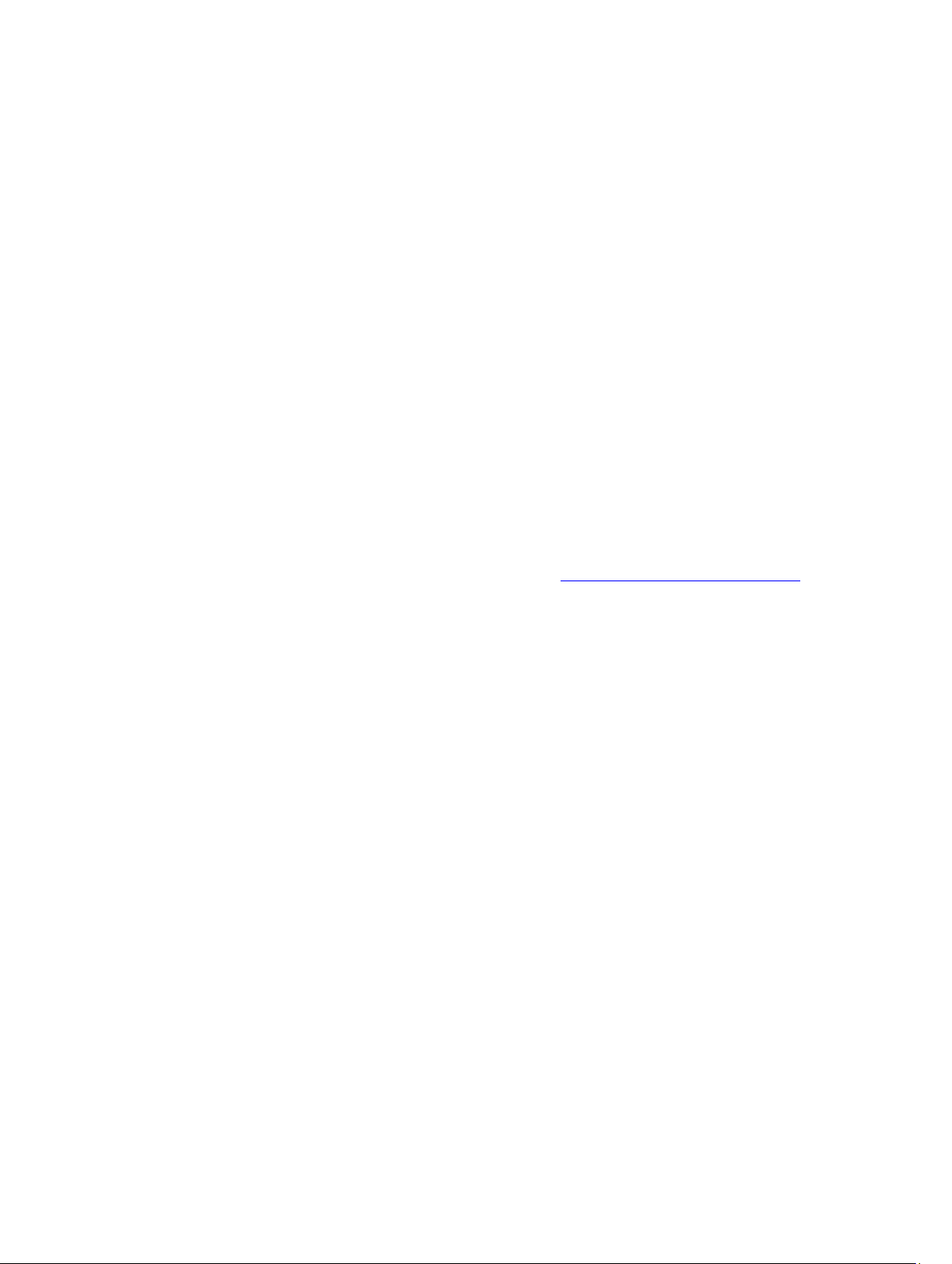
same data always. Either side of the mirror can act as the operational side. A mirrored RAID disk group is
comparable in performance to a RAID 5 disk group in read operations but faster in write operations.
• Striping — Disk striping writes data across all physical disks in a virtual disk. Each stripe consists of
consecutive virtual disk data addresses that are mapped in fixed-size units to each physical disk in the virtual
disk using a sequential pattern. For example, if the virtual disk includes five physical disks, the stripe writes data
to physical disks one through five without repeating any of the physical disks. The amount of space consumed
by a stripe is the same on each physical disk. The portion of a stripe that resides on a physical disk is a stripe
element. Striping by itself does not provide data redundancy. Striping in combination with parity does provide
data redundancy.
• Stripe size — The total disk space consumed by a stripe not including a parity disk. For example, consider a
stripe that contains 64KB of disk space and has 16KB of data residing on each disk in the stripe. In this case, the
stripe size is 64KB and the stripe element size is 16KB.
• Stripe element — A stripe element is the portion of a stripe that resides on a single physical disk.
• Stripe element size — The amount of disk space consumed by a stripe element. For example, consider a stripe
that contains 64KB of disk space and has 16KB of data residing on each disk in the stripe. In this case, the stripe
element size is 16KB and the stripe size is 64KB.
• Parity — Parity refers to redundant data that is maintained using an algorithm in combination with striping.
When one of the striped disks fails, the data can be reconstructed from the parity information using the
algorithm.
• Span — A span is a RAID technique used to combine storage space from groups of physical disks into a RAID
10, 50, or 60 virtual disk.
RAID Levels
Each RAID level uses some combination of mirroring, striping, and parity to provide data redundancy or improved read
and write performance. For specific information on each RAID level, see Choosing RAID Levels And Concatenation.
Organizing Data Storage For Availability And Performance
RAID provides different methods or RAID levels for organizing the disk storage. Some RAID levels maintain redundant
data so that you can restore data after a disk failure. Different RAID levels also entail an increase or decrease in the I/O
(read and write) performance of a system.
Maintaining redundant data requires the use of additional physical disks. The possibility of a disk failure increases with
an increase in the number of disks. Since the differences in I/O performance and redundancy, one RAID level may be
more appropriate than another based on the applications in the operating environment and the nature of the data being
stored.
When choosing concatenation or a RAID level, the following performance and cost considerations apply:
• Availability or fault-tolerance — Availability or fault-tolerance refers to the ability of a system to maintain
operations and provide access to data even when one of its components has failed. In RAID volumes, availability
or fault-tolerance is achieved by maintaining redundant data. Redundant data includes mirrors (duplicate data)
and parity information (reconstructing data using an algorithm).
• Performance — Read and write performance can be increased or decreased depending on the RAID level you
choose. Some RAID levels may be more appropriate for particular applications.
• Cost efficiency — Maintaining the redundant data or parity information associated with RAID volumes requires
additional disk space. In situations where the data is temporary, easily reproduced, or non-essential, the
increased cost of data redundancy may not be justified.
• Mean Time Between Failure (MTBF) — Using additional disks to maintain data redundancy also increases the
chance of disk failure at any given moment. Although this option cannot be avoided in situations where
redundant data is a requirement, it does have implications on the workload of the system support staff within
your organization.
• Volume — Volume refers to a single disk non-RAID virtual disk. You can create volumes using external utilities
like the O-ROM <Ctrl> <r>. Storage Management does not support the creation of volumes. However, you can
24
Page 25
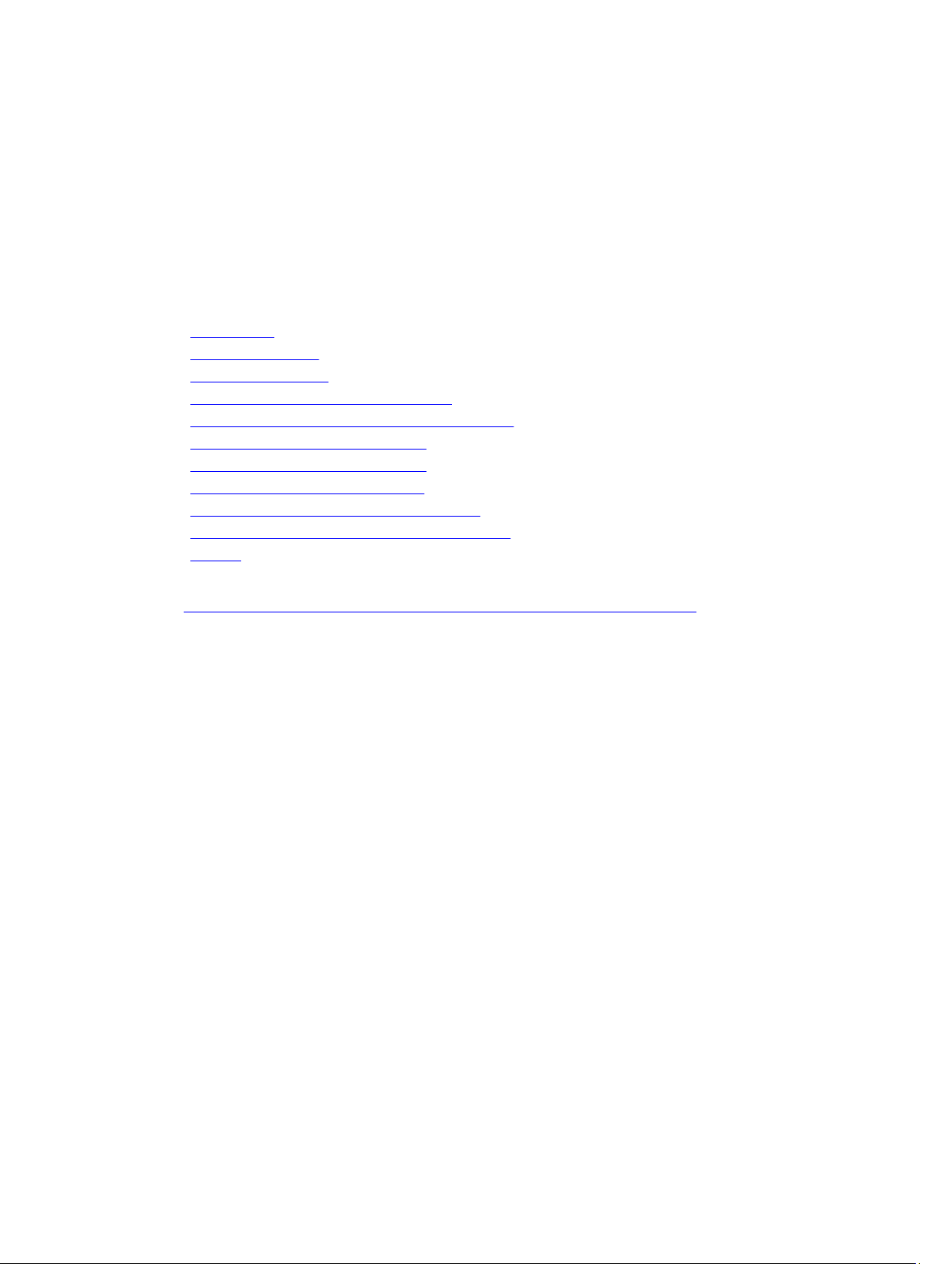
view volumes and use drives from these volumes for creation of new virtual disks or Online Capacity Expansion
(OCE) of existing virtual disks, provided free space is available. Storage Management allows Rename and Delete
operations on such volumes.
Choosing RAID Levels And Concatenation
You can use RAID or concatenation to control data storage on multiple disks. Each RAID level or concatenation has
different performance and data protection characteristics.
The following topics provide specific information on how each RAID level or concatenation store data as well as their
performance and protection characteristics:
• Concatenation
• RAID Level 0 (Striping)
• RAID Level 1 (Mirroring)
• RAID Level 5 (Striping With Distributed Parity)
• RAID Level 6 (Striping With Additional Distributed Parity)
• RAID Level 50 (Striping Over RAID 5 Sets)
• RAID Level 60 (Striping Over RAID 6 Sets)
• RAID Level 10 (Striping Over Mirror Sets)
• RAID Level 1-Concatenated (Concatenated Mirror)
• Comparing RAID Level And Concatenation Performance
• No-RAID
Related Links
Starting And Target RAID Levels For Virtual Disk Reconfiguration And Capacity Expansion
Concatenation
In Storage Management, concatenation refers to storing data on either one physical disk or on disk space that spans
multiple physical disks. When spanning more than one disk, concatenation enables the operating system to view
multiple physical disks as a single disk. Data stored on a single disk can be considered a simple volume. This disk could
also be defined as a virtual disk that comprises only a single physical disk.
Data that spans more than one physical disk can be considered a spanned volume. Multiple concatenated disks can
also be defined as a virtual disk that comprises more than one physical disk.
A dynamic volume that spans to separate areas of the same disk is also considered concatenated.
When a physical disk in a concatenated or spanned volume fails, the entire volume becomes unavailable. Because the
data is not redundant, it cannot be restored by rebuilding from a mirrored disk or parity information. Restoring from a
backup is the only option.
Because concatenated volumes do not use disk space to maintain redundant data, they are more cost-efficient than
volumes that use mirrors or parity information. A concatenated volume may be a good choice for data that is temporary,
easily reproduced, or that does not justify the cost of data redundancy. In addition, a concatenated volume can easily be
expanded by adding an additional physical disk.
25
Page 26
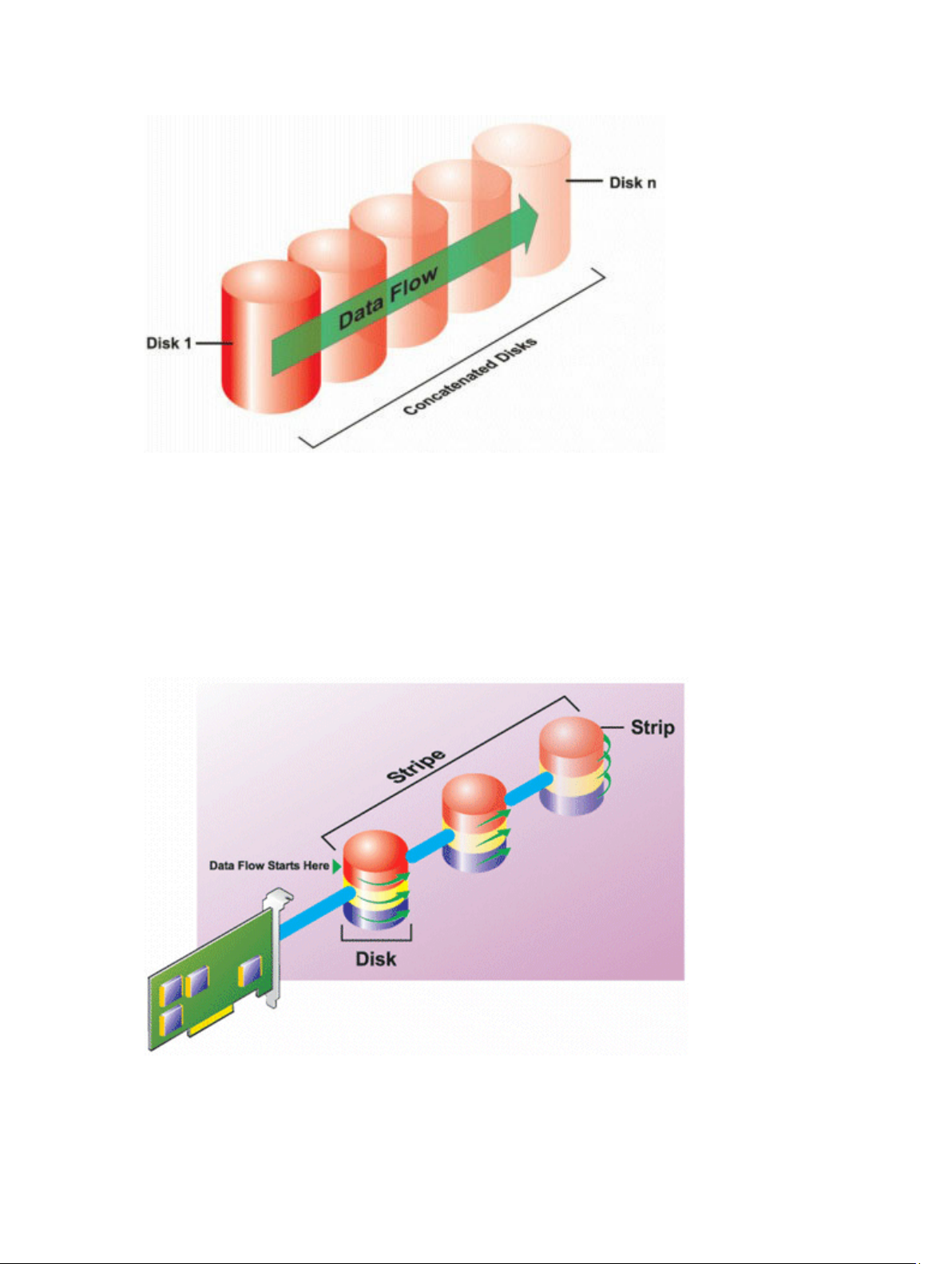
• Concatenates n disks as one large virtual disk with a capacity of n disks.
• Data fills up the first disk before it is written to the second disk.
• No redundant data is stored. When a disk fails, the large virtual disk fails.
• No performance gain.
• No redundancy.
RAID Level 0 (Striping)
RAID 0 uses data striping, which is writing data in equal-sized segments across the physical disks. RAID 0 does not
provide data redundancy.
26
Page 27
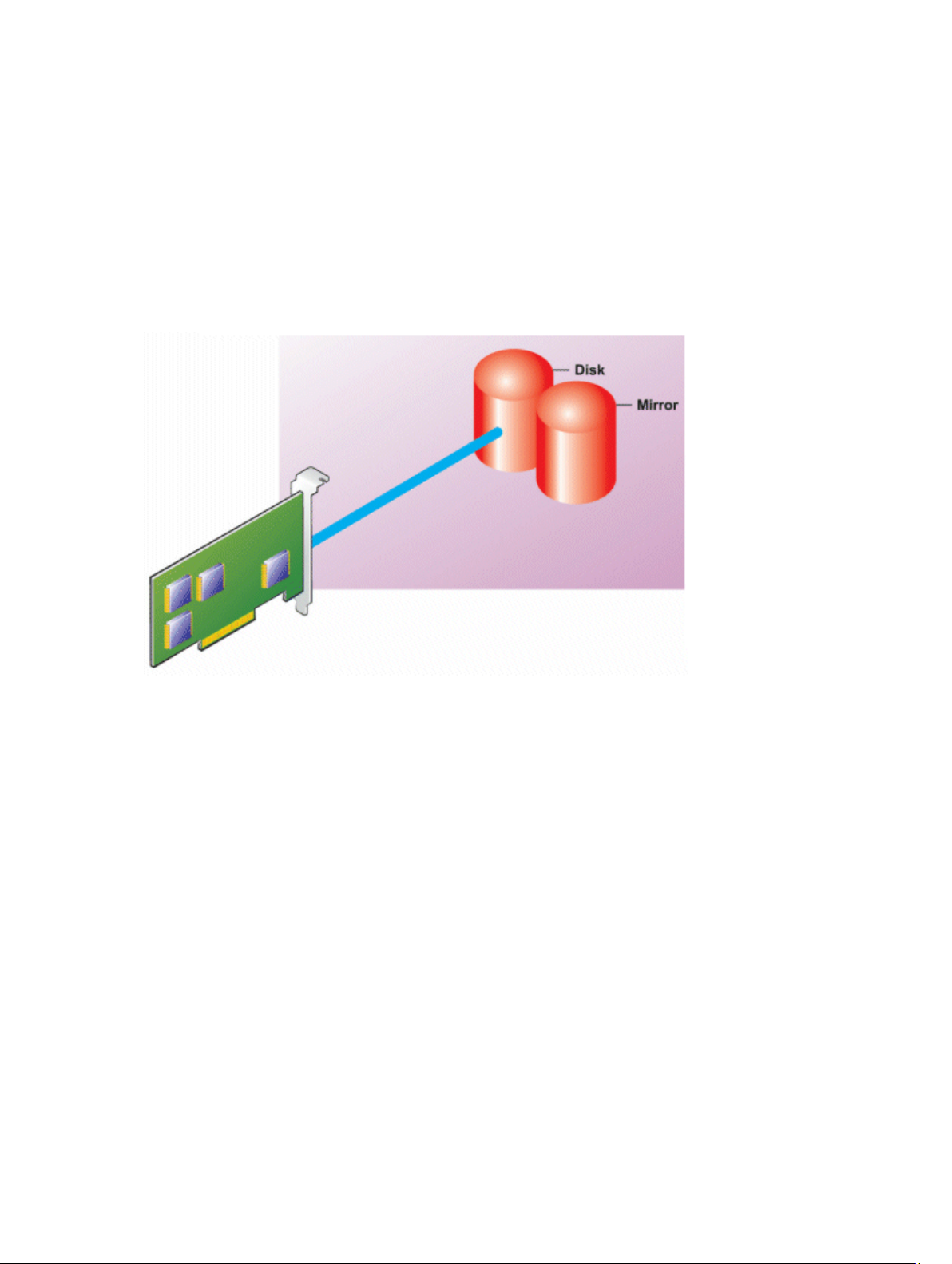
RAID 0 characteristics:
• Groups n disks as one large virtual disk with a capacity of (smallest disk size) *n disks.
• Data is stored to the disks alternately.
• No redundant data is stored. When a disk fails, the large virtual disk fails with no means of rebuilding the data.
• Better read and write performance.
RAID Level 1 (Mirroring)
RAID 1 is the simplest form of maintaining redundant data. In RAID 1, data is mirrored or duplicated on one or more
physical disks. If a physical disk fails, data can be rebuilt using the data from the other side of the mirror.
RAID 1 characteristics:
• Groups n + n disks as one virtual disk with the capacity of
Storage Management allow the selection of two disks when creating a RAID 1. Because these disks are
mirrored, the total storage capacity is equal to one disk.
• Data is replicated on both the disks.
• When a disk fails, the virtual disk still works. The data is read from the mirror of the failed disk.
• Better read performance, but slightly slower write performance.
• Redundancy for protection of data.
• RAID 1 is more expensive in terms of disk space since twice the number of disks are used than required to store
the data without redundancy.
n
disks. The controllers currently supported by
RAID Level 5 (Striping With Distributed Parity)
RAID 5 provides data redundancy by using data striping in combination with parity information. Rather than dedicating a
physical disk to parity, the parity information is striped across all physical disks in the disk group.
27
Page 28
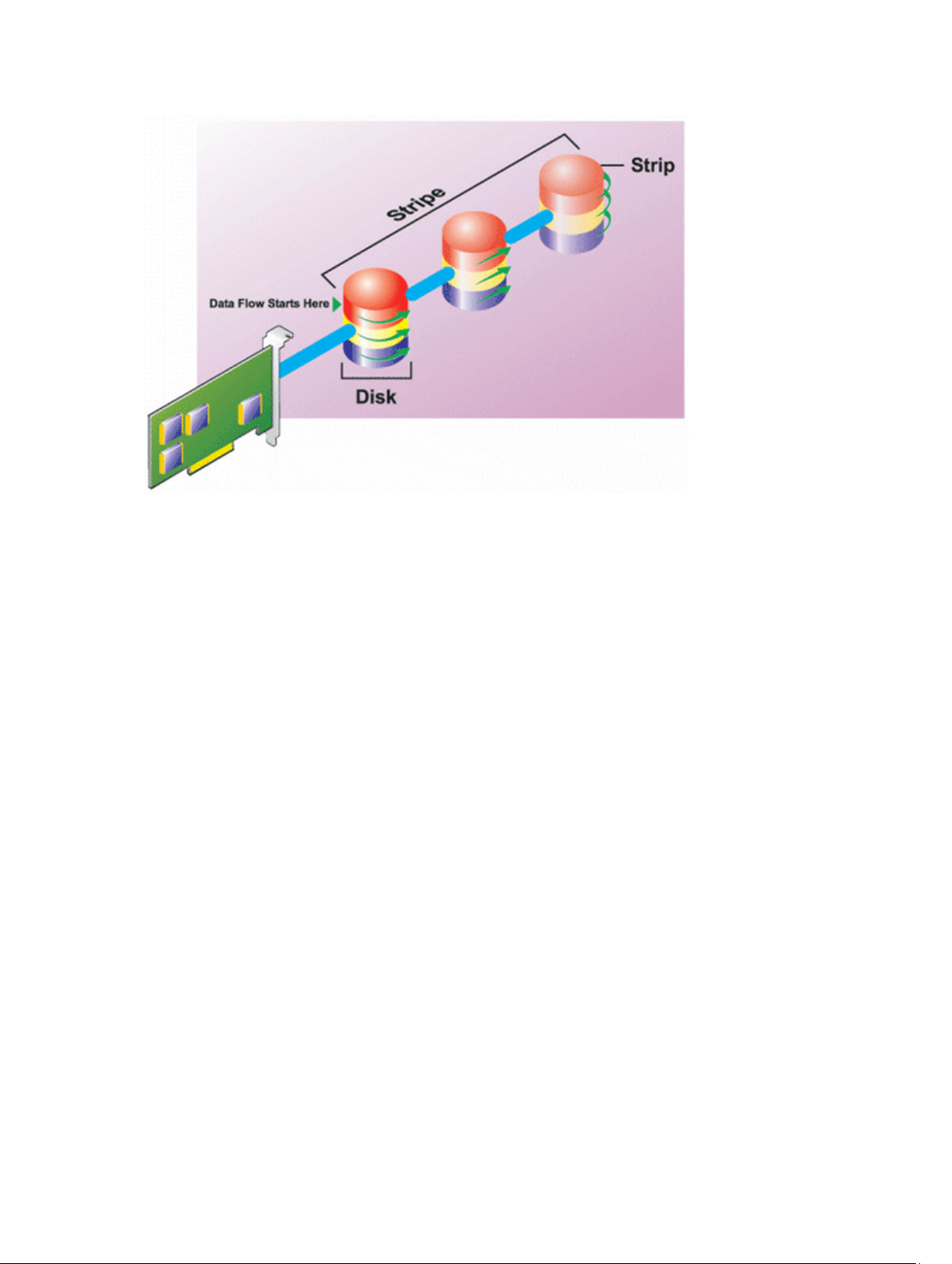
RAID 5 characteristics:
• Groups n disks as one large virtual disk with a capacity of (n-1) disks.
• Redundant information (parity) is alternately stored on all disks.
• When a disk fails, the virtual disk still works, but it is operating in a degraded state. The data is reconstructed
from the surviving disks.
• Better read performance, but slower write performance.
• Redundancy for protection of data.
RAID Level 6 (Striping With Additional Distributed Parity)
RAID 6 provides data redundancy by using data striping in combination with parity information. Similar to RAID 5, the
parity is distributed within each stripe. RAID 6, however, uses an additional physical disk to maintain parity, such that
each stripe in the disk group maintains two disk blocks with parity information. The additional parity provides data
protection in the event of two disk failures. In the following image, the two sets of parity information are identified as P
and Q.
28
Page 29
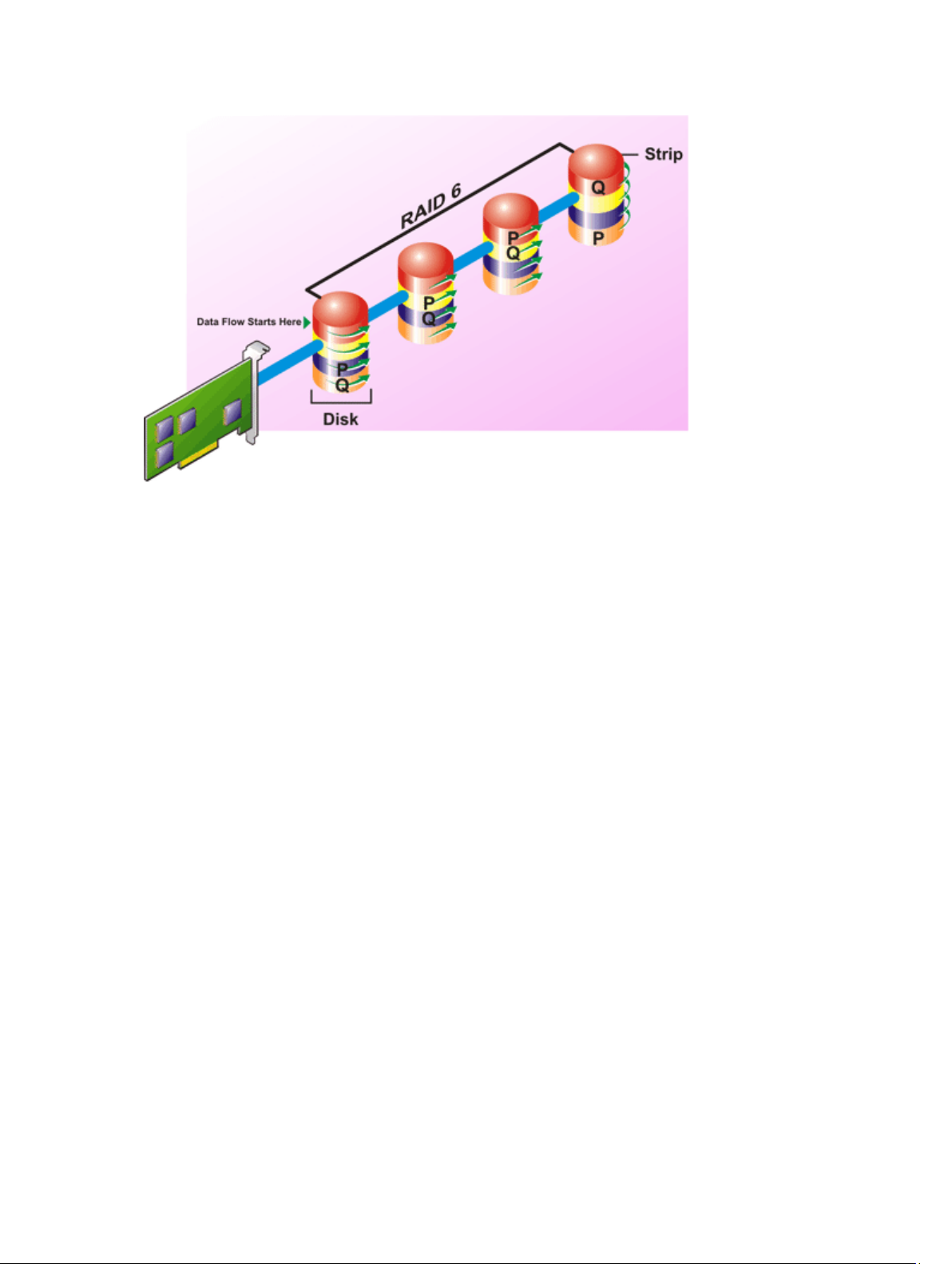
RAID 6 characteristics:
• Groups n disks as one large virtual disk with a capacity of (n-2) disks.
• Redundant information (parity) is alternately stored on all disks.
• The virtual disk remains functional with up to two disk failures. The data is reconstructed from the surviving
disks.
• Better read performance, but slower write performance.
• Increased redundancy for protection of data.
• Two disks per span are required for parity. RAID 6 is more expensive in terms of disk space.
RAID Level 50 (Striping Over RAID 5 Sets)
RAID 50 is striping over more than one span of physical disks. For example, a RAID 5 disk group that is implemented with
three physical disks and then continues on with a disk group of three more physical disks would be a RAID 50.
It is possible to implement RAID 50 even when the hardware does not directly support it. In this case, you can implement
more than one RAID 5 virtual disks and then convert the RAID 5 disks to dynamic disks. You can then create a dynamic
volume that is spanned across all RAID 5 virtual disks.
29
Page 30
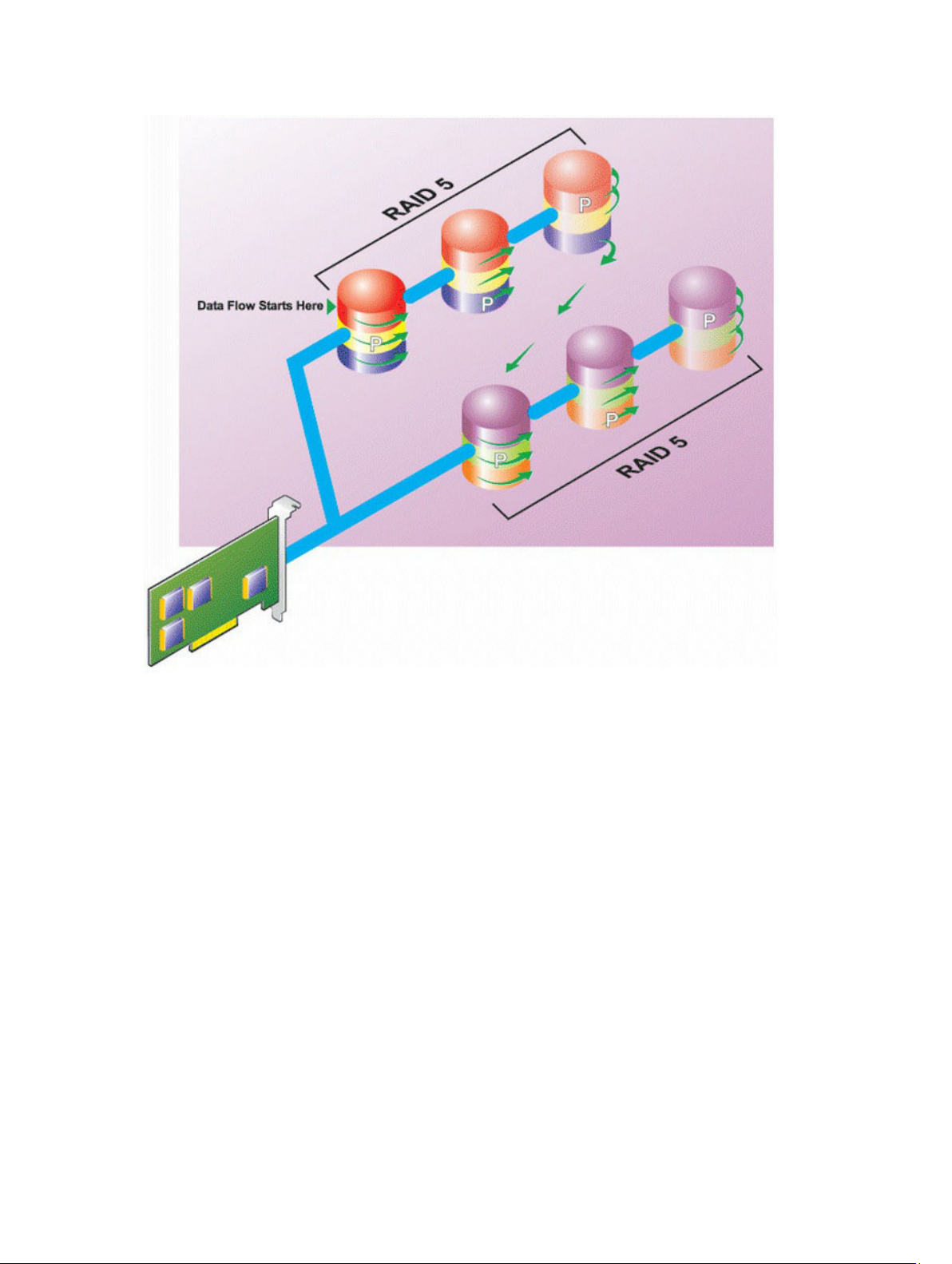
RAID 50 characteristics:
• Groups n*s disks as one large virtual disk with a capacity of s*(n-1) disks, where s is the number of spans and
is the number of disks within each span.
• Redundant information (parity) is alternately stored on all disks of each RAID 5 span.
• Better read performance, but slower write performance.
• Requires as much parity information as standard RAID 5.
• Data is striped across all spans. RAID 50 is more expensive in terms of disk space.
n
RAID Level 60 (Striping Over RAID 6 Sets)
RAID 60 is striping over more than one span of physical disks that are configured as a RAID 6. For example, a RAID 6 disk
group that is implemented with four physical disks and then continues on with a disk group of four more physical disks
would be a RAID 60.
30
Page 31

RAID 60 characteristics:
• Groups n*s disks as one large virtual disk with a capacity of s*(n-2) disks, where s is the number of spans and
is the number of disks within each span.
• Redundant information (parity) is alternately stored on all disks of each RAID 6 span.
• Better read performance, but slower write performance.
• Increased redundancy provides greater data protection than a RAID 50.
• Requires proportionally as much parity information as RAID 6.
• Two disks per span are required for parity. RAID 60 is more expensive in terms of disk space.
RAID Level 10 (Striped-Mirrors)
The RAB considers RAID level 10 to be an implementation of RAID level 1. RAID 10 combines mirrored physical disks
(RAID 1) with data striping (RAID 0). With RAID 10, data is striped across multiple physical disks. The striped disk group
is then mirrored onto another set of physical disks. RAID 10 can be considered a
mirror of stripes
.
n
31
Page 32

RAID 10 characteristics:
• Groups n disks as one large virtual disk with a capacity of (n/2) disks, where n is an even integer.
• Mirror images of the data are striped across sets of physical disks. This level provides redundancy through
mirroring.
• When a disk fails, the virtual disk still works. The data is read from the surviving mirrored disk.
• Improved read performance and write performance.
• Redundancy for protection of data.
RAID Level 1-Concatenated (Concatenated Mirror)
RAID 1-concatenated is a RAID 1 disk group that spans across more than a single pair of physical disks. This
configuration combines the advantages of concatenation with the redundancy of RAID 1. No striping is involved in this
RAID type.
NOTE: You cannot create a RAID 1-concatenated virtual disk or reconfigure to RAID 1-concatenated with Storage
Management. You can only monitor a RAID 1- concatenated virtual disk with Storage Management.
32
Page 33

Comparing RAID Level And Concatenation Performance
The following table compares the performance characteristics associated with the more common RAID levels. This
table provides general guidelines for choosing a RAID level. Evaluate your specific environment requirements before
choosing a RAID level.
NOTE: The following table does not show all supported RAID levels in Storage Management. For information on all
supported RAID levels in Storage Management, see Choosing RAID Levels And Concatenation.
Table 1. RAID Level and Concatenation Performance Comparison
RAID Level Data
Availability
Concatenation No gain No gain No gain N/A 1 or 2
RAID 0 None Very Good Very Good N/A N Noncritical
RAID 1 Excellent Very Good Good Good 2N (N = 1) Small
RAID 5 Good Sequential
Read
Performance
reads: good.
Write
Performance
Fair, unless
using
Rebuild
Performance
Fair N + 1 (N = at
Minimum Disks
Required
depending on
the controller
least two disks)
Suggested
Uses
More cost
efficient than
redundant
RAID levels.
Use for
noncritical
data.
data.
databases,
database logs,
and critical
information.
Databases and
other read
33
Page 34

RAID Level Data
Availability
Read
Performance
Write
Performance
Rebuild
Performance
Minimum Disks
Required
Suggested
Uses
Transactional
reads: Very
good
RAID 10 Excellent Very Good Fair Good 2N x X Data intensive
RAID 50 Good Very Good Fair Fair N + 2 (N = at
RAID 6 Excellent Sequential
reads: good.
Transactional
reads: Very
good
RAID 60 Excellent Very Good Fair Poor X x (N + 2) (N =
writeback
cache
Fair, unless
using
writeback
cache
least 4)
Poor N + 2 (N = at
least two disks)
at least 2)
intensive
transactional
uses.
environments
(large
records).
Medium sized
transactional
or data
intensive uses.
Critical
information.
Databases and
other read
intensive
transactional
uses.
Critical
information.
Medium sized
transactional
or data
intensive uses.
N = Number of physical disks
X = Number of RAID sets
No-RAID
In Storage Management, a virtual disk of unknown metadata is considered a No-RAID volume. Storage Management
does not support this type of virtual disks. These must either be deleted or the physical disk must be removed. Storage
Management allows Delete and Rename operation on No-RAID volumes.
34
Page 35

4
Quick Access To Storage Status And Tasks
This section describes various methods to determine the status or health of the storage components on your system and
how to quickly launch the available controller tasks.
Related Links
Storage Health
Hot Spare Protection Policy
Storage Component Severity
Storage Properties And Current Activity
Alerts Or Events
Monitoring Disk Reliability On RAID Controllers
Using Alarms To Detect Failures
Using Enclosure Temperature Probes
Rescanning To Update Storage Configuration Changes
Time Delay In Displaying Configuration Changes
Storage Health
The Storage Dashboard displays the combined status for each controller and lower-level storage components. For
example, if the health of the storage system has been compromised due to a degraded enclosure, both the enclosure
Health and the controller severity on the Storage Dashboard display a yellow exclamation mark to indicate a Warning
severity. If a controller on the Storage Dashboard displays a Warning or Critical status, perform the following actions to
investigate the cause:
• Click Check Alert Log to display the Alerts Log. Review the Alert Log for alerts relating to the status of the
controller and its lower-level components. The Check Alert Log link is only displayed when the controller
displays a Warning or Critical status.
• Select the controller and investigate the status of the lower-level components. For more information, see
Storage Component Severity.
• Click the virtual disk that is in degraded state to display the Physical Disk Properties page.
NOTE: The virtual disk link is displayed only if the physical disks that are part of the virtual disk, are in a
Warning or Critical state.
For more information on how the status of lower-level components is
controller, see Determining The Health Status For Storage Components.
Related Links
Health
rolled up
into the status displayed for the
Hot Spare Protection Policy
The Set Hot Spare Protection Policy task allows you to set or modify the number of hot spares to be assigned to the
virtual disks.
35
Page 36

After you set the number of assigned hot spares, any deviation from the protection policy threshold triggers an alert
based on the severity level you set.
Related Links
Setting Hot Spare Protection Policy
Dedicated Hot Spare Protection Policy
Global Hot Spare Protection Policy
Storage Component Severity
Component status is indicated by the severity. A component with a Warning or Critical/Failure status requires immediate
attention to avoid data loss, if possible. The status of the component indicates the combined status of the components
and its lower-level objects.
It may be useful to review the Alert Log for events indicating why a component has a Warning or Critical status.
Table 2. Component Severity
Severity Component Status
Normal/OK — The component is working as expected.
Warning/Non-critical — A probe or other monitoring
device has detected a reading for the component that is
above or below the acceptable level. The component may
still be functioning, but it could fail. The component may
also be functioning in an impaired state. Data loss is
possible.
Critical/Failure/Error/Fatal — The component has either
failed or failure is imminent. The component requires
immediate attention and may need to be replaced. Data
loss may have occurred.
Related Links
Determining The Health Status For Storage Components
Storage Properties And Current Activity
The Information/Configuration page displays information regarding the storage component. These properties include
details such as the number of connectors (channels or ports) on a controller or the Enclosure Management Modules
(EMM) firmware version.
The State and Progress properties display the current activity of a component. For example, an offline physical disk
displays the Offline status while the Progress property displays how close to completion an operation (such as a rebuild)
is.
The following sections describe the properties for each component:
• Storage Information And Global Tasks
• Battery Properties And Tasks
• Connector Properties And Tasks
• Enclosure And Backplane Properties And Tasks
• Physical Disk Or Physical Device Properties
• Physical Disk Or Physical Device Tasks
36
Page 37

• EMM Properties
• Fan Properties
• Power Supply Properties
• Temperature Probe Properties And Tasks
• Virtual Disk Properties And Tasks
Alerts Or Events
Storage activity generates alerts or events that are displayed in the Alert Log. Some alerts indicate normal activity and
are displayed for informational purposes only. Other alerts indicate abnormal activity which must be addressed
immediately. For more information about alerts and their corrective actions, see the
Reference Guide
.
Server Administrator Messages
Monitoring Disk Reliability On RAID Controllers
Storage Management supports Self Monitoring Analysis and Reporting Technology (SMART) on physical disks that are
SMART-enabled.
SMART performs predictive failure analysis on each disk and sends alerts if a disk failure is predicted. The RAID
controllers check physical disks for failure predictions and, if found, pass this information to Storage Management.
Storage Management immediately displays an alert icon on the disk. Storage Management also sends an alert to the
Alert Log and the Microsoft Windows application log.
NOTE: You may not receive SMART alerts when the I/O of a controller is paused.
Using Alarms To Detect Failures
Certain storage components have alarms which when enabled, alert you when the component fails.
Related Links
Enabling The Enclosure Alarm
Enabling The Controller Alarm
Using Enclosure Temperature Probes
Physical disk enclosures have temperature probes that warn you when the enclosure has exceeded an acceptable
temperature range.
Related Links
SMART Thermal Shutdown
Setting The Temperature Probe Values
Rescanning To Update Storage Configuration Changes
The Rescan task scans the storage device attached to the connectors on the controller (channels or ports) to verify the
currently connected devices or to recognize devices that have been added to or removed from the connectors. When
you rescan a controller object, object, all storage devices attached to the controller are rescanned. Performing a rescan
causes the controller to recognize changes in the storage configuration, such as adding or removing physical disks from
a virtual disk or changing a RAID level.
37
Page 38

You can rescan a controller object to:
• View new disks attached to the controller.
• Enable the operating system to recognize a virtual disk.
• Enable Storage Management to display a new virtual disk.
• Allow the virtual disk to use the additional space after is it expanded.
• Update the status of an offline disk.
• Update information in a clustered configuration after a failover of cluster resources.
NOTE: For SCSI controller-based systems, if you want to rescan all controllers, perform the procedures
listed in the Performing A Global Rescan section. If you want to rescan only the components attached to a
particular controller, perform the procedures listed in the Rescanning The Controller section.
NOTE: To view the new physical disk, click the system name displayed at the top of the left pane, or select
View → Refresh from the menu bar on the browser.
Related Links
Preparing To Remove
Time Delay In Displaying Configuration Changes
When you change the storage configuration, Storage Management quickly generates SNMP traps in response to the
configuration changes. The Storage Management, Management Information Base (MIB) is also updated to reflect
storage configuration changes. However, it may take up to five minutes to update the MIB with the most recent storage
configuration. For this reason, there is a time delay of up to five minutes between the receipt of an SNMP trap and the
ability to identify the configuration changes by querying the Storage Management MIB. This time delay is particularly
notable when creating a new virtual disk or performing an unmirror or split mirror on a RAID 1-concatenated virtual disk.
You can minimize this time delay by performing a controller rescan.
Related Links
Rescanning The Controller
38
Page 39

5
PCI Express Solid-State Device Support
This section gives an overview of the Storage Management device management support for Peripheral Component
Interconnect Express (PCIe) Solid-State Drive (SSD) and its associated devices like the backplane and extender card.
In Storage Management, PCIe-SSD appears under Storage in the tree view. Storage Management reports the PCIe-SSD
devices and its various properties.
NOTE: Storage Management does not support RAID management or configuration on PCIe-SSD sub systems.
What Is PCIe-SSD?
Peripheral Component Interconnect Express (PCIe) solid-state device (SSD) is a high-performance storage device
designed for solutions requiring low latency, high Input Output Operations per Second (IOPS), and enterprise class
storage reliability and serviceability. The PCIe-SSD is designed based on Single Level Cell (SLC) NAND flash technology
with a high-speed PCIe 2.0 compliant interface. The high-speed PCIe 2.0 compliant interface helps improve performance
for I/O bound solutions.
PCIe SSD Features
Following are the key features of PCIe-SSD:
• Hot plug capability
• High-performance device
• Support for 2.5-inch HDD Form Factor
PCIe SSD Sub-System Properties
The PCIe SSD sub-system comprises of the following components:
• Backplane
• Extender Card
• PCIe Solid-State Device
Table 3. PCIe SSD Sub-System Properties
Properties Description
ID Displays the sub-system ID assigned to the PCIe SSD sub-
system by Storage Management. Storage Management
numbers the controllers and PCIe SSD sub-systems
attached to the system starting with zero. This number is
the same as the PCIe SSD sub-system ID number reported
by the omreport command. For information on Command
39
Page 40

Properties Description
Line Interface, see the
Line Interface User's Guide
NOTE: In CLI commands, the PCIe SSD sub-system ID
is displayed as the controller ID.
Name Displays the name of the sub-system.
State Displays the status of the sub-system. Possible values
are:
• Ready — The sub-system is functioning normally.
• Degraded — The sub-system has encountered a
failure and is operating in a degraded state.
• Failed — The sub-system has encountered a
failure and is no longer functioning.
Number of Extender Cards Displays the number of extender cards in the sub-system.
Each extender card can be attached to physical disks or
an enclosure. The extender card must be a PCIe SSD port.
Available Reports Allows you to view the Slot Occupancy report. For more
information, see Available Reports.
Server Administrator Command
.
PCIe Extender Cards
The PCIe extender card is attached to the backplane of the system and provides PCIe connectivity for up to four PCIeSSD devices at the front of the chassis.
NOTE: The PCIe extender card does not have any properties or tasks.
Table 4. PCIe Extender Card
Properties Description
Name Displays the name of the extender card.
State Displays the status of the extender card. Possible values
are:
Ready — The extender card is functioning normally.
Degraded — The extender card has encountered a failure
and is operating in a degraded state.
Failed — The extender card has encountered a failure
and is no longer functioning.
Related Links
What Is PCIe-SSD?
Physical Device Properties
You can view information about PCIe-SSDs and run PCIe-SSD tasks on the Physical Device Properties page. To view the
complete PCIe-SSD properties, click Full View on the top of the page.
40
Page 41

The following table lists the physical device properties for PCIe-SSD.
Table 5. Physical Device Properties
Properties Description
Name Displays the name of the PCIe-SSD. The name comprises
the bay ID and the slot in which the PCIe-SSD is installed.
State Displays the health state of the PCIe-SSD.
Bus Protocol Displays the technology that the PCIe-SSD is using.
Media Displays the media type of the physical disk.
Device Life Status
Displays the life status of the PCIe-SSD. The device life
status is determined by the following attributes:
Percent Lifetime Used — This attribute is determined by
the elapsed time since the start of use (up to three years)
or percentage of total bytes written (TBW).
Write Protect Progress — This attribute is determined by
the reduction in number of available spare sectors. If the
available spare sectors is less than 10 percent of the
original pool, the drive enters read-only mode.
Possible values for the device life status are:
Drive Health Good — The drive is used within the TBW
specification. The drive health is good as sufficient spare
blocks are available. The drive health status is good if the
values for percent lifetime used and write protect
progress is less than 100 percent.
Approaching Warranty Coverage Expiry — The drive is
reaching the specified TBW, indicating that it is close to
the end of warranty coverage. However, the drive will be
functional as the number of spare blocks available are still
above the threshold for entering the read-only mode. The
drive approaches the warranty coverage expiry if the
value for percent lifetime used is greater than or equal to
90 percent and that for write protect progress is less than
the threshold value, which is 90 percent.
Warranty Coverage Expired — The drive has reached the
TBW threshold and met the life expectancy specification.
The drive is functional as the number of spare blocks
available are still above the threshold for entering the
read-only mode. But, the specified data retention period
(amount of time that data can be read from the drive after
TBW is reached) drops, if TBW specification is exceeded
and the warranty for the drive expires. The warranty
coverage for the drive expires if the value for percent
lifetime used is equal to 100 percent and that for write
protect progress is less than 100 percent.
Approaching Read Only — The drive is running out of
spare sectors and is reaching the read-only mode.
However, the health status of the drive is good and data
retention is unaffected. The drive is stated to be
approaching the read-only mode if the value for percent
lifetime used is less than 100 percent and that for write
protect progress is greater than or equal to 90 percent.
Read Only — The drive is in read-only mode. Users must
save open files, if any, to another device and replace or
remove the device. If this scenario occurs within three
41
Page 42

Properties Description
years of the device installation, this failure is covered
under warranty. The drive is in read-only mode if the value
for percent lifetime used is less than 100 percent and that
for write protect progress is equal to 90 percent.
Driver Version Displays the version of the driver that is installed on the
PCIe-SSD sub-system.
NOTE: Storage Management displays Not Applicable
for sub system for which the driver version cannot be
obtained.
Device Life Remaining Displays the warranted wear out level of the PCIe-SSD (in
percentage).
Revision Displays the available firmware version on the PCIe-SSD.
Model Number Displays the Piece Part Identification (PPID) of the PCIe-
SSD.
Capacity Displays the capacity of the device.
Vendor ID Displays the hardware vendor of the device.
Product ID Displays the product ID of the device.
Serial No. Displays the serial number of the device.
Negotiated Speed Displays the speed of data transfer that the device
negotiated during initial communication. The negotiated
speed depends on the speed of the device, the capable
speed of the PCIe extender card, and the current speed of
the PCIe extender card on that connector.
Capable Speed Displays the highest possible speed at which the device
can transfer data.
Fluid Cache Pool Member Indicates whether the PCIe-SSD is a part of a Fluid Cache
pool.
Physical Device Tasks
The physical device tasks for PCIe SSD are as follows:
• Blinking And Unblinking
• Performing A Full Initialization On A PCIe SSD
• Preparing To Remove A PCIe SSD
• Exporting The Log
• Addding PCIe SSDs to Fluid Cache Pool
• Removing PCIe SSDs from Fluid Cache Pool
42
Page 43

To run a physical device task:
1. In the Server Administrator window, under the System tree, expand Storage tree object to display the storage
component objects.
2. Expand the PCIe-SSD SubSystem object
3. Expand the Connector object.
4. Expand the Enclosure (Backplane) object.
5. Select the Physical Devices object.
6. Select a task from the Available Tasks drop-down menu.
7. Click Execute.
Blinking And Unblinking A PCIe SSD
The Blink task allows you to find a device within a system by blinking one of the LEDs on the device. You can use this
task to locate a failed device. Select Unblink to cancel the Blink task or to stop the LED on a physical device that is
blinking indefinitely.
Enabling Full Initialization On A PCIe SSD
Does my controller support this feature? See Supported Features.
CAUTION: Full Initialization permanently erases all data present on the disk.
CAUTION: On VMware ESXi hosts, before performing Full Initialization on the PCIe SSD it is important to first delete
any data stores on it. Failure to do so can result in system instability.
To erase an encrypted physical device, select the Full Initialization task. This task is available for:
• Unconfigured SED drive
• Foreign configured encrypted drives
• Unconfigured and foreign SED drive even when an Encryption Key is not present in the controller
Performing A Full Initialization On A PCIe SSD
Performing a full initialization on a PCIe SSD overwrites all blocks and results in permanent loss of all data on the PCIe
SSD. During full initialization, the host is unable to access the PCIe SSD.
NOTE: If the system reboots or experiences a power loss during full initialization, the operation aborts. You must
reboot the system and restart the process.
To Locate Full Initialization In Storage Management
To locate this task in storage management:
1. In the Server Administrator window, under the system tree, expand Storage to display the controller objects.
2. Expand a controller object.
3. Expand a connector object.
4. Expand the enclosure or backplane object.
5. Select the Physical Devices object.
6. Select Full Initialization from the Tasks drop-down menu of the physical device you want to clear.
7. Click Execute.
43
Page 44

Preparing To Remove A PCIe SSD
PCIe SSDs support orderly hot swap allowing you to add or remove a device without halting or rebooting the system in
which the devices are installed.
CAUTION: The identify LED pattern (blink operation) is the same LED pattern as safe to remove. When you initiate a
prepare to remove operation, ensure that your PCIe SSD is no longer accessible by the system before physically
removing the PCIe SSD.
CAUTION: To prevent data loss, it is mandatory that you use the Prepare to Remove task before physically
removing a device.
NOTE: Orderly hot swap is only supported when PCIe SSDs are installed in a supported system running a
supported operating system. To ensure that you have the correct configuration for your PCIe SSD, see the systemspecific Owner's Manual.
NOTE: The Prepare to Remove task is not supported for PCIe SSDs on VMware vSphere (ESXi) systems.
Select the Prepare to Remove task to safely remove a PCIe SSD from the system. This task causes the status LEDs on
the device to blink. You can safely remove the device from the system under the following conditions after you initiate
the Prepare to Remove task:
• The PCIe SSD is blinking the safe to remove LED pattern.
• The PCIe SSD is no longer accessible by the system.
Exporting The Log
The log contains debug information of the PCIe-SSD and can be useful for troubleshooting. You can export the reliability
log from the Physical Device Available Tasks drop-down list.
Adding PCIe SSDs To Fluid Cache Pool
You can configure or increase the capacity of the Fluid Cache pool by adding PCIe SSDs.
To add a PCIe SSD to a cache pool:
1. In the Server Administrator window, under the system tree, expand Storage to display the controller objects.
2. Expand the PCIe SSD SubSystem object.
3. Expand the Enclosure (Backplane) object.
4. Expand the Physical Devices object.
The Physical devices on PCIe SSD SubSystem page is displayed with the available list of physical disks.
5. From the list of Tasks corresponding to the physical disk to which you want to add the PCIe SSD, select the Add to
Cache Pool option.
6. Click Execute to add the PCIe SSD. The following message is displayed.
Data present on the device will be lost. Are you sure you want to proceed?
NOTE: When the device is part of the cache pool, the tasks, Full Initialization and Prepare to Remove, are not
displayed in the Tasks drop-down list.
7. Click OK.
After the device is added to the cache pool, the Part of Cache Pool displays Active.
NOTE: PCIe SSDs cannot be partitioned and must be used entirely as cache.
44
Page 45

Removing PCIe SSDs From Fluid Cache Pool
To remove a PCIe SSD from a cache pool:
1. In the Server Administrator window, under the system tree, expand Storage to display the controller objects.
2. Expand the PCIe SSD SubSystem object.
3. Expand the Enclosure (Backplane) object.
4. Expand the Physical Devices object.
The Physical devices on PCIe SSD SubSystem page is displayed with the available list of physical disks.
5. From the list of Tasks corresponding to the physical disk to which you want to remove the PCIe SSD, select the
Remove from Cache Pool option.
6. Click Execute to remove the PCIe SSD. The following message is displayed:
Device will be removed from Fluid Cache Pool. Are you sure you want to
proceed?
7. Click OK.
Once the device removal is initiated from the cache pool, any dirty data is moved to the back-end disk. While the
data migration is in progress, Storage Management displays a transient removal state. After the device is removed
from the cache pool, the Part of Cache Pool attribute is Not Enabled.
When the last but one PCIe SSD is removed from the Fluid Cache pool, the cache pool high availability changes
from True to False indicating that the cache pool is Write Through capable only and the operational cache mode for
any Fluid Cache disk configured for Write Back changes to Write Through.
When the last PCIe SSD is removed from the Fluid Cache pool, the operational cache mode for all Fluid Cache disk
changes to Pass Through.
PCIe SSD SubSystem Health
Indicates the roll-up health status of physical devices. The individual health status of the physical devices appears at the
respective level.
Related Links
Backplanes
Backplane Firmware Version
Backplanes
PCIe SSDs are attached to the PCIe SSD backplane of the system. The number of supported PCIe SSDs depend on the
system.
NOTE: PCIe SSDs must be used with PCIe SSD backplanes. Do not plug in SAS/SATA devices to a PCIe SSD
backplane or vice versa.
Related Links
PCIe SSD SubSystem Health
Backplane Firmware Version
The backplane firmware version information is available in the Information/Configuration page of the PCIe SSD sub
system.
45
Page 46

NOTE: The firmware version is the only backplane property supported for PCIe SSD.
Related Links
PCIe SSD SubSystem Health
46
Page 47

6
Fluid Cache For DAS
Fluid Cache is a server-side caching accelerator that makes high-speed Express Flash (PCIe-SSD) a shared, distributed
resource. Fluid Cache enables the caching of active data working sets from storage closer to the compute tier to enable
accelerated response times for latency sensitive customer workloads using Direct Attached Storage (DAS) external
storage architectures.
The Storage Management application facilitates addition of PCIe SSDs to the Fluid Cache pool. The Storage
Management support for Fluid Cache helps in:
• Managing Fluid Cache license.
• Configuring cache pool.
• Enabling cache for virtual disks behind a PERC controller. The supported PERC controllers are H710, H710P and
H810.
• Monitoring cache pool usage and read/write performance of the Fluid Cache disks.
Fluid Cache for DAS technology uses the Express Flash PCIe SSDs in supported systems and provides read and write
flash cache.
Fluid Cache Pool comprises of the set of PCIe SSDs that forms the shared, distributed cache resource.
Fluid Cache Disks is a new logical device created as a result of enabling the Fluid Cache on virtual disk or its partitions.
The new Fluid Cache Disk must be used for all data access following Fluid Cache enablement as opposed to accessing
the Virtual Disk or its partitions directly. The new Fluid Cache Disk /dev/fldcx created as a result of enabling Fluid
Cache on the Virtual disk MUST be used for all data access moving forward. Any additional data access to the
corresponding Virtual Disk /dev/sdx or its partitions being cached may lead to data corruption.
For more information, see the
On the left-hand side of the Storage Management page, click Storage → Fluid Cache.
From the Options menu:
Connect Fluid Cache: Click to refresh the Fluid Cache node information for Fluid Cache Disks and License.
The Sub-System Information Fluid Cache page is displayed with the Fluid Cache and cache pool properties.
Fluid Cache For DAS User’s Guide
.
Fluid Cache Properties
Table 6. Fluid Cache Properties
Properties Description
Status
License State
Displays the status of the Fluid Cache. The possible options are:
• OK
• Non-critical
• Critical
Displays the status of the Fluid Cache license. The possible options are:
• Valid License
47
Page 48

Properties Description
• Expired
Fluid Cache Disks
NOTE: When caching is enabled on the virtual disk, partitioning of corresponding back-end virtual disk is not
supported.
For enabling caching on a virtual disk or partition, see Enabling Fluid Cache On Virtual Disks or Enabling Fluid Cache On
Virtual Disk Partitions. For disabling cache on virtual disk or partition, see Disabling Fluid Cache On Virtual Disks or
Disabling Fluid Cache On Virtual Disk Partitions.
Related Links
Fluid Cache Disk Properties
Fluid Cache Disk Properties
The following table lists the properties for Fluid Cache:
Table 7. Fluid Cache Disk Properties
Properties Description
Status
Displays the status of the Fluid Cache. The possible options are:
• OK
• Non-critical
• Critical
Name Displays the name of the Fluid Cache disk.
State
Tasks Allows you to disable and discard a particular Fluid Cache disk. Click Execute
Type
Device Name Displays the device map name of the back-end disk.
Size Displays the total size of the Fluid Cache Disk.
Configured Cache Mode
Operational Cache Mode
Displays the state of the Fluid Cache. The possible options are:
• Active
• Failed
to complete this operation.
Displays the type of device. The possible values are:
• Virtual Disk
• Partition
Displays the configured cache mode for the Fluid Cache disk. Possible values
are:
• Write Back
• Write Through
Displays the operational cache mode for the Fluid Cache disk. If there is a
single PCIe-SSD in the Fluid Cache pool, this property is displayed as Write
48
Page 49

Properties Description
Through irrespective of the Configured Cache mode. If there is no PCIe-SSD in
the Fluid Cache pool or the evaluation license has expired, this property is
displayed as Pass Through. Possible values are:
• Write Back
• Write Through
• Pass Through
Fluid Cache Pool
To configure a Fluid Cache pool by adding PCIe-SSDs, see Add PCIe SSDs To Fluid Cache Pool. For removing PCIe-SSDs
from the Fluid Cache pool, see Remove PCIe SSDs From Fluid Cache Pool.
Related Links
Fluid Cache Pool Properties
Fluid Cache Pool Properties
The table below list the Fluid Cache Pool Properties:
Table 8. Fluid Cache Pool Properties
Properties Description
Cache Pool Size Displays the size of the cache pool in GiB.
Cache Pool High Availability
Cache Store Count Displays the number of PCIe SSDs that is part of the Fluid Cache pool.
The possible options are:
• True — Indicates that the cache pool is write-back capable. This
option is set to True when more than one PCIe SSDs are part of
Fluid Cache pool.
• False — Indicates that the cache pool is writethrough capable.
This option is set to False when only one PCIe SSDs is part of Fluid
Cache pool.
Physical Device Properties
Table below list the Physical Device Properties
Table 9. Physical Device Properties
Properties Description
ID Displays the physical device ID as reported by the omreport CLI
command.
Status Displays the status of the physical device.
Name Displays the name of the physical device.
State Indicates whether the physical device is ready or not.
Device Name Displays the operating system device name for the physical device.
Bus Protocol Displays the bus protocol used with the physical device.
49
Page 50

Properties Description
Part of Cache Pool Indicates whether the physical device is a part of the cache pool or
not.
Device Life Remaining Displays the percentage of the disk life available.
Failure Predicted
Revision
Displays whether the physical disk has received a Self- Monitoring
Analysis and Reporting Technology (SMART) alert and is therefore
predicted to fail. For more information on SMART predictive failure
analysis, see Monitoring Disk Reliability On RAID Controllers. For
information on replacing the physical disk, see Replacing A Physical
Disk Receiving SMART Alerts.
You may also want to review the Alert Log to see if the physical disk
has generated alerts pertaining to a SMART predictive failure. These
alerts can assist you in identifying the cause of the SMART alert. The
following alerts may be generated in response to a SMART alert:
• 2094
• 2106
• 2107
• 2108
• 2109
• 2110
• 2111
For information on Alert Messages, see the
Messages Reference Guide
On a PERC4/IM controller, when replacing a drive that displays a
SMART error with another drive, it is necessary to perform a rescan
operation on the controller, for Storage Management to display the
correct status of the newly inserted drive.
Displays the firmware version of the drive.
.
Server Administrator
Driver Version Displays the version number of the driver.
Device Life Status Displays the health status of the physical device.
Model Number Displays the model number of the physical device.
Capacity Displays the capacity of the physical device.
Vendor ID Displays the name of the physical device vendor
Product ID Displays the product ID of the device.
Serial No. Displays the serial number of the device.
Negotiated Speed Displays the speed of data transfer that the device negotiated during
initial communication. The negotiated speed depends on the speed of
the device, the capable speed of the PCIe extender card, and the
current speed of the PCIe extender card on that connector.
Capable Speed Displays the highest possible speed at which the device can transfer
data.
50
Page 51

Cache I/O Statistics
The statistics page allows you to view:
• Cache usage of Fluid Cache disk
• Fluid Cache performance data in terms of bytes and IO operations
The Expand View option enables you to view the chart in a pop-up window.
Cache Pool Usage
The cache pool usage by each Fluid Cache disk and the available disk space in the Fluid Cache pool can be viewed from
the pie chart.
Viewing The Performance Of The Fluid Cache Disk
You can view the performance history and the average read/write performance of Fluid Cache disk as listed.
Fluid Cache Disk Performance
The following table lists the fluid cache performance:
Table 10. Fluid Cache Disk Performance
Properties Description
Fluid Cache Disk Select the Fluid Cache disk from the drop-down option to view the
performance information. The drop-down list contains the list of all Fluid
Cache disks irrespective of the state (failed, active.)
Time Interval Type the time interval for which you want to view the performance
information. Time can be specified in Minutes, hours, days, weeks, and
months.
State Displays the state of the Fluid Cache Disk.
In the Read/Write Bytes per Second for Fluid Cache Disk graph, the performance of cache read, cache write, disk read
and disk write for the specified Fluid Cache disk and time interval is plotted. You can click the legend to compare the
entries with one another. For example, you can gray-out the cache write and disk write and compare the cache read
and disk read performance. Hover the cursor over the line graph to display the Read/Write performance details for a
specific time. The legend also provides more information about the average bytes read/written for the respective Fluid
Cache Disk.
The I/O Operations per second for Fluid Cache Disk graph plots the I/O operations per second for the chosen Fluid Cache
disk and back-end disk in the specified time interval. Hovering the cursor over the line graph provides the Read/Write
performance details for specific time. The legend also provides more information about the average read or write
operation performed during a specific time.
License Settings
The License Settings page displays the digital license associated with the Fluid Cache.
51
Page 52

Table 11. License Settings
Properties Description
License Type
Indicates the type of license. Possible values:
• Evaluation — License expires after being active for certain number of
• Node license — License applicable for a limited number of nodes
days. The expiry time for this field is displayed in days.
indicated by the Node Limit field.
License state
Indicates the license state for the Fluid Cache:
• Valid — The license is valid.
• Expired — The license has expired.
Software Service Tag
Indicates the Service Tag of the license.
Duration Indicates the time line by which this license expires. This is applicable only for
evaluation licenses.
Remaining Period Indicates the number of days for which the evaluation license is valid.
Vendor Indicates the license vendor.
Product ID Indicates the unique product ID.
License Generation Indicates the version of license for DAS solution.
License Node Limit
Indicates the number of nodes on which a single Node license can be installed.
NOTE: This field is applicable for a Node license.
Feature ID Indicates the ID of the Fluid Cache products. The default ID for Direct Access
Storage is 01
Feature Description Describes the features of the installed license.
To upgrade an existing license, use the Apply new license field. Click Browse to select the stored license and click
Apply to activate the license.
You can upgrade the license from evaluation to node.
Click Exit Wizard to go back to the Information Configuration page.
52
Page 53

7
Storage Information And Global Tasks
Use the Storage information and Global Tasks window to view high-level information about the storage components or
devices on your system. These windows also allow you to launch global tasks that affect all controllers attached to the
system.
Related Links
Storage Properties
Global Tasks
Storage Controller Properties
Storage Properties
The Storage tree-view object has the following properties.
Table 12. Storage Properties
Property Definition
Status These icons represent the severity or health of the
storage component. For more information, see Storage
Component Severity.
— Normal/OK
— Warning/Non-critical
— Critical/Failure/Error
Smart Thermal Shutdown Displays whether thermal shutdown is enabled or
disabled. For more information, see Enabling Or Disabling
A Smart Thermal Shutdown.
Global Tasks
To execute a global task, select a task from the Global Tasks drop-down menu and click Execute.
The available tasks in the Global Tasks drop-down box are:
• Performing A Global Rescan
• Enabling Or Disabling A Smart Thermal Shutdown
• Setting Hot Spare Protection Policy
Performing A Global Rescan
A global rescan updates configuration changes (such as new or removed devices) for all SCSI controllers and their
attached components. For information on global rescan, see Rescanning To Update Storage Configuration Changes.
53
Page 54

NOTE: Global Rescan is not supported on non-RAID controllers. You must reboot the system before Storage
Management can display the configuration changes on non-RAID SCSI controllers.
NOTE: The Global Rescan task updates the configuration changes in the Information/Configuration page. To update
the tree view, click the server name which is displayed above the tree view.
To globally rescan:
1. In the Server Administrator window, under the System tree, expand Storage.
2. Click Information/Configuration on the Storage properties page.
3. Select Global Rescan from the Global Tasks drop-down list box.
4. Click Execute.
Enabling Or Disabling A Smart Thermal Shutdown
By default, the operating system and server turn off when the 220S and 221S enclosures reach a critical temperature of
0 or 50 degrees celsius. You can change the setting to Enable Smart Thermal Shutdown in Global Tasks, to ensure that
only the enclosure and not the operating system or server is turned off when the enclosure reaches a critical
temperature.
If the enclosure has virtual disks that are channel-redundant, then the enclosure can be turned off while redundant data
continues to be available on another channel.
NOTE: Only SCSI controllers support Smart Thermal Shutdown.
To enable or disable thermal shut down:
1. In the Server Administrator window, under the System tree, expand Storage.
2. Click Information/Configuration on the Storage Properties page.
3. From the Global Tasks drop-down list box, select Enable Smart Thermal Shutdown or Disable Smart Thermal
Shutdown
4. Click Execute.
Related Links
.
Channel Redundancy And Thermal Shutdown
Storage Controller Properties
The information displayed for each controller can vary depending on the controller characteristics.
NOTE: The firmware and drivers listed in the
for these controllers. Later versions of the firmware and drivers are also supported. For the most recent driver and
firmware requirements, contact your service provider.
Table 13. Controller Properties
Property Definition
Status Displays the status of the controller.
ID Displays the controller ID as reported by the omreport
Server Administrator Readme
CLI command.
refer to the minimum supported version
54
Page 55

Property Definition
Name Displays the name of the controller. For more detailed
information on a controller, click its name on the
controller name.
Slot ID Displays the slot to which the controller is attached.
Storage Management displays Slot Not Applicable for
controllers for which it is unable to display the slot ID and
Embedded for embedded controllers.
NOTE: If Slot Not Available is displayed, you can
identify the slot ID by selecting the System → Main
→ System Chassis → Slots object in the tree view
and selecting the Information tab. The Slot ID
property on this tab may display the correct
information.
State Displays the state of the controller. Possible values are:
• Ready — The controller is functioning normally.
• Degraded — The controller has suffered a failure
of a component and is operating in a degraded
state.
• Failed — The controller has suffered a failure of
one or more components and is no longer
functioning.
Firmware Version Displays the version of the firmware available on the
controller.
Minimum Required Firmware Version Displays the minimum firmware version that is required by
Storage Management. This property is displayed only if
the controller firmware does not meet the minimum
requirement.
Driver Version Displays the version of the drivers installed on the
controller.
Minimum Required Driver Version Displays the minimum driver version that is required by
Storage Management. This property is displayed only if
the controller driver does not meet the minimum
requirement.
Number of Connector Displays the number of connectors available on the
controller. Each connector can be attached to physical
disks or an enclosure. Depending on the controller type,
the connector can be either a SCSI channel or a SAS port.
Rebuild Rate The rebuild rate is the percentage of the resources
available on the system dedicated to rebuild a failed disk
when a rebuild is necessary. For more information on
rebuild rate, see Setting The Rebuild Rate.
55
Page 56

Property Definition
Alarm State Displays whether the alarm on the controller is enabled or
disabled.
Cluster Mode Indicates whether the controller is part of a cluster
configuration.
SCSI Initiator ID Displays the SCSI ID of a SCSI controller. The default
value is 7. You can change the default value in the BIOS.
When controllers in a cluster configuration display
duplicate SCSI Initiator IDs, refer to SCSI documentation.
Storage Management displays Not Applicable on some
controllers when this property is not available.
Storage Components
For information on attached controllers, see Controllers.
56
Page 57

8
Controllers
This chapter provides information about the supported controllers and controller features in Storage Management.
Related Links
RAID Controller Technology: SCSI, SATA, ATA, And SAS
Which Controllers Do I Have?
Non-RAID Controller Description
What Is A Controller?
Most operating systems do not read and write data directly from the disks, but instead send read and write instructions
to a controller. The controller is the hardware in your system that interacts directly with the disks to write and retrieve
data. A controller has connectors (channels or ports) which are attached to one or more physical disks or an enclosure
containing physical disks. RAID controllers can span the boundaries of the disks to create an extended amount of
storage space — or a virtual disk — using the capacity of more than one disk.
Controllers also perform other tasks, such as initiating rebuilds, initializing disks, and more. To complete their tasks,
controllers require special software known as firmware and drivers. In order to function properly, the controller must
have the minimum required version of the firmware and drivers installed.
Storage Management supports different types of controllers. If your system has a supported controller, the controller is
displayed by expanding the Storage object in the System tree view in the GUI. You can select the controller to display
tabs for executing controller tasks and viewing controller properties.
Different controllers have different characteristics in the way they read and write data and execute tasks. It is helpful to
understand these features to most efficiently manage the storage. The following sections describe the supported
controllers and their features.
RAID Controller Technology: SCSI, SATA, ATA, And SAS
Storage Management supports RAID controllers using SCSI, SATA, ATA, and SAS technology. This section indicates
which technology the supported RAID controllers use. For more information on these controllers, see Supported
Features and the controller hardware documentation.
SAS RAID Controllers
The following RAID controllers use Serial Attached SCSI (SAS) technology.
• PERC 5/E
• PERC 5/i Integrated
• PERC 5/i Adapter
• SAS 5/iR Integrated
• SAS 5/iR Adapter
• PERC 6/E
• PERC 6/I controller family
57
Page 58

• SAS 6/iR controller family
• PERC S100, S110, and S300 controllers
• PERC H200, H700, and H800 controllers
• PERC H310 Adapter, PERC H310 Mini Monolithic, PERC H310 Mini Blades, PERC H710 Adapter, PERC H710 Mini
Blades, PERC H710 Mini Monolithic, PERC H710P Adapter, PERC H710P Mini Blades, PERC H710P Mini
Monolithic, and PERC H810 Adapter controllers
RAID Controller Features
Different controllers have different features. If you have more than one controller attached to your system, you may
notice that the tasks displayed on the Information/Configuration page of the controller are different for each controller.
Controllers may also have differences in their read, write, and cache policies as well as how they handle hot spares. You
should be aware of these differences when creating virtual disks and assigning hot spares.
The following describes some of the RAID controller features and provides links to a more detailed explanation. For
information on the features supported by the controllers, see Supported Features.
• Hot spares — On RAID controllers, a hot spare is a backup for a disk that fails. See Protecting Your Virtual Disk
With A Hot Spare.
• Rebuilding data — You can rebuild data from a failed physical disk if the disk is a member of a redundant virtual
disk. See Rebuilding Redundant Information.
• Virtual disk expansion — Virtual disk expansion enables you to expand the capacity of a virtual disk while it
remains online by adding additional disks to the virtual disk. This feature is also known as online capacity
expansion (OLCE). See Virtual Disk Tasks.
• RAID migration — After creating a virtual disk, you can change the RAID level. See Reconfiguring Or Migrating
Virtual Disks.
• Moving physical and virtual disks to another controller — This feature enables you to move the physical and
virtual disks from one system to another. See Moving Physical And Virtual Disks From One System To Another.
• Read, write, and cache policies — The manner in which a controller reads and writes data can vary. The read,
write, and cache policies have implications for data encryption and system performance. See RAID Controller
Read, Write, Cache, And Disk Cache Policy.
• Check consistency — A check consistency determines the integrity of the redundant data on a virtual disk.
When necessary, this feature rebuilds the redundant information. See Maintaining The Integrity Of Redundant
Virtual Disks.
• Patrol Read — Patrol read identifies disk errors to avoid disk failures, data loss, or corruption. For more
information, see Setting The Patrol Read Mode.
• Disk migration or foreign configurations — Some controllers enable you to move physical disks that contain one
or more virtual disks to another controller. The receiving controller is able to recognize and import the foreign
configuration (virtual disks). For more information, see Foreign Configuration Operations.
Controller — Supported RAID Levels
RAID controllers may support different RAID levels. For information on supported RAID levels for a controller, see
Supported Features.
Controller — Supported Stripe Sizes
When creating a virtual disk, you must specify the stripe size for the virtual disk. Different controllers have different
limitations on the stripe sizes they can support. For information on the supported stripe sizes for a controller, see the
virtual disk specifications section for the controller in Supported Features.
58
Page 59

RAID Controller Read, Write, Cache, And Disk Cache Policy
When creating a virtual disk, you can specify the read, write, and cache policies for the virtual disk. The following
subsection describes these policies.
Related Links
Changing The Virtual Disk Policy
Read Policy
Does my controller support this feature? See Supported Features.
The read policies indicate whether the controller should read sequential sectors of the virtual disk when seeking data.
• Read Ahead — The controller reads sequential sectors of the virtual disk when seeking data. Read ahead policy
may improve system performance if the data is written to the sequential sectors of the virtual disk.
• No Read Ahead — Selecting no read ahead policy indicates that the controller should not use read ahead
policy.
• Adaptive Read Ahead — The controller initiates read ahead only if the two most recent read requests accessed
sequential sectors of the disk. If subsequent read requests access random sectors of the disk, the controller
reverts to no read ahead policy. The controller continues to evaluate whether read requests are accessing
sequential sectors of the disk, and initiates read ahead if necessary.
• Read Cache Enabled — The controller reads the cache information to verify if the requested data is available in
the cache before retrieving the data from the disk. Reading the cache information first can provide faster read
performance because the data (if available in the cache) can be retrieved more quickly from the cache than
from the disk.
• Read Cache Disabled — The controller retrieves data directly from the disk and not from the cache.
Write Policy
Does my controller support this feature? See Supported Features.
The write policies specify if the controller sends a write-request completion signal as soon as the data is in the cache or
after it has been written to the disk.
• Write Back — The controller sends a write-request completion signal as soon as the data is in the controller
cache but has not yet been written to disk. Write back caching may provide improved performance since
subsequent read requests can retrieve data quickly from the cache then from the disk. However, data loss may
occur in the event of a system failure which prevents that data from being written on a disk. Other applications
may also experience problems when actions assume that the data is available on the disk.
NOTE: Storage Management does not allow you to select the Write Back policy for controllers that do not
have a battery. The only exceptions are PERC S100 and PERC S300. This restriction protects a controller
without a battery from the loss of data that may occur in the event of a power failure. On some controllers,
the Write Back policy may be available in the controller BIOS even though it is not available in Storage
Management.
• Force Write Back — The write cache is enabled regardless of whether the controller has a battery. If the
controller does not have a battery and force write back caching is used, data loss may occur in the event of a
power failure.
• Write Back Enabled — The controller firmware disables the write cache if it does not detect the presence of a
charged battery over a specified period. For example, on some controllers, the write cache is disabled if the
firmware does not detect a charged battery within 72 hours.
• Write Through — The controller sends a write-request completion signal only after the data is written to the
disk. Write-through caching provides better data security than write-back caching, since the system assumes
the data is available only after it has been safely written to the disk.
59
Page 60

NOTE: Write-through is the default write policy setting when cluster mode is enabled.
• Write Cache Enabled Protected — The controller writes data to the write cache before writing data to the
physical disk. Because it takes less time to write data to the write cache than it does to a disk, enabling write
cache can improve system performance. After data is written to the write cache, the system is free to continue
with other operations. The controller, in the meantime, completes the write operation by writing the data from
the write cache to the physical disk. The Write Cache Enabled Protected policy is available only if the controller
has a functional battery. The presence of a functional battery ensures that data can be written from the write
cache to the physical disk even when there is power failure.
NOTE: Storage Management does not allow you to select the Write Cache Enabled Protected policy for
controllers that do not have a battery. This restriction protects a controller without a battery from the data
loss that may occur in the event of a power failure. When using the Create Virtual Disk Advanced Wizard
on a controller without a battery, the wizard either displays Write Cache Disabled as the only available
option or the wizard does not display any option for write policy.
• Write Cache Disabled — This is the only option available when the controller does not have a functional battery.
Cache Policy
Does my controller support this feature? See Supported Features.
The Direct I/O and Cache I/O policy apply to readings on a specific virtual disk. These settings do not affect the readahead policy. The cache policies are:
• Cache I/O — Specifies that all reads are buffered in cache memory.
• Direct I/O — Specifies that reads are not buffered in cache memory. When using Direct I/O, data is transferred
to the controller cache and the host system simultaneously during a read request. If a subsequent read request
requires data from the same data block, it can be read directly from the controller cache. The Direct I/O setting
does not override the cache policy settings. Direct I/O is the default setting.
NOTE: Cache policy is not supported on controllers that do not have a battery.
Disk Cache Policy
Does my controller support this feature? See Supported Features.
Set the physical disk caching policy of all members of a virtual disk by enabling the Disk Cache Policy. When this feature
is enabled, the physical disk writes data to the physical disk cache before writing it to the physical disk. Because it is
faster to write data to the cache than to a disk, enabling this feature improves system performance.
The cache policies are:
• Enabled — Disk Cache Policy is enabled.
• Disabled — Disk Cache Policy is disabled.
NOTE: The default setting for Disk Cache Policy for virtual disks based on SATA drives is Enabled; and for virtual
disks based on SAS drives is Disabled.
NOTE: For SAS 6i/R and PERC H200 family of controllers, the Disk Cache Policy setting is available only after
creating the virtual disk.
Background Initialization On PERC Controllers
On PERC controllers, background initialization of a redundant virtual disk begins automatically within 0 to 5 minutes after
the virtual disk is created. The background initialization of a redundant virtual disk prepares the virtual disk to maintain
redundant data and improve write performance. For example, after the background initialization of a RAID 5 virtual disk
completes, the parity information is initialized. After the background initialization of a RAID 1 virtual disk completes, the
physical disks are mirrored.
60
Page 61

The background initialization process helps the controller identify and correct problems that may occur with the
redundant data later. In this regard, the background initialization process is similar to a check consistency.
The background initialization should be allowed to run to completion. If canceled, the background initialization
automatically restarts within 0 to 5 minutes. Some processes such as read and write operations are possible while the
background initialization is running. However, other processes such as creating a virtual disk, cannot be run
concurrently with background initialization. These processes cause the background initialization to cancel.
Related Links
Canceling Background Initialization
Setting Background Initialization Rate
Non-RAID Controller Description
The non-RAID SCSI and SAS controllers are non-RAID controllers that support SCSI and SAS devices. Because these
controllers are non-RAID, they do not support virtual disks. You can manage these non-RAID controllers and their
attached SCSI and SAS devices with Storage Management.
NOTE: Supported features may vary from controller to controller.
Non-RAID SCSI Controllers
The LSI PCI-e U320 non-RAID controllers use Small Computer System Interface (SCSI) technology. The IT Assistant (ITA)
for LSI PCI-e U320 SCSI non-RAID controllers is supported in this release.
Non-RAID SAS Controllers
The following non-RAID controllers use Serial Attached SCSI (SAS) technology:
• SAS 5/i Integrated
• SAS 5/E
• SAS 6 Gbps Adapter
Firmware Or Driver Versions
Use the firmware or driver versions window to view information about the controller firmware and drivers. For more
information on firmware and drivers, see Before Installing Storage Management.
Related Links
Firmware/Driver Properties
Firmware/Driver Properties
The firmware and driver properties can vary depending on the model of the controller. The firmware and driver
properties are listed in the table below.
NOTE: The firmware and drivers listed in the Server Administrator Readme refer to the minimum supported version
for these controllers. Later versions of the firmware and drivers are also supported. For most recent driver and
firmware requirements, contact your service provider.
61
Page 62

Table 14. Firmware/Driver Properties
Property Definition
Firmware Version Displays the version of the firmware that is installed on the controller.
NOTE: Storage Management displays Not Applicable on some
controllers for which the firmware version cannot be obtained.
Minimum Required Firmware Version Displays the minimum firmware version that is required by Storage
Management. This property is displayed only if the controller firmware
does not meet the minimum requirement.
Driver Version Displays the version of the driver that is installed on the controller.
NOTE: Storage Management displays Not Applicable on some
controllers for which the driver version cannot be obtained.
Minimum Required Driver Version Displays the minimum driver version that is required by Storage
Management. This property is displayed only if the controller driver
does not meet the minimum requirement.
Storport Driver Version Displays the version of the storport driver that is installed on the
system.
Minimum Required Storport Driver Version Displays the minimum storport driver version required by Storage
Management. This property is displayed if the operating system
storport driver does not meet the minimum requirement. This option is
applicable only on systems running Microsoft Windows operating
system.
NOTE: To download the latest storport driver, see the Microsoft
Knowledge Base article KB943545 at support.microsoft.com.
Controller Health
The controller Health page displays the status of the controller and the components attached to the controller.
Related Links
Storage Component Severity
Controller Information
Controller Components
Controller Components
For information on attached components, see:
• RAID Controller Batteries
• Firmware Or Driver Versions
• Connectors
NOTE: If you have connected the enclosure in Redundant path mode, the connectors are represented as
Logical Connector.
• Virtual Disks
62
Page 63

Controllers Properties And Tasks
Use the controllers properties and tasks window to view information about the controller and execute controller tasks.
NOTE: The firmware and drivers listed in the
for these controllers. Later versions of the firmware and drivers are also supported. For the most recent driver and
firmware requirements, contact your service provider.
The controller properties can vary depending on the model of the controller. Controller properties may include:
Table 15. Controller Properties
Property Definition
Status These icons represent the severity or health of the storage component.
For more information, see Storage Component Severity.
ID Displays the ID assigned to the controller by Storage Management. Storage
Management numbers the controllers attached to the system starting with zero.
This number is the same as the controller ID number reported by the omreport
CLI Command. For information on Command Line Interface, see the
Administrator Command Line Interface User’s Guide
Name Displays the name of the controller.
State Displays the status of the controller. Possible values are:
Server Administrator Readme
• — Normal/OK
• — Warning/Non-critical
• — Critical/Failure/Error
refer to the minimum supported version
Server
.
• Ready — The controller is functioning normally.
• Degraded — The controller has encountered a failure and is operating in
a degraded state.
• Failed — The controller has encountered a failure and is no longer
functioning.
Firmware Version Displays the version of the firmware that is installed on the controller.
NOTE: Storage Management displays Not Applicable on some controllers for
which the firmware version cannot be obtained.
Minimum Required Firmware
Version
Driver Version Displays the version of the driver that is installed on the controller.
Displays the minimum firmware version that is required by Storage Management.
This property is displayed only if the controller firmware does not meet the
minimum requirement.
NOTE: Storage Management displays Not Applicable on some controllers for
which the driver version cannot be obtained.
63
Page 64

Property Definition
Minimum Required Driver Version Displays the minimum driver version that is required by Storage Management.
This property is displayed only if the controller driver does not meet the minimum
requirement.
Number of Connectors Displays the number of connectors on the controller. Each connector can be
attached to physical disks or an enclosure. Depending on the controller type, the
connector can be either a SCSI channel or a SAS port.
Rebuild Rate Rebuild rate is the percentage of resources available on a system dedicated to
rebuild a failed disk when necessary. For more information on rebuild rate, see
Setting The Rebuild Rate.
NOTE: The value for the Revertible Hot Spare operation is the same as the
value set for the Rebuild Rate property.
BGI Rate The background initialization (BGI) rate is the percentage of resources available
on a system dedicated to perform the background initialization of a virtual disk
after it is created. For more information on BGI rate, see Setting Background
Initialization Rate.
Check Consistency Rate The check consistency rate is the percentage of resources available on a system
dedicated to perform check consistency on a redundant virtual disk. For more
information, see Performing A Check Consistency.
Reconstruct Rate The reconstruct rate is the percentage of resources available on a system
dedicated to reconstruct a disk group after adding a physical disk or changing
the RAID level of a virtual disk residing on the disk group. For more information
on reconstruct rate, see Setting The Reconstruct Rate.
Alarm State Displays whether the alarm on the controller is enabled or disabled.
NOTE: This property is displayed only for SCSI storage controllers.
Abort Check Consistency on Error Enables you to stop the Check Consistency operation on error. This property is
available only on controllers that have controller firmware version 6.1 and later.
Allow Revertible Hot Spare and
Replace Member
Loadbalance Provides the ability to automatically use both controller ports or connectors
Auto Replace Member on
Predictive Failure
Redundant path view Indicates whether Storage Management has detected a redundant path
Enables the automatic copying of data from a physical disk to a hot spare (in
case of predictive failure) or from a hot spare to a physical disk (in case of
replacement of a degraded disk). For more information, see Enabling Revertible
Hot Spare.
connected to the same enclosure to route I/O requests. This property is available
only on SAS controllers that have controller firmware version 6.1 and later.
Enables the automatic copying of data from a physical disk to a hot spare in case
of predictive failure. Use this property in conjunction with the Allow Revertible
Hot Spare and Replace Member property.
configuration. Storage Management detects a redundant path configuration
when both controller ports are connected to the same enclosure that is in a
64
Page 65

Property Definition
unified mode. For more information, see Setting The Redundant Path
Configuration.
Encryption Capable Indicates whether the controller has the capability to support encryption.
Possible values are Yes and No.
Encryption Key Present Indicates whether the controller has an encryption key established. Possible
values are Yes and No.
Encryption Mode Indicates whether the controller is using Local Key Management (LKM) or None.
For more information, see Managing The Encryption Key.
Cache Memory Size Displays the size of the cache memory on the controller.
Patrol Read Mode Displays the Patrol Read Mode setting for the controller. Possible values are:
• Auto — Patrol read runs continuously on the system. When one iteration
of the patrol read is complete, the next patrol read is scheduled to start
within a period of time specified by the controller. You do not have the
option of manually starting or stopping the Patrol Read in this mode.
• Manual — Allows you to manually start or stop the patrol read process.
• Disabled — Indicates that the patrol read process is disabled.
For more information about patrol read, see Setting The Patrol Read Mode and
Starting And Stopping Patrol Read.
Patrol Read State Displays the current state of the patrol read process. Possible values are:
• Ready — The patrol read process is enabled and runs when next
scheduled or when manually initiated.
• Active — The patrol read process is running.
• Stopped — The patrol read has been stopped.
For more information about patrol read, see Setting The Patrol Read Mode.
Patrol Read Rate Displays the percentage of system resources dedicated for running the Patrol
Read operation. Patrol Read Rate changes the amount of system resources
assigned for the patrol read task. The Patrol Read Rate can be configured
between 0% and 100%, where:
• 0% — indicates the lowest priority for controllers and has the least
impact on the system performance.
• 100% — indicates the highest priority for controllers and has a greater
impact on the system performance.
Patrol Read Iterations Displays the number of Patrol Read Iterations. For more information about patrol
read, see Setting The Patrol Read Mode.
Cluster Mode Indicates whether the controller is part of a cluster configuration.
Persistent Hot Spare Displays if the hot spare is persistent. The possible values are:
• Enabled — The slot corresponding to the hot spare drive is persistent.
Any drive in the slot functions as a hot spare if the drive is qualified to be
a hot spare. If the drive contains foreign data, it is overwritten.
• Disabled — The slot corresponding to the hot spare drive is not
persistent. If the drive is removed from the slot and any drive is inserted,
65
Page 66

Property Definition
the slot stops functioning as a hot spare. You need to manually assign
the drive as a hot spare again.
Controller Tasks Enables you to configure and manage the controller. For more information about
controller tasks, see Controller Tasks.
Available Reports Enables you to view patrol read report, check consistency report, slot occupancy
report, and physical disk firmware version report. For more information on
available reports, see Available Reports.
Related Links
How Do I Identify The Firmware Version That Is Installed
Controller Tasks
Available Reports
Controller Tasks
To execute a controller task:
1. In the Server Administrator window, under the system tree, expand Storage to display the controller objects.
2. Select a controller object.
3. Click Information/Configuration on the controller Properties page.
4. Select a task from the Available Tasks drop-down menu.
5. Click Execute.
NOTE: Different controllers support different features. The tasks displayed on the Available Tasks drop-down menu
vary depending on the controller selected. The No Task Available option is displayed when no tasks can be
performed due to controller or system configuration limitations.
Controller Tasks
The following are the list of available tasks on a controller:
• Rescanning The Controller
• Creating A Virtual Disk
• Enabling The Controller Alarm
• Disabling The Controller Alarm
• Turning Off The Controller Alarm
• Testing The Controller Alarm
• Setting The Rebuild Rate
• Resetting Configuration
• Exporting The Controller Log File
• Foreign Configuration Operations
• Importing Foreign Configurations
• Importing Or Recovering Foreign Configurations
• Clearing Foreign Configuration
• Setting Background Initialization Rate
• Setting Check Consistency Rate
66
Page 67

• Setting The Reconstruct Rate
• Setting The Patrol Read Mode
• Starting And Stopping Patrol Read
• Managing The Preserved Cache
• Changing The Controller Properties
• Managing The Physical Disk Power
• Managing The Encryption Key
• Converting To RAID Capable Disks
• Converting To Non-RAID Disks
Rescanning The Controller
Does my controller support this feature? See Supported Features.
On SCSI controllers, a rescan updates configuration changes (such as new or removed devices) for all components
attached to the controller. For information on when to perform a rescan, see Rescanning To Update Storage
Configuration Changes.
NOTE: Rescan controller is not supported on non-RAID SCSI controllers. You must reboot the system before
Storage Management can display configuration changes on non-RAID SCSI controllers. Otherwise, configuration
changes are not reflected in the Storage Management graphical user interface (GUI).
Related Links
Time Delay In Displaying Configuration Changes
To Rescan A Controller
1. In the Server Administrator window, under the system tree, expand Storage to display the controller objects.
2. Select the controller object.
3. Click Information/Configuration on the controller Properties page.
4. Select Rescan from the Controller Tasks drop-down menu.
5. Click Execute.
You can also locate this task from the Change Controller Properties drop-down menu.
Related Links
Changing The Controller Properties
Creating A Virtual Disk
Does my controller support this feature? See Supported Features.
To launch the Create Virtual Disk Express Wizard, select the Create Virtual Disk task.
Related Links
Create Virtual Disk Express Wizard
Enabling The Controller Alarm
Does my controller support this feature? See Supported Features.
To enable the alarm on the controller, select the Enable Alarm task. When enabled, the alarm sounds in the event of a
device failure.
Related Links
Using Alarms To Detect Failures
67
Page 68

Disabling The Controller Alarm
Does my controller support this feature? Supported Features.
Select the Disable Alarm task to disable the alarm on the controller. When disabled, the alarm does not sound in the
event of a device failure.
Turning Off The Controller Alarm
Does my controller support this feature? See Supported Features.
Select the Quiet Alarm task to turn off the controller alarm. However, the controller alarm remains enabled for future
device failure.
Testing The Controller Alarm
Does my controller support this feature? See Supported Features.
Select the Test Alarm task to test whether the controller alarm is functional. The alarm sounds for about 2 seconds.
Setting The Rebuild Rate
Does my controller support this feature? See Supported Features.
The Set Rebuild Rate task allows you to change the rebuild rate for a controller.
During a rebuild, the complete contents of a physical disk are reconstructed. The rebuild rate, configurable between 0%
and 100%, represents the percentage of the system resources dedicated for rebuilding failed physical disks. At 0%, the
rebuild has the lowest priority for the controller, takes the maximum time to complete, and is the setting with the least
impact to system performance. A rebuild rate of 0% does not mean that the rebuild is stopped or paused.
At 100%, the rebuild is the highest priority for the controller, minimizes the rebuild time, and is the setting with the most
impact to system performance.
On the PERC controllers, the controller firmware also uses the rebuild rate setting to control the system resource
allocation for the following tasks:
• Performing A Check Consistency
• Background Initialization. See Cancelling Background Initialization
• Full Initialization. A BIOS setting determines whether a full or fast initialization occurs. See Format, Initialize,
Slow And Fast Initialize
• Reconfigure. See Virtual Disk Task: Reconfigure (Step 1 of 3)
Related Links
Rebuilding Redundant Information
To Change The Rebuild Rate
To locate Set Rebuild Rate In Storage Management
To Change The Rebuild Rate
To change the rebuild rate:
1. Type a numerical value in the Set New Rebuild Rate (0-100) field. The value must be within the 0–100 range.
2. Click Apply Changes.
To exit and cancel your changes, click Return to Previous Page.
68
Page 69

To locate Set Rebuild Rate In Storage Management
1. Expand the Storage tree object to display the controller objects.
2. Select a controller object.
3. Click Information/Configuration.
4. Select Set Rebuild Rate from the Available Tasks drop-down menu.
5. Click Execute.
You can also locate this task from the Change Controller Properties drop-down menu.
Resetting The Controller Configuration
Does my controller support this feature? See Supported Features.
The Reset Configuration task allows you to erase all the information on the controller so that you can perform a fresh
configuration. This operation destroys all data and virtual disks on the controller and unassigns any hot spares.
You must completely reconfigure the storage after performing this reset operation.
CAUTION: Resetting a configuration permanently destroys all data on all virtual disks attached to the controller. If
the system or boot partition resides on these virtual disks, it is destroyed.
NOTE: Resetting the controller configuration does not remove a foreign configuration. To remove a foreign
configuration, select Clear Foreign Configuration task.
Related Links
Reset The Controller Configuration
To Locate Reset Configuration In Storage Management
Changing The Controller Properties
Reset The Controller Configuration
To reset the controller configuration:
1. Review the virtual disks that are destroyed by resetting the controller configuration. Make backups as necessary.
Click Blink at the bottom of the page to blink the physical disks included in the virtual disks.
2. Click Reset Configuration when you are ready to erase all information on the controller.
To exit without resetting the controller configuration, click Go Back to Previous Page.
To Locate Reset Configuration In Storage Management
1. In the Server Administrator window, under the system tree, expand Storage to display the controller objects.
2. Select a controller object.
3. Click Information/Configuration.
4. Select Reset Configuration from the Available Tasks drop-down menu.
5. Click Execute.
You can also locate this task from the Change Controller Properties drop-down menu.
Exporting The Controller Log File
Does my controller support this feature? See Supported Features.
The Export Log task exports the controller log to a text file. This log provides detailed information on the controller
activities and can be useful for troubleshooting.
69
Page 70

On a system running Microsoft Windows, the log file is exported to the windows or winnt directory. On a system running
Linux, the log file is exported to the /var/log directory.
Depending on the controller, the log file name is afa_
date.
NOTE: In the VMware ESXi environment, only one log file is created (lsiexport.log). If the file exists, exporting the
log file overwrites the existing log file.
NOTE: Controllers without cache cannot store logs and export log files.
Related Links
What Is PCIe-SSD?
Export The Controller Log File
To Locate Export Log In Storage Management
Changing The Controller Properties
<mmdd>
.log or lsi_
<mmdd>
.log, where
<mmdd>
is the month and
Export The Controller Log File
1. Click Export Log File when ready.
2. To exit without exporting the controller log file, click Return to Previous Page.
To Locate Export Log In Storage Management
To locate this task in storage management:
1. Expand the Storage tree object to display the controller objects.
2. Select a controller object.
3. Click Information/Configuration.
4. Select Export Log from the Available Tasks drop-down menu.
5. Click Execute.
You can also locate this task from the Change Controller Properties drop-down menu.
Foreign Configuration Operations
Does my controller support this feature? See Supported Features.
The Foreign Configuration Operations task provides a preview of the foreign configurations that you can import.
NOTE: Foreign Configuration Operations task is available only on PERC 6 and SAS controllers with firmware
versions 6.1 and later.
A foreign configuration is data residing on physical disks that have been moved from one controller to another. Virtual
disks residing on physical disks that have been moved are considered to be a foreign configuration.
NOTE: It is not recommended to remove an external enclosure cable while the operating system is running on the
system. Removing the cable could result in a foreign configuration when the connection is re-established.
The Foreign Configuration Operations task is displayed only when a controller detects a foreign configuration. Select
this option and click Execute to display the Foreign Configuration Preview page.
The Foreign Configuration Preview page provides a preview of the foreign disks and enables you to perform operations
such as, importing, recovering, or clearing the foreign disks. You can also import or clear a locked foreign configuration.
If any foreign configurations locked using Local Key manager (LKM) are detected, the associated Encryption Key
Identifier is displayed prompting you to provide the corresponding passphrase to unlock the drives.
To avoid unlocking foreign configurations and to proceed to preview, import, or clear a foreign configuration that has not
been locked, click Skip or Continue.
70
Page 71

If you do not want to import or clear the foreign configurations, or in case of loss of the associated passphrase of the
corresponding Encryption Key Identifier, execute the Instant Encrypt Erase task for the physical disks.
CAUTION: Executing the Instant Encrypt Erase task erases all data on the physical disk.
Some conditions, such as an unsupported RAID level or an incomplete disk group, can prevent the import or recovery of
foreign virtual disks.
Related Links
Foreign Configuration Properties
To Locate Foreign Configuration Operations Task In Storage Management
Importing Foreign Configurations
Importing Or Recovering Foreign Configurations
Clearing Foreign Configuration
Managing The Encryption Key
Enabling Instant Encrypt Erase
Foreign Configuration Properties
The following table describes the properties that are displayed for the Foreign Disks and Global Hot Spares.
Table 16. Foreign Configuration Properties
Property Definition
Status These icons represent the severity or health of the storage component.
• — Normal/OK
• — Warning/Non-critical
• — Critical/Failure/Error
For more information, see Storage Component Severity.
Name Displays the name of the foreign configuration and is available as a link. This link
enables you to access the physical disks that constitute the foreign disk.
State Displays the current state of the foreign configuration. Possible values are:
• Ready — The foreign disk can be imported and functions normally after
import.
• Degraded — The foreign disk is in degraded state and rebuilds after import.
• Failed — The foreign disk has encountered a failure and is no longer
functioning. You cannot import the foreign configuration.
The foreign configuration may be in degraded or failed state due to any of the
following reasons:
• Missing physical disk — One of the physical disk(s) in the potential virtual
disk is missing or not available.
• Missing span — One or more spans of a hybrid virtual disk is missing.
• Stale physical disks — One or more physical disks in the configuration may
contain out-of-date data relating to other disks of that virtual disk. Hence, the
data integrity of the imported virtual disk is not intact.
• Unsupported configuration of the virtual disk — The virtual disk has an
unsupported RAID level.
71
Page 72

Property Definition
• Import and Export — The virtual disks available for import exceed the number
of virtual disks available for export.
• Incompatible physical disks — Configuration on the physical disks is not
recognized by the RAID firmware.
• Orphan drive — A physical disk in the foreign configuration has configuration
information that matches another physical disk that is already a part of an
array (either a foreign or a native array).
NOTE: For other applicable physical disk tasks and properties, see Physical Disk
Or Physical Device Properties and Physical Disk Or Physical Device Tasks.
Layout Displays the RAID level of the foreign configuration.
Remarks Provides information about the foreign virtual disk. If the virtual disk cannot be
imported, the reason for failure is displayed.
• Exceeded maximum — The number of virtual disks selected for import has
exceeded the maximum number of supported disks.
• Missing physical disk or Missing span — One or more physical disk(s) or
span(s) in the virtual disk to be imported is missing.
• Unsupported — The selected RAID level is not supported on this controller.
• Orphan drive — The physical disk has been replaced and is no longer a part
of the RAID volume. The configuration should be cleared.
• Stale physical disk — The physical disk to be imported in the virtual disk has
outdated data.
• Partially foreign — The virtual disk is part of an already existing configuration.
Some physical disks in this virtual disk are foreign.
Dedicated Hot Spare Displays whether the foreign disk is a dedicated hot spare.
Based on the properties information, you can decide whether you want to import, recover, or clear the foreign
configuration.
To Locate Foreign Configuration Operations Task In Storage Management
For SAS controllers with firmware version 6.1:
1. In the Server Administrator window, under the system tree, expand Storage to display the controller objects.
2. Select a controller object.
3. Click Information/Configuration on the controller Properties page.
4. Select Foreign Configuration Operations from the Controller Tasks drop-down menu.
5. Click Execute.
Importing Foreign Configurations
Some controllers enable you to import a foreign configuration so that virtual disks are not lost after moving the physical
disks.
You can import a foreign configuration only if it contains a virtual disk that is either in a Ready or Degraded state. In
other words, all of the virtual disk data must be present, but if the virtual disk is using a redundant RAID level, the
additional redundant data is not required.
For example, if the foreign configuration contains only one side of a mirror in a RAID 1 virtual disk, then the virtual disk is
in a Degraded state and can be imported. On the other hand, if the foreign configuration contains only one physical disk
72
Page 73

that was originally configured as a RAID 5 using three physical disks, then the RAID 5 virtual disk is in a Failed state and
cannot be imported.
In addition to virtual disks, a foreign configuration may consist of a physical disk that was assigned as a hot spare on
one controller and then moved to another controller. The Import Foreign Configuration task imports the new physical
disk as a hot spare. If the physical disk was set as a dedicated hot spare on the previous controller, but the virtual disk to
which the hot spare was assigned is no longer present in the foreign configuration, then the physical disk is imported as
a global hot spare.
The Import Foreign Configuration task is only displayed when the controller has detected a foreign configuration. You
can also identify whether a physical disk contains a foreign configuration (virtual disk or hot spare) by checking the
physical disk state. If the physical disk state is Foreign, then the physical disk contains all or some portion of a virtual
disk or has a hot spare assignment.
If you have an incomplete foreign configuration which cannot be imported, you can use the Clearing Foreign
Configuration option to erase the foreign data on the physical disks.
NOTE: The task of importing foreign configuration imports all virtual disks residing on physical disks that have been
added to the controller. If more than one foreign virtual disk is present, all the configurations are imported.
Related Links
Foreign Configuration Properties
Importing Or Recovering Foreign Configurations
The recover operation attempts to restore degraded, failed, or missing virtual disks to a healthy state. A virtual disk may
be in a degraded, failed, or missing state after losing communication with the controller due to a power loss, faulty cable
connection, or other failure. A rebuild or background initialization may automatically initiate after the recover operation
completes.
The virtual disk data may be inconsistent after recovery. Verify the virtual disk data after the Import/Recover Foreign
Configuration task completes.
In some cases, the virtual disk data is incomplete and it is not possible to successfully recover the virtual disk.
To import or recover a foreign configuration:
Click Import/Recover to import or recover all virtual disks residing on physical disks attached to the controller.
To exit without importing or recovering the foreign configuration, click Cancel.
To Locate Import Or Recover Foreign Configuration In Storage Management
For SAS controllers with firmware versions 6.1 and later:
1. In the Server Administrator window, under the system tree, expand Storage to display the controller objects.
2. Select a controller object.
3. Click Information/Configuration on the controller Properties page.
4. Select Foreign Configuration Operations from the Controller Tasks drop-down menu.
5. Click Execute.
6. In the Foreign Configuration Preview page, click Import/Recover.
For SAS controllers with firmware version 6.0 and earlier, select Import/Recover Foreign Configuration from the
Controller tasks.
Clearing Foreign Configuration
Does my controller support this feature? See Supported Features.
73
Page 74

After moving a physical disk from one controller to another, you may find that the physical disk contains all or some
portion of a virtual disk (foreign configuration). You can identify whether a previously used physical disk contains a
foreign configuration (virtual disk) by checking the physical disk state. If the physical disk state is Foreign, then the
physical disk contains all or some portion of a virtual disk. Use the Clear Foreign Configuration task to clear or erase the
virtual disk information from the newly attached physical disks.
NOTE: The Clear Foreign Configuration task permanently destroys all data residing on the physical disks that are
added to the controller. If more than one foreign virtual disk is present, all the configurations are erased. You may
prefer to import the virtual disk rather than destroy the data.
To clear a foreign configuration:
Click Clear Foreign Configuration to clear or erase all virtual disks residing on physical disks is added to the controller.
To exit without clearing the foreign configuration, click Cancel.
Related Links
To Locate Clear Foreign Configuration In Storage Management
Importing Foreign Configurations
Importing Or Recovering Foreign Configurations
To Locate Clear Foreign Configuration In Storage Management
For SAS controllers with firmware versions 6.1 and later:
1. In the Server Administrator window, under the system tree, expand Storage to display the controller objects.
2. Select a controller object.
3. Click Information/Configuration on the controller Properties page.
4. Select Foreign Configuration Operations from the Controller Tasks drop-down menu.
5. Click Execute.
6. In the Foreign Configuration Preview page, click Clear.
For SAS controllers with firmware version 6.0 and earlier, select Clear Foreign Configuration from the Controller Tasks
drop-down menu.
Physical Disks In Foreign Virtual Disks
The Physical Disks in Foreign Virtual Disks page displays the physical disks and the dedicated hot spare, if any, included
in the foreign configuration.
The following table describes the properties for physical disks in the foreign configuration.
Table 17. Physical Disk Properties
Property Definition
Status These icons represent the severity or health of the storage component.
• — Normal/OK
• — Warning / Non-critical
• — Critical/Failure/Error
74
Page 75

Property Definition
For more information, see Storage Component Severity.
Name Displays the name of the physical disk. The name is comprised of the connector
number followed by the disk number.
State Displays the current state of the physical disk.
After Import State Displays the after-import state of the physical disk. The physical disk can be imported
in any of the following states:
• Online — The physical disk is part of the imported virtual disk and functions
normally.
• Offline — The physical disk is offline after import to the virtual disk.
• Foreign — The virtual disk containing the physical disk cannot be imported
and the physical disk remains in foreign state.
• Rebuild — After import of virtual disk, the physical disk rebuilds.
• Replacing — A Replace Member Disk task is performed on the physical disk.
For more information on replacing a member disk, see Replacing A Member
Disk and Enabling Revertible Hot Spare.
Capacity Displays the capacity of the disk.
Failure Predicted Displays whether the physical disk has received a Self-Monitoring Analysis and
Reporting Technology (SMART) alert and is therefore predicted to fail. For more
information on SMART predictive failure analysis, see Monitoring Disk Reliability On
RAID Controllers. For information on replacing the physical disk, see Replacing A
Physical Disk Receiving SMART Alerts.
You may also want to review the alert log to see whether the physical disk has
generated alerts pertaining to a SMART predictive failure. These alerts can assist you
in identifying the cause of the SMART alert. The following alerts may be generated in
response to a SMART alert:
• 2094
• 2106
• 2107
• 2108
• 2109
• 2110
• 2111
For information on alert messages, see the
Guide
.
Progress Displays the progress of an operation being performed on the physical disk.
Bus Protocol Displays the technology that the physical disk is using. Possible values are:
• SCSI — Small Computer System Interface
• SAS — Serial Attached SCSI
• SATA — Serial Advanced Technology Attachment (SATA)
Certified Indicates that the drive has firmware which has been tested and fully qualified by the
service provider. Drives that are not certified by the service provider may work but,
are not supported and recommended for use in servers.
Server Administrator Messages Reference
75
Page 76

Property Definition
Media Displays the media type of the physical disk. The possible values are:
• HDD — Hard Disk Drive. A HDD is a non-volatile storage device which stores
digitally-encoded data on rapidly rotating platters with magnetic surfaces.
• SSD — Solid-State Drive. An SSD is a data storage device that uses solidstate memory to store persistent data.
• Unknown — Storage Management is unable to determine the media type of
the physical disk.
Used RAID Disk Space Displays the amount of the physical disk space that is used by the virtual disks on the
controller. This property is not applicable for physical disks attached to non-RAID
controllers.
In certain circumstances, the Used RAID Disk Space displays a value of zero (0) even
though a portion of the physical disk is actually being used. This occurs when the
used space is 0.005GB or less. The algorithm for calculating the used disk space
rounds off a figure of 0.005GB or less than zero. Used disk space that is between
0.006GB and 0.009GB is rounded off to 0.01GB.
Available RAID Disk Space Displays the amount of available space on the disk. This property is not applicable for
physical disks attached to non-RAID controllers.
Hot Spare Indicates whether the disk has been assigned as a hot spare. This property is not
applicable for physical disks attached to non-RAID controllers.
Vendor ID Displays the hardware vendor of the disk.
Product ID Displays the product ID of the disk.
Revision Displays the firmware version of the disk.
Serial No. Displays the serial number of the disk.
Negotiated Speed Displays the speed of data transfer that the disk negotiated while spinning up and
upon initial communication with the controller. This speed is dependent on the speed
of the disk, the capable speed of the controller, the current speed of the controller on
that connector, and the speed of the Enclosure Management Module (EMM) on the
enclosure.
Capable Speed Displays the highest possible speed with which the device can transfer data.
Manufacture Day Displays the day of the month on which the physical disk was manufactured.
Manufacture Week Displays the week of the year during which the physical disk was manufactured.
Manufacture Year Displays the year in which the physical disk was manufactured.
SAS Address Displays the SAS address of the physical disk. The SAS address is unique to each
SAS disk.
After Import Status Displays the status of the physical disk after importing the foreign configuration.
Possible values are:
• Foreign
• Online
• Offline
• Replaced
76
Page 77

Property Definition
• Rebuild
Product ID Displays the serial number of the drive which can be used as a unique number to
identify the disk.
Encryption Capable Displays whether the physical disk is a Self Encryption Disk (SED). The possible
values are Yes and No.
Encrypted Displays whether the physical disk is encrypted to the controller. The possible values
are Yes and No. For a non-SED the value is N/A.
Part Number Displays the unique Bill Of Materials assignment number for a physical disk. The
numbers four through eight represent the service provider part number for that model
drive.
Setting Background Initialization Rate
Does my controller support this feature? See Supported Features.
The Set Background Initialization Rate task changes the amount of system resources dedicated to the background
initialization task.
The background initialization rate, configurable between 0% and 100%, represents the percentage of the system
resources dedicated for running the background initialization task. At 0%, the background initialization has the lowest
priority for the controller, takes maximum time to complete, and has the least impact to system performance. A
background initialization rate of 0% does not mean that the background initialization is stopped or paused.
At 100%, the background initialization is the highest priority for the controller. The background initialization time is
minimized and has the most impact to system performance.
Related Links
Background Initialization On PERC Controllers
To Change The Background Initialization Rate For A Controller
1. Type a numerical value in the Set New BGI Rate (0-100) field. The value must be within the 0–100 range.
2. Click Apply Changes. To exit and cancel your changes, click Return to Previous Page.
To Locate Background Initialization Rate In Storage Management
1. In the Server Administrator window, under the system tree, expand Storage to display the controller objects.
2. Select a controller object.
3. Click Information/Configuration on the controller Properties page.
4. Select Set Background Initialization Rate from the Available Tasks drop-down menu.
5. Select Execute.
You can also locate this task from the Change Controller Properties drop-down menu.
Related Links
Changing The Controller Properties
Setting The Check Consistency Rate
Does my controller support this feature? See Supported Features.
77
Page 78

The Set Check Consistency Rate task changes the amount of system resources dedicated to the check the consistency
rate.
The check consistency rate, configurable between 0% and 100%, represents the percentage of the system resources
dedicated for running the check consistency task. At 0%, the check consistency has the lowest priority for the
controller, takes maximum time to complete, and has least impact to system performance. A check consistency rate of
0% does not mean that the check consistency is stopped or paused.
At 100%, the check consistency is the highest priority for the controller. The check consistency time is minimized and
has most impact to system performance.
Related Links
Performing A Check Consistency
To Change The Check Consistency Rate For A Controller
1. Type a numerical value in the Set New Check Consistency Rate (0-100) field. The value must be within the 0–100
range.
2. Click Apply Changes.
To exit and cancel your changes, click Return to Previous Page.
To Locate Set Check Consistency Rate In Storage Management
1. In the Server Administrator window, under the system tree, expand Storage to display the controller objects.
2. Select a controller object.
3. Click Information/Configuration on the controller Properties page.
4. Select Set Check Consistency Rate from the Available Tasks drop-down menu.
5. Click Execute.
You can also locate this task from the Change Controller Properties drop-down menu.
Related Links
Changing The Controller Properties
Setting The Reconstruct Rate
Does my controller support this feature? See Supported Features.
The Set Reconstruct Rate task changes the amount of system resources dedicated for the reconstruct task.
The reconstruct task recreates the virtual disk after you have changed the RAID level or reconfigured the virtual disk.
The reconstruct rate, configurable between 0% and 100%, represents the percentage of the system resources dedicated
for running the reconstruct task. At 0%, the reconstruct has the lowest priority for the controller, takes maximum time to
complete, and has least impact to system performance. A reconstruct rate of 0% does not mean that the reconstruct is
stopped or paused.
At 100%, the reconstruct is the highest priority for the controller, the reconstruct time is minimized, and has most impact
to system performance.
Related Links
Reconfiguring Or Migrating Virtual Disks
To Change The Reconstruct Rate For A Controller
1. Type a numerical value in the Set New Reconstruct Rate (0-100) field. The value must be within the 0–100 range.
2. Click Apply Changes. To exit and cancel your changes, click Return to Previous Page.
78
Page 79

To Locate Set Reconstruct Rate In Storage Management
1. In the Server Administrator window, under the system tree, expand Storage to display the controller objects.
2. Select a controller object.
3. Click Information/Configuration on the controller Properties page.
4. Select Set Reconstruct Rate from the Available Tasks drop-down menu.
5. Select Execute.
You can also locate this task from the Change Controller Properties drop-down menu.
Related Links
Changing The Controller Properties
Setting The Redundant Path Configuration
Does my Controller Support This Feature? See Supported Features.
Redundant path is supported only on external PERC cards that use firmware version 6.1 and later. A redundant path
internal to the system is not supported. MD1xxx enclosures are supported.
For redundant paths, the enclosure must be in the Unified mode however specific port connections are not required. A
connection from either controller ports to either EMM In ports creates the redundant path as long as two cables are
used. But, Redundant Path continues to appear in the field even as the redundant path is removed. The redundant path
ceases to appear only when it is cleared in the storage management.
In a daisy-chain scenario, more than one enclosure can be connected to a controller in a redundant path mode. You can
connect up to three MD1000 and MD1120 to a PERC 6/E controller in a daisy-chain enclosure. You can connect up to four
MD1200 and MD1220 to a PERC H800 and PERC H810 controller in a daisy-chain enclosure. For an example of a daisychain configuration (for PERC 6/E controller), see the following image:
If the communication channel between the connector and the first enclosure is lost, the redundant path configuration is
lost. In this case, the health of the logical connector is displayed as critical. Navigate to the Information/Configuration
79
Page 80

page of the logical connector to view details of the Path Health. For a brief outline of this scenario, see the following
table:
Table 18. Path between Controller and Enclosure 1
Health of Logical Connector Path between Controller and Enclosure 1
Connector 0 (C0) Connector 1 (C1)
Available Available
Available Disconnected
Disconnected Available
However, if the communication channel between any two enclosures is lost, the redundant path configuration is
degraded and the health of the logical connector is displayed as degraded. For a brief outline of this scenario, see the
following table.
Table 19. Path between Enclosure n and Enclosure n +1
Health of Logical Connector Path between Enclosure n and Enclosure n +1
Connector 0 (C0) Connector 1 (C1)
Available Available
Available Disconnected
Disconnected Available
In the above scenario, the enclosure status is displayed in warning mode. Clicking Information/Configuration in the
Enclosures page displays all enclosure components (EMMs, Fans, Physical Disks, Power Supplies, and Temperature) in
normal condition. To view the Path Failure message to indicate that the enclosure has lost a communication path to the
controller, indicating that the enclosure is no longer in redundant path mode.
Related Links
Path Health
Clearing The Connectors Redundant Path View
Clearing The Redundant Path View
Consider a case where you reboot your system and Storage Management, displays the logical connector with a path
failure message. It is possible that you may have intentionally unplugged the second connector. In this case, the path
failure message is not relevant. There could be a fault in the connected cable or the cable may not be connected
properly to the controller. In both cases, Storage Management displays that the system was in redundant path
configuration before reboot and is no longer in this configuration. If you are sure you, do not want the redundant path
mode, clear the existing redundant path view using Clear Redundant Path View provided in the Changing The Controller
Properties controller task. Selecting this option clears the redundant path view and the connectors are represented on
the user interface as Connector 0 and Connector 1.
Related Links
Setting The Redundant Path Configuration
Logical Connector Properties And Tasks
80
Page 81

Setting The Patrol Read Mode
Does my controller support this feature? See Supported Features.
Patrol read identifies disk errors in order to avoid disk failures and data loss or corruption. The Set Patrol Read task is
applicable only for disks used as virtual disks or hot spares.
The Set Patrol Read tasks run in the background and corrects, when possible. When the Set Patrol Read mode is set to
Auto, patrol read is initiated when the controller is idle for a period of time and when no other background tasks are
active. In this scenario, the patrol read enhances the system performance as disk errors can be identified and corrected
when there is not input/output activity on the disk.
The controller adjusts the amount of system resources dedicated for patrol read based on the amount of controller
activity that is competing with the Patrol Read task. When the controller activity is high, fewer system resources are
dedicated to the patrol read task.
Patrol Read does not run on a physical disk in the following circumstances:
• The physical disk is not included in a virtual disk or is assigned as a hot spare.
• The physical disk is included in a virtual disk that is currently undergoing one of the following:
– Rebuild
– Reconfiguration or reconstruction
– Background initialization
– Check consistency
In addition, the Patrol Read suspends during heavy I/O activity and resumes when the I/O is finished.
Related Links
Starting And Stopping Patrol Read
To Set The Patrol Read Mode
Select the desired Patrol Read Mode option. The options available are:
• Auto — Initiates the Patrol Read task. After the task is complete, it automatically runs again within a specified
period. For example, on some controllers the Patrol Read runs every four hours and on other controllers, the
Patrol Read runs every seven days. The Patrol Read task runs continuously on the system starting again within
the specified period after each iteration of the task completes. If the system reboots while the Patrol Read task
is running in Auto mode, the Patrol Read restarts at zero percent (0%). When the Patrol Read task is set to Auto
mode, you cannot start or stop the task. Auto mode is the default setting.
NOTE: For more information on how often the Patrol Read task runs when in Auto mode, see your controller
documentation.
• Manual — Enables you to start and stop the Patrol Read task using Start and Stop Patrol Read. Setting the mode
to Manual does not initiate the Patrol Read task. If the system reboots while Patrol Read is running in Manual
mode, Patrol Read does not restart.
• Disabled — Prevents the Patrol Read task from running on the system.
To Locate Set Patrol Read Mode In Storage Management
1. In the Server Administrator window, under the system tree, expand Storage to display the controller objects.
2. Select a controller object.
3. Click Information/Configuration on the controller Properties page.
4. Select Set Patrol Read mode from the Available Tasks drop-down menu.
5. Click Execute.
81
Page 82

You can also locate this task from the Change Controller Properties drop-down menu.
Related Links
Changing The Controller Properties
Starting And Stopping Patrol Read
Does my controller support this feature? See Supported Features.
When the Set Patrol Read mode is set to Manual, you can start the Patrol Read task or stop the task when it is running.
There are certain conditions under which the Patrol Read task cannot be run.
To start or stop the Patrol Read Task:
Click Start Patrol Read or Stop Patrol Read.
To exit without starting or stopping the Patrol Read, click Go Back to Previous Page.
Related Links
Setting The Patrol Read Mode
Locate Start Stop Patrol Read In Storage Management
1. In the Server Administrator window, under the system tree, expand Storage to display the controller objects.
2. Select a controller object.
3. Click Information/Configuration on the controller Properties page.
4. Select Start Patrol Read or Stop Patrol Read from the Available Tasks.
5. Click Execute.
You can also locate this task from the Change Controller Properties drop-down menu.
Related Links
Changing The Controller Properties
Changing The Controller Properties
Does my controller support this feature? See Supported Features.
The Change Controller Properties task provides you the option to change multiple controller properties simultaneously.
This task is available only on SAS controllers with firmware version 6.1 and later.
You can change any or all of the following properties using the Change Controller Properties task:
• Rebuild Rate
• BGI Rate
• Check Consistency Rate
• Reconstruct Rate
• Abort check consistency on error
• Revertible Hot Spare
• Loadbalance
• Auto replace member on predictive failure
• Redundant path view
• Persistent hot spare
82
Page 83

NOTE: You can also set these properties using the command line interface. For more information, see the
Administrator Command-Line Interface User’s Guide
Related Links
To Rescan A Controller
.
Server
To Locate Change Controller Properties In Storage Management
1. In the Server Administrator window, under the system tree, select Storage.
2. On the Storage Dashboard page, Change Controller Properties from the Available Tasks drop-down menu.
3. Click Execute.
To Locate Change Controller Properties In Storage Management: Method 2
1. In the Server Administrator window, under the system tree, expand Storage to display the controller objects.
2. Select a controller object.
3. Click Information/Configuration on the controller Properties page.
4. Select Change Controller Properties ... from the Controller Tasks drop-down menu.
5. Click Execute.
Managing The Physical Disk Power
Does my controller support this feature? See Supported Features.
The Manage Physical Disk Power task allows you to manage the power consumed by the physical disks.
NOTE: The Manage Physical Disk Power task is provided with PERC H700, H800, and H310 cards by spinning down
the hot spares and unconfigured disks. PERC H710, H710P, and H810 cards also support the
Power task with additional power-saving modes, Spin Down Configured Drives, and Automatic Disk Power Saving
(Idle C) options.
You can enable one of the following modes to manage the power consumed:
• No Power Savings Mode — This is the default mode for the controller. In this mode, all power-saving features
are disabled.
• Balanced Power Savings Mode — Provides good power savings while limiting I/O latency.
• Maximum Power Savings Mode — Provides maximum power savings for all drives.
• Customized Power Savings Mode — Allows you to customize the power-saving settings. The default values are
populated when you select this power mode. You can select or clear the features you want to enable. You can
select Quality of Service (QoS) to customize power saving on configured drives by setting the Start Time and
Time interval to spin up.
To enable the Quality of Service (QoS) feature:
1. Select Customized Power Savings Mode.
2. Select Enable for the Spin Down Configured Drives option
Related Links
Properties In Manage Physical Disk Power Option
Physical Disk Power On Unconfigured Drives And Hot Spares
Managing Physical Disk Power Using The Customized Power Savings Mode
Managing Physical Disk Power Using The QoS Option
Managing The Time Interval For The QoS Option
Manage Physical Disk
83
Page 84

Properties In Manage Physical Disk Power Option
The following table displays the properties in the Manage Physical Disk Power option:
Table 20. Manage Physical Disk Power Properties
Property Definition
Spin Down Unconfigured Drives The Enabled option spins down the unconfigured disks if
they are unattended for a specified interval of time.
Spin Down Hot Spares The Enabled option spins down the hot spares if no
read‑write operation takes place on the hot spare in a
specified interval of time.
Spin Down Configured Drives The Enabled option spins down the configured disks if
they are unattended for a specified interval of time.
Automatic Disk Power Saving (Idle C) Enables or disables the Automatic Disk Power Saving
(Idle C) feature for additional power saving. When
enabled, it enables the new generation power savings
without affecting the legacy drives.
Time Interval for Spin Down Sets the time interval after which the hot spares and
unconfigured drives spins down.
Quality Of Service (QOS)
Enable Quality Of Service Settings Select to set the start time and the time interval for spin
up activity at the virtual disk level.
NOTE: This option is available only if the Spin Down
Configured Drives option is selected.
Start Time (HH:MM) Displays the start time of the battery learn cycle. This
option is enabled only if Enable Quality Of Service Settings
is selected.
Time Interval for Spin Up (in Hours) Displays the spin up time interval for the battery learn
cycle. The time interval can range from 1-24 hours.
Related Links
Managing The Physical Disk Power
Physical Disk Power On Unconfigured Drives And Hot Spares
1. Select Enabled for the Spin Down Unconfigured Drives and Spin Down Hot Spares options.
2. Click Apply Changes. To exit and cancel your changes, click Go Back to Previous Page.
Related Links
Managing The Physical Disk Power
Managing Physical Disk Power Using The Customized Power Savings Mode
To manage physical disk power through the Customized Power Savings Mode:
1. Select the Customized Power Save Mode option.
2. Edit the remaining parameters on the Manage Physical Disk Power page. You can also configure the options in the
QoS section as described in the following section.
Related Links
84
Page 85

Managing The Physical Disk Power
Managing Physical Disk Power Using The QoS Option
To manage physical disk power through the QoS option:
1. Select the Customized Power Save Mode option.
2. In the Spin Down Configured Drives drop-down menu, select Enabled.
3. The Quality of Service (QoS) option is enabled.
Enter the Start Time and Time Interval to spin up.
4. Click Apply.
Related Links
Managing The Physical Disk Power
Managing The Time Interval For The QoS Option
To manage the time interval for the QoS option at the virtual disk level:
1. In the Quality Of Service (QoS) page, select Enable Quality of Service Settings.
2. Set the Start Time.
The start time can range from 1 to 24 hours.
3. Click Apply Changes.
NOTE: The Enable Quality of Service Settings option is enabled only if the Spin Down Configured Drives option
is enabled.
Related Links
Managing The Physical Disk Power
To Locate Manage Physical Disk Power In Storage Management
1. In the Server Administrator window, under the system tree, expand Storage to display the controller objects.
2. Select a controller object.
3. Click Information/Configuration on the controller Properties page.
4. Select Manage Physical Disk Power from the Available Tasks drop-down menu.
5. Click Execute.
Managing The Preserved Cache
The Managed Preserved Cache feature provides you the option to ignore or restore the controller cache data.
In the write-back policy, data is written to the cache before being written to the physical disk. If the virtual disk goes
offline or is deleted for any reason, the data in the cache is lost.
Data in the cache may also be lost in case of unintended cable or power failure. If such a failure, Storage Management
preserves the data written on the preserved or dirty cache until you recover the virtual disk or clear the cache.
This feature is available only on SAS controllers with firmware version 6.1 and later.
The status of the controller is affected by the preserved cache. The controller status is displayed as degraded if the
controller has preserved cache.
85
Page 86

CAUTION: You may not be able to use Storage Management to manage the preserved cache in some cases. As an
example, consider you have a RAID 1 level with two disks — D1 and D2. If you now remove D2, the virtual disk is
degraded and the data in the controller cache is written to D1. So, D1 has the latest data. Now, if you re-insert D2
and pull out D1, the virtual disk is still degraded and does not have the latest data.
You can discard the preserved cache only if
• The controller does not have any foreign configuration. Select Click for Preview to view details of the foreign
configuration. See Foreign Configuration Operations.
• The controller does not have any offline or missing virtual disks. If there are offline or missing virtual disks,
ensure that you have a backup of these virtual disks.
• Cables to any virtual disk are not disconnected.
all
of the following conditions are met:
Encryption Key
The controller uses the encryption key to lock or unlock access to SED. You can create only one encryption key for each
encryption-capable controller.
If you are using LKM, you must create the encryption key by providing the Encryption Key Identifier and the Passphrase.
Encryption Key Identifier
An Encryption Key Identifier is a user-supplied text label for the Passphrase. The identifier helps you determine which
Passphrase to provide while authenticating import of foreign encrypted SED drives.
Passphrase
A Passphrase is a user supplied string that the controller uses to create the encryption key.
NOTE: For more information on Encryption Key and Passphrase guidelines, click the icon on the Manage
Encryption Key
Related Links
Managing The Encryption Key
page.
Creating An Encryption Key And Enabling LKM
To create an encryption key on the selected controller:
1. Select the Enable Local Key Management (LKM) option.
2. Type Encryption Key Identifier.
An Encryption Key Identifier can contain numerals, alphabets both lower and upper case are allowed, nonalphanumeric characters, or a combination of any of these.
NOTE: For the Encryption Key Identifier and Passphrase guidelines, click the icon on the page.
3. Type a Passphrase.
A Passphrase must contain at least one numeral, alphabets both lower and upper case are allowed, and one nonalphanumeric character (except space).
NOTE: Server Administrator Storage Management provides a suggested passphrase below the Passphrase
text box.
4. If you want to save the Encryption Key credentials in a file on the system where Distributed Web Server is running,
select the Escrow check box.
The Path field is displayed. Provide the path where you want to save the file. The path should contain a filename
with an .xml extension. The saved file contains the information: SAS address, Encryption Key Identifier, Passphrase,
and modified date. You can use this file for future reference.
86
Page 87

CAUTION: It is important to understand that if you lose the Passphrase, you cannot recover it. If you move the
physical disks associated with the lost Passphrase to another controller or if the controller fails or is replaced,
you cannot access data from that disk.
NOTE: If Encryption Key Identifier or Passphrase contain special characters such as & , " , <, and >, in the file,
they are written as & , ", < and > respectively.
NOTE: If the system crashes while saving the file, the backup file is saved in the specified location.
5. Select the check-box indicating that you understand the implications of using a passphrase and click Apply
Changes.
In the controller Information/Configuration page, the Encryption Key Present is set to Yes and the Encryption mode
is set to LKM.
Changing Or Deleting The Encryption Key
You can change an encryption key of a controller if the controller already has a configured encryption key. You can
delete an encryption key for encrypted controllers only if there are no encrypted virtual disks.
To change the encryption key, type the New Encryption Key Identifier and Passphrase. You are prompted to
authenticate the current Passphrase. Ensure that you read the note on the importance of passphrase and consequences
of not saving the same, before applying the changes.
When you change the encryption key, the existing configuration on the controller is updated to use the new encryption
key. If you have removed any of the encrypted drives previously, you must authenticate with the old passphrase to
import the encrypted drives.
When changing the encryption key, you can also save or update the new encryption key credentials to a file in the
system where Distributed Web Service is running. Select the Escrow check box. If you have already saved the
encryption key credentials for a controller, providing the path of the file updates the credentials for that controller. If the
credentials are for a new controller, the details are appended in the same file.
If you have not saved the credentials to a file, you can provide the path on which the file must be saved. The path must
contain a filename with an .xml extension. On applying changes, this file is created with the credentials.
If you delete the encryption key, you cannot create encrypted virtual disks and all encrypted unconfigured selfencrypting drives are erased. However, deleting an encryption key does not affect encryption or data in foreign disks. If
you have saved the encryption key credentials to a file, deleting the encryption key does not delete the file. Managing
the file is the responsibility of the administrator.
Managing The Encryption Key
NOTE: To configure encryption, SED is not required. The encryption settings are used to configure the virtual disk
and the SED.
NOTE: On controller when encryption is disabled, manually enable encryption for virtual disks created using SED
drives. If the virtual disk is created after encryption is enabled on a controller, the virtual disk is automatically
encrypted, it will automatically be configured as an encrypted virtual disk unless the enabled encryption option is
disabled during the advance configuration virtual disk creation.
On an encryption-capable controller, the Manage Encryption Key task allows you to enable encryption in LKM mode. If
you enable LKM, you can create an encryption key on an encryption-capable controller and save it locally. You can also
change or delete the encryption key.
NOTE: This task is available only on PERC H7x0 and H8x0 controllers.
Related Links
Passphrase
87
Page 88

Manage Encryption Key Task In Storage Management
To go to the Manage Encryption Key task in Storage Management:
1. In the Server Administrator window, under the system tree, select Storage.
2. Go to Storage Dashboard → Available Tasks drop-down menu → Manage Encryption Key....
3. Click Execute.
Manage Encryption Key Task In Storage Management — Method 2
Alternatively to go to Manage Encryption Key task in Storage Management
1. Expand the Storage tree object to display the controller objects.
2. Select an encryption-capable controller object.
3. Click Information/Configuration.
4. Select Manage Encryption Key.... from the Controller Tasks drop-down menu.
5. Click Execute.
If the controller is encryption-capable and an encryption key is not present, then the Create Encryption Key page is
displayed. Else, the Change or Delete Encryption Key page is displayed.
Converting To Non-RAID Disks
On PERC H310 adapters:
1. In the Server Administrator window, under the system tree, expand Storage to display the controller objects.
2. Select the Controller object.
3. Click Information/Configuration on the controller Properties page.
4. In the controller tasks drop-down menu select the task Convert to Non-RAID disks.
The disks in Ready state are displayed.
5. Select the drives that you want to convert.
6. Click Apply.
An acknowledgement that the disks have been converted is displayed.
Related Links
Converting To RAID Capable Disks
Converting To RAID Capable Disks
On PERC H310 adapters:
1. In the Server Administrator window, under the system tree, expand Storage to display the controller objects.
2. Select the Controller object.
3. Click Information/Configuration on the controller Properties page.
4. In the controller tasks drop-down menu select the task Convert to RAID Capable disks
The non-RAID disks are displayed.
5. Select the drives that you want to convert.
6. Click Apply.
An acknowledgement that the disks have been converted is displayed.
Related Links
88
Page 89

Converting To Non-RAID Disks
Viewing Available Reports
To view a report:
1. Expand the Storage tree object to display the controller objects.
2. Select a controller object.
3. Click Information/Configuration.
4. Select a report from the Select Report drop-down menu.
5. Click Execute.
Available Reports
• Viewing Patrol Read Report
• Viewing Check Consistency Report
• Viewing Slot Occupancy Report
• Viewing Physical Disk Firmware Version Report
Viewing Patrol Read Report
Does my controller support this feature? See Supported Features.
The patrol read report provides information on all the patrol reads performed on the controller in the chronological
order. It provides information such as last run time and result. If a patrol read fails, the reason for the failure is displayed.
Related Links
Setting The Patrol Read Mode
To Locate View Patrol Read Report In Storage Management
1. In the Server Administrator window, under the system tree, click Storage.
2. Select View Patrol Read Report from the Select Report drop-down menu.
3. Click Execute.
Viewing Check Consistency Report
Does my controller support this feature? See Supported Features.
The check consistency report provides information on all the consistency checks performed on the controller in a
chronological order. It provides information such as last run time and result. If the consistency check fails, it provides
the reason for the failure.
Related Links
Performing A Check Consistency
To Locate View Check Consistency Report In Storage Management
1. In the Server Administrator window, under the system tree, click Storage.
2. Select View Check Consistency Report from the Select Report drop-down menu.
3. Click Execute.
89
Page 90

Viewing Slot Occupancy Report
Does my controller support this feature? See Supported Features.
The View Slot Occupancy Report allows you to view empty and occupied slot details of all enclosures and back planes.
It provides a diagram that represents the occupancy of physical drive slots. Move the mouse over each slot to view
details, such as physical disk ID, state, and size.
Viewing Physical Disk Firmware Version Report
Does my controller support this feature? See Supported Features
The Physical Disk Firmware Version Report compares the current firmware against a list of currently available firmware
and legacy driver models.
NOTE: To generate the HDD firmware version report, negotiable speed and the model number of the drives are
used as keys for indexing entries in the hddfwver.csv file. If the negotiable speed of the drive is not available from
the controller, then the model number of the drive is used as the key for indexing entries in the hddfwver.csv file.
You can run the report on each controller basis or for the storage system.
For each controller report, click Storage → Controller → Information/Configuration → Available Reports → View
Physical Disk Firmware Version Report → Execute.
For a storage system report, select Storage → Information/Configuration → Global Tasks → View Physical Disk
Firmware Version Report → Execute.
If you do not have the latest compare file (hddfwver.csv), contact your service provider to download the latest compare
file. Replace the existing hddfwver.csv file with the new file at the following location:
On systems running Windows:
C:\<Program Files (x86)>\Dell\SysMgt\sm
where
C:\Program
On systems running Linux:
/opt/dell/srvadmin/etc/srvadmin-storage/hddfwver.csv
On systems running ESXi:
/etc/cim/dell/srvadmin/srvadmin-storage/hddfwver.csv
If the existing firmware(s) for all physical disks is the latest, the following message is displayed:
There are no physical disks available that require firmware update.
Related Links
Physical Disk Firmware Version Report Properties
files may vary based on the system.
Physical Disk Firmware Version Report Properties
The report displays information for the drives that require a firmware upgrade as listed in the table below:
Table 21. Physical Disk Firmware Version Report Properties
Property Definition
Name Displays the nexus or location of each drive that has to be updated.
This nexus is represented as a two or three-digit mapping of the drive
location. Example:
90
Page 91

Property Definition
Two-digit mapping: 0:1 = Controller 0: Slot 1 Three-digit mapping: 1:0:4
= Controller 1: Connector 0: Slot 4
Model Number Displays the unique number associated with a specific OEM vendor's
drives and drive capacity.
Firmware Version Displays the current running version of the firmware on the specific
drive in the system.
Latest Available Firmware Version Displays the firmware version that is compared against the firmware
version in the comparison file.
Nautilus EFI Nautilus is the tool that is used for offline firmware updates. Nautilus
EFI is the version of the tool that works on 11th generation of
supported servers. This tool updates multiple drive types with a single
scan and updates procedure boot and runs from a USB key. If the
Nautilus EFI column has a part number, then that drive is shipped on
an 11th generation server. When downloaded, this tool appears
under the Drive Firmware Downloads with a filename of the format
NautilusEFIAxx_ZPE.exe.
Nautilus DOS Nautilus is the tool that is used for offline firmware updates. Nautilus
DOS is the version of the tool that works on 9th — 11th generation of
supported servers with SAS and SATA drives. This tool updates
multiple drive types with a single scan and updates procedure boot
and runs from a USB key, preboot execution environment (PXE), or
CD-ROM. If the Nautilus DOS column has a part number, then that
drive is shipped on a 9th — 11th generation server. When
downloaded, this tool appears under the Drive Firmware Downloads
with a filename of the format NautilusAxx_ZPE.exe.
DUP Reboot Required If this field is set to Yes, then the Update Package (DUP) field is not
blank. It indicates the availability of an online DUP. The DUP allows to
be sent to the firmware payload through an online executable, but the
firmware will not be committed to the disk until the next system
reboot. Hence, you can perform one-to-many online deployments
using applications or scripts that can launch the online executable.
DUP It is a single executable that runs on a single family of drives. Unlike
Nautilus, to update different drives you have to use different DUP
packages. A single DUP package updates all drives applicable to that
DUP package in an execution. You can run the DUP online without a
reboot. It is recommended to stop or at least slow I/O operations
during a DUP online firmware upgrade.
Part Number In the event of a drive failure, you can run the View Physical Disk
Firmware Version Report to find out the part number of the failed
drive and to check if any of the drives require an update.
91
Page 92

92
Page 93

9
Enclosures And Backplanes
Physical disks can be contained in an enclosure or attached to the backplane of a system. An enclosure is attached to
the system externally while the backplane and its physical disks are internal.
Related Links
Enclosures
Backplanes
Backplanes
You can view the Backplane object by expanding the controller and connector object in the Storage Management tree
view. Storage Management displays the status of the backplane and the attached physical disks. Backplane is similar to
an enclosure. In a Backplane, the controller connector and physical disks are attached to the enclosure, but it does not
have the management features (temperature probes, alarms, and so on) associated with external enclosures.
Enclosures
Storage Management enables management of various enclosures and their components. In addition to managing the
physical disks contained in the enclosure, you can monitor the status of the fans, power supply, and temperature probes
in an enclosure. You can view these components by expanding the controller, connector, and enclosure objects in the
Storage Management tree view.
Storage management allows hot plugging of enclosures. Hot plugging is defined as the adding of a component to a
system while the operating system is still running.
NOTE: This feature requires that the physical devices connected to the controller have the latest firmware. For the
latest supported firmware, contact your service provider.
After you hot plug or hot reconfigure an enclosure, refresh the left tree to display the change in status and configuration;
a system reboot is not required.
NOTE: Storage Management does not allow hot removal of enclosures. Reboot the system to effect this change in
Storage Management.
Storage Management notifies you of enclosure status changes through alerts that are displayed in the Alert Log.
The following sections provide more information on the enclosure components and management features provided by
Storage Management:
• SMART Thermal Shutdown
• Enclosure Physical Disks
• Enclosure Fans
• Enclosure Power Supplies
• Enclosure Temperature Probes
• Enclosure Management Modules (EMMs)
• Enclosure And Backplane Health
93
Page 94

• Enclosure And Backplane Properties And Tasks
SMART Thermal Shutdown
Does my enclosure support this feature? See Supported Features.
Enclosure management provides a feature which automatically shuts down the operating system and turns off the
server and enclosure, when the temperature of the enclosure drops below the minimum threshold value or exceeds the
maximum threshold value. The temperature, when shutdown occurs, is determined by the Minimum Failure Threshold
and the Maximum Failure Threshold value. These thresholds are default settings that cannot be changed.
NOTE: Thermal shutdown does not apply to the LSI PCI-e U320 controllers, and any SAS or SATA internal or
external storage.
Thermal Shutdown for the 20xS and 21xS Enclosures
For the 20xS and 21xS enclosures, the operating system shuts down and the server turns off when the enclosure
reaches 0 degrees celsius or 50 degrees celsius. The enclosure turns off after the server is turned off.
Thermal Shutdown for the
For the 220S and 221S, the operating system shuts down and the server turns off at 0 degrees celsius or 50 degrees
celsius if you have not implemented Channel Redundancy and Thermal Shutdown. The enclosure turns off only when
you have implemented channel redundancy enabled smart thermal shutdown using the command-line interface (CLI)
and is set at 0 degrees celsius or 50 degree celsius. This does not result in data loss because the redundant data resides
on the enclosure attached to the other channel.
The
220S
and
221S
occurs even if channel redundancy is implemented or if Storage Management is installed.
You can enable smart thermal shutdown using the command-line interface. For more information, see the
Administrator Command Line Interface User’s Guide
Related Links
Enclosure Temperature Probes
Checking The Temperature Of The Enclosure
Setting The Temperature Probe Values
Using Enclosure Temperature Probes
220S
and
221S
Enclosures
enclosures automatically turn off when their temperature reaches 55 degrees celsius. This shutdown
Server
.
Enclosure Physical Disks
The physical disks in an enclosure are displayed under the enclosure object in the tree view. Select a disk in the tree to
view the status information.
Enclosure Fans
The fans are a component of the enclosure cooling module. The enclosure fans are displayed under the Fans object in
the tree view. You can select a fan to view the status information.
Fan Properties
Fans are a component of the enclosure’s cooling module. The following table describes the fan properties:
Table 22. Fan Properties
Property Definition
Status These icons represent the severity or health of the storage component.
— Normal/OK
94
Page 95

Property Definition
— Warning/Non-critical
— Critical/Failure/Error
For more information, see Storage Component Severity.
Name Displays the name of the fan.
State Displays the status of the fan. Possible values are:
• Ready — The fan is functioning normally.
• Degraded — The fan has encountered a failure and is operating in a
degraded state.
• Offline — The fan or power supply has been removed from the
enclosure.
• Failed — The fan has encountered a failure and is no longer
functioning. Storage Management is unable to communicate with
the enclosure using SES commands. The Failed state is displayed
when the enclosure does not respond to a status query from
Storage Management. For example, disconnecting the cable.
• Missing — The fan is not present in the enclosure.
Part Number
Speed
Displays the part number of the fan.
This property is not displayed for the 22xS enclosures that have E.17
firmware or later.
Indicates the fan speed. Possible values are Fast, Medium, Slow, and
Stopped. If the fan is in Offline state, the value for the Speed property is
Unknown.
For information on events that cause the fan speed to change, see the
hardware documentation.
Enclosure Power Supplies
The enclosure power supplies are displayed under the Power Supplies object in the tree view. You can select the Power
Supplies object to view the status information.
Power Supply Properties
The following table describes the enclosure’s power supplies properties:
Table 23. Power Supply Properties
Property Definition
Status These icons represent the severity or health of the storage component.
— Normal/OK
— Warning/Non-critical
— Critical/Failure/Error
For more information, see Storage Component Severity.
Name Displays the name of the power supply.
State Displays the status of the power supply.
95
Page 96

Property Definition
• Ready — The power supply is functioning normally.
• Degraded — The power supply has encountered a failure and is
operating in a degraded state.
• Failed — The power supply has encountered a failure and is no
longer functioning. Storage Management is unable to communicate
with the enclosure using SES commands. The Failed state is
displayed when the enclosure does not respond to a status query
from Storage Management for any reason. For example, This state
is displayed when you disconnect the cable.
• Missing — The power supply is not present in the enclosure.
Part Number Displays the part number of the power supply.
This property is not displayed for the 22xS enclosures that have E.17
firmware or later.
Firmware Version Displays the firmware version number of the power supply. The firmware
version of power supply is available only in MD12XX boxes with enclosure
firmware version 1.04 and later.
Enclosure Temperature Probes
The enclosure temperature probes are displayed under the Temperatures object. You can select the Temperatures
object to view the status information. The status information includes the current temperature in Celsius and the
warning and failure thresholds for the temperature probe.
The failure threshold has a default value that cannot be changed. However, you can set the warning threshold.
Related Links
Temperature Probe Properties And Tasks
SMART Thermal Shutdown
Checking The Temperature Of The Enclosure
Setting The Temperature Probe Values
Setting The Temperature Probe Properties And Tasks
Click Set Temperature Probe to launch the wizard for changing the temperature probe’s Warning threshold. You can
change the Warning threshold for each of the temperature probes included in the enclosure.
To Launch The Set Temperature Probe Wizard
To launch the Set Temperature Probe wizard:
1. In the Server Administrator window, under the system tree, expand Storage to display the controller objects.
2. Expand a controller object.
3. Expand a connector object.
4. Expand the enclosure object.
5. Select the Temperatures object.
6. Click Set Temperature Probe.
Temperature Probe Properties And Tasks
Does my enclosure support this feature? See Supported Features. Use this window to view information about the
enclosure’s temperature probes.
96
Page 97

Table 24. Temperature Probe Properties
Property Definition
Status These icons represent the severity or health of the
storage component.
— Normal/OK
— Warning/Non-critical
— Critical/Failure/Error
For more information, see Storage Component Severity.
NOTE: On some enclosures, Storage Management
may experience a short delay before displaying the
current enclosure temperature and temperature
probe status. For more information, see
Storage
Management May Delay Before Updating
Temperature Probe Status.
Name
Displays the name of the temperature probe.
State Displays the status of the temperature probe.
• Ready—The temperature probe is functioning
normally.
• Degraded—The temperature probe has
encountered a failure and is operating in a
degraded state.
• Failed—The temperature probe has encountered
a failure and is no longer functioning. Storage
Management is unable to communicate with the
enclosure using SES commands. The Failed state
is displayed when the enclosure does not respond
to a status query from Storage Management for
any reason. For example, disconnecting the cable
causes a Failed state.
• Minimum Warning Threshold Exceeded—The
temperature of the enclosure has dropped below
the minimum warning threshold.
• Maximum Warning Threshold Exceeded—The
temperature of the enclosure has exceeded
above the maximum warning threshold.
• Missing — The temperature probe is not present
in the enclosure.
• Inactive — The temperature probe is present in
the enclosure, but the EMM that it monitors is not
installed.
Reading
Displays the current temperature of the enclosure as
reported by the temperature probe.
Warning Threshold The Minimum and Maximum properties indicate the
temperatures currently set for the Warning threshold.
Failure Threshold The Minimum and Maximum properties indicate the
temperatures currently set for the Failure threshold.
Related Links
Enclosure Temperature Probes
97
Page 98

Checking The Temperature Of The Enclosure
Setting The Temperature Probe Values
Enclosure Management Modules (EMMs)
The Enclosure Management Modules (EMMs) that are installed in the enclosure are displayed under the EMMs object
in the tree view. You can select the EMMs object to view the individual EMM modules and their status information.
The enclosure may contain one or more EMMs. The EMM modules monitor components of the enclosure. These
components include:
• Fans
• Power supplies
• Temperature probes
• The insertion or removal of a physical disk
• The LEDs on the enclosure
When the alarm on the enclosure is enabled, the EMM activates the alarm when certain conditions occur. For more
information on enabling the alarm and the conditions that activate the alarm, see Enabling The Enclosure Alarm. For
more information on EMMs, see the enclosure hardware documentation.
All EMM modules in the enclosure should have the same version of firmware. You can view the properties of each
individual EMM module to verify the firmware version.
Verifying The EMM Firmware Version Of The Enclosure
Does my controller support this feature? See Supported Features.
The firmware for the EMM must be at the same level as that of the enclosure. The status of the EMMs is displayed as
degraded if there is a mismatch between the EMM firmware.
To verify the EMM firmware version:
1. In the Server Administrator window, under the system tree, click Storage dashboard.
2. Expand the tree view until the EMMs object is displayed.
3. Select the EMMs object. The firmware version for each EMM is displayed in the Firmware Version column in the
right pane.
For information related to the enclosure’s EMMs, see Enclosure Management Modules (EMMs).
EMM Properties
EMM properties page displays information about:
Table 25. EMM Properties
Property Definition
Status These icons represent the severity or health of the storage
component.
— Normal/OK
— Warning/Non-critical
— Critical/Failure/Error
For more information, see Storage Component Severity.
Name Displays the name of the EMM.
98
Page 99

Property Definition
State Displays the current state of the EMMs. Possible values are:
• Ready — EMM is functioning normally.
• Degraded — EMM has encountered a failure and is
operating in a degraded state.
• Failed — EMM has encountered a failure and is no longer
functioning. Storage Management is unable to
communicate with the enclosure using SES commands.
The Failed state is displayed when the enclosure does not
respond to a status query from Storage Management. For
example, disconnecting the cable.
• Missing — EMM is not present in the enclosure.
• Not Installed — EMM is not present in the enclosure.
Part Number Displays the part number of the EMM module.
Type Indicates whether the EMM is a SCSI SES Module or a SCSI
Terminator.
SCSI SES Module — A SCSI SES module provides SCSI Enclosure
Services (SES) and SCSI Accessed Fault-Tolerant Enclosures
(SAFTE) reporting to the host server, control of all system LED
indicators, and monitoring of all environmental elements, such as
temperature sensors, cooling modules, and power supplies.
SCSI Terminator — The SCSI terminator card is only used if the
220S or 221S enclosure is not configured with a redundant SCSI
SES module type of EMM. In systems equipped with two SCSI
SES modules, the SCSI termination is done through the EMMs.
Firmware Version Indicates the version of the firmware loaded on the EMM. All
EMM modules in the enclosure should have the same level of
firmware.
NOTE: For multiple backplanes, the firmware version appears
as upstream and downstream versions.
SCSI Rate Displays the maximum SCSI speed that the EMM in a SCSI
enclosure supports.
Enclosure And Backplane Health
Displays the status of the enclosure or backplane and the components attached to the enclosure or backplane.
Enclosure And Backplane Information
For information on enclosures and backplanes, see:
• Enclosures And Backplanes
• Enclosure And Backplane Properties
• Enclosure And Backplane Tasks
Enclosure And Backplane Components
For information on attached components, see Physical Disks Or Physical Devices.
99
Page 100

Enclosure And Backplane Properties And Tasks
You can view information about the enclosure or backplane and execute enclosure tasks.
Related Links
Enclosure And Backplane Properties
Enclosure And Backplane Tasks
Enclosure And Backplane Properties
The enclosure or backplane properties can vary depending on the model of the controller. Enclosure or backplane
properties may include:
Table 26. Enclosure and Backplane Properties
Property Definition
Status
These icons represent the severity or health of the storage
component. For more information, see Storage Component Severity.
— Normal/OK
— Warning/Non-critical
— Critical/Failure/Error
NOTE: If the enclosure is connected to the controller in
redundant path mode (for more information, see Setting The
Redundant Path Configuration), the loss of connection to any
one EMM may cause the enclosure status to be displayed as
degraded.
Name Displays the name of the enclosure or backplane.
State Displays the status of the enclosure or backplane. Possible values
are:
• Ready — The enclosure or backplane is functioning
normally.
• Degraded — The enclosure has encountered a failure and is
operating in a degraded state. This state does not apply to
backplanes.
• Failed — The enclosure or backplane has encountered a
failure and is no longer functioning.
Connector Displays the number of connectors attached to the enclosures or
backplanes. This number matches the number connector on the
controller hardware. Depending on the controller type, the connector
can be either a SCSI channel or a SAS port.
Enclosure ID Displays the enclosure ID assigned to the enclosure by Storage
Management. Storage Management numbers the enclosures
attached to the controller starting with zero. This number is the same
as the enclosure ID number reported by the omreport command. For
information on Command Line Interface, see the
Administrator Command Line Interface User’s Guide
Server
.
100
