Page 1
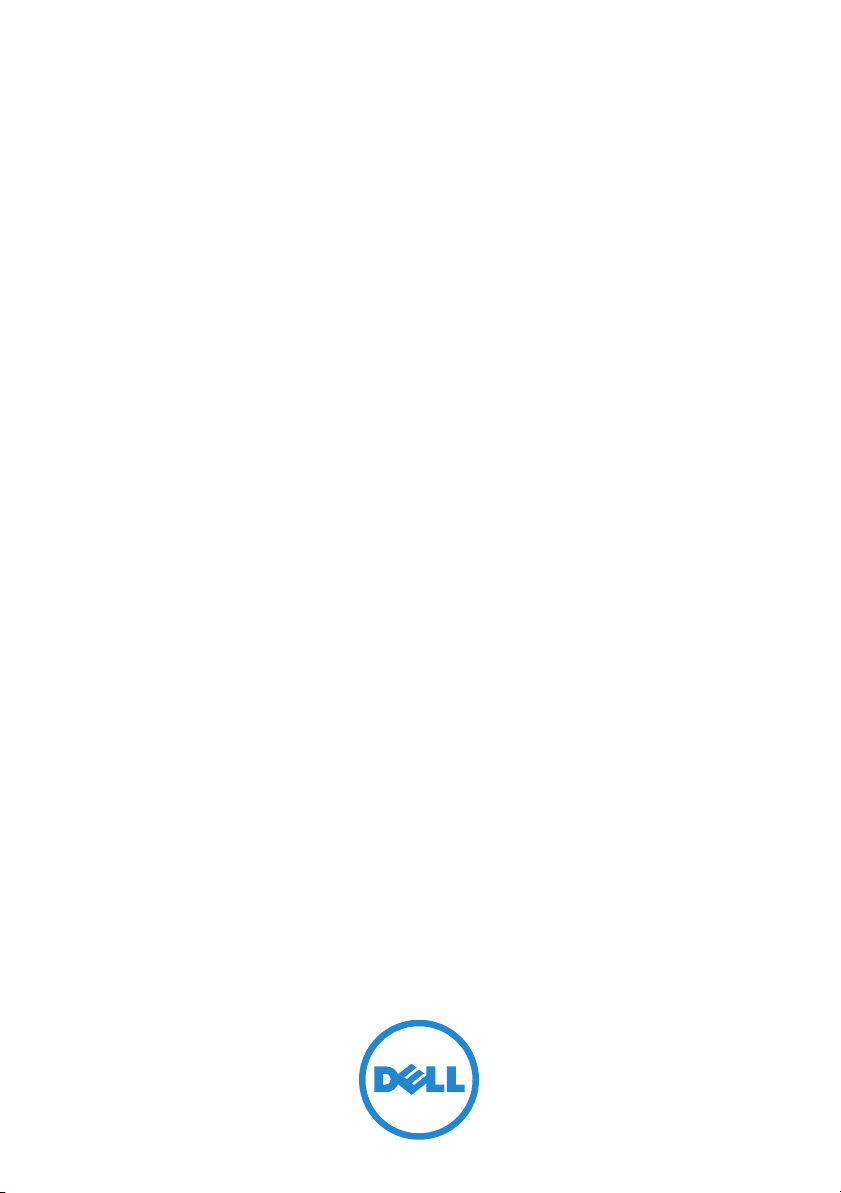
Dell OpenManage
Server Administrator
Version 7.0
Messages Reference
Guide
Page 2
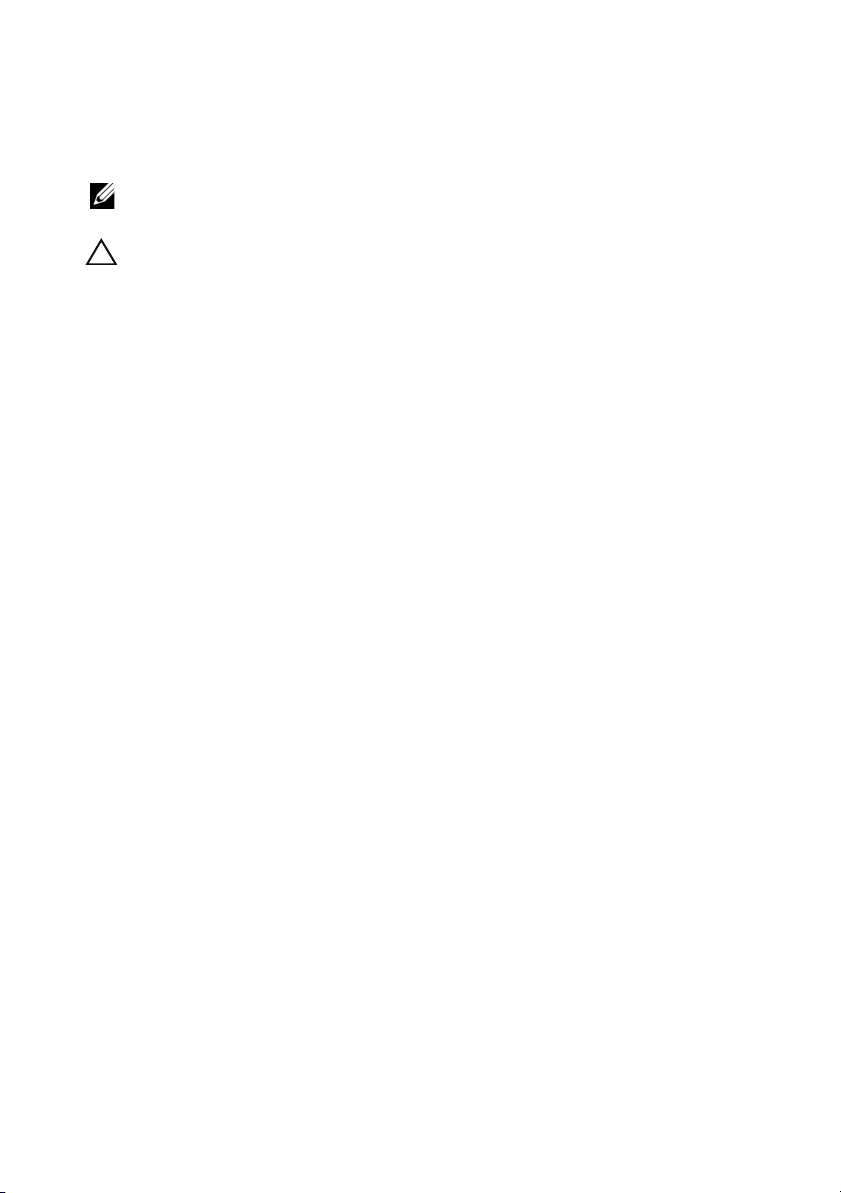
Notes and Cautions
NOTE: A NOTE indicates important information that helps you make better use of
your computer.
CAUTION: A CAUTION indicates potential damage to hardware or loss of data if
instructions are not followed.
____________________
Information in this document is subject to change without notice.
© 2011 Dell Inc. All rights reserved.
Reproduction of these materials in any manner whatsoever without the written permission of Dell Inc.
is strictly forbidden.
Trademarks used in this text: Dell™, the DELL logo and OpenManage™ are trademarks of Dell Inc.
Microsoft
Microsoft Corporation in the United States and/or other countries. Red Hat Enterprise Linux
Enterprise Linux
countries. SUSE ™ is a trademark of Novell Inc. in the United States and other countries. Citrix
Xen
United States and/or other countries. VMware
Inc. in the United States or other countries.
Other trademarks and trade names may be used in this document to refer to either the entities claiming
the marks and names or their products. Dell Inc. disclaims any proprietary interest in trademarks and
trade names other than its own.
®
, Windows®, and Windows Server® are either trademarks or registered trademarks of
®
are registered trademarks of Red Hat, Inc. in the United States and/or other
®
, and XenServer® are either registered trademarks or trademarks of Citrix Systems, Inc. in the
®
is registered trademarks or trademarks of VMWare,
®
and
®
,
2011 - 12
Page 3
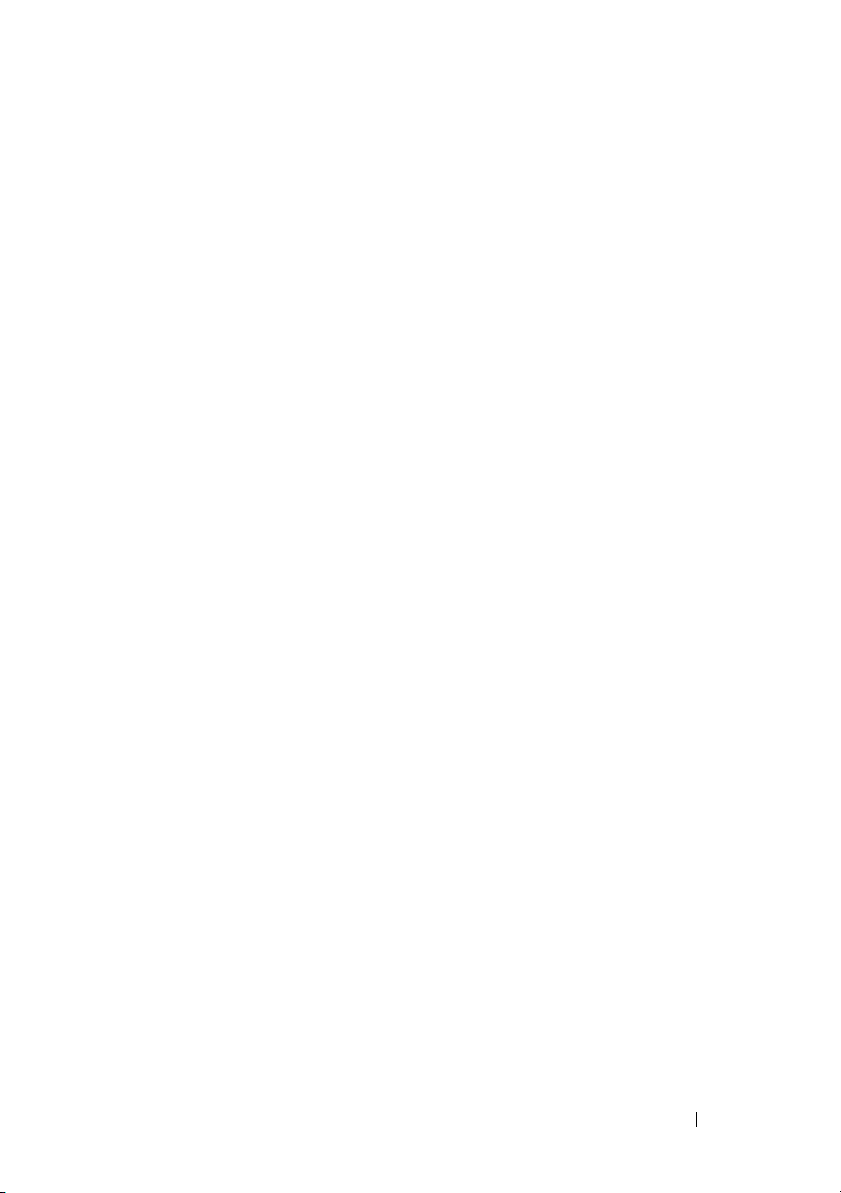
Contents
1 Introduction . . . . . . . . . . . . . . . . . . . . . . . . 7
What’s New in this Release . . . . . . . . . . . . . . . . 8
Messages Not Described in This Guide
. . . . . . . . . 8
Understanding Event Messages . . . . . . . . . . . . . 8
Sample Event Message Text
Viewing Alerts and Event Messages
Logging Messages to a Unicode Text File
. . . . . . . . . . . . 10
. . . . . . . . . . 11
. . . . . 12
Viewing Events in
Microsoft Windows Server 2008 . . . . . . . . . . 12
Viewing Events in Red Hat Enterprise Linux
and SUSE Linux Enterprise Server
. . . . . . . . . 13
Viewing Events in VMware ESX/ESXi . . . . . . . 14
Viewing the Event Information
. . . . . . . . . . . 14
Understanding the Event Description . . . . . . . 14
2 Server Management Messages . . . . . . . 19
Server Administrator General Messages . . . . . . . . 19
Temperature Sensor Messages
Cooling Device Messages
. . . . . . . . . . . . . 22
. . . . . . . . . . . . . . . 26
Voltage Sensor Messages
Current Sensor Messages
. . . . . . . . . . . . . . . 29
. . . . . . . . . . . . . . . . 32
Contents 3
Page 4
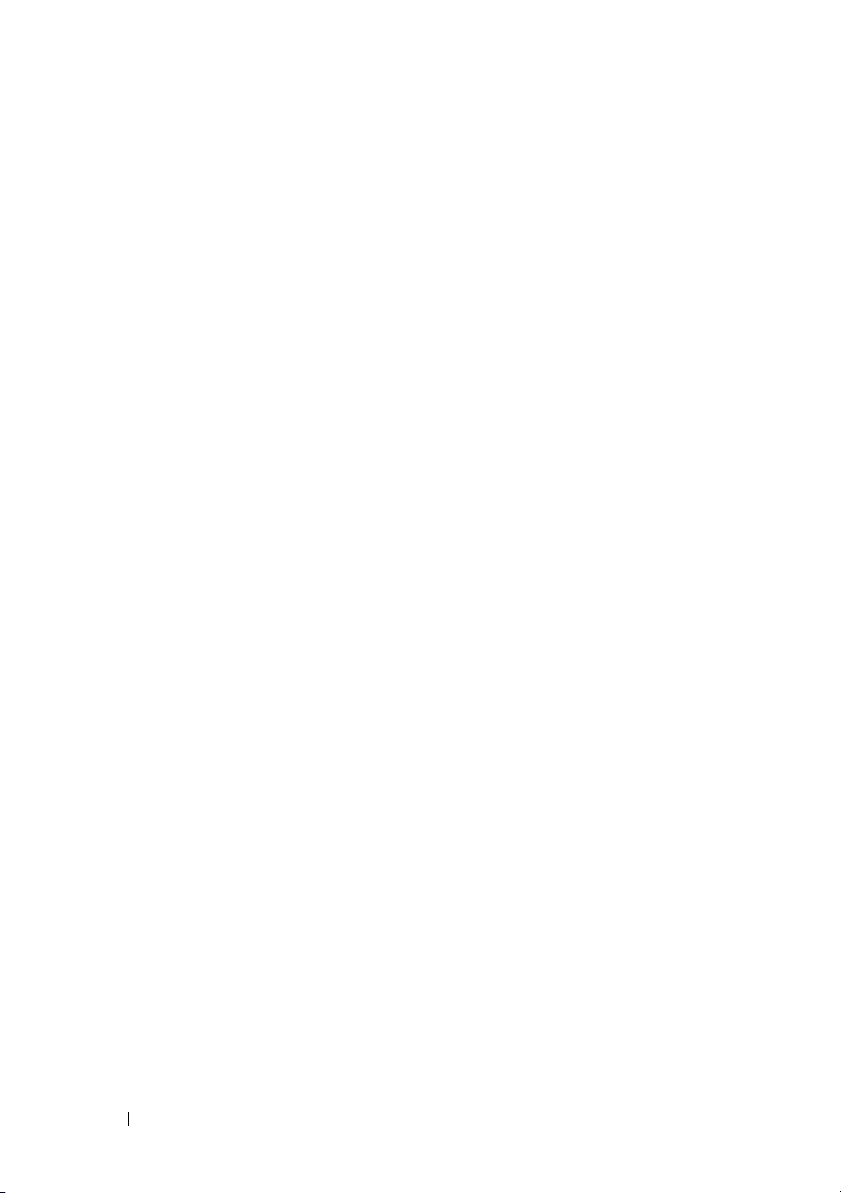
Chassis Intrusion Messages . . . . . . . . . . . . . . 35
Redundancy Unit Messages
Power Supply Messages
. . . . . . . . . . . . . . . 38
. . . . . . . . . . . . . . . . 42
Memory Device Messages . . . . . . . . . . . . . . . 46
Fan Enclosure Messages
AC Power Cord Messages
. . . . . . . . . . . . . . . . 47
. . . . . . . . . . . . . . . . 49
Hardware Log Sensor Messages . . . . . . . . . . . . 50
Processor Sensor Messages
Pluggable Device Messages
. . . . . . . . . . . . . . 52
. . . . . . . . . . . . . . 55
Battery Sensor Messages . . . . . . . . . . . . . . . . 57
Secure Digital (SD) Card Device Messages
Chassis Management Controller Messages
3 Storage Management Message
Reference 65
. . . . . . 59
. . . . . . 63
4 Contents
Alert Monitoring and Logging . . . . . . . . . . . . . . 65
Alert Message Format with Substitution
Variables
Alert Message Change History
Alert Descriptions and Corrective Actions
. . . . . . . . . . . . . . . . . . . . . . . . . 66
. . . . . . . . . . . . . 69
. . . . . . . 70
Page 5
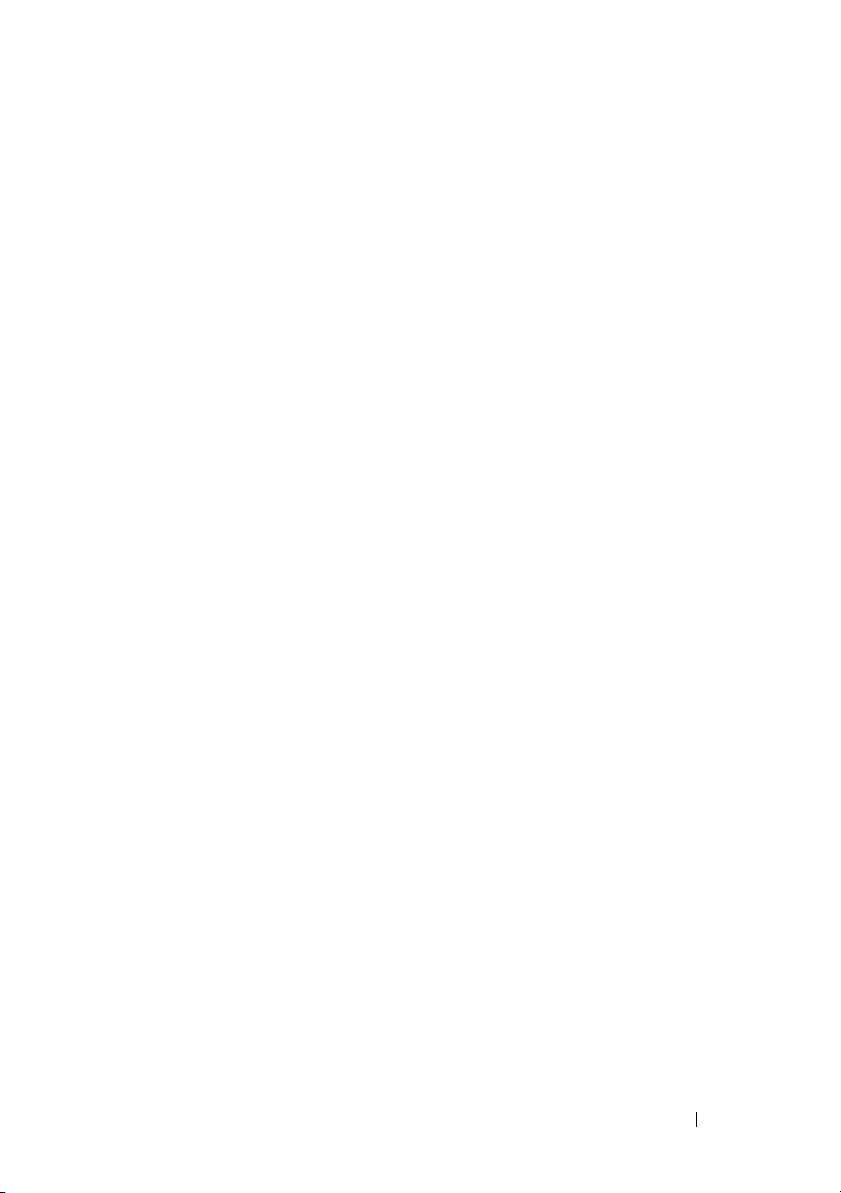
4 System Event Log Messages for
IPMI Systems 237
Temperature Sensor Events . . . . . . . . . . . . . . . 237
Voltage Sensor Events
Fan Sensor Events
. . . . . . . . . . . . . . . . . 239
. . . . . . . . . . . . . . . . . . . . 241
Processor Status Events . . . . . . . . . . . . . . . . 243
Power Supply Events
Memory ECC Events
. . . . . . . . . . . . . . . . . . 245
. . . . . . . . . . . . . . . . . . . 250
BMC Watchdog Events . . . . . . . . . . . . . . . . . 251
Memory Events
Hardware Log Sensor Events
. . . . . . . . . . . . . . . . . . . . . 252
. . . . . . . . . . . . . . 254
Drive Events . . . . . . . . . . . . . . . . . . . . . . . 255
Intrusion Events
BIOS Generated System Events
Operating System Generated System Events
Cable Interconnect Events
Battery Events
. . . . . . . . . . . . . . . . . . . . . 257
. . . . . . . . . . . . . 258
. . . . . . 268
. . . . . . . . . . . . . . . 269
. . . . . . . . . . . . . . . . . . . . . . 270
Power And Performance Events
Entity Presence Events
Miscellaneous
. . . . . . . . . . . . . . . . . 274
. . . . . . . . . . . . . . . . . . . . . . 275
. . . . . . . . . . . . 271
Index . . . . . . . . . . . . . . . . . . . . . . . . . . . . . . 279
Contents 5
Page 6
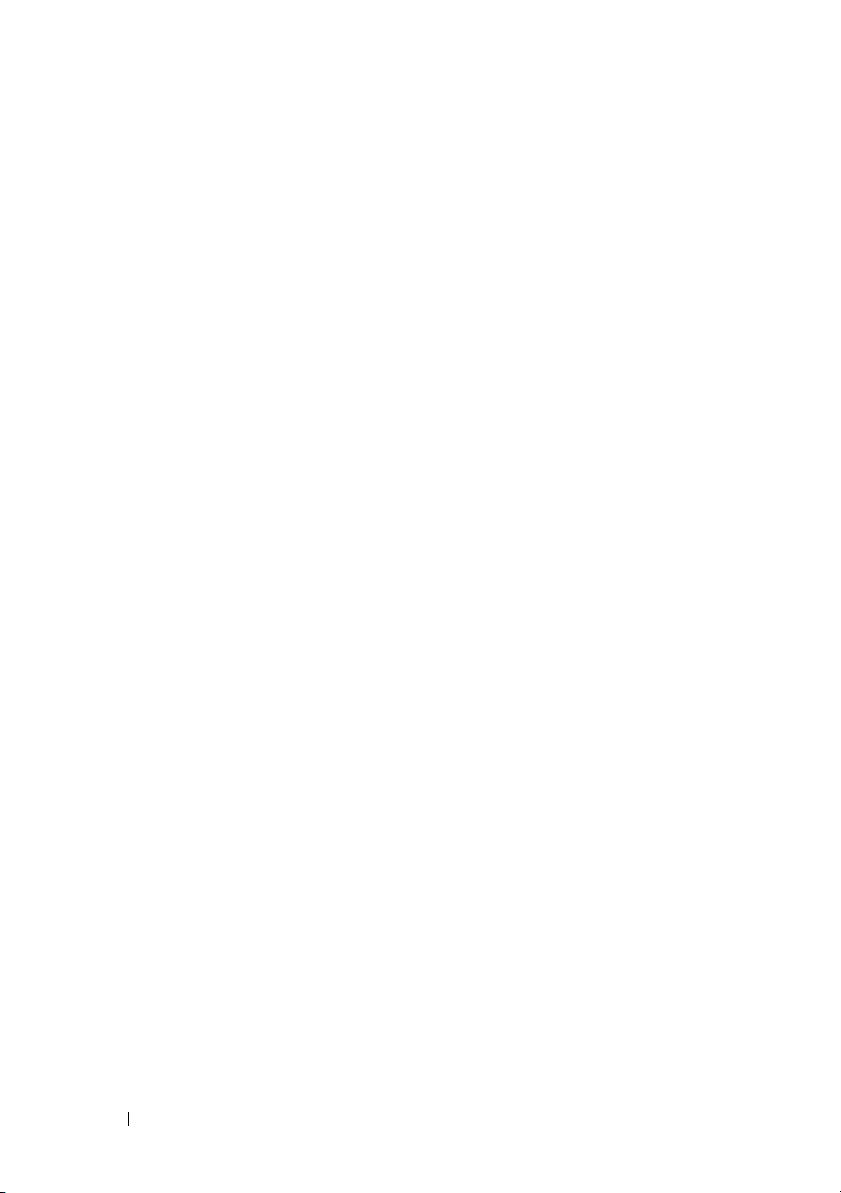
6 Contents
Page 7
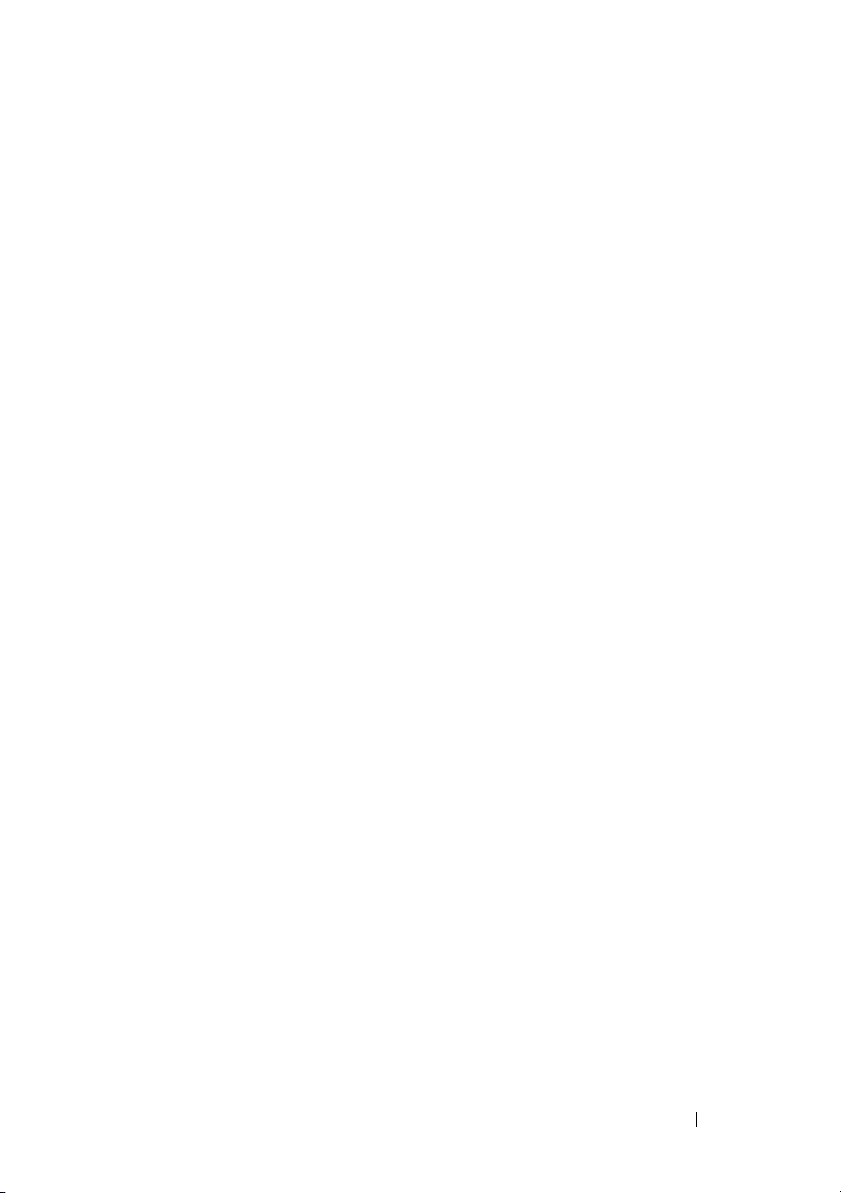
1
Introduction
Dell OpenManage Server Administrator generates event messages stored
primarily in the operating system or Server Administrator event logs and
sometimes in Simple Network Management Protocol (SNMP) traps. This
document describes the event messages that are created by Server
Administrator version 7.0 and displayed in the Server Administrator alert log.
Server Administrator creates events in response to sensor status changes and
other monitored parameters. The Server Administrator event monitor uses
these status change events to add descriptive messages to the operating
system event log or the Server Administrator alert log.
Each event message that Server Administrator adds to the alert log consists of
a unique identifier called the event ID for a specific event source category and
a descriptive message. The event message includes the severity, cause of the
event, and other relevant information, such as the event location and the
previous state of the monitored item.
The tables in this guide list all Server Administrator event IDs in numeric order.
Each entry includes the description, severity level, and cause of the event ID. The
message text in angle brackets (for example, <State>) describes the
event-specific information provided by the Server Administrator.
Introduction 7
Page 8
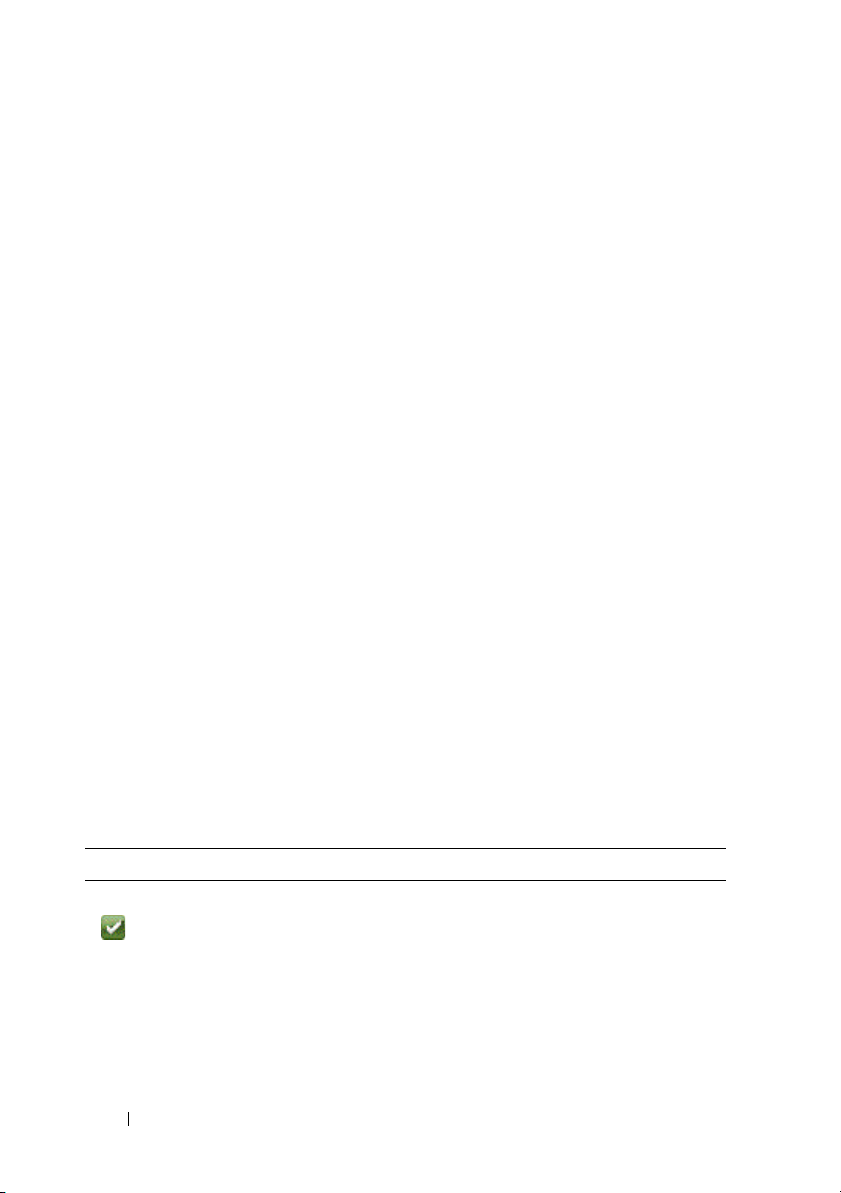
What’s New in this Release
The following new alerts are added:
• 2425 - State change on Physical disk from READY to Non-RAID.
• 2426 - State change on Physical disk from Non-RAID to READY.
• 2429 - Drive Prepared for Removal.
• 2430 - Drive Log Exported.
Messages Not Described in This Guide
This guide describes only event messages logged by Server Administrator and
Storage Management that are displayed in the Server Administrator alert log.
For information on other messages generated by your system, see one of the
following sources:
•The
• Operating system documentation
• Application program documentation
Installation and Troubleshooting Guide or Hardware Owner's Manual
shipped with your system
Understanding Event Messages
This section describes the various types of event messages generated by
the Server Administrator. When an event occurs on your system, Server
Administrator sends information about one of the following event types to
the systems management console:
Table 1-1. Understanding Event Messages
Icon Alert Severity Component Status
OK /Normal /
Informational
8 Introduction
An event that describes the successful operation of a unit.
The alert is provided for informational purposes and does
not indicate an error condition. For example, the alert may
indicate the normal start or stop of an operation, such as
power supply or a
sensor reading returning to normal.
Page 9
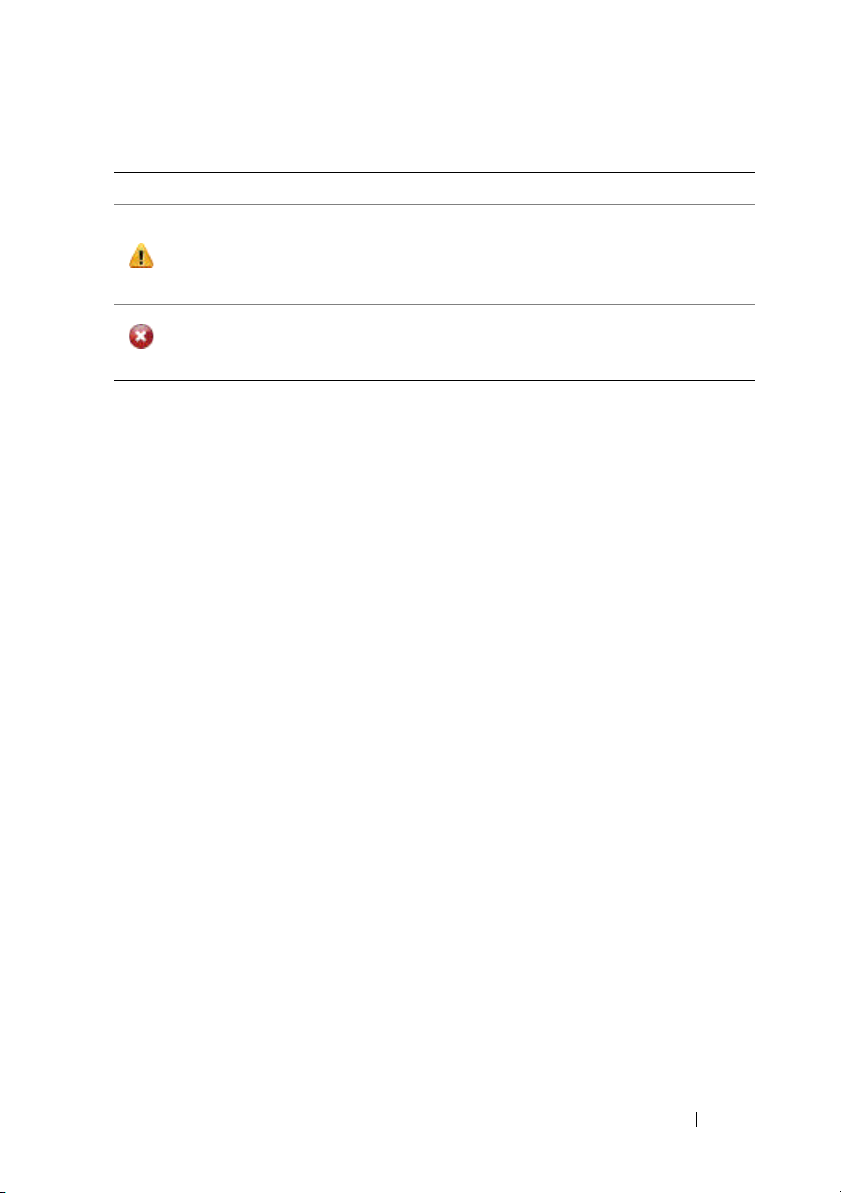
Table 1-1. Understanding Event Messages
Icon Alert Severity Component Status
War n ing /
Non-critical
Critical /
Failure / Error
An event that is not necessarily significant, but may indicate a
possible future problem.
alert may indicate that a component (such as a temperature
probe in an enclosure) has crossed a warning threshold.
A significant event that indicates actual or imminent loss of
data or loss of function.
threshold or a hardware failure such as
For example, a Warning/Non-critical
For example,
crossing a failure
an array disk.
Server Administrator generates events based on status changes in the
following sensors:
•
Temperature Sensor
— Helps protect critical components by alerting the
systems management console when temperatures become too high inside
a chassis; also monitors the temperature in a variety of locations in the
chassis and in attached system(s).
•
Fan Sensor
— Monitors fans in various locations in the chassis and in
attached system(s).
•
Volt age S enso r
— Monitors voltages across critical components in various
chassis locations and in attached system(s).
•
Current Sensor
— Monitors the current (or amperage) output from the
power supply (or supplies) in the chassis and in attached system(s).
•
Chassis Intrusion Sensor
— Monitors intrusion into the chassis and
attached system(s).
•
Redundancy Unit Sensor
— Monitors redundant units (critical units such
as fans, AC power cords, or power supplies) within the chassis; also monitors
the chassis and attached system(s). For example, redundancy allows a
second or
n
th fan to keep the chassis components at a safe temperature
when another fan has failed. Redundancy is normal when the intended
number of critical components are operating. Redundancy is degraded when
a component fails, but others are still operating. Redundancy is lost when
there is one less critical redundancy device than required.
•
Power Supply Sensor
— Monitors power supplies in the chassis and in
attached system(s).
Introduction 9
Page 10
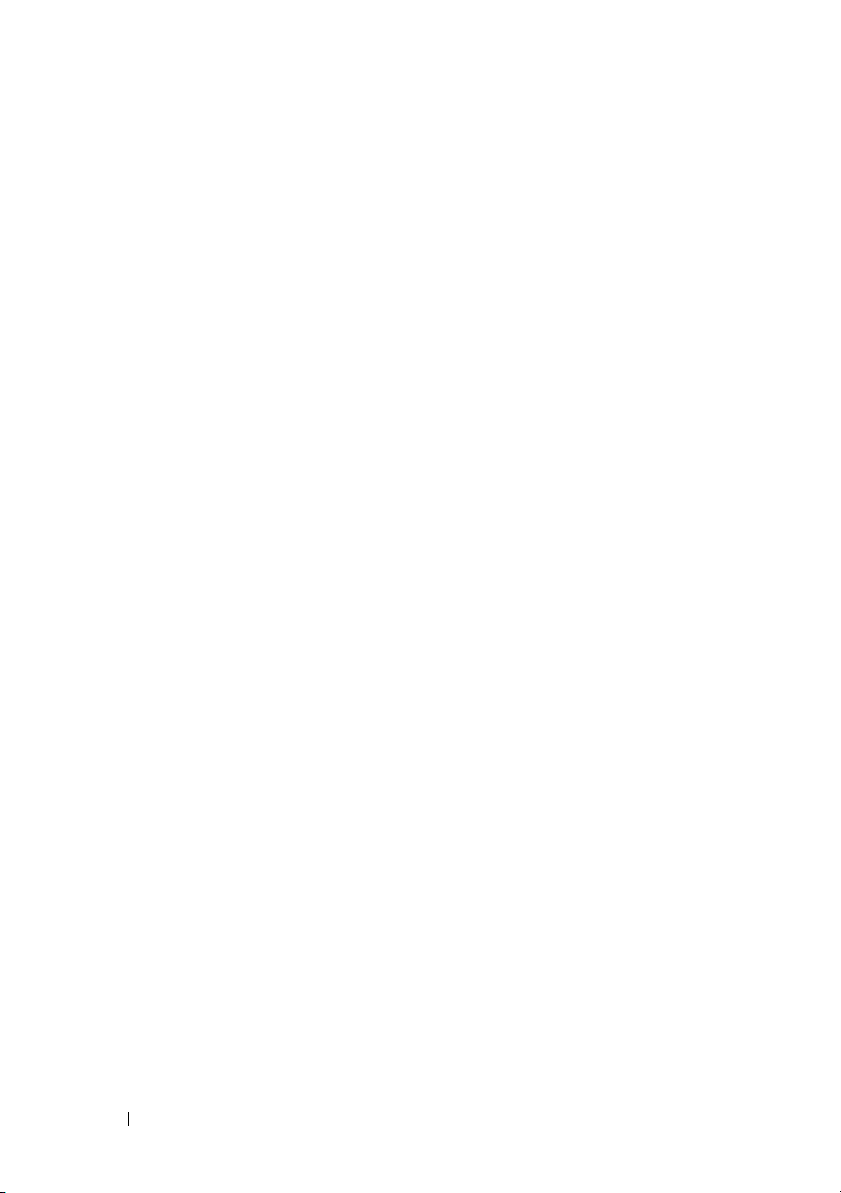
•
Memory Prefailure Sensor
number of Error Correction Code (ECC) memory corrections.
•
Fan Enclosure Sensor
their removal from and insertion into the system, and by measuring how
long a fan enclosure is absent from the chassis. This sensor monitors the
chassis and in attached system(s).
•
AC Power Cord Sensor
AC power cord.
•
Hardware Log Sensor
•
Processor Sensor
•
Pluggable Device Sensor
or configuration errors for some pluggable devices, such as memory cards.
•
Battery Sensor
the system.
•
SD Card Device Sensor
card devices in the system.
— Monitors the processor status in the system.
— Monitors the status of one or more batteries in
— Monitors memory modules by counting the
— Monitors protective fan enclosures by detecting
— Monitors the presence of AC power for an
— Monitors the size of a hardware log.
— Monitors the addition, removal,
— Monitors instrumented Secure Digital (SD)
Sample Event Message Text
The following example shows the format of the event messages logged by
Server Administrator.
EventID: 1000
Source: Server Administrator
Category: Instrumentation Service
Type: Information
Date and Time: Mon Oct 21 10:38:00 2002
Computer: <computer name>
Description:
Server Administrator starting
Data: Bytes in Hex
10 Introduction
Page 11
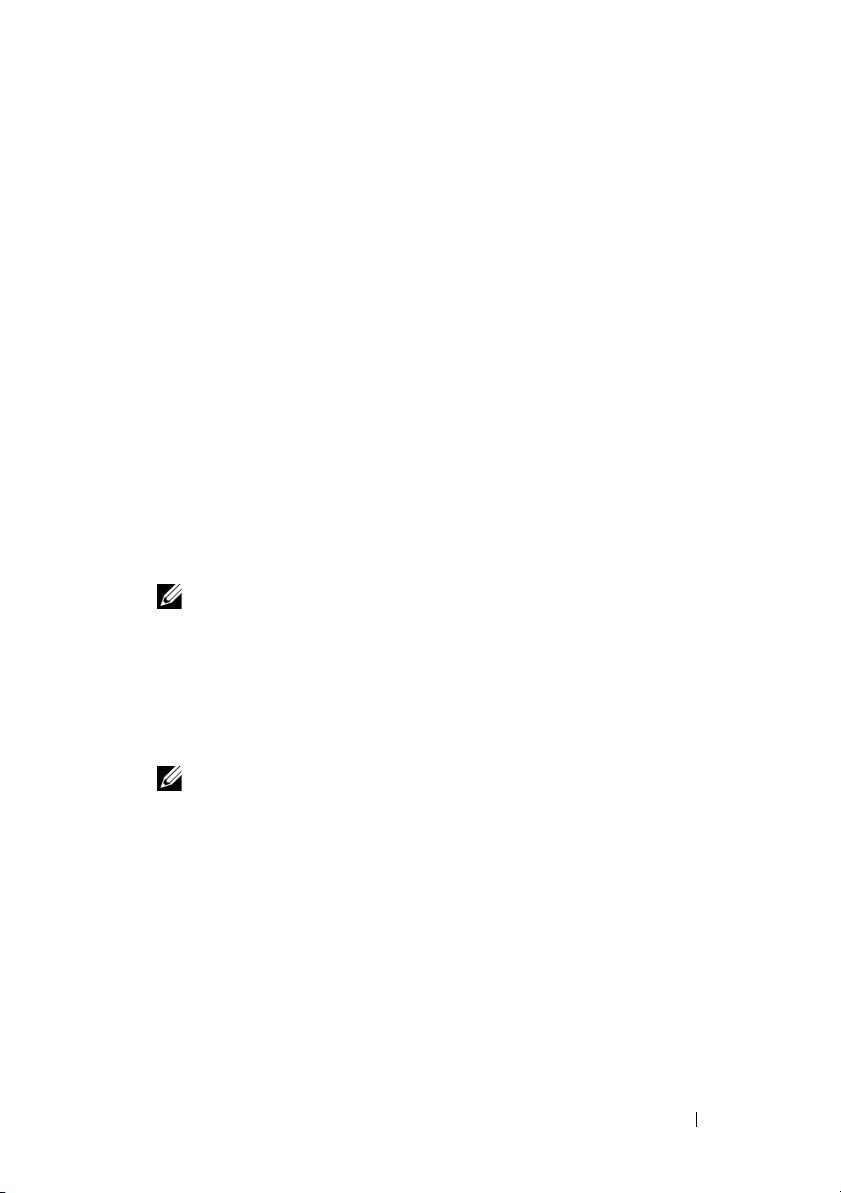
Viewing Alerts and Event Messages
An event log is used to record information about important events.
Server Administrator generates alerts that are added to the operating system
event log and to the Server Administrator alert log. To view these alerts in
Server Administrator:
1
Select the
2
Select the
3
Select the
You can also view the event log using your operating system’s event viewer.
Each operating system’s event viewer accesses the applicable operating
system event log.
The location of the event log file depends on the operating system you are using.
• On systems running the Microsoft Windows operating systems, event
messages are logged in the operating system event log and the Server
Administrator event log.
• On systems running the Red Hat Enterprise Linux, SUSE Linux
Enterprise Server, Citrix XenServer, VMware ESX, and VMware ESXi
operating systems, the event messages are logged in the operating system
log file and the Server Administrator event log.
System
object in the tree view.
Logs
tab.
Alert
tab.
NOTE: The Server Administrator event log file is named dcsys32.xml and is
located in the <install_path>\omsa\log directory. The default install_path is
C:\Program Files\Dell\SysMgt.
NOTE: The default name of the operating system log file is /var/log/messages,
and you can view the operating system log file using a text editor such as vi or
emacs. The Server Administrator event log file is named dcsys<xx>.xml,
where xx is either 32 or 64 bit depending on the operating system. In the Red
Hat Enterprise Linux, SUSE Linux Enterprise Server, Citrix XenServer and
VMware ESX operating systems, the Server Administrator event log file is
located in the /opt/dell/srvadmin/var/log/openmanage directory. In the
VMware ESXi operating system, the Server Administrator event log file is
located in the
/etc/cim/dell/srvadmin/log/openmanage directory.
Introduction 11
Page 12

Logging Messages to a Unicode Text File
Logging messages to a Unicode text file is optional. By default, the feature is
disabled in the Server Administrator. To enable this feature, modify the
Event Manager section of the dcemdy<xx>.ini configuration file where xx is
32 or 64 bit depending on the operating system, as follows:
• On systems running Microsoft Windows operating systems, you can locate
the configuration file in the
the property
C:\Program Files\Dell\SysMgt
service to enable the setting. The Server Administrator Unicode text event
log file is named
<
install_path>\omsa\log directory
• On systems running the Red Hat Enterprise Linux, SUSE Linux
Enterprise Server, Citrix XenServer and VMware ESX operating systems,
you can locate the configuration file in the
srvadmin-deng/ini
UnitextLog.enabled=true
restart
service and enable the setting. This also restarts the Server Administrator
Data Manager and SNMP services. The Server Administrator Unicode text
event log file is named
on the operating system and is located in the
openmanage
• On systems running the in ESXi operating system the dcemdy32.ini file is
located under /
dcsys<xx>.log
and is located under
The following sub-sections explain how to launch the Windows Server 2008,
Red Hat Enterprise Linux, SUSE Linux Enterprise Server, VMware ESX, and
VMware ESXi event viewers.
UnitextLog.enabled=true
dcsys32.log
directory and set the property
command to restart the Server Administrator Event Manager
directory.
etc/cim/dell/srvadmin/srvadmin-deng/ini/
where xx is 32 or 64 bit depending on the operating system
<install_path>\dataeng\ini
. The default
. Restart the
and is located in the
.
. Run the
dcsys<xx>.log
/etc/cim/dell/srvadmin/log/openmanage/
DSM SA Event Manager
/opt/dell/srvadmin/etc/
/etc/init.d/dataeng
where xx is 32 or 64 bit depending
/opt/dell/srvadmin/var/log/
directory and set
install_path
and the
is
Viewing Events in Microsoft Windows Server 2008
1
Click the
2
Double-click
3
In the
12 Introduction
Start
button, point to
Administrative Tools
Event Viewer
Settings
, and then double-click
window, click the
, and click
Tr ee
tab and then click
Control Panel
Event Viewer
System Log
.
.
.
Page 13
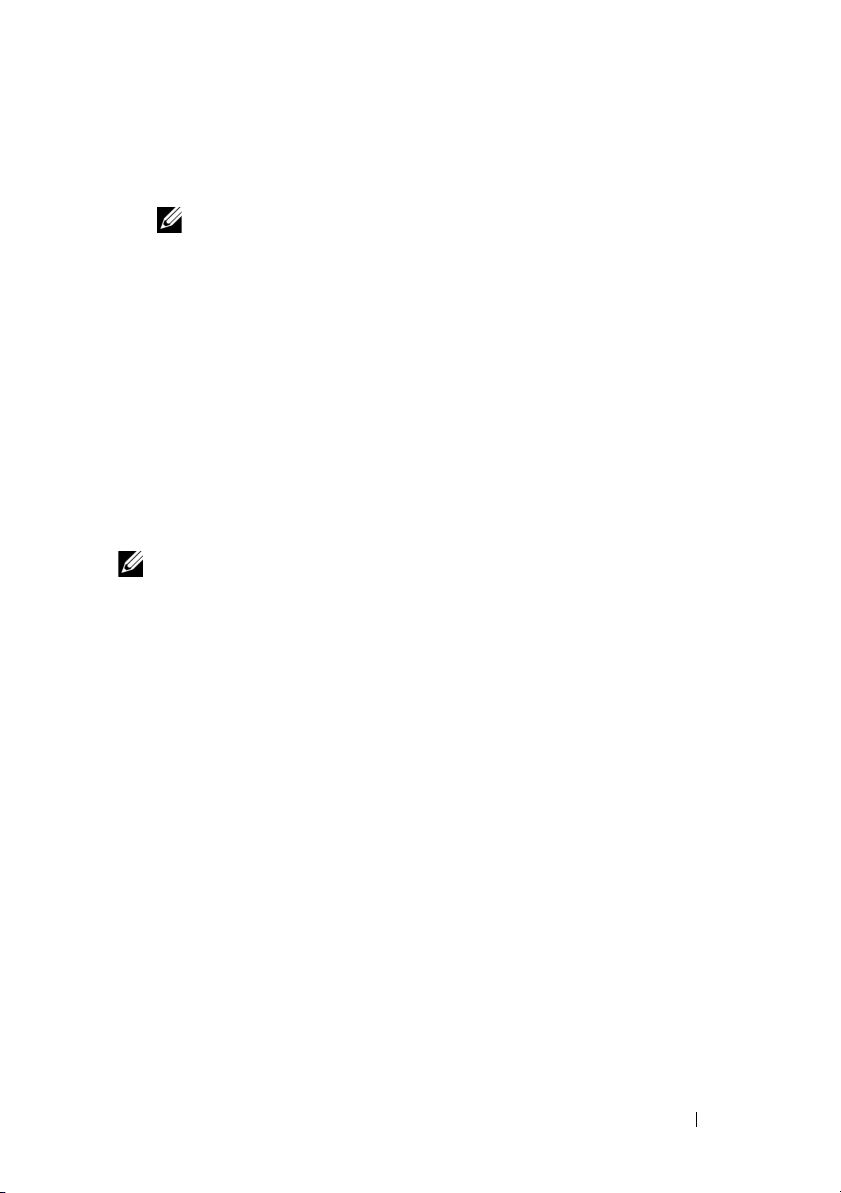
The
System Log
4
To view the details of an event, double-click one of the event items.
NOTE: You can also look up the dcsys<xx>.xml file, in the
<install_path>\omsa\log directory, to view the separate event log file, where
the default install_path is C:\Program Files\Dell\SysMgt and xx is 32 or 64
depending on the operating system that is installed.
window displays a list of recently logged events.
Viewing Events in Red Hat Enterprise Linux and SUSE Linux
Enterprise Server
1
Log in as
2
Use a text editor such as vi or
/var/log/messages
The following example shows the Red Hat Enterprise Linux and SUSE Linux
Enterprise Server message log, /var/log/messages. The text in boldface type
indicates the message text.
NOTE: These messages are typically displayed as one long line. In the following
example, the message is displayed using line breaks to help you see the message
text more clearly.
Feb 6 14:20:51 server01 Server Administrator:
Instrumentation Service EventID: 1000
Server Administrator starting
Feb 6 14:20:51 server01 Server Administrator:
Instrumentation Service EventID: 1001
Server Administrator startup complete
root
.
emacs
to view the file named
.
Feb 6 14:21:21 server01 Server Administrator:
Instrumentation Service EventID: 1254 Chassis
intrusion detected Sensor location: Main chassis
intrusion Chassis location: Main System Chassis
Previous state was: OK (Normal) Chassis intrusion
state: Open
Feb 6 14:21:51 server01 Server Administrator:
Instrumentation Service EventID: 1252 Chassis
intrusion returned to normal Sensor location: Main
Introduction 13
Page 14
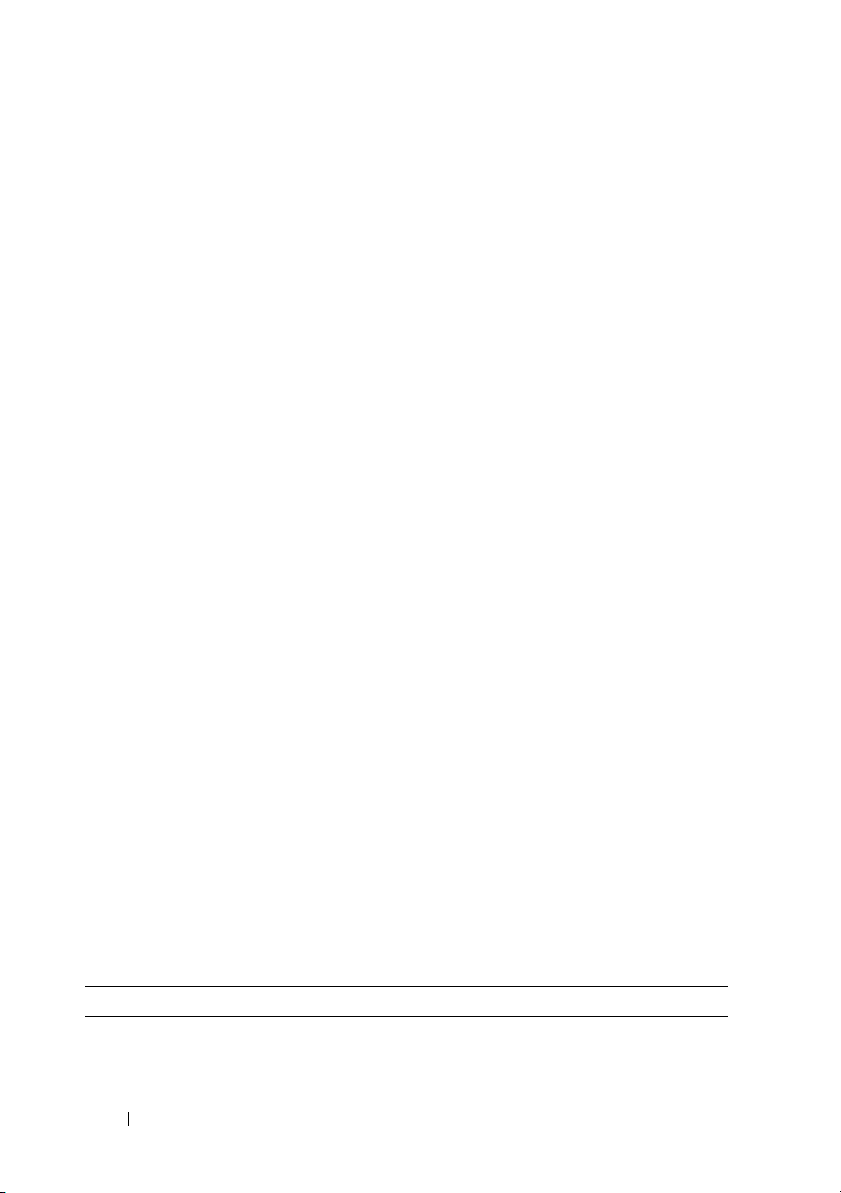
chassis intrusion Chassis location: Main System
Chassis Previous state was: Critical (Failed) Chassis
intrusion state: Closed
Viewing Events in VMware ESX/ESXi
1
Log in to the system running VMware ESX/ESXi with VMware vSphere
Client.
2
Click
3
ViewAdministrationSystem Logs
Select
Server Log
/var/log/messages
.
entry from the drop-down list.
Viewing the Event Information
The event log for each operating system contains some or all of the following
information:
•
Date
— The date the event occurred.
•
Time
— The local time the event occurred.
•
Ty p e
— A classification of the event severity: Information, Warning,
or Error.
•
User
— The name of the user on whose behalf the event occurred.
•
Computer
•
Source
•
Category
•
Event ID
•
Description
the event description vary, depending on the event type.
— The name of the system where the event occurred.
— The software that logged the event.
— The classification of the event by the event source.
— The number identifying the particular event type.
— A description of the event. The format and contents of
Understanding the Event Description
Table 1-2 lists in alphabetical order each line item that may appear in the
event description.
Table 1-2. Event Description Reference
Description Line Item Explanation
Action performed
was: <Action>
14 Introduction
Specifies the action that was performed, for example:
Action performed was: Power cycle
Page 15
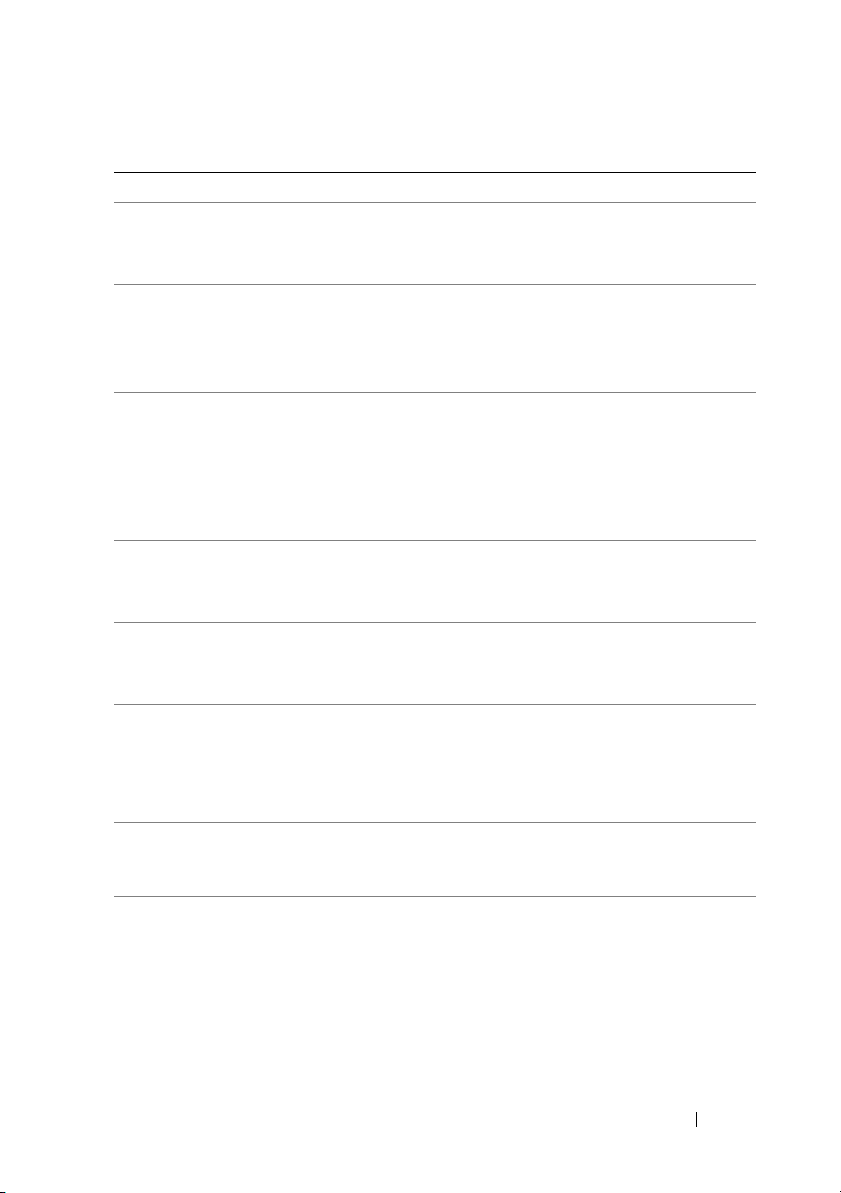
Table 1-2. Event Description Reference
Description Line Item Explanation
Action requested
was: <Action>
Additional Details:
<Additional details
for the event>
Specifies the action that was requested, for example:
Action requested was: Reboot, shutdown
OS first
Specifies additional details available for the hot plug
event, for example:
Memory device: DIMM1_A Serial
number: FFFF30B1
<Additional power
supply status
information>
Chassis intrusion
state: <Intrusion
state>
Chassis location:
<Name of chassis>
Configuration error
type:
<type of
configuration
error>
Current sensor
value (in Amps):
<Reading>
Date and time of
action: <Date and
time>
Specifies information pertaining to the event,
for example:
Power supply input AC is off, Power
supply
POK (power OK) signal is not normal,
Power supply is turned off
Specifies whether the chassis intrusion state is Open or
Closed. For example:
Chassis intrusion state: Open
Specifies name of the chassis that generated the
message, for example:
Chassis location: Main System Chassis
Specifies the type of configuration error that occurred,
for example:
Configuration error type: Revision
mismatch
Specifies the current sensor value in amps, for example:
Current sensor value (in Amps): 7.853
Specifies the date and time the action was performed,
for example:
Date and time of action: Sat Jun 12
16:20:33 2004
(continued)
Introduction 15
Page 16
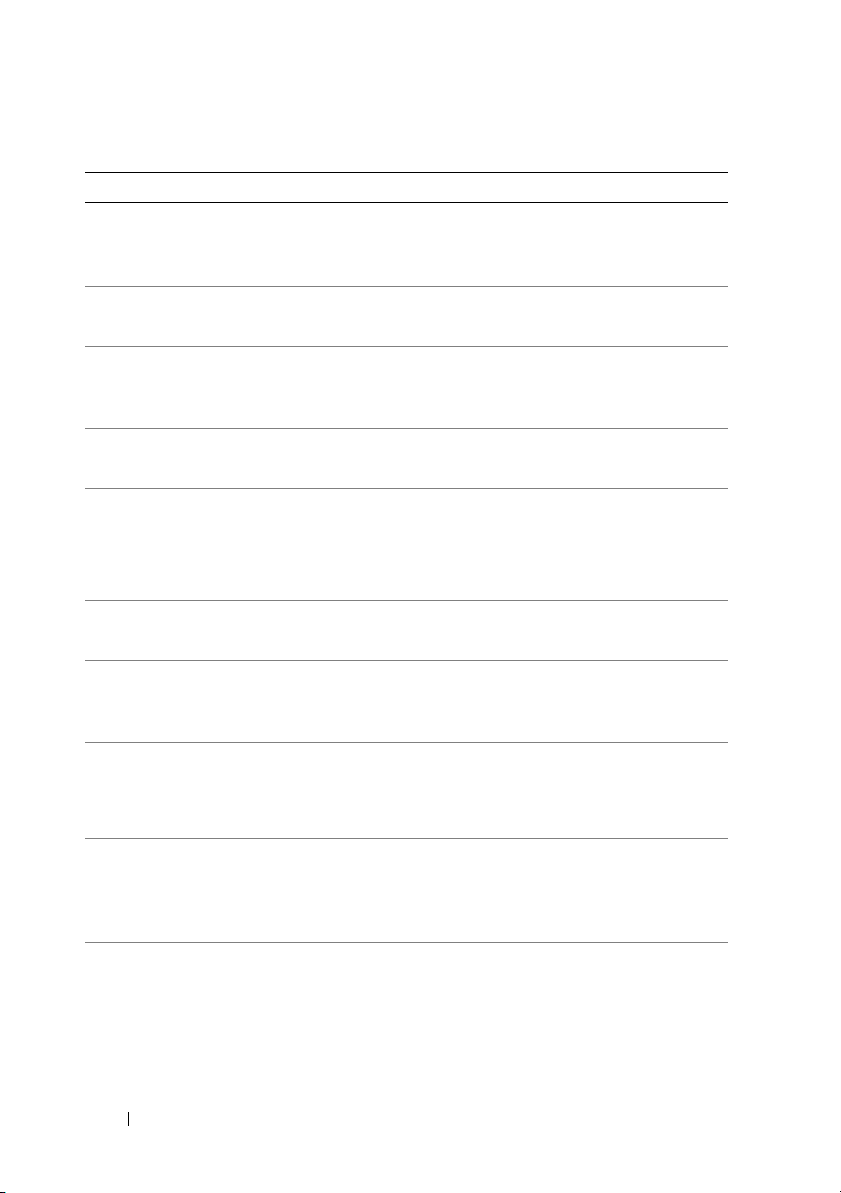
Table 1-2. Event Description Reference
Description Line Item Explanation
Device location:
<Location in
chassis>
Discrete current
state: <State>
Discrete
temperature state:
<State>
Discrete voltage
state: <State>
Fan sensor value:
<Reading>
Log type: <Log
type>
Memory device bank
location: <Bank
name in chassis>
Memory device
location:
<Device name in
chassis>
Number of devices
required for full
redundancy:
<Number>
Peak value (in
Watts): <Reading>
Specifies the location of the device in the specified
chassis, for example:
Device location: Memory Card A
Specifies the state of the current sensor, for example:
Discrete current state: Good
Specifies the state of the temperature sensor,
for example:
Discrete temperature state: Good
Specifies the state of the voltage sensor, for example:
Discrete voltage state: Good
Specifies the fan speed in revolutions per minute (RPM)
or On/Off, for example:
Fan sensor value (in RPM): 2600
Fan sensor value: Off
Specifies the type of hardware log, for example:
Log type: ESM
Specifies the name of the memory bank in the system
that generated the message, for example:
Memory device bank location: Bank_1
Specifies the location of the memory module in the
chassis, for example:
Memory device location: DIMM_A
Specifies the number of power supply or cooling devices
required to achieve full redundancy, for example:
Number of devices required for full
redundancy: 4
Specifies the peak value in Watts, for example:
Peak value (in Watts): 1.693
(continued)
16 Introduction
Page 17
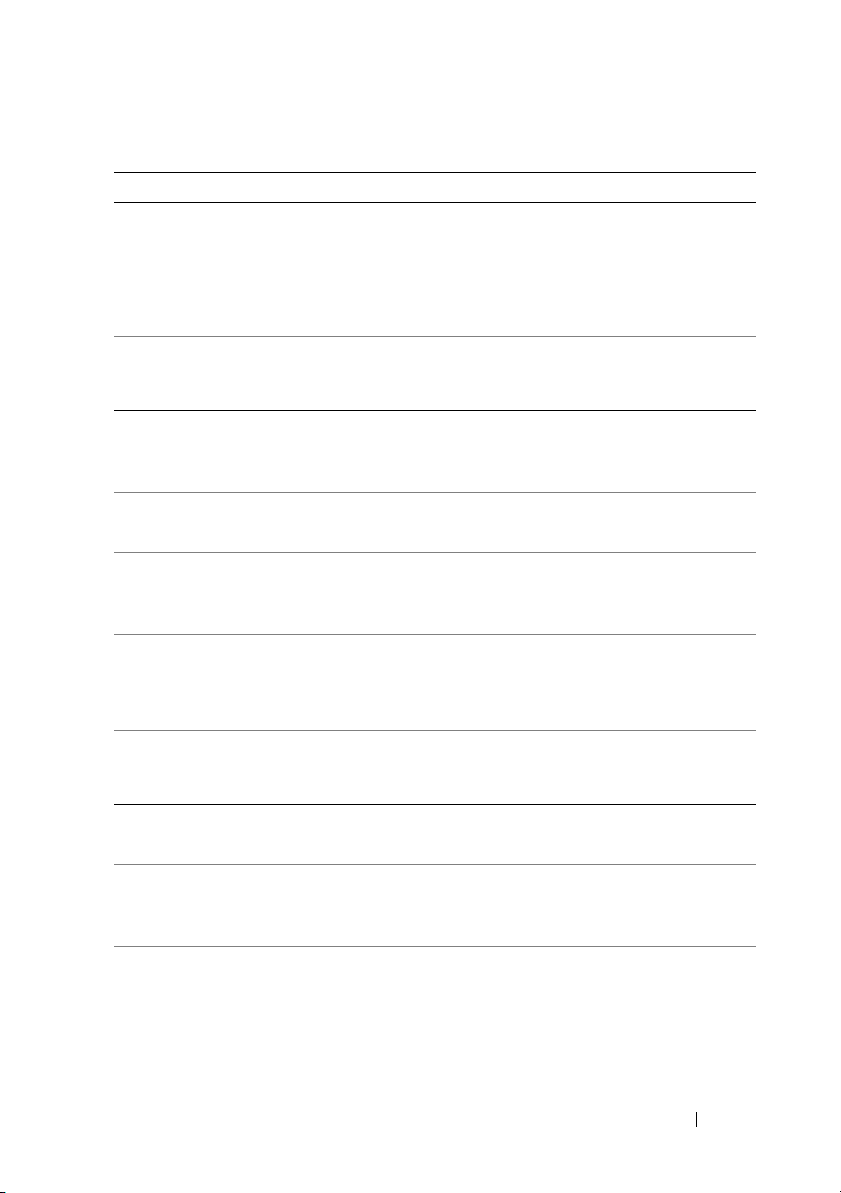
Table 1-2. Event Description Reference
Description Line Item Explanation
Possible memory
module event cause:
<list of causes>
Power Supply type:
<type of power
supply>
Previous redundancy
state was: <State>
Previous state was:
<State>
Processor sensor
status: <status>
Redundancy unit:
<Redundancy
location in
chassis>
SD card device
type: <Type of SD
card device>
SD card state:
<State of SD card>
Sensor location:
<Location in
chassis>
Temperature sensor
value: <Reading>
Specifies a list of possible causes for the memory module
event, for example:
Possible memory module event cause:
Single bit warning error rate exceeded
Single bit error logging disabled
Specifies the type of power supply, for example:
Power Supply type: VRM
Specifies the status of the previous redundancy message,
for example:
Previous redundancy state was: Lost
Specifies the previous state of the sensor, for example:
Previous state was: OK (Normal)
Specifies the status of the processor sensor, for example:
Processor sensor status: Configuration
error
Specifies the location of the redundant power supply or
cooling unit in the chassis, for example:
Redundancy unit: Fan Enclosure
Specifies the type of SD card device, for example:
SD card device type: Hypervisor
Specifies the state of the SD card, for example:
SD card state: Present, Active
Specifies the location of the sensor in the specified
chassis, for example:
Sensor location: CPU1
Specifies the temperature in degrees Celsius,
for example:
Temperature sensor value (in degrees
Celsius): 30
(continued)
Introduction 17
Page 18

Table 1-2. Event Description Reference
Description Line Item Explanation
Voltage sensor
value (in Volts):
<Reading>
Specifies the voltage sensor value in volts, for example:
Voltage sensor value (in Volts): 1.693
(continued)
18 Introduction
Page 19
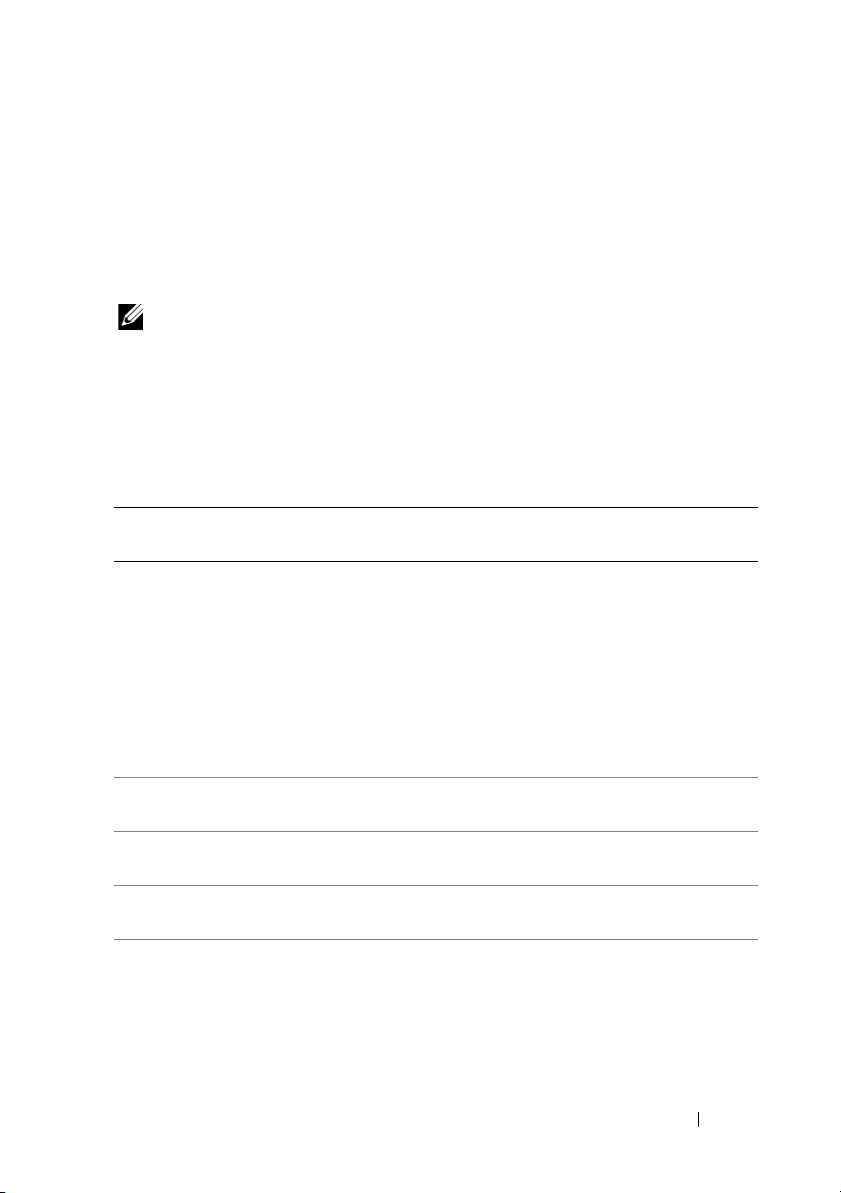
2
Server Management Messages
The following tables lists in numerical order each event ID and its
corresponding description, along with its severity and cause.
NOTE: For corrective actions, see the appropriate documentation.
Server Administrator General Messages
The messages in Table 2-1 indicate that certain alert systems are up and
working.
Table 2-1. Server Administrator General Messages
Event IDDescription Severity Cause
0000 Log was cleared Information User cleared the log from
Server Administrator.
This operation does not clear
the operating system event log.
Therefore, this event is not
logged in the operating system
event log. This is logged in the
OpenManage System
Administrator alert log.
0001 Log backup created Information The log was full, copied to
backup, and cleared.
1000 Server Administrator
starting
1001 Server Administrator
startup complete
1002 A system BIOS update
has been scheduled for
the next reboot
Information Server Administrator is
beginning to initialize.
Information Server Administrator
completed initialization.
Information The user has chosen to update
the flash basic input/output
system (BIOS).
Server Management Messages 19
Page 20
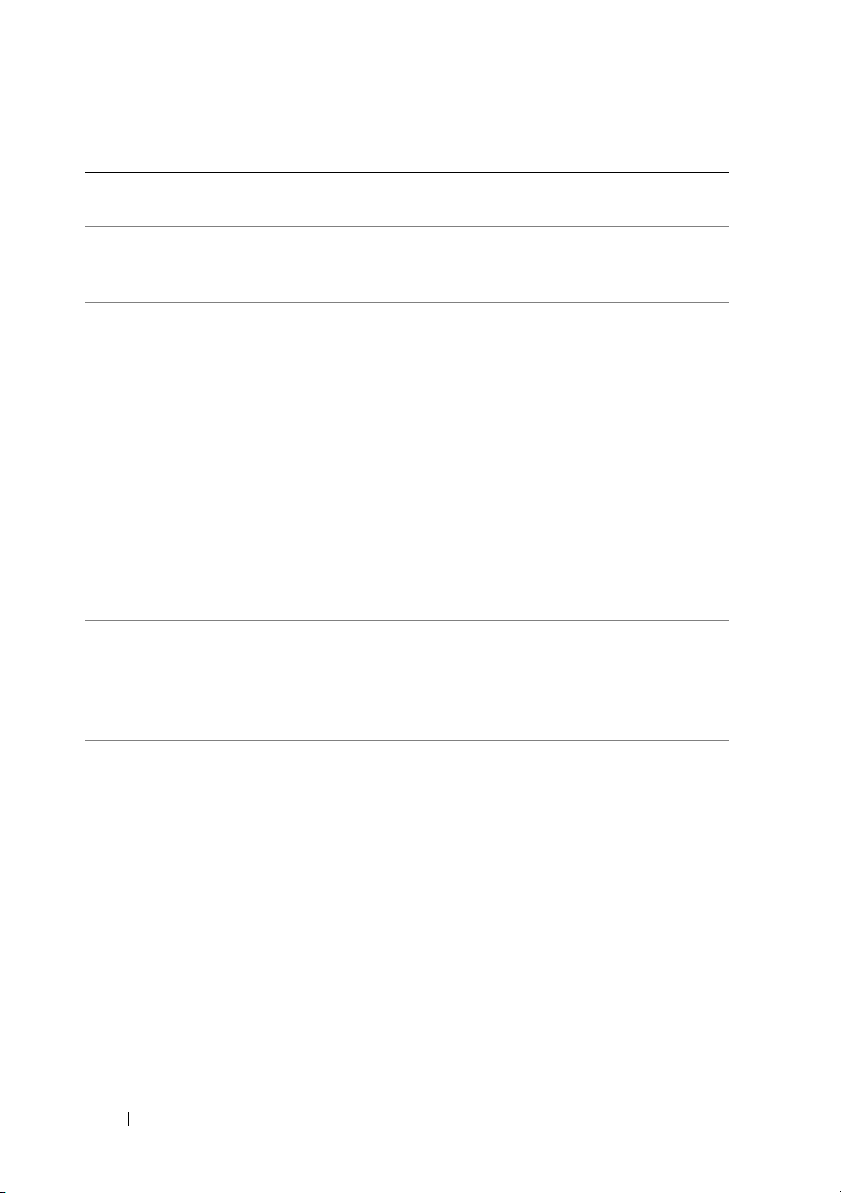
Table 2-1. Server Administrator General Messages
Event IDDescription Severity Cause
(continued)
1003 A previously scheduled
system BIOS update has
been canceled
1004 Thermal shutdown
protection has been
initiated
1005 SMBIOS data is absent Error The system does not contain
1006 Automatic System
Recovery (ASR) action
was performed
Action performed was:
<Action>
Date and time of
action: <Date and
time>
Information The user decides to cancel the
flash BIOS update, or an error
occurs during the flash.
Error This message is generated
when a system is configured for
thermal shutdown due to an
error event. If a temperature
sensor reading exceeds the
error threshold for which the
system is configured, the
operating system shuts down
and the system powers off.
This event may also be
initiated on certain systems
when a fan enclosure is
removed from the system for an
extended period of time.
the required systems
management BIOS version 2.2
or higher, or the BIOS is
corrupted.
Error This message is generated
when an automatic system
recovery action is performed
due to a hung operating
system. The action performed
and the time of action is
provided.
20 Server Management Messages
Page 21
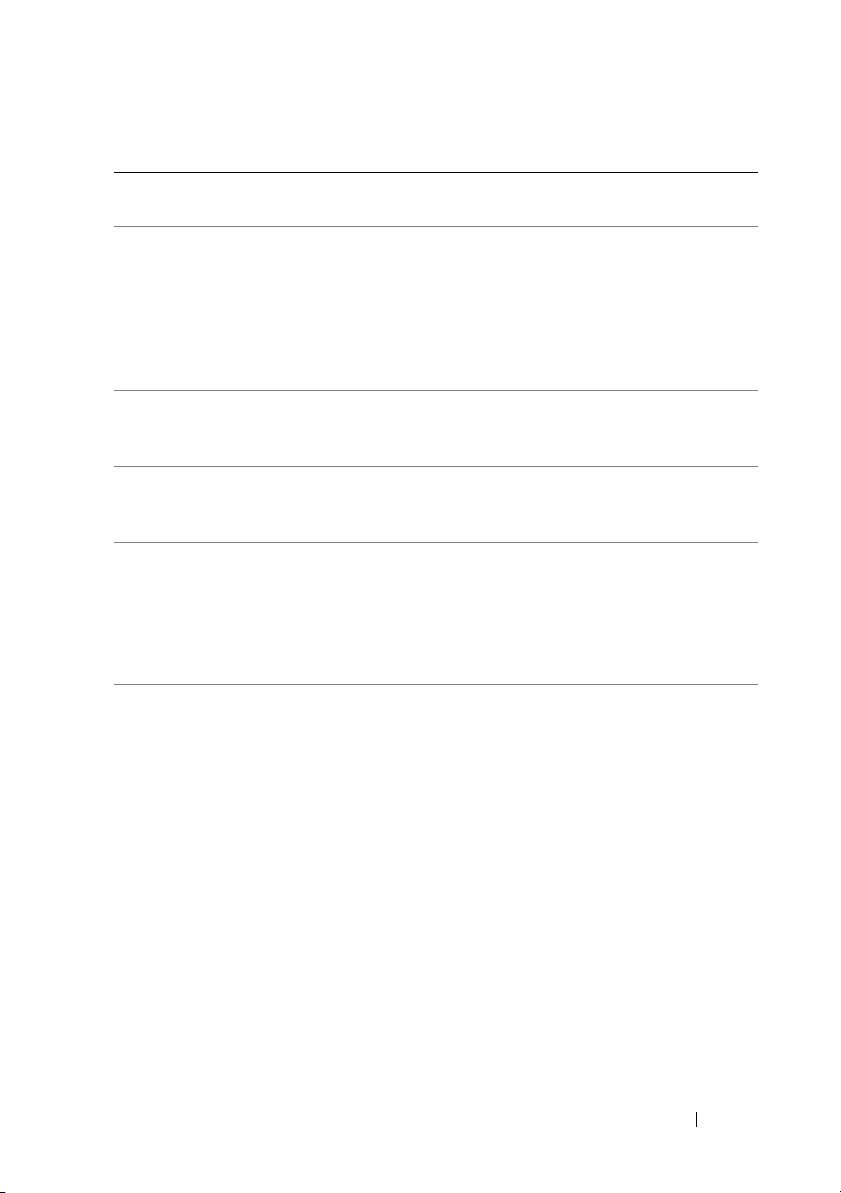
Table 2-1. Server Administrator General Messages
Event IDDescription Severity Cause
(continued)
1007 User initiated host
system control action
Action requested was:
<Action>
1008 Systems Management
Data Manager Started
1009 Systems Management
Data Manager Stopped
1011 RCI table is corrupt Error This message is generated
1012 IPMI Status
Interface: <the IPMI
interface being used>,
<additional
information if
available and
applicable>
Information User requested a host system
control action to reboot, power
off, or power cycle the system.
Alternatively, the user had
indicated protective measures
to be initiated in the event of a
thermal shutdown.
Information Systems Management
Data Manager services
were started.
Information Systems Management
Data Manager services
were stopped.
when the BIOS Remote
Configuration Interface (RCI)
table is corrupted or cannot be
read by the systems
management software.
Information This message is generated
to indicate the Intelligent
Platform Management
Interface (IPMI)) status of the
system.
Additional information, when
available, includes Baseboard
Management Controller
(BMC) not present, BMC not
responding, System Event Log
(SEL) not present, and SEL
Data Record (SDR)
not present.
Server Management Messages 21
Page 22
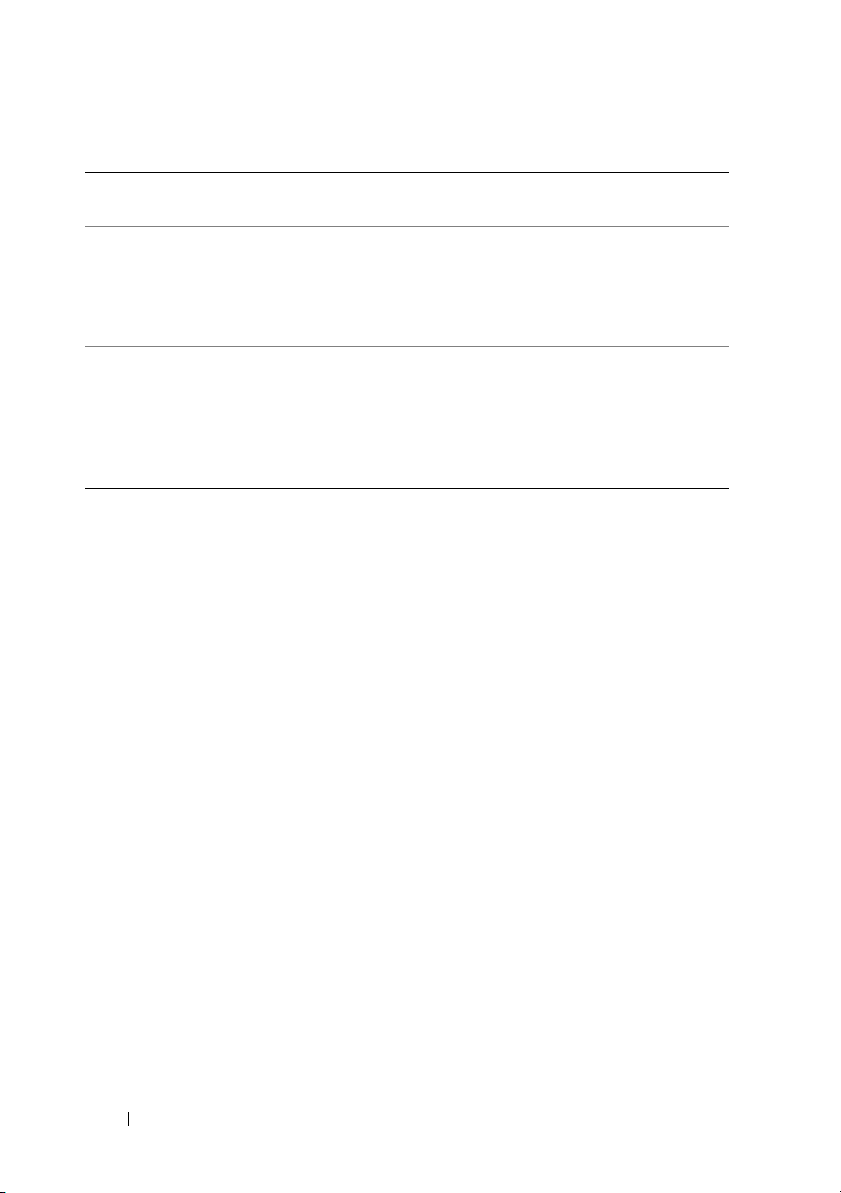
Table 2-1. Server Administrator General Messages
Event IDDescription Severity Cause
(continued)
1013 System Peak Power
detected new peak
value
Peak value (in
Watts):<Reading>
1014 System software
event:<Description>
Date and time of
action:<Date and time>
Information The system peak power sensor
detected a new peak value in
power consumption. The new
peak value in Watts is
provided.
Warning This event is generated when
the systems management agent
detects a critical system
software generated event in the
system event log which could
have been resolved.
Temperature Sensor Messages
The temperature sensors listed in Table 2-2 help protect critical components
by alerting the systems management console when temperatures become
too high inside a chassis. The temperature sensor messages use additional
variables: sensor location, chassis location, previous state, and temperature
sensor value or state.
22 Server Management Messages
Page 23
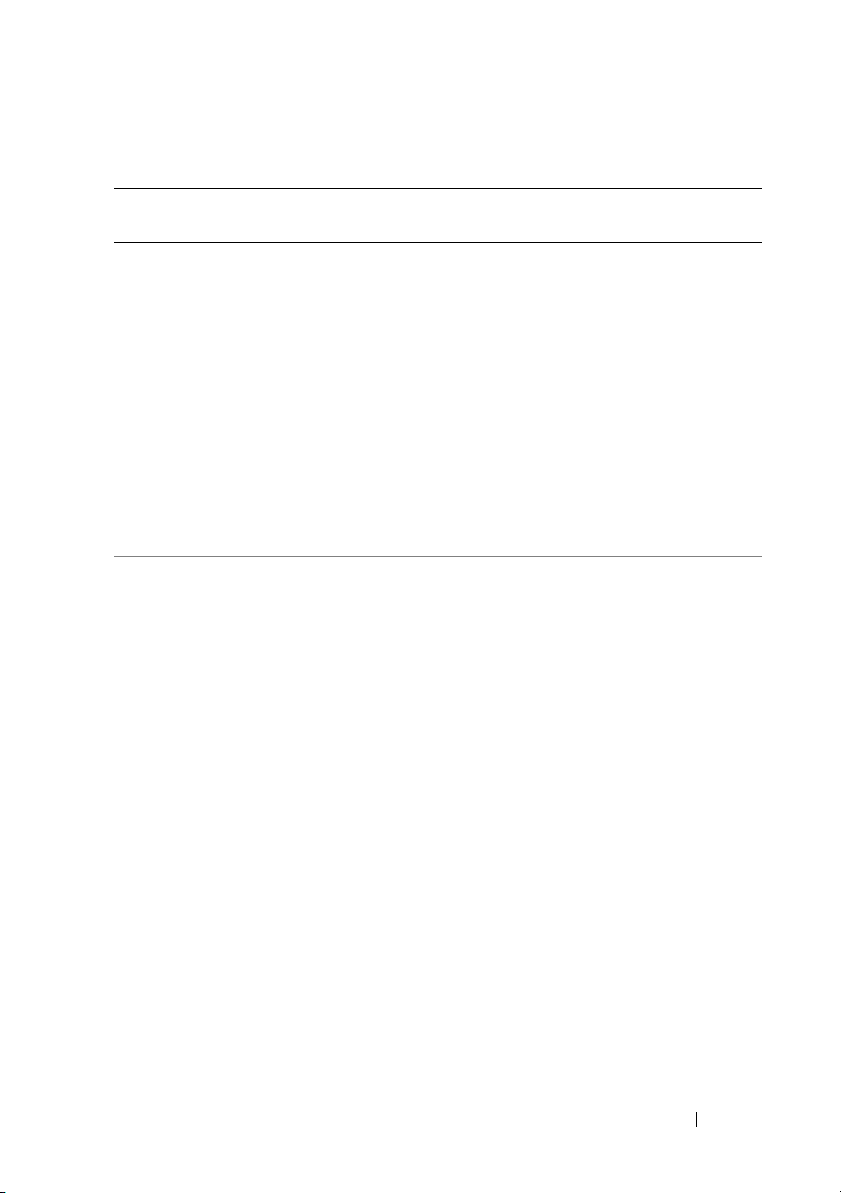
Table 2-2. Temperature Sensor Messages
Event IDDescription Severity Cause
1050 Temperature sensor has failed
Sensor location: <Location in
chassis>
Chassis location: <Name of
chassis>
Previous state was: <State>
If sensor type is not discrete:
Temperature sensor value
(in degrees Celsius): <Reading>
If sensor type is discrete:
Discrete temperature state:
<State>
1051 Temperature sensor value
unknown
Sensor location: <Location in
chassis>
Chassis location: <Name of
chassis>
If sensor type is not discrete:
Temperature sensor value
(in degrees Celsius): <Reading>
If sensor type is discrete:
Discrete temperature state:
<State>
Error A temperature
sensor on the
backplane board,
system board,
or the carrier in the
specified system
failed. The sensor
location, chassis
location, previous
state, and
temperature sensor
value are provided.
Information A temperature
sensor on the
backplane board,
system board, or
drive carrier in the
specified system
could not obtain a
reading. The sensor
location, chassis
location, previous
state, and
anominal
temperature sensor
value information
is provided.
Server Management Messages 23
Page 24
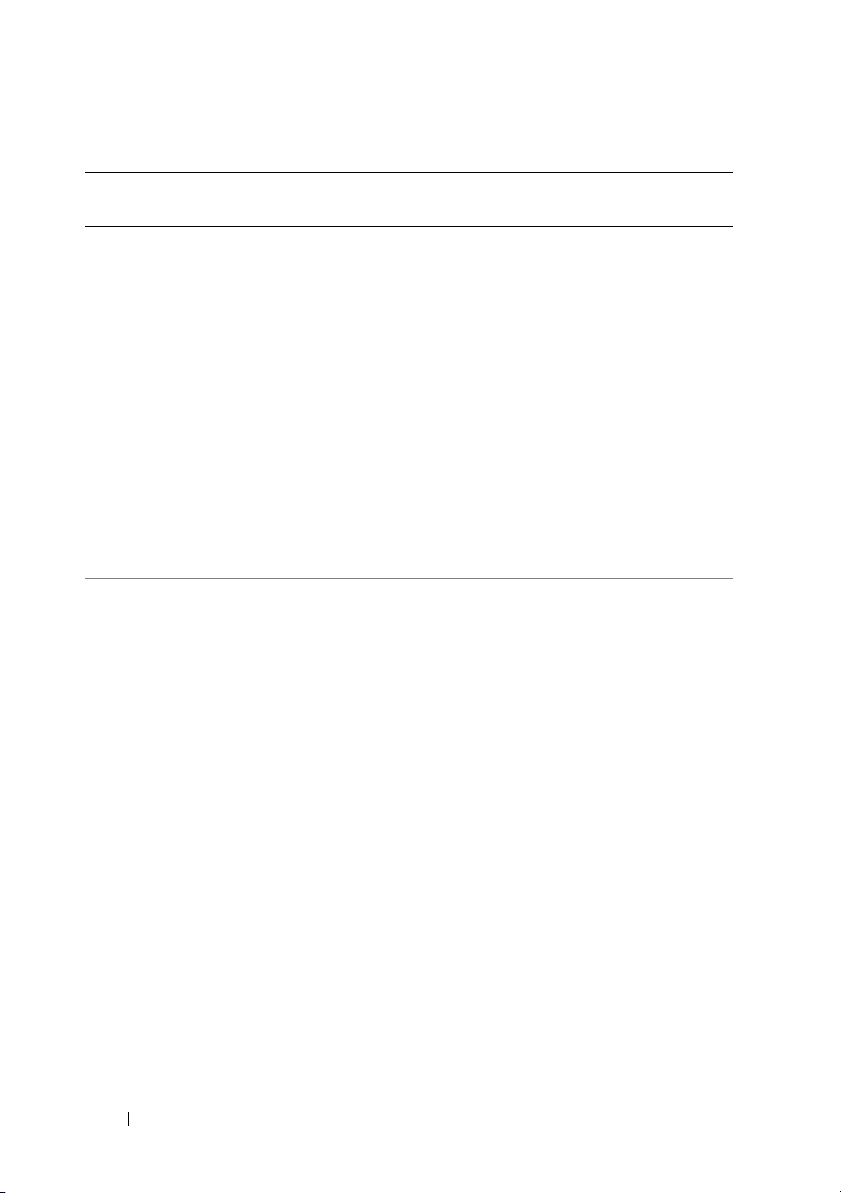
Table 2-2. Temperature Sensor Messages
Event IDDescription Severity Cause
(continued)
1052 Temperature sensor returned
to a normal value
Sensor location: <Location in
chassis>
Chassis location: <Name of
chassis>
Previous state was: <State>
If sensor type is not discrete:
Temperature sensor value (in
degrees Celsius): <Reading>
If sensor type is discrete:
Discrete temperature state:
<State>
1053 Temperature sensor detected
a warning value
Sensor location: <Location in
chassis>
Chassis location: <Name of
chassis>
Previous state was: <State>
If sensor type is not discrete:
Temperature sensor value (in
degrees Celsius): <Reading>
If sensor type is discrete:
Discrete temperature state:
<State>
Information A temperature
sensor on the
backplane board,
system board, or
drive carrier in the
specified system
returned to a valid
range after crossing
afailure threshold.
The sensor
location, chassis
location, previous
state, and
temperature sensor
value are provided.
Warning A temperature
sensor on the
backplane board,
system board,
CPU, or drive
carrier in the
specified system
exceeded its
warning threshold.
The sensor
location, chassis
location, previous
state, and
temperature sensor
value are provided.
24 Server Management Messages
Page 25
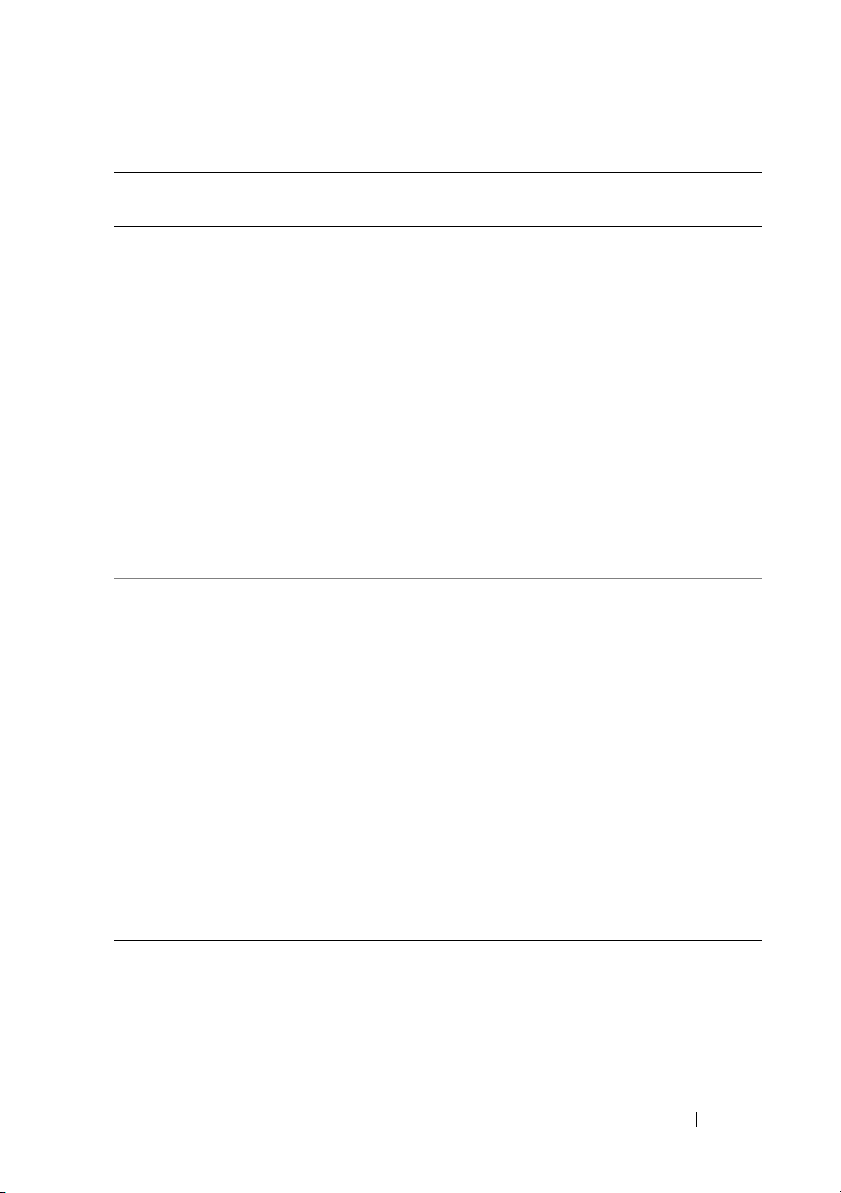
Table 2-2. Temperature Sensor Messages
Event IDDescription Severity Cause
(continued)
1054 Temperature sensor detected
a failure value
Sensor location: <Location in
chassis>
Chassis location: <Name of
chassis>
Previous state was: <State>
If sensor type is not discrete:
Temperature sensor value (in
degrees Celsius): <Reading>
If sensor type is discrete:
Discrete temperature state:
<State>
1055 Temperature sensor detected
a non-recoverable value
Sensor location: <Location in
chassis>
Chassis location: <Name of
chassis>
Previous state was: <State>
If sensor type is not discrete:
Temperature sensor value (in
degrees Celsius): <Reading>
If sensor type is discrete:
Discrete temperature state:
<State>
Error A temperature
sensor on the
backplane board,
system board, or
drive carrier in the
specified system
exceeded its failure
threshold.
The sensor
location, chassis
location, previous
state,
and temperature
sensor value
are provided.
Error A temperature
sensor on the
backplane board,
system board, or
drive carrier in the
specified system
detected an error
from which it
cannot recover.
The sensor
location, chassis
location, previous
state, and
temperature sensor
value information
is provided.
Server Management Messages 25
Page 26
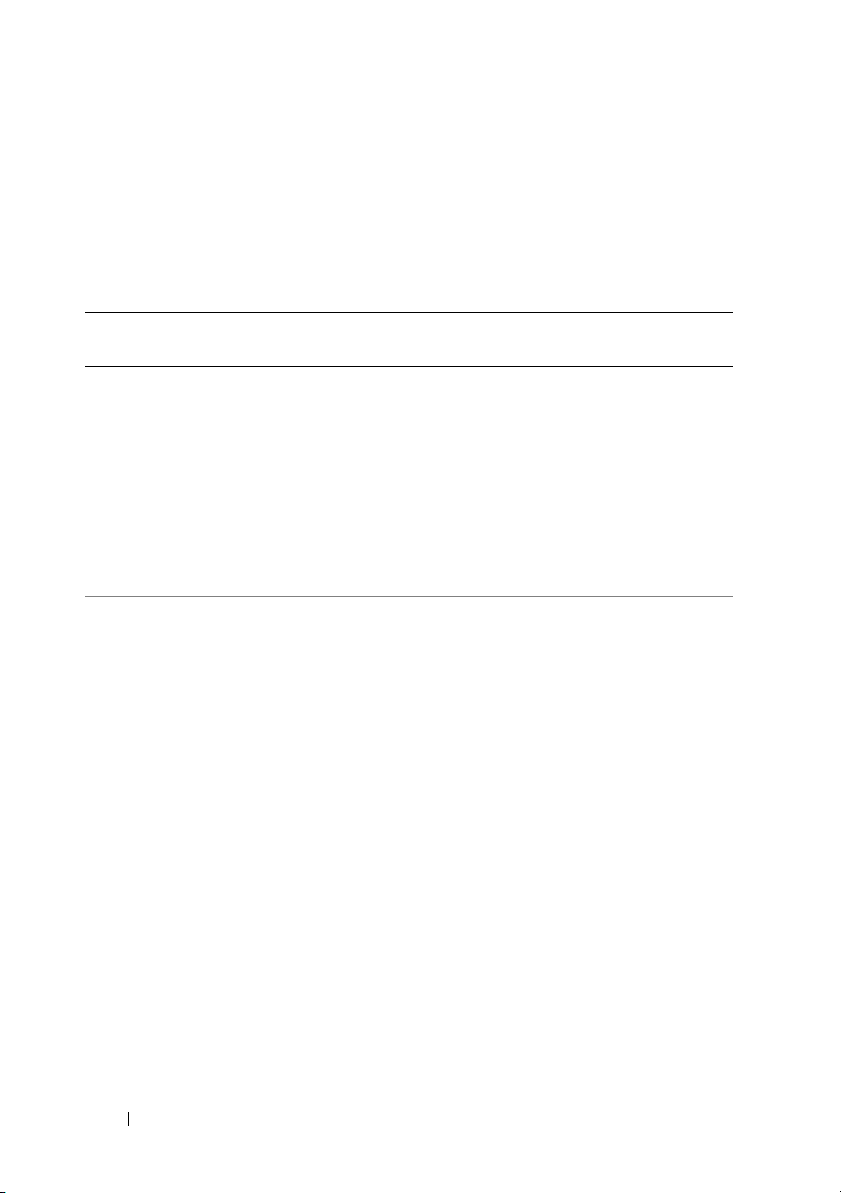
Cooling Device Messages
The cooling device sensors listed in Table 2-3 monitor how well a fan is
functioning. Cooling device messages provide status and warning information
for fans in a particular chassis.
Table 2-3. Cooling Device Messages
Event IDDescription Severity Cause
1100 Fan sensor has failed
Sensor location: <Location in
chassis>
Chassis location: <Name of
chassis>
Previous state was: <State>
Fan sensor value: <Reading>
1101 Fan sensor value unknown
Sensor location: <Location in
chassis>
Chassis location: <Name of
chassis>
Previous state was: <State>
Fan sensor value: <Reading>
Error A fan sensor in the
specified system is
not functioning.
The sensor
location, chassis
location, previous
state, and fan
sensor value
information is
provided.
Error A fan sensor in the
specified system
could not obtain a
reading. The sensor
location, chassis
location, previous
state, and a
nominal fan sensor
value information
is provided.
26 Server Management Messages
Page 27
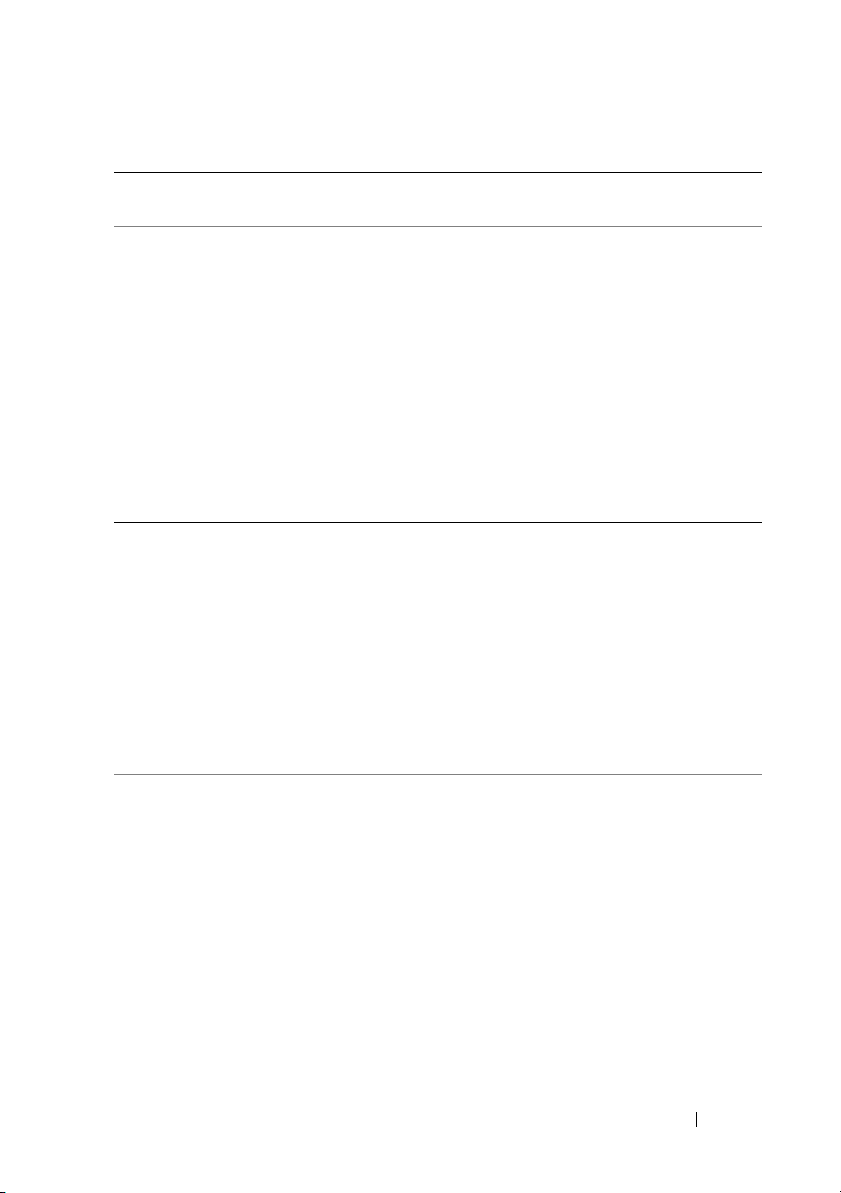
Table 2-3. Cooling Device Messages
Event IDDescription Severity Cause
(continued)
1102 Fan sensor returned to a
normal value
Sensor location: <Location in
chassis>
Chassis location: <Name of
chassis>
Previous state was: <State>
Fan sensor value: <Reading>
1103 Fan sensor detected a warning
value
Sensor location: <Location in
chassis>
Chassis location: <Name of
chassis>
Previous state was: <State>
Fan sensor value: <Reading>
1104 Fan sensor detected a failure
value
Sensor location: <Location in
chassis>
Chassis location: <Name of
chassis>
Previous state was: <State>
Fan sensor value: <Reading>
Information A fan sensor
reading on the
specified system
returned to a valid
range after crossing
a warning
threshold. The
sensor location,
chassis location,
previous state, and
fan sensor value
information is
provided.
Warning A fan sensor
reading in the
specified system
exceeded a warning
threshold. The
sensor location,
chassis location,
previous state, and
fan sensor value
information is
provided.
Error A fan sensor in the
specified system
detected the failure
of one or more
fans. The sensor
location, chassis
location, previous
state, and fan
sensor value
information is
provided.
Server Management Messages 27
Page 28
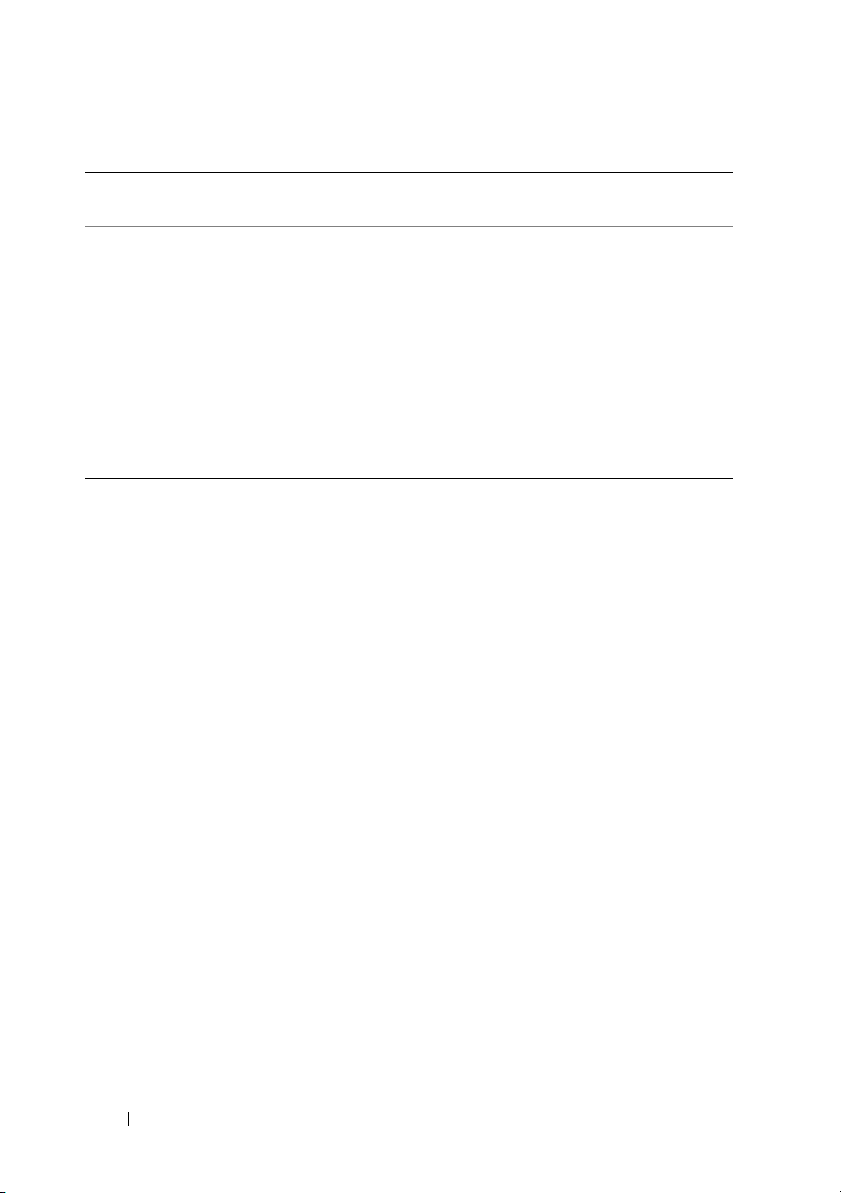
Table 2-3. Cooling Device Messages
Event IDDescription Severity Cause
(continued)
1105 Fan sensor detected a
non-recoverable value
Sensor location: <Location in
chassis>
Chassis location: <Name of
chassis>
Previous state was: <State>
Fan sensor value: <Reading>
Error A fan sensor
detected an error
from which it
cannot recover.
The sensor
location, chassis
location, previous
state, and fan
sensor value
information is
provided.
28 Server Management Messages
Page 29
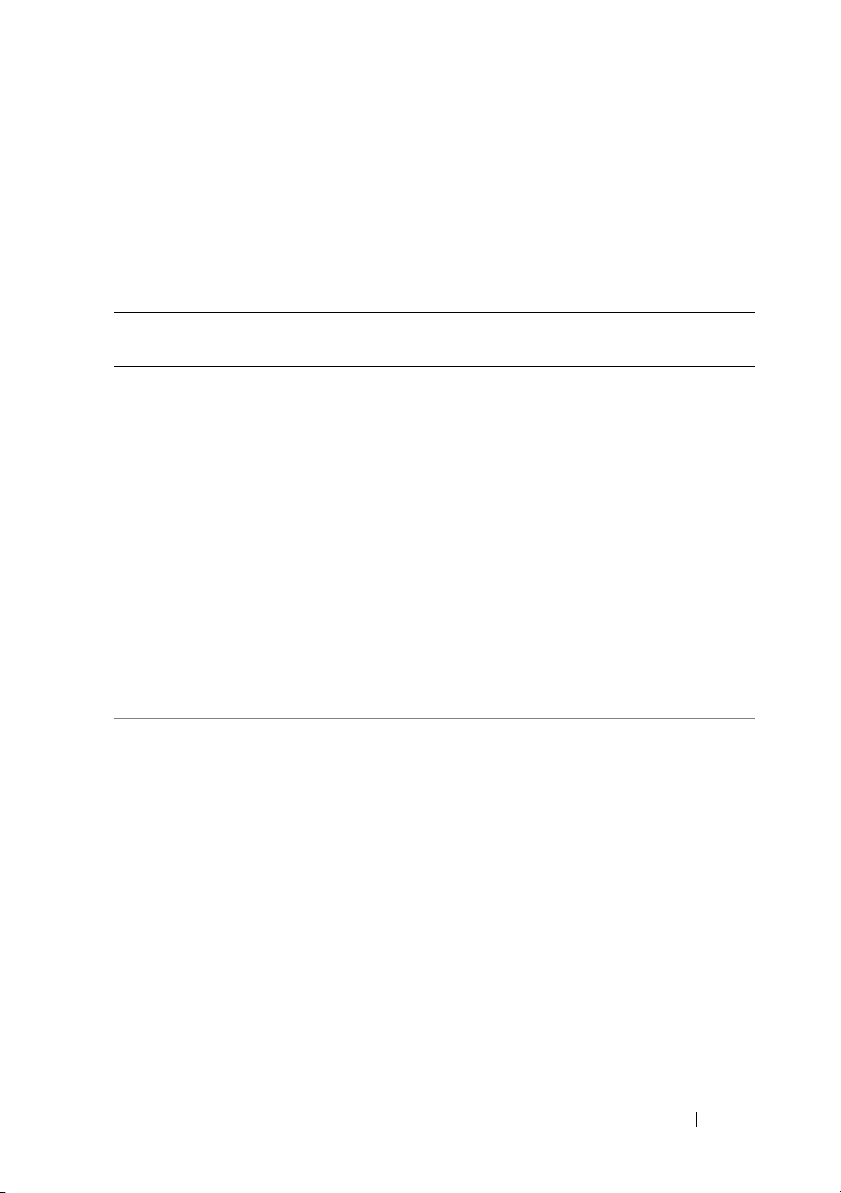
Voltage Sensor Messages
The voltage sensors listed in Table 2-4 monitor the number of volts across
critical components. Voltage sensor messages provide status and warning
information for voltage sensors in a particular chassis.
Table 2-4. Voltage Sensor Messages
Event IDDescription Severity Cause
1150 Voltage sensor has failed
Sensor location: <Location
in chassis>
Chassis location: <Name of
chassis>
Previous state was: <State>
If sensor type is not
discrete:
Voltage sensor value (in
Volts): <Reading>
If sensor type is discrete:
Discrete voltage state:
<State>
1151 Voltage sensor value unknown
Sensor location: <Location
in chassis>
Chassis location: <Name of
chassis>
Previous state was: <State>
If sensor type is not
discrete:
Voltage sensor value
(in Volts): <Reading>
If sensor type is discrete:
Discrete voltage state:
<State>
Error A voltage sensor in
the specified system
failed. The sensor
location, chassis
location, previous
state, and voltage
sensor value
information is
provided.
Information A voltage sensor in
the specified system
could not obtain
a reading. The sensor
location, chassis
location, previous
state, and a nominal
voltage sensor value
are provided.
Server Management Messages 29
Page 30
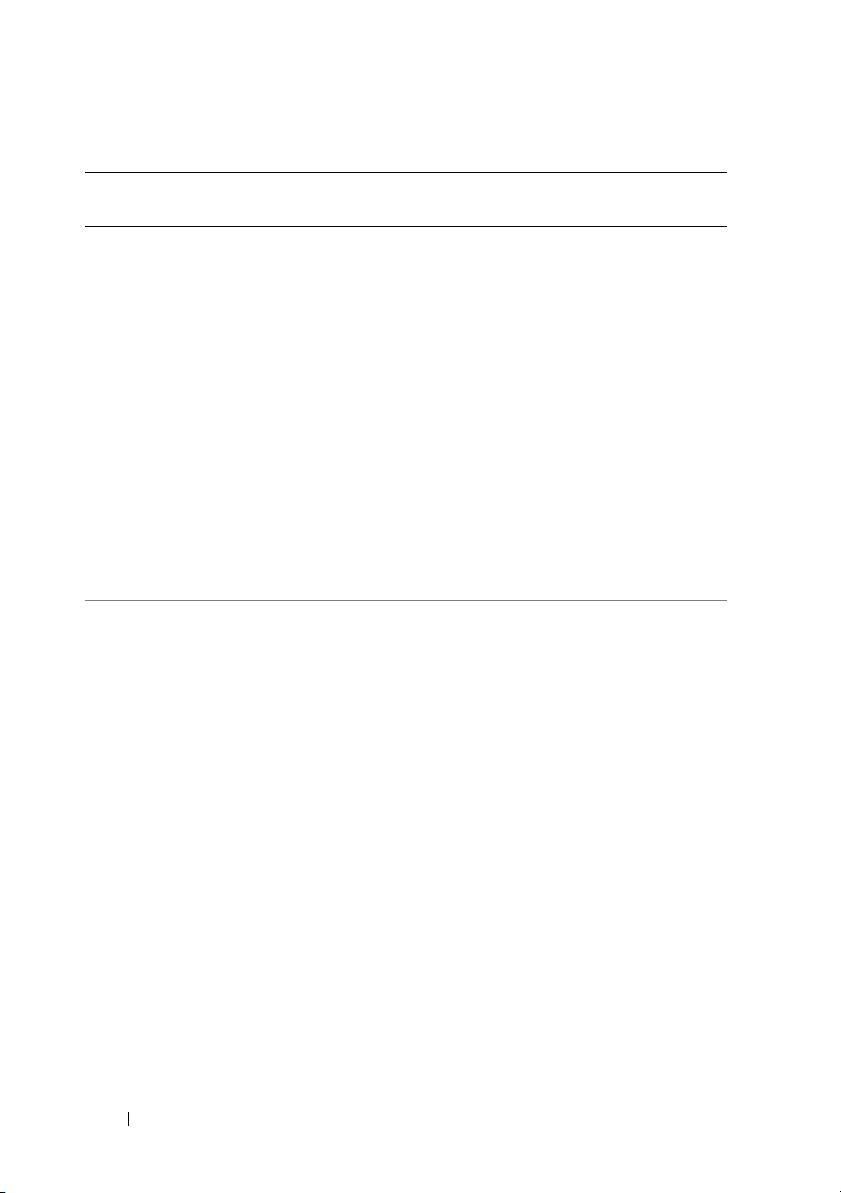
Table 2-4. Voltage Sensor Messages
Event IDDescription Severity Cause
(continued)
1152 Voltage sensor returned to
a normal value
Sensor location: <Location
in chassis>
Chassis location: <Name of
chassis>
Previous state was: <State>
If sensor type is not
discrete:
Voltage sensor value
(in Volts): <Reading>
If sensor type is discrete:
Discrete voltage state:
<State>
1153 Voltage sensor detected a
warning value
Sensor location: <Location
in chassis>
Chassis location: <Name of
chassis>
Previous state was: <State>
If sensor type is not
discrete:
Voltage sensor value
(in Volts): <Reading>
If sensor type is discrete:
Discrete voltage state:
<State>
Information A voltage sensor in
the specified system
returned to a valid
range after crossing
afailure threshold.
The sensor location,
chassis location,
previous state, and
voltage sensor value
information is
provided.
Warning A voltage sensor in
the specified system
exceeded its warning
threshold. The sensor
location, chassis
location, previous
state, and voltage
sensor value
information is
provided.
30 Server Management Messages
Page 31

Table 2-4. Voltage Sensor Messages
Event IDDescription Severity Cause
(continued)
1154 Voltage sensor detected
a failure value
Sensor location: <Location
in chassis>
Chassis location: <Name of
chassis>
Previous state was: <State>
If sensor type is not
discrete:
Voltage sensor value
(in Volts): <Reading>
If sensor type is discrete:
Discrete voltage state:
<State>
1155 Voltage sensor detected a
non-recoverable value
Sensor location: <Location
in chassis>
Chassis location: <Name of
chassis>
Previous state was: <State>
If sensor type is not
discrete:
Voltage sensor value
(in Volts): <Reading>
If sensor type is discrete:
Discrete voltage state:
<State>
Error A voltage sensor in
the specified system
exceeded its failure
threshold. The sensor
location, chassis
location, previous
state, and voltage
sensor value
information is
provided.
Error A voltage sensor in
the specified system
detected an error
from which it cannot
recover. The sensor
location, chassis
location, previous
state, and voltage
sensor value
information is
provided.
Server Management Messages 31
Page 32

Current Sensor Messages
The current sensors listed in Table 2-5 measure the amount of current
(in amperes) that is traversing critical components. Current sensor messages
provide status and warning information for current sensors in a particular
chassis.
Table 2-5. Current Sensor Messages
Event IDDescription Severity Cause
1200 Current sensor has failed
Sensor location: <Location in
chassis>
Chassis location: <Name of
chassis>
Previous state was: <State>
If sensor type is not discrete:
Current sensor value
(in Amps): <Reading> OR
Current sensor value
(in Watts): <Reading>
If sensor type is discrete:
Discrete current state: <State>
Error A current sensor
in the specified
system failed.
The sensor
location, chassis
location, previous
state, and current
sensor value
are provided.
32 Server Management Messages
Page 33

Table 2-5. Current Sensor Messages
Event IDDescription Severity Cause
(continued)
1201 Current sensor value unknown
Sensor location: <Location in
chassis>
Chassis location: <Name of
chassis>
Previous state was: <State>
If sensor type is not discrete:
Current sensor value (in Amps):
<Reading> OR
Current sensor value (in
Watts): <Reading>
If sensor type is discrete:
Discrete current state: <State>
1202 Current sensor returned to
a normal value
Sensor location: <Location in
chassis>
Chassis location: <Name of
chassis>
Previous state was: <State>
If sensor type is not discrete:
Current sensor value (in Amps):
<Reading> OR
Current sensor value (in
Watts): <Reading>
If sensor type is discrete:
Discrete current state: <State>
Error A current sensor
in the specified
system could not
obtain a reading.
The sensor
location, chassis
location, previous
state, and a
nominal current
sensor value
information is
provided.
Information A current sensor
in the specified
system returned
to a valid range
after crossing a
failure threshold.
The sensor
location, chassis
location, previous
state, and current
sensor value
information is
provided.
Server Management Messages 33
Page 34

Table 2-5. Current Sensor Messages
Event IDDescription Severity Cause
(continued)
1203 Current sensor detected a
warning value
Sensor location: <Location in
chassis>
Chassis location: <Name of
chassis>
Previous state was: <State>
If sensor type is not discrete:
Current sensor value (in Amps):
<Reading> OR
Current sensor value (in
Watts): <Reading>
If sensor type is discrete:
Discrete current state: <State>
1204 Current sensor detected a
failure value
Sensor location: <Location in
chassis>
Chassis location: <Name of
chassis>
Previous state was: <State>
If sensor type is not discrete:
Current sensor value (in Amps):
<Reading> OR
Current sensor value (in
Watts): <Reading>
If sensor type is discrete:
Discrete current state: <State>
Warning A current sensor
in the specified
system exceeded
its warning
threshold.
The sensor
location, chassis
location, previous
state, and current
sensor value
are provided.
Error A current sensor
in the specified
system exceeded
its failure
threshold.
The sensor
location, chassis
location, previous
state, and current
sensor value
are provided.
34 Server Management Messages
Page 35

Table 2-5. Current Sensor Messages
Event IDDescription Severity Cause
(continued)
1205 Current sensor detected a
non-recoverable value
Sensor location: <Location in
chassis>
Chassis location: <Name of
chassis>
Previous state was: <State>
If sensor type is not discrete:
Current sensor value (in Amps):
<Reading> OR
Current sensor value (in
Watts): <Reading>
If sensor type is discrete:
Discrete current state: <State>
Error A current sensor
in the specified
system detected
an error from
which it
cannot recover.
The sensor
location, chassis
location, previous
state, and current
sensor value
are provided.
Chassis Intrusion Messages
The chassis intrusion messages listed in Table 2-6 are a security measure.
Chassis intrusion means that someone is opening the cover to a
system’s chassis. Alerts are sent to prevent unauthorized removal of parts
from a chassis.
Server Management Messages 35
Page 36

Table 2-6. Chassis Intrusion Messages
Event IDDescription Severity Cause
1250 Chassis intrusion
sensor has failed
Sensor location:
<Location in chassis>
Chassis location: <Name
of chassis>
Previous state was:
<State>
Chassis intrusion state:
<Intrusion state>
1251 Chassis intrusion
sensor value unknown
Sensor location:
<Location in chassis>
Chassis location: <Name
of chassis>
Previous state was:
<State>
Chassis intrusion state:
<Intrusion state>
1252 Chassis intrusion
returned to normal
Sensor location:
<Location in chassis>
Chassis location: <Name
of chassis>
Previous state was:
<State>
Chassis intrusion state:
<Intrusion state>
Error A chassis intrusion sensor
in the specified system
failed. The sensor
location, chassis location,
previous state, and
chassis intrusion state
are provided.
Error A chassis intrusion sensor
in the specified system
could not obtain a
reading. The sensor
location, chassis location,
previous state, and
chassis intrusion state
are provided.
Information A chassis intrusion sensor
in the specified system
detected that a cover was
opened while the system
was operating but has
since been replaced.
The sensor location,
chassis location, previous
state, and chassis
intrusion state
information is provided.
36 Server Management Messages
Page 37

Table 2-6. Chassis Intrusion Messages
Event IDDescription Severity Cause
(continued)
1253 Chassis intrusion in
progress
Sensor location:
<Location in chassis>
Chassis location: <Name
of chassis>
Previous state was:
<State>
Chassis intrusion state:
<Intrusion state>
1254 Chassis intrusion
detected
Sensor location:
<Location in chassis>
Chassis location: <Name
of chassis>
Previous state was:
<State>
Chassis intrusion state:
<Intrusion state>
1255 Chassis intrusion
sensor detected a
non-recoverable value
Sensor location:
<Location in chassis>
Chassis location: <Name
of chassis>
Previous state was:
<State>
Chassis intrusion state:
<Intrusion state>
Warning A chassis intrusion sensor
in the specified system
detected that a system
cover is currently being
opened and the system is
operating. The sensor
location, chassis location,
previous state, and chassis
intrusion state
information is provided.
Critical A chassis intrusion sensor
in the specified system
detected that the system
cover was opened while
the system was operating.
The sensor location,
chassis location, previous
state, and chassis
intrusion state
information is provided.
Error A chassis intrusion sensor
in the specified system
detected an error from
which it cannot recover.
The sensor location,
chassis location, previous
state, and chassis
intrusion state
information is provided.
Server Management Messages 37
Page 38

Redundancy Unit Messages
Redundancy means that a system chassis has more than one of certain critical
components. Fans and power supplies, for example, are so important for
preventing damage or disruption of a computer system that a chassis may
have “extra” fans or power supplies installed. Redundancy allows a second
or nth fan to keep the chassis components at a safe temperature when the
primary fan has failed. Redundancy is normal when the intended number of
critical components are operating. Redundancy is degraded when a
component fails but others are still operating. Redundancy is lost when the
number of components functioning falls below the redundancy threshold.
Table 2-7 lists the redundancy unit messages.
The number of devices required for full redundancy is provided as part of
the message, when applicable, for the redundancy unit and the platform.
For details on redundancy computation, see the respective platform
documentation.
Table 2-7. Redundancy Unit Messages
EventIDDescription Severity Cause
1300 Redundancy sensor has
failed
Redundancy unit: <Redundancy
location in chassis>
Chassis location: <Name of
chassis>
Previous redundancy state
was: <State>
1301 Redundancy sensor value
unknown
Redundancy unit: <Redundancy
location in chassis>
Chassis location: <Name of
chassis>
Previous redundancy state
was: <State>
38 Server Management Messages
Warning A redundancy sensor in
the specified system
failed. The redundancy
unit location, chassis
location, previous
redundancy state, and
the number of devices
required for full
redundancy are provided.
Warning A redundancy sensor in
the specified system
could not obtain a
reading. The redundancy
unit location, chassis
location, previous
redundancy state,
and the number of
devices required for full
redundancy are provided.
Page 39

Table 2-7. Redundancy Unit Messages
EventIDDescription Severity Cause
(continued)
1302 Redundancy not applicable
Redundancy unit:
<Redundancy location
in chassis>
Chassis location: <Name of
chassis>
Previous redundancy state
was: <State>
1303 Redundancy is offline
Redundancy unit:
<Redundancy location
in chassis>
Chassis location: <Name of
chassis>
Previous redundancy state
was: <State>
Information A redundancy sensor in
the specified system
detected that a unit was
not redundant.
The redundancy
location, chassis location,
previous redundancy
state, and the number of
devices required for full
redundancy information
is provided.
Information A redundancy sensor in
the specified system
detected that
a redundant unit
is offline.
The redundancy
unit location, chassis
location, previous
redundancy state,
and the number of
devices required for full
redundancy information
is provided.
Server Management Messages 39
Page 40

Table 2-7. Redundancy Unit Messages
EventIDDescription Severity Cause
(continued)
1304 Redundancy regained
Redundancy unit:
<Redundancy location
in chassis>
Chassis location: <Name of
chassis>
Previous redundancy state
was: <State>
1305 Redundancy degraded
Redundancy unit:
<Redundancy location
in chassis>
Chassis location: <Name of
chassis>
Previous redundancy state
was: <State>
Information A redundancy sensor in
the specified system
detected that a “lost”
redundancy device has
been reconnected or
replaced; full redundancy
is in effect. The
redundancy unit
location, chassis location,
previous redundancy
state, and the number of
devices required for full
redundancy information
is provided.
Warning A redundancy sensor in
the specified system
detected that one of the
components of the
redundancy unit has
failed but the unit is
still redundant.
The redundancy unit
location, chassis location,
previous redundancy
state, and the number of
devices required for full
redundancy information
is provided.
40 Server Management Messages
Page 41

Table 2-7. Redundancy Unit Messages
EventIDDescription Severity Cause
(continued)
1306 Redundancy lost
Redundancy unit:
<Redundancy location
in chassis>
Chassis location: <Name of
chassis>
Previous redundancy state
was: <State>
Error A redundancy sensor in
the specified system
detected that one of the
components in the
redundant unit has been
disconnected, has failed,
or is not present.
The redundancy unit
location, chassis location,
previous redundancy
state, and the number of
devices required for full
redundancy are provided.
Server Management Messages 41
Page 42

Power Supply Messages
The power supply sensors monitor how well a power supply is functioning.
The power supply messages listed in Table 2-8 provide status and warning
information for power supplies present in a particular chassis.
Table 2-8. Power Supply Messages
Event IDDescription Severity Cause
1350 Power supply sensor has
failed
Sensor location: <Location
in chassis>
Chassis location: <Name of
chassis>
Previous state was: <State>
Power Supply type: <type of
power supply>
<Additional power supply
status information>
If in configuration error
state:
Configuration error type:
<type of configuration
error>
Error A power supply sensor
in the specified
system failed.
The sensor location,
chassis location,
previous state, power
supply type,
additional power
supply status, and
configuration error
type information
are provided.
42 Server Management Messages
Page 43

Table 2-8. Power Supply Messages
Event IDDescription Severity Cause
(continued)
1351 Power supply sensor value
unknown
Sensor location: <Location
in chassis>
Chassis location: <Name of
chassis>
Previous state was: <State>
Power Supply type: <type of
power supply>
<Additional power supply
status information>
If in configuration error
state:
Configuration error type:
<type of configuration
error>
1352 Power supply returned to
normal Sensor location:
<Location in chassis>
Chassis location: <Name of
chassis>
Previous state was: <State>
Power Supply type: <type of
power supply>
<Additional power supply
status information>
If in configuration error
state:
Configuration error type:
<type of configuration
error>
Information A power supply sensor
in the specified
system could not
obtain a reading.
The sensor location,
chassis location,
previous state, power
supply type,
additional power
supply status, and
configuration error
type information
are provided.
Information A power supply has
been reconnected or
replaced. The sensor
location, chassis
location, previous
state, power supply
type, additional power
supply status, and
configuration error
type information
are provided.
Server Management Messages 43
Page 44

Table 2-8. Power Supply Messages
Event IDDescription Severity Cause
(continued)
1353 Power supply detected a
warning Sensor location:
<Location in chassis>
Chassis location: <Name of
chassis>
Previous state was: <State>
Power Supply type: <type of
power supply>
<Additional power supply
status information>
If in configuration error
state:
Configuration error type:
<type of configuration
error>
1354 Power supply detected a
failure
Sensor location: <Location
in chassis>
Chassis location: <Name of
chassis>
Previous state was: <State>
Power Supply type: <type of
power supply>
<Additional power supply
status information>
If in configuration error
state:
Configuration error type:
<type of configuration
error>
Warning A power supply sensor
reading in the
specified system
exceeded
auser-definable
warning threshold.
The sensor location,
chassis location,
previous state, power
supply type,
additional power
supply status, and
configuration error
type information
are provided.
Error A power supply has
been disconnected or
has failed. The sensor
location, chassis
location, previous
state, power supply
type, additional power
supply status, and
configuration error
type information
are provided.
44 Server Management Messages
Page 45

Table 2-8. Power Supply Messages
Event IDDescription Severity Cause
(continued)
1355 Power supply sensor detected
a non-recoverable value
Sensor location: <Location
in chassis>
Chassis location: <Name of
chassis>
Previous state was: <State>
Power Supply type: <type of
power supply>
<Additional power supply
status information>
If in configuration error
state:
Configuration error type:
<type of configuration
error>
Error A power supply sensor
in the specified system
detected an error from
which it cannot
recover. The sensor
location, chassis
location, previous
state, power supply
type, additional power
supply status, and
configuration error
type information is
provided.
Server Management Messages 45
Page 46

Memory Device Messages
The memory device messages listed in Table 2-9 provide status and warning
information for memory modules present in a particular system. Memory
devices determine health status by monitoring the ECC memory correction
rate and the type of memory events that have occurred.
NOTE: A critical status does not always indicate a system failure or loss of data.
In some instances, the system has exceeded the ECC correction rate.
Although the system continues to function, you should perform system
maintenance as described in Table 2-9.
NOTE: In Table 2-9, <status> can be either critical or non-critical.
Table 2-9. Memory Device Messages
Event IDDescription Severity Cause
1403 Memory device status is
<status>
Memory device location:
<location in chassis>
Possible memory module
event cause: <list of
causes>
1404 Memory device status is
<status>
Memory device location:
<location in chassis>
Possible memory module
event cause: <list of
causes>
Warning A memory device correction
rate exceeded an acceptable
value. The memory device
status and possible memory
module event cause
information is provided.
Error A memory device correction
rate exceeded an acceptable
value, a memory spare bank was
activated, or a multibit ECC
error occurred. The system
continues to function normally
(except for a multibit error).
Replace the memory module
identified in the message
during the system’s next
scheduled maintenance. Clear
the memory error on multibit
ECC error. The memory device
status and possible memory
module event cause
information is provided.
46 Server Management Messages
Page 47

Fan Enclosure Messages
Some systems are equipped with a protective enclosure for fans.
Fan enclosure messages listed in Table 2-10 monitor whether foreign
objects are present in an enclosure and how long a fan enclosure is
missing from a chassis.
Table 2-10. Fan Enclosure Messages
Event IDDescription Severity Cause
1450 Fan enclosure sensor
has failed
Sensor location:
<Location in chassis>
Chassis location:
<Name of chassis>
1451 Fan enclosure sensor
value unknown
Sensor location:
<Location in chassis>
Chassis location:
<Name of chassis>
1452 Fan enclosure inserted
into system
Sensor location:
<Location in chassis>
Chassis location:
<Name of chassis>
1453 Fan enclosure removed
from system
Sensor location:
<Location in chassis>
Chassis location:
<Name of chassis>
Critical/
Failure /
Error
Warning The fan enclosure sensor in
Information A fan enclosure has been
Warning A fan enclosure has been
The fan enclosure sensor in
the specified system failed.
The sensor and chassis
location information is
provided.
the specified system could not
obtain a reading. The sensor
and chassis location
information is provided.
inserted into the specified
system. The sensor and chassis
location information is
provided.
removed from the specified
system. The sensor and chassis
location information is
provided.
Server Management Messages 47
Page 48

Table 2-10. Fan Enclosure Messages
Event IDDescription Severity Cause
(continued)
1454 Fan enclosure removed
from system for an
extended amount of
time
Sensor location:
<Location in chassis>
Chassis location:
<Name of chassis>
1455 Fan enclosure sensor
detected a nonrecoverable value
Sensor location:
<Location in chassis>
Chassis location:
<Name of chassis>
Error A fan enclosure has been
removed from the specified
system for a user-definable
length of time. The sensor and
chassis location information is
provided.
Error A fan enclosure sensor in the
specified system detected an
error from which it cannot
recover. The sensor and
chassis location are provided.
48 Server Management Messages
Page 49

AC Power Cord Messages
The AC power cord messages listed in Table 2-11 provide status and warning
information for power cords that are part of an AC power switch, if your
system supports AC switching.
Table 2-11. AC Power Cord Messages
Event IDDescription Severity Cause
1500 AC power cord sensor
has failed
Sensor location:
<Location in chassis>
Chassis location:
<Name of chassis>
1501 AC power cord is not
being monitored
Sensor location:
<Location in chassis>
Chassis location:
<Name of chassis>
1502 AC power has been
restored
Sensor location:
<Location in chassis>
Chassis location:
<Name of chassis>
Critical/
Failure/
Error
Information The AC power cord status is
Information Power is restored in an AC
An AC power cord sensor in
the specified system failed.
The AC power cord status
cannot be monitored.
The sensor and chassis
location information is
provided.
not being monitored.
This occurs when a system’s
expected AC power
configuration is set to
nonredundant. The sensor
and chassis location
information is provided.
power cord that did not have
AC power. The sensor and
chassis location information is
provided.
Server Management Messages 49
Page 50

Table 2-11. AC Power Cord Messages
Event IDDescription Severity Cause
(continued)
1503 AC power has been lost
Sensor location:
<Location in chassis>
Chassis location:
<Name of chassis>
1504 AC power has been lost
Sensor location:
<Location in chassis>
Chassis location:
<Name of chassis>
1505 AC power has been lost
Sensor location:
<Location in chassis>
Chassis location:
<Name of chassis>
Critical/
Failure/
Error
Error Power supply is disrupted to
Error An AC power cord sensor in
Hardware Log Sensor Messages
Power supply is disrupted to
the AC power cord or an AC
power cord is not transmitting
power, but there is sufficient
redundancy to classify this as
a warning. The sensor and
chassis location information is
provided.
the AC power cord or an AC
power cord is not transmitting
power, and lack of redundancy
requires this to be classified as
an error. The sensor and chassis
location information is
provided.
the specified system failed.
The AC power cord status
cannot be monitored.
The sensor and chassis
location information is
provided.
The hardware logs provide hardware status messages to systems management
software. On certain systems, the hardware log is implemented as a circular
queue. When the log becomes full, the oldest status messages are overwritten
when new status messages are logged. On some systems, the log is not
circular. On these systems, when the log becomes full, subsequent hardware
status messages are lost. Hardware log sensor messages listed in Table 2-12
provide status and warning information about the noncircular logs that may
fill up, resulting in lost status messages.
50 Server Management Messages
Page 51

Table 2-12. Hardware Log Sensor Messages
Event IDDescription Severity Cause
1550 Log monitoring has
been disabled
Log type: <Log type>
1551 Log status is unknown
Log type: <Log type>
1552 Log size is no longer
near or at capacity
Log type: <Log type>
1553 Log size is near
capacity
Log type: <Log type>
1554 Log size is full
Log type: <Log type>
1555 Log sensor has failed
Log type: <Log type>
Warning A hardware log sensor in the
specified system is disabled.
The log type information is
provided.
Information A hardware log sensor in the
specified system could not
obtain a reading. The log type
information is provided.
Information The hardware log on the
specified system is no longer near
or at its capacity, usually as the
result of clearing the log. The log
type information is provided.
Warning The size of a hardware log on the
specified system is near or at the
capacity of the hardware log. The
log type information is provided.
Error The size of a hardware log on
the specified system is full. The
log type information is provided.
Error A hardware log sensor in the
specified system failed. The
hardware log status cannot be
monitored. The log type
information is provided.
Server Management Messages 51
Page 52

Processor Sensor Messages
The processor sensors monitor how well a processor is functioning. Processor
messages listed in Table 2-13 provide status and warning information for
processors in a particular chassis.
Table 2-13. Processor Sensor Messages
Event IDDescription Severity Cause
1600 Processor sensor has
failed
Sensor Location:
<Location in chassis>
Chassis Location:
<Name of chassis>
Previous state was:
<State>
Processor sensor
status: <status>
1601 Processor sensor value
unknown
Sensor Location:
<Location in chassis>
Chassis Location:
<Name of chassis>
Previous state was:
<State>
Processor sensor
status: <status>
Critical/
Failure/
Error
Critical/
Failure/
Error
A processor sensor in the
specified system is not
functioning. The sensor
location, chassis location,
previous state and processor
sensor status information is
provided.
A processor sensor in the
specified system could not
obtain a reading. The sensor
location, chassis location,
previous state and processor
sensor status information is
provided.
52 Server Management Messages
Page 53

Table 2-13. Processor Sensor Messages
Event IDDescription Severity Cause
(continued)
1602 Processor sensor
returned to a normal
value
Sensor Location:
<Location in chassis>
Chassis Location:
<Name of chassis>
Previous state was:
<State>
Processor sensor
status: <status>
1603 Processor sensor
detected a warning
value
Sensor Location:
<Location in chassis>
Chassis Location:
<Name of chassis>
Previous state was:
<State>
Processor sensor
status: <status>
Information A processor sensor in the
specified system transitioned
back to a normal state.
The sensor location, chassis
location, previous state and
processor sensor status
are provided.
Warning A processor sensor in the
specified system is in a
throttled state. The sensor
location, chassis location,
previous state and processor
sensor status information is
provided.
Server Management Messages 53
Page 54

Table 2-13. Processor Sensor Messages
Event IDDescription Severity Cause
(continued)
1604 Processor sensor
detected a failure
value
Sensor Location:
<Location in chassis>
Chassis Location:
<Name of chassis>
Previous state was:
<State>
Processor sensor
status: <status>
1605 Processor sensor
detected a nonrecoverable value
Sensor Location:
<Location in chassis>
Chassis Location:
<Name of chassis>
Previous state was:
<State>
Processor sensor
status: <status>
Error A processor sensor in the
specified system is disabled,
has a configuration error, or
experienced a thermal trip.
The sensor location, chassis
location, previous state and
processor sensor status
are provided.
Error A processor sensor in the
specified system has failed.
The sensor location, chassis
location, previous state and
processor sensor status
are provided.
54 Server Management Messages
Page 55

Pluggable Device Messages
The pluggable device messages listed in Table 2-14 provide status and error
information when some devices, such as memory cards, are added or removed.
Table 2-14. Pluggable Device Messages
Event IDDescription Severity Cause
1650 <Device plug event
type unknown>
Device location:
<Location in chassis,
if available>
Chassis location:
<Name of chassis,
if available>
Additional details:
<Additional details
for the events,
if available>
1651 Device added to
system
Device location:
<Location in
chassis>
Chassis location:
<Name of chassis>
Additional details:
<Additional details
for the events>
Information A pluggable device event message
of unknown type was received.
The device location, chassis
location, and additional event
details, if available, are provided.
Information A device was added in the
specified system. The device
location, chassis location,
and additional event details,
if available, are provided.
Server Management Messages 55
Page 56

Table 2-14. Pluggable Device Messages
Event IDDescription Severity Cause
(continued)
1652 Device removed from
system
Device location:
<Location in
chassis>
Chassis location:
<Name of
chassis>
Additional details:
<Additional details
for the events>
1653 Device configuration
error
detected
Device location:
<Location in
chassis>
Chassis location:
<Name of
chassis>
Additional details:
<Additional details
for the events>
Information A device was removed from the
specified system. The device
location, chassis location,
and additional event details,
if available, are provided.
Error A configuration error was
detected for a pluggable device
in the specified system.
The device may have been
added to the system incorrectly.
56 Server Management Messages
Page 57

Battery Sensor Messages
The battery sensors monitor how well a battery is functioning. The battery
messages listed in Table 2-15 provide status and warning information for
batteries in a particular chassis.
Table 2-15. Battery Sensor Messages
Event IDDescription Severity Cause
1700 Battery sensor has failed
Sensor location: <Location in
chassis>
Chassis location: <Name of
chassis>
Previous state was: <State>
Battery sensor status:
<status>
1701 Battery sensor value unknown
Sensor Location: <Location in
chassis>
Chassis Location: <Name of
chassis>
Previous state was: <State>
Battery sensor status:
<status>
Critical/
Failure/
Error
Warning A battery sensor in
A battery sensor in
the specified system
is not functioning.
The sensor location,
chassis location,
previous state, and
battery sensor status
information is
provided.
the specified system
could not retrieve a
reading. The sensor
location, chassis
location, previous
state, and battery
sensor status
information is
provided.
Server Management Messages 57
Page 58

Table 2-15. Battery Sensor Messages
Event IDDescription Severity Cause
(continued)
1702 Battery sensor returned to a
normal value
Sensor Location: <Location in
chassis>
Chassis Location: <Name of
chassis>
Previous state was: <State>
Battery sensor status:
<status>
1703 Battery sensor detected a
warning value
Sensor Location: <Location in
chassis>
Chassis Location: <Name of
chassis>
Previous state was: <State>
Battery sensor status:
<status>
1704 Battery sensor detected a
failure value
Sensor Location: <Location in
chassis>
Chassis Location: <Name of
chassis>
Previous state was: <State>
Battery sensor status:
<status>
Information A battery sensor in
the specified system
detected that a
battery transitioned
back to a normal
state. The sensor
location, chassis
location, previous
state, and battery
sensor status
information is
provided.
Warning A battery sensor in
the specified system
detected that
a battery is in
a predictive failure
state. The sensor
location, chassis
location, previous
state, and battery
sensor status
information is
provided.
Error A battery sensor in
the specified system
detected that
a battery has failed.
The sensor location,
chassis location,
previous state, and
battery sensor status
information is
provided.
58 Server Management Messages
Page 59

Table 2-15. Battery Sensor Messages
Event IDDescription Severity Cause
(continued)
1705 Battery sensor detected a
non-recoverable value
Sensor Location: <Location in
chassis>
Chassis Location: <Name of
chassis>
Previous state was:
Battery sensor status:
<status>
<State>
Error A battery sensor in
the specified system
could not retrieve a
value. The sensor
location, chassis
location, previous
state, and battery
sensor status
information is
provided.
Secure Digital (SD) Card Device Messages
The SD card device sensors monitor instrumented SD card devices in the
system. Table 2-16 lists the messages that provide status and error
information for SD card devices present in a chassis.
Table 2-16. SD Card Device Messages
Event IDDescription Severity Cause
1750 SD card device sensor has
failed
Sensor location: <Location
in chassis>
Chassis location: <Name of
chassis>
Previous state was:
<State>
SD card device type: <Type
of SD card device>
SD card state: <State of
SD card>
Error An SD card device
sensor in the specified
system failed. The
sensor location, chassis
location, previous state,
and SD card device
type information is
provided. The SD card
state is provided if an
SD card is present in
the SD card device.
Server Management Messages 59
Page 60

Table 2-16. SD Card Device Messages
Event IDDescription Severity Cause
1751 SD card device sensor
value unknown
Sensor location: <Location
in chassis>
Chassis location: <Name of
chassis>
Previous state was:
<State>
SD card device type: <Type
of SD card device>
SD card state: <State of
SD card>
1752 SD card device returned to
normal
Sensor location: <Location
in chassis>
Chassis location: <Name of
chassis>
Previous state was:
<State>
SD card device type: <Type
of SD card device>
SD card state: <State of
SD card>
Information An SD card device
sensor in the specified
system could not
obtain a reading. The
sensor location, chassis
location, previous state,
and SD card device
type information is
provided. The SD card
state is provided if an
SD card is present in
the SD card device.
Information An SD card device
sensor in the specified
system detected that
an SD card
transitioned back to a
normal state. The
sensor location, chassis
location, previous state,
and SD card device
type information is
provided. The SD card
state is provided if an
SD card is present in
the SD card device.
60 Server Management Messages
Page 61

Table 2-16. SD Card Device Messages
Event IDDescription Severity Cause
1753 SD card device detected a
warning
Sensor location: <Location
in chassis>
Chassis location: <Name of
chassis>
Previous state was:
<State>
SD card device type: <Type
of SD card device>
SD card state: <State of
SD card>
1754 SD card device detected a
failure
Sensor location: <Location
in chassis>
Chassis location: <Name of
chassis>
Previous state was:
<State>
SD card device type: <Type
of SD card device>
SD card state: <State of
SD card>
War n in g An S D c ard d ev ice
sensor in the specified
system detected a
warning condition. The
sensor location, chassis
location, previous state,
and SD card device
type information is
provided. The SD card
state is provided if an
SD card is present in
the SD card device.
Error An SD card device
sensor in the specified
system detected an
error. The sensor
location, chassis
location, previous state,
and SD card device
type information is
provided. The SD card
state is provided if an
SD card is present in
the SD card device.
Server Management Messages 61
Page 62

Table 2-16. SD Card Device Messages
Event IDDescription Severity Cause
1755 SD card device sensor
detected a non-recoverable
value
Sensor location: <Location
in chassis>
Chassis location: <Name of
chassis>
Previous state was:
<State>
SD card device type: <Type
of SD card device>
SD card state: <State of
SD card>
Error An SD card device
sensor in the specified
system detected an
error from which it
cannot recover. The
sensor location, chassis
location, previous state,
and SD card device
type information is
provided. The SD card
state is provided if an
SD card is present in
the SD card device.
62 Server Management Messages
Page 63

Chassis Management Controller Messages
The Alerts sent by Dell M1000e Chassis Management Controller (CMC) are
organized by severity. That is, the event ID of the CMC trap indicates the
severity (informational, warning, critical, or non-recoverable) of the alert.
Each CMC alert includes the originating system name, location, and event
message text. The alert message text matches the corresponding Chassis
Event Log message text that is logged by the sending CMC for that event.
Table 2-17. Chassis Management Controller Messages
EventID Description Severity Cause
2000 CMC generated a
test trap
2002 CMC reported a
return-to-normal
or informational
event
2003 CMC reported a
warning
2004 CMC reported a
critical event
2005 CMC reported a
non-recoverable
event
Informational A user-initiated test trap
was issued, through the
CMC GUI or RACADM
CLI.
Informational CMC informational
event, as described in the
drsCAMessage variable
binding supplied with
the alert.
Warning CMC warning event, as
described in the
drsCAMessage variable
supplied with the alert.
Critical CMC critical event, as
described in the
drsCAMessage variable
binding supplied with
the alert.
Non-Recoverable CMC non-recoverable
event, as described in the
drsCAMessage variable
binding supplied with
the alert.
Server Management Messages 63
Page 64

64 Server Management Messages
Page 65

3
Storage Management Message Reference
The Dell OpenManage Server Administrator Storage Management’s alert or
event management features let you monitor the health of storage resources
such as controllers, enclosures, physical disks, and virtual disks.
Alert Monitoring and Logging
The Storage Management Service performs alert monitoring and logging.
By default, the Storage Management service starts when the managed system
starts up. If you stop the Storage Management Service, then alert monitoring
and logging stops. Alert monitoring does the following:
• Updates the status of the storage object that generated the alert.
• Propagates the storage object’s status to all the related higher objects in
the storage hierarchy. For example, the status of a lower-level object is
propagated up to the status displayed on the
Storage
object.
• Logs an alert in the alert log and the operating system application log.
• Sends an SNMP trap if the operating system’s SNMP service is installed
and enabled.
Health
tab for the top-level
NOTE: Dell OpenManage Server Administrator Storage Management does not log
alerts regarding the data I/O path. These alerts are logged by the respective RAID
drivers in the system alert log.
See the Dell OpenManage Server Administrator Storage Management Online
Help for updated information.
Storage Management Message Reference 65
Page 66

Alert Message Format with Substitution Variables
When you view an alert in the Server Administrator alert log, the alert identifies
the specific components such as the controller name or the virtual disk name to
which the alert applies. In an actual operating environment, a storage system
can have many combinations of controllers and disks as well as user-defined
names for virtual disks and other components. Each environment is unique in
its storage configuration and user-defined names. To receive an accurate alert
message, that the Storage Management service must be able to insert the
environment-specific names of storage components into an alert message.
This environment-specific information is inserted after the alert message text
as shown for alert 2127 in Table 3-1.
For other alerts, the alert message text is constructed from information
passed directly from the controller (or another storage component) to the
alert log. In these cases, the variable information is represented with a percent
symbol in the Storage Management documentation. An example of such an
alert is shown for alert 2334 in Table 3-1.
Table 3-1. Alert Message Format
Alert ID Message Text Displayed in the
Storage Management Service
Documentation
2127 Background Initialization
started
2334 Controller event log% Controller event log: Current capacity of the
Message Text Displayed in the Alert Log with
Variable Information Supplied
Background Initialization started: Virtual
Disk 3 (Virtual Disk 3) Controller 1
(PERC 5/E Adapter)
battery is above threshold.: Controller 1
(PERC 5/E Adapter)
The variables required to complete the message vary depending on the type
of storage object and whether the storage object is in a SCSI or SAS
configuration. The following table identifies the possible variables used to
identify each storage object.
NOTE: Some alert messages relating to an enclosure or an enclosure component,
such as a fan or EMM, are generated by the controller when the enclosure or
enclosure component ID cannot be determined.
66 Storage Management Message Reference
Page 67

NOTE: A, B, C and X, Y, Z in the following examples are variables representing the
storage object name or number.
Table 3-2. Message Format with Variables for Each Storage Object
Storage Object Message Variables
Controller Message Format: Controller A (Name)
Message Format: Controller A
For example, 2326 A foreign configuration has been detected:
Controller 1 (PERC 5/E Adapter)
NOTE: The controller name is not always displayed.
Battery Message Format: Battery X Controller A
For example, 2174 The controller battery has been removed: Battery
0 Controller 1
SCSI Physical
Disk
SAS Physical
Disk
Virtual Disk Message Format: Virtual Disk X (Name) Controller A (Name)
Message Format: Physical Disk X:Y Controller A, Connector B
For example, 2049 Physical disk removed: Physical Disk 0:14
Controller 1, Connector 0
Message Format: Physical Disk X:Y:Z Controller A, Connector B
For example, 2049 Physical disk removed: Physical Disk 0:0:14
Controller 1, Connector 0
Message Format: Virtual Disk X Controller A
For example, 2057 Virtual disk degraded: Virtual Disk 11
(Virtual Disk 11) Controller 1 (PERC 5/E Adapter)
NOTE: The virtual disk and controller names are not always displayed.
Enclosure: Message Format: Enclosure X:Y Controller A, Connector B
For example, 2112 Enclosure shutdown: Enclosure 0:2 Controller 1,
Connector 0
SCSI Power
Supply
Message Format: Power Supply X Controller A, Connector B,
Tar ge t I D C
where "C" is the SCSI ID number of the enclosure management
module (EMM) managing the power supply.
For example, 2122 Redundancy degraded: Power Supply 1,
Controller 1, Connector 0, Target ID 6
Storage Management Message Reference 67
Page 68

Table 3-2. Message Format with Variables for Each Storage Object
Storage Object Message Variables
SAS Power
Supply
SCSI
Temperature
Probe
SAS
Temperature
Probe
SCSI Fan Message Format: Fan X Controller A, Connector B, Target ID C
SAS Fan Message Format: Fan X Controller A, Connector B, Enclosure C
SCSI EMM Message Format: EMM X Controller A, Connector B, Target ID C
SAS EMM Message Format: EMM X Controller A, Connector B, Enclosure C
Message Format: Power Supply X Controller A, Connector B,
Enclosure C
For example, 2312 A power supply in the enclosure has an AC
failure: Power Supply 1, Controller 1, Connector 0, Enclosure 2
Message Format: Temperature Probe X Controller A, Connector B,
Tar g et ID C
where C is the SCSI ID number of the EMM managing the
temperature probe.
For example, 2101 Temperature dropped below the minimum
warning threshold: Temperature Probe 1, Controller 1, Connector 0,
Tar g et ID 6
Message Format: Temperature Probe X Controller A, Connector B,
Enclosure C
For example, 2101 Temperature dropped below the minimum
warning threshold: Temperature Probe 1, Controller 1, Connector 0,
Enclosure 2
where C is the SCSI ID number of the EMM managing the fan.
For example, 2121 Device returned to normal: Fan 1, Controller 1,
Connector 0, Target ID 6
For example, 2121 Device returned to normal: Fan 1, Controller 1,
Connector 0, Enclosure 2
where C is the SCSI ID number of the EMM.
For example, 2121 Device returned to normal: EMM 1, Controller
1, Connector 0, Target ID 6
For example, 2121 Device returned to normal: EMM 1, Controller
1, Connector 0, Enclosure 2
(continued)
68 Storage Management Message Reference
Page 69

Alert Message Change History
The following table describes the changes made to the Storage Management
alerts from the previous release of Storage Management to the current release.
Table 3-3. Alert Message Change History
Storage Management 4.0
Product Versions to which
changes apply
New Alerts 2425, 2426, 2429, 2430
Deleted Alerts None
Modified Alerts None
Storage Management 3.5
Product Versions to which
changes apply
New Alerts None
Deleted Alerts None
Modified Alerts 2388, 2347, 2081
Storage Management 3.4
Product Versions to which
changes apply
New Alerts 2405, 2406, 2407, 2408, 2409, 2410, 2411,
NOTE: The CacheCade feature is available from calendar year 2011.
Deleted Alerts None
Modified Alerts None
Storage Management 3.3
Storage Management 4.0
Server Administrator 5.0
Dell OpenManage 7.0
Storage Management 3.5.0
Server Administrator 4.5.0
Dell OpenManage 6.5.0
Storage Management 3.4.0
Server Administrator 4.4.0
Dell OpenManage 6.4.0
2412, 2413, 2414, 2415, 2416, 2417, 2418
Storage Management Message Reference 69
Page 70

Table 3-3. Alert Message Change History
(continued)
Product Versions to which
changes apply
New Alerts 2394, 2395, 2396, 2397, 2398, 2399, 2400,
Deleted Alerts None
Modified Alerts Alert severity changed for 1151 and 1351
Storage Management 3.2
Product Versions to which
changes apply
New Alerts 2387, 2388, 2389, 2390, 2392, 2393
Deleted Alerts None
Modified Alerts None
Storage Management 3.3.0
Server Administrator 4.3.0
Dell OpenManage 6.3.0
2401, 2402, 2403, 2404
Storage Management 3.2.0
Server Administrator 4.2.0
Dell OpenManage 6.2.0
Alert Descriptions and Corrective Actions
The following sections describe alerts generated by the RAID or SCSI
controllers supported by Storage Management. The alerts are displayed in the
Server Administrator Alert tab or through Windows Event Viewer. These
alerts can also be forwarded as SNMP traps to other applications.
SNMP traps are generated for the alerts listed in the following sections.
These traps are included in the Dell OpenManage Server Administrator
Storage Management management information base (MIB). The SNMP
traps for these alerts use all of the SNMP trap variables. For more information
on SNMP support and the MIB, see the Dell OpenManage SNMP Reference
Guide.
To locate an alert, scroll through the following table to find the alert number
displayed on the Server Administrator Alert tab or search this file for the alert
message text or number. See “Understanding Event Messages” on page 8 for
more information on severity levels.
70 Storage Management Message Reference
Page 71

For more information regarding alert descriptions and the appropriate
corrective actions, see the online help.
Table 3-4. Storage Management Messages
EventIDDescription Severity Cause and Action Related
Alert
Information
2048 Device failed Critical /
Failure / Error
Cause: A storage
component such as
a physical disk or an
enclosure has failed.
The failed component
may have been
identified by the
controller while
performing a task such
as a rescan or a check
consistency.
Action: Replace the
failed component.
You can identify which
disk has failed by
locating the disk that
has a red “X” for its
status. Perform a rescan
after replacing the
failed component.
Clear Alert
Number:
2121
Related
Alert
Number:
2095, 2201,
2203
Local
Response
Agent
(LRA)
Number:
2051, 2061,
2071, 2081,
2091, 2101
SNMP
Trap
Numbers
754
804
854
904
954
1004
1054
1104
1154
1204
Storage Management Message Reference 71
Page 72

Table 3-4. Storage Management Messages
(continued)
EventIDDescription Severity Cause and Action Related
Alert
Information
2049 Physical disk
removed
War n ing /
Non-critical
Cause: A physical disk
has been removed
from the disk group.
This alert can also be
caused by loose or
defective cables or by
problems with the
enclosure.
Action: If a physical disk
was removed from the
disk group, either replace
the disk or restore the
original disk. On some
controllers, a removed
disk has a red X for its
status. On other
controllers, a removed
disk may have an
Clear Alert
Number:
2052
Related
Alert
Number:
2054, 2057,
2056, 2076,
2079, 2081,
2083, 2129,
2202, 2204,
2270, 2292,
2299, 2369
LRA
Number:
2070
Offline status or is
not displayed on the user
interface. Perform a
rescan after replacing or
restoring the disk. If a
disk has not been
removed from the disk
group, then check for
problems with the cables.
See the
online help
more information on
checking
Ensure that the
enclosure is powered on.
If the problem persists,
check the enclosure
documentation for
further diagnostic
information.
the cables.
for
SNMP
Tra p
Numbers
903
72 Storage Management Message Reference
Page 73

Table 3-4. Storage Management Messages
(continued)
EventIDDescription Severity Cause and Action Related
Alert
Information
2050 Physical disk
offline
2051 Physical disk
degraded
Warning /
Non-critical
Warning /
Non-critical
Cause: A physical disk
in the disk group is
offline. The user may
have manually put the
physical disk offline.
Action: Perform a
rescan. You can also
select the offline disk
and perform a Make
Online operation.
Cause: A physical disk
has reported an error
condition and may be
degraded. The physical
disk may have reported
the error condition in
response to a SMART
Trip (Predictive
Failure).
Action: Replace the
degraded physical disk.
Yo u c an i de nt if y w hi ch
disk is degraded by
locating the disk that
has a Yellow Triangle for
its status. Perform a
rescan after replacing
the disk.
Clear Alert
Number:
2158
Related
Alert
Number:
2099, 2196
LRA
Number:
2070
Clear Alert:
None
Related
Alert
Number:
2094
LRA
Number:
2070
SNMP
Trap
Numbers
903
903
Storage Management Message Reference 73
Page 74

Table 3-4. Storage Management Messages
(continued)
EventIDDescription Severity Cause and Action Related
Alert
Information
2052 Physical disk
inserted
2053 Virtual disk
created
2054 Virtual disk
deleted
2055 Virtual disk
configuration
changed
OK / Normal /
Informational
OK / Normal /
Informational
War n ing /
Non-critical
OK / Normal /
Informational
Cause: This alert is for
informational purposes.
Action: None
Cause: This alert is for
informational purposes.
Action: None
Cause: A virtual disk
has been deleted.
Performing a Reset
Configuration may
detect that a virtual disk
has been deleted.
Action: None
Cause: This alert is for
informational purposes.
Action: None
Clear Alert:
None
Related
Alert
Number:
2065, 2305,
2367
LRA
Number:
None
Clear Alert:
None
Related
Alert: None
LRA
Number:
None
Clear Alert:
None
Related
Alert: None
LRA
Number:
2080
Clear Alert:
None
Related
Alert: None
LRA
Number:
None
SNMP
Tra p
Numbers
901
1201
1203
1201
74 Storage Management Message Reference
Page 75

Table 3-4. Storage Management Messages
(continued)
EventIDDescription Severity Cause and Action Related
Alert
Information
2056 Virtual disk
failed
Critical /
Failure / Error
Cause: One or more
physical disks included in
the virtual disk have
failed. If the virtual disk
is non-redundant (does
not use mirrored or parity
data), then the failure of
a single physical disk can
cause the virtual disk to
fail. If the virtual disk is
redundant, then more
physical disks have failed
than can be rebuilt using
mirrored or parity
information.
Action:
virtual disk and restore
from a backup.
Create a new
Clear Alert:
None
Related
Alert
Number:
2048, 2049,
2050, 2076,
2079, 2081,
2129, 2346
LRA
Number:
2081
SNMP
Trap
Numbers
1204
Storage Management Message Reference 75
Page 76

Table 3-4. Storage Management Messages
(continued)
EventIDDescription Severity Cause and Action Related
Alert
Information
2057 Virtual disk
degraded
War n ing /
Non-critical
Cause 1: This alert
message occurs when a
physical disk included
in a redundant virtual
disk fails. Because the
virtual disk is redundant
(uses mirrored or parity
information) and only
one physical disk has
failed, the virtual disk
can be rebuilt.
Action 1: Replace the
failed drive. Rebuild of
the virtual disk starts
automatically.
Clear Alert
Number:
None
Related
Alert
Number:
2048, 2049,
2050, 2076,
2079, 2081,
2123, 2129,
2346
LRA
Number:
2080
NOTE: If you put the
drive in a different slot,
you need to assign it as a
hot spare for the rebuild
to start automatically.
If you are using an
Expandable RAID
Controller (PERC)
PERC 4/SC, 4/DC,
4e/DC, 4/Di, CERC
ATA100/4ch, PERC 5/E,
PERC 5/i or a Serial
Attached SCSI (SAS)
5/iR controller, rebuild
the virtual disk by first
configuring a hot spare
for the disk, and then
initiating a write
operation to the disk.
The write operation
initiates a rebuild of the
disk.
SNMP
Tra p
Numbers
1203
76 Storage Management Message Reference
Page 77

Table 3-4. Storage Management Messages
(continued)
EventIDDescription Severity Cause and Action Related
Alert
Information
2057
contd.
2058 Virtual disk
check
consistency
started
2059 Virtual disk
format started
OK / Normal /
Informational
OK / Normal /
Informational
Cause 2: A physical disk
in the disk group has
been removed.
Action 2: If a physical
disk was removed from
the disk group, either
replace the disk or
restore the original disk.
You can identify which
disk has been removed
by locating the disk that
has a red “X” for its
status. Perform a rescan
after replacing the disk.
Cause: This alert is for
informational purposes.
Action: None
Cause: This alert is for
informational purposes.
Action: None
Clear Alert
Number:
2085.
Related
Alert
Number:
None
LRA
Number:
None
Clear Alert
Number:
2086.
Related
Alert
Number:
None
LRA
Number:
None
SNMP
Trap
Numbers
1201
1201
Storage Management Message Reference 77
Page 78

Table 3-4. Storage Management Messages
(continued)
EventIDDescription Severity Cause and Action Related
Alert
Information
2060 Copy of data
started from
physical
disk %2 to
physical
disk %1.
2061 Virtual disk
initialization
started
2062 Physical disk
initialization
started
OK / Normal
/Informational
OK / Normal /
Informational
OK / Normal /
Informational
Cause: This alert is for
informational purposes.
Action: None
Cause: This alert is for
informational purposes.
Action: None
Cause: This alert is for
informational purposes.
Action: None
Clear Alert
Number:
None
Related
Alert
Number:
2075
LRA
Number:
None
Clear Alert
Number:
2088
Related
Alert
Number:
None
LRA
Number:
None
Clear Alert
Number:
2089
Related
Alert
Number:
None
LRA
Number:
None
SNMP
Tra p
Numbers
1201
1201
901
78 Storage Management Message Reference
Page 79

Table 3-4. Storage Management Messages
(continued)
EventIDDescription Severity Cause and Action Related
Alert
Information
2063 Virtual disk
reconfiguratio
n started
2064 Virtual disk
rebuild started
2065 Physical disk
rebuild started
OK / Normal /
Informational
OK / Normal /
Informational
OK / Normal /
Informational
Cause: This alert is for
informational purposes.
Action: None
Cause: This alert is for
informational purposes.
Action: None
Cause: This alert is for
informational purposes.
Action: None
Clear Alert
Number:
2090
Related
Alert
Number:
None
LRA
Number:
None
Clear Alert
Number:
2091
Related
Alert
Number:
None
LRA
Number:
None
Clear Alert
Number:
2092
Related
Alert
Number:
2099, 2121,
2196
LRA
Number:
None
SNMP
Trap
Numbers
1201
1201
901
Storage Management Message Reference 79
Page 80

Table 3-4. Storage Management Messages
(continued)
EventIDDescription Severity Cause and Action Related
Alert
Information
2067 Virtual disk
check
consistency
cancelled
OK / Normal /
Informational
Cause: The check
consistency operation
was cancelled because a
physical disk in the
array has failed or
because a user cancelled
the check consistency
operation.
Action: If the physical
disk failed, then replace
the physical disk. You
can identify which disk
failed by locating the
disk that has a red “X”
for its status. Perform
a rescan after replacing
the disk. The
consistency check can
take a long time.
The time it takes
depends on the size of
the physical disk or
the virtual disk.
Clear Alert
Number:
None
Related
Alert
Number:
None
LRA
Number:
None
SNMP
Tra p
Numbers
1201
80 Storage Management Message Reference
Page 81

Table 3-4. Storage Management Messages
(continued)
EventIDDescription Severity Cause and Action Related
Alert
Information
2070 Virtual disk
initialization
cancelled
2074 Physical disk
rebuild
cancelled
OK / Normal /
Informational
OK / Normal /
Informational
Cause: The virtual disk
initialization cancelled
because a physical disk
included in the virtual
disk has failed or
because a user cancelled
the virtual disk
initialization.
Action: If a physical
disk failed, then replace
the physical disk. You
can identify which disk
has failed by locating
the disk that has a
red “X” for its status.
Perform a rescan after
replacing the disk.
Restart the format
physical disk operation.
Restart the virtual disk
initialization.
Cause: The user has
cancelled the rebuild
operation.
Action: Restart the
rebuild operation.
Clear Alert
Number:
None
Related
Alert
Number:
None
LRA
Number:
None
Clear Alert
Number:
None
Related
Alert
Number:
None
LRA
Number:
None
SNMP
Trap
Numbers
1201
901
Storage Management Message Reference 81
Page 82

Table 3-4. Storage Management Messages
(continued)
EventIDDescription Severity Cause and Action Related
Alert
Information
2075 Copy of data
completed
from physical
disk %2 to
physical disk
%1.
2076 Virtual disk
Check
Consistency
failed
OK / Normal /
Informational
Critical /
Failure / Error
Cause: This alert is
provided for
informational purposes.
Action: None
Cause: A physical disk
included in the virtual
disk failed or there is an
error in the parity
information. A failed
physical disk can cause
errors in parity
information.
Action: Replace the
failed physical disk. You
can identify which disk
has failed by locating
the disk that has a red
“X” for its status.
Rebuild the physical
disk. When finished,
restart the check
consistency operation.
Clear Alert
Number:
None
Related
Alert
Number:
2060
LRA
Number:
None
Clear Alert
Number:
None
Related
Alert
Number:
None
LRA
Number:
2081
SNMP
Tra p
Numbers
1201
1204
82 Storage Management Message Reference
Page 83

Table 3-4. Storage Management Messages
(continued)
EventIDDescription Severity Cause and Action Related
Alert
Information
2077 Virtual disk
format failed.
2079 Virtual disk
initialization
failed.
Critical /
Failure / Error
Critical /
Failure / Error
Cause: A physical disk
included in the virtual
disk failed.
Action: Replace the
failed physical disk. You
can identify which
physical disk has failed
by locating the disk that
has a red X for its
status. Rebuild the
physical disk. When
finished, restart the
virtual disk format
operation.
Cause: A physical disk
included in the virtual
disk has failed or a user
has cancelled the
initialization.
Action: If a physical
disk has failed, then
replace the physical
disk.
Clear Alert
Number:
None
Related
Alert
Number:
None
LRA
Number:
2081
Clear Alert
Number:
None
Related
Alert
Number:
None
LRA
Number:
2081
SNMP
Trap
Numbers
1204
1204
Storage Management Message Reference 83
Page 84

Table 3-4. Storage Management Messages
(continued)
EventIDDescription Severity Cause and Action Related
Alert
Information
2080 Physical disk
initialization
failed
2081 Virtual disk
reconfiguratio
n failed
Critical /
Failure / Error
Critical /
Failure / Error
Cause: The physical
disk has failed or is not
functioning.
Action: Replace the
failed or non-functional
disk. You can identify a
disk that has failed by
locating the disk that
has a red “X” for its
status. Restart the
initialization.
Hardware RAID:
Cause: A physical disk
included in the virtual
disk has failed or is not
functioning. A user may
also have cancelled
the reconfiguration.
Action: Replace the
failed or non-functional
disk. You can identify a
disk that has failed by
locating the disk that
dispalys a red X in the
status field.
If the physical disk is
part of a redundant
array, then rebuild the
physical disk. When
finished, restart
the reconfiguration.
Clear Alert
Number:
None
Related
Alert
Number:
None
LRA
Number:
2071
Clear Alert
Number:
None
Related
Alert
Number:
None
LRA
Number:
2081
SNMP
Tra p
Numbers
904
1204
84 Storage Management Message Reference
Page 85

Table 3-4. Storage Management Messages
(continued)
EventIDDescription Severity Cause and Action Related
Alert
Information
2081
contd.
2082 Virtual disk
rebuild failed
Critical /
Failure / Error
Software RAID:
•Perform a backup
with the Verify
option.
• If the file backup
fails, try to restore the
failed file from a
previous backup.
• When the backup
with the Verify option
is complete without
any errors, delete the
Virtual Disk.
• Recreate a new
Virtual Disk with new
drives.
• Restore the data from
backup.
Cause: A physical disk
included in the virtual
disk has failed or is not
functioning. A user may
also have cancelled
the rebuild.
Action: Replace the
failed or non-functional
disk. You can identify a
disk that has failed by
locating the disk that
has a red “X” for its
status. Restart the
virtual disk rebuild.
Clear Alert
Number:
None
Related
Alert
Number:
2048
LRA
Number:
2081
SNMP
Trap
Numbers
1204
Storage Management Message Reference 85
Page 86

Table 3-4. Storage Management Messages
(continued)
EventIDDescription Severity Cause and Action Related
Alert
Information
2083 Physical disk
rebuild failed
2085 Virtual disk
check
consistency
completed
Critical /
Failure / Error
OK / Normal /
Informational
Cause: A physical disk
included in the virtual
disk has failed or is not
functioning. A user may
also have cancelled the
rebuild.
Action: Replace the
failed or non-functional
disk. You can identify a
disk that has failed by
locating the disk that
has a red “X” for its
status. Rebuild the
virtual disk rebuild.
Cause: This alert is for
informational purposes.
Action: None
Clear Alert
Number:
None
Related
Alert
Number:
None
LRA
Number:
2071
Clear Alert
Status:
Alert 2085
is a clear
alert for
alert 2058.
Related
Alert
Number:
None
LRA
Number:
None
SNMP
Tra p
Numbers
904
1201
86 Storage Management Message Reference
Page 87

Table 3-4. Storage Management Messages
(continued)
EventIDDescription Severity Cause and Action Related
Alert
Information
2086 Virtual disk
format
completed
2087 Copy of data
resumed from
physical
disk %2 to
physical
disk %1
OK / Normal /
Informational
OK / Normal /
Informational
Cause: This alert is for
informational purposes.
Action: None
Cause: This alert is for
informational purposes.
Action: None
Clear Alert
Status:
Alert 2086
is a clear
alert for
alert 2059.
Related
Alert
Number:
None
LRA
Number:
None
Clear Alert
Status:
None
Related
Alert
Number:
2060
LRA
Number:
None
SNMP
Trap
Numbers
1201
901
Storage Management Message Reference 87
Page 88

Table 3-4. Storage Management Messages
(continued)
EventIDDescription Severity Cause and Action Related
Alert
Information
2088 Virtual disk
initialization
completed
2089 Physical disk
initialization
completed
OK / Normal /
Informational
OK / Normal /
Informational
Cause: This alert is for
informational purposes.
Action: None
Cause: This alert is for
informational purposes.
Action: None
Clear Alert
Status:
Alert 2088
is a clear
alert for
alerts 2061
and 2136.
Related
Alert
Number:
None
LRA
Number:
None
Clear Alert
Status:
Alert 2089
is a clear
alert for
alert 2062.
Related
Alert
Number:
None
LRA
Number:
None
SNMP
Tra p
Numbers
1201
901
88 Storage Management Message Reference
Page 89

Table 3-4. Storage Management Messages
(continued)
EventIDDescription Severity Cause and Action Related
Alert
Information
2090
Virtual disk
reconfiguration
completed
2091 Virtual disk
rebuild
completed
OK / Normal /
Informational
OK / Normal /
Informational
Cause: This alert is for
informational purposes.
Action: None
Cause: This alert is for
informational purposes.
Action: None
Clear Alert
Status:
Alert 2090
is a clear
alert for
alert 2063.
Related
Alert
Number:
None
LRA
Number:
None
Clear Alert
Status:
Alert 2091
is a clear
alert for
alert 2064.
Related
Alert
Number:
None
LRA
Number:
None
SNMP
Trap
Numbers
1201
1201
Storage Management Message Reference 89
Page 90

Table 3-4. Storage Management Messages
(continued)
EventIDDescription Severity Cause and Action Related
Alert
Information
2092 Physical disk
rebuild
completed
OK / Normal /
Informational
Cause: This alert is for
informational purposes.
Action: None
Clear Alert
Status:
Alert 2092
is a clear
alert for
alert 2065.
Related
Alert
Number:
None
LRA
Number:
None
SNMP
Tra p
Numbers
901
90 Storage Management Message Reference
Page 91

Table 3-4. Storage Management Messages
(continued)
EventIDDescription Severity Cause and Action Related
Alert
Information
2094 Predictive
Failure
reported.
Warning /
Non-critical
Cause: The physical
disk is predicted to fail.
Many physical disks
contain Self Monitoring
Analysis and Reporting
Technology (SMART).
When enabled, SMART
monitors the health of
the disk based on
indications such as the
number of write
operations that have
been performed on the
disk.
Action: Replace the
physical disk. Even
though the disk may
not have failed yet, it is
strongly recommended
that you replace the
disk.
If this disk is part of a
redundant virtual disk,
perform the Offline
task on the disk; replace
the disk; the rebuild
starts automatically.
Clear Alert
Number:
None
Related
Alert
Number:
None
LRA
Number:
2070
NOTE: If you put the
drive in a different slot,
you need to assign it as a
hot spare for the rebuild
to start automatically.
SNMP
Trap
Numbers
903
Storage Management Message Reference 91
Page 92

Table 3-4. Storage Management Messages
(continued)
EventIDDescription Severity Cause and Action Related
Alert
Information
2094
cond.
2095 SCSI sense
data %1.
2098 Global hot
spare assigned
OK / Normal /
Informational
OK / Normal /
Informational
If this disk is a hot
spare, then unassign the
hot spare; perform the
Prepare to Remove task
on the disk; replace the
disk; and assign the new
disk as a hot spare.
CAUTION: If this
disk is part of a nonredundant disk, back up
your data immediately. If
the disk fails, you cannot
recover the data.
Cause: A SCSI device
experienced an error,
but may have recovered.
Action: None
Cause: A user has
assigned a physical disk
as a global hot spare.
This alert is for
informational purposes.
Action: None
Clear Alert
Number:
None
Related
Alert
Number:
2273
LRA
Number:
None
Clear Alert
Number:
None
Related
Alert
Number:
2277
LRA
Number:
None
SNMP
Tra p
Numbers
751, 851,
901
901
92 Storage Management Message Reference
Page 93

Table 3-4. Storage Management Messages
(continued)
EventIDDescription Severity Cause and Action Related
Alert
Information
2099 Global hot
spare
unassigned
OK / Normal /
Informational
Cause: A physical disk
that was assigned as a
hot spare has been
unassigned and is no
longer functioning as a
hot spare. The physical
disk may have been
unassigned by a user or
automatically
unassigned by Storage
Management. Storage
Management unassigns
hot spares that have
been used to rebuild
data. Once data is
rebuilt, the hot spare
becomes a member of
the virtual disk and is
no longer assigned as a
hot spare. You need to
assign a new hot spare
to maintain data
protection in this
situation. On the
CERC SATA1.5/6ch,
and CERC SATA1.5/2s
controllers, if you use
another application
such as the BIOS to
include a hot spare in a
virtual disk, then
Storage Management
unassigns the physical
disk as a hot spare.
Clear Alert
Number:
None
Related
Alert
Number:
None
LRA
Number:
None
SNMP
Trap
Numbers
901
Storage Management Message Reference 93
Page 94

Table 3-4. Storage Management Messages
(continued)
EventIDDescription Severity Cause and Action Related
Alert
Information
2099
Cont.
2100 Temperature
exceeded the
maximum
warning
threshold
War n ing /
Non-critical
Action: Although this
alert is provided for
informational purposes,
you may need to assign
a new hot spare to the
virtual disk.
Cause: The physical
disk enclosure is too
hot. A variety of factors
can cause the excessive
temperature. For
example, a fan may have
failed, the thermostat
may be set too high,
or the room temperature
may be too hot.
Action: Check for
factors that may cause
overheating. For
example, verify that the
enclosure fan is working.
You should also check
the thermostat settings
and examine whether
the enclosure is located
near a heat source. Make
sure the enclosure has
enough ventilation and
that the room
temperature is not too
hot. See the physical
disk enclosure
documentation for more
diagnostic information.
Clear Alert
Number:
2353
Related
Alert
Number:
2112
LRA
Number:
2090
SNMP
Tra p
Numbers
1053
94 Storage Management Message Reference
Page 95

Table 3-4. Storage Management Messages
(continued)
EventIDDescription Severity Cause and Action Related
Alert
Information
2101 Temperature
dropped below
the minimum
warning
threshold
Warning /
Non-critical
Cause: The physical
disk enclosure is too
cool.
Action: Check if the
thermostat setting is
too low and if the room
temperature is too cool.
Clear Alert
Number:
2353
Related
Alert
Number:
None
LRA
Number:
2090
SNMP
Trap
Numbers
1053
Storage Management Message Reference 95
Page 96

Table 3-4. Storage Management Messages
(continued)
EventIDDescription Severity Cause and Action Related
Alert
Information
2102 Temperature
exceeded the
maximum
failure
threshold
Critical /
Failure / Error
Cause: The physical disk
enclosure is too hot. A
variety of factors can
cause the excessive
temperature. For
example, a fan may have
failed, the thermostat
may be set too high, or
the room temperature
may be too hot.
Action: Check for factors
that may cause
overheating. For
example, verify that the
enclosure fan is working.
Yo u sh ou ld al s o c he ck
the thermostat settings
and examine whether the
enclosure is located near
a heat source. Make sure
the enclosure has enough
ventilation and that the
room temperature is not
too hot. See the physical
disk enclosure
documentation for more
diagnostic information.
Clear Alert
Number:
None
Related
Alert
Number:
None
LRA
Number:
2091
SNMP
Tra p
Numbers
1054
96 Storage Management Message Reference
Page 97

Table 3-4. Storage Management Messages
(continued)
EventIDDescription Severity Cause and Action Related
Alert
Information
2103 Temperature
dropped below
the minimum
failure
threshold
2104 Controller bat-
tery is reconditioning
2105 Controller
battery
recondition is
completed
Critical /
Failure / Error
OK / Normal /
Informational
OK / Normal /
Informational
Cause: The physical
disk enclosure is too
cool.
Action: Check if the
thermostat setting is
too low and if the room
temperature is too cool.
Cause: This alert is for
informational purposes.
Action: None
Cause: This alert is for
informational purposes.
Action: None
Clear Alert
Number:
None
Related
Alert
Number:
2112
LRA
Number:
2091
Clear Alert
Number:
2105
Related
Alert
Number:
None
LRA
Number:
None
Clear Alert
Status:
Alert 2105
is a clear
alert for
alert 2104.
Related
Alert
Number:
None
LRA
Number:
None
SNMP
Trap
Numbers
1054
1151
1151
Storage Management Message Reference 97
Page 98

Table 3-4. Storage Management Messages
(continued)
EventIDDescription Severity Cause and Action Related
Alert
Information
2106 SMART FPT
exceeded
War n ing /
Non-critical
Cause: A disk on the
specified controller has
received a SMART alert
(predictive failure)
indicating that the disk
is likely to fail in the
near future.
Action: Replace the
disk that has received
the SMART alert. If the
physical disk is a
member of a
non-redundant virtual
disk, then back up the
data before replacing
the disk.
CAUTION:
Removing a physical
disk that is included in a
non-redundant virtual
disk causes the virtual
disk to fail and may
cause data loss.
Clear Alert
Number:
None
Related
Alert
Number:
None
LRA
Number:
2070
SNMP
Tra p
Numbers
903
98 Storage Management Message Reference
Page 99

Table 3-4. Storage Management Messages
(continued)
EventIDDescription Severity Cause and Action Related
Alert
Information
2107 SMART
configuration
change
Critical /
Failure / Error
Cause: A disk has
received a SMART alert
(predictive failure) after
a configuration change.
The disk is likely to fail
in the near future.
Action: Replace the
disk that has received
the SMART alert. If the
physical disk is a
member of a nonredundant virtual disk,
then back up the data
before replacing the
disk.
CAUTION:
Removing a physical
disk that is included in a
non-redundant virtual
disk causes the virtual
disk to fail and may
cause data loss.
Clear Alert
Number:
None
Related
Alert
Number:
None
LRA
Number:
2071
SNMP
Trap
Numbers
904
Storage Management Message Reference 99
Page 100

Table 3-4. Storage Management Messages
(continued)
EventIDDescription Severity Cause and Action Related
Alert
Information
2108 SMART
warning
War n ing /
Non-critical
Cause: A disk has
received a SMART alert
(predictive failure).
The disk is likely to fail
in the near future.
Action: Replace the
disk that has received
the SMART alert. If the
physical disk is a
member of a
non-redundant virtual
disk, then back up the
data before replacing
the disk.
CAUTION:
Removing a physical
disk that is included in a
non-redundant virtual
disk causes the virtual
disk to fail and may
cause data loss.
Clear Alert
Number:
None
Related
Alert
Number:
None
LRA
Number:
2070
SNMP
Tra p
Numbers
903
100 Storage Management Message Reference
