Page 1
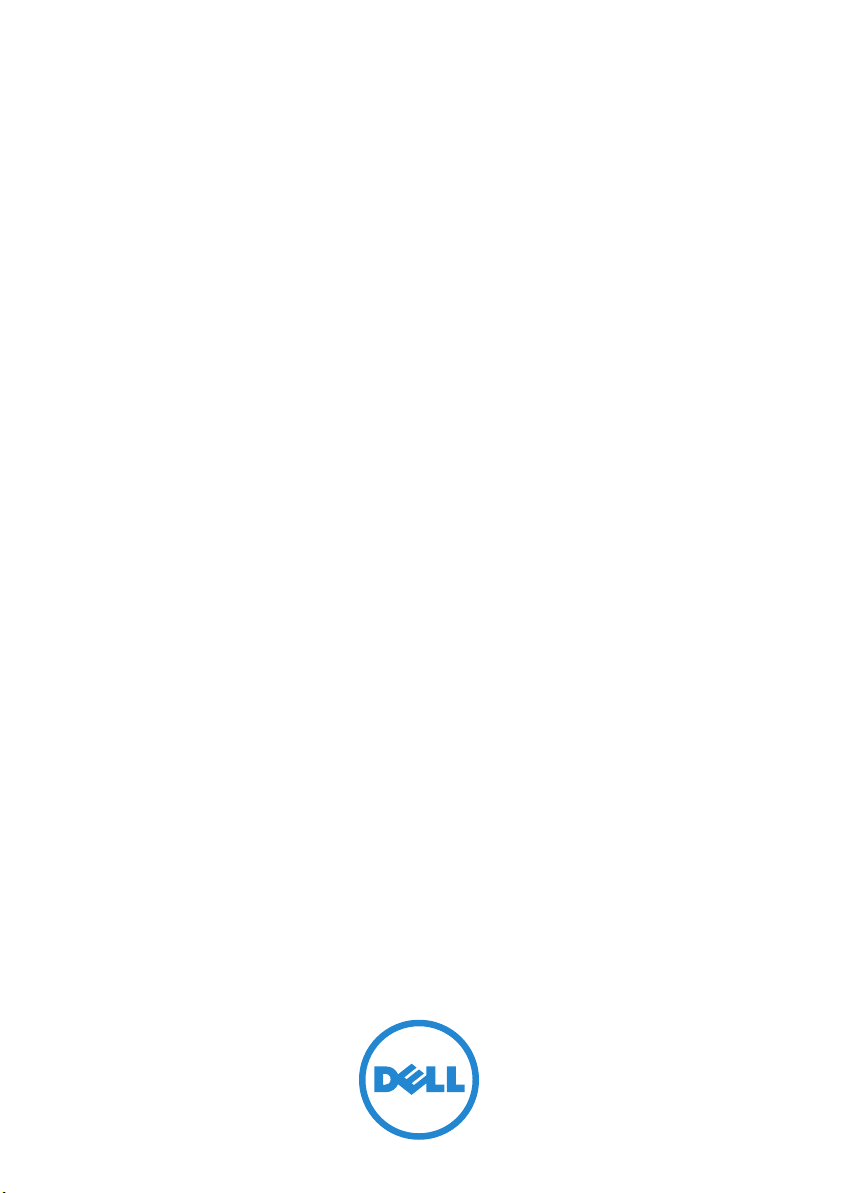
Dell OpenManage With
VMware ESXi 5.0
Systems Management
Guide
Page 2
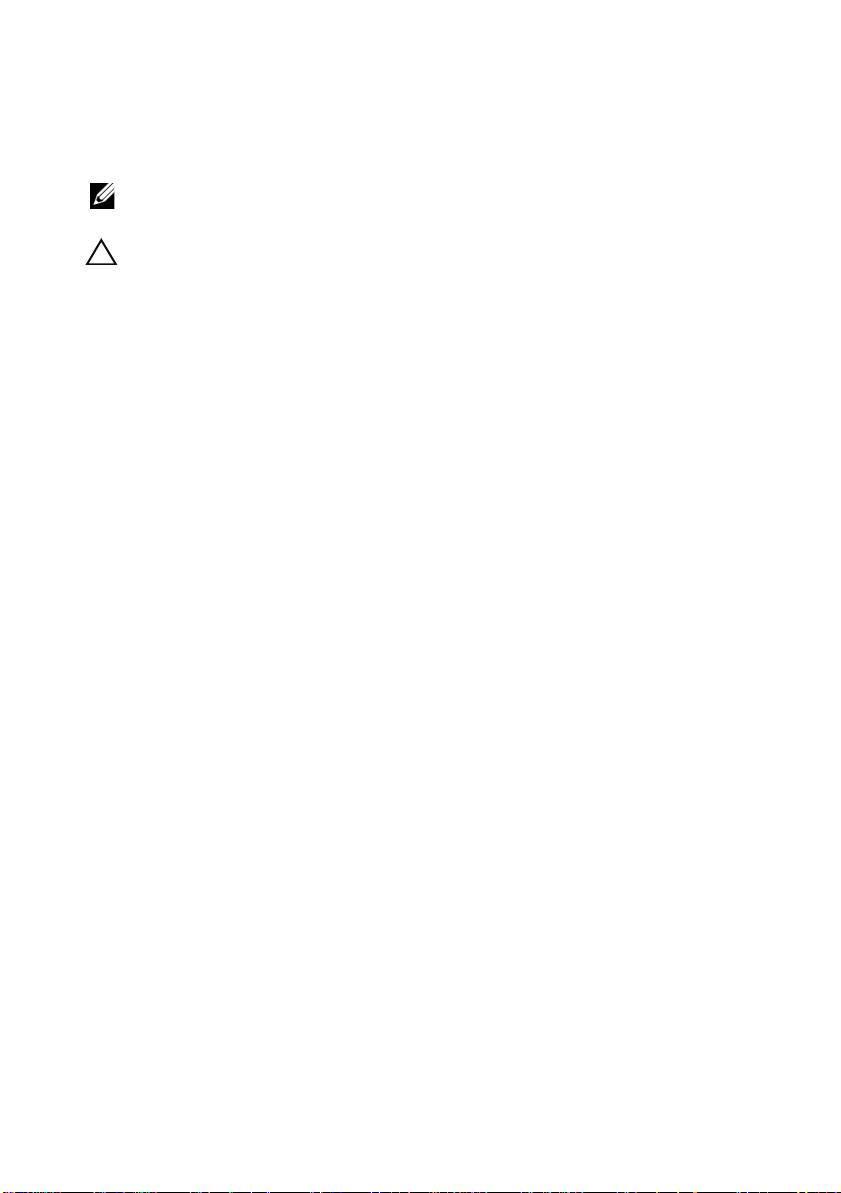
Notes and Cautions
NOTE: A NOTE indicates important information that helps you make better use of
your computer.
CAUTION: A CAUTION indicates potential damage to hardware or loss of data if
instructions are not followed.
____________________
Information in this publication is subject to change without notice.
© 2011 Dell Inc. All rights reserved.
Reproduction of these materials in any manner whatsoever without the written permission of Dell Inc.
is strictly forbidden.
Trademarks used in this text: Dell™, the DELL logo, PowerEdge™, and OpenManage™ are
trademarks of Dell Inc. Microsoft
registered trademarks of Microsoft Corporation in the United States and/or other countries. VMware
and vSphere™ are registered trademarks or trademarks of VMware, Inc. in the United States or
other countries.
Other trademarks and trade names may be used in this publication to refer to either the entities claiming
the marks and names or their products. Dell Inc. disclaims any proprietary interest in trademarks and
trade names other than its own.
®
, Windows®, and Internet Explorer® are either trademarks or
®
2011 - 12 Rev. A00
Page 3

Contents
1 Contents . . . . . . . . . . . . . . . . . . . . . . . . . . 3
2Overview . . . . . . . . . . . . . . . . . . . . . . . . . . 7
Supported Dell OpenManage Components . . . . . . . . 7
Server Administrator
Dell Systems Build and Update Utility
DUPs . . . . . . . . . . . . . . . . . . . . . . . . . 9
SUU
. . . . . . . . . . . . . . . . . . . . . . . . . 10
ITA
. . . . . . . . . . . . . . . . . . . . . . . . . 10
DRAC and iDRAC . . . . . . . . . . . . . . . . . . 10
DMC
. . . . . . . . . . . . . . . . . . . . . . . . . 10
Dell Lifecycle Controller
Deployment Toolkit . . . . . . . . . . . . . . . . . 11
Dell Management Plug-in for VMware vCenter
Dell OpenManage Essentials. . . . . . . . . . . . 12
Important Information . . . . . . . . . . . . . . . . . . 12
. . . . . . . . . . . . . . . . . 8
. . . . . . . . 9
. . . . . . . . . . . . . . 10
. . 11
Getting Technical Assistance
. . . . . . . . . . . . . . 12
3 Installing Dell OpenManage
Server Administrator . . . . . . . . . . . . . . . 13
Before You Begin . . . . . . . . . . . . . . . . . . . . 13
Security Management
. . . . . . . . . . . . . . . . . . . . . . . . 14
RBAC
ESXi 5.0 Authentication
Creating Server Administrator Users for ESXi 5.0
. . . . . . . . . . . . . . . . . . 14
. . . . . . . . . . . . . . . 16
Contents 3
. 16
Page 4
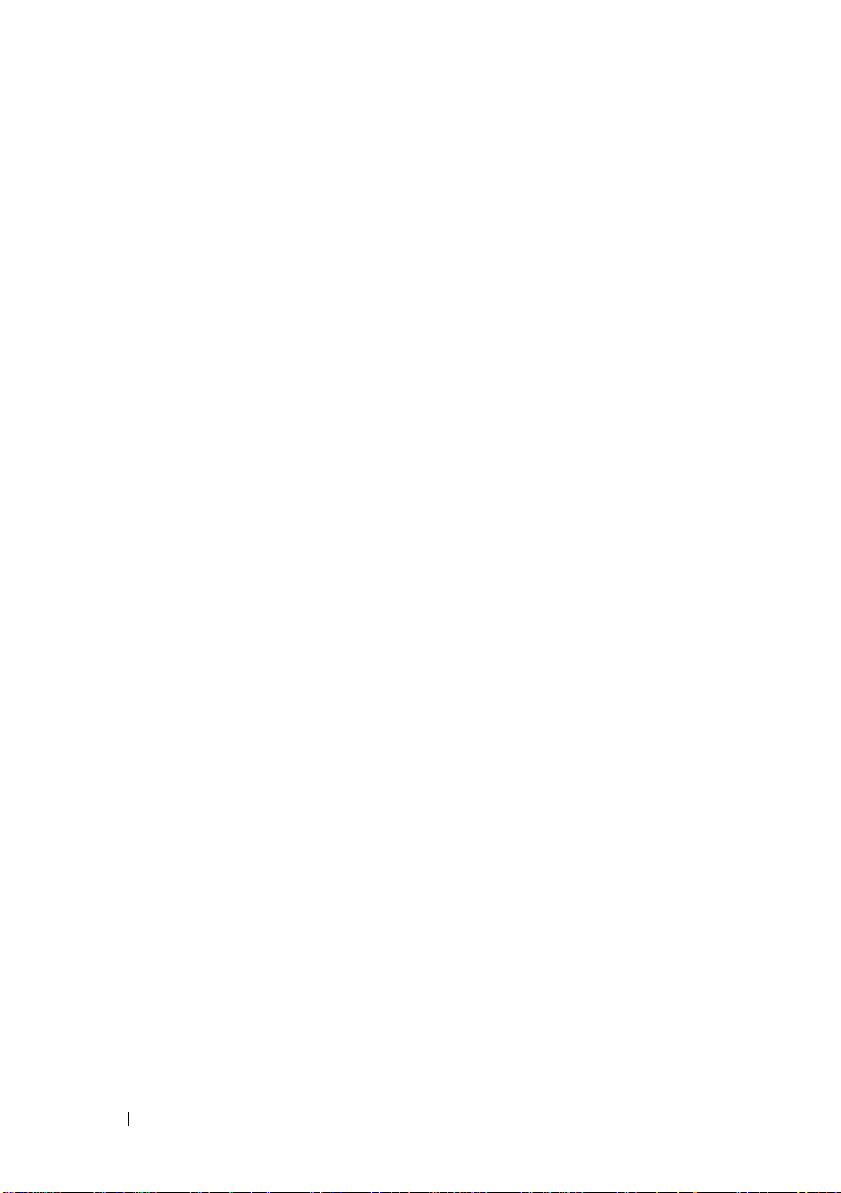
Installing Dell OpenManage Server Administrator for ESXi 16
Using the vSphere CLI
. . . . . . . . . . . . . . . 17
Using the VMware vSphere Management Assistant 18
Using the VMWare Update Manager (VUM)
Using the Power CLI
. . . . . . . . . . . . . . . . 19
. . . . 18
Installing the Server Administrator Web Server . . 20
Configuring the SNMP Agent . . . . . . . . . . . . . . 21
Configuring the SNMP Agent on Systems Running ESXi 5.0
21
Uninstalling Managed System Software
. . . . . . . . 22
4 Using Dell OpenManage Server Administrator 25
Starting Your Server Administrator Session. . . . . . . 25
Distributed Web Server Login
Login Failure Scenarios
Unsupported Server Administrator Features
With ESXi
. . . . . . . . . . . . . . . . . . . . . . . . . 27
Server Administrator Home Page
System Tree
Action Window
Using the Online Help
. . . . . . . . . . . . . . . . . . . . . 29
. . . . . . . . . . . . . . . . . . . 30
. . . . . . . . . . . . . . . . . . 32
Using the Preferences Home Page
Server Administrator Logs . . . . . . . . . . . . . . . . 34
Integrated Features
. . . . . . . . . . . . . . . . . . . 34
Log Window Task Buttons
. . . . . . . . . . . 25
. . . . . . . . . . . . . . . 26
. . . . . . . . . . . . 28
. . . . . . . . . . . 33
. . . . . . . . . . . . . 34
4 Contents
Server Administrator Logs
Hardware Log
Alert Log
. . . . . . . . . . . . . . . . . . . . 35
. . . . . . . . . . . . . . . . . . . . . . . 36
. . . . . . . . . . . . . . . . 35
Page 5
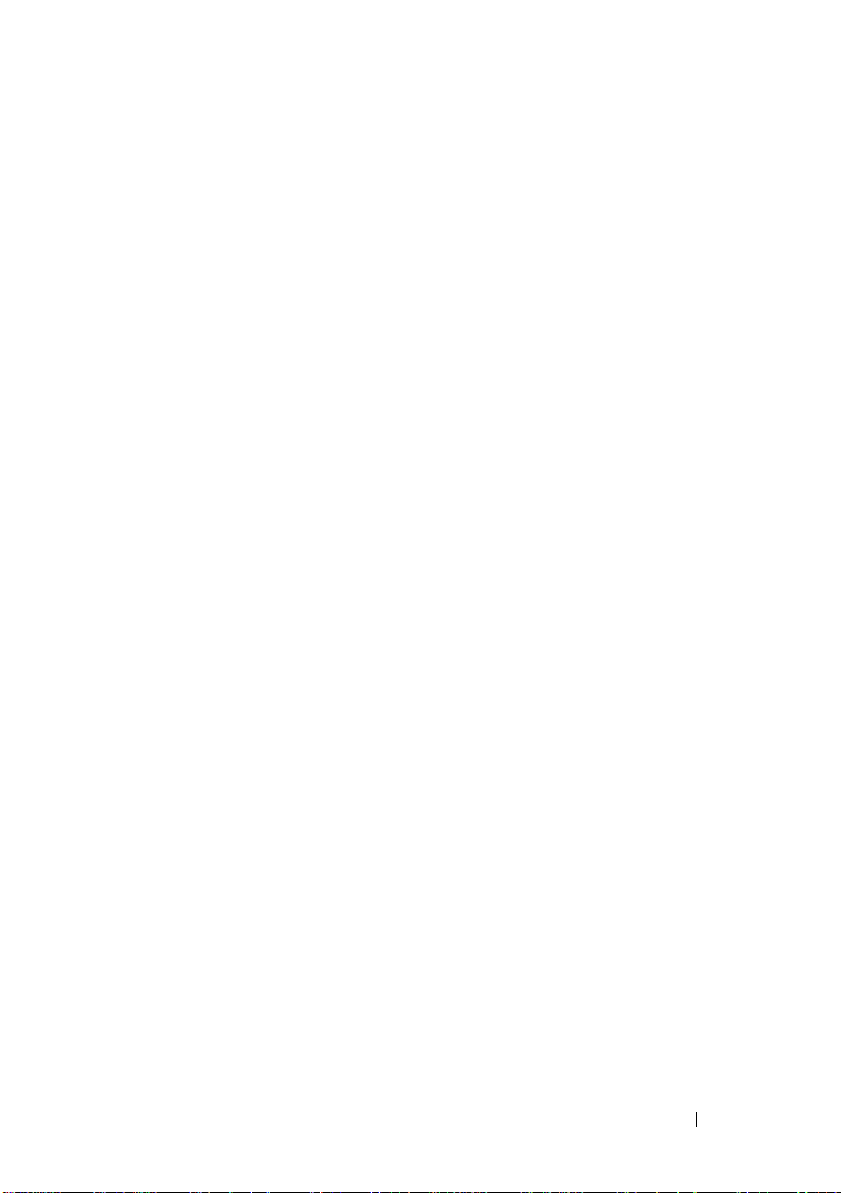
Command Log. . . . . . . . . . . . . . . . . . . . 36
Known Limitation
. . . . . . . . . . . . . . . . . . . . 37
Contents 5
Page 6
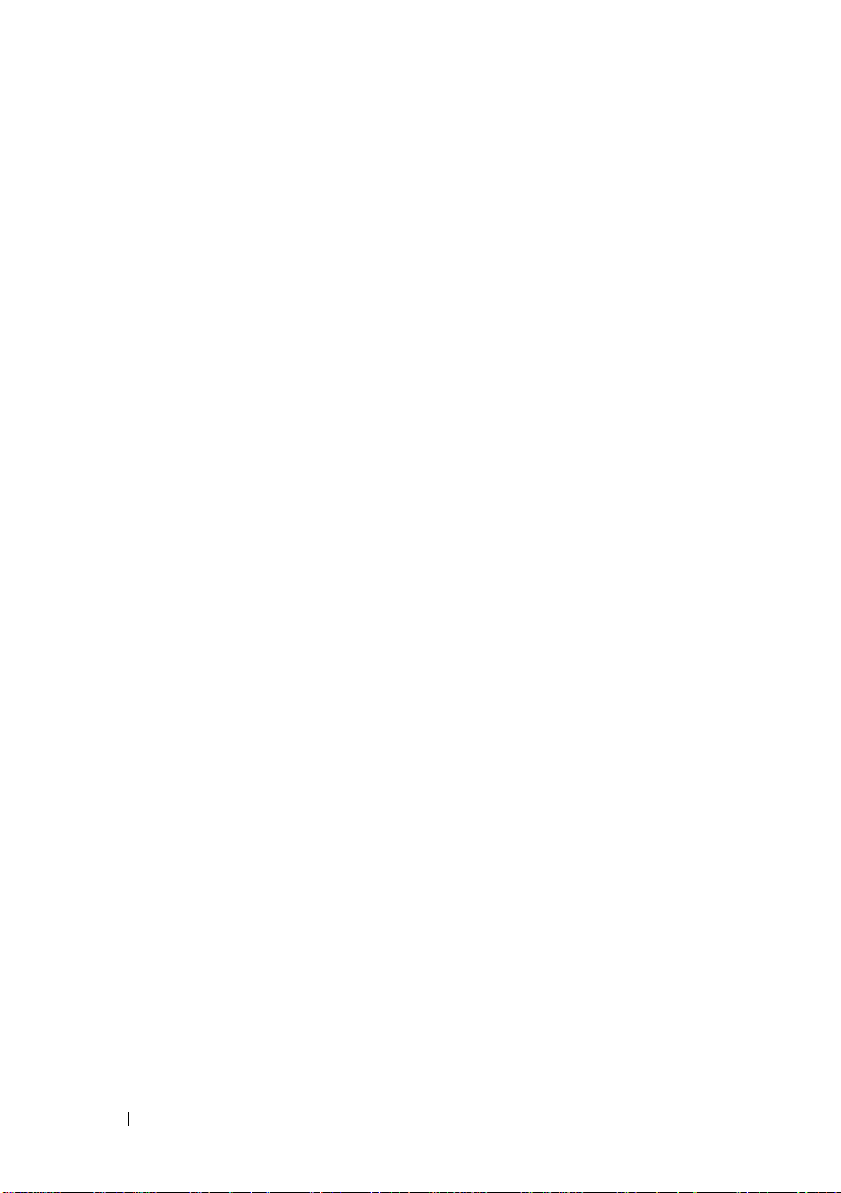
6 Contents
Page 7
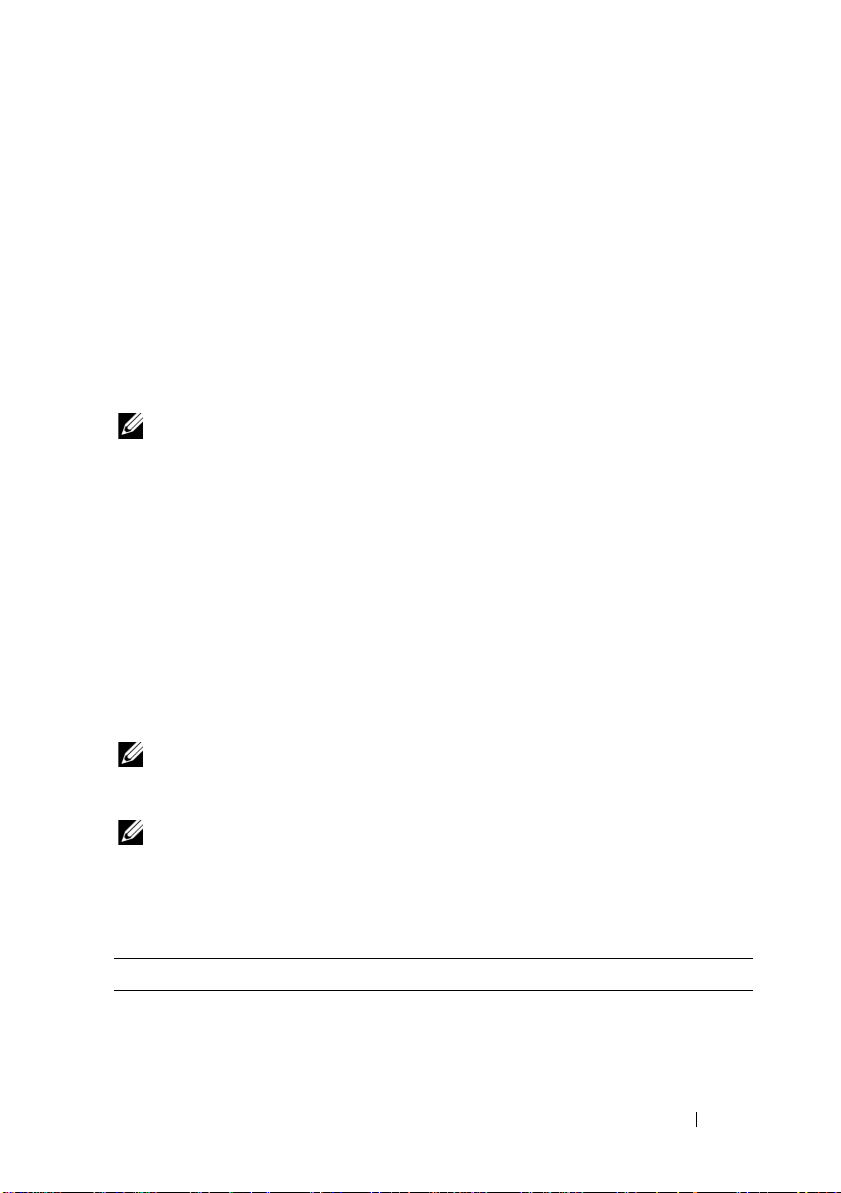
1
Overview
This document provides installation steps, usage guidelines, and support
information for running the Dell OpenManage systems management
software suite on VMware ESXi 5.0 software for Dell PowerEdge systems.
NOTE: To download and install ESXi 5.0, see the relevant Deployment Guide at
support.dell.com/manuals.
Dell OpenManage systems management software is a suite of applications for
your Dell systems. This software enables you to manage your systems with
proactive monitoring, diagnosis, notification, and remote access.
Dell systems management software comprises of the following media:
• Dell Systems Management Tools and Documentation media
• Dell Server Updates media
• Dell Management Console media
Supported Dell OpenManage Components
NOTE: For information on the compatibility between Dell OpenManage
components and ESXi 5.0, see the Dell Systems Software Support Matrix at
support.dell.com/manuals.
NOTE: ITA does not support ESXi. The ESXi systems are discovered as unknown.
The Inventory will not have any details and the user cannot execute any task on the
system.
Table 1-1. Supported Dell OpenManage Components
Dell OpenManage Component ESXi
Server Administrator Yes
Dell Systems Build and Update Utility* Yes
Overview 7
Page 8
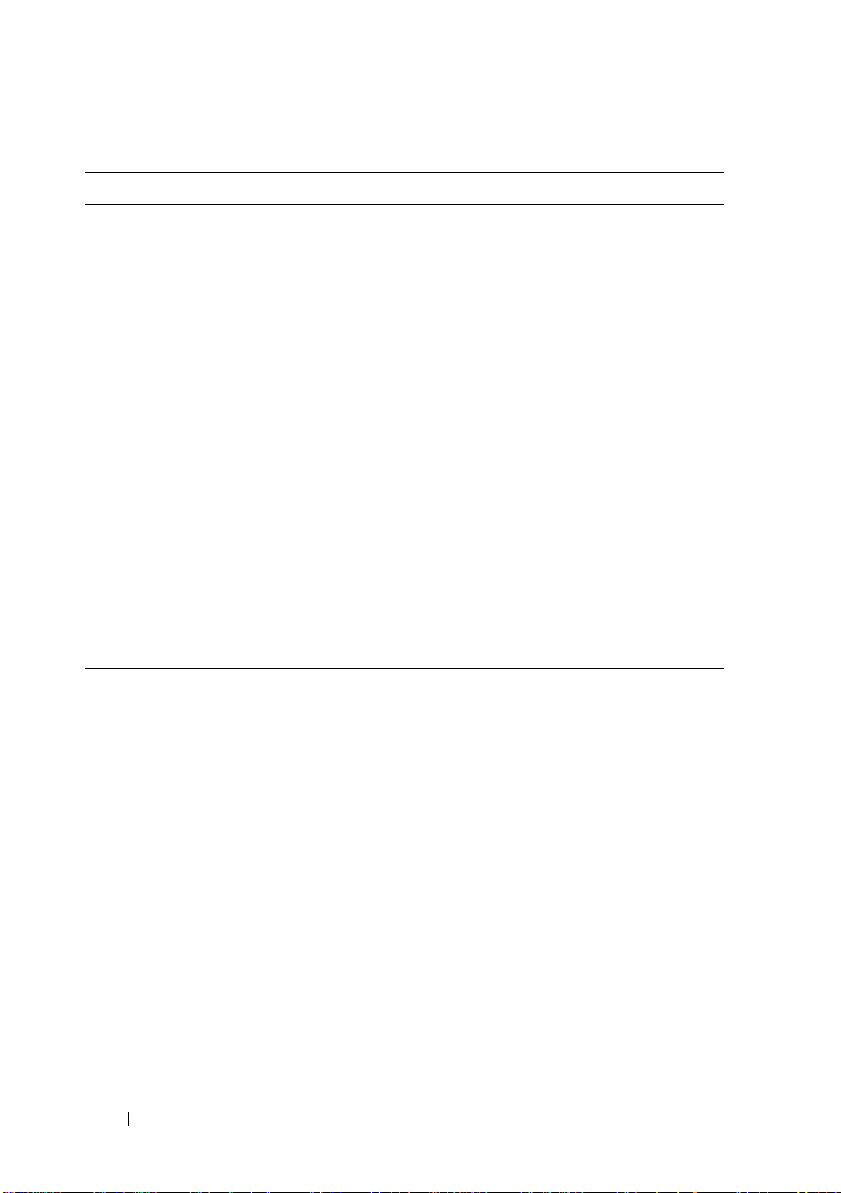
Table 1-1. Supported Dell OpenManage Components
Dell OpenManage Component ESXi
Dell Update Packages (DUPs) No
Server Update Utility (SUU) No
Dell IT Assistant (ITA) Yes
Dell Remote Access Controller (DRAC)
and integrated DRAC (iDRAC)
Intelligent Platform Management
Interface (IPMI) Baseboard Management
Controller (BMC)
Dell Management Console (DMC) Yes
Dell Lifecycle Controller USC/USC-LCE is independent of the
Deployment Toolkit Yes
Dell OpenManage Essentials Yes
* - Not supported in the 6.5 A02 release.
DRAC and iDRAC are independent of
the operating system and supported in
ESXi.
ESXi does not support any consoles,
IPMI tools cannot be executed from
ESXi.
However, IPMI commands can be
executed remotely using DRAC or
iDRAC.
operating system and supported in ESXi.
(continued)
Server Administrator
Server Administrator provides a comprehensive set of integrated
management services designed for system administrators to manage systems
locally and remotely on a network. Server Administrator is the sole
installation on the managed system and is accessible remotely from the Server
Administrator home page. Remotely monitored systems are accessed by dialin, LAN, or wireless connections. Server Administrator ensures the security of
its management connections through role-based access control (RBAC),
authentication, and industry-standard secure socket layer (SSL) encryption.
The Storage Management Service provides enhanced features for managing
locally-attached Redundant Array of Independent Disks (RAID) and nonRAID disk storage on a system.
8 Overview
Page 9
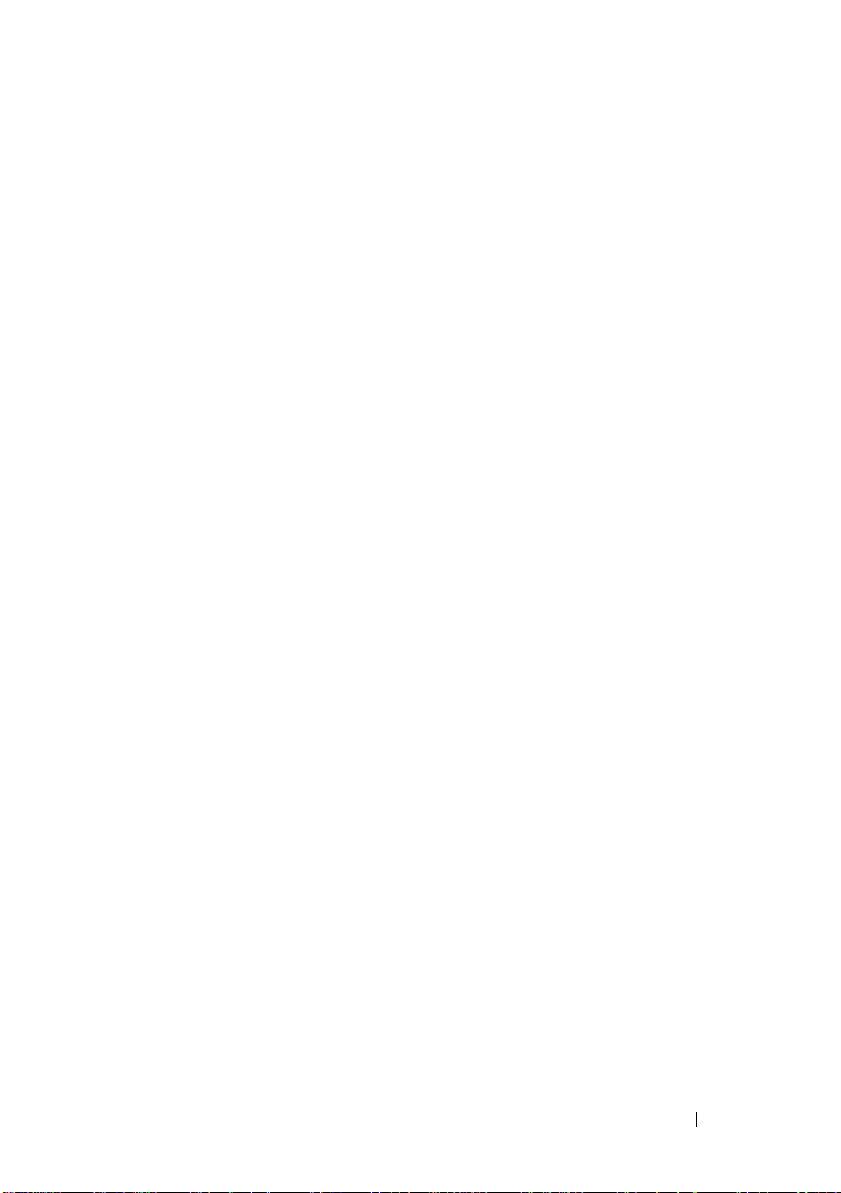
Storage Management Service:
• Enables you to view the status of local and remote storage attached to
a monitored system.
• Supports SAS, SCSI, SATA, and ATA, but does not support Fibre Channel.
• Lets you perform controller and enclosure functions for all supported
RAID and non-RAID controllers and enclosures from a single graphical
interface or a CLI, without the use of the controller BIOS utilities.
• Protects your data by configuring data redundancy, assigning hot spares,
or rebuilding failed drives.
Dell uses VMware's VIB mechanism to load Dell OpenManageServer
Administrator agent in ESXi.
Dell Systems Build and Update Utility
You can use the Dell Systems Build and Update Utility to:
• Update your system firmware and install an operating system.
• Update the firmware and BIOS in a pre-operating system environment on
multiple systems.
• Configure your system hardware.
• Customize the SUU and use it to update your system.
DUPs
As the central component of the OpenManage systems management family,
DUPs help you to update system software on your PowerEdge systems in a
scalable, non-intrusive way. DUPs include:
• Self-extracting files that allow you to update system software including
BIOS, firmware, and drivers
• Pre-installation checks for prerequisites, such as system model, operating
system version and dependent software, to help you avoid sequencing
errors
• Intuitive dialogs to help simplify installation
• Scriptable and silent capabilities that can enable unattended installation
Overview 9
Page 10
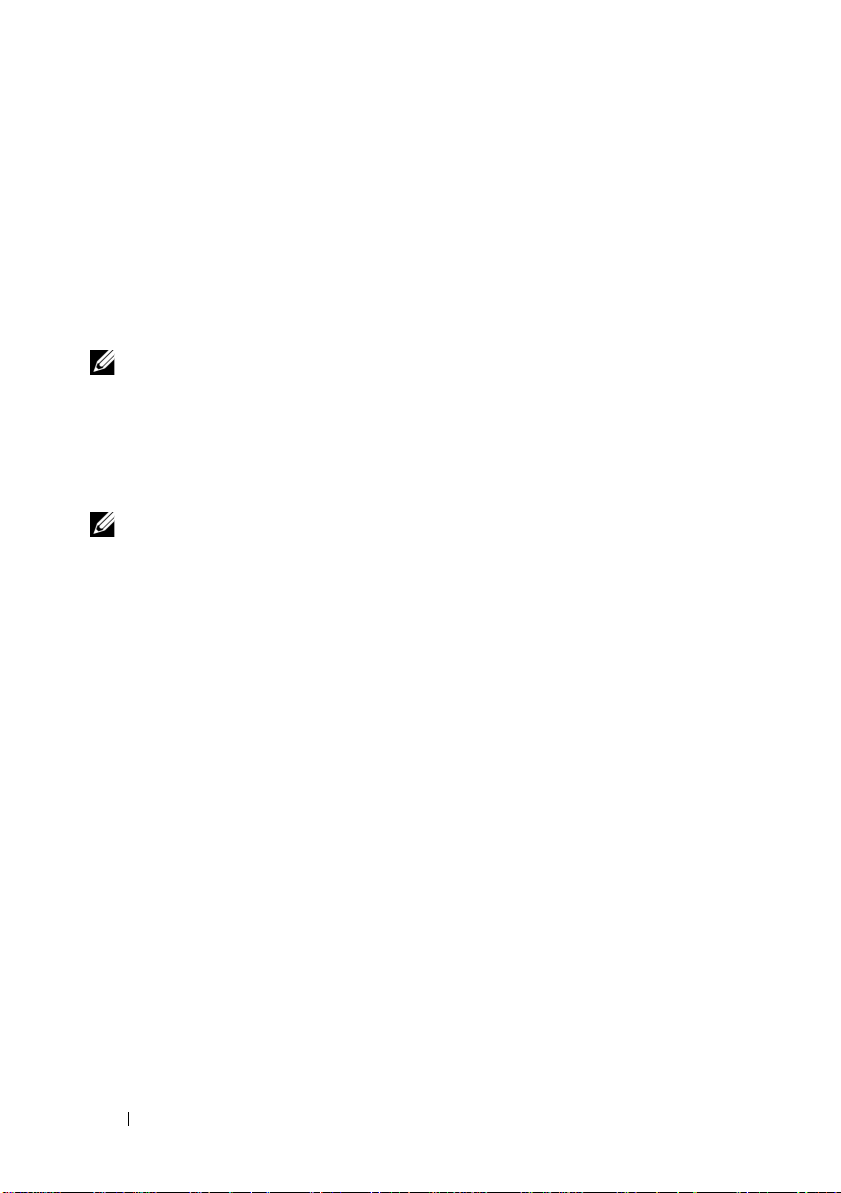
SUU
SUU is a media-based application for identifying and applying updates to a
Dell system. You can use SUU to update your Dell system or to view the
updates available for any system supported by SUU. SUU compares the
versions of components currently installed on your system with updated
components packaged on the Dell Server Updates media. SUU then displays
a comparison report of the versions and provides the option of updating the
components.
NOTE: SUU is used for system updates and may not work on newly released Dell
systems that have not received any system updates.
ITA
ITA provides an integrated one-to-many management tool for Dell hardware.
It provides hardware monitoring, inventory and update for Dell hardware.
NOTE: ITA is a legacy software. It is recommended to use Dell Management
Console.
DRAC and iDRAC
DRAC and iDRAC are designed to allow anywhere, anytime Lights Out
monitoring, troubleshooting, and system repairs or upgrades independent of
the operating system status.
DMC
DMC together with Altiris server management suite provide a one-to-many
management solution that allows customer to manage their hardware,
operating systems and application in a single infrastructure.
Dell Lifecycle Controller
The Unified Server Configurator/Unified Server Configurator-Lifecycle
Controller Enabled (USC/USC-LCE) software is built upon the iDRAC6
Express card and the Unified Extensible Firmware Infrastructure (UEFI)
system firmware.
10 Overview
Page 11
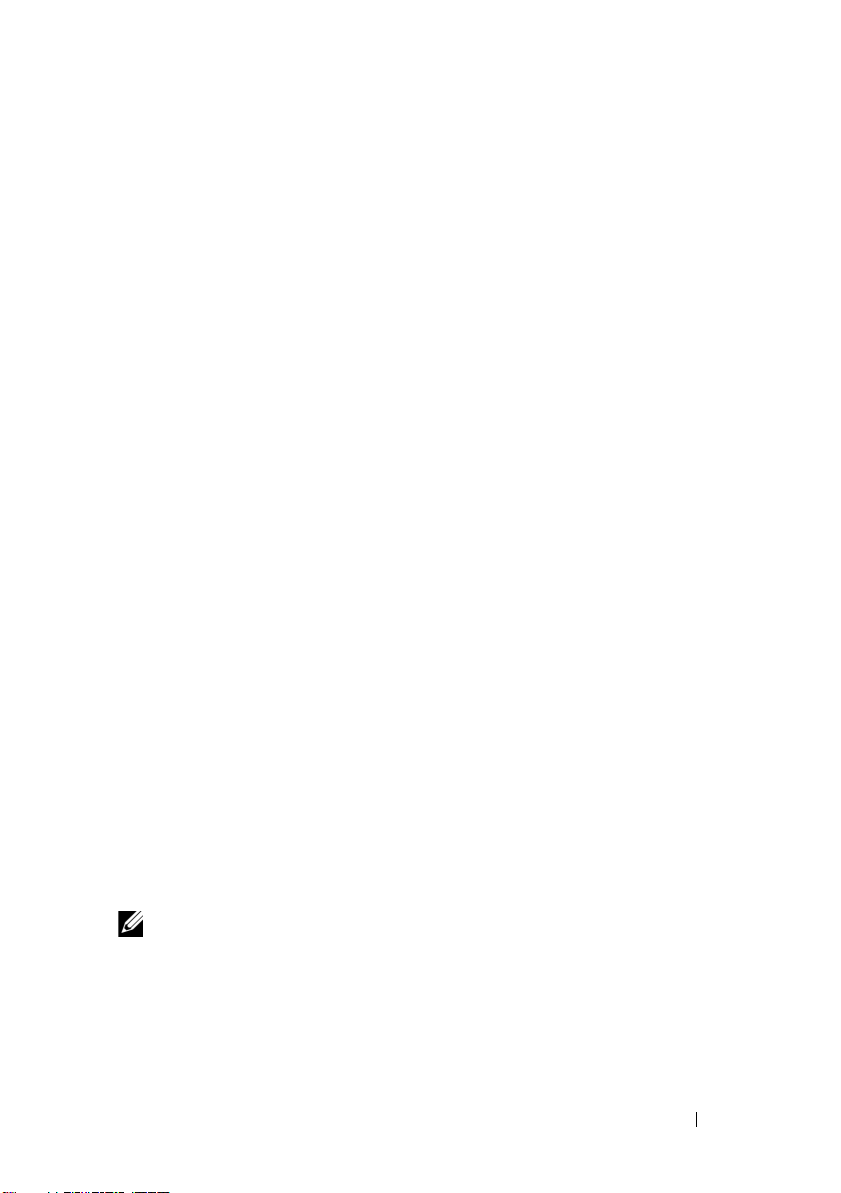
Features of USC/USC-LCE are:
• iDRAC6 works together with the UEFI firmware to access and manage
hardware, including component and subsystem management that is
beyond the traditional BMC capabilities.
• Remote server management uses the network for programed web services.
• CLI and GUI are provided by the iDRAC6 card in an environment
independent of the operating system and system-power-state.
• The UEFI environment provides the local console interface and the
infrastructure for locally and remotely managing system components. The
remote services functionality enables consoles, such as DMC and partner
consoles, to access LC 1.2 features in a pre-operating system environment.
• USC/USC-LCE provides an embedded solution on the local system to
assist with provisioning in a pre-operating system environment.
Deployment Toolkit
Deployment Toolkit provides quick and easy configuration of multiple
systems from bare metal to the deployment of the operating system. It also
provides a framework for updating the BIOS.
Dell Management Plug-in for VMware vCenter
VMware vCenter is the primary console used by IT administrators to manage
and monitor VMware vSphere ESXi hosts. Using the Dell Management
Plug-In for VMware vCenter, administrators have new capabilities to manage
and monitor Dell hardware within the virtualized environment, such as:
• Alerting and environment monitoring
• Single server monitoring and reporting
• Firmware updates
• Enhanced deployment options
NOTE: Dell OpenManage Server Administrator Agent is a prerequisite.
For more information on Dell Management Plug-in for VMware vCenter, see
support.dell.com/support/edocs/software/eslvmwre/plugin/index.htm.
Overview 11
Page 12
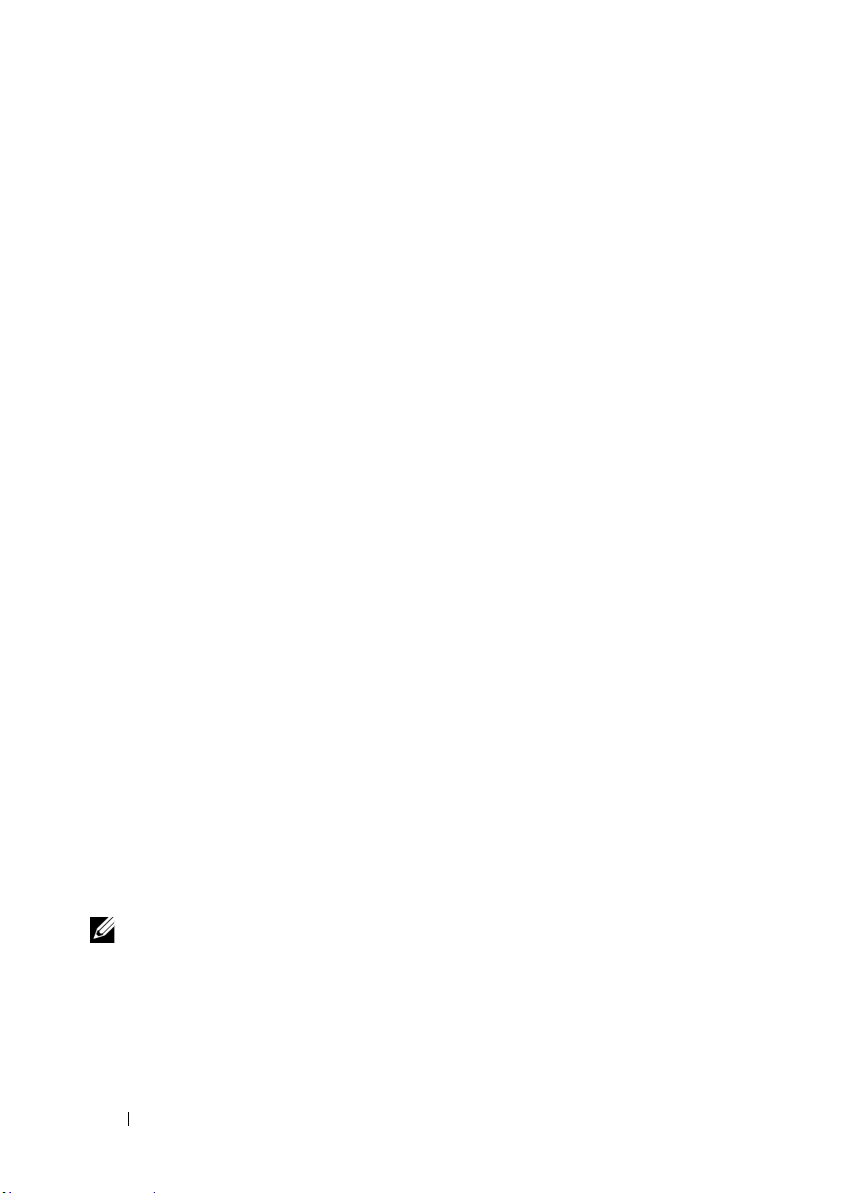
Dell OpenManage Essentials
Dell OpenManage Essentials is the best option for managing Dell PowerEdge
servers and direct attached storage as it provides the easiest and simplest way
for system administrators to maximize Dell systems uptime and health.
OpenManage Essentials is a Dell hardware element management solution
that is optimized on managing customer's entire Dell infrastructure for IT
generalist. It is integrated and can be integrated to other point solutions to
provide end to end IT Management.
Important Information
• For documentation on ESXi 5.0, see
to
Software
• For documentation on systems management described in this document,
see
support.dell.com/manuals
Management
documentation.
• For more information about Dell OpenManage software, see
dell.com/openmanage
• VMware documents are available at
• Dell Technology Center maintains a wiki, which provides a collaborative
environment where customers and Dell engineers share knowledge,
experiences, and information about Dell technology in customer
environments. To access the wiki, see
• The Dell Community at
for Dell customers for solutions, advice, and general information.
Virtualization Solutions VMware Software
and then select the relevant product for which you seek
.
en.community.dell.com
support.dell.com/manuals
. Navigate to
Software
support.vmware.com
delltechcenter.com
. Navigate
.
Systems
.
.
is an online community
Getting Technical Assistance
For customers in the United States, call 800-WWW-DELL (800-999-3355).
NOTE: If you do not have an active Internet connection, you can find contact
information on your purchase invoice, packing slip, bill, or Dell product catalog.
For information on technical support, visit dell.com/contactus.
Additionally, Dell Enterprise Training and Certification is available at
dell.com/training.
12 Overview
Page 13

2
Installing Dell OpenManage Server Administrator
This section helps you install Dell OpenManage Server Administrator on
managed systems running VMware ESXi 5.0.
Before You Begin
• Read the applicable Dell OpenManage readme files and the
Software Support Matrix
the latest information about software, firmware, and driver versions, in
addition to information about known issues.
• Install Server Administrator on each managed system.
• The managed system’s requirements are as follows:
– Minimum of 3 GB of RAM.
– Administrator rights.
– TCP/IP connection on the managed and remote system to facilitate
remote system management.
– Mouse, keyboard, and monitor to manage a system locally. The
monitor requires a minimum screen resolution of 1024 x 768 pixels.
at
support.dell.com/manuals
Dell Systems
. These files contain
Installing Dell OpenManage Server Administrator 13
Page 14

– The Server Administrator Remote Access Controller service requires
that you install a remote access controller (RAC) on the managed
system. See the relevant
for complete software and hardware requirements.
NOTE: The RAC software is installed as part of the managed system software
installation. See the relevant Dell Remote Access Controller User’s Guide for
complete software and hardware requirements.
– The Server Administrator Storage Management Service requires that
you install Server Administrator on the system in order to be properly
managed. See the
Management User’s Guide
Dell Remote Access Controller User’s Guide
Dell OpenManage Server Administrator Storage
for software and hardware requirements.
Security Management
Server Administrator provides security through role-based access control
(RBAC), authentication, and encryption for command-line interfaces.
RBAC
RBAC manages security by determining the operations that are executed by
persons in particular roles. Each user is assigned one or more roles, and each
role is assigned one or more user privileges that are permitted to users in that
role. With RBAC, security administration corresponds closely to an
organization's structure.
User Privileges
Server Administrator grants different access rights based on the user's
assigned group privileges. The four user levels are: User, Power User, and
Administrator.
•
Users
can view most information.
Power Users
•
actions are to be taken when a warning or failure event occurs.
•
Administrators
Auto Recovery actions in case a system has a non-responsive operating
system, and clear hardware, event, and command logs.
also configure the system to send e-mails.
14 Installing Dell OpenManage Server Administrator
can set warning threshold values and configure which alert
can configure and perform shutdown actions, configure
Administrators
can
Page 15

Server Administrator grants read-only access to users logged in with User
privileges, read and write access to users logged in with Power User privileges,
and read, write, and administrator access to users logged in with
Administrator privileges.
Table 2-1. User Privileges
User Privileges Access Type
View Manage
User Yes No
Power User Yes Yes
Administrator Yes Yes
Table 2-2 summarizes which user levels have privileges to access and manage
Server Administrator services.
Table 2-2. Server Administrator User Privilege Levels
Service User Privilege Level Required
View Manage
Instrumentation U, P, A P, A
Remote Access U, P, A A
Storage Management U, P, A A
Table 2-3 defines the user privilege level abbreviations used in Table 2-2.
Table 2-3. Legend for Server Administrator User Privilege Levels
UUser
PPower User
AAdministrator
Installing Dell OpenManage Server Administrator 15
Page 16

ESXi 5.0 Authentication
ESXi authenticates users accessing ESXi hosts using the vSphere/VI Client or
SDK. The default installation of ESXi uses a local password database for
authentication. ESXi authentication transactions with Server Administrator
are also direct interactions with the vmware-hostd process. To make sure that
authentication works efficiently for your website, perform basic tasks such as
setting up users, groups, permissions, and roles, configuring user attributes,
adding your own certificates, and determining whether you want to use SSL.
Creating Server Administrator Users for ESXi 5.0
1
Log on to the host using the vSphere Client.
2
Click the
3
Right-click anywhere in the Users table and click
New User
4
Type the login, user name, a numeric user ID (UID), and password;
specifying the user name and UID are optional. If you do not specify the
UID, the vSphere Client assigns the next available UID.
5
To allow a user to access the host through a command shell, select
Grant shell access to this user
vSphere Client do not need shell access.
6
To add the user to a group, select the group name from the
drop-down menu and click
7
Click OK.
Local Users & Groups
dialog box.
. Users that access the host only through the
Add
tab and click
.
Users
Add
.
to open the
Group
Add
NOTE: To login to Server Administrator, the user needs to be assigned
Administrator role. To assign roles and permissions, refer to the VMware
documentation.
Installing Dell OpenManage Server Administrator for ESXi
To install Server Administrator on systems running VMware ESXi 5.0,
download the OM-SrvAdmin-Dell-Web-6.5.0-542907.VIB-ESX50i_A02.zip
file.
16 Installing Dell OpenManage Server Administrator
Page 17

Download vSphere Command Line Interface (vSphere CLI) from vmware.com
and install it on your Microsoft Windows or Linux system. Alternately, you
can import VMware vSphere Management Assistant (vMA) into your
ESXi 5.0 host.
Install Server Administrator for ESXi 5.0 using any one of the following
methods:
• Using the vSphere CLI
• Using the VMware vSphere Management Assistant
• Using the VMWare Update Manager (VUM)
• Using the Power CLI
Using the vSphere CLI
1
Copy the
file
2
Shut down all guest operating systems on the ESXi host and run the ESXi
host in maintenance mode.
3
If you are using Windows, navigate to the directory where the vSphere CLI
utilities is installed and run the command mentioned
in step 4.
If you are using vSphere CLI on Linux, run the command in step 4 from
any directory.
OM-SrvAdmin-Dell-Web-6.5.0-542907.VIB-ESX50i_A02.zip
to the
/var/log/vmware
folder on the ESXi5.0 server.
4
Run the following command:
esxcli --server <IP Address of ESXi 5.0 host>
software vib install -d /var/log/vmware/<Dell
OpenManage file>
5
Type the root user name and password of the ESXi host when prompted.
The command output displays a successful update.
6
Restart the ESXi host system.
Use esxcli software vib get or esxcli software vib list to
get or list the information about the installed VIBs. The VIB contains the
following items:
• Server Administrator Instrumentation Service
Installing Dell OpenManage Server Administrator 17
Page 18

• Remote Enablement
• Server Administrator Storage Management
• Remote Access Controller
Using the VMware vSphere Management Assistant
The vSphere Management Assistant (vMA) allows administrators and
developers to run scripts and agents to manage ESXi systems.
For more information on vMA, see vmware.com/support/developer/vima.
1
Log on to the vMA with administrator rights and privileges.
2
Copy the
file
3
Shut down all guest operating systems on the ESXi host and run the ESXi
host in maintenance mode.
4
In vMA, run the following command:
esxcli --server <IP Address of ESXi 5.0 host>
software vib install -d /var/log/vmware/<Dell
OpenManage file>
5
Type the root user name and password of the ESXi host when prompted.
The command output displays a successful update.
6
Restart the ESXi host system.
The following components are installed on your system after the installation
of Server Administrator:
• Server Administrator Instrumentation Service
• Remote Enablement
• Server Administrator Storage Management
• Remote Access Controller
OM-SrvAdmin-Dell-Web-6.5.0-542907.VIB-ESX50i_A02.zip
to the
/var/log/vmware
folder on the ESXi5.0 server.
Using the VMWare Update Manager (VUM)
To install Server Administrator using VUM:
1
Install VMware vSphere 5.0 (vCenter Server, vSphere Client, and VMware
vSphere Update Manager) on a Windows 2008 R2 SP1 64-bit server.
18 Installing Dell OpenManage Server Administrator
Page 19

2
On the desktop, double-click
vCenter Server.
3
Right-click
4
Right-click
the ESXi 5.0 server per online instructions.
5
Right-click the ESXi host added in the previous step and click
Maintenance Mode
6
From
Manager
7
Select the ESXi 5.0 host. Click
Repository
the patch successfully.
The offline bundle is displayed.
8
Click
9
Click
type. Complete the rest as per instructions.
10
Click
11
Click
baseline name that you have created in step 8.
12
Click
select the Extension Baseline created in step 8 and follow the instructions.
13
Click
14
Select
Stage
15
Click
Server Administrator installation is complete.
vSphere Client host
New Datacenter
.
Plug-ins
Baselines and Groups
create
Admin View
Add to Baseline
Compliance view
Scan Scan.
Baseline
.
Remediate
select
Manage Plug-ins
(The status is enabled if the download is successful.)
Import Patches
, mention baseline name and select
.
from list of baselines in
once the staging is completed.
VMware vSphere Client
and click
and click
Update Manager Admin view
and follow the online instructions to upload
.
(against the uploaded patch name) and select the
. Select the
New Datacenter
Add Host
download VMware Update
Update Manager
Attached Baseline
and login to
.
. Provide information for
Host Extension
tab. Click
as baseline
Attach
and then click
Patch
and
Using the Power CLI
1
Install the supported PowerCLI of ESXi5.0 on Windows System.
2
Copy the
file to the ESXi host.
3
Navigate to the bin directory.
OM-SrvAdmin-Dell-Web-6.5.0-542907.VIB-ESX50i_A02.zip
Installing Dell OpenManage Server Administrator 19
Page 20

4
Run
Connect-VIServer
5
Log on to the ESXi 5.0 host using supported vSphere CLI of ESXi 5.0 and
and provide the server and other credentials.
create a datastore.
6
Create a folder
on ESXi 5.0 host under
OM-SrvAdmin-Dell-Web-7.0.0-<
/vmfs/volumes/<datastore_name>
buildID
>.VIB-ESX50i
directory.
7
Copy the ESXi 5.0 zip file on ESXi 5.0 host to
/vmfs/volumes/<
<
build ID
8
Unzip the zip file in the above specified directory.
9
Run the following command in Power CLI
datastore_name
>.VIB-ESX50i
>/OM-SrvAdmin-Dell-Web-7.0.0-
directory.
Install-VMHostPatch -VMHost 10.94.171.97 HostPath /vmfs/volumes/<datastore_name>/OMSrvAdmin-Dell-Web-7.0.0-<build ID>.VIBESX50i/cross_oem-dell-openmanage-esxi_7.0-0000metadata.zip
10
Reboot the ESXi 5.0 host.
11
Run the following command to check if OpenManage is installed
successfully on the host.
esxcli software vib list|grep -i open
OpenManage is displayed.
Installing the Server Administrator Web Server
Install the Server Administrator Web Server separately on a management
station. Download the Web Server from support.dell.com. For the
installation procedure, see the Dell OpenManage Server Administrator
Installation guide available on the Dell Systems Management Tools and
Documentation DVD or at
support.dell.com/support/edocs/software/omswrels/index.htm.
NOTE: Make sure that you install only Server Administrator Web Server version
6.5.
20 Installing Dell OpenManage Server Administrator
Page 21

Configuring the SNMP Agent
Server Administrator supports SNMP—a systems management standard—on
all supported operating systems.You can configure the SNMP agent to change
the community name, enable Set operations, and send traps to a
management station.
To configure your SNMP agent for proper interaction with management
applications, perform the procedures described in the following sections.
NOTE: The default SNMP agent configuration usually includes a SNMP community
name such as public. For security reasons, change the SNMP community names
from their default values. For information about changing SNMP community names,
see the appropriate section below.
Configuring the SNMP Agent on Systems Running ESXi 5.0
Server Administrator supports SNMP traps on ESXi 5.0. Server Administrator
does not support SNMP Get and Set operations because ESXi 5.0 does not
provide the required SNMP support. Use the vSphere command-line
interface to configure a system running ESXi 5.0 to send SNMP traps to a
management station.
NOTE: See your operating system documentation for additional details about
SNMP configuration.
Configuring Your System to Send Traps to a Management Station
Server Administrator generates SNMP traps in response to changes in the
status of sensors and other monitored parameters. Configure one or more trap
destinations on the system running Server Administrator for SNMP traps to
be sent to a management station.
Installing Dell OpenManage Server Administrator 21
Page 22

To configure your ESXi system running Server Administrator to send traps to
a management station:
1
Run the following command:
vicfg-snmp.pl --server <
--password <
<
hostname
where
<server>
<username>
password of the ESXi user,
name and
management station.
2
Enable SNMP using the following command:
server <server> --username <username> --password
<password> -E
3
View the SNMP configuration using the following command:
vicfg-snmp.pl --server <server> --username
<username> --password <password> -s
4
Test the SNMP configuration using the following command:
vicfg-snmp.pl --server <server> --username
<username> --password <password> -T
NOTE: The extension .pl is not required on Linux.
NOTE: If you do not specify a user name and password, you are prompted to enter
it.
The SNMP trap configuration takes effect immediately without restarting
any services.
password
>/<
community
is the hostname or IP address of the ESXi system,
is a user on the ESXi system,
<hostname>
> -c <
>
<community>
is the hostname or IP address of the
server
> --username <
community
> -t
<password>
is the SNMP community
vicfg-snmp.pl --
username
is the
>
Uninstalling Managed System Software
You can uninstall managed system software from ESXi using the following
command:
esxcli software vib remobe -n/--vibname <VIB NAME>
where, <VIB NAME> is the name of the VIB bundle.
To get the VIB name, use the following command from vSphere CLI or
directly on the ESXi 5.0 host:
<esxcli software vib list>
22 Installing Dell OpenManage Server Administrator
Page 23

Installing Dell OpenManage Server Administrator 23
Page 24

24 Installing Dell OpenManage Server Administrator
Page 25

3
Using Dell OpenManage Server Administrator
Starting Your Server Administrator Session
Open your web browser and type one of the following in the address field and
press <Enter>:
https://hostname:1311
where hostname is the assigned name for the managed node system and
1311 is the default port number
or
https://IP address:1311
where IP address is the IP address for the managed system and 1311 is
the default port number. You should type https:// (and not http://) in
the address field to receive a valid response in your browser.
NOTE: You must have preassigned user rights to log in to Server Administrator.
Distributed Web Server Login
You can use the Distributed Web Server (DWS) login to access ESXi
systems. For more information about DWS usage, see the Dell OpenManage
Server Administrator User’s Guide.
NOTE: ESXi supports only DWS login.
1 Open Server Administrator Web Server.
2
Click
3
Typ e t he
4
Click
Manage Remote Node
IP address, User Name
Submit.
link.
and
Password of the managed system
Using Dell OpenManage Server Administrator 25
.
Page 26

To end your Server Administrator session, click Log Out on the global
navigation bar. The Log Out button is located in the upper-right corner of
each Server Administrator home page.
NOTE: When you launch Server Administrator using Internet Explorer or Mozilla
Firefox, an intermediate warning page may appear displaying the problem with the
security certificate. To ensure system security, it is recommended that you either
generate a new X.509 certificate, reuse an existing X.509 certificate, or import a root
certificate or certificate chain from a Certification Authority (CA). To avoid
encountering such warning messages about the certificate, the certificate used
must be from a trusted CA.
Using the Ignore Certificate Option
The login screen has an Ignore certificate check box.
CAUTION: Use the
you use it only in trusted Intranet environments.
Ignore certificate
option with discretion. It is recommended that
To ensure system security, it is recommended that you import a root
certificate or certificate chain from a CA. See the VMware documentation
for details.
NOTE: If the CA authority on the managed system is valid and if the
Server Administrator web server still reports an untrusted certificate error, you can
still make the managed system’s CA as trusted by using the certutil.exe file. See
your operating system documentation for details on accessing this .exe file. On
supported Windows operating systems, you can also use the certificates snap in
option to import certificates.
Login Failure Scenarios
You may not be able to login to the managed system if:
• You enter an invalid/incorrect IP address.
• You enter incorrect credentials (user name and password).
• The managed system is not powered on.
• The managed system is not reachable due to an invalid IP address or a
DNS error.
• The managed system has an untrusted certificate and you do not select the
Ignore Certificate Warning
in the login page.
26 Using Dell OpenManage Server Administrator
Page 27

• The small footprint CIM broker daemon (SFCBD) service on the
ESX/ESXi system is not running.
• The web server management service on the managed system is not running.
• You enter the IP address of the managed system and not the hostname,
when you do not check the
Ignore Certificate Warning
check box.
Unsupported Server Administrator Features With ESXi
The following features of Server Administrator are not supported in ESXi 5:
• Alert Management—Alert Actions
• Network—Physical NIC Interface—Administrative Status
• Network—Physical NIC Interface—DMA
• Network —Physical NIC Interface—Maximum Transmission Unit
• Network —Physical NIC Interface—Operational Status
• Preferences—SNMP Configuration
• Remote Shutdown—Power Cycle System with Shutdown OS First
• About Details—Server administrator component details not listed under
Details tab
Server Administrator always displays the date in <mm/dd/yyyy> format.
Administrator or Power User privileges are required to view many of the
system tree objects, system components, action tabs, and data area features
that are configurable. Additionally, only users logged in with Administrator
privileges can access critical system features such as the shutdown
functionality included under the Shutdown tab.
Using Dell OpenManage Server Administrator 27
Page 28

Server Administrator Home Page
NOTE: Do not use your Web browser toolbar buttons, such as Back and Refresh,
while using Server Administrator. Use only the Server Administrator navigation tools.
With only a few exceptions, the Server Administrator home page has three
main areas:
•The
•The
•The
Additionally, when logged in to the Server Administrator home page,
the system model, the assigned name of the system, and the current user's
user name and user privileges are displayed in the top-right corner of
the window.
global navigation bar
system tree
access privileges.
action window
selected system tree object based on the user's access privileges.
The action window contains three functional areas:
– The action tabs display the primary actions or categories of actions that
are available for the selected object based on the user's access privileges.
– The action tabs are divided into subcategories of all available secondary
options for the action tabs based on the user's access privileges.
–The
action tab, and subcategory based on the user's access privileges.
displays all visible system objects based on the user's
data area
displays information for the selected system tree object,
provides links to general services.
displays the available management actions for the
28 Using Dell OpenManage Server Administrator
Page 29

Table 3-1 lists the GUI field names and the applicable system, when Server
Administrator is installed on the system.
Table 3-1. System Availability for the Following GUI Field Names
GUI Field Name Applicable System
Modular Enclosure
Server module
Main System
System
Main system Chassis
NOTE: Administrator or Power User privileges are required to view most of the
system tree objects, system components, action tabs, and data area features that
are configurable. Additionally, only users logged in with Administrator privileges
can access critical system features such as the shutdown functionality included
under the Shutdown tab.
Modular System
Modular System
Modular System
Non-Modular System
Non-Modular System
System Tree
The system tree appears on the left side of the Server Administrator home
page and lists the components of your system that are viewable. The system
components are categorized by component type. When you expand the main
object known as Modular Enclosure
categories of system/server module components that may appear are Main
System Chassis/Main System, Software, and Storage.
To expand a branch of the tree, click the plus sign ( ) to the left of an object,
or double-click the object. A minus sign ( ) indicates an expanded entry
that cannot be expanded further.
System/Server Module, the major
Using Dell OpenManage Server Administrator 29
Page 30

Action Window
When you click an item on the system tree, details about the component or
object appear in the data area of the action window. Clicking an action tab
displays all available user options as a list of subcategories.
Clicking an object on the system/server module tree opens that component's
action window, displaying the available action tabs. The data area defaults to
a preselected subcategory of the first action tab for the selected object.
The preselected subcategory is usually the first option. For example,
clicking the Main System Chassis/Main System object opens an action
window in which the Properties action tab and Health subcategory are
displayed in the window's data area.
Data Area
The data area is located below the action tabs on the right side of the home
page. The data area is where you perform tasks or view details about system
components. The content of the window depends on the system tree object
and action tab that are currently selected. For example, when you select BIOS
from the system tree, the Properties tab is selected by default and the version
information for the system BIOS appears in the data area. The data area of
the action window contains many common features, including status
indicators, task buttons, underlined items, and gauge indicators.
System/Server Module Component Status Indicators
The icons that appear next to component names show the status of that
component (as of the latest page refresh).
Table 3-2. System/Server Module Component Status Indicators
Symbol Meaning
A green check mark indicates that a component is healthy (normal).
A yellow triangle containing an exclamation point indicates that a
component has a warning (noncritical) condition. A warning
condition occurs when a probe or other monitoring tool detects a
reading for a component that falls within certain minimum and
maximum values. A warning condition requires prompt attention.
30 Using Dell OpenManage Server Administrator
Page 31

Table 3-2. System/Server Module Component Status Indicators
Symbol Meaning
A red X indicates that a component has a failure (critical) condition.
A critical condition occurs when a probe or other monitoring tool
detects a reading for a component that falls within certain minimum
and maximum values. A critical condition requires immediate
attention.
A blank space indicates that a component's health status is unknown.
Task Buttons
(continued)
Most windows opened from the Server Administrator home page contain at
least four task buttons: Print, Export, Email, and Refresh. Other task buttons
are included on specific Server Administrator windows. Log windows,
for example, also contain Save As and Clear Log task buttons. For specific
information about individual task buttons, click Help on any Server
Administrator home page window to view detailed information about the
specific window you are viewing.
•Clicking
•Clicking
Print
prints a copy of the open window to your default printer.
Export
generates a text file that lists the values for each data field
on the open window. The export file is saved to a location you specify.
•Clicking
e-mail recipient
•Clicking
Email
creates an e-mail message addressed to your designated
.
Refresh
reloads the system component status information in the
action window data area.
•Clicking
•Clicking
Save As
saves an HTML file of the action window in a
Clear Log
.zip
file.
erases all events from the log displayed in the action
window data area.
NOTE: The Export, Email, Save As, and Clear Log buttons are only visible for users
logged in with Power User or Administrator privileges.
Underlined Items
Clicking an underlined item in the action window data area displays additional
details about that item.
Using Dell OpenManage Server Administrator 31
Page 32

Gauge Indicators
Temperature probes, fan probes, and voltage probes are each represented by
a gauge indicator. For example, Figure 3-1 shows readings from a system's
CPU fan probe.
Figure 3-1. Gauge Indicator
Using the Online Help
Context-sensitive online help is available for every window of the Server
Administrator home page. Clicking Help on the global navigation bar opens
an independent help window that contains detailed information about the
specific window you are viewing. The online help is designed to help guide
you through the specific actions required to perform all aspects of the Server
Administrator services. Online help is available for all windows you can view,
based on the software and hardware groups that Server Administrator
discovers on your system and your user privilege level.
32 Using Dell OpenManage Server Administrator
Page 33

Using the Preferences Home Page
The left-hand pane of the Preferences home page (where the system tree is
displayed on the Server Administrator home page) displays all available
configuration options in the system tree window.
See Table 3-3 for available Preferences home page configuration options.
Table 3-3. Preferences Home Page Configuration Options
General Settings
Server Administrator
You can view the Preferences tab after you log in to manage a remote system.
This tab is also available when you log in to manage the Server Administrator
Web server or manage the local system.
Like the Server Administrator home page, the Preferences home page has
three main areas:
• The global navigation bar provides links to general services.
–Clicking
Administrator home page.
•The left-hand pane of the
displayed on the Server Administrator home page) displays the preference
categories for the managed system or the Server Administrator Web server.
• The action window displays the available settings and preferences for the
managed system or the Server Administrator Web Server.
Back to Server Administrator
Preferences
home page (where the system tree is
returns you to the Server
Using Dell OpenManage Server Administrator 33
Page 34

Server Administrator Logs
Server Administrator allows you to view and manage hardware, alert,
and command logs. All users can access logs and print reports from either the
Server Administrator home page or from its command line interface.
Users must be logged in with Administrator privileges to clear logs or must be
logged in with Administrator or Power User privileges to e-mail logs to their
designated service contact.
When viewing Server Administrator logs, you can click Help on the global
navigation bar for more detailed information about the specific window you
are viewing. Server Administrator log help is available for all windows accessible
to the user based on user privilege level and the specific hardware and
software groups that Server Administrator discovers on the managed system.
Integrated Features
Clicking a column heading sorts by the column or changes the sort direction
of the column. Additionally, each log window contains several task buttons
that can be used for managing and supporting your system.
Log Window Task Buttons
•Click
•Click
•Click
•Click
•Click
•Click
Print
to print a copy of the log to your default printer.
Export
to save a text file containing the log data (with the values of
each data field separated by a customizable delimiter) to a destination
you specify.
Email
to create an e-mail message that includes the log content as
an attachment.
Clear Log
Save As
Refresh
to erase all events from the log.
to save the log content in a
to reload the log content in the action window data area.
.zip
file.
34 Using Dell OpenManage Server Administrator
Page 35

Server Administrator Logs
Server Administrator provides the following logs:
• Hardware Log
•Alert Log
• Command Log
Hardware Log
Use the hardware log to look for potential problems with your system's
hardware components. On Dell PowerEdge x8xx, x9xx, and xx1x systems, the
hardware log status indicator changes to critical status ( ) when the log file
reaches 100 percent capacity. There are two available hardware logs,
depending on your system: the Embedded System Management (ESM) log
and the System Event Log (SEL). The ESM log and SEL are each a set of
embedded instructions that can send hardware status messages to systems
management software. Each component listed in the logs has a status
indicator icon next to its name. A green check mark ( ) indicates that a
component is healthy (normal). A yellow triangle containing an exclamation
point ( ) indicates that a component has a warning (noncritical)
condition and requires prompt attention. A red X ( ) indicates that a
component has a failure (critical) condition and requires immediate attention.
A blank space ( ) indicates that a component's health status is unknown.
To access the hardware log, click System, click the Logs tab, and click Hardware.
Information displayed in the ESM and SEL logs includes:
• The severity level of the event
• The date and time that the event was captured
• A description of the event
Maintaining the Hardware Log
The status indicator icon next to the log name on the Server Administrator
homepage changes from normal status ( ) to noncritical status ( )
when the log file reaches 80 percent capacity. Be sure to clear the hardware log
when it reaches 80 percent capacity. If the log is allowed to reach 100 percent
capacity, the latest events are discarded from the log.
Using Dell OpenManage Server Administrator 35
Page 36

Alert Log
NOTE: If the Alert log displays invalid XML data (for example, when the XML data
generated for the selection is not well formed), click Clear Log and then redisplay
the log information.
Use the Alert log to monitor various system events. The Server Administrator
generates events in response to changes in the status of sensors and other
monitored parameters. Each status change event recorded in the Alert log
consists of a unique identifier called the event ID for a specific event source
category and an event message that describes the event. The event ID and
message uniquely describe the severity and cause of the event and provide
other relevant information such as the location of the event and the
monitored component's previous state.
To access the Alert log, click System, click the Logs tab, and click Alert.
Information displayed in the Alert log includes:
• The severity level of the event
• The event ID
• The date and time that the event was captured
• The category of the event
• A description of the event
NOTE: The log history may be required for future troubleshooting and diagnostic
purposes. Therefore, it is recommended that you save the log files.
See the Server Administrator Messages Reference Guide for detailed
information about alert messages.
Command Log
NOTE: If the Command log displays invalid XML data (for example, when XML data
generated for the selection is not well formed), click Clear Log and then redisplay
the log information.
Use the Command log to monitor all of the commands issued by Server
Administrator users. The Command log tracks logins, logouts, systems
management software initialization, and shutdowns initiated by systems
management software, and records the last time the log was cleared. The size
of the command log file can be specified as per your requirement.
36 Using Dell OpenManage Server Administrator
Page 37

To access the Command log, click System, click the Logs tab, and
click Command.
Information displayed in the Command log includes:
• The date and time that the command was invoked
• The user that is currently logged in to the Server Administrator home page
or the CLI
• A description of the command and its related values.
Known Limitation
You cannot log on to OMSA installed on ESXi 5.0 when Distributed Web
Server (DWS) is installed on Windows Server 2003 and Windows XP.
This is due to winhttp limitation on these operating systems and security
enhancement on WSMAN on ESXi 5.0.
Using Dell OpenManage Server Administrator 37
Page 38

38 Using Dell OpenManage Server Administrator
