Page 1
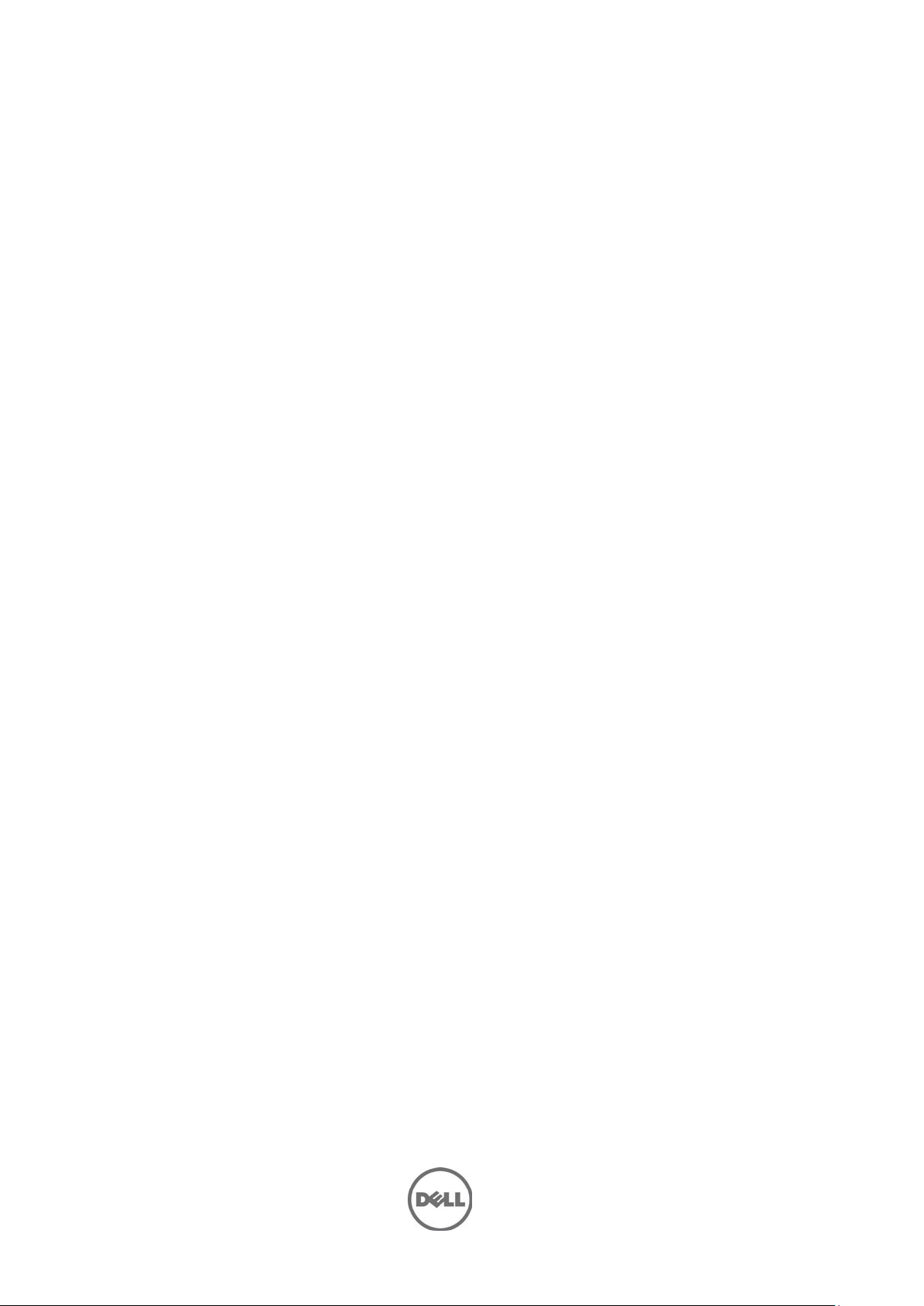
Dell OpenManage Server
Administrator
Version 6.5
Release Notes
Page 2
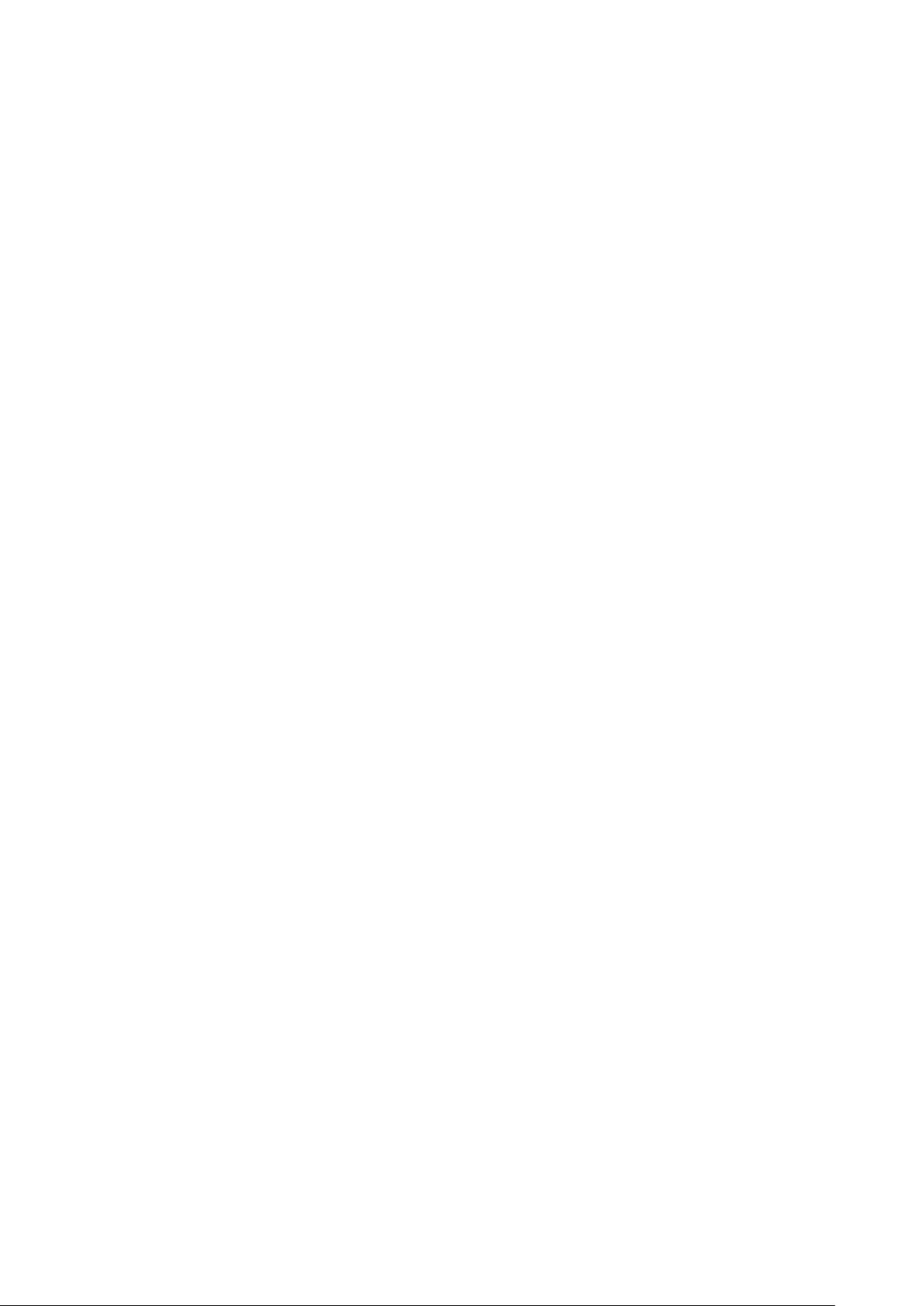
What’s New
The release highlights of OpenManage Server Administrator 6.5:
•
Added support for the following operating systems:
VMware ESX 4.0 U3
VMware ESX 4.1 U1
VMware ESXi 4.1 U1
VMware ESXi 4.0 U3
Citrix XenServer 5.6 FP1
Microsoft Windows Small Business Server 2011
Microsoft Windows Server 2008 R2 SP1
•
Deprecated the foll owing operating systems:
Red Hat Enterprise Linux 4.x
VMware ESX 4.0 U2
VMware ESX 4.1
VMware ESXi 4.0 U2
VMware ESXi 4.1
Citrix XenServer 5.6
•
New Platforms supported
Dell PowerEdge R210 II
Dell PowerEdge T110 II
•
Server Administrator reports whether a Converged Network Adapter (CNA) has Fibre Channel over
Ethernet (FCoE) /iSCSI over Ethernet (iSoE) capability or not. Also, Server Administrator supports new
team types for CNA cards. For more information on team types, refer to the online help.
•
Added support for a new memory redundancy mode called Double Device Data Correction (DDDC).
•
Added support for display of Lifecycle Controller/Unified Server Configurator (USC) version information.
To display this information, the minimum iDRAC version for Dell monolithic systems is 1.70 and for Dell
modular systems is 3.20.
•
Added support for 32x32 GB DIMM for Server Administrator to report the correct memory capacity.
For a list of platforms, Operating Systems, and Browsers support added and deprecated, refer to the Dell Systems
Software Support Matr i x Version 6.5 at support. dell.com/manuals Æ Software Æ Systems Managem ent Æ Dell
OpenManage Releases.
See the Server Administrator context-sensitive online help for more information on features introduced in this
release.
Installation
For complete installation instructions, see the Dell OpenManage Server Administrator Installation Guide Version
6.5.
This section provides information to help enhance your experience with Server Administrator, in particular,
implementation s and environments.
Installation and Configuration Notes
•
Server Administrator uses port 1311 as the default port. Port 1311 is a registered port number of Dell Inc. If
another application is configured to run on port 1311 before Server Administrator is installed, the DSM SA
Connection Service will not start after installation. Bef o re you install Server Administrator, en s ure that port
1311 is not being used.
•
You need to enable client-side scripting in Internet Explorer before starting Server Administrator. To do so,
perform the following steps:
1. Navigate to "Tools" in Internet Explorer.
Page 3
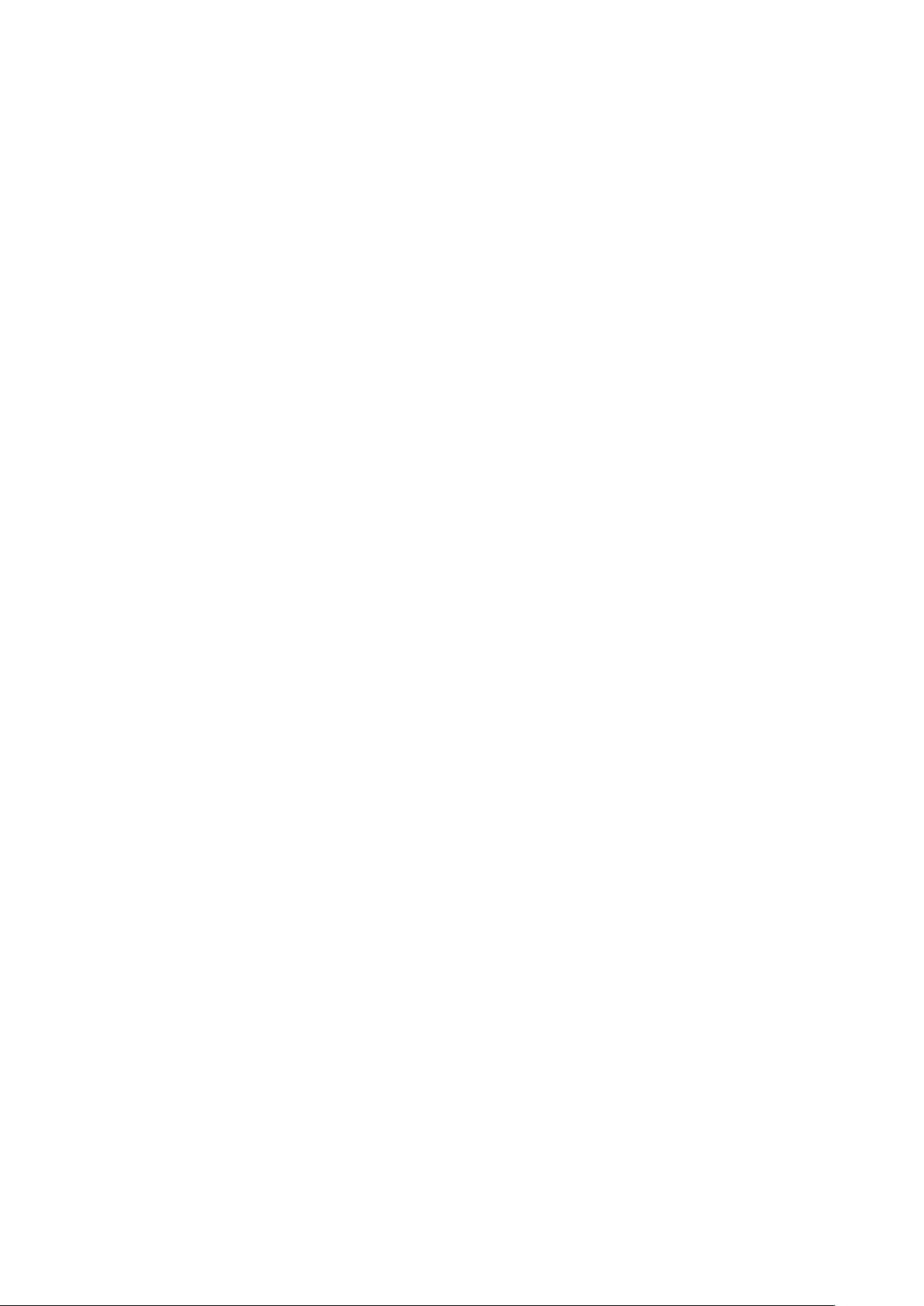
2. Under Tools, click "Internet Options".
3. Under "Internet Options", click the "Security" tab.
4. Select the security zone that the system running Server Administrator belongs to.
NOTE: This option should be set to "Trusted sites".
5. Click the "Custom Level" button.
6. For Windows 2003, perform the following steps,
— Under "Miscellaneous", select the "Allow Meta Refresh " rad io button.
— Under "Active Scripting", select the "Enable" radio butt on.
— Under "Active scripting", select the "Allow script ing of Internet Explorer web browser controls"
radio button.
7. Click "OK" and restart your browser.
•
To allow Single Sign-on for Server Administrator, perform the following steps:
1. Navigate to "Tools" in Internet Explorer.
2. Under "Tools", click "Internet Options"
3. Under "Internet Options", click the "Security" tab.
4. Select "Trusted sites".
5. Click the "Custom Level" button.
6. Under "User Authentication", select the "Automatic Logon with current username and password" radio button.
Press ‘OK’ to exit the "Custom Level" wind ow.
7. Now select the "Advanced" tab, and under "HTTP 1.1 settings", make su re "Use HTTP 1.1" is checked.
8. Select "Trusted sites". Click "Sites". Add server to the website. Click "Close".
9. Click "OK" and restart your browser
•
If you run a security scanner tool (such as Nessus) against the Server Administrator Web server, certain
security warnings against port 1311 running the Server Administrator Web server may be displayed. The
following warnings have been investigated by Dell engineering and are determined to be "false positives"
(invalid security warnings) that you can safely ignore:
— "The Web server on 1311 allows scripts to read sensi tive co nfiguration and / or XML files." Dell has
determined that this warning is a false positive.
— "The Web server on 1311 allows to delete " / " which implies that th e Web server will allow a remote user to
delete the files in root on the server." Dell has determined that this warning is a false positive.
— "The Web server on 1311 may be susceptible to a 'WWW Infinite Request' attack." Dell has determined that
this warning is a false positive.
— "It is possible to make the remote thttpd server execute arbitrary code by sending a request like: GET If-
Modified-Since:AAA[...]AAAA Solution: If you are using thttpd, upgrade to version 2.0. If you are not, then
contact your vendor and ask for a patch, or change your Web server. CVE on this one is CAN-2000-0359".
Dell has determined that this warning is a false positive.
•
Enabling Integrated W ind ows Authentication in Inte rne t Explorer is not required to activate the Single Sign-
On feature.
•
Server Administrator security settings are not applicable for Active Directory us e r s. Active Directory users
with read-only login can access Server Administrator, even after access is blocked in the preferences page of
Server Administrato r.
•
Dell SNMP MIB Files for Dell Systems
Dell SNMP MIB files for Dell systems allow you to obtain and verify information provided by
supported software agents. The current MIB files supported by PowerEdge(TM) software agents are
located at "\support\mib" on the Dell Systems Management Tools and Documentation DVD.
NOTE: A MIB-II-compliant, SNMP-supported network management station is required to compile and browse MIB
files.
•
OpenManage support for Encrypting File System (EFS)
To improve security, Microsoft provides the capability to encrypt files using EFS. Note that Server
Administrator will no t func tion if its dependent files are enc r yp te d.
Page 4

•
Server Administrator GUI and CLI Response Time
On Dell PowerEdge x8xx and later systems, the response time for some parts of the Dell
OpenManage Server Admi nistrator GUI and CLI have increased to several seconds because some of
the iDRAC data is no longer cached by Server Administrator. The data must be retrieved from the
iDRAC when requested by y ou.
The Server Administrator GUI pages whose response time may have increased are as follows:
— Server Administrator home page on log in
— Remote Access -> Users
— Alert Management -> Platform Events
The Server Administrator CLI commands whose response time may have increased are as follows:
— omreport chassis remoteaccess config=user
— omreport system platformevents
— omreport system pedestinations
The amount of time varies depending on the hardware system and operating system.
Notes for Instrumentation Service
•
When configuring BIOS setup options through server administrator, if conflict BIOS settings exist, the
update attempt may fail at system reboot and possibly none of the BIOS setup option is updated.
For example, when you configure Embedded SATA Controller to RAID and Boot Mode to UEFI
simultaneously (UEFI does not support RAID option), this conflict prevents any BIOS configuration
to be updated (at system reboot).
•
On certain systems, user-defined thresholds set under Server Administrator become the default thresholds
after uninstalling Serv e r Adm inistrator.
After you change the threshold value of a probe on certain systems running Server Administrator
and then uninstall Server Administrator, the changed threshold value becomes the default threshold
value.
•
When modifying the warning threshold settings, the values are stored in the firmware as discrete integer
values and scaled for display. If the modified value is not a discrete integer, it may change when saved.
•
Fan redundancy can have the following states:
Fully Redundant: The sen s ors display this status if all the fan s in the system are present and are in a
non-failure state.
OR
Redundancy Lost: The sensors display this status whenever any system fan fails or is removed from
the chassis.
•
If a system with memory redundancy enabled enters a "redundancy lost" state, it may not be apparent which
memory module is the cause. If you cannot determine which DIMM to replace, see the "switch to spare
memory detected" log entry in the ESM system log to find the memory module that failed.
•
If you run Server Administrator while the system is in "OS Install Mode", memory may be reported
incorrectly by Ser ver Administrator.
To avoid this issue, you must disable "OS Install Mode" before running Server Administrator.
•
If you have to uninstall and reinstall the operating system SN M P service, then reinstall Serve r Ad ministrator
as well, so that the Server Administrator SNMP agents are registered with the operating system SNMP agent.
•
Server Administrator Device Drivers for Linux
Server Administrator includes two device drivers for Linux: Dell Systems Management Base Driver
(dcdbas) and Dell BIOS Update Driver (dell_rbu). Server Administrator uses these drivers to
perform its systems management functions. Depending on the system, Server Administrator loads
one or both of these drivers if required. These drivers have been released as open source under the
GNU General Public License v2.0. They are available in Linux kernels from kernel.org starting with
kernel 2.6.14.
Notes for Storage Management Service
Page 5

•
When using the Storage Management Service, Stop the DSM SA Data Manager Services before updating
the Adaptec(R) Contro lle r s .
•
Detailed information on the Storage Management Service is available in the Storage Management Service
online help. After installing and launching Server Administrator, you can access the Storage Management
Service online help by selecting the Storage or lower-level tree object and clicking the Help button on the
global navigati on bar .
Notes for Remote Access Service
•
This service is available on supported systems in this release only. It enables remote access to a server that
has lost its network connection or that has become unresponsive. In this release of Server Administrator, the
Remote Access Service uses Integrated Dell Remote Access Controller (iDRAC).
•
iDRAC also has its own CLI that is accessed through the "racadm" command. You can add "racadm"
commands to a batch or script file to automate various user tasks. To limit the stress load on the managed
system and RAC, add "sleep" or "delay" commands of one or two seconds between the individual "racadm"
commands.
Open Issues and Resolutions
Fixed Issues/def
This section provides information on open issues and workarounds with this release of Server Administrator.
•
"Redundancy Status" shows as "Not Applicable" in ESXi even when NICS are teamed. (384362)
On VMware ESXi systems, NIC teaming status may not show up in the Server Administrator
network section. This is an expected behavior due to operating system limitation and has no
functional impact to the system.
•
Self Signed certificate does not enable the compatibility listener in Windows 2008 R2 managed node.
(384061)
On a Windows 2008 R2 managed node, a valid CA signed certificate is required to create
compatibility mode Win R M Listener. You cannot create a c o mpatibility mode listener with a s elf
signed certificate.
•
sfcb related error messages are displayed on ESX4.0 U2 classic console. (381311)
When Classic ESX4.0 U2 managed node is accessed through Server Administrator Web Server, sfcb
related error messages are di spl ayed on ESX4.0 U2 console. Some of the example error messages
are:
[74459.672645] ioctl32(sfcb-dcim:15422): Unknown cmd fd(76)
cmd(00000690a){00} arg(f75995ec) on socet:[496407]
•
Blank page is displayed after the browser is refreshed using <F5> or by clicking the browser "Ref r esh"
button. (165588)
The Server Administrator may show a blank page after the browser is refreshed using <F5> or by
clicking the browser "Refresh" button in Internet Explorer Version 7.0. This is a known issue and
there is an article and fix provided from Microsoft. The Knowledge Base article number is
KB933006 and a fix has been provided as security update 933566 (MS07-033):Cumulative Security
Update for Internet Explorer.
•
Set operation in Server Administrator is blocked if logged in using single sign-on. (319132)
Internet Explorer 8 has a new security feature called "Loopback security check" which prevents
NTLM-based authentication from the local machine. This feature blocks you from performing any
set operation in Server Ad ministrator if logged in using single sign-on (SSO), (clicking Server
Administrator desktop icon) on Internet Explorer 8.
•
Files with non-ASCII Capital letters in the file na me do not get attached in the email. (380725)
Using the Internet Explorer web browser, you cannot attach files named with upper case non-ASCII
letters. However , thi s is s u pported on Firefox.
•
Login fails when Server Administrator Web server configured on Microsoft Windows XP SP2 is used to
connect to manage a system with VMware ESXi version 4 (275271)
If you are running Server Administrator Web Server on a Microsoft Windows XP SP2 operating
system and trying to manage a system with VMware ESXi version 4 operating system remotely, a
Page 6

login failure message is displayed. To resolve this issue, you must apply Microsoft KB909425. The
KB is available at http://sup port.microsoft.com/kb /90 94 25/
•
Misleading title in Setting Alert Actions online help pag e . (4 50364)
The title in the Setting Alert Actions online help page is mislea ding. It should be read as "Setting
Alert Actions on Linux and Windows Operating System"
•
OMSA Memory online help page needs more updates for DDDC redundant mode. (450671)
The OMSA Memory online help page currently provides details for DDDC redundancy mode, but
this has not been captured at all the places in the document. DDDC (Double Device Data Correction)
is a new memory redundancy feature in newer PExx1x servers.
•
Predictive failure information is missing from online help. (450508)
In the online help, under power supply information, the online status shown is “Failure detected
Predictive failure”. There is no corresponding information in online help page for predictive failure.
•
Help page in Network page does not include disable option for connection status. (452656)
In the online help page, the Network Page under Main system Chassis does not include 'disable'
option for connection status.
Issues for Server Administrator running on VM ware ESX Operating S ystems
•
Connection service needs to be restarted for an Active Directory user login. (374857)
After adding a VMware ESX 4.1 operating system to the Active Directory domain, an Active
Directory user must do the following:
— To log in to the Server Administrator while using the VMware ESX 4.1 operating system as a Server
Administrator, restart the DSM SA Connection Service.
— To log in to the Remote Node while using the VMware ESX 4.1 operating system as a Remote Enablement
Agent, wait for approximately five minutes for the ‘sfcbd’ to add the permission to the new user.
•
Remote Server Administrator Web Server connection to managed node hangs if a redundant virtual disk
containing syslog dumps fails due to any reason. (354388)
If you configured the syslog to store logs on a remote virtual disc (VD), and removed the remote VD
without reconfiguring the syslog to a valid location, the Server Administrator web server screen
stops responding.
To continue using the Server Administrator Web server, restart the management services on the
managed node.
•
Component tree is not enumerated when Server Administrator Web Server on SUSE Linux Enterprise
Server 11 SP1 is connected to a Managed Node on ESX4.0 U2. (396943)
In OpenManage Server Administrator UI, the component tree is not listed if you use the Server
Administrator Web server configured on SUSE Linux Enterprise Server (SLES) 11 SP1 to con ne c t
to ESX 4.0 U2 managed node.
To resolve this issue, in the VMware ESX 4.0 U2 managed node, upgrade the curl version to 7.19.4
or later.
Issues for Server Administrator Web Server running on all Linux Operating Systems
•
Domain users unable to login to Windows MN from Linux Web Server. (275424, 332775)
Negotiate authentication is not supported while remote managing a Windows-bas ed managed node
from Linux-based Server Administrator Web Server. If you run Server Administrator Web Server on
a Linux based operating system and try to manage a remote Windows managed system as domain
user, a "login failed" message will be reported.
You can remotely manag e a Window s/Linux based Managed System from a Windows-based Server
Administrator Web Server.
Issues for Server Administrator running on Red H at Linux 6.0 Operating System
•
Inventory Collector service fails when Server Administrator is installed on Red Hat Enterprise Linux 6.0
operating system. (411448)
Page 7

When Server Administrator is installed on Red Hat Enterprise Linux 6.0 operating system, inventory
collector service fails and the fo llowing error message is display ed :
libstdc++.so.5 is re qu ir ed to ru n th e In ve nt or y co ll ec to r
When the inventory collector service fails, management station does not report the inventory of the
system (information on hardware, software, firmware, and so on).
To resolve this issue, manually install the following RPMs:
— Procmail
— compat-libstdc++.i686
— libxml2.i686
Do not install these RPMs, if you do not need the functionality of the inventory c ollector.
Issues for Server Administrator running on all s upported Operating S ystems
•
Due to resource non-availability, inventory collection may terminate unexpectedly and restart. If this occurs,
the folder
The presence of this folder does not affect functionality of the inventory collection. The folder can
be deleted if required.
•
After installing Server Administrator from the command prompt, issuing an "omreport" or "omconfig"
command from the same prompt can cause an error. Open a new command prompt and issue commands
from the new window.
•
If the command log page in the Server Administrator GUI displays an error message indicating that the
XML is malformed, you must clear the command log from the CLI using the "omconfig system cmdlog
action=clear" command.
•
After a "Reset to Defaults" operation of the Integrated Dell Remote Access Controller, the first user
configuration operatio n w ill fail if it is a single user configu ration item (such as enabling or disabling a user
or changing user name). Always change a combination of two user configuration items (such as enabling or
disabling a user and changing user name) concurrently during your first configuration operation.
•
While browsing throu gh I T Ass is ta nt, if the SNMP protocol is d isabled and the CIM protocol is enab led, the
redundancy status is shown as "lost" even though the system has full redundancy. To confirm the correct
state of the system, use the Server Administrator user interface.
•
The "Format or Split Mirror" operation may fail on a RAID 1 virtual disk on a CERC SATA 1.5/6ch
controller.
Dell is working to resolve this problem.
C:\Temp\invcol
may be left as an artifact.
•
When issuing the Server Administrator command line "omreport system version -o ut c <filename>", ensure
that you specify an absolute path name for the output file, for example, "c:\out.txt"; otherwise, the output file
will be empty.
•
Issuing the "omreport system esmlog/alertlog/cmdlog -fmt tbl" command on the CLI can result in XML
parsing errors if the size of the log is very large. Use the GUI or the "omreport system
esmlog/alertlog/cmdlog" CLI command to view the contents of the log.
•
For complex "omconfig" CLI commands that contain multiple set commands in one command line, the CLI
may report a success status for the command even if part of the command failed. To avoid this issue, run
only one command per command line. The current settings can be confirmed by performing the
corresponding "omreport" command.
•
Some complex "omconfig" CLI commands that contain multiple set operations have been modified to avoid
the above problem. If, while executing a CLI command you receive the message
combination of parameters
should change only one setting.
•
When running Server Administrator on a system with a Traditional Chinese operati ng system, the Server
Administrator pages are displayed in Simplified Chinese. To view the Server Administrator in English, go to
your browser language preference page and change the language to English.
•
Log files saved from Server Administrator are saved in zip format. For best results, it is recommended to
open this zip file using WinZip. Using the Windows Server 2003 or Windows XP embedded "Compressed
(zipped) Folder" utility is not recommended.
, modify your command into several simpler commands. Each command
Error! Illegal
Page 8

•
After configuring BIOS settings on certain systems, a second reboot may be required for updated BIOS
settings to be properly displayed by Server Administrator.
•
If you import an invalid root certificate into Server Adm inistr a tor using "Preferences-> General Settings->
Web Server-> X.509 Certificate" and try to log in to Server A dministrator after restarting the Web server,
you will see a blank page.
To correct this issue, restore your original "keystore.db" file before importing a valid root certificate.
To restore the "keystore.db" file, use both the basic operating system commands and the Server
Administrator CLI. Perform the following steps from your operating system command line:
1. Type: omconfig system webserver action=stop
2. Locate the "keystore.db.bak" file. The default path is
C:\program files\dell\SysMgt\iws\config
3. Copy
4. Type :
•
A temperature drop below a minimum failure threshold does not cause a system reset even if this alert action
keystore.db.bak to keystore.db.
omconfig system webserver action=start
is set.
•
Clicking the browser "Back" and "Refresh" buttons may not display the correct page with respect to the
Server Administrat or component tree, ta bs , t a b menus, or help as Server Admini s t r ator has been designed
with limited functiona lity to reduce overhead. Full featu re capa bilities of the Web browser such as "Back",
"Refresh", and "Open in New Window" may not be supported.
•
Selecting the boot sequence under the BIOS "Setup" tab does not re-enable boot devices that have been
previously disabled in the System Setup Program.
•
The links on the Server Administrator home page may lock up after repeated random clicking. To resolve
this situation, refresh the browser by pressing <F5> or click the browser "Refresh" button.
•
All unsecured HTTP requests to Server Administrator receive an invalid response. Server Administrator
runs only one instance of the Web server, which is secure. Make all connections through https://<ip
address> : <port number>. Any "http://<ip address>: <port number>" request for connection with the server
receives an invalid response.
•
If the browser used with Server Administrator indicates that it cannot display a page or perform an action,
ensure that the browser is in online mode. To go online, perform the following:
- If you are using Internet Explorer, click "File" on the menu bar and deselect the "Work Offline" option.
When "Work Offline" is selected, a check displays to the left of the option on the "File" menu.
•
If Internet Explorer prompts you to "Work Offline", "Connect", or "Try Again", always select "Connect" or
"Try Again". Do not selec t "Work Offline".
•
When setting dates in the "Asset Information" section of the Server Administrator home page, the current
time is appended to the date. When setting dates with the CLI, the appended time is noon.
•
On some systems, temperature probe values and settings are only supported for whole degrees, not tenths of
a degree. On these systems, setting a fractional value for the minimum warning temperature threshold results
in the set value being rounded down to the next whole number value. This behavior may cause the minimum
warning threshold to have the same value as the minimum failure threshold.
•
If you close the browser using browser "Close" button or log off from the Operating System, the Server
Administrator session does not get terminated. This session will b e lis ted in th e Session Management page
until the session time out occurs or DSM SA connection service is restarted or the operating system is
rebooted. The maximum number of Server Administrator sessions at a time is configured by "connections"
entry in "<OpenManageInstallPath>\iws\config\iws.ini" file.
•
If you change the operating system timezone to a new timezone, Server Administrator session management
will not display the time in the ne w time zone specified. Restart the Server Administrator so that the correct
time zone time is displayed in the Session Management page.
•
Server Administrato r Auto Recovery feature may execute the configured action before the time interval
when the system is under heavy stress. (78425)
The Auto Recovery feature can be set to execute an action (For example, reboot system) to recover a
hung system. Since the Auto Recovery timer is now an application level timer instead of a kernel
level timer, heavy resource stress on the system makes it more likely that a short keep alive interval
(less than 120 seconds) will not be measured accurately, and the configured action may be triggered.
Page 9

The issue will be more prevalent in systems that have only one CPU with hyper-threading
unsupported /disabled or systems that are subjected to persistent stre ss ful conditions, such as
resource depletion and CPU running at 100% usage with significantly more threads than normal
usage.
The Auto Recovery feature is not enabled by default. If the Auto Recovery feature has been enabled,
increase the System Reset Timer value to at least 120 seconds.
•
Using Internet Explorer browser, if you install Server Administrator on a system that includes a underscore
in its hostname, you must use the IP address of the target syst em i n the browser URL to launch Server
Administrator, as Hostnames with underscores are not supported. For example (assuming Server
Administrator is listening on port 1311): https://192.168.2.3:1311. For more information, see the following
article on the Microsoft website:
•
Server Administrator GUI becomes unresponsive when alerts log has lots of events. (152755)
If the Alert Log contains large number of entries and if you try to navigate to another page, Server
Administrator GUI may become unresponsive and may take approximately 30 seconds to display the
content.
•
Power monitoring probes are shown on certain systems that do not support power monitoring. (172125)
On certain systems that do not support power monitoring, Server Administrator reports the two
platform event filters related to power monitoring as "System Power Probe Warning" and "System
Power Probe Failure". These two filters are not supported on these systems. T hat is, you can view
and configure these filters; however no action will be taken.
•
Primary User Telephone Number does not accept symbols. (185770)
On Server Administrator, Under Asset Information->System Information->Primary User Telephone
Number configuration allows only alphanumerics.
http://support.microsoft.com/kb/312461
•
The selection of default option for front panel LCD in Server Administrator will display Model Name where
as the default is Service Tag on the physical LCD.
•
In case Server Administrator does not respond or is locked to your selections on the component tree,
perform the following steps.
1. Click on “Preferences”. The Preferences page appears
2. Click on “Server Administrator”
3. Now the items on the front page may respond to your click.
•
Persistence of Confi guration and Log File Changes in VMware(R) ESXi (277439)
On systems running the VMware ESXi operating system, the file system is ramdisk. Modifications
made to the files within the filesystem are generally not persistent across reboots, with the ex ce ption
of designated c onfiguration and log files. These files are updated to the disk periodically and on
system shutdown. If the system is reset without a graceful shutdown before the updates to the
designated configuration are made and before log files are updated to the disk, the changes are lost.
The following is one example of the effect of this behavior:
On certain systems, the first time that the thresholds for a probe are changed after Server
Administrator is installed; the current threshold values for that probe are saved as the default
threshold values by writing the values to a configuration file. When "Set to Default" is performed
after the first change of the thresholds, Server Administrator sets the threshold values to the values
that were saved in the con figura tion file as the default. If the system running the VMware ESXi
operating system is reset without a graceful shutdown before the changes to the configuration file are
updated to the disk, the user-defined thresholds become the default thresholds.
•
Some Server Administrator CLI commands functions properly only when run from the elevated console
window. (315853)
Some Server Administrator CLI commands may function properly only when they are run from the
elevated console window. Therefore, it is recommended that you use the elevated console for
running the CLI.
•
Due to some limitations, you cannot login simultaneously to multiple browser instances/tabs using SSO
login, as only one session remains active while the other sessions expire.
•
System Board System Level current sensor is not conf igurable. (4109 66)
