Page 1
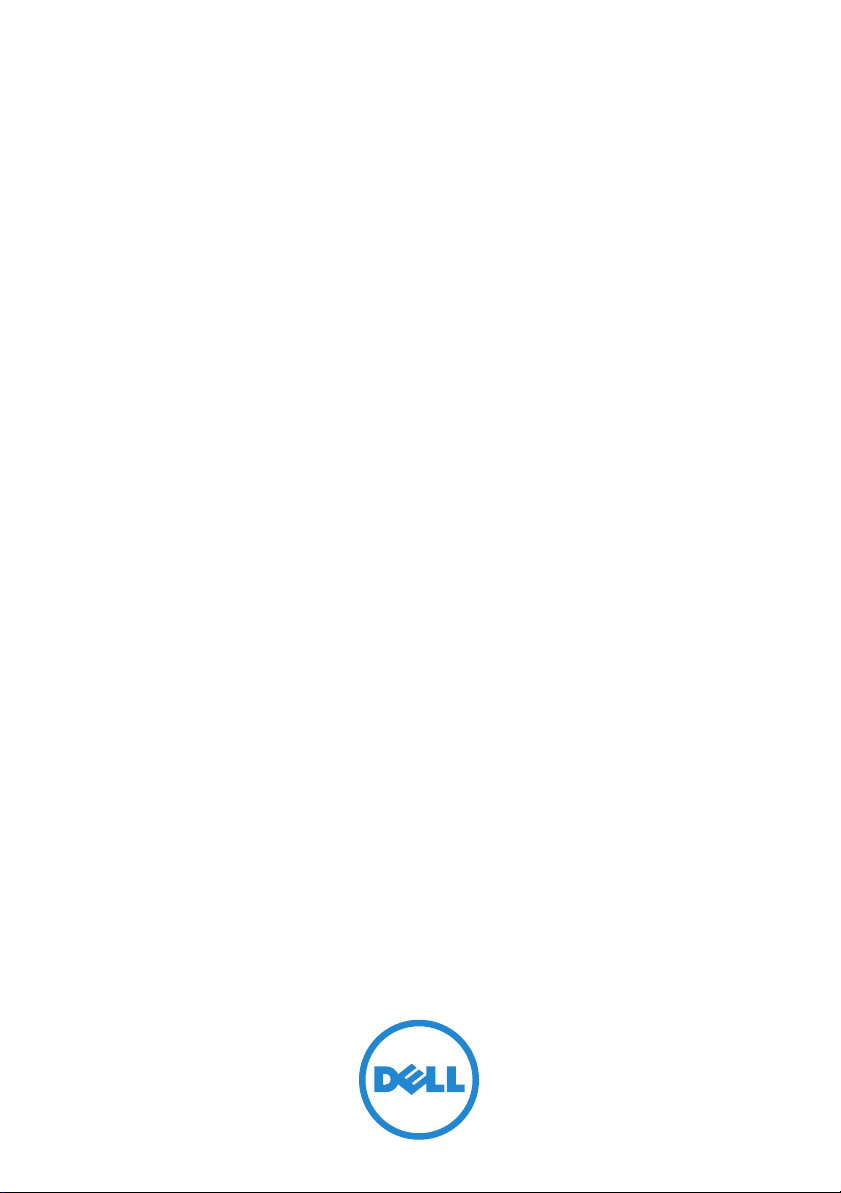
Dell OpenManage Server
Administrator
Version 6.5
Installation Guide
Page 2
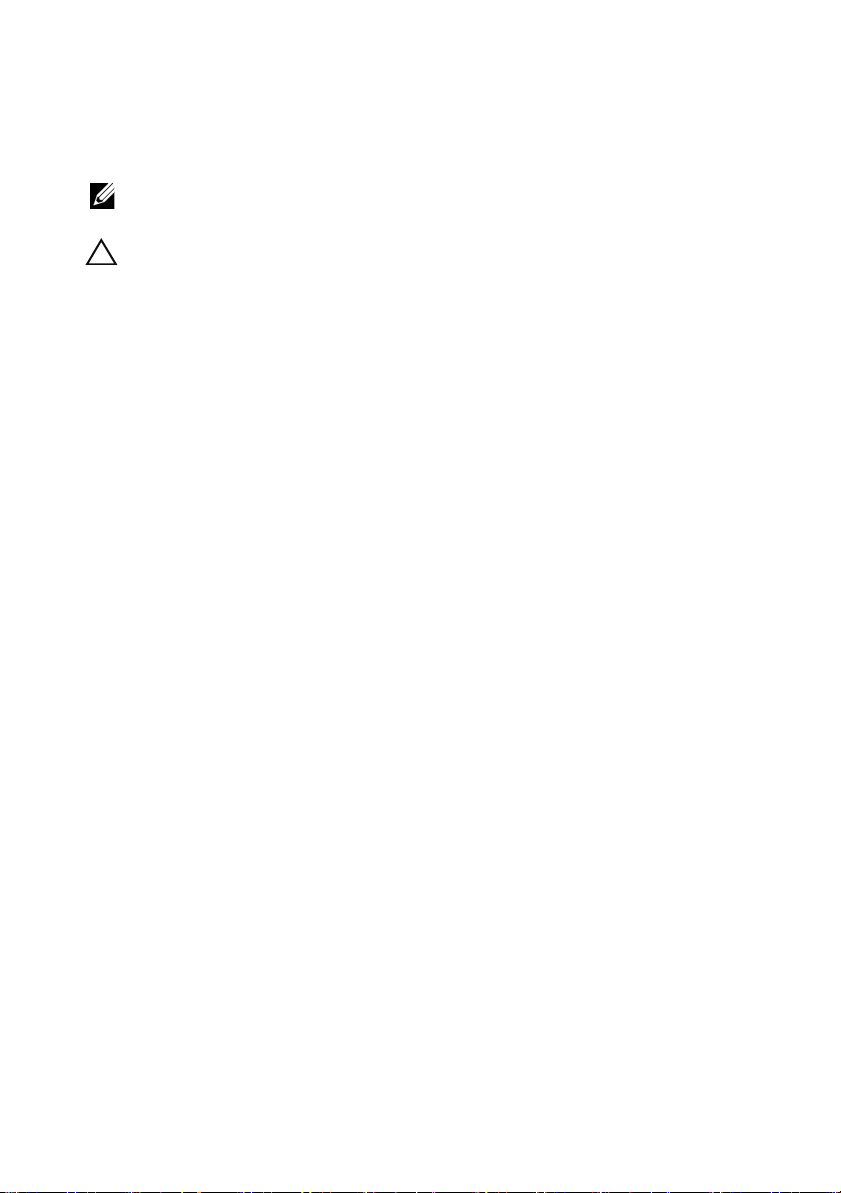
Notes and Cautions
NOTE: A NOTE indicates important information that helps you make better use of
your computer.
CAUTION: A CAUTION indicates potential damage to hardware or loss of data if
instructions are not followed.
___________________
Information in this document is subject to change without notice.
© 2011 Dell Inc. All rights reserved.
Reproduction of these materials in any manner whatsoever without the written permission of Dell Inc.
is strictly forbidden.
Trademarks used in this text: Dell™, the DELL™ logo, PowerEdge™, PowerVault™, and
OpenManage™ are trademarks of Dell Inc. Microsoft
Directory
Microsoft Corporation in the United States and/or other countries. EMC
of EMC Corporation. Java
U.S. and other countries. Novell
States and other countries. Red Hat
®
, Windows Server®, and Windows NT® are either trademarks or registered trademarks of
®
is a trademark or registered trademark of Sun Microsystems, Inc. in the
®
and SUSE® are registered trademarks of Novell, Inc. in the United
®
and Red Hat Enterprise Linux® are registered trademarks of Red
Hat, Inc. in the United States and other countries. VMware
Server™ is a trademark of VMware Inc in the United States and/or other jurisdictions. Mozilla
®
Firefox
are registered trademarks of the Mozilla Foundation. Citrix®, Xen®, XenServer® and
XenMotion
®
are either registered trademarks or trademarks of Citrix Systems, Inc. in the United
States and/or other countries. X Window™ is a trademark of The Open Group. Altiris™ is a trademark
of Altiris, Inc.
Server Administrator includes software developed by the Apache Software Foundation
(www.apache.org). Server Administrator utilizes the OverLIB JavaScript library. This library can be
obtained from www.bosrup.com.
Other trademarks and trade names may be used in this publication to refer to either the entities claiming
the marks and names or their products. Dell Inc. disclaims any proprietary interest in trademarks and
trade names other than its own.
January 2011
®
, Windows®, Internet Explorer®, Active
®
is a registered trademark
®
is a registered trademark and ESX
®
and
Page 3
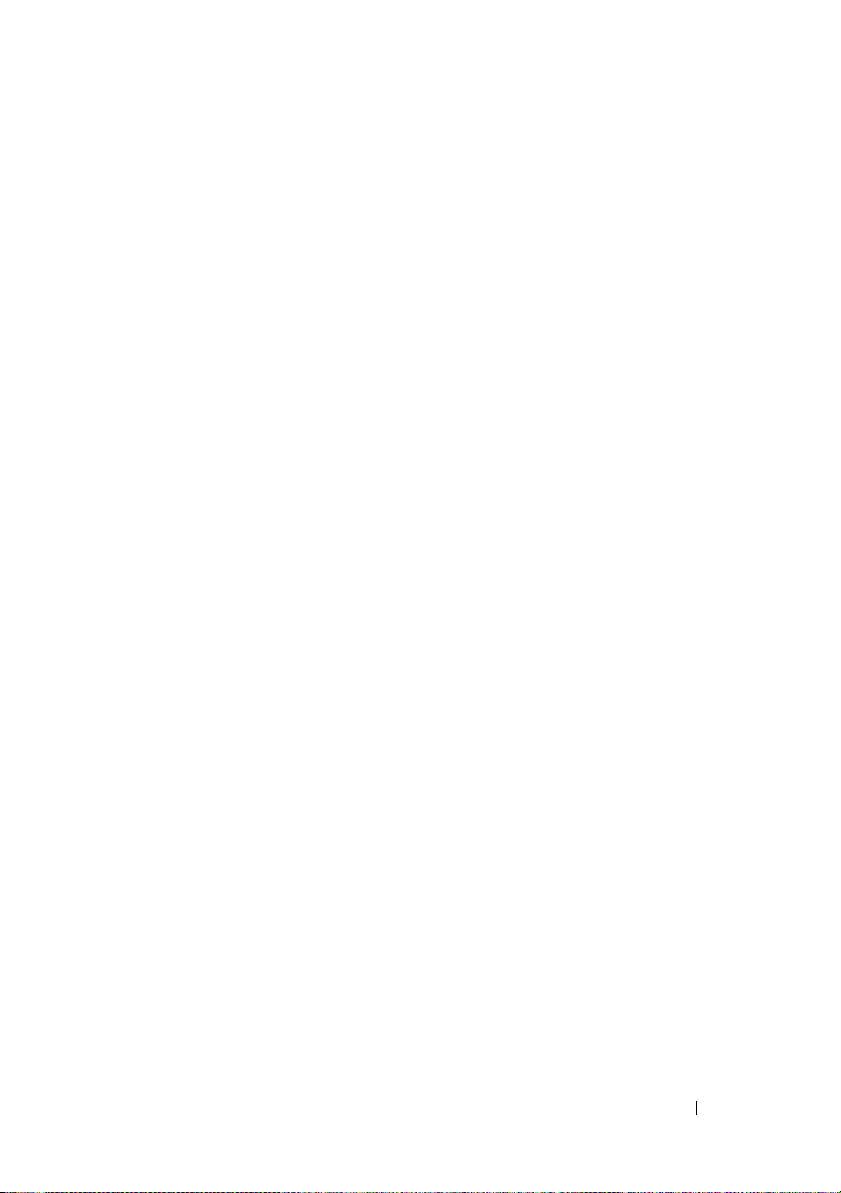
Contents
1 Introduction . . . . . . . . . . . . . . . . . . . . . . . 11
Dell OpenManage Systems Management
Software . . . . . . . . . . . . . . . . . . . . . . . . . 12
Dell Systems Management Tools and
Documentation DVD
Dell Server Updates DVD
Dell Management Console DVD
. . . . . . . . . . . . . . . . 12
. . . . . . . . . . . . . . 15
. . . . . . . . . . 15
Other Documents You Might Need
Obtaining Technical Assistance
. . . . . . . . . . . 16
. . . . . . . . . . . . 18
2 Dell OpenManage Security . . . . . . . . . . . 19
Security Features . . . . . . . . . . . . . . . . . . . . 19
Security Management . . . . . . . . . . . . . . . . . . 20
. . . . . . . . . . . . . . . . . . . . . . . . 20
RBAC
User Privileges
Privilege Levels to Access
Server Administrator Services
Authentication . . . . . . . . . . . . . . . . . . . 22
Encryption
Microsoft Active Directory
Authentication Protocols for Linux
Operating Systems
. . . . . . . . . . . . . . . . . . . 20
. . . . . . . . . . . 21
. . . . . . . . . . . . . . . . . . . . . 23
. . . . . . . . . . . . . 23
. . . . . . . . . . . . . . . . . 23
Contents 3
Page 4
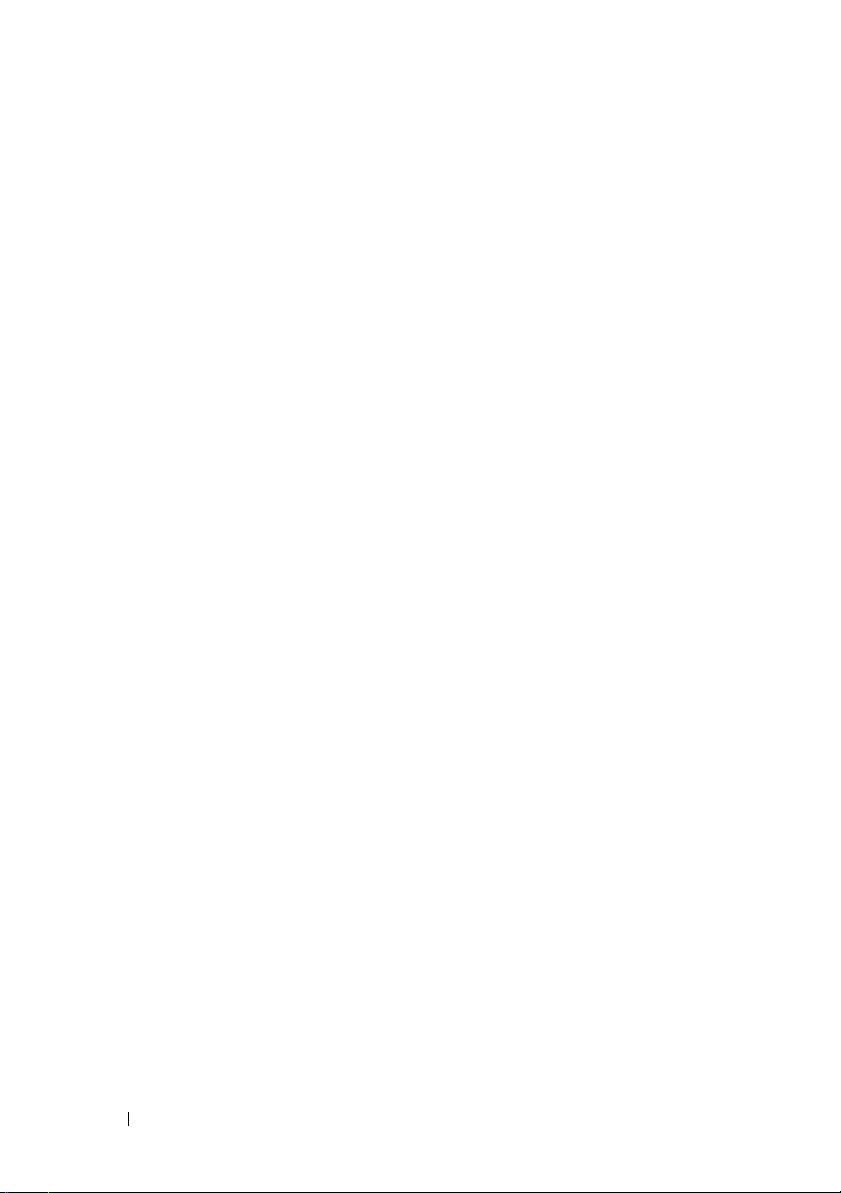
3 Setup and Administration . . . . . . . . . . . 25
Before You Begin. . . . . . . . . . . . . . . . . . . . . 25
Installation Requirements
. . . . . . . . . . . . . . . . 25
Supported Operating Systems and
Web Browsers
System Requirements
. . . . . . . . . . . . . . . . . . . 25
. . . . . . . . . . . . . . . . 26
Windows Server 2003 R2 and the R2 IPMI
Device Driver . . . . . . . . . . . . . . . . . . . . 28
Digital Certificates
Configuring a Supported Web Browser
. . . . . . . . . . . . . . . . . 29
. . . . . . . . . 30
Viewing Localized Versions of the
Web-Based Interface
. . . . . . . . . . . . . . . . 30
Microsoft Active Directory . . . . . . . . . . . . . 30
Configuring the SNMP Agent . . . . . . . . . . . . . . 30
Configuring the SNMP Agent for Systems
Running Supported Windows
Operating Systems
. . . . . . . . . . . . . . . . . 31
Configuring the SNMP Agent on Systems
Running Supported Red Hat Enterprise Linux
Operating Systems . . . . . . . . . . . . . . . . . 35
Configuring the SNMP Agent on Systems
Running Supported SUSE Linux Enterprise Server
Operating Systems
. . . . . . . . . . . . . . . . . 40
4 Deployment Scenarios for
Server Administrator . . . . . . . . . . . . . . . . 49
4 Contents
Secure Port Server and Security Setup
Setting User and Server Preferences
X.509 Certificate Management
. . . . . . . . . . . 46
Server Administrator Components on
Managed System
. . . . . . . . . . . . . . . . . . . . . 50
. . . . . . . . . 44
. . . . . . . 44
Page 5
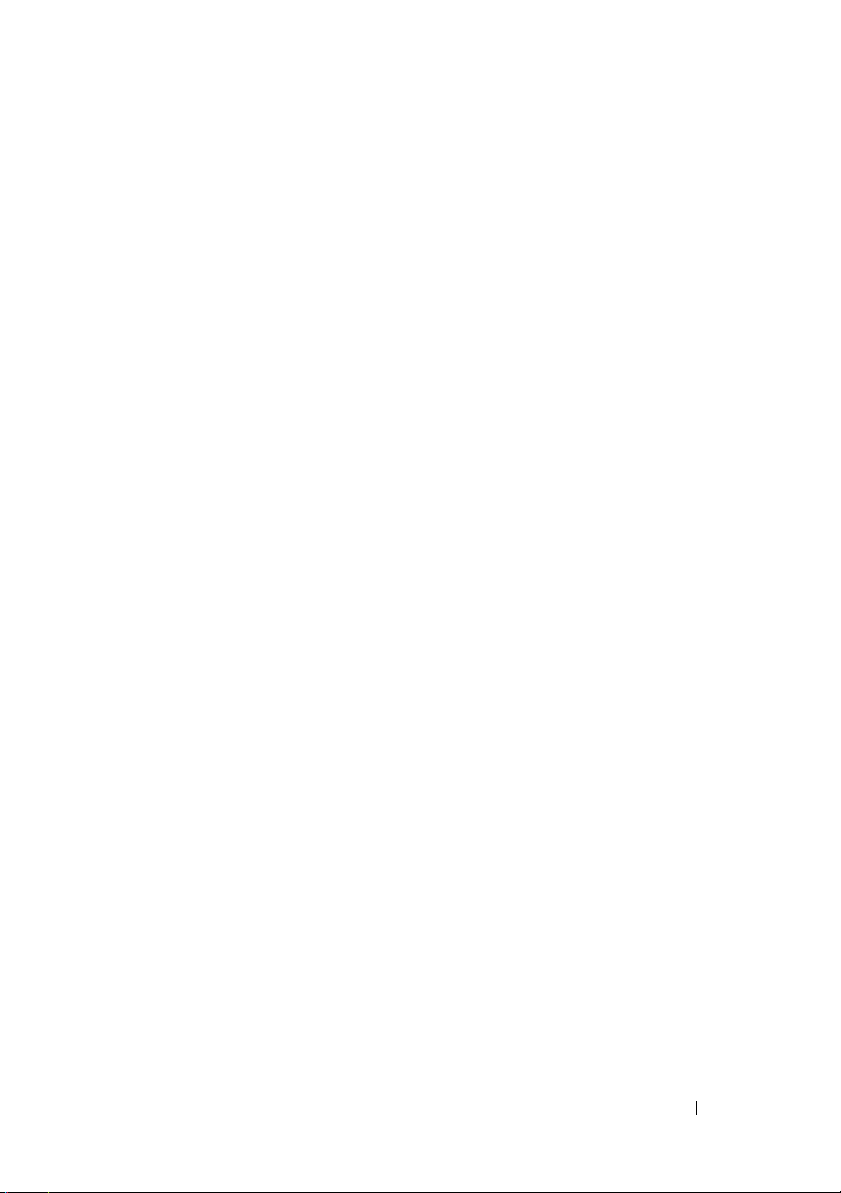
5 Installing Managed System Software
on Microsoft Windows
Operating Systems . . . . . . . . . . . . . . . . . 55
Overview . . . . . . . . . . . . . . . . . . . . . . . . . 55
Unattended and Scripted Silent Installation
Installation Procedures Prerequisite Checker . . . . . 56
. . . . 55
Remote Enablement Requirements
Installing WinRM
. . . . . . . . . . . . . . . . . . 57
. . . . . . . . . . . 57
Certificate Authority - Signed/Self-Signed
Certificate. . . . . . . . . . . . . . . . . . . . . . 57
Using a Certificate Signed by the CA
. . . . . . . . 58
Using the SelfSSL Tool to Generate
Self-signed Certificates. . . . . . . . . . . . . . . 58
Configuring User Authorization for WinRM
and WMI Servers
. . . . . . . . . . . . . . . . . . 61
Configuring the Windows Firewall
for WinRM . . . . . . . . . . . . . . . . . . . . . 62
Configuring the Envelope Size for WinRM . . . . . 62
Installing and Upgrading Server Administrator. . . . . 63
Typical Installation
. . . . . . . . . . . . . . . . . 64
Custom Installation . . . . . . . . . . . . . . . . . 64
Server Administrator Installation With
Citrix Application Server
Upgrading Managed System Software
Upgrading Guidelines
Upgrade
. . . . . . . . . . . . . . . . . . . . . . . 68
. . . . . . . . . . . . . . 66
. . . . . . . . . 67
. . . . . . . . . . . . . . . . 67
Modify. . . . . . . . . . . . . . . . . . . . . . . . 69
Repair
. . . . . . . . . . . . . . . . . . . . . . . . 70
System Recovery on Failed Installation
Failed Updates
. . . . . . . . . . . . . . . . . . . 72
. . . . . . . . . 71
Contents 5
Page 6
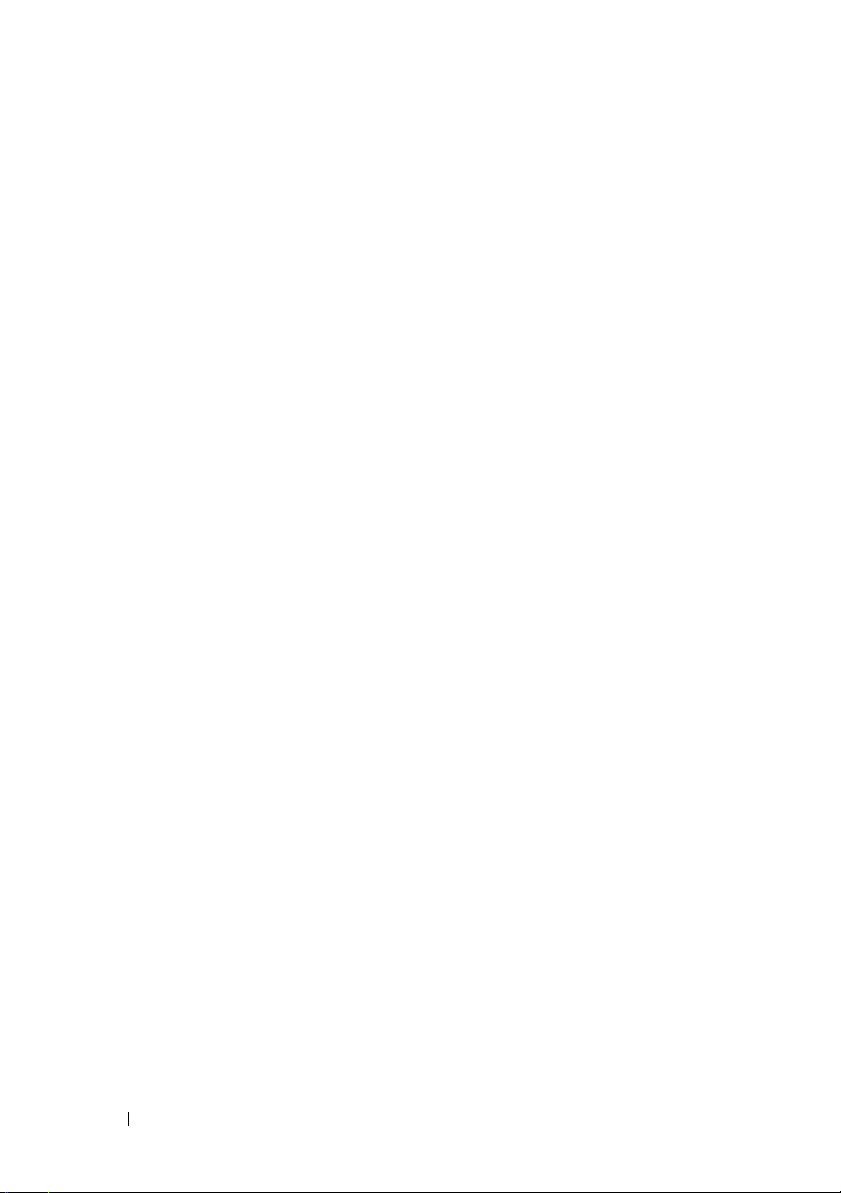
Windows Installer Logging . . . . . . . . . . . . . . . 72
Performing an Unattended Installation of
Managed System Software
. . . . . . . . . . . . . . . 73
Creating and Distributing the Typical
Unattended Installation Package
. . . . . . . . . . 73
Creating and Distributing Custom
Unattended Installation Packages
. . . . . . . . . 75
Specifying Log File Locations. . . . . . . . . . . . 76
Unattended Installation Features
Customization Parameters
. . . . . . . . . . 76
. . . . . . . . . . . . . 79
MSI Return Code . . . . . . . . . . . . . . . . . . 81
Uninstalling Managed System Software . . . . . . . . 81
Uninstalling Managed System Software
Using Dell-provided Media
. . . . . . . . . . . . . 81
Uninstalling Managed System Software
Features Using the Operating System
. . . . . . . 83
Unattended Uninstall Using the Product GUID . . . 83
Performing an Unattended Uninstallation
of Managed System Software
. . . . . . . . . . . 83
Managed System Software Installation Using
Third-Party Deployment Software
. . . . . . . . . . . . 85
6 Installing Dell OpenManage Software
On Microsoft Windows Server 2008
Core and Microsoft Hyper-V Server . . . . 87
6 Contents
Installing Managed System and
Management Station Software
. . . . . . . . . . . . . 88
Running PreReqChecker In CLI Mode
Installing Managed System Software
In CLI Mode
. . . . . . . . . . . . . . . . . . . . . 89
Uninstalling Systems Management Software
. . . . . . . 88
. . . 90
Page 7
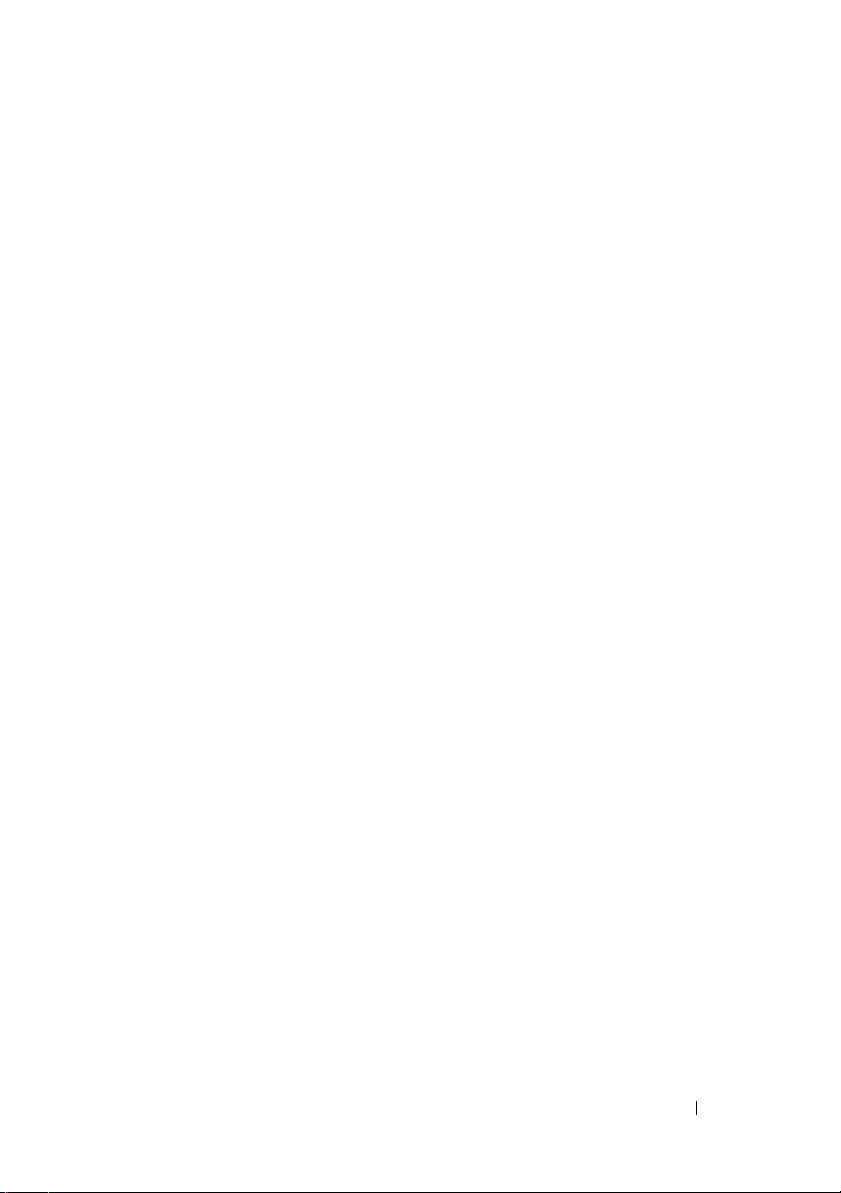
7 Installing Managed System Software
on Supported Linux
Operating Systems . . . . . . . . . . . . . . . . . 91
Software License Agreement . . . . . . . . . . . . . . 93
Server Administrator Device Drivers . . . . . . . . . . 93
Dynamic Kernel Support
Determining the Running Kernel
Dynamic Kernel Support Prerequisites
. . . . . . . . . . . . . . . . . 93
. . . . . . . . . . 94
. . . . . . 94
Using Dynamic Kernel Support After
Server Administrator Installation. . . . . . . . . . 94
Copying a Dynamically Built Device Driver
to Systems Running the Same Kernel . . . . . . . 95
OpenIPMI Device Driver. . . . . . . . . . . . . . . . . 96
Degradation of Functionality When the
Server Administrator Instrumentation Service
is Started
Installing Managed System Software
. . . . . . . . . . . . . . . . . . . . . . 96
. . . . . . . . . . 97
Prerequisites for Installing Managed System
Software
. . . . . . . . . . . . . . . . . . . . . . 97
Installing Managed System Software Using
Dell-Provided Media . . . . . . . . . . . . . . . . 98
Determining the OpenManage Server Administrator
Architecture
. . . . . . . . . . . . . . . . . . . . 105
Dependent RPMs for Remote Enablement . . . . . . . 106
Installing Dependent RPMs
. . . . . . . . . . . . 106
Post-Installation Configuration for
Remote Enablement
. . . . . . . . . . . . . . . . . . . 108
Creating Server Certificate for WSMAN
Configuring CRL for the openwsman Client
Running sfcb and openwsman
. . . . . . 108
. . . . 109
. . . . . . . . . . . 109
Contents 7
Page 8
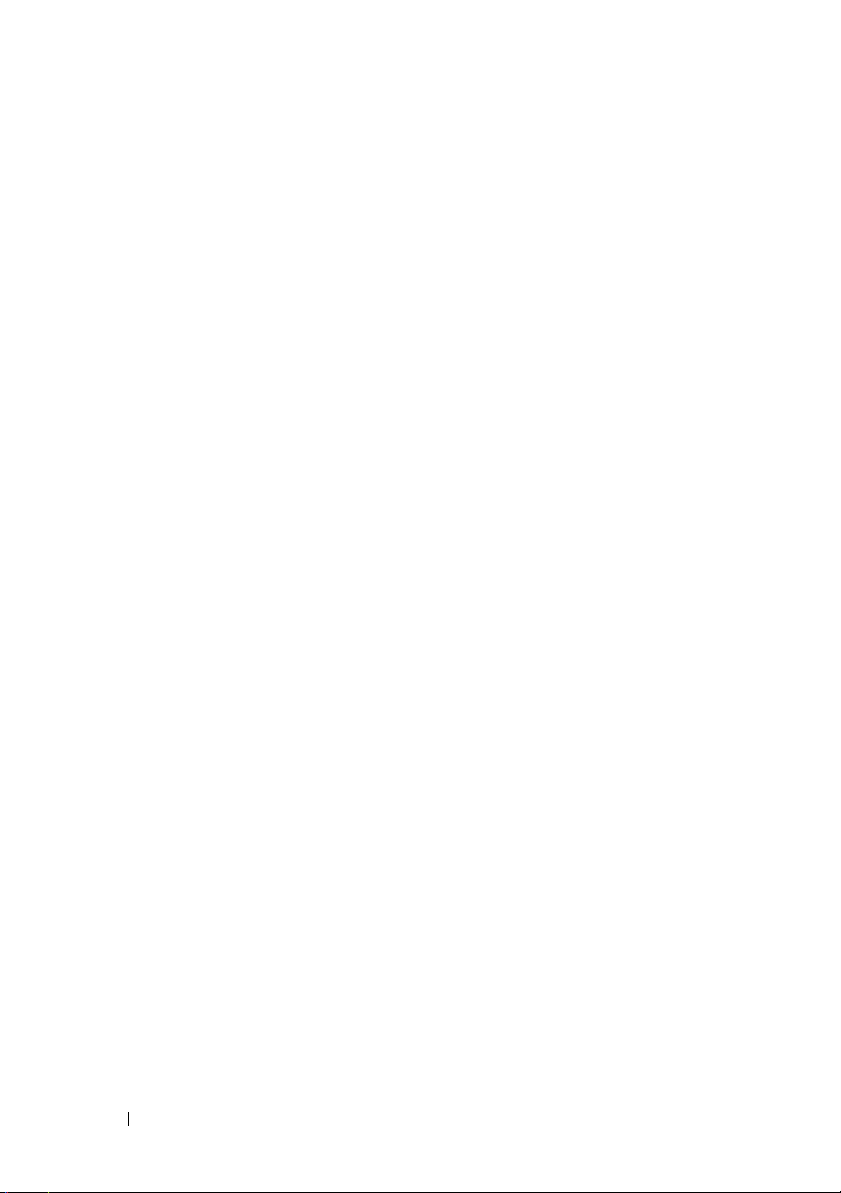
Winbind Configuration for openwsman and
sfcb for Red Hat Enterprise Linux
Operating Systems
. . . . . . . . . . . . . . . . 110
Winbind Configuration for openwsman and
sfcb for SUSE Linux Enterprise Server
Operating Systems . . . . . . . . . . . . . . . . 111
Workaround for the Libssl Issue
. . . . . . . . . 112
Uninstalling Managed System Software
. . . . . . . 113
Uninstalling Managed System Software
Using the Uninstall Script
. . . . . . . . . . . . . 113
Uninstalling Managed System Software
Using the RPM Command. . . . . . . . . . . . . 113
Using Dell OpenManage with Citrix XenServer
. . . . 113
Managed System Software Installation
Using Third-Party Deployment Software
. . . . . . . 115
8 Dell OpenManage on VMware ESXi . . . 117
Dell OpenManage on VMware ESXi 4.0
and ESXi 4.1 . . . . . . . . . . . . . . . . . . . . . . 117
Using the vSphere CLI
Using the VMware vSphere
Management Assistant . . . . . . . . . . . . . . 118
Troubleshooting
Enabling Server Administrator Services on
the Managed System
Enabling CIM OEM Providers Using vSphere Client
(for VMware ESXi 4.0/ESXi 4.1)
Enabling CIM OEM Providers Using vSphere CLI
(for VMware ESXi 4.0/ESXi 4.1)
Enabling CIM OEM Providers Using vMA
(for VMware ESXi 4.0/ESXi 4.1) . . . . . . . . . . 121
. . . . . . . . . . . . . . 117
. . . . . . . . . . . . . . . . . . 119
. . . . . . . . . . . . . . . . . . 120
. . . . . . . . . . 120
. . . . . . . . . . 121
8 Contents
Page 9
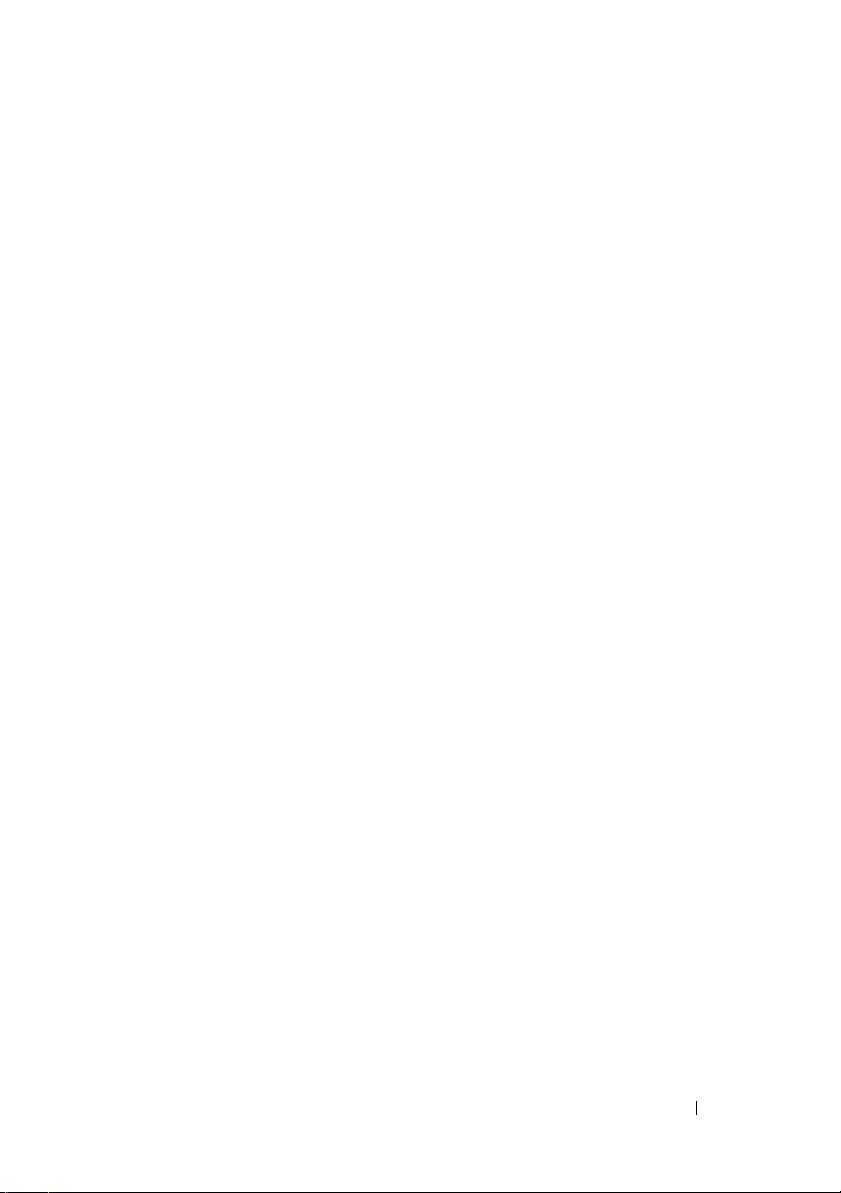
Configuring the SNMP Agent on Systems Running
VMware ESXi 4/ESXi 4.1
. . . . . . . . . . . . . . . . . 122
Configuring Your System to Send Traps to a
Management Station Using the vSphere CLI
. . . . 122
9 Using Microsoft Active Directory . . . . . 125
Controlling Access to Your Network . . . . . . . . . . 125
Active Directory Schema Extensions
. . . . . . . 125
Extending the Active Directory Schema . . . . . . . . 133
Using the Dell Schema Extender
. . . . . . . . . . 134
Active Directory Users and
Computers Snap-In . . . . . . . . . . . . . . . . . 139
Adding Users and Privileges to
Active Directory . . . . . . . . . . . . . . . . . . 140
Configuring Your Systems or Devices
. . . . . . . 143
10 Prerequisite Checker . . . . . . . . . . . . . . 145
Command Line Operation of the
Prerequisite Checker . . . . . . . . . . . . . . . . . . 145
11 Frequently Asked Questions . . . . . . . . . 149
General. . . . . . . . . . . . . . . . . . . . . . . . . . 149
Microsoft Windows
Red Hat Enterprise Linux or SUSE Linux
Enterprise Server
. . . . . . . . . . . . . . . . . . . 149
. . . . . . . . . . . . . . . . . . . . 156
Contents 9
Page 10
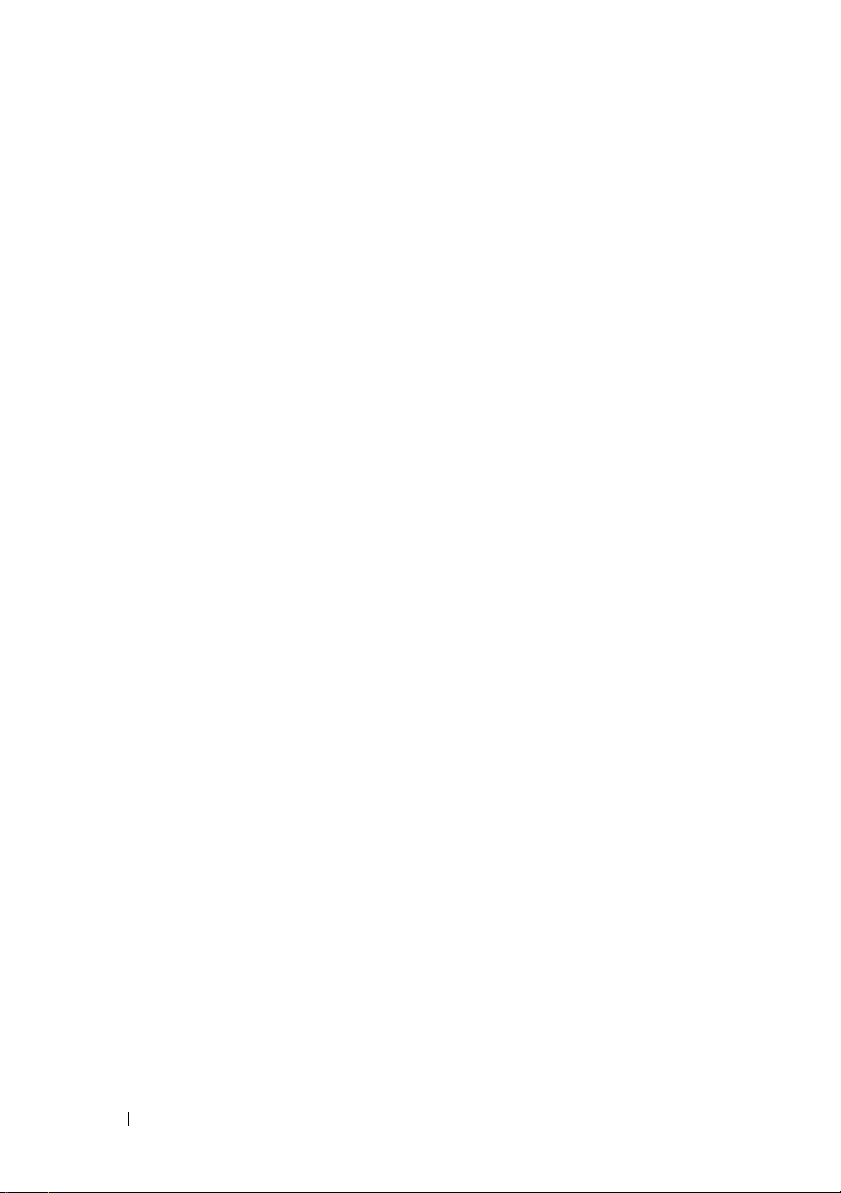
A Dell OpenManage Linux Installer
Packages . . . . . . . . . . . . . . . . . . . . . . . . . . 169
Index . . . . . . . . . . . . . . . . . . . . . . . . . . . . . . 185
10 Contents
Page 11
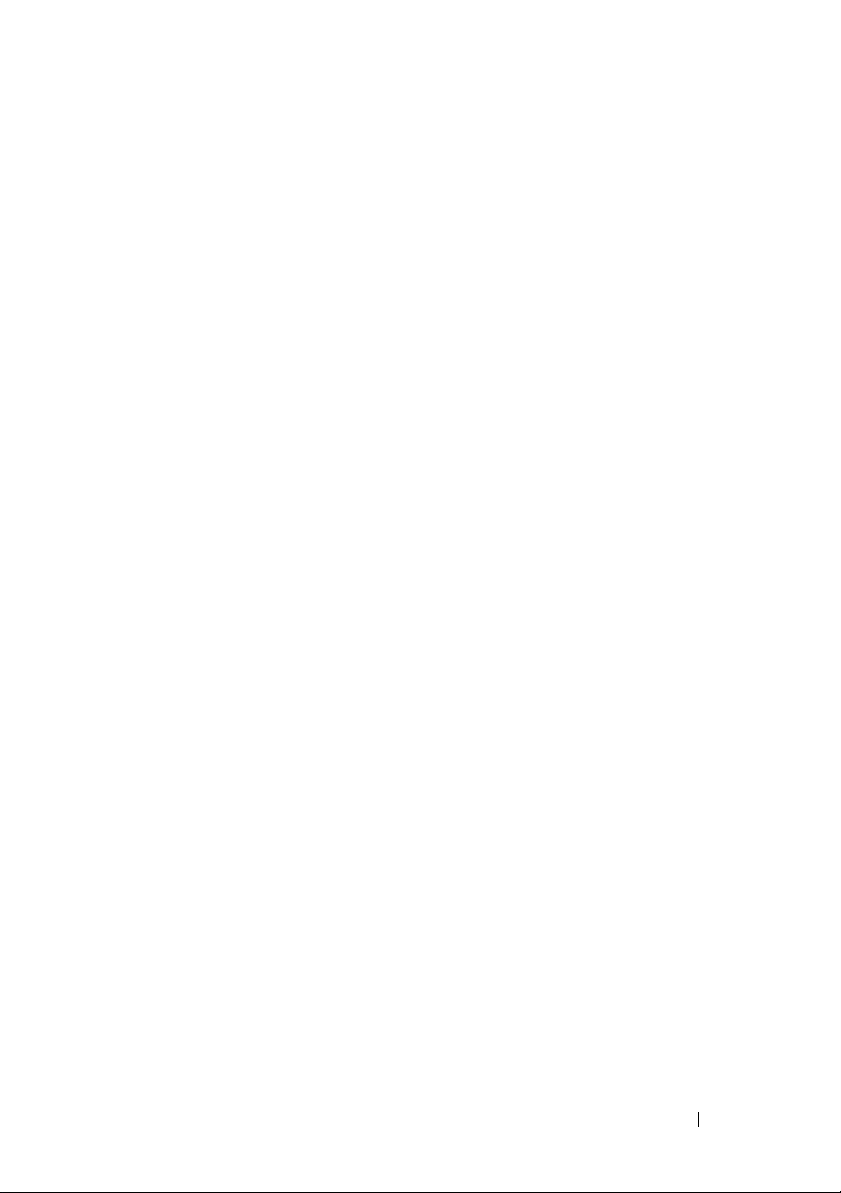
1
Introduction
This guide contains information to help you install Dell OpenManage Server
Administrator on managed systems. A managed system has supported
instrumentation agents installed that allow the system to be discovered and
polled for status through Server Administrator.
easy-to-use management and administration of local and remote systems
through a comprehensive set of integrated management services. For more
information on Server Administrator, see "Dell OpenManage Server
Administrator".
This document also contains information on installing and using the Remote
Enablement feature of Dell OpenManage Server Administrator. It contains
information on using the Dell OpenManage Server Administrator Web Server
to manage remote systems. The Remote Enablement feature is currently
supported on Microsoft Windows, Microsoft Hyper-V, Hyper-V Server, Red
Hat Enterprise Linux, Suse Enterprise Linux, VMware ESXi, ESX, and Citrix
XenServer 5.6 operating systems.
In addition, this guide provides information and instructions for configuring
your systems before and during a deployment or upgrade. The following
topics are covered in this document:
• Dell OpenManage Security
• Setup and Administration
• Deployment Scenarios for Server Administrator
• Installing Managed System Software on Microsoft Windows Operating
Systems
• Installing Dell OpenManage Software On Microsoft Windows Server 2008
Core and Microsoft Hyper-V Server
• Installing Managed System Software on Supported Linux Operating
Systems
Server Administrator provides
Introduction 11
Page 12
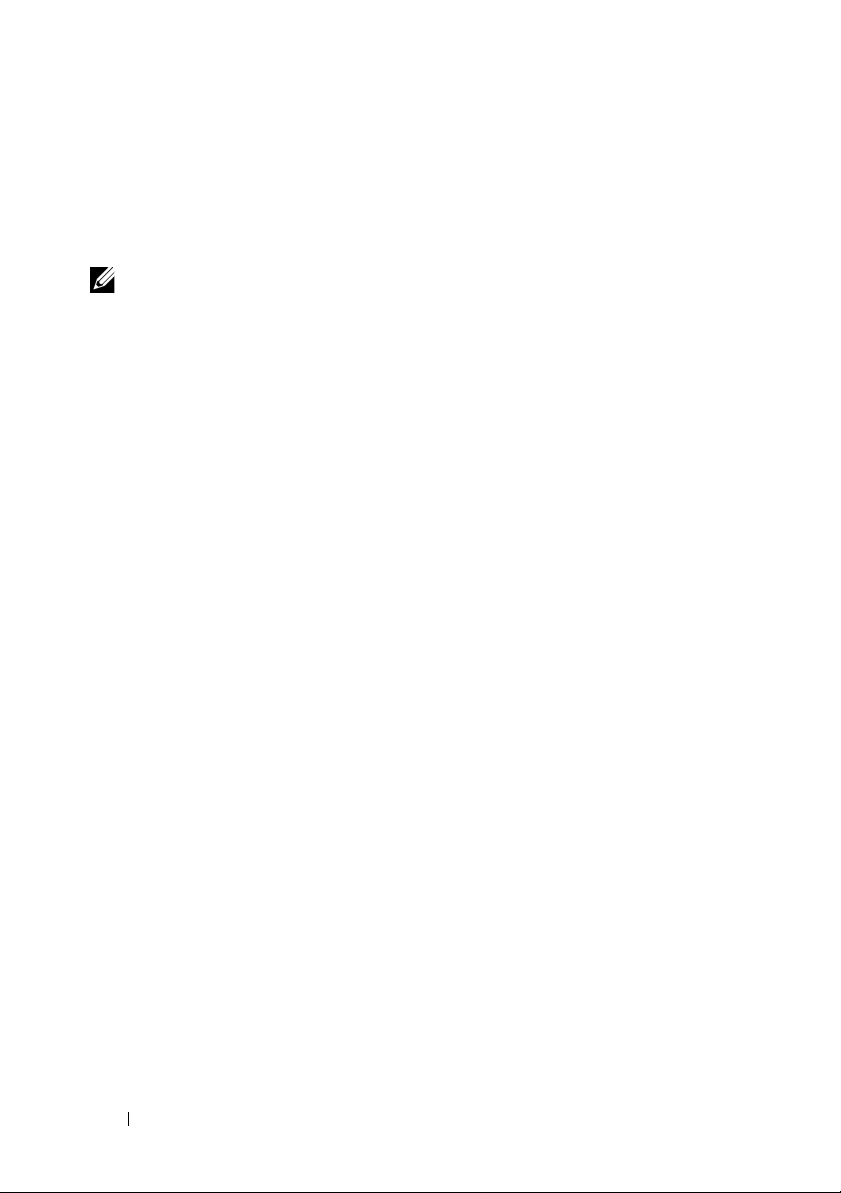
• Dell OpenManage on VMware ESXi
• Using Microsoft Active Directory
• Prerequisite Checker
• Frequently Asked Questions
NOTE: If you install management station and managed system software on the
same system, install identical software versions to avoid system conflicts.
Dell OpenManage Systems Management Software
Dell OpenManage systems management software is a suite of applications
for your Dell systems that enables you to manage your systems with proactive
monitoring, diagnosis, notification, and remote access.
Dell systems management software comprises of 3 DVDs:
•
Dell Systems Management Tools and Documentation
•
Dell Server Updates
•
Dell Management Console
DVD
DVD
Dell Systems Management Tools and Documentation DVD
From the purpose of using the Dell Systems Management Tools and
Documentation DVD, a system can be classified into:
• Managed System
A managed system is any system that is monitored and managed using
Dell OpenManage Server Administrator (one of the systems management
tools on the DVD). You can manage systems running Server Administrator
locally or remotely through a supported Web browser. For more
information on Server Administrator, see "Dell OpenManage Server
Administrator".
DVD
• Management Station
A management station can be any computer (laptop, desktop, or server)
that you can use to remotely manage one or more managed systems from a
central location.
12 Introduction
Page 13
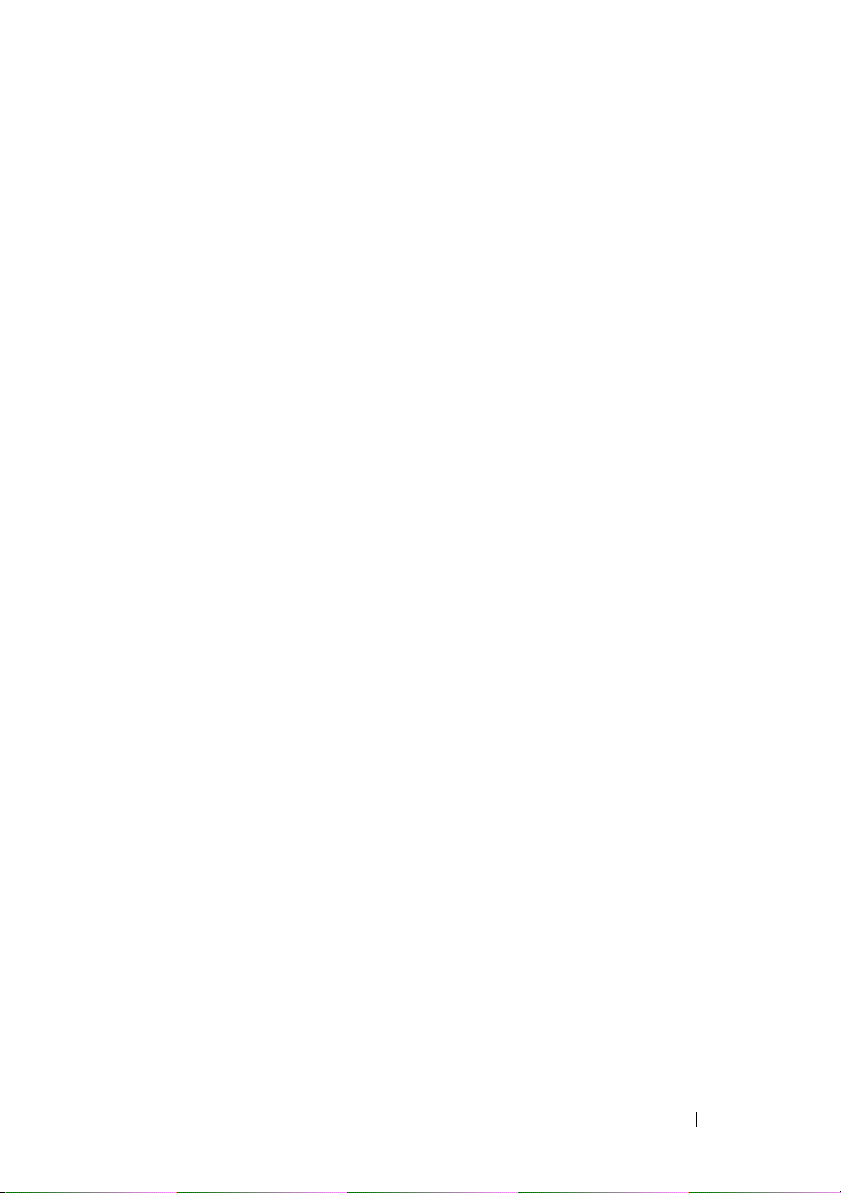
The following applications comprise the Dell management station
software that you can install using the
and Documentation DVD
:
Dell Systems Management Tools
• Active Directory Snap-In
• BMC Utilities
•DRAC Tools
For information about installing these applications, see the
OpenManage Management Station Software Installation Guide
the
Dell Systems Management Tools and Documentation DVD or at
support.dell.com/support/edocs/software/omswrels/index.htm
Dell
available on
. This link
also contains user documentation on Dell OpenManage applications.
The Dell Systems Management Tools and Documentation DVD also contains
the following products:
Dell Systems Build and Update Utility
Functionality
You can use the Dell Systems Build and Update Utility to:
• Update your system firmware and install an operating system.
• Update the firmware and BIOS in a pre-operating system environment on
multiple systems.
• Configure your system hardware.
• Customize the Server Update Utility (SUU) and use it to update your
system.
For information on performing these tasks and details on the Dell Systems
Build and Update Utility, see the Dell Systems Build and Update Utility User's
Guide at
support.dell.com/support/edocs/software/omswrels/index.htm
.
Location on the DVD
<DVD root>
Introduction 13
Page 14
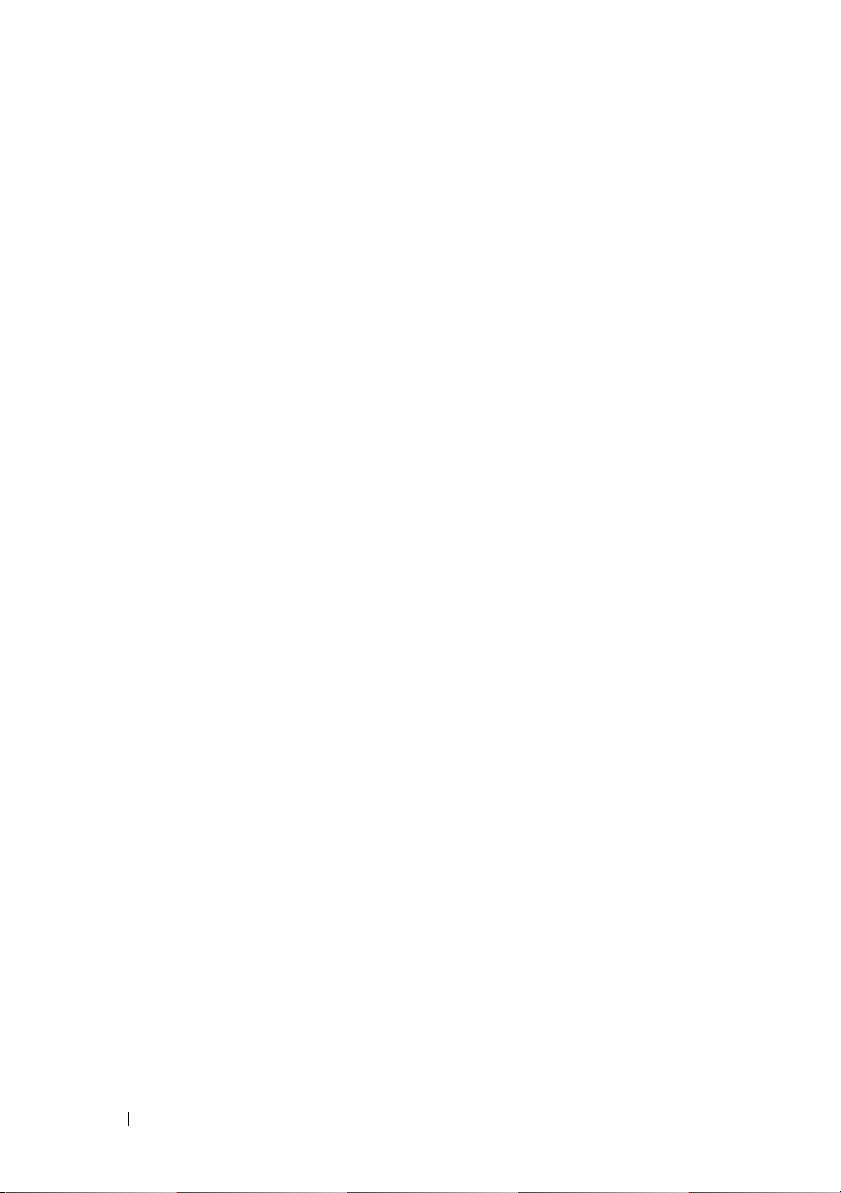
Dell OpenManage Server Administrator
Functionality
Dell OpenManage Server Administrator provides a comprehensive set of
integrated management services designed for system administrators to
manage systems locally and remotely on a network. Server Administrator is
the sole installation on the managed system and is accessible both locally and
remotely from the Server Administrator Home page. Remotely monitored
systems may be accessed by dial-in, LAN, or wireless connections. Server
Administrator ensures the security of its management connections through
role-based access control (RBAC), authentication, and industry-standard
secure socket layer (SSL) encryption.
For information on installing Server Administrator, see "Installing Managed
System Software on Microsoft Windows Operating Systems" or "Installing
Managed System Software on Supported Linux Operating Systems".
For details on using Server Administrator, see the Dell OpenManage Server
Administrator User's Guide at
support.dell.com/support/edocs/software/omswrels/index.htm
.
The Storage Management Service provides enhanced features for managing
a system's locally-attached RAID and non-RAID disk storage.
The Storage Management Service provides the following features:
• Enables you to view the status of the local and remote storage attached to
a monitored system.
• Supports SAS, SCSI, SATA, and ATA, but does not support Fibre Channel.
• Allows you to perform controller and enclosure functions for all supported
RAID and non-RAID controllers and enclosures from a single graphical
interface or a CLI, without the use of the controller BIOS utilities.
• Protects your data by configuring data redundancy, assigning hot spares,
or rebuilding failed drives.
Location on the DVD
<DVD_drive>\SYSMGMT\srvadmin
14 Introduction
Page 15
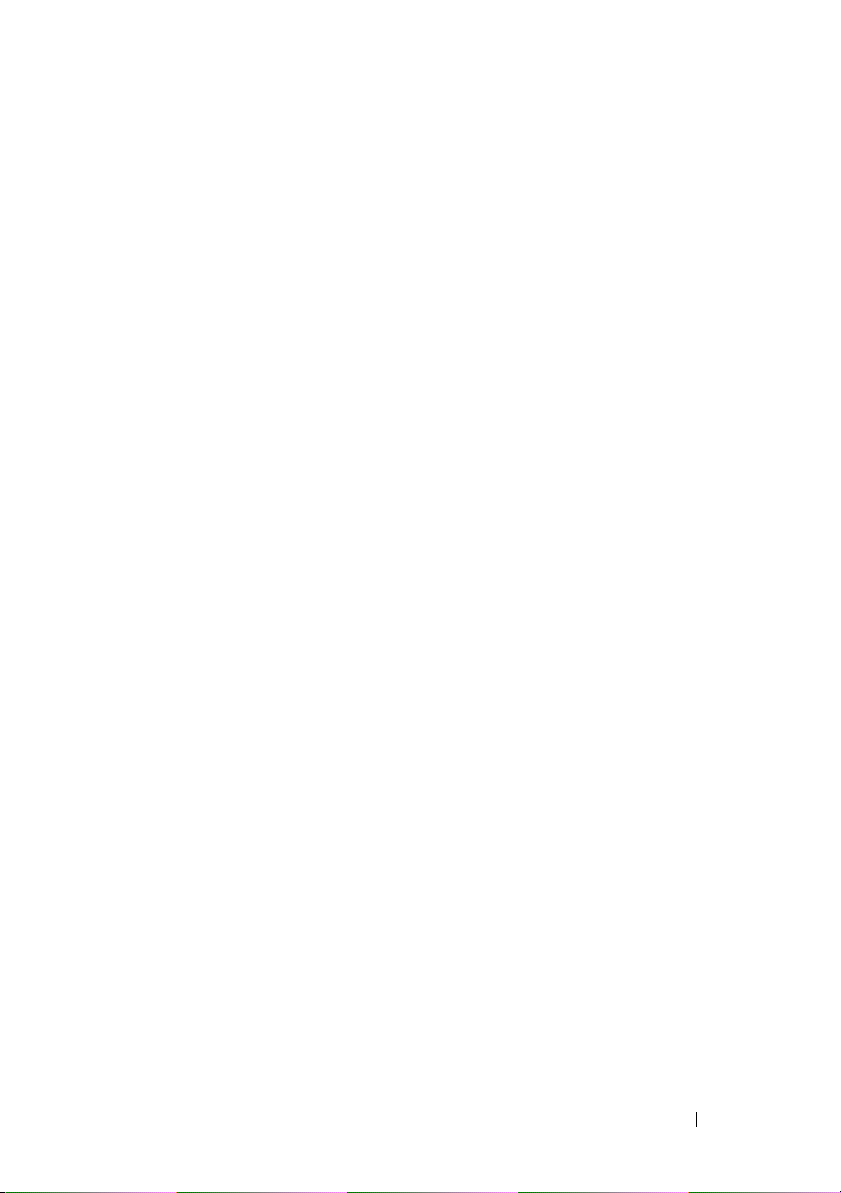
Dell Server Updates DVD
The Dell Server Updates DVD is a part of the Dell OpenManage subscription
service kit along with the Dell Systems Management Tools and Documentation
DVD. The Dell Server Updates DVD is available only to those customers who
have subscribed to the subscription service.
The Dell Server Updates DVD contains Dell Update Packages (DUPs) and
Dell OpenManage Server Update Utility (SUU). DUPs allow administrators
to update a wide range of system components simultaneously and apply
scripts to similar sets of Dell systems to bring system software components up
to the same version levels.
SUU is an application that identifies and applies updates to your system.
You can use SUU to update your Dell system or to view the updates available
for any system supported by SUU.
In addition to helping you install, configure, and update programs and
operating systems, the Dell Server Updates DVD also provides newer versions
of software for your system.
For more information on DUPs and SUU, see the Dell Update Packages User’s
Guide and the Dell OpenManage Server Update Utility User's Guide at
support.dell.com/support/edocs/software/omswrels/index.htm.
For more information on the subscription service, see
www.dell.com/openmanagesubscription or contact your sales representative.
Dell Management Console DVD
The Dell Management Console is a Web-based systems management
software that enables you to discover and inventory devices on your network.
It also provides advanced functions, such as health and performance
monitoring of networked devices and patch management capabilities for Dell
systems.
The Dell Management Console DVD is available with all Dell xx0x and later
systems. You can also download the Dell Management Console from
www.dell.com/openmanage.
Introduction 15
Page 16
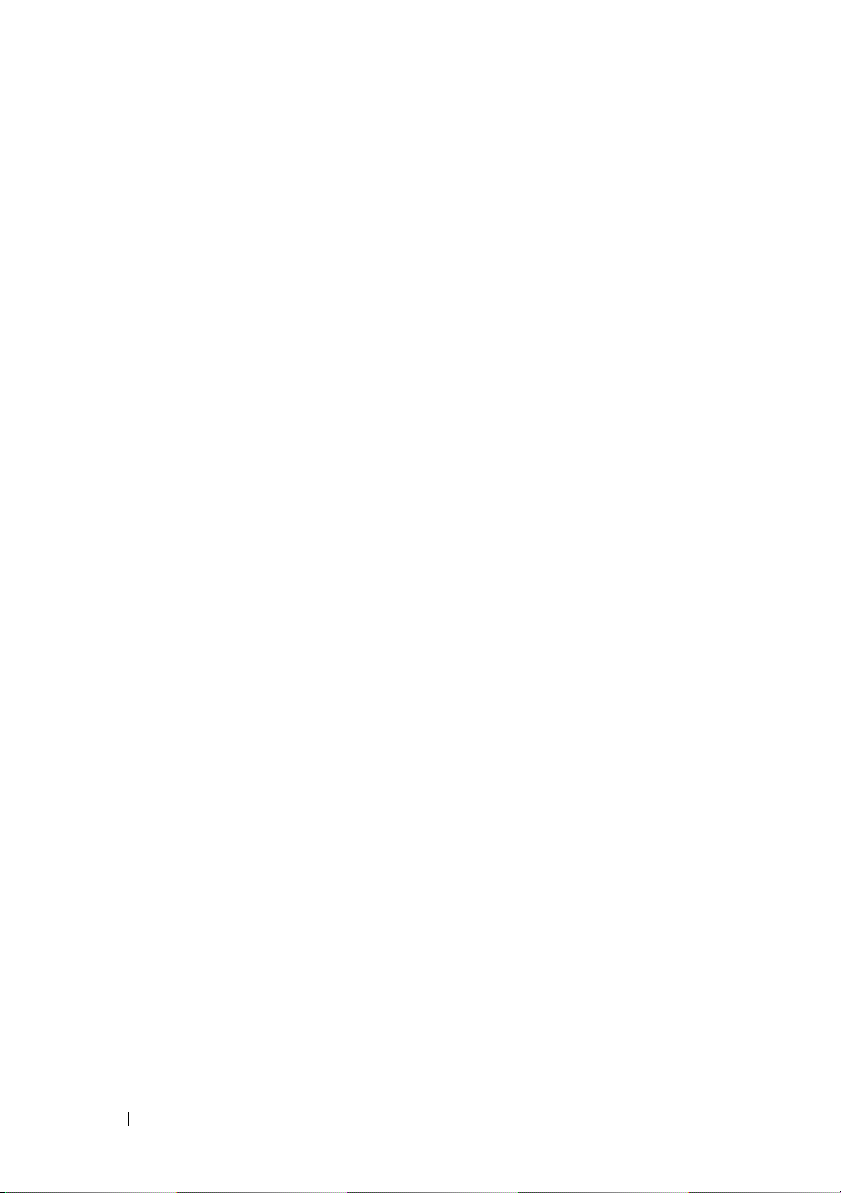
Other Documents You Might Need
In addition to this guide, you can access the following guides available on the
Dell Systems Management Tools and Documentation DVD or at
support.dell.com/manuals. On the Manuals page, click Software Systems
Management. Click on the appropriate product link on the right-side to access
the documents.
•
The Dell Unified Server Configurator User’s Guide
using Unified Server Configurator.
•The
•The
•The
•The
•The
•The
Dell Management Console User’s Guide
installing, configuring, and using Dell Management Console. Dell
Management Console is a Web-based systems management software that
enables you to discover and inventory devices on your network. It also
provides advanced functions, such as health and performance monitoring
of networked devices and patch management capabilities for Dell systems.
Dell Systems Build and Update Utility User’s Guide
information on using the Systems Build and Update Utility.
Dell Systems Software Support Matrix
the various Dell systems, the operating systems supported by these
systems, and the Dell OpenManage components that can be installed
on these systems.
Dell OpenManage Server Administrator User's Guide
installation and use of Server Administrator. Server Administrator provides
easy-to-use management and administration of local and remote systems
through a comprehensive set of integrated management services.
Dell OpenManage Server Administrator SNMP Reference Guide
documents the Simple Network Management Protocol (SNMP)
management information base (MIB). The SNMP MIB defines variables
that extend the standard MIB to cover the capabilities of systems
management agents.
Dell OpenManage Server Administrator CIM Reference Guide
documents the Common Information Model (CIM) provider, which is an
extension of the standard management object format (MOF) file.
This guide explains the supported classes of management objects.
provides information on
has information about
provides
provides information about
describes the
16 Introduction
Page 17
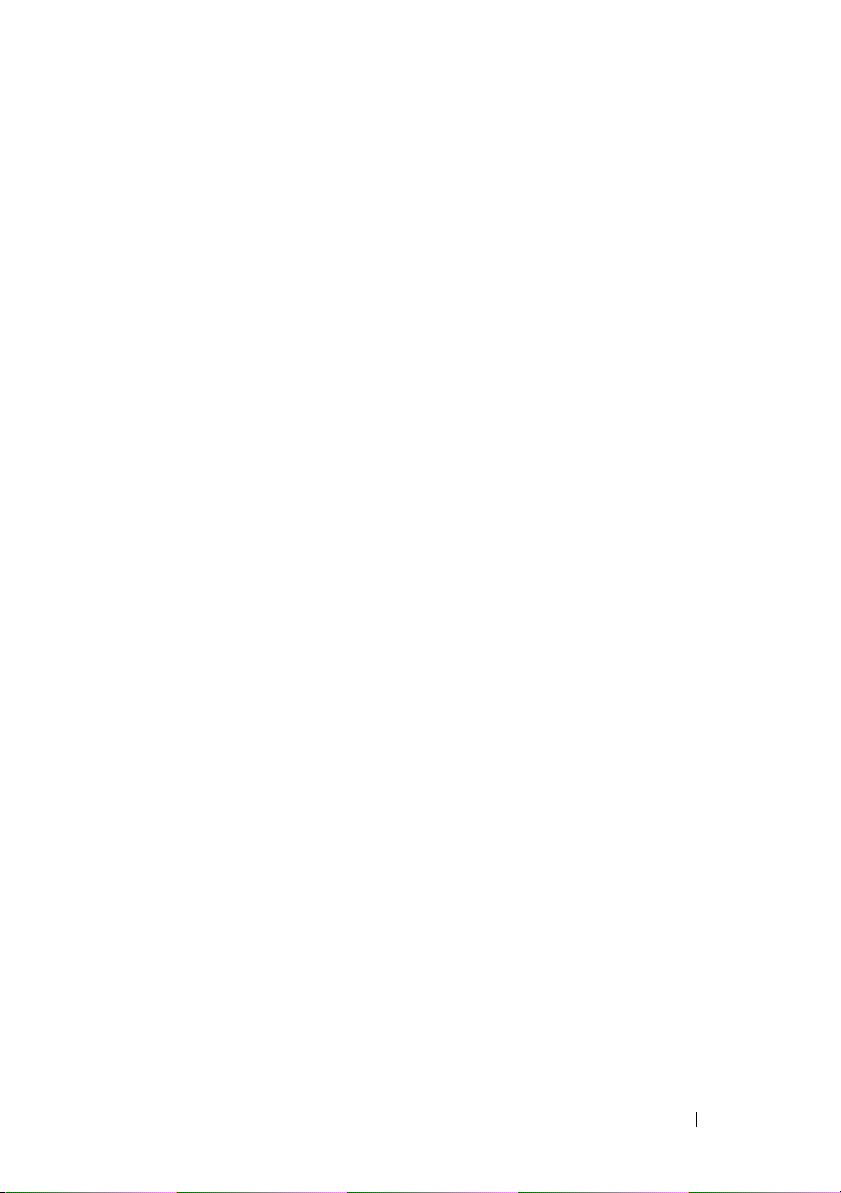
•The
Dell OpenManage Server Administrator Messages Reference Guide
the messages that are displayed in the Server Administrator home page
Alert log, or on your operating system’s event viewer. This guide explains
the text, severity, and cause of each alert message that Server
Administrator issues.
•The
Dell OpenManage Server Administrator Command Line Interface
User's Guide
documents the complete command line interface for Server
Administrator, including an explanation of CLI commands to view system
status, access logs, create reports, configure various component
parameters, and set critical thresholds.
•The
Dell OpenManage IT Assistant User’s Guide
installing, configuring, and using IT Assistant.
has information about
IT Assistant provides
a central point of access to monitor and manage systems on a local area
network (LAN) or wide area network (WAN). By allowing an
administrator a comprehensive view across the enterprise, IT Assistant
can increase system uptime, automate repetitive tasks, and prevent
interruption in critical business operations.
•The
Dell Remote Access Controller 5 User’s Guide
provides complete
information about installing and configuring a DRAC 5 controller and
using DRAC 5 to remotely access an inoperable system.
•The
Integrated Dell Remote Access Controller User's Guide
provides
complete information about configuring and using an Integrated
Dell Remote Access Controller to remotely manage and monitor your
system and its shared resources through a network.
•The
Dell Update Packages User's Guide
provides information about
obtaining and using Dell Update Packages for Windows and Linux as part
of your system update strategy.
•The
Dell OpenManage Server Update Utility User's Guide
provides
information on using the Dell OpenManage Server Update Utility.
• The software kit (DVD) contain readme files for applications found on
the media.
lists
Introduction 17
Page 18
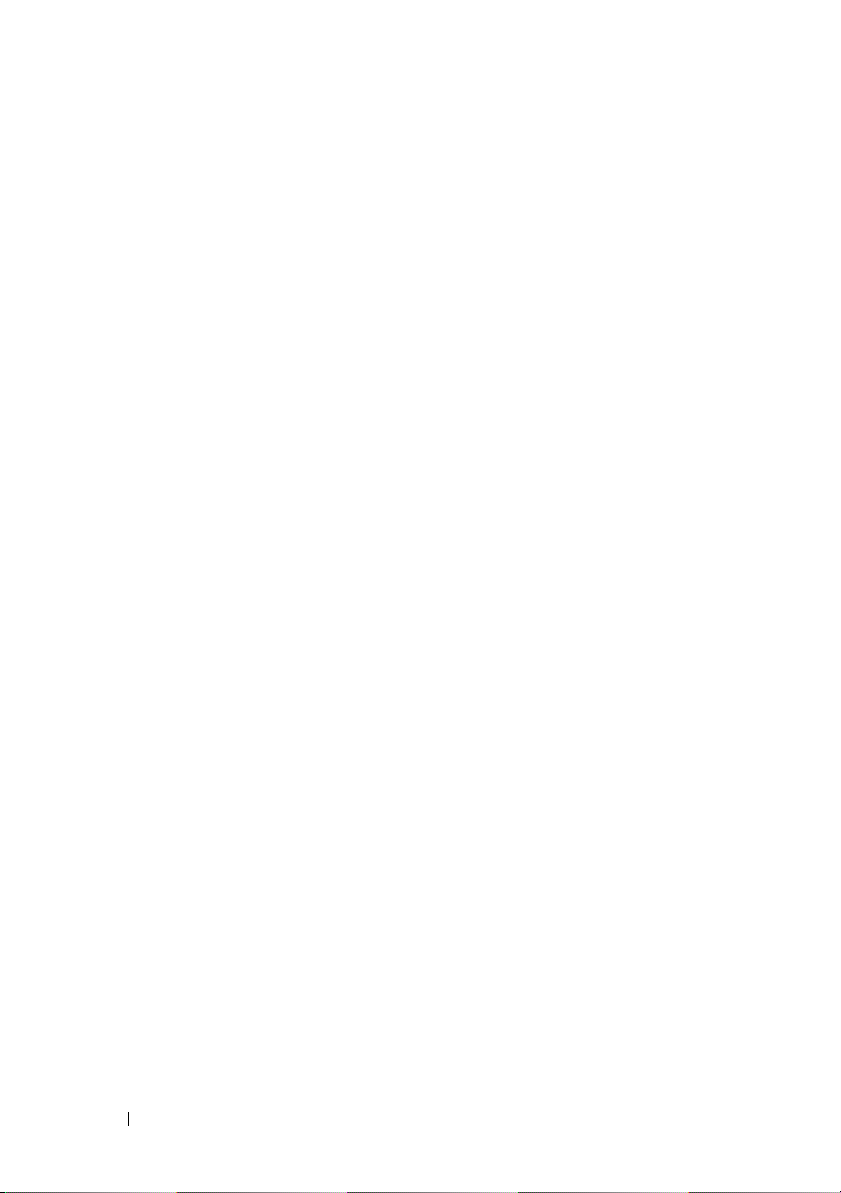
Obtaining Technical Assistance
If at any time you do not understand a procedure described in this guide,
or if your product does not perform as expected, different types of help are
available. For more information, see "Getting Help" in your system's Hardware
Owner’s Manual.
Additionally, Dell Enterprise Training and Certification is available; see
www.dell.com/training for more information. This service might not be
offered in all locations.
18 Introduction
Page 19
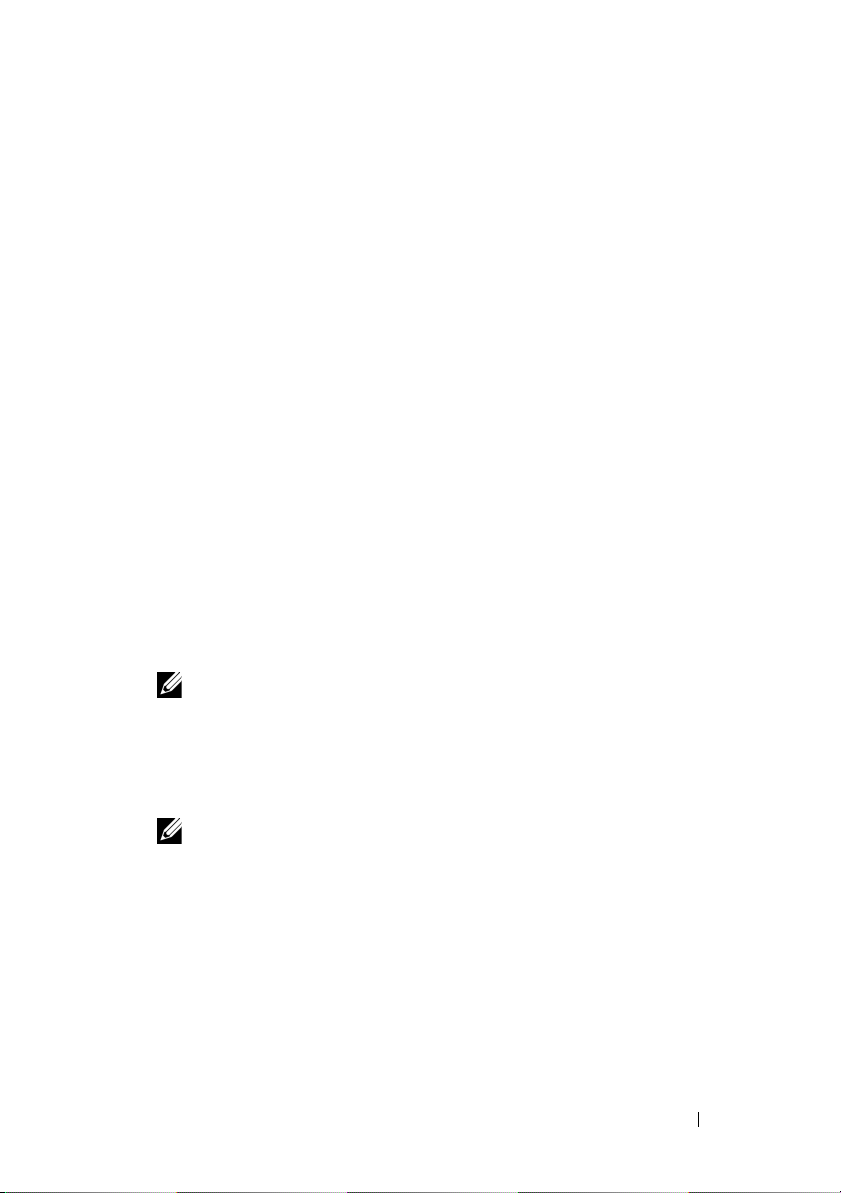
2
Dell OpenManage Security
Security Features
Dell OpenManage systems management software components provide the
following security features:
• Authentication for users through hardware-stored user IDs and passwords,
or by using the optional Microsoft Active Directory.
• Support for Network Information Services (NIS), Winbind, Kerberos, and
Lightweight Directory Access Protocol (LDAP) authentication protocols
for Linux operating systems.
• Role-based authority that allows specific privileges to be configured
for each user.
• User ID and password configuration through the Web-based interface or
the command line interface (CLI), in most cases.
• SSL encryption of 128-bit and 40-bit (for countries where 128-bit
is not acceptable).
NOTE: Telnet does not support SSL encryption.
• Session time-out configuration (in minutes) through the Web-based
interface or Command Line Interface (CLI).
• Port Configuration to allow Dell OpenManage systems management
software to connect to a remote device through firewalls.
NOTE: For information about ports that various Dell OpenManage systems
management components use, see the User Guide for that component.
Dell OpenManage Security 19
Page 20
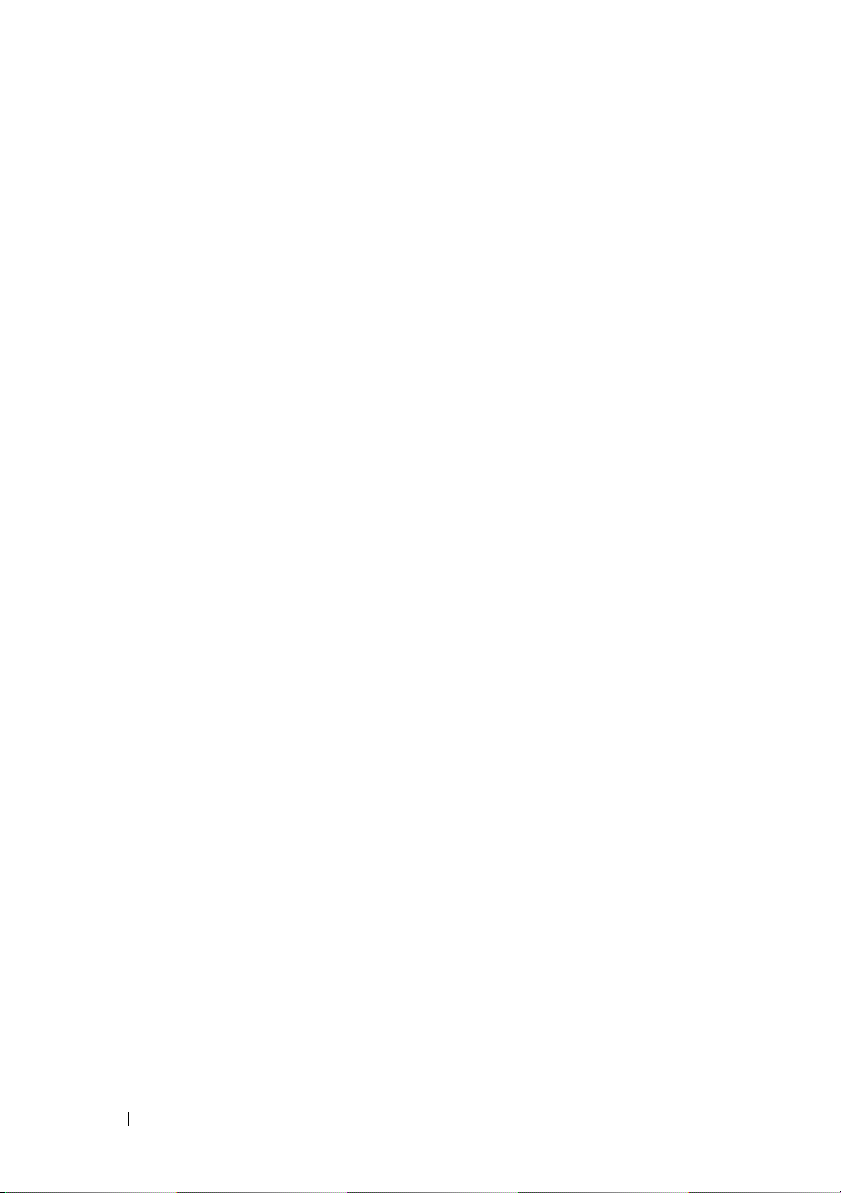
Security Management
Dell provides security and access administration through role-based access
control (RBAC), authentication, and encryption, or through Active Directory
(or through Winbind, Kerberos, LDAP, or NIS on Linux operating systems)
for both the Web-based and command line interfaces.
RBAC
RBAC manages security by determining the operations that can be executed
by users in specific roles. Each user is assigned one or more roles, and each
role is assigned one or more user privileges that are permitted to users in that
role. With RBAC, security administration can correspond closely to an
organization's structure. For information about setting up users, see your
operating system documentation.
User Privileges
Server Administrator grants different access rights based on the user's
assigned group privileges. The three user levels are User, Po wer User, and
Administrator.
Users can view most information.
Power Users can set warning threshold values and configure which alert
actions are to be taken when a warning or failure event occurs.
Administrators can configure and perform shutdown actions, configure Auto
Recovery actions in case a system has a non-responsive operating system, and
clear hardware, event, and command logs. Administrators can configure alert
actions, including sending e-mail messages when an alert is generated.
20 Dell OpenManage Security
Page 21
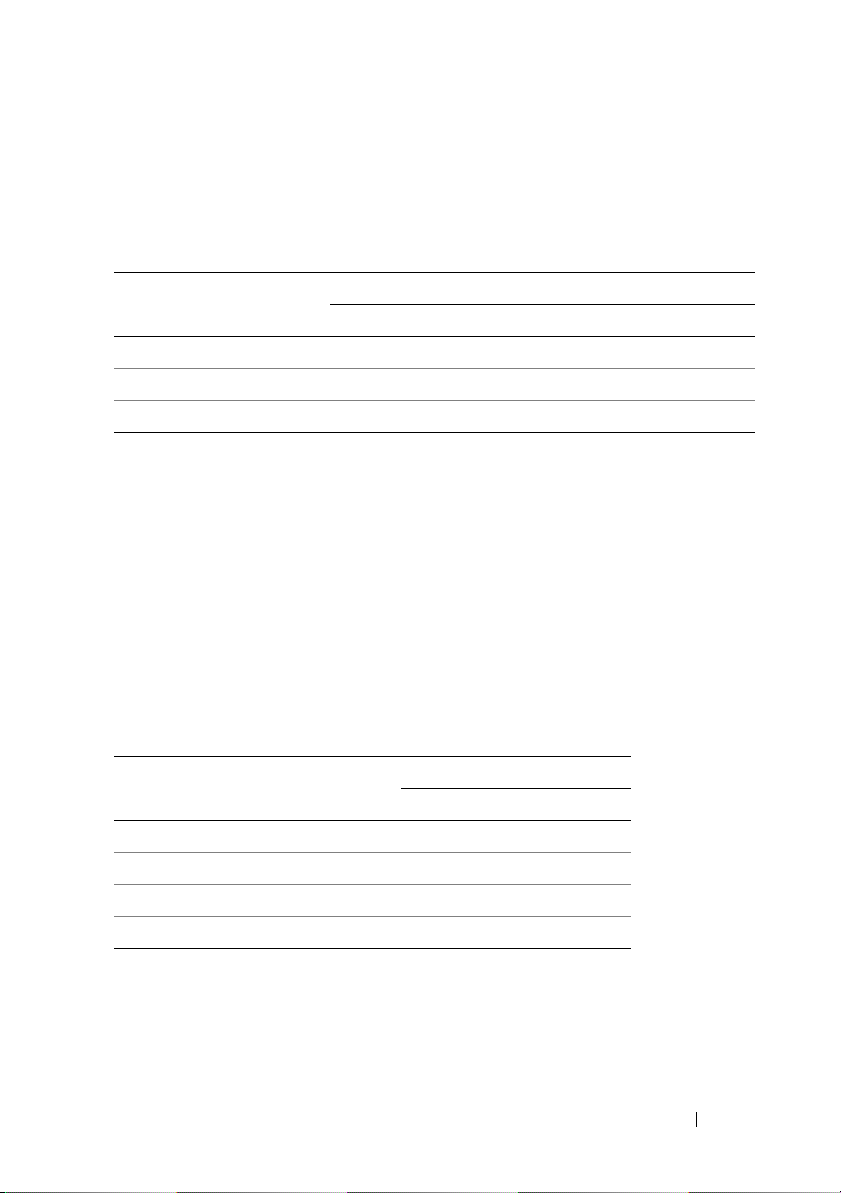
Server Administrator grants read-only access to users logged in with User
privileges; read and write access to users logged in with Power User privileges;
and read, write, and administrator access to users logged in with
Administrator privileges. See Table 2-1.
Table 2-1. User Privileges
User Privileges Access Type
Admin Write Read
User X
Power U ser XX
Administrator XXX
Admin access allows you to shut down the managed system.
Wri te access allows you to modify or set the values on the managed system.
Read access allows you to view the data reported by Server Administrator.
Read access does not allow you to change or set the values on the managed
system.
Privilege Levels to Access Server Administrator Services
Table 2-2 summarizes which user levels have privileges to access and manage
Server Administrator Services.
Table 2-2. Server Administrator User Privilege Levels
Service User Privilege Level Required
View Manage
Instrumentation U, P, A P, A
Remote Access U, P, A A
Update U, P, A A
Storage Management U, P, A A
Dell OpenManage Security 21
Page 22
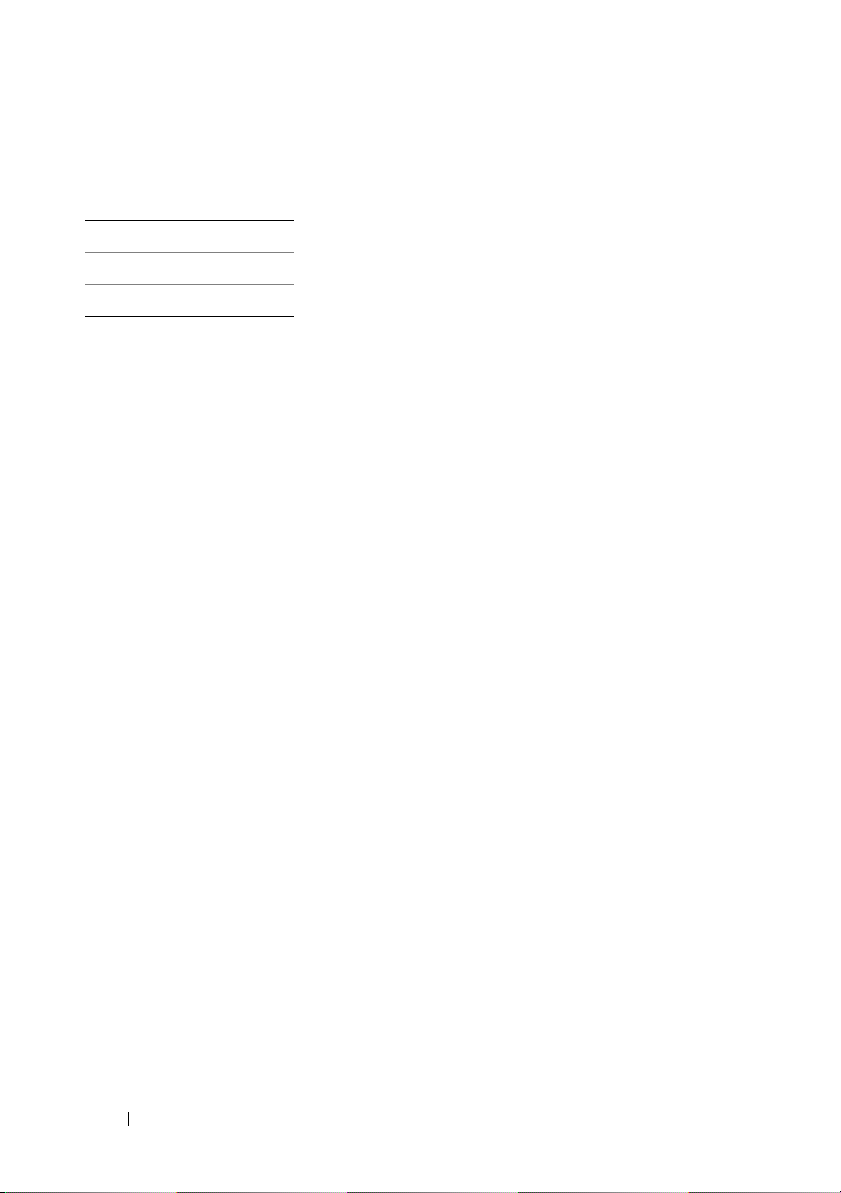
Table 2-3 defines the user privilege level abbreviations used in Table 2-2.
Table 2-3. Legend for Server Administrator User Privilege Levels
U User
P Power User
A Administrator
Authentication
The Server Administrator authentication scheme ensures that the access
types are assigned to the correct user privileges. Additionally, when you invoke
the CLI, the Server Administrator authentication scheme validates the
context within which the current process is running. This authentication
scheme ensures that all Server Administrator functions, whether accessed
through the Server Administrator home page or CLI, are properly
authenticated.
Microsoft Windows Authentication
For supported Windows operating systems, Server Administrator
authentication uses Integrated Windows Authentication (formerly
called NTLM) to authenticate. This authentication system allows Server
Administrator security to be incorporated in an overall security scheme
for your network.
Red Hat Enterprise Linux and SUSE Linux Enterprise Server Authentication
For supported Red Hat Enterprise Linux and SUSE Linux Enterprise Server
operating systems, Server Administrator authentication is based on the
Pluggable Authentication Modules (PAM) library. This documented library of
functions allows an administrator to determine how individual applications
authenticate users.
22 Dell OpenManage Security
Page 23
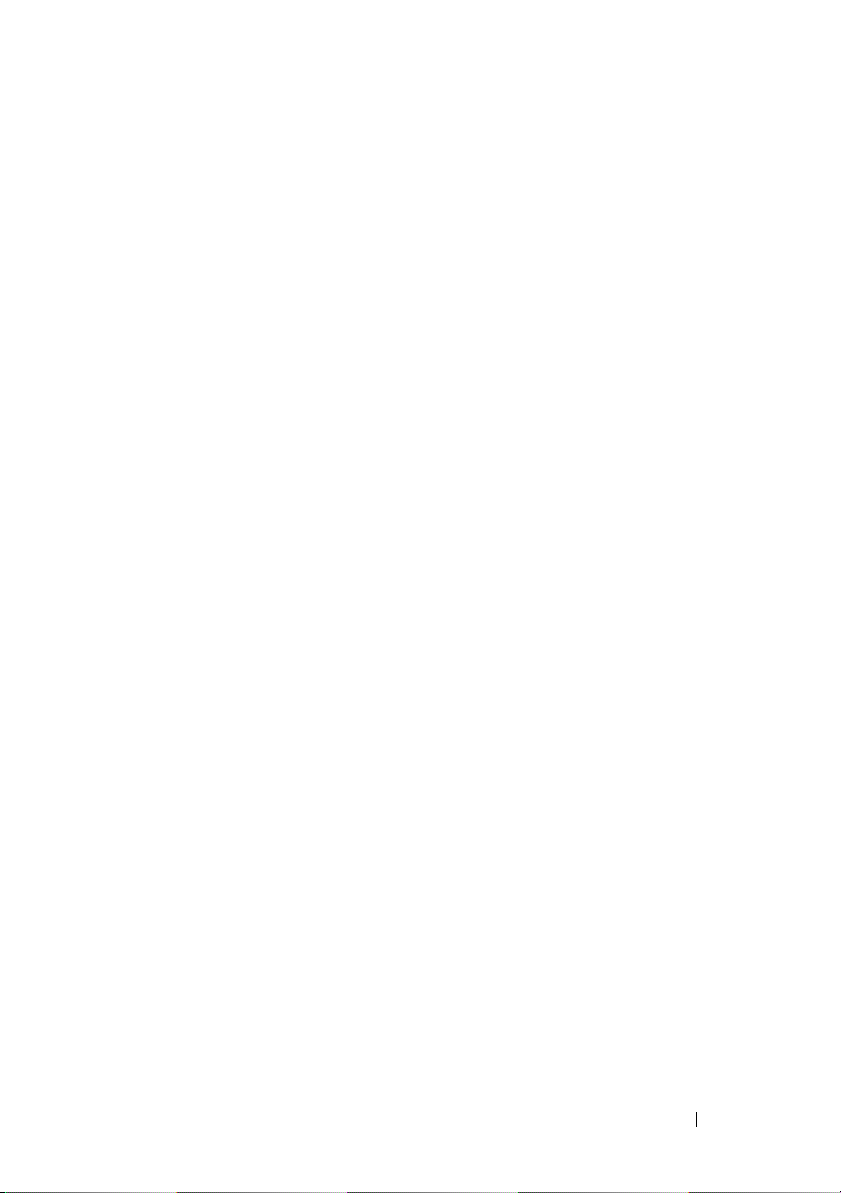
Encryption
Access to Server Administrator is enabled over a secure HTTPS connection
using secure socket layer (SSL) technology to ensure and protect the identity
of the system being managed. Java Secure Socket Extension (JSSE) is used by
supported Windows, Red Hat Enterprise Linux, and SUSE Linux Enterprise
Server operating systems to protect the user credentials and other sensitive
data that is transmitted over the socket connection when a user accesses the
Server Administrator.
Microsoft Active Directory
The Active Directory Service (ADS) software acts as the central authority for
network security. ADS allows the operating system to verify a user's identity
and control that user’s access to network resources. For Dell OpenManage
applications running on supported Windows platforms, Dell provides schema
extensions for customers to modify their Active Directory database to support
remote management authentication and authorization. IT Assistant, Server
Administrator, and Dell Remote Access Controllers can interface with Active
Directory to add and control users and privileges from one central database.
For information about using Active Directory, see "Using Microsoft Active
Directory."
Authentication Protocols for Linux Operating Systems
Dell OpenManage applications (version 5.2 and later) s
Information Services (NIS), Winbind, Kerberos, and Lightweight Directory
Access Protocol (LDAP) authentication protocols for Linux operating systems.
upport Network
Dell OpenManage Security 23
Page 24
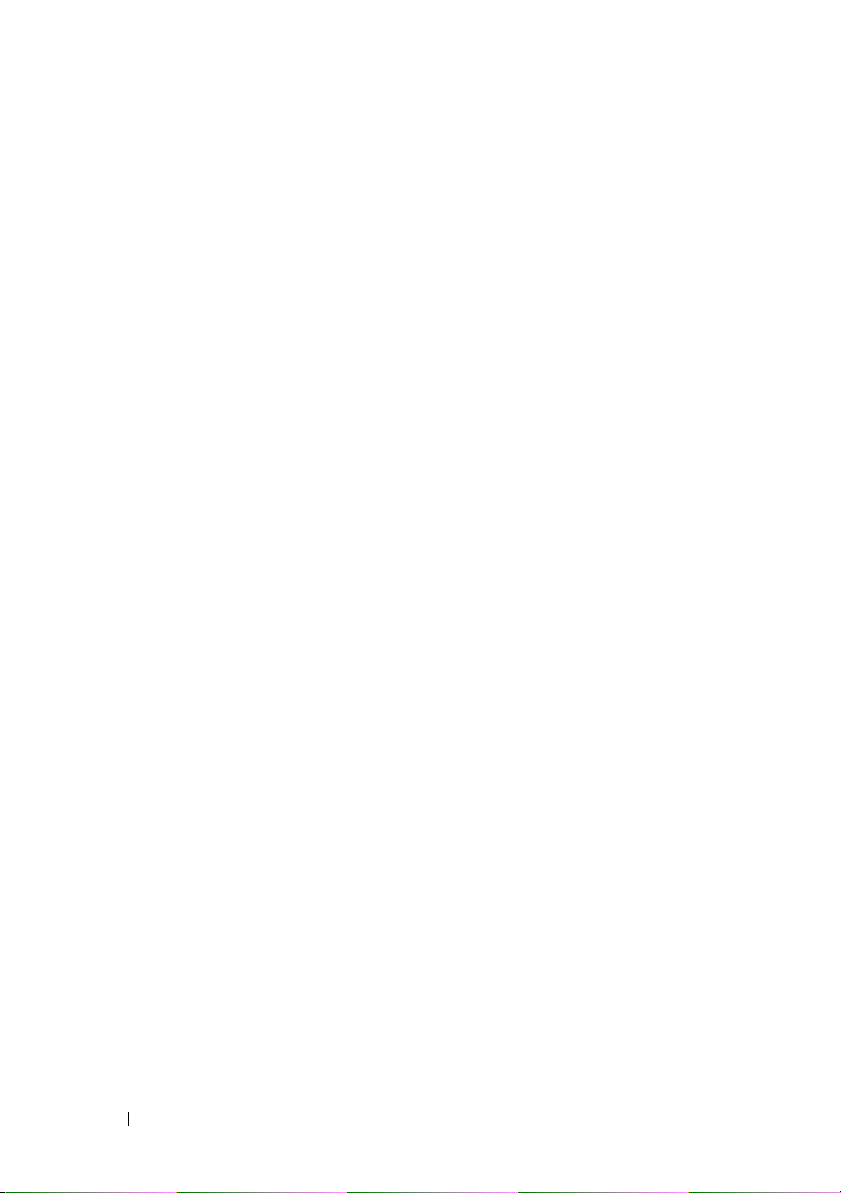
24 Dell OpenManage Security
Page 25
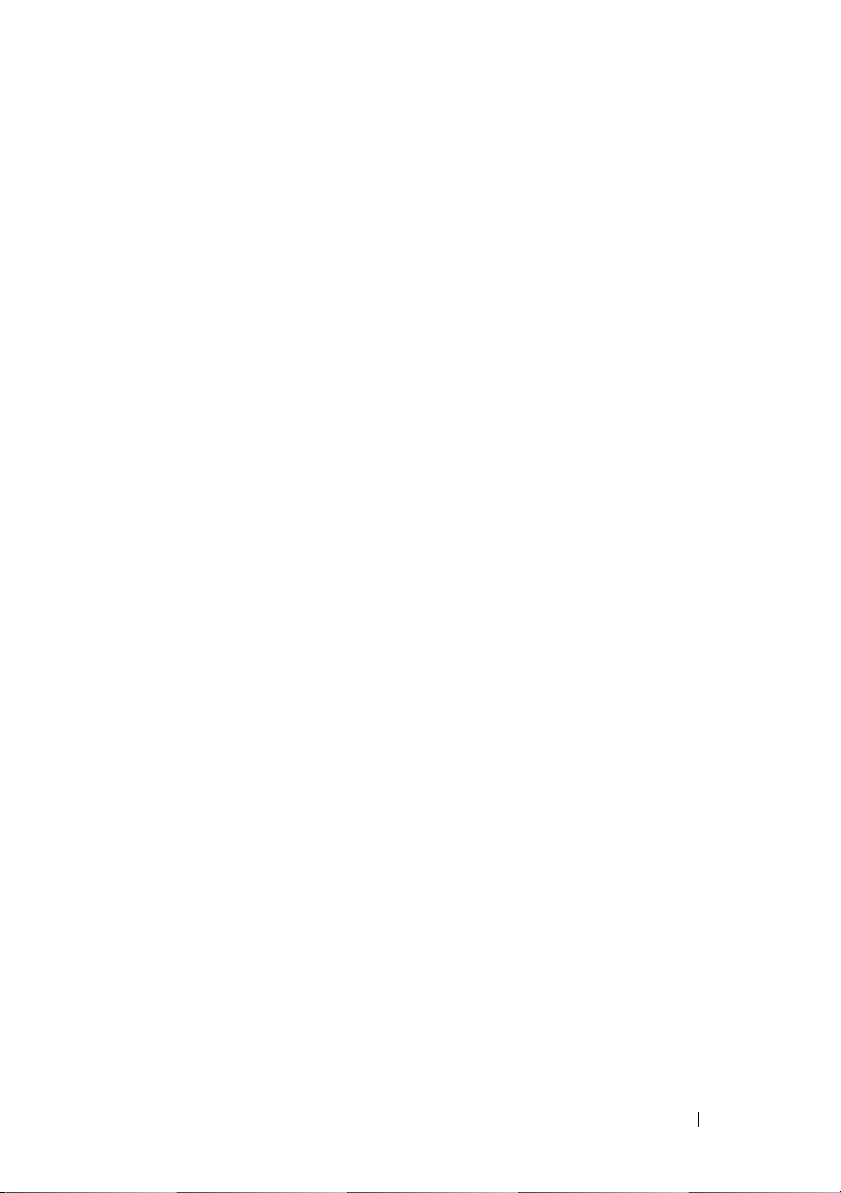
3
Setup and Administration
Before You Begin
• Read the Installation Requirements to ensure that your system meets or
exceeds the minimum requirements.
• Read the applicable Dell OpenManage readme files and the
Software Support Matrix
support.dell.com/support/edocs/software/omswrels/index.htm
contain the latest information about software, firmware, and driver versions,
in addition to information about known issues.
• If you are running any application on the media, close the application
before installing Server Administrator applications.
• Read the installation instructions for your operating system.
• On Linux operating systems, ensure that all operating system RPM
packages that the Server Administrator RPMs require are installed.
located at
Installation Requirements
This section describes the general requirements of the Dell OpenManage
Server Administrator and includes information on:
• "Supported Operating Systems and Web Browsers "
• "System Requirements"
Prerequisites specific to an operating system are listed as part of the
installation procedures.
Dell Systems
. These files
Supported Operating Systems and Web Browsers
For supported operating systems and Web browsers, see the Dell Systems
Software Support Matrix located
support.dell.com/support/edocs/software/omswrels/index.htm
at
.
Setup and Administration 25
Page 26
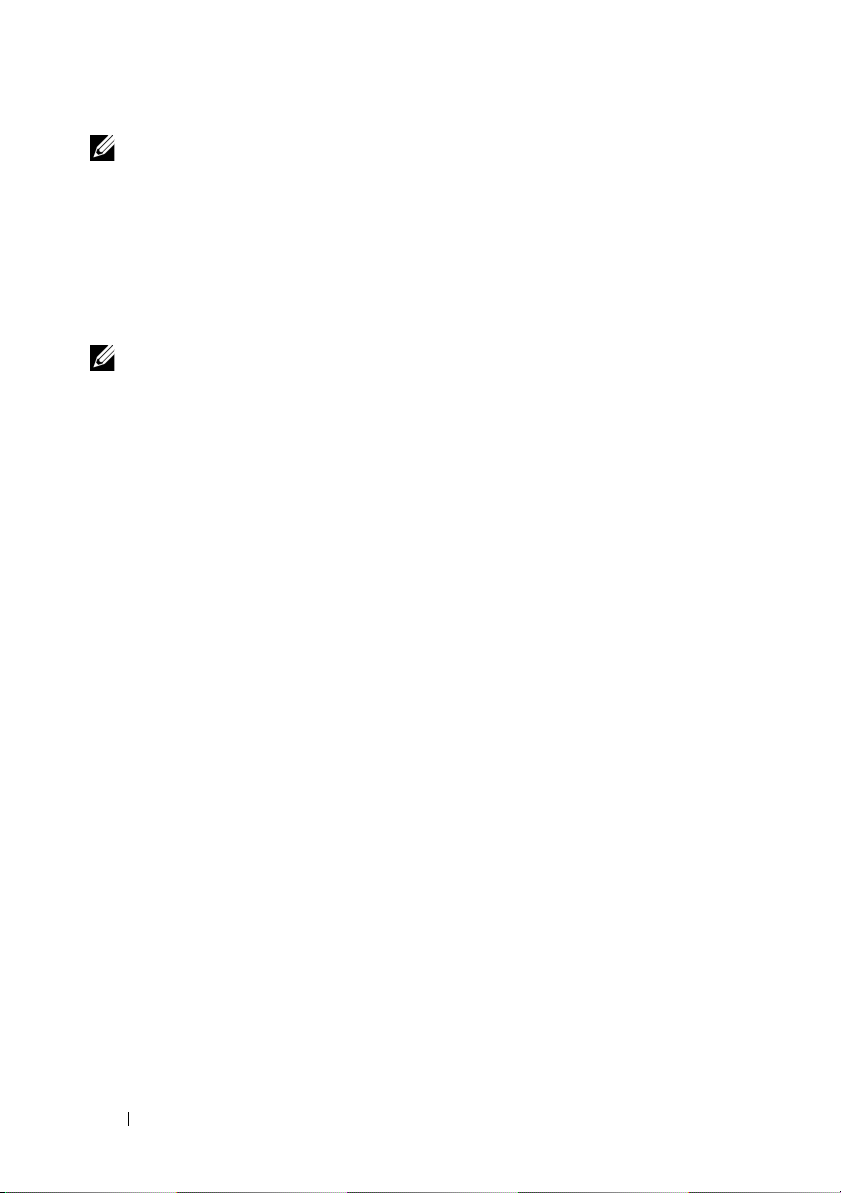
NOTE: The Dell OpenManage installer offers Multilingual User Interface support
on Microsoft Windows Storage Server 2003 R2, Microsoft Windows Storage Server
2003 R2, Express x64 Edition with Unified Storage, Microsoft Windows Storage
Server 2003 R2, Workgroup x64 Edition with Unified Storage, and Windows Server
2008 (x86 and x64) R2 operating systems. The Multilingual User Interface Pack is a
set of language specific resource files that can be added to the English version of a
supported Windows operating system. However, the Dell OpenManage 6.5 installer
supports only six languages: English, German, Spanish, French, Simplified Chinese,
and Japanese.
NOTE: When Multilingual User Interface (MUI) is set to non-Unicode languages
like Simplified Chinese or Japanese, set the system locale to Simplified Chinese or
Japanese. This enables the Prerequisite Checker messages to be displayed. This is
because any non-Unicode application runs only when the system locale
(also called Language for non-Unicode Programs on XP) is set to match the
application's language.
System Requirements
Dell OpenManage Server Administrator must be installed on each system to
be managed. You can then manage each system running Server Administrator
locally or remotely through a supported Web browser.
Managed System Requirements
• One of the "Supported Operating Systems and Web Browsers"
• A minimum of 2 GB of RAM
• A minimum of 512 MB of free hard drive space
• Administrator rights
• A TCP/IP connection on the managed system and the remote system to
facilitate remote system management
• One of the
(see
• A mouse, keyboard, and monitor to manage a system locally. The monitor
requires a minimum screen resolution of 800 x 600. The recommended
screen resolution is 1024 x 768
supported systems management protocol standards
"Supported Systems Management Protocol Standards")
26 Setup and Administration
Page 27
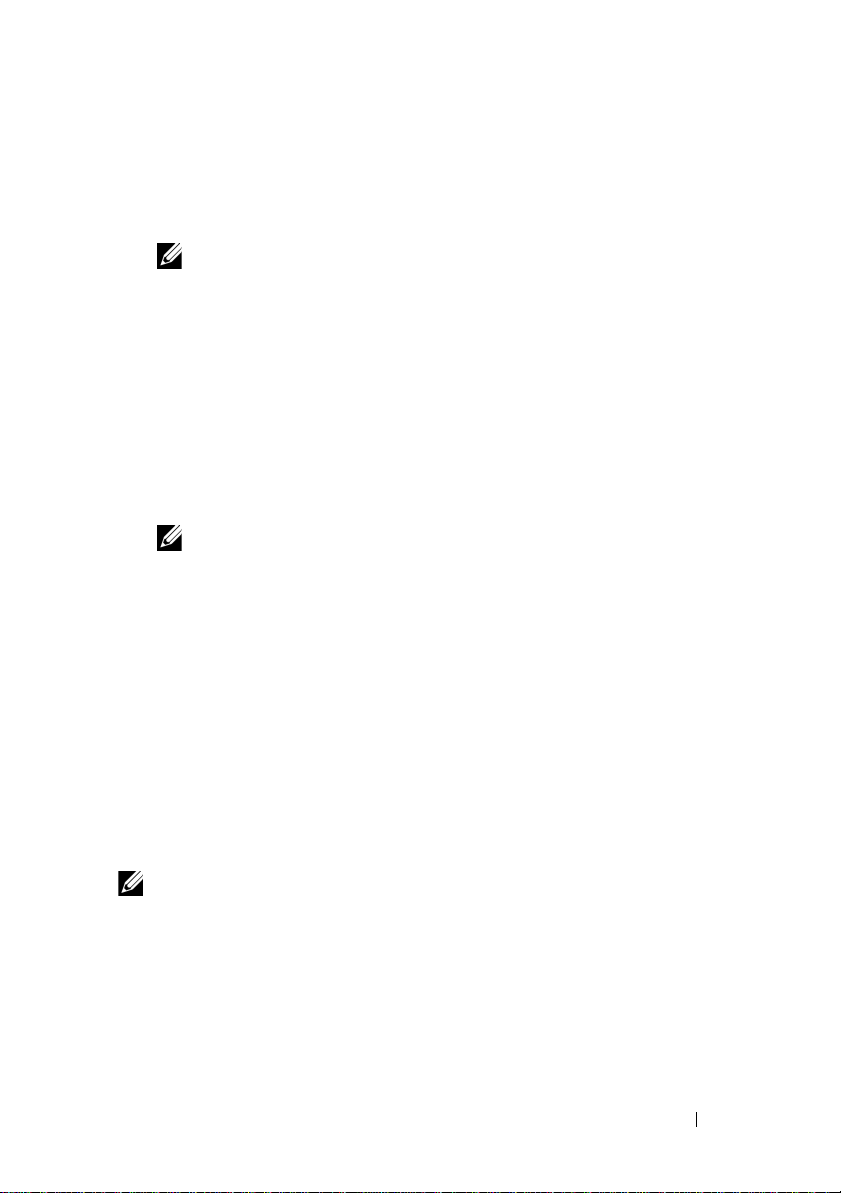
• The Server Administrator Remote Access Controller service requires that a
remote access controller (RAC) be installed on the system to be managed.
See the relevant Dell Remote Access Controller User’s Guide
for complete
software and hardware requirements
NOTE: The RAC software is installed as part of the Typical Setup installation
option, when installing managed system software, provided that the managed
system meets all of the RAC installation prerequisites. See the relevant Dell
Remote Access Controller User’s Guide for complete software and hardware
requirements.
• The Server Administrator Storage Management Service requires that Dell
OpenManage Server Administrator be installed on the system in order to
be properly managed. See the
Storage Management User’s Guide
Dell OpenManage Server Administrator
for complete software and
hardware requirements.
• Microsoft Software Installer (MSI) version 3.1 or later
NOTE: Dell OpenManage software detects the MSI version on your system.
If the version is lower than 3.1, the Prerequisite Checker prompts you to
upgrade to MSI version 3.1. After upgrading the MSI to version 3.1, you may
have to reboot the system in order to install other software applications such
as Microsoft SQL Server.
Supported Systems Management Protocol Standards
A supported systems management protocol must be installed on the managed
system before installing your management station or managed system
software. On supported Windows and Linux operating systems, Dell
OpenManage software supports: Common Information Model (CIM),
Windows Management Instrumentation (WMI), and Simple Network
Management Protocol (SNMP). You must install the SNMP package provided
with the operating system.
NOTE: For information about installing a supported systems management protocol
standard on your managed system, see your operating system documentation.
Setup and Administration 27
Page 28
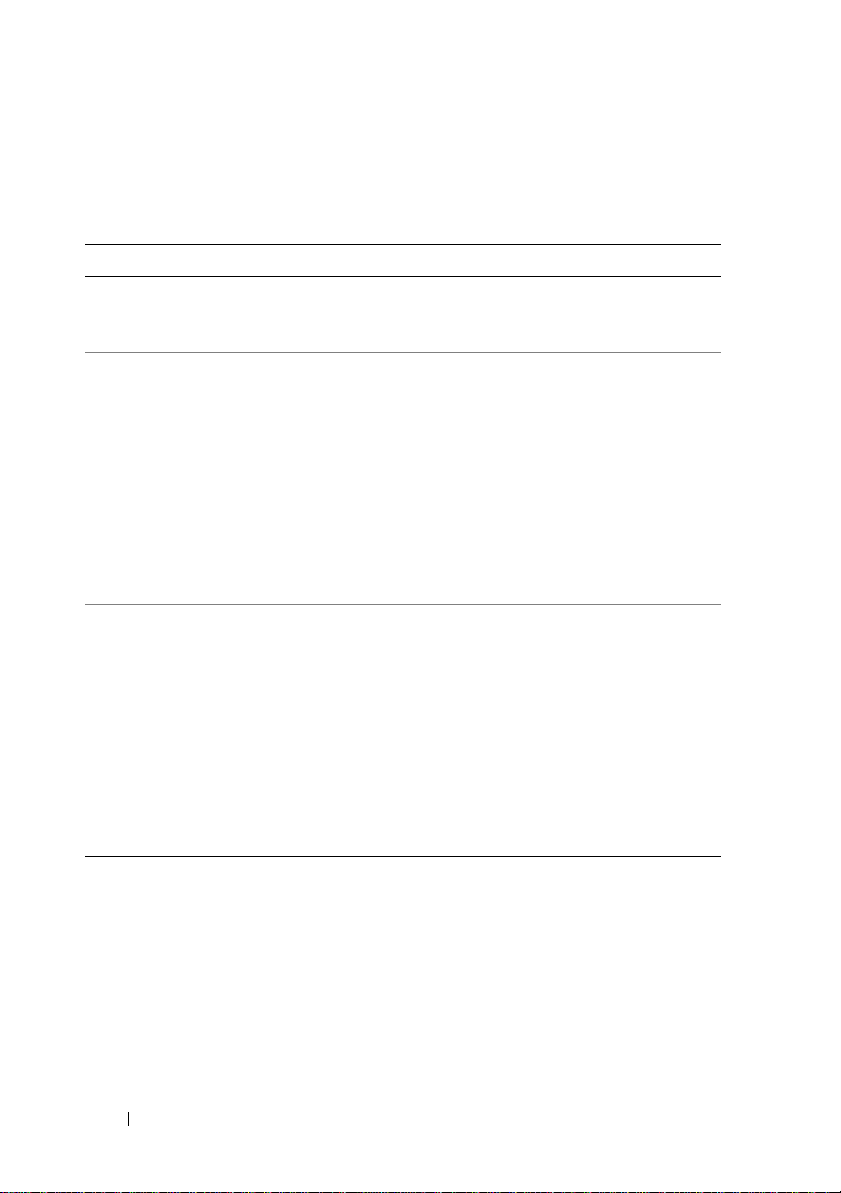
Table 3-1 shows the availability of the systems management standards for
each supported operating system.
Table 3-1. Availability of Systems Management Protocol by Operating Systems
Operating System SNMP CIM/WMI
Supported Microsoft
Windows operating
systems.
Supported Red Hat
Enterprise Linux operating
systems.
Supported SUSE Linux
Enterprise Server operating
systems.
Available from the operating system
installation media.
Install the SNMP package provided
with the operating system.
Install the SNMP package provided
with the operating system.
Always installed
Available.
Install the CIM
packages
provided on the
Dell Systems
Management
Too ls an d
Documentation
DVD -
SFCB/SFCC/
CMPI-Devel
Available.
Install the CIM
packages
provided on the
Dell Systems
Management
Too ls an d
Documentation
DVD -
SFCB/SFCC/
CMPI-Devel
Windows Server 2003 R2 and the R2 IPMI Device Driver
The information in this section is applicable only to Dell PowerVault x00
systems and Dell PowerEdge x8xx systems and later.
Windows Server 2003 R2 and Windows Storage Server R2 contain an
optional component called Hardware Management. This component
contains an IPMI driver. During installation, the component installs and
enables its IPMI driver.
28 Setup and Administration
Page 29
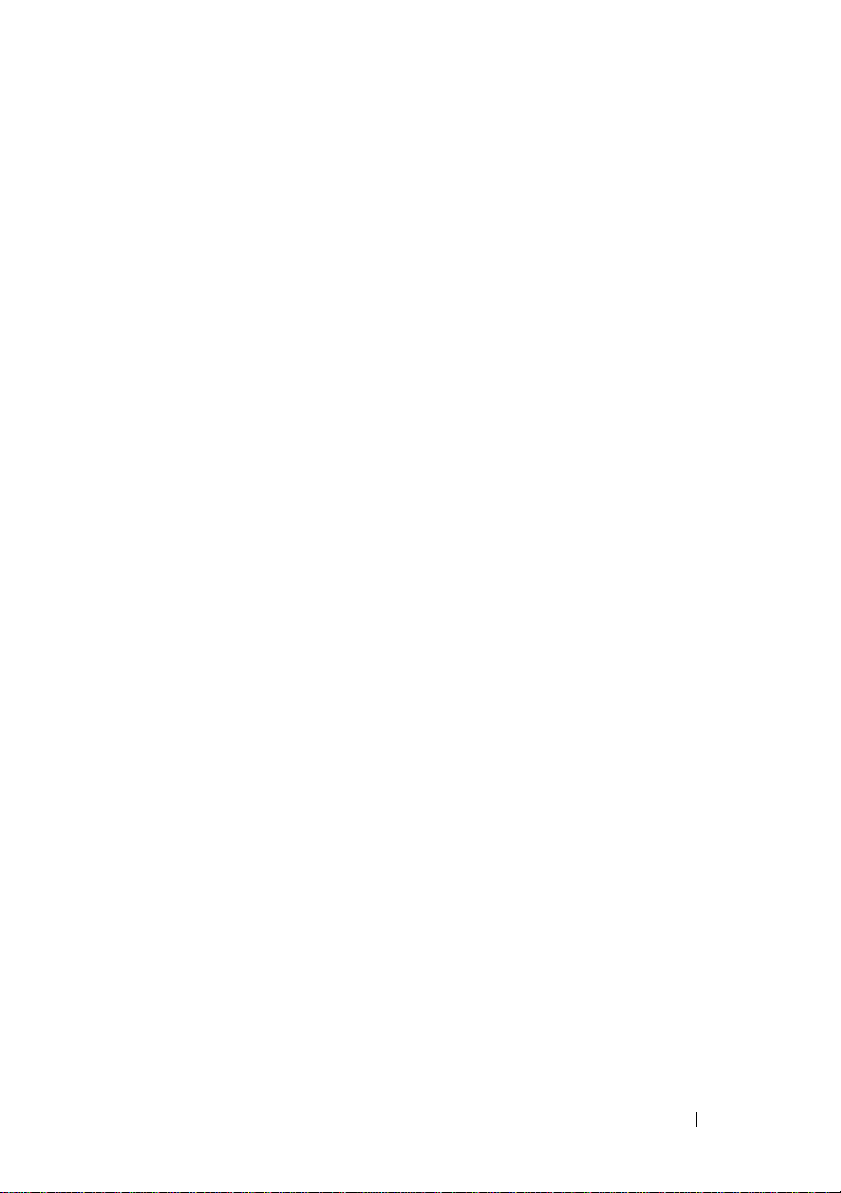
When you launch Server Administrator, it first determines if the
Windows Server 2003 R2 IPMI driver is enabled. If the driver is enabled,
Server Administrator uses the Windows Server 2003 R2 IPMI driver to
provide its IPMI-based functionality. If the Windows Server 2003 R2 IPMI
driver is not enabled, Server Administrator uses its own internal IPMI support
to provide its IPMI-based functionality. For Server Administrator, it is
recommended that you use the Windows Server 2003 R2 IPMI driver instead of
the internal IPMI support. If your system is running Windows Server 2003 R2
or Windows Storage Server R2, it is recommended that after you install Server
Administrator, you also install the optional Hardware Management component
of R2.
To install the Windows Server 2003 R2 IPMI driver on Dell PowerVault x00
systems, perform the following additional step:
• From a command shell, execute the following command:
Rundll32 ipmisetp.dll, AddTheDevice
After installing the Hardware Management component of
Windows Server 2003 R2, restart the DSM SA Data Manager service so that
Server Administrator can switch over from using its own internal IPMI support to
using the Windows Server 2003 R2 IPMI driver. To restart the service, you can
either manually restart the service or reboot the system.
If you uninstall the Windows Server 2003 R2 IPMI driver later, either by
manually uninstalling it or by uninstalling the Hardware Management
component (which uninstalls the driver), restart the DSM SA Data Manager
service so that Server Administrator can switch over from using the Windows
Server 2003 R2 IPMI driver to using its own internal IPMI support. To restart
the service, you can either manually restart the service or reboot the system.
Digital Certificates
All Server Administrator packages for Microsoft are digitally signed with a
Dell certificate that helps guarantee the integrity of the installation packages.
If these packages are repackaged, edited, or manipulated in other ways,
the digital signature is invalidated. This manipulation results in an
unsupported installation package and the Prerequisite Checker does not
allow you to install the software.
Setup and Administration 29
Page 30

Configuring a Supported Web Browser
For a list of supported Web browsers, see "Supported Operating Systems and
Web B r ows ers ."
NOTE: Ensure that the Web browser is configured to bypass the proxy server for
local addresses.
Viewing Localized Versions of the Web-Based Interface
Use
Regional and Language Options
localized versions of the Web-based interface, on systems running Windows
operating systems.
in the Windows
Control Panel
to view
Microsoft Active Directory
If you use Active Directory service software, you can configure it to control
access to your network. Dell has modified the Active Directory database to
support remote management authentication and authorization. Dell
OpenManage Server Administrator, IT Assistant, and Dell Remote Access
Controllers, can interface with Active Directory. With this tool, you can add
and control users and privileges from one central database. If you use Active
Directory to control user access to your network, see "Using Microsoft Active
Directory."
Configuring the SNMP Agent
Dell OpenManage software supports the SNMP systems management
standard on all supported operating systems. The SNMP support may or may
not be installed depending on your operating system and how the operating
system was installed. An installed supported systems management protocol
standard, such as SNMP, is required before installing Dell OpenManage
software. See "Installation Requirements" for more information.
You can configure the SNMP agent to change the community name, enable
Set operations, and send traps to a management station. To configure your
SNMP agent for proper interaction with management applications such as
IT Assistant, perform the procedures described in the following sections.
NOTE: The default SNMP agent configuration usually includes an SNMP
community name such as public. For security reasons, change the default SNMP
community names. For information about changing SNMP community names, see
30 Setup and Administration
Page 31

the appropriate section below for your operating system. For additional guidelines,
see the Securing an SNMP Environment article, dated May 2003, in the Dell Power
Solutions magazine. This magazine is also available at
www.dell.com/powersolutions.
The following sections provide step-by-step instructions for configuring the
SNMP agent for each supported operating system:
• Configuring the SNMP Agent for Systems Running Supported Windows
Operating Systems
• Configuring the SNMP Agent on Systems Running Supported Red Hat
Enterprise Linux Operating Systems
• Configuring the SNMP Agent on Systems Running Supported SUSE
Linux Enterprise Server Operating Systems
Configuring the SNMP Agent for Systems Running Supported Windows Operating Systems
The Dell OpenManage software uses the SNMP services provided by the
Windows SNMP agent. SNMP is one of the two supported ways of
connecting to a System Administrator session; the other is CIM/WMI.
You can configure the SNMP agent to change the community name, enable
Set operations, and send traps to a management station. To configure your
SNMP agent for proper interaction with management applications such as
IT Assistant, perform the procedures described in the following sections.
NOTE: See your operating system documentation for additional details on SNMP
configuration.
Enabling SNMP Access By Remote Hosts on Windows Server 2003
Windows Server 2003, by default, does not accept SNMP packets from
remote hosts. For systems running Windows Server 2003, you must configure
the SNMP service to accept SNMP packets from remote hosts if you plan to
manage the system by using SNMP management applications from remote
hosts.
NOTE: Rebooting your system for change management functionality does not
require SNMP Set operations.
Setup and Administration 31
Page 32

To enable a system running the Windows Server 2003 operating system to
receive SNMP packets from a remote host, perform the following steps:
1
Open the
2
Expand the
3
Expand the
4
Scroll down the list of services until you find
SNMP Service
The
5
Click the
6
Select
to the
Changing the SNMP Community Name
Computer Management
Computer Management
Services and Applications
, and then click
SNMP Service Properties
Security
tab.
window.
icon in the window, if necessary.
icon and click
Properties
window appears.
Accept SNMP packets from any host
Accept SNMP packets from these hosts
Services
SNMP Service
.
, right-click
.
, or add the IT Assistant host
list.
Configuring the SNMP community names determines which systems are able
to manage your system through SNMP. The SNMP community name used
by management station applications must match the SNMP community
name configured on the Dell OpenManage software system so that the
management applications can retrieve systems management information
from the Dell OpenManage software.
1
Open the
2
Expand the
3
Expand the
4
Scroll down the list of services to
Service
The
Computer Management
Computer Management
Services and Applications
, and click
Properties
.
SNMP Service Properties
window.
icon in the window, if necessary.
icon and click
SNMP Service
, right-click
window appears.
Services
.
SNMP
5
Click the
a
b
Security
tab to add or edit a community name.
To add a community name, click
Community Names
The
SNMP Service Configuration
list.
Type the community name of the management station (the default is
public) in the
SNMP Service Properties
The
Community Name
32 Setup and Administration
Add
under the
window appears.
text box and click
window appears.
Accepted
Add
.
Page 33

c
To change a community name, select a community name in the
Accepted Community Names
The
SNMP Service Configuration
d
Edit the community name of the management station in the
Community Name
The
SNMP Service Properties window appears
6
Click OK to save the changes.
Enabling SNMP Set Operations
text box, and click OK.
list and click
window appears.
Edit
.
.
Enable SNMP Set operations on the system running Dell OpenManage
software, to change Dell OpenManage software attributes using IT Assistant.
To enable remote shutdown of a system from IT Assistant, enable SNMP
Set operations.
NOTE: Rebooting your system for change management functionality does not
require SNMP Set operations.
1
Open the
2
Expand the
3
Expand the
4
Scroll down the list of services to
Service
The
Computer Management
Computer Management
Services and Applications
, and click
Properties.
SNMP Service Properties
window.
icon in the window, if necessary.
icon, and click
SNMP Service
, right-click
window appears.
Services
.
SNMP
5
Click the
6
Select a community name in the
and then click
The
7
Set the
and click
The
8
Click OK to save the changes.
NOTE: In Dell OpenManage Server Administrator version 5.3 and later, SNMP Set
Operations are disabled by default in Server Administrator. Server Administrator
provides support to enable or disable SNMP Set operations. You can use the Server
Security
tab to change the access rights for a community.
Accepted Community Names
Edit
.
SNMP Service Configuration
Community Rights
OK
.
SNMP Service Properties
to
READ WRITE
window appears.
window appears.
or
READ CREATE
Setup and Administration 33
list,
,
Page 34

Administrator SNMP Configuration page under Preferences or the Server
Administrator command line interface (CLI) to enable or disable SNMP Set
Operations. For more information on enabling or disabling SNMP Set operations in
Server Administrator, see the Dell OpenManage Server Administrator User’s Guide
or the Dell OpenManage Server Administrator Command Line Interface User's Guide.
Configuring Your System to Send SNMP Traps to a Management Station
The Dell OpenManage software generates SNMP traps in response to
changes in the status of sensors and other monitored parameters. You must
configure one or more trap destinations on the Dell OpenManage software
system for SNMP traps to be sent to a management station.
1
Open the
2
Expand the
3
Expand the
4
Scroll down the list of services to
Service
The
5
Click the
Computer Management
Computer Management
Services and Applications
, and click
Properties
.
SNMP Service Properties
Tr ap s
tab to add a community for traps or to add a trap
window.
icon in the window, if necessary.
icon and click
SNMP Service
Services
, right-click
window appears.
.
SNMP
destination for a trap community.
a
To add a community for traps, type the community name in the
Community Name
the
Community Name
b
To add a trap destination for a trap community, select the community
name from the
under the
The
Trap Destinations
SNMP Service Configuration
box and click
box.
Community Name
box.
Add to list
, which is located next to
drop-down box and click
window appears.
Add
c
Type the trap destination and click
The
SNMP Service Properties
6
Click OK to save the changes.
34 Setup and Administration
Add
.
window appears.
Page 35

Configuring the SNMP Agent on Systems Running Supported Red Hat Enterprise Linux Operating Systems
Server Administrator uses the SNMP services provided by the ucd-snmp or
net-snmp agent. You can configure the SNMP agent to change the
community name, enable Set operations, and send traps to a management
station. To configure your SNMP agent for proper interaction with
management applications such as IT Assistant, perform the procedures
described in the following sections.
NOTE: See your operating system documentation for additional details about
SNMP configuration.
SNMP Agent Access Control Configuration
The management information base (MIB) branch implemented by Server
Administrator is identified by the 1.3.6.1.4.1.674 OID. Management station
applications must have access to this branch of the MIB tree to manage
systems running Server Administrator.
For supported Red Hat Enterprise Linux operating systems, the default
SNMP agent configuration gives read-only access for the public community
only to the MIB-II system branch (identified by the 1.3.6.1.2.1.1 OID) of the
MIB tree. This configuration does not allow management applications to
retrieve or change Server Administrator or other systems management
information outside of the MIB-II system branch.
Server Administrator SNMP Agent Install Actions
If Server Administrator detects the default SNMP configuration during
installation, it attempts to modify the SNMP agent configuration to give
read-only access to the entire MIB tree for the public community.
Server Administrator modifies the /etc/snmp/snmpd.conf SNMP agent
configuration file in two ways.
The first change is to create a view to the entire MIB tree by adding the
following line if it does not exist:
view all included .1
Setup and Administration 35
Page 36

The second change is to modify the default access line to give read-only access
to the entire MIB tree for the public community. Server Administrator looks
for the following line:
access notConfigGroup "" any noauth exact systemview
none none
If Server Administrator encounters this line, it modifies the line as follows:
access notConfigGroup "" any noauth exact all none
none
These changes to the default SNMP agent configuration give read-only access
to the entire MIB tree for the public community.
NOTE: To ensure that Server Administrator is able to modify the SNMP agent
configuration to provide proper access to systems management data, it is
recommended that any other SNMP agent configuration changes be made after
installing Server Administrator.
Server Administrator SNMP communicates with the SNMP agent using the
SNMP Multiplexing (SMUX) protocol. When Server Administrator SNMP
connects to the SNMP agent, it sends an object identifier to the SNMP agent
to identify itself as a SMUX peer. Because that object identifier must be
configured with the SNMP agent, Server Administrator adds the following
line to the SNMP agent configuration file, /etc/snmp/snmpd.conf, during
installation if it does not exist:
smuxpeer .1.3.6.1.4.1.674.10892.1
Changing the SNMP Community Name
Configuring the SNMP community names determines which systems are able
to manage your system through SNMP. The SNMP community name used
by systems management applications must match an SNMP community
name configured on the Server Administrator software system, so the systems
management applications can retrieve management information from Server
Administrator.
36 Setup and Administration
Page 37

To change the SNMP community name used for retrieving management
information from a system running Server Administrator, edit the SNMP
agent configuration file, /etc/snmp/snmpd.conf, and perform the following
steps:
1
Find the line that reads:
com2sec publicsec default public
or
com2sec notConfigUser default public
2
Edit this line, replacing
public
with the new SNMP community name.
When edited, the new line should read:
com2sec publicsec default community_name
or
com2sec notConfigUser default community_name
3
To enable SNMP configuration changes, restart the SNMP agent by
typing:
service snmpd restart
Enabling SNMP Set Operations
Enable SNMP Set operations on the system running Server Administrator in
order to change Server Administrator software attributes using IT Assistant.
To enable remote shutdown of a system from IT Assistant, enable SNMP
Set operations.
NOTE: Rebooting your system for change management functionality does not
require SNMP Set operations.
Setup and Administration 37
Page 38

To enable SNMP Set operations on the system running Server Administrator,
edit the /etc/snmp/snmpd.conf SNMP agent configuration file and perform
the following steps:
1
Find the line that reads:
access publicgroup "" any noauth exact all none
none
or
access notConfigGroup "" any noauth exact all none
none
2
Edit this line, replacing the first
none
with
all
. When edited, the new
line should read:
access publicgroup "" any noauth exact all all
none
or
access notConfigGroup "" any noauth exact all all
none
3
To enable SNMP configuration changes, restart the SNMP agent by typing:
service snmpd restart
Configuring Your System to Send Traps to a Management Station
Server Administrator generates SNMP traps in response to changes in the
status of sensors and other monitored parameters. One or more trap
destinations must be configured on the system running Server Administrator
for SNMP traps to be sent to a management station.
38 Setup and Administration
Page 39

To configure your system running Server Administrator to send traps to
a management station, edit the /etc/snmp/snmpd.conf SNMP agent
configuration file and perform the following steps:
1
Add the following line to the file:
trapsink IP_address community_name
where
IP_address
is the IP address of the management station and
community_name is the SNMP community name
2
To enable SNMP configuration changes, restart the SNMP agent by
typing:
service snmpd restart
Firewall Configuration on Systems Running Supported Red Hat Enterprise Linux
Operating Systems
If you enable firewall security when installing Red Hat Enterprise Linux,
the SNMP port on all external network interfaces is closed by default.
To enable SNMP management applications such as IT Assistant to discover
and retrieve information from Server Administrator, the SNMP port on at
least one external network interface must be open. If Server Administrator
detects that the SNMP port is not open in the firewall for any external
network interface, Server Administrator displays a warning message and logs
a message to the system log.
You can open the SNMP port by disabling the firewall, opening an entire
external network interface in the firewall, or opening the SNMP port for at
least one external network interface in the firewall. You can perform this
action before or after Server Administrator is started.
To open the SNMP port using one of the previously described methods,
perform the following steps:
1
At the Red Hat Enterprise Linux command prompt, type
setup
and
press <Enter> to start the Text Mode Setup Utility.
NOTE: This command is available only if you have performed a default
installation of the operating system.
The
2
Choose a Tool
Select
Firewall Configuration
The
Firewall Configuration
menu appears.
using the down arrow and press <Enter>.
screen appears.
Setup and Administration 39
Page 40

3
Select the
Security Level
. The selected
Security Level
is indicated by an
asterisk.
NOTE: Press <F1> for more information about the firewall security levels.
The default SNMP port number is 161. If you are using the X Windows GUI,
pressing <F1> may not provide information about firewall security levels on
newer versions of the Red Hat Enterprise Linux operating system.
To disable the firewall, select
a
b
To open an entire network interface or the SNMP port, select
Medium,
4
Select
Customize
The
Firewall Configuration - Customize
5
Chosse whether to open an entire network interface or just the SNMP port
or
Enabled
.
and press <Enter>.
No firewall
screen appears.
or
Disabled
and go to step 7.
on all network interfaces.
a
To open an entire network interface, select one of the
Trus te d De vi ce s
and press the spacebar. An asterisk in the box to the left of the device
name indicates that the entire interface is opened.
b
To open the SNMP port on all network interfaces, select
and type
6
Select OK and press <Enter>.
The
Firewall Configuration
7
Select OK and press <Enter>.
The
Choose a Tool
snmp:udp
menu appears.
.
screen appears.
Other ports
High,
8
Select
Quit
and press <Enter>.
Configuring the SNMP Agent on Systems Running Supported SUSE Linux Enterprise Server Operating Systems
Server Administrator uses the SNMP services provided by the ucd-snmp or
net-snmp agent. You can configure the SNMP agent to enable SNMP access
from remote hosts, change the community name, enable Set operations, and
send traps to a management station. To configure your SNMP agent for
proper interaction with systems management applications such as
IT Assistant, perform the procedures described in the following sections.
40 Setup and Administration
Page 41

NOTE: On SUSE Linux Enterprise Server (version 10), the SNMP agent
configuration file is located at /etc/snmp/snmpd.conf.
NOTE: See your operating system documentation for additional details about
SNMP configuration.
Sever Administrator SNMP Install Actions
Server Administrator SNMP communicates with the SNMP agent using the
SNMP Multiplexing (SMUX) protocol. When Server Administrator SNMP
connects to the SNMP agent, it sends an object identifier to the SNMP agent
to identify itself as a SMUX peer. Since the object identifier must be
configured with the SNMP agent, Server Administrator adds the following
line to the SNMP agent configuration file, /etc/snmpd.conf or
/etc/snmp/snmpd.conf, during installation if it does not exist:
smuxpeer .1.3.6.1.4.1.674.10892.1
Enabling SNMP Access From Remote Hosts
The default SNMP agent configuration on SUSE Linux Enterprise Server
operating systems gives read-only access to the entire MIB tree for the public
community from the local host only. This configuration does not allow
SNMP management applications such as IT Assistant running on other hosts
to discover and manage Server Administrator systems properly. If Server
Administrator detects this configuration during installation, it logs a message
to the operating system log file, /var/log/messages, to indicate that SNMP
access is restricted to the local host. You must configure the SNMP agent to
enable SNMP access from remote hosts if you plan to manage the system by
using SNMP management applications from remote hosts.
NOTE: For security reasons, it is advisable to restrict SNMP access to specific
remote hosts if possible.
Setup and Administration 41
Page 42

To enable SNMP access from a specific remote host to a system running
Server Administrator, edit the SNMP agent configuration file,
/etc/snmpd.conf or /etc/snmp/snmpd.conf, and perform the following steps:
1
Find the line that reads:
rocommunity public 127.0.0.1
2
Edit or copy this line, replacing 127.0.0.1 with the remote host IP address.
When edited, the new line should read:
rocommunity public IP_address
NOTE: You can enable SNMP access from multiple specific remote hosts by
adding a
3
To enable SNMP configuration changes, restart the SNMP agent by
rocommunity directive for each remote host.
typing:
/etc/init.d/snmpd restart
To enable SNMP access from all remote hosts to a system running Server
Administrator, edit the SNMP agent configuration file, /etc/snmpd.conf or
/etc/snmp/snmpd.conf, and perform the following steps:
1
Find the line that reads:
rocommunity public 127.0.0.1
2
Edit this line by removing 127.0.0.1. When edited, the new line should
read:
rocommunity public
3
To enable SNMP configuration changes, restart the SNMP agent
by typing:
/etc/init.d/snmpd restart
Changing the SNMP Community Name
Configuring the SNMP community name determines which systems are able
to manage your system through SNMP. The SNMP community name used
by management applications must match an SNMP community name
configured on the Server Administrator system, so the management
applications can retrieve management information from Server
Administrator.
42 Setup and Administration
Page 43

To change the default SNMP community name used for retrieving
management information from a system running Server Administrator, edit
the SNMP agent configuration file, /etc/snmpd.conf or
/etc/snmp/snmpd.conf, and perform the following steps:
1
Find the line that reads:
rocommunity public 127.0.0.1
2
Edit this line by replacing
public
with the new SNMP community
name. When edited, the new line should read:
rocommunity community_name 127.0.0.1
3
To enable SNMP configuration changes, restart the SNMP agent by
typing:
/etc/init.d/snmpd restart
Enabling SNMP Set Operations
Enable SNMP Set operations on the system running Server Administrator in
order to change Server Administrator attributes using IT Assistant. To enable
remote shutdown of a system from ITAssistant, enable SNMP Set
operations.
NOTE: Rebooting your system for change management functionality does not
require SNMP Set operations.
To enable SNMP Set operations on the system running Server Administrator,
edit the SNMP agent configuration file, /etc/snmpd.conf or
/etc/snmp/snmpd.conf, and perform the following steps:
1
Find the line that reads:
rocommunity public 127.0.0.1
2
Edit this line by replacing
rocommunity
with
rwcommunity
edited, the new line should read:
rwcommunity public 127.0.0.1
3
To enable SNMP configuration changes, restart the SNMP agent by
typing:
/etc/init.d/snmpd restart
Setup and Administration 43
. When
Page 44

Configuring Your System to Send Traps to a Management Station
Server Administrator generates SNMP traps in response to changes in the
status of sensors and other monitored parameters. One or more trap
destinations must be configured on the system running Server Administrator
for SNMP traps to be sent to a management station.
To configure your system running Server Administrator to send traps to a
management station, edit the SNMP agent configuration file,
/etc/snmpd.conf or /etc/snmp/snmpd.conf, and perform the following steps:
1
Add the following line to the file:
trapsink IP_address community_name
where
IP_address
community_name
2
To enable SNMP configuration changes, restart the SNMP agent by
typing:
/etc/init.d/snmpd restart
is the IP address of the management station and
is the SNMP community name.
Secure Port Server and Security Setup
This section contains the following topics:
• Setting User and Server Preferences
• X.509 Certificate Management
Setting User and Server Preferences
You can set user and secure port server preferences for Server Administrator
and IT Assistant from the respective Preferences Web page. Click General
Settings and click either the User tab or Web S erv er tab.
NOTE: You must be logged in with Administrator privileges to set or reset user or
server preferences.
Perform the following steps to set up your user preferences:
Click
1
2
44 Setup and Administration
Preferences
The
Preferences
Click
General Settings
on the global navigation bar.
home page appears.
.
Page 45

3
To add a preselected e-mail recipient, type the e-mail address of your
designated service contact in the
NOTE: Clicking Email in any window sends an e-mail message with an
attached HTML file of the window to the designated e-mail address.
4
To change the home page appearance, select an alternative value in the
skin
or
scheme
fields and click
Mail To:
field, and click
Apply Changes
Apply Changes
.
Perform the following steps to set up your secure port server preferences:
1
Click
The
2
Click
3
In the
•The
Preferences
Preferences
General Settings
Server Preferences
Session Timeout
that a session can remain active. Select the
on the global navigation bar.
home page appears.
, and the
Web Serve r
window, set options as necessary.
feature can set a limit on the amount of time
tab.
Enable
radio button to
allow a time-out if there is no user interaction for a specified number
of minutes. Users whose sessions time-out must log in again to
continue. Select the
Disable
radio button to disable the Server
Administrator session time-out feature.
•The
HTTPS Port
field specifies the secure port for Server
Administrator. The default secure port for Server Administrator is
1311.
NOTE: Changing the port number to an invalid or in-use port number may
prevent other applications or browsers from accessing Server Administrator
on the managed system.
•The
IP Address to Bind to
field specifies the IP address(es) for the
managed system that Server Administrator binds to when starting a
session. Select the
for your system. Select the
All
radio button to bind to all IP addresses applicable
Specific
radio button to bind to a specific
IP address.
.
NOTE: A user with Administrator privileges cannot use Server Administrator
when logged into the system remotely.
NOTE: Changing the IP Address to Bind to value to a value other than All may
prevent other applications or browsers from remotely accessing Server
Administrator on the managed system.
Setup and Administration 45
Page 46

•The
SMTP Server name
and
DNS Suffix for SMTP Server
fields
specify your organization's Simple Mail Transfer Protocol (SMTP) and
domain name server (DNS) suffix. To enable Server Administrator to
send e-mails, you must type the IP address and DNS suffix for the
SMTP server for your organization in the appropriate fields.
NOTE: For security reasons, your organization might not allow e-mails to be
sent through the SMTP server to outside accounts.
•The
Command Log Size
field specifies the largest file size in MB for
the command log file.
•The
Support Link
field specifies the Web address for the business
entity that provides support for your managed system.
•The
4
When you finish setting options in the
Apply Changes
Custom Delimiter
the data fields in the files created using the
field specifies the character used to separate
Export
character is the default delimiter. Other options are
*, ~, ?, :,|
, and ,.
Server Preferences
.
button. The ;
!, @, #, $, %, ^
window, click
X.509 Certificate Management
Web certificates are necessary to ensure the identity of a remote system and
ensure that information exchanged with the remote system cannot be viewed
or changed by others. To ensure system security, it is strongly recommended
that you either generate a new X.509 certificate, reuse an existing
X.509 certificate, or import a root certificate or certificate chain from a
Certification Authority (CA).
,
NOTE: You must be logged in with Administrator privileges to perform certificate
management.
You can manage X.509 certificates for Server Administrator and IT Assistant
from the respective Preferences Web pag e. Cl ick General Settings, select the
Web Ser v er tab, and click X.509 Certificate. Use the X.509 certificate tool to
either generate a new X.509 certificate, reuse an existing X.509 certificate, or
import a root certificate or certificate chain from a CA. Authorized CAs
include Verisign, Entrust, and Thawte.
46 Setup and Administration
Page 47

Best Practices for X.509 Certificate Management
To ensure that the security of your system is not compromised while using
server administrator, you should keep in mind the following:
•
Unique host name -
All systems that have server administrator installed
should have unique host names.
•
Change 'localhost' to unique
- All systems with host name set to 'localhost'
should be changed to a unique host name.
Setup and Administration 47
Page 48

48 Setup and Administration
Page 49

4
Deployment Scenarios for Server Administrator
You can install Dell OpenManage
• Install the Server Administrator Web Server on any system (Dell
PowerEdge system, laptop, or desktop) and the Server Instrumentation on
another supported Dell PowerEdge system
In this method, the Server Administrator Web Server performs the
function of a central Web Server and you can use it to monitor a number
of managed systems. Using this method reduces the Server Administrator
footprint on the managed systems.
• Continue to install the Server Administrator Web Server and the Server
Instrumentation on the same system
Table 4-1 lists the deployment scenarios for installing and using Server
Administrator and helps you make the right choice while selecting the various
installation options:
Table 4-1. Deployment Scenarios
You want to Select
Remotely manage and monitor your
entire network of managed systems
from your system (which maybe a laptop,
desktop, or server).
Manage and monitor your current system. Server Administrator Web Server +
Manage and monitor your current system
using some other remote system.
Server Administrator in the following ways
Server Administrator Web Server. You
must then install Server Instrumentation
on the managed systems.
Server Instrumentation.
Remote Enablement
For systems running on Microsoft
Windows, Remote Enablement is under
the Server Instrumentation option. You
must then install the Server Administrator
Web Server on the remote system.
:
Deployment Scenarios for Server Administrator 49
Page 50

Table 4-1. Deployment Scenarios
You want to Select
View the status of local and remote
storage attached to a managed system
and obtain storage management
information in an integrated
graphical view.
Remotely access an inoperable system,
receive alert notifications when a system
is down, and remotely restart a system.
NOTE: Install the SNMP agent on your managed system using your operating
system medium before installing the managed system software.
(continued)
Storage Management.
Remote Access Controller.
Server Administrator Components on Managed System
The setup program provides both, a Custom Setup option and a Typical Setup
option.
The custom setup option enables you to select the software components you
want to install. Table 4-2 lists the various managed system software
components that you can install during a custom installation. For details
about the custom setup option, see the "Custom Installation."
Table 4-2. Managed System Software Components
Component What is Installed Deployment Scenario Systems on
Which to be
Installed
Server
Administrator
Web Ser v er
Web-based
systems
management
functionality that
allows you to
manage systems
locally or remotely
Install only the Server
Administrator Web Server
if you want to remotely
monitor the managed
system from your system.
You need not have
physical access to the
managed system.
Any system.
For example,
laptops,
desktops, or Dell
PowerE dge
systems.
50 Deployment Scenarios for Server Administrator
Page 51

Table 4-2. Managed System Software Components
Component What is Installed Deployment Scenario Systems on
(continued)
Which to be
Installed
NOTE: If you want to remotely manage multiple systems running on Windows and Linux
operating systems, it is recommended that you install the Server Administrator Web
Sever on a Windows operating system.
Server
Instrumentation
Server
Administrator
CLI +
Instrumentation
Service
Install Server
Instrumentation to use your
system as the managed
system. Installing Server
Instrumentation and the
Server Administrator
Web Server installs Server
Administrator. You can use
Server Administrator to
monitor, configure, and
manage your system.
Note: If you choose to
install only Server
Instrumentation
(without selecting Remote
Enablement), you must also
install the Server
Administrator Web Server.
Supported Dell
PowerE dge
systems. For a
list of supported
Dell PowerEdge
systems, see the
Dell Systems
Software Support
Matrix on
support.dell.co
m/support/edocs
/software/omswr
els/index.htm.
Deployment Scenarios for Server Administrator 51
Page 52

Table 4-2. Managed System Software Components
Component What is Installed Deployment Scenario Systems on
Storage
Management
Remote
Enablement
Server
Administrator
Storage
Management
Server
Administrator
CLI +
Instrumentation
Service + CIM
Provider
Install the Storage
Management to implement
hardware RAID solutions
and configure the storage
components attached to
your system. For more
information on the Storage
Management, see the
Dell OpenManage Server
Administrator Storage
Management User’s Guide
in the docs directory or on
support.dell.com/support/e
docs/software/omswrels/ind
ex.htm.
Install Remote Enablement
to perform remote systems
management tasks. You can
install Remote Enablement
on your system and install
only the Server
Administrator Web Server
on another system (say,
system X). You can then use
system X to remotely
monitor and manage your
system. You can use system
X to manage any number of
systems on which Remote
Enablement is installed.
(continued)
Which to be
Installed
Only those
systems on
which you have
installed Server
Instrumentation
or Remote
Enablement.
Supported
Dell PowerEdge
systems. For a
list of supported
Dell PowerEdge
systems, see the
Dell Systems
Software Support
Matrix on
support.dell.co
m/support/edocs
/software/omswr
els/index.htm.
52 Deployment Scenarios for Server Administrator
Page 53

Table 4-2. Managed System Software Components
Component What is Installed Deployment Scenario Systems on
Remote Access
Controller
Intel SNMP
Agent
Server
Administrator CLI
+ Instrumentation
Service + iDRAC
or DRAC 5, or
DRAC 4
(depending on the
type of your
Dell PowerEdge
system)
Intel SNMP Agent Install this SNMP agent to
Install Remote Access
Service to receive e-mail
alerts for warnings or errors
related to voltages,
temperatures, and fan
speeds. Remote Access
Service also logs event data
and the most recent crash
screen (available only on
systems running Microsoft
Windows operating system)
to help you diagnose the
probable cause of a system
crash.
enable Server Administrator
to obtain information about
Network Interface Cards
(NICs). This SNMP agent
helps identify the NICs.
(continued)
Which to be
Installed
Only those
systems on
which you have
installed Server
Instrumentation
or Remote
Enablement.
Only on Dell
PowerE dge
systems on
which Server
Instrumentation
is installed and
which are
running on the
Microsoft
Windows
operating
system.
Deployment Scenarios for Server Administrator 53
Page 54

Table 4-2. Managed System Software Components
Component What is Installed Deployment Scenario Systems on
Broadcom
SNMP Agent
Broadcom SNMP
Agent
Install this SNMP agent to
enable Server Administrator
to obtain information about
NICs. This SNMP agent
helps identify the NICs.
(continued)
Which to be
Installed
Only on Dell
PowerE dge
systems on
which Server
Instrumentation
is installed and
which are
running on the
Microsoft
Windows
operating
system.
54 Deployment Scenarios for Server Administrator
Page 55

5
Installing Managed System Software on Microsoft Windows Operating Systems
Overview
This section contains the procedure to install managed system software on
systems running Microsoft Windows operating systems.
On Microsoft Windows operating systems, an autorun utility appears when
you insert the Dell Systems Management Tools and Documentation DVD.
This utility allows you to choose the systems management software you want
to install on your system.
If the autorun program does not start automatically, use the setup program in
the SYSMGMT\srvadmin\windows directory on the Dell Systems
Management Tools and Documentation DVD. You can uninstall the features
through the operating system. See the Dell Systems Software Support Matrix
for a list of operating systems currently supported.
Unattended and Scripted Silent Installation
You can use the Dell Systems Management Tools and Documentation DVD to
perform an unattended and scripted silent installation of the managed system
software. Additionally, you can install and uninstall the features from the
command line.
Installing Managed System Software on Microsoft Windows Operating Systems 55
Page 56

Installation Procedures Prerequisite Checker
NOTE: If you want to use supporting agents for the Simple Network Management
Protocol (SNMP), you must install the operating system support for the SNMP
standard before or after you install Server Administrator. For more information
about installing SNMP, see the installation instructions for the operating system you
are running on your system.
The setup program (located at \SYSMGMT\srvadmin\windows) starts the
Prerequisite Checker program. The Prerequisite Checker program examines
the prerequisites for software components without launching the actual
installation. This program displays a status window that provides information
about your system’s hardware and software that may affect the installation
and operation of software features.
The Prerequisite Checker displays three types of messages: informational,
warning, and error.
An informational message describes a condition, but does not prevent a
feature from being installed.
A warning message describes a condition that prevents a software product
from being installed during a Typical installation. It is recommended that you
resolve the condition causing the warning before proceeding with the
installation of that software. If you decide to continue, you can select and
install the software using the Custom installation. For example, if an Intel
Network Interface Card (NIC) is not detected on the system, the following
message is displayed:
An Intel(R) NIC was not detected on this system.
This will disable the "Typical" installation of
the Intel(R) SNMP Agent.
Use the "Custom" installation setup type later
during installation to select this feature if you
have an Intel(R) NIC installed.
56 Installing Managed System Software on Microsoft Windows Operating Systems
Page 57

An error message describes a condition that prevents the software feature
from being installed. You must resolve the condition causing the error before
proceeding with the installation of the software feature. If you do not resolve
the issue, the software feature is not installed.
Use the RunPreReqChecks.exe /s command (at
\SYSMGMT\srvadmin\windows\PreReqChecker) to run the prerequisite
check silently. For more information, see "Prerequisite Checker."
Remote Enablement Requirements
To install the Remote Enablement feature, the following must be configured
on your system:
• Windows Remote Management (WinRM)
• CA/Self-Signed Certificate
• WinRM HTTPS Listener Port
• Authorization for WinRM and Windows Management
Instrumentation (WMI) Servers
Installing WinRM
Install WinRM version 1.1 if you are using the Windows Server 2003
operating system. You can download and install WinRM version 1.1 from
microsoft.com/downloads/details.aspx?familyid=845289ca-16cc-4c73-8934dd46b5ed1d33&displaylang=en
On Windows Server 2008 R2 and Windows 7, WinRM version 2.0 is installed
by default. WinRM version 1.1 is installed by default on Windows Server
2008.
Certificate Authority - Signed/Self-Signed Certificate
You need a certificate signed by the Certificate Authority (CA) or a
self-signed certificate to install and configure the Remote Enablement
feature on your system. It is recommended that you use a certificate signed by
the CA. You can also use the SelfSSL tool to generate self-signed certificates.
Installing Managed System Software on Microsoft Windows Operating Systems 57
Page 58

Using a Certificate Signed by the CA
1
Requesting a Valid CA Signed Certificate
2
Creating the HTTPS Listener With the Valid CA Signed Certificate
Requesting a Valid CA Signed Certificate
1
Click
Start
2
Ty p e
mmc
3
Click
File
4
Select the certificate and shift it to the right side.
5
In the new dialog box, select
click
Finish
6
Click OK.
7
Expand
8
Right-click
9
Click
Next
10
Select the appropriate certificate type, Mostly (Computer) and click
Enroll
11
Click
Finish
Creating the HTTPS Listener With the Valid CA Signed Certificate
Run the installer and click the link on the prerequisite checker to create the
HTTPS listener.
Run
.
and click OK.
Add/Remove Snap-in
.
Certificates
Personal
.
.
.
from the newly-added tree.
, select
.
Computer Account
All tasks
Request New Certificate
, click
Next
, and then
.
Using the SelfSSL Tool to Generate Self-signed Certificates
1
Creating a Certificate
2
Adding a Certificate and Taking a Thumbprint
3
Creating the WinRM HTTPS Listener
4
Configuring the Envelope Size for WinRM
58 Installing Managed System Software on Microsoft Windows Operating Systems
Page 59

Creating a Certificate
1
Download
IIS Resource Kit
from
microsoft.com/downloads/details.aspx?FamilyID=56fc92ee-a71a-4c73b628-ade629c89499&displaylang
2
Run
10
11
12
3
4
5
6
7
8
9
iis60rkt.exe
Click
Select
Click
In the
Click
In the
Click
Click
The
SelfSSl
Click
Ty p e
Next
Next
Next
Next
Finish
Start
I Agree
Select Type
Select Features
.
.
in the
.
screen, select
.
.
.
is installed.
Programs
End-User License Agreement
screen, select
selfssl /T /N:CN=<computer_name or domain_name>
Adding a Certificate and Taking a Thumbprint
.
Custom
SelfSSL 1.0
IIS Resource
and click
and click
SelfSSL
screen and click
Next
.
Next
.
SelfSSL
.
Next.
.
If Internet Information Service (IIS) is already installed on your system, then
the value of CertificateThumbprint must be an empty string and you
need not perform the steps in this section. For example:
winrm create winrm/config/Listener?Address=
*+Transport=HTTPS @{Hostname=
"<host_name>";CertificateThumbprint=""}
1
Click
Start
2
Ty p e
mmc
3
Click
File
4
Click
Add
5
Choose
6
Select
Installing Managed System Software on Microsoft Windows Operating Systems 59
Run
.
and click OK.
Add/Remove Snap-in
.
Certificates
and click
Computer account
.
Add
.
option and click
Next
.
Page 60

7
Select
8
9
10
Local Computer
Click
Close
Click OK.
In the
Console
.
screen, expand
and click
Certificates (Local Computer)
Finish
.
in the left
navigation pane.
11
Expand
12
Select
13
In the right-hand pane, double-click the required certificate.
The
14
Click
15
Select
Personal
Certificates
Certificate
Details
tab.
Thumbprint
.
.
screen displays.
.
Copy the thumbprint to the clipboard. You can use this parameter while
creating the HTTPS listener.
16
Click OK.
Creating the WinRM HTTPS Listener
To enable the HTTPS listener on WinRM, type the following command:
winrm create winrm/config/Listener?Address=
*+Transport=HTTPS @{Hostname=
"<host_name>";CertificateThumbprint=
"6e132c546767bf16a8acf4fe0e713d5b2da43013"}
If you are using Windows Server 2008 Small Business Server, leave the value
of CertificateThumbprint blank as follows:
winrm create winrm/config/Listener?Address=
*+Transport=HTTPS @{Hostname=
"<host_name>";CertificateThumbprint=""}
NOTE: Ensure that the values of the Hostname and
CertificateThumbprint are correct.
The HTTP listener is enabled by default and listens at port 80.
60 Installing Managed System Software on Microsoft Windows Operating Systems
Page 61

Configuring User Authorization for WinRM and WMI Servers
To provide access rights to WinRM and WMI services, users must be
explicitly added with the appropriate access levels.
NOTE: To configure user authorization
- For WinRM and WMI Servers, you must login with administrator privileges .
- For Windows Server 2008 operating system flavours, you must login with built-in
administrator privileges
NOTE: The administrator is configured by default.
WinRM:
1
Click
Start
and click
2
Ty p e
winrm configsddl
If you are using WinRM version 2.0, type
default
3
Click
4
Provide the appropriate permission(s) to the respective users and click OK.
WMI:
1
Click
2
Ty p e
The
.
Add
and add the required users or groups (local/domain) to the list.
Start
and Click
wmimgmt.msc
Windows Management Infrastructure (WMI)
Run
.
and click OK.
Run
.
and click OK.
winrm configsddl
screen displays.
3
Right-click on the
Properties
The
4
Click
5
Navigate to
6
Click
The
Installing Managed System Software on Microsoft Windows Operating Systems 61
.
WMI Control (Local) Properties
Security
Security
Security
WMI Control (Local)
and expand the
Root
DCIM
.
screen displays.
node in the left pane and click
screen displays.
Root
node in the namespace tree.
sysman
.
Page 62

7
Click
Add
and add the required users or groups (local/domain) to the list.
8
Provide the appropriate permission(s) to the respective users and click OK.
9
Click OK.
10
Close the
Windows Management Infrastructure (WMI)
screen.
Configuring the Windows Firewall for WinRM
1
Open the Control Panel.
2
Click
Windows Firewall
3
Click the
4
Select the
see the check box, click the
Management.
Exceptions
Windows Remote Management
.
tab.
Add Program
check box. If you do not
button to add Windows Remote
Configuring the Envelope Size for WinRM
1
Open a command prompt.
2
Ty p e
winrm g winrm/config
3
Check the value of the
less than
winrm s winrm/config @{MaxEnvelopeSizekb="4608"}
4
Set the value of
winrm s winrm/config @{MaxTimeoutms ="180000"}
4608
, type the following command:
MaxEnvelopeSizekb
MaxTimeoutms
.
attribute. If the value is
to 3 minutes:
On WinRM version 2.0, enable the compatibility mode for WinRM version
2.0 to use port 443. WinRM version 2.0 uses port 5986 by default. To enable
the compatibility mode, use the following command:
winrm s winrm/config/Service
@{EnableCompatibilityHttpsListener="true"}
62 Installing Managed System Software on Microsoft Windows Operating Systems
Page 63

Installing and Upgrading Server Administrator
This section explains how to install the Server Administrator using two
installation options:
• Using the setup program at
Dell Systems Management Tools and Documentation
Administrator and other managed system software.
• Using the unattended installation method through the Windows Installer
Engine
msiexec.exe
(see Table 5-1) to install Server Administrator and other
managed system software on multiple systems.
NOTE: Simple Network Management Protocol (SNMP) service are stopped and
started during Systems Management Installation and uninstallation. As a result,
services like DSM IT Assistant Connection Service, DSM IT Assistant Network
Monitor and other third party services, dependent on SNMP stops. IT Assistant
services is started at the end of Systems Management Installation or uninstallation,
if the third party services are stopped, these services needs to be manually
restarted.
NOTE: For modular systems, you must install Server Administrator on each server
module installed in the chassis.
NOTE: After you have installed Server Administrator on PowerEdge 800, 830, 850,
and 1800 systems, you may be prompted to reboot your system if you have chosen to
install the Storage Management Service.
NOTE: During installation of Server Administrator on supported Windows systems,
if an Out of Memory error message displays, you must exit the installation and free
up memory. Close other applications or perform any other task that frees up
memory, before re-attempting Server Administrator installation.
The setup program invokes the Prerequisite Checker, which uses your
system's PCI bus to search for installed hardware such as controller cards.
The Dell OpenManage installer features a Typical Setup option and a
Custom Setup option for installing Server Administrator and other managed
system software.
For information on the various components of Server Administrator available
in Dell OpenManage and to help you choose the required components to
install, see "Deployment Scenarios for Server Administrator."
\SYSMGMT\srvadmin\windows
DVD to install Server
on the
Installing Managed System Software on Microsoft Windows Operating Systems 63
Page 64

Typical Installation
When you launch the Server Administrator installation from the Prerequisite
Checker and select the Typical Setup option, the setup program installs the
following managed system software features:
• Server Administrator Web Server
• Server Instrumentation
• Remote Access Controller
• Intel SNMP Agent
• Broadcom SNMP Agent.
During a Ty p i c a l installation, individual management station services are not
installed on managed systems that do not meet the specific hardware and
software requirements for that service. For example, the Dell OpenManage
Server Administrator Remote Access Controller service software module is
not installed during a Ty p i c a l installation unless the managed system has a
remote access controller installed on it. You can, however, go to Custom
Setup and select the Remote Access Controller software module for
installation.
NOTE: The Remote Enablement feature is available only through the Custom Setup
option.
NOTE: Server Administrator installation also installs some of the required
Visual C++ runtime components on your system.
Custom Installation
The sections that follow show how to install Server Administrator and other
managed system software using the Custom Setup option.
NOTE: Management station and managed system services can be installed in the
same or in different directories. You can select the directory for installation.
1
Log on with built-in administrator privileges to the system on which you
want to install the system management software.
2
Close all open applications and disable any virus-scanning software.
3
Insert the
your system's DVD drive. The autorun menu appears.
64 Installing Managed System Software on Microsoft Windows Operating Systems
Dell Systems Management Tools and Documentation
DVD into
Page 65

4
Select
Dell OpenManage Server Administrator
and click
Install
.
from the autorun menu
If the autorun program does not start automatically, go to the
SYSMGMT\srvadmin\windows
setup.exe
The
file.
Dell OpenManage Server Administrator
directory on the DVD, and run the
prerequisite status screen
appears and runs the prerequisite checks for the managed system. Any
relevant informational, warning, or error messages are displayed. Resolve
all error and warning situations, if any.
5
Click the
The
Administrator
6
Click
The
7
Click
The
8
Select
The
Install, Modify, Repair, or Remove Server Administrator
Welcome to the Install Wizard for Dell OpenManage Server
screen appears.
Next
.
Dell Software License Agreement
I accept the terms in the license agreement
Setup Type
Custom
Custom Setup
dialog box appears.
and click
Next
.
dialog box appears.
appears.
and
Next
if you agree.
See Table 4-1and Table 4-2 to help you select the Server Administrator
components for your system.
option.
If you are installing Server Administrator on a non-Dell PowerEdge system,
the installer displays only the
Server Administrator Web Server
option.
A selected feature has a hard drive icon depicted next to it. A deselected
feature has a red
X
depicted next to it. By default, if the Prerequisite
Checker finds a software feature with no supporting hardware, the checker
deselects them.
To accept the default directory path to install managed system software,
click
Next
. Otherwise, click
you want to install your managed system software, and click
returned to the
9
Click
Next
The
Ready to Install the Program
Installing Managed System Software on Microsoft Windows Operating Systems 65
Custom Setup
to accept the selected software features for installation.
Change
and navigate to the directory where
dialog box.
dialog box appears.
OK
. You are
Page 66

NOTE: You can cancel the installation process by clicking Cancel.
The installation rolls back the changes that you made. If you click Cancel after
a certain point in the installation process, the installation may not roll back
properly, leaving the system with an incomplete installation. See "System
Recovery on Failed Installation."
10
Click
Install
to install the selected software features.
The
Installing Dell OpenManage Server Administrator
screen appears
and provides the status and progress of the software features being
installed. After the selected features are installed, the
Completed
11
Click
dialog box appears.
Finish
to exit the Server Administrator installation.
Install Wizard
If you are prompted to reboot your system, reboot it to make the installed
managed system software services available for use. If you are prompted to
reboot your system, select a reboot option:
•
Yes, reboot my system now.
•
No, I will reboot my system later.
NOTE: If you have selected Remote Enablement during installation, an error
message "A provider, WinTunnel, has been registered in the Windows Management
Instrumentation namespace ROOT\dcim\sysman to use the LocalSystem account.
This account is privileged and the provider may cause a security violation if it does
not correctly impersonate user requests." is logged in Windows Event Log. You can
safely ignore this message and continue with installation.
Server Administrator Installation With Citrix Application Server
Citrix remaps all your hard drive letters when installed. For example, if you
install Server Administrator on drive C: and then install Citrix, it may change
your drive letter C: to M:. Server Administrator may not work properly
because of the remapping.
In order to avoid this problem, select one of these options:
Option 1:
1
Uninstall Server Administrator.
2
Install Citrix.
3
Reinstall Server Administrator.
66 Installing Managed System Software on Microsoft Windows Operating Systems
Page 67

Option 2:
After installing Citrix, type the following command:
msiexec.exe /fa SysMgmt.msi
Upgrading Managed System Software
The Dell OpenManage installer provides an Upgrade option for upgrading
Server Administrator and other managed system software.
The setup program runs the Prerequisite Checker, which uses your system's
PCI bus to search for installed hardware, such as controller cards.
The setup program installs or upgrades all of the managed system software
features that are appropriate for your particular system's hardware
configuration.
CAUTION: Dell OpenManage Array Manager is no longer supported. If you are
upgrading a system (installed with Dell OpenManage version 5.0 or later) with
Array Manager installed, Array Manager is removed during the upgrade process.
You can use the Storage Management Service instead.
NOTE: All user settings are preserved during upgrades.
The following procedures show how to upgrade Server Administrator and
other managed system software.
Upgrading Guidelines
• You can upgrade to the latest version of Dell OpenManage Server
Administrator from any of the previous three versions. For example,
upgrade to Dell OpenManage Server Administrator 6.5 is supported only
for Dell OpenManage Server Administrator versions 6.1 and later.
• Upgrading from Server Administrator versions earlier than version 6.1 to
version 6.5 is not supported. For older versions, uninstall the existing
Server Administrator and reinstall the latest Server Administrator.
NOTE: Uninstalling Server Administrator deletes its user settings. Re-install Server
Administrator and apply the user settings.
• When upgrading an operating system to a major version, uninstall the
existing OpenManage software and reinstall the latest OpenManage
software. When upgrading only to an update level change (for example,
Installing Managed System Software on Microsoft Windows Operating Systems 67
Page 68

Red Hat Enterprise Linux 5 Update 4 to Red Hat Enterprise Linux 5
Update 5), upgrade to the latest OpenManage software; all user settings
are preserved.
NOTE: Uninstalling OpenManage software deletes its user settings. Re-install
OpenManage software and apply the user settings.
• If you have installed Server Administrator Web Server version 6.5, ensure
that you install Server Instrumentation version 6.5 on your managed
system. Accessing an earlier version of Server Administrator using Server
Administrator Web Server version 6.5 may display an error.
Upgrade
1
Insert the
your system's DVD drive. The autorun menu appears.
2
Select
If the autorun program does not start automatically, go to the
SYSMGMT\srvadmin\windows
setup.exe
The
appears and runs the prerequisite checks for the managed station. Any
relevant informational, warning, or error messages are displayed.
3
Click the
The
Administrator
4
Click
The
Dell Systems Management Tools and Documentation
Dell OpenManage Server Administrator
and click
DVD into
Install
directory on the DVD, and run the
file.
Dell OpenManage Server Administrator prerequisite
status screen
Install, Modify, Repair, or Remove Server Administrator
Welcome to the Install Wizard for Dell OpenManage Server
screen appears.
Next
.
Dell Software License Agreement
appears.
.
option.
5
Click
I accept the terms in the license agreement
The
Setup Type
6
Continue the installation as mentioned in the custom installation section
dialog box appears.
and
Next
if you agree.
from "step 8" onwards.
68 Installing Managed System Software on Microsoft Windows Operating Systems
Page 69

Modify
If you want to add/remove Server Administrator components:
1
Navigate to the Windows
2
Double-click
3
Click
The
Welcome to the Install Wizard for Dell OpenManage Server
Administrator
4
Click
The
Program Maintenance
5
Select the
The
Custom Setup
6
To select a specific managed system software application, click on the
drop-down arrow beside the listed feature and select either
will be installed…
available
A selected feature has a hard drive icon depicted next to it. A deselected
feature has a red
software feature with no supporting hardware, the checker deselects the
feature.
7
Click
The
Ready to Modify the Program
Add/Remove Programs
Dell OpenManage Server Administrator
dialog box appears.
Next
.
Modify
to install the feature, or
to ignore the feature.
X
next to it. By default, if the Prerequisite Checker finds a
Next
to accept the selected software features for installation.
Control Panel
.
dialog box appears.
option and click
dialog box appears.
Next
dialog box appears.
.
and click
.
This feature will not be
Change
This feature
.
8
Click
Install
to install the selected software features.
The
Installing Dell OpenManage Server Administrator
Messages give the status and progress of the software features being
installed.
When the selected features are installed, the
dialog box appears.
9
Click
Finish
to exit the Server Administrator installation.
If you are prompted to reboot your system, you must do so to make the
installed managed system software services available for use. If you are
prompted to reboot your system, select a reboot option:
Installing Managed System Software on Microsoft Windows Operating Systems 69
Install Wizard Completed
screen appears.
Page 70

•
Yes, reboot my system now.
•
No, I will reboot my system later.
NOTE: If you run the installer from another system and try to add a component
using the Modify option, the installer may display an error. A corrupt source on the
system that you run the installer from may have caused the error. You can verify this
by checking the following registry entry:
HKLM\Software\Classes\Installer\Products\<GUID>\sourcelist\lastusedsource. If
the value of lastusedsource is a negative number, it means that the source is
corrupt.
Repair
If you want to repair an installed Server Administrator component that may
be damaged:
1
Navigate to the Windows
2
Double-click
3
Click
The
Welcome to the Install Wizard for Dell OpenManage Server
Administrator
4
Click
The
Program Maintenance
5
Select the
The
Ready to Repair the Program
Add/Remove Programs
Dell Server Administrator
dialog box appears.
Next
.
Repair
option and click
Control Panel
.
.
and click
dialog box appears.
Next
.
dialog box appears.
Change
.
6
Click
Install
to install the selected software features.
The
Installing Dell OpenManage Server Administrator
screen appears.
Messages provide the status and progress of the software features being
installed.
When the selected features are installed, the
Install Wizard Completed
dialog box appears.
7
Click
Finish
to exit the Server Administrator installation.
If you are prompted to reboot your system, select a reboot option:
•
Yes, reboot my system now
•
No, I will reboot my system later.
.
70 Installing Managed System Software on Microsoft Windows Operating Systems
Page 71

System Recovery on Failed Installation
The Microsoft Software Installer (MSI) provides the ability to return a system
to its fully working condition after a failed installation. MSI does this by
maintaining an undo operation for every Standard Action it performs during
an install, upgrade, or uninstall. This operation includes restoration of deleted
or overwritten files, registry keys, and other resources. Windows temporarily
saves any files that it deletes or overwrites during the course of an installation
or removal, so they can be restored if necessary, which is a type of rollback.
After a successful installation finishes, Windows deletes all of the temporary
backup files.
In addition to the rollback of MSI Standard Actions, the Dell OpenManage
library also has the ability to undo commands listed in the INI file for each
application if a rollback occurs. All files that are modified by the Dell
OpenManage installation actions are restored to their original state if
a rollback occurs.
When the MSI engine is going through the installation sequence, it ignores
all actions that are scheduled as rollback actions. If a Custom Action,
MSI Standard Action, or a Dell OpenManage installation action fails, then a
rollback starts.
An installation cannot be rolled back once it is completed; transacted
installation is only intended as a safety net that protects the system during
an installation session. If you want to remove an installed application,
for instance, you should simply uninstall that application.
NOTE: Driver installation and removal is not executed as part of the installation
transaction and therefore cannot be rolled back if a fatal error occurs during
execution.
NOTE: Installations, uninstallations, and upgrades that you cancel during installer
cleanup, or after the installation transaction is completed, are not rolled back.
Installing Managed System Software on Microsoft Windows Operating Systems 71
Page 72

Failed Updates
MSI patches and updates provided by vendors must be applied to the original
vendor MSI packages provided. If you intentionally or accidentally repackage
an MSI package, or make changes to it directly, patches and updates might
fail. MSI packages must not be repackaged; doing so changes the feature
structure and GUIDs, which break any provided patches or updates. When it
is necessary to make any changes to a vendor-provided MSI package, a .mst
transform file should always be used to do so.
Windows Installer Logging
Windows includes a registry-activated logging service to help diagnose
Windows Installer issues. To enable this logging service during a silent install,
open the registry editor and create the following path and keys:
HKEY_LOCAL_MACHINE\Software\Policies\Microsoft\Window
s\Installer
Reg_SZ: Logging
Value: voicewarmup
The letters in the value field can be in any order. Each letter turns on a
different logging mode. Each letter's actual function is as follows for MSI
version 3.1:
v - Verbose output
o - Out-of-disk-space messages
i - Status messages
c - Initial UI parameters
e - All error messages
w - Non-fatal warnings
a - Startup of actions
r - Action-specific records
m - Out-of-memory or fatal exit information
u - User requests
p - Terminal properties
+ - Append to existing file
! - Flush each line to the log
"*" - Wildcard, log all information except for the v option. To include the
v option, specify "/l*v".
72 Installing Managed System Software on Microsoft Windows Operating Systems
Page 73

Once activated, you can find the log files that are generated in your
%TEMP% directory. Some log files generated in this directory are:
•
Managed System Installation
–
SysMgmt.log
•
Management Station Installation
–
MgmtSt.log
These particular log files are created by default if the Prerequisite Checker
user interface (UI) is running.
Performing an Unattended Installation of Managed System Software
The Dell OpenManage installer features a Typical Setup option and a
Custom Setup option for the unattended installation procedure.
Unattended installation enables you simultaneously to install Server
Administrator on multiple systems. You can perform an unattended
installation by creating an unattended installation package that contains all
of the necessary managed system software files. The unattended installation
option also provides several features that enable you to configure, verify,
and view information about unattended installations.
The unattended installation package is distributed to the remote systems
using a software distribution tool from an independent software vendor (ISV).
When the package is distributed, the installation script executes to install the
software.
Creating and Distributing the Typical Unattended Installation Package
The Typical Setup unattended installation option uses the Dell Systems
Management Tools and Documentation DVD as the unattended installation
package. The msiexec.exe /i SysMgmt.msi /qb command accesses
the DVD to accept the software license agreement and install all
required Server Administrator features on selected remote systems.
The msiexec.exe /i SysMgmt.msi /qb command installs Server
Administrator features on each remote system based on the system's hardware
configuration.
Installing Managed System Software on Microsoft Windows Operating Systems 73
Page 74

NOTE: After an unattended installation is complete, in order to use the command
line interface (CLI) feature of Server Administrator, you must open a new console
window and execute CLI commands from there. Executing CLI commands from the
same console window in which Server Administrator was installed does not work.
You can make the DVD image available to the remote system by either
distributing the entire contents of the media, or by mapping a drive from the
target system to the location of the DVD image.
Mapping a Drive to Act as the Typical Unattended Installation Package
1
Share an image of the
Dell Systems Management Tools and Documentation
DVD with each remote system on which you want to install Server
Administrator.
You can accomplish this task by directly sharing the DVD or by copying the
entire DVD to a drive and sharing the copy.
2
Create a script that maps a drive from the remote systems to the shared
drive described in step 1. This script should execute
msiexec.exe
/i Mapped Drive\SYSMGMT\srvadmin\windows\
SystemsManagement\SysMgmt.msi /qb
after the drive has
been mapped.
3
Configure your ISV distribution software to distribute and execute the
script created in step 2.
4
Distribute this script to the target systems by using your ISV software
distribution tools.
The script executes to install Server Administrator on each remote system.
5
Reboot each remote system to enable Server Administrator.
74 Installing Managed System Software on Microsoft Windows Operating Systems
Page 75

Distributing the Entire DVD as the Typical Unattended Installation Package
1
Distribute the entire image of the
Documentation
2
Configure your ISV distribution software to execute the
DVD to your target systems.
Dell Systems Management Tools and
msiexec.exe /i DVD
Drive\SYSMGMT\srvadmin\windows\SystemsManagement\
SysMgmt.msi /qb
command from the DVD image.
The program executes to install Server Administrator on each
remote system.
3
Reboot each remote system to enable Server Administrator.
Creating and Distributing Custom Unattended Installation Packages
To create a custom unattended installation package, perform the following
steps:
1
Copy the
system hard drive.
2
Create a batch script that executes the installation using the Windows
Installer Engine (
An example is
SA,IWS,BRCM /qb
and available feature identifications.)
SYSMGMT\srvadmin\windows
msiexec.exe
NOTE: For Customized Unattended Installation, each required feature must
be included as a command line interface (CLI) parameter for it to be installed.
).
directory from the DVD to the
msiexec.exe /i SysMgmt.msi ADDLOCAL=
.
(See "Customization Parameters" for more details
3
Place the batch script in the
Installing Managed System Software on Microsoft Windows Operating Systems 75
windows
directory on the system hard drive.
Page 76

Distributing Custom Unattended Installation Packages
NOTE: The SysMgmt.msi installation package for Server Administrator used in the
Custom Setup unattended installation (see "Creating and Distributing Custom
Unattended Installation Packages") is located in the
SYSMGMT\srvadmin\windows\SystemsManagement directory in the DVD.
1
Configure your ISV distribution software to execute the batch script once
your installation package has been distributed.
2
Use your ISV distribution software to distribute the custom unattended
installation package to the remote systems.
The batch script installs Server Administrator along with specified features
on each remote system.
3
Reboot each remote system to enable Server Administrator.
Specifying Log File Locations
For managed system MSI installation, run the following command to perform
an unattended installation while specifying the log file location:
msiexec.exe /i SysMgmt.msi /l*v
"C:\openmanage\logs\SysMgmt.log"
Unattended Installation Features
Unattended installation provides the following features:
• A set of optional command line settings to customize an unattended
installation
• Customization parameters to designate specific software features for
installation
• A Prerequisite Checker program that examines the dependency status of
selected software features without having to perform an actual installation
76 Installing Managed System Software on Microsoft Windows Operating Systems
Page 77

Optional Command Line Settings
Table 5-1 shows the optional settings available for the msiexec.exe MSI
installer. Type the optional settings on the command line after msiexec.exe
with a space between each setting.
NOTE: See support.microsoft.com for full details about all the command line
switches for the Windows Installer Tool.
Table 5-1. Command Line Settings for MSI Installer
Setting Result
/i
<Package|Product
Code>
/i SysMgmt.msi
This command installs or configures a product.
/i SysMgmt.msi
software.
This command carries out a fresh installation of version 6.1.
– Installs the Server Administrator
/qn
/x
<Package|Product
Code>
/q[n|b|r|f]
This command uninstalls a product.
/x SysMgmt.msi – Uninstalls the Server Administrator
software.
This command sets the user interface (UI) level.
/q or /qn – no UI. This option is used for silent and
unattended installation.
/qb – basic UI. This option is used for unattended but
not silent installation.
/qr – reduced UI. This option is used for unattended
installation while displaying a modal dialog box showing
install progress.
– full UI. This option is used for standard
/qf
attended installation.
Installing Managed System Software on Microsoft Windows Operating Systems 77
Page 78

Table 5-1. Command Line Settings for MSI Installer
Setting Result
/f[p|o|e|d|c|a|u
|m|s|v]<Package|
ProductCode>
INSTALLDIR=<path> This command installs a product to a specific location. If
This command repairs a product.
/fp – This option reinstalls a product only if a file is
missing.
/fo – This option reinstalls a product if a file is missing or
if an older version of a file is installed.
/fe – This option reinstalls a product if a file is missing or
an equal or older version of a file is installed.
/fd – This option reinstalls a product if a file is missing or
a different version of a file is installed.
/fc – This option reinstalls a product if a file is missing or the
stored checksum value does not match the calculated value.
/fa – This option forces all files to be reinstalled.
/fu – This option rewrites all required user-specific
registry entries.
/fm – This option rewrites all required system-specific
registry entries.
/fs – This option overwrites all existing shortcuts.
/fv – This option runs from the source and re-caches the
local package. Do not use the /fv reinstall option for the
first installation of an application or feature.
you specify an install directory with this switch, it must be
created manually prior to executing the CLI install
commands or they fail with no error or message as to why
they failed.
/i SysMgmt.msi INSTALLDIR=c:\OpenManage
/qn – installs a product to a specific location using
c:\OpenManage as the install location.
(continued)
For example, running msiexec.exe /i SysMgmt.msi /qn installs
Server Administrator features on each remote system based on the system's
hardware configuration. This installation is done silently and unattended.
78 Installing Managed System Software on Microsoft Windows Operating Systems
Page 79

Customization Parameters
NOTE: Type the REINSTALL, and REMOVE CLI parameters in upper case, as they are
case-sensitive.
REINSTALL and REMOVE customization CLI parameters provide a way to
customize the exact software features to install, reinstall, or uninstall when
running silently or unattended. With the customization parameters, you can
selectively install, reinstall, or uninstall software features for different systems
using the same unattended installation package. For example, you can choose
to install Server Administrator, but not Remote Access Controller service on a
specific group of servers, and choose to install Server Administrator, but not
Storage Management Service, on another group of servers. You can also
choose to uninstall one or multiple features on a specific group of servers.
NOTE: The software feature IDs mentioned in Table 5-2 are case-sensitive.
Table 5-2. Software Feature IDs
Feature ID Description
ALL All features
BRCM Broadcom NIC Agent
INTEL Intel NIC Agent
IWS Dell OpenManage Server Administrator
Web Se r ver
OMSM Server Administrator Storage
Management Service
RmtMgmt Remote Enablement
RAC4 Remote Access Controller (DRAC 4)
RAC5 Remote Access Controller (DRAC 5)
iDRAC Integrated Dell Remote Access Controller
SA Server Administrator
NOTE: Only iDRAC6 is supported on xx1x systems.
Installing Managed System Software on Microsoft Windows Operating Systems 79
Page 80

You can include the REINSTALL customization parameter on the command
line and assign the feature ID (or IDs) of the software feature that you would
like to reinstall. An example is
msiexec.exe /i SysMgmt.msi REINSTALL=BRCM /qb.
This command runs the installation for Dell OpenManage Systems
Management and reinstall only the Broadcom agent, in an unattended but
not silent mode.
You can include the REMOVE customization parameter on the command
line and assign the feature ID (or IDs) of the software feature that you would
like to uninstall. An example is
msiexec.exe /i SysMgmt.msi REMOVE=BRCM /qb.
This command runs the installation for Dell OpenManage Systems
Management and uninstalls only the Broadcom agent, in an unattended but
not silent mode.
You can also choose to install, reinstall, and uninstall features with one
execution of the msiexec.exe program. An example is
msiexec.exe /i SysMgmt.msi REMOVE=BRCM /qb
This command runs the installation for managed system software, and uninstalls
the Broadcom agent. This execution is in an unattended but not silent mode.
NOTE: A Globally Unique Identifier (GUID) is 128 bits long, and the algorithm used
to generate a GUID guarantees each GUID to be unique. The product GUID uniquely
identifies the application. In this case, the product GUID for Server Administrator is
{54C04D53-C3C3-46EA-A75F-7AFF4BEB727C}.
80 Installing Managed System Software on Microsoft Windows Operating Systems
Page 81

MSI Return Code
An application event log entry is recorded in the SysMgmt.log file. Table 5-3
shows some of the error codes returned by the msiexec.exe Windows Installer
Engine.
Table 5-3. Windows Installer Return Codes
Error Code Value Description
ERROR_SUCCESS 0 The action is completed
successfully.
ERROR_INVALID_PARAMETER 87 One of the parameters was
invalid.
ERROR_INSTALL_USEREXIT 1602 The user canceled the
installation.
ERROR_SUCCESS_REBOOT_REQUIRED 3010 A restart is required to
complete the installation.
This message is indicative of a
successful installation.
NOTE: See support.microsoft.com for full details on all the error codes returned by
the msiexec.exe and InstMsi.exe Windows Installer functions.
Uninstalling Managed System Software
You can uninstall managed system software features by using the Dell Systems
Management Tools and Documentation DVD, or your operating system.
Additionally, you can simultaneously perform an unattended uninstallation
on multiple systems.
Uninstalling Managed System Software Using Dell-provided Media
1
Insert the
your system's DVD drive.
If the setup program does not start automatically, run the
SYSMGMT\srvadmin\windows
The
appears and runs the prerequisite checks for the managed system. Any
Installing Managed System Software on Microsoft Windows Operating Systems 81
Dell Systems Management Tools and Documentation
directory on the DVD.
Dell OpenManage Server Administrator prerequisite
DVD into
setup.exe
status screen
in the
Page 82

relevant informational, warning, or error messages detected during
checking are displayed.
2
Click the
The
Administrator
3
Click
The
This dialog enables you to modify, repair, or remove the program.
4
Select the
The
5
Click
The
and provides the status and progress of the software features being
uninstalled.
Install, Modify, Repair, or Remove Server Administrator
Welcome to the Install Wizard for Dell OpenManage Server
screen appears.
Next
.
Program Maintenance
Remove
Remove the Program
Remove
Uninstalling Dell OpenManage Server Administrator
option and click
.
dialog box appears.
Next
.
dialog box appears.
option.
screen appears
When the selected features are uninstalled, the
dialog box appears.
6
Click
Finish
to exit the Server Administrator uninstallation.
If you are prompted to reboot your system, you must reboot your system in
order for the uninstallation to be successful. If you are prompted to reboot
your system, select a reboot option:
•
Yes, reboot my system now.
•
No, I will reboot my system later.
All Server Administrator features are uninstalled.
82 Installing Managed System Software on Microsoft Windows Operating Systems
Install Wizard Completed
Page 83

Uninstalling Managed System Software Features Using the Operating System
1
Navigate to the Windows
2
Double-click
3
Click
The
Add or Remove Programs
4
Click
The
Dell OpenManage Server Administrator
the status and progress of the software features being uninstalled.
If you are prompted to reboot your system, you must do so in order for the
uninstallation to be successful. If you are prompted to reboot your system,
select a reboot option:
•
Yes, reboot my system now.
•
No, I will reboot my system later.
All Server Administrator features are uninstalled.
Add/Remove Programs
Dell OpenManage Server Administrator
Yes
to confirm uninstallation of Server Administrator.
Control Panel
.
dialog box appears.
.
and click
screen appears and provides
Remove
.
Unattended Uninstall Using the Product GUID
If you do not have the installation DVD or the MSI package available during
an uninstallation, you can use the following command line to uninstall
Dell OpenManage systems management software on managed systems or
management stations running Windows. For these cases, you can use the
package GUIDs to uninstall the product.
For managed systems, use this command:
msiexec.exe /x {54C04D53-C3C3-46EA-A75F-7AFF4BEB727C}
Performing an Unattended Uninstallation of Managed System Software
The Dell OpenManage installer features an unattended uninstallation
procedure. Unattended uninstallation enables you simultaneously to
uninstall managed systems software from multiple systems. The unattended
uninstallation package is distributed to the remote systems using a software
distribution tool from an ISV. When the package is distributed,
the uninstallation script executes to uninstall the software.
Installing Managed System Software on Microsoft Windows Operating Systems 83
Page 84

Distributing the Unattended Uninstallation Package
The Dell Systems Management Tools and Documentation DVD is
pre-configured to act as the unattended uninstallation package. To distribute
the package to one or more systems, perform the following steps:
1
Configure your ISV distribution software to execute the
msiexec.exe /x DVD
Drive\SYSMGMT\srvadmin\windows\SystemsManagement\
SysMgmt.msi /qb
command, if you are using the DVD, after the
unattended uninstallation package has been distributed.
2
Use your ISV distribution software to distribute the Typical unattended
uninstallation package to the remote systems.
The program executes to uninstall managed systems software on each
remote system.
3
Reboot each remote system to complete the uninstallation process.
Unattended Uninstall Command Line Settings
Table 5-1 shows the unattended uninstall command line settings available for
unattended uninstallation. Type the optional settings on the command line
after msiexec.exe /x SysMgmt.msi with a space between each setting.
For example, running msiexec.exe /x SysMgmt.msi /qb runs the
unattended uninstallation, and displays the unattended installation status
while it is running.
Running msiexec.exe /x SysMgmt.msi /qn runs the unattended
uninstallation, but silently (without display windows).
84 Installing Managed System Software on Microsoft Windows Operating Systems
Page 85

Managed System Software Installation Using Third-Party Deployment Software
You can use third-party deployment software, such as Altiris Deployment
Solution, to install managed systems software onto supported Dell systems.
To distribute and install Server Administrator using Altiris, start your Altiris
application and import OpenManage_Jobs.bin located at
SYSMGMT\srvadmin\support\Altiris on the Dell Systems Management Tools
and Documentation DVD. Specify a job folder into which to import
OpenManage_Jobs.bin. You might need to modify the Run Script and Copy
File tasks to match your deployment environment. When complete, you can
then schedule your job to run on the supported Dell systems that are
managed from within your Altiris Deployment Solution.
Installing Managed System Software on Microsoft Windows Operating Systems 85
Page 86

86 Installing Managed System Software on Microsoft Windows Operating Systems
Page 87

6
Installing Dell OpenManage Software On Microsoft Windows Server 2008 Core and Microsoft Hyper-V Server
The Server Core installation option of the Microsoft Windows Server 2008
and Hyper-V Server operating system provides a minimal environment for
running specific server roles that reduces the maintenance and management
requirements and the attack surface for those server roles. AWindows Server
2008 Core or Hyper-V Server installation installs only a subset of the binaries
that are required by the supported server roles. For example, the Explorer
shell is not installed as part of a Windows Server 2008 Core or Hyper-V Server
installation. Instead, the default user interface for a Windows Server 2008
Core or Hyper-V Server installation is the command prompt.
NOTE: Windows Server 2008 Core or Hyper-V Server operating system does not
support a graphical user interface (GUI) based installation of Dell OpenManage
software components. You need to install OpenManage software in the Command
Line Interface (CLI) mode on Server Core. For more information on Server Core see
microsoft.com.
NOTE: On Windows 7, to install the systems management software successfully,
you must be logged in using an account which belongs to the "Administrators
Group" and the setup.exe should be executed using the option "Run as
administrator" on the right click menu.
NOTE: You have to be logged on as a built-in Administrator to install systems
management software on Windows Server 2008 and Windows Vista. See the
Windows Server 2008 Help for information about the built-in Administrator account.
Installing Dell OpenManage Software On Windows Server 2008 87
Page 88

Installing Managed System and Management Station Software
This section provides instructions on installing managed system and
management station software on Windows Server 2008 Core or
Hyper-V Server operating system, in the CLI mode.
Running PreReqChecker In CLI Mode
Run the PreReqChecker before you install Dell OpenManage software.
See "Prerequisite Checker" for more information on running Prerequisite
Checker in the CLI mode.
On Windows Server 2008 Core or Hyper-V Server, as a GUI is not available,
you need run the pre-requisite checker in the CLI mode.
•
Managed System Software:
command prompt. The file
S
YSMGMT\srvadmin\windows\prereqchecker
Management Tools and Documentation
NOTE: A negative return code (-1 through -10) indicates a failure in running
the prerequisite checker tool itself. Probable causes for negative return codes
include software policy restrictions, script restrictions, lack of folder
permissions, and size constraints. See "Return Codes While Running the
Prerequisite Check Silently," for more information on PreReqChecker
return codes.
NOTE: If you encounter a return value of 2 or 3, it is recommended that you
inspect the omprereq.htm file in the windows temporary folder %TEMP%.
To find %TEMP%, run the
NOTE: omprereq.htm is an html file. Transfer this file to another computer
with a browser installed to read this file.
Common causes for a return value of 2 from the prerequisite checker:
• One of your storage controllers or drivers has outdated firmware or driver.
See
firmwaredriverversions_
language)
To f i nd
• RAC component software version 4 is not selected for a default install
unless the device is detected on the system. The prerequisite checker
generates a warning message in this case.
or
firmwaredriverversions.txt
%TEMP%
, run the
Ty p e
runprereqchecks.exe /s
runprereqchecks.exe
DVD.
echo %TEMP% command.
<lang>
.html
found in the
echo %TEMP%
is located at
on the
(where
command.
<lang>
Dell Systems
stands for
%TEMP%
in the
folder.
88 Installing Dell OpenManage Software On Windows Server 2008
Page 89

• Intel and Broadcom agents are selected for a default install only if the
corresponding devices are detected on the system. If the corresponding
devices are not found, prerequisite checker generates a warning message.
• DNS or WINS server running on your system can cause a warning
condition for RAC software. See the relevant section in Server
Administrator readme for more information.
• Do not install managed system and management station RAC
components on the same system. Install only the managed system RAC
components, as they offer the required functionality.
Common causes for a return code of 3 (failure) from the prerequisite checker:
• You are not logged in with built-in Administrator privileges.
• The MSI package is corrupt or one of the required XML files are corrupt.
• Error during copying from a DVD and network access problems while
copying from a network share.
• Prerequisite checker detects that another MSI package installation is
currently running or that a reboot is pending:
HKEY_LOCAL_MACHINE\\SOFTWARE\\Microsoft\Windows\Current
Version\Installer\InProgress
progress.
HKEY_LOCAL_MACHINE\\SYSTEM\\CurrentControlSet\\Control\
\Session Manager\\PendingFileRenameOperations
reboot is pending.
• Running the 64-bit version of Windows Server 2008 Core, since some of
the components are disabled from being installed.
Ensure that any error or warning situation is corrected before you proceed to
install Dell OpenManage software components.
indicates another MSI package installation is in
indicates that a
Installing Managed System Software In CLI Mode
1
Ensure that all errors or warnings that PreReqChecker detects are
corrected before you install managed system components.
2
Launch the MSI file from the command prompt using the command
msiexec /i SysMgmt.msi
SYSMGMT\srvadmin\windows\SystemsManagement
Management Tools and Documentation
Installing Dell OpenManage Software On Windows Server 2008 89
The MSI file
DVD.
SysMgmt.msi
on the
is located at
Dell Systems
Page 90

To install the localized version of the managed system software, type
msiexec /I SysMgmt.msi TRANSFORMS=
<languauge_transform>.mst in the command prompt. Replace
<language_transform>.mst with the appropriate language file:
•
1031.mst
•
1034.mst
•
1036.mst
•
1041.mst
•
2052.mst
NOTE: See "Command Line Settings for MSI Installer," for more information on
optional, command line settings for the MSI installer.
(German)
(Spanish)
(French)
(Japanese)
(Simplified Chinese)
Uninstalling Systems Management Software
To uninstall managed system software, execute the msiexec /x
sysmgmt.msi command in the command prompt.
90 Installing Dell OpenManage Software On Windows Server 2008
Page 91

7
Installing Managed System Software on Supported Linux Operating Systems
The Dell OpenManage installer supports both 32-bit and 64-bit architecture.
The following table explains the operating system installation matrix for Dell
OpenManage.
Table 7-1. Operating System Installation Matrix for Dell OpenManage
Operating System
Architecture
Red Hat Enterprise
Linux 5 32-bit
Red Hat Enterprise
Linux 5 64-bit
Red Hat Enterprise
Linux 6 64-bit
SUSE Linux
Enterprise Server
(SLES) 10 64-bit
SUSE Linux
Enterprise Server
(SLES) 11 64-bit
ESX 4.0 64-bit I/UP NS
ESX 4.1 64-bit I/UP NS
UP - Upgrade; I/UP - Install or Upgrade; I - Install; NS - Not supported
NOTE: On a Dell OpenManage upgrade, it is recommended that you upgrade to the
latest open source components available on the DVD.
NOTE: With scripted installation using srvadmin-install.sh OR Yum repository
based installations, the srvadmin-cm RPM that provides 32-bit Inventory Collector
does not get installed on a 64-bit OM. Inventory Collector utility feeds software
OpenManage 32-bit Architecture OpenManage 64-bit
Architecture
I/UP NS
UP (Upgrade is supported from
N-2 and N-3)
NS I
UP (Upgrade is supported from
N-2 and N-3)
UP (Upgrade is supported from
N-2 and N-3)
I/UP (Upgrade is supported
from N-1)
I/UP (Upgrade is supported
from N-1)
I/UP (Upgrade is supported
from N-1)
Installing Managed System Software on Supported Linux Operating Systems 91
Page 92

inventory data to management station applications like ITA. If required, srvadmincm package can be installed from appropriate subfolders under
SYSMGMT/srvadmin/linux/RPMS/supportRPMS/srvadmin from the Dell Systems
Management Tools and Documentation DVD. Since srvadmin-cm RPM requires 32bit version of zlib and compat-libstdc++ libraries, ensure that these libraries are
installed on the system.
NOTE: If you are upgrading the operating system to a major version (example, SLES
10 to SLES 11), uninstall the existing version of Dell OpenManage and install the
supported version.
NOTE: Before you migrate to a 64-bit version of Dell OpenManage software,
uninstall the 32-bit Dell OpenManage that is installed and other OpenSource
components (openwsman-server, openwsman-client, libwsman1, sblim-sfcb, sblimsfcc, libcmpiCppImpl0, libsmbios2, smbios-utils-bin) installed as part of 32-bit Dell
OpenManage
The installation scripts and RPM packages specific to your operating system
are provided to install and uninstall Dell OpenManage Server Administrator
and other managed system software components. These installation scripts
and RPMs are located in the SYSMGMT/srvadmin/linux/ directory in the
Dell Systems Management Tools and Documentation DVD.
The install script srvadmin-install.sh allows silent or interactive installation.
By including the srvadmin-install.sh script in your Linux scripts, you can
install Server Administrator on single or multiple systems and locally or across
a network.
The second install method uses the Server Administrator RPM packages
provided in the custom directories and the Linux rpm command. You can
write Linux scripts that install Server Administrator on a single or multiple
systems locally or across a network.
Using a combination of the two install methods is not recommended and may
require that you manually install required Server Administrator RPM
packages provided in the custom directories, using the Linux rpm command.
For information on supported platforms and supported operating systems, see
the Dell Systems Software Support Matrix at
support.dell.com/support/edocs/software/omswrels/index.htm
.
92 Installing Managed System Software on Supported Linux Operating Systems
Page 93

Software License Agreement
The software license for the Red Hat Enterprise Linux and SUSE Linux
Enterprise Server version of the Dell OpenManage software is located on the
Dell Systems Management Tools and Documentation
file. By installing or copying any of the files on the Dell-provided media, you
are agreeing to the terms found in this file. This file is also copied to the root of
the software tree where you choose to install the Dell OpenManage software.
DVD
. Read the license.txt
Server Administrator Device Drivers
Server Administrator includes two device drivers for Linux: Systems
Management Base Driver (dcdbas) and BIOS Update Driver (dell_rbu).
Server Administrator uses these drivers to perform its systems management
functions on supported Linux operating systems. Depending on the system,
Server Administrator loads one or both of these drivers if required.
The device drivers for Linux have been released as open source under the
GNU General Public License v2.0. They are available in Linux kernels from
kernel.org starting with kernel 2.6.14.
If the Server Administrator drivers are available with the operating system,
Server Administrator uses those versions of the drivers. If the Server
Administrator drivers are not available with the operating system, Server
Administrator uses its Dynamic Kernel Support (DKS) feature to build the
drivers when needed. For more information about DKS, see the "Dynamic
Kernel Support" section.
Dynamic Kernel Support
Server Administrator includes DKS, a feature that Server Administrator uses
to build its device drivers automatically for a running kernel if needed.
If you see the following message during Server Administrator Device Drivers
startup, then Server Administrator has attempted to use its DKS feature,
but was unable to use the feature because certain prerequisites were not met:
Building <driver> using DKS... [FAILED]
where
<driver>
NOTE: Server Administrator logs messages to the /var/log/messages log file.
Installing Managed System Software on Supported Linux Operating Systems 93
is
dcdbas
or
dell_rbu
Page 94

To use DKS, identify which kernel is running on the managed system, and
check the DKS prerequisites.
Determining the Running Kernel
1
Log in as
2
Type the following command at a console and press <Enter>:
uname -r
The system displays a message identifying the running kernel.
root
.
Dynamic Kernel Support Prerequisites
For managed system software to use DKS, the following dependencies must
be met before starting Server Administrator.
• The running kernel must have loadable module support enabled.
• The source for building kernel modules for the running kernel must be
available from
Linux Enterprise Server, the
kernel source. On systems running Red Hat Enterprise Linux, the
devel
RPMs provide the necessary kernel source for building kernel
modules.
• The GNU make utility must be installed. The
utility.
• The GNU C compiler (gcc) must be installed. The
compiler.
• The GNU linker (ld) must be installed. The
linker.
When these prerequisites have been met, DKS automatically builds a device
driver when needed during Server Administrator startup.
/lib/modules/`uname –r`/build
kernel-source
RPM provides the necessary
. On systems running SUSE
kernel -
make
RPM provides this
gcc
RPM provides this
binutils
RPM provides this
Using Dynamic Kernel Support After Server Administrator Installation
To enable Server Administrator to support a kernel that is not supported by
a precompiled device driver and is loaded after Server Administrator has been
installed, perform the following steps: Ensure that the DKS prerequisites are
met on the system to be managed and boot the new kernel on the system.
94 Installing Managed System Software on Supported Linux Operating Systems
Page 95

Server Administrator builds a device driver for the kernel running on the
system the first time that Server Administrator starts after the kernel is loaded.
By default, Server Administrator starts during system startup.
Copying a Dynamically Built Device Driver to Systems Running the Same Kernel
When Server Administrator dynamically builds a device driver for the
running kernel, it installs the device driver into the
/lib/modules/
the kernel name (returned by typing uname -r). If you have a system
running the same kernel for which a device driver was built, you can copy the
newly built device driver to the /var/omsa/dks/
system for use by Server Administrator. This action allows Server
Administrator to use DKS on multiple systems without having to install the
kernel source on every system.
An example is the following scenario: System A is running a kernel that is not
supported by one of the Server Administrator precompiled device drivers.
System B is running the same kernel. Perform the following steps to build a
device driver on system A and copy the device driver to system B for use by
Server Administrator:
1
Ensure that the DKS prerequisites are met on system A.
2
Start Server Administrator on system A.
Server Administrator builds a device driver for the kernel running on
system A during startup.
<kernel>
/kernel/drivers/firmware directory, where
<kernel>
directory on the other
<kernel>
is
3
Ty p e
uname -r
on system A to determine the name of the running
kernel.
4
Copy any
/lib/modules/
the
kernel name returned by typing
Installing Managed System Software on Supported Linux Operating Systems 95
dcdbas.*
/var/omsa/dks/
NOTE: The /lib/modules/
contain one or more of the following files: dcdbas.* or dell_rbu.*
NOTE: You might have to create the /var/omsa/dks/
system B. For example, if the kernel name is 1.2.3-4smp, you can create the
directory by typing:
or
<kernel>
<kernel>
dell_rbu.*
/
kernel/drivers/firmware
files in the
directory on system A to
directory on system B, where
uname -r
<kernel>
/kernel/drivers/firmware directory may
in step 3.
<kernel>
<kernel>
directory on
is the
mkdir -p /var/omsa/dks/1.2.3-4smp
Page 96

5
Start Server Administrator on system B.
Server Administrator detects that the device driver you copied to the
/var/omsa/dks/
that device driver.
NOTE: When you have uninstalled Server Administrator from system B, the
/var/omsa/dks/
You must remove the files if they are no longer needed.
<kernel>
<kernel>/*
directory supports the running kernel and uses
. files that you copied to system B are not removed.
OpenIPMI Device Driver
The Server Instrumentation feature of Server Administrator requires the
OpenIPMI device driver that provides IPMI-based information and
functionality.
All supported Linux systems contain the required version of IPMI module in
the default kernel itself. You do not need to install the IPMI RPM. For more
information on supported systems, see the Dell Systems Software Support
Matrix available at
support.dell.com/support/edocs/software/omswrels/index.htm
Degradation of Functionality When the Server Administrator Instrumentation Service is Started
After Server Administrator is installed, the Server Administrator
Instrumentation Service performs a run-time check of the OpenIPMI device
driver whenever it is started. The Server Administrator Instrumentation
Service is started whenever you run either the srvadmin-services.sh start or
srvadmin-services.sh restart commands, or you restart the system (during
which the Server Administrator Instrumentation Service is started).
Server Administrator installation blocks the installation of Server
Administrator packages if an appropriate version of the OpenIPMI device
driver is not currently installed on the system. However, it is still possible,
though not typical, that you can uninstall or replace a sufficient version of the
OpenIPMI device driver after Server Administrator has been installed. Server
Administrator cannot prevent this.
To account for a user uninstalling or replacing a sufficient version of the
OpenIPMI device driver after Server Administrator has been installed, the
Server Administrator Instrumentation Service checks the OpenIPMI device
driver version whenever it is started. If a sufficient version of the OpenIPMI
.
96 Installing Managed System Software on Supported Linux Operating Systems
Page 97

device driver is not found, the Server Administrator Instrumentation Service
degrades itself so that it does not provide any of its IPMI-based information
or functionality. Primarily, this means that it does not provide any probe data
(for example, fans, temperatures, and voltage probe data).
Installing Managed System Software
This section explains how to install managed system software using the
following installation options:
•Using the
NOTE: If you have downloaded the managed system software installer
• Using the RPM command
For information on the various components of Server Administrator available
in Dell OpenManage version 6.5 and to help you choose the required
components to install, see "Deployment Scenarios for Server Administrator".
Prerequisites for Installing Managed System Software
• You must be logged in as
• The running kernel must have loadable module support enabled.
•The
/etc
•The
system must be installed if you use SNMP to manage your server. If you
want to use supporting agents for the
you must install the operating system support for the SNMP standard
before you install Server Administrator. For more information about
installing SNMP, see the installation instructions for the operating system
you are running on your system.
srvadmin-install.sh
(available as a .tar.gz file) from support.dell.com, the srvadmin-install.sh shell
script is present as setup.sh in the root directory.
/opt
directory must have at least 250 MB of free space, and the
, and
/var
directories must each have at least 20 MB of free space.
ucd-snmp
or
net-snmp
shell script
root
.
package that is provided with the operating
ucd-snmp
or
net-snmp
agent,
/tmp,
NOTE: When installing RPM packages, to avoid warnings concerning the
RPM–GPG key, import the key with a command similar to the following:
rpm --import <OM DVD mountpoint>/SYSMGMT/srvadmin/
linux/RPM-GPG-KEY
Installing Managed System Software on Supported Linux Operating Systems 97
Page 98

• In case of Red Hat Enterprise Linux 6, install the wsman and sblim
packages from the operating system DVD. To install these packages:
a
In the
Package selection
b
Select
Customize now
c
Select the
d
From the sub-category, select the
System Management
Optional Packages
screen, select
and click
Next
group
option.
Basic Server
.
.
Web-based Enterprise Management
The default selected packages are:
• openwsman-client
• sblim-sfcb
• sblim-wbemcli
•wsmancli
Deselect the
e
Select the
f
After the operating system installation, install the below packages
sblim-wbemcli
openwsman-server
package from the above list.
and click
Next
.
from the operating system DVD or through yum utility:
•libcmpiCppImpl0
• Install all the prerequisite RPMs required for successful installation.
If your system had VMware ESX (version 4 or 4.1) factory-installed, Red Hat
Enterprise Linux (versions 5.x and 6), or SUSE Linux Enterprise Server
(version 10 and 11), see the "Dependent RPMs for Remote Enablement"
section for information on any RPMs that you need to manually install
prior to installing managed system software. Typically, you may not need to
manually install any RPMs.
Installing Managed System Software Using Dell-Provided Media
The Dell OpenManage installer uses RPMs to install each component.
The media (DVD) is divided into subdirectories to enable easy custom
installation.
NOTE: On the Red Hat Enterprise Linux 5.x operating system, DVDs are auto-
mounted with the -noexec mount option. This option does not allow you to run any
executable from the DVD. Manually mount the DVD and then run executables.
98 Installing Managed System Software on Supported Linux Operating Systems
Page 99

To review the software before you install it, follow this procedure:
1
Load the
Dell Systems Management Tools and Documentation
DVD into
your system's DVD drive.
2
Mount the DVD, if required.
3
When you have mounted the DVD, navigate to:
<mount point>/SYSMGMT/srvadmin/linux/
The installation script and RPM folder are available under the linux
directory.
Express Install
Use the provided shell script to perform the express installation.
NOTE: On the Red Hat Enterprise Linux 5.x operating system, DVDs are
auto-mounted with the -noexec mount option. This option does not allow you to run
any executable from the DVD. Manually mount the DVD and then run executables.
1
Log on as
root
to the system running the supported operating system
where you want to install the managed system components.
2
Insert the
Dell Systems Management Tools and Documentation
the DVD drive.
3
Mount the DVD, if required.
4
Navigate to <
mount point>/SYSMGMT/srvadmin/linux/supportscripts
directory.
5
Run the
srvadmin-install.sh
shell script as shown below, which performs an
express installation. The setup program installs following the managed
system software features:
• Server Administrator Web Server
• Server Instrumentation
• Storage Management
• Remote Access Controller
sh srvadmin-install.sh --express
DVD into
or
sh srvadmin-install.sh -x
Server Administrator services do not start automatically.
Installing Managed System Software on Supported Linux Operating Systems 99
Page 100

NOTE: The 32-bit srvadmin-cm RPM is not installed when OpenManage is installed
on a 64-bit operating system.
If required, the srvadmin-cm package can be installed from the appropriate
subfolders under SYSMGMT/srvadmin/linux/RPMS/supportRPMS/srvadmin from
the Dell Systems Management Tools and Documentation DVD. Inventory Collector
utility carried as part of srvadmin-cm rpm feeds software inventory data to Dell
Management Station applications like ITA.
6
Start the Server Administrator services after the installation using the
srvadmin-services.sh
script by using the
sh srvadmin-services start
command.
Component Specific Install using RPM Command
The RPMs specific to a particular OpenManage component are grouped
together. To facilitate
following directories
an RPM-based installation, install the RPMs from the
:
• SYSMGMT/srvadmin/linux/custom/<OS>/Remote-Enablement/<arch>
• SYSMGMT/srvadmin/linux/custom/<OS>/SA-WebServer/<arch>
• SYSMGMT/srvadmin/linux/custom/<OS>/ServerInstrumentation/<arch>
• SYSMGMT/srvadmin/linux/custom/<OS>/add-RAC4/<arch>
• SYSMGMT/srvadmin/linux/custom/<OS>/add-RAC5/<arch>
• SYSMGMT/srvadmin/linux/custom/<OS>/addStorageManagement/<arch>
• SYSMGMT/srvadmin/linux/custom/<OS>/add-iDRAC/<arch>
Where <OS> is the supported operating system and <arch> is 32-bit (i386)
or 64-bit (x86_64).
NOTE: In case of SUSE Linux Enterprise Server version 10 and 11:
32-bit Dell OpenManage rpm packages are provided for upgrade from the previous
32-bit installs only.
If you do not have an existing installation, then you cannot install a 32-bit version of
the software. You must install operating system specific rpms from the 64-bit
directory.
100 Installing Managed System Software on Supported Linux Operating Systems
