Dell OpenManage Server Administrator Version 5.4 User Manual
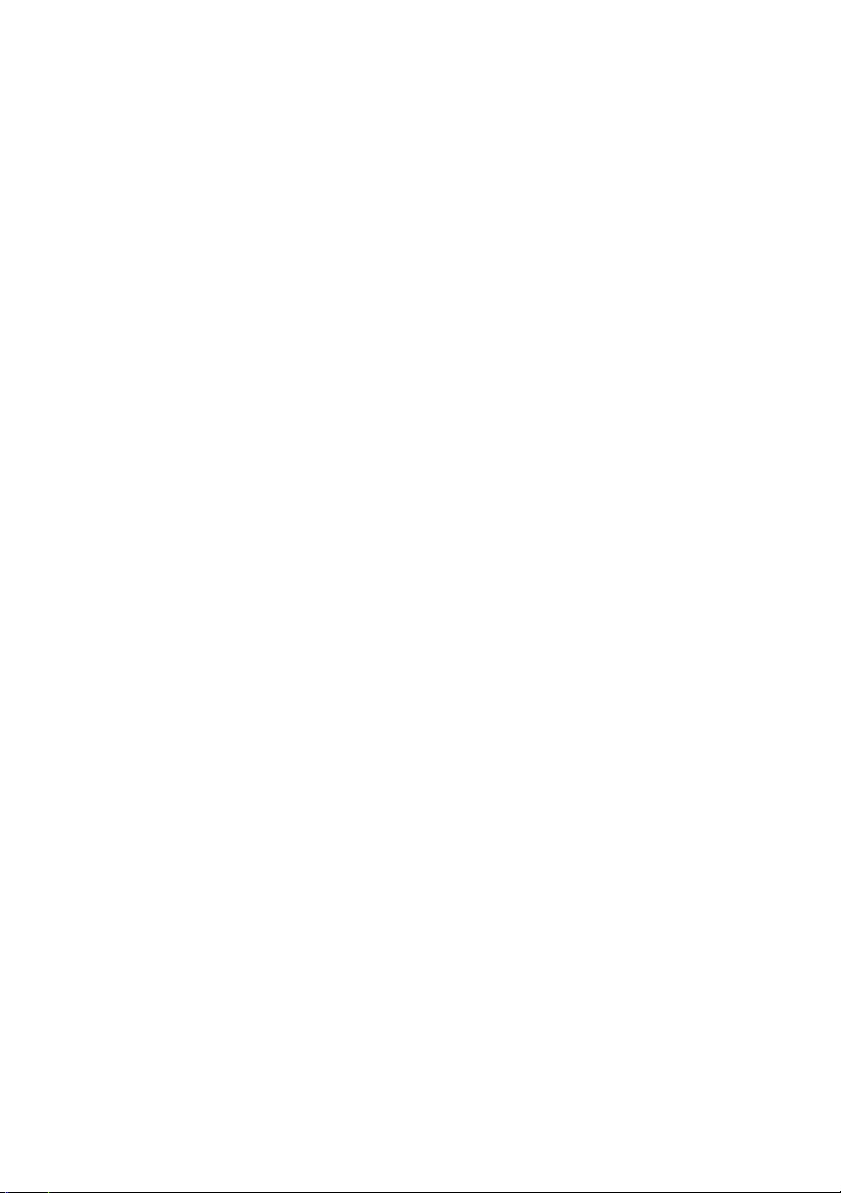
Dell™ OpenManage™
Server Administrator Version 5.4
Command Line Interface
User's Guide
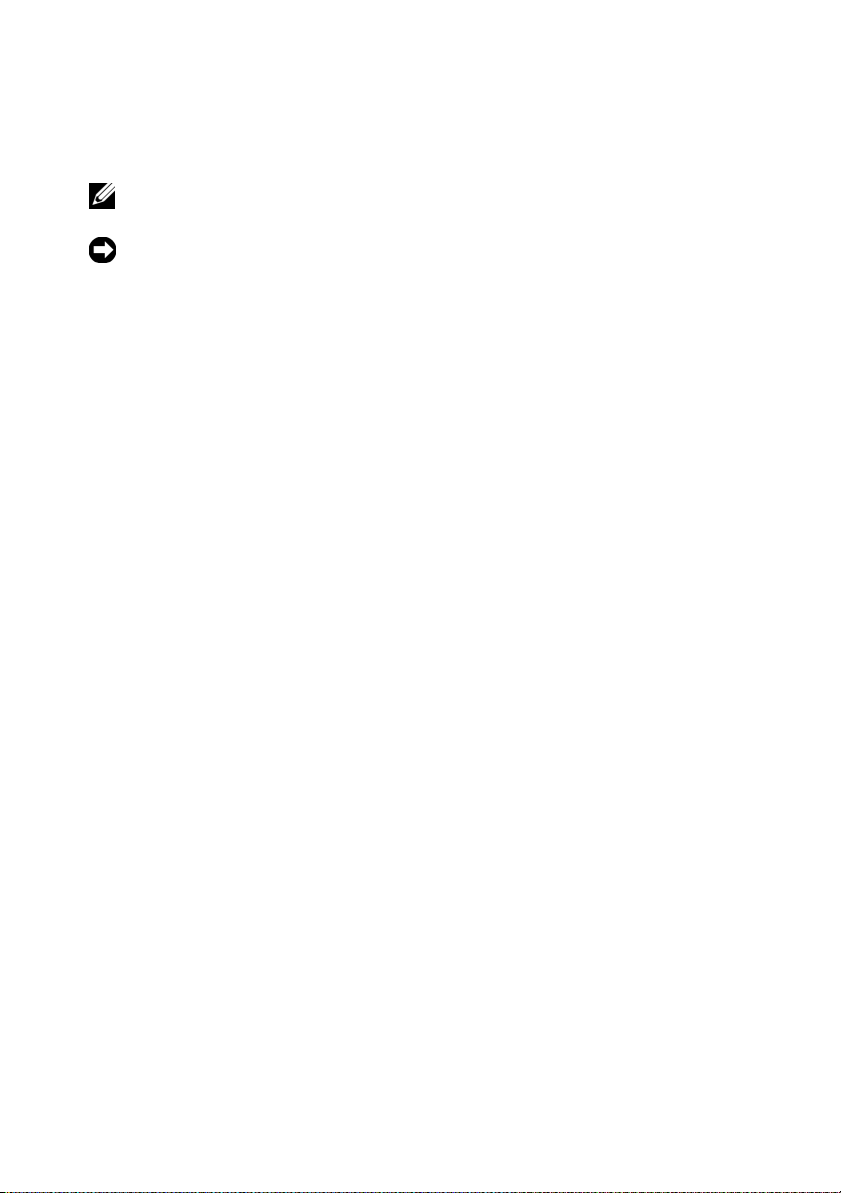
Notes and Notices
NOTE: A NOTE indicates important information that helps you make better use of
your computer.
NOTICE: A NOTICE indicates either potential damage to hardware or loss of data and
tells you how to avoid the problem.
____________________
Information in this document is subject to change without notice.
© 2007 Dell Inc. All rights reserved.
Reproduction in any manner whatsoever without the written permission of Dell Inc. is strictly
forbidden.
Trademarks used in this text: Dell, the DELL logo, PowerEdge, PowerVault, and OpenManage are
trademarks of Dell Inc.; Microsoft, Windows, Active Directory, and Windows Server are either
trademarks or registered trademarks of Microsoft Corporation in the United States and/or other
countries; SUSE is a registered trademark of Novell, Inc. in the United States and other countries;
Red Hat and Red Hat Enterprise Linux are registered trademarks of Red Hat, Inc.; Intel, Pentium, and
Itanium are registered trademarks and Intel386 is a trademark of Intel Corporation; AMD, AMD
Opteron, AMD-V, and AMD PowerNow! are trademarks of Advanced Micro Devices, Inc.; VESA is a
registered trademark of Video Electronic Standards Association; UNIX is a registered trademark of
The Open Group in the United States and other countries; OS/2 is a registered trademark of
International Business Machines Corporation. Rambus is a registered trademark of Rambus, Inc.
Other trademarks and trade names may be used in this document to refer to either the entities claiming
the marks and names or their products. Dell Inc. disclaims any proprietary interest in trademarks and
trade names other than its own.
December 2007
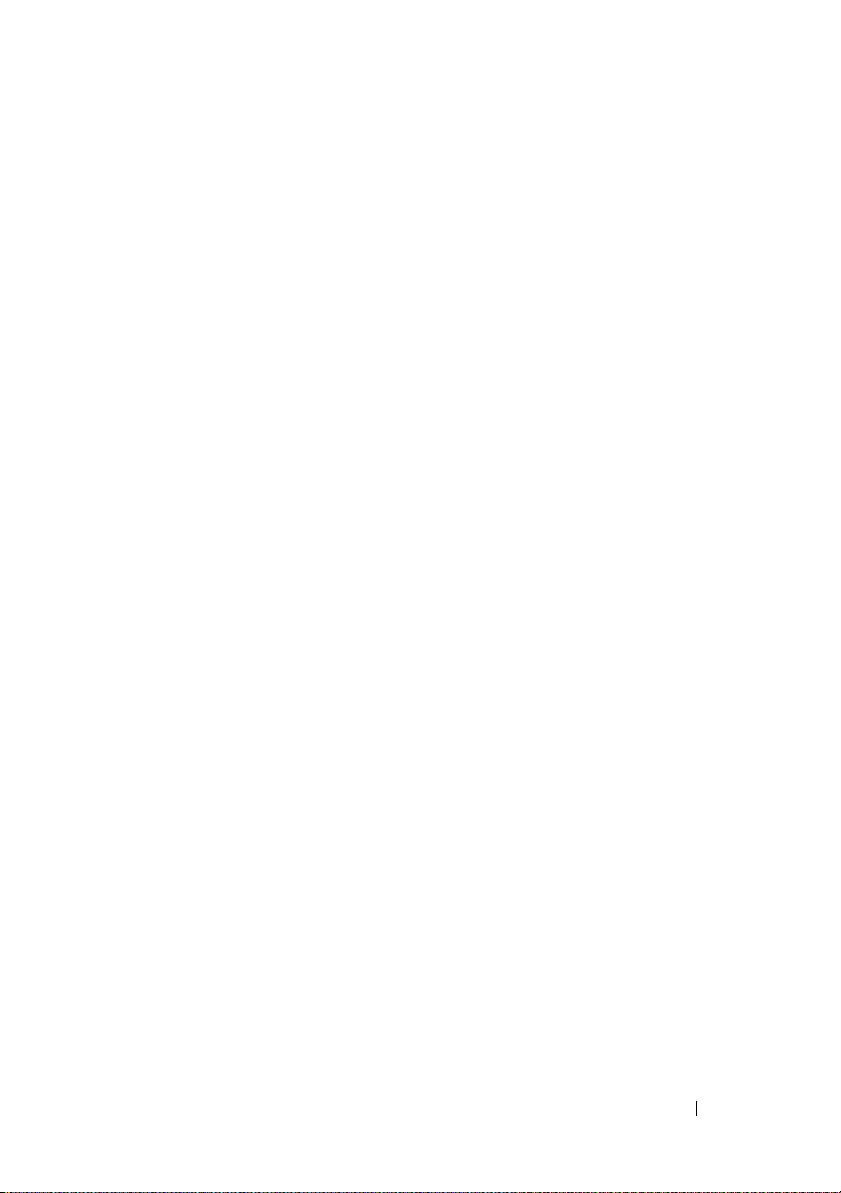
Contents
1 Introduction . . . . . . . . . . . . . . . . . . . . . . . 13
What's New for Version 5.4 . . . . . . . . . . . . . . . 13
Using CLI Commands from Windows
Command Prompts
. . . . . . . . . . . . . . . . . . . 14
Primary CLI Commands
CLI Error Checking and Error Messages
Success Messages
Failure Messages
Scripting and Comparing With the CLI
Command Syntax Overview
. . . . . . . . . . . . . . . . . 14
. . . . . . . . 16
. . . . . . . . . . . . . . . . 16
. . . . . . . . . . . . . . . . . 16
. . . . . . . . . 17
. . . . . . . . . . . . . . . 19
2 Using the omhelp Command . . . . . . . . . . 21
Example Help Commands . . . . . . . . . . . . . . . . 21
3 omreport: Viewing System Status
Using the Instrumentation Service
Conventions for Parameter Tables . . . . . . . . . 26
Command Summary of the omreport Command
Help With the omreport Command
omreport modularenclosure
. . . . . . . . . . . 30
. . . . . . . . . . . . . . 30
. . . . . 25
. . . . 26
omreport about
. . . . . . . . . . . . . . . . . . . . . 31
Contents 3
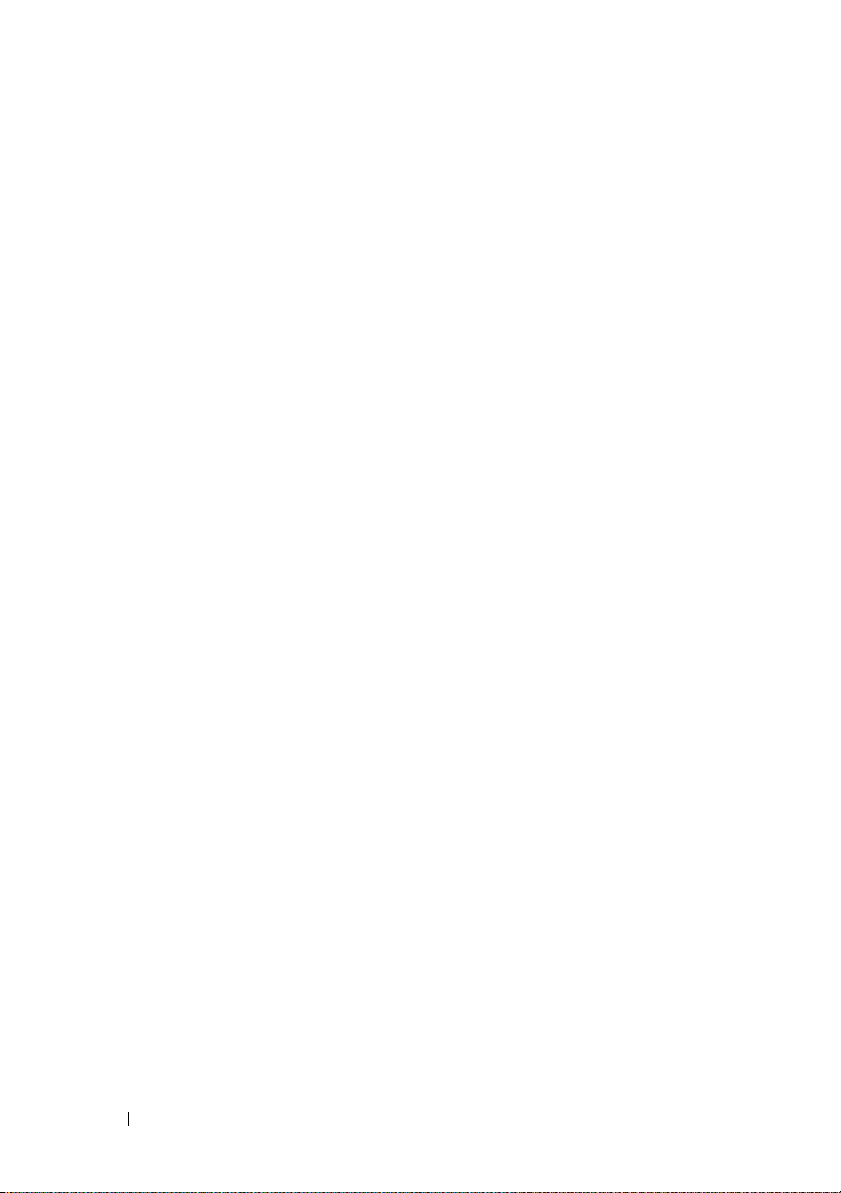
omreport chassis/omreport mainsystem
Commands
. . . . . . . . . . . . . . . . . . . . . . . . 32
omreport chassis/ omreport mainsystem
omreport chassis acswitch/ omreport
mainsystem acswitch
. . . . . . . . . . . . . . . 33
omreport chassis batteries/omreport
mainsystem batteries
. . . . . . . . . . . . . . . . 33
omreport chassis bios/omreport
mainsystem bios
. . . . . . . . . . . . . . . . . . 34
omreport chassis biossetup/omreport
mainsystem biossetup
. . . . . . . . . . . . . . . 34
omreport chassis bmc/omreport
mainsystem bmc
. . . . . . . . . . . . . . . . . . 36
omreport chassis currents/omreport
mainsystem currents
. . . . . . . . . . . . . . . . 36
omreport chassis fans/omreport
mainsystem fans
. . . . . . . . . . . . . . . . . . 37
omreport chassis fancontrol/omreport
mainsystem fancontrol
. . . . . . . . . . . . . . . 37
omreport chassis firmware/omreport
mainsystem firmware
. . . . . . . . . . . . . . . . 37
omreport chassis frontpanel/omreport
mainsystem frontpanel
. . . . . . . . . . . . . . . 38
omreport chassis fru/omreport
mainsystem fru
. . . . . . . . . . . . . . . . . . . 38
omreport chassis hwperformance/omreport
mainsystem hwperformance
. . . . . . . . . . . . 38
omreport chassis info/omreport
mainsystem info
omreport chassis intrusion
. . . . . . . . . . . . . . . . . . 39
. . . . . . . . . . . . . 40
omreport chassis leds/omreport
mainsystem leds
. . . . . . . . . . . . . . . . . . 40
omreport chassis memory/omreport
mainsystem memory
. . . . . . . . . . . . . . . . 40
omreport chassis nics/omreport
mainsystem nics
. . . . . . . . . . . . . . . . . . 42
omreport chassis ports/omreport
mainsystem ports
. . . . . . . . . . . . . . . . . . 42
. . . . . 32
4 Contents
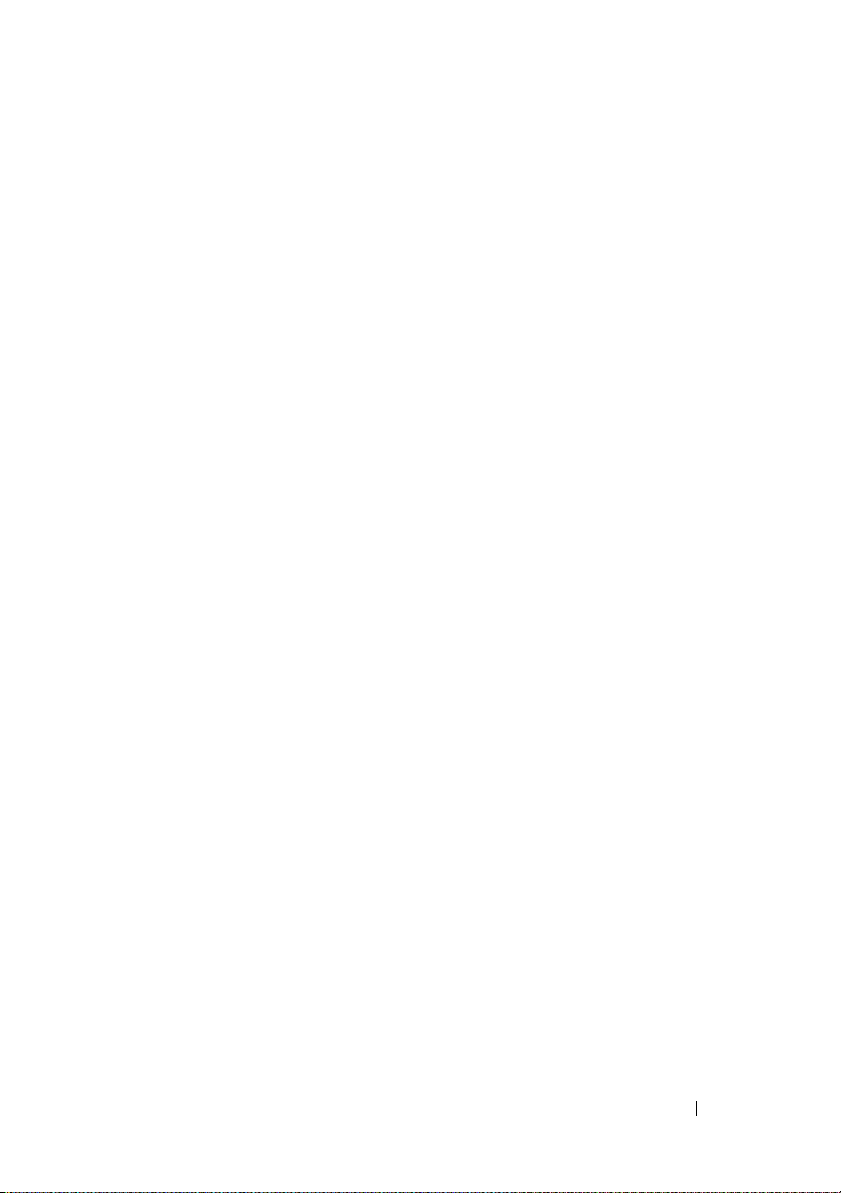
omreport chassis processors/omreport
mainsystem processors
. . . . . . . . . . . . . . 43
omreport chassis pwrmonitoring/omreport
mainsystem pwrmonitoring
. . . . . . . . . . . . 46
omreport chassis pwrsupplies/omreport
mainsystem pwrsupplies
. . . . . . . . . . . . . . 47
omreport chassis remoteaccess/omreport
mainsystem remoteaccess
. . . . . . . . . . . . . 48
omreport chassis slots/omreport
mainsystem slots
. . . . . . . . . . . . . . . . . . 48
omreport chassis temps/omreport
mainsystem temps
. . . . . . . . . . . . . . . . . 49
omreport chassis volts/omreport
mainsystem volts
. . . . . . . . . . . . . . . . . . 49
omreport system Commands/omreport
servermodule Commands
. . . . . . . . . . . . . . . . 50
omreport system/omreport servermodule
Commands for Viewing Logs
. . . . . . . . . . . . 51
omreport system alertaction/omreport
servermodule alertaction
. . . . . . . . . . . . . 52
omreport system assetinfo/omreport
servermodule assetinfo
. . . . . . . . . . . . . . 53
omreport system events/omreport
servermodule events
. . . . . . . . . . . . . . . . 54
omreport system operatingsystem/omreport
servermodule operatingsystem
. . . . . . . . . . 56
omreport system pedestinations/omreport
servermodule pedestinations
. . . . . . . . . . . 56
omreport system platformevents/omreport
servermodule platformevents
. . . . . . . . . . . 57
omreport system recovery/omreport
servermodule recovery
. . . . . . . . . . . . . . 57
omreport system shutdown/omreport
servermodule shutdown
. . . . . . . . . . . . . . 57
omreport system summary/omreport
servermodule summary
. . . . . . . . . . . . . . 58
. . . . . 50
Contents 5

omreport system thrmshutdown/omreport
servermodule thrmshutdown
. . . . . . . . . . . . 61
omreport system version/omreport
servermodule version
. . . . . . . . . . . . . . . 61
4 omconfig: Managing Components
Using the Instrumentation Service
Conventions for Parameter Tables . . . . . . . . . 64
. . . . . 63
omconfig Command Summary
Help With the omconfig Command
omconfig about
. . . . . . . . . . . . . . . . . . . . . 68
. . . . . . . . . . . . . . 64
. . . . . . . . . . . 67
omconfig chassis/omconfig mainsystem
omconfig chassis biossetup/omconfig
mainsystem biossetup
. . . . . . . . . . . . . . . 69
omconfig chassis bmc/omconfig
mainsystem bmc
. . . . . . . . . . . . . . . . . . 76
omconfig chassis currents/omconfig
mainsystem currents
. . . . . . . . . . . . . . . . 76
omconfig chassis fans/omconfig
mainsystem fans
. . . . . . . . . . . . . . . . . . 76
omconfig chassis fancontrol/omconfig
mainsystem fancontrol
. . . . . . . . . . . . . . . 78
omconfig chassis frontpanel/omconfig
mainsystem frontpanel
. . . . . . . . . . . . . . . 78
omconfig chassis info/omconfig
mainsystem info
. . . . . . . . . . . . . . . . . . 79
omconfig chassis leds/omconfig
mainsystem leds
. . . . . . . . . . . . . . . . . . 80
omconfig chassis memorymode/omconfig
mainsystem memorymode
. . . . . . . . . . . . . 81
omconfig chassis pwrmonitoring/omconfig
mainsystem pwrmonitoring
. . . . . . . . . . . . . 82
omconfig chassis remoteaccess/omconfig
mainsystem remoteaccess
. . . . . . . . . . . . . 83
. . . . . . . . 69
6 Contents
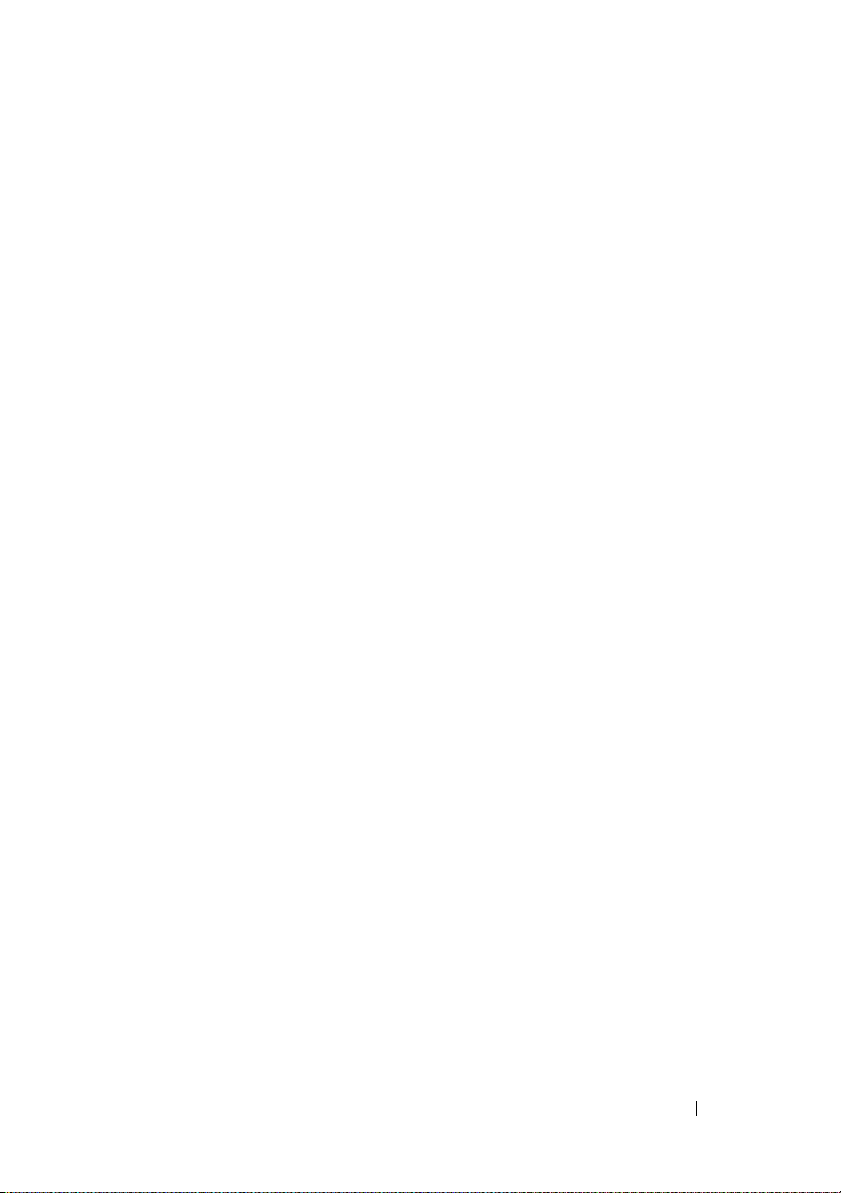
omconfig chassis temps/omconfig
mainsystem temps
. . . . . . . . . . . . . . . . . 93
omconfig chassis volts/omconfig
mainsystem volts
. . . . . . . . . . . . . . . . . . 94
omconfig preferences
omconfig preferences cdvformat
omconfig preferences dirservice
omconfig preferences snmp
. . . . . . . . . . . . . . . . . . 96
. . . . . . . . . 96
. . . . . . . . . 96
. . . . . . . . . . . . 97
omconfig preferences useraccess
omconfig system/omconfig servermodule
omconfig system alertaction/omconfig
servermodule alertaction
Commands for Clearing Logs
. . . . . . . . . . . . . 99
. . . . . . . . . . . 103
omconfig system pedestinations/omconfig
servermodule pedestinations
. . . . . . . . . . . 104
omconfig system platformevents/omconfig
servermodule platformevents
. . . . . . . . . . . 104
omconfig system events/omconfig
servermodule events
. . . . . . . . . . . . . . . . 107
omconfig system webserver/omconfig
servermodule webserver
. . . . . . . . . . . . . 109
omconfig system recovery/omconfig
servermodule recovery
. . . . . . . . . . . . . . 110
omconfig system shutdown/omconfig
servermodule shutdown
. . . . . . . . . . . . . . 110
omconfig system thrmshutdown/omconfig
servermodule thrmshutdown
. . . . . . . . . . . 111
. . . . . . . . 99
. . . . . . . 99
5 omconfig system or servermodule
assetinfo: Editing Cost of
Ownership Values
Overview . . . . . . . . . . . . . . . . . . . . . . . . 113
User Level Required for Adding Asset
Information
. . . . . . . . . . . . . . . . . 113
. . . . . . . . . . . . . . . . . . . . . 113
Contents 7
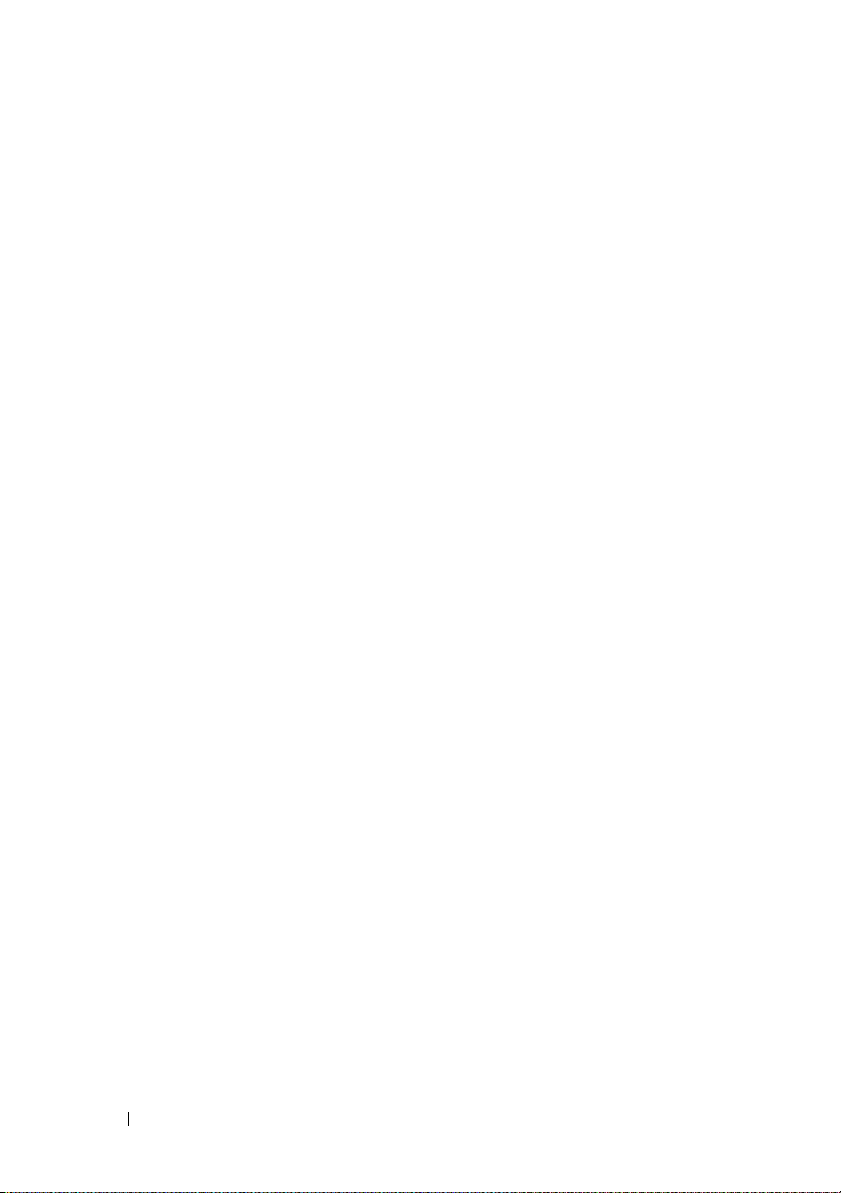
Adding Acquisition Information . . . . . . . . . . . . . 114
Example Commands for Adding Acquisition
Information
. . . . . . . . . . . . . . . . . . . . . 115
Adding Depreciation Information . . . . . . . . . . . . 116
Example Commands for Adding Depreciation
Information
. . . . . . . . . . . . . . . . . . . . . 116
Adding Extended Warranty Information
. . . . . . . . 117
Example Command for Adding Extended
Warranty Information
. . . . . . . . . . . . . . . 118
Adding Lease Information . . . . . . . . . . . . . . . . 118
Example Command for Adding Lease
Information
. . . . . . . . . . . . . . . . . . . . . 119
Adding Maintenance Information . . . . . . . . . . . . 119
Example Command for Adding Maintenance
Information
Adding Outsource Information
. . . . . . . . . . . . . . . . . . . . . 120
. . . . . . . . . . . . . 121
Example Command for Adding Outsource
Information
Adding Owner Information
. . . . . . . . . . . . . . . . . . . . . 121
. . . . . . . . . . . . . . . 122
Example Command for Adding Owner
Information
. . . . . . . . . . . . . . . . . . . . . 122
Adding Service Contract Information . . . . . . . . . . 123
Example Command for Adding Service
Information
Adding Support Information
. . . . . . . . . . . . . . . . . . . . . 123
. . . . . . . . . . . . . . . 124
Example Command for Adding Support
Information
. . . . . . . . . . . . . . . . . . . . . 125
8 Contents
Adding System Information
. . . . . . . . . . . . . . . 125
Example Command for Adding System
Information
. . . . . . . . . . . . . . . . . . . . . 126
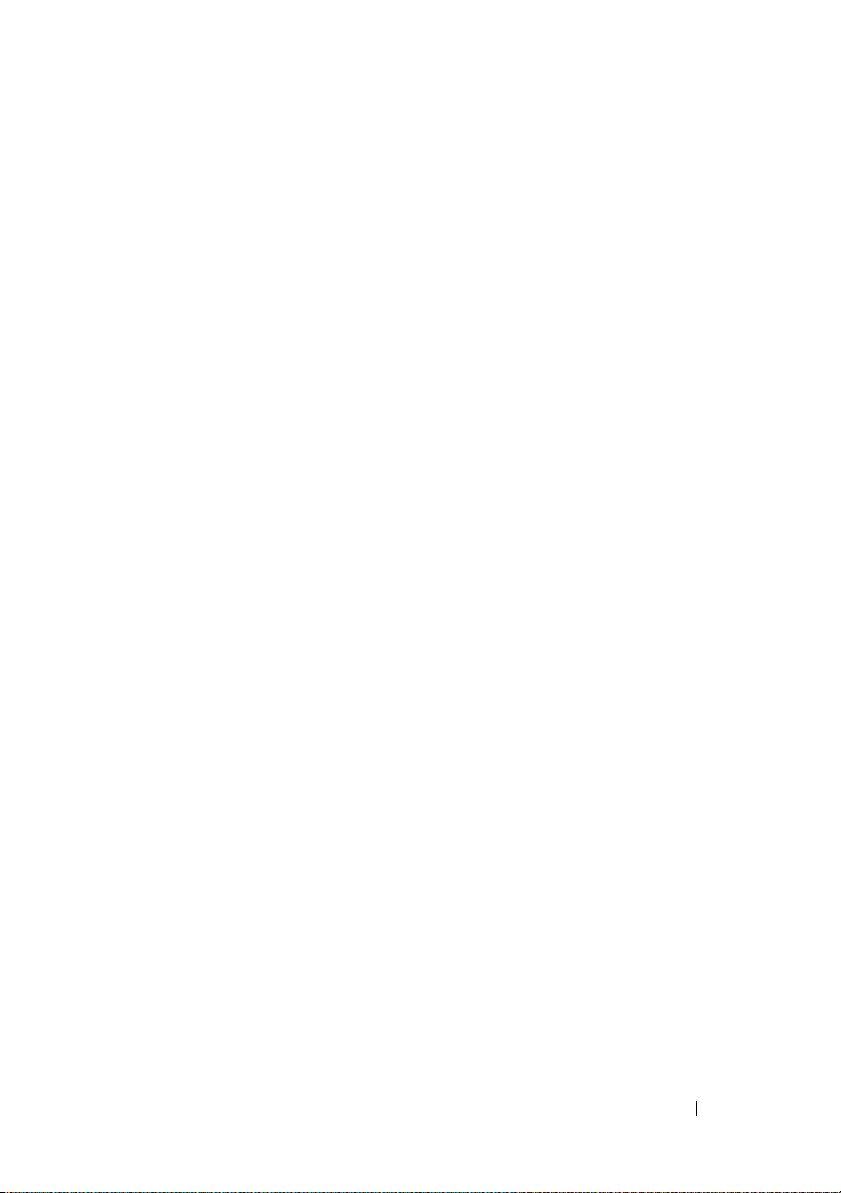
Adding Warranty Information . . . . . . . . . . . . . . 127
Example Command for Adding Warranty
Information
. . . . . . . . . . . . . . . . . . . . . 127
6 Using the Storage Management
Service
. . . . . . . . . . . . . . . . . . . . . . . . . 129
CLI Command Syntax . . . . . . . . . . . . . . . . . . 129
Syntax for Required, Optional, and Variable
Command Elements
. . . . . . . . . . . . . . . . . . . 130
User Privileges for omreport storage and
omconfig storage
. . . . . . . . . . . . . . . . . . . . 132
omreport Command
omreport Storage Help
omreport Controller Status
. . . . . . . . . . . . . . . . . . . 132
. . . . . . . . . . . . . . . . . 133
. . . . . . . . . . . . . 133
omreport Global Information (Smart Thermal
Shutdown Status)
omreport Battery Status
omreport Connector Status
omreport Enclosure Status
omreport Temperature Probe Status
omreport Fan Status
omreport Power Supply Status
omreport EMM Status
omreport Physical Disk Status
omreport Virtual Disk Status
. . . . . . . . . . . . . . . . . 134
. . . . . . . . . . . . . . 134
. . . . . . . . . . . . 135
. . . . . . . . . . . . . 135
. . . . . . . 136
. . . . . . . . . . . . . . . . 137
. . . . . . . . . . 138
. . . . . . . . . . . . . . . 139
. . . . . . . . . . . 140
. . . . . . . . . . . . 141
omconfig Global Commands . . . . . . . . . . . . . . 141
omconfig Global Enable Smart Thermal
Shutdown
. . . . . . . . . . . . . . . . . . . . . 141
omconfig Global Disable Smart Thermal
Shutdown
omconfig Global Rescan Controller
. . . . . . . . . . . . . . . . . . . . . 142
. . . . . . . . 143
Contents 9
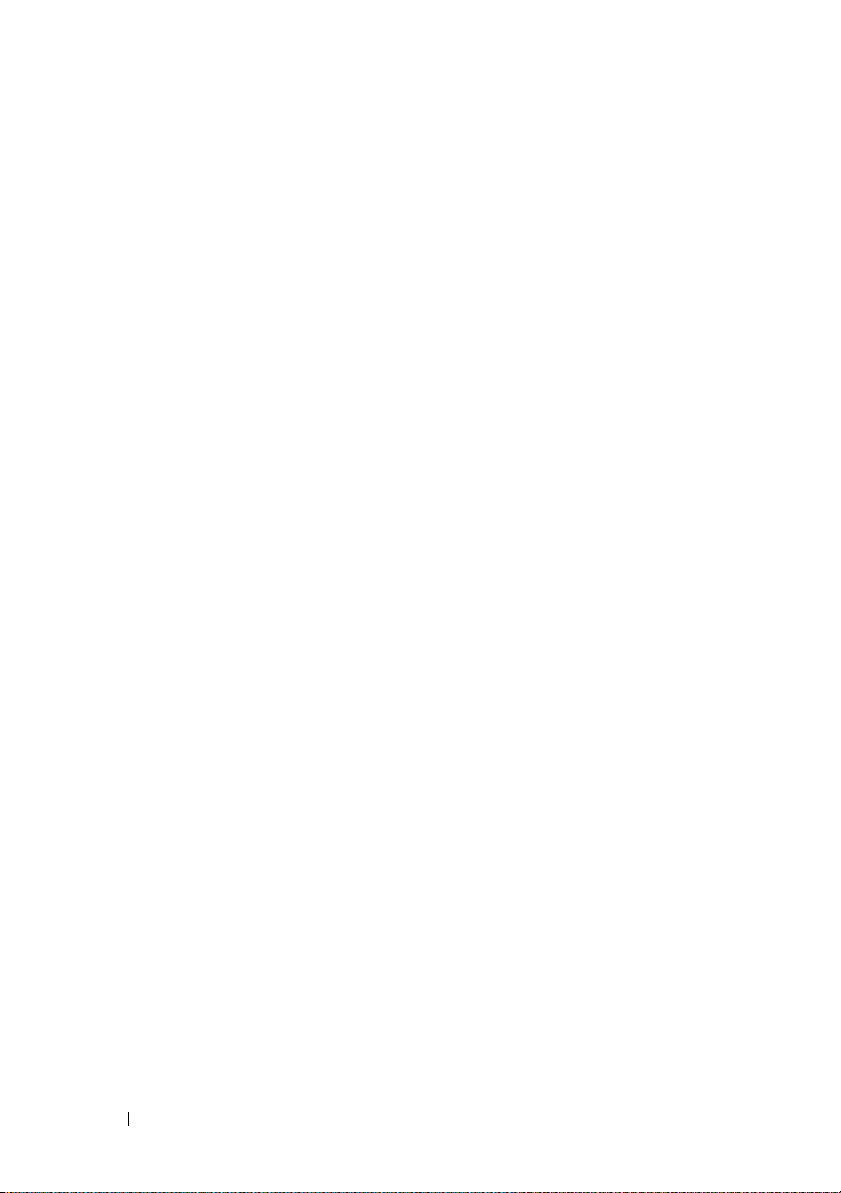
omconfig Controller Commands . . . . . . . . . . . . . 143
omconfig Rescan Controller
omconfig Enable Controller Alarm
omconfig Disable Controller Alarm
omconfig Quiet Controller Alarm
omconfig Test Controller Alarm
omconfig Reset Controller Configuration
omconfig Create Virtual Disk
omconfig Set Controller Rebuild Rate
omconfig Set Background Initialization Rate
omconfig Set Reconstruct Rate
omconfig Set Check Consistency Rate
omconfig Export the Controller Log
omconfig Import Foreign Configuration
. . . . . . . . . . . . 145
. . . . . . . . . 145
. . . . . . . . 146
. . . . . . . . . . 146
. . . . . . . . . . 147
. . . . . 147
. . . . . . . . . . . . 148
. . . . . . . 153
. . . 153
. . . . . . . . . . 154
. . . . . . . 154
. . . . . . . . 155
. . . . . . 156
omconfig Import/Recover Foreign
Configuration
omconfig Clear Foreign Configuration
omconfig Set Patrol Read Mode
omconfig Start Patrol Read
omconfig Stop Patrol Read
. . . . . . . . . . . . . . . . . . . . 156
. . . . . . . 157
. . . . . . . . . . 157
. . . . . . . . . . . . 158
. . . . . . . . . . . . . 158
10 Contents
omconfig Virtual Disk Commands
omconfig Blink Virtual Disk
. . . . . . . . . . . . . 160
omconfig Unblink Virtual Disk
omconfig Initialize Virtual Disk
omconfig Cancel Initialize Virtual Disk
omconfig Fast Initialize Virtual Disk
omconfig Slow Initialize Virtualize Disk
omconfig Cancel Background Initialize
omconfig Restore Dead Segments
omconfig Split Mirror
omconfig Unmirror
. . . . . . . . . . . . . . . . 164
. . . . . . . . . . . . . . . . . 165
omconfig Assign Dedicated Hot Spare
omconfig Unassign Dedicated Hot Spare
. . . . . . . . . . . . 159
. . . . . . . . . . . 160
. . . . . . . . . . . 161
. . . . . . . 161
. . . . . . . . 162
. . . . . . 162
. . . . . . 163
. . . . . . . . . 163
. . . . . . 165
. . . . . 166
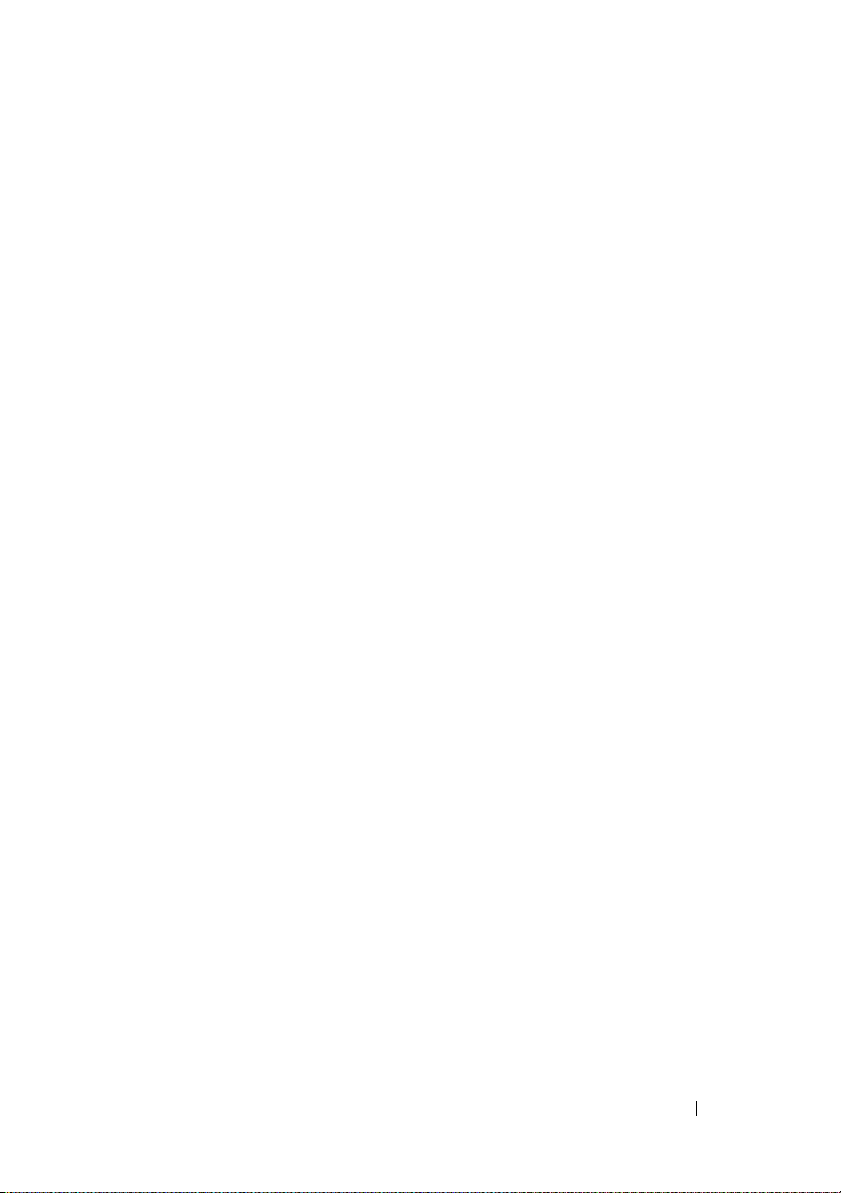
omconfig Check Consistency . . . . . . . . . . . 167
omconfig Cancel Check Consistency
omconfig Pause Check Consistency
omconfig Resume Check Consistency
omconfig Delete Virtual Disk
omconfig Format Virtual Disk
omconfig Reconfiguring Virtual Disks
omconfig Change Virtual Disk Policy
omconfig Rename Virtual Disk
. . . . . . . 168
. . . . . . . . 168
. . . . . . . 169
. . . . . . . . . . . . 169
. . . . . . . . . . . 170
. . . . . . . 170
. . . . . . . 171
. . . . . . . . . . . 172
omconfig Physical Disk Commands
omconfig Blink Physical Disk
. . . . . . . . . . . 173
omconfig Unblink Physical Disk
omconfig Prepare to Remove Physical Disk
omconfig Initialize Physical Disk
omconfig Offline Physical Disk
omconfig Offline Physical Disk
omconfig Online Physical Disk
omconfig Assign Global Hot Spare
omconfig Unassign Global Hot Spare
omconfig Rebuild Physical Disk
omconfig Cancel Rebuild Physical Disk
omconfig Remove Dead Segments
omconfig Clear Physical Disk
. . . . . . . . . . . 183
omconfig Cancel Clear Physical Disk
omconfig Battery Commands
. . . . . . . . . . . . . . 185
omconfig Recondition Battery
omconfig Start Battery Learn Cycle
omconfig Delay Battery Learn Cycle
omconfig Connector Commands
omconfig Rescan Connector
. . . . . . . . . . . . 187
. . . . . . . . . . . . 187
. . . . . . . . . . 172
. . . . . . . . . . 174
. . . . 175
. . . . . . . . . . 176
. . . . . . . . . . . 177
. . . . . . . . . . . 177
. . . . . . . . . . . 178
. . . . . . . . 179
. . . . . . . 180
. . . . . . . . . . 180
. . . . . . 181
. . . . . . . . 182
. . . . . . . 184
. . . . . . . . . . . 185
. . . . . . . . 185
. . . . . . . . 186
Contents 11
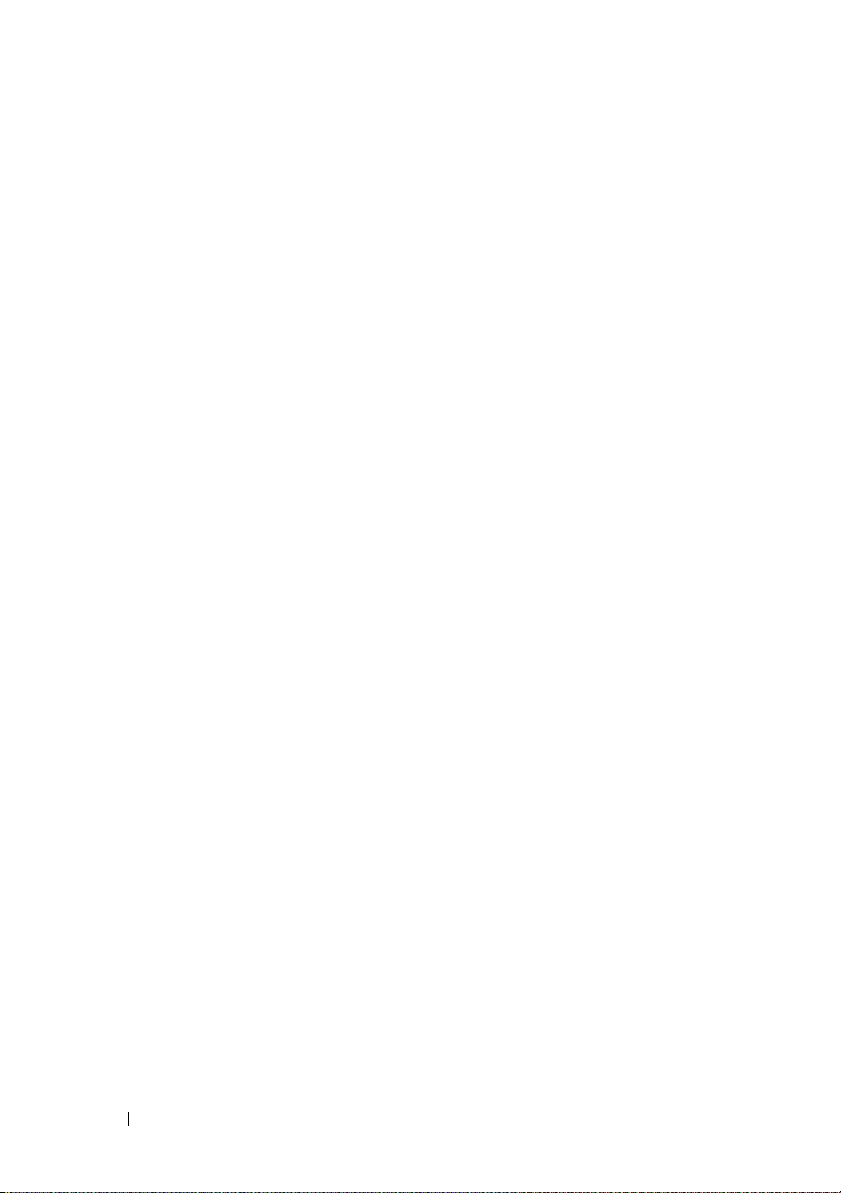
omconfig Enclosure Commands . . . . . . . . . . . . . 188
omconfig Enable Enclosure Alarm
omconfig Disable Enclosure Alarm
omconfig Set Enclosure Asset Tag
omconfig Set Enclosure Asset Name
. . . . . . . . . 188
. . . . . . . . 189
. . . . . . . . . 190
. . . . . . . 190
omconfig Set Temperature Probe
Thresholds
. . . . . . . . . . . . . . . . . . . . . 191
omconfig Reset Temperature Probe
Thresholds
. . . . . . . . . . . . . . . . . . . . . 192
omconfig Set All Temperature Probe
Thresholds
. . . . . . . . . . . . . . . . . . . . . 192
omconfig Reset All Temperature Probe
Thresholds
omconfig Blink
. . . . . . . . . . . . . . . . . . . . . 193
. . . . . . . . . . . . . . . . . . . 194
7 Working With CLI Command Results . . . 195
Output Options for Command Results . . . . . . . 195
Controlling Command Output Display
Writing Command Output to a File
Selecting a Format for Your CLI Command
. . . . . . . . . . . . . . . . . . . . . . . . 198
Output
. . . . . . . 195
. . . . . . . . . 196
Glossary . . . . . . . . . . . . . . . . . . . . . . . . . . . 203
Index . . . . . . . . . . . . . . . . . . . . . . . . . . . . . . 243
12 Contents
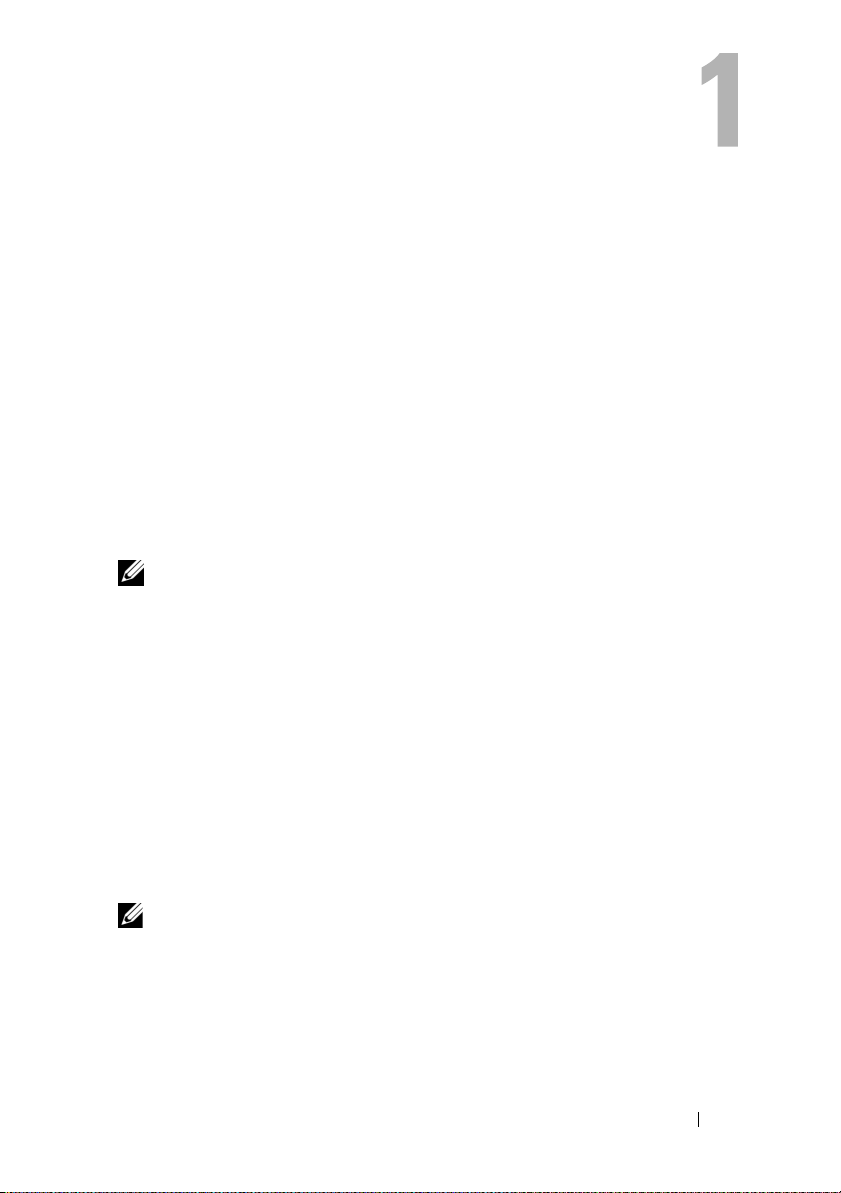
Introduction
Using Dell™ OpenManage™ Server Administrator’s graphical user interface
(GUI) or the command line interface (CLI) you can perform essential
systems management tasks.
The reporting and viewing features allow retrieval of overall health status for
systems on your network. At the component level, you can view information
about voltages, temperatures, fan’s
functioning, and many other critical component details. You can see a
detailed account of many relevant cost of ownership (COO) facts about your
system in a summary view. Version information for BIOS, firmware, operating
system, and all installed software is easy to retrieve.
Configuration features allow Server Administrator to perform essential tasks
described in detail in the following sections.
NOTE: You can use the CLI instead of the Server Administrator home page, and
turn the Server Administrator Web server off if you have security concerns. The CLI
does not use the Web server. Use the omconfig system webserver action=stop
command to turn off the Web server. The Web server starts automatically after a
reboot, so this command must be issued each time a system starts up.
See ""omconfig system webserver/omconfig servermodule webserver" on page 109"
for more information.
What's New for Version 5.4
revolutions per minute (
RPM), memory
The following features are new in this release of Server Administrator:
• The Dell OpenManage systems management software kit is now available
on a single DVD titled
Documentation
NOTE: The root of the DVD also contains ISO images of the Dell Systems Build and
Update Utility (version 5.3) and the Dell Systems Console and Agent CD (Dell
OpenManage software version 5.3.0.1). You can use these ISO images to create CDs
for systems that do not have DVD drives. However, if you need version 5.4 of the Dell
Systems Build and Update Utility (to support x6xx and x7xx Dell systems and
Windows Server 2008 operating systems), you can download the ISO image from
the Dell Support site at support.dell.com. You can also download the ISO images of
.
Dell Systems Management Tools and
Introduction 13
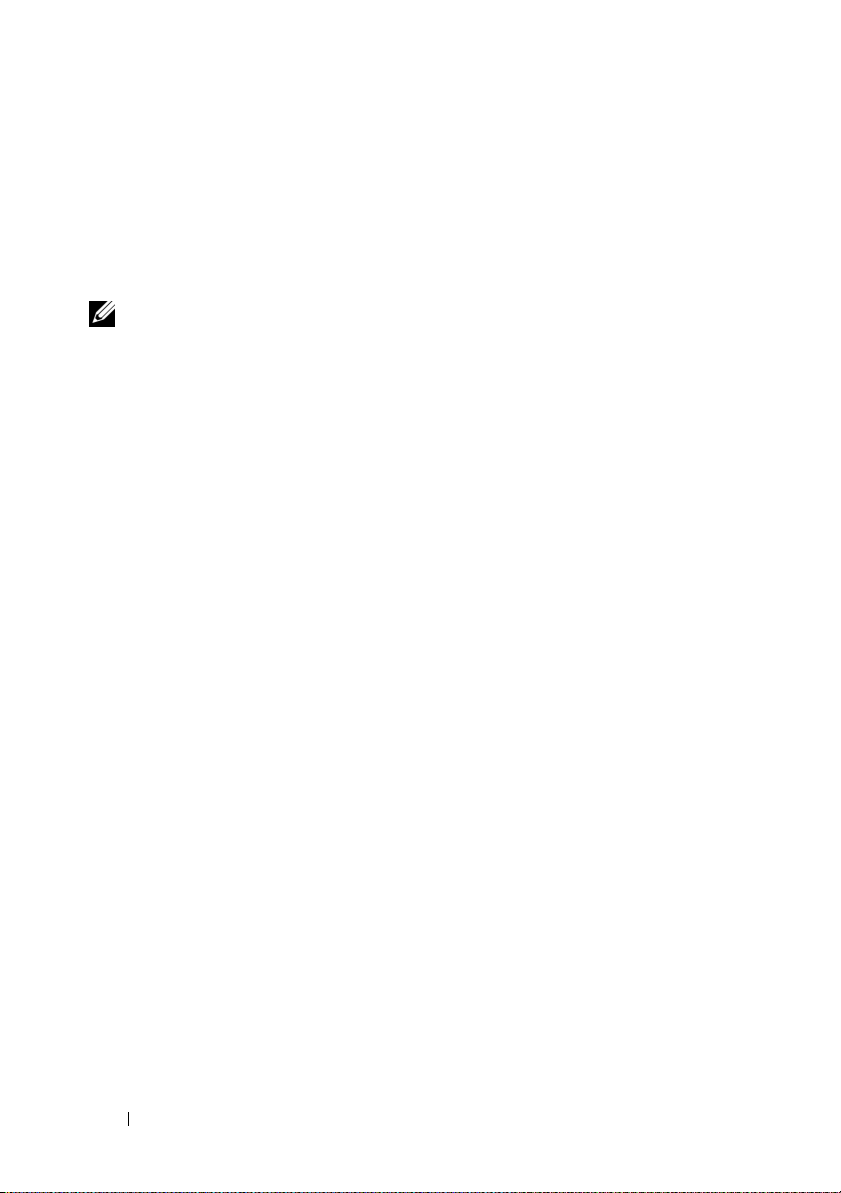
versions 5.4 of the Dell OpenManage Server Administrator and Dell OpenManage
Management Station software. You can use these ISO images to create CDs for
systems that do not have DVD drives.
• Added support for SUSE® Linux Enterprise Server 9 with SP4 (x86_64).
• Added support for Microsoft
(x64), Standard, Web, DataCenter, Enterprise, and Core editions.
NOTE: Microsoft Windows Server 2008 is scheduled to be available in the first half
of 2008. For latest information, see
http://www.microsoft.com/windowsserver2008/default.mspx
®
Windows Server® 2008 (32 bit x86) and
Using CLI Commands from Windows Command Prompts
If you are running the Microsoft Windows® operating system, use the 32-bit
command prompt to issue a Server Administrator CLI command. You can
access the 32-bit command prompt by clicking the Start button and pointing
to Programs→ Accessories→ Command Prompt shortcut, or by clicking the
Start button, selecting Run, and typing cmd.exe in the Run dialog box.
Do not type command into the Run dialog box to launch a command line
window; this activates the MS-DOS
environment variable limitations that can cause subtle problems with the CLI.
®
emulator command.com, which has
Primary CLI Commands
The commands that carry out the functions of Server Administrator are:
•
omconfig
•
omhelp
•
omreport
The omconfig command writes values that you assign to an object's
properties. You can specify values for warning thresholds on components or
prescribe what action your system is to take when a certain warning or failure
event occurs. You can also use the omconfig command to assign specific
values to your system's asset information parameters, such as the purchase
price of the system, the system's asset tag, or the system's location.
14 Introduction
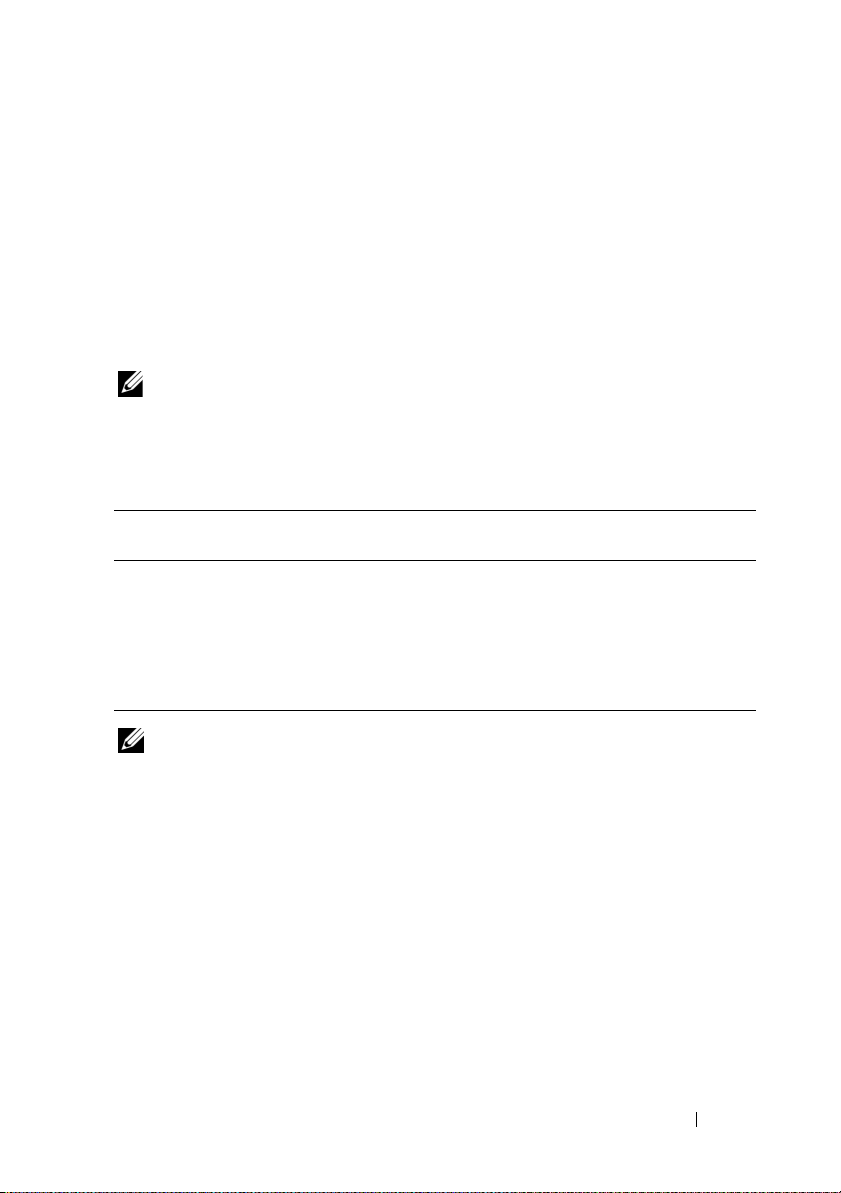
The omhelp command displays short text help for CLI commands. The
shorthand equivalent of omhelp is the command for which you want help
followed by -?. For example, to display help for the omreport command, type
one of the following commands:
omhelp omreport
omreport -?
The omreport command produces reports of your system’s management
information.
NOTE: For an overall summary of CLI commands, type omhelp.
Table 1-1 lists the primary CLI commands used by Server Administrator. This
guide contains a section for each primary command.
Table 1-1. CLI Commands and Sections in This Guide
Primary CLI
Command
omconfig "omconfig: Managing Components
omhelp "Using the omhelp Command"
omreport "omreport: Viewing System Status
NOTE: omupdate commands are no longer supported in Server Administrator and
are replaced by Dell Update Package or Server Update Utility commands. To update
the different components, download the Dell Update Package and run <package
name> /s [/f]. See the Dell Update Packages for Microsoft Windows Operating Systems
User’s Guide, the Dell Update Packages for Linux User’s Guide, or the Server Update
Utility User’s Guide for more information on corresponding CLI syntax.
Section Title Related Sections
"omconfig system or servermodule
Using the Instrumentation Service"
Using the Instrumentation Service"
assetinfo: Editing Cost of Ownership
Va lu e s"
Additional useful topics about the CLI include:
• "Working With CLI Command Results"
• "Glossary"
Introduction 15
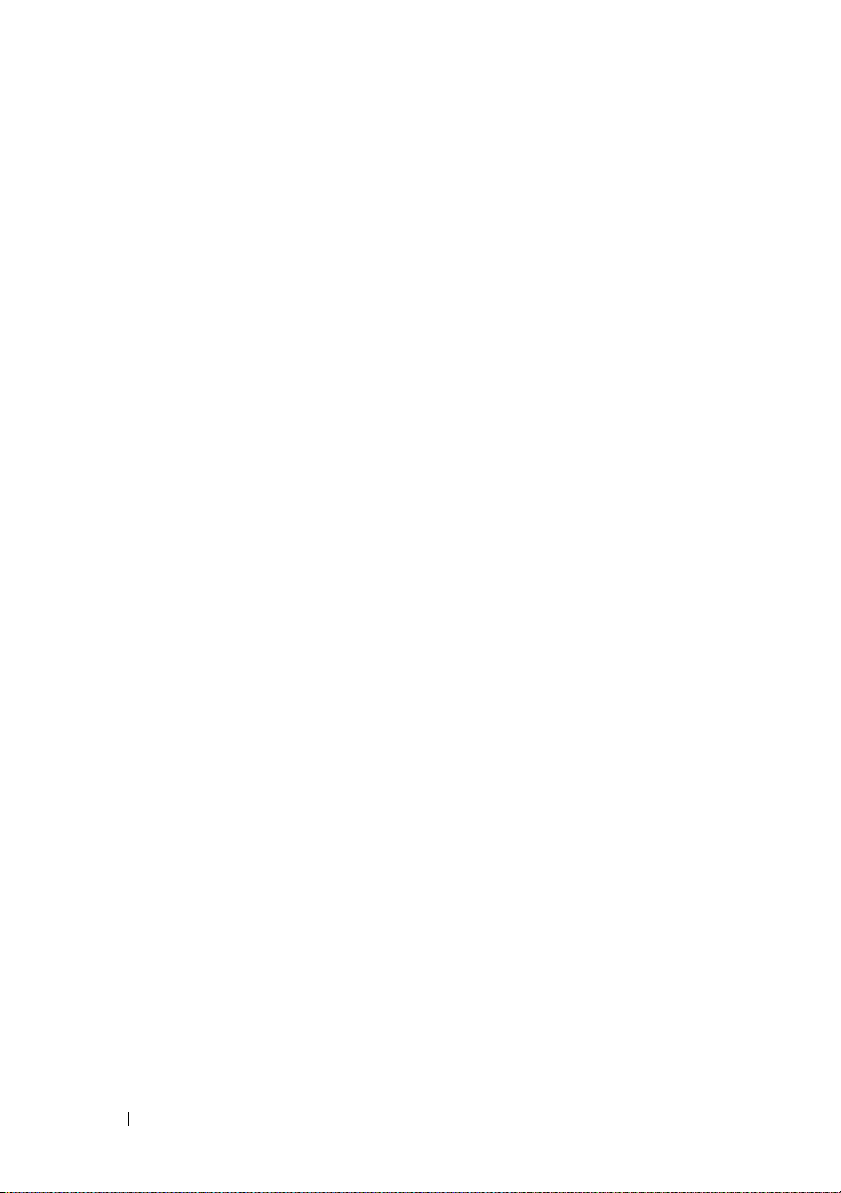
CLI Error Checking and Error Messages
When you type CLI commands, the CLI checks these commands for correct
syntax. If you enter a command and the command is executed successfully,
a message displays, stating that your command has been successful.
Success Messages
When you type a successful omconfig command, data for that component
displays.
The following omconfig command examples show valid CLI commands and
their success messages:
Command:
omconfig chassis temps index=0 warnthresh=default
Message:
Temperature probe warning threshold value(s) set
successfully.
Command:
omconfig chassis biossetup attribute=speaker
setting=on
Message:
BIOS setup configured successfully.
Command:
omconfig system assetinfo info=depreciation
duration=6
Message:
Asset information set successfully.
Failure Messages
CLI failure messages provide reasons why some commands do not succeed.
Some common reasons why commands fail include syntax errors and
components that are not present. Many error messages provide syntax
information that you can use to execute the command successfully.
16 Introduction

If you try to execute a command for a component or feature not present in
your system configuration, the error message states that the component is not
present.
Command:
omconfig chassis volts index=3 minwarnthresh=
3.3000
Example message:
Error! Number with up to 3 digits after decimal
point expected, read 3.3000
The value given by the command specifies more than
3 digits after the decimal point. A valid minimum
warning threshold value for volts contains up to
3 digits after the decimal point.
Ty p e :
omconfig chassis volts index=3 minwarnthresh=3.300
When you enter the revised command with three decimal points, you receive
another error message:
Error! This voltage probe min warning threshold
must be between 11.400 and 12.480.
Revised command:
omconfig chassis volts index=3 minwarnthresh=
11.500
Message:
Voltage probe warning threshold(s) set
successfully.
Scripting and Comparing With the CLI
The Server Administrator CLI allows administrators to write batch programs
or scripts to be executed by the operating system. For an enterprise with many
systems, an administrator could write a configuration script that specified the
warning thresholds for each major component of a system and also specified a
set of actions that the administrator wants each system to take in case of a
Introduction 17
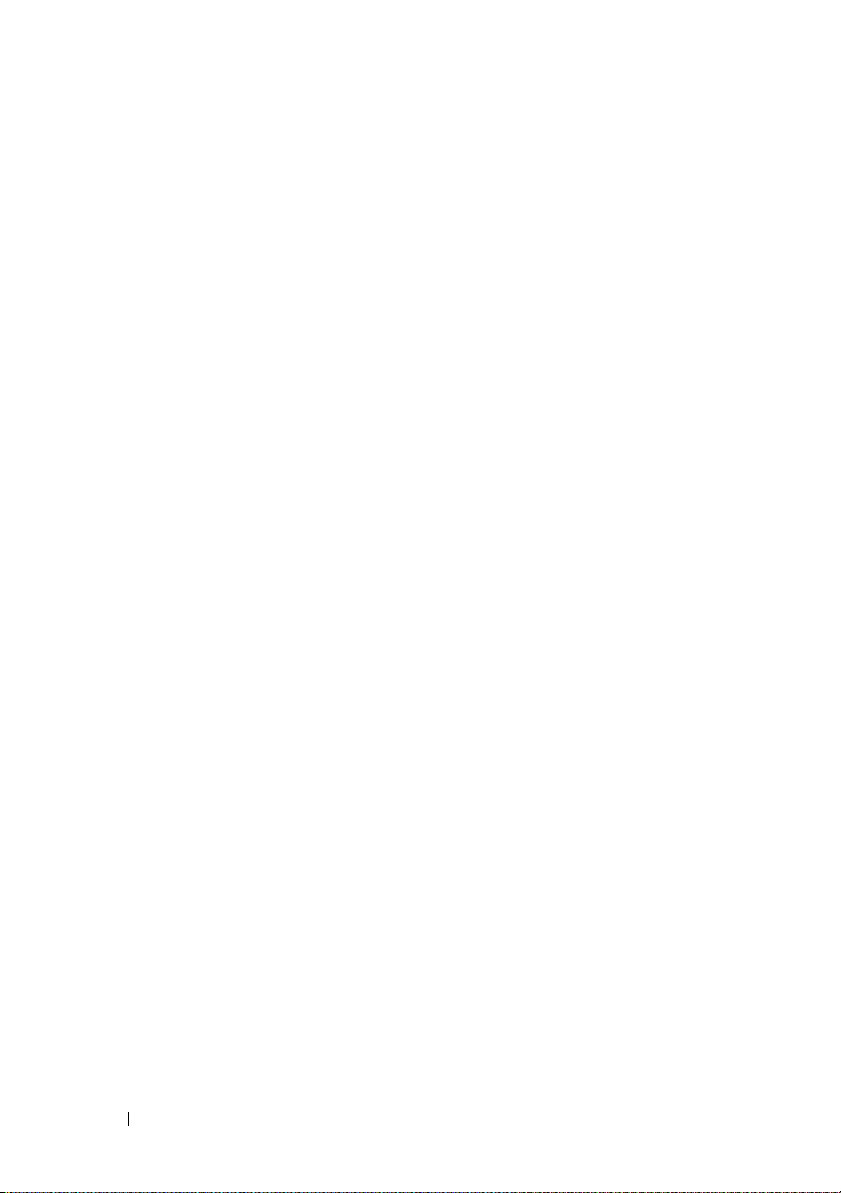
warning or failure event. In the most critical cases, the administrator could
write a script so that the system shuts down to prevent damage. The
administrator could then distribute and execute the script to many managed
systems at the same time. Such a scenario facilitates configuring any number
of new systems acquired by a company and makes implementation of new
system administration policies easier across many existing systems that
require reconfiguration.
A similar scenario could be used to populate a large number of newly acquired
systems with detailed asset information. Much of the information would be the
same, such as the manufacturer or lessor of the system, whether support for the
system is outsourced, name of the system's insurance company, method of
depreciation, and so on. Any variable that is common to all systems could be
scripted, sent to all managed systems, and executed. Asset information that is
unique to a system could be scripted as a group and sent to that managed
node for execution. For example, a script could specify values for all unique
variables such as owner, primary user phone number, asset tag, and so on.
Scripts to populate unique values would set all unique variables at once rather
than one by one through the system's command line.
In many cases, the CLI allows a user with a very well-defined task in mind to
retrieve information about the system rapidly. If a user wants to review a
comprehensive summary of all system components and save that summary
information to a file for comparison with later system states, the CLI is ideal.
Using CLI commands, administrators can write batch programs or scripts to
execute at specific times. When these programs execute, they can capture
reports on components of interest, such as fan RPMs during periods of high
system usage compared with the same measurements at times of lowest
system usage. Command results can be routed to a file for later analysis.
Reports can help administrators gain information that can be used to adjust
usage patterns, to justify purchasing new system resources, or to focus on the
health of a problem component.
18 Introduction
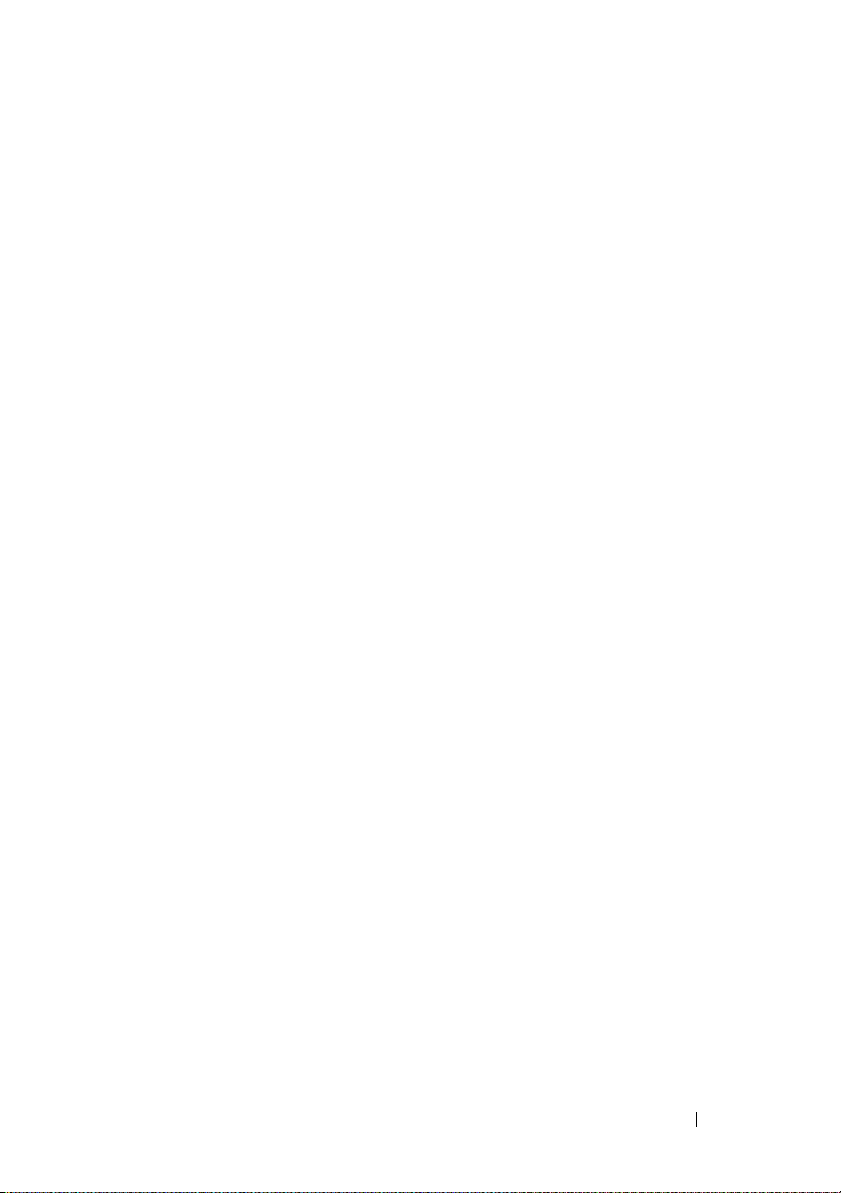
Command Syntax Overview
Commands vary in complexity. The simplest command has only command
level 1. The omhelp command is a simple command. When you type
omhelp, a list of the main CLI commands is displayed.
The next level of complexity includes commands that contain command
levels 1 and 2. All of the about commands are examples of command level 2
complexity. The omconfig about and omreport about commands cause a very
brief summary to display. The summary shows version information for the
systems management software installed on your system; for example, Server
Administrator 1.x.
Some commands have command level 1 and command level 2 and one
name=value pair. Consider the following example command that instructs
Server Administrator for more details about the environment for Server
Administrator:
omreport about details=true
Command level 1 is omreport, command level 2 is about, and the name=
value pair is
details=true.
Many commands use command level 1, command level 2, and command level
3, but do not require any parameters (name=value pairs). Most omreport
commands are of this type. For example:
omreport system alertaction
causes a list of alert actions that are configured for components on your
system to be displayed.
The most complex commands have all three command levels and can
have multiple name=value pairs. An example of two name=value pairs:
omconfig system assetinfo info=depreciation
duration=3
Introduction 19
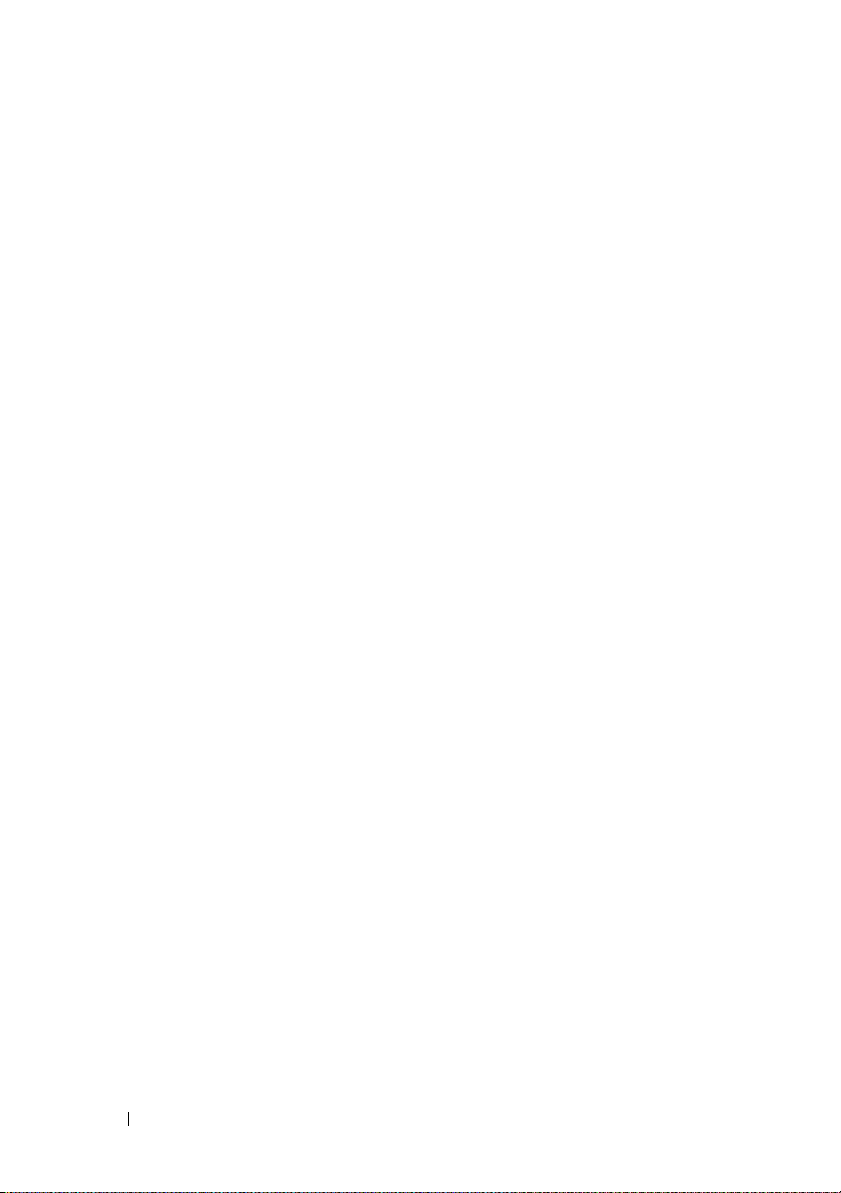
An example of nine name=value pairs:
omconfig system assetinfo info=acquisition
purchasecost=
purchasedate=<mmddyy> ponum=
<n> waybill=<n> installdate=<mmddyy>
<n> signauth=<text>
expensed=<yes | no> costcenter=<text>
In each section, command syntax and other information about commands is
formatted with any of the following fields that apply:
command level 1 command level 2 command level 3 name=value pair 1 name=value pair 2
20 Introduction
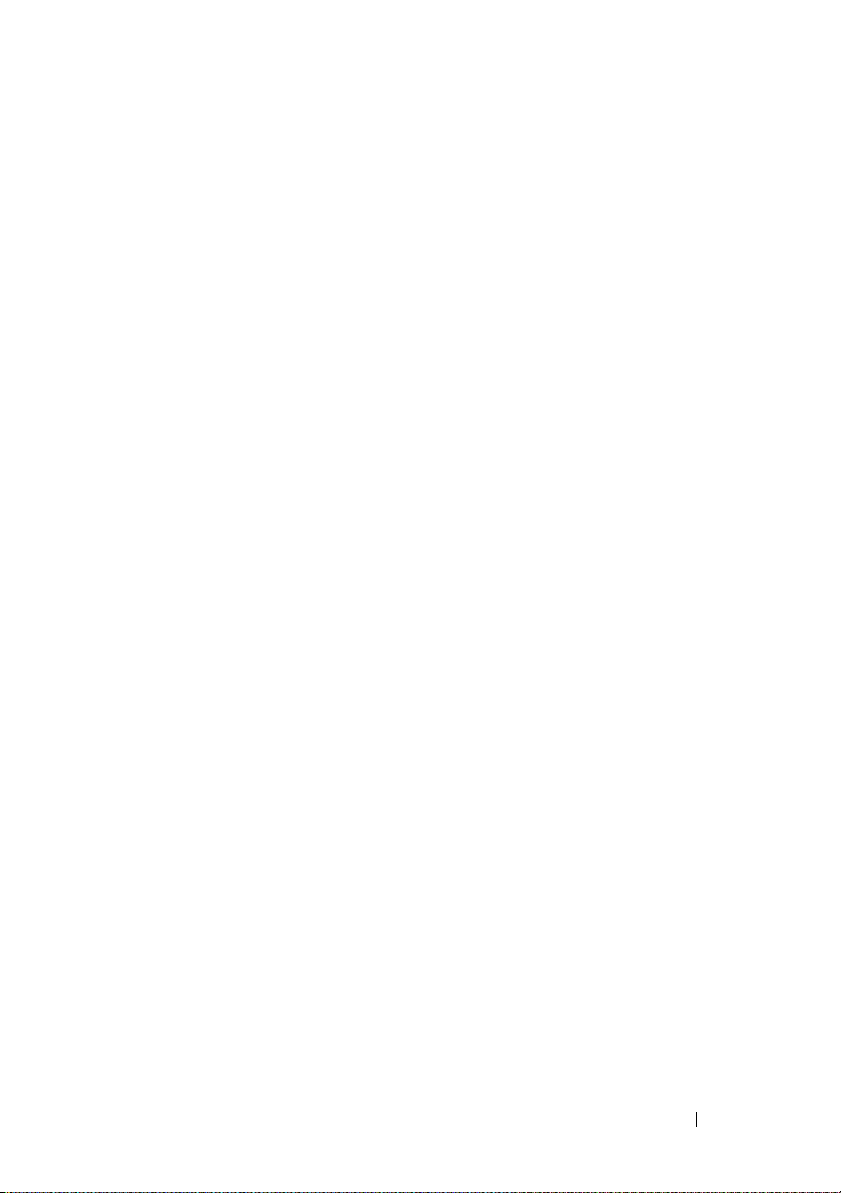
Introduction 21
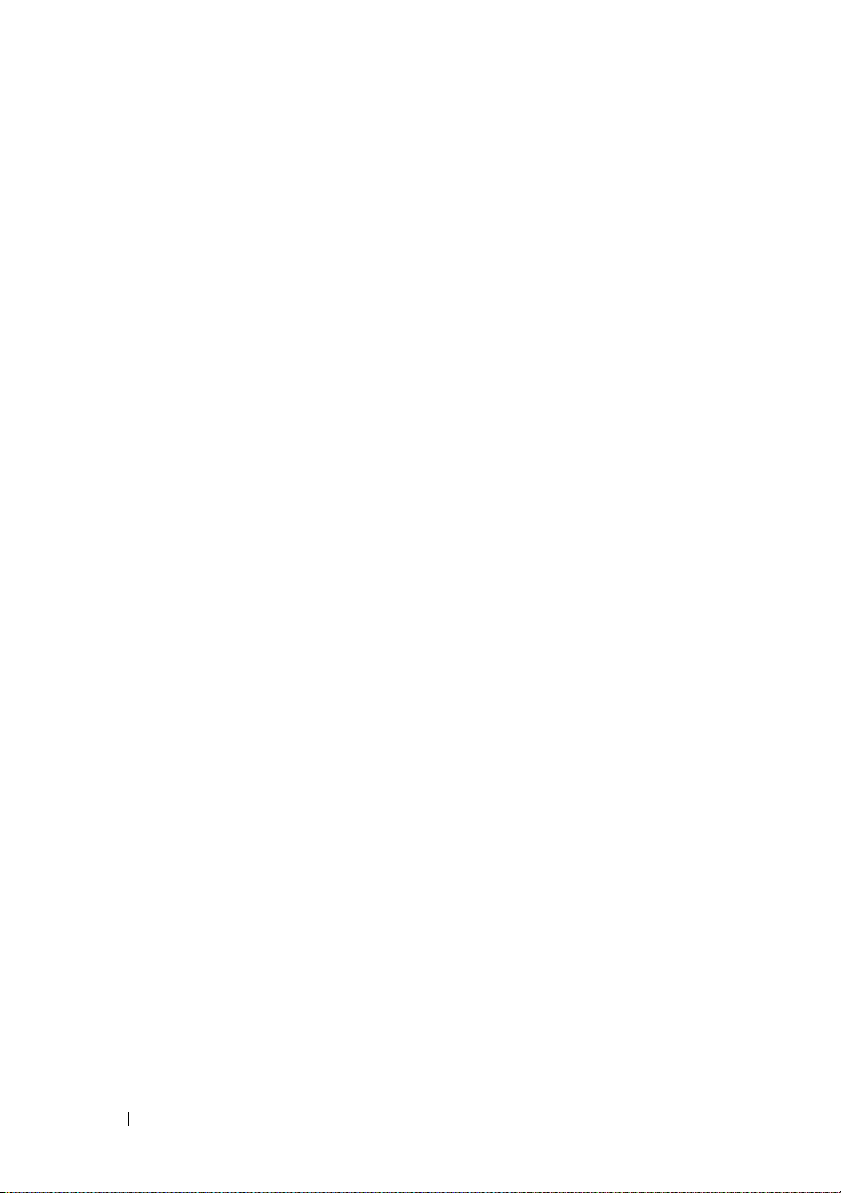
22 Introduction
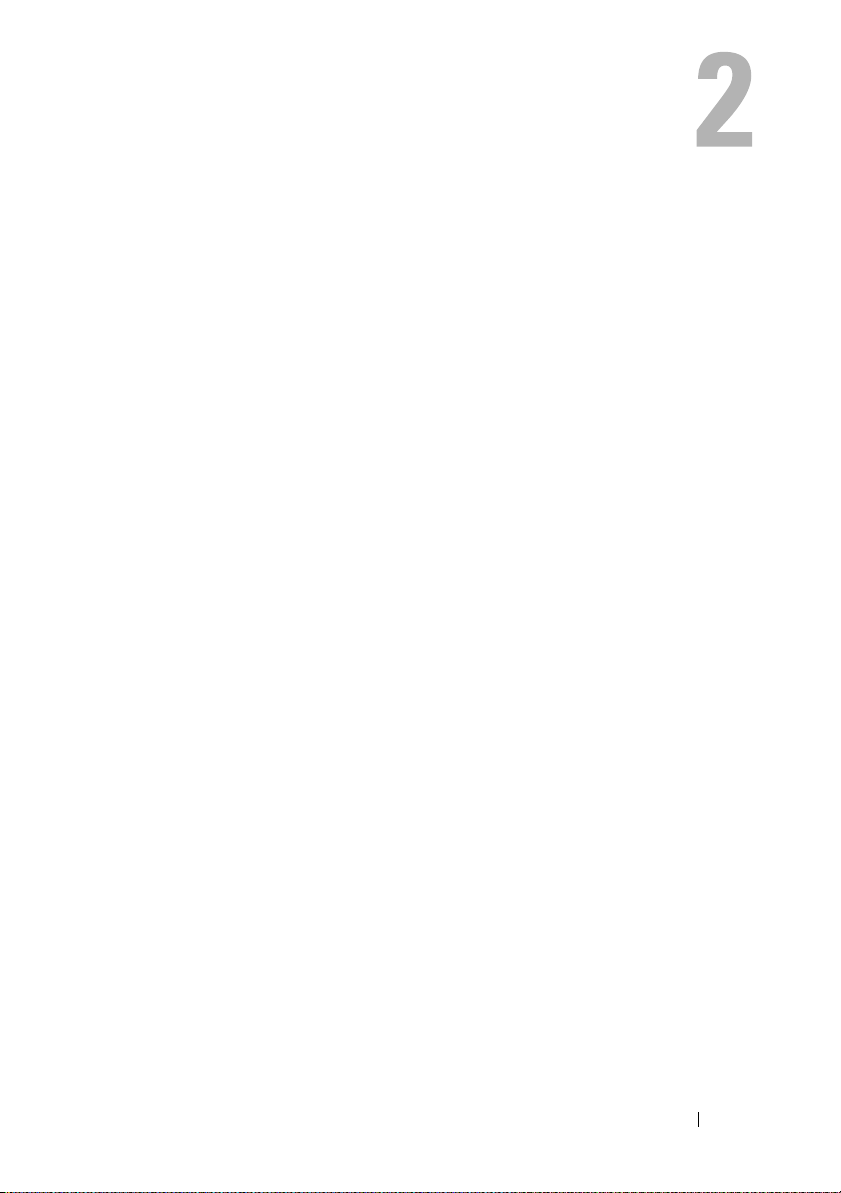
Using the omhelp Command
The omhelp command and its equivalent, <command> -?, accesses the CLI's
detailed help text interface. You can get help at several levels of detail.
Each fully qualified CLI command may have a variable number of distinct
parts: the command (command level 1), one or more subcommands
(command level 2 and command level 3, if present), and one or more name=
value pair(s).
By appending -? (space-dash-question mark) to any command, you can get
help for that command.
Example Help Commands
When you type omconfig -?, you get general help about the omconfig
command. The help at this level lists the available subcommands for
omconfig:
•about
• preferences
•chassis
• system
When you type omconfig system -?, CLI help lists all the
subcommands available for omconfig system:
• alertaction
• alertlog
• assetinfo
• cmdlog
•esmlog
• events
• recovery
Using the omhelp Command 21
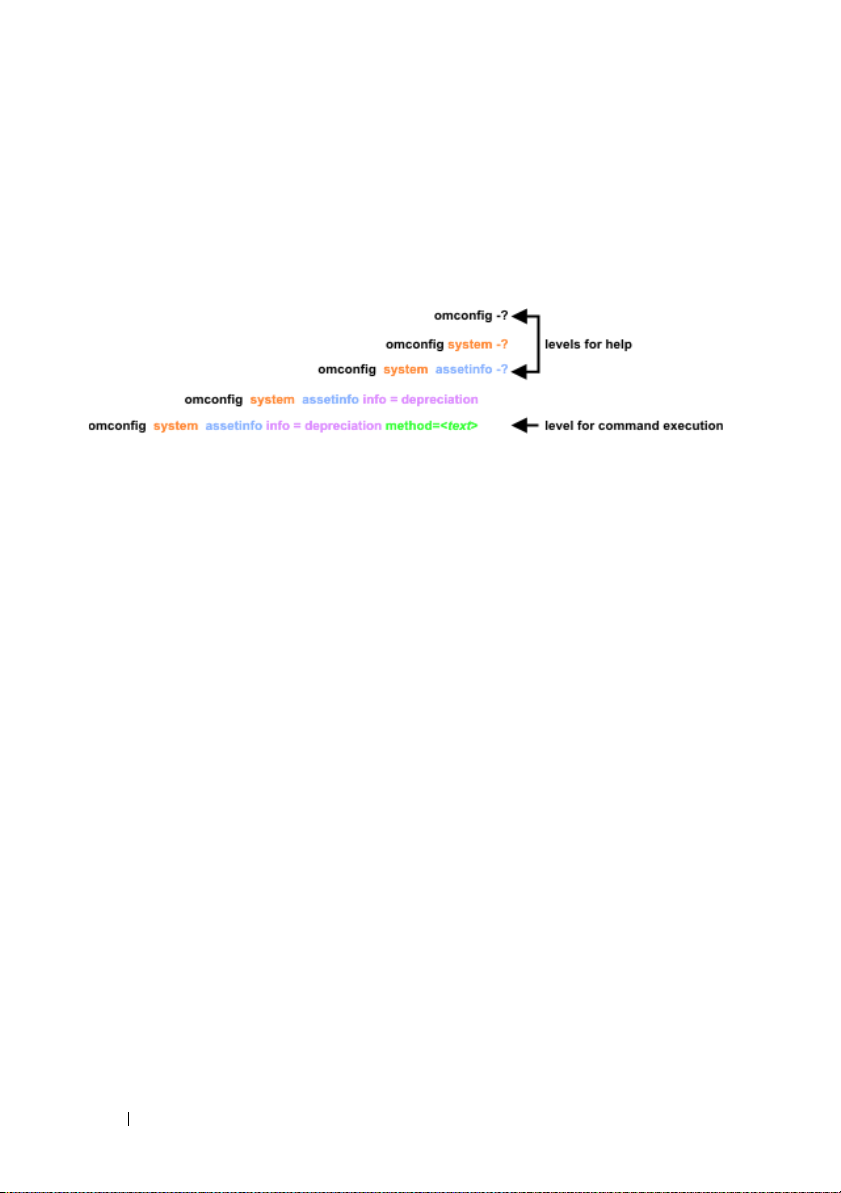
•shutdown
• thrmshutdown
• webserver
Figure 2-1 shows the levels of help for a command.
Figure 2-1. Different Levels of Help for a Command
You can also parse the omconfig system assetinfo command as follows:
<command level 1 command level 2 command level 3>
<name=value pair 1> [name=value pair 2]
where command levels 1, 2, and 3 are represented by omconfig system assetinfo,
name=value pair 1 is represented by info=depreciation, and name=value pair 2
is represented by method=straightline.
To set your depreciation method to straight line, type:
omconfig system assetinfo info=depreciation
method=straightline
The CLI responds with the following message:
Asset information set successfully.
When you type omconfig system assetinfo -?, the help that
displays provides information about assigning values for the name and option
fields. Partial results for the request omconfig system assetinfo -? are as
follows:
assetinfo Set asset information.
22 Using the omhelp Command
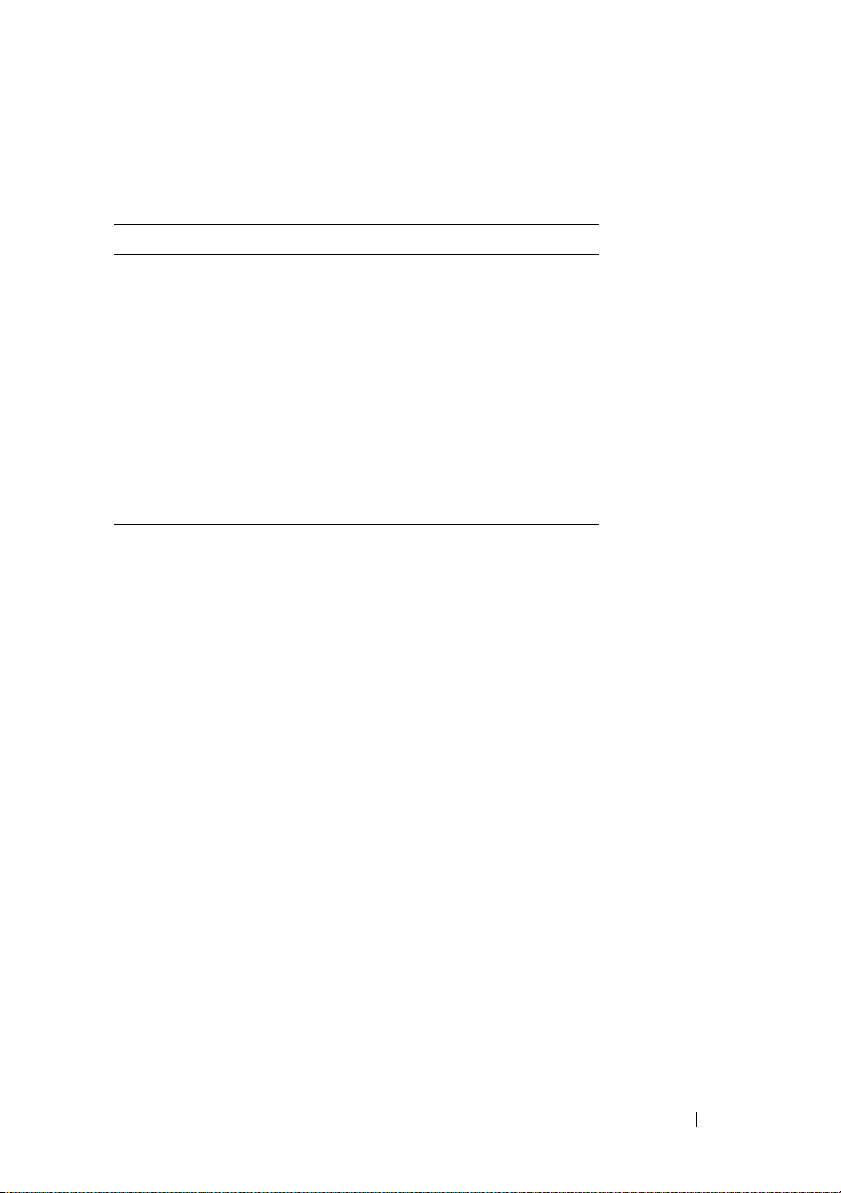
For one info value, specify one or more optional parameter(s). Table 2-1
displays the optional parameters for info=acquisition:
Table 2-1. Optional Parameters
Info Value Optional parameters
Info=acquisition purchasecost=<num>
waybill=<num>
installdate=<mmddyy>
purchasedate=<mmddyy>
ponum=<num>
signauth=<text>
expensed=<yes|no>
costcenter=<text>
info=depreciation
method=<text>
duration=<num>
percent=<percent>
unit=<months|years|unknown>
Using the omhelp Command 23
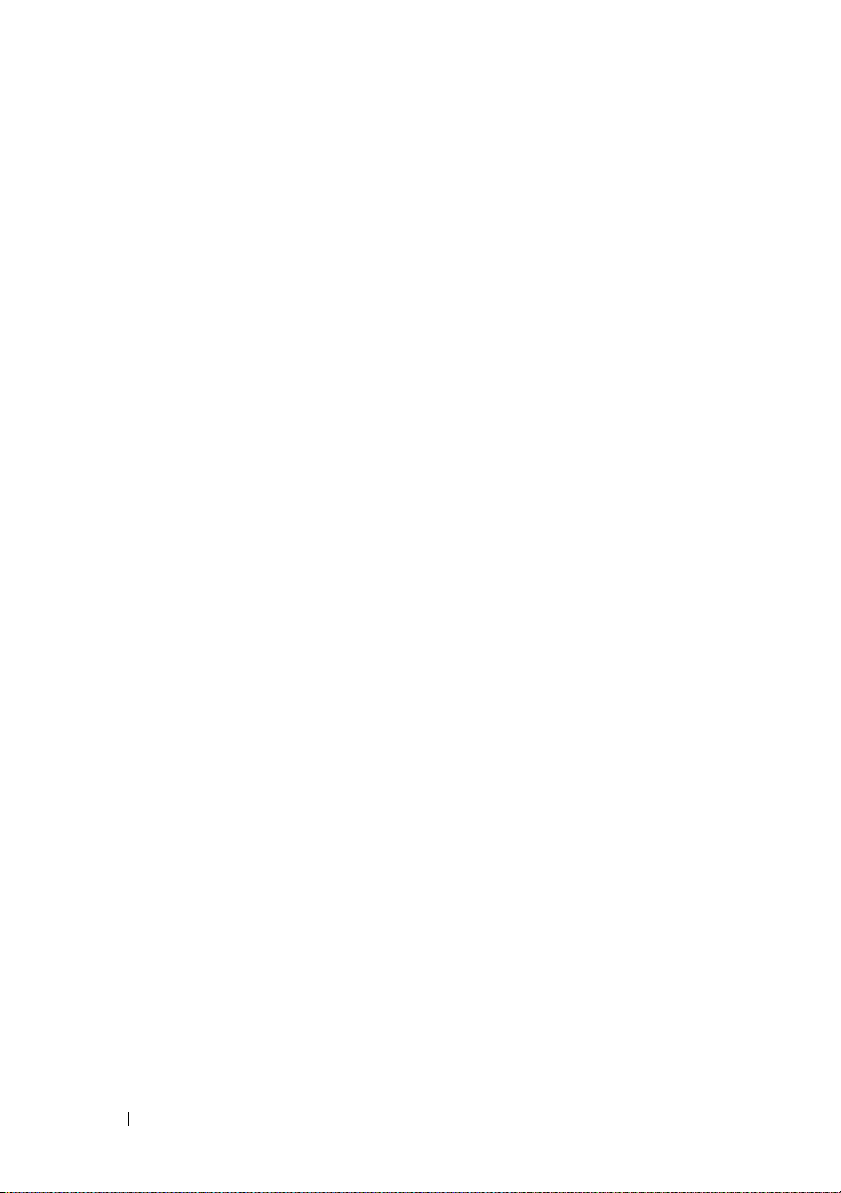
24 Using the omhelp Command
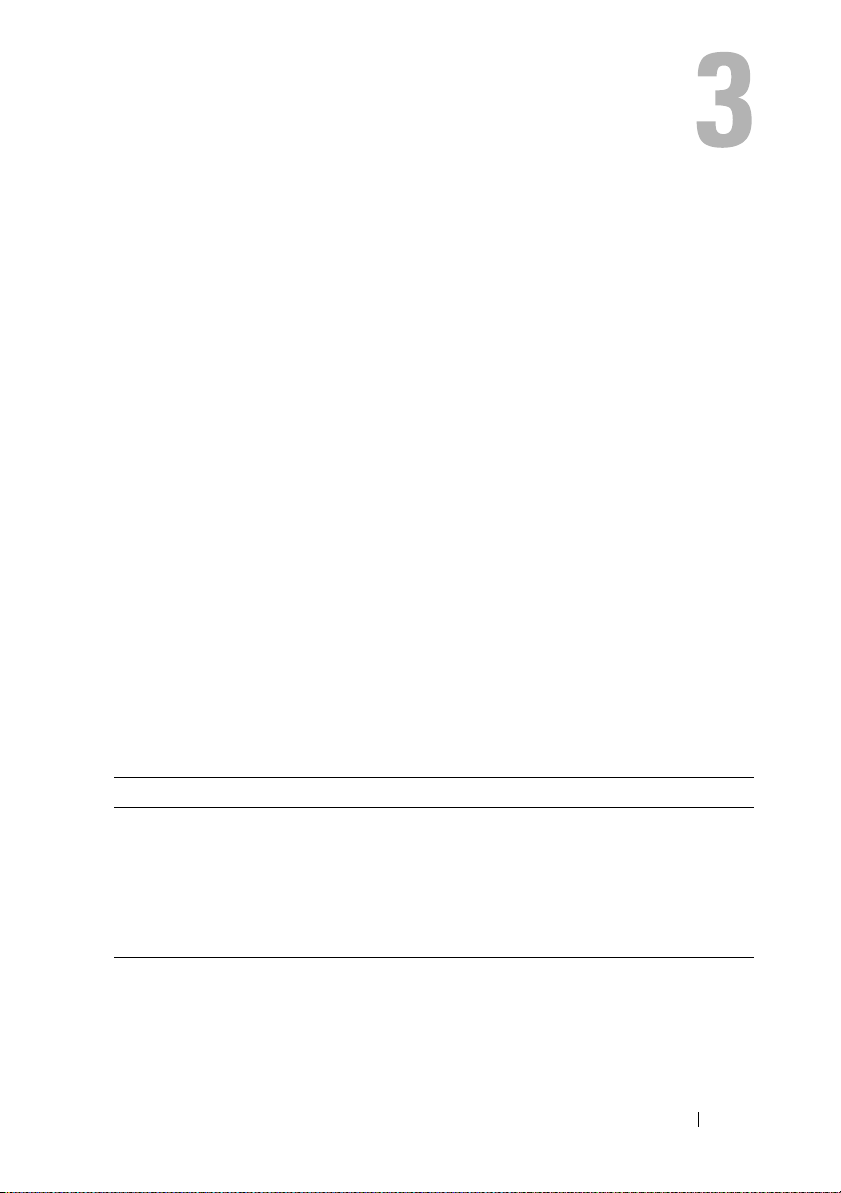
omreport: Viewing System Status Using the Instrumentation Service
The omreport command allows you to see detailed information about your
system components. You can retrieve summaries for many system components
at one time, or you can get details about a specific component. This chapter
shows you how to get reports with the level of detail that you want.
Commands documented in this chapter vary in whether they define the fields that
appear in the results of a particular omreport command. Fields are defined only
if they have a special or less familiar use.
As with all other components, you can use omreport to view component
status, and omconfig to manage a component. For information on
configuring components for management, see "omconfig: Managing
Components Using the Instrumentation Service."
You can use omreport commands to get information you need to execute an
omconfig command. For example, if you want to edit the minimum
temperature for a warning event on a temperature probe, you need to know
the index of the probe you want to configure. You can use omreport chassis
temps to display a list of probes and their indexes.
Table 3-1. System Availability for the omreport Command
Command Level 1 Command Level 2 Applicable To
omreport modularenclosure Modular system
servermodule Modular system
mainsystem Modular system
system Non-modular system
chassis Non-modular system
omreport: Viewing System Status Using the Instrumentation Service 25
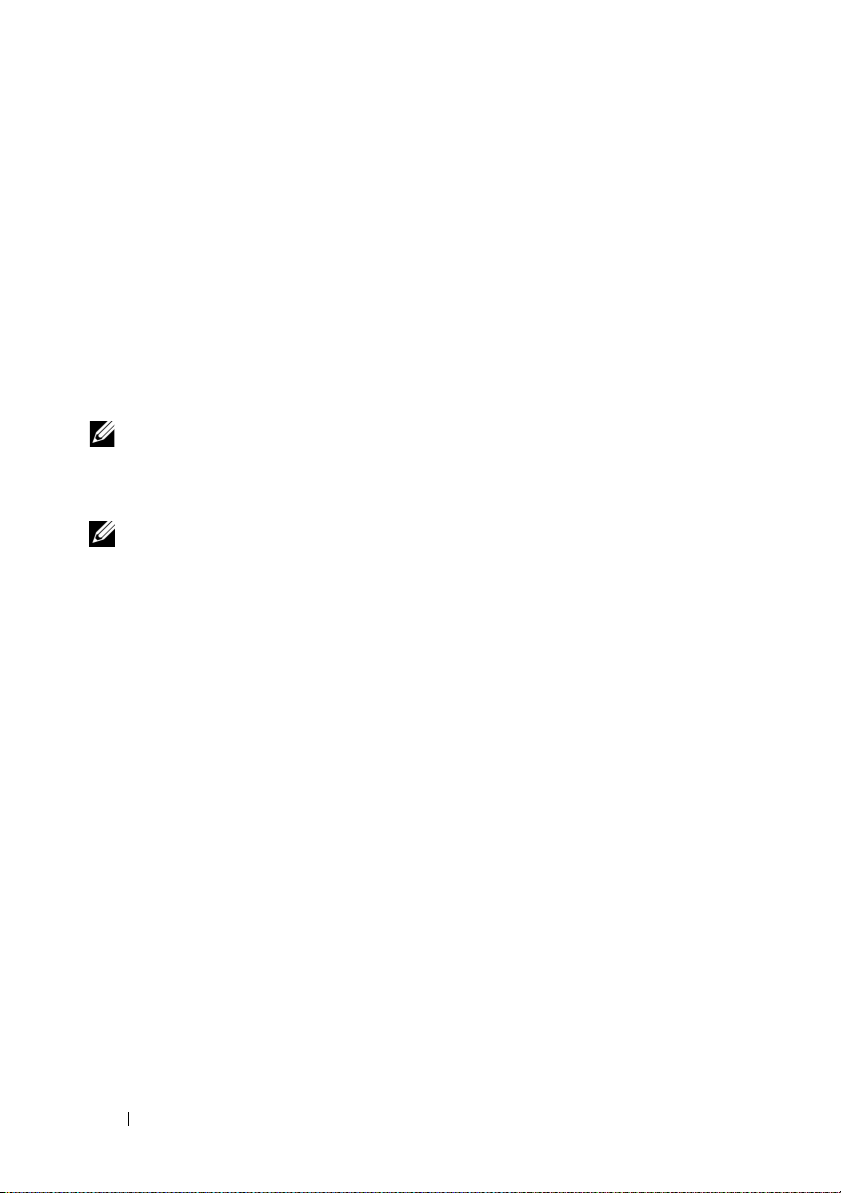
Conventions for Parameter Tables
When listing the parameters that a command can take, the parameters are
listed in alphabetical order instead of the order in which they appear in the
command line interface.
The symbol |, often called pipe, is the logical exclusive or operator. For
example, enable | disable means that you can enable or disable the
component or feature, but you cannot simultaneously enable and disable the
component or feature.
Command Summary of the omreport Command
NOTE: Although this chapter lists all possible omreport commands, the commands
available on your system depend on your system configuration. The results that
display for the omreport command vary from one system to another. Data displays
for installed components only.
NOTE: When a system includes an external chassis, the displayed results vary by
operating system. On SUSE
®
systems, omreport commands display external chassis information in a
Linux
separate section after the main chassis information. On Microsoft
systems, data about the external chassis does not appear in the omreport output.
Table 3-2 is a high-level summary of the omreport command. The column
titled "Command level 1" shows the omreport command at its most general.
"Command level 2" shows the major objects or components that you can view
using omreport (about, chassis, storage, and system). "Command level 3" lists
the specific objects and components for which you can view reports. "User
privilege required" refers to the type of privilege you need to perform the
command, where U=User, P=Power User, and A=Administrator. "Use" is a
very general statement about the actions that can be performed using
omreport. More details about syntax and use of the command appear later in
this section.
Table 3-2 shows the omreport commands available for about, system, and
main system chassis. For information about viewing storage components, see
"omreport: Viewing System Status Using the Instrumentation Service."
®
Linux Enterprise Server and Red Hat® Enterprise
®
Windows®
26 omreport: Viewing System Status Using the Instrumentation Service
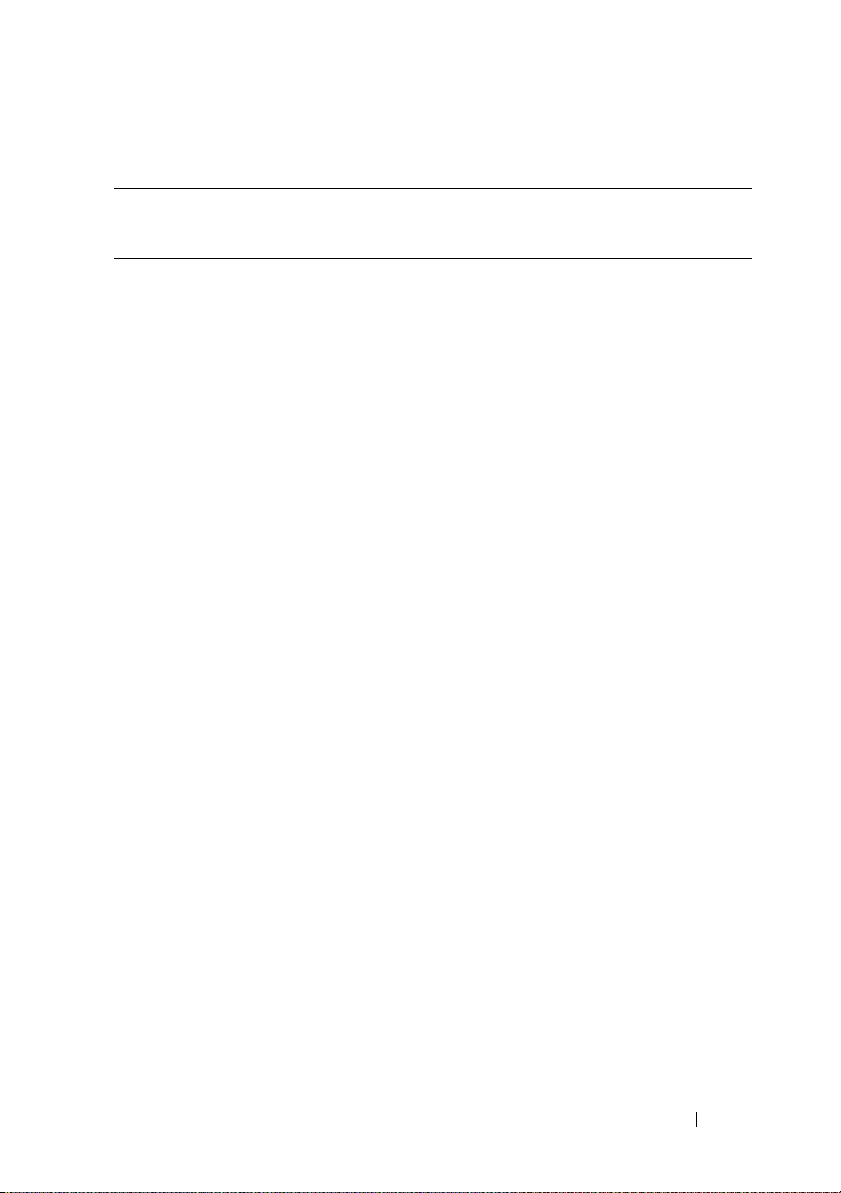
Table 3-2. Command Level 1, Level 2, and Level 3 for omreport
Command
Level 1
omreport
Command
Level 2
modularen
closure
about U, P, A Shows version number and properties for
chassis/mai
nsystem
Command
Level 3
details=true U, P, A Displays information for all the Server
acswitch U, P, A Shows failover settings where redundant
batteries U, P, A Shows the properties set for batteries.
bios U, P, A Shows BIOS information such as
biossetup A Shows BIOS setup properties configured
fancontrol U, P, A Shows the properties set for fan speed.
fans U, P, A Shows the status and thresholds for system
firmware U, P, A Shows firmware properties such as version,
frontpanel U, P, A Shows whether the front panel button
fru U, P, A Shows the Field Replaceable Unit (FRU)
hwperformance U, P, A Shows the status and cause for the
User
Privilege
Required
U, P, A Shows information for all the modular
U, P, A Shows the general status of all the main
Use
chassis.
Server Administrator.
Administrator programs installed.
components.
AC power lines are supported in a system.
manufacturer, version, and date last
updated.
during system boot.
fans.
date of last update, and whether the
firmware is updatable.
settings, such as the Power button and/or
Nonmasking Interrupt (NMI) button
(if present on the system), are enabled or
disabled.
information.
system’s performance degradation.
omreport: Viewing System Status Using the Instrumentation Service 27
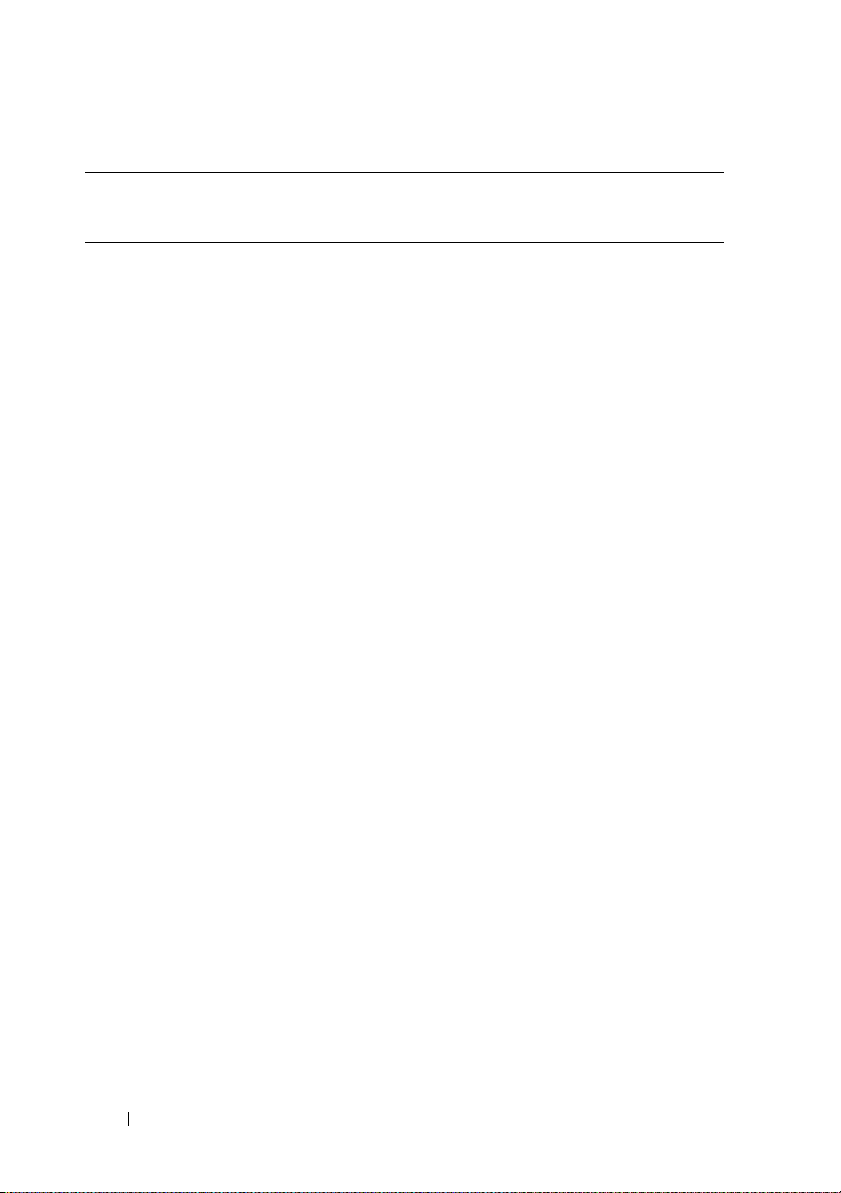
Table 3-2. Command Level 1, Level 2, and Level 3 for omreport (continued)
Command
Level 1
Command
Level 2
storage U, P, A See "Using the Storage Management
system/serv
ermodule
Command
Level 3
info U, P, A Shows a status summary for main system
intrusion U, P, A Shows the status of the system’s intrusion
leds U, P, A Shows the properties you have set for light-
memory U, P, A Shows properties of your system's memory
nics U, P, A Shows the number of NICs installed in
ports U, P, A Shows the properties for your system’s
processors U, P, A Shows properties of your system’s
pwrmonitoring U, P, A Shows properties of power consumption.
pwrsupplies U, P, A Shows properties of power supplies.
remoteaccess U, P, A Shows general information on remote
slots U, P, A Shows properties of your system’s
temps U, P, A Shows the status and thresholds for the
volts U, P, A Shows the status and thresholds for the
User
Privilege
Required
U, P, A Shows a high-level summary of system
Use
chassis components.
sensor(s).
emitting diodes to flash under various alert
conditions.
arrays.
your system, NIC vendor, NIC description,
IP address, and connection status.
parallel and serial ports, such as I/O
address, IRQ level, connector type, and
maximum speed.
processors, including speed, manufacturer,
and processor family.
access.
expansion slots and other slot types.
system temperature sensors.
system voltage sensors.
Service."
components.
28 omreport: Viewing System Status Using the Instrumentation Service
