Page 1
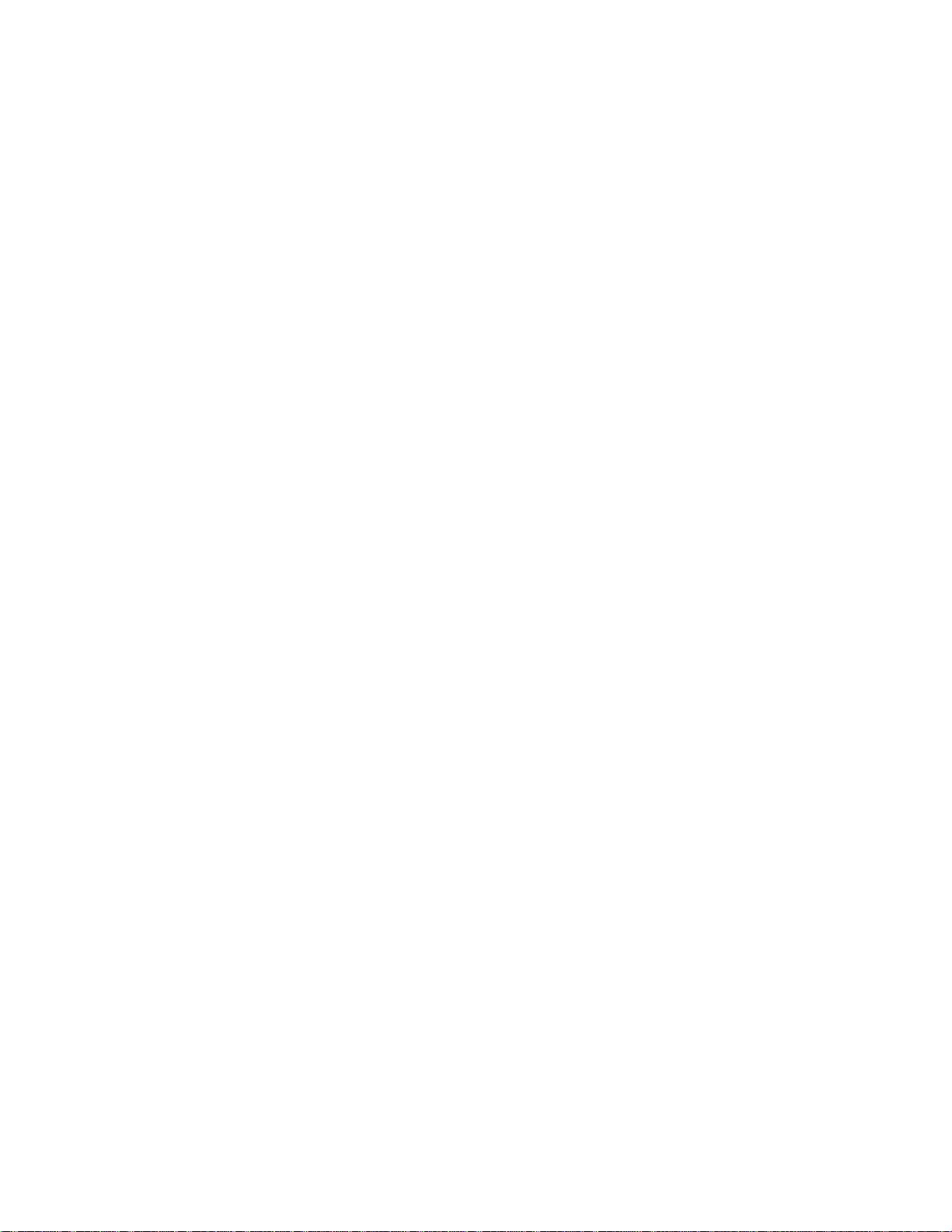
######################################################################
DELL OPENMANAGE(TM) SERVER ADMINISTRATOR VERSION 5.3 README
######################################################################
NOTE: This readme provides information for Dell OpenManage Server
Administrator version 5.3.
This file contains updated information for your "Dell OpenManage
Server Administrator User's Guide" and any other technical
documentation included with Server Administrator.
NOTE: See the Dell OpenManage Install 5.3 readme ("readme_ins.txt"),
which is located under the "readme" folder on the
"Dell(TM) PowerEdge(TM) Installation and Server Management" CD
for the latest installation information and issues specifically
related to Server Administrator.
NOTE: See the Dell OpenManage Storage Management readme (located in
the "srvadmin\docs\readme" directory on the "Dell PowerEdge
Installation and Server Management" CD) for supplemental
information regarding the Storage Management Service.
NOTE: Server Administrator versioning skipped major versions 3 and 4
so that the Server Administrator and OpenManage versions
would match going forward.
The Server Administrator documentation includes the "User's Guide",
"Messages Reference Guide", "CIM Reference Guide", "Command Line
Interface (CLI) User's Guide", "SNMP Reference Guide", and
"Compatibility Guide". You can access the documentation from the
documentation CD or from the Dell support website at
"support.dell.com".
This file contains the following sections:
* Criticality
* Minimum Requirements
* Release Highlights
* Installation
* User Notes
* Known Issues
######################################################################
CRITICALITY
######################################################################
file:///T|/htdocs/SOFTWARE/svradmin/5.3/en/readme/readme_sa.txt[10/23/2012 1:36:11 PM]
Page 2
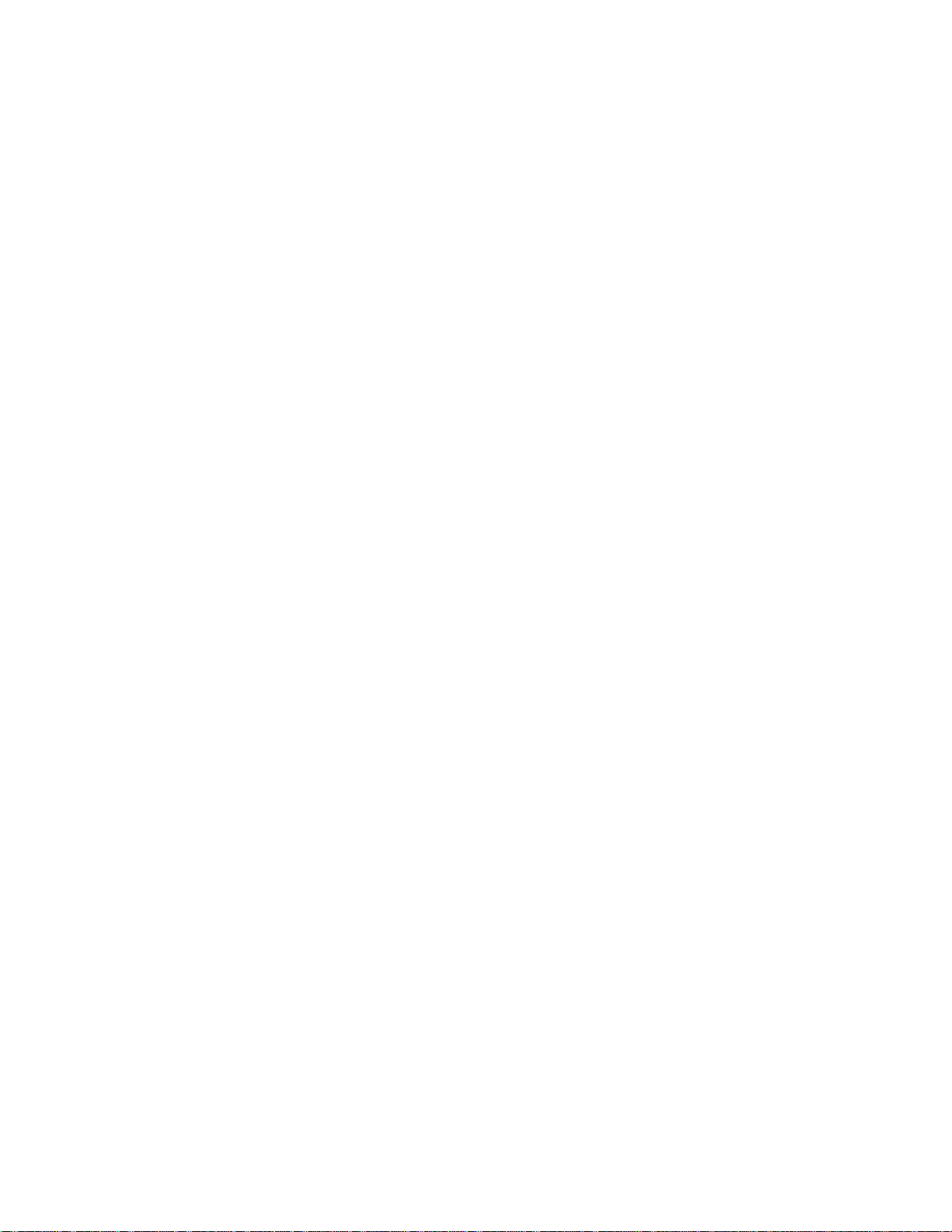
3 - Optional
Dell recommends that you review specifics about the update to
Server 2003 SP1 and SP2 (Web edition), Microsoft Windows Storage
determine if it applies to your system. The update contains changes
that impact only certain configurations and provides new features that
may or may not apply to your environment.
######################################################################
MINIMUM REQUIREMENTS
######################################################################
This section provides information about the minimum requirements for
installing and using Server Administrator.
======================================================================
INSTALLATION AND SERVER MANAGEMENT CD VERSION 5.3 SUPPORTED SYSTEMS
======================================================================
Refer to the "Dell Systems Software Support Matrix 5.3" for a
complete list of supported Dell systems.
Server Administrator 5.3 is supported on the "Dell Systems Console and
Agent" CD version 5.3.
The following Dell systems are supported for "Dell Systems Console and
Agent" CD version 5.3:
600SC, 650, 700, 750, 1600SC, 1650, 1655MC, 1750, 2600, 2650, 4600,
6600, 6650, 1850, 2800, 2850, 800, 1800, 1855, 6800, 6850, 830, 850,
1950, 2900, 2950, 1955, 1900, 840, 860, 6950, 2970, M600, M605, R805,
R900, and R200.
NOTE: R805, M600, and M605 are scheduled to be available in
Q4 CY07 - Q1 CY08.
The following Dell PowerVault system is supported for
"Dell Systems Console and Agent" CD version 5.3:
NX 1950, 100, 500, and 600.
======================================================================
SUPPORTED OPERATING SYSTEMS
======================================================================
Refer to the "Dell Systems Software Support Matrix 5.3" for a complete
list of supported Operating systems.
* Microsoft(R) Windows(R) 2000 Server family (32-bit extension)
(includes Windows 2000 Server SP4 and Windows 2000
Advanced Server SP4)
* Microsoft Windows Server(TM) 2003 R2 (32-bit and 64-bit extensions)
(Standard, Enterprise and DataCenter editions), Microsoft Windows
file:///T|/htdocs/SOFTWARE/svradmin/5.3/en/readme/readme_sa.txt[10/23/2012 1:36:11 PM]
Page 3
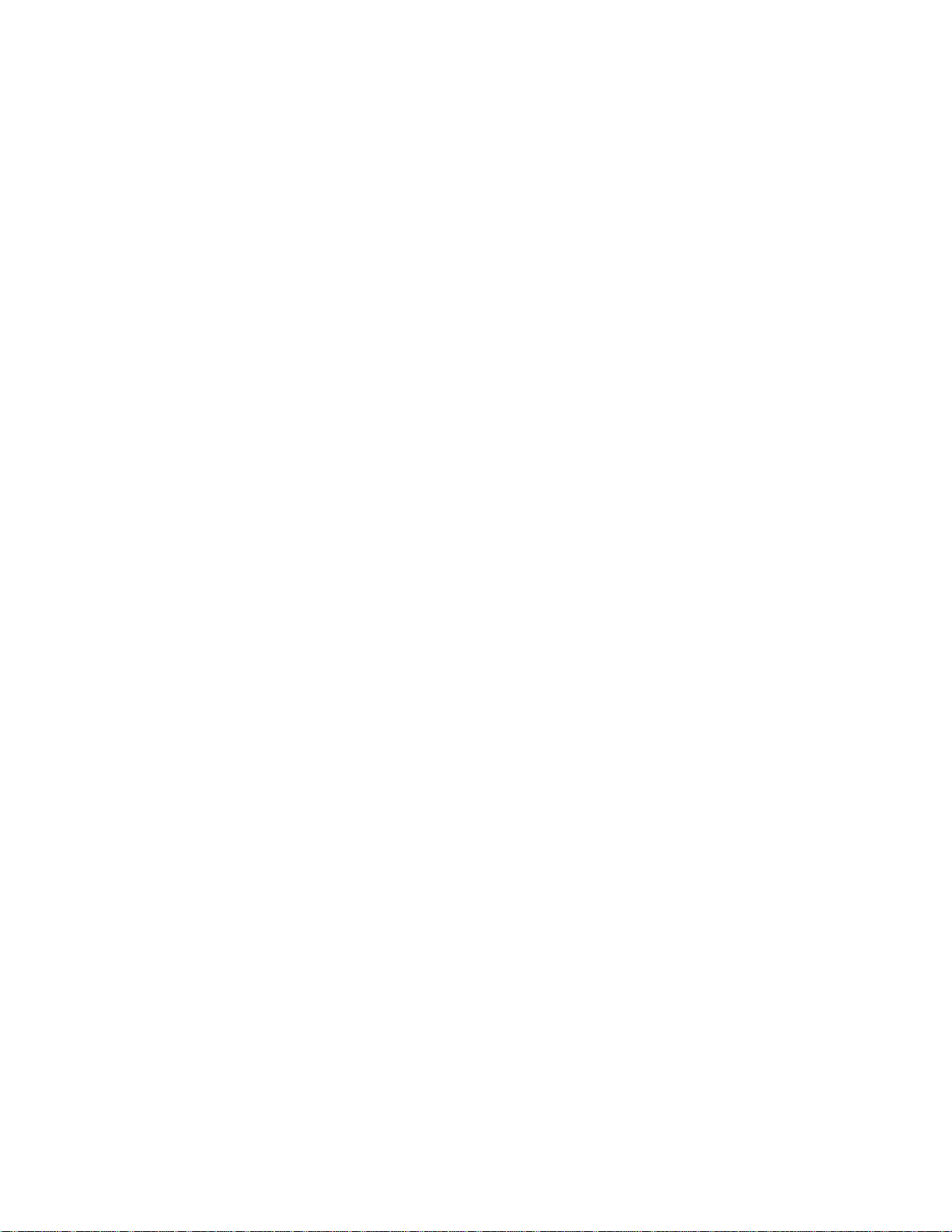
Server 2003 R2 (Express, Standard, Workgroup, and Enterprise
editions), Microsoft Windows Server 2003 SBS R2 (Standard and
Premium), Microsoft Windows Server 2008 32-bit (Web edition), and
Microsoft Windows Server 2008 (32-bit and 64-bit extensions)
(Standard and Core, Enterprise and Core, and Datacenter and Core
editions).
NOTE: Microsoft Windows Server 2008 is scheduled to be available in
the first half of 2008. For latest information,
see http://www.microsoft.com/windowsserver2008/default.mspx.
* Red Hat(R) Enterprise Linux (AS, WS and ES), (version 4.5 and 5)
for Intel(R) x86 and Intel Extended Memory 64 Technology (EM64T)
* SUSE(R) Linux Enterprise Server (version 9 SP3 and 10) for Intel
EM64T. In XEN mode, support for service console only.
* VMware ESX 3 service console (see www.dell.com/vmware for details)
NOTE: Please refer to the "ISSUES FOR DRAC 5" section of this
document for the supported managed server operating systems by
DRAC 5.
======================================================================
SUPPORTED WEB BROWSERS
======================================================================
* Microsoft Internet Explorer 6.0 (SP2) on Microsoft Windows
Server 2000.
* Microsoft Internet Explorer 6.0 (SP2) and 7.0 on Microsoft Windows
Server 2003 and Microsoft Windows Server 2008.
* Firefox 1.5 on Red Hat Enterprise Linux (AS, ES, WS) version 4.5 and
version 5 and SUSE Linux Enterprise Server version 9 SP3 and 10.
* FireFox 2.0 on Microsoft Windows Server 2003, Microsoft Windows
Server 2008, Red Hat Enterprise Linux (AS, ES, WS) version 4.5 and
version 5 and SUSE Linux Enterprise Server version 9 SP3 and 10.
NOTE: Please refer to the "ISSUES FOR DRAC 5" section of this
document for the browser supported by DRAC 5.
NOTE: The Server Administrator browser attempts to use the
available browser in all cases. However, under certain
circumstances, using an unsupported (version or unsupported type)
browser may not be reported to the user. In such cases, the user
may see unexpected or incomplete results.
NOTE: The operating system media browser install may not be the
version supported by Server Administrator. See the appropriate Red
Hat Enterprise Linux operating system documentation to upgrade the
base browser install version to the supported version.
file:///T|/htdocs/SOFTWARE/svradmin/5.3/en/readme/readme_sa.txt[10/23/2012 1:36:11 PM]
Page 4
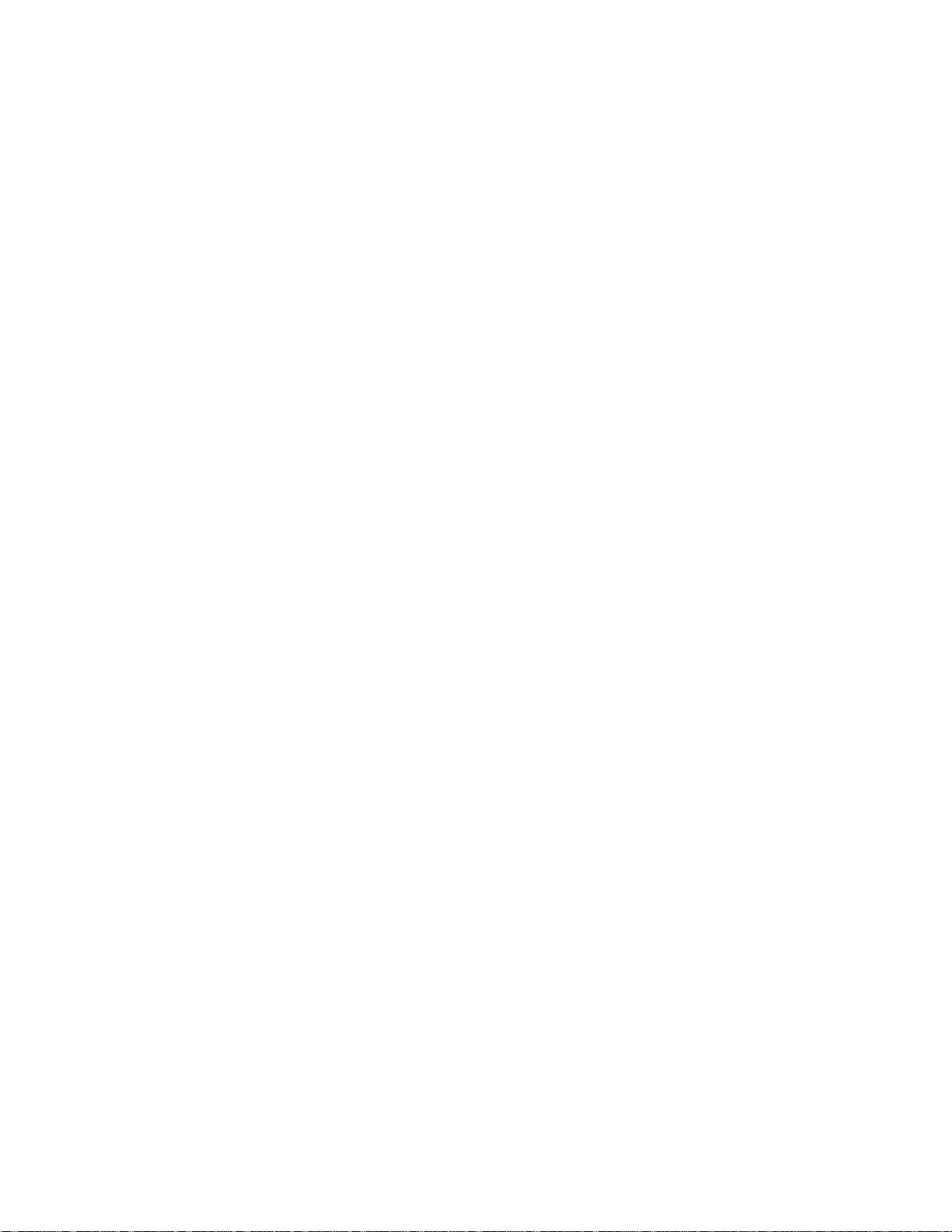
======================================================================
SUPPORTED SSL VERSION
======================================================================
* Server Administrator supports SSL 3.0 exclusively.
======================================================================
SUPPORTED RAC FIRMWARE
======================================================================
* iDRAC firmware version 1.0 or greater is required for systems
installed with iDRAC.
* DRAC 5 firmware version 1.0 or greater is required for systems
installed with DRAC 5.
* On systems installed with a DRAC 4/I and DRAC 4/P firmware version
1.0 or greater is required.
* RAC firmware version 3.20 or greater is required for DRAC III,
DRAC III/XT, ERA, and ERA/O.
######################################################################
RELEASE HIGHLIGHTS
######################################################################
* Added support for the following Dell systems: M600, M605, R805,
R200, and R900.
* Added support for the following Dell PowerVault systems: 100, 500,
and 600.
* Added support for Microsoft® Windows Server® 2008 (32-bit and 64-bit),
Standard, Web, DataCenter, Enterprise, and Core editions.
* Added support for Red Hat® Enterprise Linux® Version 4.5 (x86_32) and
(x86_64) for AS, ES, and WS editions.
* Added support to configure or report Integrated Dell Remote Access
Controllers' (iDRAC) Intelligent Platform Management Interface (IPMI)
settings and extended settings for modular servers.
* Added interface to launch the iDRAC and Chassis Management Controller
(CMC) from GUI.
* Added support to display the modular server slot name and the slot
number in the System/Server Module Summary page.
* Added support to display the internal USB device information in the
BIOS Setup and Ports Information page.
* Added support to display Trusted Platform Module (TPM) information in
the BIOS Setup page.
file:///T|/htdocs/SOFTWARE/svradmin/5.3/en/readme/readme_sa.txt[10/23/2012 1:36:11 PM]
Page 5
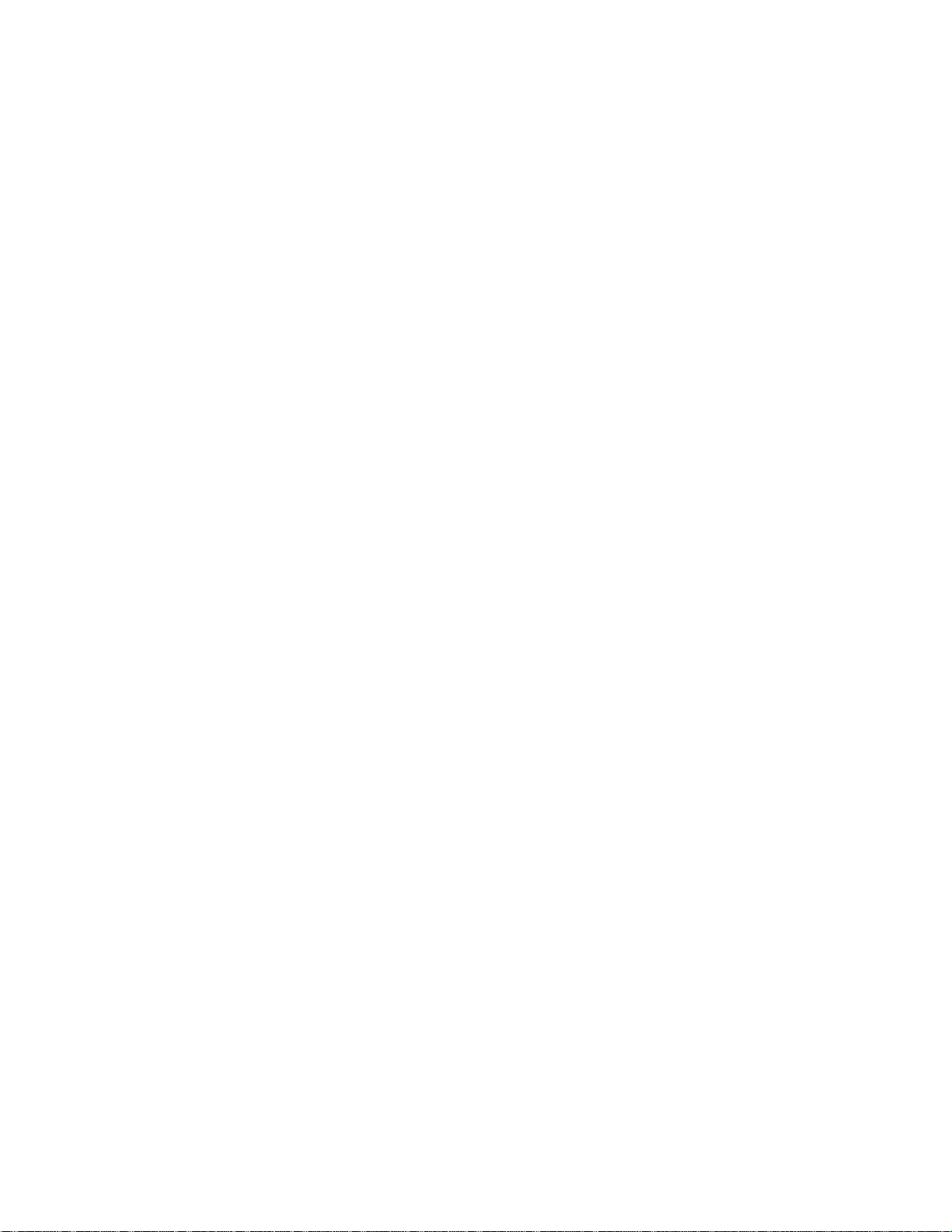
* Added support to disable baseboard management controller (BMC)
automatic system recovery (ASR) when the operating system's watchdog
######################################################################
timer (WDT) is configured.
* Added support for additional LAN network ports on the motherboard.
* Added support to display embedded hypervisor information in the BIOS
Setup page and Ports Information page.
* Added support to configure the optical drive controller in the BIOS
Setup page.
* Added support to edit Server Administrator user privileges on Red Hat
Enterprise Linux and SUSE® Linux Enterprise Server operating systems.
* Added support for iSCSI enablement of Network Interface Controller.
* Added support to configure power monitoring settings.
NOTE: This feature is supported only on Dell systems with PMBus
Interface.
* Added support to update inventory for hot pluggable devices. Server
Administrator monitors and updates the inventory information when
plug-and-play USB devices such as CatFish tape drives and SAS disk
drives are attached or detached from the managed system.
* Added support to restrict remote access configuration when DRAC
in-band configuration is disabled. When inband configuration is
disabled, remote access functions can be configured only through
out-of-band (OOB) interface.
* Added support for PERC 6/i, PERC 6/E, and SAS 6/iR controllers on
limited Dell x9xx and xx0x systems.
* Added support for RAID-6 and RAID-60 on PERC 6/i and PERC 6/E
controllers.
* Added support to display storage dashboard information in Storage ->
Properties page.
* Added support to display storage alerts in the Server Administrator
Alert Action Information page.
######################################################################
INSTALLATION
######################################################################
For complete installation instructions, see the "Dell OpenManage
Installation and Security User's Guide".
######################################################################
USER NOTES
file:///T|/htdocs/SOFTWARE/svradmin/5.3/en/readme/readme_sa.txt[10/23/2012 1:36:11 PM]
Page 6
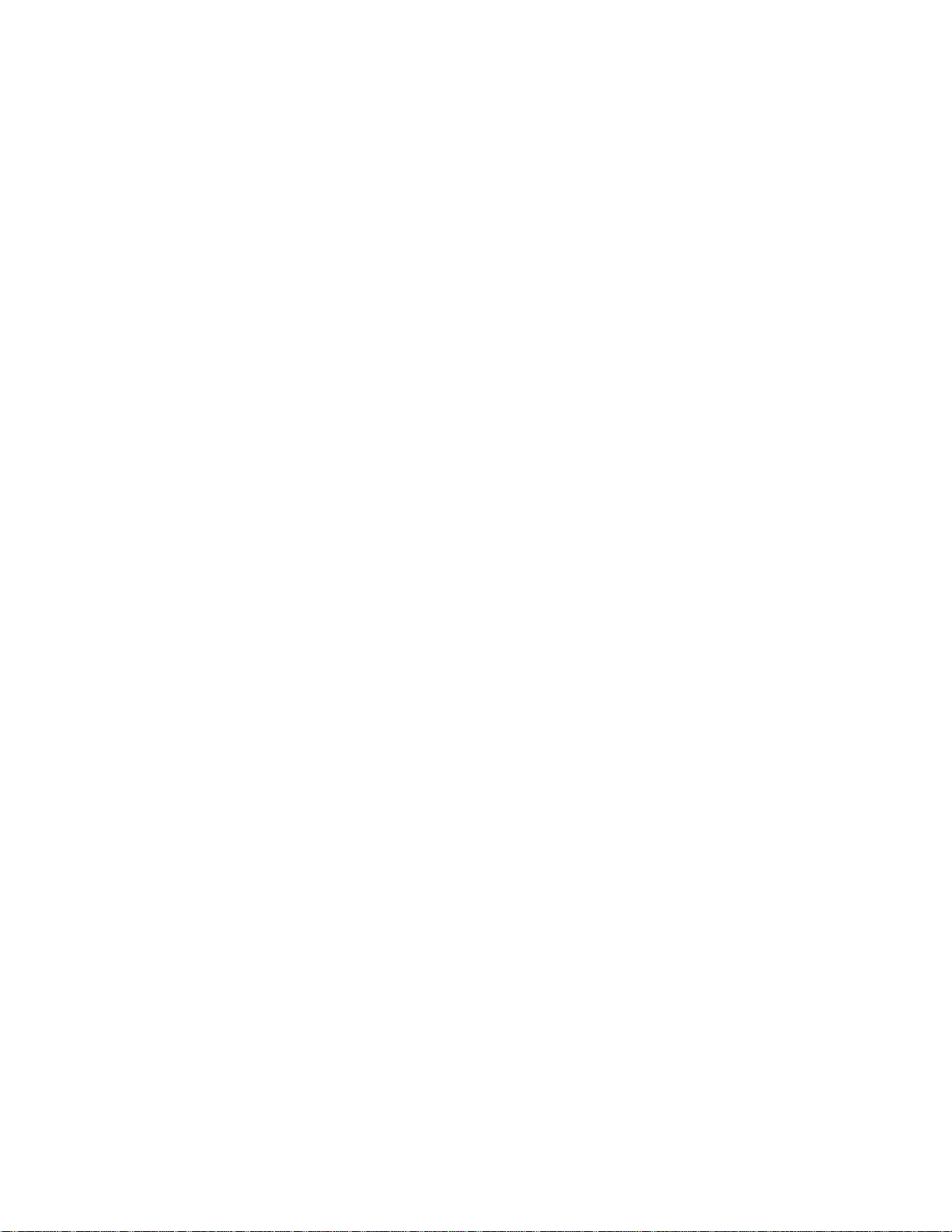
This section provides information to help enhance your experience with
3. Under "Internet Options", click the "Security" tab.
Server Administrator, in particular, implementations and environments.
* Server Administrator uses port 1311 as the default port. Port 1311
is a registered port number of Dell Inc. If another application is
configured to run on port 1311 before Server Administrator is
installed, the DSM SA Connection Service will not start after installation.
Before you install Server Administrator, ensure that port 1311 is
not being used.
* You need to enable client-side scripting in Internet Explorer before
starting Server Administrator. To do so, perform the following
steps:
1. Navigate to "Tools" in Internet Explorer.
2. Under Tools, click "Internet Options".
3. Under "Internet Options", click the "Security" tab.
4. Select the security zone that the system running Server
Administrator belongs to.
NOTE: This option should be set to "Trusted sites".
5. Click the "Custom Level" button.
6. For Windows 2000, perform the following steps:
- Under "Miscellaneous", select the "Allow Meta Refresh" radio
button.
- Under "Active Scripting", select the "Enable" radio button.
7. For Windows 2003, perform the following steps,
- Under "Miscellaneous", select the "Allow Meta Refresh" radio
button.
- Under "Active Scripting", select the "Enable" radio button.
- Under "Active scripting", select the "Allow scripting of
Internet Explorer web browser controls" radio button.
- Click "OK" and restart your browser.
* To allow Single Sign-on for Server Administrator, perform the
following steps:
1. Navigate to "Tools" in Internet Explorer.
2. Under "Tools", click "Internet Options"
file:///T|/htdocs/SOFTWARE/svradmin/5.3/en/readme/readme_sa.txt[10/23/2012 1:36:11 PM]
Page 7
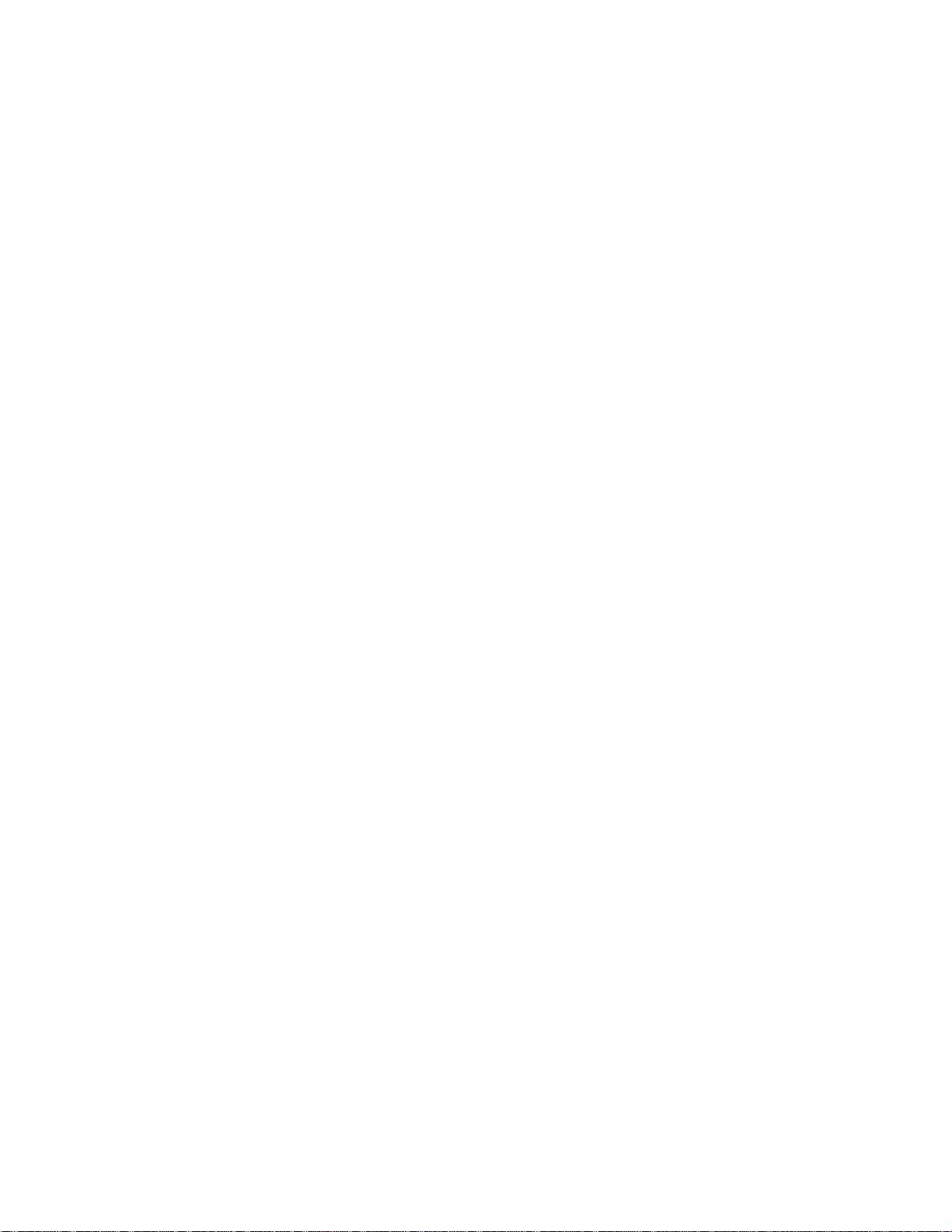
4. Select "Trusted sites".
current MIB files supported by PowerEdge software agents are located
5. Click the "Custom Level" button.
6. Under "User Authentication", select the "Automatic Logon with
current username and password" radio button. Press ‘OK’ to exit
the "Custom Level" window.
7. Now select the "Advanced" tab, and under "HTTP 1.1 settings",
make sure "Use HTTP 1.1" is checked.
8. Select "Trusted sites". Click "Sites". Add server to the
website. Click "Close".
9. Click "OK" and restart your browser.
* If you run a security scanner tool (such as Nessus) against the
Server Administrator Web server, certain security warnings against
port 1311 running the Server Administrator Web server may be
displayed. The following warnings have been investigated by Dell
engineering and are determined to be "false positives"
(invalid security warnings) that you can safely ignore:
* "The Web server on 1311 allows scripts to read sensitive
configuration and / or XML files." Dell has determined that this
warning is a false positive.
* "The Web server on 1311 allows to delete " / " which implies that
the Web server will allow a remote user to delete the files in
root on the server." Dell has determined that this warning is a
false positive.
* "The Web server on 1311 might be susceptible to a 'WWW Infinite
Request' attack." Dell has determined that this warning is a false
positive.
* "It is possible to make the remote thttpd server execute arbitrary
code by sending a request like: GET If-Modified-Since:AAA[...]AAAA
Solution: If you are using thttpd, upgrade to version 2.0. If you
are not, then contact your vendor and ask for a patch, or change
your Web server. CVE on this one is CAN-2000-0359". Dell has
determined that this warning is a false positive.
* Enabling Integrated Windows Authentication in Internet Explorer
is not required to activate the Single Sign-On feature.
* Server Administrator security settings are not applicable for Active
Directory users. Active Directory users with read-only login can
access Server Administrator, even after access is blocked in the
preferences page of Server Administrator.
* Dell SNMP MIB Files for Dell Systems
Dell SNMP MIB files for Dell systems allow customers to obtain
and verify information provided by supported software agents. The
file:///T|/htdocs/SOFTWARE/svradmin/5.3/en/readme/readme_sa.txt[10/23/2012 1:36:11 PM]
Page 8
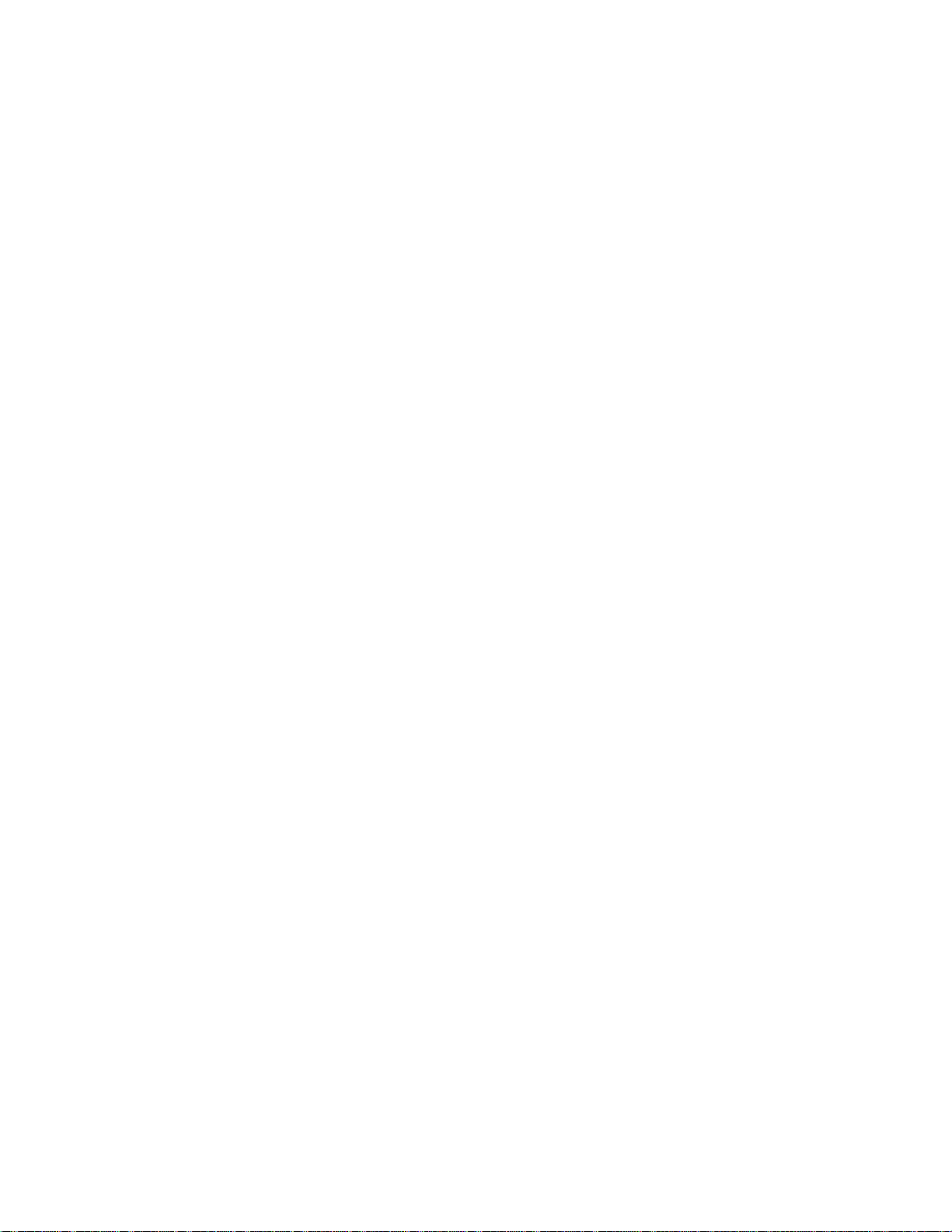
at "\support\mib" on the "Dell Systems Consoles and Agent" CD.
NOTE: A MIB-II-compliant, SNMP-supported network management station
To avoid this issue, you must disable "OS Install Mode" before
is required to compile and browse MIB files.
* OpenManage support for EFS (Encrypting File System)
To improve security, Microsoft provides the capability to encrypt files
using EFS (Encrypting File System). Please note that Server Administrator
will not function if its dependent files are encrypted.
======================================================================
NOTES FOR THE INSTRUMENTATION SERVICE
======================================================================
* On certain systems, user-defined thresholds set under Server
Administrator become the default thresholds after uninstalling
Server Administrator.
After you change the threshold value of a probe on certain systems
running Server Administrator and then uninstall Server Administrator,
the changed threshold value becomes the default threshold value.
* When modifying the warning threshold settings, the values are stored
in the firmware as discrete integer values and scaled for display.
If the modified value is not a discrete integer, it may change when
saved.
* Fan redundancy can have the following states:
Fully Redundant: The sensors display this status, if all the fans
in the system are present and are in a non-failure state.
OR
Redundancy Lost: The sensors display this status, whenever any
system fan fails or is removed from the chassis.
Additionally, on PowerEdge 6800, the sensors will report a fan
redundancy status of "Redundancy Lost" in the following scenarios:
- A power supply is removed and a power supply fan blank is not
inserted.
- A power supply fan blank is present but has failed.(134157)
* If a system with memory redundancy enabled enters a "redundancy
lost" state, it may not be apparent which memory module is the
cause. If you cannot determine which DIMM to replace, see the
"switch to spare memory detected" log entry in the ESM system
log to find the memory module that failed.
* If you run Server Administrator while the system is in "OS Install
Mode", memory may be reported incorrectly by Server Administrator.
file:///T|/htdocs/SOFTWARE/svradmin/5.3/en/readme/readme_sa.txt[10/23/2012 1:36:11 PM]
Page 9
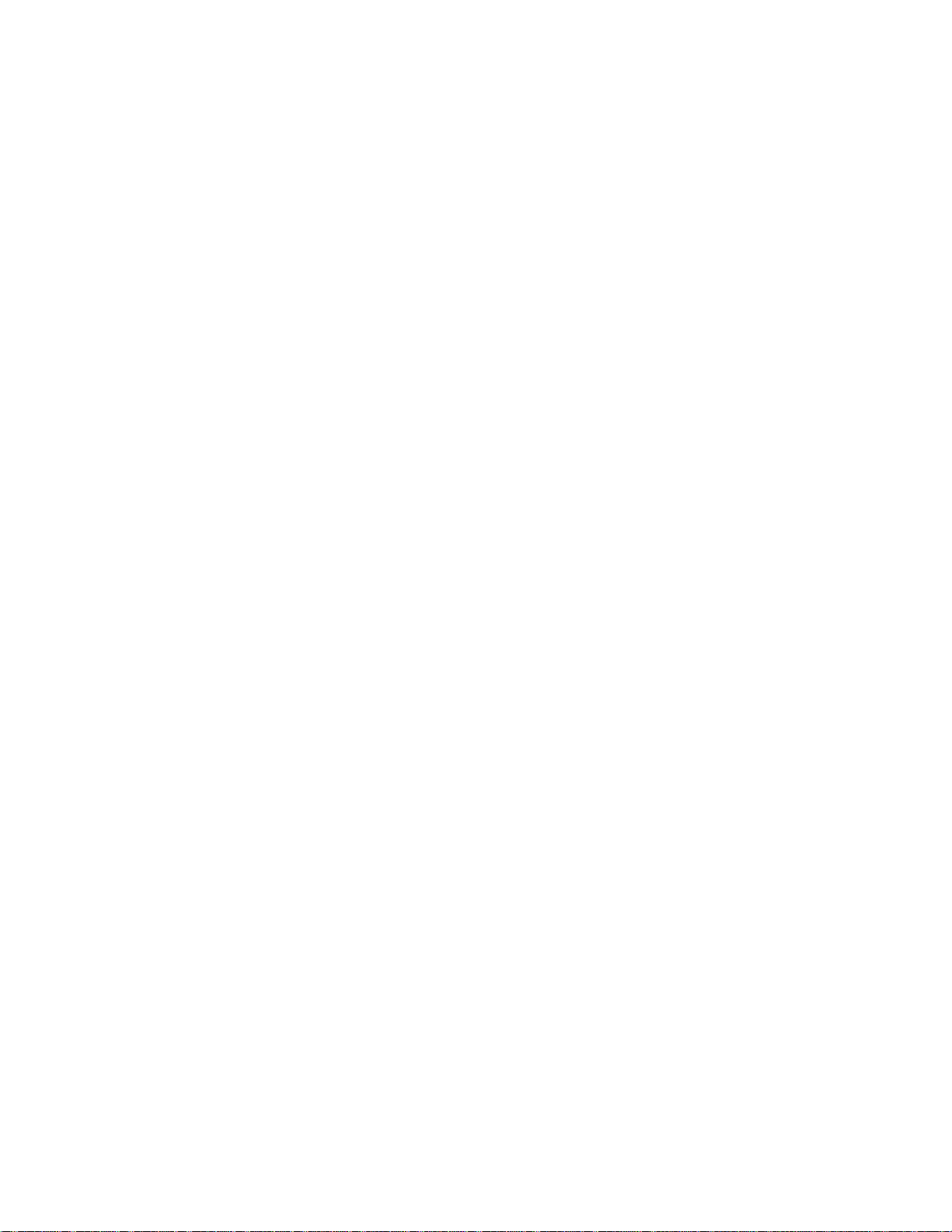
running Server Administrator.
* If you have to uninstall and reinstall the operating system SNMP
launching Server Administrator, you can access the Storage Management
service, then reinstall Server Administrator as well, so that the
Server Administrator SNMP agents are registered with the operating
system SNMP agent.
* Server Administrator Device Drivers for Linux
Server Administrator includes two device drivers for Linux: Dell
Systems Management Base Driver (dcdbas) and Dell BIOS Update Driver
(dell_rbu). Server Administrator uses these drivers to perform its
systems management functions. Depending on the system, Server
Administrator loads one or both of these drivers if required.
These drivers have been released as open source under the GNU
General Public License v2.0. They are available in Linux kernels
from kernel.org starting with kernel 2.6.14.
Red Hat Enterprise Linux:
Server Administrator provides precompiled dcdbas and dell_rbu
modules for Red Hat Enterprise Linux version 4.5. These drivers
also ship with Red Hat Enterprise Linux version 4.5 and
version 5. It is expected that future Red Hat Enterprise Linux
version 4.5 and 5 Updates will continue to ship these drivers.
SUSE Linux Enterprise Server:
These drivers ship with SUSE Linux Enterprise Server version 9
Service Pack 3 (SP3) and version 10. It is expected that future
SUSE Linux Enterprise Server version 9 and 10 Service Packs will
continue to ship these drivers.
If the drivers are available with the operating system, Server
Administrator will use those versions of the drivers. If the
drivers are not available with the operating system, Server
Administrator will use its precompiled modules on Red Hat
Enterprise Linux version 4. If precompiled drivers are not
available with the operating system or Server Administrator,
Server Administrator uses its Dynamic Kernel Support (DKS) feature
to build the drivers when needed. See the "Dell OpenManage
Installation and Security User's Guide" for more information about
DKS.
======================================================================
NOTES FOR THE STORAGE MANAGEMENT SERVICE
======================================================================
* When using the Storage Management Service, Stop the DSM SA Data
Manager Services before updating the Adapted(R) Controllers.
* Detailed information on the Storage Management Service is available
in the Storage Management Service online help. After installing and
file:///T|/htdocs/SOFTWARE/svradmin/5.3/en/readme/readme_sa.txt[10/23/2012 1:36:11 PM]
Page 10

Service online help by selecting the Storage or lower-level tree
object and clicking the Help button on the global navigation bar.
instructions on applying this HotFix:
======================================================================
NOTES FOR THE REMOTE ACCESS SERVICE
======================================================================
* This service is supported on Dell 650, 700, 750, 800, 830, 840, 850,
860, 1600SC, 1650, 1750, 1800, 1850, 2600, 2650, 2800, 2850, 4600,
6600, 6650, 6800, 6850, 6950, 2970, R200, M600, M605, R805,
and R900 systems only. It enables remote access to a server that has
lost its network connection or that has become unresponsive. In this
release of Server Administrator, the Remote Access Service uses the
following Remote Access Controllers (RACs):
Integrated Dell Remote Access Card (iDRAC), DRAC5, DRAC 4/I, DRAC 4/P,
DRAC III, DRAC III/XT, Embedded Remote Access (ERA), or Embedded
Remote Access Option (ERA/O).
* RACs also have their own CLI that is accessed through the "racadm"
command. You can add racadm commands to a batch or script file to
automate various user tasks. To limit the stress load on the managed
system and RAC, add "sleep" or "delay" commands of one or
two seconds between the individual racadm commands.
* Unlike DRAC 3, configuration of DRAC 4 settings is not supported in
Server Administrator. Additionally, Server Administrator performs
minimal reporting of DRAC 4 properties. For DRAC 5, a limited
amount of NIC and User settings are configurable through Server
Administrator to allow the user to connect via Out-Of-Band to the
DRAC 5 card. For full configuration and reporting of all DRAC
attributes, it is recommended to use the "racadm" command.
* After installing Internet Explorer 5.0 or later, you may notice that
the automatic configuration and proxy setting information for each
connection is separate from the same information used for the LAN
connection. If you have a dial-up and a LAN connection at the
same time, Internet Explorer may block your access to the Internet.
This blocking occurs because each connection in Internet Explorer
5.0 uses its own automatic configuration and proxy settings. When
you try to establish a PPP connection, Internet Explorer attempts
to use the dial-up connection settings to access the Internet.
You can find additional information about this issue in article
Q818060, "Connections No Longer Use Local Area Network Automatic
Configuration and proxy settings" in the Microsoft Knowledge Base (KB)
at "support.microsoft.com".
To correct this problem, you must apply Microsoft IE HotFix Q818060
or KB839571 to Internet Explorer 6.0 SP1 on Windows 2000 server or
Windows 2003 server. HotFix Q818060 and KB839571 are available on
the "Server Manage Node" CD in the "\srvadmin\Windows\HotFix"
directory. See the following Microsoft support articles for further
file:///T|/htdocs/SOFTWARE/svradmin/5.3/en/readme/readme_sa.txt[10/23/2012 1:36:11 PM]
Page 11

(Windows 2000 Server) "http://support.microsoft.com?kbid=818060"
* Due to resource non-availability, inventory collection may terminate
(Windows 2003 Server) "http://support.microsoft.com/kb/839571"
As explained in the Microsoft KB article, use the Registry
Editor ("regedit.exe") to browse to the following key:
HKEY_LOCAL_MACHINE\Software\Microsoft\Windows\CurrentVersion
\Internet Settings\
If "DialupUseLanSettings" key is not present, create a registry item
for "DialupUseLanSettings" and set a value of "1". Make sure the
value type is "DWORD".
Note: HotFix Q818060 may still fail to install on Internet Explorer
6.0 SP1. If the error "This update requires Internet Explorer 6.0
SP1 to be installed" occurs, follow these steps:
1. Unzip "Q818060-Eng-IE6.zip".
2. From a Windows command shell, enter "Q818060.exe /C" to
extract the HotFix files to a directory.
3. In the command shell, switch to the directory and then enter
"ieupdate.exe Q818060".
4. Launch Internet Explorer, open the "Help" menu, and select
"About Internet Explorer". Verify that "Q818060" appears in
the "Update Versions" field.
######################################################################
KNOWN ISSUES
######################################################################
This section provides information on open issues with this release of
Server Administrator.
======================================================================
ISSUES FOR SERVER ADMINISTRATOR RUNNING ON ALL SUPPORTED OPERATING
SYSTEMS
======================================================================
* On PowerEdge 1950, 2950 and PowerVault NX 1950 systems with internal
USB, BIOS setting configuration for Internal USB Port is possible
only if UA (User Accessible or external) USB ports are set to All Ports
On. If UA USB ports are not set to All Ports On and user tries to
configure BIOS setting for Internal USB Port using Server
Administrator GUI or CLI, the configuration will appear to be
successful but the changes will not take effect on next reboot. If
UA USB ports settings are changed from All Ports On to All Ports Off
or Only Back Ports On, it will automatically set the Internal USB
Port to Off on next reboot.
file:///T|/htdocs/SOFTWARE/svradmin/5.3/en/readme/readme_sa.txt[10/23/2012 1:36:11 PM]
Page 12

unexpectedly and restart. If this occurs, the folder
"C:\Temp\invcol" may be left as an artifact. The presence of this
* Issuing the "omreport system esmlog/alertlog/cmdlog -fmt tbl"
folder does not affect functionality of the inventory collection.
The folder an be deleted if required. (138549)
* After installing Server Administrator from the command prompt,
issuing an "omreport" or "omconfig" command from the same
prompt can cause an error. Open a new command prompt and issue
commands from the new window.
* If the command log page in the Server Administrator GUI displays an
error message indicating that the XML is malformed, you must clear
the command log from the CLI using the "omconfig system cmdlog
action=clear" command.
* After a "Reset to Defaults" operation of the BMC Management
controller, the first user configuration operation will fail if it
is a single user configuration item (such as enabling or disabling
a user or changing user name). Always change a combination of two
user configuration items (such as enabling or disabling a user and
changing user name) concurrently during your first configuration
operation.(136599)
* On PowerEdge 750 systems, if you disable the Power button in
Server Administrator, the system does not power cycle or power down
in the event of system instability or blue screens. In such
cases, you physically remove the power cord from the system
to power down the unit. As the startup and recovery options in the
operating system override those of Server Administrator, you need
to configure them in the operating system to restart the system
after a crash.
NOTE: The above situation is applicable only when the "reboot"
option in the startup and recovery options is disabled. If the
"reboot" option is enabled, the system will automatically reboot
and you will not be forced to shut down by removing the power cord.
(126837)
* While browsing through IT Assistant, if the SNMP protocol is
disabled and the CIM protocol is enabled, the redundancy status is
shown as lost even though the system has full redundancy. To
confirm the correct state of the system, use the Server
Administrator user interface.
* If you have a RAID 1 virtual disk on a CERC SATA 1.5/6ch
controller, performing a Format or Split Mirror operation
may fail. Dell is working to resolve this problem.
* When issuing the Server Administrator command line "omreport
system version -outc <filename>", be sure to specify an absolute
path name for the output file, for example, "c:\out.txt"; otherwise,
the output file will be empty.
file:///T|/htdocs/SOFTWARE/svradmin/5.3/en/readme/readme_sa.txt[10/23/2012 1:36:11 PM]
Page 13

command on the CLI can result in XML parsing errors if the size
of the log is very large. Use the GUI or the "omreport system
esmlog/alertlog/cmdlog" CLI command to view the contents of
the log.(124997)
* For complex "omconfig" CLI commands that contain multiple commands
in one command line, the CLI may report a success status for the
command even if part of the command failed. To avoid this issue,
run only one command per command line. The current settings can be
confirmed by performing the corresponding "omreport" command.
* Some complex "omconfig" CLI commands that contain multiple set
operations have been modified to avoid the above problem. If, while
executing a CLI command you receive the message "Error! Illegal
combination of parameters", modify your command into several simpler
commands. Each command should change only one setting.
* When running Server Administrator on a system with a Traditional
Chinese operating system, the Server Administrator pages are
displayed in Simplified Chinese. To view Server Administrator in
English, go to your browser language preference page and change
the language to English.
* Log files saved from Server Administrator are saved in zip
format. For best results, it is recommended to open this zip file
using WinZip. Using the Windows Server 2003 or Windows XP embedded
"Compressed (zipped) Folder" utility is not recommended.
* After configuring BIOS settings on certain systems, a second
reboot may be required for updated BIOS settings to be properly
displayed by Server Administrator.
* If you import an invalid root certificate into Server Administrator
using "Preferences-> General Settings-> Web Server-> X.509
Certificate" and try to log in to Server Administrator after
restarting the Web server, you see a blank page.
To correct this issue, restore your original "keystore.db" file
before importing a valid root certificate. To restore the
"keystore.db" file, use both the basic operating system commands
and the Server Administrator CLI. Perform the following steps
from your operating system command line:
1. Type:
omconfig system webserver action=stop
2. Locate the "keystore.db.bak" file. The default path is
"C:\program files\dell\SysMgt\iws\config".
3. Copy "keystore.db.bak" to "keystore.db".
4. Type:
file:///T|/htdocs/SOFTWARE/svradmin/5.3/en/readme/readme_sa.txt[10/23/2012 1:36:11 PM]
Page 14

omconfig system webserver action=start
* A temperature that drops below a minimum failure threshold does not
is in online mode. To go online, perform the following:
cause a system reset even if this alert action is set.
* A reporting error, for the amount of memory enabled, may exist for
the Level 2 (L2) cache memory when you view "Processor interface"
for PowerEdge 6600 and 6650 systems. It may be incorrectly displayed
as 256 K.
If you purchased more than 256 K of L2 cache with your system, all
of the L2 cache you have installed is fully enabled. The reporting
error will be corrected in a future BIOS release for PowerEdge 6600
and 6650 systems.
* Clicking the browser "Back" and "Refresh" buttons may not display
the correct page with respect to the Server Administrator component
tree, tabs, tab menus, or help as Server Administrator has been
designed with limited functionality to reduce overhead. Full feature
capabilities of the web browser such as "Back", "Refresh", and
"Open in New Window" may not be supported.
Example:
1. Click "Main System Chassis" under "System Component Tree".
2. Click "Fans" under "Main System Chassis".
3. Click "Alert Actions" on the tab menu bar.
4. Click the "Back" button on the browser.
This will take you to the "Fan Probes" page, leaving the tab menu bar
unchanged. The "Fan Probes" page under "Alert Actions" on the tab
menu bar instead of "Fan Probes".
* Selecting the boot sequence under the BIOS "Setup" tab does not
re-enable boot devices that have been previously disabled in
the System Setup Program.
* The links on the Server Administrator home page may lock up after
repeated random clicking. To resolve this situation, refresh the
browser by pressing <F5> or click the browser "Refresh" button.
* All unsecured HTTP requests to Server Administrator receive an
invalid response. Server Administrator runs only one instance of
the Web server, which is secure. Make all connections through
https://<ip address> : <port number>. Any "http://<ip address>:
<port number>" request for connection with the server receives an
invalid response.
* If the browser used with Server Administrator indicates that it
cannot display a page or perform an action, ensure that the browser
file:///T|/htdocs/SOFTWARE/svradmin/5.3/en/readme/readme_sa.txt[10/23/2012 1:36:11 PM]
Page 15

- If you are using Internet Explorer, click "File" on the
action when system is under heavy stress.
menu bar and deselect the "Work Offline" option. When "Work
Offline" is selected, a check displays to the left of the option
on the "File" menu.
* If Internet Explorer prompts you to "Work Offline", "Connect", or
"Try Again", always select "Connect" or "Try Again". Do not select
"Work Offline".
* When setting dates in the "Asset Information" section of the Server
Administrator home page, the current time is appended to the date.
When setting dates with the CLI, the appended time is noon.
* If Network Adapter Teaming is installed and enabled on your system,
Server Administrator does not display the IP address or other
connection-related data for the individual network adapters. The
connection status and IP address belong to the virtual adapter
created by the teaming software.
* On some systems, temperature probe values and settings are only
supported for whole degrees, not tenths of a degree. On these
systems, setting a fractional value for the minimum warning
temperature threshold results in the set value being rounded down
to the next whole number value. This behavior may cause the minimum
warning threshold to have the same value as the minimum failure
threshold.
* Mozilla-based browsers (including Firefox) share states, including
cookies and browser session information, across multiple instances
under the same login session. If a user (or root user) has logged
in to multiple Mozilla/Firefox browser instances, then the session
management shows only one session (the last log-in session) for
that user. If a user (or root user) tries to log in to multiple
Mozilla/Firefox browser instances, then only the last session is
active and the other older sessions display access forbidden upon
the next access.
* If a user closes the browser using browser close button or logs off
from the OS, the Server Administrator session does not get
terminated. This session will be listed in the Session Management
page until the session time out occurs or DSM SA connection service
is restarted or the OS is rebooted. The maximum number of Server
Administrator sessions at a time is configured by "connections" entry
in "<OpenManageInstallPath>\iws\config\iws.ini" file.
* If a user changes the operating system timezone to a new timezone,
Server Administrator session management will not display the time in
the new time zone specified. Server Administrator needs to be
restarted so that the correct time zone time is displayed in the
Session Management page.
* Server Administrator Auto Recovery feature may execute configured
file:///T|/htdocs/SOFTWARE/svradmin/5.3/en/readme/readme_sa.txt[10/23/2012 1:36:11 PM]
Page 16

The Auto Recovery feature can be set to execute an action (e.g.
unpredictable results.
reboot system) to recover a hung system. Since the Auto Recovery
timer is now an application level timer instead of a kernel level
timer, heavy resource stress on the system makes it more likely
that a short keep alive interval (less than 120 seconds) will not
be measured accurately, and the configured action may be triggered.
The issue will be more prevalent in systems which has only one CPU,
Hyper-Threading is not supported or is disabled, and the system is
subjected to persistent stressful conditions such as resource
depletion and CPU running at 100% usage with significantly more
threads than normal usage.
The Auto Recovery feature is not enabled by default. If the Auto
Recovery feature has been enabled, increase the System Reset Timer
value to at least 120 seconds. (78425)
* If you install Server Administrator on a system that includes a
underscore in its hostname, you must use the target system's ip
address in the browser's URL to launch Server Administrator as
Hostnames with underscores are not supported. For example (assuming
Server Administrator is listening on port 1311):
https://192.168.2.3:1311.
* If the Alert Log contains large number of entries and if you try
to navigate to other page Server Administrator GUI may become
unresponsive for approximately 30 seconds. (152755)
* If the CPU throttles, the following message in the hardware System
Event Log (SEL) will be displayed with an unknown severity:
System Board Power Optimized: Performance status sensor for System Board,
unknown event.
(175331)
* On certain systems that do not support power monitoring (please refer
to your Systems Users Guide for Power Monitoring support Information),
Server Administrator reports the two platform event filters related to
power monitoring as System Power Probe Warning and System Power Probe
Failure. These two filters are not supported on these systems. That is,
you can view and configure these filters; however no action will be
taken. (172125)
======================================================================
ISSUES FOR SERVER ADMINISTRATOR RUNNING ON ALL MICROSOFT WINDOWS
OPERATING SYSTEMS
======================================================================
* Execute all Server Administrator CLI commands from a 32-bit Windows
command prompt. Acceptable ways to access the 32-bit command prompt
are by clicking "Start-> Programs-> Accessories-> Command Prompt"
or by clicking "Start-> Run" and then typing "cmd.exe". Attempts to
run the CLI commands from the DOS command "command.com" may generate
file:///T|/htdocs/SOFTWARE/svradmin/5.3/en/readme/readme_sa.txt[10/23/2012 1:36:11 PM]
Page 17

* The DSM SA Connection Service might hang on system startup if both
actions in Server Administrator on Windows 2003 for x64 systems
Oracle and VERITAS(R) Backup Exec(TM) are installed on the system.
To manually start the DSM SA Connection Service on a system running
Windows, click "Start-> Programs-> Administrative Tools-> Service",
right-click "DSM SA Connections Services" and select "Start".
* The Server Administrator might show blank page after a refresh
browser by pressing <F5> or by clicking the browser "Refresh" in
Internet Explorer Version 7.0. This is a known issue and there is an
article and fix provided from Microsoft. The Knowledge Base article
number is KB933006 and a fix has been provided as security update
933566 (MS07-033):Cumulative Security Update for Internet Explorer.
(165588)
* Users may not get appropriate privileges in Server Administrator
GUI if
A) user is part of an Active Directory group which is in turn
part of another group and
B) the user launches Server Administrator using desktop icon and
Single Sign-on is enabled.
(167801).
======================================================================
ISSUES FOR SERVER ADMINISTRATOR RUNNING ON ALL LINUX OPERATING SYSTEMS
======================================================================
* In case the user belongs to many groups/domains, the login to Server
Administrator might fail for that user if the installed glibc version
is not greater than glibc version 2.3.2. (162473)
======================================================================
ISSUES FOR SERVER ADMINISTRATOR RUNNING ON MICROSOFT WINDOWS 2003
OPERATING SYSTEMS
======================================================================
* Warning messages ("A provider, omprov, has been registered in the
WMI namespace, Root\CIMV2\Dell, to use the LocalSystem account.
This account is privileged and the provider may cause a security
violation if it does not correctly impersonate user requests")
may be displayed after installing Server Administrator. This
messages can be ignored as the Managed Object Format file used to
register the provider ("omprov") states that the provider only reads
the inventory data; it does not perform any functions on the server
that require user impersonation. (139526)
* When running Server Administrator on Windows 2003 Small Business
Server Edition, the "Export" function will display the export file
in the browser window, instead of prompting the user to "open" or
"save" the export file.
* An error message ("The compressed (zipped) folder is invalid or
corrupted") will be displayed when you perform the following
file:///T|/htdocs/SOFTWARE/svradmin/5.3/en/readme/readme_sa.txt[10/23/2012 1:36:11 PM]
Page 18

with Internet Explorer 6 Service Pack 1:
1. Go to System -> Logs
* If Server Administrator is launched using the desktop icon, Single
2. Select "Command," "Alert," or "Hardware."
3. Click "Save As"
4. Click "Open" in "File Download" message box.
Additionally, the "Export" function in the Server Administrator
GUI may not work. The root cause of both problems is the same.
To resolve the issue, uncheck "Do not save encrypted pages to
disk" under Tools-> Internet Options-> Advanced tab. For more
information, see the following article on the Microsoft website:
"http://support.microsoft.com/default.aspx?scid=kb;en-us;812935",
"http://support.microsoft.com/default.aspx?scid=kb;en-us;141582"
and "http://support.microsoft.com/default.aspx?scid=kb;en-us;144876".
* When running Server Administrator, crypt32.dll errors may be written
to the OS Application Event log. This issue occurs due to the
"Update Root Certificates" component, which is installed by default
as part of Windows Server 2003 installation. For more information
on this component and reasons for errors, see the
following articles on the Microsoft website:
"http://www.microsoft.com/technet/prodtechnol/windowsserver2003/
technologies/security/ws03mngd/04_s3cer.mspx"
"http://support.microsoft.com/default.aspx?scid=kb;en-us;317541"
There are two options to avoid these errors from being written to
the Event log:
- Uninstall the "Update Root certificates" component as described
in the first knowledge base article mentioned above.
Note: This procedure may affect other programs as discussed in
the article.
- Install the Server Administrator certificate as a trusted
certificate.
Note: This procedure may still prompt you to accept the
certificate when you log on to Server Administrator, but
will prevent the crypt32 errors from being logged to the
Event log.
======================================================================
ISSUES FOR SERVER ADMINISTRATOR RUNNING ON MICROSOFT WINDOWS 2008
OPERATING SYSTEMS
======================================================================
file:///T|/htdocs/SOFTWARE/svradmin/5.3/en/readme/readme_sa.txt[10/23/2012 1:36:11 PM]
Page 19

Sign-on may not work if in the Internet Explorer, under "Tools" ->
"Internet Options" -> "Security" -> "Custom Level", the "User
where the SNMP daemon provides an incorrect SNMP response to a
Authentication Logon" option is set to "Prompt for user name and
password". (94201)
======================================================================
ISSUES FOR SERVER ADMINISTRATOR RUNNING ON RED HAT ENTERPRISE LINUX
OPERATING SYSTEMS
======================================================================
* When starting Server Administrator from the Red Hat Enterprise Linux
console, kernel log messages may display. To avoid these messages,
perform the following steps:
1. Edit the "/etc/sysconfig/syslog" file and modify KLOGD_OPTIONS to
KLOGD_OPTIONS="-c 4".
2. Restart "syslog" by executing "/etc/init.d/syslog restart".
* When using the Mozilla browser on Red Hat Enterprise Linux operating
systems, the font and type size on the Server Administrator global
navigation bar appear different from the default font and type size
that Server Administrator uses.
* On systems running Red Hat Enterprise Linux 4 Gold (Intel x86 and
Intel Extended 64 bit architectures) with DRAC 4 installed, the CD
device will be listed under a Tertiary Channel instead of the Primary
Channel. This issue has been resolved in Red Hat Enterprise Linux 4
Update 2.
* In the initial release of Red Hat Enterprise Linux 4, the SNMP
daemon will time-out when walking the network configuration section
of the MIB II tree on systems running the Intel EM64T operating
system. This results in missing data while trying to manage this
server using Dell IT Assistant. This issue can be fixed by updating
net-snmp-libs-5.1.2-11.EL4.6 found in Red Hat Enterprise Linux 4
Update 3.
* For systems running a supported Red Hat Enterprise Linux operating
system, kernel driver messages such as "AAC_ChardevOpen" are
sometimes displayed in the console at the login prompt. These
messages, displayed in the console when the driver initialization
is delayed by the installation of Server Administrator services and
can be safely ignored.
======================================================================
ISSUES FOR SERVER ADMINISTRATOR RUNNING ON SUSE LINUX ENTERPRISE
SERVER OPERATING SYSTEMS
======================================================================
* On systems running SUSE Linux Enterprise Server 9 SP3, an incorrect
IP address for the system may be displayed in SNMP applications.
There is a bug in net-snmp 5.1.3.1-0.6 RPM and earlier versions
file:///T|/htdocs/SOFTWARE/svradmin/5.3/en/readme/readme_sa.txt[10/23/2012 1:36:11 PM]
Page 20

request for a network interface address.
For example, if a network interface has an IP address of
* Invalid "Format and Check Consistency" options are displayed
192.168.1.1, the SNMP daemon will provide an IP address of
192.168.1.1.0.0.0.0.
This may have adverse affects when trying to manage the system and
may affect Dell IT Assistant operations.
To avoid this issue, update the net-snmp RPM to version 5.1.3.1-0.13
or later via YaST Online Update.
* On systems running SUSE Linux Enterprise Server 9 SP3, Server
Administrator Web interface may freeze when clicking on components
in the tree view (left pane of the interface).
To correct this issue, restart the connection service by running
"srvadmin-services.sh restart" or
"omconfig system webserver action=restart"
from the command line. Refresh the web interface and log back into
Server Administrator to continue.
======================================================================
ISSUES FOR STORAGE MANAGEMENT SERVICE
======================================================================
The following are open issues regarding the Storage Management
Service.
---------------------------------------------------------------------STORAGE MANAGEMENT SERVICE ISSUES FOR ALL SUPPORTED OPERATING SYSTEMS
----------------------------------------------------------------------
* When issuing certain "omconfig storage" CLI commands with "Power
User" privileges, the "Error! User has insufficient privileges to
run command: omconfig" message may be displayed. You must be logged
in as an Administrator to perform these actions.
* On a Windows Server 2003 system, it is strongly recommended that you
update to Service Pack 1 or later. Service Pack 1 is required to
fully support SAS technology.
* On a Windows 2000 system, it is strongly recommended that you update
to Service Pack 4 or later. Service Pack 4 is required to
fully support SAS technology.
* On a Red Hat Enterprise Linux 3.x system, Update 3 or later is
required for Storage Management and Update 7 or later is required to
fully support SAS technology. It is strongly recommended that you use
the Red Hat Network (RHN) service to update your system software with
the latest update package before deploying your system. Go to
www.redhat.com to access the RHN service and download updates.
file:///T|/htdocs/SOFTWARE/svradmin/5.3/en/readme/readme_sa.txt[10/23/2012 1:36:11 PM]
Page 21

for a regenerating virtual disk. When a physical disk in a virtual
disk is rebuilding, the virtual disk changes to a "Regenerating"
NOTE: The Remote Access Service is supported on PowerEdge 650, 700,
state. The Format and Check Consistency operations should not
be performed on a virtual disk that is in a Regenerating state.
However, the task drop-down menu for a Regenerating
RAID 1-concatenated virtual disk may display the "Format and
Check Consistency" options. Dell is working to resolve this
problem.
* If a physical disk in a RAID 1-concatenated virtual disk fails, the
virtual disk is in a "Degraded" state. Rebooting the system may cause
the virtual disk to change to a "Failed" state yet the virtual disk
is still fully operational and can be restored to "OK" status once
a functional physical disk is added back to the RAID-1 set. Dell is
working to resolve this problem.
* Using the Storage Management Service "Advanced Create VDisk Wizard"
may occasionally result in a vertical scrollbar of less than
normal width. If this occurs, resizing the Server Administrator
window causes the vertical scrollbar to be redrawn correctly.
* Using the GUI, if a virtual disk is renamed to a name containing
multiple blank and consecutive spaces, the name is truncated to a
single space after "Apply" is clicked.
* When the "Open in a New Window" option is selected in the Storage
Management Service Advanced Create VDisk Wizard, the current page
is opened in a new window, rather than launching the selected
option.
---------------------------------------------------------------------STORAGE MANAGEMENT SERVICE ISSUES FOR RED HAT ENTERPRISE LINUX
OPERATING SYSTEMS
-----------------------------------------------------------------
* If a physical disk in a RAID 1-concatenated virtual disk fails,
the virtual disk is in a Degraded state. The Check Consistency
operation should not be performed on a virtual disk while it
is in a degraded state. However, the task drop-down menu
for a degraded RAID 1-concatenated virtual disk may display the
"Check Consistency" option. Do not perform a consistency
check until appropriate actions are performed to restore the
virtual disk. Dell is working to resolve this problem.
* With Chinese or Japanese language browser settings, using the
Storage Management Service Advanced Create VDisk Wizard may
occasionally result in text overflowing to the bottom of the
side-by-side blue text boxes.
======================================================================
ISSUES FOR REMOTE ACCESS
======================================================================
file:///T|/htdocs/SOFTWARE/svradmin/5.3/en/readme/readme_sa.txt[10/23/2012 1:36:11 PM]
Page 22

750, 800, 830, 840, 850, 860, 1600SC, 1650, 1750, 1800, 1850,
2600, 2650, 2800, 2850, 4600, 6600, 6650, 6800, 6850, 6950, 2970,
browser displays the error: "Virtual Media Plug-in is not installed
R200, M600, M605, R805, and R900 systems only.
The following subsections list the currently known issues regarding
implementation and operation of your RAC and the Remote Access Service
in Server Administrator.
---------------------------------------------------------------------ISSUES FOR DRAC 5
---------------------------------------------------------------------Download the DRAC 5 readme from support.dell.com for the latest
information on all known issues.
Download the DRAC 5 readme from support.dell.com for the latest
information on all supported web browsers and managed server
operating systems.
* DRAC 5 support on SUSE Linux Enterprise Server (version 10) is limited
to the Manage Node and to the CLI only. DRAC 5 does not support the Out
of Band GUI on the Management station.
* DRAC 5 GUI supports Mozilla Firefox 1.0.7 only (32-bit)
* DRAC 5 GUI supports only 32-bit browser editions.
---------------------------------------------------------------------ISSUES FOR DRAC 4
---------------------------------------------------------------------Download the DRAC 4 readme from support.dell.com for the latest
information on all known issues.
* Perform the following steps if you do not see the "Remote Access
Controller" properties tab in the Server Administrator user
interface, after installing it on a system with DRAC 4:
1. Make sure that the "Remote Access" service is running.
2. Refresh the Server Administrator user interface.
If the "Remote Access Controller" properties tab still
does not appear:
- Close the Server Administrator user interface.
- Restart the "DSM SA Data Manager" service.
- Restart the "Secure Port Server" service.
- Open the Server Administrator user interface and log in.
* When connecting to a remote DRAC 4 using a Mozilla Web browser from
a Linux client, the Virtual Media feature may not be available. The
file:///T|/htdocs/SOFTWARE/svradmin/5.3/en/readme/readme_sa.txt[10/23/2012 1:36:11 PM]
Page 23

or running". This issue is caused by the new Java applet security
features of Mozilla 1.7.3 or later. Perform the following steps to
The Active Directory authentication feature replaces the "local
manually install the plug-in for that specific browser:
1. Log in to DRAC 4 and navigate to the "Properties" page.
2. Change the Web address in the browser window from
"https://<DRAC4-IP-address>/cgi/main" to
"https://<DRAC4-IP-address>/rac4vm.xpi", and press Enter.
Mozilla prompts you with an "Opening rac4vm.xpi" dialog,
allowing you to save the file to your local file system.
3. Click "OK" and save the file to a temporary location (should
be your home directory, by default).
4. After saving the file, close the browser.
5. Restart the browser, and specify the Web address of the
"rac4vm.xpi" file (for example: file:///root/rac4vm.xpi).
6. Mozilla presents you with the "Software Installation" dialog:
Click the "Install" button to continue.
7. After installation completes, close and restart the browser.
8. Log in to DRAC 4, and navigate to the Virtual Media link.
The plug-in is installed and ready to use.
9. At this point, delete the "~/rac4vm.xpi" file.
* The cfgDNSServer1 and cfgDNSServer2 properties of group
cfgLanNetworking may be set to identical values while swapping
addresses. Some performance may be lost temporarily during the
swapping. The cfgLanNetworking group is configured using the
"racadm config" command.(132894)
---------------------------------------------------------------------ISSUES FOR DRAC III, DRAC III/XT, ERA, AND ERA/O
---------------------------------------------------------------------Download the readme for your RAC type from support.dell.com for
the latest information on all known issues.
* Remote Access Dial-Up Settings: If you change a DRAC III modem
"Dial Mode" setting to "Tone" or "Pulse" using Server Administrator,
IT Assistant displays the opposite setting.
---------------------------------------------------------------------ISSUES FOR ALL OPERATING SYSTEMS
----------------------------------------------------------------------
* Server Administrator user interface and commands related to "local
authentication enable" are not applicable for RAC firmware 3.20.
file:///T|/htdocs/SOFTWARE/svradmin/5.3/en/readme/readme_sa.txt[10/23/2012 1:36:11 PM]
Page 24

operating system authentication" feature in this version of
firmware. Due to this change, the following commands will return
traps to be sent when the system is locked, configure the watchdog
errors:
"racadm localauthenable"
"omconfig rac authentication"
* Due to fluctuations in the watchdog timer, the "Last Crash
Screen" may not be captured when the Automatic System Recovery is
set to a value of less than 30 seconds. To ensure correct functioning
of the Last Crash Screen feature, set the System Reset Timer to at
least 30 seconds.
* The cfgDNSServer1 and cfgDNSServer2 properties of group
cfgLanNetworking may be set to identical values while swapping
addresses. Some performance may be lost temporarily during the
swapping. The cfgLanNetworking group is configured using the
"racadm config" command.(132894)
* The remote access controller uses FTP protocol to perform some of
the Dell OpenManage commands. If a firewall is installed in the
system, it may cause these commands to fail.
The following Server Administrator CLI commands use FTP protocol to
communicate with the RAC:
"omconfig rac uploadcert"
"omconfig rac generatecert"
The following racadm commands use FTP protocol to communicate with
the RAC:
"racadm sslcertupload"
"racadm sslcsrgen"
"racadm fwupdate"
* If the RAC configuration is reset to factory defaults using the
"racadm racresetcfg" command, the RAC configuration tab in Server
Administrator does not reflect the reset configuration settings
until the system reboots. Also, the RAC configuration page in
Server Administrator cannot be used to make any configuration
changes until the system reboots.
* The RAC does not support local RAC user IDs with special
characters. When adding a local RAC user, use only alphanumeric
characters for the user name.
* While the RAC is being reset, the Instrumentation Service cannot
read sensor data for certain systems. As a result, the voltage,
temperature, and other probes may not be visible on the Server
Administrator home page until the RAC has completed resetting.
* The RAC may not send traps when your system is locked up. To enable
file:///T|/htdocs/SOFTWARE/svradmin/5.3/en/readme/readme_sa.txt[10/23/2012 1:36:11 PM]
Page 25

timer using the Server Administrator GUI. In the Server Administrator
GUI, click the "Properties" tab and ensure that the "Auto Recovery"
is selected. The default value of the "Action On Hung Operating
System Detection" setting is "None". "None" indicates that detection
will not be performed.
* RAC firmware 2.0 and higher does not support passwords with special
characters (non-alphanumeric) only for RAC user IDs logging in using
the Web-based interface (with Local RAC Authentication). If you
created RAC user IDs using previous versions of the firmware or if
you created user IDs using Server Administrator that is running
version 2.0 firmware on the managed system, you cannot log in to
the RAC.
Use one of these methods to correct this issue:
- Change your passwords before updating the firmware.
OR
- Use the following CLI command to change the password:
"omconfig rac users username=xx userpassword=yy"
where "xx" is the original userid and "yy" is the new password.
OR
- Change the password through Server Administrator using the "User"
tab. Ensure that the check box to change the password is checked.
Enter a new password, and then enter it again to validate the
change.
OR
- Use the racadm utility to change the password:
"racadm config -g cfgUserAdmin -o cfgUserAdminPassword
-i <usr_index> <new_pwd>"
where <usr_index> is the index of the user database entry to be
modified and <new_pwd> is the new password.
* Depending on your network and proxy configurations and whether you
are using Mozilla browser, you may need to
enter the exact IP address of the RAC controller you are trying to
access in the "No Proxy for" field of your browser.
Perform the following steps:
1. Open your Mozilla browser.
2. Click "Edit".
file:///T|/htdocs/SOFTWARE/svradmin/5.3/en/readme/readme_sa.txt[10/23/2012 1:36:11 PM]
Page 26

3. Click "Preferences ...".
4. Click "Advanced" in the left sidebar.
action causes problems with Active Directory under Windows. The
5. Click "Proxies" in the left sidebar.
6. Enter the RAC IP address in the "No Proxy for:" field.
7. Click "OK" and then close the browser.
* If the out-of-band RAC user interface was spawned off from the
Server Administrator home page with a Mozilla browser, strings with
extended ASCII characters may not display correctly in certain
languages. This issue occurs because the browser is set to the UTF-8
character set by Server Administrator. To correct this issue, change
the browser character coding to ISO-8859-1. For Japanese and
Chinese, UTF-8 is the correct encoding for RAC pages.
* To view the RAC Web-based interface when using Mozilla 1.6, you
must configure your cookie settings to "Enable all cookies".
To enable all cookies, go to the menu options and click
"Edit -> Preferences -> Privacy & Security -> Cookies", and then
select "Enable all cookies". If you do not perform these steps, you
will not be able to log in to the Web interface and you will receive
a message that your username and password are incorrect.
---------------------------------------------------------------------DRAC III ISSUES FOR WINDOWS OPERATING SYSTEMS
----------------------------------------------------------------------
* A dial-up network connection to the remote access controller is
established by the RAC managed system software installer. The RAC
software will not work if this dial-up connection is deleted or if a
proxy is set up in the Internet settings. An InstallPPP utility is
provided with the RAC software to restore the RAC PPP connection.
This utility can also correct Internet connection problems with proxy
server settings, when using the Windows 2003 operating system. You
can run the utility from the Windows command prompt with the argument
"CreateRACConnection" as shown below:
c:\>installPPP CreateRACConnection
* Applications that use InstallShield 3.x to install software may take
longer to install if RAC Services are running. To reduce the software
installation time, stop RAC Services before performing the
installation. Restart RAC Services after the installation is complete.
* Due to functional details that are specific to Windows Dynamic DNS
servers, the RAC internal PPP IP address is broadcast to the Dynamic
DNS service on servers running Windows. The Dynamic DNS service
stores that particular IP address in its DNS look-up table and
associates it with the name of the system that hosts the RAC. This
file:///T|/htdocs/SOFTWARE/svradmin/5.3/en/readme/readme_sa.txt[10/23/2012 1:36:11 PM]
Page 27

default value for a RAC's internal PPP IP address is
192.168.234.235, but the address can be changed by the user. This
* The mouse movement on a local Windows system may appear jerky
issue is a known problem, and there is an article and a hot fix
available from Microsoft. The Knowledge Base article number is
Q292822. Downloading the hot fix and implementing the steps in the
article will solve the problem.
* If you have used the "Systems Management Consoles" CD version 3.1,
or earlier, to install RAC management station software on any system
running a Windows operating system, you must remove any previous
versions of the RAC management station software before installing a
later version of the RAC management station software.
To remove the RAC management station software on Windows, perform
the following steps:
1. Insert the "Dell Systems Console and Agent" CD into the CD drive.
2. When the installation application starts, click "Exit".
3. Open a command shell window:
a. Click the "Start" button, and then click "Run".
b. In the "Run" dialog box, type the following command and then
press <Enter>:
cmd
4. Start the Install Shield uninstallation program to remove
software:
a. In the command shell window, type the following line
(replacing x: with the actual drive letter of your CD drive,
such as d:):
x:\rac20\mtpkg\setup.exe
b. Select "Remove", and then click "Next".
c. Click "OK".
d. Click "Finish".
5. Close the command shell window.
* On systems running Windows, the RAC installation process requires a
virtual modem connection named RACPORT to communicate between the
operating system and the RAC. When any modem is added to the system,
the operating system automatically creates a virtual fax
device icon in the printers folder. The fax icon is not used by the
RAC and can be deleted or ignored.
file:///T|/htdocs/SOFTWARE/svradmin/5.3/en/readme/readme_sa.txt[10/23/2012 1:36:11 PM]
Page 28

and erratic during DRAC III console redirection. This behavior
is evident especially when using menus or opening windows.
"Windows NT" are registered trademarks of Microsoft Corporation;
* Resizing the Windows desktop to a resolution of 640 x 480 causes
some information to not be visible in the browser window when using
the RAC Web-based interface. This issue occurs in Internet Explorer.
To view a screen in its entirety when using a resolution
of 640 x 480, you must enlarge the browser window.
* While installing applications such as SQL Server 2000,if the RAC
device (PCI Function 0, PCI Function 2 and RAC Virtual
UART Port) is disabled and the RAC service is running, you may
experience problems such as an application hang. To successfully
install these applications you can either re-enable the driver or
you can stop the service.(129915)
---------------------------------------------------------------------DRAC III ISSUES FOR RED HAT ENTERPRISE LINUX OPERATING SYSTEMS
----------------------------------------------------------------------
* While installing the Dell OpenManage systems management applications
through the Nautilus File Manager, you must use the "Run" button and
not the "Run In Terminal" button after choosing the "start.sh"
script from the File Manager's file list. Use the "Run In Terminal"
button for applications that do not open a window of their own (the
"start.sh" script opens its own window). If you choose "Run In
Terminal", you must restart the racvnc service after installing
Dell OpenManage systems management applications by typing the
following command:
"service racvnc restart"
* When using Console Redirection on a managed system running Red Hat
Enterprise Linux, the focus (cursor moved back over an object)
follows the cursor. Occasionally, the text windows in Console
Redirection lose focus. Before attempting to type in a text window
in a Console Redirection window, click the mouse in the text
window's spacebar or top menu bar to ensure that your target text
window has the focus on the correct window or application that you
are attempting to use.
######################################################################
Information in this document is subject to change without notice.
(C) 2006 Dell Inc. All rights reserved.
Reproduction in any manner whatsoever without the written permission
of Dell Inc. is strictly forbidden.
Trademarks used in this text: "Dell", "PowerEdge", "PowerVault", and
"Dell OpenManage" are trademarks of Dell Inc.; "Intel" is a registered
trademark of Intel Corporation; "Microsoft", "Windows Server", and
file:///T|/htdocs/SOFTWARE/svradmin/5.3/en/readme/readme_sa.txt[10/23/2012 1:36:11 PM]
Page 29

"Red Hat" is a registered trademark of Red Hat, Inc.; "SUSE" is a
registered trademark of Novell Inc.; "EMC" and "Navisphere" are
registered trademarks of EMC Corporation; "VERITAS" is a registered
trademark and "Backup Exec" is a trademark of VERITAS Software
Corporation; Adaptec is a registered trademark of Adaptec, Inc.
Server Administrator uses the OverLIB JavaScript library. This
library can be obtained from "http://www.bosrup.com/web/overlib/".
Other trademarks and trade names may be used in this document to
refer to either the entities claiming the marks and names or their
products. Dell Inc. disclaims any proprietary interest in trademarks
and trade names other than its own.
November 2007
file:///T|/htdocs/SOFTWARE/svradmin/5.3/en/readme/readme_sa.txt[10/23/2012 1:36:11 PM]
