Page 1
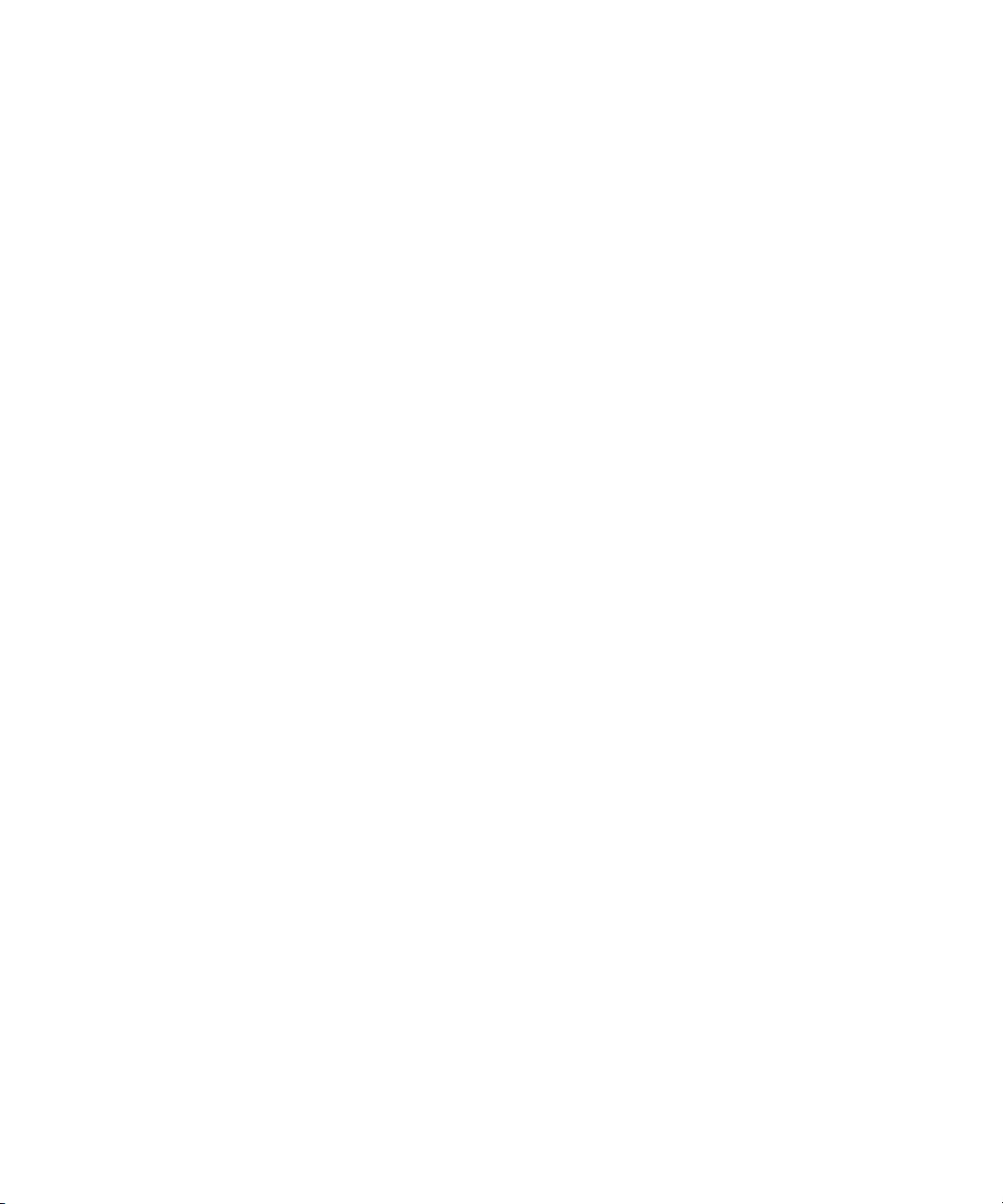
Dell OpenManage™ Server
Administrator
Messages Reference Guide
www.dell.com | support.dell.com
Page 2
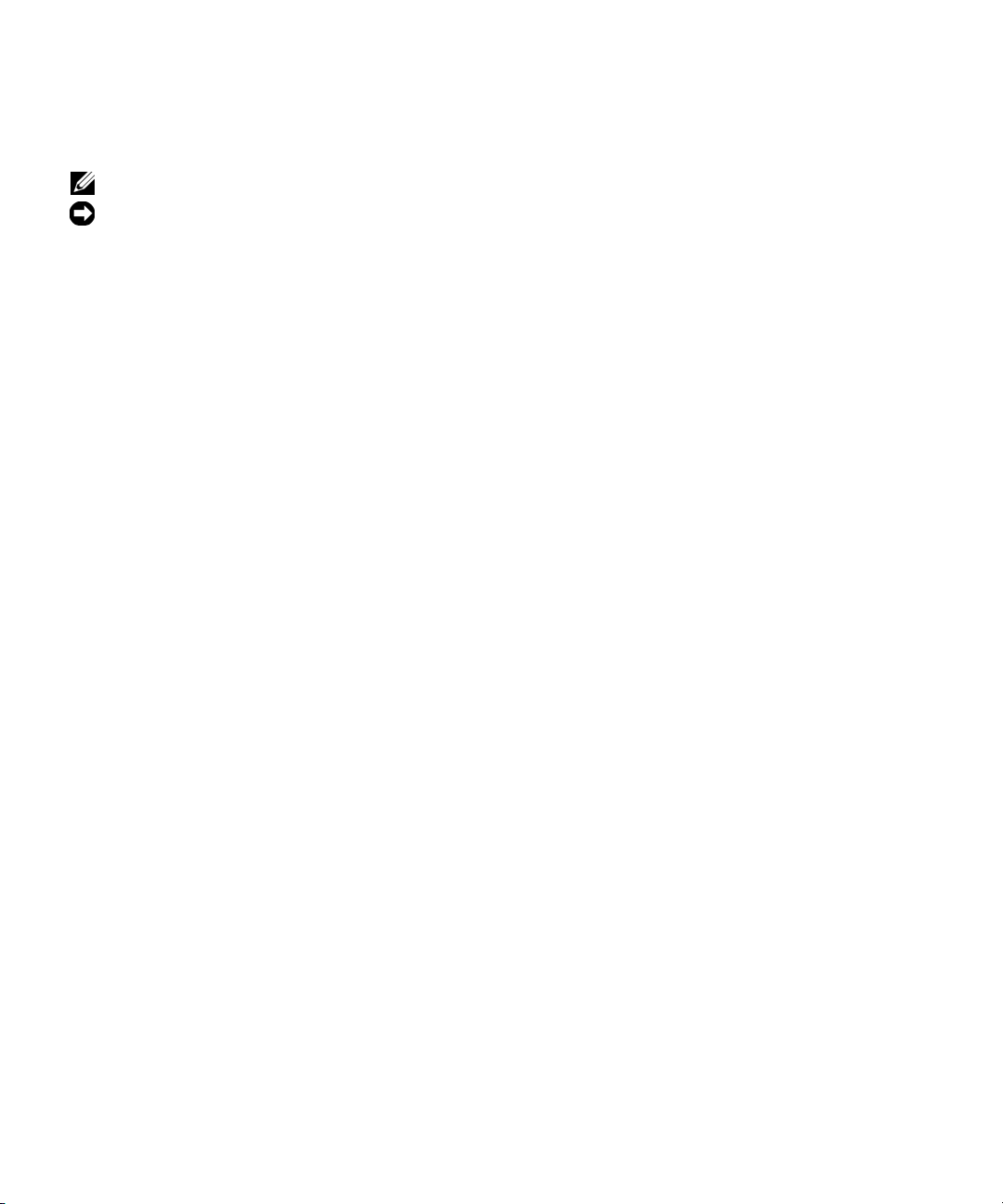
Notes and Notices
NOTE: A NOTE indicates important information that helps you make better use of your computer.
NOTICE: A NOTICE indicates either potential damage to hardware or loss of data and tells you how to avoid the problem.
____________________
Information in this document is subject to change without notice.
© 2003–2007 Dell Inc. All rights reserved.
Reproduction in any manner whatsoever without the written permission of Dell Inc. is strictly forbidden.
Trademarks used in this text: Dell, the DELL logo and Dell OpenManage are trademarks of Dell Inc.; Microsoft and Windows are registered
trademarks and Windows Server is a trademark of Microsoft Corporation; Red Hat is a registered trademark of Red
registered trademark of Novell, Inc. in the United States and other countries.
Other trademarks and trade names may be used in this document to refer to either the entities claiming the marks and names or their products.
Dell Inc. disclaims any proprietary interest in trademarks and trade names other than its own.
October, 2007
Hat, Inc.; SUSE is a
Page 3
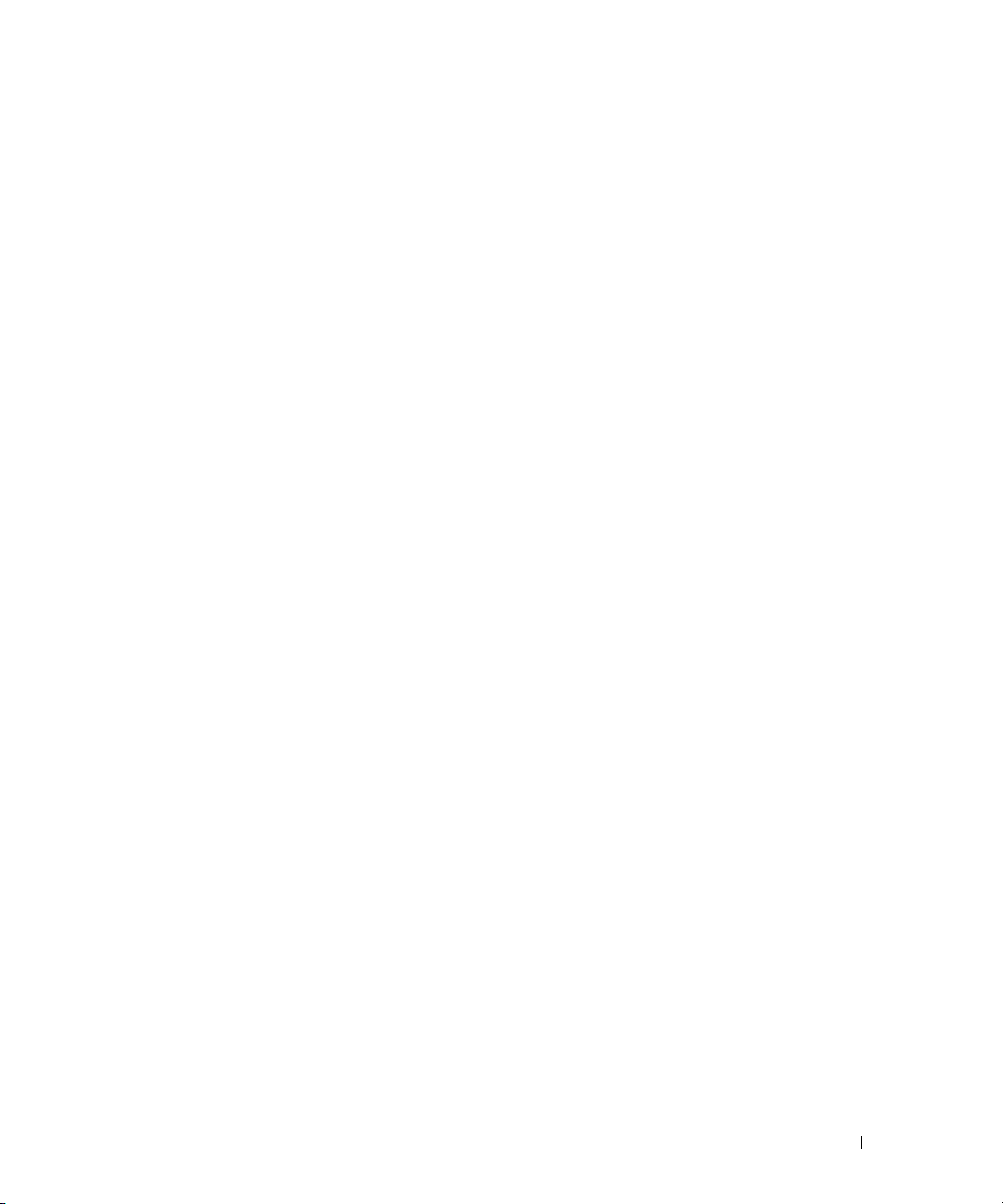
Contents
1 Introduction . . . . . . . . . . . . . . . . . . . . . . . . . . . . . . . . . 5
What’s New in this Release . . . . . . . . . . . . . . . . . . . . . . . . . . . . 5
Messages Not Described in This Guide
Understanding Event Messages
Sample Event Message Text
Viewing Alerts and Event Messages
. . . . . . . . . . . . . . . . . . . . . . 5
. . . . . . . . . . . . . . . . . . . . . . . . . . 6
. . . . . . . . . . . . . . . . . . . . . . . . . 7
. . . . . . . . . . . . . . . . . . . . . . . 7
Viewing Events in Windows 2000 Advanced Server and Windows
Server 2003
. . . . . . . . . . . . . . . . . . . . . . . . . . . . . . . . . . 8
Viewing Events in Red Hat Enterprise Linux and SUSE Linux Enterprise
Server
. . . . . . . . . . . . . . . . . . . . . . . . . . . . . . . . . . . . . 8
Viewing the Event Information
Understanding the Event Description
. . . . . . . . . . . . . . . . . . . . . . . . 9
. . . . . . . . . . . . . . . . . . . 10
2 Event Message Reference . . . . . . . . . . . . . . . . . . . . . . . 13
Miscellaneous Messages . . . . . . . . . . . . . . . . . . . . . . . . . . . . 13
Temperature Sensor Messages
Cooling Device Messages
Voltage Sensor Messages
Current Sensor Messages
Chassis Intrusion Messages
. . . . . . . . . . . . . . . . . . . . . . . . . 15
. . . . . . . . . . . . . . . . . . . . . . . . . . . . 18
. . . . . . . . . . . . . . . . . . . . . . . . . . . . 19
. . . . . . . . . . . . . . . . . . . . . . . . . . . . 22
. . . . . . . . . . . . . . . . . . . . . . . . . . . 25
Redundancy Unit Messages
Power Supply Messages
Memory Device Messages
Fan Enclosure Messages
AC Power Cord Messages
. . . . . . . . . . . . . . . . . . . . . . . . . . . 26
. . . . . . . . . . . . . . . . . . . . . . . . . . . . 29
. . . . . . . . . . . . . . . . . . . . . . . . . . . 32
. . . . . . . . . . . . . . . . . . . . . . . . . . . . 33
. . . . . . . . . . . . . . . . . . . . . . . . . . . . 34
Hardware Log Sensor Messages
Processor Sensor Messages
. . . . . . . . . . . . . . . . . . . . . . . . . . 37
. . . . . . . . . . . . . . . . . . . . . . . . 35
Contents 3
Page 4
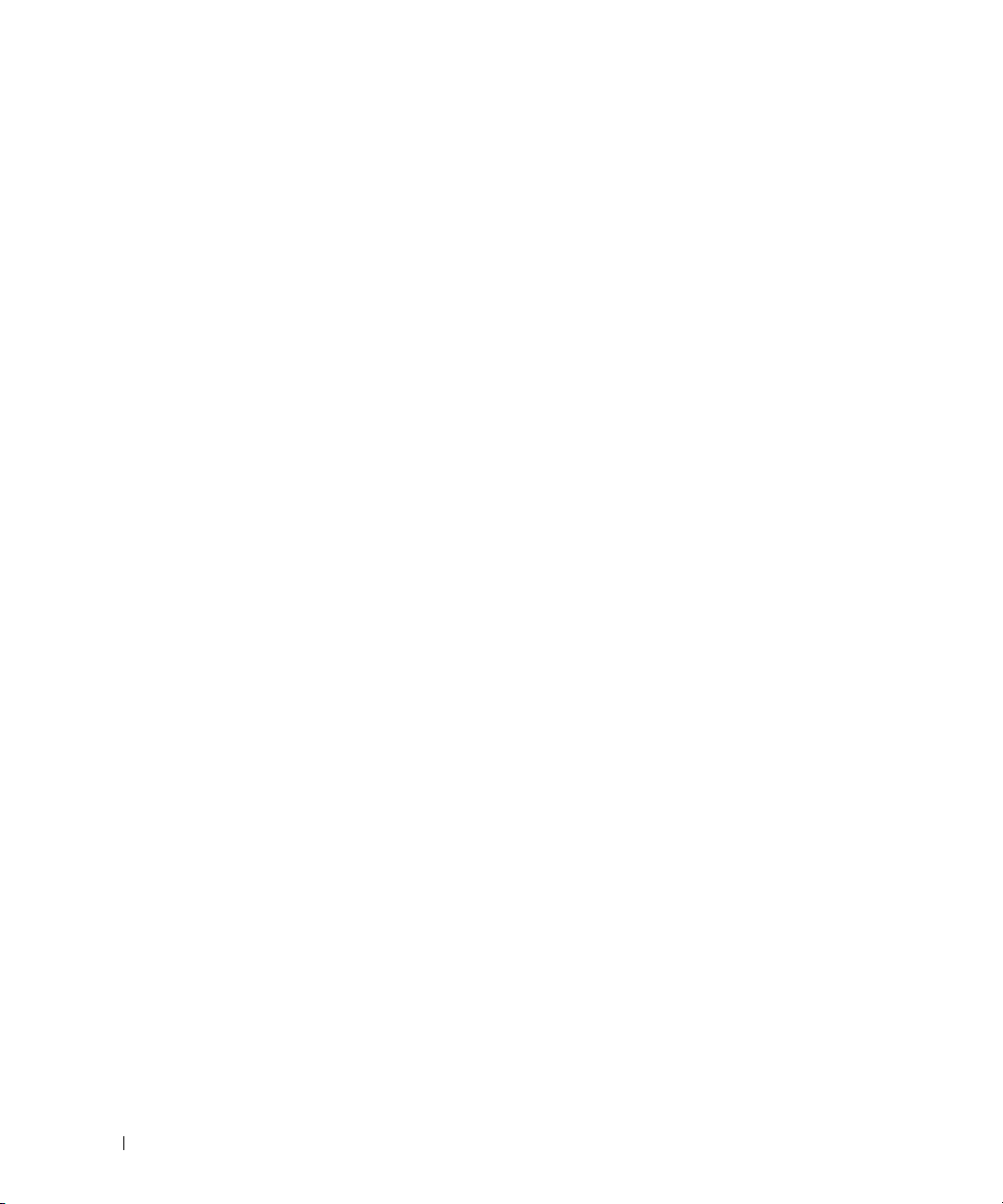
Pluggable Device Messages . . . . . . . . . . . . . . . . . . . . . . . . . . 39
Battery Sensor Messages
. . . . . . . . . . . . . . . . . . . . . . . . . . . . 40
3 System Event Log Messages for IPMI Systems. . . . . . . . . 43
Temperature Sensor Events . . . . . . . . . . . . . . . . . . . . . . . . . . . 43
Voltage Sensor Events
Fan Sensor Events
Processor Status Events
Power Supply Events
Memory ECC Events
BMC Watchdog Events
Memory Events
Hardware Log Sensor Events
Drive Events
. . . . . . . . . . . . . . . . . . . . . . . . . . . . . . . . . . . 50
Intrusion Events
BIOS Generated System Events
R2 Generated System Events
. . . . . . . . . . . . . . . . . . . . . . . . . . . . . . 44
. . . . . . . . . . . . . . . . . . . . . . . . . . . . . . . . 45
. . . . . . . . . . . . . . . . . . . . . . . . . . . . . 46
. . . . . . . . . . . . . . . . . . . . . . . . . . . . . . 47
. . . . . . . . . . . . . . . . . . . . . . . . . . . . . . . 48
. . . . . . . . . . . . . . . . . . . . . . . . . . . . . . 48
. . . . . . . . . . . . . . . . . . . . . . . . . . . . . . . . . . 49
. . . . . . . . . . . . . . . . . . . . . . . . . . 49
. . . . . . . . . . . . . . . . . . . . . . . . . . . . . . . . . 51
. . . . . . . . . . . . . . . . . . . . . . . . . 52
. . . . . . . . . . . . . . . . . . . . . . . . . . . 55
4 Storage Management Message Reference . . . . . . . . . . . 57
Index . . . . . . . . . . . . . . . . . . . . . . . . . . . . . . . . . . . . . . . . 135
4 Contents
Cable Interconnect Events
Battery Events
. . . . . . . . . . . . . . . . . . . . . . . . . . . . . . . . . . 55
Entity Presence Events
. . . . . . . . . . . . . . . . . . . . . . . . . . . . 55
. . . . . . . . . . . . . . . . . . . . . . . . . . . . . . 56
Alert Monitoring and Logging . . . . . . . . . . . . . . . . . . . . . . . . . . 57
Alert Message Format with Substitution Variables
Alert Message Change History
. . . . . . . . . . . . . . . . . . . . . . . . . 60
Alert Descriptions and Corrective Actions
. . . . . . . . . . . . . . . 57
. . . . . . . . . . . . . . . . . . . 64
Page 5
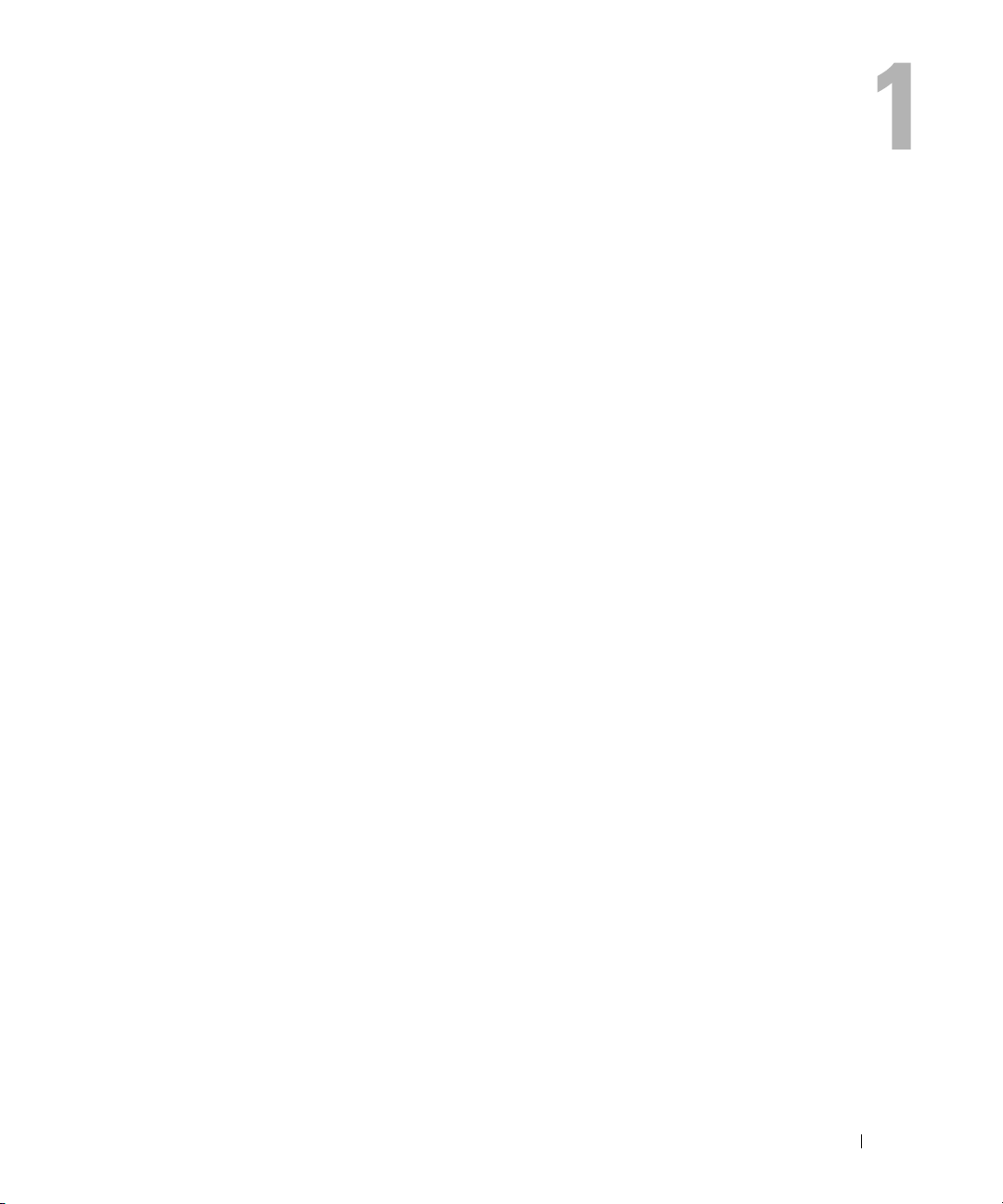
Introduction
Dell OpenManage™ Server Administrator produces event messages stored primarily in the
operating
describes the event messages created by Server Administrator version 5.3 or later and displayed in
the Server Administrator Alert log.
Server Administrator creates events in response to sensor status changes and other monitored
parameters. The Server Administrator event monitor uses these status change events to add
descriptive messages to the operating system event log or the Server Administrator Alert log.
Each event message that Server Administrator adds to the Alert log consists of a unique identifier
called the event ID for a specific event source category and a descriptive message. The event
message includes the severity, cause of the event, and other relevant information, such as the event
location and the monitored item’s previous state.
Tables provided in this guide list all Server Administrator event IDs in numeric order. Each entry
includes the event ID’s corresponding description, severity level, and cause. Message text in angle
brackets (for example,
Server
What’s New in this Release
Modifications have been made to the Storage Management Service events. For more information,
see "
system or Server Administrator event logs and sometimes in SNMP traps. This document
<State>
Administrator.
Alert Message Change History
) describes the event-specific information provided by the
".
Messages Not Described in This Guide
This guide describes only event messages created by Server Administrator and displayed in the
Server Administrator Alert log. For information on other messages produced by your system, consult
one of the following sources:
• Your system’s
• Other system documentation
• Operating system documentation
• Application program documentation
Installation and Troubleshooting Guide
Introduction 5
Page 6
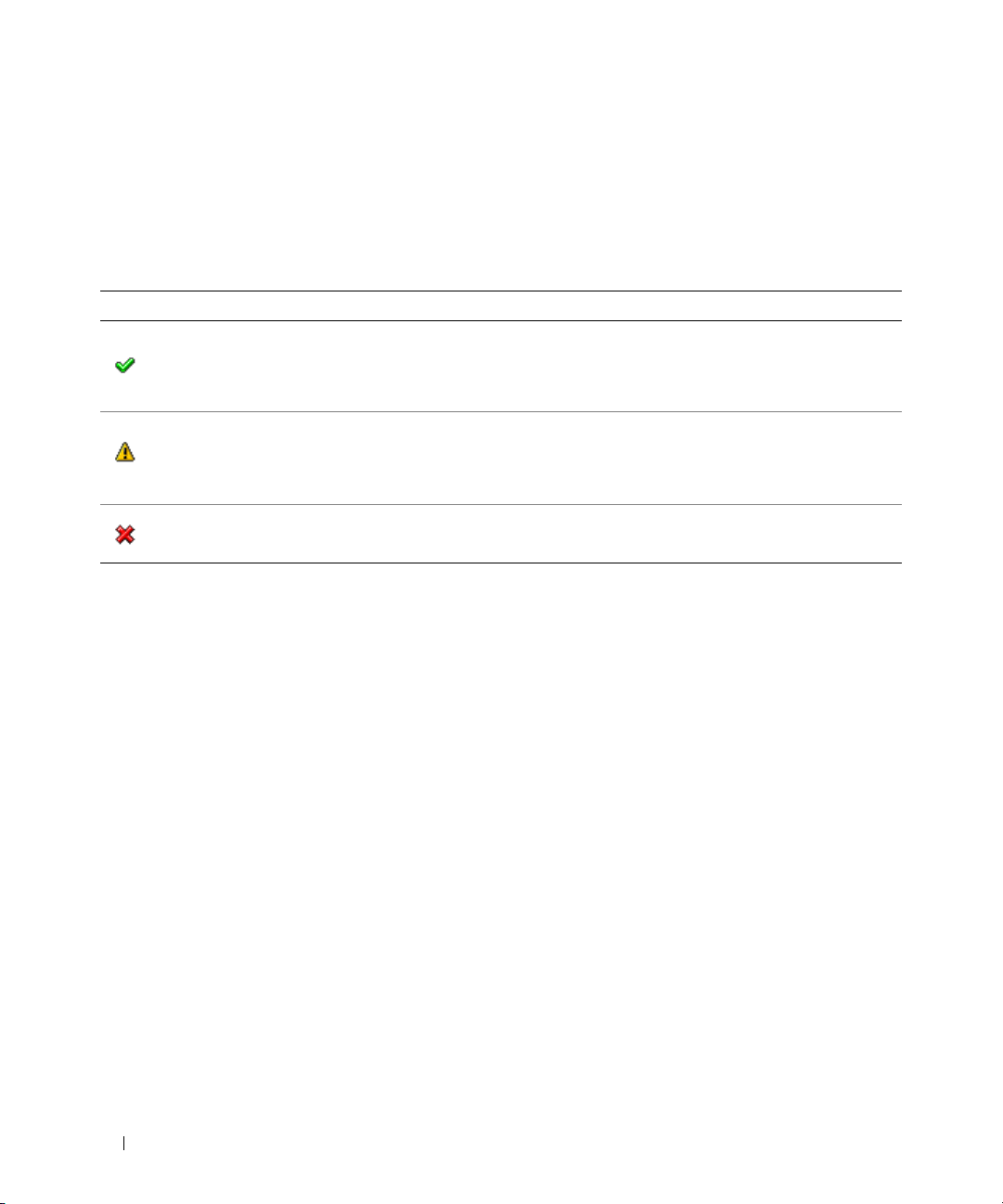
Understanding Event Messages
This section describes the various types of event messages generated by the Server Administrator.
When
an event occurs on your system, the Server Administrator sends information about one of the
following event types to the systems management console:
Table 1-1. Understanding Event Messages
Icon Alert Severity Component Status
An event that describes the successful operation of a unit.
OK/Normal
Warning/Non-critical
Critical/Failure/Error
informational purposes and does not indicate an error condition. For example, the
alert may indicate the normal start or stop of an operation, such as power supply or
sensor reading returning to normal.
a
An event that is not necessarily significant, but may indicate a possible future
problem.
component (such as a temperature probe in an enclosure) has crossed a warning
threshold.
A significant event that indicates actual or imminent loss of data or loss of function.
For example,
For example, a Warning/Non-critical alert may indicate that a
crossing a failure threshold or a hardware failure such as
Server Administrator generates events based on status changes in the following sensors:
•
Temperature Sensor
— Helps protect critical components by alerting the systems management
console when temperatures become too high inside a chassis; also monitors a variety of locations in the
chassis and in any attached systems.
•
Fan Sensor
•
Voltage Sensor
— Monitors fans in various locations in the chassis and in any attached systems.
— Monitors voltages across critical components in various chassis locations and in any
attached systems.
•
Current Sensor
— Monitors the current (or amperage) output from the power supply (or supplies) in
the chassis and in any attached systems.
•
Chassis Intrusion Sensor
•
Redundancy Unit Sensor
— Monitors intrusion into the chassis and any attached systems.
— Monitors redundant units (critical units such as fans, AC power cords, or
power supplies) within the chassis; also monitors the chassis and any attached systems. For example,
redundancy allows a second or
n
th fan to keep the chassis components at a safe temperature when
another fan has failed. Redundancy is normal when the intended number of critical components are
operating. Redundancy is degraded when a component fails, but others are still operating. Redundancy
is lost when there is one less critical redundancy device than required.
•
Power Supply Sensor
Memory Prefailure Sensor
•
— Monitors power supplies in the chassis and in any attached systems.
— Monitors memory modules by counting the number of Error Correction
Code (ECC) memory corrections.
The alert is provided for
an array disk.
6 Introduction
Page 7
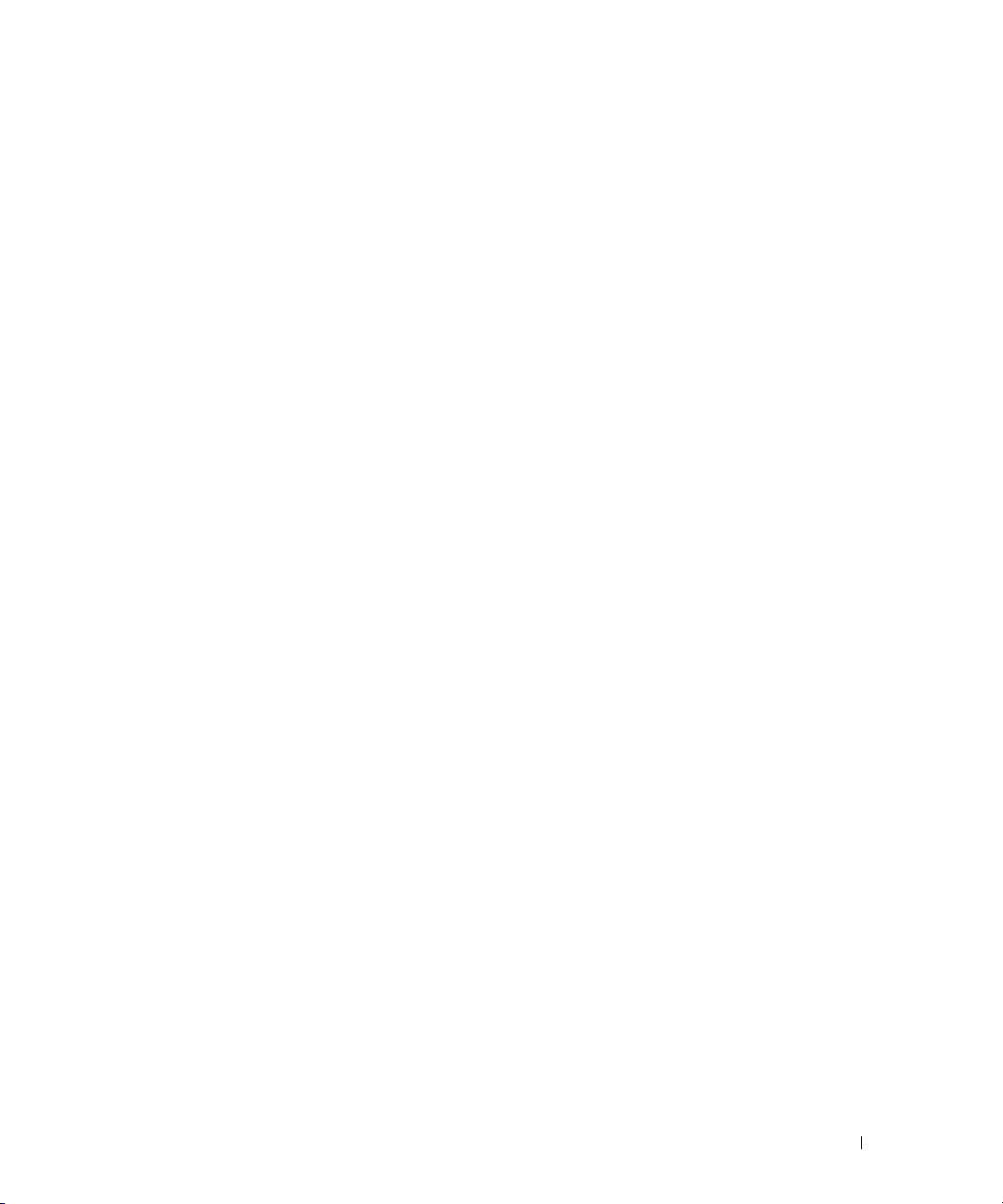
•
Fan Enclosure Sensor
insertion into the system, and by measuring how long a fan enclosure is absent from the chassis.
This sensor monitors the chassis and any attached systems.
•
AC Power Cord Sensor
Hardware Log Sensor
•
•
Processor Sensor
Pluggable Device Sensor
•
pluggable devices, such as memory cards.
•
Battery Sensor
— Monitors the status of one or more batteries in the system.
— Monitors protective fan enclosures by detecting their removal from and
— Monitors the presence of AC power for an AC power cord.
— Monitors the size of a hardware log.
— Monitors the processor status in the system.
— Monitors the addition, removal, or configuration errors for some
Sample Event Message Text
The following example shows the format of the event messages logged by Server Administrator.
EventID: 1000
Source: Server Administrator
Category: Instrumentation Service
Type: Information
Date and Time: Mon Oct 21 10:38:00 2002
Computer:
Description:
Server Administrator starting
Data: Bytes in Hex
<computer name>
Viewing Alerts and Event Messages
An event log is used to record information about important events.
Server Administrator generates alerts that are added to the operating system event log and to the
Server
Administrator Alert log. To view these alerts in Server Administrator:
1
Select the
2
Select the
3
Select the
You can also view the event log using your operating system’s event viewer. Each operating system’s event
viewer accesses the applicable operating system event log.
System
object in the tree view.
Logs
tab.
Alert
subtab.
Introduction 7
Page 8
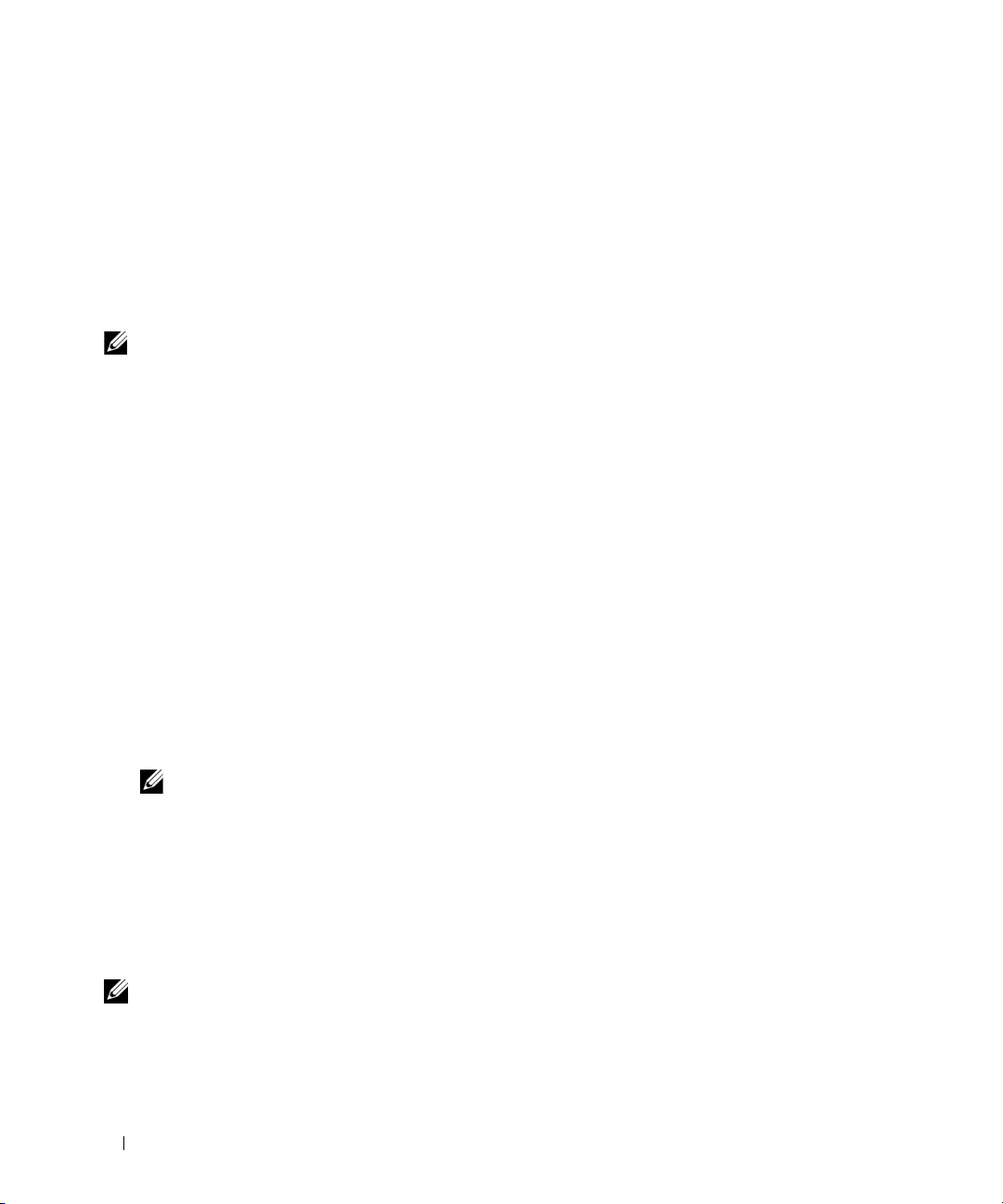
The location of the event log file depends on the operating system you are using.
• In the Microsoft® Windows® 2000 Advanced Server and Windows Server™ 2003 operating systems,
messages are logged to the system event log and optionally to a unicode text file,
using Notepad), that is located in the
C:\Program Files\Dell\SysMgt
• In the Red Hat
®
Enterprise Linux and SUSE® Linux Enterprise Server operating system, messages are
.
install_path
\omsa\log
directory. The default
logged to the system log file. The default name of the system log file is
dcsys32.log
install_path
/var/log/messages
(viewable
is
. You can view
the messages file using a text editor such as vi or emacs.
NOTE: Logging messages to a unicode text file is optional. By default, the feature is disabled. To enable this
feature, modify the Event Manager section of the dcemdy32.ini file as follows:
• In Windows, locate the file at <install_path>\dataeng\ini and set
The default install_path is C:\Program Files\Dell\SysMgt. Restart the DSM SA Event Manager service.
• In Red Hat Enterprise Linux and SUSE Linux Enterprise Server, locate the file at <install_path>/dataeng/ini and
UnitextLog.enabled=True.
set
"/etc/init.d/dataeng restart" command to restart the Server Administrator event manager service. This will
also restart the Server Administrator data manager and SNMP services.
The default install_path is /opt/dell/srvadmin. Issue the
UnitextLog.enabled=True
.
The following subsections explain how to open the Windows 2000 Advanced Server, Windows Server 2003,
and the Red Hat Enterprise Linux and SUSE Linux Enterprise Server event viewers.
Viewing Events in Windows 2000 Advanced Server and Windows Server 2003
1
Click the
2
Double-click
3
In the
The
Start
Administrative Tools
Event Viewer
System Log
button, point to
window, click the
Settings
, and click
Control Panel
, and then double-click
Tree
tab and then click
Event Viewer
window displays a list of recently logged events.
.
.
System Log
.
4
To view the details of an event, double-click one of the event items.
NOTE: You can also look up the dcsys32.log file, in the install_path\omsa\log directory, to view the separate
event log file. The default install_path is C:\Program Files\Dell\SysMgt.
Viewing Events in Red Hat Enterprise Linux and SUSE Linux Enterprise Server
1
Log in as
2
Use a text editor such as vi or emacs to view the file named
The following example shows the Red Hat Enterprise Linux (and SUSE Linux Enterprise Server)
message log, /var/log/messages. The
NOTE: These messages are typically displayed as one long line. In the following example, the message is
displayed using line breaks to help you see the message text more clearly.
8 Introduction
root
.
/var/log/messages
.
text in boldface type indicates the message text.
Page 9
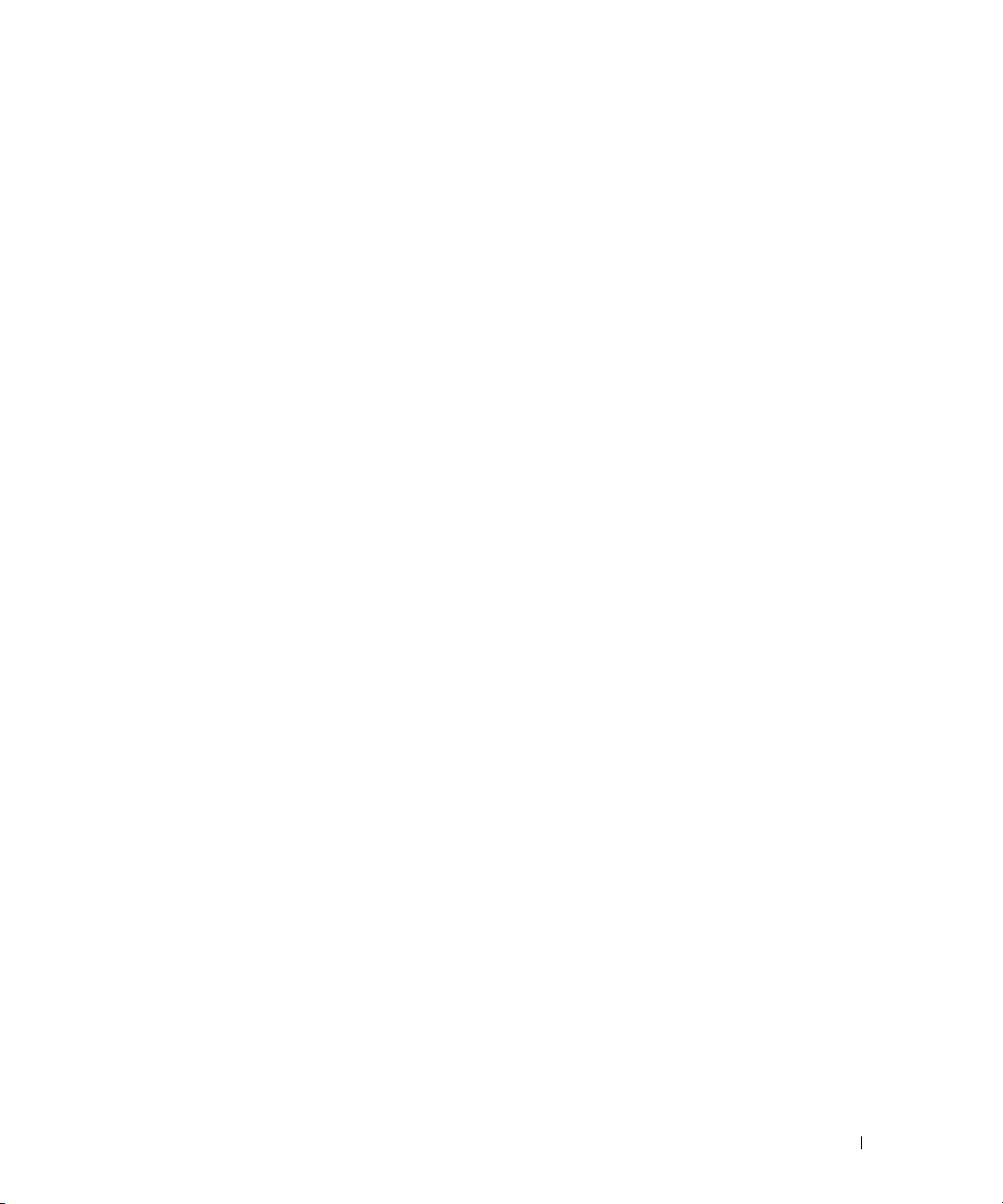
...
Feb 6 14:20:51 server01 Server Administrator: Instrumentation Service
EventID: 1000
Server Administrator starting
Feb 6 14:20:51 server01 Server Administrator: Instrumentation Service
EventID: 1001
Server Administrator startup complete
Feb 6 14:21:21 server01 Server Administrator: Instrumentation Service
EventID: 1254 Chassis intrusion detected Sensor location: Main chassis
intrusion Chassis location: Main System Chassis Previous state was: OK
(Normal) Chassis intrusion state: Open
Feb 6 14:21:51 server01 Server Administrator: Instrumentation Service
EventID: 1252 Chassis intrusion returned to normal Sensor location: Main
chassis intrusion Chassis location: Main System Chassis Previous state
was: Critical (Failed) Chassis intrusion state: Closed
Viewing the Event Information
The event log for each operating system contains some or all of the following information:
•
Date
— The date the event occurred.
•
Time
— The local time the event occurred.
•
Ty p e
— A classification of the event severity: Information, Warning, or Error.
User
•
•
•
•
•
•
— The name of the user on whose behalf the event occurred.
Computer
Source
Category
Event ID
Description
depending on the event type.
— The name of the system where the event occurred.
— The software that logged the event.
— The classification of the event by the event source.
— The number identifying the particular event type.
— A description of the event. The format and contents of the event description vary,
Introduction 9
Page 10
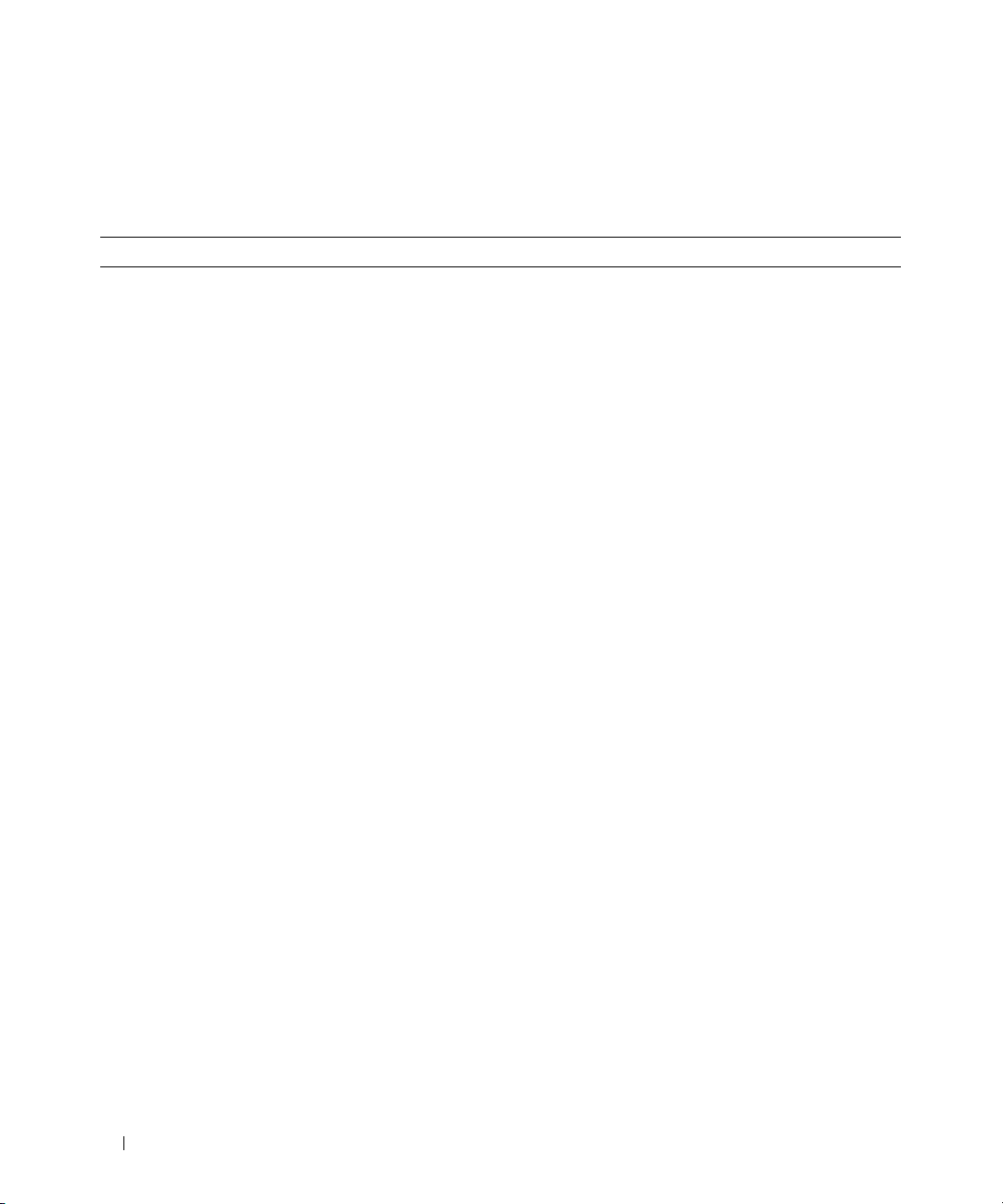
Understanding the Event Description
Ta b l e 1-2 lists in alphabetical order each line item that may appear in the event description.
Table 1-2. Event Description Reference
Description Line Item Explanation
Action performed was:
Action requested was:
Additional Details:
details for the event>
<Additional power supply status
information>
Chassis intrusion state:
<Intrusion state>
Chassis location:
chassis>
Configuration error type:
<type of configuration error>
Current sensor value (in Amps):
<Reading>
Date and time of action:
<Date and time>
Device location: <
chassis
Discrete current state:
Discrete temperature state:
>
<State>
<Action>
<Action>
<Additional
<Name of
Location in
<State>
Specifies the action that was performed, for example:
Action performed was: Power cycle
Specifies the action that was requested, for example:
Action requested was: Reboot, shutdown OS first
Specifies additional details available for the hot plug event, for
example:
Memory device: DIMM1_A Serial number: FFFF30B1
Specifies information pertaining to the event, for example:
Power supply input AC is off, Power supply
POK (power OK) signal is not normal, Power
supply is turned off
Specifies the chassis intrusion state (open or closed), for example:
Chassis intrusion state: Open
Specifies name of the chassis that generated the message, for
example:
Chassis location: Main System Chassis
Specifies the type of configuration error that occurred, for example:
Configuration error type: Revision mismatch
Specifies the current sensor value in amps, for example:
Current sensor value (in Amps): 7.853
Specifies the date and time the action was performed, for example:
Date and time of action: Sat Jun 12 16:20:33
2004
Specifies the location of the device in the specified chassis, for
example:
Device location: Memory Card A
Specifies the state of the current sensor, for example:
Discrete current state: Good
Specifies the state of the temperature sensor, for example:
Discrete temperature state: Good
10 Introduction
Page 11

Table 1-2. Event Description Reference (continued)
Description Line Item Explanation
Discrete voltage state:
Fan sensor value:
Log type:
Memory device bank location:
<Log type>
<Reading>
<Bank name in chassis>
Memory device location:
<Device name in chassis>
Number of devices required for
full redundancy:
Possible memory module event
cause:
Power Supply type:
<list of causes>
<Number>
power supply>
Previous redundancy state was:
<State>
Previous state was:
Processor sensor status:
<status>
<State>
<type of
<State>
Specifies the state of the voltage sensor, for example:
Discrete voltage state: Good
Specifies the fan speed in revolutions per minute (RPM) or On/Off,
for example:
Fan sensor value (in RPM): 2600
Fan sensor value: Off
Specifies the type of hardware log, for example:
Log type: ESM
Specifies the name of the memory bank in the system that
generated the message, for example:
Memory device bank location: Bank_1
Specifies the location of the memory module in the chassis,
for example:
Memory device location: DIMM_A
Specifies the number of power supply or cooling devices required to
achieve full redundancy, for example:
Number of devices required for full redundancy: 4
Specifies a list of possible causes for the memory module event,
for example:
Possible memory module event cause: Single bit
warning error rate exceeded
Single bit error logging disabled
Specifies the type of power supply, for example:
Power Supply type: VRM
Specifies the status of the previous redundancy message,
for example:
Previous redundancy state was: Lost
Specifies the previous state of the sensor, for example:
Previous state was: OK (Normal)
Specifies the status of the processor sensor, for example:
Processor sensor status: Configuration error
Introduction 11
Page 12

Table 1-2. Event Description Reference (continued)
Description Line Item Explanation
Redundancy unit:
location in chassis>
Sensor location:
chassis>
Temperature sensor value:
<Reading>
Voltage sensor value (in Volts):
<Reading>
<Redundancy
<Location in
Specifies the location of the redundant power supply or cooling
unit in the chassis, for example:
Redundancy unit: Fan Enclosure
Specifies the location of the sensor in the specified chassis,
for example:
Sensor location: CPU1
Specifies the temperature in degrees Celsius, for example:
Temperature sensor value (in degrees Celsius):
30
Specifies the voltage sensor value in volts, for example:
Voltage sensor value (in Volts): 1.693
12 Introduction
Page 13
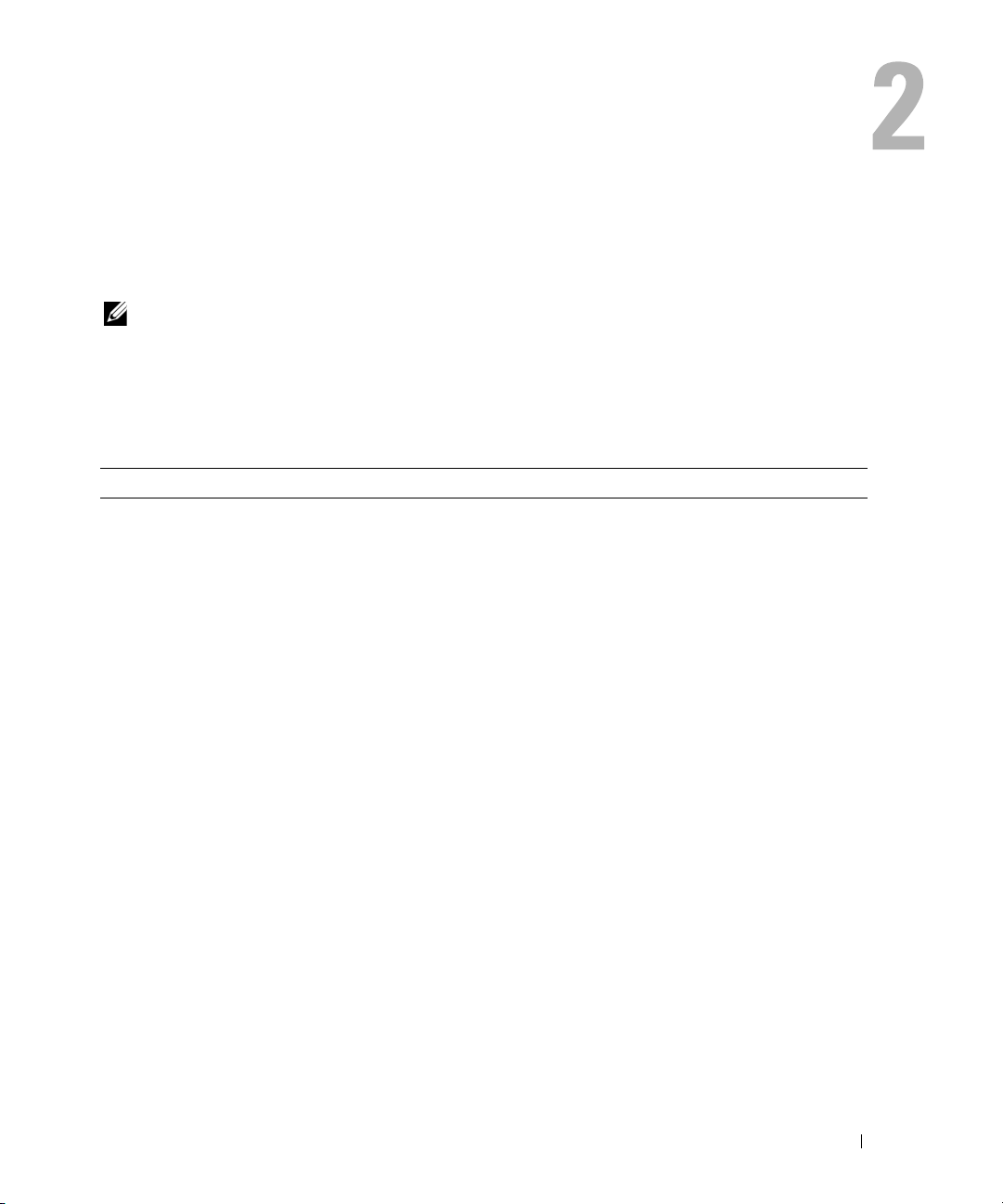
Event Message Reference
The following tables lists in numerical order each event ID and its corresponding description, along
with its severity and cause.
NOTE: For corrective actions, see the appropriate documentation.
Miscellaneous Messages
Miscellaneous messages in Table 2-1 indicate that certain alert systems are up and working.
Table 2-1. Miscellaneous Messages
Event ID Description Severity Cause
0000 Log was cleared Information User cleared the log from Server
Administrator.
0001 Log backup created Information The log was full, copied to backup, and
cleared.
1000 Server Administrator starting Information Server Administrator is beginning to
initialize.
1001 Server Administrator startup
complete
1002 A system BIOS update has been
scheduled for the next reboot
1003 A previously scheduled system
BIOS update has been canceled
1004 Thermal shutdown protection
has been initiated
Information Server Administrator completed its
initialization.
Information The user has chosen to update the flash
basic input/output system (BIOS).
Information The user decides to cancel the flash
BIOS update, or an error occurs during
the flash.
Error This message is generated when a
system is configured for thermal
shutdown due to an error event. If a
temperature sensor reading exceeds the
error threshold for which the system is
configured, the operating system shuts
down and the system powers off. This
event may also be initiated on certain
systems when a fan enclosure is removed
from the system for an extended period
of time.
Event Message Reference 13
Page 14

Table 2-1. Miscellaneous Messages (continued)
Event ID Description Severity Cause
1005 SMBIOS data is absent Warning The system does not contain the
required systems management BIOS
version 2.2 or higher, or the BIOS is
corrupted.
1006 Automatic System Recovery
(ASR) action was performed
Action performed was:
Date and time of action:
and time>
1007 User initiated host system
control action
Action requested was:
1008 Systems Management Data
Manager Started
1009 Systems Management Data
Manager Stopped
1011 RCI table is corrupt Warning This message is generated when the
1012 IPMI Status
Interface: <
being used
the IPMI interface
>, <
additional
<Action>
<Date
<Action>
information if available and
applicable
>
Error This message is generated when an
automatic system recovery action is
Information User requested a host system control
Information Systems Management Data Manager
Information Systems Management Data Manager
Information This message is generated to indicate
performed due to a hung operating
system. The action performed and the
time of action are provided.
action to reboot, power off, or power
cycle the system. Alternatively the user
had indicated protective measures to be
initiated in the event of a thermal
shutdown.
services were started.
services were stopped.
BIOS Remote Configuration Interface
(RCI) table is corrupted or cannot be
read by the systems management
software.
the Intelligent Platform Management
Interface (IPMI)) status of the system.
Additional information, when available,
includes Baseboard Management
Controller (BMC) not present, BMC
not responding, System Event Log (SEL)
not present, and SEL Data Record (SDR)
not present.
14 Event Message Reference
Page 15
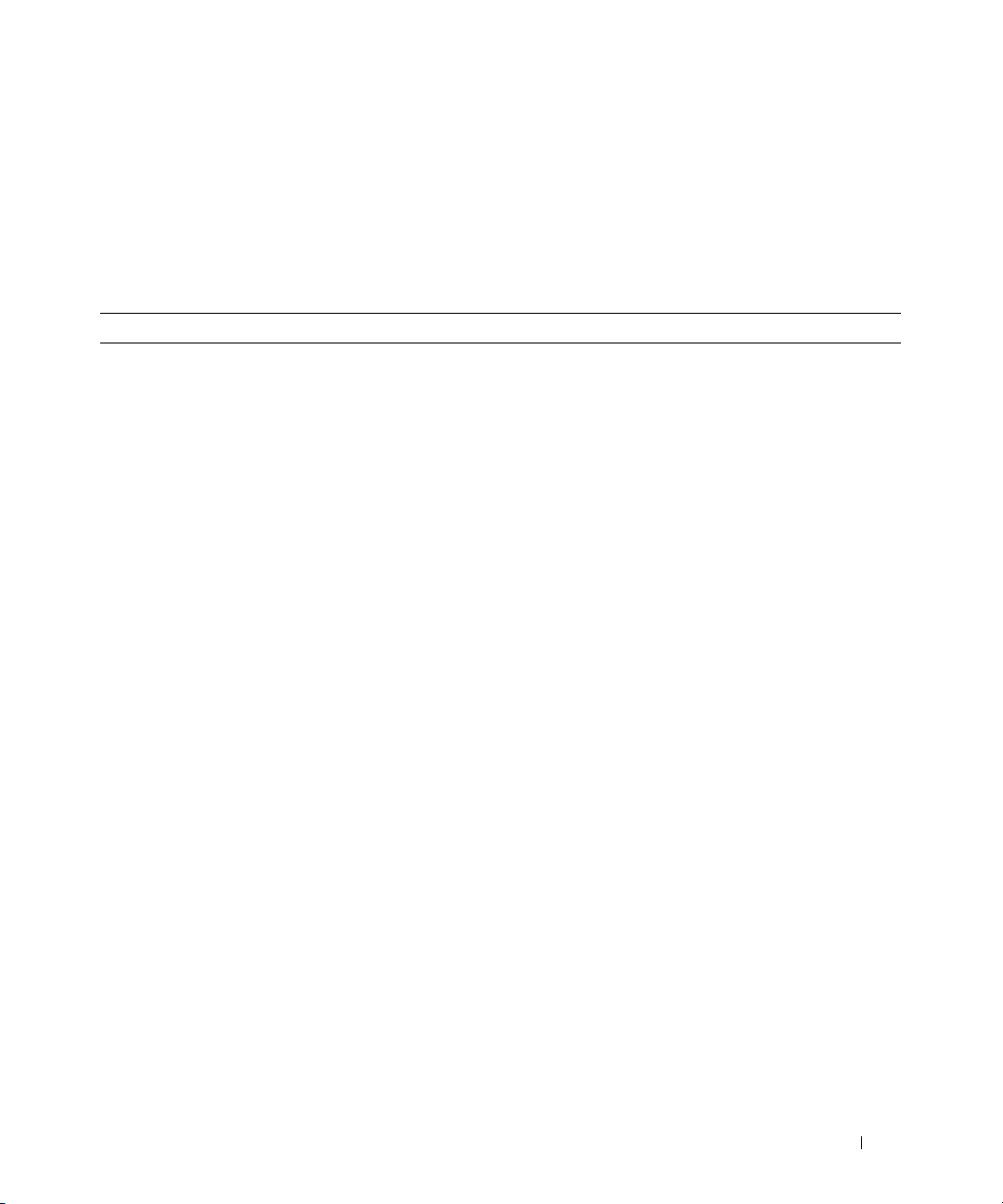
Temperature Sensor Messages
Temperature sensors listed in Table 2-2 help protect critical components by alerting the systems
management console when temperatures become too high inside a chassis. The temperature sensor
messages use additional variables: sensor location, chassis location, previous state, and temperature
sensor value or state.
Table 2-2. Temperature Sensor Messages
Event ID Description Severity Cause
1050 Temperature sensor has failed
Sensor location: <Location in
chassis>
Chassis location: <Name of
chassis>
Previous state was: <State>
If sensor type is not discrete:
Temperature sensor value
(in degrees Celsius):
If sensor type is discrete:
Discrete temperature state:
<State>
1051 Temperature sensor value
unknown
Sensor location: <Location in
chassis>
Chassis location: <Name of
chassis>
If sensor type is not discrete:
Temperature sensor value (in
degrees Celsius):
If sensor type is discrete:
Discrete temperature state:
<State>
<Reading>
<Reading>
Information A temperature sensor on the backplane
board, system board, or the carrier in the
specified system failed. The sensor
location, chassis location, previous state,
and temperature sensor value are provided.
Information A temperature sensor on the backplane
board, system board, or drive carrier in the
specified system could not obtain a reading.
The sensor location, chassis location,
previous state, and a nominal temperature
sensor value are provided.
Event Message Reference 15
Page 16

Table 2-2. Temperature Sensor Messages (continued)
Event ID Description Severity Cause
1052 Temperature sensor returned
to a normal value
Sensor location:
<Location in
chassis>
Chassis location:
<Name of
chassis>
Previous state was:
If sensor type is not discrete:
Temperature sensor value (in
degrees Celsius):
If sensor type is discrete:
Discrete temperature state:
<State>
<Reading>
Information A temperature sensor on the backplane
board, system board, or drive carrier in the
specified system returned to a valid range
after crossing a failure threshold. The
sensor location, chassis location, previous
state, and temperature sensor value
are provided.
<State>
1053 Temperature sensor detected
a warning value
Sensor location:
<Location in
chassis>
Chassis location:
<Name of
chassis>
Previous state was:
If sensor type is not discrete:
Temperature sensor value (in
degrees Celsius):
If sensor type is discrete:
Discrete temperature state:
<State>
<Reading>
Warning A temperature sensor on the backplane
board, system board, CPU, or drive carrier
in the specified system exceeded its
warning threshold. The sensor location,
chassis location, previous state, and
temperature sensor value are provided.
<State>
16 Event Message Reference
Page 17
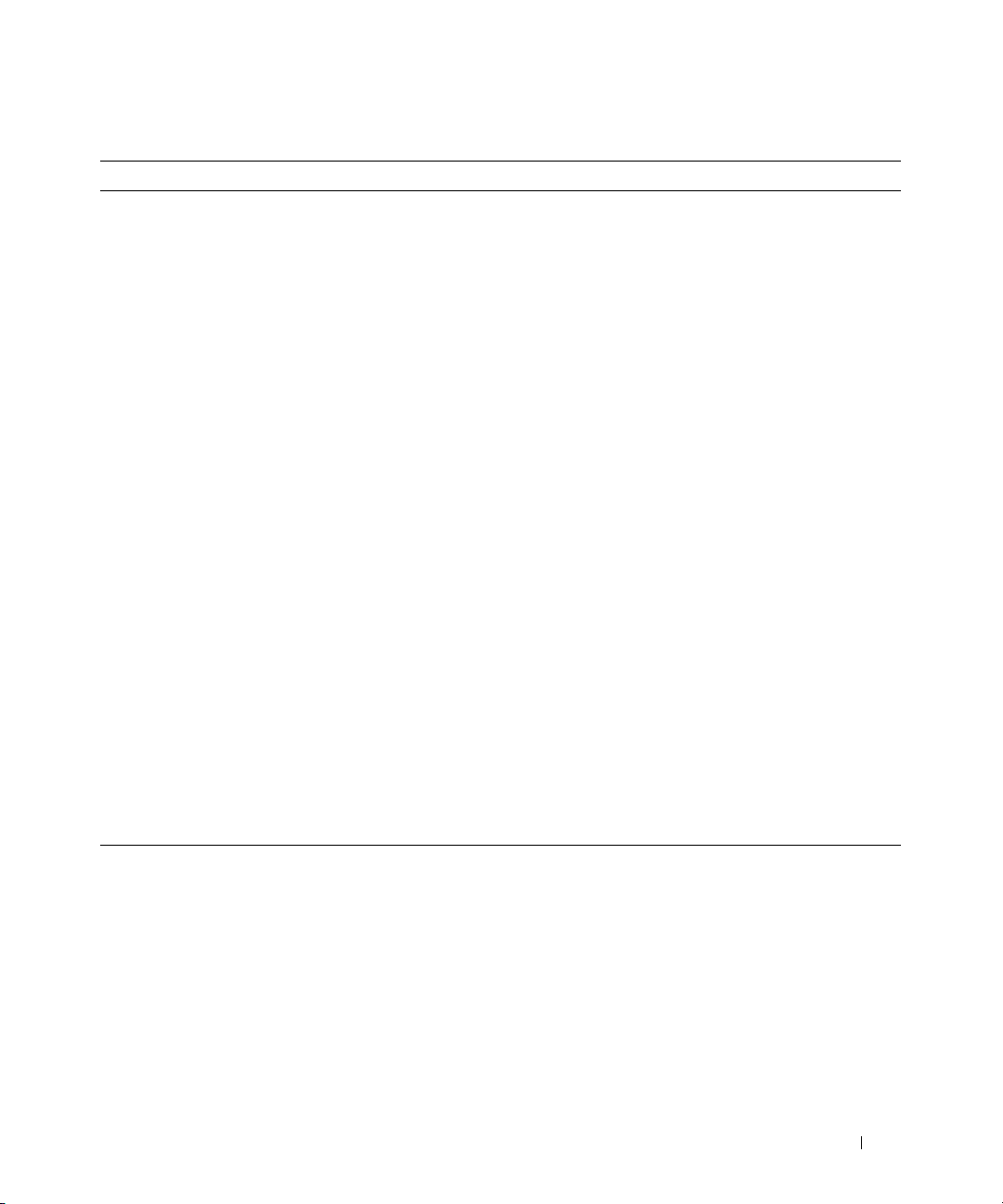
Table 2-2. Temperature Sensor Messages (continued)
Event ID Description Severity Cause
1054 Temperature sensor detected
a failure value
Sensor location:
<Location in
chassis>
Chassis location:
<Name of
chassis>
Previous state was:
If sensor type is not discrete:
Temperature sensor value (in
degrees Celsius):
If sensor type is discrete:
Discrete temperature state:
<State>
<Reading>
Error A temperature sensor on the backplane
board, system board, or drive carrier in the
specified system exceeded its failure
threshold. The sensor location, chassis
location, previous state, and temperature
sensor value are provided.
<State>
1055 Temperature sensor detected
a non-recoverable value
Sensor location:
<Location in
chassis>
Chassis location:
<Name of
chassis>
Previous state was:
If sensor type is not discrete:
Temperature sensor value (in
degrees Celsius):
If sensor type is discrete:
Discrete temperature state:
<State>
<Reading>
Error A temperature sensor on the backplane
board, system board, or drive carrier in the
specified system detected an error from
which it cannot recover. The sensor
location, chassis location, previous state,
and temperature sensor value are provided.
<State>
Event Message Reference 17
Page 18
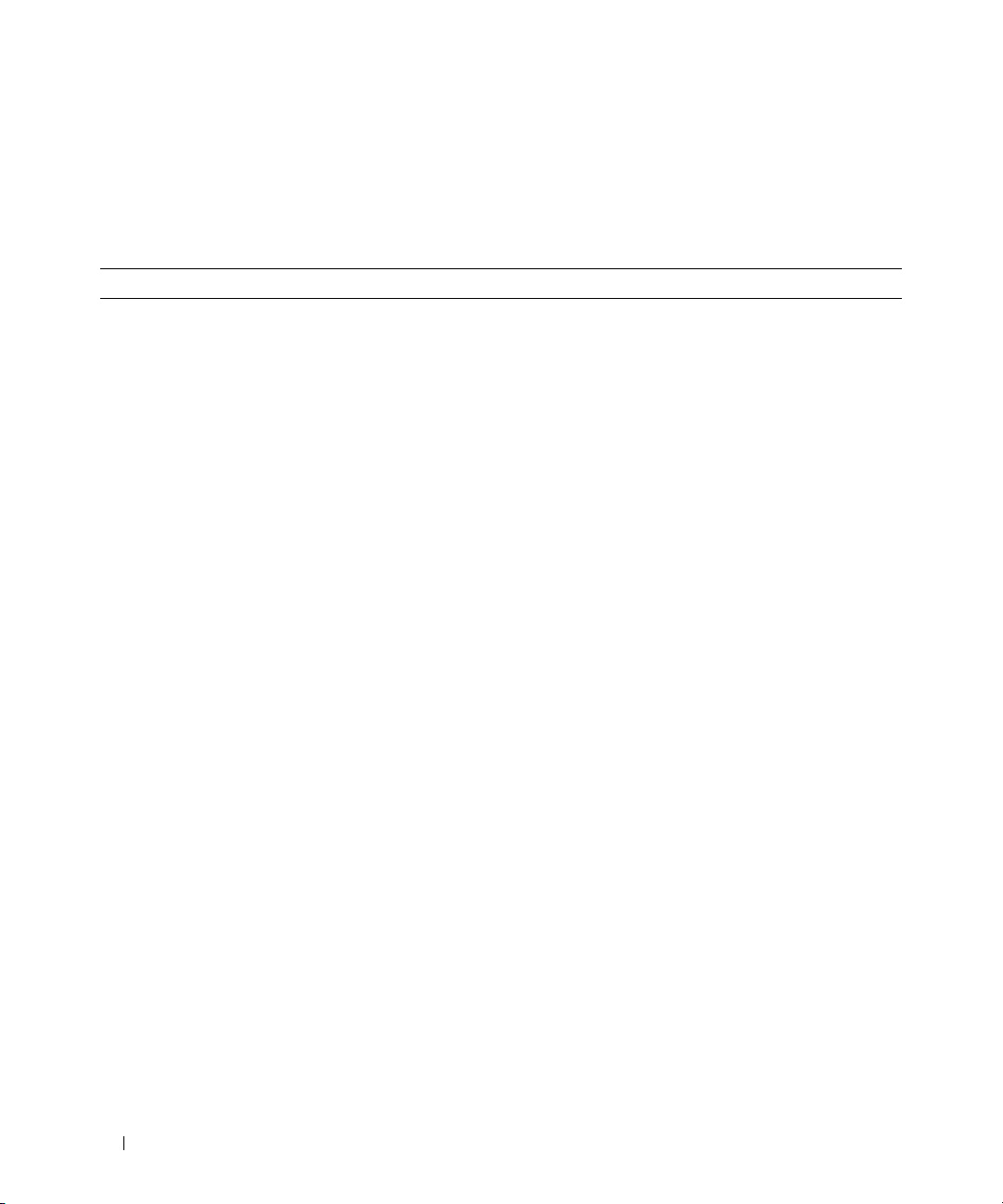
Cooling Device Messages
Cooling device sensors listed in Table 2-3 monitor how well a fan is functioning. Cooling device messages
provide status and warning information for fans in a particular chassis.
Table 2-3. Cooling Device Messages
Event ID Description Severity Cause
1100 Fan sensor has failed
Sensor location: <Location
in chassis>
Chassis location: <Name of
chassis>
Previous state was: <State>
Fan sensor value:
1101 Fan sensor value unknown
Sensor location: <Location
in chassis>
Chassis location: <Name of
chassis>
Previous state was: <State>
Fan sensor value:
1102 Fan sensor returned to a
normal value
Sensor location:
in chassis>
Chassis location:
chassis>
Previous state was:
Fan sensor value:
1103 Fan sensor detected a
warning value
Sensor location:
in chassis>
Chassis location:
chassis>
Previous state was:
Fan sensor value:
<Reading>
<Reading>
<Location
<Name of
<State>
<Reading>
<Location
<Name of
<State>
<Reading>
Information A fan sensor in the specified system is not
functioning. The sensor location, chassis
location, previous state, and fan sensor value
are provided.
Information A fan sensor in the specified system could not
obtain a reading. The sensor location, chassis
location, previous state, and a nominal fan
sensor value are provided.
Information A fan sensor reading on the specified system
returned to a valid range after crossing a
warning threshold. The sensor location, chassis
location, previous state, and fan sensor value
are provided.
Warning A fan sensor reading in the specified system
exceeded a warning threshold. The sensor
location, chassis location, previous state, and
fan sensor value are provided.
18 Event Message Reference
Page 19
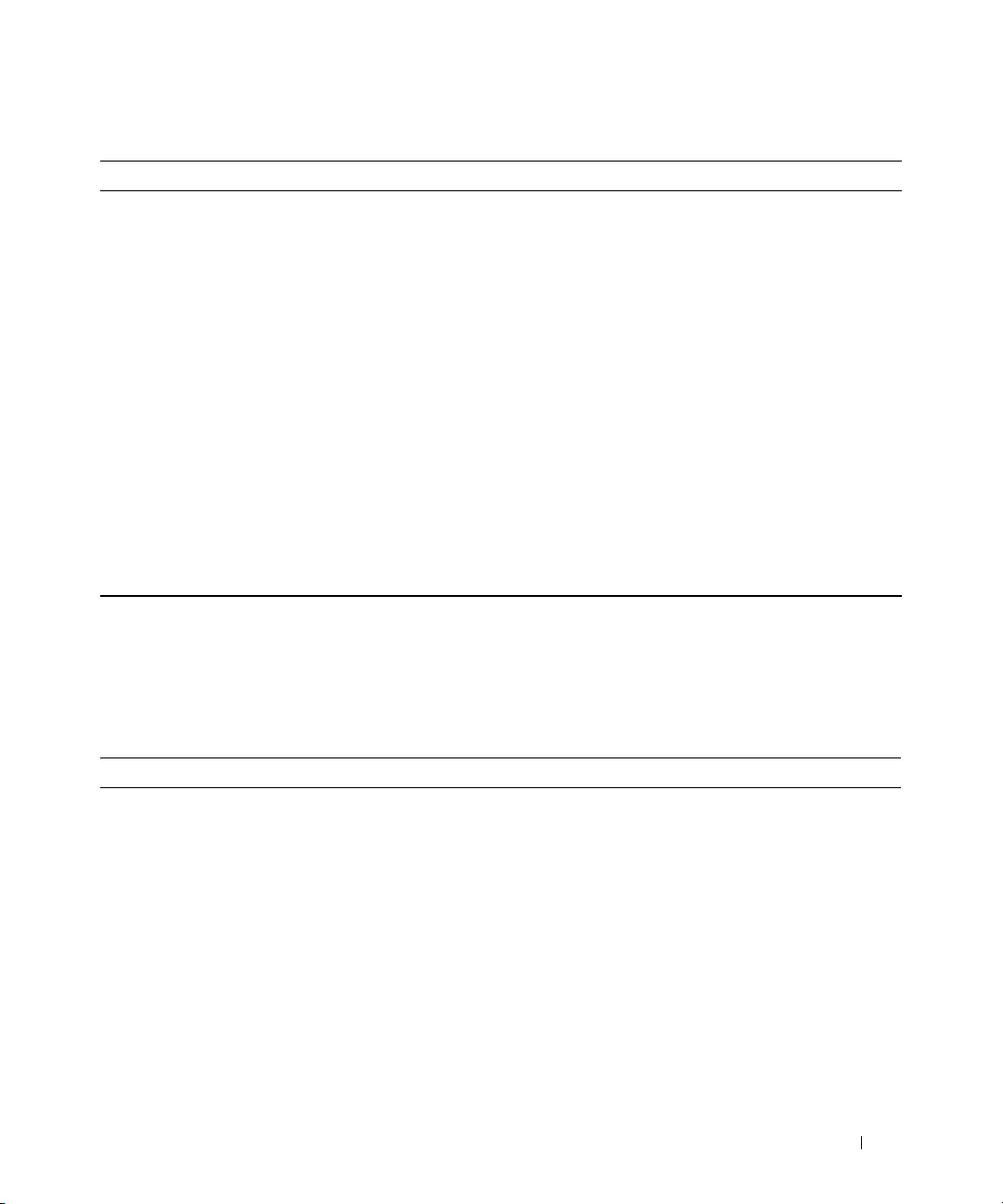
Table 2-3. Cooling Device Messages (continued)
Event ID Description Severity Cause
1104 Fan sensor detected a
failure value
Sensor location:
<Location
in chassis>
Chassis location:
<Name of
Error A fan sensor in the specified system detected
the failure of one or more fans. The sensor
location, chassis location, previous state, and
fan sensor value are provided.
chassis>
Previous state was:
Fan sensor value:
1105 Fan sensor detected a
non-recoverable value
Sensor location:
in chassis>
Chassis location:
<State>
<Reading>
<Location
<Name of
Error A fan sensor detected an error from which it
cannot recover. The sensor location, chassis
location, previous state, and fan sensor value
are provided.
chassis>
Previous state was:
Fan sensor value:
<State>
<Reading>
Voltage Sensor Messages
Voltage sensors listed in Table 2-4 monitor the number of volts across critical components. Voltage sensor
messages provide status and warning information for voltage sensors in a particular chassis.
Table 2-4. Voltage Sensor Messages
Event ID Description Severity Cause
1150 Voltage sensor has failed
Sensor location: <Location in
chassis>
Chassis location: <Name of
chassis>
Previous state was: <State>
If sensor type is not discrete:
Voltage sensor value (in
Volts):
If sensor type is discrete:
Discrete voltage state:
<Reading>
<State>
Information A voltage sensor in the specified system
failed. The sensor location, chassis
location, previous state, and voltage sensor
value are provided.
Event Message Reference 19
Page 20
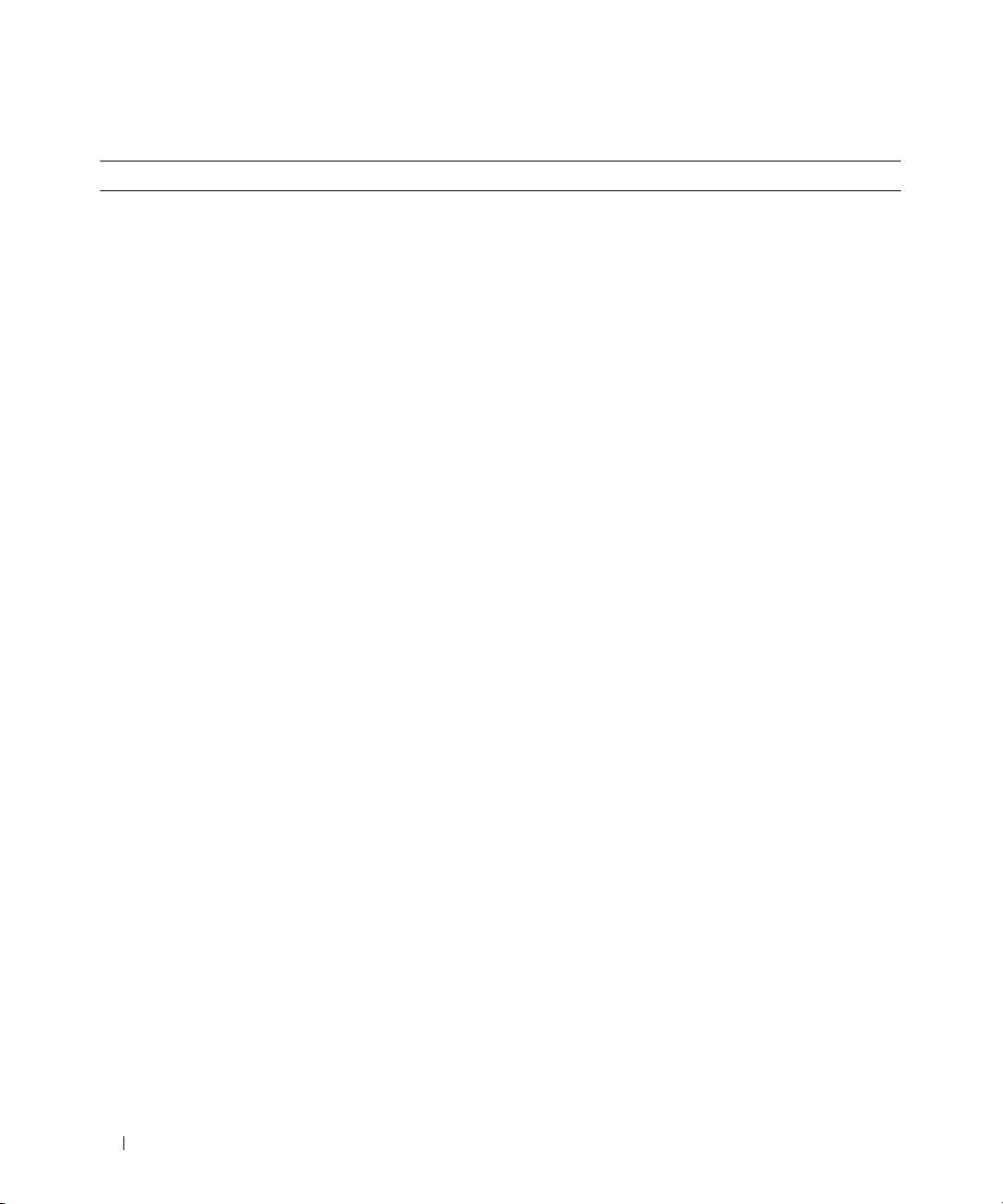
Table 2-4. Voltage Sensor Messages (continued)
Event ID Description Severity Cause
1151 Voltage sensor value unknown
Sensor location: <Location in
chassis>
Chassis location: <Name of
chassis>
Previous state was: <State>
If sensor type is not discrete:
Voltage sensor value
(in Volts):
If sensor type is discrete:
Discrete voltage state:
1152 Voltage sensor returned to a
normal value
Sensor location: <Location in
chassis>
Chassis location: <Name of
chassis>
Previous state was: <State>
If sensor type is not discrete:
Voltage sensor value
(in Volts):
If sensor type is discrete:
Discrete voltage state:
1153 Voltage sensor detected a
warning value
Sensor location: <Location in
chassis>
Chassis location: <Name of
chassis>
Previous state was: <State>
If sensor type is not discrete:
Voltage sensor value
(in Volts):
If sensor type is discrete:
Discrete voltage state:
<Reading>
<State>
<Reading>
<State>
<Reading>
<State>
Information A voltage sensor in the specified system
could not obtain a reading. The sensor
location, chassis location, previous state,
and a nominal voltage sensor value
are provided.
Information A voltage sensor in the specified system
returned to a valid range after crossing a
failure threshold. The sensor location,
chassis location, previous state, and
voltage sensor value are provided.
Warning A voltage sensor in the specified system
exceeded its warning threshold. The
sensor location, chassis location, previous
state, and voltage sensor value are
provided.
20 Event Message Reference
Page 21
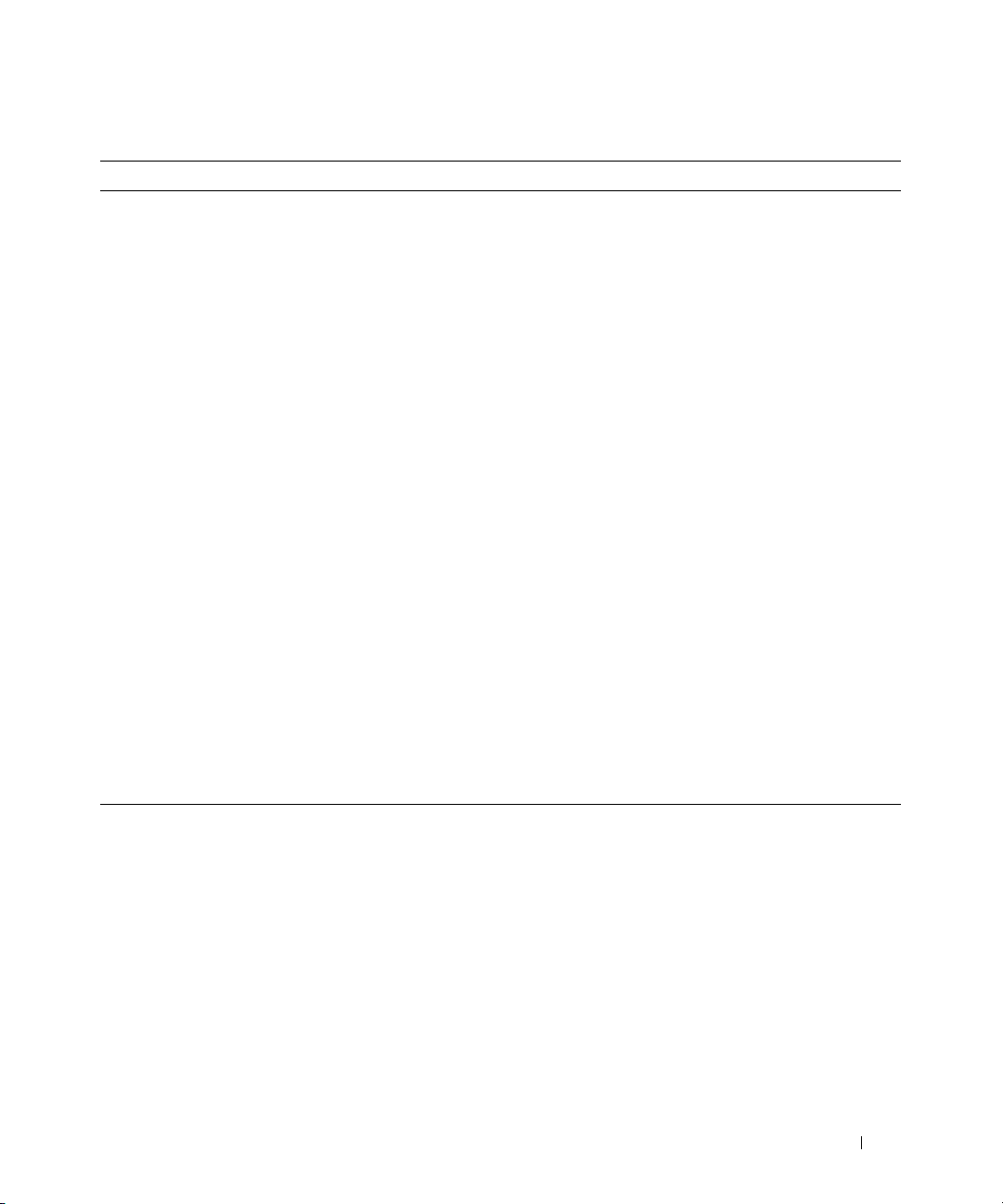
Table 2-4. Voltage Sensor Messages (continued)
Event ID Description Severity Cause
1154 Voltage sensor detected a
failure value
Sensor location: <Location in
chassis>
Chassis location: <Name of
chassis>
Previous state was: <State>
If sensor type is not discrete:
Voltage sensor value
(in Volts):
If sensor type is discrete:
Discrete voltage state:
1155 Voltage sensor detected a
non-recoverable value
Sensor location: <Location in
chassis>
Chassis location: <Name of
chassis>
Previous state was: <State>
If sensor type is not discrete:
Voltage sensor value
(in Volts):
If sensor type is discrete:
Discrete voltage state:
<Reading>
<State>
<Reading>
<State>
Error A voltage sensor in the specified system
exceeded its failure threshold. The sensor
location, chassis location, previous state,
and voltage sensor value are provided.
Error A voltage sensor in the specified system
detected an error from which it cannot
recover. The sensor location, chassis
location, previous state, and voltage sensor
value are provided.
Event Message Reference 21
Page 22
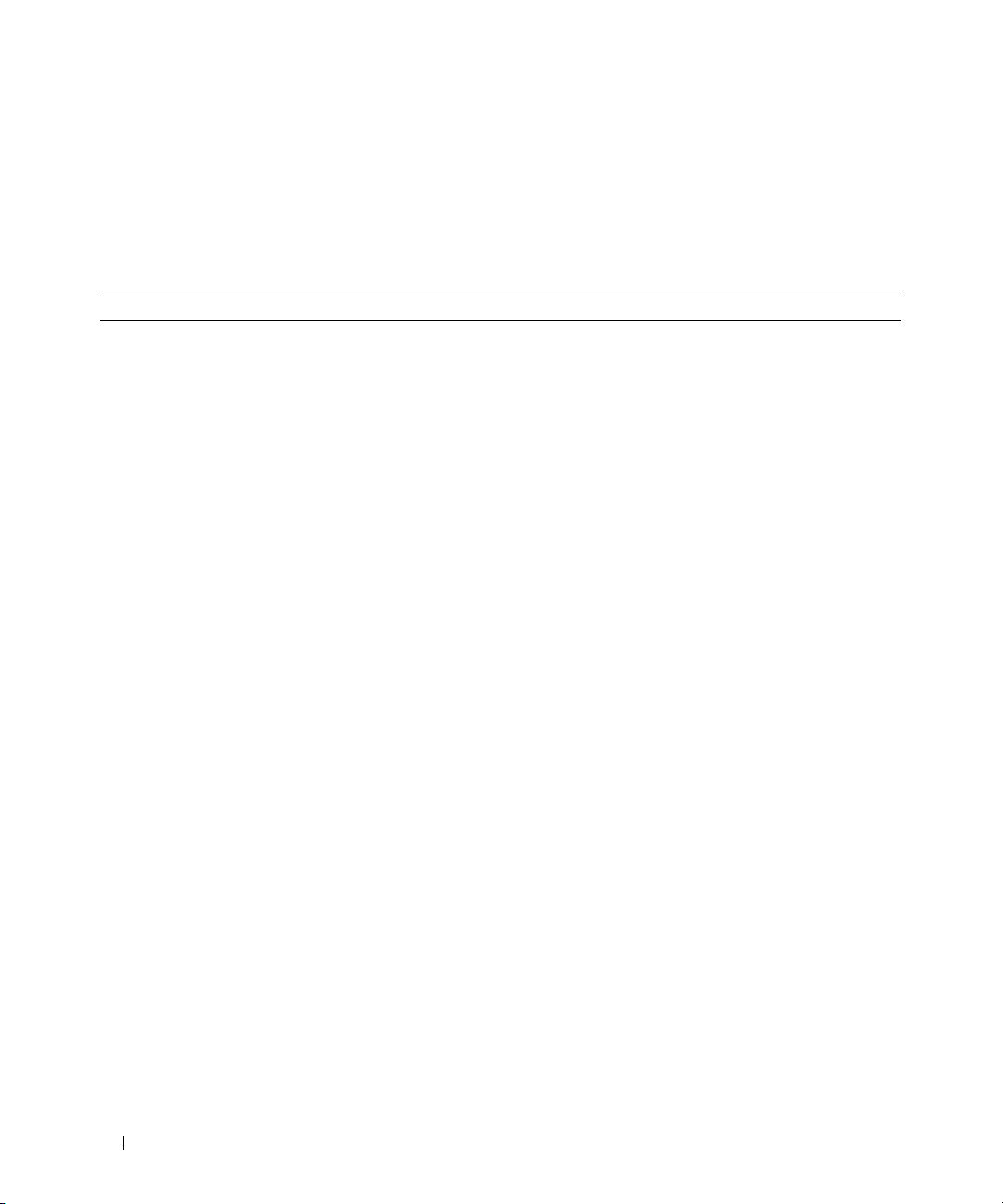
Current Sensor Messages
Current sensors listed in Table 2-5 measure the amount of current (in amperes) that is traversing critical
components. Current sensor messages provide status and warning information for current sensors in a
particular chassis.
Table 2-5. Current Sensor Messages
Event ID Description Severity Cause
1200 Current sensor has failed
Sensor location: <Location in
chassis>
Chassis location: <Name of
chassis>
Previous state was: <State>
If sensor type is not
discrete:
Current sensor value (in
Amps):
Current sensor value (in
Watts):
If sensor type is discrete:
Discrete current state:
<State>
1201 Current sensor value unknown
Sensor location: <Location in
chassis>
Chassis location: <Name of
chassis>
Previous state was: <State>
If sensor type is not
discrete:
Current sensor value (in
Amps):
Current sensor value (in
Watts):
If sensor type is discrete:
Discrete current state:
<State>
<Reading>
<Reading>
<Reading>
<Reading>
OR
OR
Information A current sensor in the specified system
failed. The sensor location, chassis location,
previous state, and current sensor value are
provided.
Information A current sensor in the specified system
could not obtain a reading. The sensor
location, chassis location, previous state, and
a nominal current sensor value are provided.
22 Event Message Reference
Page 23
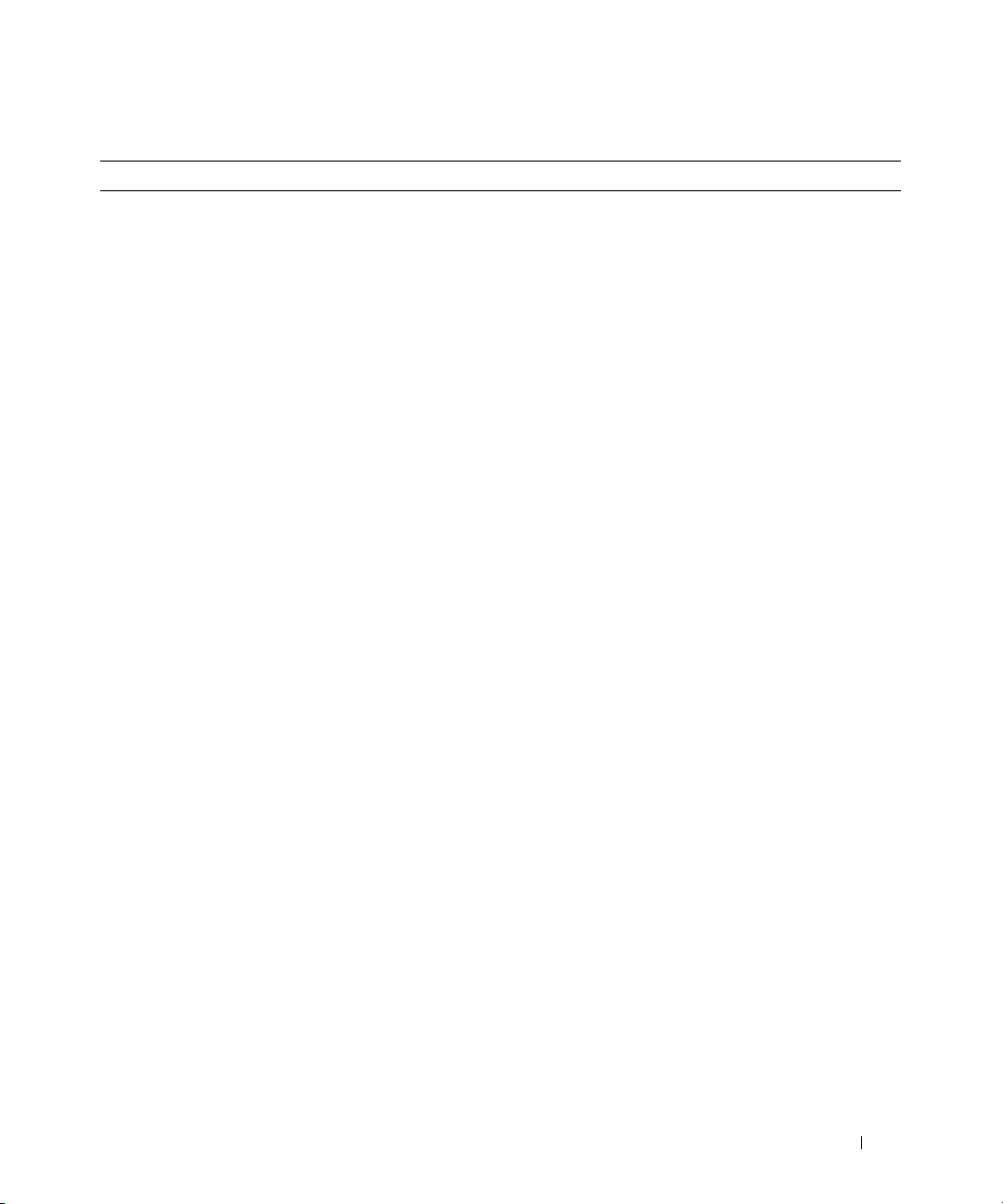
Table 2-5. Current Sensor Messages (continued)
Event ID Description Severity Cause
1202 Current sensor returned to
a normal value
Sensor location: <Location in
chassis>
Chassis location: <Name of
chassis>
Previous state was: <State>
If sensor type is not
discrete:
Current sensor value (in
Amps):
Current sensor value (in
Watts):
If sensor type is discrete:
Discrete current state:
<Reading>
<Reading>
OR
Information A current sensor in the specified system
returned to a valid range after crossing a
failure threshold. The sensor location, chassis
location, previous state, and current sensor
value are provided.
<State>
1203 Current sensor detected a
warning value
Sensor location: <Location in
chassis>
Chassis location: <Name of
chassis>
Previous state was: <State>
If sensor type is not
discrete:
Current sensor value (in
Amps):
Current sensor value (in
Watts):
If sensor type is discrete:
Discrete current state:
<Reading>
<Reading>
OR
Warning A current sensor in the specified system
exceeded its warning threshold. The sensor
location, chassis location, previous state, and
current sensor value are provided.
<State>
Event Message Reference 23
Page 24
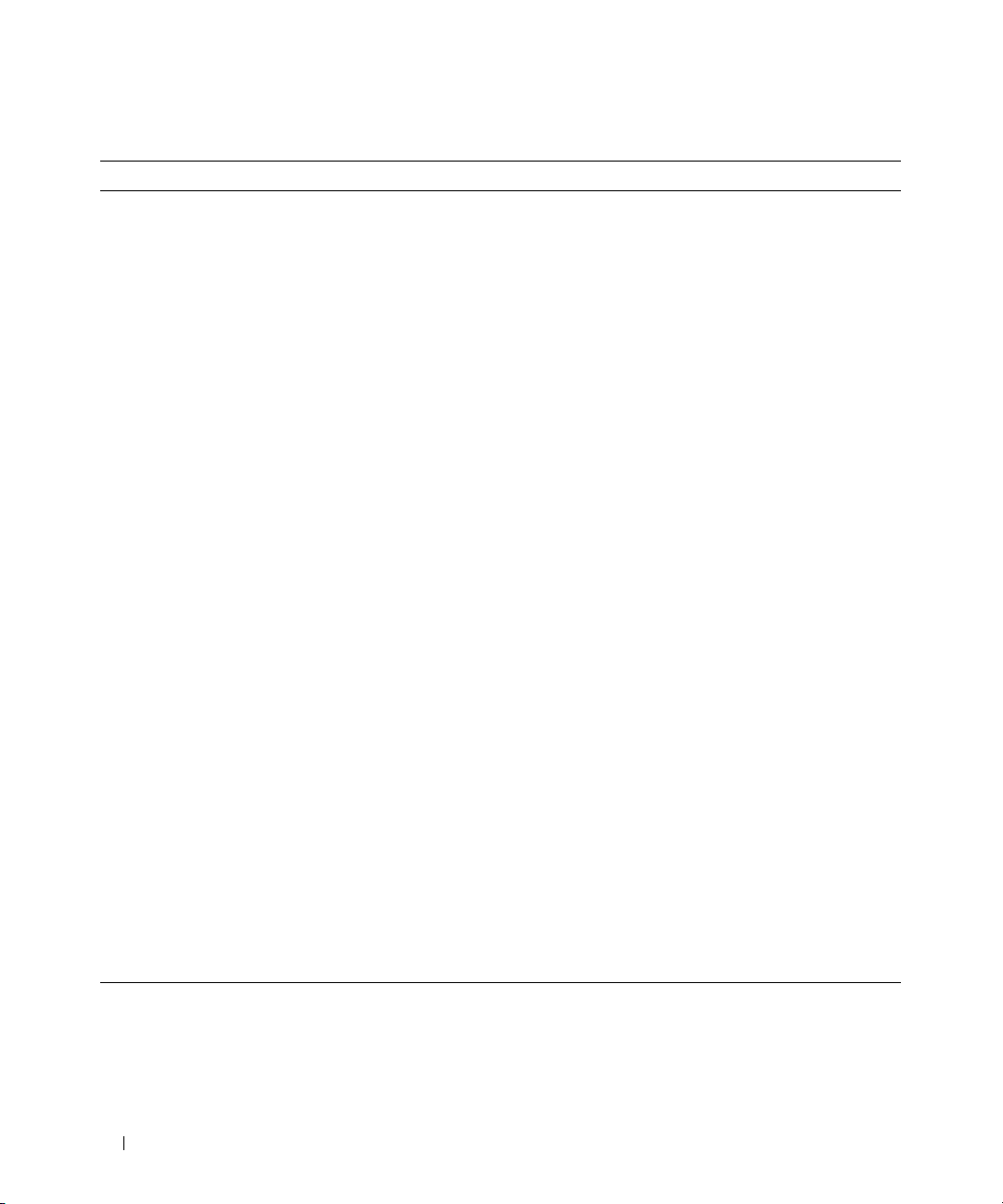
Table 2-5. Current Sensor Messages (continued)
Event ID Description Severity Cause
1204 Current sensor detected a
failure value
Sensor location: <Location in
chassis>
Chassis location: <Name of
chassis>
Previous state was: <State>
If sensor type is not
discrete:
Current sensor value (in
Amps):
Current sensor value (in
Watts):
If sensor type is discrete:
Discrete current state:
<Reading>
<Reading>
OR
Error A current sensor in the specified system
exceeded its failure threshold. The sensor
location, chassis location, previous state, and
current sensor value are provided.
<State>
1205 Current sensor detected a
non-recoverable value
Sensor location: <Location in
chassis>
Chassis location: <Name of
chassis>
Previous state was: <State>
If sensor type is not
discrete:
Current sensor value (in
Amps):
Current sensor value (in
Watts):
If sensor type is discrete:
Discrete current state:
<Reading>
<Reading>
OR
Error A current sensor in the specified system
detected an error from which it cannot
recover. The sensor location, chassis location,
previous state, and current sensor value are
provided.
<State>
24 Event Message Reference
Page 25
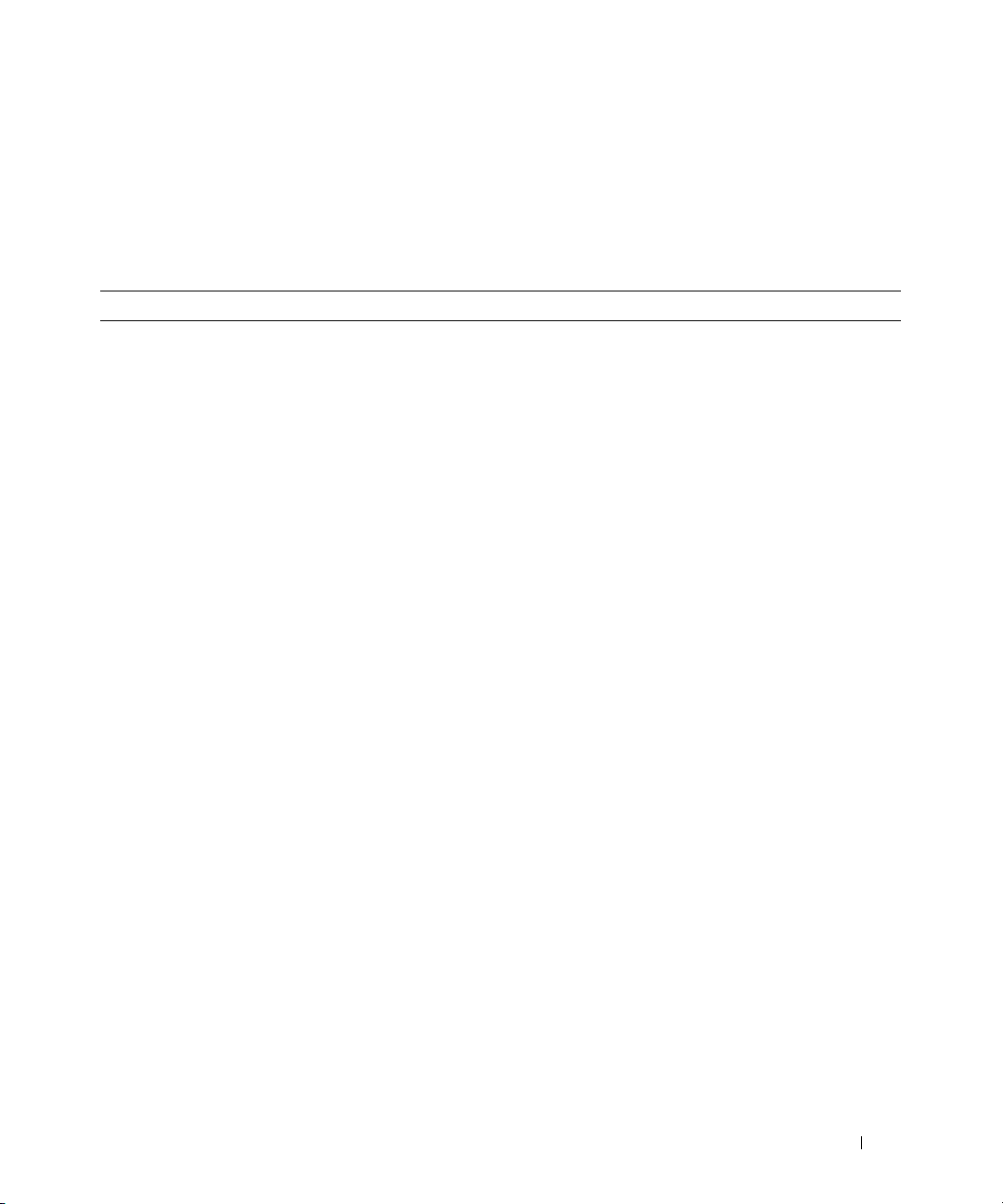
Chassis Intrusion Messages
Chassis intrusion messages listed in Table 2-6 are a security measure. Chassis intrusion means that
someone is opening the cover to a system’s chassis. Alerts are sent to prevent unauthorized removal of
parts from a chassis.
Table 2-6. Chassis Intrusion Messages
Event ID Description Severity Cause
1250 Chassis intrusion sensor has
failed
Sensor location: <Location
in chassis>
Chassis location: <Name of
chassis>
Previous state was: <State>
Chassis intrusion state:
<Intrusion state>
1251 Chassis intrusion sensor
value unknown
Sensor location: <Location
in chassis>
Chassis location: <Name of
chassis>
Previous state was: <State>
Chassis intrusion state:
<Intrusion state>
1252 Chassis intrusion returned
to normal
Sensor location: <Location
in chassis>
Chassis location: <Name of
chassis>
Previous state was: <State>
Chassis intrusion state:
<Intrusion state>
Information A chassis intrusion sensor in the specified
system failed. The sensor location, chassis
location, previous state, and chassis intrusion
state are provided.
Information A chassis intrusion sensor in the specified
system could not obtain a reading. The sensor
location, chassis location, previous state, and
chassis intrusion state are provided.
Information A chassis intrusion sensor in the specified
system detected that a cover was opened while
the system was operating but has since been
replaced. The sensor location, chassis location,
previous state, and chassis intrusion state are
provided.
Event Message Reference 25
Page 26
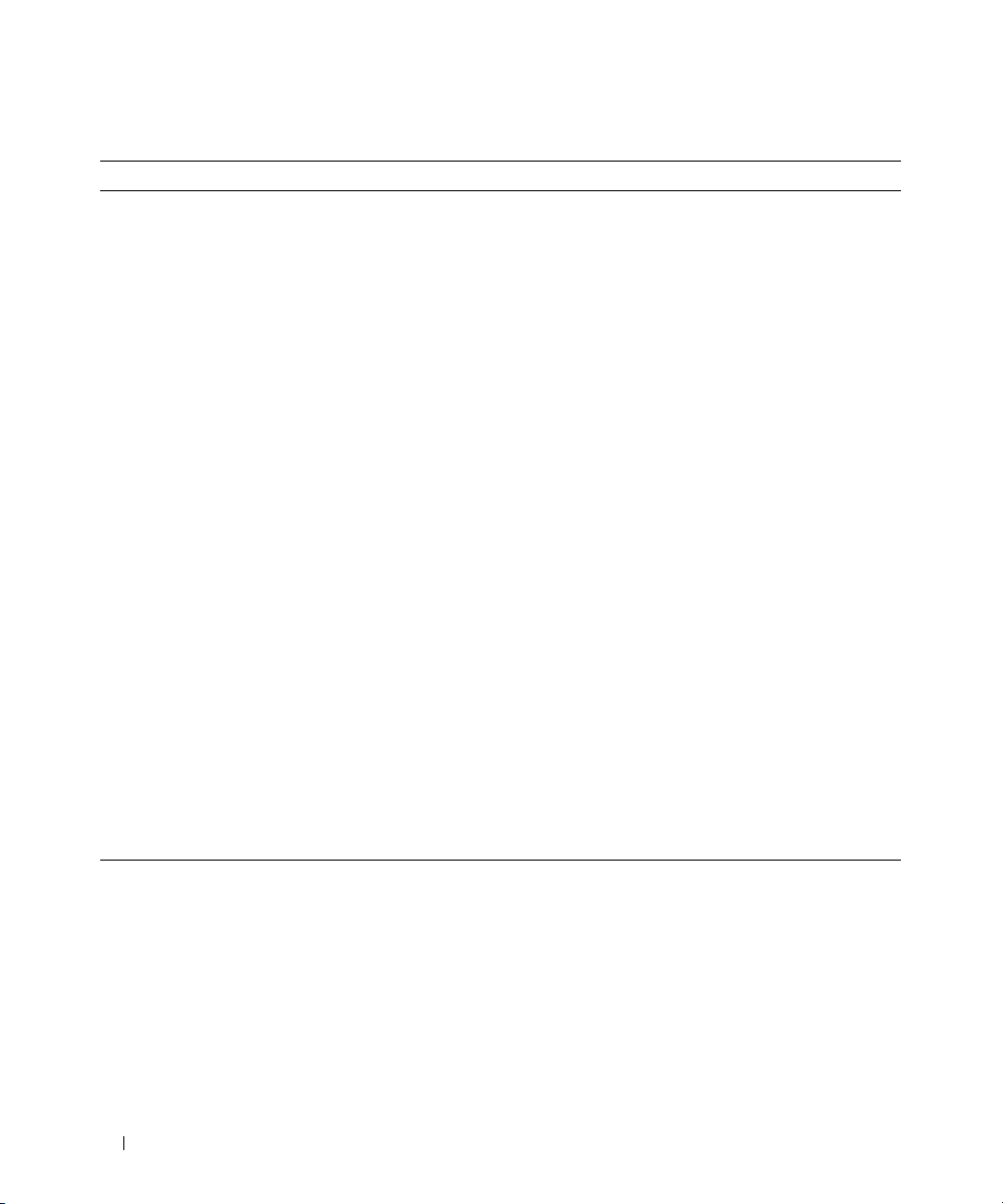
Table 2-6. Chassis Intrusion Messages (continued)
Event ID Description Severity Cause
1253 Chassis intrusion in
progress
Sensor location: <Location
in chassis>
Chassis location: <Name of
chassis>
Previous state was: <State>
Chassis intrusion state:
<Intrusion state>
1254 Chassis intrusion detected
Sensor location: <Location
in chassis>
Chassis location: <Name of
chassis>
Previous state was: <State>
Chassis intrusion state:
<Intrusion state>
1255 Chassis intrusion sensor
detected a non-recoverable
value
Sensor location: <Location
in chassis>
Chassis location: <Name of
chassis>
Previous state was: <State>
Chassis intrusion state:
<Intrusion state>
Warning A chassis intrusion sensor in the specified
system detected that a system cover is currently
being opened and the system is operating.
The sensor location, chassis location, previous
state, and chassis intrusion state are provided.
Error A chassis intrusion sensor in the specified
system detected that the system cover was
opened while the system was operating.
The sensor location, chassis location, previous
state, and chassis intrusion state are provided.
Error A chassis intrusion sensor in the specified
system detected an error from which it cannot
recover. The sensor location, chassis location,
previous state, and chassis intrusion state are
provided.
Redundancy Unit Messages
Redundancy means that a system chassis has more than one of certain critical components. Fans and
power supplies, for example, are so important for preventing damage or disruption of a computer system
that a chassis may have “extra” fans or power supplies installed. Redundancy allows a second or nth fan
to keep the chassis components at a safe temperature when the primary fan has failed. Redundancy is
normal when the intended number of critical components are operating. Redundancy is degraded when
a component fails but others are still operating. Redundancy is lost when the number of components
functioning falls below the redundancy threshold.
26 Event Message Reference
Ta b l e 2-7 lists the redundancy unit messages.
Page 27
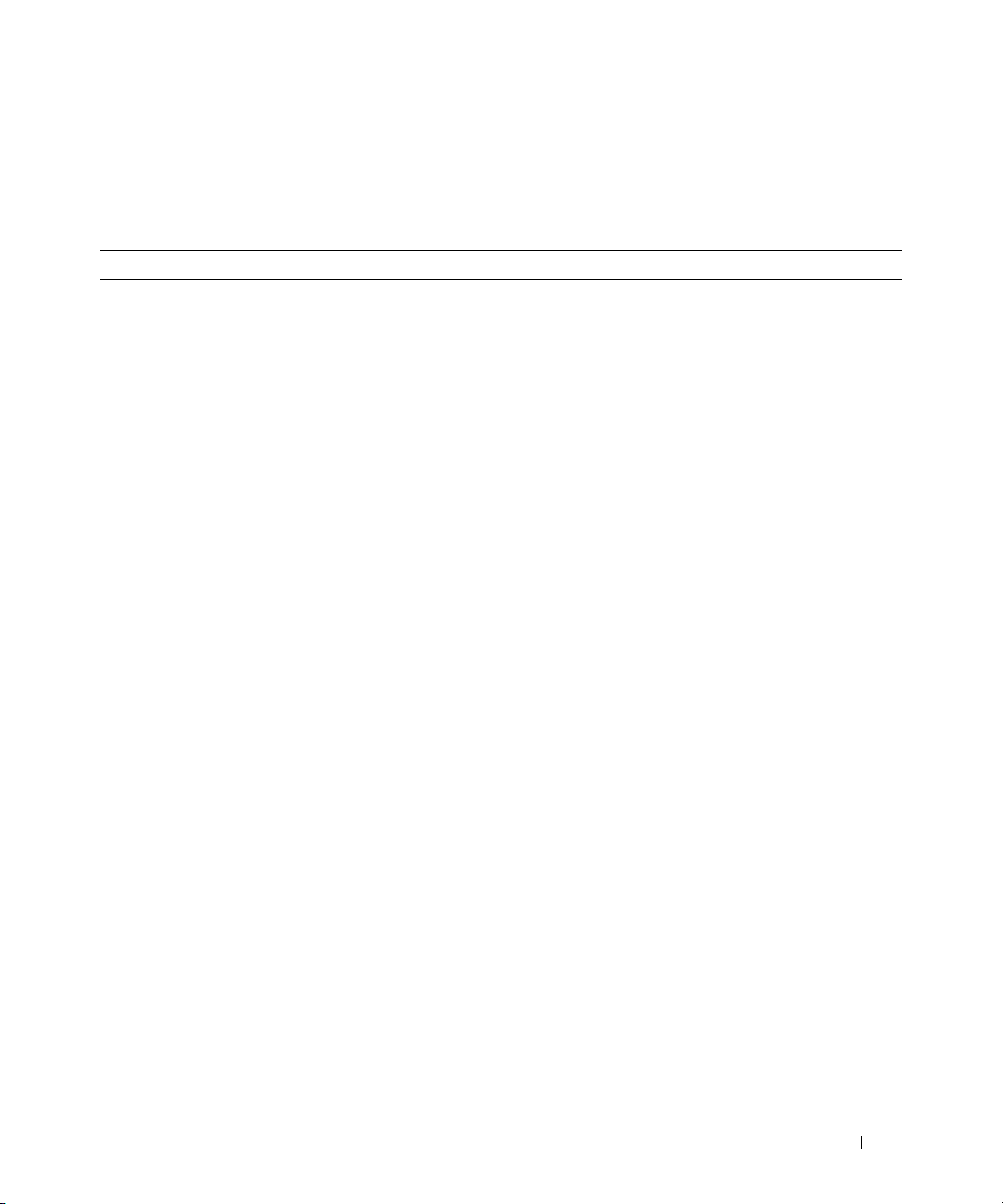
The number of devices required for full redundancy is provided as part of the message, when applicable,
for the redundancy unit and the platform. For details on redundancy computation, see the respective
platform documentation.
Table 2-7. Redundancy Unit Messages
Event ID Description Severity Cause
1300 Redundancy sensor has failed
Redundancy unit:
<Redundancy
location in chassis>
Chassis location: <Name of
chassis>
Previous redundancy state was:
<State>
1301 Redundancy sensor value
unknown
Redundancy unit:
<Redundancy
location in chassis>
Chassis location: <Name of
chassis>
Previous redundancy state was:
<State>
1302 Redundancy not applicable
Redundancy unit:
<Redundancy
location in chassis>
Chassis location: <Name of
chassis>
Previous redundancy state was:
<State>
1303 Redundancy is offline
Redundancy unit:
<Redundancy
location in chassis>
Chassis location: <Name of
chassis>
Previous redundancy state was:
<State>
Information A redundancy sensor in the specified system
failed. The redundancy unit location, chassis
location, previous redundancy state, and the
number of devices required for full
redundancy are provided.
Information A redundancy sensor in the specified system
could not obtain a reading. The redundancy
unit location, chassis location, previous
redundancy state, and the number of
devices required for full redundancy
are provided.
Information A redundancy sensor in the specified system
detected that a unit was not redundant.
The redundancy location, chassis location,
previous redundancy state, and the number
of devices required for full redundancy are
provided.
Information A redundancy sensor in the specified system
detected that a redundant unit is offline.
The redundancy unit location, chassis
location, previous redundancy state, and the
number of devices required for full
redundancy are provided.
Event Message Reference 27
Page 28
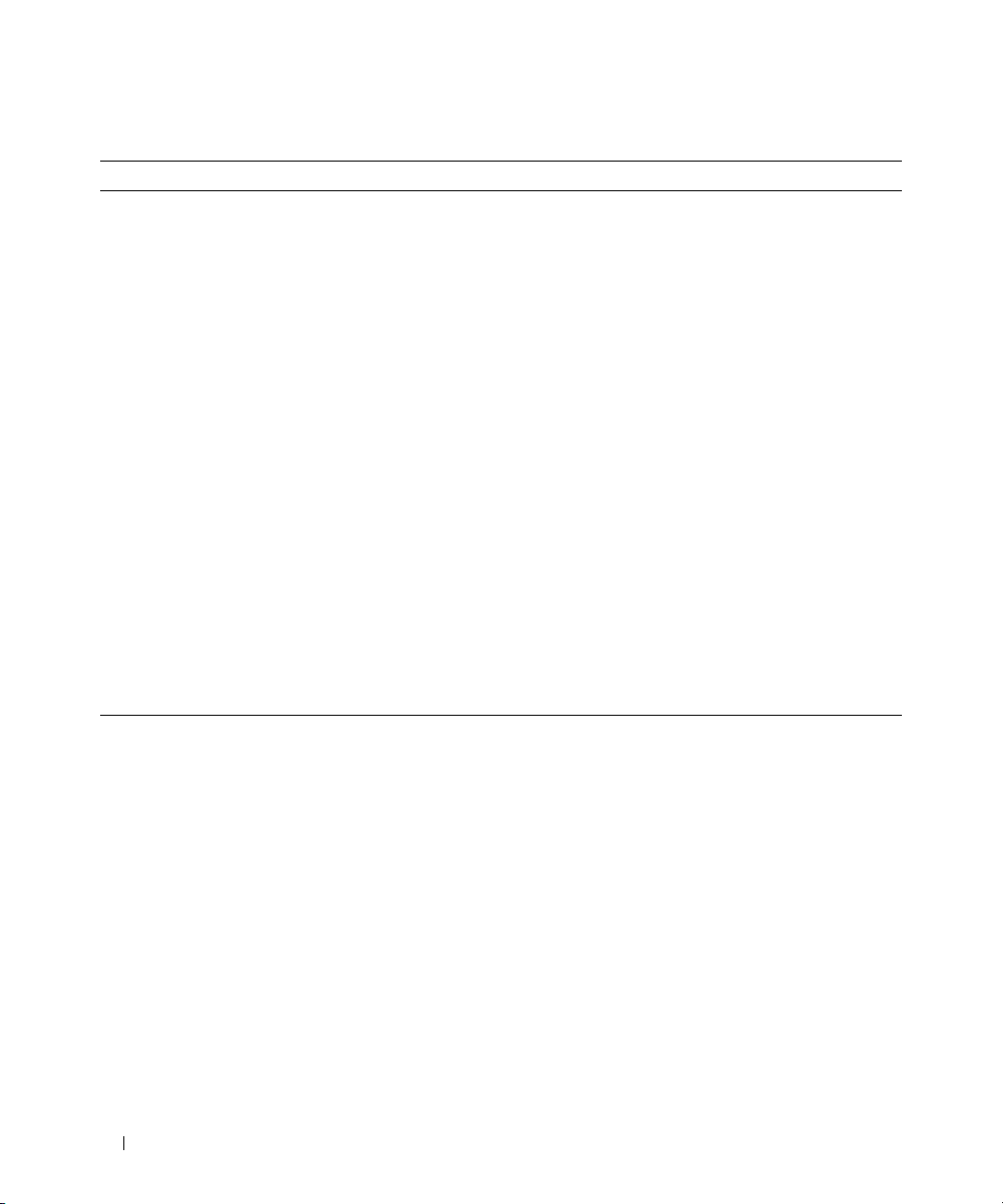
Table 2-7. Redundancy Unit Messages (continued)
Event ID Description Severity Cause
1304 Redundancy regained
Redundancy unit:
<Redundancy
location in chassis>
Chassis location: <Name of
chassis>
Previous redundancy state was:
Information A redundancy sensor in the specified system
detected that a “lost” redundancy device has
been reconnected or replaced; full redundancy
is in effect. The redundancy unit location,
chassis location, previous redundancy state,
and the number of devices required for full
redundancy are provided.
<State>
1305 Redundancy degraded
Redundancy unit:
<Redundancy
location in chassis>
Chassis location: <Name of
chassis>
Previous redundancy state was:
Warning A redundancy sensor in the specified system
detected that one of the components of the
redundancy unit has failed but the unit is
still redundant. The redundancy unit
location, chassis location, previous redundancy
state, and the number of devices required
for full redundancy are provided.
<State>
1306 Redundancy lost
Redundancy unit:
location in chassis>
Chassis location: <Name of
chassis>
Previous redundancy state was:
<Redundancy
Error A redundancy sensor in the specified system
detected that one of the components in the
redundant unit has been disconnected, has
failed, or is not present. The redundancy
unit location, chassis location, previous
redundancy state, and the number of devices
required for full redundancy are provided.
<State>
28 Event Message Reference
Page 29
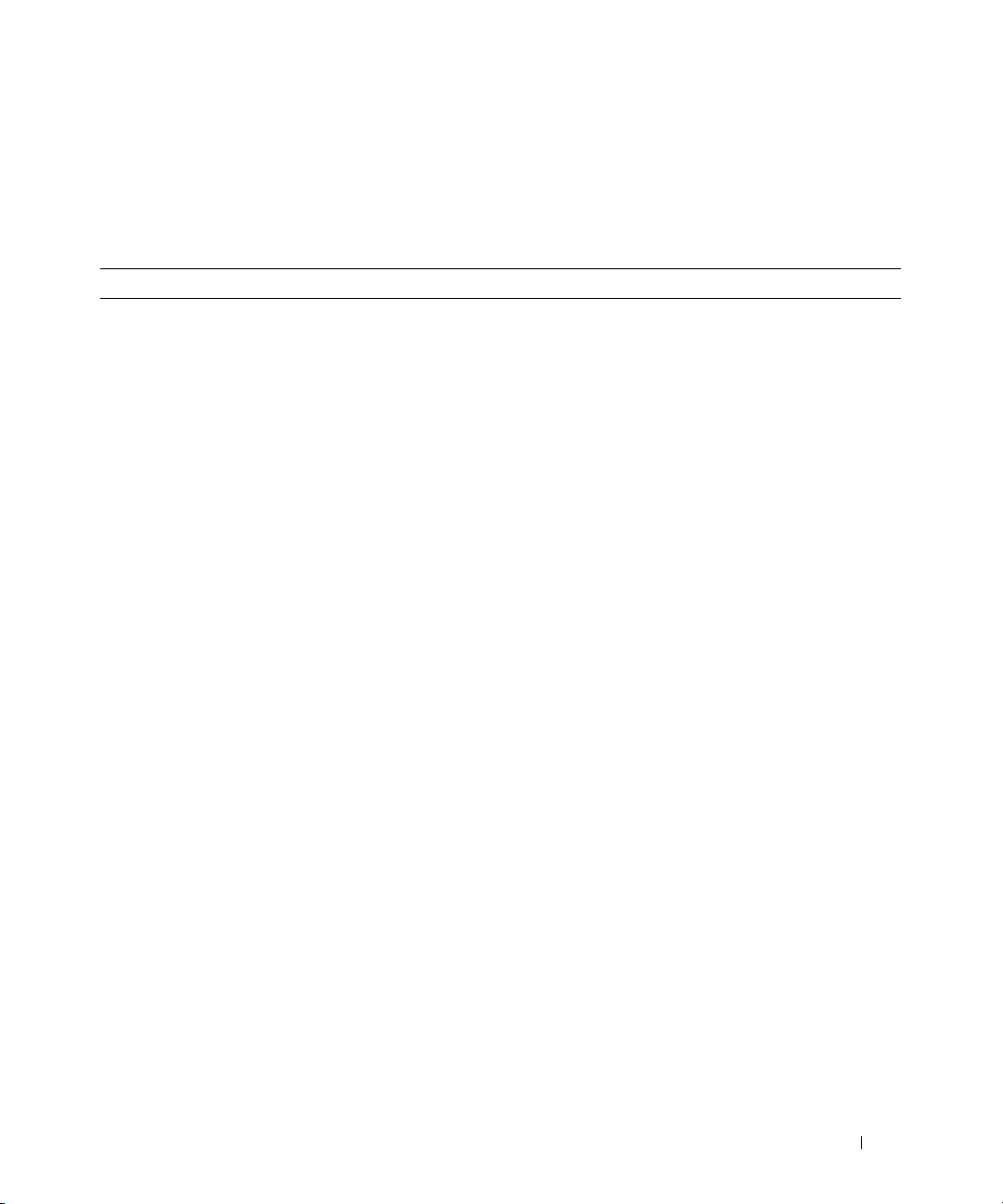
Power Supply Messages
Power supply sensors monitor how well a power supply is functioning. Power supply messages listed in
Ta b l e 2-8 provide status and warning information for power supplies present in a particular chassis.
Table 2-8. Power Supply Messages
Event ID Description Severity Cause
1350 Power supply sensor has
failed Sensor location:
<Location in chassis>
Chassis location: <Name of
chassis>
Previous state was: <State>
Power Supply type:
power supply>
<Additional power supply status
information>
If in configuration error
state:
Configuration error type:
<type of configuration error>
1351 Power supply sensor value
unknown
Sensor location: <Location in
chassis>
Chassis location: <Name of
chassis>
Previous state was: <State>
Power Supply type:
power supply>
<Additional power supply status
information>
If in configuration error
state:
Configuration error type:
<type of configuration error>
<type of
<type of
Information A power supply sensor in the specified
system failed. The sensor location, chassis
location, previous state, and additional
power supply status information
are provided.
Information A power supply sensor in the specified
system could not obtain a reading.
The sensor location, chassis location,
previous state, and additional power supply
status information are provided.
Event Message Reference 29
Page 30
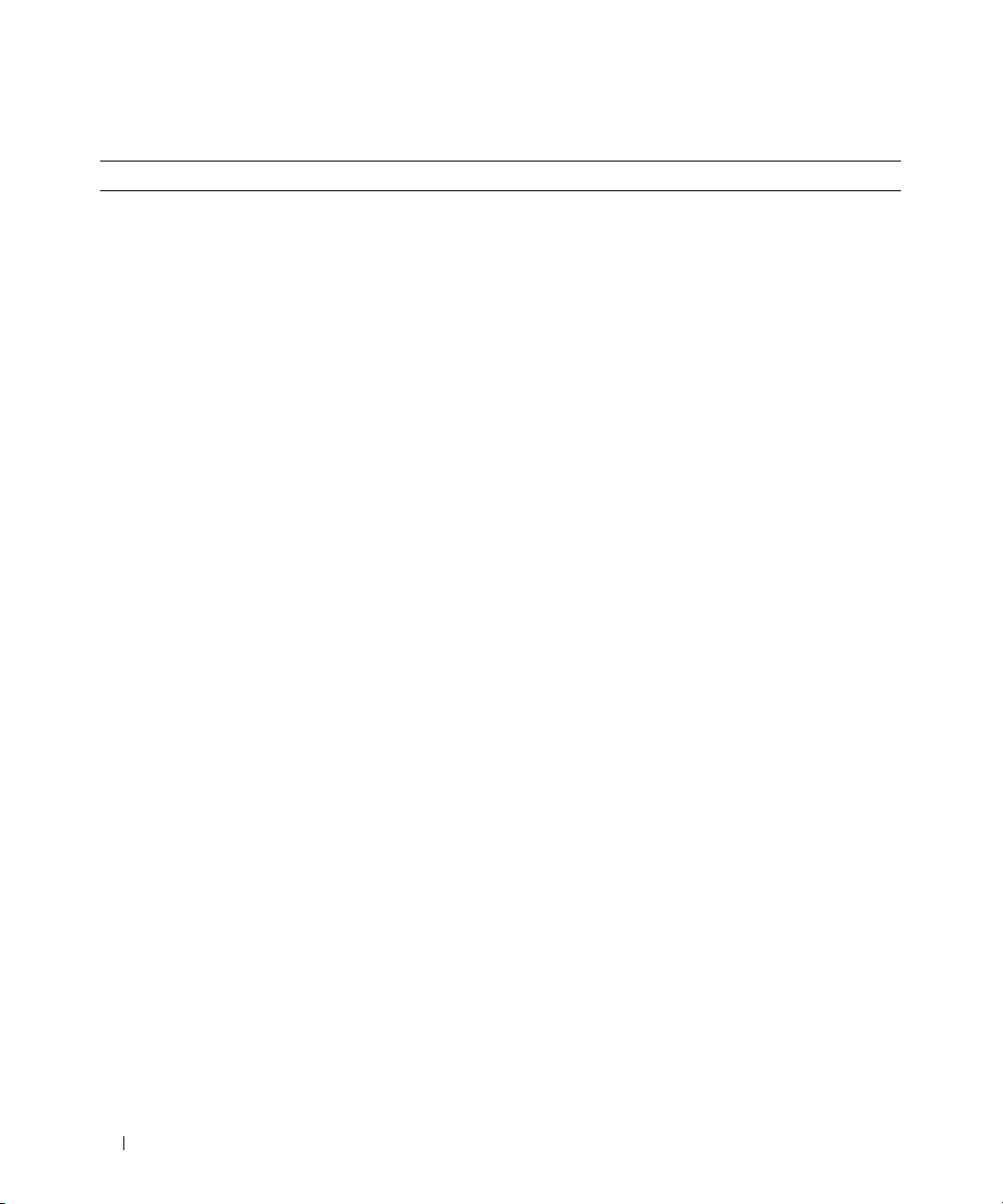
Table 2-8. Power Supply Messages (continued)
Event ID Description Severity Cause
1352 Power supply returned to
normal Sensor location:
<Location in chassis>
Chassis location: <Name of
chassis>
Previous state was: <State>
Power Supply type:
<type of
Information A power supply has been reconnected or
replaced. The sensor location, chassis
location, previous state, and additional
power supply status information
are provided.
power supply>
<Additional power supply status
information>
If in configuration error
state:
Configuration error type:
<type of configuration error>
1353 Power supply detected a
warning Sensor location:
<Location in chassis>
Chassis location: <Name of
chassis>
Previous state was: <State>
Power Supply type:
<type of
Warning A power supply sensor reading in the
specified system exceeded a user-definable
warning threshold. The sensor location,
chassis location, previous state, and
additional power supply status information
are provided.
power supply>
<Additional power supply status
information>
If in configuration error
state:
Configuration error type:
<type of configuration error>
30 Event Message Reference
Page 31

Table 2-8. Power Supply Messages (continued)
Event ID Description Severity Cause
1354 Power supply detected a failure
Sensor location: <Location in
chassis>
Chassis location: <Name of
chassis>
Previous state was: <State>
Power Supply type:
<type of
Error A power supply has been disconnected or
has failed. The sensor location, chassis
location, previous state, and additional
power supply status information
are provided.
power supply>
<Additional power supply status
information>
If in configuration error
state:
Configuration error type:
<type
of configuration error>
1355 Power supply sensor detected
a non-recoverable value
Sensor location: <Location in
chassis>
Chassis location: <Name of
chassis>
Previous state was: <State>
Power Supply type:
<type of
Error A power supply sensor in the specified system
detected an error from which it cannot
recover. The sensor location, chassis location,
previous state, and additional power supply
status information are provided.
power supply>
<Additional power supply status
information>
If in configuration error
state:
Configuration error type:
<type of configuration error>
Event Message Reference 31
Page 32

Memory Device Messages
Memory device messages listed in Table 2-9 provide status and warning information for memory
modules present in a particular system. Memory devices determine health status by monitoring the ECC
memory correction rate and the type of memory events that have occurred.
NOTE: A critical status does not always indicate a system failure or loss of data. In some instances, the system has
exceeded the ECC correction rate. Although the system continues to function, you should perform system
maintenance as described in Table
NOTE: In Table 2-9, <status> can be either critical or non-critical.
Table 2-9. Memory Device Messages
Event ID Description Severity Cause
1403 Memory device status is
<status>
<location in chassis>
Possible memory module event
cause:
1404 Memory device status is
<status>
<location in chassis>
Possible memory module event
cause: <list of causes>
Memory device location:
<list of causes>
Memory device location:
2-9.
Warning A memory device correction rate
exceeded an acceptable value.
The memory device status and location
are provided.
Error A memory device correction rate
exceeded an acceptable value, a memory
spare bank was activated, or a multibit
ECC error occurred. The system continues
to function normally (except for a
multibit error). Replace the memory
module identified in the message during
the system’s next scheduled maintenance.
Clear the memory error on multibit ECC
error. The memory device status and
location are provided.
32 Event Message Reference
Page 33

Fan Enclosure Messages
Some systems are equipped with a protective enclosure for fans. Fan enclosure messages listed in
Ta b l e 2-10 monitor whether foreign objects are present in an enclosure and how long a fan enclosure is
missing from a chassis.
Table 2-10. Fan Enclosure Messages
Event ID Description Severity Cause
1450 Fan enclosure sensor has
failed
Sensor location: <Location
in chassis>
Chassis location: <Name of
chassis>
1451 Fan enclosure sensor value
unknown
Sensor location: <Location
in chassis>
Chassis location: <Name of
chassis>
1452 Fan enclosure inserted into
system
Sensor location: <Location
in chassis>
Chassis location: <Name of
chassis>
1453 Fan enclosure removed from
system
Sensor location: <Location
in chassis>
Chassis location: <Name of
chassis>
Information The fan enclosure sensor in the specified
system failed. The sensor location and chassis
location are provided.
Information The fan enclosure sensor in the specified
system could not obtain a reading. The sensor
location and chassis location are provided.
Information A fan enclosure has been inserted into the
specified system. The sensor location and
chassis location are provided.
Warning A fan enclosure has been removed from the
specified system. The sensor location and
chassis location are provided.
Event Message Reference 33
Page 34

Table 2-10. Fan Enclosure Messages (continued)
Event ID Description Severity Cause
1454 Fan enclosure removed from
system for an extended
amount of time
Sensor location: <Location
in chassis>
Chassis location: <Name of
chassis>
1455 Fan enclosure sensor
detected a non-recoverable
value
Sensor location: <Location
in chassis>
Chassis location: <Name of
chassis>
Error A fan enclosure has been removed from the
specified system for a user-definable length of
time. The sensor location and chassis location
are provided.
Error A fan enclosure sensor in the specified system
detected an error from which it cannot recover.
The sensor location and chassis location
are provided.
AC Power Cord Messages
AC power cord messages listed in Table 2-11 provide status and warning information for power cords that
are part of an AC power switch, if your system supports AC switching.
Table 2-11. AC Power Cord Messages
Event ID Description Severity Cause
1500 AC power cord sensor has
failed Sensor location:
<Location in chassis>
Chassis location: <Name of
chassis>
1501 AC power cord is not being
monitored
Sensor location: <Location in
chassis>
Chassis location: <Name of
chassis>
Information An AC power cord sensor in the specified
Information The AC power cord status is not being
34 Event Message Reference
system failed. The AC power cord status
cannot be monitored. The sensor location
and chassis location information are
provided.
monitored. This occurs when a system’s
expected AC power configuration is set to
nonredundant. The sensor location and
chassis location information are provided.
Page 35

Table 2-11. AC Power Cord Messages (continued)
Event ID Description Severity Cause
1502 AC power has been restored
Sensor location: <Location in
chassis>
Chassis location: <Name of
chassis>
1503 AC power has been lost
Sensor location: <Location in
chassis>
Chassis location: <Name of
chassis>
1504 AC power has been lost
Sensor location: <Location in
chassis>
Chassis location: <Name of
chassis>
1505 AC power has been lost
Sensor location: <Location in
chassis>
Chassis location: <Name of
chassis>
Information An AC power cord that did not have
AC power has had the power restored.
The sensor location and chassis location
information are provided.
Warning An AC power cord has lost its power, but
there is sufficient redundancy to classify
this as a warning. The sensor location and
chassis location information are provided.
Error An AC power cord has lost its power, and
lack of redundancy requires this to be
classified as an error. The sensor location and
chassis location information are provided.
Error An AC power cord sensor in the specified
system failed. The AC power cord status
cannot be monitored. The sensor location
and chassis location information are
provided.
Hardware Log Sensor Messages
Hardware logs provide hardware status messages to systems management software. On certain systems,
the hardware log is implemented as a circular queue. When the log becomes full, the oldest status
messages are overwritten when new status messages are logged. On some systems, the log is not circular.
On these systems, when the log becomes full, subsequent hardware status messages are lost. Hardware
log sensor messages listed in
logs that may fill up, resulting in lost status messages.
Ta b l e 2-12 provide status and warning information about the noncircular
Event Message Reference 35
Page 36

Table 2-12. Hardware Log Sensor Messages
Event ID Description Severity Cause
1550 Log monitoring has been
disabled
Log type:
1551 Log status is unknown
Log type:
1552 Log size is no longer near
or at capacity
Log type:
1553 Log size is near or at
capacity
Log type:
1554 Log size is full
Log type:
1555 Log sensor has failed
Log type:
<Log type>
<Log type>
<Log type>
<Log type>
<Log type>
<Log type>
Information A hardware log sensor in the specified
system is disabled. The log type information
is provided.
Information A hardware log sensor in the specified
system could not obtain a reading. The log
type information is provided.
Information The hardware log on the specified system is
no longer near or at its capacity, usually as
the result of clearing the log. The log type
information is provided.
Warning The size of a hardware log on the specified
system is near or at the capacity of the
hardware log. The log type information is
provided.
Error The size of a hardware log on the specified
system is full. The log type information is
provided.
Error A hardware log sensor in the specified
system failed. The hardware log status
cannot be monitored. The log type
information is provided.
36 Event Message Reference
Page 37

Processor Sensor Messages
Processor sensors monitor how well a processor is functioning. Processor messages listed in Table 2-13
provide status and warning information for processors in a particular chassis.
Table 2-13. Processor Sensor Messages
Event ID Description Severity Cause
1600 Processor sensor has failed
Sensor Location:
chassis>
Chassis Location:
chassis>
Previous state was:
Processor sensor status:
<status>
1601 Processor sensor value
unknown Sensor Location:
<Location in chassis>
Chassis Location:
chassis>
Previous state was:
Processor sensor status:
<status>
1602 Processor sensor returned to
a normal value
Sensor Location:
chassis>
Chassis Location:
chassis>
Previous state was:
Processor sensor status:
<status>
<Location in
<Name of
<State>
<Name of
<State>
<Location in
<Name of
<State>
Information A processor sensor in the specified system is
not functioning. The sensor location, chassis
location, previous state and processor sensor
status are provided.
Information A processor sensor in the specified system
could not obtain a reading. The sensor
location, chassis location, previous state and
processor sensor status are provided.
Information A processor sensor in the specified system
transitioned back to a normal state.
The sensor location, chassis location, previous
state and processor sensor status
are provided.
Event Message Reference 37
Page 38

Table 2-13. Processor Sensor Messages (continued)
Event ID Description Severity Cause
1603 Processor sensor detected a
warning value
Sensor Location:
<Location in
chassis>
Chassis Location:
<Name of
Warning A processor sensor in the specified system is
in a throttled state. The sensor location,
chassis location, previous state and
processor sensor status are provided.
chassis>
Previous state was:
Processor sensor status:
<State>
<status>
1604 Processor sensor detected a
failure value
Sensor Location:
<Location in
chassis>
Chassis Location:
<Name of
Error A processor sensor in the specified system is
disabled, has a configuration error, or
experienced a thermal trip. The sensor
location, chassis location, previous state and
processor sensor status are provided.
chassis>
Previous state was:
Processor sensor status:
<State>
<status>
1605 Processor sensor detected a
non-recoverable value
Sensor Location:
<Location in
chassis>
Chassis Location:
<Name of
Error A processor sensor in the specified system
has failed. The sensor location, chassis
location, previous state and processor sensor
status are provided.
chassis>
Previous state was:
Processor sensor status:
<State>
<status>
38 Event Message Reference
Page 39

Pluggable Device Messages
The pluggable device messages listed in Table 2-14 provide status and error information when some
devices, such as memory cards, are added or removed.
Table 2-14. Pluggable Device Messages
Event ID Description Severity Cause
1650
1651 Device added to system
1652 Device removed from system
1653 Device configuration error
<Device plug event type unknown>
Device location:
if available>
Chassis location:
if available>
Additional details:
details for the events,
if available>
Device location:
chassis>
Chassis location:
Additional details:
details for the events>
Device location:
chassis>
Chassis location:
chassis>
Additional details:
details for the events>
detected
Device location:
chassis>
Chassis location:
chassis>
Additional details:
details for the events>
<Location in chassis,
<Name of chassis,
<Additional
<Location in
<Name of chassis>
<Additional
<Location in
<Name of
<Additional
<Location in
<Name of
<Additional
Information A pluggable device event
message of unknown type was
received. The device location,
chassis location, and
additional event details, if
available, are provided.
Information A device was added in the
specified system. The device
location, chassis location, and
additional event details, if
available, are provided.
Information A device was removed from
the specified system.
The device location, chassis
location, and additional event
details, if available, are
provided.
Error A configuration error was
detected for a pluggable
device in the specified
system. The device may have
been added to the system
incorrectly.
Event Message Reference 39
Page 40

Battery Sensor Messages
Battery sensors monitor how well a battery is functioning. Battery messages listed in Table 2-15 provide
status and warning information for batteries in a particular chassis.
Table 2-15. Battery Sensor Messages
Event ID Description Severity Cause
1700 Battery sensor has failed
Sensor location: <Location in chassis>
Chassis location: <Name of chassis>
Previous state was:
Battery sensor status:
1701 Battery sensor value unknown
Sensor Location:
Chassis Location:
Previous state was:
Battery sensor status:
1702 Battery sensor returned to a normal
value
Sensor Location:
Chassis Location:
Previous state was:
Battery sensor status:
1703 Battery sensor detected a warning
value
Sensor Location:
Chassis Location:
Previous state was:
Battery sensor status:
<State>
<status>
<Location in chassis>
<Name of chassis>
<State>
<status>
<Location in chassis>
<Name of chassis>
<State>
<status>
<Location in chassis>
<Name of chassis>
<State>
<status>
Information A battery sensor in the
specified system is not
functioning. The sensor
location, chassis location,
previous state, and battery
sensor status are provided.
Information A battery sensor in the
specified system could not
retrieve a reading. The sensor
location, chassis location,
previous state, and battery
sensor status are provided.
Information A battery sensor in the
specified system detected
that a battery transitioned
back to a normal state.
The sensor location, chassis
location, previous state, and
battery sensor status are
provided.
Warning A battery sensor in the
specified system detected
that a battery is in a predictive
failure state. The sensor
location, chassis location,
previous state, and battery
sensor status are provided.
40 Event Message Reference
Page 41

Table 2-15. Battery Sensor Messages (continued)
Event ID Description Severity Cause
1704 Battery sensor detected a failure
value
Sensor Location:
Chassis Location:
Previous state was:
Battery sensor status:
1705 Battery sensor detected a non-
recoverable value
Sensor Location:
Chassis Location:
Previous state was:
Battery sensor status:
<Location in chassis>
<Name of chassis>
<State>
<status>
<Location in chassis>
<Name of chassis>
<State>
<status>
Error A battery sensor in the
specified system detected
that a battery has failed.
The sensor location, chassis
location, previous state, and
battery sensor status are
provided.
Error A battery sensor in the
specified system detected
that a battery has failed.
The sensor location, chassis
location, previous state, and
battery sensor status are
provided.
Event Message Reference 41
Page 42

42 Event Message Reference
Page 43

System Event Log Messages for IPMI Systems
The following tables list the system event log (SEL) messages, their severity, and cause.
NOTE: For corrective actions, see the appropriate documentation.
Temperature Sensor Events
The temperature sensor event messages help protect critical components by alerting the systems
management console when the temperature rises inside the chassis. These event messages use
additional variables, such as sensor location, chassis location, previous state, and temperature
sensor
value or state.
Table 3-1. Temperature Sensor Events
Event Message Severity Cause
<
Sensor Name/Location
temperature sensor detected a
failure <
Name/Location
that this sensor is monitoring.
For example, "PROC Temp" or
"Planar Temp."
Reading is specified in degree
Celsius. For example 100 C.
<Sensor Name/Location
temperature sensor detected
a warning <
<
Sensor Name/Location>
temperature sensor returned
to warning state <
<
Sensor Name/Location
temperature sensor returned
to normal state <
Reading
> is the entity
Reading
>
> where <
>
>.
Reading
>
Reading
Sensor
>.
>.
Critical Temperature of the backplane board, system
board, or the carrier in the specified system
<Sensor Name/Location> exceeded the critical
threshold.
Warning Temperature of the backplane board, system
board, or the carrier in the specified system
<Sensor Name/Location> exceeded the
non-critical threshold.
Warning Temperature of the backplane board, system
board, or the carrier in the specified system
<Sensor Name/Location> returned from critical
state to non-critical state.
Information Temperature of the backplane board, system
board, or the carrier in the specified system
<Sensor Name/Location> returned to normal
operating range.
System Event Log Messages for IPMI Systems 43
Page 44

Voltage Sensor Events
The voltage sensor event messages monitor the number of volts across critical components.
These
messages provide status and warning information for voltage sensors for a particular chassis.
Table 3-2. Voltage Sensor Events
Event Message Severity Cause
<
Sensor Name/Location
sensor detected a failure <
where <
entity that this sensor is
monitoring.
Reading is specified in volts.
For example, 3.860 V.
Sensor Name/Location
<
sensor state asserted.
<
Sensor Name/Location
sensor state de-asserted.
Sensor Name/Location
<
sensor detected a warning
<
Reading
Sensor Name/Location
<
sensor returned to normal
<
Reading
Sensor Name/Location
>.
>.
> voltage
Reading
> is the
> voltage
> voltage
> voltage
> voltage
Critical The voltage of the monitored device has
>
Critical The voltage specified by
Information The voltage of a previously reported
Warning Voltage of the monitored entity
Information The voltage of a previously reported
exceeded the critical threshold.
<Sensor Name/Location> is in critical state.
<Sensor Name/Location> is returned to
normal state.
<Sensor Name/Location> exceeded the
warning threshold.
<Sensor Name/Location> is returned to
normal state.
44 System Event Log Messages for IPMI Systems
Page 45

Fan Sensor Events
The cooling device sensors monitor how well a fan is functioning. These messages provide status warning
and failure messages for fans for a particular chassis.
Table 3-3. Fan Sensor Events
Event Message Severity Cause
<
Sensor Name/Location
sensor detected a failure
<
Reading
Name/Location
that this sensor is monitoring.
For example "BMC Back Fan" or
"BMC Front Fan."
Reading is specified in RPM.
For example, 100 RPM.
> where <
> is the entity
<Sensor Name/Location
sensor returned to normal state
Reading
<
Sensor Name/Location
<
sensor detected a warning
Reading
<
<
Sensor Name/Location
Redundancy sensor redundancy
degraded.
Sensor Name/Location
<
Redundancy sensor redundancy
lost.
>.
>.
<Sensor Name/Location> Fan
Redundancy sensor redundancy
regained
> Fan
Sensor
> Fan
> Fan
> Fan
> Fan
Critical The speed of the specified <Sensor Name/Location>
fan is not sufficient to provide enough cooling to the
system.
Information The fan specified by <Sensor Name/Location> has
returned to its normal operating speed.
Warning The speed of the specified <Sensor Name/Location>
fan may not be sufficient to provide enough cooling
to the system.
Information The fan specified by <Sensor Name/Location> may
have failed and hence, the redundancy has been
degraded.
Critical The fan specified by <Sensor Name/Location> may
have failed and hence, the redundancy that was
degraded previously has been lost.
Information The fan specified by <Sensor Name/Location> may
have started functioning again and hence, the
redundancy has been regained.
System Event Log Messages for IPMI Systems 45
Page 46

Processor Status Events
The processor status messages monitor the functionality of the processors in a system. These messages
provide processor health and warning information of a system.
Table 3-4. Processor Status Events
Event Message Severity Cause
<
Processor Entity
sensor IERR, where <
Entity
generated the event. For example,
PROC for a single processor system
and PROC # for multiprocessor
system.
<
sensor Thermal Trip.
<
sensor recovered from IERR.
<
sensor disabled.
<
sensor terminator not present.
> is the processor that
Processor Entity
Processor Entity
Processor Entity
Processor Entity
< Processor Entity>
deasserted.
<Processor Entity>
asserted.
<Processor Entity>
was deasserted.
<Processor Entity>
error was asserted.
<Processor Entity>
error was deasserted.
<Processor Entity>
asserted.
<Processor Entity>
deasserted.
> status processor
Processor
> status processor
> status processor
> status processor
> status processor
presence was
presence was
thermal tripped
configuration
configuration
throttled was
throttled was
Critical IERR internal error generated by the
<Processor Entity>.
Critical The processor generates this event before it
shuts down because of excessive heat caused
by lack of cooling or heat synchronization.
Information This event is generated when a processor
recovers from the internal error.
Warning This event is generated for all processors that
are disabled.
Information This event is generated if the terminator is
missing on an empty processor slot.
Critical This event is generated when the system
could not detect the processor.
Information This event is generated when the earlier
processor detection error was corrected.
Information This event is generated when the processor
has recovered from an earlier thermal condition.
Critical This event is generated when the processor
configuration is incorrect.
Information This event is generated when the earlier
processor configuration error was corrected.
Warning This event is generated when the processor
slows down to prevent over heating.
Information This event is generated when the earlier
processor throttled event was corrected.
46 System Event Log Messages for IPMI Systems
Page 47

Power Supply Events
The power supply sensors monitor the functionality of the power supplies. These messages provide status
and warning information for power supplies for a particular system.
Table 3-5. Power Supply Events
Event Message Severity Cause
<
Power Supply Sensor Name
supply sensor removed.
<
Power Supply Sensor Name
supply sensor AC recovered.
<
Power Supply Sensor Name
supply sensor returned to normal
state.
Entity Name
<
sensor redundancy degraded.
<
Entity Name
sensor redundancy lost.
<
Entity Name
sensor redundancy regained.
> PS Redundancy
> PS Redundancy
> PS Redundancy
<Power Supply Sensor Name>
predictive failure was asserted
<Power Supply Sensor Name>
lost was asserted
<Power Supply Sensor Name>
predictive failure was deasserted
<Power Supply Sensor Name>
lost was deasserted
> power
> power
> power
input
input
Critical This event is generated when the power supply
sensor is removed.
Information This event is generated when the power supply
has been replaced.
Information This event is generated when the power supply
that failed or removed was replaced and the
state has returned to normal.
Information Power supply redundancy is degraded if one of
the power supply sources is removed or failed.
Critical Power supply redundancy is lost if only one
power supply is functional.
Information This event is generated if the power supply has
been reconnected or replaced.
Warning This event is generated when the power supply
is about to fail.
Critical This event is generated when the power supply
is unplugged.
Information This event is generated when the power
supply has recovered from an earlier predictive
failure event.
Information This event is generated when the power supply
is plugged in.
System Event Log Messages for IPMI Systems 47
Page 48

Memory ECC Events
The memory ECC event messages monitor the memory modules in a system. These messages monitor
the ECC memory correction rate and the type of memory events that occurred.
Table 3-6. Memory ECC Events
Event Message Severity Cause
ECC error correction detected
on Bank # DIMM [A/B].
ECC uncorrectable error
detected on Bank # [DIMM].
Correctable memory error
logging disabled.
Information This event is generated when there is a memory error
correction on a particular Dual Inline Memory Module
(DIMM).
Critical This event is generated when the chipset is unable to
correct the memory errors. Usually, a bank number is
provided and DIMM may or may not be identifiable,
depending on the error.
Critical This event is generated when the chipset in the ECC
error correction rate exceeds a predefined limit.
BMC Watchdog Events
The BMC watchdog operations are performed when the system hangs or crashes. These messages
monitor the status and occurrence of these events in a system.
Table 3-7. BMC Watchdog Events
Event Message Severity Cause
BMC OS Watchdog timer expired. Information This event is generated when the BMC watchdog
timer expires and no action is set.
BMC OS Watchdog performed
system reboot.
BMC OS Watchdog performed
system power off.
BMC OS Watchdog performed
system power cycle.
Critical This event is generated when the BMC watchdog
detects that the system has crashed (timer expired
because no response was received from Host) and the
action is set to reboot.
Critical This event is generated when the BMC watchdog
detects that the system has crashed (timer expired
because no response was received from Host) and the
action is set to power off.
Critical This event is generated when the BMC watchdog
detects that the system has crashed (timer expired
because no response was received from Host) and the
action is set to power cycle.
48 System Event Log Messages for IPMI Systems
Page 49

Memory Events
The memory modules can be configured in different ways in particular systems. These messages monitor
the status, warning, and configuration information about the memory modules in the system.
Table 3-8. Memory Events
Event Message Severity Cause
Memory RAID redundancy
degraded.
Memory RAID redundancy
lost.
Memory RAID redundancy
regained
Memory Mirrored
redundancy degraded.
Memory Mirrored
redundancy lost.
Memory Mirrored
redundancy regained.
Memory Spared redundancy
degraded.
Memory Spared redundancy
lost.
Memory Spared redundancy
regained.
Information This event is generated when there is a memory failure in a
RAID-configured memory configuration.
Critical This event is generated when redundancy is lost in a
RAID-configured memory configuration.
Information This event is generated when the redundancy lost or degraded
earlier is regained in a RAID-configured
memory configuration.
Information This event is generated when there is a memory failure in a
mirrored memory configuration.
Critical This event is generated when redundancy is lost in a mirrored
memory configuration.
Information This event is generated when the redundancy lost or degraded
earlier is regained in a mirrored memory configuration.
Information This event is generated when there is a memory failure in a
spared memory configuration.
Critical This event is generated when redundancy is lost in a spared
memory configuration.
Information This event is generated when the redundancy lost or degraded
earlier is regained in a spared memory configuration.
Hardware Log Sensor Events
The hardware logs provide hardware status messages to the system management software. On particular
systems, the subsequent hardware messages are not displayed when the log is full. These messages
provide status and warning messages when the logs are full.
Table 3-9. Hardware Log Sensor Events
Event Message Severity Cause
Log full detected. Critical This event is generated when the SEL device detects that
only one entry can be added to the SEL before it is full.
Log cleared. Information This event is generated when the SEL is cleared.
System Event Log Messages for IPMI Systems 49
Page 50

Drive Events
The drive event messages monitor the health of the drives in a system. These events are generated when
there is a fault in the drives indicated.
Table 3-10. Drive Events
Event Message Severity Cause
Drive <
state.
Drive <
fault state.
Drive
drive presence was asserted
Drive
predictive failure was
asserted
Drive
predictive failure was
deasserted
Drive
hot spare was asserted
Drive
hot spare was deasserted
Drive
consistency check in progress
was asserted
Drive
consistency check in progress
was deasserted
Drive
in critical array was
asserted
Drive
in critical array was
deasserted
Drive
in failed array was asserted
Drive #
> asserted fault
Drive #
<Drive #>
<Drive #>
<Drive #>
<Drive #>
<Drive #>
<Drive #>
<Drive #>
<Drive #>
<Drive #>
<Drive #>
> de-asserted
Critical This event is generated when the specified drive in the
array is faulty.
Information This event is generated when the specified drive
recovers from a faulty condition.
Informational This event is generated when the drive is installed.
Warning This event is generated when the drive is about to fail.
Informational This event is generated when the drive from earlier
predictive failure is corrected.
Warning This event is generated when the drive is placed in a
hot spare.
Informational This event is generated when the drive is taken out of
hot spare.
Warning This event is generated when the drive is placed in
consistency check.
Informational This event is generated when the consistency check of
the drive is completed.
Critical This event is generated when the drive is placed in
critical array.
Informational This event is generated when the drive is removed
from critical array.
Critical This event is generated when the drive is placed in the
fail array.
50 System Event Log Messages for IPMI Systems
Page 51

Table 3-10. Drive Events (continued)
Event Message Severity Cause
Drive
in failed array was deasserted
Drive
rebuild in progress was
asserted
Drive
rebuild aborted was asserted
<Drive #>
<Drive #>
<Drive #>
Informational This event is generated when the drive is removed
from the fail array.
Informational This event is generated when the drive is rebuilding.
Warning This event is generated when the drive rebuilding
process is aborted.
Intrusion Events
The chassis intrusion messages are a security measure. Chassis intrusion alerts are generated when the
system's chassis is opened. Alerts are sent to prevent unauthorized removal of parts from the chassis.
Table 3-11. Intrusion Events
Event Message Severity Cause
<
Intrusion sensor Name
sensor detected an intrusion.
<
Intrusion sensor Name
sensor returned to normal state.
<Intrusion sensor Name>
sensor intrusion was asserted
while system was ON
<Intrusion sensor Name>
sensor intrusion was asserted
while system was OFF
>
>
Critical This event is generated when the intrusion sensor
detects an intrusion.
Information This event is generated when the earlier intrusion
has been corrected.
Critical This event is generated when the intrusion sensor
detects an intrusion while the system is on.
Critical This event is generated when the intrusion sensor
detects an intrusion while the system is off.
System Event Log Messages for IPMI Systems 51
Page 52

BIOS Generated System Events
The BIOS generated messages monitor the health and functionality of the chipsets, I/O channels, and
other BIOS-related functions. These system events are generated by the BIOS.
Table 3-12. BIOS Generated System Events
Event Message Severity Cause
System Event I/O channel chk. Critical This event is generated when a critical interrupt is
generated in the I/O Channel.
System Event PCI Parity Err. Critical This event is generated when a parity error is detected
on the PCI bus.
System Event Chipset Err. Critical This event is generated when a chip error is detected.
System Event PCI System Err. Information This event indicates historical data, and is generated
when the system has crashed and recovered.
System Event PCI Fatal Err. Critical This error is generated when a fatal error is detected on
the PCI bus.
System Event PCIE Fatal Err. Critical This error is generated when a fatal error is detected on
the PCIE bus.
POST Err
POST fatal error #<number>
Memory Spared
redundancy lost
Memory Mirrored
redundancy lost
Memory RAID
redundancy lost
Err Reg Pointer
OEM Diagnostic data event was
asserted
System Board PFault Fail
Safe state asserted
System Board PFault Fail
Safe state deasserted
Memory Add
(BANK# DIMM#) presence was
asserted
Critical This event is generated when an error accrues during
system boot. See the system documentation for more
information on the error code.
Critical This event is generated when memory spare is no
longer redundant.
Critical This event is generated when memory mirroring is no
longer redundant.
Critical This event is generated when memory RAID is no
longer redundant.
Information This event is generated when an OEM event accrues.
Critical This event is generated when the system board
voltages are not at normal levels.
Information This event is generated when earlier PFault Fail Safe
system voltages returns to a normal level.
Information This event is generated when memory is added to the
system.
52 System Event Log Messages for IPMI Systems
Page 53

Table 3-12. BIOS Generated System Events (continued)
Event Message Severity Cause
Memory Removed
(BANK# DIMM#) presence was
asserted
Memory Cfg Err
configuration error (BANK#
DIMM#) was asserted
Mem Redun Gain
redundancy regained
Mem ECC Warning
transition to non-critical
from OK
Mem ECC Warning
transition to critical from
less severe
Mem CRC Err
transition to non-recoverable
Mem Fatal SB CRC
uncorrectable ECC was
asserted
Mem Fatal NB CRC
uncorrectable ECC was
asserted
Mem Overtemp
critical over temperature
was asserted
USB Over-current
transition to non-recoverable
Hdwr version err
hardware incompatibility
(BMC Firmware and CPU
mismatch) was asserted
Information This event is generated when memory is removed from
the system.
Critical This event is generated when memory configuration is
incorrect for the system.
Information This event is generated when memory redundancy is
regained.
Warning This event is generated when correctable ECC errors
have increased from a normal rate.
Critical This event is generated when correctable ECC errors
reach a critical rate.
Critical This event is generated when CRC errors enter a
non-recoverable state.
Critical This event is generated when CRC errors occur while
storing to memory.
Critical This event is generated when CRC errors occur while
removing from memory.
Critical This event is generated when system memory reaches
critical temperature.
Critical This event is generated when the USB exceeds a
predefined current level.
Critical This event is generated when there is a mismatch
between the BMC firmware and the processor in use
or vice versa.
System Event Log Messages for IPMI Systems 53
Page 54

Table 3-12. BIOS Generated System Events (continued)
Event Message Severity Cause
Hdwr version err
hardware incompatibility
(BMC Firmware and CPU
mismatch) was deasserted
Hdwr version err
hardware incompatibility
(BMC Firmware and other
mismatch) was asserted
Hdwr version err
hardware incompatibility
(BMC Firmware and CPU
mismatch) was deasserted
SBE Log Disabled
correctable memory error
logging disabled was asserted
CPU Protocol Err
transition to non-recoverable
CPU Bus PERR
transition to non-recoverable
CPU Init Err
transition to non-recoverable
CPU Machine Chk
transition to non-recoverable
Logging Disabled
all event logging disabled was
asserted
Unknown system event sensor
unknown system hardware
failure was asserted
Information This event is generated when the earlier mismatch
between the BMC firmware and the processor is
corrected.
Critical This event is generated when there is a mismatch
between the BMC firmware and the processor in use or
vice versa.
Information This event is generated when an earlier hardware
mismatch is corrected.
Critical This event is generated when the ECC single bit error
rate is exceeded.
Critical This event is generated when the processor protocol
enters a non-recoverable state.
Critical This event is generated when the processor bus PERR
enters a non-recoverable state.
Critical This event is generated when the processor
initialization enters a non-recoverable state.
Critical This event is generated when the processor machine
check enters a non-recoverable state.
Critical This event is generated when all event logging is
disabled.
Critical This event is generated when an unknown hardware
failure is detected.
54 System Event Log Messages for IPMI Systems
Page 55

R2 Generated System Events
Table 3-13. R2 Generated Events
Description Severity Cause
System Event: OS stop event OS
graceful shutdown detected
OEM Event data record (after
OS graceful shutdown/restart event)
System Event: OS stop event runtime
critical stop
OEM Event data record (after OS
bugcheck event)
Information The OS was shutdown/restarted
normally.
Information Comment string accompanying an
OS shutdown/restart.
Critical The OS encountered a critical error and
was stopped abnormally.
Information OS bugcheck code and paremeters.
Cable Interconnect Events
The cable interconnect messages are used for detecting errors in the hardware cabling.
Table 3-14. Cable Interconnect Events
Description Severity Cause
<Cable sensor Name/Location>
Configuration error was asserted.
<Cable sensor Name/Location>
Connection was asserted.
Critical This event is generated when the cable is
not connected or is incorrectly
connected.
Information This event is generated when the earlier
cable connection error was corrected.
Battery Events
Table 3-15. Battery Events
Description Severity Cause
<Battery sensor Name/Location>
Failed was asserted
<Battery sensor Name/Location>
Failed was deasserted
<Battery sensor Name/Location>
is low was asserted
<Battery sensor Name/Location>
is low was deasserted
Critical This event is generated when the sensor
detects a failed or missing battery.
Information This event is generated when the earlier
failed battery was corrected.
Warning This event is generated when the sensor
detects a low battery condition.
Information This event is generated when the earlier
low battery condition was corrected.
System Event Log Messages for IPMI Systems 55
Page 56

Entity Presence Events
The entity presence messages are used for detecting different hardware devices.
Table 3-16. Entity Presence Events
Description Severity Cause
<Device Name>
presence was asserted
<Device Name>
absent was asserted
Information This event is generated when the device was detected.
Critical This event is generated when the device was not detected.
56 System Event Log Messages for IPMI Systems
Page 57

Storage Management Message Reference
The Dell OpenManage™ Server Administrator Storage Management’s alert or event management
features let you monitor the health of storage resources such as controllers, enclosures, physical
disks, and virtual disks.
Alert Monitoring and Logging
The Storage Management Service performs alert monitoring and logging. By default, the Storage
Management Service starts when the managed system starts up. If you stop the Storage
Management Service, the alert monitoring and logging stops. Alert monitoring does the following:
• Updates the status of the storage object that generated the alert.
• Propagates the storage object’s status to all the related higher objects in the storage hierarchy. For
example, the status of a lower-level object will be propagated up to the status displayed on the
Health tab for the top-level storage object.
• Logs an alert in the Alert log and the operating system (OS) application log.
• Sends an SNMP trap if the operating system’s SNMP service is installed and enabled.
NOTE: Dell OpenManage Server Administrator Storage Management does not log alerts regarding the data
I/O path. These alerts are logged by the respective RAID drivers in the system alert log.
See the Storage Management Online Help and the Dell OpenManage Server Administrator Storage
Management User’s Guide for updated information.
Alert Message Format with Substitution Variables
When you view an alert in the Server Administrator alert log, the alert identifies the specific
components such as the controller name or the virtual disk name to which the alert applies. In an
actual operating environment, a storage system can have many combinations of controllers and disks
as well as user-defined names for virtual disks and other components. Because each environment is
unique in its storage configuration and user-defined names, an accurate alert message requires that
the Storage Management Service be able to insert the environment-specific names of storage
components into an alert message.
This environment-specific information is inserted after the alert message text as shown for
alert
2127 in Ta b l e 4-1.
Storage Management Message Reference 57
Page 58

For other alerts, the alert message text is constructed from information passed directly from the
controller (or another storage component) to the Alert Log. In these cases, the variable information is
represented with a % (percent sign) in the Storage Management documentation. An example of such an
alert is shown for alert 2334 in
Table 4-1. Alert Message Format
Ta b l e 4-1.
Alert ID Message Text Displayed in the Storage
Management Service Documentation
2127 Background Initialization started Background Initialization started: Virtual Disk 3 (Virtual
2334 Controller event log % Controller event log: Current capacity of the battery is
Message Text Displayed in the Alert Log with Variable
Information Supplied
Disk 3) Controller 1 (PERC 5/E Adapter)
above threshold.: Controller 1 (PERC 5/E Adapter)
The variables required to complete the message vary depending on the type of storage object and
whether the storage object is in a SCSI or SAS configuration. The following table identifies the possible
variables used to identify each storage object.
NOTE: Some alert messages relating to an enclosure or an enclosure component, such as a fan or EMM, are
generated by the controller when the enclosure or enclosure component ID cannot be determined.
Table 4-2. Message Format with Variables for Each Storage Object
Storage Object Message Variables
A, B, C and X, Y, Z in the following examples are variables representing the storage object
name or number.
Controller Message Format: Controller A (Name)
Message Format: Controller A
Example: 2326 A foreign configuration has been detected.: Controller 1 (PERC 5/E
Adapter)
NOTE: The controller name is not always displayed.
Battery Message Format: Battery X Controller A
Example: 2174 The controller battery has been removed: Battery 0 Controller 1
SCSI Physical Disk Message Format: Physical Disk X:Y Controller A, Connector B
Example: 2049 Physical disk removed: Physical Disk 0:14 Controller 1, Connector 0
SAS Physical Disk Message Format: Physical Disk X:Y:Z Controller A, Connector B
Example: 2049 Physical disk removed: Physical Disk 0:0:14 Controller 1, Connector 0
58 Storage Management Message Reference
Page 59

Table 4-2. Message Format with Variables for Each Storage Object (continued)
Storage Object Message Variables
A, B, C and X, Y, Z in the following examples are variables representing the storage object
name or number.
Virtual Disk Message Format: Virtual Disk X (Name) Controller A (Name)
Message Format: Virtual Disk X Controller A
Example: 2057 Virtual disk degraded: Virtual Disk 11 (Virtual Disk 11) Controller 1
(PERC 5/E Adapter)
NOTE: The virtual disk and controller names are not always displayed.
Enclosure: Message Format: Enclosure X:Y Controller A, Connector B
Example: 2112 Enclosure shutdown: Enclosure 0:2 Controller 1, Connector 0
SCSI Power Supply Message Format: Power Supply X Controller A, Connector B, Target ID C
where "C" is the SCSI ID number of the enclosure management module (EMM)
managing the power supply.
Example: 2122 Redundancy degraded: Power Supply 1, Controller 1, Connector 0, Target
ID 6
SAS Power Supply Message Format: Power Supply X Controller A, Connector B, Enclosure C
Example: 2312 A power supply in the enclosure has an AC failure.: Power Supply 1,
Controller 1, Connector 0, Enclosure 2
SCSI Temperature
Probe
SAS Temperature
Probe
SCSI Fan Message Format: Fan X Controller A, Connector B, Target ID C
SAS Fan Message Format: Fan X Controller A, Connector B, Enclosure C
SCSI EMM Message Format: EMM X Controller A, Connector B, Target ID C
Message Format: Temperature Probe X Controller A, Connector B, Target ID C
where "C" is the SCSI ID number of the EMM managing the temperature probe.
Example: 2101 Temperature dropped below the minimum warning threshold:
Temperature Probe 1, Controller 1, Connector 0, Target ID 6
Message Format: Temperature Probe X Controller A, Connector B, Enclosure C
Example: 2101 Temperature dropped below the minimum warning threshold:
Temperature Probe 1, Controller 1, Connector 0, Enclosure 2
where "C" is the SCSI ID number of the EMM managing the fan.
Example: 2121 Device returned to normal: Fan 1, Controller 1, Connector 0, Target ID 6
Example: 2121 Device returned to normal: Fan 1, Controller 1, Connector 0, Enclosure 2
where "C" is the SCSI ID number of the EMM.
Example: 2121 Device returned to normal: EMM 1, Controller 1, Connector 0, Target
ID 6
Storage Management Message Reference 59
Page 60

Table 4-2. Message Format with Variables for Each Storage Object (continued)
Storage Object Message Variables
A, B, C and X, Y, Z in the following examples are variables representing the storage object
name or number.
SAS EMM Message Format: EMM X Controller A, Connector B, Enclosure C
Example: 2121 Device returned to normal: EMM 1, Controller 1, Connector 0,
Enclosure 2
Alert Message Change History
The following table describes changes made to the Storage Management alerts from the previous release
of Storage Management to the current release.
Table 4-3. Alert Message Change History
Alert Message Change History
Storage Management 2.3 Comments
Product Versions to
which Changes
Apply
New Alerts 2369
Modified Alerts 2095 Added SNMP traps 751 and 851.
Obsolete Alerts 2317
Documentation
Changes
Storage Management 2.3
Server Administrator 3.2
Dell OpenManage™ 5.3
2294 Removed SNMP traps 752, 802, 852, 902, 952,
1002, 1052, 1102, 1152, and 1202. Added
SNMP trap 851.
2295 Removed SNMP traps 754, 804, 904, 954, 1004,
1054, 1104, 1154, and 1204. Remaining SNMP
trap is 854.
2363
Documentation updated to indicate
related alerts and Local Response Agent
(LRA) alerts.
2095 Changed documentation for cause.
60 Storage Management Message Reference
Page 61

Table 4-3. Alert Message Change History
Alert Message Change History
2305 Changed documentation for cause and
corrective action.
Changed SNMP trap number to 903. This
change only made in the Dell OpenManage
Server Administrator Messages Reference Guide
to reflect existing Storage Management online
help.
2312 Changed documentation for corrective action
in the Storage Management online help. The
Dell OpenManage Server Administrator
Messages Reference Guide already has updated
corrective action.
2367 Changed documentation for cause and
corrective action.
Storage Management 2.2 Comments
Product Versions to
which Changes
Apply
Reduction of
unnecessary alert
generation
Modified Alerts 2095 Severity changed to Informational. SNMP trap
Storage Management 2.2
Server Administrator 3.2
Dell OpenManage™ 5.2
Enhancements to Storage Management
avoid numerous redundant or
inappropriate alerts posted to the Alert
Log after an unexpected system
shutdown.
2153 Severity changed to Informational. SNMP trap
2188 Severity changed to Informational. SNMP trap
2192 Changed documentation for cause and
2202 Severity changed to Informational. SNMP trap
2204 Severity changed to Informational. SNMP trap
2205 Severity changed to Informational. SNMP trap
In previous versions of Storage Management,
an unexpected system shutdown may have
caused the controller to repost a large number
of alerts to the Alert Log when restarting the
system.
changed to 901.
changed to 851.
changed to 1151.
corrective action.
changed to 901.
changed to 901.
changed to 901.
Storage Management Message Reference 61
Page 62

Table 4-3. Alert Message Change History
Alert Message Change History
2266 SNMP traps changed to 751, 801, 851, 901,
2272 Severity changed to Critical. SNMP trap
2273 Changed alert message text and
2279 Changed alert message text.
2299 Changed corrective action information in the
2305 Changed severity to Warning. Changed SNMP
2331 Changed severity to Informational. Changed
2367 Changed severity to Warning. Changed SNMP
Obsolete Alerts 2333
2354 2354 replaced by 2368.
2355
2365
2370
Documentation
Changes
Severity for alert 2163 changed from
Ok/Normal to Critical/Failure/Error.
Severity for alert 2318 changed from
Critical/Failure/Error to Warning/Noncritical.
Removed alert 2344. Replaced by alert
2070.
951, 1001, 1051, 1101, 1151, 1201.
changed to 904. Changed corrective action
information in the documentation.
documentation for cause and corrective action.
documentation.
trap number to 903.
SNMP trap number to 901.
trap number to 903.
Documentation change only made in the Dell
OpenManage Server Administrator Messages
Reference Guide to reflect the severity
displayed in the Server Administrator Alert Log
and documented in the Storage Management
online help.
Documentation change only made in the Dell
OpenManage Server Administrator Messages
Reference Guide to reflect the severity
displayed in the Server Administrator Alert Log
and documented in the Storage Management
online help.
Documentation change only made in the Dell
OpenManage Server Administrator Messages
Reference Guide to reflect existing Storage
Management online help.
62 Storage Management Message Reference
Page 63

Table 4-3. Alert Message Change History
Alert Message Change History
Removed alert 2345. Replaced by alert
2079.
Storage Management 2.1 Comments
Product Versions to
which Changes
Apply
New Alerts 2062 (see note)
Modified Alerts 2049, 2050, 2051, 2052, 2065, 2074, 2080,
Obsolete Alerts 2160
Documentation
Changes
Storage Management 2.1
Server Administrator 2.4
Dell OpenManage™ 5.1
2173
2195
2196
2212
2213
2214
2215
2260 (see note)
2370
2371
2083, 2089, 2092, 2141, 2158, 2249, 2251,
2252, 2255, 2269, 2270, 2274, 2303, 2305,
2309, 2361, 2362, 2363
2161
Documentation updated to indicate clear
alert status.
Reference to SNMP trap variables
removed.
Corresponding Array Manager event
numbers removed (see comments).
Documentation change only made in the Dell
OpenManage Server Administrator Messages
Reference Guide to reflect existing Storage
Management online help.
The alert numbers for the new alerts
2062–2260 were previously unassigned.
Alert numbers 2370 and 2371 are new.
NOTE: Alerts 2062 and 2260 were previously
undocumented in the Storage Management
online help, Dell OpenManage Server
Administrator Storage Management User’s
Guide, and the Dell OpenManage Server
Administrator Messages Reference Guide.
The term “array disk” has been changed to
“physical disk” throughout Storage
Management. This change affects the message
text of the modified alerts.
2160 replaced by 2195.
2161 replaced by 2196.
Starting with Dell OpenManage 5.0, Array
Manager is no longer an installable option. If
you have an Array Manager installation and
wish to see how the Array Manager events
correspond to the Storage Management alerts,
refer to the product documentation prior to
Storage Management 2.1 or Dell OpenManage
5.1.
Storage Management Message Reference 63
Page 64

Alert Descriptions and Corrective Actions
The following sections describe alerts generated by the RAID or SCSI controllers supported by Storage
Management. The alerts are displayed in the Server Administrator Alert subtab or through Windows
Event Viewer. These alerts can also be forwarded as SNMP traps to other applications.
SNMP traps are generated for the alerts listed in the following sections. These traps are included in the
Dell OpenManage Server Administrator Storage Management management information base (MIB).
The SNMP traps for these alerts use all of the SNMP trap variables. For more information on SNMP
support and the MIB, see the SNMP Reference Guide.
To locate an alert, scroll through the following table to find the alert number displayed on the Server
Administrator Alert tab or search this file for the alert message text or number. See
Event Messages" for more information on severity levels.
For more information regarding alert descriptions and the appropriate corrective actions, see the online
help.
Table 4-4. Storage Management Messages
Event IDDescription Severity Cause and Action Related Alert Information SNMP
2048 Device failed Critical /
Failure /
Error
Cause: A storage component such as
a physical disk or an enclosure has
failed. The failed component may
have been identified by the controller
while performing a task such as a
rescan or a check consistency.
Action: Replace the failed
component. You can identify which
disk has failed by locating the disk
that has a red “X” for its status.
Perform a rescan after replacing the
disk.
Clear Alert Number: 2121.
Related Alert Number: 2095,
2201, 2203
LRA Number: 2051, 2061, 2071,
2081, 2091, 2101
"Understanding
Tr ap
Numbers
754
804
854
904
954
1004
1054
1104
1154
1204
64 Storage Management Message Reference
Page 65

Table 4-4. Storage Management Messages (continued)
Event IDDescription Severity Cause and Action Related Alert Information SNMP
Tr ap
Numbers
2049 Physical disk
removed
2050 Physical disk
offline
Warning /
Non-critical
Warning /
Non-critical
Cause: A physical disk has been
removed from the disk group. This
alert can also be caused by loose or
defective cables or by problems with
the enclosure.
Action: If a physical disk was removed
from the disk group, either replace
the disk or restore the original disk.
On some controllers, a removed disk
has a red "X" for its status. On other
controllers, a removed disk may have
an Offline status or is not
displayed on the user interface.
Perform a rescan after replacing or
restoring the disk. If a disk has not
been removed from the disk group,
then check for problems with the
See the
cables.
information on checking
Make sure that the enclosure is
powered on. If the problem persists,
check the enclosure documentation
for further diagnostic information.
Cause: A physical disk in the disk
group is offline. A user may have
manually put the physical disk
offline.
Action: Perform a rescan. You can also
select the offline disk and perform a
Make Online operation.
online help
for more
the cables.
Clear Alert Number: 2052.
Related Alert Number: 2054,
2057, 2056, 2076, 2079, 2081,
2083, 2129, 2202, 2204, 2270,
2292, 2299, 2369
LRA Number: 2070
Clear Alert Number: 2158.
Related Alert Number: 2099,
2196
LRA Number: 2070
903
903
Storage Management Message Reference 65
Page 66

Table 4-4. Storage Management Messages (continued)
Event IDDescription Severity Cause and Action Related Alert Information SNMP
Tr ap
Numbers
2051 Physical disk
degraded
2052 Physical disk
inserted
Warnin g /
Non-critical
Ok / Normal Cause: This alert is for informational
Cause: A physical disk has reported
an error condition and may be
degraded. The physical disk may have
reported the error condition in
response to a consistency check or
other operation.
Action: Replace the degraded
physical disk. You can identify which
disk is degraded by locating the disk
that has a red "X" for its status.
Perform a rescan after replacing the
disk.
purposes.
Action: None
Clear Alert Number: None.
Related Alert Number: 2070
LRA Number: None.
Clear Alert Number: None.
Related Alert Number: 2065,
2305, 2367
LRA Number: None.
903
901
2053 Virtual disk
created
2054 Virtual disk
deleted
2055 Virtual disk
configuration
changed
Ok / Normal Cause: This alert is for informational
purposes.
Action: None
Warnin g /
Non-critical
Ok / Normal Cause: This alert is for informational
Cause: A virtual disk has been
deleted. "Performing a Reset
Configuration" may detect that a
virtual disk has been deleted and
generate this alert.
Action: None
purposes.
Action: None
66 Storage Management Message Reference
Clear Alert Number: None.
Related Alert Number: None.
LRA Number: None.
Clear Alert Number: None.
Related Alert Number: None.
LRA Number: 2080
Clear Alert Number: None.
Related Alert Number: None.
LRA Number: None.
1201
1203
1201
Page 67

Table 4-4. Storage Management Messages (continued)
Event IDDescription Severity Cause and Action Related Alert Information SNMP
Tr ap
Numbers
2056 Virtual disk
failed
Critical /
Failure /
Error
Cause: One or more physical disks
included in the virtual disk have
failed. If the virtual disk is nonredundant (does not use mirrored or
parity data), then the failure of a
single physical disk can cause the
virtual disk to fail. If the virtual disk is
redundant, then more physical disks
have failed than can be rebuilt using
mirrored or parity information.
Create a new virtual disk and
Action:
restore from a backup.
Clear Alert Number: None.
Related Alert Number: 2048,
2049, 2050, 2076, 2079, 2081,
2129, 2346
LRA Number: 2081
1204
Storage Management Message Reference 67
Page 68

Table 4-4. Storage Management Messages (continued)
Event IDDescription Severity Cause and Action Related Alert Information SNMP
Tr ap
Numbers
2057 Virtual disk
degraded
2058 Virtual disk
check
consistency
started
2059 Virtual disk
format started
Warnin g /
Non-critical
Ok / Normal Cause: This alert is for informational
Ok / Normal Cause: This alert is for informational
Cause 1: This alert message occurs
when a physical disk included in a
redundant virtual disk fails. Because
the virtual disk is redundant (uses
mirrored or parity information) and
only one physical disk has failed, the
virtual disk can be rebuilt.
Action 1: Configure a hot spare for
the virtual disk if one is not already
configured. Rebuild the virtual disk.
When using an Expandable RAID
Controller (PERC) PERC 3/SC,
3/DCL, 3/DC, 3/QC, 4/SC, 4/DC,
4e/DC, 4/Di, CERC ATA100/4ch,
PERC 5/E, PERC 5/i or a Serial
Attache SCSI (SAS) 5/iR controller,
rebuild the virtual disk by first
configuring a hot spare for the disk,
and then initiating a write operation
to the disk. The write operation will
initiate a rebuild of the disk.
Cause 2: A physical disk in the disk
group has been removed.
Action 2: If a physical disk was
removed from the disk group, either
replace the disk or restore the original
disk. You can identify which disk has
been removed by locating the disk
that has a red “X” for its status.
Perform a rescan after replacing the
disk.
purposes.
Action: None
purposes.
Action: None
Clear Alert Number: None.
Related Alert Number: 2048,
2049, 2050, 2076, 2079, 2081,
2123, 2129, 2346
LRA Number: 2080
Clear Alert Number: 2085.
Related Alert Number: None.
LRA Number: None.
Clear Alert Number: 2086.
Related Alert Number: None.
LRA Number: None.
1203
1201
1201
68 Storage Management Message Reference
Page 69

Table 4-4. Storage Management Messages (continued)
Event IDDescription Severity Cause and Action Related Alert Information SNMP
Tr ap
Numbers
2061 Virtual disk
initialization
started
Ok / Normal Cause: This alert is for informational
purposes.
Action: None
Clear Alert Number: 2088.
Related Alert Number: None.
LRA Number: None.
1201
2062 Physical disk
initialization
started
2063 Virtual disk
reconfiguratio
n started
2064 Virtual disk
rebuild started
2065 Physical disk
rebuild started
Ok / Normal Cause: This alert is for informational
purposes.
Action: None.
Ok / Normal Cause: This alert is for informational
purposes.
Action: None
Ok / Normal Cause: This alert is for informational
purposes.
Action: None
Ok / Normal Cause: This alert is for informational
purposes.
Action: None
Clear Alert Number: 2089.
Related Alert Number: None.
LRA Number: None.
Clear Alert Number: 2090.
Related Alert Number: None.
LRA Number: None.
Clear Alert Number: 2091.
Related Alert Number: None.
LRA Number: None.
Clear Alert Number: 2092.
Related Alert Number: 2099,
2121, 2196
LRA Number: None.
901
1201
1201
901
Storage Management Message Reference 69
Page 70

Table 4-4. Storage Management Messages (continued)
Event IDDescription Severity Cause and Action Related Alert Information SNMP
Tr ap
Numbers
2067 Virtual disk
check
consistency
cancelled
2070 Virtual disk
initialization
cancelled
2074 Physical disk
rebuild
cancelled
Ok / Normal Cause: The check consistency
operation cancelled because a
physical disk in the array has failed or
because a user cancelled the check
consistency operation.
Action: If the physical disk failed, then
replace the physical disk. You can
identify which disk failed by locating
the disk that has a red “X” for its
status. Perform a rescan after
replacing the disk. When performing
a consistency check, be aware that
the consistency check can take a long
time. The time it takes depends on
the size of the physical disk or
the virtual disk.
Ok / Normal Cause: The virtual disk initialization
cancelled because a physical disk
included in the virtual disk has failed
or because a user cancelled the virtual
disk initialization.
Action: If a physical disk failed, then
replace the physical disk. You can
identify which disk has failed by
locating the disk that has a red “X”
for its status. Perform a rescan after
replacing the disk. Restart the format
physical disk operation. Restart the
virtual disk initialization.
Ok / Normal Cause: A user has cancelled the
rebuild operation.
Action: Restart the rebuild operation.
Clear Alert Number: None.
Related Alert Number: None.
LRA Number: None.
Clear Alert Number: None.
Related Alert Number: None.
LRA Number: None.
Clear Alert Number: None.
Related Alert Number: None.
LRA Number: None.
1201
1201
901
70 Storage Management Message Reference
Page 71

Table 4-4. Storage Management Messages (continued)
Event IDDescription Severity Cause and Action Related Alert Information SNMP
Tr ap
Numbers
2076 Virtual disk
check
consistency
failed
2077 Virtual disk
format failed.
2079 Virtual disk
initialization
failed
2080 Physical disk
initialize failed
Critical /
Failure /
Error
Critical /
Failure /
Error
Critical /
Failure /
Error
Critical /
Failure /
Error
Cause: A physical disk included in
the virtual disk failed or there is an
error in the parity information. A
failed physical disk can cause errors in
parity information.
Action: Replace the failed physical
disk. You can identify which disk has
failed by locating the disk that has a
red “X” for its status. Rebuild the
physical disk. When finished, restart
the check consistency operation.
Cause: A physical disk included in
the virtual disk failed.
Action: Replace the failed physical
disk. You can identify which physical
disk has failed by locating the disk
that has a red "X" for its status.
Rebuild the physical disk. When
finished, restart the virtual disk
format operation.
Cause: A physical disk included in
the virtual disk has failed or a user has
cancelled the initialization.
Action: If a physical disk has failed,
then replace the physical disk.
Cause: The physical disk has failed or
is corrupt.
Action: Replace the failed or corrupt
disk. You can identify a disk that has
failed by locating the disk that has a
red “X” for its status. Restart the
initialization.
Clear Alert Number: None.
Related Alert Number: None.
LRA Number: 2081
Clear Alert Number: None.
Related Alert Number: None.
LRA Number: 2081
Clear Alert Number: None.
Related Alert Number: None.
LRA Number: 2081
Clear Alert Number: None.
Related Alert Number: None.
LRA Number: 2071
1204
1204
1204
904
Storage Management Message Reference 71
Page 72

Table 4-4. Storage Management Messages (continued)
Event IDDescription Severity Cause and Action Related Alert Information SNMP
Tr ap
Numbers
2081 Virtual disk
reconfiguratio
n failed
2082 Virtual disk
rebuild failed
2083 Physical disk
rebuild failed
2085 Virtual disk
check
consistency
completed
Critical /
Failure /
Error
Critical /
Failure /
Error
Critical /
Failure /
Error
Ok / Normal Cause: This alert is for informational
Cause: A physical disk included in
the virtual disk has failed or is
corrupt. A user may also have
cancelled the reconfiguration.
Action: Replace the failed or corrupt
disk. You can identify a disk that has
failed by locating the disk that has a
red “X” for its status.
If the physical disk is part of a
redundant array, then rebuild the
physical disk. When finished, restart
the reconfiguration.
Cause: A physical disk included in
the virtual disk has failed or is
corrupt. A user may also have
cancelled the rebuild.
Action: Replace the failed or corrupt
disk. You can identify a disk that has
failed by locating the disk that has a
red “X” for its status. Restart the
virtual disk rebuild.
Cause: A physical disk included in
the virtual disk has failed or is
corrupt. A user may also have
cancelled the rebuild.
Action: Replace the failed or corrupt
disk. You can identify a disk that has
failed by locating the disk that has a
red “X” for its status. Rebuild the
virtual disk rebuild.
purposes.
Action: None
Clear Alert Number: None.
Related Alert Number: None.
LRA Number: 2081
Clear Alert Number: None.
Related Alert Number: 2048
LRA Number: 2081
Clear Alert Number: None.
Related Alert Number: None.
LRA Number: 2071
Clear Alert Status: Alert 2085 is
a clear alert for alert 2058.
Related Alert Number: None.
LRA Number: None.
1204
1204
904
1201
72 Storage Management Message Reference
Page 73

Table 4-4. Storage Management Messages (continued)
Event IDDescription Severity Cause and Action Related Alert Information SNMP
Tr ap
Numbers
2086 Virtual disk
format
completed
Ok / Normal Cause: This alert is for informational
purposes.
Action: None
Clear Alert Status: Alert 2086 is
a clear alert for alert 2059.
Related Alert Number: None.
LRA Number: None.
1201
2088 Virtual disk
initialization
completed
2089 Physical disk
initialize
completed
2090 Virtual disk
reconfiguratio
n completed
2091 Virtual disk
rebuild
completed
Ok / Normal Cause: This alert is for informational
purposes.
Action: None
Ok / Normal Cause: This alert is for informational
purposes.
Action: None
Ok / Normal Cause: This alert is for informational
purposes.
Action: None
Ok / Normal Cause: This alert is for informational
purposes.
Action: None
Clear Alert Status: Alert 2088 is
a clear alert for alerts 2061 and
2136.
Related Alert Number: None.
LRA Number: None.
Clear Alert Status: Alert 2089 is
a clear alert for alert 2062.
Related Alert Number: None.
LRA Number: None.
Clear Alert Status: Alert 2090 is
a clear alert for alert 2063.
Related Alert Number: None.
LRA Number: None.
Clear Alert Status: Alert 2091 is
a clear alert for alert 2064.
Related Alert Number: None.
LRA Number: None.
1201
901
1201
1201
2092 Physical disk
rebuild
completed
Ok / Normal Cause: This alert is for informational
purposes.
Action: None
Storage Management Message Reference 73
Clear Alert Status: Alert 2092 is
a clear alert for alert 2065.
Related Alert Number: None.
LRA Number: None.
901
Page 74

Table 4-4. Storage Management Messages (continued)
Event IDDescription Severity Cause and Action Related Alert Information SNMP
Tr ap
Numbers
2094 Predictive
Failure
reported.
Warnin g /
Non-critical
Cause: The physical disk is predicted
to fail. Many physical disks contain
Self Monitoring Analysis and
Reporting Technology (SMART).
When enabled, SMART monitors the
health of the disk based on
indications such as the number of
write operations that have been
performed on the disk.
Action: Replace the physical disk.
Even though the disk may not have
failed yet, it is strongly recommended
that you replace the disk.
If this disk is part of a redundant
virtual disk, perform the Offline task
on the disk; replace the disk; and then
assign a hot spare and the rebuild will
start automatically.
If this disk is a hot spare, then
unassign the hot spare; perform the
Prepare to Remove task on the disk;
replace the disk; and assign the new
disk as a hot spare.
Clear Alert Number: None.
Related Alert Number: None.
LRA Number: 2070
903
NOTICE: If this disk is part of a
nonredundant disk, back up your
data immediately. If the disk fails,
you will not be able to recover
the data.
2095 SCSI sense
data.
2098 Global hot
spare assigned
Ok / Normal Cause: A SCSI device experienced an
error, but may have recovered.
Action: None.
Ok / Normal Cause: A user has assigned a physical
disk as a global hot spare. This alert is
for informational purposes.
Action: None
74 Storage Management Message Reference
Clear Alert Number: None.
Related Alert Number: 2273
LRA Number: None.
Clear Alert Number: None.
Related Alert Number: 2277
LRA Number: None.
751, 851,
901
901
Page 75

Table 4-4. Storage Management Messages (continued)
Event IDDescription Severity Cause and Action Related Alert Information SNMP
Tr ap
Numbers
2099 Global hot
spare
unassigned
2100 Temperature
exceeded the
maximum
warning
threshold
2101 Temperature
dropped below
the minimum
warning
threshold
Ok / Normal Cause: A user has unassigned a
physical disk as a global hot spare.
This alert is for informational
purposes.
Action: None
Warning /
Non-critical
Warning /
Non-critical
Cause: The physical disk enclosure is
too hot. A variety of factors can cause
the excessive temperature. For
example, a fan may have failed, the
thermostat may be set too high,
or the room temperature may be too
hot.
Action: Check for factors that may
cause overheating. For example,
verify that the enclosure fan is
working. You should also check the
thermostat settings and examine
whether the enclosure is located near
a heat source. Make sure the
enclosure has enough ventilation and
that the room temperature is not too
hot. See the physical disk enclosure
documentation for more diagnostic
information.
Cause: The physical disk enclosure is
too cool.
Action: Check if the thermostat
setting is too low and if the room
temperature is too cool.
Clear Alert Number: None.
Related Alert Number: None.
LRA Number: None.
Clear Alert Number: 2353.
Related Alert Number: 2112
LRA Number: 2090
Clear Alert Number: 2353.
Related Alert Number: None.
LRA Number: 2090
901
1053
1053
Storage Management Message Reference 75
Page 76

Table 4-4. Storage Management Messages (continued)
Event IDDescription Severity Cause and Action Related Alert Information SNMP
Tr ap
Numbers
2102 Temperature
exceeded the
maximum
failure
threshold
2103 Temperature
dropped below
the minimum
failure
threshold
2104 Controller
battery is
reconditioning
Critical /
Failure /
Error
Critical /
Failure /
Error
Ok / Normal Cause: This alert is for informational
Cause: The physical disk enclosure is
too hot. A variety of factors can cause
the excessive temperature. For
example, a fan may have failed, the
thermostat may be set too high, or
the room temperature may be too
hot.
Action: Check for factors that may
cause overheating. For example,
verify that the enclosure fan is
working. You should also check the
thermostat settings and examine
whether the enclosure is located near
a heat source. Make sure the
enclosure has enough ventilation and
that the room temperature is not too
hot. See the physical disk enclosure
documentation for more diagnostic
information.
Cause: The physical disk enclosure is
too cool.
Action: Check if the thermostat
setting is too low and if the room
temperature is too cool.
purposes.
Action: None
Clear Alert Number: None.
Related Alert Number: None.
LRA Number: 2091
Clear Alert Number: None.
Related Alert Number: 2112
LRA Number: 2091
Clear Alert Number: 2105.
Related Alert Number: None.
LRA Number: None.
1054
1054
1151
2105 Controller
battery
recondition is
completed
Ok / Normal Cause: This alert is for informational
purposes.
Action: None
76 Storage Management Message Reference
Clear Alert Status: Alert 2105 is
a clear alert for alert 2104.
Related Alert Number: None.
LRA Number: None.
1151
Page 77

Table 4-4. Storage Management Messages (continued)
Event IDDescription Severity Cause and Action Related Alert Information SNMP
Tr ap
Numbers
2106 Smart FPT
exceeded
2107 Smart
configuration
change
Warning /
Non-critical
Critical /
Failure /
Error
Cause: A disk on the specified
controller has received a SMART
alert (predictive failure) indicating
that the disk is likely to fail in the
near future.
Action: Replace the disk that has
received the SMART alert. If the
physical disk is a member of a nonredundant virtual disk, then back up
the data before replacing the disk.
NOTICE: Removing a physical
disk that is included in a nonredundant virtual disk will cause
the virtual disk to fail and may
cause data loss.
Cause: A disk has received a SMART
alert (predictive failure) after a
configuration change. The disk is
likely to fail in the near future.
Action: Replace the disk that has
received the SMART alert. If the
physical disk is a member of a nonredundant virtual disk, then back up
the data before replacing the disk.
Clear Alert Number: None.
Related Alert Number: None.
LRA Number: 2070
Clear Alert Number: None.
Related Alert Number: None.
LRA Number: 2071
903
904
NOTICE: Removing a physical
disk that is included in a nonredundant virtual disk will cause
the virtual disk to fail and may
cause data loss.
Storage Management Message Reference 77
Page 78

Table 4-4. Storage Management Messages (continued)
Event IDDescription Severity Cause and Action Related Alert Information SNMP
Tr ap
Numbers
2108 Smart warning Warning /
Non-critical
Cause: A disk has received a SMART
alert (predictive failure). The disk is
likely to fail in the near future.
Action: Replace the disk that has
received the SMART alert. If the
physical disk is a member of a
non-redundant virtual disk, then back
up the data before replacing the disk.
NOTICE: Removing a physical
disk that is included in a nonredundant virtual disk will cause
the virtual disk to fail and may
cause data loss.
Clear Alert Number: None.
Related Alert Number: None.
LRA Number: 2070
903
78 Storage Management Message Reference
Page 79

Table 4-4. Storage Management Messages (continued)
Event IDDescription Severity Cause and Action Related Alert Information SNMP
Tr ap
Numbers
2109 SMART
warning
temperature
Warning /
Non-critical
Cause: A disk has reached an
unacceptable temperature and
received a SMART alert (predictive
failure). The disk is likely to fail in the
near future.
Action 1: Determine why the physical
disk has reached an unacceptable
temperature. A variety of factors can
cause the excessive temperature. For
example, a fan may have failed, the
thermostat may be set too high, or
the room temperature may be too hot
or cold. Verify that the fans in the
server or enclosure are working. If the
physical disk is in an enclosure, you
should check the thermostat settings
and examine whether the enclosure is
located near a heat source. Make sure
the enclosure has enough ventilation
and that the room temperature is not
too hot. See the physical disk
enclosure documentation for more
diagnostic information.
Action 2: If you cannot identify why
the disk has reached an unacceptable
temperature, then replace the disk. If
the physical disk is a member of a
non-redundant virtual disk, then back
up the data before replacing the disk.
Clear Alert Number: None.
Related Alert Number: None.
LRA Number: 2070
903
NOTICE: Removing a physical
disk that is included in a nonredundant virtual disk will cause
the virtual disk to fail and may
cause data loss.
Storage Management Message Reference 79
Page 80

Table 4-4. Storage Management Messages (continued)
Event IDDescription Severity Cause and Action Related Alert Information SNMP
Tr ap
Numbers
2110 SMART
warning
degraded
2111 Failure
prediction
threshold
exceeded due
to test - No
action needed
2112 Enclosure was
shut down
Warnin g /
Non-critical
Warnin g /
Non-critical
Critical /
Failure /
Error
Cause: A disk is degraded and has
received a SMART alert (predictive
failure). The disk is likely to fail in the
near future.
Action: Replace the disk that has
received the SMART alert. If the
physical disk is a member of a nonredundant virtual disk, then back up
the data before replacing the disk.
NOTICE: Removing a physical
disk that is included in a nonredundant virtual disk will cause
the virtual disk to fail and may
cause data loss.
Cause: A disk has received a SMART
alert (predictive failure) due to test
conditions.
Action: None
Cause: The physical disk enclosure is
either hotter or cooler than the
maximum or minimum allowable
temperature range.
Action: Check for factors that may
cause overheating or excessive cooling.
For example, verify that the enclosure
fan is working. You should also check
the thermostat settings and examine
whether the enclosure is located near
a heat source. Make sure the
enclosure has enough ventilation and
that the room temperature is not too
hot or too cold. See the enclosure
documentation for more diagnostic
information.
Clear Alert Number: None.
Related Alert Number: None.
LRA Number: 2070
Clear Alert Number: None.
Related Alert Number: None.
LRA Number: 2070
Clear Alert Number: None.
Related Alert Number: None.
LRA Number: 2091
903
903
854
80 Storage Management Message Reference
Page 81

Table 4-4. Storage Management Messages (continued)
Event IDDescription Severity Cause and Action Related Alert Information SNMP
Tr ap
Numbers
2114 A consistency
check on a
virtual disk has
been paused
(suspended)
2115 A consistency
check on a
virtual disk has
been resumed
2116 A virtual disk
and its mirror
have been split
2117 A mirrored
virtual disk has
been
unmirrored
Ok / Normal Cause: The check consistency
operation on a virtual disk was paused
by a user.
Action: To resume the check
consistency operation, right-click the
virtual disk in the tree view and select
Resume Check Consistency.
Ok / Normal Cause: This alert is for informational
purposes. The check consistency
operation on a virtual disk has
resumed processing after being
paused by a user.
Action: None
Ok / Normal Cause: This alert is for informational
purposes. A user has caused a
mirrored virtual disk to be split. When
a virtual disk is mirrored, its data is
copied to another virtual disk in order
to maintain redundancy. After being
split, both virtual disks retain a copy
of the data, although because the
mirror is no longer intact, updates to
the data are no longer copied to the
mirror.
Action: None
Ok / Normal Cause: This alert is for informational
purposes. A user has caused a
mirrored virtual disk to be
unmirrored. When a virtual disk is
mirrored, its data is copied to another
virtual disk in order to maintain
redundancy. After being unmirrored,
the disk formerly used as the mirror
returns to being a physical disk and
becomes available for inclusion in
another virtual disk.
Action: None
Clear Alert Number: 2115.
Related Alert Number: None.
LRA Number: None.
Clear Alert Status: Alert 2115 is
a clear alert for alert 2114.
Related Alert Number: None.
LRA Number: None.
Clear Alert Number: None.
Related Alert Number: None.
LRA Number: None.
Clear Alert Number: None.
Related Alert Number: None.
LRA Number: None.
1201
1201
1201
1201
Storage Management Message Reference 81
Page 82

Table 4-4. Storage Management Messages (continued)
Event IDDescription Severity Cause and Action Related Alert Information SNMP
Tr ap
Numbers
2118 Change write
policy
Ok / Normal Cause: This alert is for informational
purposes. A user has changed the
write policy for a virtual disk.
Action: None
Clear Alert Number: None.
Related Alert Number: None.
LRA Number: None.
1201
2120 Enclosure
firmware
mismatch
2121 Device
returned to
normal
Warnin g /
Non-critical
Ok / Normal Cause: This alert is for informational
Cause: The firmware on the EMM is
not the same version. It is required
that both modules have the same
version of the firmware. This alert
may be caused when a user attempts
to insert an EMM module that has a
different firmware version than an
existing module.
Action: Download the same version
of the firmware to both EMM
modules.
purposes. A device that was
previously in an error state has
returned to a normal state.
For example, if an enclosure became
too hot and subsequently cooled
down, then you may receive this alert.
Action: None
Clear Alert Number: None.
Related Alert Number: None.
LRA Number: 2090
Clear Alert Status: Alert 2121 is
a clear alert for alert 2048.
Related Alert Number: 2050,
2065, 2158
LRA Number: None.
853
752
802
852
902
952
1002
1052
1102
1152
1202
82 Storage Management Message Reference
Page 83

Table 4-4. Storage Management Messages (continued)
Event IDDescription Severity Cause and Action Related Alert Information SNMP
Tr ap
Numbers
2122 Redundancy
degraded
Warning /
Non-critical
Cause: One or more of the enclosure
components has failed.
For example, a fan or power supply
may have failed. Although the
enclosure is currently operational, the
failure of additional components
could cause the enclosure to fail.
Action: Identify and replace the failed
component. To identify the failed
component, select the enclosure in
the tree view and click the Health
subtab. Any failed component will be
identified with a red "X" on the
enclosure’s Health subtab.
Alternatively, you can select the
Storage object and click the Health
subtab. The controller status
displayed on the Health subtab
indicates whether a controller has a
failed or degraded component.
See the enclosure documentation for
information on replacing enclosure
components and for other diagnostic
information.
Clear Alert Status: 2124.
Related Alert Number: 2048
LRA Number: 2090
1305
Storage Management Message Reference 83
Page 84

Table 4-4. Storage Management Messages (continued)
Event IDDescription Severity Cause and Action Related Alert Information SNMP
Tr ap
Numbers
2123 Redundancy
lost
Warnin g /
Non-critical
Cause: A virtual disk or an enclosure
has lost data redundancy. In the case
of a virtual disk, one or more physical
disks included in the virtual disk have
failed. Due to the failed physical disk
or disks, the virtual disk is no longer
maintaining redundant (mirrored or
parity) data. The failure of an
additional physical disk will result in
lost data. In the case of an enclosure,
more than one enclosure component
has failed. For example, the enclosure
may have suffered the loss of all fans
or all power supplies.
Action: Identify and replace the
failed components. To identify the
failed component, select the Storage
object and click the Health subtab.
The controller status displayed on the
Health subtab indicates whether a
controller has a failed or degraded
component. Click the controller that
displays a Warning or Failed status.
This action displays the controller
Health subtab which displays the
status of the individual controller
components. Continue clicking the
components with a Warning or
Health status until you identify the
failed component.
See the online help for more
information. See the enclosure
documentation for information on
replacing enclosure components and
for other diagnostic information.
Clear Alert Number: 2124.
Related Alert Number: 2048,
2049, 2057
LRA Number: 2080, 2090
1306
84 Storage Management Message Reference
Page 85

Table 4-4. Storage Management Messages (continued)
Event IDDescription Severity Cause and Action Related Alert Information SNMP
Tr ap
Numbers
2124 Redundancy
normal
Ok / Normal Cause: This alert is for informational
purposes. Data redundancy has been
restored to a virtual disk or an
enclosure that previously suffered a
loss of redundancy.
Action: None
Clear Alert Number: Alert 2124
is a clear alert for alerts 2122 and
2123.
Related Alert Number: None.
LRA Number: None.
1304
2126 SCSI sense
sector reassign
2127 Background
initialization
(BGI) started
Warning /
Non-critical
Cause: A sector of the physical disk is
corrupted and data cannot be
maintained on this portion of the
disk. This alert is for informational
purposes.
NOTICE: Any data residing on
the corrupt portion of the disk
may be lost and you may need to
restore your data from backup.
Action: If the physical disk is part of a
nonredundant virtual disk, then back
up the data and replace the physical
disk.
NOTICE: Removing a physical
disk that is included in a
nonredundant virtual disk will
cause the virtual disk to fail and
may cause data loss.
If the disk is part of a redundant
virtual disk, then any data residing on
the corrupt portion of the disk will be
reallocated elsewhere in the virtual
disk.
Ok / Normal Cause: BGI of a virtual disk has
started. This alert is for informational
purposes.
Action: None
Clear Alert Number: None.
Related Alert Number: None.
LRA Number: None.
Clear Alert Status: 2130.
Related Alert Number: None.
LRA Number: None.
903
1201
Storage Management Message Reference 85
Page 86

Table 4-4. Storage Management Messages (continued)
Event IDDescription Severity Cause and Action Related Alert Information SNMP
Tr ap
Numbers
2128 BGI cancelled Ok / Normal Cause: BGI of a virtual disk has been
cancelled. A user or the firmware may
have stopped BGI.
Action: None
Clear Alert Number: None.
Related Alert Number: None.
LRA Number: None.
1201
2129 BGI failed Critical /
Failure /
Error
2130 BGI completed Ok / Normal Cause: BGI of a virtual disk has
2131 Firmware
version
mismatch
Warnin g /
Non-critical
Cause: BGI of a virtual disk has
failed.
Action: None
completed. This alert is for
informational purposes.
Action: None
Cause: The firmware on the
controller is not a supported version.
Action: Install a supported version of
the firmware. If you do not have a
supported version of the firmware
available, it can be downloaded from
the Dell support site at
support.dell.com. If you do not have
a supported version of the firmware
available, check with your support
provider for information on how to
obtain the most current firmware.
Clear Alert Number: None.
Related Alert Number: 2340
LRA Number: 2081
Clear Alert Number: Alert 2130
is a clear alert for alert 2127.
Related Alert Number: None.
LRA Number: None.
Clear Alert Number: None.
Related Alert Number: None.
LRA Number: 2060
1204
1201
753
86 Storage Management Message Reference
Page 87

Table 4-4. Storage Management Messages (continued)
Event IDDescription Severity Cause and Action Related Alert Information SNMP
Tr ap
Numbers
2132 Driver version
mismatch
2135 Array Manager
is installed on
the system
2136 Virtual disk
initialization
Warning /
Non-critical
Warning /
Non-critical
Ok / Normal Cause: This alert is for informational
Cause: The controller driver is not a
supported version.
Action: Install a supported version of
the driver. If you do not have a
supported driver version available, it
can be downloaded from the
Dell support site at support.dell.com.
If you do not have a supported
version of the driver available, check
with your support provider for
information on how to obtain the
most current driver.
Cause: Storage Management has been
installed on a system that has an Array
Manager installation.
Action: Installing Storage
Management and Array Manager on
the same system is not a supported
configuration. Uninstall either
Storage Management or Array
Manager.
purposes. Virtual disk initialization is
in progress.
Action: None
Clear Alert Number: None.
Related Alert Number: None.
LRA Number: 2060
Clear Alert Number: None.
Related Alert Number: None.
LRA Number: 2050
Clear Alert Number: 2088.
Related Alert Number: None.
LRA Number: None.
753
103
1201
Storage Management Message Reference 87
Page 88

Table 4-4. Storage Management Messages (continued)
Event IDDescription Severity Cause and Action Related Alert Information SNMP
Tr ap
Numbers
2137 Communicatio
n timeout
2138 Enclosure
alarm enabled
Warnin g /
Non-critical
Ok / Normal Cause: This alert is for informational
Cause: The controller is unable to
communicate with an enclosure.
There are several reasons why
communication may be lost. For
example, there may be a bad or loose
cable. An unusual amount of I/O may
also interrupt communication with
the enclosure. In addition,
communication loss may be caused
by software, hardware, or firmware
problems, bad or failed power
supplies, and enclosure shutdown.
When viewed in the Alert Log, the
description for this event displays
several variables. These variables are:
Controller and enclosure names, type
of communication problem, return
code, and SCSI status.
Action: Check for problems with the
cables. See the online help for more
information on checking the cables.
Yo u sho u ld a l so c heck to see if the
enclosure has degraded or failed
components. To do so, select the
enclosure object in the tree view and
click the Health subtab. The Health
subtab displays the status of the
enclosure components. Verify that
the controller has supported driver
and firmware versions installed and
that the EMMs are each running the
same version of supported firmware.
purposes. A user has enabled the
enclosure alarm.
Action: None
Clear Alert Number: 2162.
Related Alert Number: None.
LRA Number: 2090
Clear Alert Number: None.
Related Alert Number: None.
LRA Number: None.
853
851
88 Storage Management Message Reference
Page 89

Table 4-4. Storage Management Messages (continued)
Event IDDescription Severity Cause and Action Related Alert Information SNMP
Tr ap
Numbers
2139 Enclosure
alarm disabled
Ok / Normal Cause: A user has disabled the
enclosure alarm.
Action: None
Clear Alert Number: None.
Related Alert Number: None.
LRA Number: None.
851
2140 Dead disk
segments
restored
2141 Physical disk
dead segments
recovered
2142 Controller
rebuild rate has
changed
2143 Controller
alarm enabled
Ok / Normal Cause: This alert is for informational
purposes. Disk space that was
formerly “dead” or inaccessible to a
redundant virtual disk has been
restored.
Action: None
Ok / Normal Cause: This alert is for informational
purposes. Portions of the physical
disk were formerly inaccessible. The
disk space from these dead segments
has been recovered and is now usable.
Any data residing on these dead
segments has been lost.
Action: None
Ok / Normal Cause: This alert is for informational
purposes. A user has changed the
controller rebuild rate.
Action: None
Ok / Normal Cause: This alert is for informational
purposes. A user has enabled the
controller alarm.
Action: None
Clear Alert Number: None.
Related Alert Number: None.
LRA Number: None.
Clear Alert Number: None.
Related Alert Number: None.
LRA Number: None.
Clear Alert Number: None.
Related Alert Number: None.
LRA Number: None.
Clear Alert Number: None.
Related Alert Number: None.
LRA Number: None.
1201
901
751
751
2144 Controller
alarm disabled
Ok / Normal Cause: This alert is for informational
purposes. A user has disabled the
controller alarm.
Action: None
Storage Management Message Reference 89
Clear Alert Number: None.
Related Alert Number: None.
LRA Number: None.
751
Page 90

Table 4-4. Storage Management Messages (continued)
Event IDDescription Severity Cause and Action Related Alert Information SNMP
Tr ap
Numbers
2145 Controller
battery low
Warnin g /
Non-critical
Cause: The controller battery charge
is low.
Action: Recondition the battery. See
the online help for more information
Clear Alert Number: None.
Related Alert Number: None.
LRA Number: 2100
1153
2146 Bad block
replacement
error
2147 Bad block
sense
error
2148 Bad block
medium error
2149 Bad block
extended sense
error
2150 Bad block
extended
medium error
Warnin g /
Non-critical
Warnin g /
Non-critical
Warnin g /
Non-critical
Warnin g /
Non-critical
Warnin g /
Non-critical
Cause: A portion of a physical disk is
damaged.
Action: See the Dell OpenManage
Server Administrator Storage
Management online help or the
Dell OpenManage Server
Administrator Storage Management
User's Guide for more information.
Cause: A portion of a physical disk is
damaged.
Action: See the Dell OpenManage
Server Administrator Storage
Management online help for more
information.
Cause: A portion of a physical disk is
damaged.
Action: See the Dell OpenManage
Server Administrator Storage
Management online help for more
information.
Cause: A portion of a physical disk is
damaged.
Action: See the Dell OpenManage
Server Administrator Storage
Management online help for more
information.
Cause: A portion of a physical disk is
damaged.
Action: See the Dell OpenManage
Server Administrator Storage
Management online help for more
information.
Clear Alert Number: None.
Related Alert Number: None.
LRA Number: 2060
Clear Alert Number: None.
Related Alert Number: None.
LRA Number: 2060
Clear Alert Number: None.
Related Alert Number: None.
LRA Number: 2060
Clear Alert Number: None.
Related Alert Number: None.
LRA Number: 2060
Clear Alert Number: None.
Related Alert Number: None.
LRA Number: 2060
753
753
753
753
753
90 Storage Management Message Reference
Page 91

Table 4-4. Storage Management Messages (continued)
Event IDDescription Severity Cause and Action Related Alert Information SNMP
Tr ap
Numbers
2151 Asset tag
changed
Ok / Normal Cause: This alert is for informational
purposes. A user has changed the
enclosure asset tag.
Action: None
Clear Alert Number: None.
Related Alert Number: None.
LRA Number: None.
851
2152 Asset name
changed
2153 Service tag
changed
2154 Maximum
temperature
probe warning
threshold value
changed
2155 Minimum
temperature
probe warning
threshold value
changed
2156 Controller
alarm has been
tested
Ok / Normal Cause: This alert is for informational
purposes. A user has changed the
enclosure asset name.
Action: None
Ok / Normal Cause: An enclosure service tag was
changed. In most circumstances, this
service tag should only be changed by
Dell™ support or your service
provider.
Action: Ensure that the tag was
changed under authorized
circumstances.
Ok / Normal Cause: This alert is for informational
purposes. A user has changed the
value for the maximum temperature
probe warning threshold.
Action: None
Ok / Normal Cause: This alert is for informational
purposes. A user has changed the
value for the minimum temperature
probe warning threshold.
Action: None
Ok / Normal Cause: This alert is for informational
purposes. The controller alarm test
has run successfully.
Action: None
Clear Alert Number: None.
Related Alert Number: None.
LRA Number: None.
Clear Alert Number: None.
Related Alert Number: None.
LRA Number: None.
Clear Alert Number: None.
Related Alert Number: None.
LRA Number: None.
Clear Alert Number: None.
Related Alert Number: None.
LRA Number: None.
Clear Alert Number: None.
Related Alert Number: None.
LRA Number: None.
851
851
1051
1051
751
Storage Management Message Reference 91
Page 92

Table 4-4. Storage Management Messages (continued)
Event IDDescription Severity Cause and Action Related Alert Information SNMP
Tr ap
Numbers
2157 Controller
configuration
has been reset
2158 Physical disk
online
Ok / Normal Cause: This alert is for informational
purposes. A user has reset the
controller configuration. See the
online help for more information.
Action: None
Ok / Normal Cause: This alert is for informational
purposes. An offline physical disk has
been made online.
Action: None
Clear Alert Number: None.
Related Alert Number: None.
LRA Number: None.
Clear Alert Status: Alert 2158 is
a clear alert for alert 2050.
Related Alert Number: 2048,
2050, 2065, 2099, 2121, 2196,
2201, 2203
LRA Number: None.
751
901
2159 Virtual disk
renamed
2162 Communicatio
n regained
Ok / Normal Cause: This alert is for informational
purposes. A user has renamed a
virtual disk.
When renaming a virtual disk on a
PERC 3/SC, 3/DCL, 3/DC, 3/QC,
4/SC, 4/DC, 4e/DC, 4/Di, CERC
ATA100/4ch, PERC 5/E, PERC 5/i or
SAS 5/iR controller, this alert displays
the new virtual disk name.
On the PERC 3/SC, 3/DCL, 3/DC,
3/QC, 4/SC, 4/DC, 4e/DC, 4/Di,
4/IM, 4e/Si, 4e/Di, and CERC ATA
100/4ch controllers, this alert displays
the original virtual disk name.
Action: None
Ok / Normal Cause: This alert is for informational
purposes. Communication with an
enclosure has been restored.
Action: None
Clear Alert Number: None.
Related Alert Number: None.
LRA Number: None.
Clear Alert Status: Alert 2162 is
a clear alert for alerts 2137 and
2292.
Related Alert Number: None.
LRA Number: None.
1201
851
92 Storage Management Message Reference
Page 93

Table 4-4. Storage Management Messages (continued)
Event IDDescription Severity Cause and Action Related Alert Information SNMP
Tr ap
Numbers
2163 Rebuild
completed
with errors
Critical /
Failure /
Error
Cause: This alert is documented in the
Storage Management online help.
Action: See the online help for more
information.
Clear Alert Number: None.
Related Alert Number: None.
LRA Number: 2071
904
2164 See the
Readme file for
a list of
validated
controller
driver versions
2165 The RAID
controller
firmware and
driver
validation was
not performed.
The
configuration
file cannot be
opened.
Ok / Normal Cause: This alert is for informational
purposes. Storage Management is
unable to determine whether the
system has the minimum required
versions of the RAID controller
drivers.
Action: See the Readme file for driver
and firmware requirements.
In particular, if Storage Management
experiences performance problems,
you should verify that you have the
minimum supported versions of the
drivers and firmware installed.
Warning /
Non-critical
Cause: Storage Management is
unable to determine whether the
system has the minimum required
versions of the RAID controller
firmware and drivers. This situation
may occur for a variety of reasons. For
example, the installation directory
path to the configuration file may not
be correct. The configuration file may
also have been removed or renamed.
Action: Reinstall Storage
Management
Clear Alert Number: None.
Related Alert Number: None.
LRA Number: None.
Clear Alert Number: None.
Related Alert Number: None.
LRA Number: 2060
101
753
Storage Management Message Reference 93
Page 94

Table 4-4. Storage Management Messages (continued)
Event IDDescription Severity Cause and Action Related Alert Information SNMP
Tr ap
Numbers
2166 The RAID
controller
firmware and
driver
validation was
not performed.
The
configuration
file is out of
date or
corrupted.
2167 The current
kernel version
and the nonRAID SCSI
driver version
are older than
the minimum
required levels.
See readme.txt
for a list of
validated
kernel and
driver versions.
Warnin g /
Non-critical
Warnin g /
Non-critical
Cause: Storage Management is
unable to determine whether the
system has the minimum required
versions of the RAID controller
firmware and drivers. This situation
has occurred because a configuration
file is unreadable or missing data.
The configuration file may be
corrupted.
Action: Reinstall Storage
Management.
Cause: The version of the kernel and
the driver do not meet the minimum
requirements. Storage Management
may not be able to display the storage
or perform storage management
functions until you have updated the
system to meet the minimum
requirements.
Action: See the Readme file for a list
of validated kernel and driver
versions. Update the system to meet
the minimum requirements and then
reinstall Storage Management.
Clear Alert Number: None.
Related Alert Number: None.
LRA Number: 2060
Clear Alert Number: None.
Related Alert Number: None.
LRA Number: 2050
753
103
2168 The non-RAID
SCSI driver
version is older
than the
minimum
required level.
See readme.txt
for the
validated
driver version.
Warnin g /
Non-critical
Cause: The version of the driver does
not meet the minimum
requirements. Storage Management
may not be able to display the storage
or perform storage management
functions until you have updated the
system to meet the minimum
requirements.
Action: See the Readme file for the
validated driver version. Update the
system to meet the minimum
requirements and then reinstall
Storage Management.
94 Storage Management Message Reference
Clear Alert Number: None.
Related Alert Number: None.
LRA Number: 2050
103
Page 95

Table 4-4. Storage Management Messages (continued)
Event IDDescription Severity Cause and Action Related Alert Information SNMP
Tr ap
Numbers
2169 The controller
battery needs
to be replaced.
2170 The controller
battery charge
level is normal.
Critical /
Failure /
Error
Ok / Normal Cause: This alert is for informational
Cause: The controller battery cannot
recharge. The battery may be old or it
may have been already recharged the
maximum number of times. In
addition, the battery charger may not
be working.
Action: Replace the battery pack.
purposes.
Action: None
Clear Alert Number: None.
Related Alert Number: 2118
LRA Number: 2101
Clear Alert Number: None.
Related Alert Number: None.
LRA Number: None.
1154
1151
2171 The controller
battery
temperature is
above normal.
2172 The controller
battery
temperature is
normal.
Warning /
Non-critical
Ok / Normal Cause: This alert is for informational
Cause: The battery may be
recharging, the room temperature
may be too hot, or the fan in the
system may be degraded or failed.
Action: If this alert was generated due
to a battery recharge, the situation
will correct when the recharge is
complete. You should also check if
the room temperature is normal and
that the system components are
functioning properly.
purposes.
Action: None
Clear Alert Number: 2172.
Related Alert Number: None.
LRA Number: 2100
Clear Alert Status: Alert 2172 is
a clear alert for alert 2171.
Related Alert Number: None.
LRA Number: None.
1153
1151
Storage Management Message Reference 95
Page 96

Table 4-4. Storage Management Messages (continued)
Event IDDescription Severity Cause and Action Related Alert Information SNMP
Tr ap
Numbers
2173 Unsupported
configuration
detected. The
SCSI rate of
the enclosure
management
modules
(EMMs) is not
the same.
EMM0 %1
EMM1 %2
2174 The controller
battery has
been removed.
2175 The controller
battery has
been replaced.
Warnin g /
Non-critical
Warnin g /
Non-critical
Ok / Normal Cause: This alert is for informational
Cause: The EMMs in the enclosure
have a different SCSI rate. This is an
unsupported configuration. All
EMMs in the enclosure should have
the same SCSI rate. The % (percent
sign) indicates a substitution
variable. The text for this
substitution variable is displayed with
the alert in the Alert Log and can vary
depending on the situation.
Action: The EMMs in the enclosure
have a different SCSI rate. This is an
unsupported configuration. All
EMMs in the enclosure should have
the same SCSI rate.
Cause: The controller cannot
communicate with the battery, the
battery may be removed, or the
contact point between the controller
and the battery may be burnt or
corroded.
Action: Replace the battery if it has
been removed. If the contact point
between the battery and the controller
is burnt or corroded, you will need to
replace either the battery or the
controller, or both. See the hardware
documentation for information on
how to safely access, remove, and
replace the battery.
purposes.
Action: None
Clear Alert Number: None.
Related Alert Number: None.
LRA Number: 2090
Clear Alert Number: None.
Related Alert Number: 2188,
2318
LRA Number: 2100
Clear Alert Number: None.
Related Alert Number: None.
LRA Number: None.
853
1153
1151
96 Storage Management Message Reference
Page 97

Table 4-4. Storage Management Messages (continued)
Event IDDescription Severity Cause and Action Related Alert Information SNMP
Tr ap
Numbers
2176 The controller
battery Learn
cycle has
started.
Ok / Normal Cause: This alert is for informational
purposes.
Action: None
Clear Alert Number: 2177.
Related Alert Number: None.
LRA Number: None.
1151
2177 The controller
battery Learn
cycle has
completed.
2178 The controller
battery Learn
cycle has
timed out.
2179 The controller
battery Learn
cycle has been
postponed.
Ok / Normal Cause: This alert is for informational
purposes.
Action: None
Warning /
Non-critical
Ok / Normal Cause: This alert is for informational
Cause: The controller battery must
be fully charged before the Learn
cycle can begin. The battery may be
unable to maintain a full charge
causing the Learn cycle to timeout.
Additionally, the battery must be able
to maintain cached data for a
specified period of time in the event
of a power loss. For example, some
batteries maintain cached data for
24 hours. If the battery is unable to
maintain cached data for the required
period of time, then the Learn cycle
will timeout.
Action: Replace the battery pack as
the battery is unable to maintain a
full charge.
purposes.
Action: None
Clear Alert Status: Alert 2177 is
a clear alert for alert 2176.
Related Alert Number: None.
LRA Number: None.
Clear Alert Number: None.
Related Alert Number: None.
LRA Number: 2100
Clear Alert Number: None.
Related Alert Number: None.
LRA Number: None.
1151
1153
1151
Storage Management Message Reference 97
Page 98

Table 4-4. Storage Management Messages (continued)
Event IDDescription Severity Cause and Action Related Alert Information SNMP
Tr ap
Numbers
2180 The controller
battery Learn
cycle will start
in %1 days.
2181 The controller
battery Learn
cycle will start
in %1 hours.
2182 An invalid SAS
configuration
has been
detected.
2186 The controller
cache has been
discarded.
2187 Single-bit
ECC error
limit exceeded.
Ok / Normal Cause: This alert is for informational
purposes. The %1 indicates a
substitution variable. The text for
this substitution variable is displayed
with the alert in the Alert Log and
can vary depending on the situation.
Action: None
Ok / Normal Cause: This alert is for informational
purposes. The %1 indicates a
substitution variable. The text for
this substitution variable is displayed
with the alert in the Alert Log and
can vary depending on the situation.
Action: None
Critical /
Failure /
Error
Warnin g /
Non-critical
Warnin g /
Non-critical
Cause: The controller and attached
enclosures are not cabled correctly.
Action: See the hardware
documentation for information on
correct cabling configurations.
Cause: The controller has flushed the
cache and any data in the cache has
been lost. This may happen if the
system has memory or battery
problems that cause the controller to
distrust the cache. Although user data
may have been lost, this alert does not
always indicate that relevant or user
data has been lost.
Action: Verify that the battery and
memory are functioning properly.
Cause: The system memory is
malfunctioning.
Action: Replace the battery pack.
Clear Alert Number: None.
Related Alert Number: None.
LRA Number: None.
Clear Alert Number: None.
Related Alert Number: None.
LRA Number: None.
Clear Alert Number: None.
Related Alert Number: None.
LRA Number: 2061
Clear Alert Number: None.
Related Alert Number: None.
LRA Number: 2060
Clear Alert Number: None.
Related Alert Number: None.
LRA Number: 2060
1151
1151
754
753
753
98 Storage Management Message Reference
Page 99

Table 4-4. Storage Management Messages (continued)
Event IDDescription Severity Cause and Action Related Alert Information SNMP
Tr ap
Numbers
2188 The controller
write policy
has been
changed to
Wri te
Through.
2189 The controller
write policy
has been
changed to
Write Back.
Ok / Normal Cause: The controller battery is
unable to maintain cached data for
the required period of time. For
example, if the required period of
time is 24 hours, the battery is unable
to maintain cached data for 24 hours.
It is normal to receive this alert
during the battery Learn cycle as the
Learn cycle discharges the battery
before recharging it. When
discharged, the battery cannot
maintain cached data.
Action: Check the health of the
battery. If the battery is weak, replace
the battery pack.
Ok / Normal Cause: This alert is for informational
purposes.
Action: None
Clear Alert Number: None.
Related Alert Number: None.
LRA Number: None.
Clear Alert Number: None.
Related Alert Number: None.
LRA Number: None.
1151
1151
2191 Multiple
enclosures are
attached to the
controller. This
is an
unsupported
configuration.
Critical /
Failure /
Error
Cause: Many enclosures are attached
to the controller port. When the
enclosure limit is exceeded, the
controller loses contact with all
enclosures attached to the port.
Action: Remove the last enclosure. You
must remove the enclosure that has
been added last and is causing the
enclosure limit to exceed.
Storage Management Message Reference 99
Clear Alert Number: None.
Related Alert Number: 2211
LRA Number: 2091
854
Page 100

Table 4-4. Storage Management Messages (continued)
Event IDDescription Severity Cause and Action Related Alert Information SNMP
Tr ap
Numbers
2192 The virtual
disk Check
Consistency
has made
corrections and
completed.
2193 The virtual
disk
reconfiguratio
n has resumed.
Ok / Normal Cause: This alert is for informational
purposes. The virtual disk Check
Consistency has identified errors and
made corrections. For example, the
Check Consistency may have
encountered a bad disk block and
remapped the disk block to restore
data consistency.
Action: This alert is for informational
purposes only and no additional
action is required. As a precaution,
monitor the Alert Log for other errors
related to this virtual disk. If
problems persist, contact Dell
Technical Support.
Ok / Normal Cause: This alert is for informational
purposes.
Action: None
Clear Alert Number: None.
Related Alert Number: None.
LRA Number: None.
Clear Alert Number: None.
Related Alert Number: None.
LRA Number: None.
1203
1201
2194 The virtual
disk Read
policy has
changed.
2195 Dedicated hot
spare assigned.
Physical disk
%1
2196 Dedicated hot
spare
unassigned.
Physical disk
%1
Ok / Normal Cause: This alert is for informational
purposes.
Action: None
Ok / Normal Cause: This alert is for informational
purposes.
Action: None.
Ok / Normal Cause: This alert is for informational
purposes.
Action: None.
100 Storage Management Message Reference
Clear Alert Number: None.
Related Alert Number: None.
LRA Number: None.
Clear Alert Number: 2196.
Related Alert Number: None.
LRA Number: None.
Clear Alert Status: Alert 2196 is
a clear alert for alert 2195.
Related Alert Number: None.
LRA Number: None.
1201
1201
1201
