Dell OpenManage Server Administrator Version 5.5 Manual
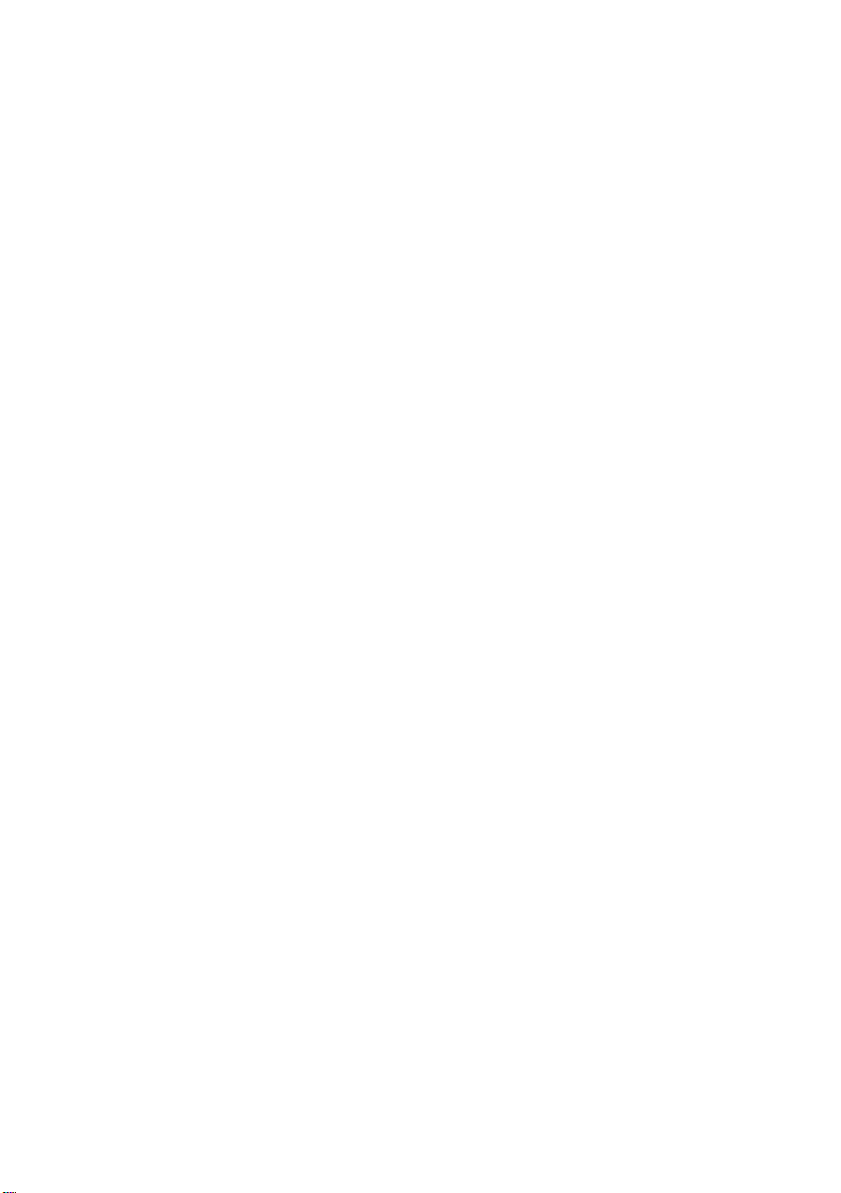
Dell™ OpenManage™
Server Administrator Version 5.5
User’s Guide
www.dell.com | support.dell.com
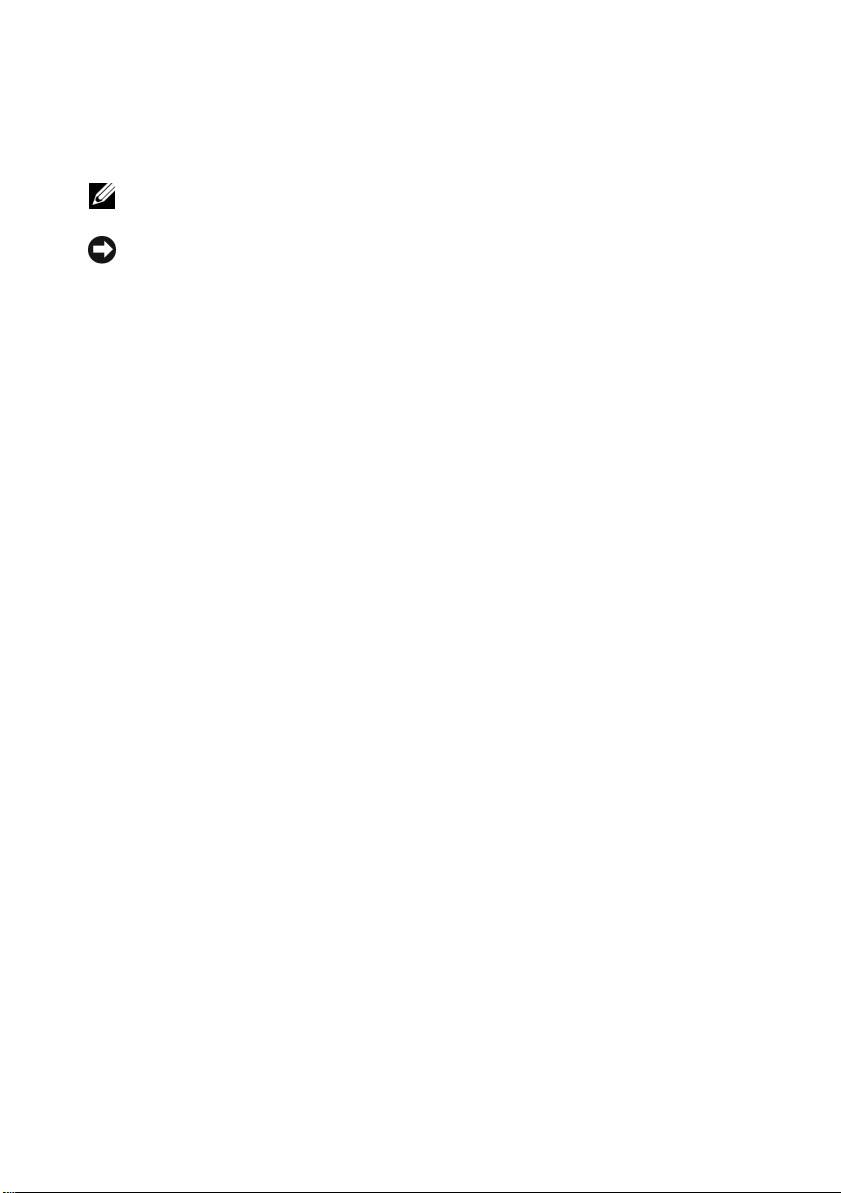
Notes and Notices
NOTE: A NOTE indicates important information that helps you make better use of
your computer.
NOTICE: A NOTICE indicates either potential damage to hardware or loss of data
and tells you how to avoid the problem.
____________________
Information in this document is subject to change without notice.
© 2008 Dell Inc. All rights reserved.
Reproduction in any manner whatsoever without the written permission of Dell Inc. is strictly
forbidden.
Trademarks used in this text: Dell, the DELL logo, PowerEdge, PowerVault, and OpenManage are
trademarks of Dell Inc.; Microsoft, Windows, MS-DOS, Active Directory, Windows Server, and
Windows NT are either trademarks or registered trademarks of Microsoft Corporation in the United States
and/or other countries; Novell and ConsoleOne are registered trademarks of Novell, Inc.; SUSE is a
registered trademark of Novell, Inc. in the United States and other countries; Intel and Pentium are
registered trademarks and Intel386 is a trademark of Intel Corporation; Red Hat and Red Hat
Enterprise Linux are registered trademark of Red Hat, Inc.; VESA is a registered trademark of Video
Electronics Standards Association; UNIX is a registered trademark of The Open Group in the United
States and other countries; OS/2 is a registered trademark of International Business Machines
Corporation; VMware is a re gistered trademark and ESX Server is a trademark of VMware Inc; AMD
is a trademark of Advanced Micro Devices, Inc; Citrix is either a registered trademark or trademark
of Citrix Systems, Inc. in the United States and/or other countries.
Server Administrator includes software developed by the Apache Software Foundation
(www.apache.org). Serv er Administrator utilizes the OverLIB Jav aScript library . This library can be
obtained from www.bosrup.com.
Other trademarks and trade names may be used in this document to refer to either the entities claiming
the marks and names or their products. Dell Inc. disclaims any proprietary interest in trademarks and
trade names other than its own.
July 2008
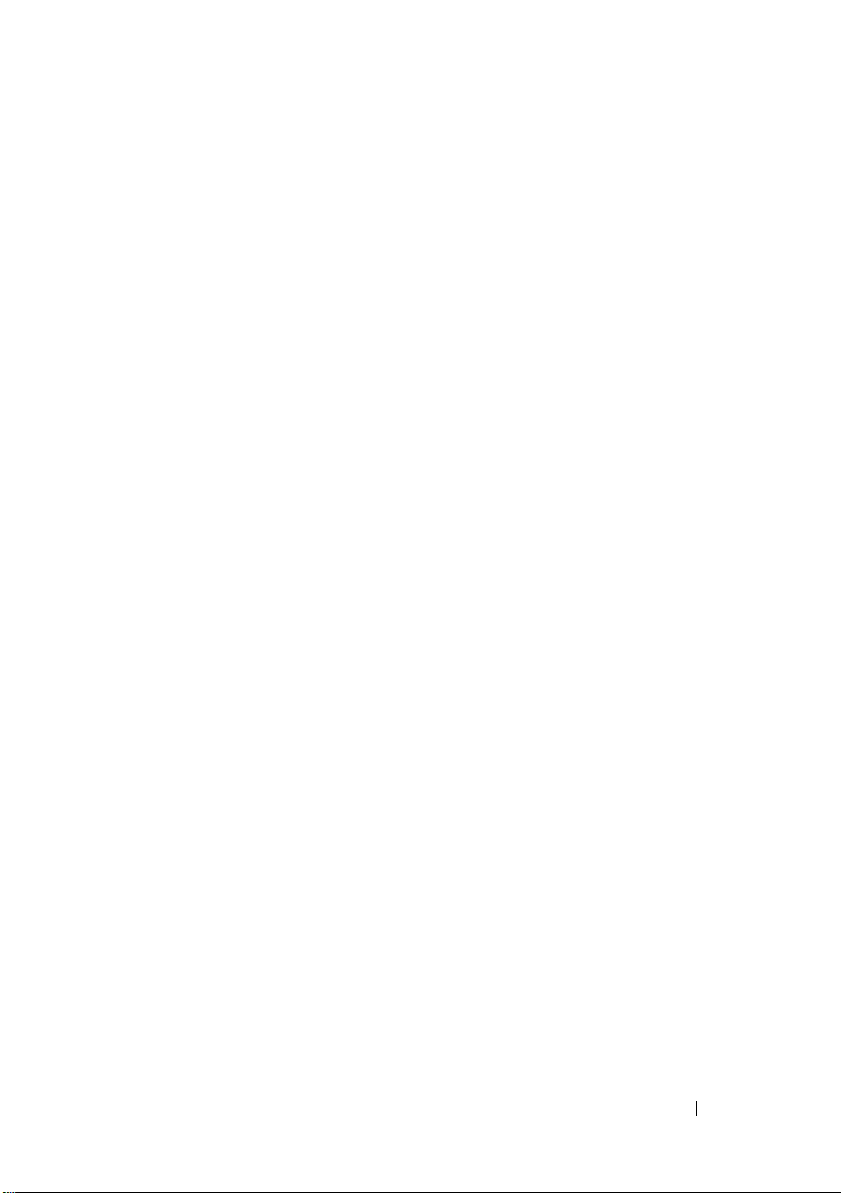
Contents
1 Introduction . . . . . . . . . . . . . . . . . . . . . . . 11
Overview . . . . . . . . . . . . . . . . . . . . . . . . 11
Integrated Features
Installation
Server Administrator Home Page
Instrumentation Service
Remote Access Controller
Storage Management Service
. . . . . . . . . . . . . . . . . . . . . . . . 14
Logs
Other Documents You Might Need
Obtaining Technical Assistance
. . . . . . . . . . . . . . . . . . . 11
. . . . . . . . . . . . . . . . . . . . . 12
. . . . . . . . . 12
. . . . . . . . . . . . . . 13
. . . . . . . . . . . . . 13
. . . . . . . . . . . 13
. . . . . . . . . . . 15
. . . . . . . . . . . . 17
2 What’s New for Version 5.5 . . . . . . . . . . . 19
5.5 DVD structure . . . . . . . . . . . . . . . . . . . . 19
3 Setup and Administration . . . . . . . . . . . . 21
Security Management . . . . . . . . . . . . . . . . . . 21
Role-Based Access Control
Authentication
Encryption
. . . . . . . . . . . . . . . . . . . 23
. . . . . . . . . . . . . . . . . . . . . 23
. . . . . . . . . . . . 21
Contents 3
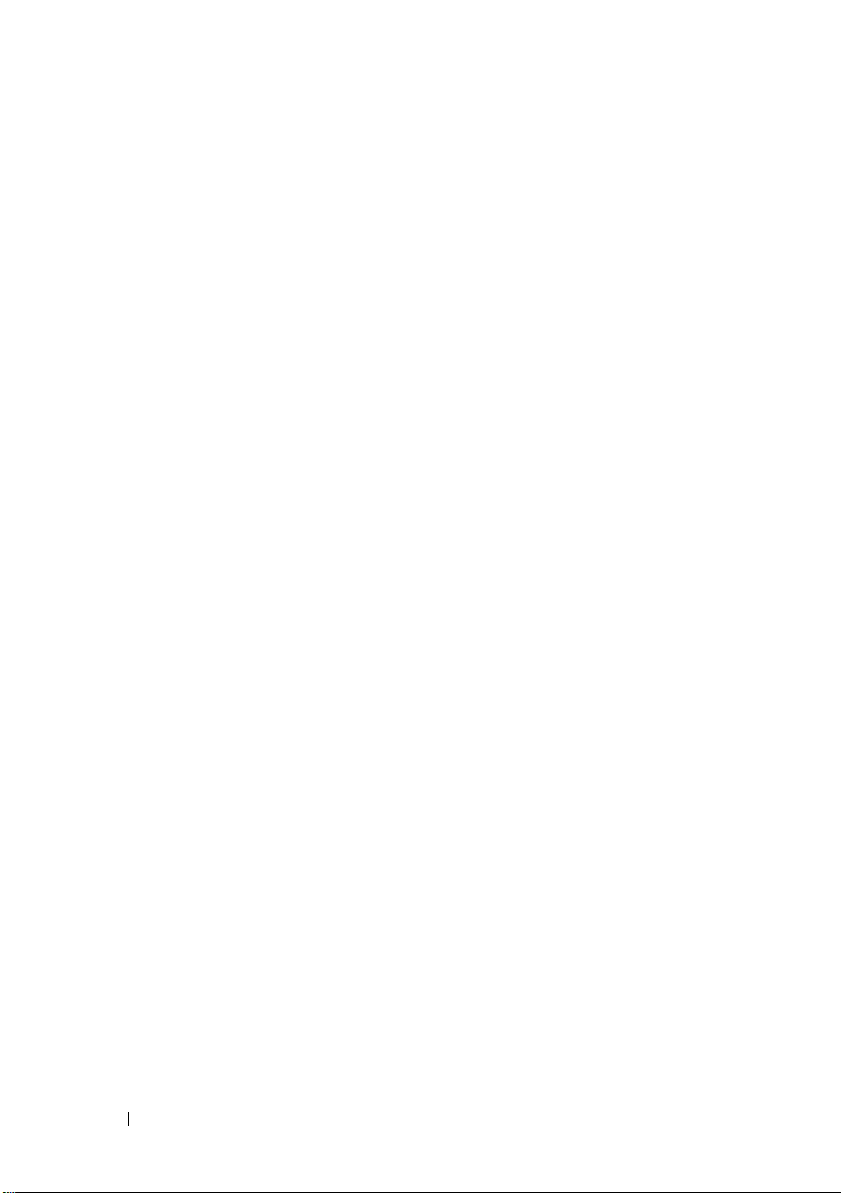
Assigning User Privileges . . . . . . . . . . . . . . . . 24
Creating Server Administrator Users for
Supported Red Hat Enterprise Linux and SUSE
Linux Enterprise Server Operating Systems
. . . . 25
Disabling Guest and Anonymous Accounts in
Supported Windows Operating Systems
. . . . . . . . 28
Configuring the SNMP Agent
. . . . . . . . . . . . . . 28
Configuring the SNMP Agent for Systems
Running Supported Windows Operating
Systems
. . . . . . . . . . . . . . . . . . . . . . . 30
Configuring the SNMP Agent on Systems
Running Supported Red Hat Enterprise Linux
. . . 33
Configuring the SNMP Agent on Systems
Running Supported SUSE Linux Enterprise
Server Operating Systems
. . . . . . . . . . . . . 37
Firewall Configuration on Systems Running
Supported Red Hat Enterprise Linux
Operating Systems
. . . . . . . . . . . . . . . . . . . . 41
4 Installing Server Administrator . . . . . . . . 43
Overview . . . . . . . . . . . . . . . . . . . . . . . . . 43
Unattended and Silent Installation
Upgrading Server Administrator
Before You Begin
. . . . . . . . . . . . . . . . . . . . 45
Installation Requirements
Supported Operating Systems
Supported Web Browsers
System Requirements
. . . . . . . . . . . . . . . . 46
. . . . . . . . . . . . . . . 46
. . . . . . . . . 43
. . . . . . . . . . 43
. . . . . . . . . . . 46
. . . . . . . . . . . . . 46
4 Contents
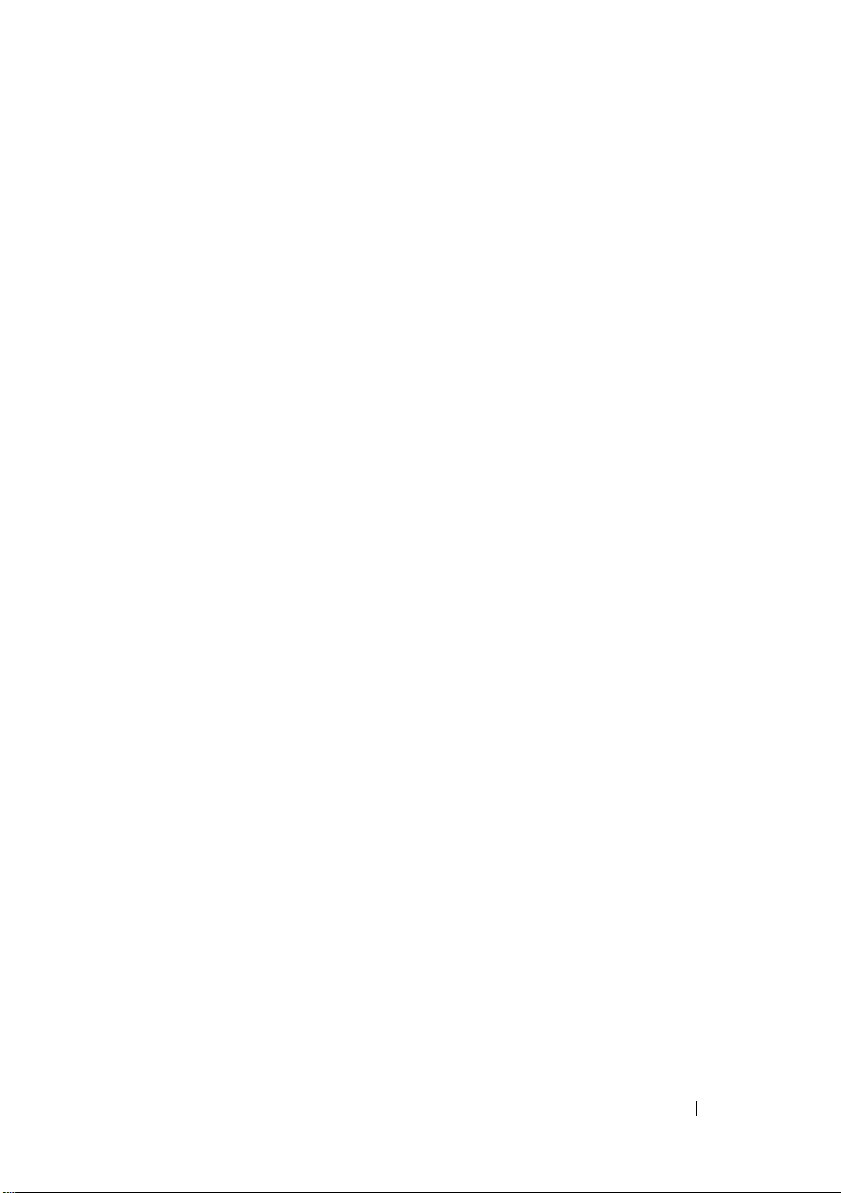
Installation Procedures . . . . . . . . . . . . . . . . . 48
Using Dell OpenManage with Citrix
XenServer Dell Edition
. . . . . . . . . . . . . . . 49
Considerations Before Installing Storage
Management Service
Filesystem Hierarchy Standard v2.3 Support
. . . . . . . . . . . . . . . 49
. . . 50
5 Using Server Administrator . . . . . . . . . . 51
Starting Your Server Administrator Session . . . . . . 51
Logging In and Out
Single Sign-On
. . . . . . . . . . . . . . . . . . . 52
. . . . . . . . . . . . . . . . . . . 52
Systems Running a Supported Microsoft
Windows Server 2003 Operating System
. . . . . 53
The Server Administrator Home Page . . . . . . . . . 55
Global Navigation Bar
System Tree
. . . . . . . . . . . . . . . . . . . . 58
Action Window
Using the Online Help
Using the Preferences Home Page
. . . . . . . . . . . . . . . 58
. . . . . . . . . . . . . . . . . . . 58
. . . . . . . . . . . . . . . . . . 61
. . . . . . . . . . . 61
Using the Server Administrator Command
Line Interface
. . . . . . . . . . . . . . . . . . . . . . 62
Dell Systems Management Server Administration
Connection Service and Security Setup
Setting User and System Preferences
X.509 Certificate Management
Controlling Server Administrator
Starting Server Administrator
Stopping Server Administrator
Restarting Server Administrator
. . . . . . . . 63
. . . . . . . 63
. . . . . . . . . . . 66
. . . . . . . . . . . . 66
. . . . . . . . . . . 67
. . . . . . . . . . . 67
. . . . . . . . . . 68
Contents 5
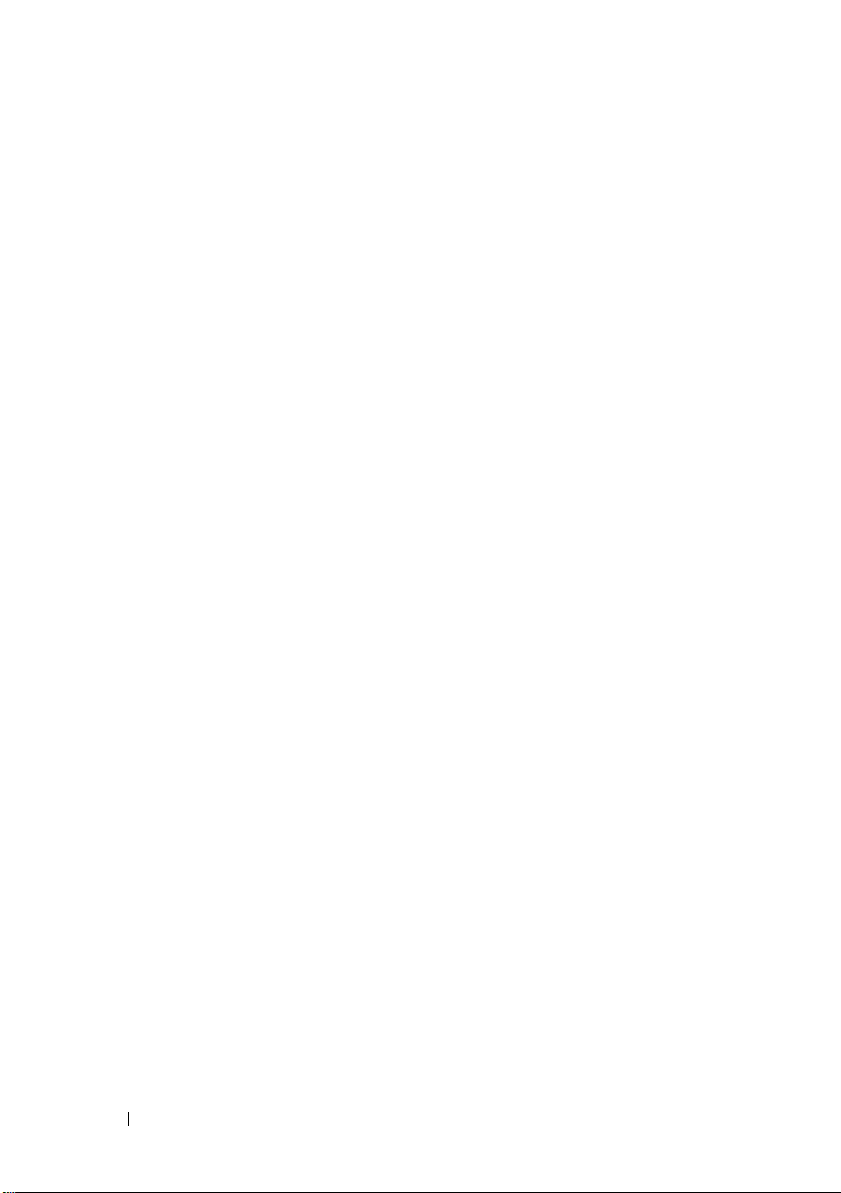
6 Remote Access Controller . . . . . . . . . . . 69
Overview . . . . . . . . . . . . . . . . . . . . . . . . . 69
Hardware Prerequisites
Software Prerequisites
Adding and Configuring DRAC Users
Configuring an Existing DRAC User
Configuring the DRAC Network Properties
Configuring the DRAC Alert Properties
. . . . . . . . . . . . . . . . . 71
. . . . . . . . . . . . . . . . . 72
. . . . . . . . . . 72
. . . . . . . . . . . 74
. . . . . . . 76
. . . . . . . . . 77
Configuring the SNMP Alert Properties
Configuring DRAC III Dial-in (PPP) Users and
Modem Settings
. . . . . . . . . . . . . . . . . . . . . 79
Adding and Configuring a DRAC III Dial-In
(PPP) User
. . . . . . . . . . . . . . . . . . . . . 79
Adding and Configuring DRAC III Demand
Dial-Out Entries
. . . . . . . . . . . . . . . . . . . 80
Configuring the DRAC III Modem Settings
Configuring the DRAC Remote Features
Properties
Configuring DRAC Security
. . . . . . . . . . . . . . . . . . . . . . . . 82
. . . . . . . . . . . . . . . 83
Certificate Management
. . . . . . . . . . . . . . 83
Configuring Remote Connect Authentication
. . . . . . . . . . . . . . . . . . . . . . . 86
Options
. . . . . . 78
. . . . . 81
6 Contents
Accessing and Using a Dell Remote Access
Controller
. . . . . . . . . . . . . . . . . . . . . . . . 87
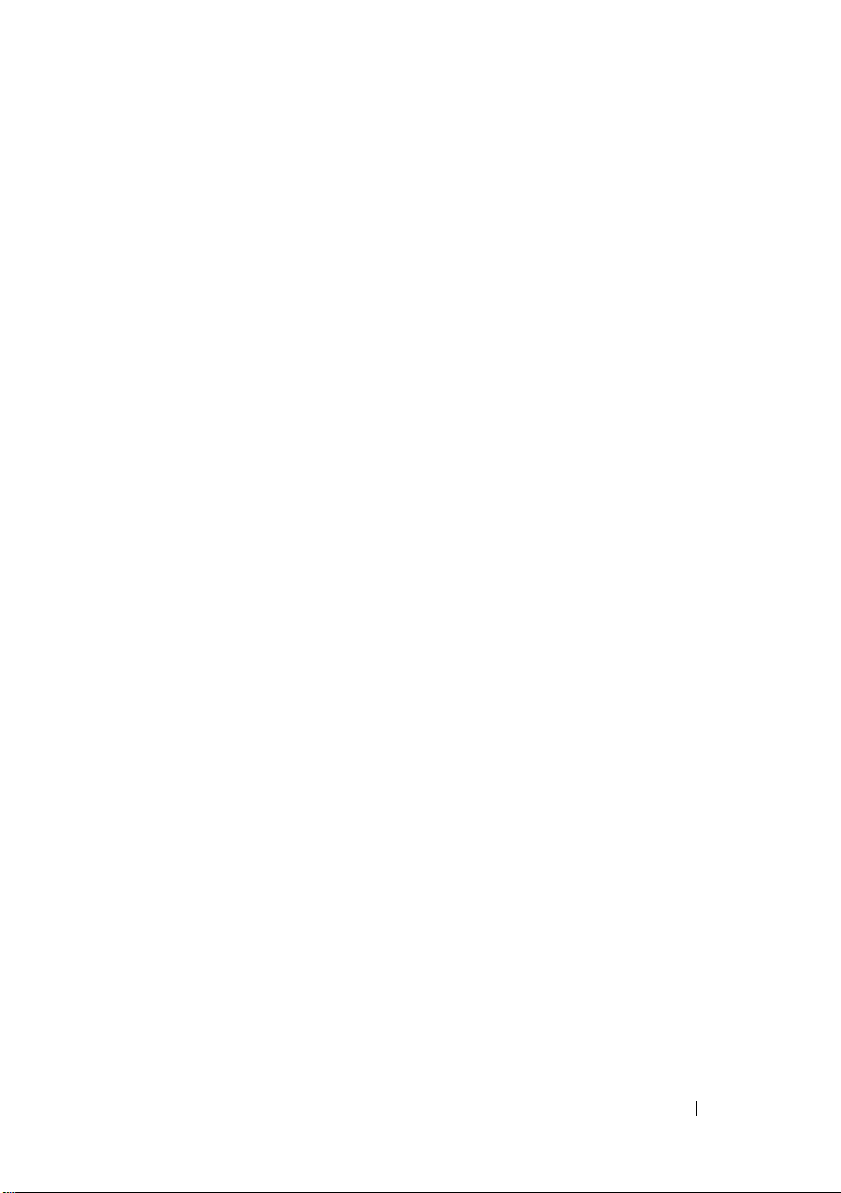
7 Instrumentation Service . . . . . . . . . . . . . 89
Managing Your System . . . . . . . . . . . . . . . . . 90
Managing System/Server Module Tree Objects
Server Administrator Home Page System
Tree Objects
Modular Enclosure
System/Server Module
. . . . . . . . . . . . . . . . . . . . . . . 92
. . . . . . . . . . . . . . . . . 93
. . . . . . . . . . . . . . . 93
Managing Preferences: Home Page
Configuration Options
General Settings
Server Administrator
. . . . . . . . . . . . . . . . . . 119
. . . . . . . . . . . . . . . . . . 119
. . . . . . . . . . . . . . . . 120
8 Working With the Baseboard
Management Controller/Integrated
Dell Remote Access Controller
Overview . . . . . . . . . . . . . . . . . . . . . . . . 121
Viewing Basic BMC Information
Configuring BMC/iDRAC Users
Setting BMC Platform Event Filter Alerts
Setting Platform Event Alert Destinations
. . . . . . . . . . . . 123
. . . . . . . . . . . . . 123
. . . . 92
. . . . . . . 121
. . . . . . . . 124
. . . . . 127
Configuring the BMC/iDRAC to use a Serial Over
LAN Connection
. . . . . . . . . . . . . . . . . . . . . 127
Configuring the BMC to use a Serial Port
Connection
. . . . . . . . . . . . . . . . . . . . . . . 128
Contents 7
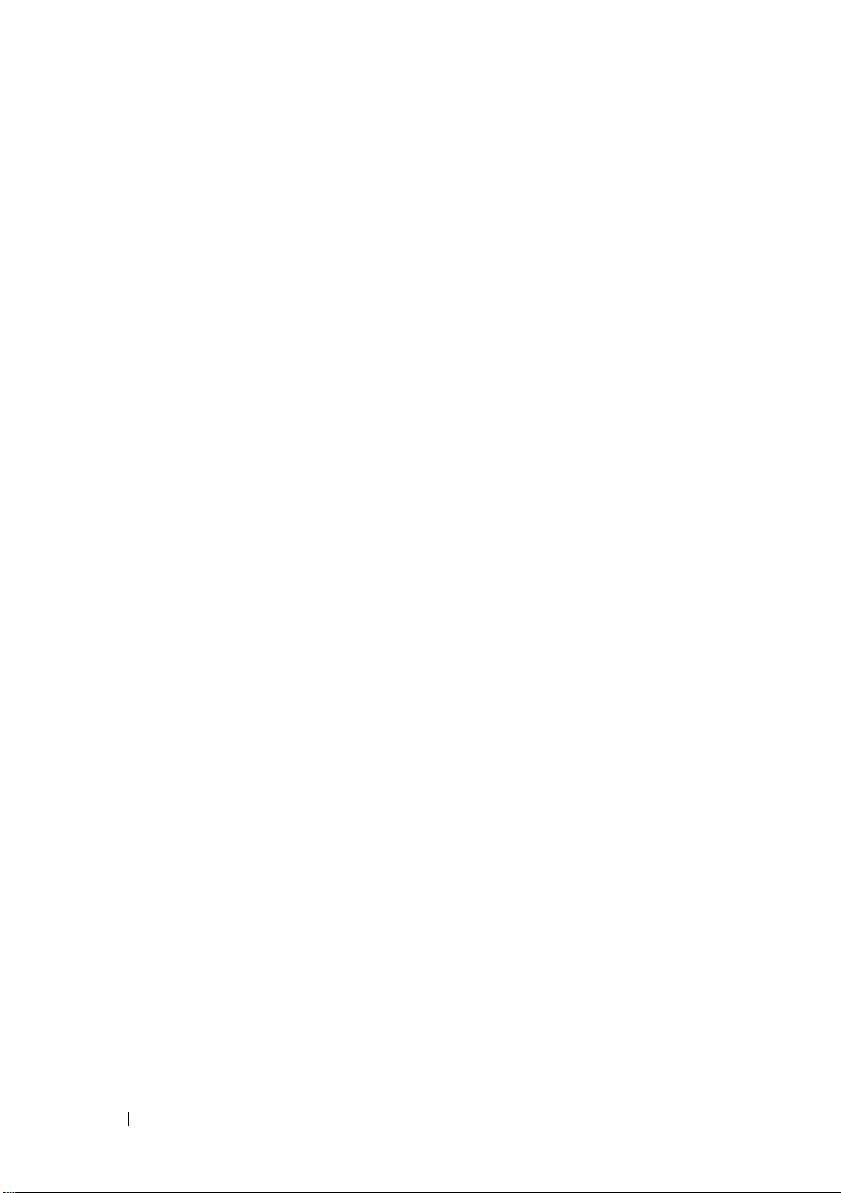
Configuring the BMC/iDRAC to use a LAN
Connection
. . . . . . . . . . . . . . . . . . . . . . . . 129
Accessing and Using a Integrated Dell Remote
Access Controller
. . . . . . . . . . . . . . . . . . . . 131
9 Storage Management Service . . . . . . . 133
Overview . . . . . . . . . . . . . . . . . . . . . . . . . 133
Software Prerequisites
. . . . . . . . . . . . . . . . . 134
Hardware Prerequisites . . . . . . . . . . . . . . . . . 134
Storage Management Service
. . . . . . . . . . . . . 134
Storage Management Service and
Array Manager
Storage Management Tree Objects
Storage Management Tasks
. . . . . . . . . . . . . . . . . . . 135
. . . . . . . . 136
. . . . . . . . . . . . 137
Migrating from Array Manager to the Storage
Management
Storage Management Command Line Interface
Displaying Online Help
. . . . . . . . . . . . . . . . . . . . . . . 145
. . . . 146
. . . . . . . . . . . . . . . . . 146
10 Server Administrator Logs . . . . . . . . . . 149
Overview . . . . . . . . . . . . . . . . . . . . . . . . . 149
Integrated Features
Log Window Task Buttons
. . . . . . . . . . . . . . . . . . . 149
. . . . . . . . . . . . . 149
8 Contents
Server Administrator Logs
Hardware Log
Alert Log
Command Log
. . . . . . . . . . . . . . . . . . . 150
. . . . . . . . . . . . . . . . . . . . . . 151
. . . . . . . . . . . . . . . . . . . 152
. . . . . . . . . . . . . . . . 150
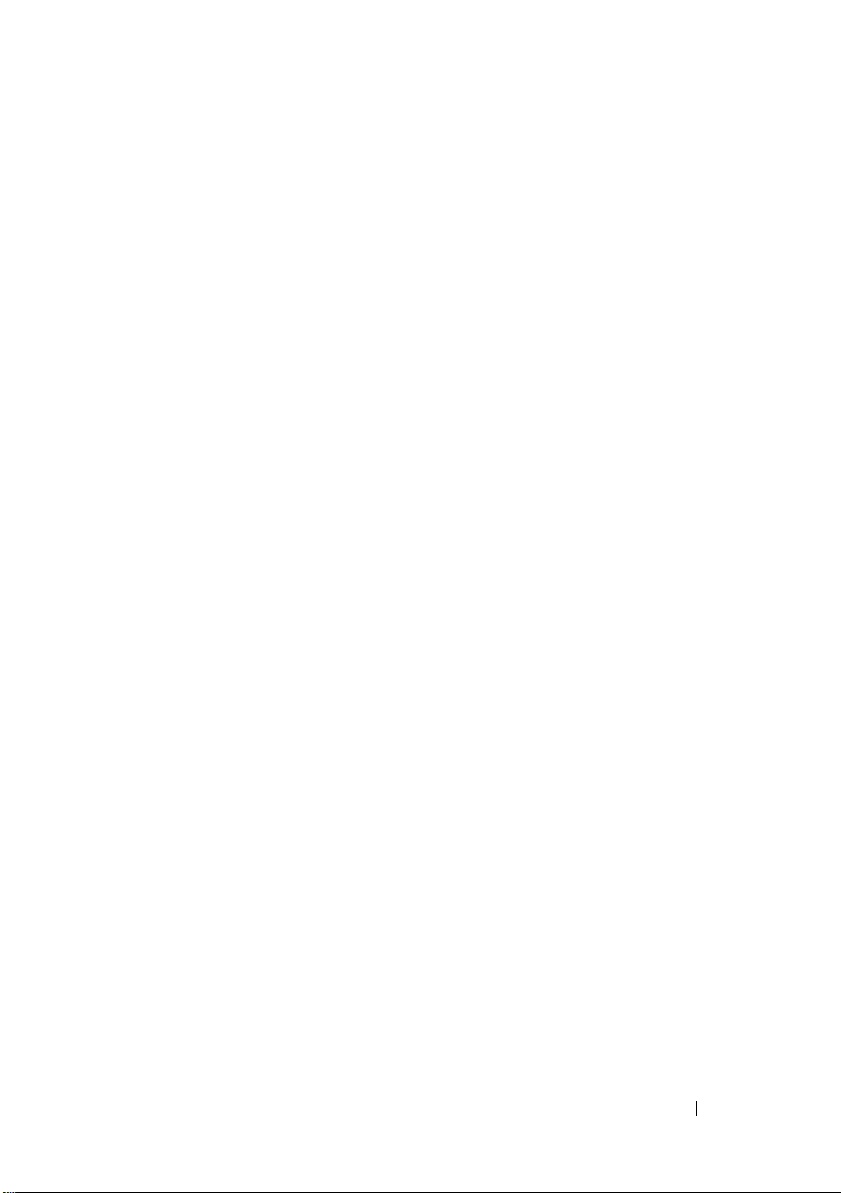
11 Setting Alert Actions . . . . . . . . . . . . . . . 153
Setting Alert Actions for Systems Running
Supported Red Hat Enterprise Linux and SUSE
Linux Enterprise Server Operating Systems
Setting Alert Actions in Microsoft Windows 2000,
Windows Server 2003, and Windows Server 2008
. . . . . . 153
. . . 154
BMC Platform Events Filter Alert Messages
Understanding Service Names
. . . . . . . . . . . . . 156
. . . . . . 155
A Troubleshooting . . . . . . . . . . . . . . . . . . 157
Fixing a Faulty Server Administrator Installation
on Supported Windows Operating Systems
OpenManage Server Administrator Services
. . . . . . 157
. . . . . 158
Glossary . . . . . . . . . . . . . . . . . . . . . . . . . . . . 163
Index
. . . . . . . . . . . . . . . . . . . . . . . . . . . . . . 205
Contents 9
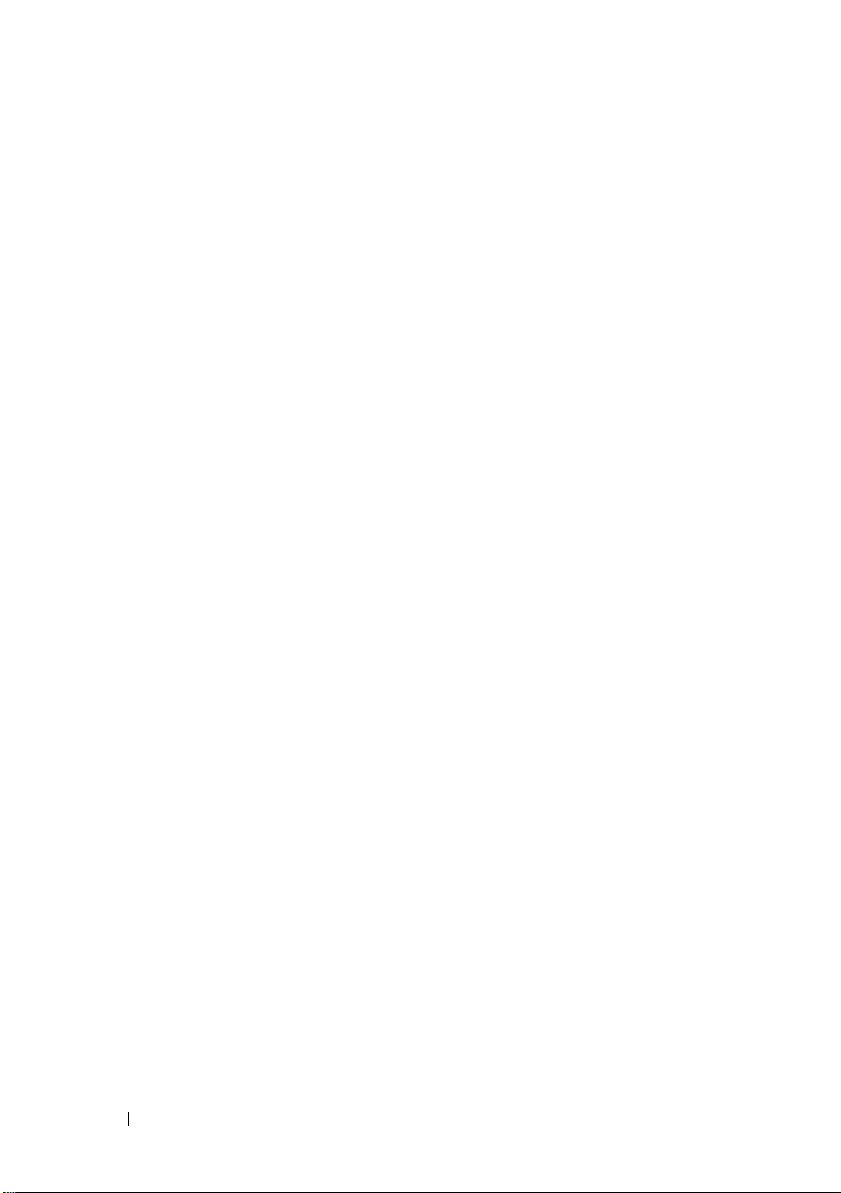
10 Contents
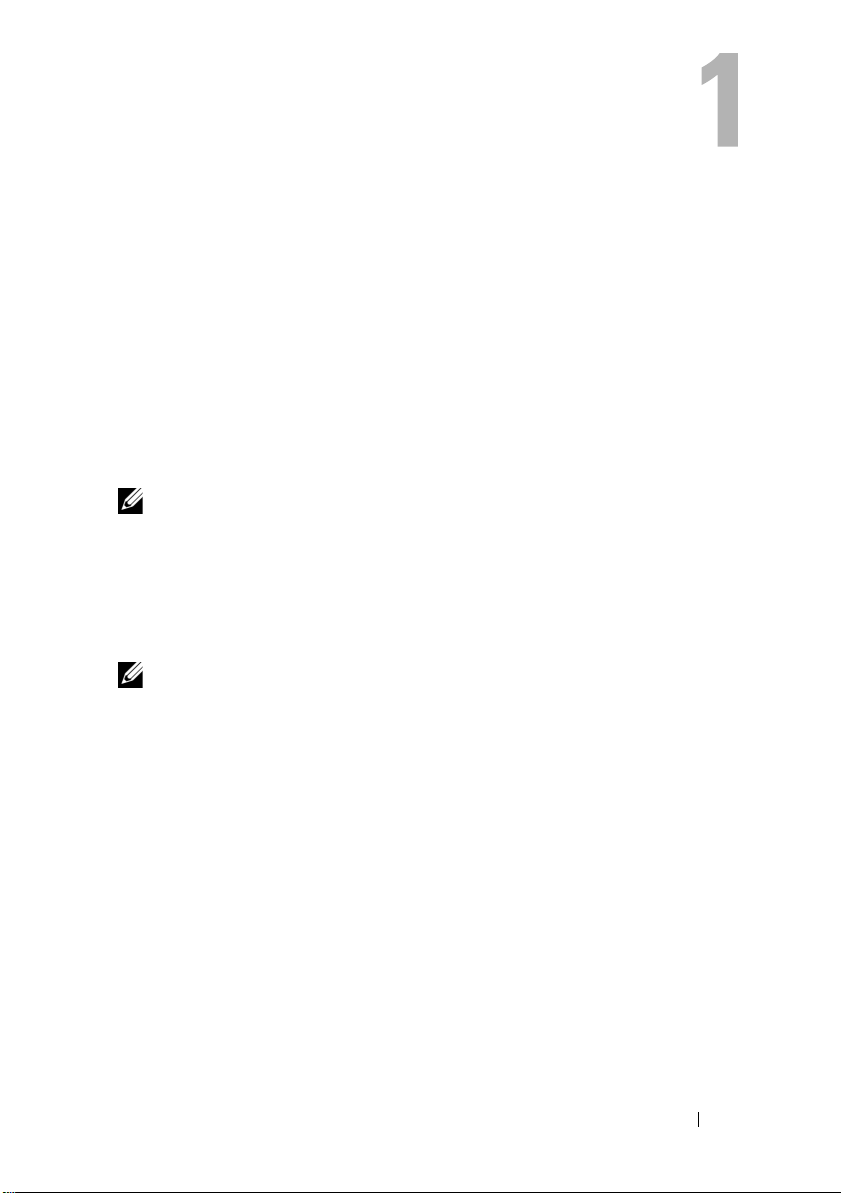
Introduction
Overview
Server Administrator provides a comprehensive, one-to-one systems
management solution in two ways: from an integrated, Web browser-based
graphical user interface (GUI) and from a command line interface (CLI)
through the operating system. Server Administrator is designed for system
administrators to manage systems locally and remotely on a network. Server
Administrator allows system administrators to focus on managing their entire
network by providing comprehensive one-to-one systems management.
NOTE: For the purposes of Server Administrator, a system can be a stand-alone
system, a system with attached network storage units in separate chassis, or a
modular system consisting of one or more server modules in a modular enclosure.
Server Administrator provides information about:
• Systems that are operating properly and systems that have problems
• Systems that require remote recovery operations
NOTE: For remote recovery, a Dell™ Remote Access Controller must be installed.
Integrated Features
Server Administrator provides easy-to-use management and administration of
local and remote systems through a comprehensive set of integrated
management services. Server Administrator is the sole installation on the
system being managed and is accessible both locally and remotely from the
Server Administrator home page. Remotely monitored systems may be
accessed by dial-in, LAN, or wireless connections. Server Administrator
ensures the security of its management connections through role-based
access control (RBAC), authentication, and industry-standard secure socket
layer (SSL) encryption.
Introduction 11
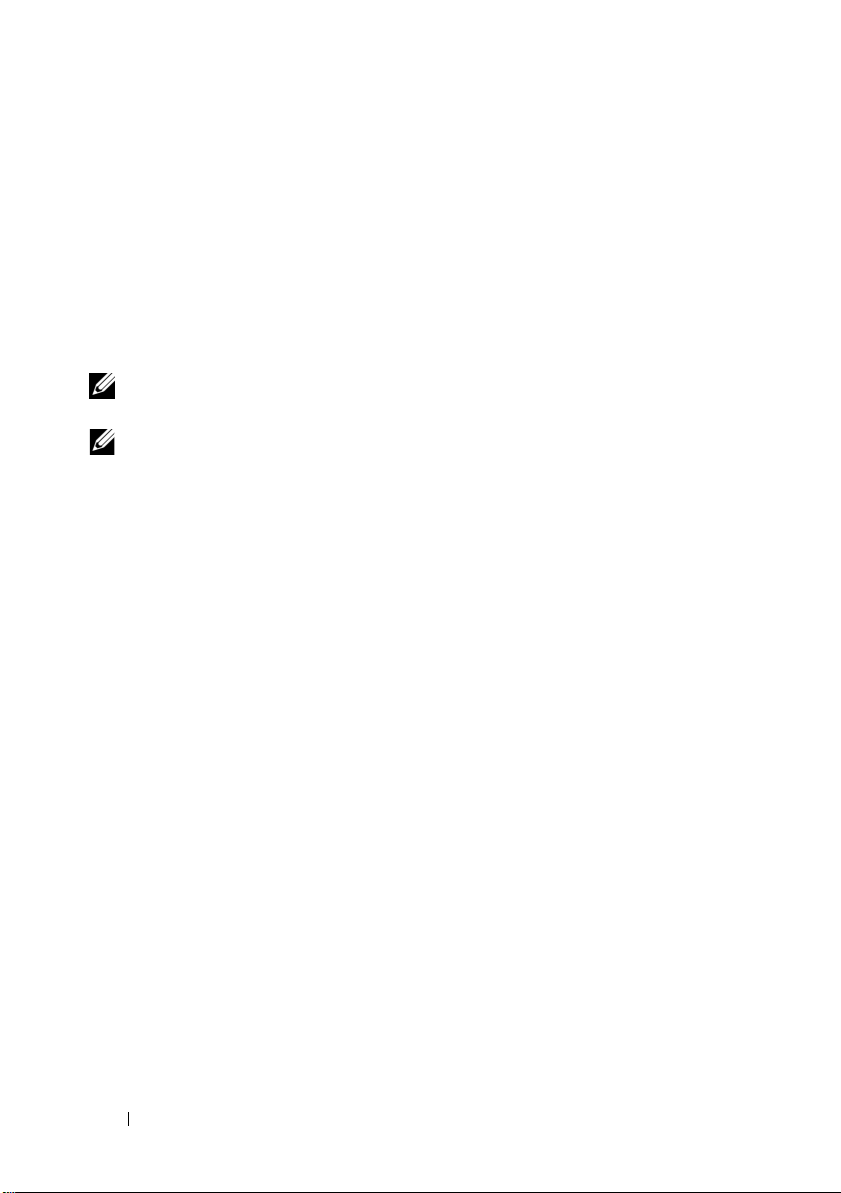
Installation
You can install Server Administrator using several methods. The Dell™
Systems Management Tools and Documentation DVD provides a setup
program to install, upgrade, and uninstall Server Administrator and other
managed system software components on your managed system. This DVD
also provides a setup program to install, upgrade and uninstall management
station software components on your management station. Additionally, you
can install Server Administrator on multiple systems through an unattended
installation across a network.
NOTE: If you have a modular system, you must install Server Administrator on each
server module that is installed in the chassis.
NOTE: For more information on unattended Server Administrator
installation/uninstallation see the Dell OpenManage™ Installation and Security
User's Guide.
To update individual system components, use component-specific Dell
Update Packages. Use the Dell Server Updates DVD to view the complete
version report and to update an entire system. The Server Update Utility is
a DVD-ROM–based application for identifying and applying updates to your
server. The Server Update Utility can be downloaded from support.dell.com.
See the Server Update Utility User's Guide for more information about obtaining
and using the Server Update Utility (SUU) to update your Dell Systems or to
view the updates available for any systems listed in the Repository.
Server Administrator Home Page
The Server Administrator home page provides easy-to-set up and easy-to-use
Web browser-based system management tasks from the managed system or
from a remote host through a LAN, dial-up service, or wireless network.
When the Dell Systems Management Server Administrator Connection
Service (DSM SA Connection Service) is installed and configured on the
managed system, you can perform remote management functions from any
system that has a supported Web browser and connection. Additionally, the
Server Administrator home page provides extensive, context-sensitive
online help.
12 Introduction
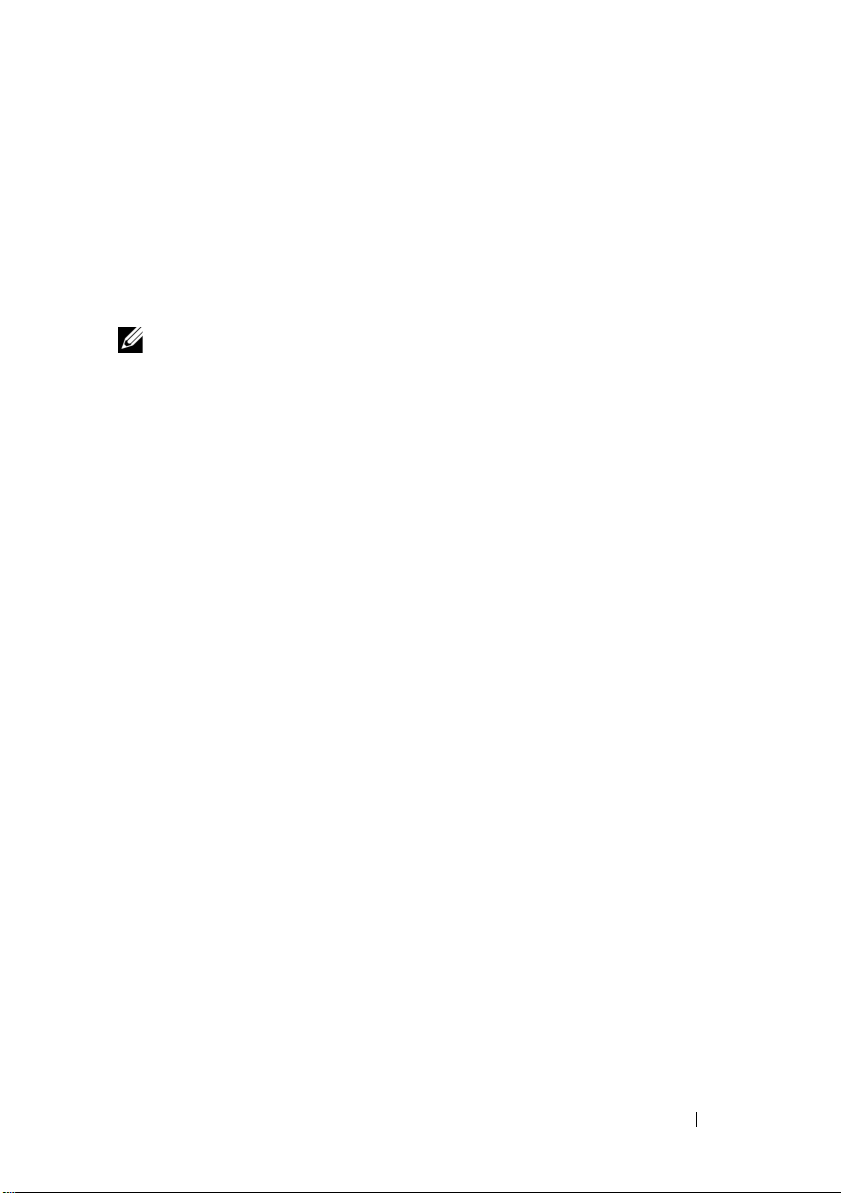
Instrumentation Service
The Instrumentation Service provides rapid access to detailed fault and
performance information gathered by industry-standard systems management
agents and allows remote administration of monitored systems, including
shutdown, startup, and security.
Remote Access Controller
NOTE: The Remote Access Controller is not available on modular systems. You
must directly connect to the Dell Embedded Remote Access/Modular Chassis
Controller (ERA/MC) on a modular system. See the Dell Embedded Remote
Access/MC User's Guide for more information.
The Remote Access Controller provides a complete, remote system management
solution for systems equipped with a Dell Remote Access Controller (DRAC)
solution. The Remote Access Controller provides remote access to an
inoperable system, allowing you to get the system up and running as quickly
as possible. The Remote Access Controller also provides alert notification
when a system is down and allows you to remotely restart a system.
Additionally, the Remote Access Controller logs the probable cause of system
crashes and saves the most recent crash screen.
Storage Management Service
The Storage Management Service provides storage management information
in an integrated graphical view.
The Storage Management Service of Server Administrator:
• Enables you to view the status of local and remote storage attached to
a monitored system
• Supports SCSI, SATA, ATA, and SAS. Does not support Fibre
Channel
• Allows you to perform controller and enclosure functions for all
supported RAID and non-RAID controllers and enclosures from a
single graphical or command line interface without the use of the
controller BIOS utilities
• Protects your data by configuring data redundancy, assigning hot
spares, or rebuilding failed drives
• Provides features for configuring storage
Introduction 13
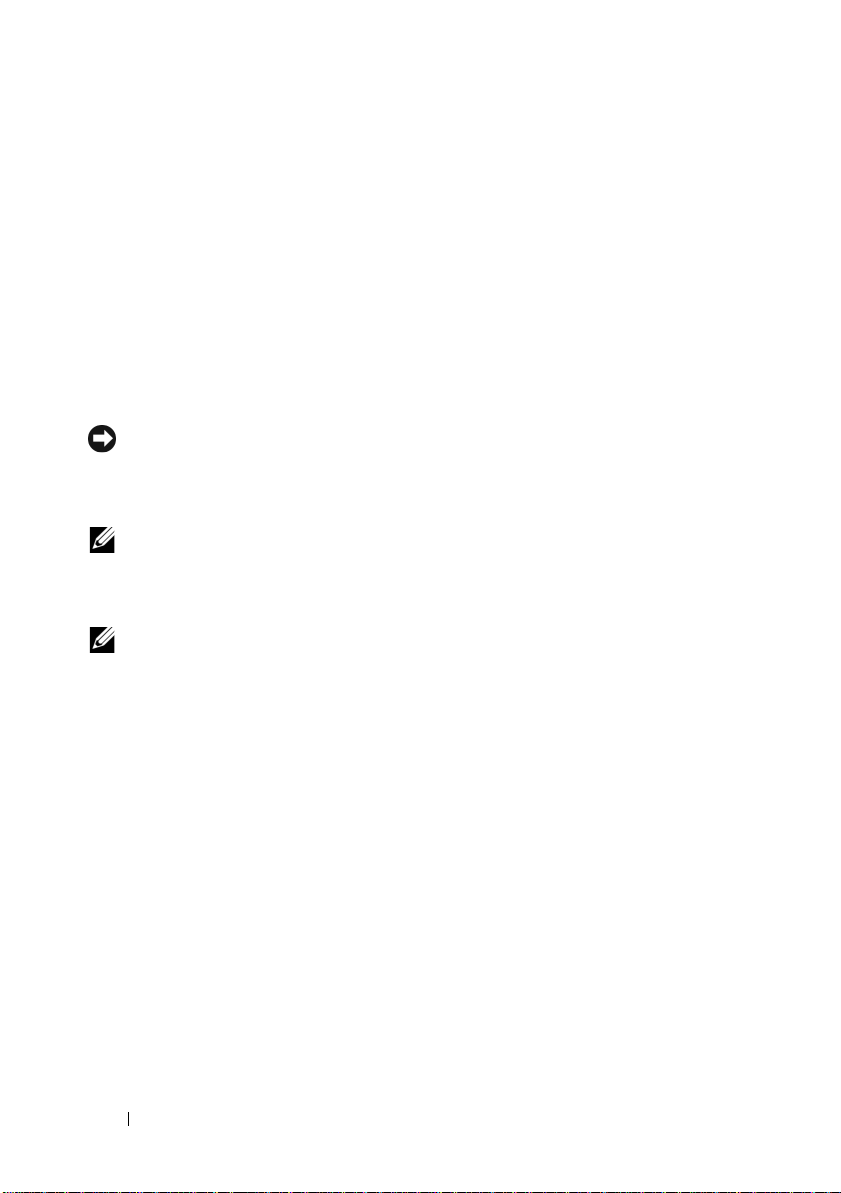
On supported Microsoft® Windows® operating systems, Storage
Management is installed using the Typical Setup.
On systems running supported Red Hat
®
Enterprise Linux® and SUSE®
Linux Enterprise Server operating systems, you can either install the Storage
Management Service through the Red Hat Package Manager (RPM) or use
the srvadmin-install.sh script—a menu driven script that installs the
appropriate RPMs based on the options you choose.
For more information on the Storage Management Service, see the Storage
Management online help and the Dell OpenManage Server Administrator
Storage Management User's Guide. For information on how to launch the
online help, see "Displaying Online Help".
NOTICE: Dell OpenManage Array Manager is no longer supported. If you are
upgrading a system (installed with Dell OpenManage version 4.3 or later) with Array
Manager installed, Array Manager will be removed during the upgrade process.
You can use Storage Management instead.
NOTE: Installing Storage Management replaces any previous installation of the
Array Manager managed system (server software) and console (client software) on
the system. If only the Array Manager console is installed on the system, then
installing the Storage Management does not replace the Array Manager console.
NOTE: Dell OpenManage Array Manager Console (for Management Station) is
available under Windows, only if previous Dell OpenManage Management Station
software (with Array Manager Console installed) is detected. It is only available
for upgrade.
Logs
Server Administrator displays logs of commands issued to or by the system,
monitored hardware events, and system alerts. You can view logs on the home
page, print or save them as reports, and send them by e-mail to a designated
service contact.
14 Introduction
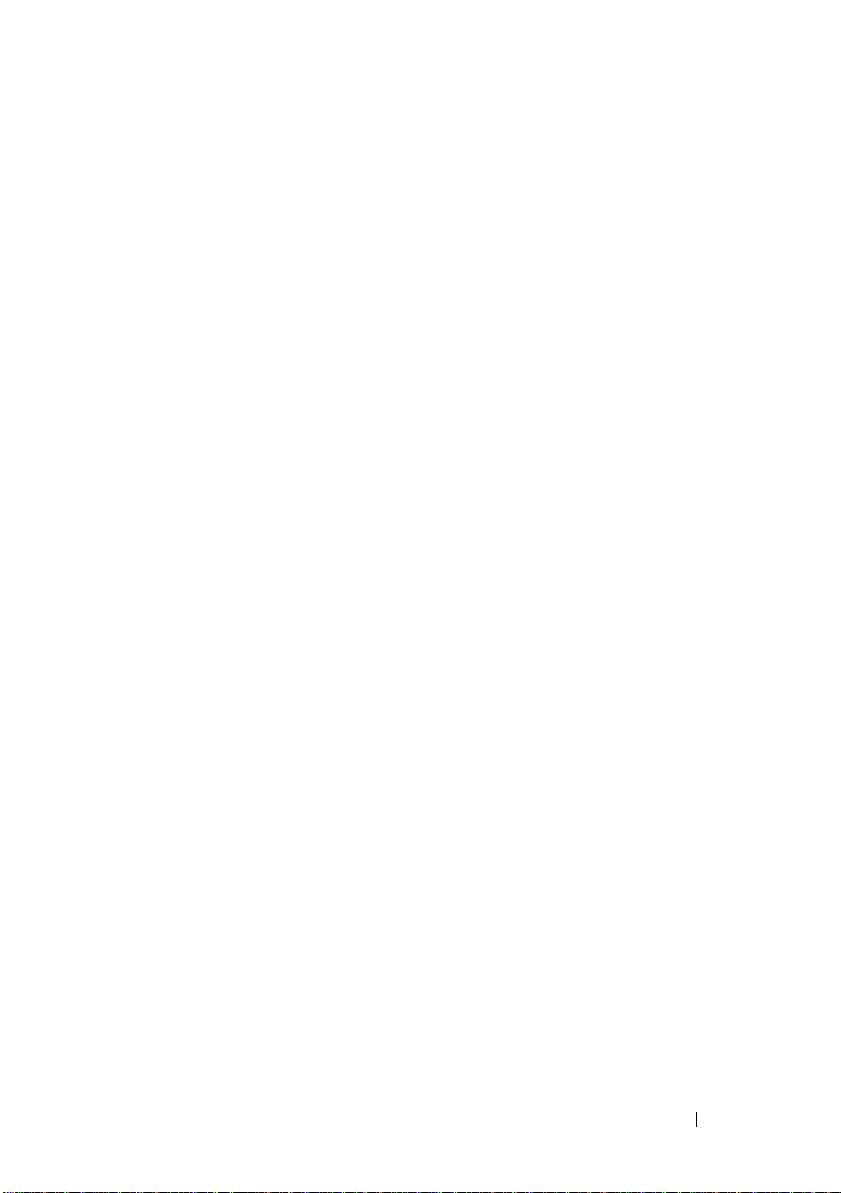
Other Documents You Might Need
Besides this User's Guide, you can find the following guides either on the
Dell Support website at support.dell.com or on the Dell Systems Management
Tools and Documentation DVD:
•The
• The
• The
• The
• The
•The
• The
Dell Systems Software Support Matrix
various Dell systems, the operating systems supported by these systems, and
the Dell OpenManage components that can be installed on these systems.
Dell OpenManage Installation and Security User's Guide
complete information on installation procedures and step-by-step
instructions for installing, upgrading, and uninstalling Server
Administrator for each supported operating system.
Dell OpenManage Software Quick Installation Guide
overview of applications that you can install on your management station
(console) and on your managed systems and procedures for installing your
console and managed system applications on systems running supported
operating systems.
Dell OpenManage Server Administrator Compatibility Guide
compatibility information about Server Administrator installation and
operation on various hardware platforms (or systems) running supported
Microsoft Windows, Red Hat Enterprise Linux, and SUSE Linux
Enterprise Server operating systems.
Dell OpenManage Server Administrator SNMP Reference Guide
documents the Simple Network Management Protocol (SNMP)
management information base (MIB). The SNMP MIB defines variables
that extend the standard MIB to cover the capabilities of systems
management agents.
Dell OpenManage Server Administrator CIM Reference Guide
the Common Information Model (CIM) provider, an extension of the
standard management object format (MOF) file. The CIM provider MOF
documents supported classes of management objects.
Dell OpenManage Server Administrator Messages Reference Guide
the messages that are displayed in your Server Administrator home page
Alert log or on your operating system’s event viewer. This guide explains
the text, severity, and cause of each Instrumentation Service Alert message
that Server Administrator issues.
provides information about the
provides
provides an
provides
documents
lists
Introduction 15
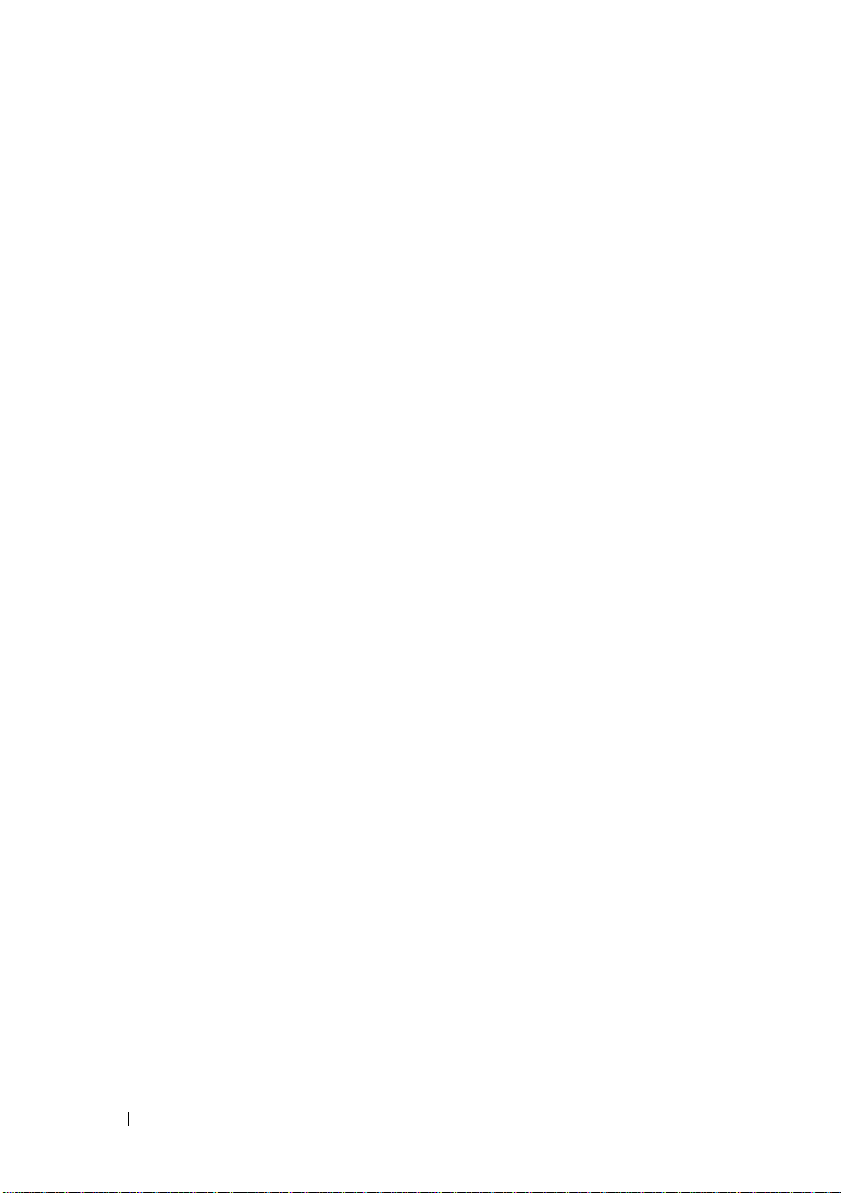
•The
Dell OpenManage Server Administrator Command Line Interface
User's Guide
documents the complete command line interface for Server
Administrator, including an explanation of CLI commands to view system
status, access logs, create reports, configure various component
parameters, and set critical thresholds.
•The
Dell Integrated Remote Access Contoller User’s Guide
provides
detailed information on configuring and using the iDRAC.
•The
Dell Chassis Management Controller User’s Guide
provides detailed
information on installing, configuring and using CMC.
•The
Dell Online Diagnostics User's Guide
provides complete information
on installing and using Online Diagnostics on your system.
•The
Dell OpenManage Baseboard Management Controller Utilities User
Guide
provides additional information about using Server Administrator
to configure and manage your system's BMC.
•The
Dell OpenManage Server Administrator Storage Management User's
is a comprehensive reference guide for configuring and managing
Guide
local and remote storage attached to a system.
•The
Dell Remote Access Controller Installation and Setup Guide
provides
complete information about installing and configuring a DRAC III,
DRAC III/XT, and an ERA/O controller, configuring an ERA controller,
and using a RAC to remotely access an inoperable system.
•The
Dell Remote Access Controller Racadm User's Guide
provides
information about using the racadm command-line utility.
•The
Dell Remote Access Controller 4 User’s Guide
provides complete
information about installing and configuring a DRAC 4 controller and
using DRAC 4 to remotely access an inoperable system.
•The
Dell Remote Access Controller 5 User’s Guide
provides complete
information about installing and configuring a DRAC 5 controller and
using DRAC 5 to remotely access an inoperable system.
•The
Dell Embedded Remote Access/MC Controller User's Guide
provides
complete information about configuring and using an ERA/MC controller
to remotely manage and monitor your modular system and its shared
resources through a network.
16 Introduction
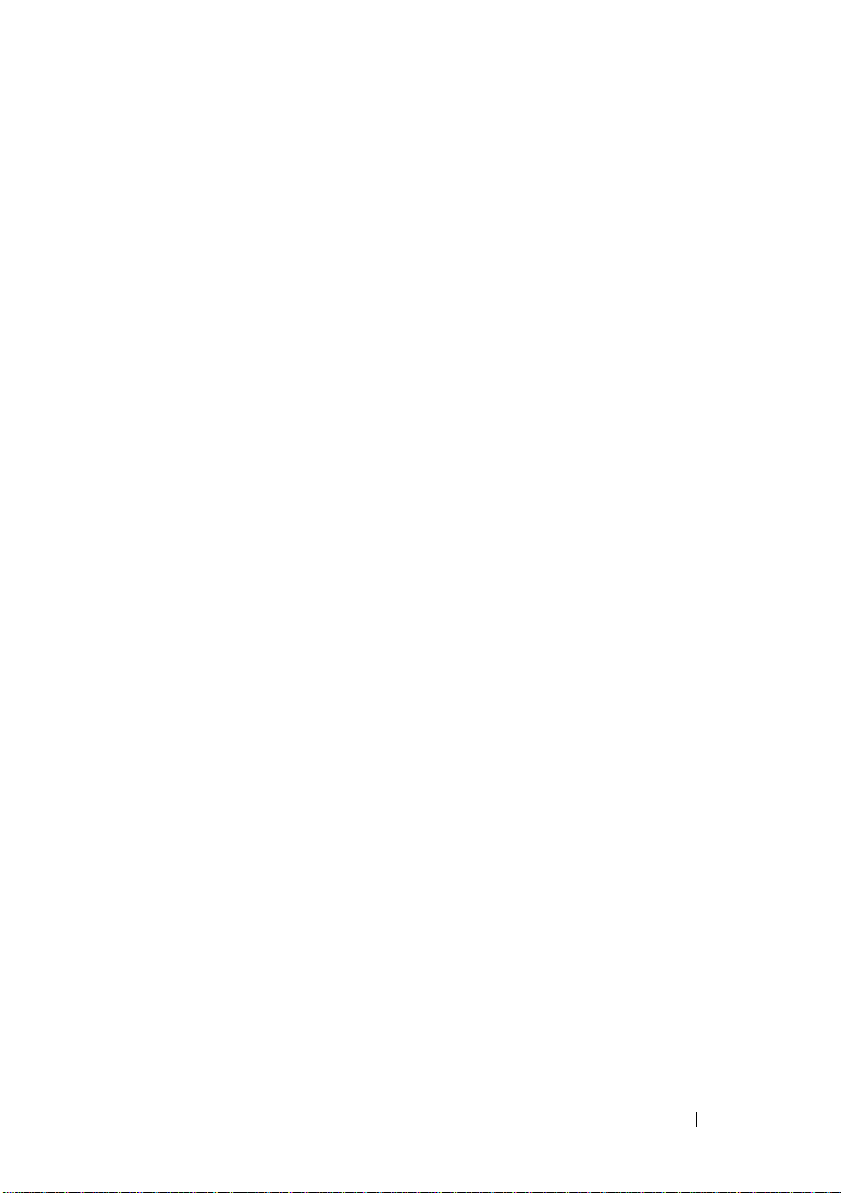
• The
• The
• The
The Dell Systems Management Tools and Documentation DVD contains a
readme file for Server Administrator, as well as most other applications on it.
Dell OpenManage Remote Install User's Guide
about unattended, simultaneous provisioning and configuration solutions
over the network by leveraging image-based technology.
Dell Update Packages User's Guide
obtaining and using Dell Update Packages as part of your system update
strategy.
Dell OpenManage Server Update Utility User's Guide
information about obtaining and using the Server Update Utility (SUU) to
update your Dell systems or to view the updates available for any systems
listed in the Repository.
provides information about
provides information
provides
Obtaining Technical Assistance
If at any time you do not understand a procedure described in this guide or if
your product does not perform as expected, help tools are available to assist
you. For more information about these help tools, see "Getting Help" in your
system's Hardware Owner’s Manual.
Additionally, Dell Enterprise Training and Certification is available; see
www.dell.com/training for more information. This service may not be offered
in all locations.
Introduction 17
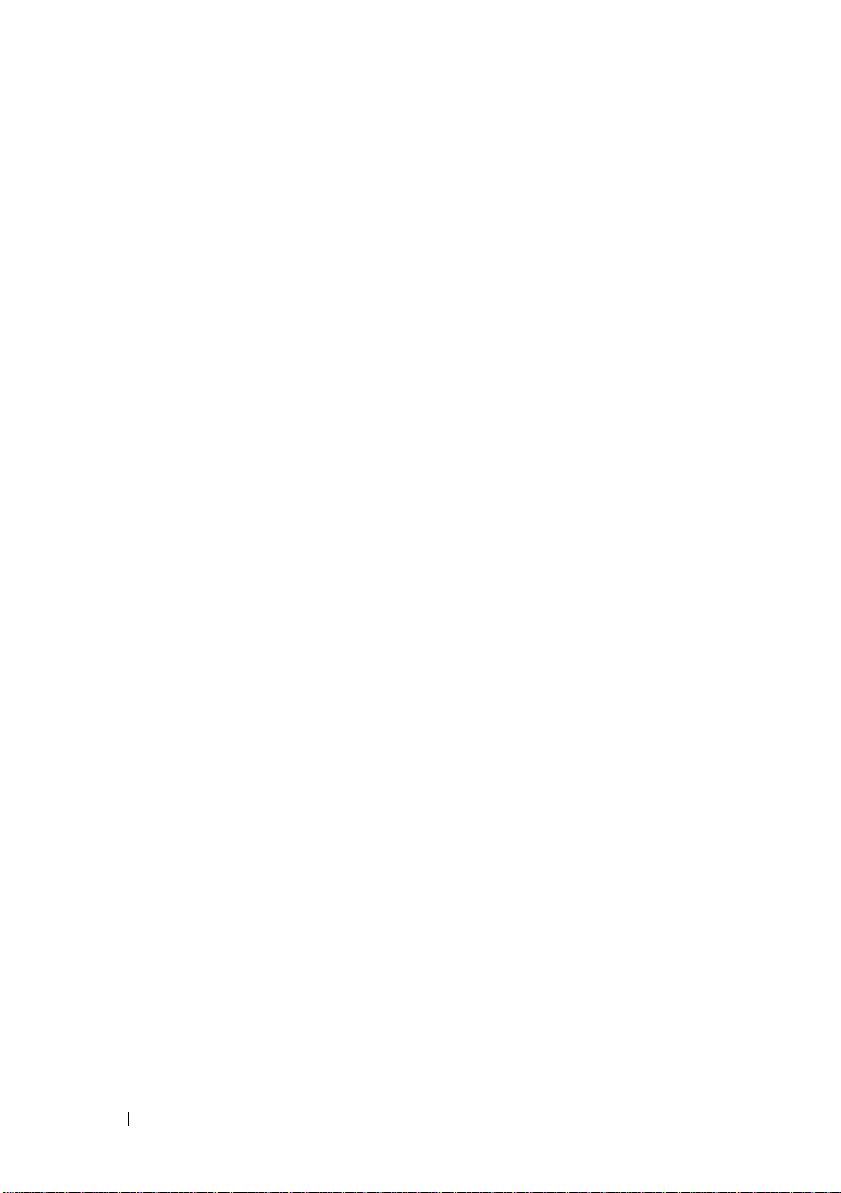
18 Introduction
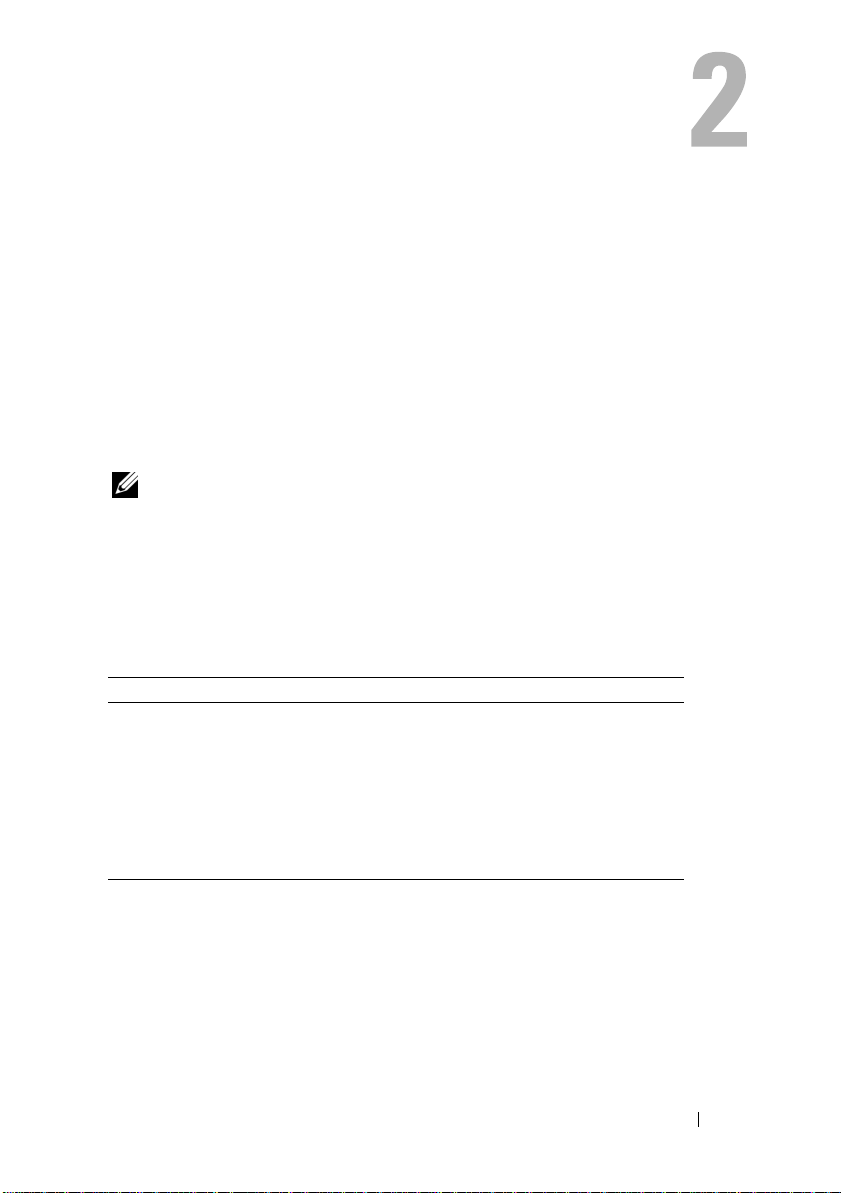
What’s New for Version 5.5
The following features are new in this release of Server Administrator:
• Support for the following Storage Management Service features:
• Controller tasks - managed pinned cache, import preview of foreign
configuration, foreign configuration operation, clear foreign policy,
change controller properties, load balance, revertible hot spare, auto
replace on predictive failure
• Virtual disk task - Replace member disk, change policy (disk cache
policy)
NOTE: For the supported operating systems list, see the Dell Systems Software
Support Matrix located at DVD_Drive\docs\readme\PEOSOM on the Dell-provided
media or on the Dell support website at support.dell.com.
5.5 DVD structure
The 5.5 Systems Management Tools and Documentation DVD contains:
Contents Version
Systems Build and Update
Utility
ISO Image (Dell Systems
Build and Update Utility
ISO Image (Dell Systems and
Console Agent CD (Dell
OpenManage software)
1.0.7
1.0
5.3.0.1
You can use the ISO images at the DVD root to create CDs for systems that
do not have DVD drives.
What’s New for Version 5.5 19
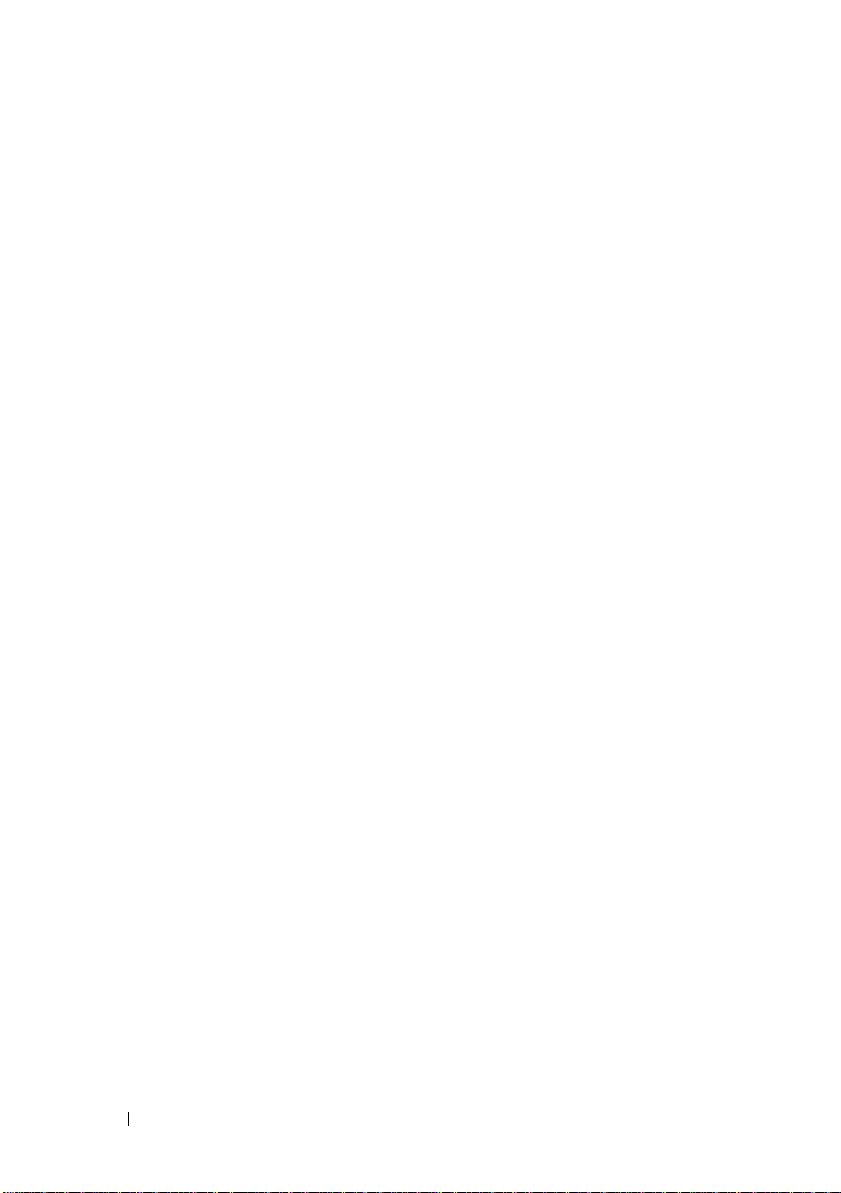
However, if you need version 1.0.7 of the Dell Systems Build and Update
Utility (to support x6xx and x7xx Dell systems and Windows Server 2008
operating systems), you can download the ISO image from the Dell Support
site at support.dell.com. You can also download Web packages of versions 5.5
of the Dell OpenManage Server Administrator and Dell OpenManage
Management Station software from the Dell Support site at
support.dell.com. You can transfer the contents of these Web packages to
CDs or USB keys for systems that do not have DVD drives.
20 What’s New for Version 5.5
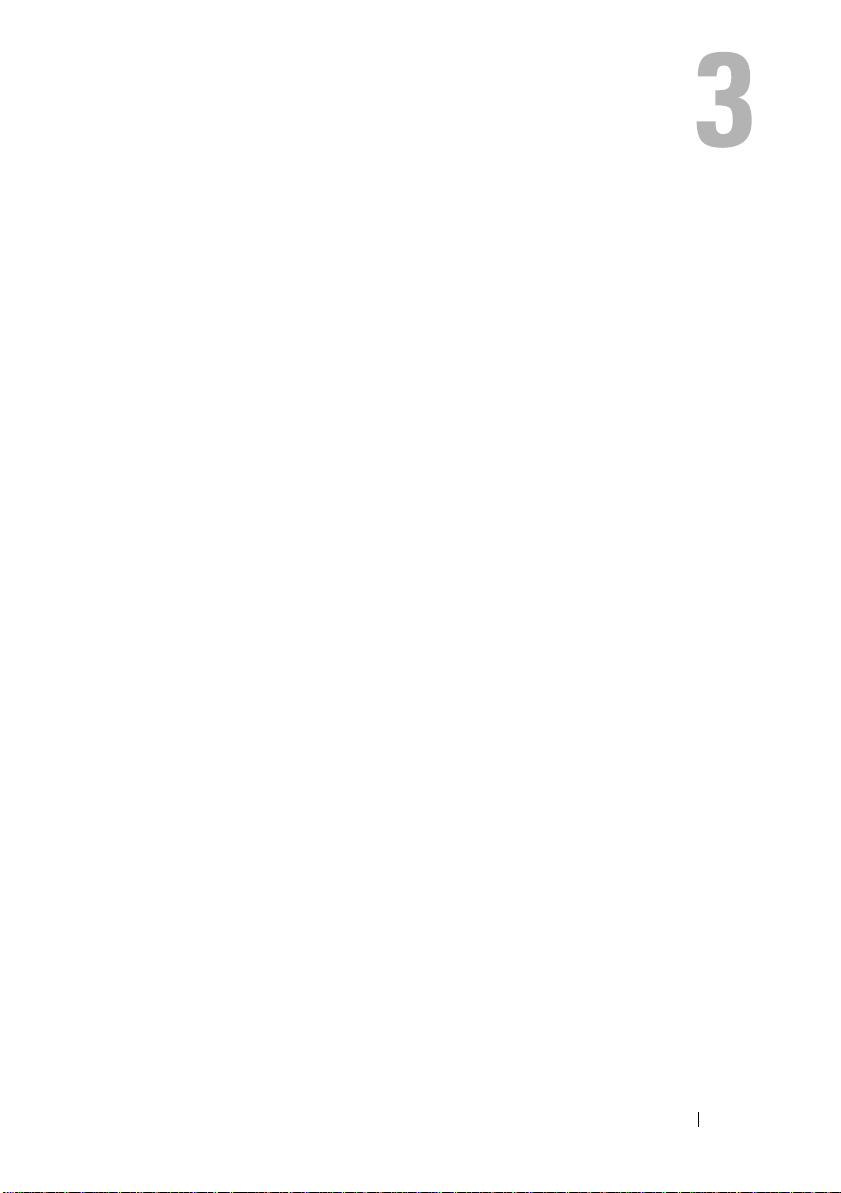
Setup and Administration
Security Management
Server Administrator provides security through role-based access control
(RBAC), authentication, and encryption for both the Web-based and
command line interfaces.
Role-Based Access Control
RBAC manages security by determining the operations that can be executed
by persons in particular roles. Each user is assigned one or more roles, and
each role is assigned one or more user privileges that are permitted to users in
that role. With RBAC, security administration corresponds closely to an
organization's structure.
User Privileges
Server Administrator grants different access rights based on the user's
assigned group privileges. The three user levels are: User, Power User, and
Administrator.
•
Users
can view most information.
Power Users
•
actions are to be taken when a warning or failure event occurs.
•
Administrators
Auto Recovery actions in case a system has a non-responsive operating
system, and clear hardware, event, and command logs.
also configure the system to send e-mails.
Server Administrator grants read-only access to users logged in with User
privileges, read and write access to users logged in with Power User privileges,
and read, write, and administrator access to users logged in with
Administrator privileges. See Table 3-1.
can set warning threshold values and configure which alert
can configure and perform shutdown actions, configure
Administrators
can
Setup and Administration 21
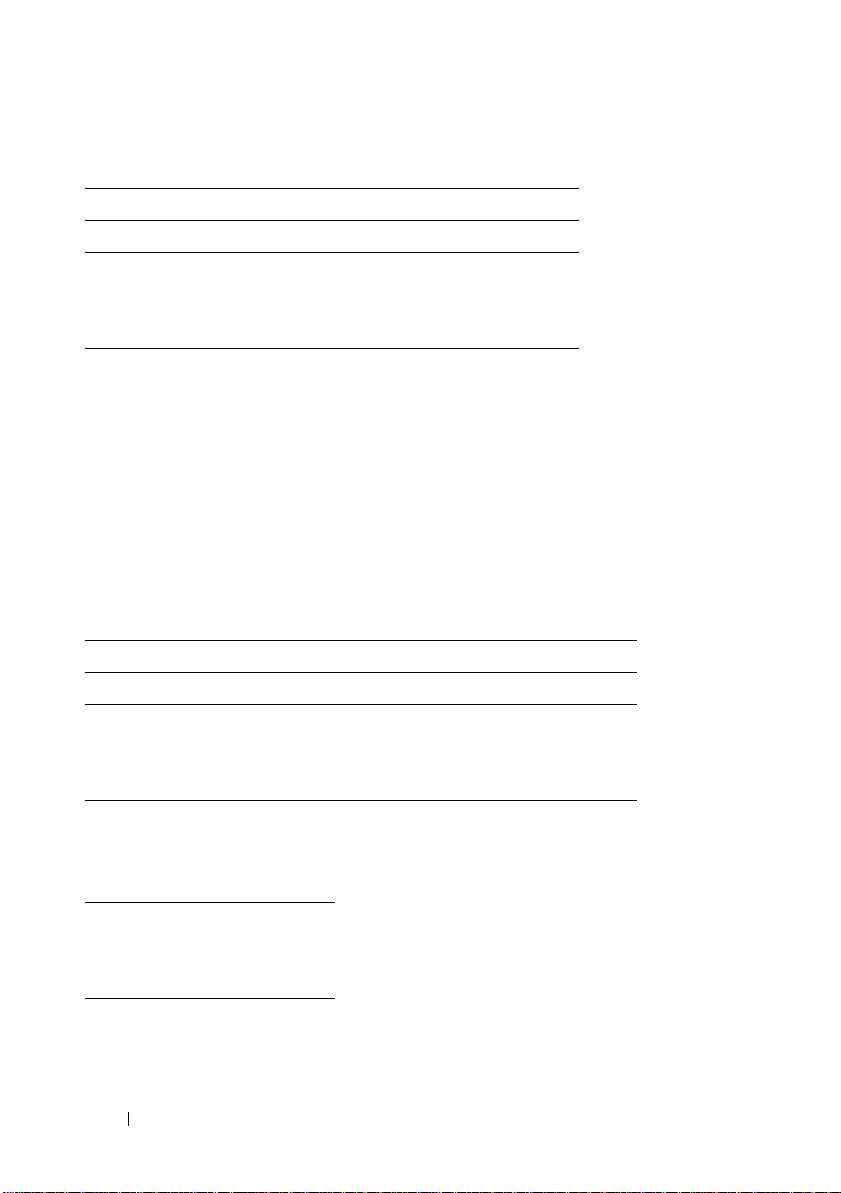
Table 3-1. User Privileges
User Privileges Access Type
Administrator Write Read
User X
Pow er User XX
Administrator XXX
Read access allows viewing of data reported by Server Administrator. Read
access does not allow changing or setting values on the managed system.
Write access allows values to be changed or set on the managed system.
Administrator access also allows shutdown of the managed system.
Privilege Levels to Access Server Administrator Services
Table 3-2 summarizes which user levels have privileges to access and manage
Server Administrator services.
Table 3-2. Server Administrator User Privilege Levels
Service User Privilege Level Required
View Manage
Instrumentation U, P, A P, A
Remote Access U, P, A A
Storage Management U, P, A A
Table 3-3 defines the user privilege level abbreviations used in Table 3-2.
Table 3-3. Legend for Server Administrator User Privilege Levels
U User
P Power User
A Administrator
22 Setup and Administration
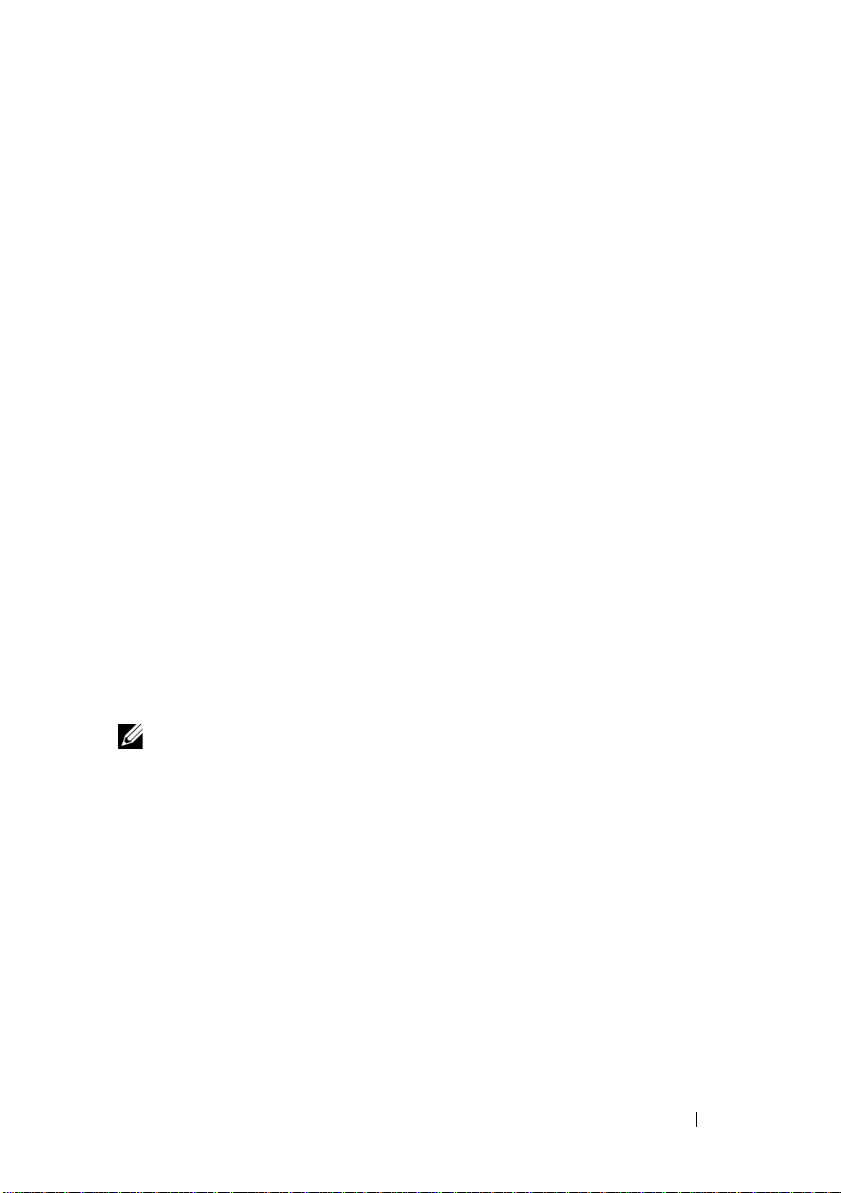
Authentication
The Server Administrator authentication scheme ensures that the correct
access types are assigned to the correct user privileges. Additionally, when the
command line interface (CLI) is invoked, the Server Administrator
authentication scheme validates the context within which the current process
is running. This authentication scheme ensures that all Server Administrator
functions, whether accessed through the Server Administrator home page or
CLI, are properly authenticated.
Microsoft Windows Authentication
For supported Microsoft® Windows® operating systems, Server Administrator
authentication uses Integrated Windows Authentication (formerly called
NTLM) to authenticate. This authentication system allows Server
Administrator security to be incorporated in an overall security scheme for
your network.
Red Hat Enterprise Linux and SUSE Linux Enterprise Server Authentication
For supported Red Hat® Enterprise Linux® and SUSE® Linux Enterprise
Server operating systems, Server Administrator uses various authentication
methods based on the Pluggable Authentication Modules (PAM) library.
Users can log in to Server Administrator either locally or remotely using
different account management protocols, such as LDAP, NIS, Kerberos,
and Winbind.
NOTE: Server Administrator authentication using Winbind and Kerberos on SUSE
Linux Enterprise Server (Version 9 Service Pack 3) is not supported because the
32-bit compatible libraries for Winbind and Kerberos are not present in the
operating system.
Encryption
Server Administrator is accessed over a secure HTTPS connection using
secure socket layer (SSL) technology to ensure and protect the identity of the
system being managed. Java Secure Socket Extension (JSSE) is used by
supported Microsoft Windows, Red Hat Enterprise Linux, and SUSE Linux
Enterprise Server operating systems to protect the user credentials and other
sensitive data that is transmitted over the socket connection when a user
accesses the Server Administrator home page.
Setup and Administration 23
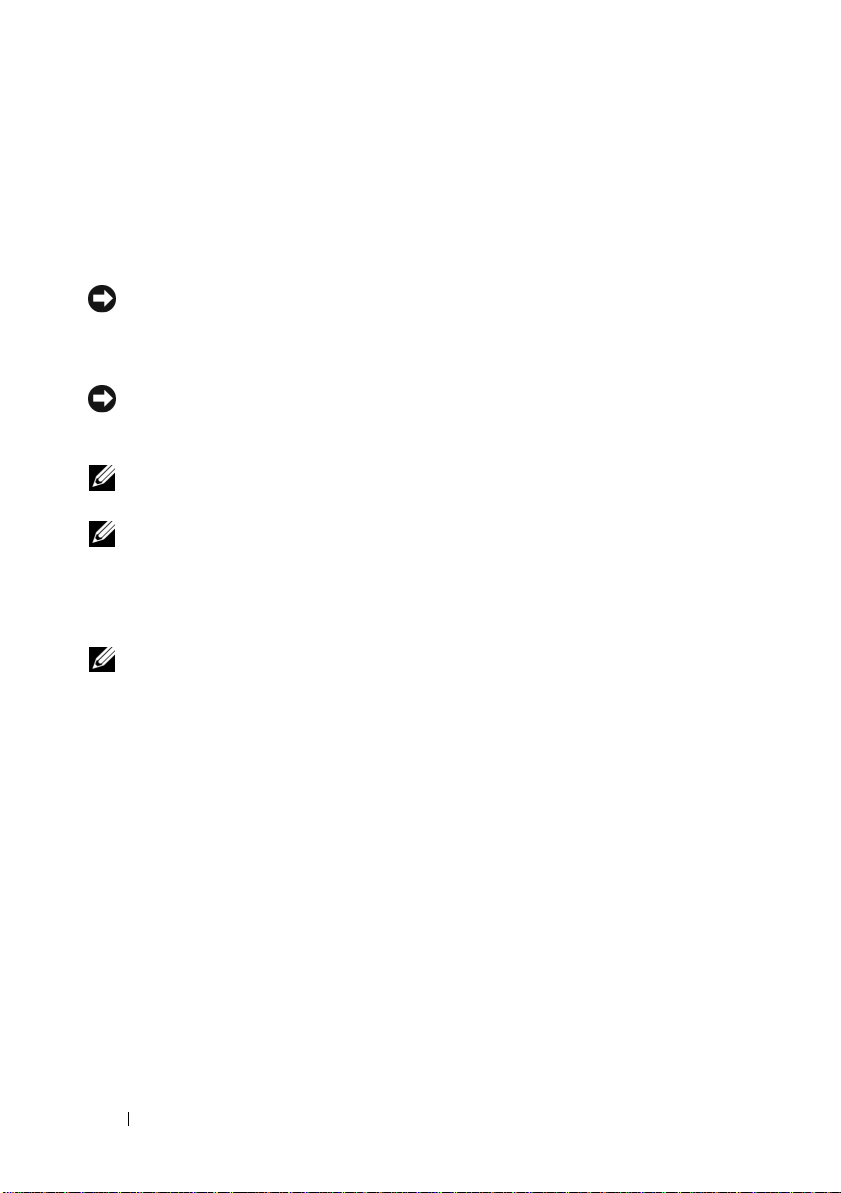
Assigning User Privileges
To ensure critical system component security, assign user privileges to all
™
OpenManage™ software users before installing Dell OpenManage
Dell
software. New users can log into Dell OpenManage software using their
operating system user privileges.
NOTICE: To protect access to your critical system components, assign a password
to every user account that can access Dell OpenManage software. Users without
an assigned password cannot log into Dell OpenManage software on a system
running Windows Server 2003 due to the operating system design.
NOTICE: Disable guest accounts for supported Windows operating systems to
protect access to your critical system components. Consider renaming the
accounts so that remote scripts cannot enable the accounts using the name.
NOTE: For instructions on assigning user privileges for each supported operating
system, see your operating system documentation.
NOTE: Add new users to the operating system if you want to add users to
OpenManage software. You do not have to create new users from within the
OpenManage software.
Adding Users to a Domain on Windows Operating Systems
NOTE: You must have Microsoft Active Directory® installed on your system to
perform the following procedures. See "Microsoft Active Directory" for more
information about using Active Directory.
1
Navigate to
and Computers
2
In the console tree, right-click
you want to add the new user, and then point to
3
Type the appropriate user name information in the dialog box, and then
click
4
Click
5
Double-click the icon representing the user that you just created.
6
Click the
7
Click
Control Panel→
Next
.
Next
, and then click
Member of
Add
.
Administrative Tools→
Active Directory Users
.
Users
or right-click the container in which
New→
User
.
Finish
.
tab.
24 Setup and Administration
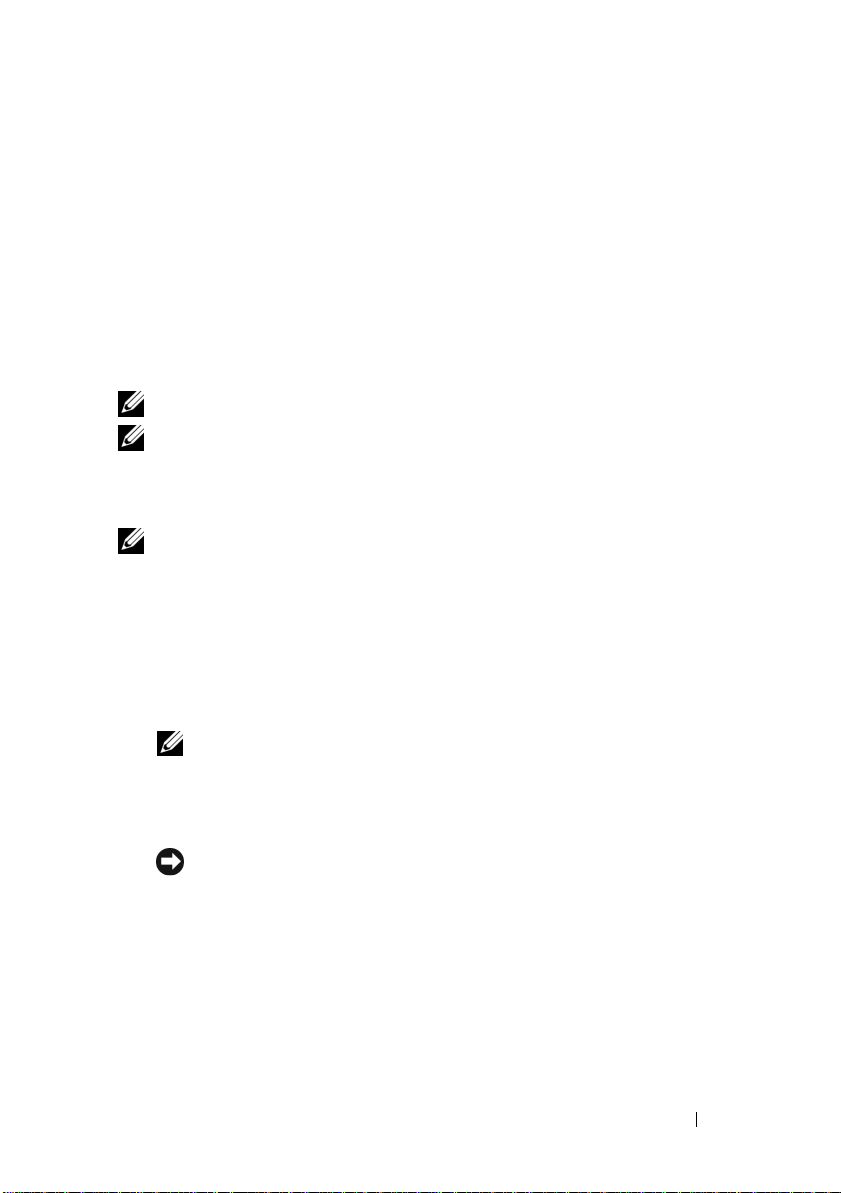
8
Select the appropriate group and click
9
Click OK, and then click OK again.
Add
.
New users can log into Dell OpenManage software with the user privileges
for their assigned group and domain.
Creating Server Administrator Users for Supported Red Hat Enterprise Linux and SUSE Linux Enterprise Server Operating Systems
Administrator access privileges are assigned to the user logged in as root. To
create users with User and Power User privileges, perform the following steps.
NOTE: You must be logged in as root to perform these procedures.
NOTE: You must have the useradd utility installed on your system to perform these
procedures.
Creating Users
NOTE: For information about creating users and user groups, see your operating
system documentation.
Creating Users With User Privileges
1
Run the following command from the command line:
useradd -d <
where
<
group
home-directory
>
is
not root
.
> -g <
group
> <
username
>
NOTE: If <group> does not exist, you must create it by using the groupadd
command.
2
Ty p e
passwd <
3
When prompted, enter a password for the new user.
NOTICE: You must assign a password to every user account that can access
Server Administrator to protect access to your critical system components.
username
>
and press <Enter>.
The new user can now log in to Server Administrator with User group
privileges.
Setup and Administration 25
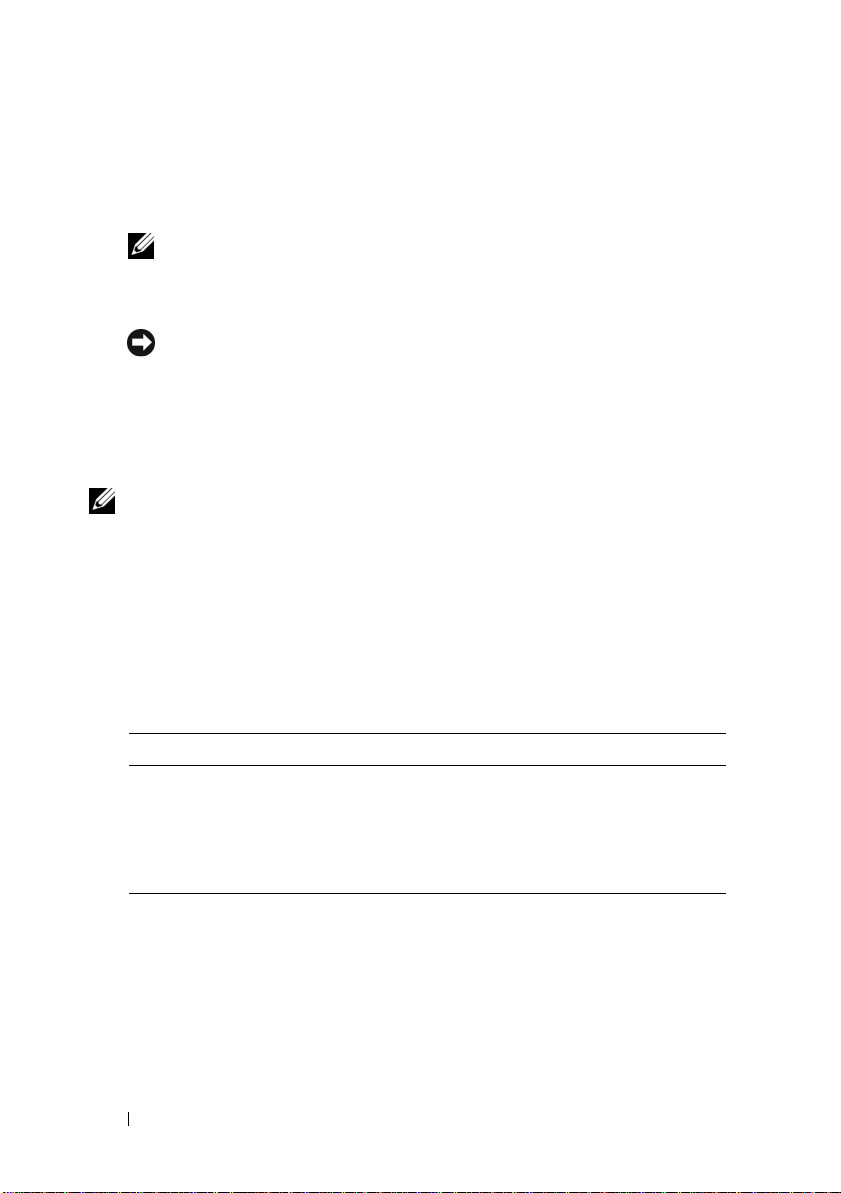
Creating Users With Power User Privileges
1
Run the following command from the command line:
useradd -d <
NOTE: You must set root as the primary group.
2
Ty p e
passwd <
3
When prompted, enter a password for the new user.
NOTICE: You must assign a password to every user account that can access
Server Administrator to protect access to your critical system components.
home-directory
username
>
and press <Enter>.
> -g root <
username
The new user can now log in to Server Administrator with Power User
group privileges.
Editing Server Administrator User Privileges on Linux Operating Systems
NOTE: You must be logged in as root to perform these procedures.
1
Open the
2
Add the following in the file:
<
User_Name
omarolemap
>[Tab]<
file located at
Host_Name
/etc
.
>[Tab]<
Rights
>
Table 3-4 lists the legends for adding the role definition to the
omarolemap
Table 3-4. Legends for adding the role definition in OpenManage Server
file
Administrator
>
<User_Name> <Host_Name> <Rights>
User Name Host Name Administrator
(+)Group Name Domain User
Wildcard (*) Wildcard (*) User
[Tab]
= \t (tab character)
26 Setup and Administration
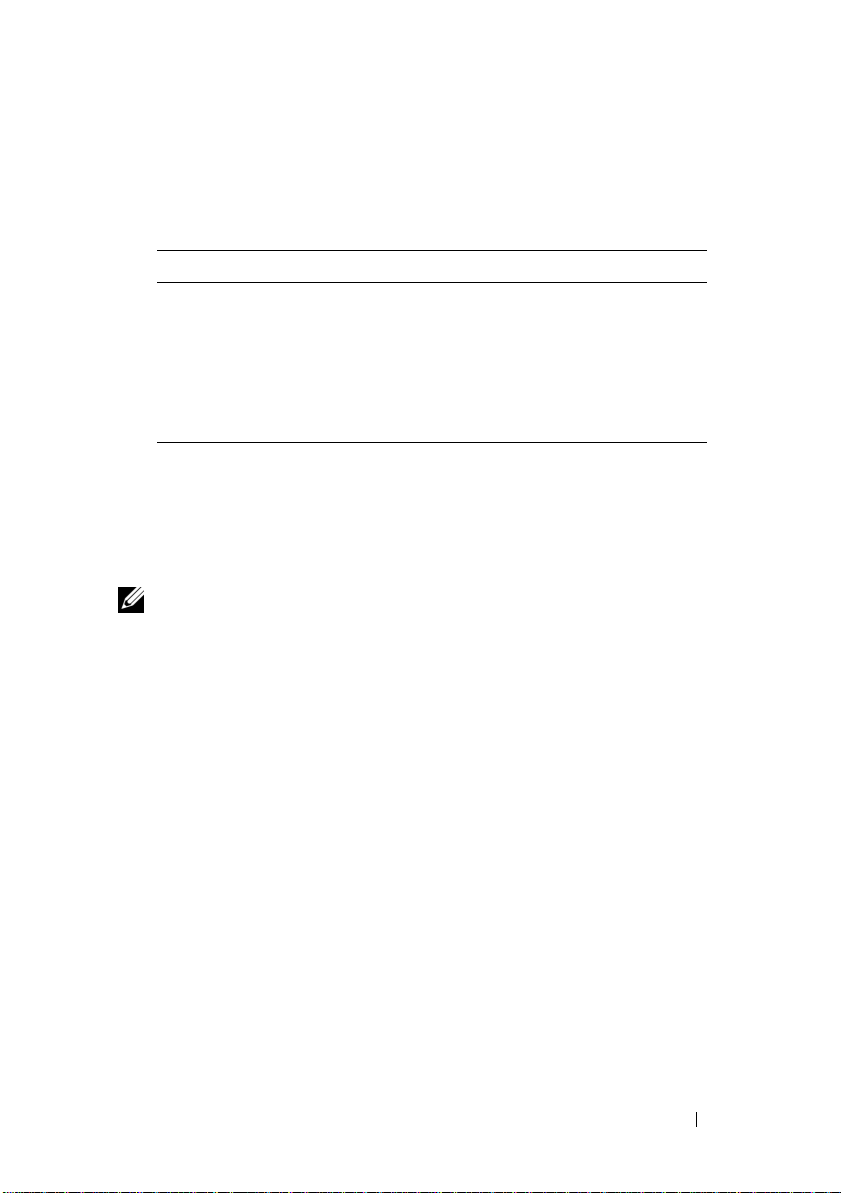
Table 3-5 lists the examples for adding the role definition to the
omarolemap
Table 3-5. Examples for adding the role definition in OpenManage Server
<User_Name> <Host_Name> <Rights>
Bob Ahost Poweruser
+root Bhost Administrator
+root Chost Administrator
Bob *.aus.amer.com Poweruser
Mike 192.168.2.3 Poweruser
3
Save and close the file.
4
Run the following command from the command line to restart the
file.
Administrator
connection service:
service dsm_om_connsvc restart
NOTE: Make sure that you restart the connection service for the changes to
take effect.
Best Practices while Using the omarolemap File
The following lists the best practices to be considered while working with
omarolemap file:
• Do not delete the following default entries in
• root
• +root
•
*
* Administrator
* Poweruser
* User
omarolemap
file.
• Do not change the
omarolemap
file permissions or file format.
• Server Administrator uses the default operating system user privilege, if a
user is degraded in the
• Do not use the loop back address for
omarolemap
file.
<Host_Name>
, for example:
localhost or 127.0.0.1.
Setup and Administration 27
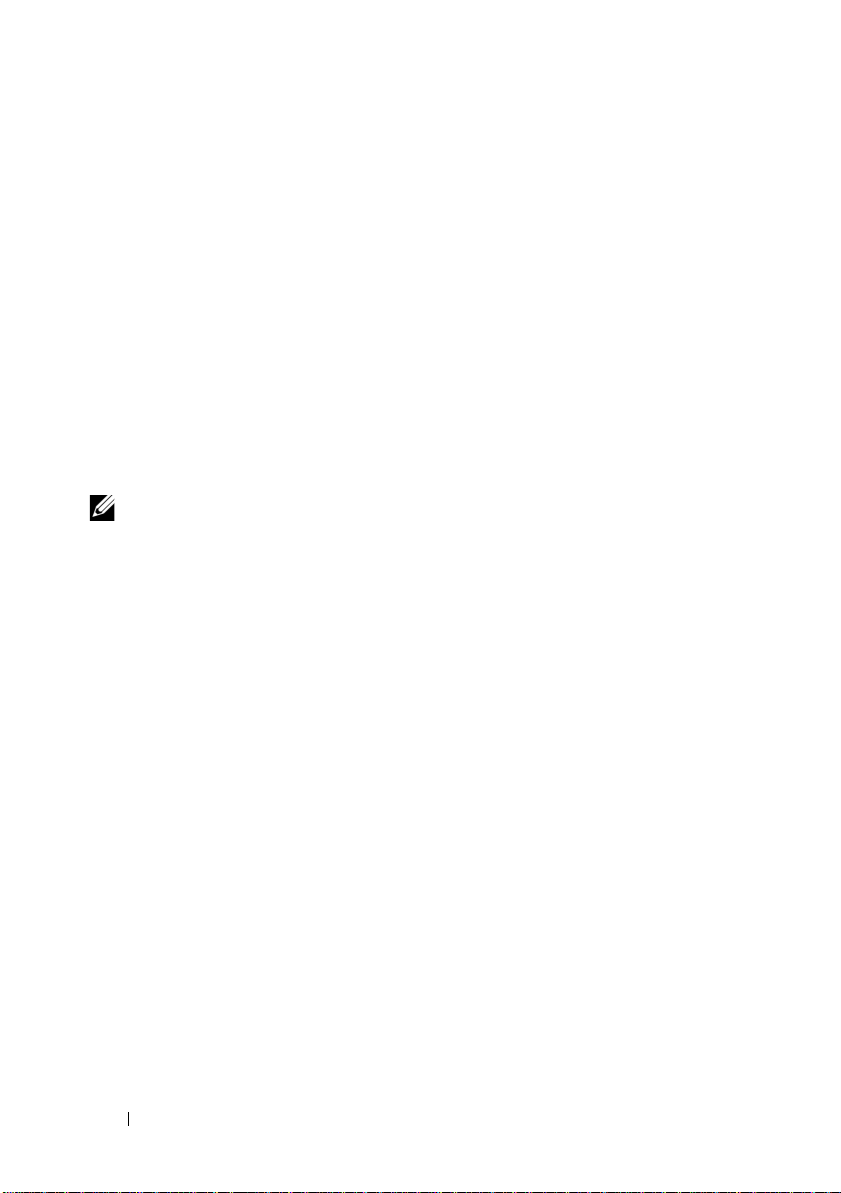
• After the connection services are restarted and the changes do not take
effect for
• When
file permissions and the entries of the file needs to be rechecked.
• Prefix the
• Server Administrator uses the default operating system user privileges, if
there are duplicate entries of user names or user groups along with same
<Host_Name>
•
Space
/etc/omarolemap
omarolemap
Group Name
.
can also be used as a delimiter for columns instead of
file refer to command log for the errors.
file is copied from one machine to another machine,
with +.
[Tab]
Disabling Guest and Anonymous Accounts in Supported Windows Operating Systems
NOTE: You must be logged in with Administrator privileges to perform this
procedure.
1
Open the
2
In the console tree, expand
3
Click the
4
Click
5
Select
A red circle with an X appears over the user name. The account is disabled.
Computer Management
Guest
or
IUSR
_system name
Action
and point to
Account is disabled
window.
Local Users and Groups
user account.
Properties
and click OK.
.
and click
Users
.
Configuring the SNMP Agent
Server Administrator supports the Simple Network Management Protocol
(SNMP)—a systems management standard—on all supported operating
systems. The SNMP support may or may not be installed depending on your
operating system and how the operating system was installed. In most cases,
SNMP is installed as part of your operating system installation. An installed
supported systems management protocol standard, such as SNMP, is required
before installing Server Administrator. See "Installation Requirements" for
more information.
28 Setup and Administration
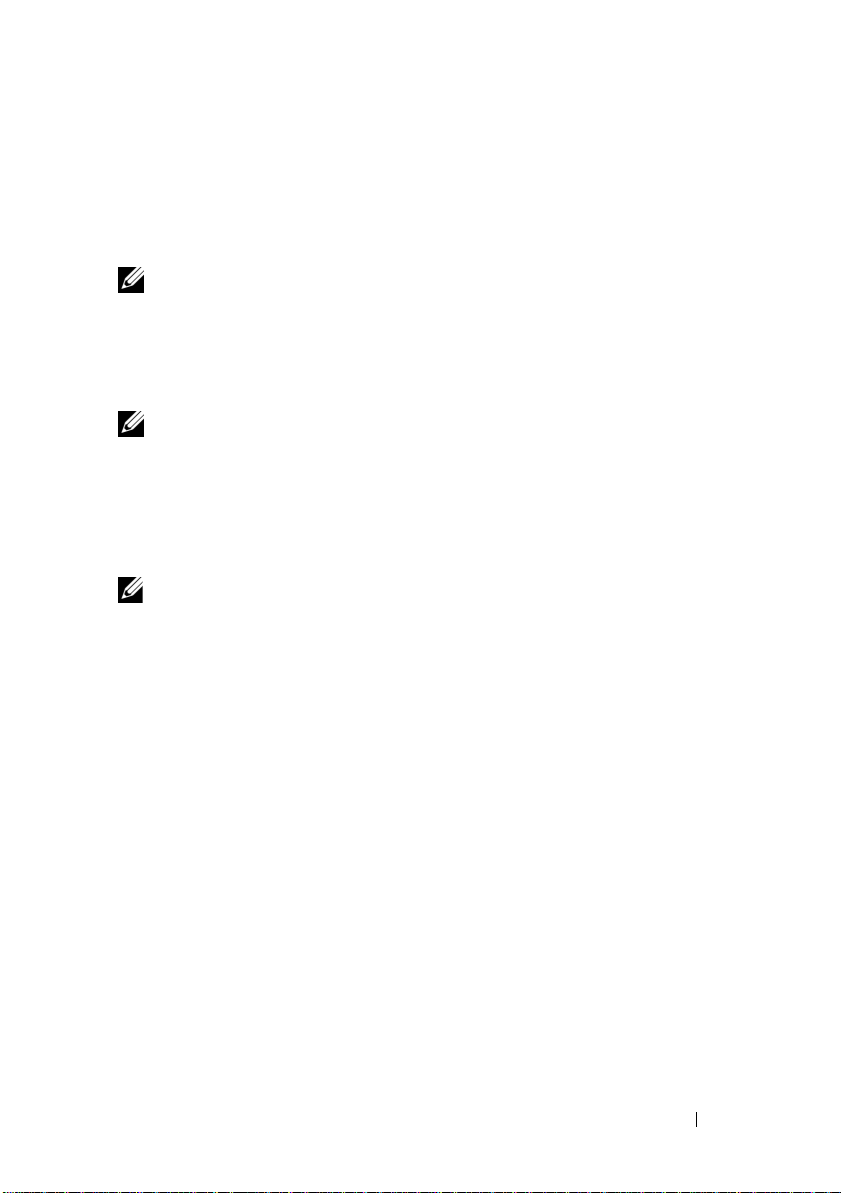
You can configure the SNMP agent to change the community name, enable
Set operations, and send traps to a management station. To configure your
SNMP agent for proper interaction with management applications such as
the Dell OpenManage™ IT Assistant, perform the procedures described in
the following sections.
NOTE: The default SNMP agent configuration usually includes a SNMP community
name such as public. For security reasons, change the SNMP community names
from their default values. For information about changing SNMP community names,
see the appropriate section below. For additional guidelines, see the Securing an
SNMP Environment article, dated May 2003, in the Dell Power Solutions magazine.
This magazine is also available at www.dell.com/powersolutions.
NOTE: SNMP Set operations are disabled by default in Server Administrator
version 5.2 or later. Server Administrator provides support to enable or disable
SNMP Set operations in Server Administrator. You can use the Server Administrator
SNMP Configuration page under Preferences or the Server Administrator
command line interface (CLI) to enable or disable SNMP Set operations in Server
Administrator. For more information about the Server Administrator CLI, see the
Dell OpenManage Server Administrator Command Line Interface User's Guide.
NOTE: For IT Assistant to retrieve management information from a system running
Server Administrator, the community name used by IT Assistant must match a
community name on the system running Server Administrator. For IT Assistant to
modify information or perform actions on a system running Server Administrator, the
community name used by IT Assistant must match a community name that allows
Set operations on the system running Server Administrator. For IT Assistant to
receive traps (asynchronous event notifications) from a system running Server
Administrator, the system running Server Administrator must be configured to
send traps to the system running IT Assistant.
The following procedures provide step-by-step instructions for configuring
the SNMP agent for each supported operating system:
• "Configuring the SNMP Agent for Systems Running Supported Windows
Operating Systems"
• "Configuring the SNMP Agent on Systems Running Supported Red Hat
Enterprise Linux"
• "Configuring the SNMP Agent on Systems Running Supported SUSE
Linux Enterprise Server Operating Systems"
Setup and Administration 29
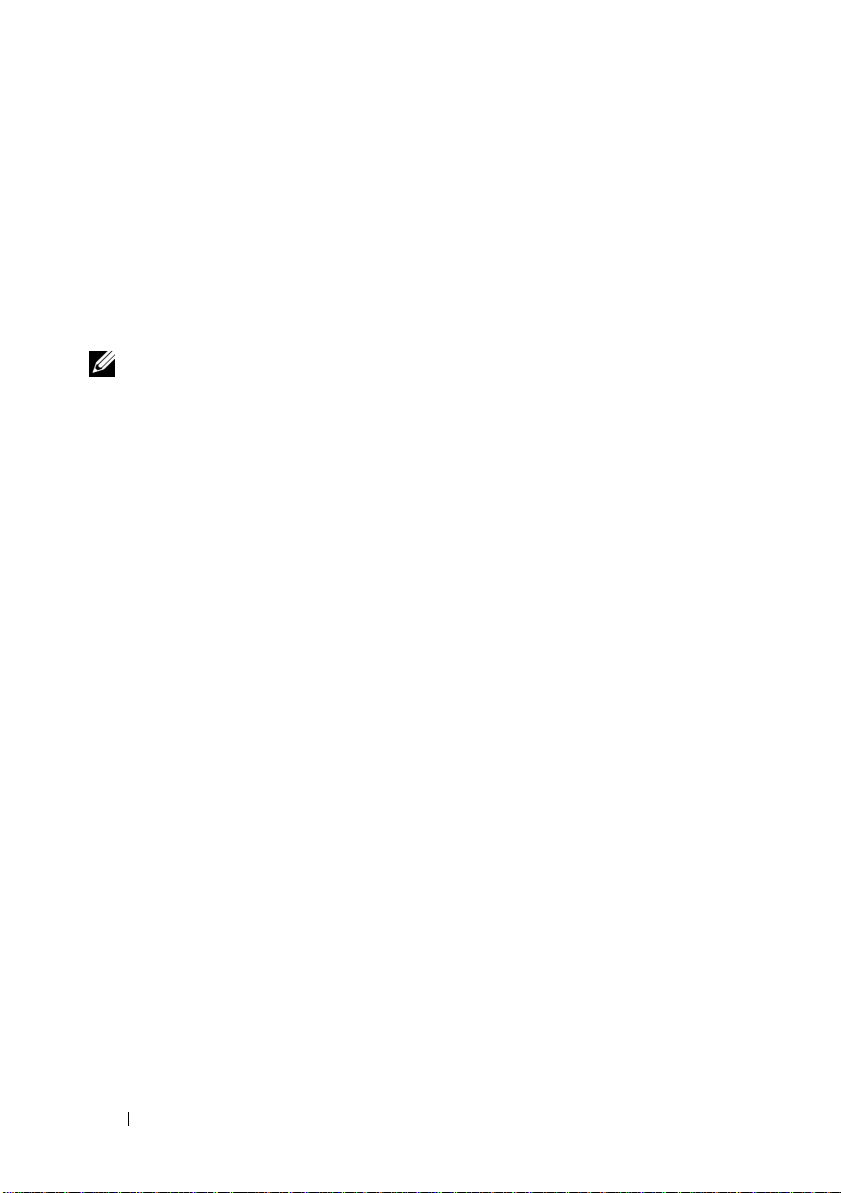
Configuring the SNMP Agent for Systems Running Supported Windows Operating Systems
Server Administrator uses the SNMP services provided by the Windows
SNMP agent. You can configure the SNMP agent to change the community
name, enable Set operations, and send traps to a management station. To
configure your SNMP agent for proper interaction with management
applications such as IT Assistant, perform the procedures described in the
following sections.
NOTE: See your operating system documentation for additional details on SNMP
configuration.
Enabling SNMP Access By Remote Hosts
Windows Server 2003, by default, does not accept SNMP packets from remote
hosts. For systems running Windows Server 2003, you must configure the
SNMP service to accept SNMP packets from remote hosts if you plan to manage
the system by using SNMP management applications from remote hosts.
To enable a system running the Windows Server 2003 operating system to
receive SNMP packets from a remote host, perform the following steps:
1
Open the
2
Expand the
3
Expand the
4
Scroll down the list of services until you find
SNMP Service
The
Computer Management
Computer Management
Services and Applications
, and then click
SNMP Service Properties
window.
icon in the window, if necessary.
icon and click
Services
SNMP Service
Properties
.
window appears.
.
, right-click
5
Click the
6
Select
Security
tab.
Accept SNMP packets from any host
Accept SNMP packets from these hosts
30 Setup and Administration
, or add the remote host to the
list.
