Dell OpenManage Server Administrator Version 6.0.1 Manual
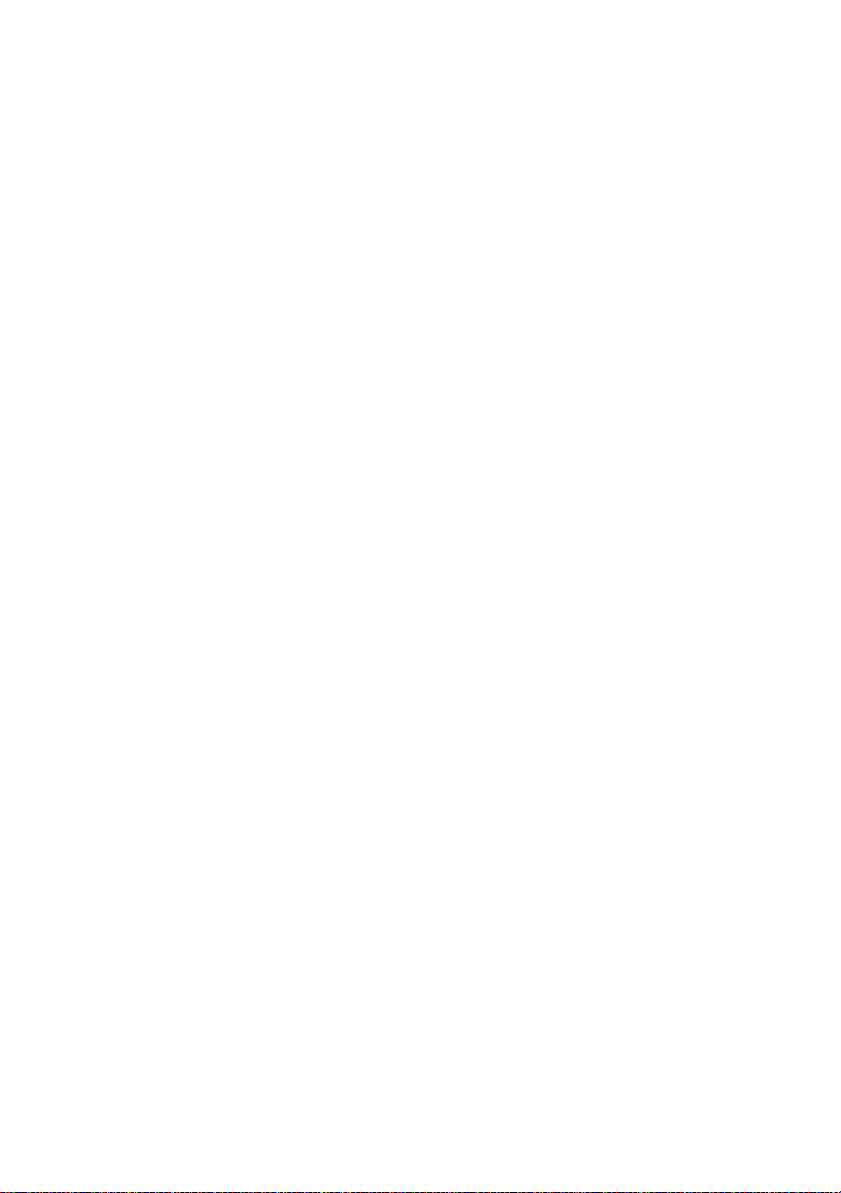
Dell™ OpenManage™
Server Administrator Version 6.0.1
User’s Guide
www.dell.com | support.dell.com
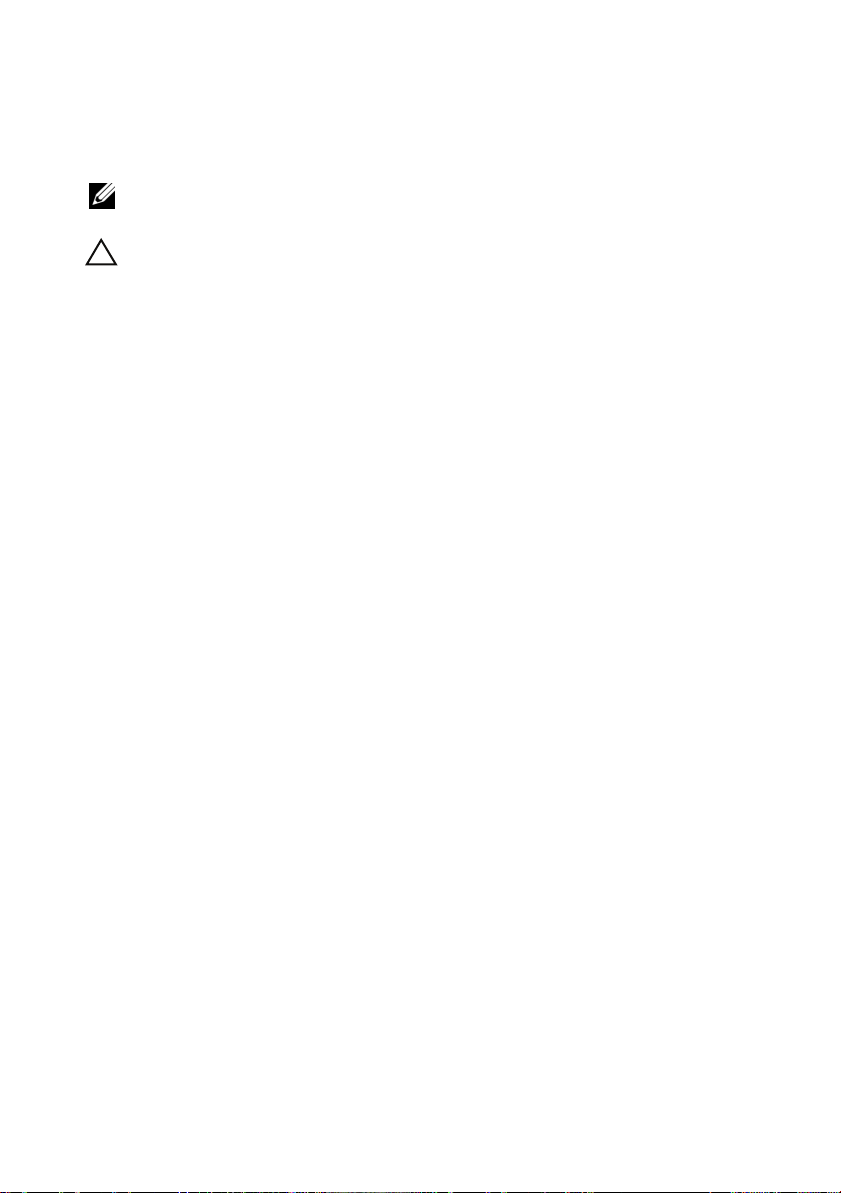
Notes and Cautions
NOTE: A NOTE indicates important information that helps you make better use of
your computer.
CAUTION: A CAUTION indicates either potential damage to hardware or loss of
data and tells you how to avoid the problem.
____________________
Information in this document is subject to change without notice.
© 2008 Dell Inc. All rights reserved.
Reproduction in any manner whatsoever without the written permission of Dell Inc. is strictly
forbidden.
Trademarks used in this text: Dell, the DELL logo, PowerEdge, PowerVault, and OpenManage are
trademarks of Dell Inc.; Microsoft, Windows, Internet Explorer, Active Directory, Windows Server,
and W indows NT are either trademarks or registered trademarks of Microsoft Corporation in the United
States and/or other countries; Java is a trademark or registered trademark of Sun Microsystems, Inc. in
the U.S. and other countries; Novell is a registered trademark of Novell, Inc.; SUSE is a registered
trademark of Novell, Inc. in the United States and other countries; Intel and Pentium are registered
trademarks and Intel386 is a trademark of Intel Corporation; Red Hat and Red Hat Enterprise Linux
are registered trademarks of Red Hat, Inc. in the United States and other countries; UNIX is a re gistered
trademark of The Open Group in the United States and other countries.
Server Administrator includes software developed by the Apache Software Foundation
(www.apache.org). Serv er Administrator utilizes the OverLIB Jav aScript library . This library can be
obtained from www.bosrup.com.
Other trademarks and trade names may be used in this document to refer to either the entities claiming
the marks and names or their products. Dell Inc. disclaims any proprietary interest in trademarks and
trade names other than its own.
November 2008
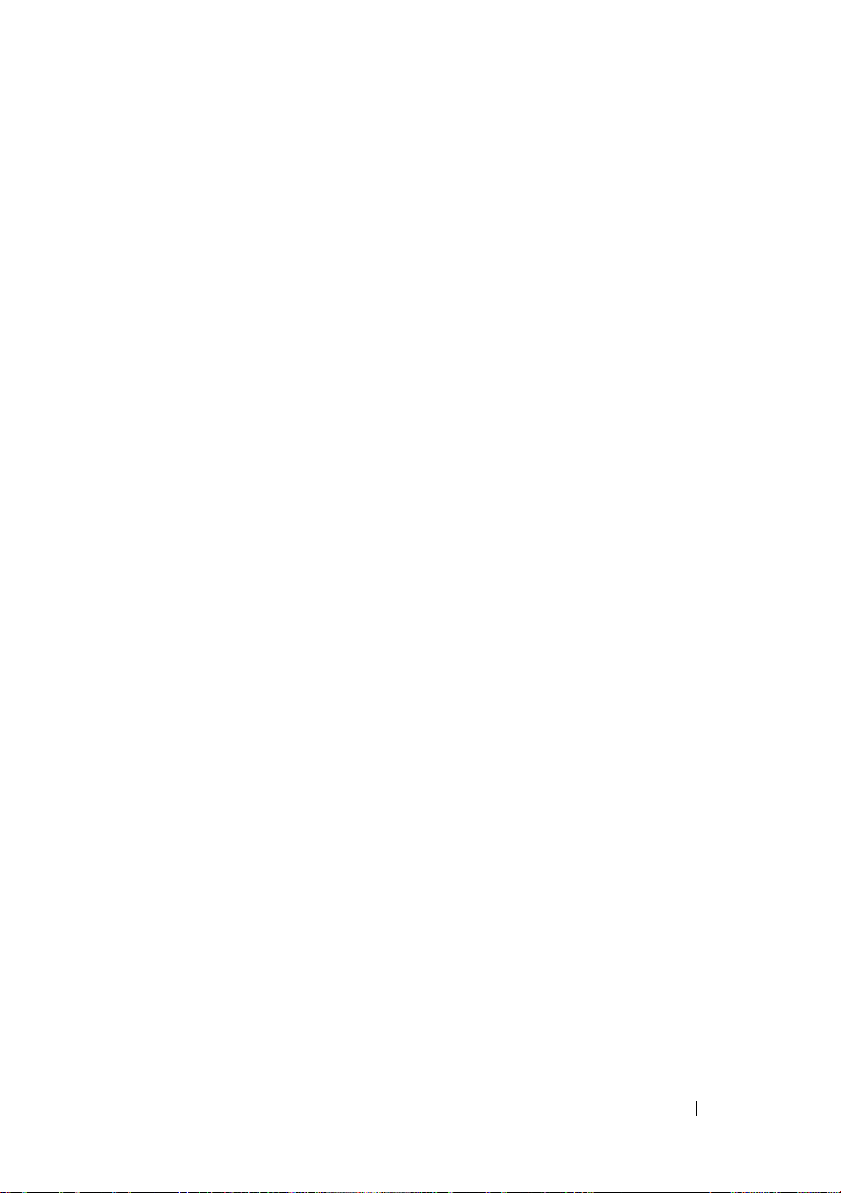
Contents
1 Introduction . . . . . . . . . . . . . . . . . . . . . . . . 9
Overview . . . . . . . . . . . . . . . . . . . . . . . . . 9
Integrated Features
Installation
Updating Individual System Components
Storage Management Service
Instrumentation Service
Remote Access Controller
. . . . . . . . . . . . . . . . . . . . . . . . 12
Logs
Server Administrator Home Page
Other Documents You Might Need
Obtaining Technical Assistance
. . . . . . . . . . . . . . . . . . . . 9
. . . . . . . . . . . . . . . . . . . . . 10
. . . . . 10
. . . . . . . . . . . 10
. . . . . . . . . . . . . . 11
. . . . . . . . . . . . . 11
. . . . . . . . . . . . 12
. . . . . . . . . . . 12
. . . . . . . . . . . . 15
2 What’s New for Version 6.0.1 . . . . . . . . . 17
3 Setup and Administration . . . . . . . . . . . . 19
Security Management . . . . . . . . . . . . . . . . . . 19
Role-Based Access Control
Authentication
Encryption
. . . . . . . . . . . . . . . . . . . 21
. . . . . . . . . . . . . . . . . . . . . 21
. . . . . . . . . . . . 19
Assigning User Privileges
. . . . . . . . . . . . . . . 22
Contents 3

Creating Server Administrator Users for
Supported Red Hat Enterprise Linux and SUSE
Linux Enterprise Server Operating Systems
Disabling Guest and Anonymous Accounts in
Supported Windows Operating Systems
. . . . . . . . 26
. . . . 23
Configuring the SNMP Agent
. . . . . . . . . . . . . . 26
Configuring the SNMP Agent for Systems
Running Supported Windows
Operating Systems . . . . . . . . . . . . . . . . . 28
Configuring the SNMP Agent on Systems
Running Supported Red Hat Enterprise Linux
. . . 31
Configuring the SNMP Agent on Systems
Running Supported SUSE Linux Enterprise
Server Operating Systems
. . . . . . . . . . . . . 35
Firewall Configuration on Systems Running
Supported Red Hat Enterprise Linux Operating
Systems and SUSE Linux Enterprise Server
. . . . . . 39
4 Using Server Administrator . . . . . . . . . . . 41
Starting Your Server Administrator Session . . . . . . 41
Logging In and Out
Single Sign-On
Systems Running a Supported Microsoft
Windows Server 2003 Operating System
The Server Administrator Home Page . . . . . . . . . 45
Global Navigation Bar
System Tree
Action Window
. . . . . . . . . . . . . . . . . . . . 42
. . . . . . . . . . . . . . . . . . . 42
. . . . . 43
. . . . . . . . . . . . . . . 48
. . . . . . . . . . . . . . . . . . . . . 48
. . . . . . . . . . . . . . . . . . . 48
4 Contents
Using the Online Help
. . . . . . . . . . . . . . . . . . 51
Using the Preferences Home Page
. . . . . . . . . . . 51

Using the Server Administrator Command
Line Interface
. . . . . . . . . . . . . . . . . . . . . . 52
Dell Systems Management Server Administration
Connection Service and Security Setup
Setting User and System Preferences
X.509 Certificate Management
. . . . . . . . 53
. . . . . . . 53
. . . . . . . . . . . 56
Controlling Server Administrator
Starting Server Administrator
Stopping Server Administrator
Restarting Server Administrator
. . . . . . . . . . . . 56
. . . . . . . . . . . 57
. . . . . . . . . . . 57
. . . . . . . . . . 58
5 Server Administrator Services . . . . . . . . 59
Managing Your System . . . . . . . . . . . . . . . . . 60
Managing System/Server Module Tree Objects
. . . . 60
Server Administrator Home Page System
Tree Objects
Modular Enclosure
System/Server Module
. . . . . . . . . . . . . . . . . . . . . . . 61
. . . . . . . . . . . . . . . . . 61
. . . . . . . . . . . . . . . 62
Managing Preferences: Home Page
Configuration Options
General Settings
Server Administrator
. . . . . . . . . . . . . . . . . . 80
. . . . . . . . . . . . . . . . . . 80
. . . . . . . . . . . . . . . . 81
6 Working With Remote Access
Controller
. . . . . . . . . . . . . . . . . . . . . . . . 83
Overview . . . . . . . . . . . . . . . . . . . . . . . . 83
Viewing Basic Information
. . . . . . . . . . . . . . . 85
Contents 5
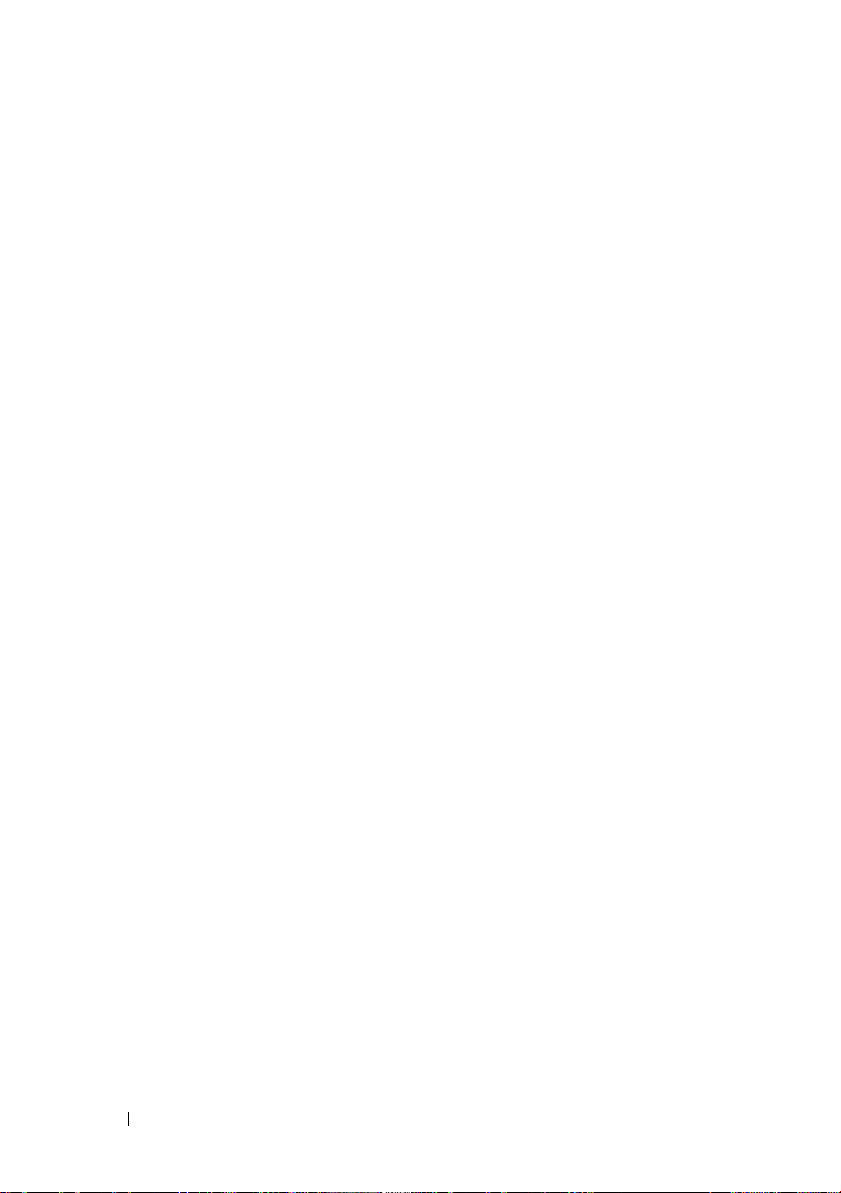
Configuring the Remote Access Device to use
a LAN Connection
. . . . . . . . . . . . . . . . . . . . 86
Configuring the Remote Access Device to use
a Serial Port Connection
. . . . . . . . . . . . . . . . 89
Configuring the Remote Access Device to use
a Serial Over LAN Connection
. . . . . . . . . . . . . 90
Additional Configuration for iDRAC
Configuring Remote Access Device Users
Setting Platform Event Filter Alerts
Setting Platform Event Alert Destinations
. . . . . . . . . . . 91
. . . . . . . 91
. . . . . . . . . . . 92
. . . . . 94
7 Server Administrator Logs . . . . . . . . . . . 95
Overview . . . . . . . . . . . . . . . . . . . . . . . . . 95
Integrated Features
Log Window Task Buttons
Server Administrator Logs
Hardware Log
Alert Log
Command Log
. . . . . . . . . . . . . . . . . . . 95
. . . . . . . . . . . . . 95
. . . . . . . . . . . . . . . . 96
. . . . . . . . . . . . . . . . . . . 96
. . . . . . . . . . . . . . . . . . . . . . 97
. . . . . . . . . . . . . . . . . . . 98
8 Setting Alert Actions . . . . . . . . . . . . . . . . 99
Setting Alert Actions for Systems Running
Supported Red Hat Enterprise Linux and SUSE
Linux Enterprise Server Operating Systems
. . . . . . 99
6 Contents
Setting Alert Actions in Microsoft Windows
Server 2003, and Windows Server 2008
. . . . . . . . . 100

BMC/iDRAC Platform Events Filter Alert
Messages
. . . . . . . . . . . . . . . . . . . . . . . . 101
Understanding Service Names
. . . . . . . . . . . . . 102
A Troubleshooting . . . . . . . . . . . . . . . . . . 103
Fixing a Faulty Server Administrator Installation
on Supported Windows Operating Systems
OpenManage Server Administrator Services
. . . . . . 103
. . . . . 104
B Frequently Asked Questions . . . . . . . . . 107
Glossary . . . . . . . . . . . . . . . . . . . . . . . . . . . . 111
Index
. . . . . . . . . . . . . . . . . . . . . . . . . . . . . . 127
Contents 7
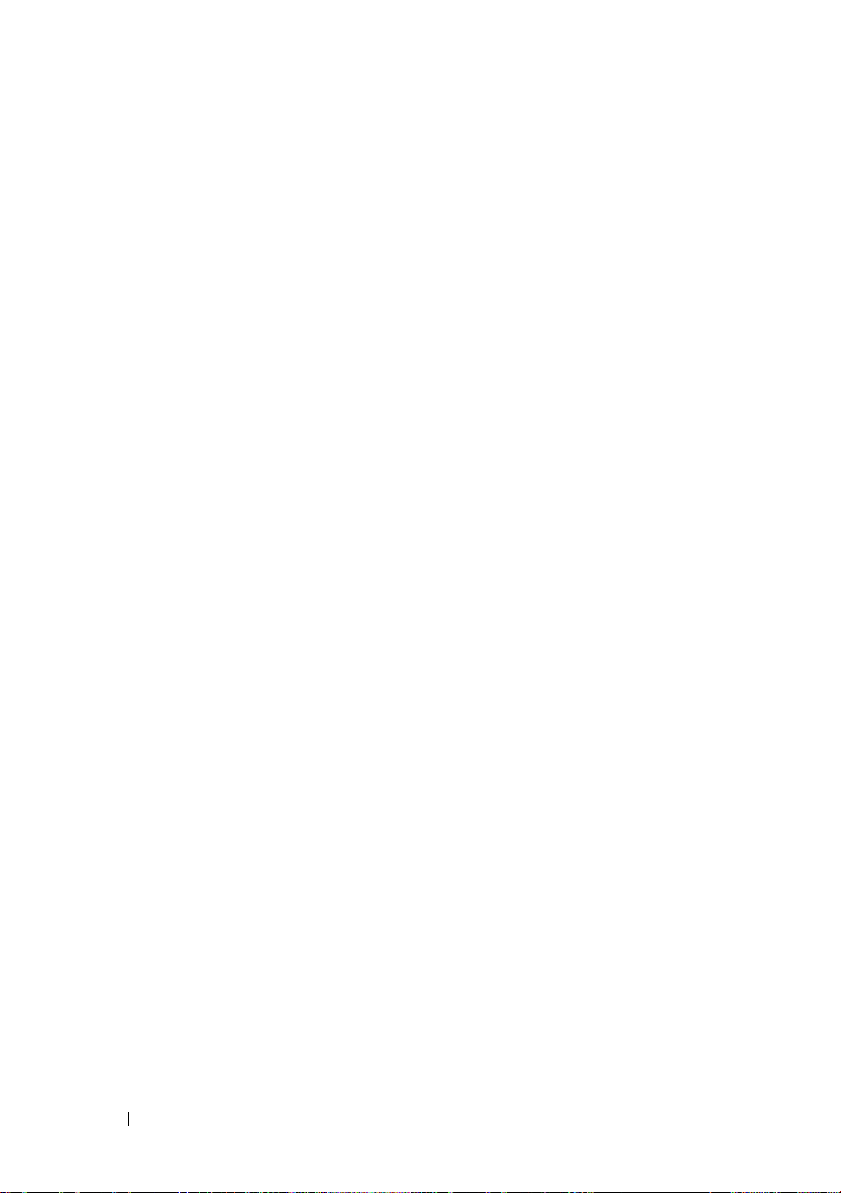
8 Contents
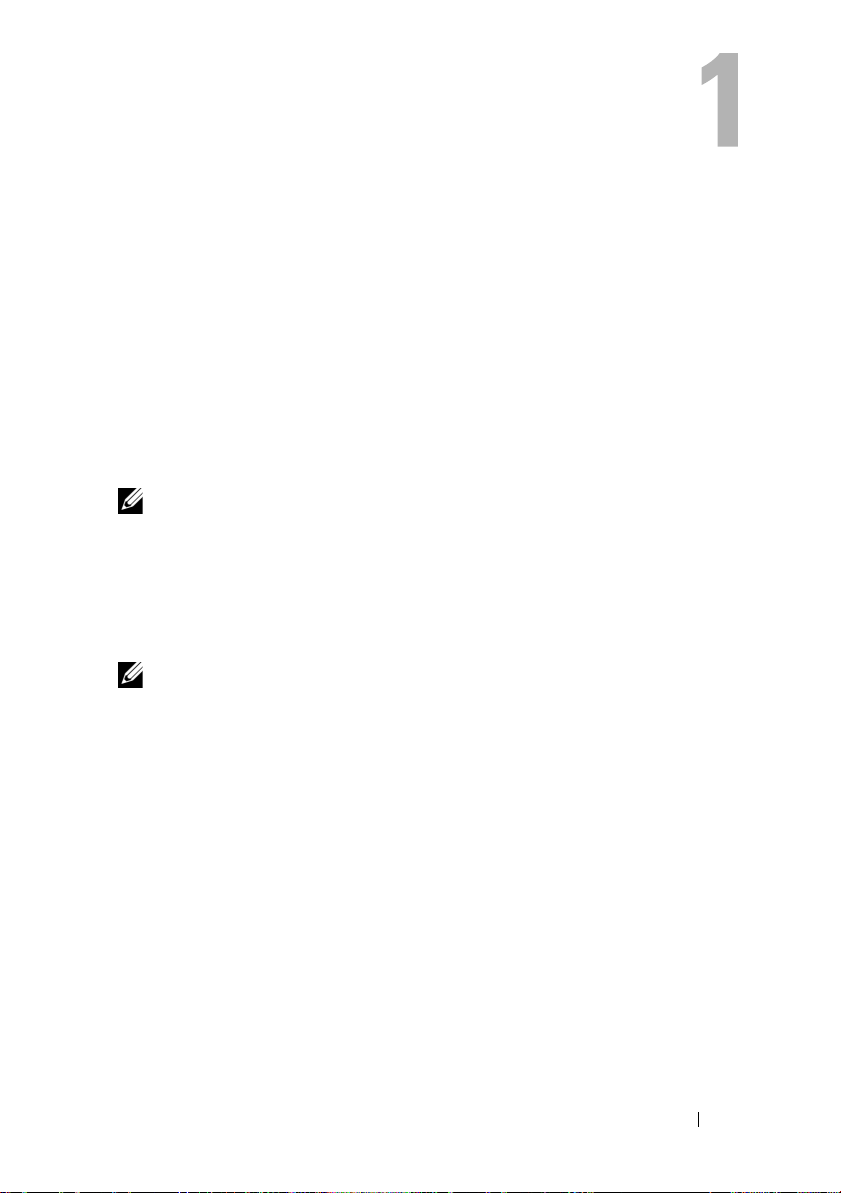
Introduction
Overview
Server Administrator provides a comprehensive, one-to-one systems
management solution in two ways: from an integrated, Web browser-based
graphical user interface (GUI) and from a command line interface (CLI)
through the operating system. Server Administrator is designed for system
administrators to manage systems locally and remotely on a network. Server
Administrator allows system administrators to focus on managing their entire
network by providing comprehensive one-to-one systems management.
NOTE: For the purposes of Server Administrator, a system can be a stand-alone
system, a system with attached network storage units in a separate chassis, or a
modular system consisting of one or more server modules in a modular enclosure.
Server Administrator provides information about:
• Systems that are operating properly and systems that have problems
• Systems that require remote recovery operations
NOTE: For remote recovery, a Dell™ Remote Access Controller must be installed.
Integrated Features
Server Administrator provides easy-to-use management and administration of
local and remote systems through a comprehensive set of integrated
management services. Server Administrator is the sole installation on the
system being managed and is accessible both locally and remotely from the
Server Administrator home page. Remotely monitored systems may be
accessed by dial-in, LAN, or wireless connections. Server Administrator
ensures the security of its management connections through role-based
access control (RBAC), authentication, and industry-standard secure socket
layer (SSL) encryption.
Introduction 9
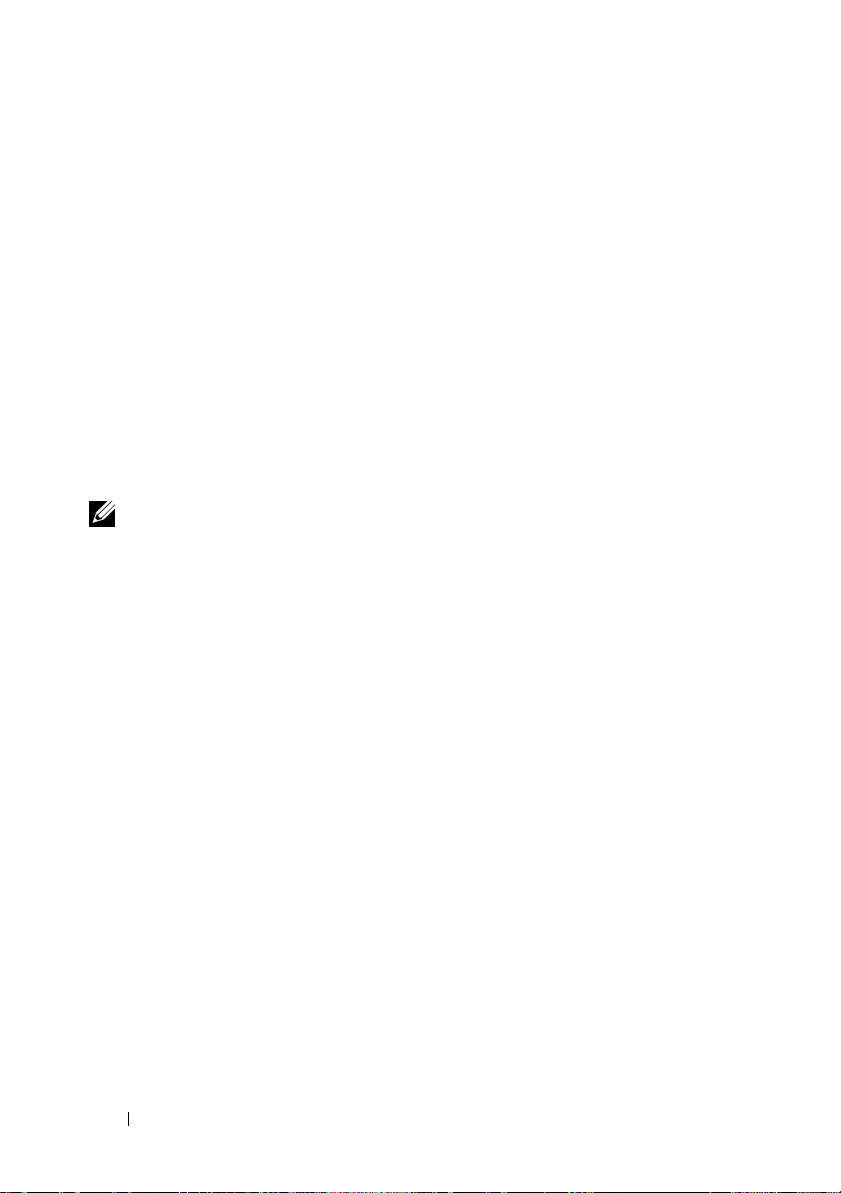
Installation
You can install Server Administrator using the Dell™ Systems Management
Tools and Documentation DVD. The DVD provides a setup program to install,
upgrade, and uninstall Server Administrator and other managed system
software components on your managed system. This DVD also provides a
setup program to install, upgrade and uninstall management station software
components on your management station. Additionally, you can install Server
Administrator on multiple systems through an unattended installation
across a network.
For more information on Server Administrator installation/uninstallation see
the
Dell OpenManage Software Quick Installation Guide
Dell OpenManage™ Installation and Security User's Guide. You can access
these documents either on the Dell Systems Management Tools and
Documentation DVD or on the Dell Support website at support.dell.com
NOTE: If you have a modular system, you must install Server Administrator on each
server module that is installed in the chassis.
and the
Updating Individual System Components
To update individual system components, use component-specific Dell
Update Packages. Use the Dell Server Updates DVD to view the complete
version report and to update an entire system. The Server Update Utility is
a DVD-ROM–based application for identifying and applying updates to your
server. The Server Update Utility can be downloaded from support.dell.com.
See the Server Update Utility User's Guide for more information about obtaining
and using the Server Update Utility (SUU) to update your Dell Systems or to
view the updates available for any systems listed in the Repository.
Storage Management Service
The Storage Management Service provides storage management information
in an integrated graphical view.
The Storage Management Service of Server Administrator:
• Enables you to view the status of local and remote storage attached to
a monitored system
• Supports SCSI, SATA, ATA, and SAS. Does not support Fibre
Channel
10 Introduction
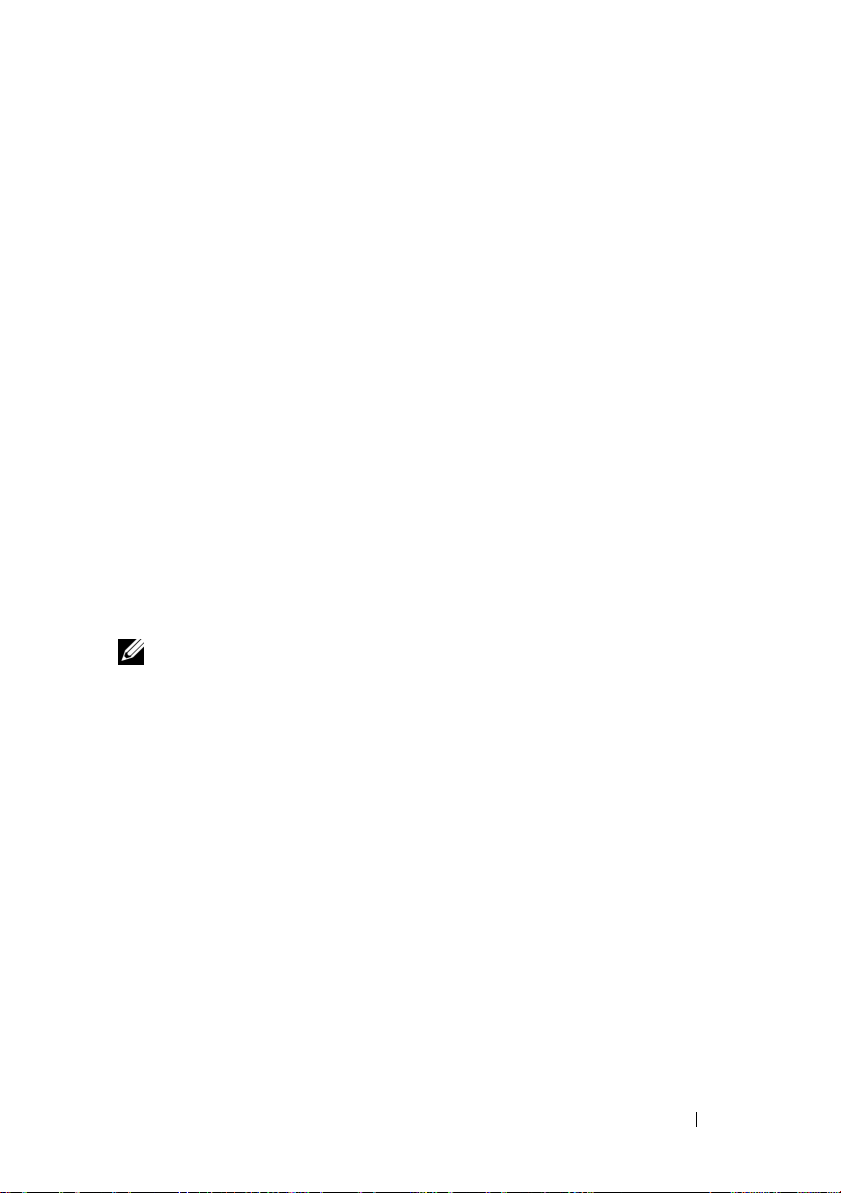
• Allows you to perform controller and enclosure functions for all
supported RAID and non-RAID controllers and enclosures from a
single graphical or command line interface without the use of the
controller BIOS utilities
• Protects your data by configuring data redundancy, assigning hot
spares, or rebuilding failed drives
• Provides features for configuring storage
For detailed information on the Storage Management Service, see the Dell
OpenManage Server Administrator Storage Management User's Guide on the
Dell Systems Management tools and Documentation DVD or on the
Dell Support website at support.dell.com.
Instrumentation Service
The Instrumentation Service provides rapid access to detailed fault and
performance information gathered by industry-standard systems management
agents and allows remote administration of monitored systems, including
shutdown, startup, and security.
Remote Access Controller
NOTE: The Remote Access Controller is not available on modular systems. You
must directly connect to the Dell Embedded Remote Access/Modular Chassis
Controller (ERA/MC) on a modular system. See the Dell Embedded Remote
Access/MC User's Guide for more information.
The Remote Access Controller provides a complete remote system management
solution for systems equipped with Dell Remote Access Controller (DRAC)
or baseboard management controller (BMC)/Integrated DellRemote Access
Controller (iDRAC)solution. The Remote Access Controller provides remote
access to an inoperable system, allowing you to get the system up and running
as quickly as possible. The Remote Access Controller also provides alert
notification when a system is down and allows you to remotely restart a
system. Additionally, the Remote Access Controller logs the probable cause of
system crashes and saves the most recent crash screen.
Introduction 11
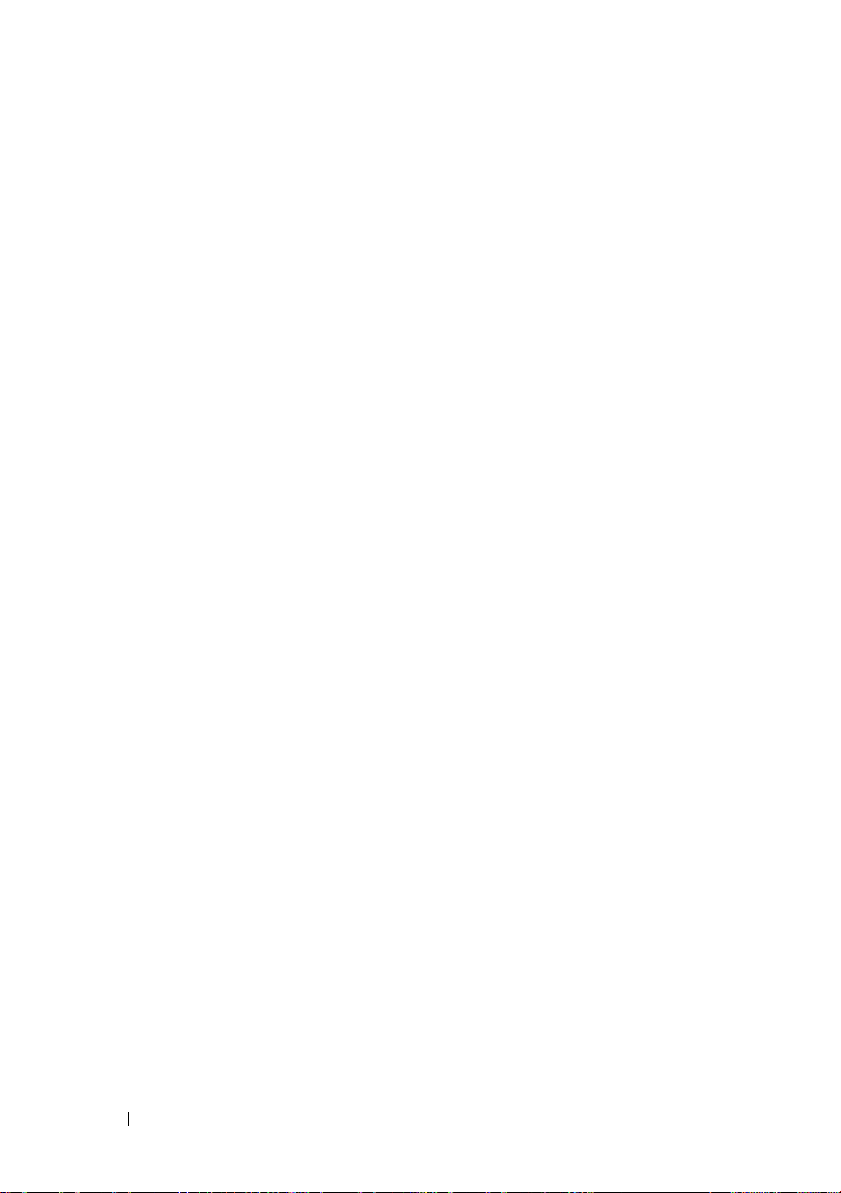
Logs
Server Administrator displays logs of commands issued to or by the system,
monitored hardware events, and system alerts. You can view logs on the home
page, print or save them as reports, and send them by e-mail to a designated
service contact.
Server Administrator Home Page
The Server Administrator home page provides easy-to-set up and easy-to-use
Web browser-based system management tasks from the managed system or
from a remote host through a LAN, dial-up service, or wireless network.
When the Dell Systems Management Server Administrator Connection
Service (DSM SA Connection Service) is installed and configured on the
managed system, you can perform remote management functions from any
system that has a supported Web browser and connection. Additionally, the
Server Administrator home page provides extensive, context-sensitive
online help.
Other Documents You Might Need
Besides this User's Guide, you can find the following guides either on the
Dell Support website at support.dell.com or on the Dell Systems Management
Tools and Documentation DVD:
•The
•The
•The
Dell Systems Software Support Matrix
various Dell systems, the operating systems supported by these systems,
and the Dell OpenManage components that can be installed on these
systems.
Dell OpenManage Installation and Security User's Guide
complete information on installation procedures and step-by-step
instructions for installing, upgrading, and uninstalling Server
Administrator for each supported operating system.
Dell OpenManage Software Quick Installation Guide
overview of applications that you can install on your management station
(console) and on your managed systems and procedures for installing your
console and managed system applications on systems running supported
operating systems.
provides information about the
provides
provides an
12 Introduction
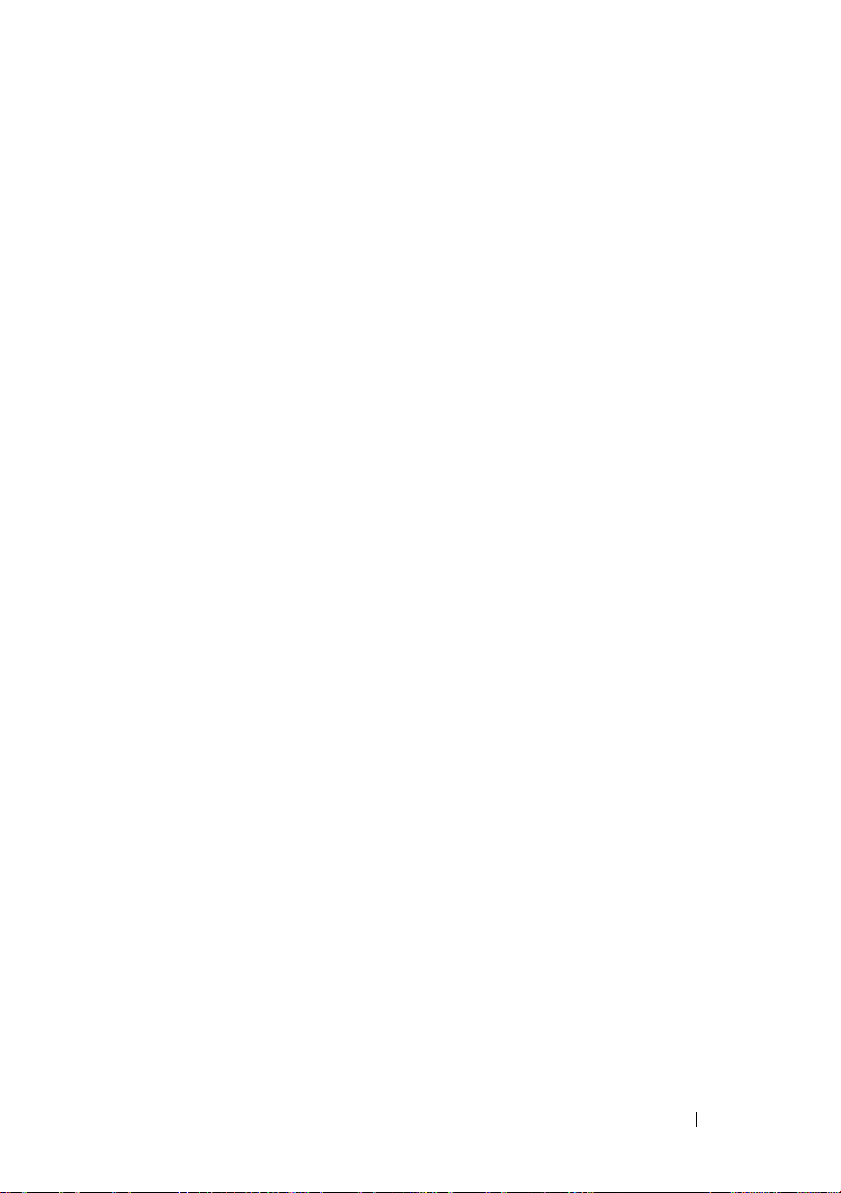
• The
Dell OpenManage Server Administrator Compatibility Guide
provides
compatibility information about Server Administrator installation and
operation on various hardware platforms (or systems) running supported
Microsoft Windows, Red Hat Enterprise Linux, and SUSE Linux
Enterprise Server operating systems.
• The
Dell OpenManage Server Administrator SNMP Reference Guide
documents the Simple Network Management Protocol (SNMP)
management information base (MIB). The SNMP MIB defines variables
that extend the standard MIB to cover the capabilities of systems
management agents.
•The
Dell OpenManage Server Administrator CIM Reference Guide
documents
the Common Information Model (CIM) provider, an extension of the
standard management object format (MOF) file. The CIM provider MOF
documents supported classes of management objects.
• The
Dell OpenManage Server Administrator Messages Reference Guide
the messages that are displayed in your Server Administrator home page
Alert log or on your operating system’s event viewer. This guide explains
the text, severity, and cause of each Instrumentation Service Alert message
that Server Administrator issues.
• The
Dell OpenManage Server Administrator Command Line Interface
User's Guide
documents the complete command line interface for Server
Administrator, including an explanation of CLI commands to view system
status, access logs, create reports, configure various component
parameters, and set critical thresholds.
• The
Dell Integrated Remote Access Contoller User’s Guide
provides
detailed information on configuring and using the iDRAC.
• The
Dell Chassis Management Controller User’s Guide
provides detailed
information on installing, configuring and using CMC.
• The
Dell Online Diagnostics User's Guide
provides complete information
on installing and using Online Diagnostics on your system.
• The
Dell OpenManage Baseboard Management Controller Utilities User
Guide
provides additional information about using Server Administrator
to configure and manage your system's BMC.
• The
Dell OpenManage Server Administrator Storage Management User's
Guide
is a comprehensive reference guide for configuring and managing
local and remote storage attached to a system.
lists
Introduction 13
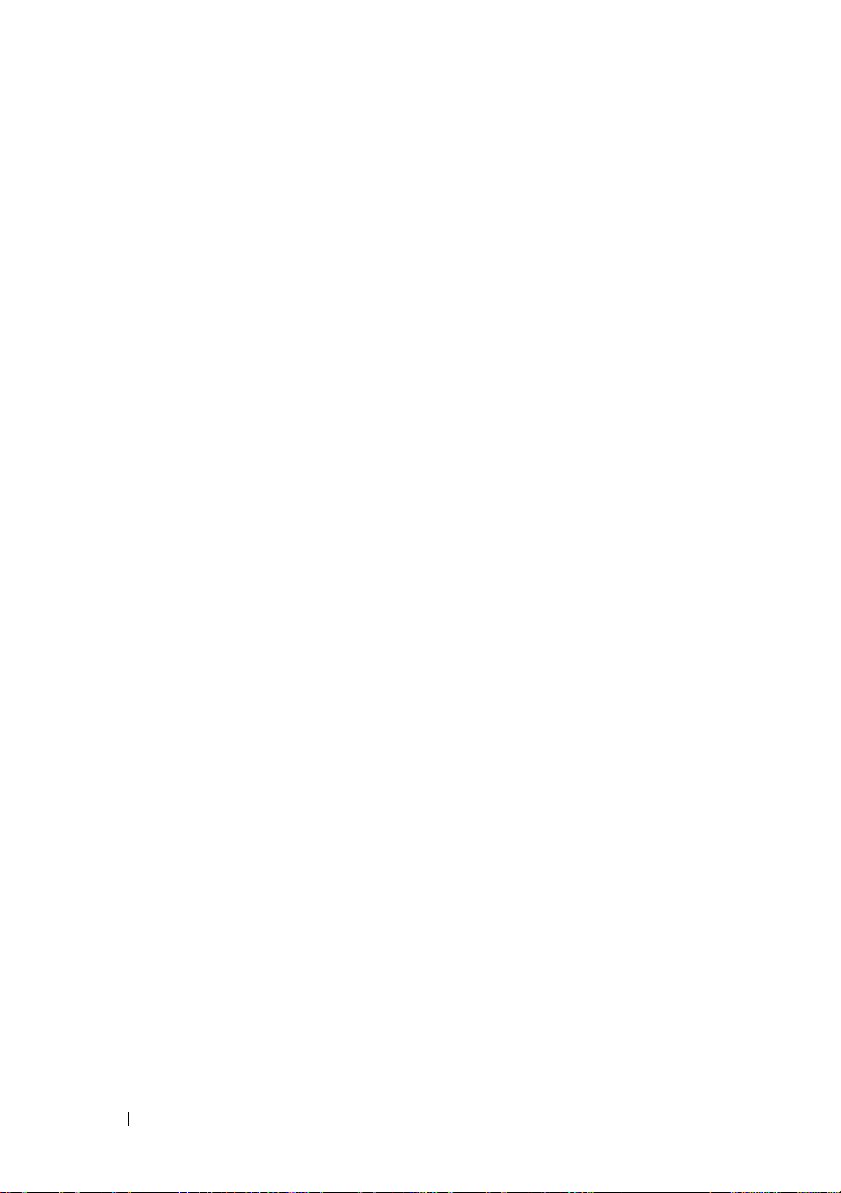
•The
Dell Remote Access Controller Installation and Setup Guide
provides
complete information about installing and configuring a DRAC III,
DRAC III/XT, and an ERA/O controller, configuring an ERA controller,
and using a RAC to remotely access an inoperable system.
•The
Dell Remote Access Controller Racadm User's Guide
provides
information about using the racadm command-line utility.
•The
Dell Remote Access Controller 4 User’s Guide
provides complete
information about installing and configuring a DRAC 4 controller and
using DRAC 4 to remotely access an inoperable system.
•The
Dell Remote Access Controller 5 User’s Guide
provides complete
information about installing and configuring a DRAC 5 controller and
using DRAC 5 to remotely access an inoperable system.
•The
Dell Embedded Remote Access/MC Controller User's Guide
provides
complete information about configuring and using an ERA/MC controller
to remotely manage and monitor your modular system and its shared
resources through a network.
•The
Dell OpenManage Remote Install User's Guide
provides information
about unattended, simultaneous provisioning and configuration solutions
over the network by leveraging image-based technology.
•The
Dell Update Packages User's Guide
provides information about
obtaining and using Dell Update Packages as part of your system update
strategy.
•The
Dell OpenManage Server Update Utility User's Guide
provides
information about obtaining and using the Server Update Utility (SUU) to
update your Dell systems or to view the updates available for any systems
listed in the Repository.
The Dell Systems Management Tools and Documentation DVD contains a
readme file for Server Administrator, as well as most other applications on it.
14 Introduction
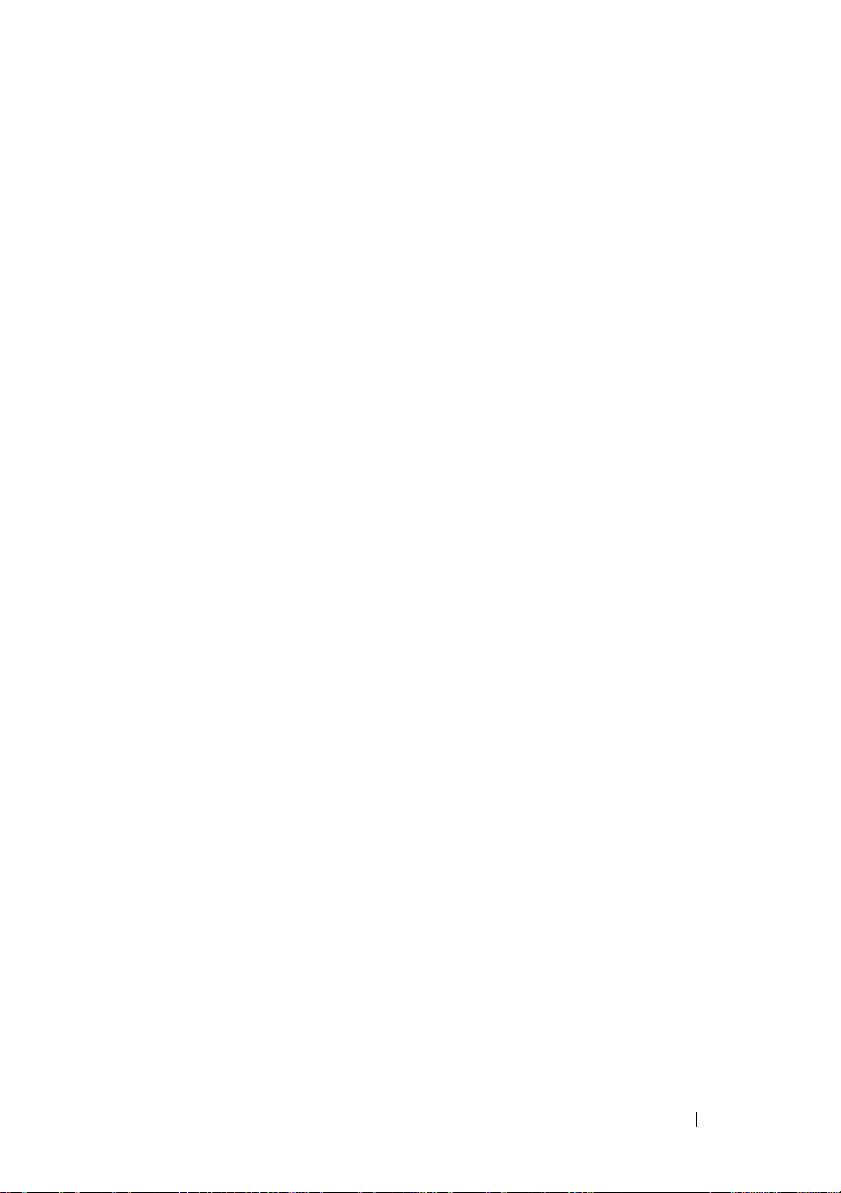
Obtaining Technical Assistance
If at any time you do not understand a procedure described in this guide or if
your product does not perform as expected, help tools are available to assist
you. For more information about these help tools, see "Getting Help" in your
system's Hardware Owner’s Manual.
Additionally, Dell Enterprise Training and Certification is available; see
www.dell.com/training for more information. This service may not be offered
in all locations.
Introduction 15
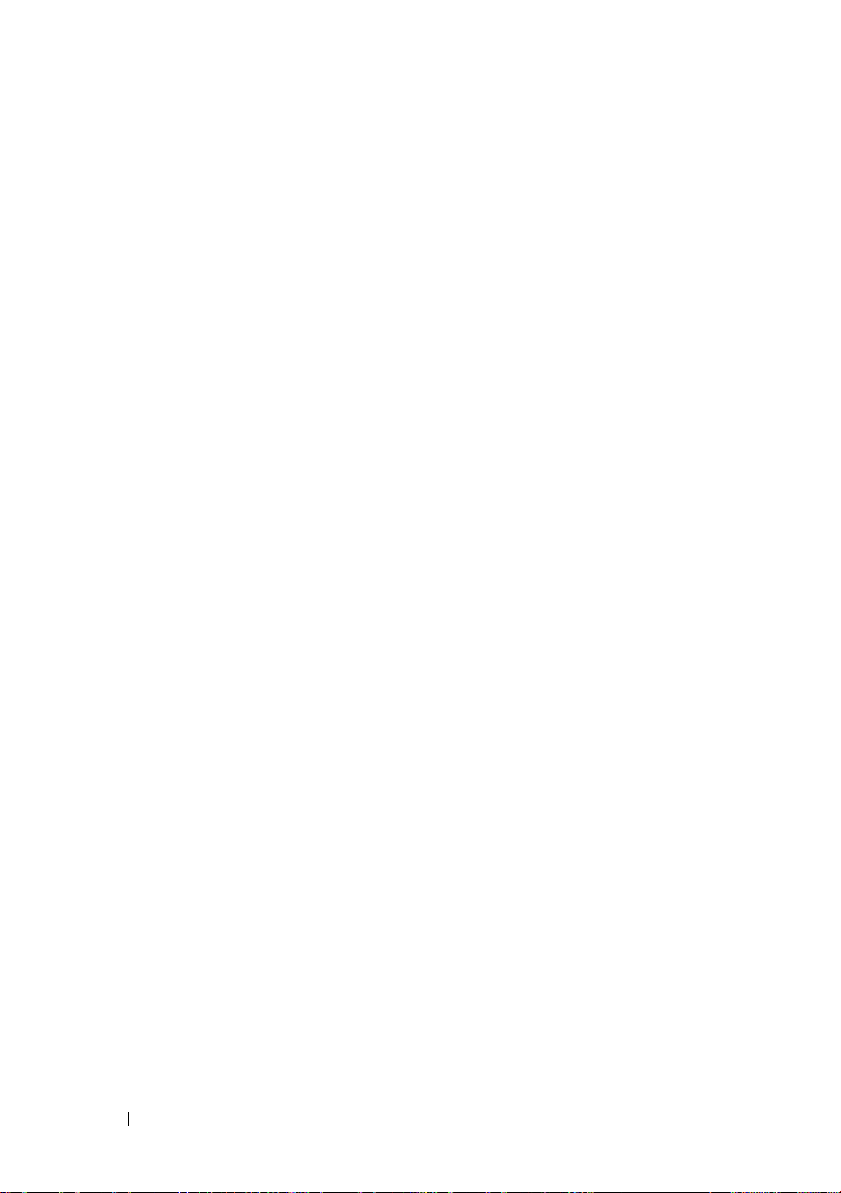
16 Introduction
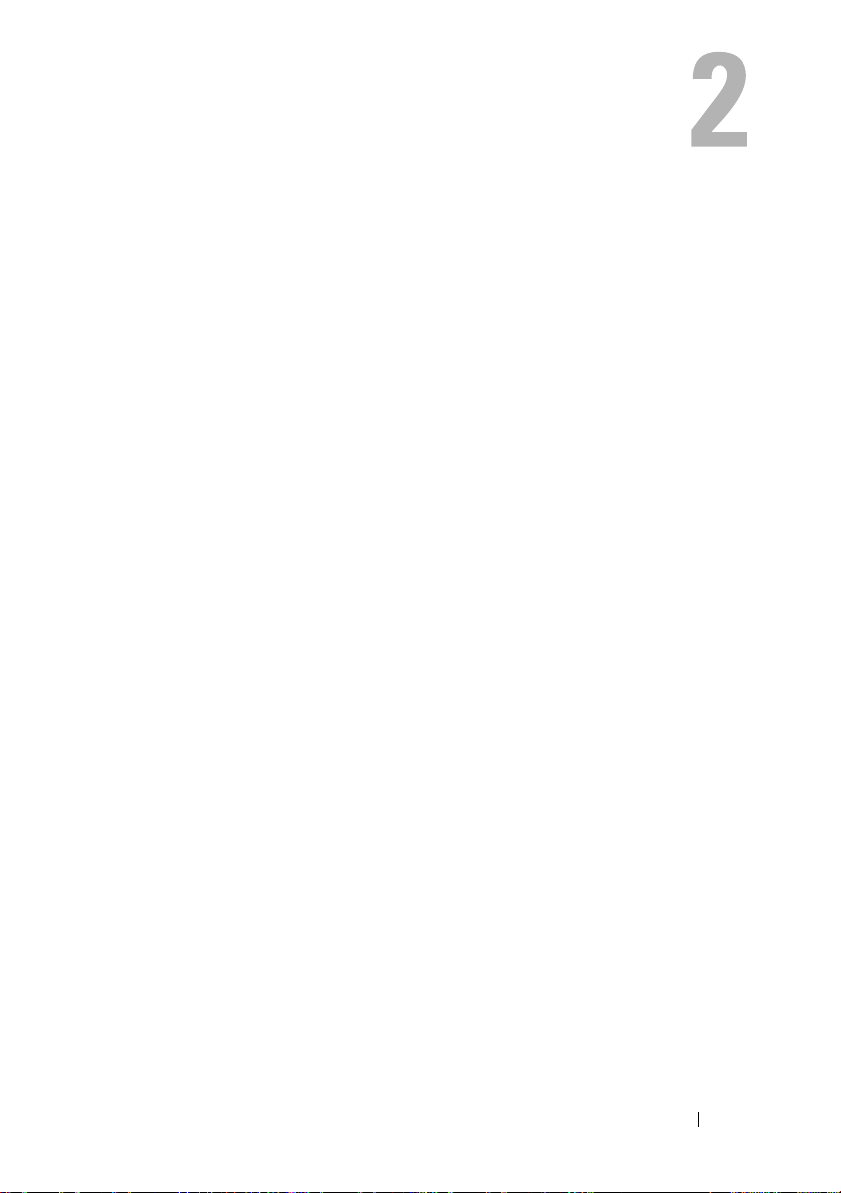
What’s New for Version 6.0.1
These are the release highlights of OpenManage Server Administrator:
• Support for new
• Support for the following system components:
– Configuring reporting of additional attributes on front panel LCD
(like system name, MAC address and IP address)
– Reporting presence of iDRAC6 Enterprise and the size of storage, if
present
– Reporting of new PCI devices that are part of
– Display of the CPU turbo mode
– Display of new memory types (DDR3 Registered, DDR3
Unregistered)
– Display of new slot types (PCIe Gen1/2)
– Enabling/disabling Non-Uniform Memory Architecture (NUMA)
during deployment
– Enabling Network Controller-Sideband Interface support on each of
the LOMs on an individual basis for all LOMs
– Reporting memory operating modes (optimizer, mirror, advanced
ECC)
– Configuring AC Power Recovery delay
– Configuring the COM port for serial connection for applicable
platforms starting
– Display of physical NIC attributes and transmit/receive statistics
xx1x
systems.
xx1x
systems
xx1x
systems
What’s New for Version 6.0.1 17
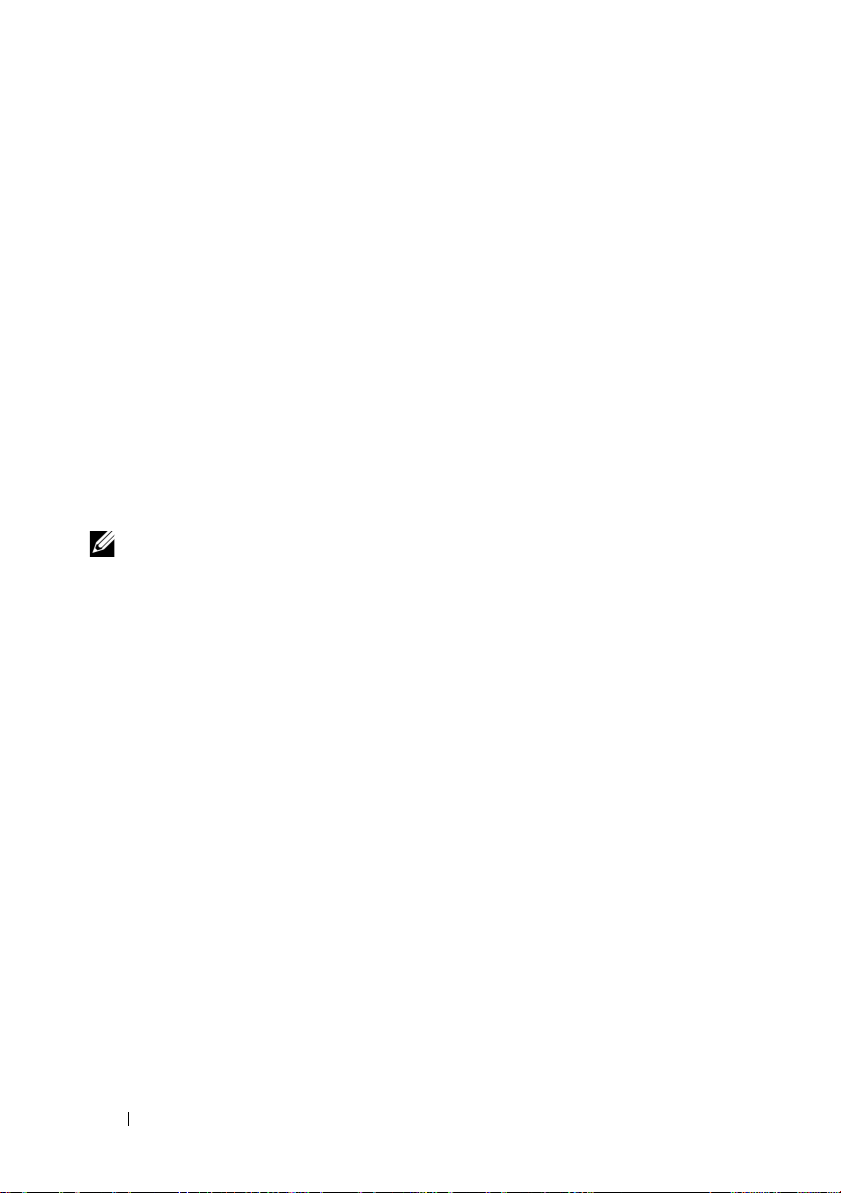
• Enhanced power monitoring support:
– Reporting of power consumption values in BTU (British Thermal
Unit), as well as Watt.
– Support for Peak power headroom and instantaneous headroom
– Support for user-definable power budget cap
– Support for reporting of maximum potential power consumption and
minimum potential power consumption
– Support for reporting input power rating of power supply
– Support for events alerting capability for peak power consumption
– Support for power profiles options - Power economy and performance
modes
• Inclusion of Internet Protocol version 6:
– This release supports IPv6, in addition to IPv4.
NOTE: For the supported operating systems list, see the Dell Systems Software
Support Matrix located at DVD_Drive\docs\readme\PEOSOM on the Dell-provided
media or on the Dell support website at support.dell.com.
18 What’s New for Version 6.0.1
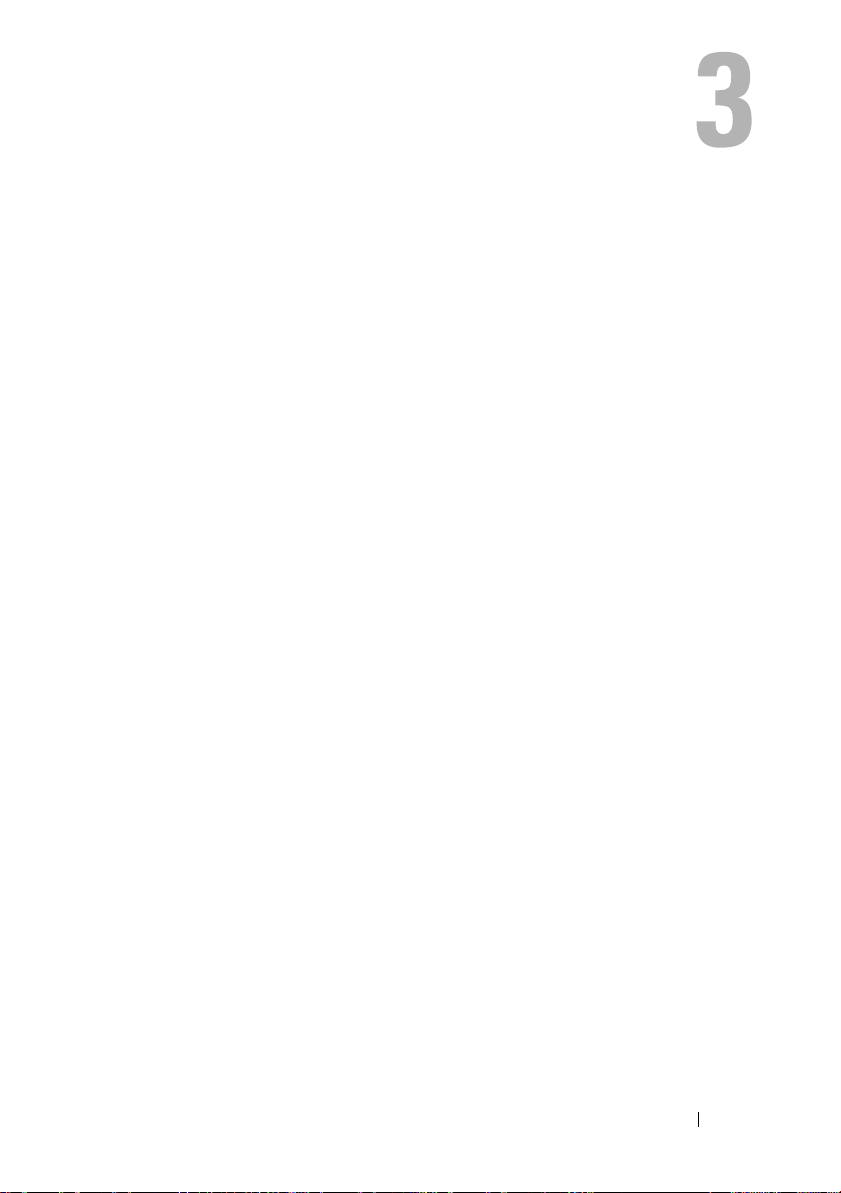
Setup and Administration
Security Management
Server Administrator provides security through role-based access control
(RBAC), authentication, and encryption for both the Web-based and
command line interfaces.
Role-Based Access Control
RBAC manages security by determining the operations that can be executed
by persons in particular roles. Each user is assigned one or more roles, and
each role is assigned one or more user privileges that are permitted to users in
that role. With RBAC, security administration corresponds closely to an
organization's structure.
User Privileges
Server Administrator grants different access rights based on the user's
assigned group privileges. The four user levels are: User, Power User,
Administrator, and Elevated Administrator.
•
Users
can view most information.
Power Users
•
actions are to be taken when a warning or failure event occurs.
•
Administrators
Auto Recovery actions in case a system has a non-responsive operating
system, and clear hardware, event, and command logs.
also configure the system to send e-mails.
• Elevated Administrators
Server Administrator grants read-only access to users logged in with User
privileges, read and write access to users logged in with Power User privileges,
and read, write, and administrator access to users logged in with
Administrator and
can set warning threshold values and configure which alert
can configure and perform shutdown actions, configure
can view and manage information.
Elevated Administrator
Administrators
privileges. See Table 3-1.
can
Setup and Administration 19
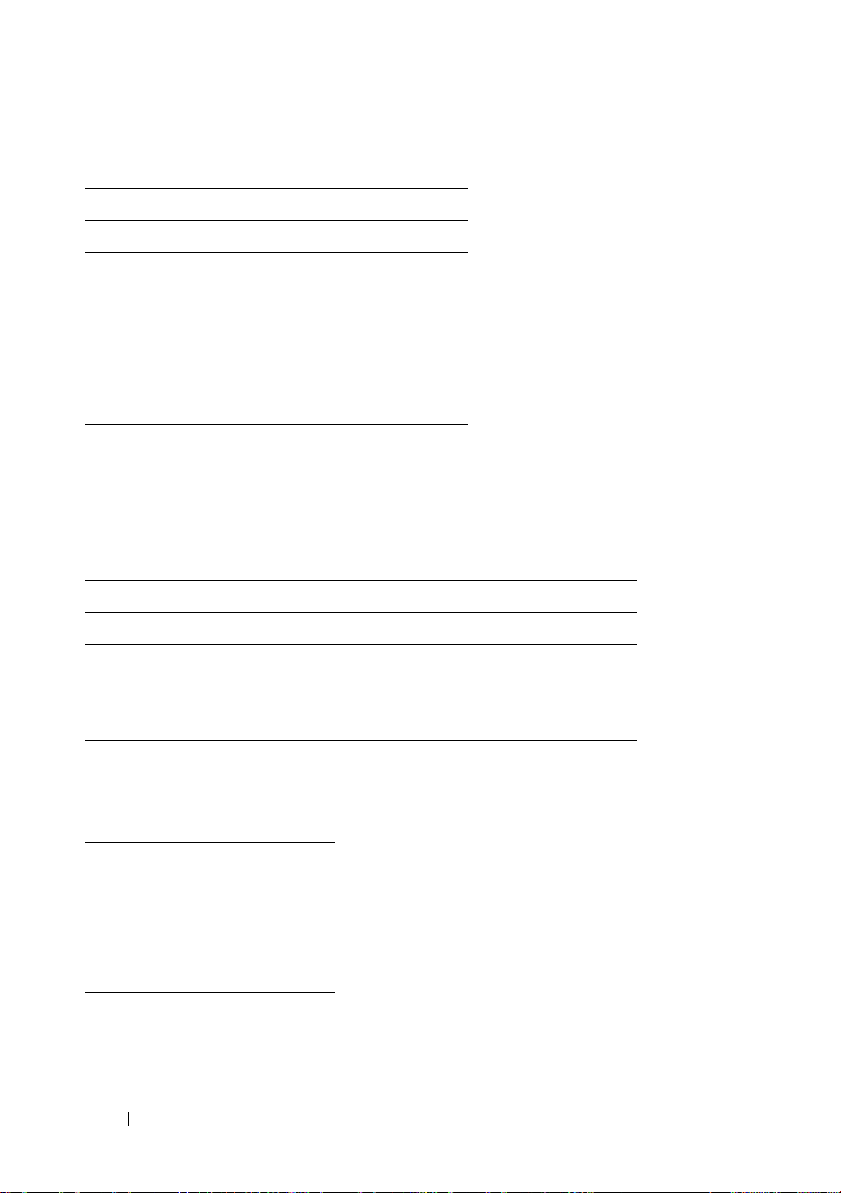
Table 3-1. User Privileges
User Privileges Access Type
View Manage
User Ye s N o
Power User Ye s Ye s
Administrator Ye s Ye s
Elevated
Administrator
(Linux only)
Privilege Levels to Access Server Administrator Services
Ye s Ye s
Table 3-2 summarizes which user levels have privileges to access and manage
Server Administrator services.
Table 3-2. Server Administrator User Privilege Levels
Service User Privilege Level Required
View Manage
Instrumentation U, P, A, EA P, A, EA
Remote Access U, P, A, EA A, EA
Storage Management U, P, A, EA A, EA
Table 3-3 defines the user privilege level abbreviations used in Table 3-2.
Table 3-3. Legend for Server Administrator User Privilege Levels
U User
P Power User
A Administrator
EA Elevated
Administrator
20 Setup and Administration
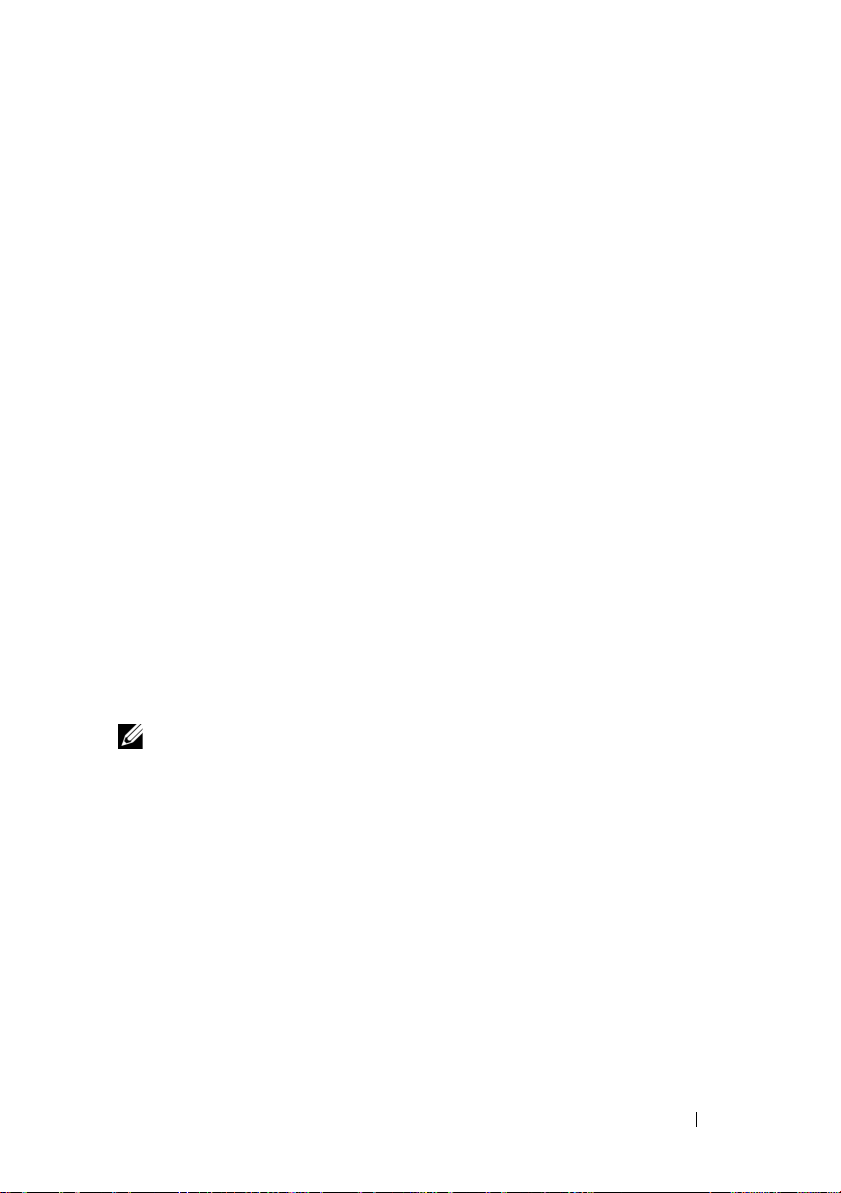
Authentication
The Server Administrator authentication scheme ensures that the correct
access types are assigned to the correct user privileges. Additionally, when the
command line interface (CLI) is invoked, the Server Administrator
authentication scheme validates the context within which the current process
is running. This authentication scheme ensures that all Server Administrator
functions, whether accessed through the Server Administrator home page or
CLI, are properly authenticated.
Microsoft Windows Authentication
For supported Microsoft® Windows® operating systems, Server Administrator
authentication uses Integrated Windows Authentication (formerly called
NTLM) to authenticate. This authentication system allows Server
Administrator security to be incorporated in an overall security scheme for
your network.
Red Hat Enterprise Linux and SUSE Linux Enterprise Server Authentication
For supported Red Hat® Enterprise Linux® and SUSE® Linux Enterprise
Server operating systems, Server Administrator uses various authentication
methods based on the Pluggable Authentication Modules (PAM) library.
Users can log in to Server Administrator either locally or remotely using
different account management protocols, such as LDAP, NIS, Kerberos,
and Winbind.
NOTE: Server Administrator authentication using Winbind and Kerberos on SUSE
Linux Enterprise Server (Version 9 Service Pack 3) is not supported because the
32-bit compatible libraries for Winbind and Kerberos are not present in the
operating system.
Encryption
Server Administrator is accessed over a secure HTTPS connection using
secure socket layer (SSL) technology to ensure and protect the identity of the
system being managed. Java Secure Socket Extension (JSSE) is used by
supported Microsoft Windows, Red Hat Enterprise Linux, and SUSE Linux
Enterprise Server operating systems to protect the user credentials and other
sensitive data that is transmitted over the socket connection when a user
accesses the Server Administrator home page.
Setup and Administration 21
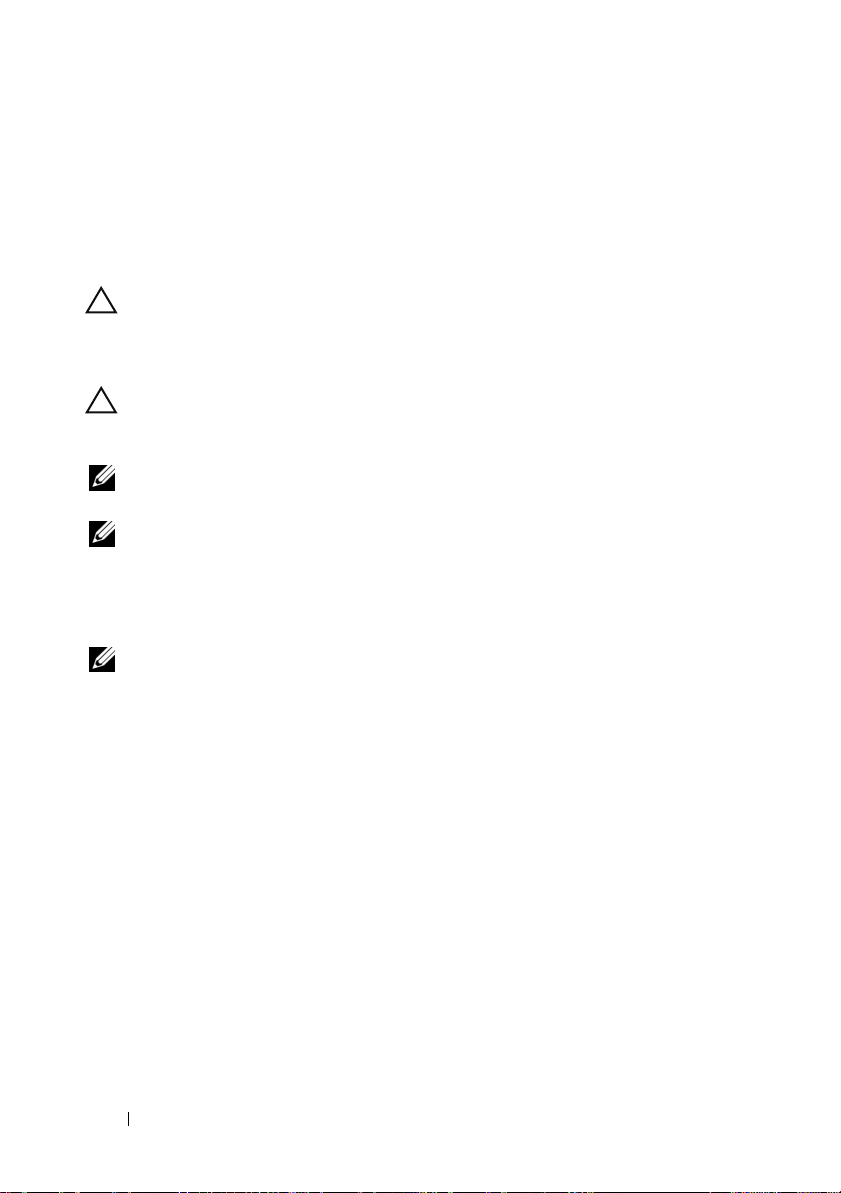
Assigning User Privileges
To ensure critical system component security, assign user privileges to all
™
OpenManage™ software users before installing Dell OpenManage
Dell
software. New users can log into Dell OpenManage software using their
operating system user privileges.
CAUTION: To protect access to your critical system components, assign a
password to every user account that can access Dell OpenManage software.
Users without an assigned password cannot log into Dell OpenManage software
on a system running Windows Server 2003 due to the operating system design.
CAUTION: Disable guest accounts for supported Windows operating systems to
protect access to your critical system components. Consider renaming the
accounts so that remote scripts cannot enable the accounts using the name.
NOTE: For instructions on assigning user privileges for each supported operating
system, see your operating system documentation.
NOTE: Add new users to the operating system if you want to add users to
OpenManage software. You do not have to create new users from within the
OpenManage software.
Adding Users to a Domain on Windows Operating Systems
NOTE: You must have Microsoft Active Directory® installed on your system to
perform the following procedures. See "Microsoft Active Directory" for more
information about using Active Directory.
1
Navigate to
and Computers
2
In the console tree, right-click
you want to add the new user, and then point to
3
Type the appropriate user name information in the dialog box, and then
click
4
Click
5
Double-click the icon representing the user that you just created.
6
Click the
7
Click
Control Panel→
Next
.
Next
, and then click
Member of
Add
.
Administrative Tools→
Active Directory Users
.
Users
or right-click the container in which
Finish
New→
.
User
.
tab.
22 Setup and Administration
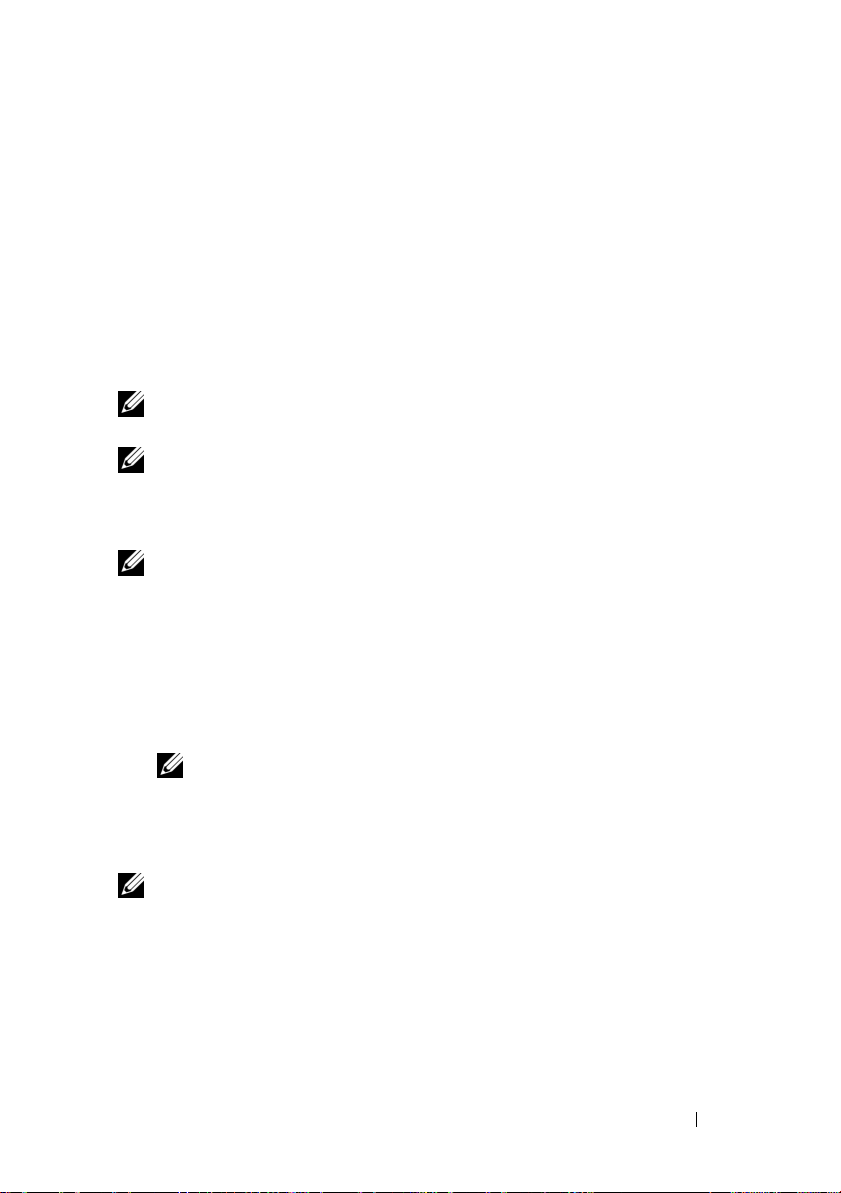
8
Select the appropriate group and click
9
Click OK, and then click OK again.
Add
.
New users can log into Dell OpenManage software with the user privileges
for their assigned group and domain.
Creating Server Administrator Users for Supported Red Hat Enterprise Linux and SUSE Linux Enterprise Server Operating Systems
Administrator access privileges are assigned to the user logged in as root. To
create users with User and Power User privileges, perform the following steps.
NOTE: You must be logged in as root or an equivalent user to perform these
procedures.
NOTE: You must have the useradd utility installed on your system to perform these
procedures.
Creating Users
NOTE: For information about creating users and user groups, see your operating
system documentation.
Creating Users With User Privileges
1
Run the following command from the command line:
useradd -d <
home-directory
> -g <
group
> <
username
>
where
<
group
>
is
not root
NOTE: If <group> does not exist, you must create it by using the groupadd
command.
2
Ty p e
passwd <
3
When prompted, enter a password for the new user.
NOTE: You must assign a password to every user account that can access Server
Administrator to protect access to your critical system components.
username
.
>
and press <Enter>.
The new user can now log in to Server Administrator with User group
privileges.
Setup and Administration 23
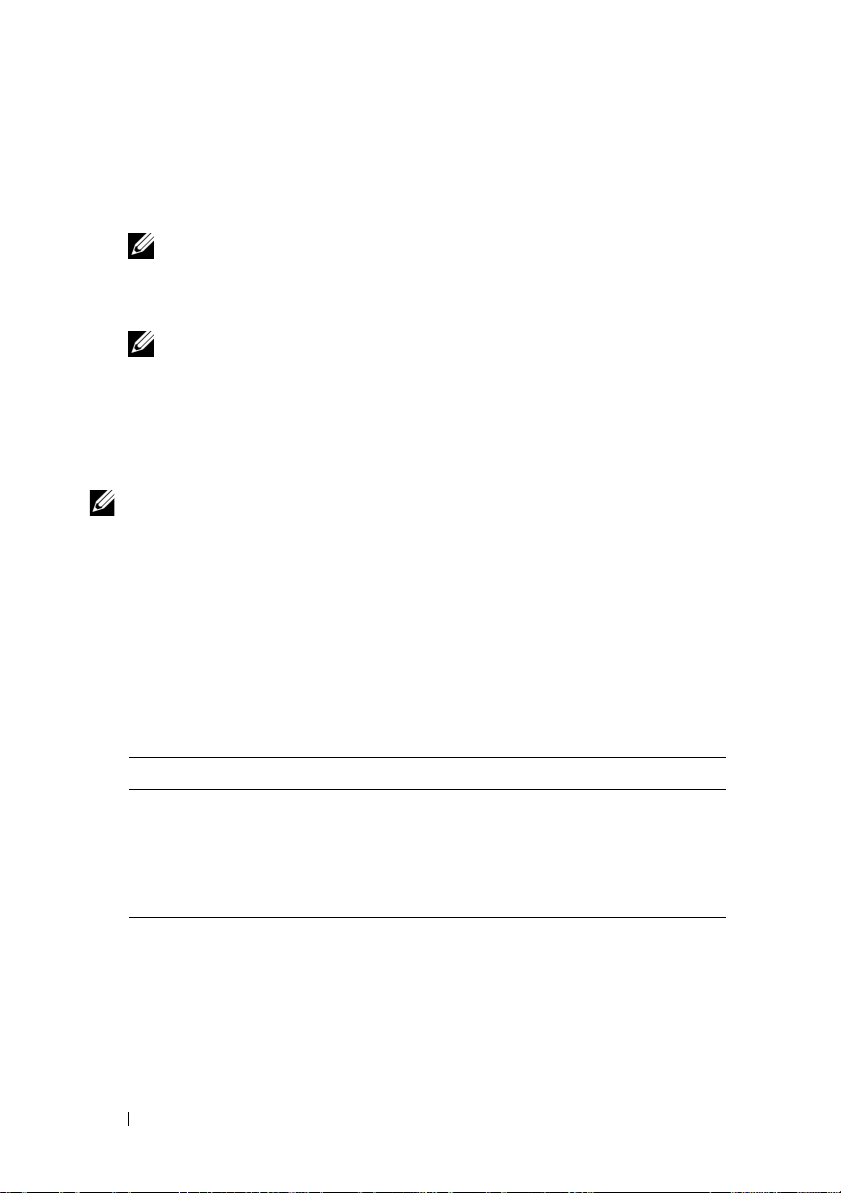
Creating Users With Power User Privileges
1
Run the following command from the command line:
useradd -d <
NOTE: You must set root as the primary group.
2
Ty p e
passwd <
3
When prompted, enter a password for the new user.
NOTE: You must assign a password to every user account that can access
Server Administrator to protect access to your critical system components.
home-directory
username
>
and press <Enter>.
> -g root <
username
The new user can now log in to Server Administrator with Power User
group privileges.
Editing Server Administrator User Privileges on Linux Operating Systems
NOTE: You must be logged in as root or an equivalent user to perform these
procedures.
1
Open the
2
Add the following in the file:
<
User_Name
omarolemap
>[Tab]<
file located at
Host_Name
/etc
.
>[Tab]<
Rights
>
Table 3-4 lists the legends for adding the role definition to the
omarolemap
Table 3-4. Legends for adding the role definition in OpenManage Server
file
Administrator
>
<User_Name> <Host_Name> <Rights>
User Name Host Name Administrator
(+)Group Name Domain User
Wildcard (*) Wildcard (*) User
[Tab]
= \t (tab character)
24 Setup and Administration
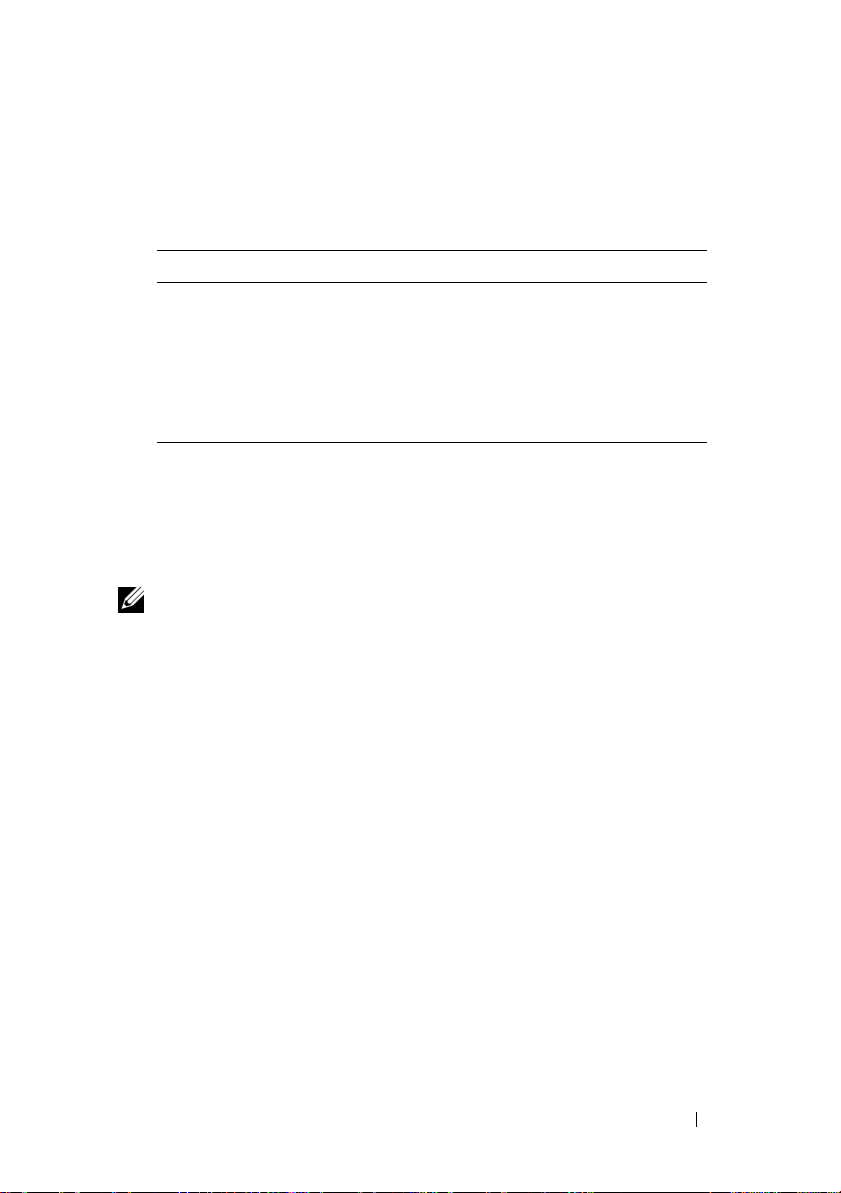
Table 3-5 lists the examples for adding the role definition to the
omarolemap
Table 3-5. Examples for adding the role definition in OpenManage Server
<User_Name> <Host_Name> <Rights>
Bob Ahost Poweruser
+root Bhost Administrator
+root Chost Administrator
Bob *.aus.amer.com Poweruser
Mike 192.168.2.3 Poweruser
3
Save and close the file.
4
Run the following command from the command line to restart the
file.
Administrator
connection service:
service dsm_om_connsvc restart
NOTE: Make sure that you restart the connection service for the changes to
take effect.
Best Practices while Using the omarolemap File
The following lists the best practices to be considered while working with
omarolemap file:
• Do not delete the following default entries in
• root
• +root
•
*
* Administrator
* Poweruser
* User
omarolemap
file.
• Do not change the
omarolemap
file permissions or file format.
• Server Administrator uses the default operating system user privilege, if a
user is degraded in the
• Do not use the loop back address for
omarolemap
file.
<Host_Name>
, for example:
localhost or 127.0.0.1.
Setup and Administration 25
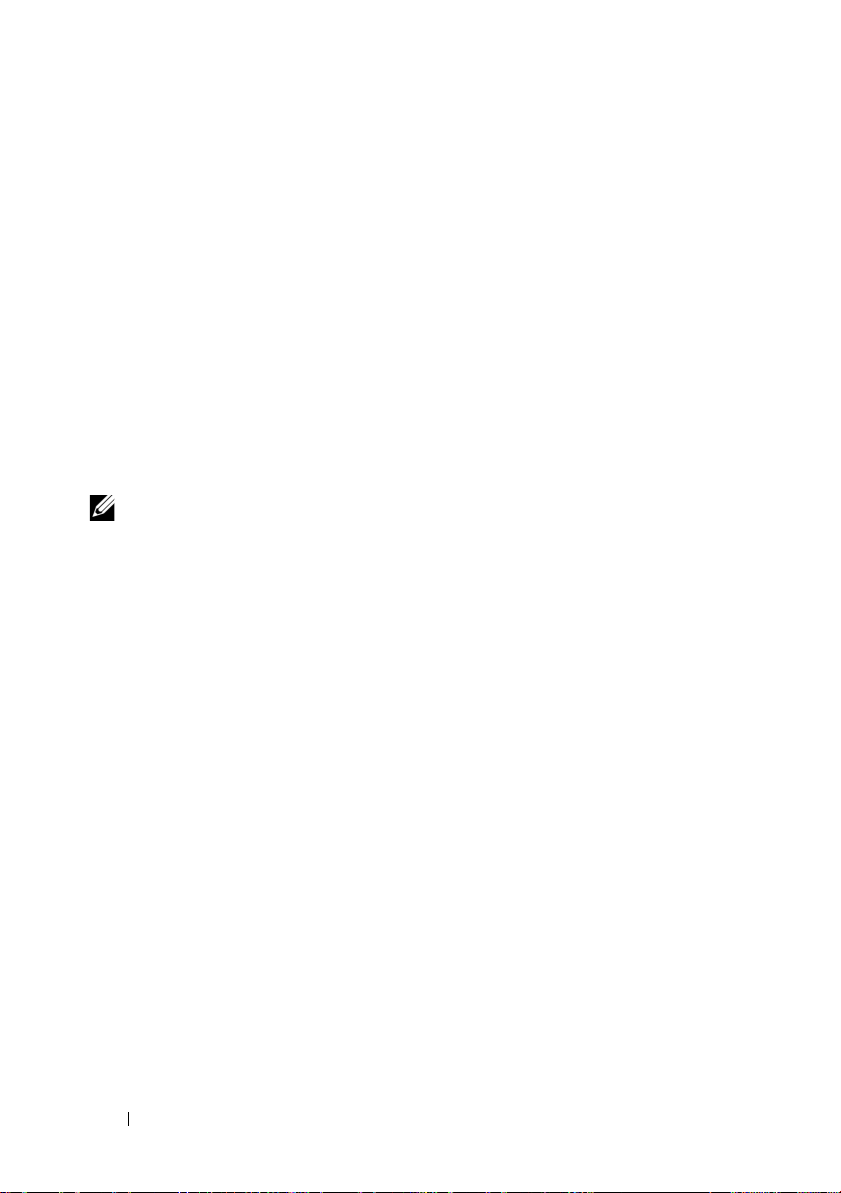
• After the connection services are restarted and the changes do not take
effect for
• When
file permissions and the entries of the file needs to be rechecked.
• Prefix the
• Server Administrator uses the default operating system user privileges, if
there are duplicate entries of user names or user groups along with same
<Host_Name>
•
Space
/etc/omarolemap
omarolemap
Group Name
.
can also be used as a delimiter for columns instead of
file refer to command log for the errors.
file is copied from one machine to another machine,
with +.
[Tab]
Disabling Guest and Anonymous Accounts in Supported Windows Operating Systems
NOTE: You must be logged in with Administrator privileges to perform this
procedure.
1
Open the
2
In the console tree, expand
3
Click the
4
Click
5
Select
A red circle with an X appears over the user name. The account is disabled.
Computer Management
Guest
or
IUSR
_system name
Action
and point to
Account is disabled
window.
Local Users and Groups
user account.
Properties
and click OK.
.
and click
Users
.
Configuring the SNMP Agent
Server Administrator supports the Simple Network Management Protocol
(SNMP)—a systems management standard—on all supported operating
systems. The SNMP support may or may not be installed depending on your
operating system and how the operating system was installed. In most cases,
SNMP is installed as part of your operating system installation. An installed
supported systems management protocol standard, such as SNMP, is required
before installing Server Administrator.
26 Setup and Administration
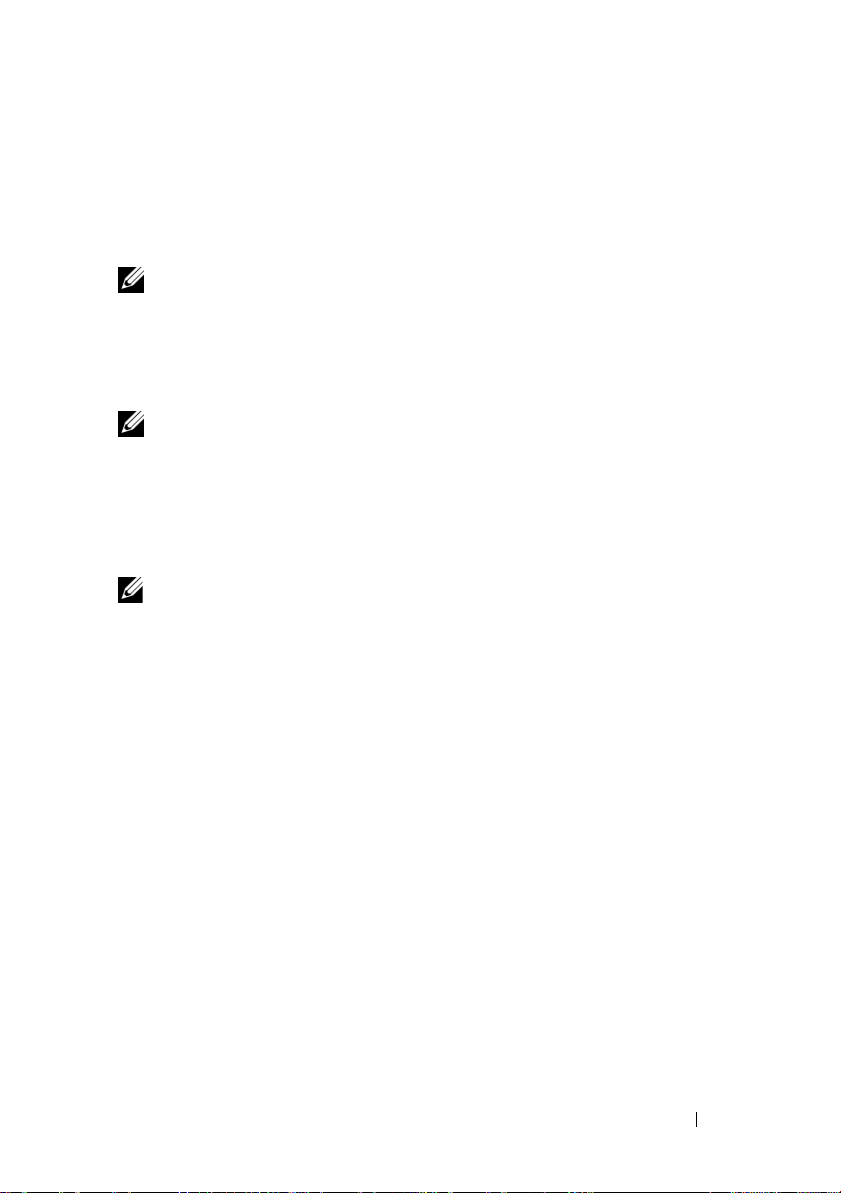
You can configure the SNMP agent to change the community name, enable
Set operations, and send traps to a management station. To configure your
SNMP agent for proper interaction with management applications such as
the Dell OpenManage™ IT Assistant, perform the procedures described in
the following sections.
NOTE: The default SNMP agent configuration usually includes a SNMP community
name such as public. For security reasons, change the SNMP community names
from their default values. For information about changing SNMP community names,
see the appropriate section below. For additional guidelines, see the Securing an
SNMP Environment article, dated May 2003, in the Dell Power Solutions magazine.
This magazine is also available at www.dell.com/powersolutions.
NOTE: SNMP Set operations are disabled by default in Server Administrator
version 5.2 or later. Server Administrator provides support to enable or disable
SNMP Set operations in Server Administrator. You can use the Server Administrator
SNMP Configuration page under Preferences or the Server Administrator
command line interface (CLI) to enable or disable SNMP Set operations in Server
Administrator. For more information about the Server Administrator CLI, see the
Dell OpenManage Server Administrator Command Line Interface User's Guide.
NOTE: For IT Assistant to retrieve management information from a system running
Server Administrator, the community name used by IT Assistant must match a
community name on the system running Server Administrator. For IT Assistant to
modify information or perform actions on a system running Server Administrator, the
community name used by IT Assistant must match a community name that allows
Set operations on the system running Server Administrator. For IT Assistant to
receive traps (asynchronous event notifications) from a system running Server
Administrator, the system running Server Administrator must be configured to
send traps to the system running IT Assistant.
The following procedures provide step-by-step instructions for configuring
the SNMP agent for each supported operating system:
• "Configuring the SNMP Agent for Systems Running Supported Windows
Operating Systems"
• "Configuring the SNMP Agent on Systems Running Supported Red Hat
Enterprise Linux"
• "Configuring the SNMP Agent on Systems Running Supported SUSE
Linux Enterprise Server Operating Systems"
Setup and Administration 27
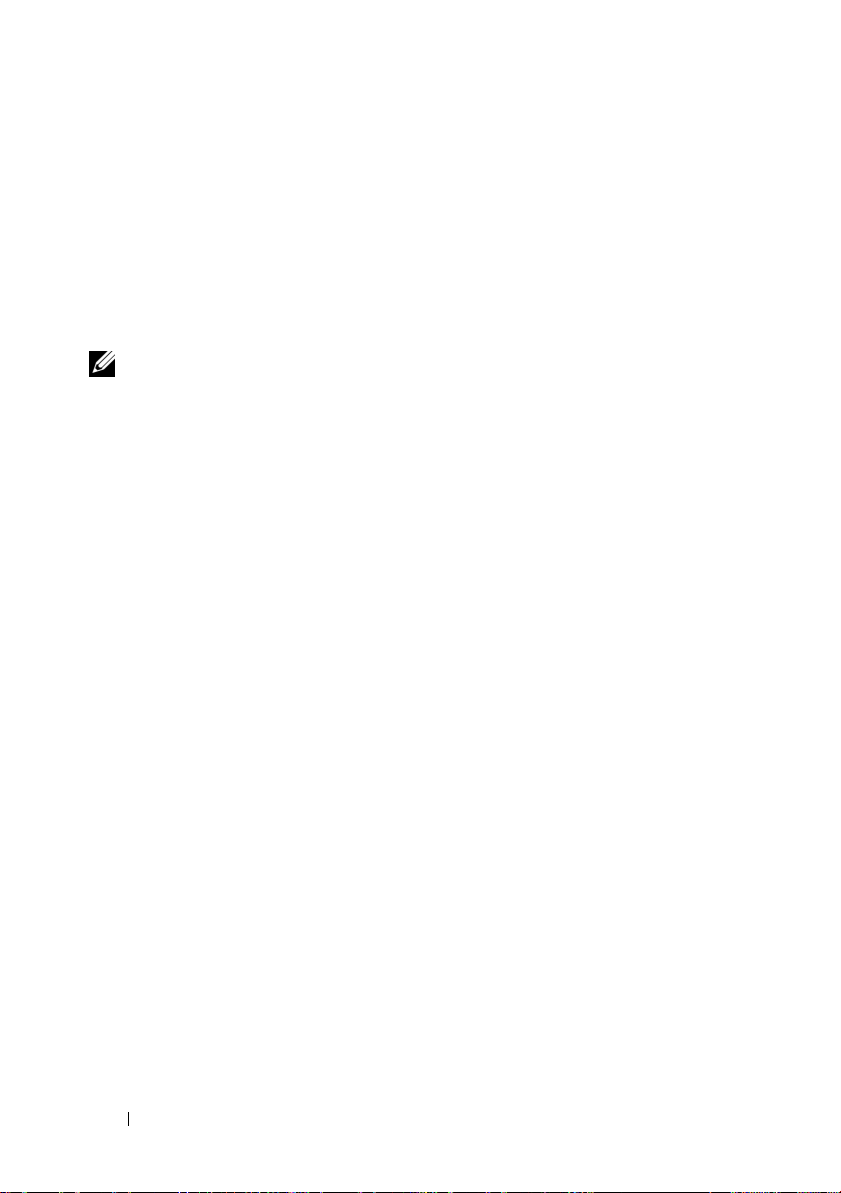
Configuring the SNMP Agent for Systems Running Supported Windows Operating Systems
Server Administrator uses the SNMP services provided by the Windows
SNMP agent. You can configure the SNMP agent to change the community
name, enable Set operations, and send traps to a management station. To
configure your SNMP agent for proper interaction with management
applications such as IT Assistant, perform the procedures described in the
following sections.
NOTE: See your operating system documentation for additional details on SNMP
configuration.
Enabling SNMP Access By Remote Hosts
Windows Server 2003, by default, does not accept SNMP packets from remote
hosts. For systems running Windows Server 2003, you must configure the
SNMP service to accept SNMP packets from remote hosts if you plan to manage
the system by using SNMP management applications from remote hosts.
To enable a system running the Windows Server 2003 operating system to
receive SNMP packets from a remote host, perform the following steps:
1
Open the
2
Expand the
3
Expand the
4
Scroll down the list of services until you find
SNMP Service
The
Computer Management
Computer Management
Services and Applications
, and then click
SNMP Service Properties
window.
icon in the window, if necessary.
icon and click
Services
SNMP Service
Properties
.
window appears.
.
, right-click
5
Click the
6
Select
Security
tab.
Accept SNMP packets from any host
Accept SNMP packets from these hosts
28 Setup and Administration
, or add the remote host to the
list.
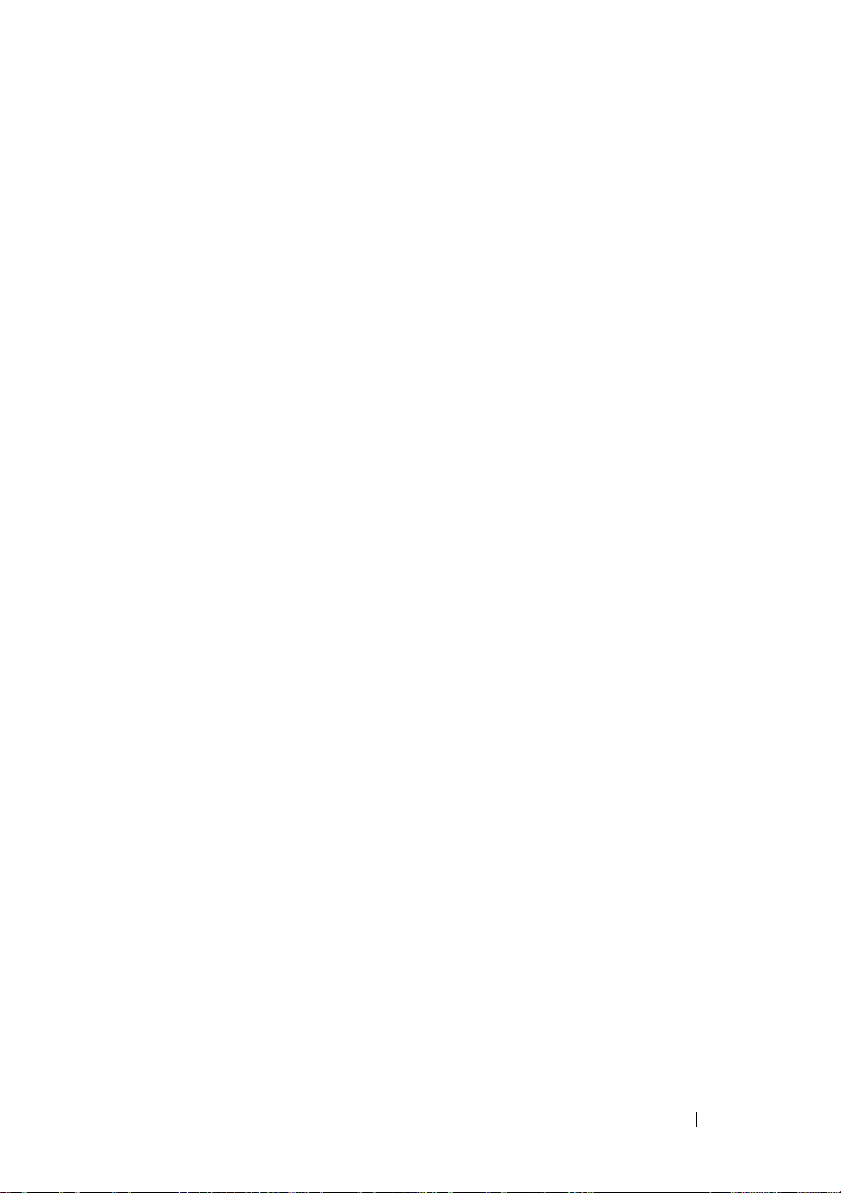
Changing the SNMP Community Name
Configuring the SNMP community names determines which systems are able
to manage your system through SNMP. The SNMP community name used by
management applications must match an SNMP community name configured
on the Server Administrator system so that the management applications can
retrieve management information from Server Administrator.
1
Open the
2
Expand the
3
Expand the
4
Scroll down the list of services until you find
SNMP Service
The
5
Click the
a
b
Computer Management
Computer Management
Services and Applications
, and then click
SNMP Service Properties
Security
tab to add or edit a community name.
To add a community name, click
Community Names
The
SNMP Service Configuration
list.
window.
icon in the window, if necessary.
icon and click
Services
SNMP Service
Properties
.
window appears.
Add
under the
Accepted
window appears.
.
, right-click
Type the community name of a system that is able to manage your
system (the default is public) in the
click
Add
.
The
SNMP Service Properties
Community Name
window appears.
text box and
c
To change a community name, select a community name in the
Accepted Community Names
SNMP Service Configuration
The
d
Make all necessary edits to the community name of the system that is
able to manage your system in the
then click
The
6
Click OK to save the changes.
OK
.
SNMP Service Properties window appears
list and click
Edit
.
window appears.
Community Name
text box, and
.
Setup and Administration 29
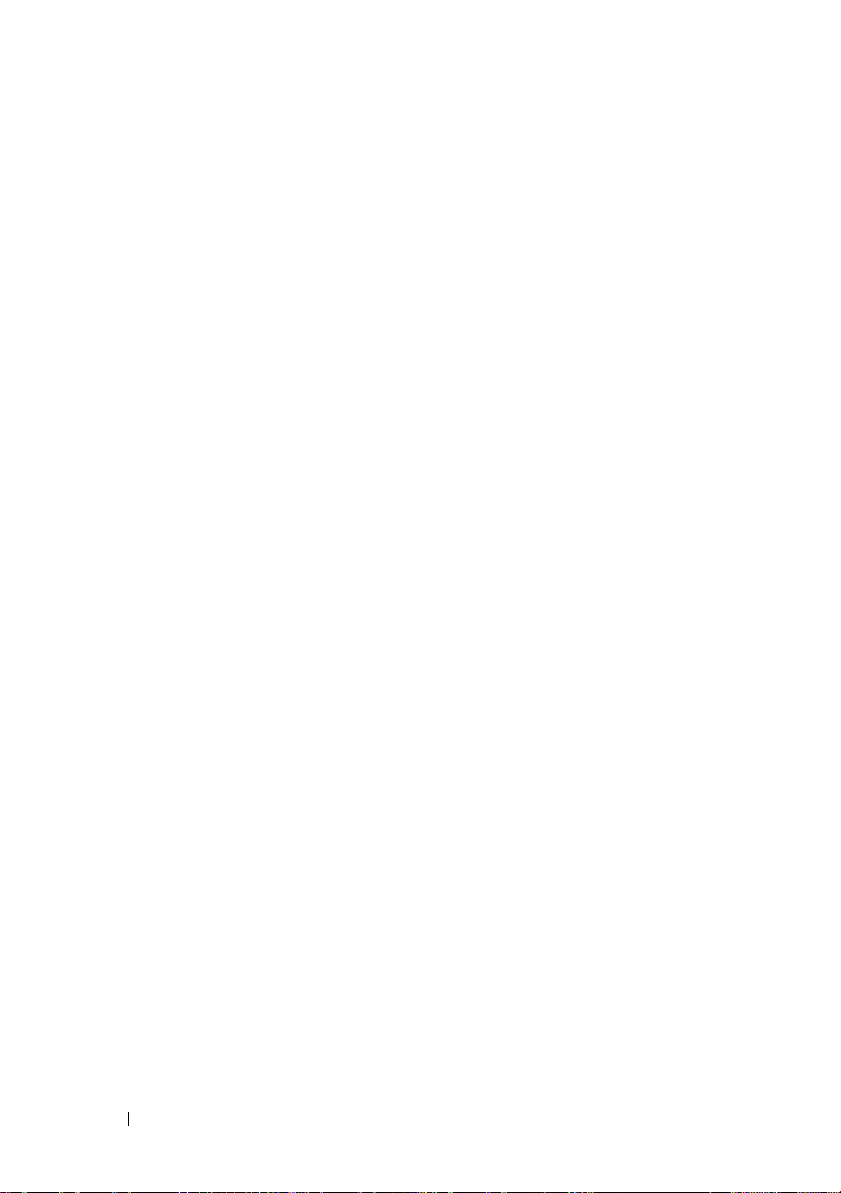
Enabling SNMP Set Operations
SNMP Set operations must be enabled on the Server Administrator system to
change Server Administrator attributes using IT Assistant.
1
Open the
2
Expand the
3
Expand the
4
Scroll down the list of services until you find
SNMP Service
The
5
Click the
6
Select a community name in the
click
The
7
Set the
click
The
8
Click OK to save the changes.
Configuring Your System to Send SNMP Traps to a Management Station
Computer Management
Computer Management
Services and Applications
, and click
SNMP Service Properties
Security
Properties.
window appears.
tab to change the access rights for a community.
Accepted Community Names
Edit
.
SNMP Service Configuration
Community Rights
OK
.
SNMP Service Properties
to
READ WRITE
window appears.
window.
icon in the window, if necessary.
icon, and then click
SNMP Service
Services
, right-click
window appears.
or
READ CREATE
.
list, and
, and
Server Administrator generates SNMP traps in response to changes in the
status of sensors and other monitored parameters. You must configure one or
more trap destinations on the Server Administrator system for SNMP traps to
be sent to a management station.
1
Open the
2
Expand the
3
Expand the
4
Scroll down the list of services until you find
SNMP Service
The
Computer Management
Computer Management
Services and Applications
, and click
Properties
SNMP Service Properties
window.
icon in the window, if necessary.
icon and click
Services
SNMP Service
.
window appears.
.
, right-click
30 Setup and Administration
