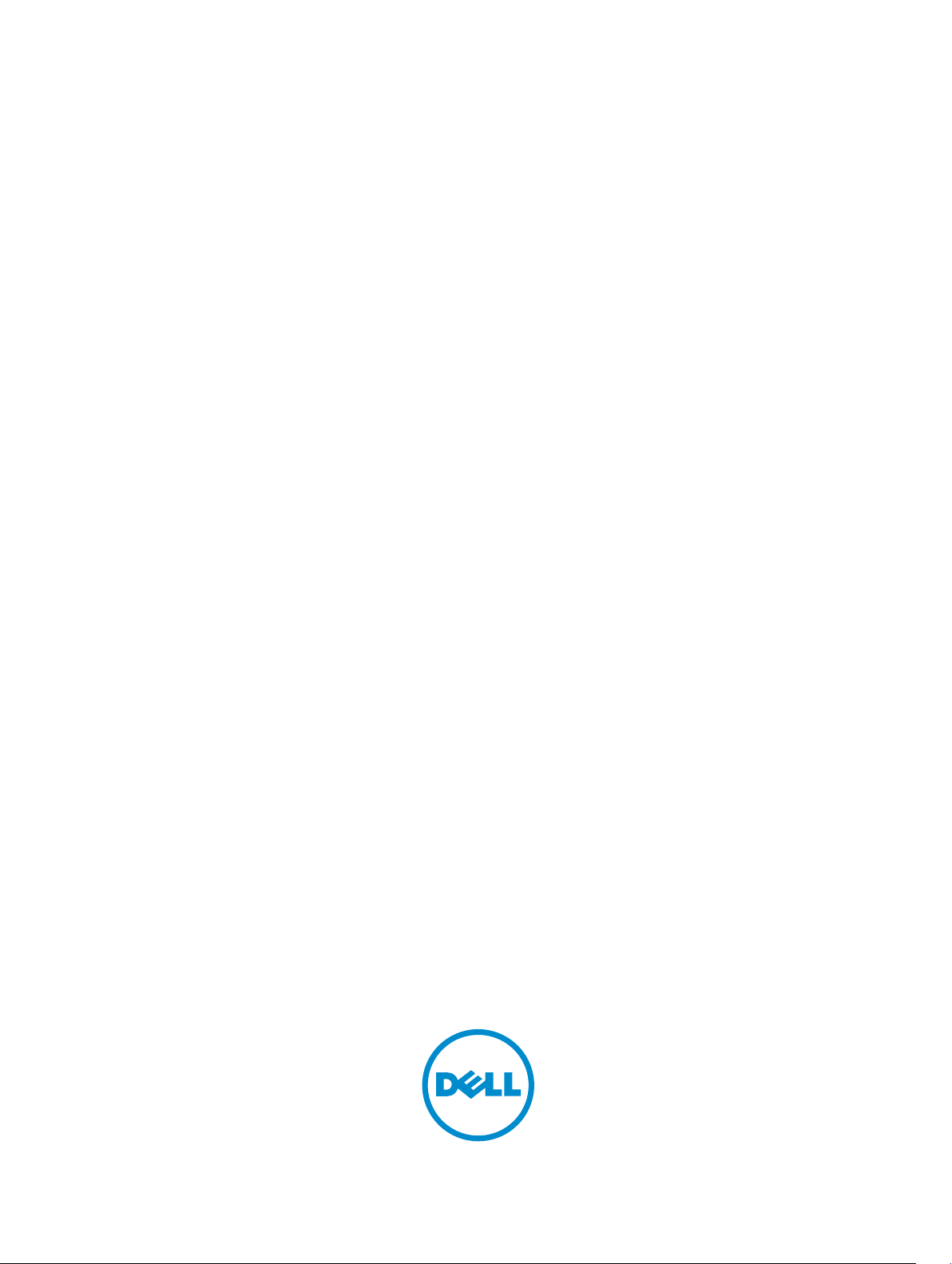
Dell OpenManage Version 8.2
Port Information Guide
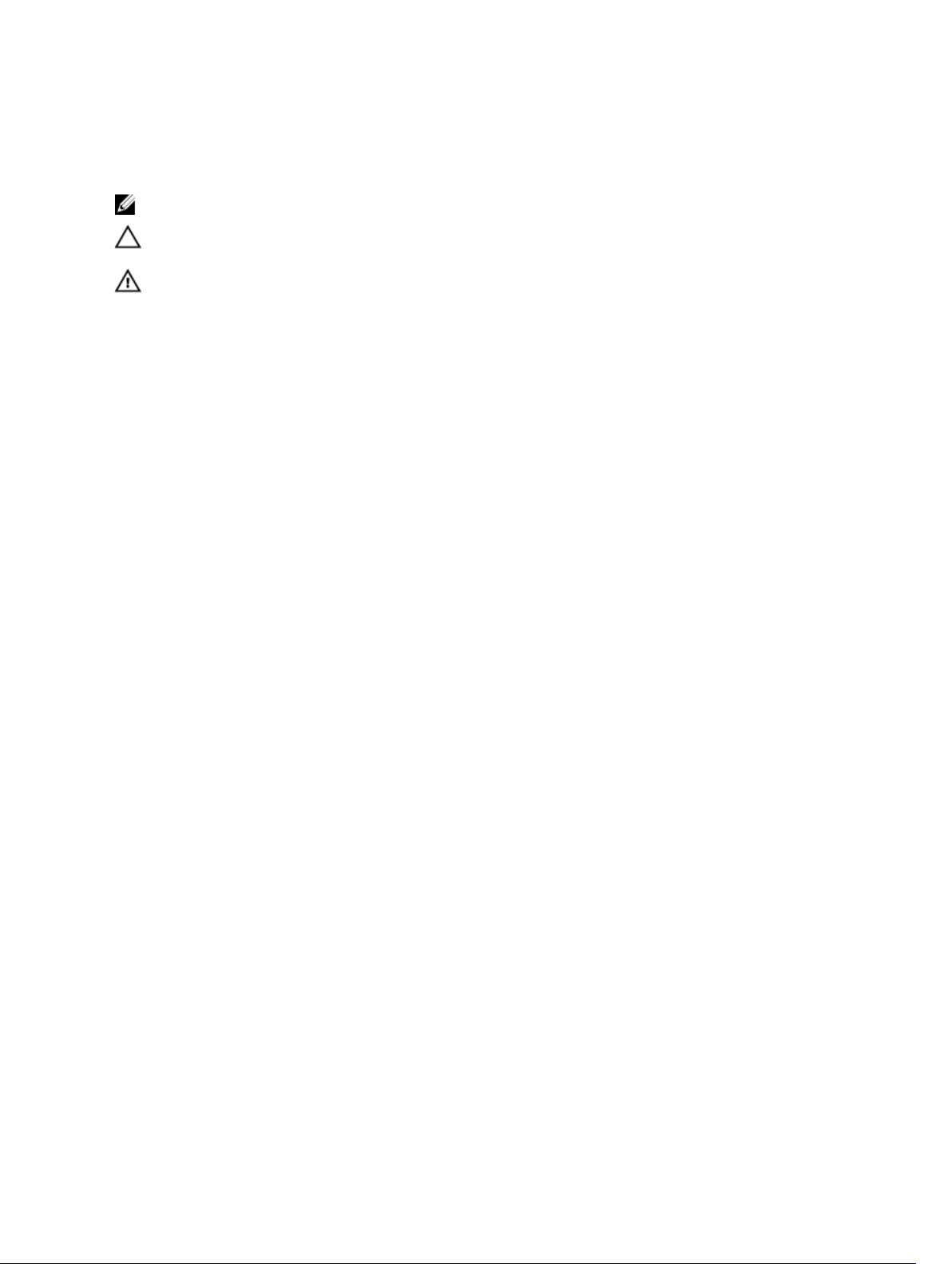
Notes, cautions, and warnings
NOTE: A NOTE indicates important information that helps you make better use of your computer.
CAUTION: A CAUTION indicates either potential damage to hardware or loss of data and tells you
how to avoid the problem.
WARNING: A WARNING indicates a potential for property damage, personal injury, or death.
Copyright © 2015 Dell Inc. All rights reserved. This product is protected by U.S. and international copyright and
intellectual property laws. Dell™ and the Dell logo are trademarks of Dell Inc. in the United States and/or other
jurisdictions. All other marks and names mentioned herein may be trademarks of their respective companies.
2015 - 09
Rev. A00
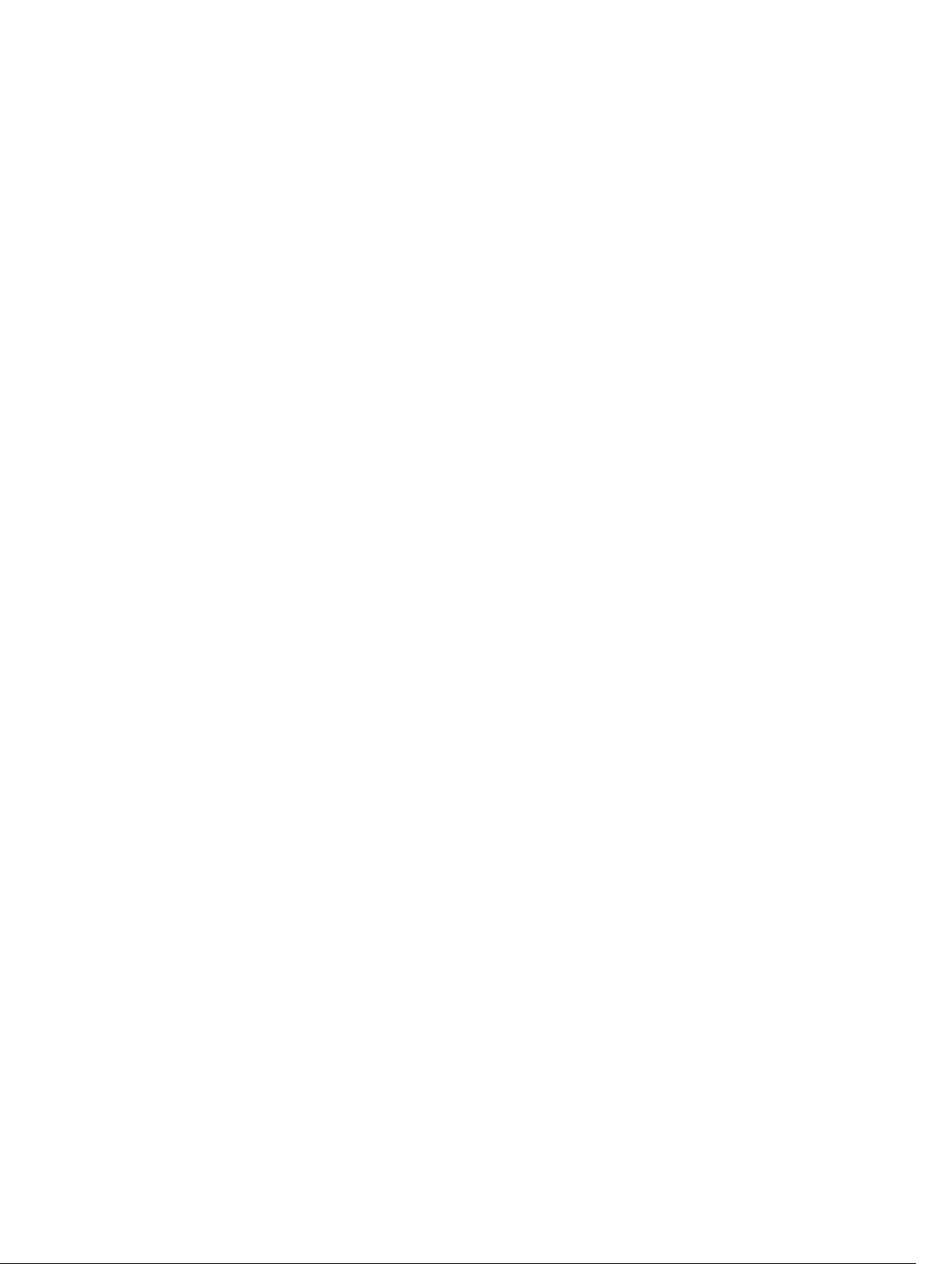
Contents
1 Introduction........................................................................................................... 5
Server Build and Update Utility Deprecated ........................................................................................5
IT Assistant Deprecated.........................................................................................................................5
Accessing documents from Dell support site......................................................................................6
Other Documents You May Need........................................................................................................ 6
Contacting Dell......................................................................................................................................7
2 Ports........................................................................................................................ 9
Dell OpenManage Essentials.................................................................................................................9
Management Stations......................................................................................................................9
Managed Nodes...............................................................................................................................9
Dell Chassis Management Controller.................................................................................................12
OpenManage Integration for VMware vCenter..................................................................................12
Virtual Appliance............................................................................................................................ 13
Managed Nodes.............................................................................................................................13
Dell OpenManage Server Administrator.............................................................................................14
Dell OpenManage Storage Management........................................................................................... 15
Dell Command | Monitor (Dell OpenManage Client Instrumentation).............................................16
Dell OpenManage Baseboard Management Utility............................................................................17
Dell Management Console..................................................................................................................17
Dell OpenManage Power Center ..................................................................................................... 20
Management Station.....................................................................................................................20
Managed Node..............................................................................................................................20
Dell Lifecycle Controller Integration for System Center Configuration Manager............................21
Dell Lifecycle Controller Integration for System Center Virtualization Machine Manager.............. 21
Dell Connections License Manager (DCLM)...................................................................................... 22
Dell Management Pack for System Center Operation Manager.......................................................23
Dell Smart Plug-in (SPI) for HP Operations Manager for Microsoft Windows................................. 24
Dell OpenManage Connection for IBM Tivoli Network Manager ....................................................24
Dell OpenManage Connection for IBM Tivoli Netcool OMNIbus.....................................................25
Dell OpenManage Plug-in for Nagios................................................................................................26
iDRAC7 and iDRAC8............................................................................................................................26
iDRAC6 for Rack and Tower Servers.................................................................................................. 27
iDRAC for Blade Servers......................................................................................................................28
iDRAC6 Enterprise for Blade Servers..................................................................................................29
Dell Remote Access Configuration Tool (DRACT).............................................................................31
Digital KVM...........................................................................................................................................31
DRAC 5.................................................................................................................................................32
3
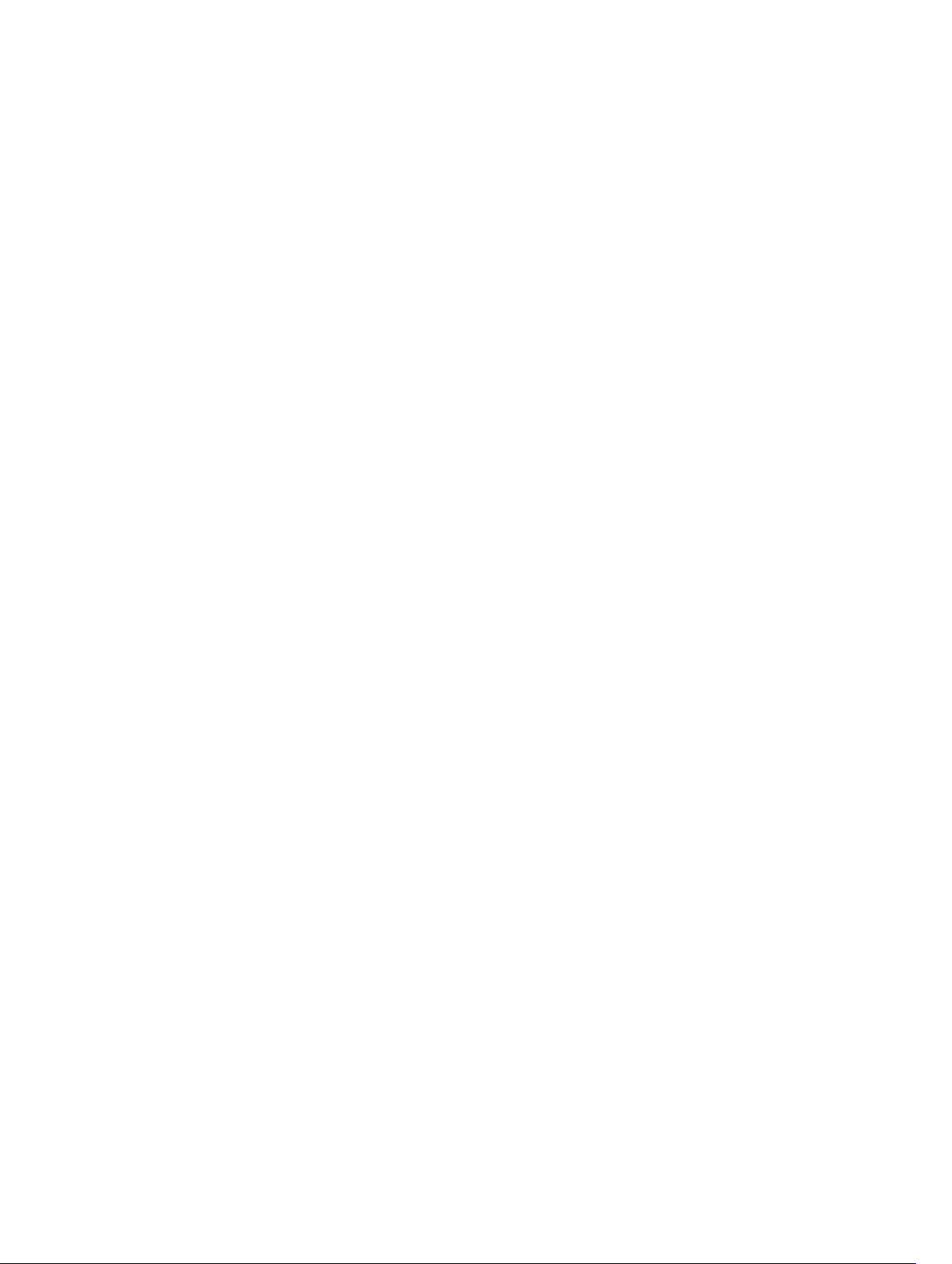
DRAC 4................................................................................................................................................ 33
DRAC/MC............................................................................................................................................ 35
4
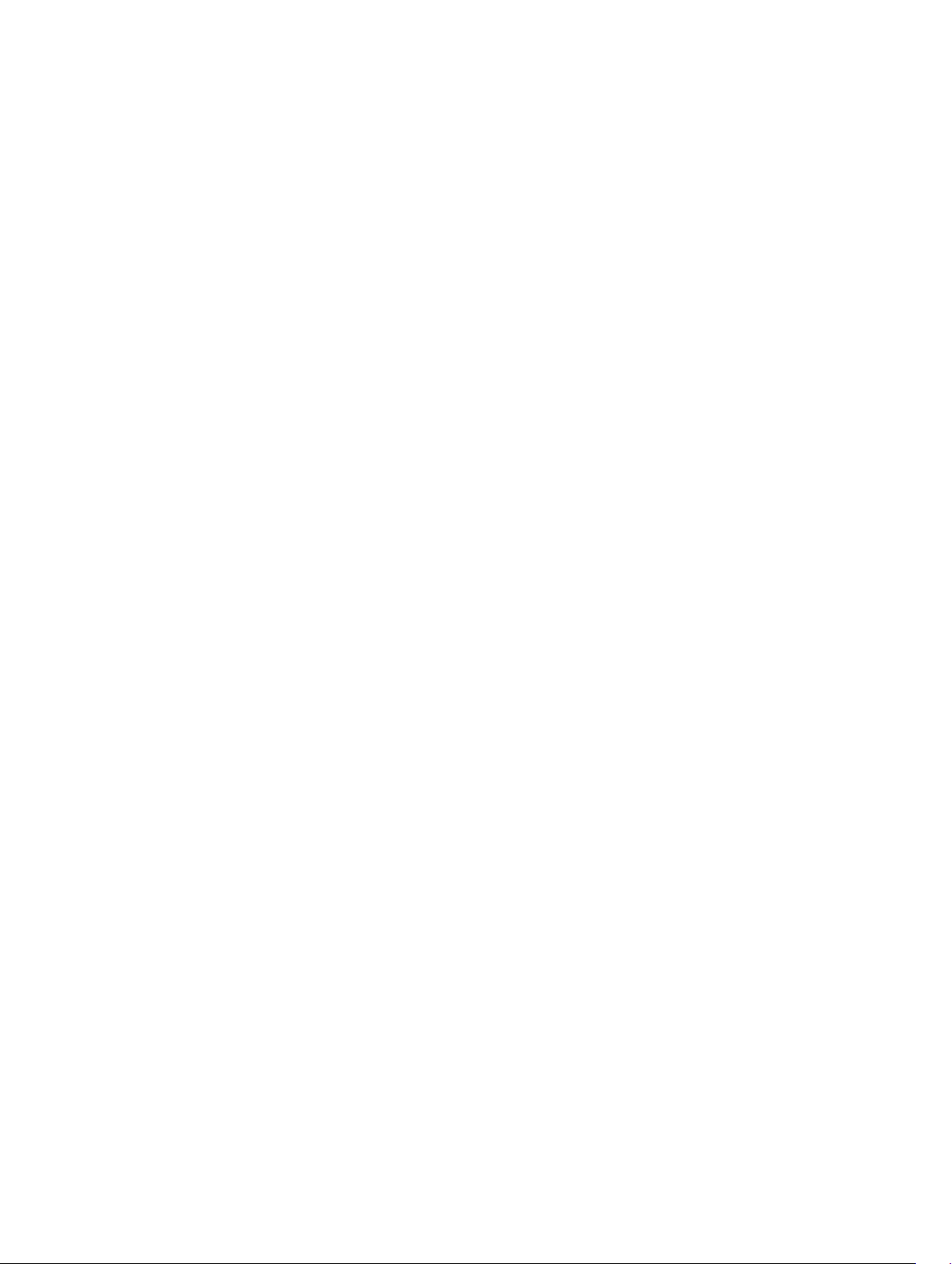
1
Introduction
The Dell OpenManage Port Information document helps system administrators and technicians to
identify the ports used by the Dell OpenManage systems management software, standard operating
system services, and other agent applications.
Server Build and Update Utility Deprecated
Dell recommends using the Embedded Management, Integrated Dell Remote Access Controller 8
(iDRAC8) with Lifecycle Controller instead of Dell Systems Build and Update Utility (SBUU). SBUU is
replaced with Lifecycle Controller on Dell’s 13th generation of PowerEdge servers.
iDRAC with Lifecycle Controller is an Embedded Systems Management application for operating system
deployment and lifecycle management of PowerEdge servers. You can access Dell Lifecycle Controller
by pressing <F10> during system boot up or through remote interface tools such as, iDRAC Web GUI,
RACADM command-line interface, or Web Service Management (WS-Man) interface.
The local GUI of iDRAC8 with Lifecycle Controller allows you to do the following in a pre-OS
environment:
• Hardware configuration
• Operating system and hypervisor deployments
• Hardware updates
• Hardware diagnostics
Lifecycle Controller is embedded on all Dell’s 11th generation and later PowerEdge servers. No tools or
downloads are required to use the capabilities of Lifecycle Controller. For more information, see the
following documents available at dell.com/openmanagemanuals:
• Dell Lifecycle Controller 2 Version <Version Number> User's Guide
• Dell Lifecycle Controller 2 Web Services Interface Guide
• Lifecycle Controller Integration Best Practices
IT Assistant Deprecated
Starting Systems Management 7.2, the availability of IT Assistant on the SMTD DVD is removed. Contact
service provider to download the web version of IT Assistant associated to Systems Management 7.2
release. IT Assistant will not be available in releases following 7.2.
We recommend to use Dell OpenManage Essentials as replacement for ITA. Dell OpenManage Essentials
provides improved capabilities such as:
• Discovering and inventoring the systems.
5
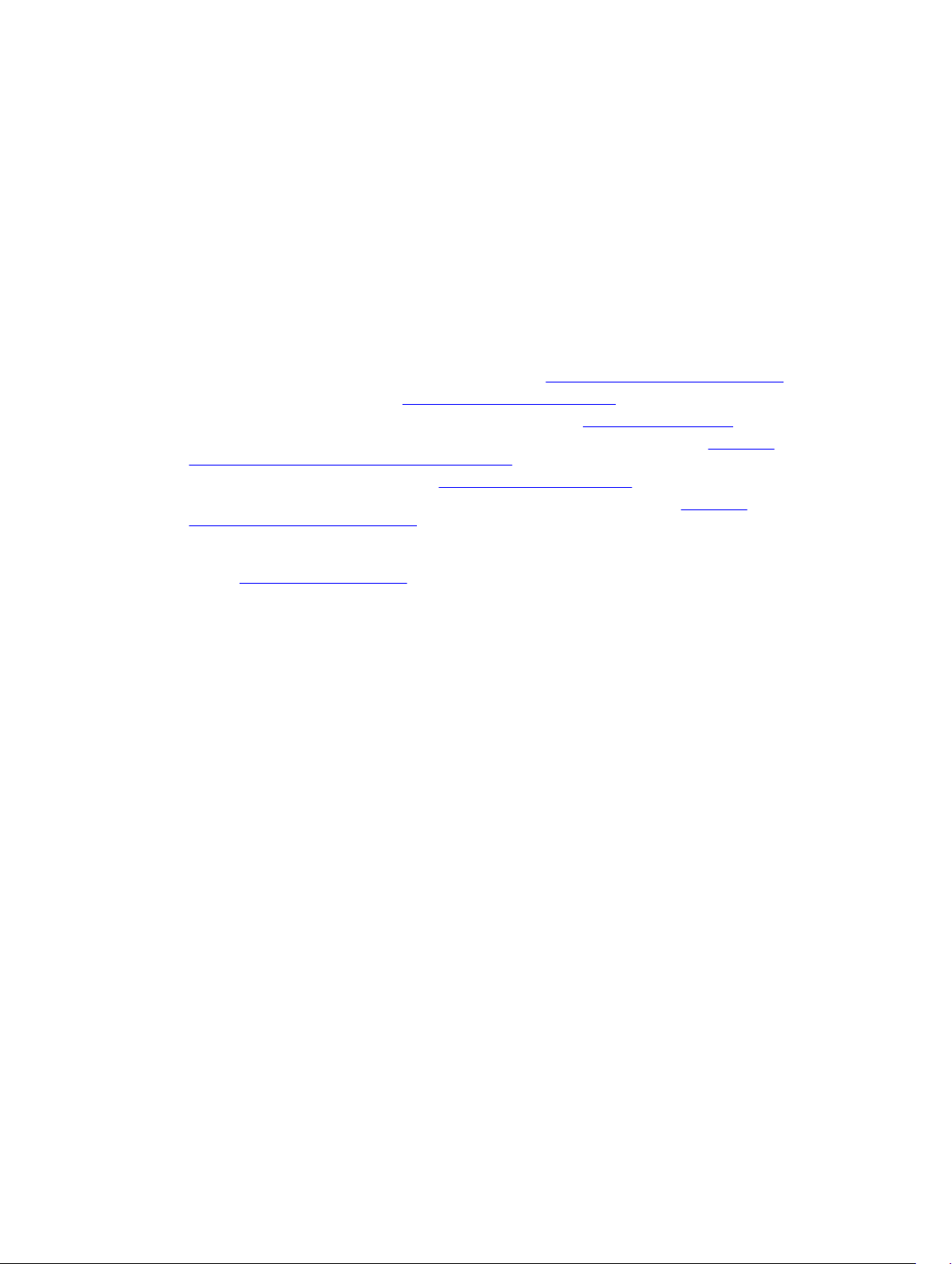
• Monitoring systems’ health.
• Viewing and managing system alerts.
• Performing system updates.
• Viewing hardware inventory and compliance reports.
For more information regarding Dell OpenManage Essentials, contact your service provider.
Accessing documents from Dell support site
You can access the required documents in one of the following ways:
• Using the following links:
– For all Enterprise Systems Management documents — Dell.com/SoftwareSecurityManuals
– For OpenManage documents — Dell.com/OpenManageManuals
– For Remote Enterprise Systems Management documents — Dell.com/esmmanuals
– For OpenManage Connections Enterprise Systems Management documents — Dell.com/
OMConnectionsEnterpriseSystemsManagement
– For Serviceability Tools documents — Dell.com/ServiceabilityTools
– For OpenManage Connections Client Systems Management documents — Dell.com/
DellClientCommandSuiteManuals
• From the Dell Support site:
a. Go to Dell.com/Support/Home.
b. Under Select a product section, click Software & Security.
c. In the Software & Security group box, click the required link from the following:
– Enterprise Systems Management
– Remote Enterprise Systems Management
– Serviceability Tools
– Dell Client Command Suite
– Connections Client Systems Management
d. To view a document, click the required product version.
• Using search engines:
– Type the name and version of the document in the search box.
Other Documents You May Need
In addition to this guide, you can access the following guides available at dell.com/support/home.
• The Dell Systems Software Support Matrix provides information about the various Dell systems, the
operating systems supported by these systems, and the Dell OpenManage components that can be
installed on these systems.
• The Dell OpenManage Server Administrator Installation Guide contains instructions to help you install
Dell OpenManage Server Administrator.
• The Dell OpenManage Management Station Software Installation Guide contains instructions to help
you install Dell OpenManage management station software that includes Baseboard Management
Utility, DRAC Tools, and Active Directory Snap-In.
6

• The Dell OpenManage Server Administrator SNMP Reference Guide documents the Simple Network
Management Protocol (SNMP) management information base (MIB). The SNMP MIB defines variables
that extend the standard MIB to cover the capabilities of systems management agents.
• The Dell OpenManage Server Administrator CIM Reference Guide documents the Common
Information Model (CIM) provider, an extension of the standard management object format (MOF) file.
The CIM provider MOF documents supported classes of management objects.
• The Dell OpenManage Server Administrator Messages Reference Guide lists the messages that are
displayed in your Server Administrator home page Alert log or on your operating system’s event
viewer. This guide explains the text, severity, and causes of each Instrumentation Service Alert
message that Server Administrator issues.
• The Dell OpenManage Server Administrator Command Line Interface User's Guide documents the
complete command-line interface for Server Administrator, including an explanation of CLI
commands to view system status, access logs, create reports, configure various component
parameters, and set critical thresholds.
• The Integrated Dell Remote Access Controller User’s Guide provides detailed information on
configuring and using the iDRAC.
• The Dell Chassis Management Controller User’s Guide provides detailed information on installing,
configuring and using CMC.
• The Dell Online Diagnostics User's Guide provides complete information on installing and using
Online Diagnostics on your system.
• The Dell OpenManage Baseboard Management Controller Utilities User Guide provides additional
information about using Server Administrator to configure and manage your system's BMC.
• The Dell OpenManage Server Administrator Storage Management User's Guide is a comprehensive
reference guide for configuring and managing local and remote storage attached to a system.
• The Dell Remote Access Controller RACADM User's Guide provides information about using the
RACADM command-line utility.
• The Dell Remote Access Controller 5 User’s Guide provides complete information about installing and
configuring a DRAC 5 controller and using DRAC 5 to remotely access an inoperable system.
• The Dell Update Packages User's Guide provides information about obtaining and using Dell Update
Packages as part of your system update strategy.
• The Dell OpenManage Server Update Utility User's Guide provides information about obtaining and
using the Server Update Utility (SUU) to update your Dell systems or to view the updates available for
any systems listed in the Repository.
• The Dell Management Console User’s Guide has information about installing, configuring, and using
Dell Management Console. Dell Management Console is a Web-based systems management software
that enables you to discover and inventory devices on your network. It also provides advanced
functions, such as health and performance monitoring of networked devices and patch management
capabilities for Dell systems.
• The Dell OpenManage Essentials User’s Guide has information about installing, configuring, and using
Dell OpenManage Essentials. OpenManage Essentials is a hardware management application that
provides a comprehensive view of Dell systems, devices, and components in the enterprise’s network.
• The Dell Lifecycle Controller User Guide provides information on setting up and using the Unified
Server Configurator to perform systems and storage management tasks throughout your system’s
lifecycle. You can use the Unified Server Configurator to deploy an operating system, configure a
Redundant Array of Independent Disks (RAID), and run diagnostics to validate the system and attached
hardware. Remote Services capabilities enable automated system platform discovery by management
consoles and enhance remote operating system deployment capabilities. These capabilities are
exposed through the web services based hardware management interface provided by the Lifecycle
Controller firmware.
Contacting Dell
NOTE: If you do not have an active Internet connection, you can find contact information on your
purchase invoice, packing slip, bill, or Dell product catalog.
7

Dell provides several online and telephone-based support and service options. Availability varies by
country and product, and some services may not be available in your area. To contact Dell for sales,
technical support, or customer service issues:
1. Go to dell.com/support.
2. Select your support category.
3. Verify your country or region in the Choose a Country/Region drop-down list at the bottom of the
page.
4. Select the appropriate service or support link based on your need.
8
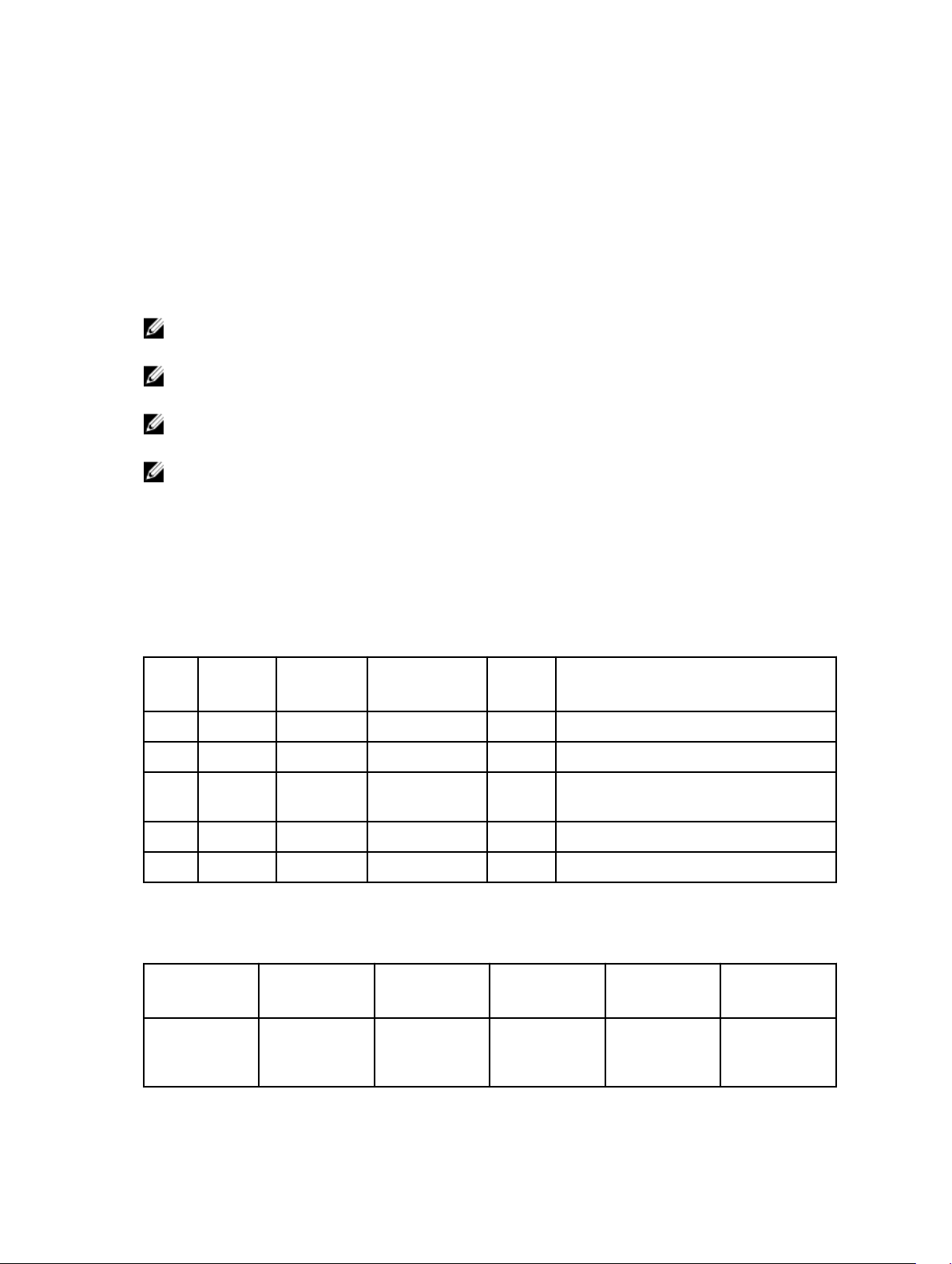
2
Ports
The following tables list the ports used by the Dell OpenManage systems management software, standard
operating system services and other agent applications.
NOTE: Ports with the correct configuration are necessary to allow Dell OpenManage systems
management software to connect to a remote device through firewalls.
NOTE: The systems management software version mentioned indicates the minimum version of the
product required to use that port.
NOTE: CIM ports are dynamic. See the Microsoft knowledge base at support.microsoft.com for
information on CIM port usage.
NOTE: If you are using a firewall, you must open all ports listed in the following tables to ensure that
Dell OpenManage applications function correctly.
Dell OpenManage Essentials
Management Stations
Table 1. Supported Protocols and Ports on Management Stations
Port
Numb
er
25 SMTP TCP None In/Out Optional email alert action
162 SNMP UDP None In Event reception through SNMP
1433 ProprietaryTCP None In/Out Optional remote SQL server access
2607 HTTPS TCP 128-bit SSL In/Out Web GUI
1278 HTTP TCP None In/Out To launch OME console over HTTP
Protocol Port Type Maximum
Encryption
Level
DirectionUsage
Managed Nodes
Table 2. Supported Protocols and Ports on Managed Nodes
Port Number Protocol Port Type Maximum
Encryption
Level
22 SSH TCP 128 – bit In/Out Contextual
Direction Usage
application
launch — SSH
9
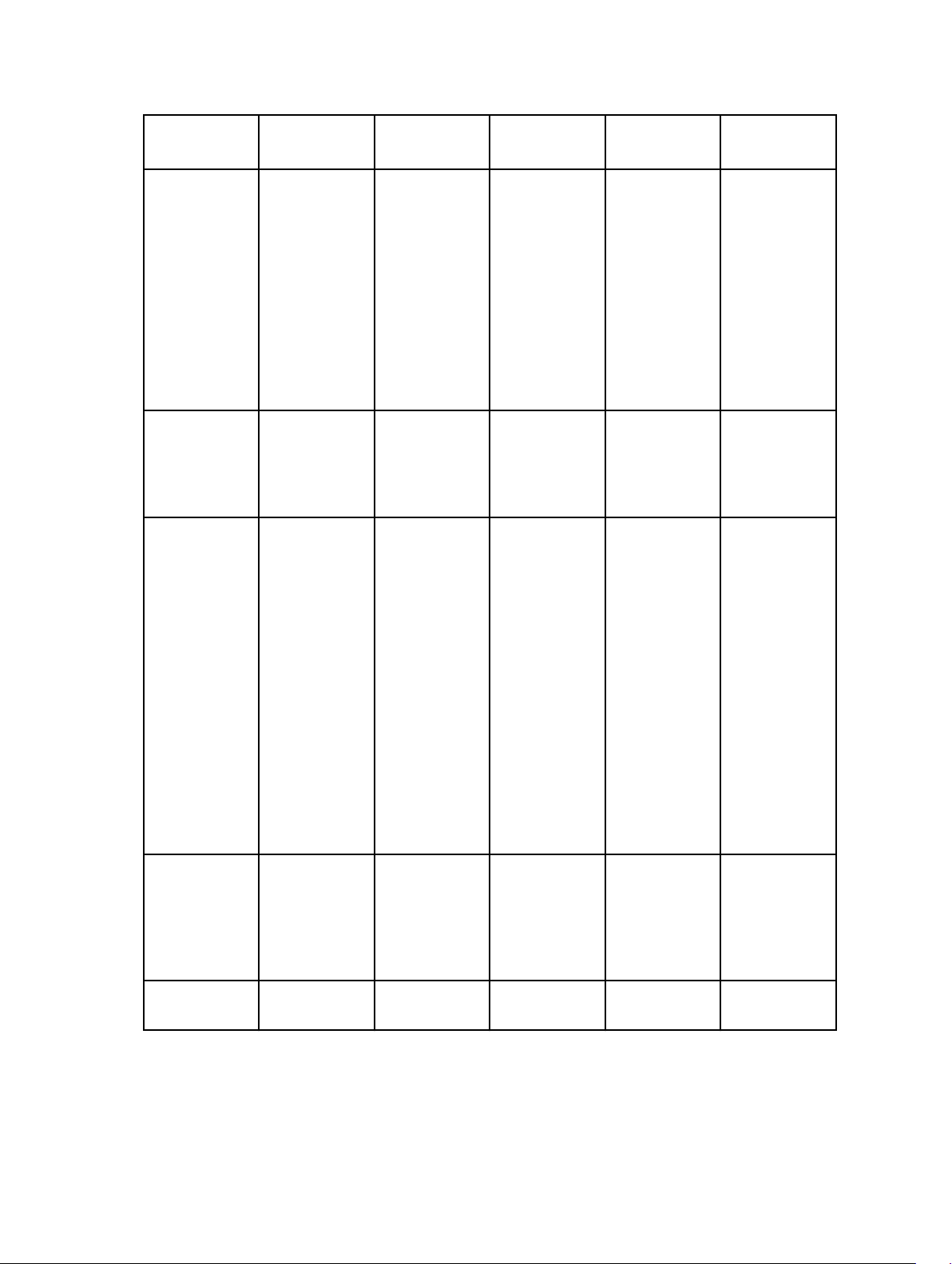
Port Number Protocol Port Type Maximum
Encryption
Level
80 HTTP TCP None In/Out Contextual
135 RPC TCP/ UDP None In/Out Remote
Direction Usage
client Remote
software
updates to
Server
Administrator—
for systems
supporting
Linux operating
systems
Performance
monitoring in
Linux systems
application
launch—
PowerConnect
console
software
update transfer
to Server
Administrator—
for systems
supporting
Windows
operating
systems
Remote
Command Line
— for systems
supporting
Windows
operating
systems
139 NetBIOS TCP None In/Out Remote
Software
Update (for
Windows
operating
systems)
161 SNMP UDP None In/Out SNMP query
management
10
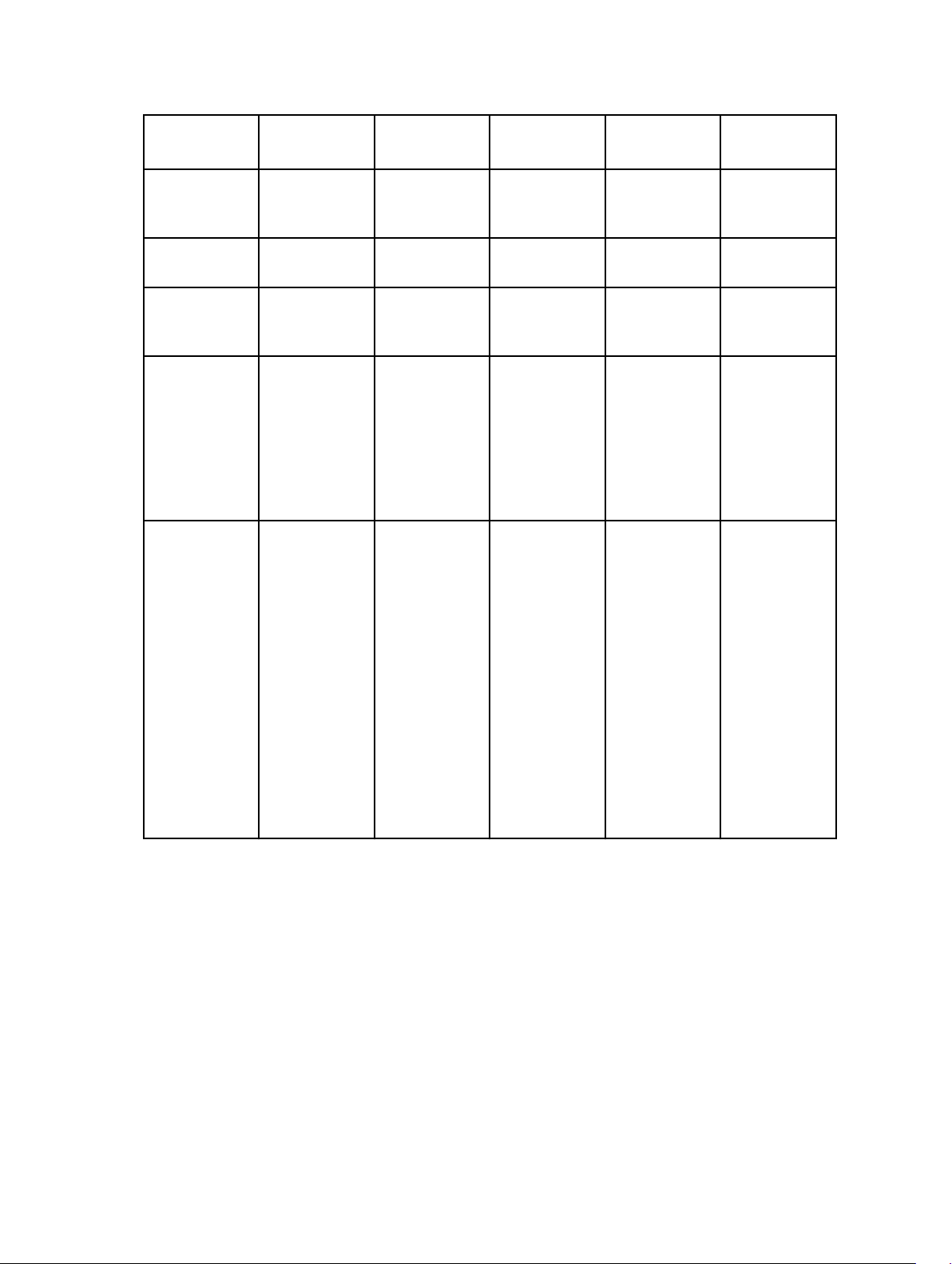
Port Number Protocol Port Type Maximum
Encryption
Level
Direction Usage
443* Proprietary/
WSMAN
623* RMCP UDP None In/Out IPMI access
1433 Proprietary TCP None In/Out Optional
3389 RDP TCP 128 - bit SSL In/Out Contextual
6389 Proprietary TCP None In/out EMC storage
TCP None In/Out iDRAC/OMSA
communicatio
n
through LAN
remote SQL
server access
application
launch—
Remote
desktop to
Windows
terminal
services
discovery and
inventory.
Enables
communicatio
n between a
host system
(through
NaviCLI/
NaviSec CLI or
Navisphere
host agent) and
a Navisphere
Array Agent on
a Storage
system
* — If ports 443 and 623 are changed in iDRAC, ensure that you change these ports in the OME discovery
wizard as well, so that OME can communicate with iDRAC on the new ports.
11

Dell Chassis Management Controller
Table 3. Supported Protocols and Ports
Port
Number
20 FTP TCP None Out FTP data client No
21 FTP TCP None Out FTP command client No
22 SSH TCP 128-bit In SSH server Yes
23 Telnet TCP None In Telnet server Yes
25 SMTP TCP None Out SMTP client No
53 DNS TCP None Out DNS client No
67* DHCP UDP None Out DHCP client No
68* DHCP UDP None In DHCP client No
69 TFTP UDP None Out TFTP client No
80 HTTP TCP None In HTTP server Yes
161 SNMP UDP None In SNMP Agent (server) No
162 SNMP UDP None Out SNMP trap client No
443 HTTPS TCP 128–bit In HTTPS server Yes
514 Syslog TCP None Out Syslog client Yes
ProtocolsPort
Type
Maximum
Encryption
Level
DirectionUsage Configurable
636 LDAP TCP SSL Out LDAPS, Active Directory
client
3269 LDAP TCP None Out Active Directory client No
8081 HTTP TCP None Out Link and Launch to FN-
IOA, MXL-IOA
* — When a DHCP client connects to a DHCP server, the source port is 68 and the destination port is 67.
When the DHCP server responds to the DHCP client, the source port is 67 and destination port is 68. The
CMC acts as a DHCP client.
Yes
No
OpenManage Integration for VMware vCenter
NOTE: When deploying the Server Administrator agent using the Fix non-compliant vSphere hosts
link available from the Compliance window in the Dell Management Center, the OpenManage
Integration for VMware vCenter starts the http Client service and enables port 8080 on and releases
after ESXi 5.0 to download OMSA VIB and install it. Once the OMSA installation is completed, the
service automatically stops and the port is closed.
12

Virtual Appliance
Table 4. Supported Protocols and Ports on Virtual Appliance
Port Number Protocols Port Type Maximum
Encryption
Level
21 FTP TCP None Out FTP
53 DNS TCP None Out DNS client No
80 HTTP TCP None Out Dell Online
80 HTTP TCP None In Administratio
162 SNMP Agent UDP None In SNMP Agent
443 HTTPS TCP 128-bit In HTTPS server No
443 WSMAN TCP 128-bit In/Out iDRAC/OMSA
4433 HTTPS TCP 128-bit In Auto
2049 NFS UDP/TCP None All Public Share No
Direction Usage Configurabl
e
No
command
client
No
Data Access
No
n Console
No
(server)
No
communicati
on
No
Discovery
4001-4004 NFS UDP/TCP None All Public Share No
5432 Postgres TCP 128-bit All PostgreSQL No
11620 SNMP Agent UDP None In SNMP Agent
(server)
Managed Nodes
Table 5. Supported Protocols and Ports on Managed Nodes
Port Number Protocols Port Type Maximum
Encryption
Level
50 RMCP UDP/TCP 128–bit Out Remote Mail
51 IMP UDP/TCP None N/A IMP Logical
Direction Usage Configurabl
Check
Protocol
Address
Maintenance
No
e
No
No
13

Port Number Protocols Port Type Maximum
Encryption
Level
68 BOOTP UDP None Out Bootstrap
Direction Usage Configurabl
Protocol
Client
e
No
69 TFTP UDP 128–bit All Trivial File
Transfer
111 NFS UDP/TCP 128–bit In SUN Remote
Procedure
Call
(Portmap)
162, 11620 SNMP UDP None Out Hardware
Events
443 WSMAN TCP 128-bit In iDRAC/
OMSA
communicati
on
443 HTTPS TCP 128–bit IN HTTPS server No
631 IPP UDP/TCP None Out Internet
Printing
Protocol
(IPP)
4433 HTTPS TCP 128-bit Out Auto
Discovery
2049 NFS UDP None All Public Share No
4001-4004 NFS UDP None All Public Share No
5353 mDNS UDP/TCP All Multicast
DNS
No
No
No
No
No
No
No
8080 HTTPS TCP In HTTP server;
downloads
the OMSA
VIB and fixes
noncompliant
vSphere
hosts
Dell OpenManage Server Administrator
Table 6. Supported Protocols and Ports
Port
Number
22 SSH TCP In/Out Remote Server Administrator
14
ProtocolsPort
Type
DirectionUsage Configurable
Command Line (for Dell OpenManage
No
Yes
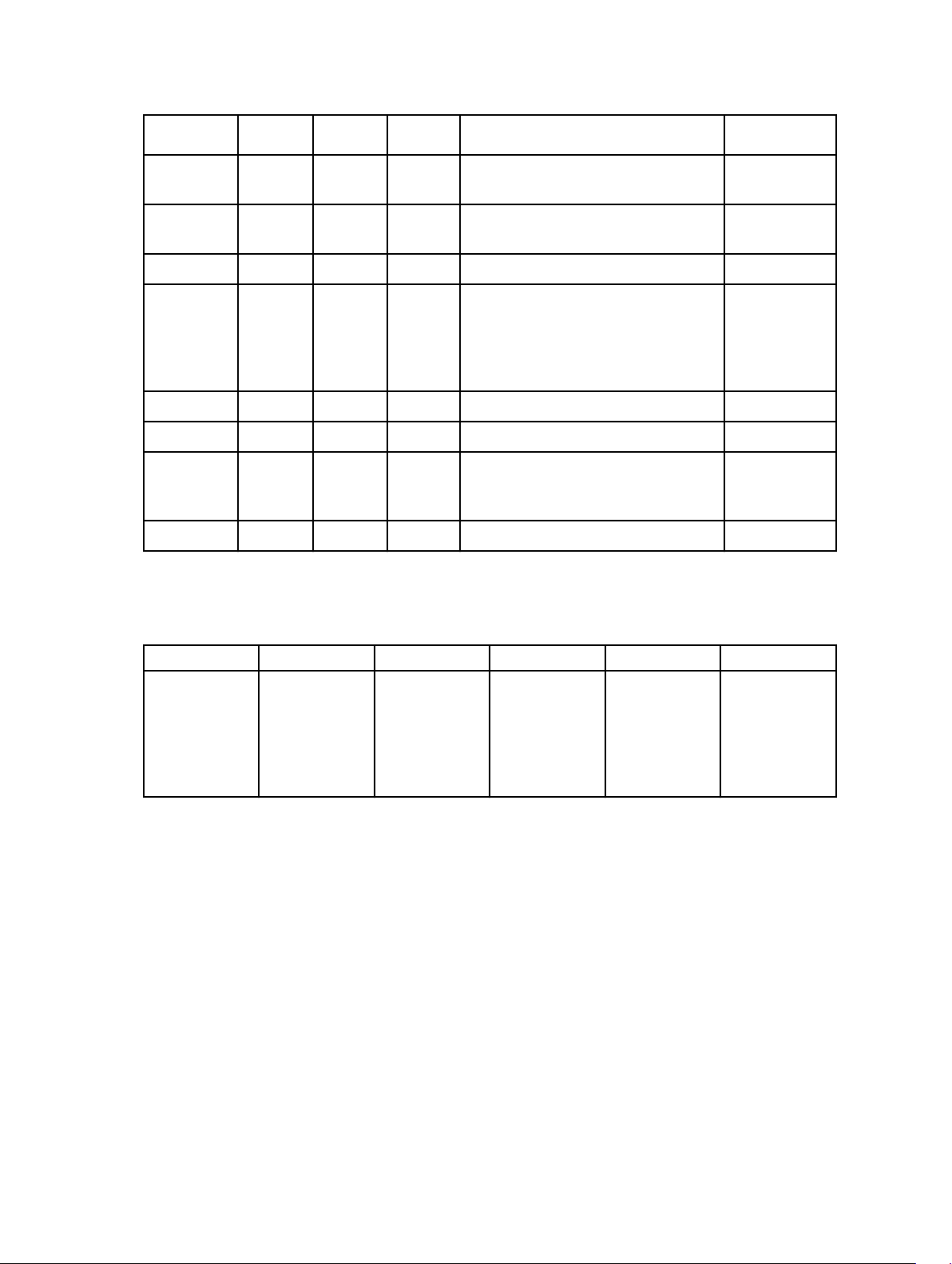
Port
Number
ProtocolsPort
Type
DirectionUsage Configurable
Essentials). Remote Software Update
feature (for Linux operating systems).
25 SMTP TCP In/Out Optional email alert messages from
Server Administrator
135 RPC TCP/ In/Out CIM management queries No
135 RPC TCP/ In/Out Remote Server Administrator
Command Line (for Dell OpenManage
Essentials). Remote software update
feature (for Windows operating
systems).
161 SNMP UDP In/Out SNMP query management No
162 SNMP UDP Out SNMP trap event No
443 HTTPS TCP In/Out Remote Management using Web
Server to connect to OpenWSMAN/
WinRM)
1311 HTTPS TCP In/Out Server Administrator Web GUI Yes
No
No
Yes
Dell OpenManage Storage Management
Table 7. Supported Protocols and Ports
Port Number Protocol Port Type Direction Usage Configurable
5554 TCP TCP In/Out Personal agent
to transfer data
between LSI
IDE solution
server and
client
No
15

Dell Command | Monitor (Dell OpenManage Client Instrumentation)
Table 8. Supported Protocols and Ports
Port
Number
20 HTTP and
21 HTTP and
80 HTTP and
135 DCOM TCP/UDP 7.x, 8.x None In/Out Monitoring
135 DCOM TCP 7.x, 8.x None Out Event
161 SNMP UDP 8.1 None In/Out SNMP
Protocols Port Type Version Maximum
Encryption
Level
TCP 7.x None In/Out Flash BIOS
FTP
TCP 7.x None In/Out Flash BIOS
FTP
TCP 7.x None In/Out Flash BIOS
FTP
Direction Usage Configura
communic
ation
communic
ation
communic
ation
and
configurati
on through
WMI
transmissio
n through
WMI
query
manageme
nt
ble
No
No
No
No
No
No
162 SNMP UDP 8.1 None Out SNMP trap
event
1024-6553
5
(Dynamical
ly
assigned)
16
DCOM TCP/UDP 7.x, 8.x None In/Out Monitoring
and
configurati
on through
WMI
No
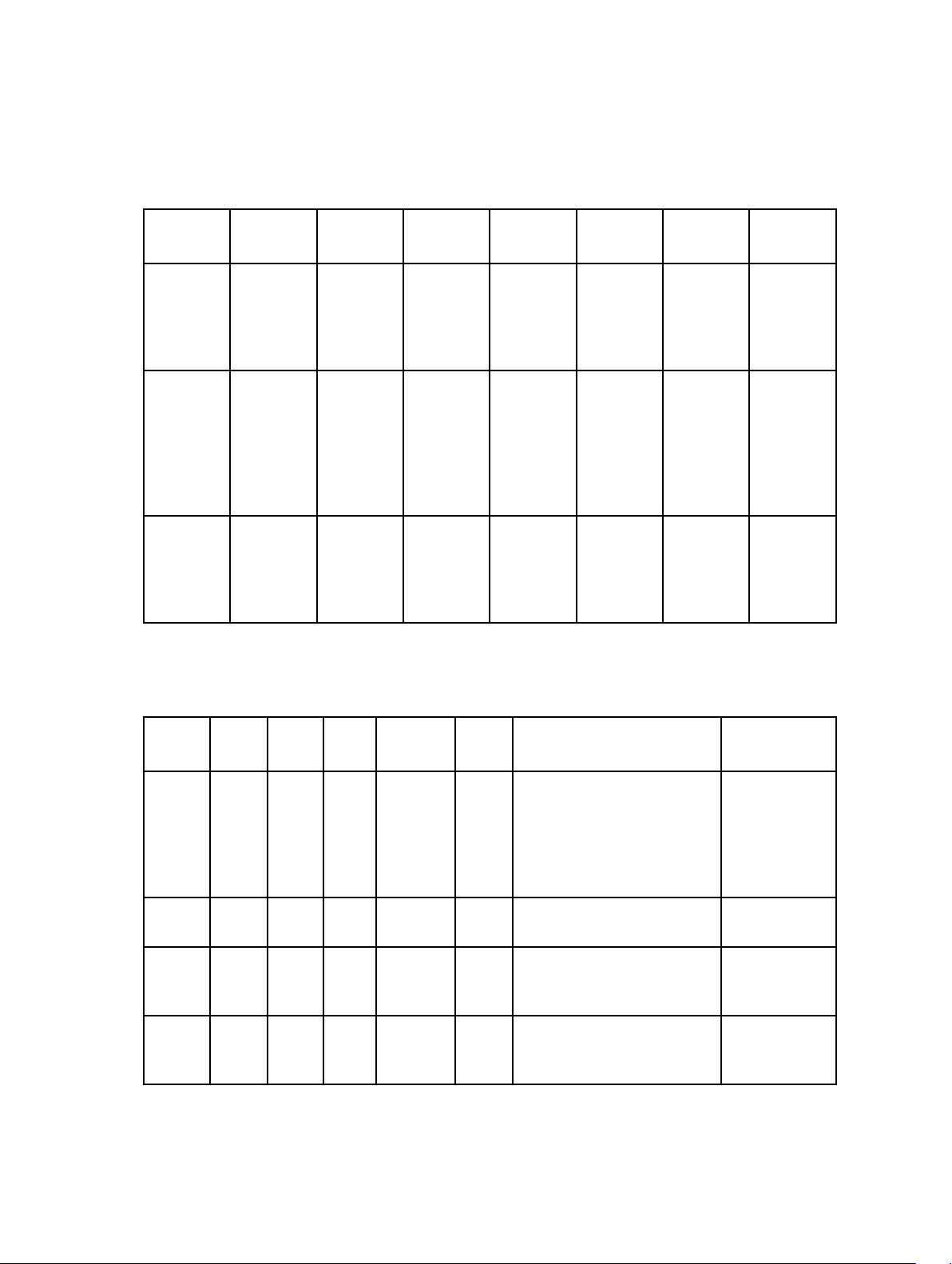
Dell OpenManage Baseboard Management Utility
Table 9. Supported Protocols and Ports
Port
Number
623 Telnet TCP 1.x None In/Out Accepts
623 RMCP UDP 1.x None In/Out Basic BMC
623 RMCP UDP 1.x None In/Out Basic BMC
Protocols Port Type Version Maximum
Encryption
Level
Direction Usage Configura
incoming
Telnet
connectio
ns
commands
: server
status,
power up/
down, and
so on.
commands
and
console
redirection
Dell Management Console
ble
Yes
No
No
Table 10. Supported Protocols and Ports
Port
Numbe
r
22 SSH TCP 1.x –
23 Telnet TCP 1.x –
25 SMTP TCP 1.x –
67,68,
69,
4011
ProtocolPort
Type
PXE UDP PXE and DHCP
VersionMaximum
Encryptio
n Level
128-bit None SSH client Remote software
2.0.3
None In/Out Telnet to Linux device No
2.0.3
None In/Out Optional e-mail alert action
2.0.3
DirectionUsage Configurable
Yes
updates to Server
Administrator — for systems
supporting Linux operating
systems Performance
monitoring in Linux systems
No
from Dell Management
Console
17
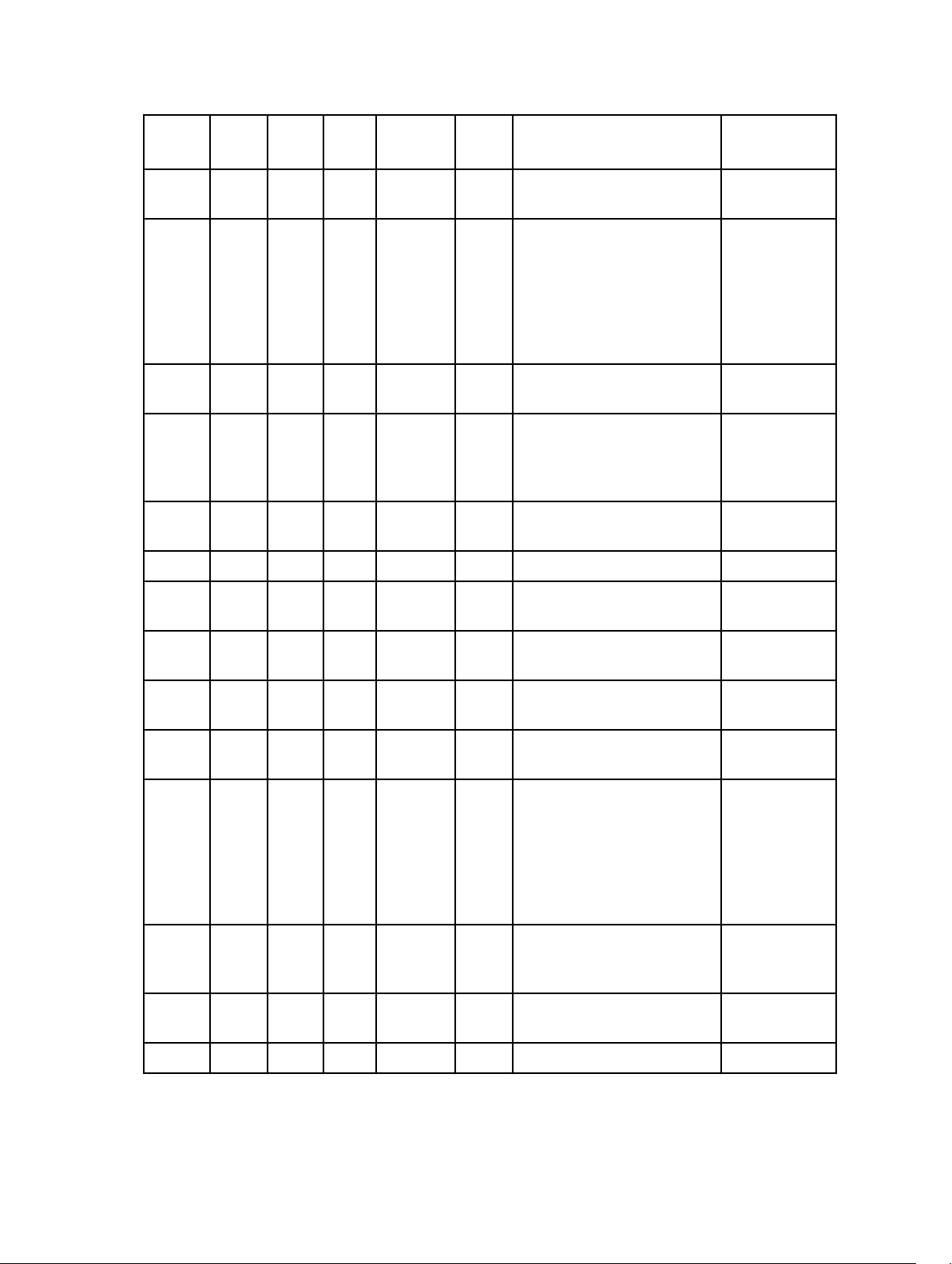
Port
Numbe
r
ProtocolPort
Type
VersionMaximum
Encryptio
n Level
DirectionUsage Configurable
68 UDP UDP 1.x –
2.0.3
53, 80,
135,
137,
139,
150,
1433,
2500
80 HTTP TCP 1.x –
135,
137,
139,
445
135 RPC/
DCOM
138 UDP NS client installation
161 SNMP UDP 1.x –
162 SNMP UDP 1.x –
TCP Symantec Console —
2.0.3
TCP/U
DP
TCP/UDP1.x –
2.0.3
2.0.3
2.0.3
None In/Out Wake-on-LAN Yes
Console using a remote
computer
None In/Out Application launch —
PowerConnect Console
Non-HTTP communications
(for example, client package
download using UNC)
None In/Out WMI/CIM management
queries
None In/Out SNMP query management No
None In/Out SNMP Event Reception and
Trap Forwarding
No
No
No
389 LDAP TCP 1.x –
2.0.3
401-40
2
443 Propri
etary/
Syman
tec
Agent,
WSMA
N
445 UDP Non-HTTP communications
623 RMCP UDP 1.x –
664 RMCP UDP In/Out Secure ASF management Yes
18
TCP/U
DP
TCP 1.x –
2.0.3
2.0.3
128-bit In/Out Domain authentication for IT
Assistant log on
In/Out Deployment Solution: is used
to tickle the Aclient
None In/Out EMC storage discovery and
inventory, Symantec Agent
after installation
(for example, client package
download using UNC)
None In/Out IPMI, WS-MAN, and ASF
management
No
No
No

Port
Numbe
r
1010 PXE TCP Deployment Solution: PXE
1011 TCP Monitor Solution
ProtocolPort
Type
VersionMaximum
Encryptio
n Level
DirectionUsage Configurable
configuration to talk with PXE
configuration Service
2070-2
073,
1758,
1759
3389 RDP TCP 1.x –
3829,
4949,
4950,
4951
4952 TCP Deployment Solutions
6389 Propri
PXE UDP Deployment Solution: PXE for
TFPT and MTFTP transfer of
PXE image
etary
128-bit
2.0.3
TCP Used by Symantec
TCP 1.x –
2.0.3
SSL
None In/Out Enables communication
In/Out Application launch — Remote
desktop to Windows terminal
services
Deployment Solutions and
PCT Real Time to
communicate between
PCTWiz and RTDestAgent
and to search for
RTDestAgent
communication used for
managing the connection
drops
between a host system
(through NaviCLI/NaviSecCLI
or Navisphere Host Agent)
and a Navisphere Array Agent
on a storage system
Yes
No
8080 Deployment Solutions Web
Console
16992 Out AMT management unsecure No
16993 Out AMT management secure No
16994 Out AMT management redirection
service unsecure
16995 Out AMT management redirection
service secure
5012050124
Task Server
No
No
19

Port
Numbe
r
ProtocolPort
Type
VersionMaximum
Encryptio
n Level
DirectionUsage Configurable
52028,
52029
1024 65535
DCOM TCP/UDPUnkn
TCP NS Client Multicast
None In/Out WMI query management
own
(random port)
OS -
msdn.microsoft
.com/enus/
library/
ms809327.aspx
Dell OpenManage Power Center
Management Station
Table 11. Supported Protocols and Ports on Management Stations
Port
Number
25 SMTP TCP None In/Out Email alert action
162 SNMP Trap UDP None In/Out SNMP Event Reception and Trap
6443 Postgres TCP None All PostgreSQL
8643 HTTPS TCP 256-bit AES In/Out Web GUI
Protocol Port
Type
Maximum
Encryption
Level
DirectionUsage
Forwarding
NOTE: The ports mentioned in the Management Station table are default ports in Dell OpenManage
Power Center. If required, you can change these default ports according to your requirements.
Managed Node
Table 12. Supported Protocols and Ports on Managed Nodes
Port
Number
22 SSH TCP 256–bit AES In/Out Non-Dell chassis communication
161 SNMP Agent UDP 56-bit DES In/Out SNMP query management
443 WSMAN TCP 256-bit AES In/Out Chassis communication
623 RMCP/RMCP+ UDP 128-bit AES In/Out IPMI access over LAN
20
Protocol Port
Type
Maximum
Encryption
Level
DirectionUsage
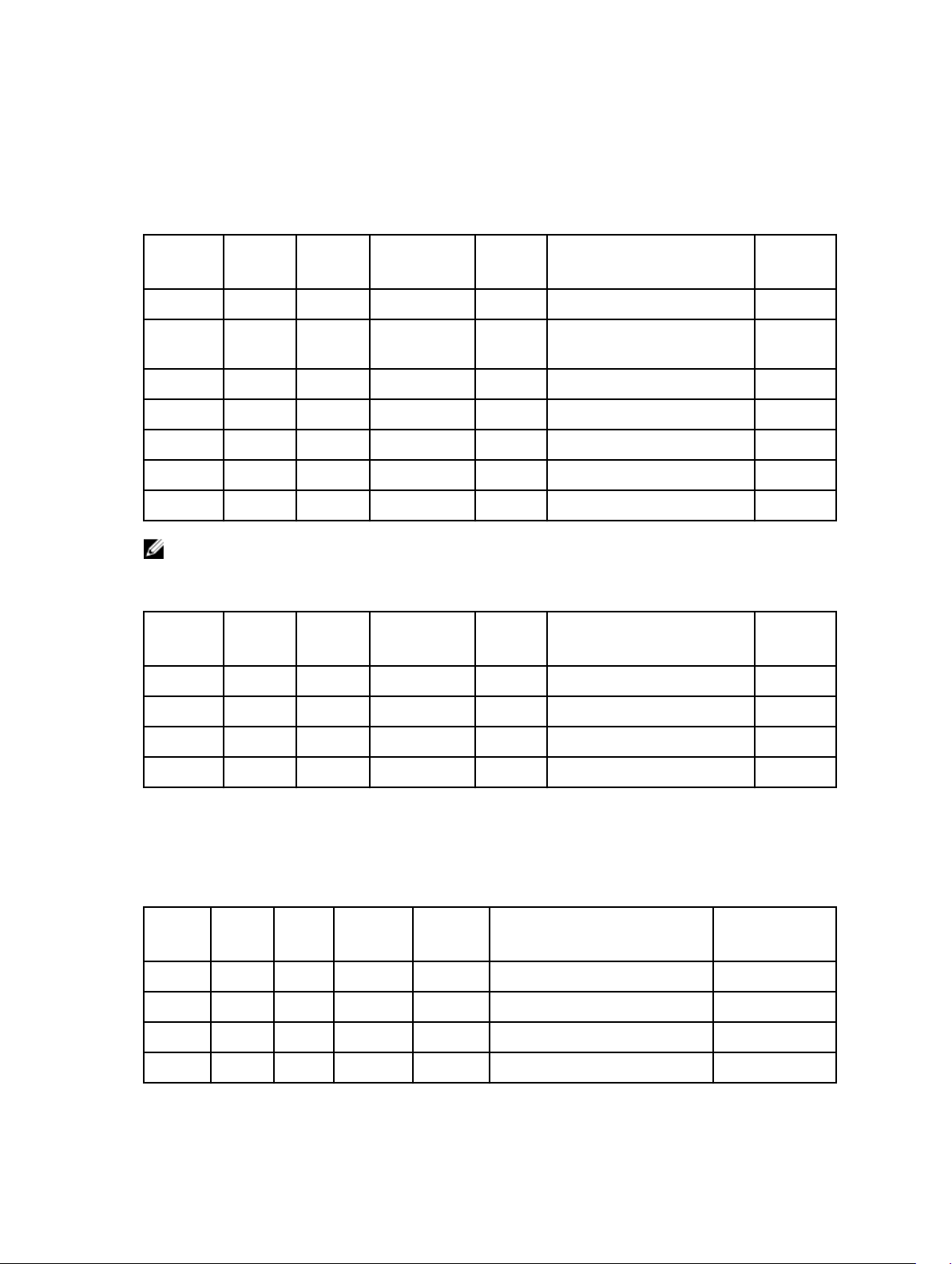
Dell Lifecycle Controller Integration for System Center Configuration Manager
Table 13. Management Station
Port
Number
21 FTP TCP None Out FTP command client No
53/139 DNS TCP None Out DNS client for SCCM Console
443 WSMAN TCP 128-bit In/Out iDRAC/DLCI communication No
445 NetBIOS TCP None In/Out CIFS File Share No
2049 NFS UDP/TCP None All Public Share No
4433 HTTPS TCP 128-bit In Auto Discovery No
4434 HTTPS TCP None In/Out Non-Windows OSD No
NOTE: All other ports are as per SCCM. For more information, visit https://
technet.microsoft.com/en-us/library/hh427328.aspx
Table 14. Managed Node
Port
Number
443 WSMAN TCP 128-bit In/Out iDRAC/DLCI communication No
ProtocolsPort
Type
ProtocolsPort
Type
Maximum
Encryption
Level
Maximum
Encryption
Level
DirectionUsage Configura
AD login
DirectionUsage Configura
ble
No
ble
445 NetBIOS TCP None In/Out CIFS File Share No
2049 NFS UDP/TCP None All Public Share No
4434 HTTPS TCP None In/Out Non-Windows OSD No
Dell Lifecycle Controller Integration for System Center Virtualization Machine Manager
Table 15. Management Station
Port
Number
21 FTP TCP None Out FTP command client No
53 DNS TCP None Out DNS client No
80 HTTP TCP None Out Dell Online Data Access No
80 HTTP TCP None In Administration Console No
Protoc
ols
Port
Type
Maximum
Encryptio
n Level
Direction Usage Configurable
21

Port
Number
443 HTTPS TCP 128-bit In HTTPS server No
443 WSMANTCP 128-bit In/Out iDRAC/OMSA communication
4433 HTTPS TCP 128-bit In Auto Discovery No
5432 PostgresTCP 128-bit All PostgreSQL No
Protoc
ols
Port
Type
Maximum
Encryptio
n Level
Direction Usage Configurable
135,
136,
137,
138,
139, 445
8455 HTTPS TCP 128-bit In/Out Integration Gateway Yes
8543 HTTP TCP 128-bit In/Out DCLM Communication No
8544 HTTP TCP 128-bit In/Out DCLM Web Server Console
Table 16. Managed Node
Port
Numbe
r
21 FTP TCP None Out FTP command client No
443 WSMANTCP 128-bit In/Out iDRAC/OMSA communication No
135,
136,
137,
138,
139,
445
HTTPS TCP 128-bit All These ports are enabled for
iDRAC to access the CIFS share
created by the Integration
gateway.
Launch
Protoc
ols
HTTPS TCP 128-bit All These ports are enabled for
Port
Type
Maximum
Encryptio
n Level
Direction Usage Configurable
iDRAC to access the CIFS share
created by the Integration
gateway.
No
No
No
Dell Connections License Manager (DCLM)
Table 17. Management Station
Port
Number
8543 HTTP TCP None In/Out DCLM Web Service UI No
8544 HTTP TCP None In/Out DCLM Web Server No
22
ProtocolsPort
Type
Maximum
Encryption
Level
Direction Usage Configurabl
e

Dell Management Pack for System Center Operation Manager
Table 18. Management Station
Port
Number
161 SNMP UDP None In/Out SNMP Query Management No
162 SNMP UDP None In Event reception through
443 WSMAN TCP 128-bit In/Out ESX/iDRAC/Chassis
8543 HTTP TCP None Out DCLM Communication No
8544 HTTP TCP None Out DCLM Web Server Console
Table 19. Managed Node
Port
Number
443 WSMAN TCP 128-bit In/Out ESX/iDRAC/Chassis
443 HTTPS TCP 128-bit In RACADM Communication No
Protocols Port
Type
NOTE: Other ports to be accessed or opened as perhttps://technet.microsoft.com/en-in/library/
jj656649.aspx#BKMK_Firewall
Protocols Port
Type
Maximum
Encryption
Level
Maximum
Encryption
Level
DirectionUsage Configurabl
SNMP
Communication
Launch
DirectionUsage Configurabl
Communication
e
No
No
No
e
No
161 SNMP UDP None In/Out SNMP Query Management No
162 SNMP UDP None Out Hardware SNMP Events No
2463 SymbolSDK TCP None In PowerVault MD Array
Communication
1311 HTTP/
HTTPS
TCP None In/Out OMSA Web Console No
No
23

Dell Smart Plug-in (SPI) for HP Operations Manager for Microsoft Windows
Table 20. Management Station
Port
Number
162 SNMP UDP None In Event reception
Table 21. Managed Node
Port
Number
443 WSMAN TCP 128-bit In/Out ESXi Communication No
161 SNMP UDP None In/Out SNMP Query
162 SNMP UDP None Out Hardware SNMP
2463 SymbolSDKTCP None In PowerVault MD Array
1311 HTTP/
8543 HTTP TCP None Out DCLM Communication No
8544 HTTP TCP None Out DCLM Web Server
Protocols Port
Type
Protocols Port
Type
TCP None In/Out OMSA Web Console No
HTTPS
Maximum
Encryption
Level
Maximum
Encryption
Level
DirectionUsage Configurable
through SNMP
DirectionUsage Configurable
Management
Events
Communication
Console Launch
No
No
No
No
No
Dell OpenManage Connection for IBM Tivoli Network Manager
Table 22. Management Station
Port
Number
162 SNMP UDP None In Event reception
24
Protocols Port
Type
Maximum
Encryption
Level
Direction Usage Configurable
No
through SNMP

Table 23. Managed Node
Port
Number
443 WSMAN TCP 128-bit In/Out ESXi
161 SNMP UDP None In/Out SNMP Query
162 SNMP UDP None Out Hardware SNMP
2463 SymbolSDKTCP None In PowerVault MD
1311 HTTP/
8543 HTTP TCP None Out DCLM
8544 HTTP TCP None Out DCLM Web
Protocols Port
Type
TCP None In/Out OMSA Web
HTTPS
Maximum
Encryption
Level
Direction Usage Configurable
Communication
Management
Events
Array
Communication
Console
Communication
Server Console
Launch
No
No
No
No
No
No
No
Dell OpenManage Connection for IBM Tivoli Netcool OMNIbus
Table 24. Management Station
Port
Number
162 SNMP UDP None In Event reception
Table 25. Managed Node
Port
Number
443 WSMAN TCP 128-bit In/Out ESXi Communication No
161 SNMP UDP None In/Out SNMP Query
162 SNMP UDP None Out Hardware SNMP Events No
2463 SymbolSDK TCP None In PowerVault MD Array
Protocols Port
Type
Protocols Port
Type
Maximum
Encryption
Level
Maximum
Encryption
Level
Direction Usage Configurable
No
through SNMP
Direction Usage Configurable
No
Management
No
Communication
25
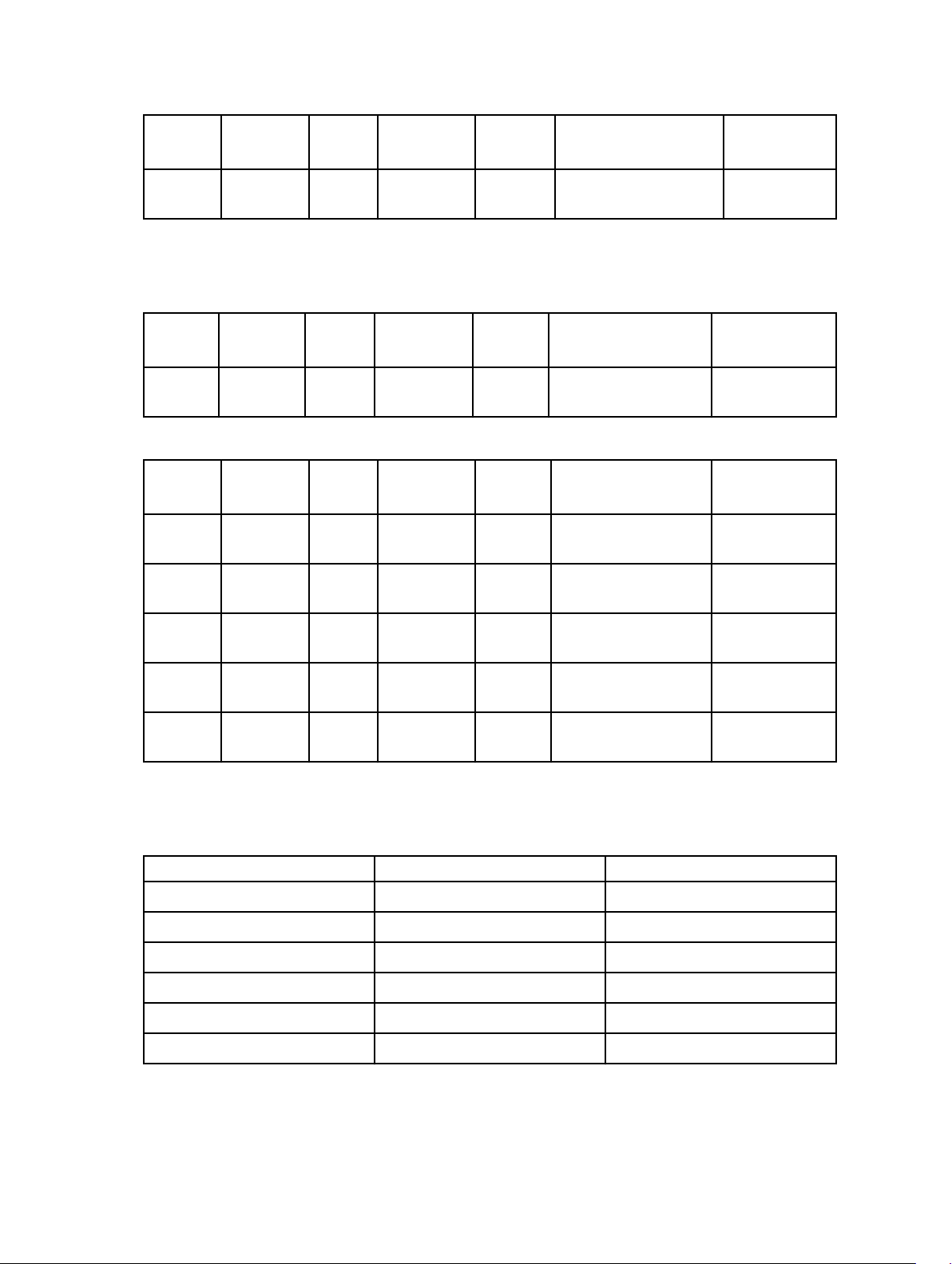
Port
Number
Protocols Port
Type
Maximum
Encryption
Level
Direction Usage Configurable
1311 HTTP/
HTTPS
TCP None In/Out OMSA Web Console No
Dell OpenManage Plug-in for Nagios
Table 26. Management Station
Port
Number
162 SNMP UDP None In Event reception
Table 27. Managed Node
Port
Number
443 WSMAN TCP 128-bit In/Out iDRAC
161 SNMP UDP None In/Out SNMP Query
162 SNMP UDP None Out Hardware SNMP
Protocols Port
Type
Protocols Port
Type
Maximum
Encryption
Level
Maximum
Encryption
Level
Direction Usage Configurable
through SNMP
Direction Usage Configurable
Communication
Management
Events
No
No
No
No
2463 SymbolSDK TCP None In PowerVault MD Array
Communication
1311 HTTP/
HTTPS
TCP None In/Out OMSA Web Console No
iDRAC7 and iDRAC8
Table 28. Supported Protocols and Ports — Ports iDRAC Listens for Connections
Port Number Protocols Configurable
22 SSH Yes
23 Telnet Yes
80 HTTP Yes
161 SNMP Agent No
443 HTTPS Yes
623 RMCP/ RMCP+ Yes
26
No
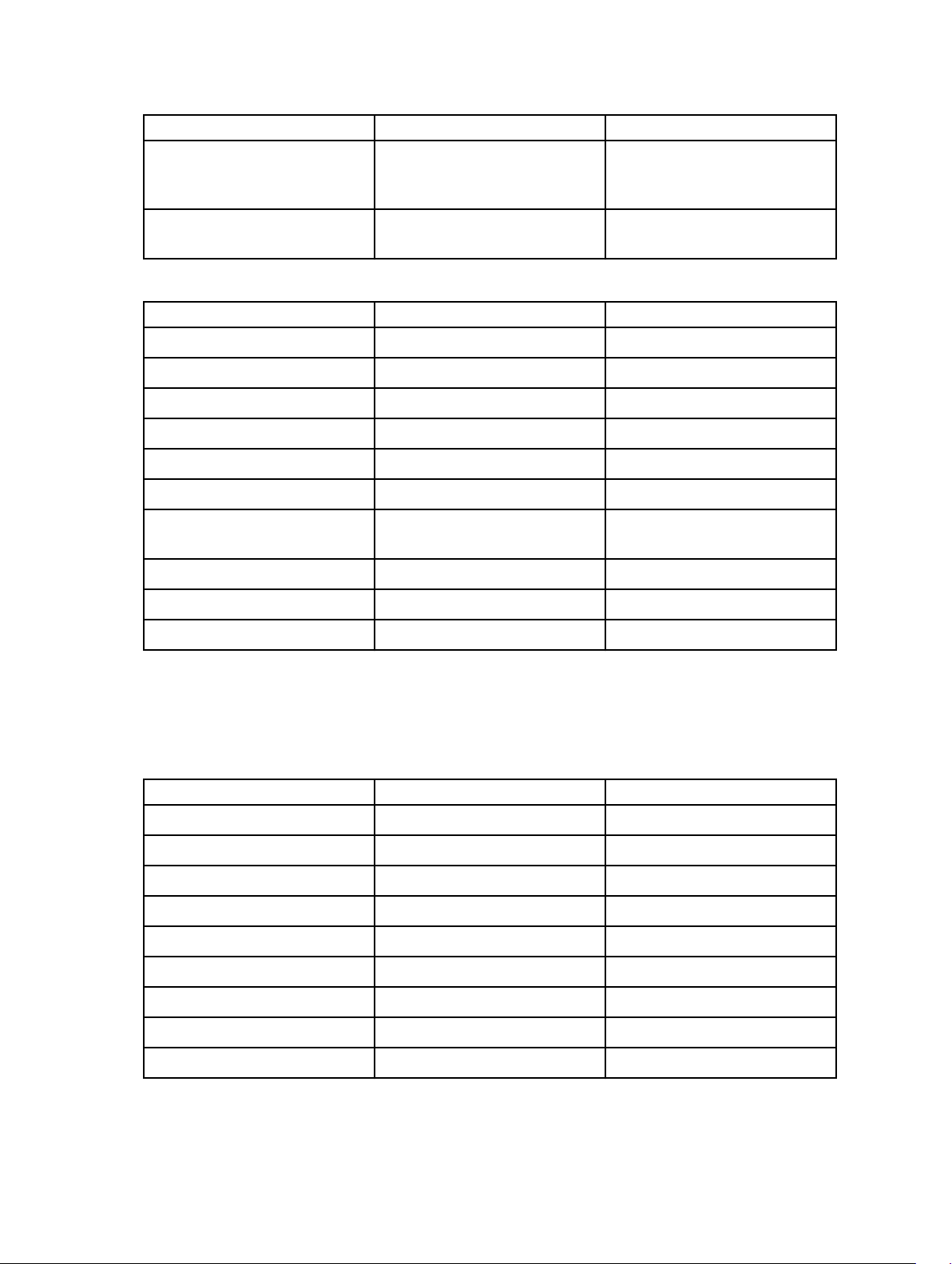
Port Number Protocols Configurable
5900 Virtual Console Keyboard and
mouse redirection, Virtual Media,
Virtual Folders, Remote File Share
5901 Virtual Network Computing
(VNC)
Table 29. Supported Protocols and Ports — Ports iDRAC Uses as Client
Port Number Protocols Configurable
25* SMTP Yes
53 DNS No
68 DHCP-assigned IP address No
69 TFTP No
123 NTP No
162* SNMP trap Yes
445 Common Internet File System
(CIFS)
636 LDAP Over SSL (LDAPS) No
2049 Network File System (NFS) No
Yes
Yes
No
3269 LDAPS for Global Catalog (GC) No
* — SNMP and SMTP ports can be configured, if the firmware version is 1.5x.5x or greater.
iDRAC6 for Rack and Tower Servers
Table 30. Supported Protocols and Ports
Port Number Protocols Configurable
22 SSH Yes
23 Telnet Yes
25 SMTP No
53 DNS No
68 DHCP-assigned IP address No
69 TFTP No
80 HTTP Yes
161 SNMP Agent No
162 SNMP Trap No
27

Port Number Protocols Configurable
443 HTTPS Yes
623 RMCP/RMCP+ No
636 LDAPS No
5900 Virtual Console/Virtual Media Yes
3269 LDAPS for global catalog (GC) No
iDRAC for Blade Servers
Table 31. Supported Protocols and Ports
Port
Number
22 Secure
23 Telnet TCP 1.0 None In/Out Optional
25 SMTP TCP 1.0 None In/Out Optional e-mail
53 DNS UDP 1.0 None In/Out Dynamic DNS
68 DHCP-
69 TFTP UDP 1.0 None In/Out Firmware
Protocols Port Type Version Maximum
Encryption
Level
TCP 1.30 128-bit SSL In/Out Secure CLI
Shell (SSH)
UDP 1.0 None In/Out DHCP assigned
assigned IP
address
DirectionUsage Configu
management
Telnet-based
CLI
management
alert messages
registration of
host name
assigned within
DRAC
IP address
update through
Trivial FTP
rable
Yes
Yes
No
No
No
No
80 HTTP TCP 1.0 None In/Out Redirected to
HTTPS
162 SNMP
traps
443 HTTPS TCP 1.0 128-bit SSL In/Out Web
623 RMCP/
RMCP+
28
UDP 1.0 None Out SNMP trap
event
management
GUI
UDP 1.0 128-bit SSL In/Out IPMI over LAN No
Yes
No
Yes

Port
Number
Protocols Port Type Version Maximum
Encryption
Level
DirectionUsage Configu
rable
636 LDAPS TCP 1.0 128-bit SSL In/Out Optional ADS
authentication
3269 LDAPS for
global
catalog
(GC)
3668, 3669 Virtual
Media
Service
3670, 3671 Virtual
Media
Secure
Service
5900 Console
Redirectio
n
keyboard/
mouse
5901 Console
Redirectio
n video
TCP 1.0 128-bit SSL In/Out Optional ADS
authentication
TCP 1.0 None-SSL In/Out For the Virtual
Media transfer
TCP 1.0 SSL In/Out For Virutal
Media
redirection and
transfer
TCP 1.0 None-SSL In/Out For mouse and
keyboard
redirection
TCP 1.0 None-SSL In/Out For video
redirection
No
No
Yes
Yes
Yes
Yes
iDRAC6 Enterprise for Blade Servers
Table 32. Supported Protocols and Ports
Port
Number
22 SSH TCP 1.30 128-bit SSL In/Out Secure CLI
23 Telnet TCP 1.0 None In/Out Optional
25 SMTP TCP 1.0 None In/Out Optional
53 DNS UDP 1.0 None In/Out Dynamic
Protocols Port Type Version Maximum
Encryption
Level
Direction Usage Configura
manageme
nt
Telnetbased CLI
manageme
nt
e-mail alert
messages
DNS
ble
Yes
Yes
No
No
29
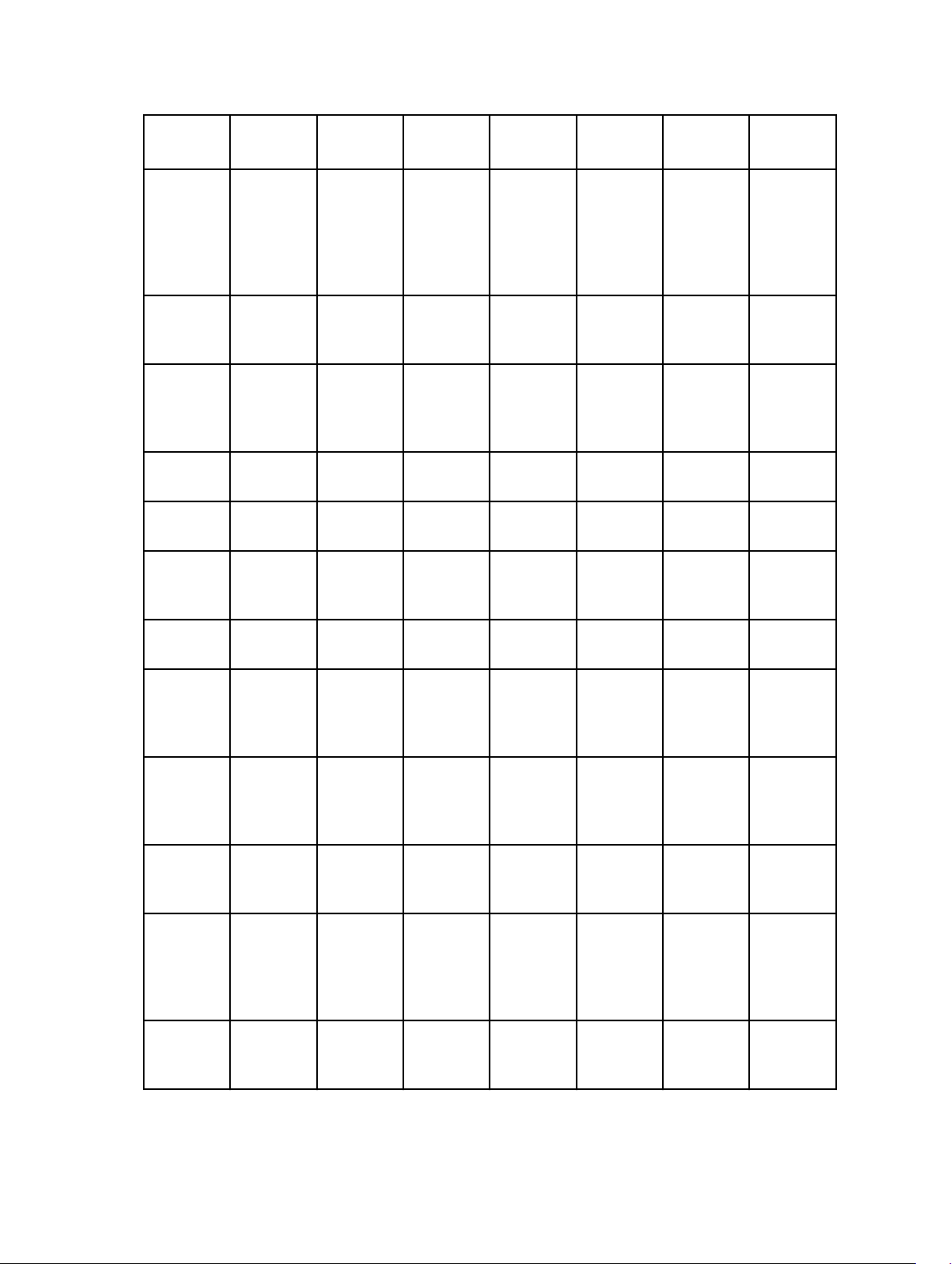
Port
Number
Protocols Port Type Version Maximum
Encryption
Level
Direction Usage Configura
ble
registration
of host
name
assigned
within
DRAC
68 DHCP-
assigned IP
address
69 TFTP UDP 1.0 None In/Out Firmware
80 HTTP TCP 1.0 None In/Out Redirected
162 SNMP trap UDP 1.0 None Out SNMP trap
443 HTTPS TCP 1.0 128-bit SSL In/Out Web
623 RMCP/
RMCP+
636 LDAPS TCP 1.0 128-bit SSL In/Out Optional
3269 LDAPS for
global
catalog
(GC)
UDP 1.0 None In/Out DHCP
assigned IP
address
update
through
Trivial FTP
to HTTPS
event
manageme
nt CLI
UDP 1.0 128-bit SSL In/Out IPMI over
LAN
ADS
authenticat
ion
TCP 1.0 128-bit SSL In/Out Optional
ADS
authenticat
ion
No
No
Yes
No
Yes
No
No
No
3668, 3669 Virtual
Media
Service
3670, 3671 Virtual
Media
Secure
Service
5900 Console
Redirectio
n
30
TCP 1.0 Non-SSL In/Out For Virtual
Media
transfer
TCP 1.0 SSL In/Out For Virtual
Media
redirection
and
transfer
TCP 1.0 Non-SSL In/Out For mouse
and
No
No
Yes

Port
Number
Protocols Port Type Version Maximum
Encryption
Level
Direction Usage Configura
ble
keyboard/
mouse
5901 Console
Redirectio
n video
TCP 1.0 Non-SSL In/Out For video
keyboard
redirection
redirection
Dell Remote Access Configuration Tool (DRACT)
Table 33. Supported Protocols and Ports
Port
Number
443 HTTPS TCP 1.0 128-bit SSL In/Out Web
Protocols Port Type Version Maximum
Encryption
Level
Direction Usage Configura
manageme
nt GUI and
remote
racadm CLI
utility
Digital KVM
Table 34. Supported Protocols and Ports
Yes
ble
No
Port
Number
2068 Proprietary TCP 1.0 128-bit SSL In/Out Video
3668 Proprietary TCP 1.0 None In/Out Virtual
8192 Proprietary TCP 1.0 None In/Out Video
Protocols Port Type Version Maximum
Encryption
Level
Direction Usage Configura
redirection
—
keyboard/
mouse
Media
redirection
to client
viewer
ble
No
No
No
31

DRAC 5
Table 35. Supported Protocols and Ports
Port
Number
22 SSHv2 TCP 1.30 128-bit SSL In/Out Optional
23 Telnet TCP 1.0 None In/Out Optional
25 SMTP TCP 1.0 None In/Out Optional
53 DNS UDP 1.0 None In/Out Dynamic
Protocols Port Type Version Maximum
Encryption
Level
Direction Usage Configura
Secure
Shell (SSH)
CLI
manageme
nt
Telnet CLI
manageme
nt
e-mail alert
messages
DNS
registration
of host
name
assigned
within
DRAC
ble
Yes
Yes
No
No
68 DHCP UDP 1.0 None In/Out DHCP
assigned IP
address
69 TFTP UDP 1.0 None In/Out Firmware
update
through
Trivial FTP
80 HTTP TCP 1.0 None In/Out Web GUI
redirected
to HTTPS
161 SNMP UDP 1.0 None In/Out SNMP
query
manageme
nt
162 SNMP UDP 1.0 None Out SNMP trap
event
32
No
No
Yes
No
No

Port
Number
Protocols Port Type Version Maximum
Encryption
Level
Direction Usage Configura
ble
443 HTTPS TCP 1.0 128-bit SSL In/Out Web
manageme
nt GUI and
remote
racadm CLI
utility
623 RMCP/
RMCP+
636 LDAPS TCP 1.0 128-bit SSL In/Out Optional
3269 LDAPS for
global
catalog
(GC)
3668 Proprietary TCP 1.0 None In/Out Virtual
3669 Proprietary TCP 1.0 128-bit SSL In/Out Virtual
UDP 1.0 128-bit SSL In/Out IPMI over
LAN
ADS
authenticat
ion
TCP 1.0 128-bit SSL In/Out Optional
ADS
authenticat
ion
Media
Service
Media
Secure
Service
No
No
No
No
Yes
Yes
5900 TCP 1.0 128-bit SSL Out Console
Redirectio
n:
keyboard/
mouse
5901 TCP 1.0 128-bit SSL In Console
Redirectio
n: Video
DRAC 4
Table 36. Supported Protocols and Ports
Port
Number
22 SSHv2 TCP 1.30 128-bit In/Out Optional
Protocols Port Type Version Maximum
Encryption
Level
Direction Usage Configura
Secure
Shell (SSH)
CLI
Yes
Yes
ble
Yes
33

Port
Number
Protocols Port Type Version Maximum
Encryption
Level
Direction Usage Configura
ble
manageme
nt
23 Telnet TCP 1.0 None In/Out Optional
Telnet CLI
manageme
nt
25 SMTP TCP 1.0 None In/Out Optional
e-mail alert
messages
53 DNS UDP 1.20 None In/Out Dynamic
Domain
name
server
(DNS)
registration
of the host
name
assigned
within
DRAC
68 DHCP UDP 1.0 None In/Out DHCP
assigned IP
address
69 TFTP UDP 1.0 None In/Out Firmware
update
through
Trivial FTP
Yes
No
No
No
No
80 HTTP TCP 1.0 None In/Out Web GUI
redirected
to HTTPS
161 SNMP
Agent
162 SNMP UDP 1.0 None Out SNMP trap
443 HTTPS TCP 1.0 128-bit SSL In/Out Web
34
UDP 1.0 None In/Out SNMP
query
manageme
nt
event
manageme
nt GUI and
remote
RACADM
CLI utility
Yes
No
No
Yes

Port
Number
Protocols Port Type Version Maximum
Encryption
Level
Direction Usage Configura
ble
636 LDAP TCP 1.0 128-bit SSL In/Out Optional
Active
Directory
Services
(ADS)
authenticat
ion
3269 LDAP for
global
catalog
(GC)
3668 Proprietary TCP 1.0 None In/Out CD or
5869 Proprietary TCP 1.0 None In/Out Remote
5900 Proprietary TCP 1.0 128bit
TCP 1.0 128-bit SSL In/Out Optional
ADS
authenticat
ion
diskette
virtual
media
service
RACADM
spcmp
server
In/Out Console
RC4,
Keyboard/
mouse
traffic only
redirection
No
No
Yes
No
Yes
DRAC/MC
Table 37. Supported Protocols and Ports
Port
Number
23 Telnet TCP 1.0 None In/Out Optional
25 SMTP TCP 1.0 None In/Out Optional
53 DNS UDP 1.0 None In/Out Dynamic
Protocols Port Type Version Maximum
Encryption
Level
Direction Usage Configura
Telnet CLI
manageme
nt
e-mail alert
messages
DNS
registration
ble
Yes
No
No
35

Port
Number
Protocols Port Type Version Maximum
Encryption
Level
Direction Usage Configura
ble
of host
name
assigned
within
DRAC
68 DHCP UDP 1.0 None In/Out DHCP
assigned IP
address
69 TFTP UDP 1.0 None In/Out Firmware
update
through
Trivial FTP
80 HTTP TCP 1.0 None In/Out Web GUI
redirected
to HTTPS
161 SNMP
Agent
162 SNMP trap UDP 1.0 None Out SNMP trap
389 Active
Directory
authenticat
ion
443 HTTPS TCP 1.0 128-bit SSL In/Out Web
UDP 1.0 None In/Out SNMP
query
manageme
nt
event
TCP 1.0 None In/Out Optional
ADS
authenticat
ion
manageme
nt GUI and
remote
racadm CLI
utility
No
No
Yes
No
No
No
No
636 Active
Directory
authenticat
ion
3269 Active
Directory
authenticat
ion
36
TCP 1.0 128-bit SSL In/Out Optional
ADS
authenticat
ion
TCP 1.0 128-bit SSL In/Out Optional
ADS
authenticat
ion
No
No
