Page 1
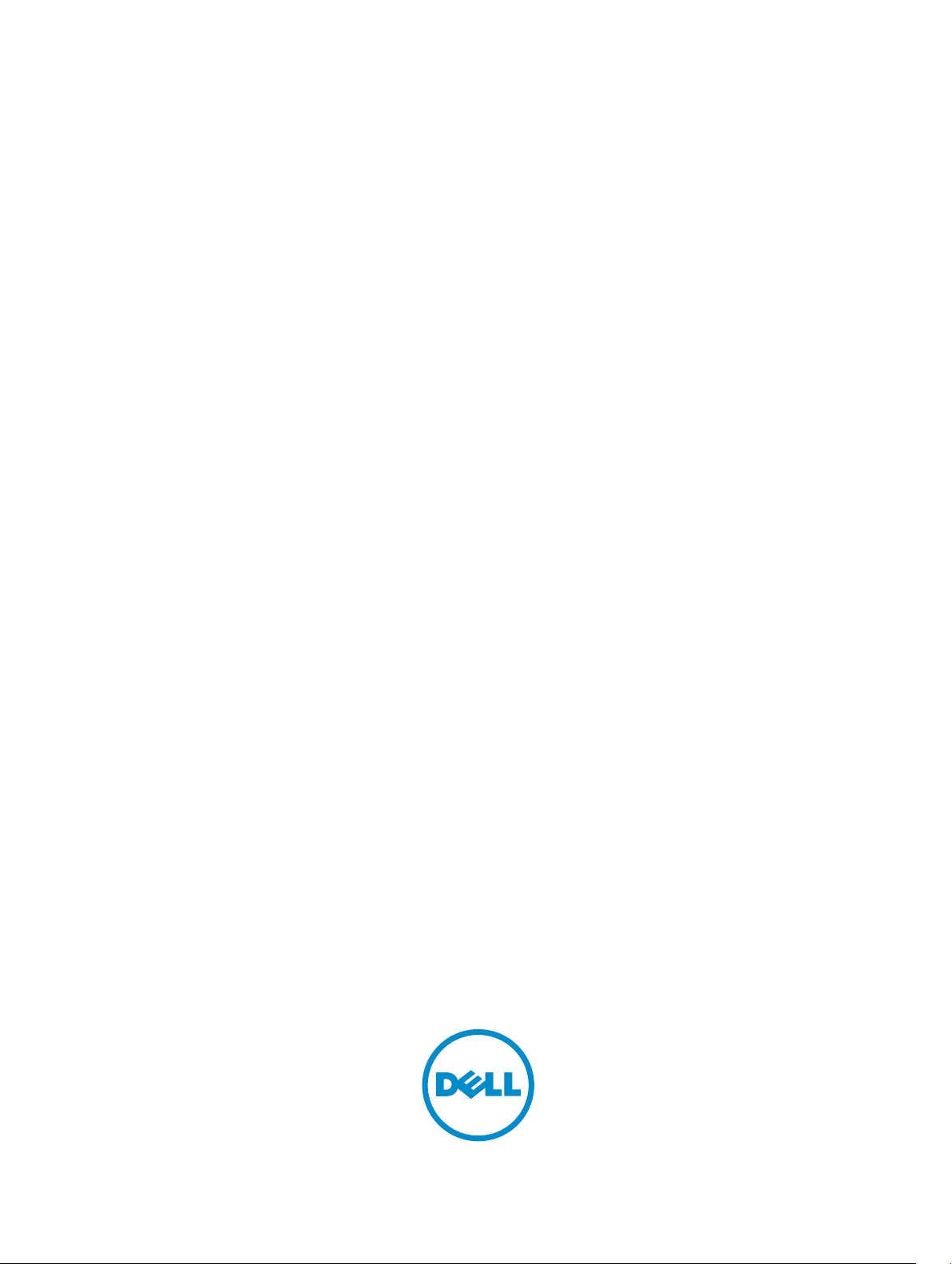
Dell OpenManage Plug-in Version 1.0 for
Nagios Core
Installation Guide
Page 2
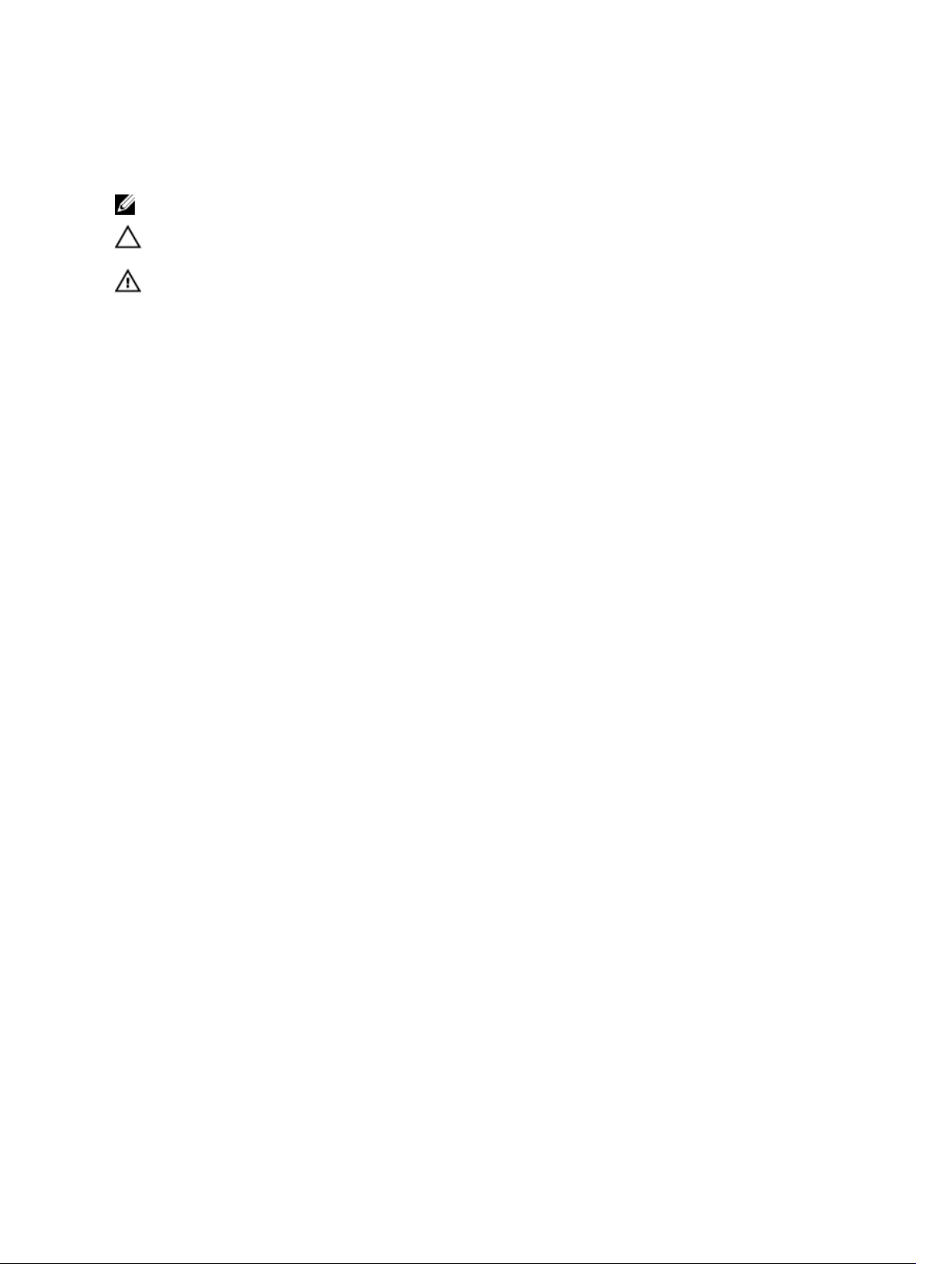
Notes, Cautions, and Warnings
NOTE: A NOTE indicates important information that helps you make better use of your computer.
CAUTION: A CAUTION indicates either potential damage to hardware or loss of data and tells you
how to avoid the problem.
WARNING: A WARNING indicates a potential for property damage, personal injury, or death.
Copyright © 2015 Dell Inc. All rights reserved. This product is protected by U.S. and international copyright and
intellectual property laws. Dell™ and the Dell logo are trademarks of Dell Inc. in the United States and/or other
jurisdictions. All other marks and names mentioned herein may be trademarks of their respective companies.
2015 - 01
Rev. A00
Page 3
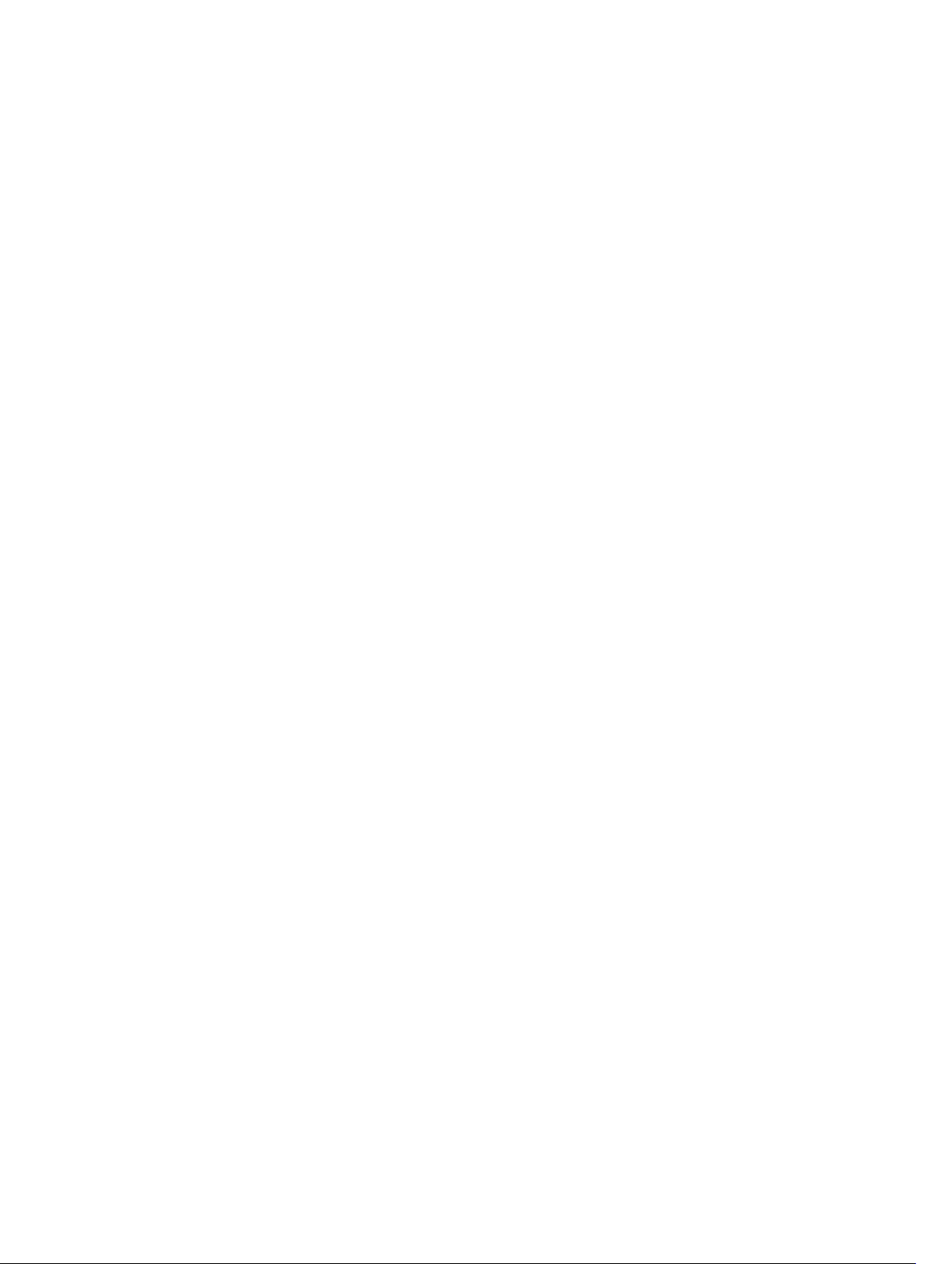
Contents
1 Introduction to the Dell OpenManage Plug-in Version 1.0 for Nagios
Core............................................................................................................................ 4
2 System requirements........................................................................................... 6
System requirements for management systems................................................................................. 6
System requirements for managed systems........................................................................................6
3 Downloading and installing the Dell OpenManage Plug-in Version
1.0 for Nagios Core..................................................................................................8
4 Uninstalling the Dell OpenManage Plug-in Version 1.0 for Nagios
Core.......................................................................................................................... 10
5 Accessing documents from Dell support site................................................11
6 Related Documentation.................................................................................... 12
Page 4

1
Introduction to the Dell OpenManage Plug-in Version 1.0 for Nagios Core
This guide provides information about the software requirements, system requirements, and the steps to
install and uninstall the Dell OpenManage Plug-in Version 1.0 for Nagios Core.
This plug-in provides capabilities to monitor 12th and later generations of Dell PowerEdge servers in the
data center through the agent-free method by using Integrated Dell Remote Access Controller (iDRAC)
with Lifecycle Controller (LC).
This plug-in provides features as mentioned in Table 1.
Table 1. Key features
Feature Functionality
Device Discovery
Discovers 12th and later generations of Dell PowerEdge servers
through iDRAC with LC using the agent-free method of
monitoring. Once the discovery is complete, host and service
definitions are created for each device.
You can opt for either SNMP or WS-MAN protocol for device
discovery based on your requirement.
Device Information
Monitor overall health of Dell
devices
Component level health of Dell
devices
Monitor SNMP alerts
Displays information about the discovered device (service tag,
server model, iDRAC firmware version, hostname, operating system
name or version, and so on) and its components (Fully Qualified
Device Descriptor, and so on) after a device discovery is successful.
You can view this information in the Hosts or the Services view in
the Nagios Core console.
For more information about the device information provided by the
plug-in, see Device Information in the Dell OpenManage Plug-in
Version 1.0 for Nagios Core User’s Guide.
Monitors the overall health of Dell devices in a scheduled or
periodic manner.
Monitors health of the server components (physical drives, virtual
drives, fans, battery, server intrusion status, server network device
status, and so on) and displays the information about the Dell
device components at scheduled time intervals.
Monitors SNMP alerts for Dell devices. This feature displays only the
last received SNMP alert.
4
Page 5

Feature Functionality
Launching iDRAC console
This plug-in supports Nagios Core versions 3.5.0 and later.
Before installing Dell OpenManage Plug-in Version 1.0 for Nagios Core, download the latest documents
from dell.com/omconnectionsEnterpriseSystemsManagement or dell.com/openmanagemanuals for
the latest information about this product.
Launches the respective iDRAC console to further troubleshoot
and manage the supported Dell devices.
5
Page 6

System requirements
Before you install the plug-in, ensure that you meet the following requirements based on the protocol
you are using:
Common prerequisites:
• Nagios Core version 3.5.0 or later is installed and all the Nagios Core components are functional.
• Perl version 5.8.8 or later is installed.
• The Net-IP Perl module version 1.26 or later is installed.
• (Optional) Socket6 Perl module version 0.23 or later is installed for monitoring managed systems
using Internet Protocol version 6 (IPv6).
• (Optional) SNMP Trap Translator (SNMPTT) is installed to receive SNMP alerts.
For SNMP:
The Net-SNMP Perl module version 6.0.1 or later is installed.
For WS-MAN:
OpenWSMAN and its Perl binding are installed.
NOTE: You can opt for either SNMP or WS-MAN protocol based on your monitoring requirement.
2
System requirements for management systems
The requirements for the management systems are as follows:
• Red Hat Enterprise Linux (RHEL) 7 and RHEL 6.5 (32-bit and 64-bit)
• SUSE Linux Enterprise Server (SLES) 11 and SLES 10 (32-bit and 64-bit)
ESXi running the supported versions of RHEL and SLES guest operating systems is also supported.
System requirements for managed systems
The requirements for the managed systems are as follows:
• Integrated Dell Remote Access Controller (iDRAC) 8 with LC firmware versions 2.05.05.05 and
2.04.02.01
• Integrated Dell Remote Access Controller (iDRAC) 7 with LC firmware versions 1.66.65 and 1.57.57
• If you are using SNMP, ensure that the SNMP service is enabled, configured and the required trap
destination is configured. For more information, see Appendix in the Dell OpenManage Plug-in
Version 1.0 for Nagios Core User’s Guide at dell.com/esmmanuals.
6
Page 7

• If you are using WS-MAN protocol, it is recommended that you use a WS-MAN service account other
than the default service account. For more information, see Configuring User Accounts and
Privileges in the Integrated Dell Remote Access Controller User’s Guide at dell.com/esmmanuals.
For the list of supported platforms, see Support Matrix in the Dell OpenManage Plug-in Version 1.0 for
Nagios Core User’s Guide.
7
Page 8

3
Downloading and installing the Dell OpenManage Plug-in Version 1.0 for Nagios Core
1. Download the latest Dell OpenManage Plug-in Version 1.0 for Nagios Core installer from the Dell
support website at support.dell.com or from Nagios exchange at exchange.nagios.org/.
The installer is packaged as a .tar.gz file named
Dell_OpenManage_Plugin_v1.0_Nagios_Core_A00.tar.gz.
2. Save the folder you have downloaded in a desired directory.
3. Navigate to the directory where you have downloaded the folder, and run the following command to
extract its contents:
tar -zxvf Dell_OpenManage_Plugin_v1.0_Nagios_Core_A00.tar.gz
The following folder and files are extracted:
• Dell_OpenManage_Plugin folder
• Dell_OM_Plugin_1_0_For_NagiosCore_IG.pdf file
• Dell_OM_Plugin_1_0_For_NagiosCore_ReadMe.txt file
• license_en.txt file
4. Navigate to the Dell_OpenManage_Plugin/Install folder, and then run the following command to
invoke the installer:
./install.sh
5. Press Y if Nagios Core version 3.5.0 or later is installed in your system, or press any other key to exit
the installation process, install Nagios Core version 3.5.0 or later and then begin the installation
process once again.
Alternatively, you can press Enter to continue with the default value (Y).
6. When prompted for the installed Nagios Core location, provide the path, and then press Enter.
Alternatively, you can press Enter to continue with the default location, /usr/local/nagios.
An invalid entry will display an error and exit the installation process.
NOTE: If Net-IP or both Net-SNMP and OpenWSMAN are not installed in your system, then the
installation process will exit. Ensure that the prerequisites are met and then begin the
installation process once again.
If any of the other prerequisites are not met, then the installation procedure will display an
appropriate message and continue with the installation.
7. Press Y if you accept the End User License Agreement, or any other key to exit the installation.
Alternatively, you can press Enter to continue with the default value (Y).
8. Press Y to set the attribute escape_html_tags to ‘0’, or press N to continue with the default setting,
‘1’.
Alternatively, you can press Enter to continue with the default value (N).
8
Page 9

NOTE: It is recommended that you continue the installation with the
attribute escape_html_tags set to ‘0’ for better readability (multiline view) in order to
distinguish the different instances or entities in the Dell plug-in.
9. If you have installed SNMPTT, provide the path where SNMPTT is installed, and then press Y to
continue with the installation.
Alternatively, you can press Enter to continue with the default file path, /etc/snmp/snmptt.ini. If you
have not installed SNMPTT and want to skip this step, press Enter.
The plug-in is now installed.
NOTE: If SNMPTT was not installed while installing this plug-in, but you later want to receive
SNMP alerts, perform the following actions:
• Install SNMPTT.
• Navigate to <NAGIOS_HOME>/dell/install, and then run the following command:
install.sh trap
<NAGIOS_HOME> is the installed location of Nagios Core and by default, the location of
<NAGIOS_HOME> is /usr/local/nagios.
10. To verify the Nagios Core configuration entry, run the following command:
<NAGIOS_HOME>/bin/nagios -v <NAGIOS_HOME>/etc/nagios.cfg
A successful configuration update will display zero errors or warnings. If you receive any errors or
warnings during this step, resolve them manually.
11. If you have installed SNMPTT and want to verify the SNMPTT configuration entry, navigate to the
path where
<NAGIOS_HOME>/dell/config/templates/Dell_Agent_free_Server_Traps.conf
12. Restart the Nagios Core services by running the following command:
service nagios restart
13. If you have installed SNMPTT, then restart the SNMPTT services by running the following command:
service snmptt restart
snmptt.ini is installed and verify that the following entry is present:
9
Page 10

4
Uninstalling the Dell OpenManage Plugin Version 1.0 for Nagios Core
1. Navigate to the <NAGIOS_HOME>/dell/Install folder, and run the following command:
./uninstall.sh
2. When prompted for confirmation of uninstallation, press Y to uninstall or N to quit the uninstallation
process.
Alternatively, you can press Enter to exit the uninstallation.
3. When prompted to continue with the uninstallation process, press Y to continue or N to quit the
uninstallation process.
Alternatively, you can press Enter to exit.
NOTE: If you have set the value of the attribute escape_html_tags to ‘0’ during installation,
then you can reset it back to its default value, ‘1’ by navigating to the <NAGIOS_HOME>/etc/
cgi.cfg file and editing this value.
The plug-in is now uninstalled.
4. To verify the uninstallation of the Dell OpenManage Plug-in, navigate to the <NAGIOS_HOME> folder
and ensure that the dell folder has been removed.
5. To verify the Nagios Core configuration entry, navigate to the path where Nagios Core is installed
and then run the following command:
<NAGIOS_HOME>/bin/nagios -v <NAGIOS_HOME>/etc/nagios.cfg
A successful configuration update will display zero errors or warnings. If you receive any errors or
warnings during this step, resolve them manually.
6. If you have installed SNMPTT, navigate to the path where the snmptt.ini file is present and verify
that the entry
Dell_Agent_free_Server_Traps.conf has been removed.
7. Restart the Nagios Core services by running the following command:
service nagios restart
8. If you have installed SNMPTT, restart the SNMPTT services by running the following command:
service snmptt restart.
10
<NAGIOS_HOME>/dell/config/templates/
Page 11

Accessing documents from Dell support site
You can access the required documents in one of the following ways:
• Using the following links:
– For all Enterprise Systems Management documents — dell.com/softwaresecuritymanuals
– For Enterprise Systems Management documents — dell.com/openmanagemanuals
– For Remote Enterprise Systems Management documents — dell.com/esmmanuals
– For OpenManage Connections Enterprise Systems Management documents — dell.com/
OMConnectionsEnterpriseSystemsManagement
– For Serviceability Tools documents — dell.com/serviceabilitytools
– For Client Systems Management documents — dell.com/clientsystemsmanagement
– For OpenManage Connections Client Systems Management documents — dell.com/
connectionsclientsystemsmanagement
• From the Dell Support site:
a. Go to dell.com/support/home.
b. Under General support section, click Software & Security.
c. In the Software & Security group box, click the required link from the following:
– Enterprise Systems Management
– Remote Enterprise Systems Management
– Serviceability Tools
– Client Systems Management
– Connections Client Systems Management
d. To view a document, click the required product version.
• Using search engines:
5
– Type the name and version of the document in the search box.
11
Page 12

Related Documentation
In addition to this guide, you can access the following guides available on the Dell Support website at
dell.com/support/manuals. On the Manuals page, click Software & Security and click the appropriate
product link to access the documents:
• Integrated Dell Remote Access Controller 8 with Lifecycle Controller User’s Guide
• Dell Integrated Remote Access Controller User’s Guide
Also see http://www.nagios.org/documentation for any Nagios Core related documentation.
6
12
