Dell OpenManage Network Manager Version 4.4 Owner's Manual
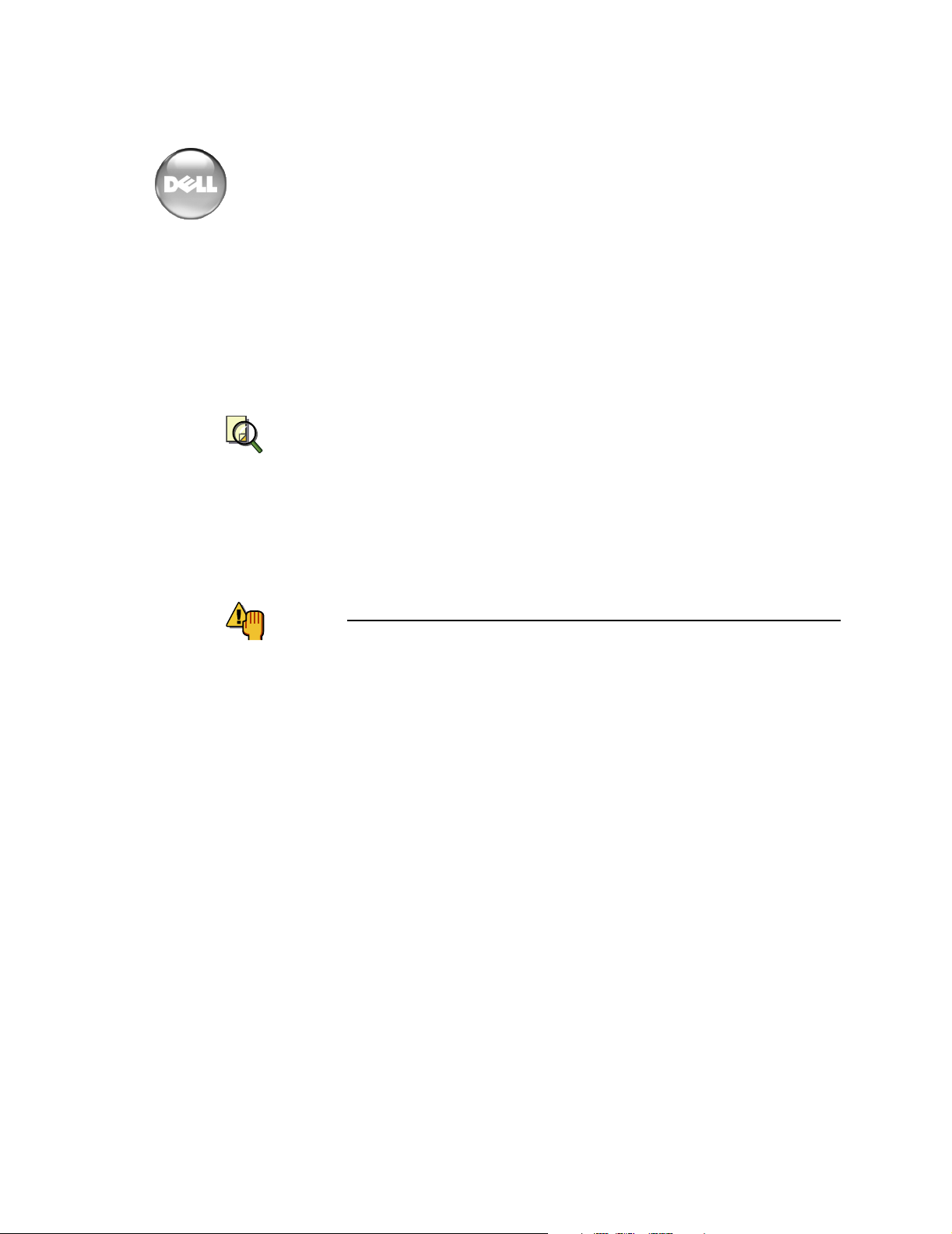
Open Manage Network Manager – Release Notes
Note
Caution
Package Release Numbering: 4.4
The following is the format for release/version numbers:
<ProductID>.<Major Version>.<Minor Release>.<Maintenance
Release>.<Build #>
When contacting Customer Support, please refer to the complete release number
for components, which is in the Help > About Box. The versions mentioned below
refer to component versions rather than the package.
You can upgrade to this release only from OMNM 4.3. Upgrades from other versions of OMNM are
not supported. Also: If you upgrade, you must re-register any additional licenses you have purchased by opening the Settings > Permissions > Register Licenses menu, and locating the license
upgrades you have installed previously. (3446)
This OpenManage Network Manager release adds support for new PowerConnect
devices as well as several significant firmware updates. Many known bug fixes are
also included.
Do not install this software when a command or oware shell is open. Close the shell first.
Also: Even though the installer allows it, do not select an IPv6 address during installation. It is not
supported.
Some notes below refer to OpenManage Network Manager as OMNM. Use the
numbers at the ends of notes below for reference when you contact tech support.
Significant New Features in This Release
The following sections are application notes. See also Supported Functionality and
Equipment on page 14 for equipment-related notes. This is a 32-bit application,
however it has been tested for Windows only on both 32- and 64-bit operating
system versions. Linux works even on their 64-bit versions, as long as the 32-bit
libraries are installed. Windows 2003 Server 64-bit on Dell 64-bit hardware is the
reference test platform for Windows.
General
• OpenManage Network Manager now comes with a license to manage up to
10 Dell devices, and up to 50 unknown, other devices. OpenManage Network
Manager supports only more limited (SNMP-only) management for unknown
devices, but you may be able to upgrade to complete management with
optional add-ons.
• Supported devices now include the following:5524, 5548, 5524P, 5548P,
7024, 7024P, 7024F, 7048, 7048P, 7048R, 7048R-RA, M8428-K, M8024-K, JSRX100S, J-SRX100SU, W-620, W-650, W-651, W-3200, W-3400, W-3600, B-
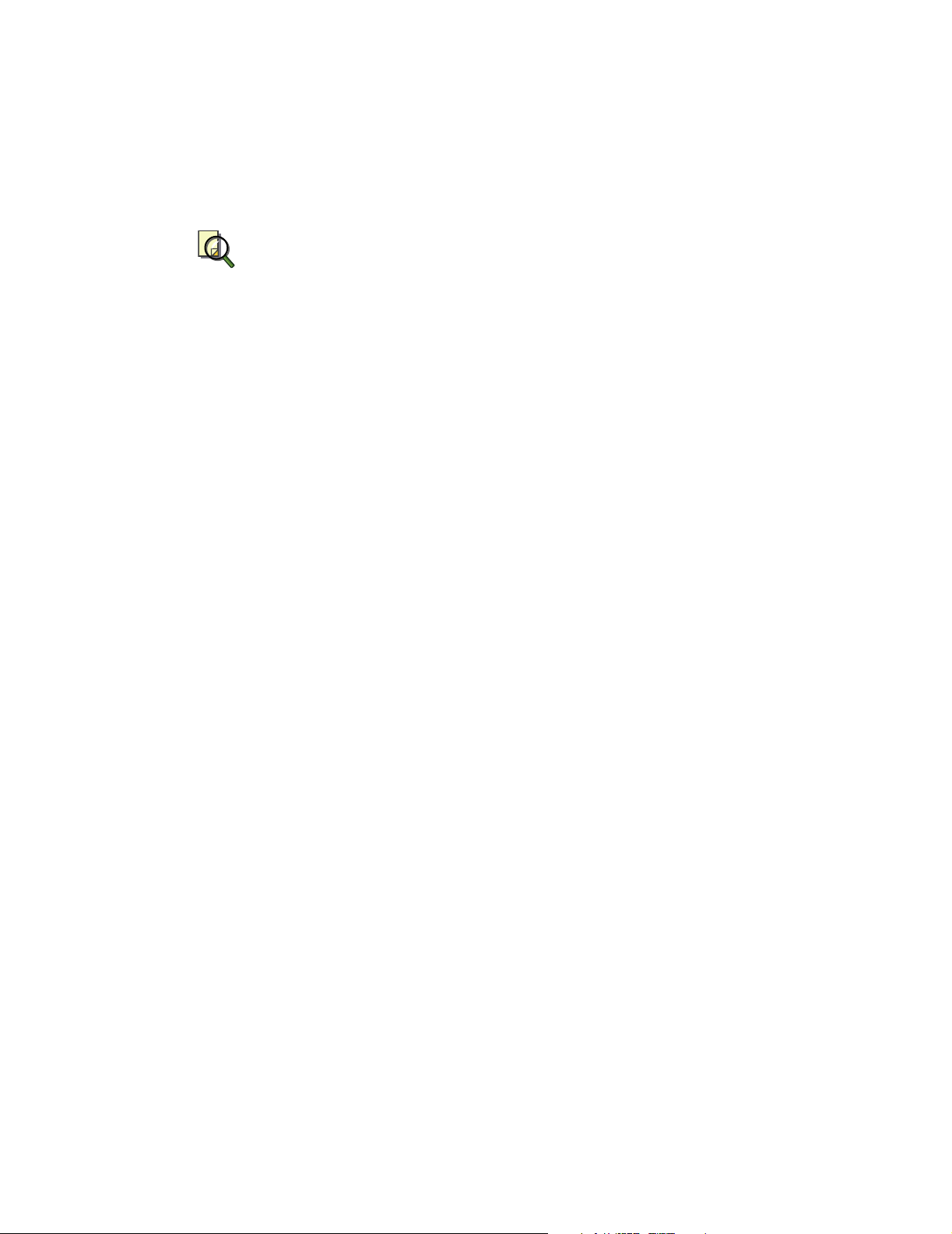
2
Note
Open Manage Network Manager – Release Notes
MLXe4, B-MLXe8, B-MLXe16, B-FCOE1024, B-FCX624, B-FCX624S, BFCX648, B-FCX648S, B-TI24X.
• Support for PowerConnect B-Series: B-RX4, B-RX8, B-RX16, B-8000/8000e,
and B-DCX4S. See PowerConnect B-Series on page 16 for more about these.
Key Metric monitoring is not supported by some RX devices. If you save a Key Metric monitor without monitor-able attributes, it will disable that monitor for other devices too. Workaround: action >
Reload default monitors. (12556)
• Support for PowerConnect J Series EX8208, EX8216, EX4200-24T, EX420048T, EX4200-24F, SRX100B, SRX100H, SRX210B, SRX210H, SRX210-P,
SRX240B, SRX240H, SRX240-P, SRX100S, SRX100SU. See PowerConnect J-Series
on page 17 for more about those.
• Supported systems also include 3800, 3850, 3900, 200E, 2014, 2016, 2040,
2024, 4100, 4900, 5000, 76000, 12000, 24000, 48000, DCX 8000e, 8000, BigIron RX4, RX8. (See Help > About for the details of supported firmware.)
• While not officially supported in OpenManage Network Manager 4.4, there
have been a few requests to install it onto Windows 2008 R2 and some have
claimed that it works fine with R2. OpenManage Network Manager 4.4 however is only officially supported on the R1 version of Windows 2008 Server.
To install and use without such official support, you must override a setting
during installation. To ignore the OS version, add the following line to the
setup.ini
ignore.os=true
• OpenManage Network Manager includes several new ACLI group operations
in this version. You must install Perl to take advantage of all of these operations’ capabilities.
• Upgrading: You can upgrade to this version of OpenManage Network Manager from the previous one. So you can upgrade from 4.3 to 4.4. Upgrade
from 4.1 to 4.2, then to 4.3 if you have a previous version.
file in the installation root directory before install:
Configuration File Management
• Summary backup e-mail from Group Operations’ backup “single” e-mail now
publishes its results in the following groups (and in the following order):
- changes
- new files
- no changes
- error
If a group has no members, it does not appear in the e-mail. Devices in a
group appear listed in order of device name sorted alphabetically. (11477)
• E-mails from file backup group operations now provide lines below and
above any comparison. This “CONTEXT” e-mail format is now the default.
You can return to the previous default format by changing properties in
\owareapps\lib\nr.properties
(11464)
. Look for the
email.type
property.
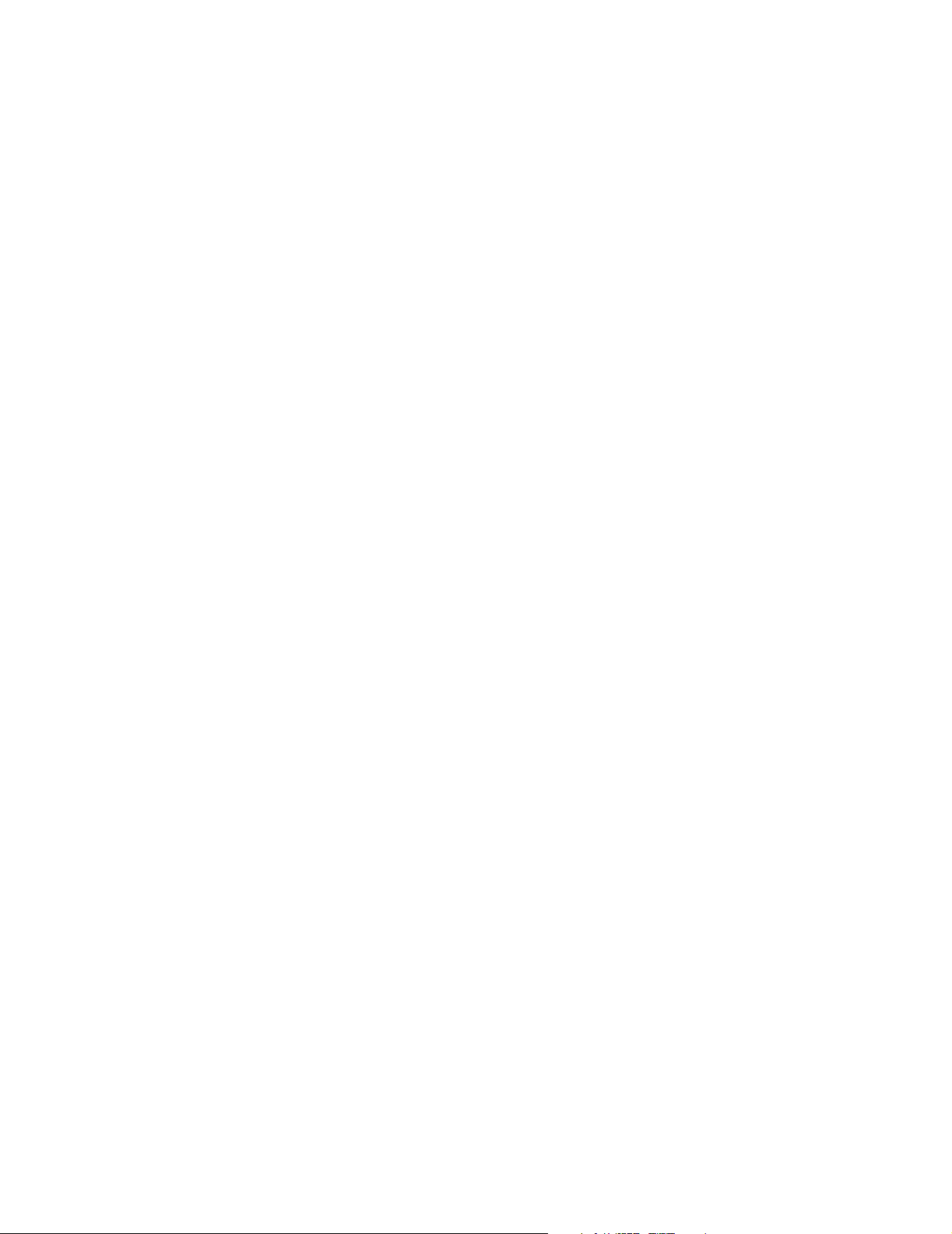
Open Manage Network Manager – Release Notes
• OpenManage Network Manager can automate sending e-mail if a configuration file changes. If the e-mail attachment describing config changes is
empty, now the e-mail sent says “No changes” in the subject. (8934)
• To produce e-mails that do not count a shift in a config file line’s position as a
change, modify the following property in
\owareapps\netrestore\lib\nr.properties
owareapps\installprops\lib\installed.properties
#============================================
# NetConfig Move Omit Property:
# Terms specified will be used to let NetConfig
# know what movement changes in config files should be
# included in configuration changes emails.
#
# Note: This property is only used if
# identical(!) lines move in config files.
#
# Example:
# Old Changes:
# line 259: ntp server 10.20.0.1
# New Changes:
# line 273: ntp server 10.20.0.1
#
# In the above case the line moved from line 259 to 273.
# This change will show up in the email sent to the specified
# end user.
# To omit this change from the email, include 'ntp server' in
# the property below.
# Best practice is to place this property in
# ...\owareapps\installprops\lib\installed.properties
#============================================
#append.com.dorado.redcell.netrestore.backup.move.omit=,## Last
(or, better, override it in
):
3
Event/Alarm Management
• Added Entity Description as a viewable field in the alarm manager. (6054)
• The filter manager inside the event processing rules editor now allows you to
filter by either entity or by entity name. (2199)
• You can now view affected services and customers for selected alarms by
right-clicking them. (4678)
• Added Alarm Suppression which can be initiated either manually or by a
schedule.
• Added Alarm Propagation
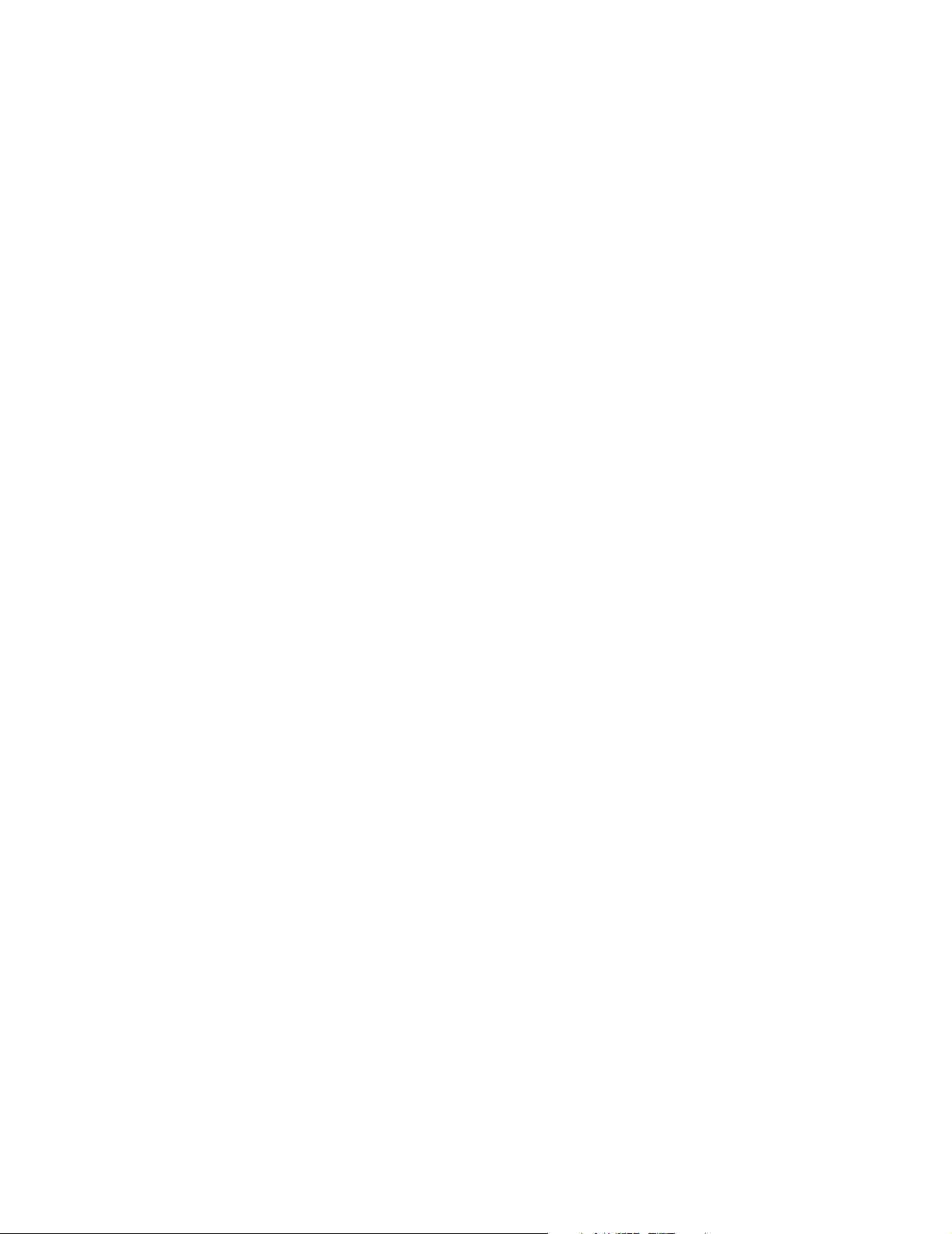
4
Open Manage Network Manager – Release Notes
• Syslog message correlation to avoid duplicates is more sophisticated. Added
Causes and Impacts to alarm reference tree for service-related alarms. These let
you see the sources and repercussions of a service alarm.
• The attribute, Service Effecting, now appears in event definitions. A new filter,
Service Effecting, is available for alarm manager or the user can include this
attribute in their own filters. Note: Alarms with severity less than minor are
not considered service effecting no matter what the event definition says.
Known Issues
• Link discovery is not supported for the Wireless devices that do not support
LLDP. (PV-15101)
• The “Print available enabled ports” or “Print available disabled ports” action
works only when the list of ports includes the Administrative State and Operational State columns. This option also only prints ports already visible in
the current Ports manager view. (12800)
• If you collect performance data, the more you collect, and the slower the
machine you use to run OpenManage Network Manager, the longer a dashboard with that data takes to appear. (12939)
General
• Lists in properties: If you list properties, or even a single item in a property,
you must prepend a comma. For example:
append.com.dorado.redcell.netrestore.backup.change.omit=,ntp clock-
period
(11404)
• Count of Managed Items—If the number of items that appear in a manager
differs from the count reported, or from the maximum rows set, you may not
have permission to see all such listed items. OpenManage Network Manager
calculates maximum rows on all available items, but only displays those for
which the user has access permissions. (11103)
• Web v. Java Client— Web clients are more limited than Java clients. For
example: The “are you sure you want to do this?” confirming dialog boxes
that appear on Java clients do not appear on the web. For a complete list of
features supported on Java v. web clients, consult the User Guide. (8087)
• Installation—Windows 2008 Terminal Server is not supported. The installer
becomes non-responsive with Data Execution Prevention enabled. This
option is disabled by default on Windows Server 2008, but is enabled on a
Windows Server 2008 machine running Terminal Server.(2310)
• Linux Installation—When installing to Redhat 6+, you must install the
“compatibility libraries” from Redhat’s package manager before OpenManage
Network Manager can successfully install. (PV-12964)
• Discovery—The final discovery panel, whether appearing for a Discovery
profile or at the end of the advanced wizard presents asynchronous information. If you click Finish before the process is done, the discovery process still
continues. While that is occuring you may not see elements being discovered
in their resync schedule until the discovery job is actually complete. Executing scheduled resync while discovery is still ongoing may also result in exceptions. (1581)
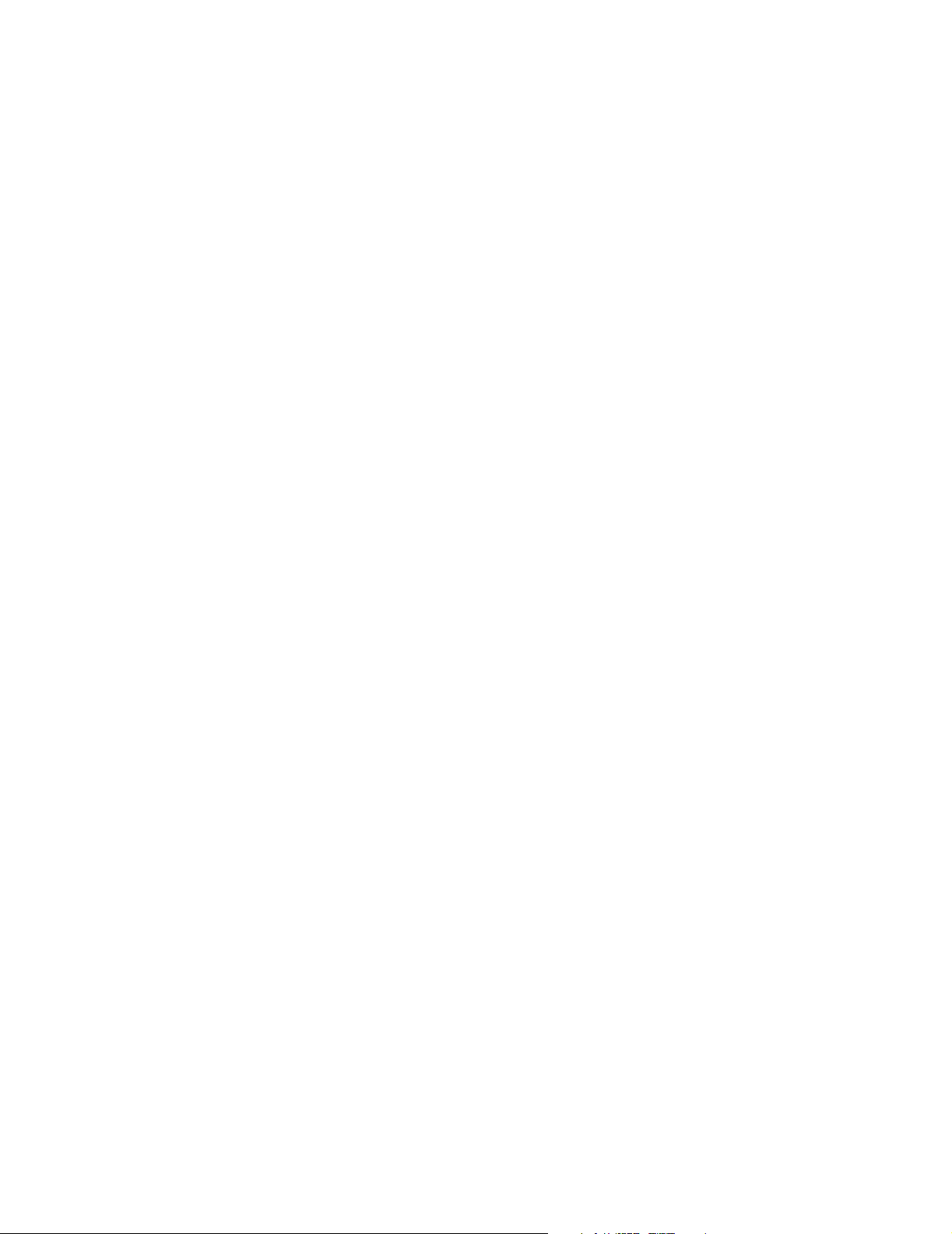
Open Manage Network Manager – Release Notes
• On rare occasions, the job viewer displaying discovery progress may display
overlapping or jumbled information. Workaround: Open this discovery
screen in Audit Trails. (PV-8639)
• SSH with
• Virus Warnings—Two files installed with this product—
md5sum.exe
a virus detection warning for these files during installation, take no action.
• Java Errors—Some Java errors may appear when logging into OpenManage
Network Manager’s client. These are typically benign, and have no effect on
the software’s operation. (1539)
• Uninstalling— The uninstaller deletes
button. After canceling uninstallation, several directories and files remain on
disk that require manual deletion to completely uninstall. (606)
• Limitation of Context-Sensitive Help—When you call a help screen, context-sensitive help typically appears for the entire screen, not equipment-specific panels—although some exceptions to this rule do exist. Workaround:
Search the index for the context-appropriate helpscreen. (214)
• Group Operations—When you delete an equipment group that is the target
for group operations, the group operation does not work correctly. (591)
• The internal FTP/TFTP file server is not supported on Linux. Nevertheless, the
Test button remains active, and will cause an error if used in that context.
(1326)
• User Account Control—This Application requires User Account Control be
disabled in Vista or any other operating systems with this capability (like
Windows Server 2008). (2311) Alternatively, you can run application server as
service. Another option is to run as administrator on startappserver. In Vista,
right click the startappserver icon and select run as administrator. (8779)
• Views—In some managers, altering the default view means all users will see
that alteration. Workaround: If you want a view that is uniquely your own,
create a new one. (2714)
• Telnet sessions—Telnet sessions are synchronous. You cannot interrupt a
command in progress with another command you send, unless you have
enabled something that periodically prompts for additional commands (for
example enabling line continuation prompts).
• For cut-through or Direct Access to login to a device, it must be configured
with a login userid and/or password. Without this configuration Direct Access
produces a login prompt but not enable-level access (PV-14372).
• If something from the old installation is running during an upgrade installation, it interferes with completing the new installation. Workaround: Reboot
to terminate stray processes and re-do the installation. (PV-14975)
• The oraclepostinstall script does not run licenseimporter. Workaround: Run
licenseimporter manually after running oraclepostinstall.
• If you look at a port with an FC link, the parent is not visible. Link Discovery
uses only the interface name to create the name of a FC link. Workaround:
You can expand tree view to get addtional data. (12634)
• Mediation server in an HA configuration does not drop notifications. This
results in delievery of very old notifications when a switchover from standby
stricthostkey checking = yes
—may trigger warnings with some anti-virus software. If you get
is not supported (5350)
bash.exe
uninstall.exe
if you press the cancel
and
5
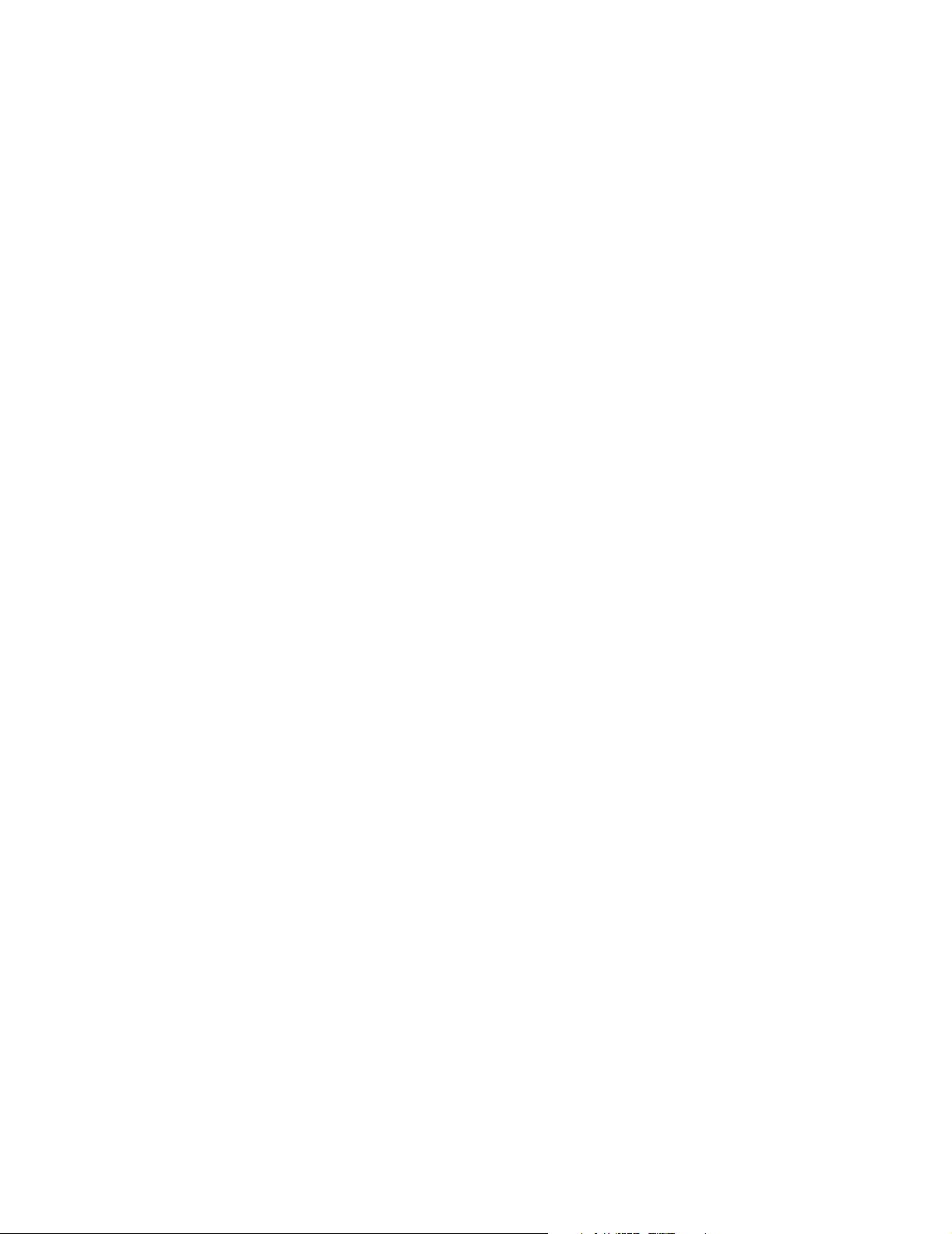
6
Open Manage Network Manager – Release Notes
to active occurs. Workaround: Request a patch from your sales representa-
tive. (12178)
• In clustered deployments the heartbeat polices does not redeploy correctly
after upgrading. Workaround: Disable and reenable the heartbeat policy.
(12433)
• During application server startup the following error is benign. You can safely
ignore it: “soap service manager: unable to read 'deployedservices.ds': assuming fresh start” (6705)
• You can create a bad filter that conceals the Layout menu in a manager if you
add an empty “Match all of the Following” term, followed by another “Match
all of the Following” term with a single criterion. Workaround: This is not an
issue if you remove the empty (second) "Match All of the Following." (12125)
• You can add an Alarm Suppression column to Resource Manager, but its functionality is not applicable to OpenManage Network Manager (3208)
• Importing a license when the server is running may not take effect for up to
15 minutes. There is no user interface indication that the license update does
not take effect immediately. (11574)
• When you filter the display of schedules by end date, those ending after “n”
occurances appear in the result set. Regardless of whether you filter for a specific date or never-endings schedules, any schedule that ends after “n” occurances appears. (11425)
• The software limits filters to 48924 months back, 16308 quarters back, 4022
years back. Filters produce no results if you have inputs exceeding these numbers (11061).
• When tasks appear in the Inspect panel during discovery (not from a menu,
or from Discovery Profiles) you may see duplicate task entries because the
Group ID is set. The Group ID of the task matches the name of the Profile
associated with it. You can safely ignore these duplicates. (7819)
• Some audits may show a “working” icon (gears) even though the task is complete. (8756)
• Some hot keys (for example [Alt]+s) do not work in the revised Discovery wizard. Workaround: Use the mouse rather than hot keys. (8313, 8314)
• A benign warning sometimes appears when OpenManage Network Manager
clients shut down. (8686)
• The IP address filter selecting ranges is limited to 254 IP addresses.
Workaround: If you need to do, for example, group operations on more
devices than this limit, make several groups rather than a single group. (8597)
• The Next Execution date in scheduled Discovery profiles may display an erro-
neous date. (8307)
• On Windows 2008 Server, the Print or Export dialogs can disappear behind
the OpenManage Network Manager user interface. Wor k around: Use
[Alt]+[Tab] to make the dialog box visible. (8245)
• If the properties screen in topology disappears after you have opened it, use
[Alt]+[Tab] to retrieve it, and make whatever changes you like, or close it.
(7311)
• Filters in Port Manager may retrieve ports whose name does not agree with
the filter if those whose name agrees are connected. (7073)
