Dell OpenManage IT Assistant Version 8.7 Owner's Manual
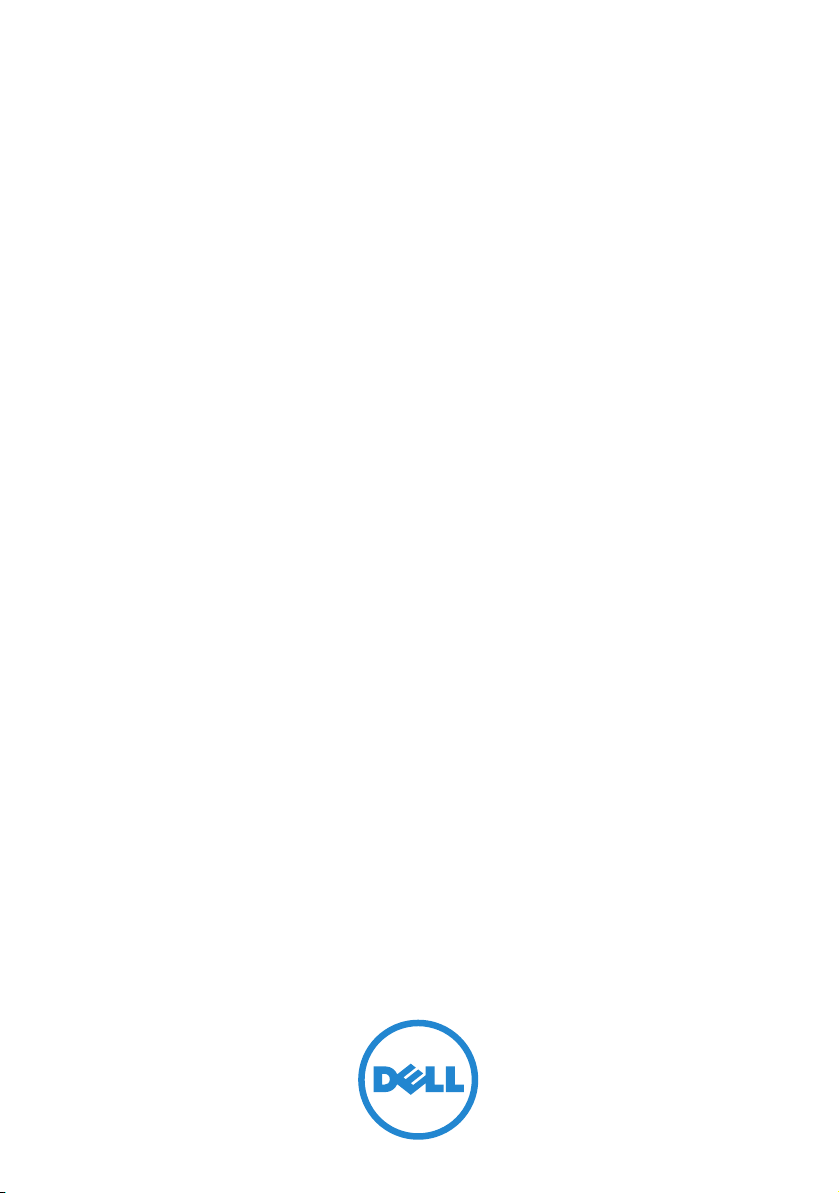
Dell OpenManage
IT Assistant Version 8.7
User’s Guide
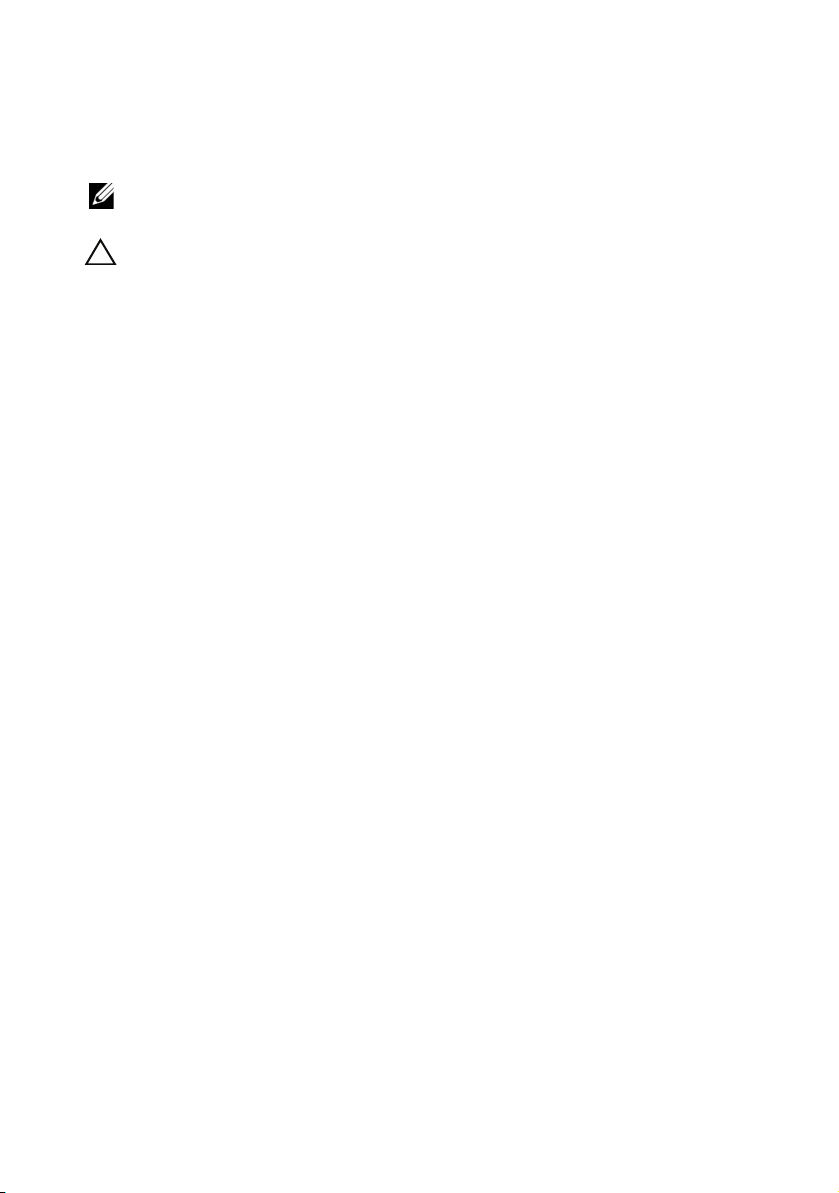
Notes and Cautions
NOTE: A NOTE indicates important information that helps you make better use of
your computer.
CAUTION: A CAUTION indicates potential damage to hardware or loss of data if
instructions are not followed.
__________________
Information in this publication is subject to change without notice.
© 2010 Dell Inc. All rights reserved.
Reproduction of these materials in any manner whatsoever without the written permission of Dell Inc.
is strictly forbidden.
Trademarks used in this text: Dell™, the DELL logo, Dell Precision™, OpenManage™, OptiPlex™,
PowerEdge™, PowerVault™, PowerConnect™, EqualLogic™, KACE™, FlexAddress™ and
Vostro™ are trademarks of Dell Inc. Intel
trademarks of Intel Corporation in the U.S. and other countries. AMD
AMD Opteron™, AMD Phenom™, and AMD Sempron™ are trademarks of Advanced Micro
Devices, Inc. VMware
are registered trademarks or trademarks of VMware, Inc. in the United States and/or other jurisdictions.
Microsoft
®
, Windows®, Windows NT®, Windows Server® ,Microsoft Hyper-V Server 2008™ ,
Windows Vista
trademarks or registered trademarks of Microsoft Corporation in the United States and/or other countries.
®
, NetWare®, and SUSE® are registered trademar ks of Novell, Inc. in the United States and other
Novell
countries. Red Hat
®
, FLARE®, and Navisphere® are registered trademarks of EMC Corporation. Sun and Java are
EMC
trademarks or registered trademarks of Sun Microsystems, Inc. in the United States and other countries.
®
Firefox® is a registered trademark of the Mozilla Foundation. Citrix™ XenServer™ are
Mozilla
®
, Virtual SMP®, vMotion®, vCenter®, and vSphere®, and ESX™ Server™
®
, Active Directory®, Internet Explorer®, SQL Server®, and Excel® are either
®
is a registered trademark of Red Hat, Inc. in the United States and other countries.
trademarks of Citrix Systems, Inc. and/or one or more of its subsidiaries, and may be registered in the
United States Patent and Trademark Office and in other countries. The term Linux
trademark of Linus To rvalds, the original author of the Linux kernel. Oracle
of Oracle Corporation and/or its affiliates.
Other trademarks and trade names may be used in this publication to refer to either the entities claiming
the marks and names or their products. Dell Inc. disclaims any proprietary interest in trademarks and
trade names other than its own.
®
, Pentium®, Xeon®, Core™ and Celeron® are registered
®
is a registered trademark and
®
®
is a registered
is a registered trademark
July 2010
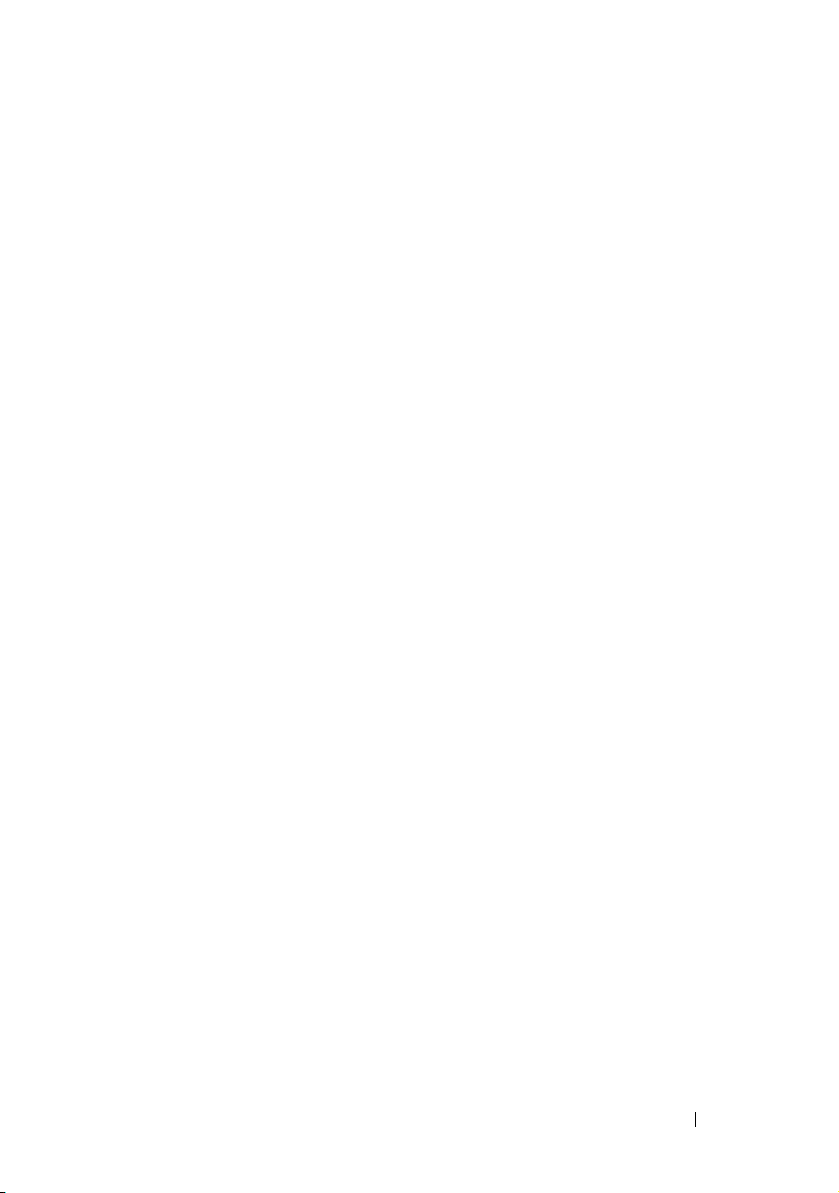
Contents
1 Introducing Dell OpenManage
IT Assistant . . . . . . . . . . . . . . . . . . . . . . . 19
Simplifying System Administration . . . . . . . . . . . 19
Identify the Systems for Remote
Management
. . . . . . . . . . . . . . . . . . . . 19
Generate a Consolidated View
of All Your Systems . . . . . . . . . . . . . . . . . 20
Create Alert Filters and Actions
. . . . . . . . . . 20
Create Customized Discovery
and Inventory Reports . . . . . . . . . . . . . . . 20
Create Tasks That Enable Configuration
Management From a Central Console . . . . . . . 21
Install Dell Agents on Dell Systems
Measure the Performance of Systems
. . . . . . . . 21
. . . . . . . 22
Monitor the Power and Energy
Consumption of Dell Systems. . . . . . . . . . . . 22
Components of IT Assistant
User Interface
IT Assistant Services Tier
Managed System
Utilities
. . . . . . . . . . . . . . . . . . . . . . . 25
. . . . . . . . . . . . . . . 22
. . . . . . . . . . . . . . . . . . . 24
. . . . . . . . . . . . . 24
. . . . . . . . . . . . . . . . . . 24
Integrated Features . . . . . . . . . . . . . . . . . . . 25
Native Install
. . . . . . . . . . . . . . . . . . . . 25
User Interface and Online Help . . . . . . . . . . 25
Single Sign-On
User Authentication
. . . . . . . . . . . . . . . . . . . 25
. . . . . . . . . . . . . . . . 26
Dynamic Groups . . . . . . . . . . . . . . . . . . 26
Contents 3
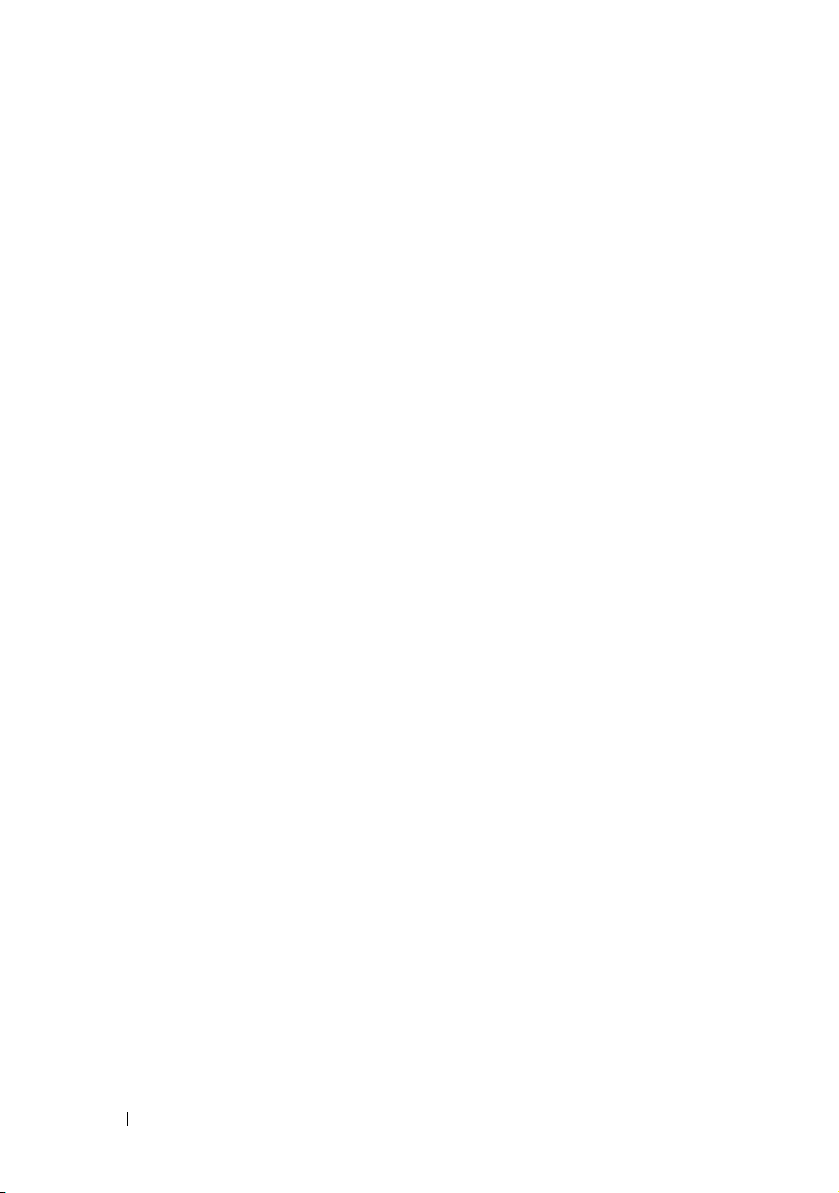
Inventory Information . . . . . . . . . . . . . . . . 26
Reporting
. . . . . . . . . . . . . . . . . . . . . . 26
Task Management . . . . . . . . . . . . . . . . . 27
Software Updates
Power and Performance Monitoring
. . . . . . . . . . . . . . . . . . 27
. . . . . . . . 28
Application Launch . . . . . . . . . . . . . . . . . 28
Troubleshooting Tool
User Preferences
. . . . . . . . . . . . . . . . 28
. . . . . . . . . . . . . . . . . . 29
Topology View. . . . . . . . . . . . . . . . . . . . 29
Privilege Levels in the IT Assistant UI. . . . . . . . . . 29
Other Information You May Need
. . . . . . . . . . . . 30
2 Getting Started With Dell
OpenManage IT Assistant . . . . . . . . . . . . 33
3 What’s New for Dell OpenManage
IT Assistant Version 8.7 . . . . . . . . . . . . . 35
New Features and Enhancements . . . . . . . . . . . . 35
Red Hat Enterprise Linux 5.5
SUSE Linux Enterprise Server 11 SP1
Enhancement to Microsoft
Windows 7 Support
Support for New Alerts
Features From Previous Releases
Power Distribution Unit (PDU)
and UPS Traps
. . . . . . . . . . . . . . . . . . . 36
Integrated Secure Digital (SD)
Card Traps
. . . . . . . . . . . . . . . . . . . . . . 36
Enclosures . . . . . . . . . . . . . . . . . . . . . 37
Controller Cards
. . . . . . . . . . . . . . . . . . . 37
. . . . . . . . . . . . 35
. . . . . . . 35
. . . . . . . . . . . . . . . . . 35
. . . . . . . . . . . . . . . 36
. . . . . . . . . . . . 36
4 Contents
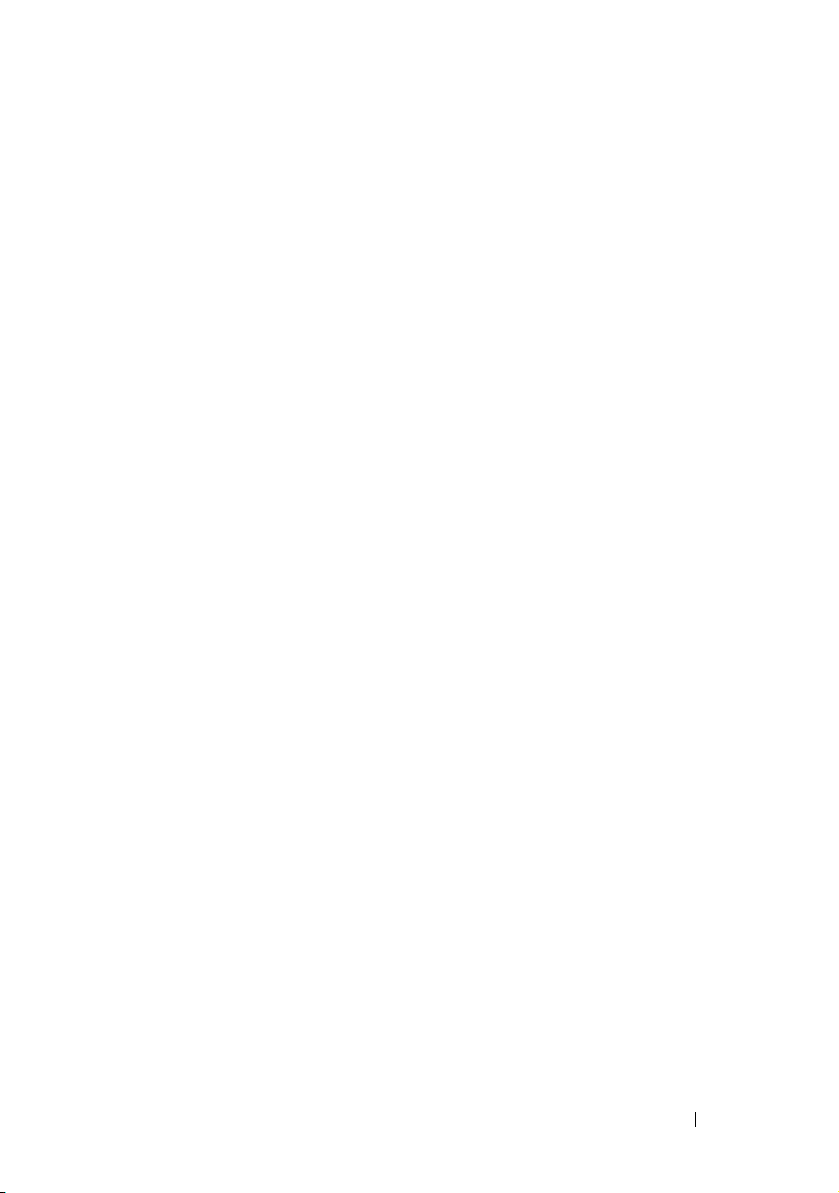
Microsoft Windows 7. . . . . . . . . . . . . . . . 37
Enhanced Software Deployment
Using IT Assistant . . . . . . . . . . . . . . . . . . . 37
Enhanced Software Update Using
Unified Server Configurator (USC)
Dell Update Packages (DUPs) . . . . . . . . . . . . . 38
Display of SSD Devices
. . . . . . . . . . . . . . . 38
Discover Dell|EMC Storage Arrays
on Non-Default Ports . . . . . . . . . . . . . . . . 38
Enhanced Software Update MD
Array Discovery
. . . . . . . . . . . . . . . . . . . 38
Support for VMware ESX 4.0 . . . . . . . . . . . . 38
IT Assistant Virtualization Support
Dynamic VMware Host Group
. . . . . . . . . 39
. . . . . . . . . . . 41
VMware ESX Server Integration . . . . . . . . . . 41
Display of VFlash Media, iDRAC6
Express and iDRAC6
Enterprise information . . . . . . . . . . . . . . . 42
Application Launch for IPv6 URLs
. . . . . . . . . 42
Enhancement to Out-of-band
Management Capability . . . . . . . . . . . . . . 42
Secure Shell (SSH) Connectivity
Troubleshooting
. . . . . . . . . . . . . . . . . . . 43
Support for Server Administrator
NIC Selection . . . . . . . . . . . . . . . . . . . . 43
New Search Criterion for Dynamic
Groups Created Using IT Assistant. . . . . . . . . 43
Online Synchronization Enhancement
Online Synchronization
Simplified Repository View
Compliance Tool
Power Monitoring
. . . . . . . . . . . . . . . 43
. . . . . . . . . . . . . 44
. . . . . . . . . . . . . . . . . . 44
. . . . . . . . . . . . . . . . . 44
. . . . . . . 43
Dell Client Manager Launch . . . . . . . . . . . . 44
Exporting and Importing Tasks
Storage Integration
. . . . . . . . . . . . . . . . . 45
. . . . . . . . . . . 45
Performance Monitoring . . . . . . . . . . . . . . 45
Contents 5
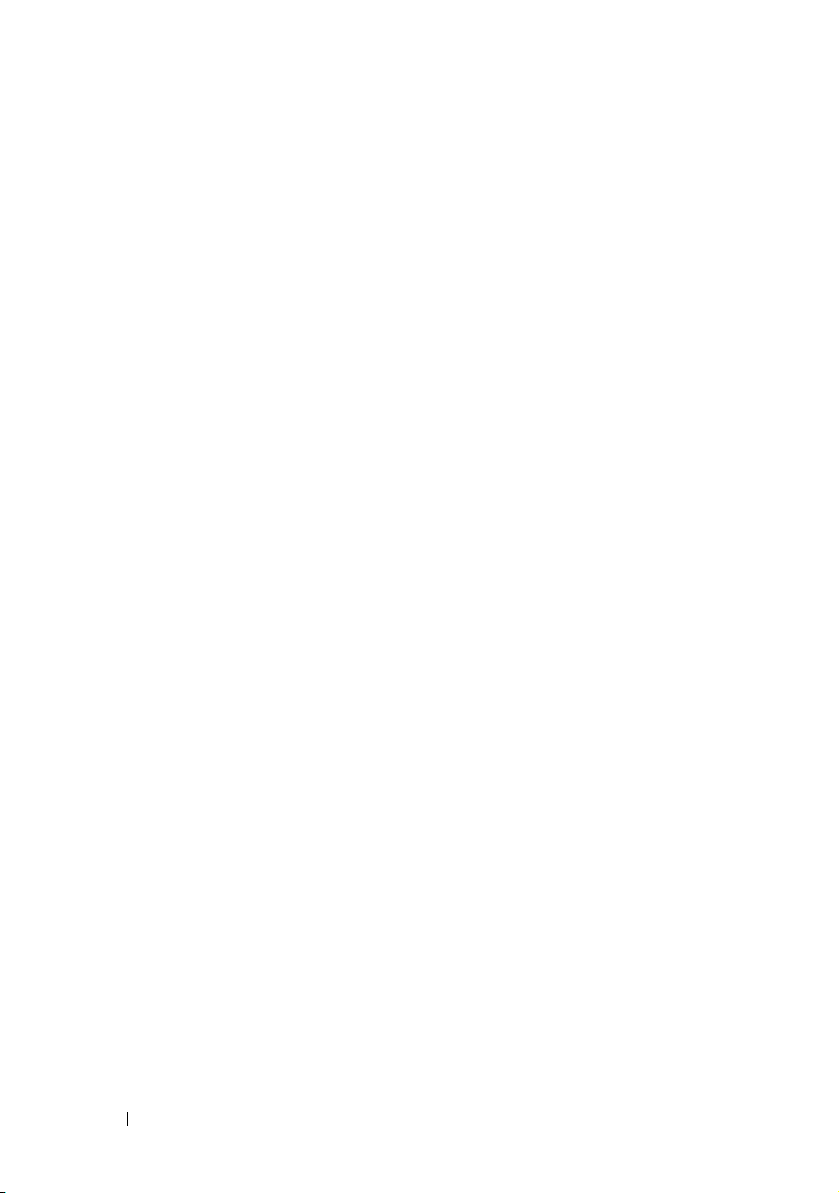
Simple Network Management
Protocol (SNMP) Event Source
Import Utility
IPMI Discovery Support
Software Deployment
. . . . . . . . . . . . . . . . . . . . 46
. . . . . . . . . . . . . . 46
. . . . . . . . . . . . . . . . 46
Digital Signature Verification . . . . . . . . . . . . 46
Custom Bundles
Favorite Application Launch
. . . . . . . . . . . . . . . . . . . 47
. . . . . . . . . . . . 47
Storage Integration . . . . . . . . . . . . . . . . . 47
Printer Integration
Tape Integration
. . . . . . . . . . . . . . . . . 47
. . . . . . . . . . . . . . . . . . . 48
FRU Support. . . . . . . . . . . . . . . . . . . . . 48
DMI Support
Power Control Tasks
. . . . . . . . . . . . . . . . . . . . 48
. . . . . . . . . . . . . . . . 48
4 Planning Your Dell OpenManage
IT Assistant Installation . . . . . . . . . . . . . 49
Decisions That You Make Before Installation. . . . . . 49
6 Contents
Primary Planning Questions
Selecting the Operating System
Selecting the Web Browser
Selecting a Hardware Configuration
. . . . . . . . . . . . . . . 51
. . . . . . . . . . . . . 51
. . . . . . . . . . . . . . . 52
. . . . . . . . . . 53
Selecting the SQL Server 2005 Express
Edition SP2 Default Database or
SQL 2005 Server SP2
E-Mail Notification Features
. . . . . . . . . . . . . . . . . . . 54
. . . . . . . . . . . . . . . 54
Determining Systems Management Protocols
Supported Protocols
SNMP
. . . . . . . . . . . . . . . . . . . . . . . . 55
. . . . . . . . . . . . . . . . 55
. . . . . 55
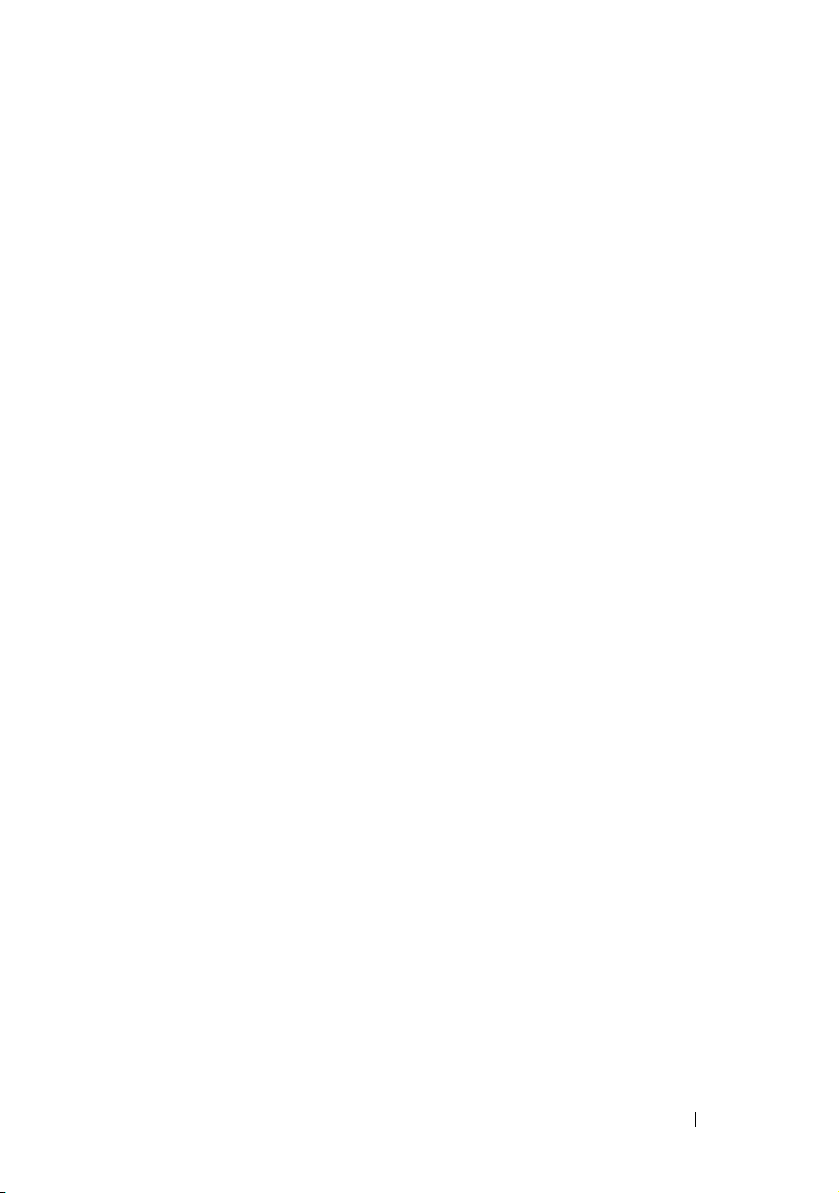
CIM . . . . . . . . . . . . . . . . . . . . . . . . . 55
IPMI
. . . . . . . . . . . . . . . . . . . . . . . . . 56
Factors That Affect Protocol Choice . . . . . . . . 56
Summary of Pre-Installation Decisions . . . . . . . . . 63
5 Installing, Uninstalling, and
Upgrading Dell OpenManage
IT Assistant . . . . . . . . . . . . . . . . . . . . . . . 67
Installation Requirements . . . . . . . . . . . . . . . . 67
TCP/IP Protocol Support
Setting Up or Enabling Protocols for
Agent Communication
Installing SNMP on the IT
Assistant System
Enabling CIM
. . . . . . . . . . . . . . . . . . . . 69
. . . . . . . . . . . . . . 67
. . . . . . . . . . . . . . . . . . 67
. . . . . . . . . . . . . . . . . . 68
Setting Up RBAC User Information
Prerequisite Checker
Installing IT Assistant
Launching IT Assistant
. . . . . . . . . . . . . . . . . . 70
. . . . . . . . . . . . . . . . . . 70
. . . . . . . . . . . . . . . . . 72
. . . . . . . . . . . 70
Upgrading from Previous Version
of IT Assistant
. . . . . . . . . . . . . . . . . . . . . . 73
Upgrading IT Assistant version 8.x to
IT Assistant version 8.7
. . . . . . . . . . . . . . . 75
Upgrading IT Assistant version 8.6 to
IT Assistant version 8.7
. . . . . . . . . . . . . . . 76
Upgrading IT Assistant After Migrating
to Windows Server 2003 . . . . . . . . . . . . . . 76
System Recovery on Failed Installation . . . . . . . . . 76
Contents 7
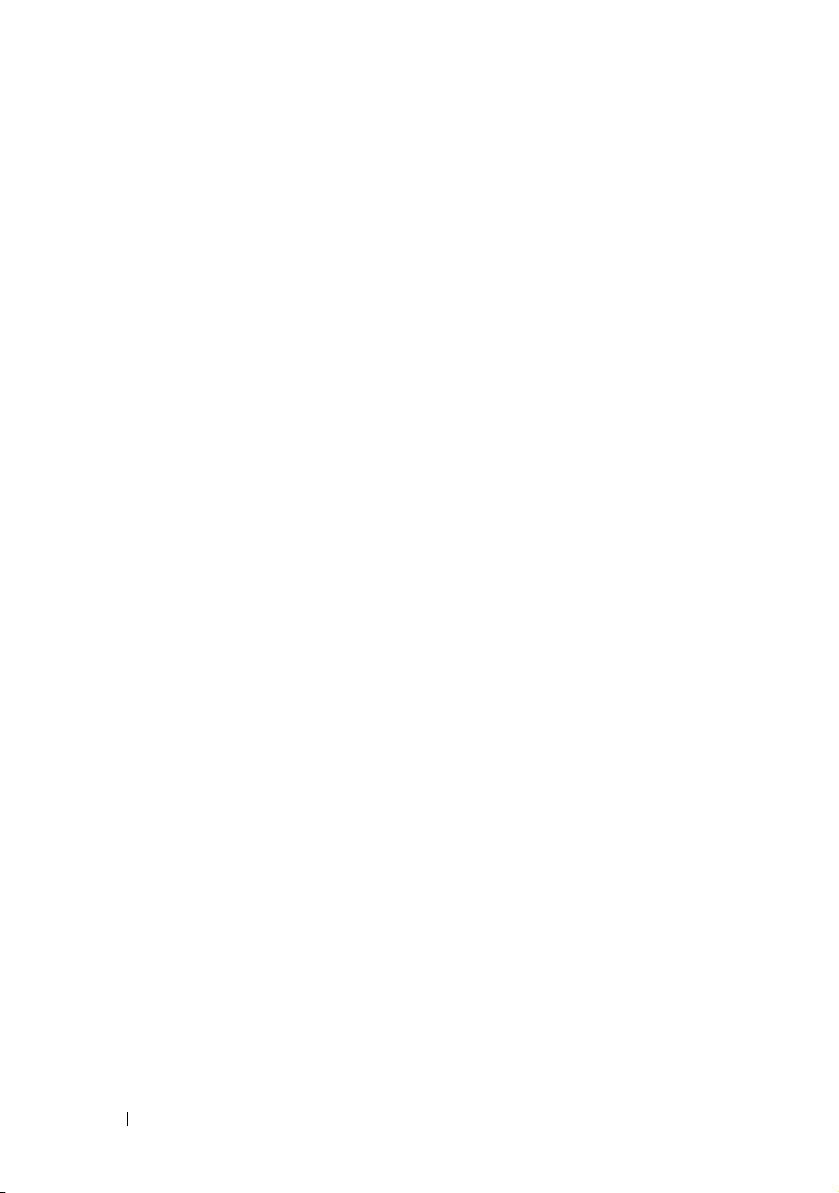
Uninstalling IT Assistant. . . . . . . . . . . . . . . . . 77
Remote Microsoft SQL Server and IT Assistant
. . . . . 78
Configuring IT Assistant to Upgrade
the Remote Database
. . . . . . . . . . . . . . . . 83
6 Configuring Dell OpenManage
IT Assistant to Monitor
Your Systems . . . . . . . . . . . . . . . . . . . . . . 85
IT Assistant in Real-World User Scenarios . . . . . . . 85
Running Applications That Require
Different Versions of the JRE
On Your System
Ensure That Agents and Instrumentation
Are Installed and Running
Start IT Assistant
Configuring SNMP for System Manageability. . . . . . 88
Details on Configuring the SNMP Service
Configuring SNMP on Systems
You Want to Manage . . . . . . . . . . . . . . . . 89
. . . . . . . . . . . . . . . . . . . 86
. . . . . . . . . . . . . . . . 86
. . . . . . . . . . . . . . . . . . . . . 87
. . . . . 89
8 Contents
Configuring CIM for Manageability
Configuring CIM in the Operating System
. . . . . . . . . . . 90
. . . . . 91
Best Practices for Setting Up
Discovery Targets
Configuring IPMI for System Manageability
Using the Microsoft IPMI Provider
. . . . . . . . . . . . . . . . . . . . 91
. . . . . . 92
. . . . . . . . . 93
Best Practices for Using the IPMI
Discovery Feature. . . . . . . . . . . . . . . . . . 93
Configuring IT Assistant to Discover
Storage Devices
. . . . . . . . . . . . . . . . . . . . . 94
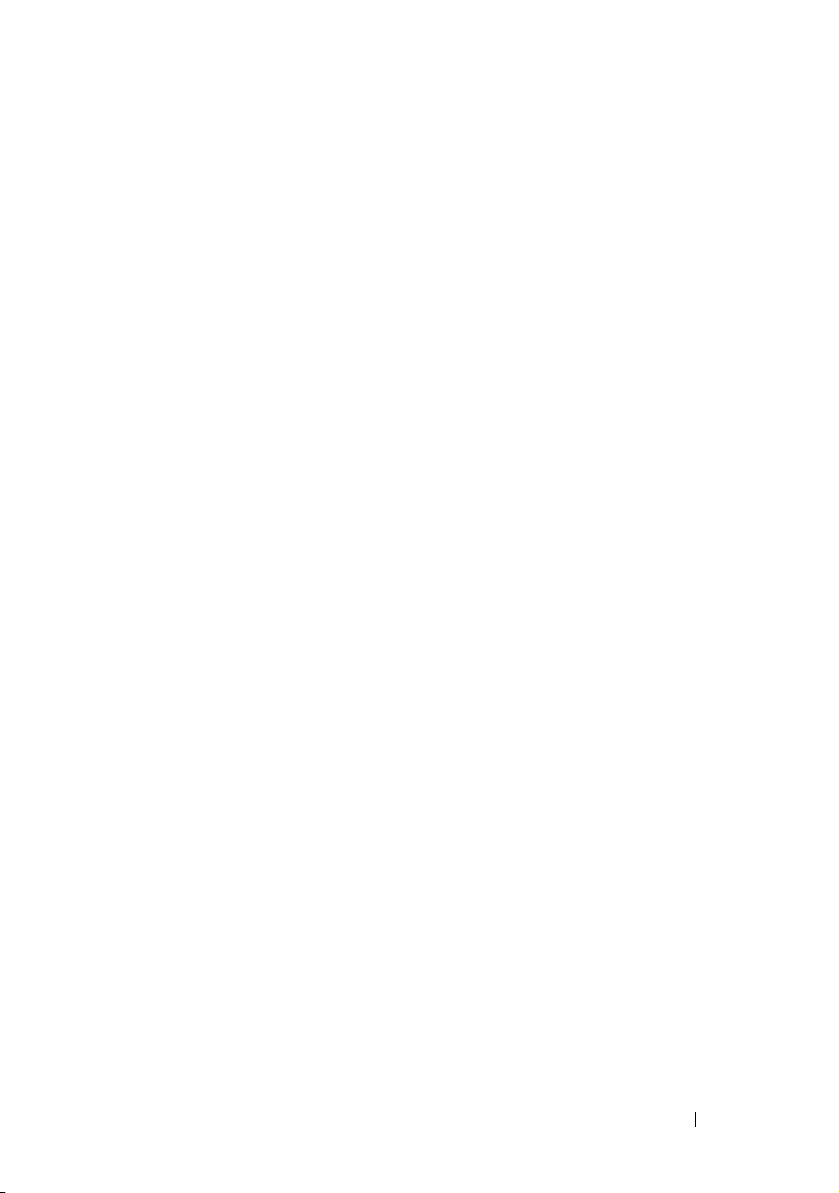
Prerequisites for Dell|EMC . . . . . . . . . . . . . 95
Navisphere Secure CLI
. . . . . . . . . . . . . . . 95
Setup and Configuration . . . . . . . . . . . . . . 95
Using the Troubleshooting Tool
Creating Reports
. . . . . . . . . . . . . . . . . . 96
. . . . . . . . . . . 96
Discovery in Jane’s Small-to-Medium
Size Business
. . . . . . . . . . . . . . . . . . . . . . 97
Decisions to be Made Prior to
Configuring IT Assistant Discovery
. . . . . . . . . 97
Systems Management Protocols
Needed for Jane’s Network
. . . . . . . . . . . . 97
Initial Tasks for Finding Systems
on Jane’s Network . . . . . . . . . . . . . . . . . 98
Using IT Assistant to Find and
Manage Jane’s Networked Systems . . . . . . . . 98
Configuring Discovery Settings
Configuring Inventory Settings
. . . . . . . . . . 99
. . . . . . . . . . . 100
Configuring Status Polling Settings . . . . . . . . 101
Configuring Discovery Ranges
. . . . . . . . . . . 102
Changing Discovery, Inventory, and
Status Polling Settings After
Original Setup. . . . . . . . . . . . . . . . . . . . 105
Viewing Devices and Launching
Applications . . . . . . . . . . . . . . . . . . . . 105
Creating Alert Action Filters and Alert
Actions for Jane’s Small-to-Medium
Size Business
Creating an Alert Action Filter
Creating an Alert Action
Discovery in Tom’s Enterprise-Size Business
Configuring the Discovery Settings
IP Subnet Ranges for Servers
. . . . . . . . . . . . . . . . . . . . . . 107
. . . . . . . . . . . 107
. . . . . . . . . . . . . . 109
. . . . . . 110
. . . . . . . . 111
. . . . . . . . . . . 111
Configuring SNMP on Each
Managed System . . . . . . . . . . . . . . . . . . 112
Contents 9
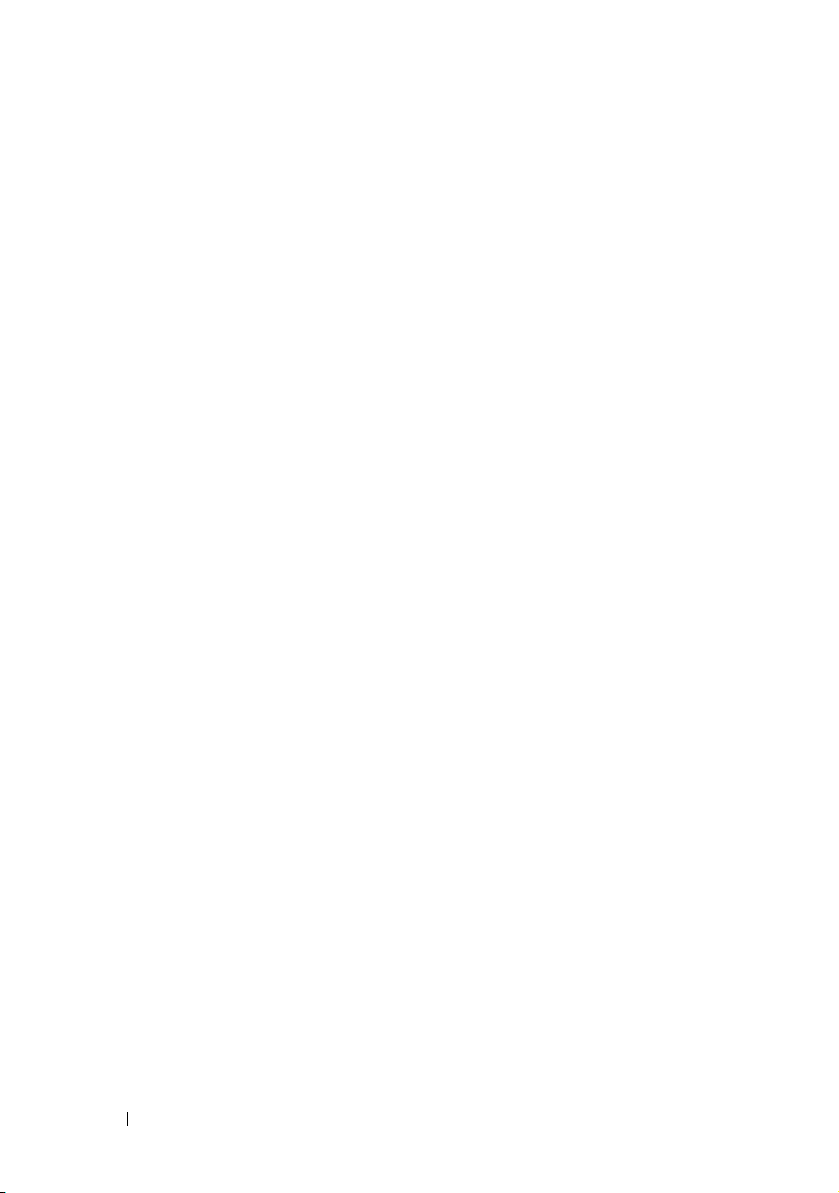
Selecting An Appropriate Discovery
Time-Out Value for the Network . . . . . . . . . 113
Configuring Discovery
Configuration Settings . . . . . . . . . . . . . . 114
Configuring Inventory Settings
. . . . . . . . . . 115
Configuring Status Polling Settings. . . . . . . . 116
Configuring Discovery Ranges
. . . . . . . . . . 117
Changing Discovery, Inventory, and
Status Polling Settings After
Original Setup . . . . . . . . . . . . . . . . . . . 121
Creating Alert Action Filters and Alert
Actions for Tom’s Large Enterprise
Tom’s Administrators
. . . . . . . . . . . . . . . 123
Creating an Alert Action Filter
. . . . . . . . . . 122
. . . . . . . . . . 124
Notification Alert Actions in the
Enterprise Environment . . . . . . . . . . . . . . 126
Creating an Alert Action
. . . . . . . . . . . . . 126
Using IPMI Discovery in Tom’s
Enterprise-Size Business
. . . . . . . . . . . . . . . 128
Classification and Display of
Non-Dell Systems
Hardware Logs
Launch Points
IPMISH Tasks
. . . . . . . . . . . . . . . . . 128
. . . . . . . . . . . . . . . . . . 129
. . . . . . . . . . . . . . . . . . . 129
. . . . . . . . . . . . . . . . . . . 129
Viewing Information on a
Non-Dell System
. . . . . . . . . . . . . . . . . 129
7 Performance and Power
Monitoring . . . . . . . . . . . . . . . . . . . . . . . 131
10 Contents
Summary
. . . . . . . . . . . . . . . . . . . . . . . . 130
Performance Monitoring. . . . . . . . . . . . . . . . 131
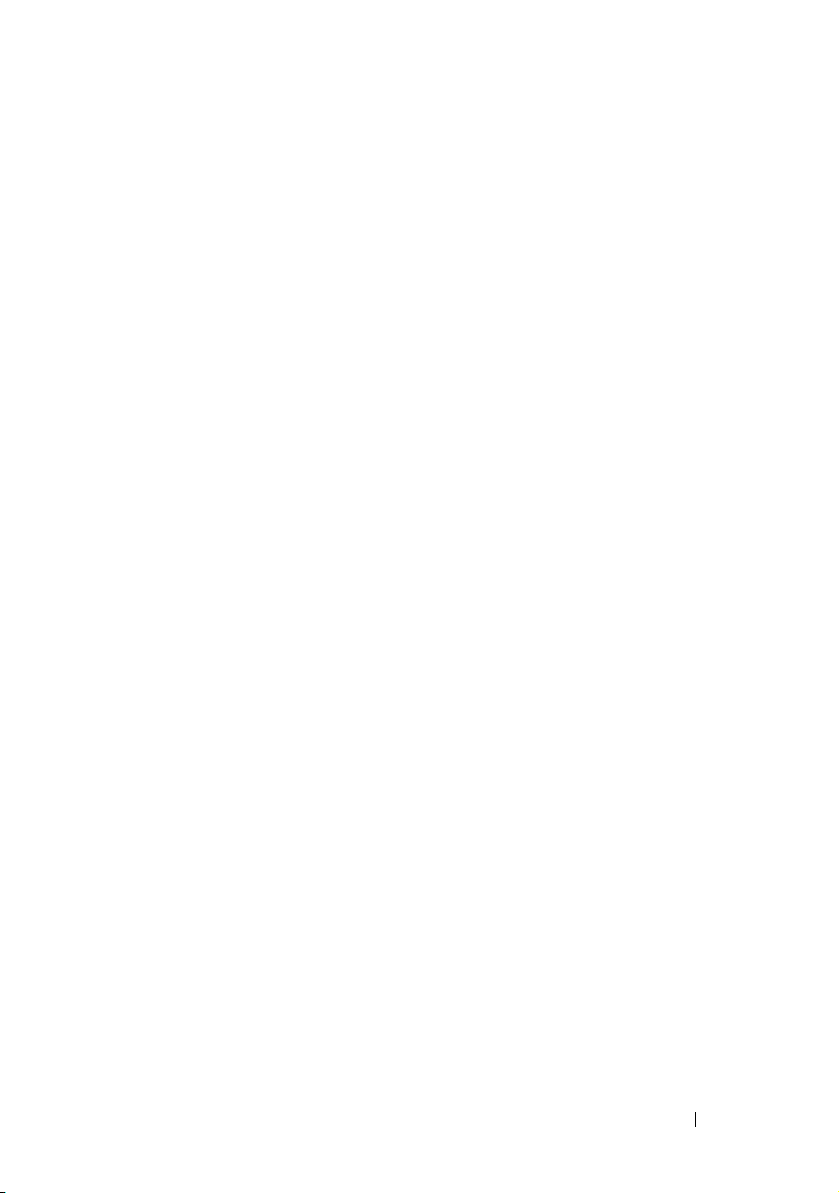
Power Monitoring . . . . . . . . . . . . . . . . . . . . 132
Performance and Power Monitoring
in Tom’s Enterprise-Size Business
. . . . . . . . . . . 132
Creating a Performance and
Power Monitoring Task
. . . . . . . . . . . . . . . 133
Monitoring System Usage on the Network. . . . . 135
Suggested Threshold Configuration
for Performance and Power
Monitoring . . . . . . . . . . . . . . . . . . . . . 139
Resource Usage by SQL Server
and IT Assistant
. . . . . . . . . . . . . . . . . . . 141
8 Software Updates . . . . . . . . . . . . . . . . . 143
Using Software Web Updates . . . . . . . . . . . . . . 144
Synchronizing IT Assistant With
the Dell Website
Comparing the Update Packages
in the Repositories With Those
On the Dell Website. . . . . . . . . . . . . . . . . 149
Importing Packages From the
Online Repository. . . . . . . . . . . . . . . . . . 151
Viewing Compliance Report for
Downloaded Update Packages/Bundles. . . . . . 151
. . . . . . . . . . . . . . . . . . 146
Using Software Updates in IT Assistant
Using the Server Updates Media
. . . . . . . . 153
. . . . . . . . . . 153
Software Update Using Unified Server
Configurator (USC) DUPs
. . . . . . . . . . . . . . . . 155
9 Managing Tasks. . . . . . . . . . . . . . . . . . . 157
Creating a Command Line Task . . . . . . . . . . . . . 158
Tasks Available in Command Line
. . . . . . . . . 159
Contents 11
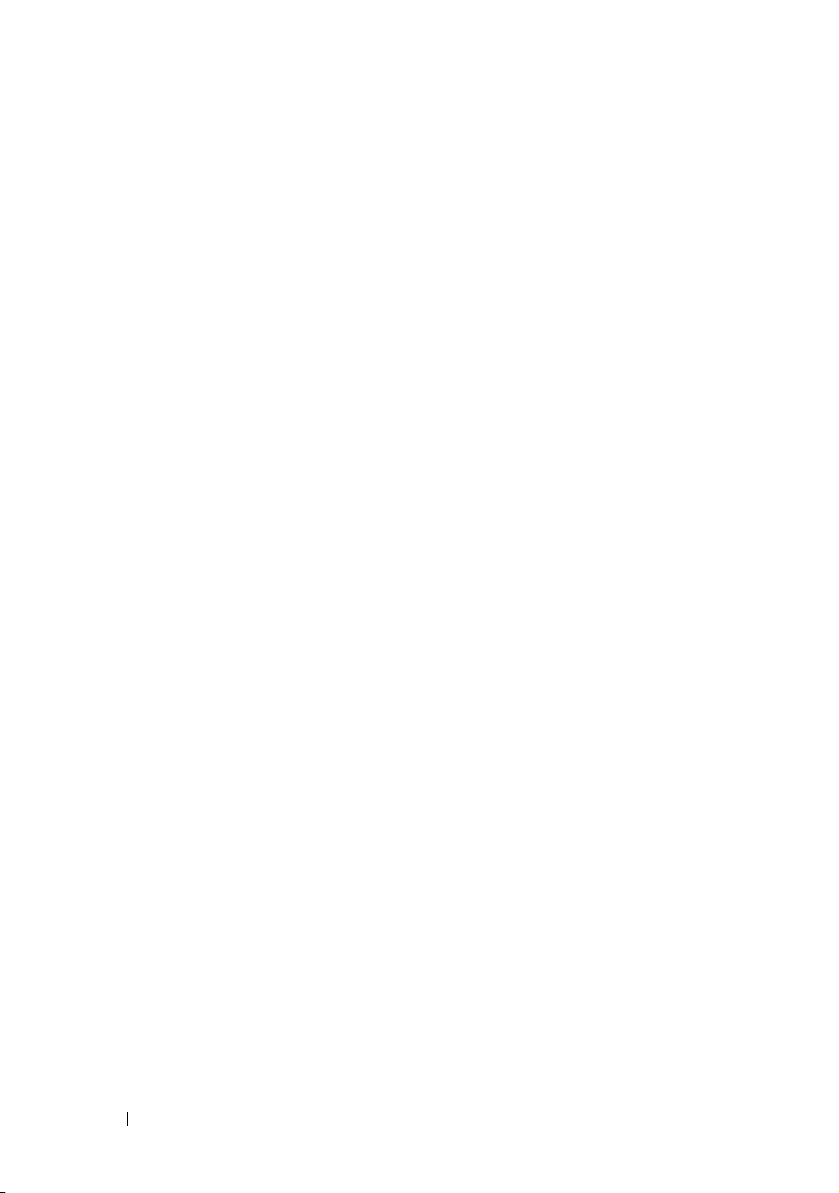
Creating a Device Control Task . . . . . . . . . . . . 160
Tasks Available in Device Control Task
. . . . . . 161
Using Server Software Deployment
Installation Scenarios
Upgrade Scenarios
. . . . . . . . . . . . . . . 163
. . . . . . . . . . . . . . . . 163
. . . . . . . . . . 162
Setting the Java Runtime Parameter
in Supported Windows Environment . . . . . . . 164
Setting the Java Runtime Parameter
in Supported Linux Environment
. . . . . . . . . 165
Installing the Dell Agent on a Remote
Managed System . . . . . . . . . . . . . . . . . 165
Creating a Software Deployment Task
Using Software Updates
. . . . . . . . . . . . . . . . 168
Creating a Software Update Task
Exporting and Importing Tasks
Exporting Tasks
. . . . . . . . . . . . . . . . . . 169
. . . . . . . . . . . . 169
. . . . . . 166
. . . . . . . . . 168
10 Reporting . . . . . . . . . . . . . . . . . . . . . . . . 171
Ready-made Reports . . . . . . . . . . . . . . . . . . 171
Custom Reporting
Creating a New Report
Choosing a query-based report:
. . . . . . . . . . . . . . . . . . . 172
. . . . . . . . . . . . . . 174
. . . . . . . . . 175
12 Contents
Compliance Tool Report
Editing, Deleting, or Running Reports
. . . . . . . . . . . . . . . . 176
. . . . . . . . . 177
IT Assistant Database Schema Information . . . . . . 177
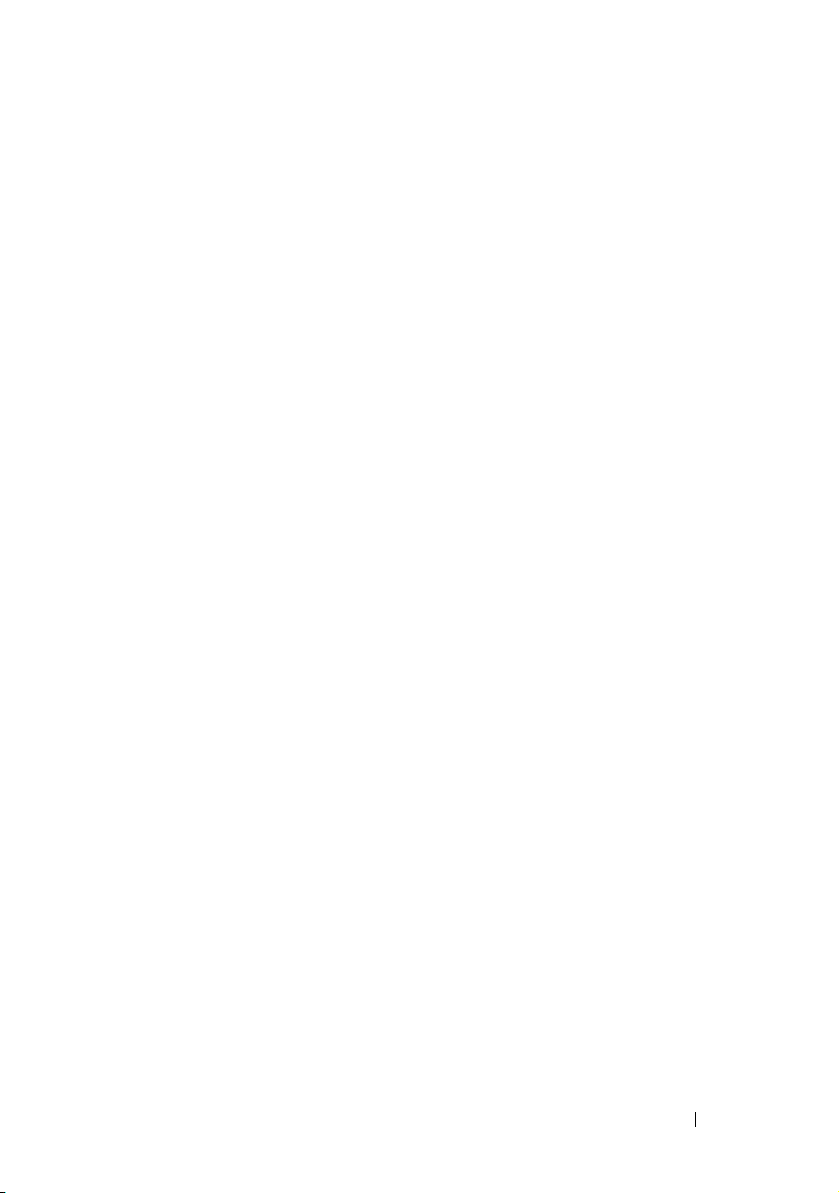
11 Ensuring a Secure Dell
OpenManage IT Assistant
Installation . . . . . . . . . . . . . . . . . . . . . . 207
TCP/IP Packet Port Security. . . . . . . . . . . . . . . 207
Securing Managed Desktops, Laptops,
and Workstations
Securing the Managed System’s
Operating System
Session Time-out
ASF and the SNMP Protocol
. . . . . . . . . . . . . . . . . . . . 208
. . . . . . . . . . . . . . . . . . 208
. . . . . . . . . . . . . . . . . . 208
. . . . . . . . . . . . 208
Securing Managed Server Systems
. . . . . . . . . . . 209
Securing the Managed System’s
Operating System
. . . . . . . . . . . . . . . . . . 209
Choosing the Most Secure Managed
System Server Protocol. . . . . . . . . . . . . . . 209
CIM Monitoring, DCOM, and
Windows Authentication . . . . . . . . . . . . . . 209
Security and the SNMP Protocol
. . . . . . . . . . 210
Ensuring Database Security When
Using IT Assistant . . . . . . . . . . . . . . . . . 211
Running IT Assistant Behind a Firewall
. . . . . . . . . 212
Setting Up Additional Security for
IT Assistant Access
. . . . . . . . . . . . . . . . . . . 213
Securing Ports for IT Assistant and Other
Supported Dell OpenManage Applications
Single Sign-On
. . . . . . . . . . . . . . . . . . . . . . 219
Role-Based Access Security Management
Role-Based Access Control
. . . . . . . . . . . . 220
. . . . . . . 214
. . . . . . . 220
Assigning User Privileges . . . . . . . . . . . . . . . . 221
Contents 13
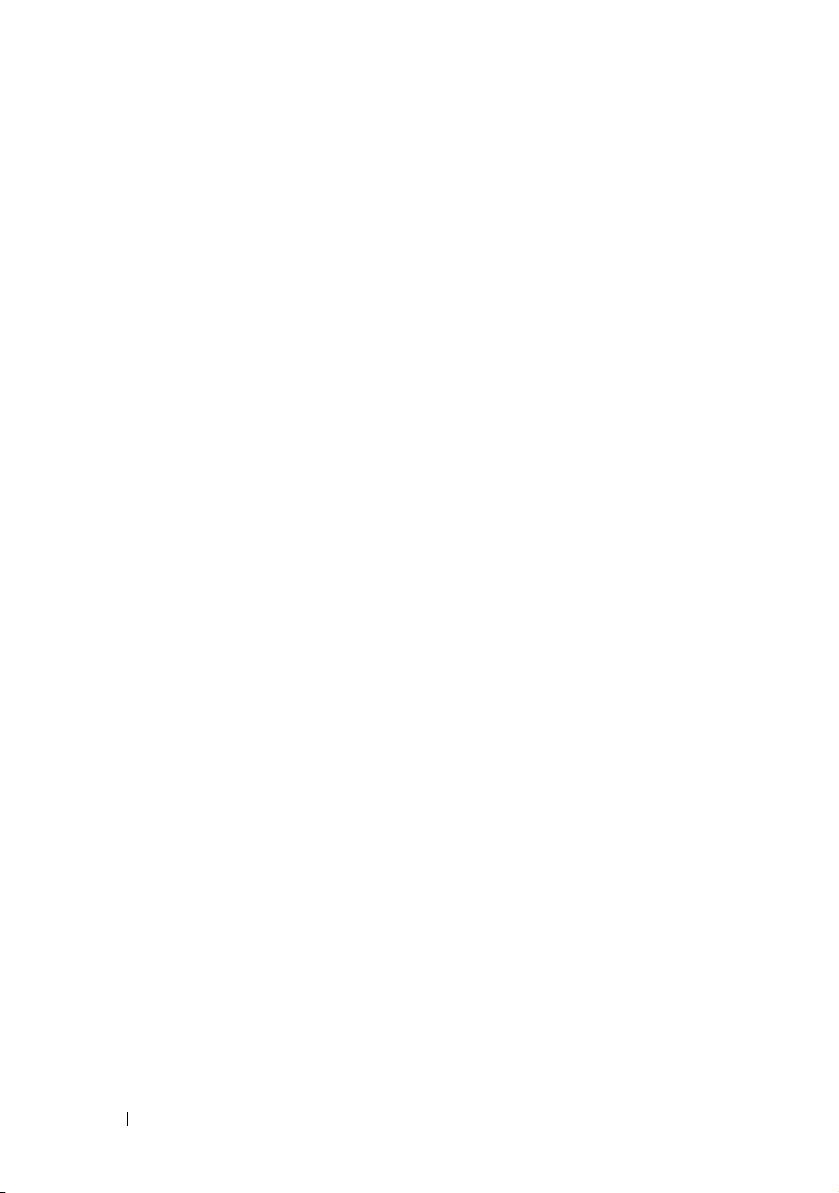
Creating IT Assistant Users for
Supported Windows Operating Systems . . . . . 221
Disabling Guest and Anonymous Accounts
. . . . . . 223
12 Frequently Asked Questions . . . . . . . . . 225
Top IT Assistant Questions. . . . . . . . . . . . . . . 225
Software Updates . . . . . . . . . . . . . . . . . . . 229
Installation Updates
Scope and Capabilities of IT Assistant
IT Assistant User Interface . . . . . . . . . . . . . . 234
Alert Management
IT Assistant Services
IT Assistant Discovery . . . . . . . . . . . . . . . . . 240
Performance Monitoring
IPMI Discovery Support
Miscellaneous
. . . . . . . . . . . . . . . . . . 230
. . . . . . . . 232
. . . . . . . . . . . . . . . . . . . 238
. . . . . . . . . . . . . . . . . . 239
. . . . . . . . . . . . . . . . 244
. . . . . . . . . . . . . . . . 246
. . . . . . . . . . . . . . . . . . . . . 247
A Configuring Protocols to Send
Information to Dell OpenManage
IT Assistant
14 Contents
. . . . . . . . . . . . . . . . . . . . . . . . . 251
Configuring the SNMP Service . . . . . . . . . . . . 252
SNMP Community Names in
IT Assistant and Server Administrator
. . . . . . 253
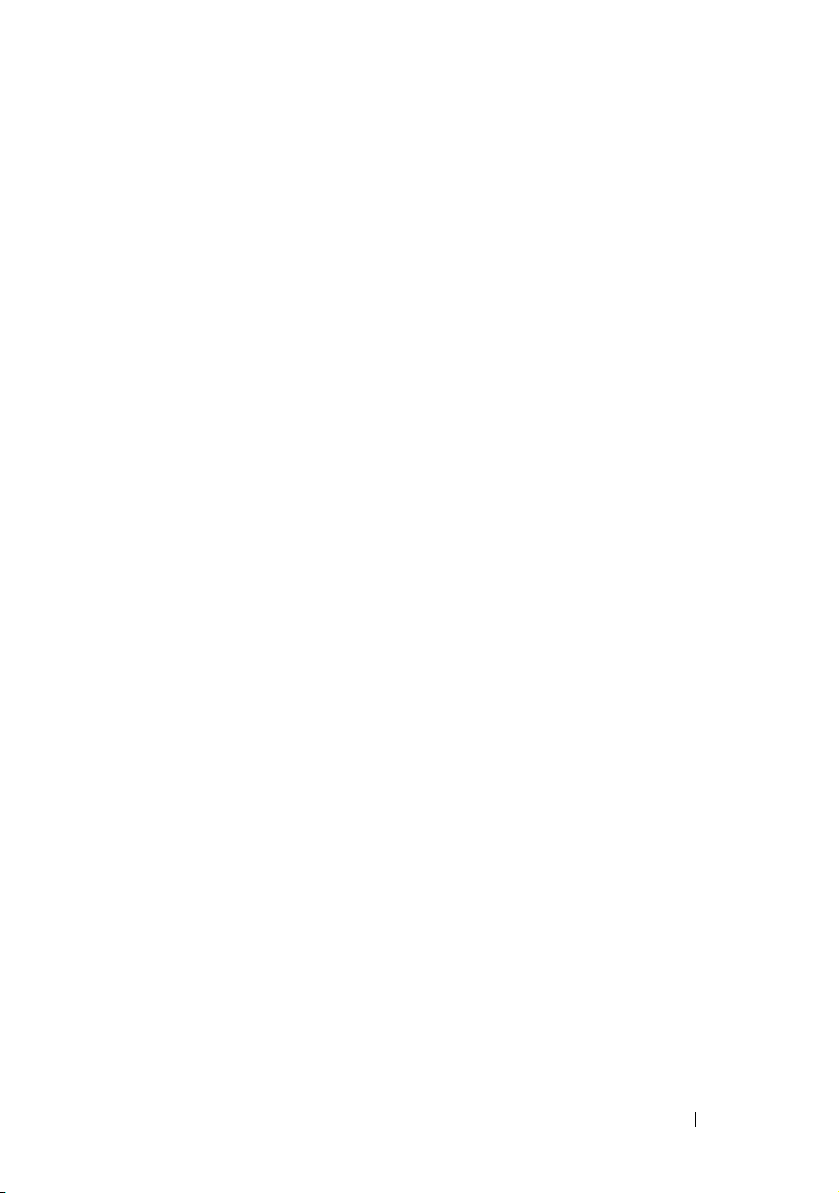
Configuring SNMP Service on a System
Running Supported Windows
Operating System
. . . . . . . . . . . . . . . . . . . . 253
Configuring the SNMP Service on
an IT Assistant Management Station
. . . . . . . 253
Configuring the SNMP Service on
an IT Assistant Managed System
Running a Supported Windows
Operating System . . . . . . . . . . . . . . . . . . 254
Enabling SNMP Set Operations . . . . . . . . . . 256
Configuring Your System to Send
SNMP Traps
. . . . . . . . . . . . . . . . . . . . 256
Configuring SNMP Agent on Managed
Systems Running Supported Linux
Operating Systems
Changing the SNMP Community Name
Enabling SNMP Set Operations
. . . . . . . . . . . . . . . . . . . . 257
. . . . . . 258
. . . . . . . . . . 259
Configuring Your Managed Systems
to Send Traps to IT Assistant . . . . . . . . . . . . 260
Setting Up SNMP on SUSE Linux
Enterprise Server
. . . . . . . . . . . . . . . . . . 260
Setting Up SNMP on VMware ESX 3.5
server to Send Traps to IT Assistant
. . . . . . . . . . . 261
Setting Up SNMP on VMware ESX Server
4.0 and Later For Discovery
Setting Up CIM
. . . . . . . . . . . . . . . . . . . . . . 265
. . . . . . . . . . . . . . . 262
Setting Up CIM on Your
Managed Systems
Configuring the IPMI
. . . . . . . . . . . . . . . . . 265
. . . . . . . . . . . . . . . . . . . 268
Configuring BMC From the
Server Administrator
. . . . . . . . . . . . . . . . 268
Configuring BMC From the
BIOS POST . . . . . . . . . . . . . . . . . . . . . 269
Contents 15
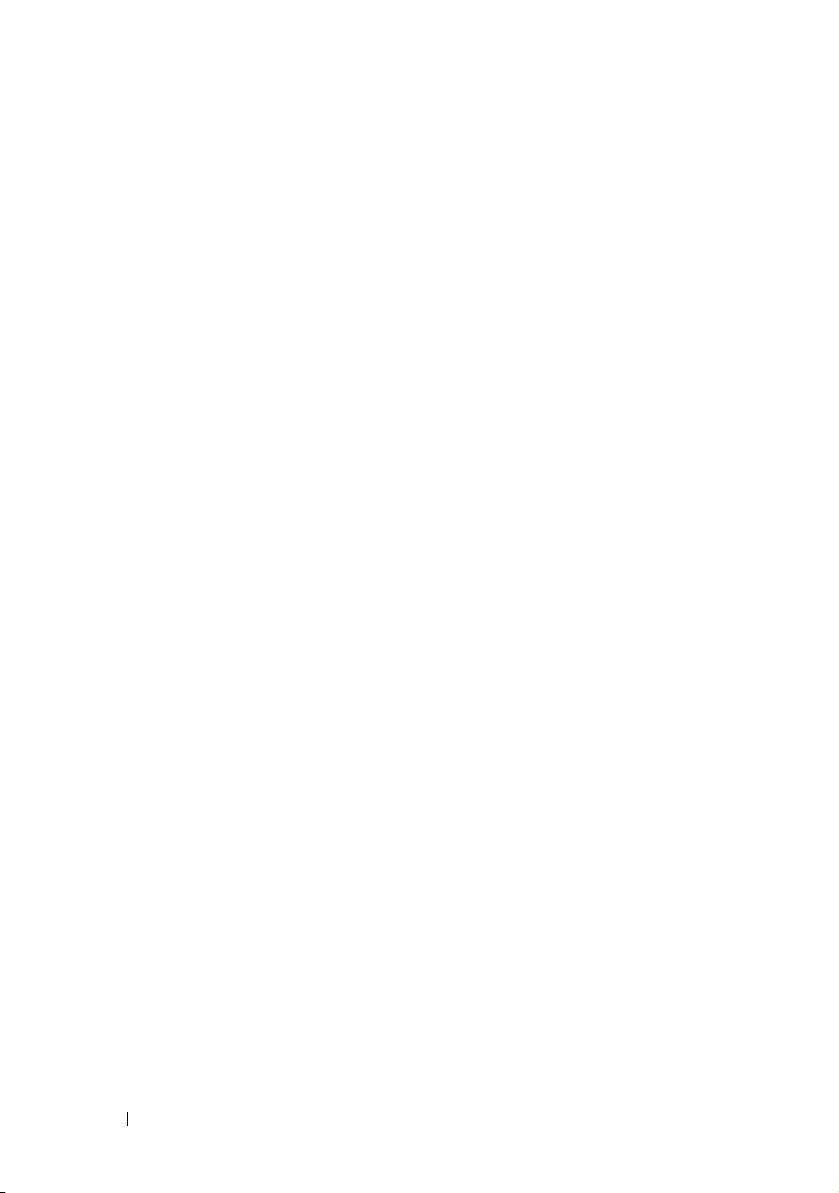
B Utilities in Dell OpenManage
IT Assistant . . . . . . . . . . . . . . . . . . . . . . . . . 271
IT Assistant Import Node List Utility. . . . . . . . . . 271
Sample Import Node List
Utility Commands
. . . . . . . . . . . . . . . . . 273
Creating Templates . . . . . . . . . . . . . . . . 273
Using Multiple Templates
Saving Templates
. . . . . . . . . . . . . 274
. . . . . . . . . . . . . . . . . 275
Leaving Templates in IT Assistant . . . . . . . . 275
Database Management Utility . . . . . . . . . . . . . 276
Using the Command Line Database
Management Utility
. . . . . . . . . . . . . . . . 276
Simple Network Management Protocol
Event Source Import Utility
. . . . . . . . . . . . . . 279
C Status Indicators . . . . . . . . . . . . . . . . . . 283
Device Group Status and Health Indicators . . . . . . 283
System and Device Status and
Health Indicators
. . . . . . . . . . . . . . . . . . . . 284
16 Contents
Alert Indicators
Alert Severity Indicators
Alert Acknowledgement Indicators
Alert Action Indicators
Task Scheduling Indicators
Execution Logs Indicators
Task Execution Log Indicators
. . . . . . . . . . . . . . . . . . . . . 285
. . . . . . . . . . . . . 285
. . . . . . . 285
. . . . . . . . . . . . . . 285
. . . . . . . . . . . . . . 286
. . . . . . . . . . . . . . . 286
. . . . . . . . . . 286
Performance and Power
Monitoring Log Indicators . . . . . . . . . . . . 286
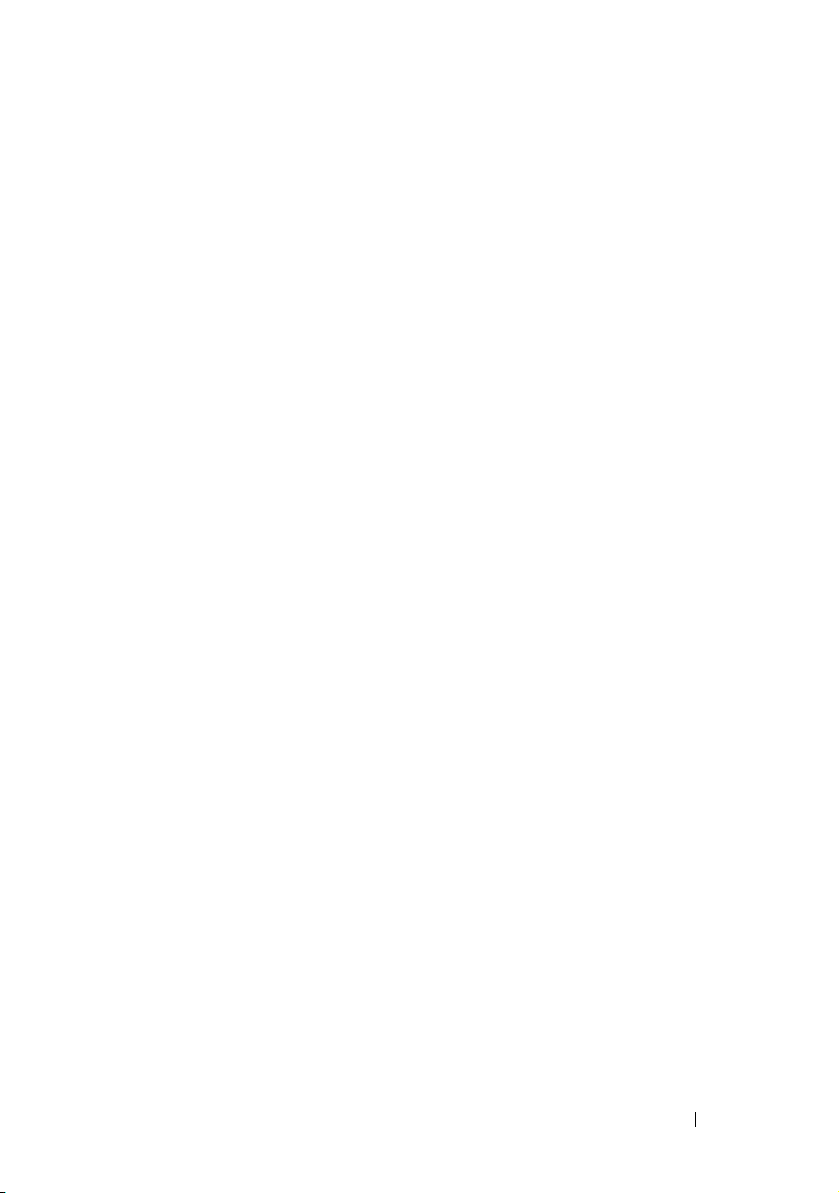
Application Log Indicators . . . . . . . . . . . . . 287
Update Log Indicators
. . . . . . . . . . . . . . . 287
Discovery Ranges Indicators
Include Ranges Indicators
. . . . . . . . . . . . . . 287
. . . . . . . . . . . . . 287
Performance and Power
Monitoring Indicators
Software Updates Indicators
. . . . . . . . . . . . . . . . . . 288
. . . . . . . . . . . . . . 288
Repository Comparison
Results Indicators
Import Dialog
. . . . . . . . . . . . . . . . . 289
. . . . . . . . . . . . . . . . . . . . 289
Favorite Application Indicators. . . . . . . . . . . 290
Troubleshooting Tool Indicators. . . . . . . . . . . . . 290
Task Import Result Indicators
Device Compliance Result Indicators
. . . . . . . . . . . . . . 290
. . . . . . . . . . 291
Index . . . . . . . . . . . . . . . . . . . . . . . . . . . . . . 293
Contents 17
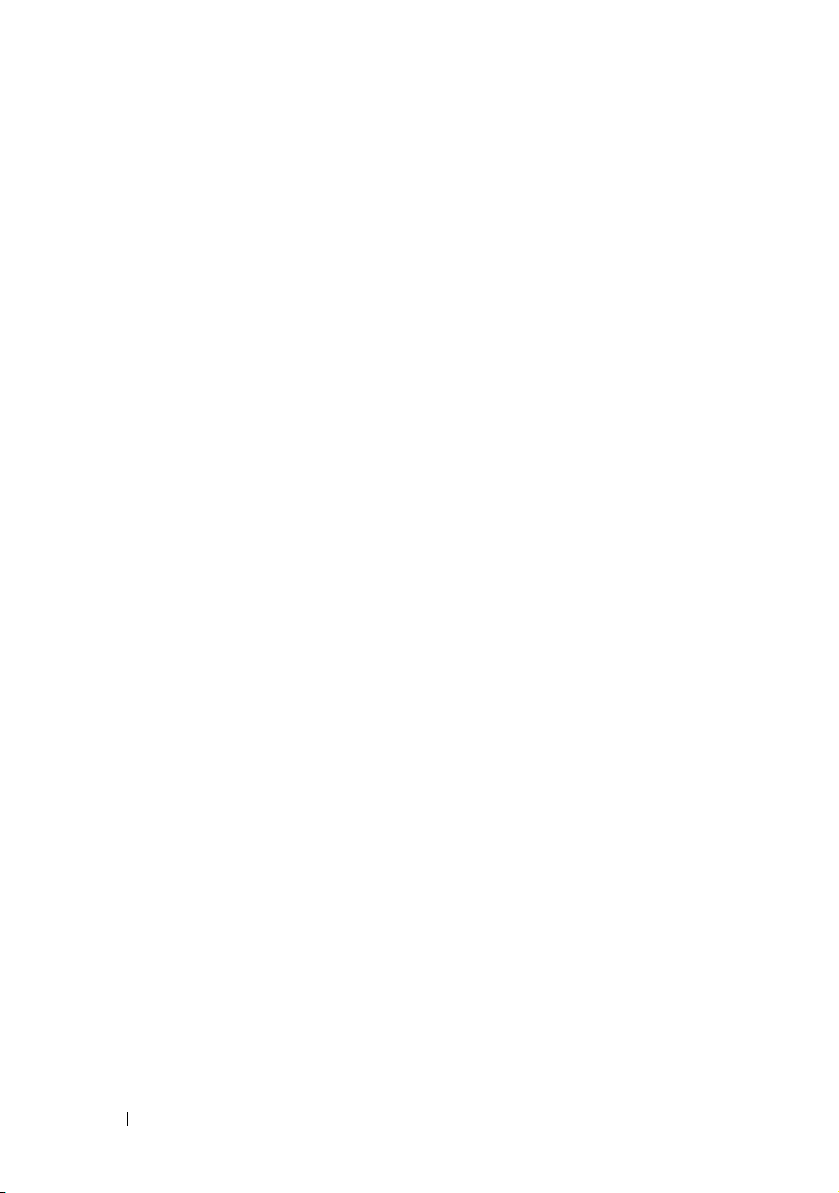
18 Contents
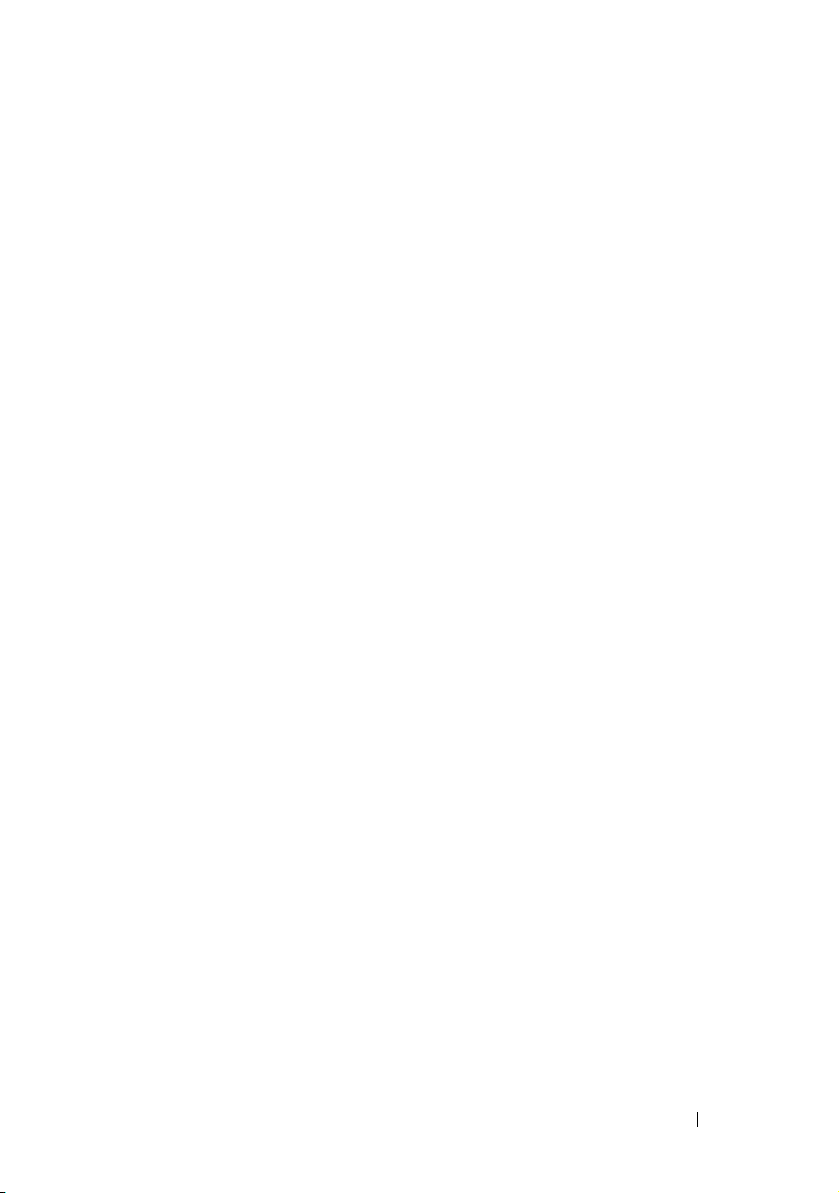
1
Introducing Dell OpenManage IT Assistant
Dell OpenManage IT Assistant provides a central point of access to monitor
and manage systems on a local area network (LAN) or wide area network
(WAN). By allowing an administrator a comprehensive view across the
enterprise, IT Assistant can increase system uptime, automate repetitive
tasks, and prevent interruption in critical business operations.
Simplifying System Administration
You can use IT Assistant to do the following:
• "Identify the Systems for Remote Management"
• "Generate a Consolidated View of All Your Systems"
• "Create Alert Filters and Actions"
• "Create Customized Discovery and Inventory Reports"
• "Create Tasks That Enable Configuration Management From a
Central Console"
• "Install Dell Agents on Dell Systems"
• "Measure the Performance of Systems"
• "Monitor the Power and Energy Consumption of Dell Systems"
Identify the Systems for Remote Management
IT Assistant performs discovery and status polling, allowing system
administrators to identify systems and devices on a network by host name,
IP address, or IP subnet range. During a status poll, IT Assistant queries
the health, or status, of a system and its components. Information that is
gathered during discovery and status polling is displayed in the
management console and written to the IT Assistant database. The default
database packaged with IT Assistant is the Microsoft SQL Server 2005
Express Edition SP2. If you require a more powerful database,
use Microsoft SQL Server 2005 SP2 or SQL Server 2000.
Introducing Dell OpenManage ITAssistant 19
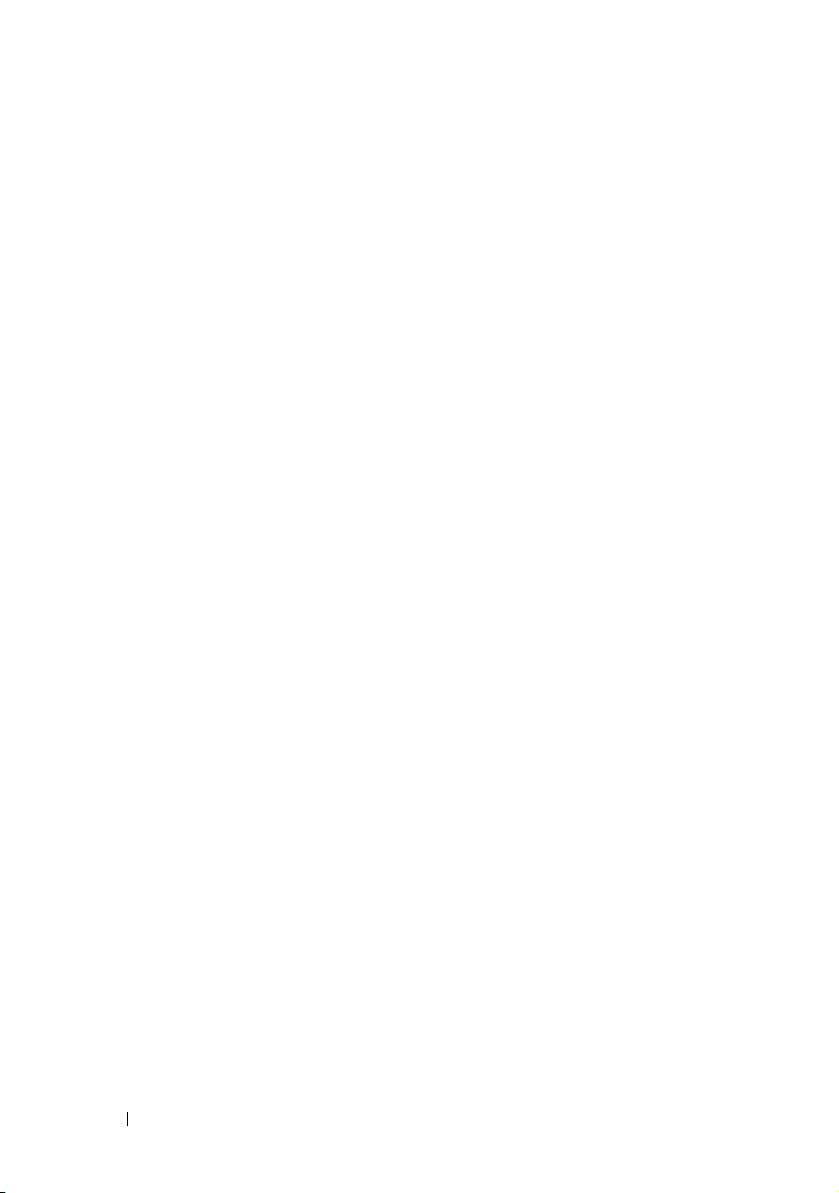
Generate a Consolidated View of All Your Systems
IT Assistant allows system administrators to take actions on managed systems
from the management console. Using IT Assistant, you can create tasks that
apply to a single system or each system in a group, create dynamic groups of
systems to facilitate management, and conduct inventory on any system.
In addition, IT Assistant provides a consolidated launch point for the
following Dell systems management applications and devices: Dell OpenManage
Server Administrator, Dell OpenManage Array Manager, Remote Access
Console, Dell OpenManage Switch Administrator, Digital
keyboard/video/mouse (KVM), printers, tapes, storage devices, client systems
and Intelligent Platform Management Interface (IPMI) devices.
Create Alert Filters and Actions
You can use IT Assistant to create alert filters to isolate alerts that are of
greatest interest to a system administrator. System administrators can then
create corresponding alert actions that are triggered when the criteria used to
define the alert filter are met. For example, IT Assistant can alert a system
administrator when a server fan is in warning or critical state. By creating a
filter with a corresponding e-mail action, the administrator is e-mailed if a fan
reaches the defined status. The administrator can then act on the notification
by using IT Assistant to shut down the system, if necessary, or launch Server
Administrator to troubleshoot the problem.
Create Customized Discovery and Inventory Reports
Using IT Assistant’s report wizard, you can create customized reports for any
device or group across the enterprise. These reports can contain device
inventory information based on a broad selection of attributes. For example,
you can create a report that lists details for each add-on card in all systems in
a group, including bus speed and width, manufacturer, and slot length and/or
number. IT Assistant also provides a collection of pre-formatted reports that
gather common information from the enterprise. The Compliance Tool uses
this information to compare the inventory of each managed system with the
packages/bundles imported in the IT Assistant repository.
20 Introducing Dell OpenManage IT Assistant
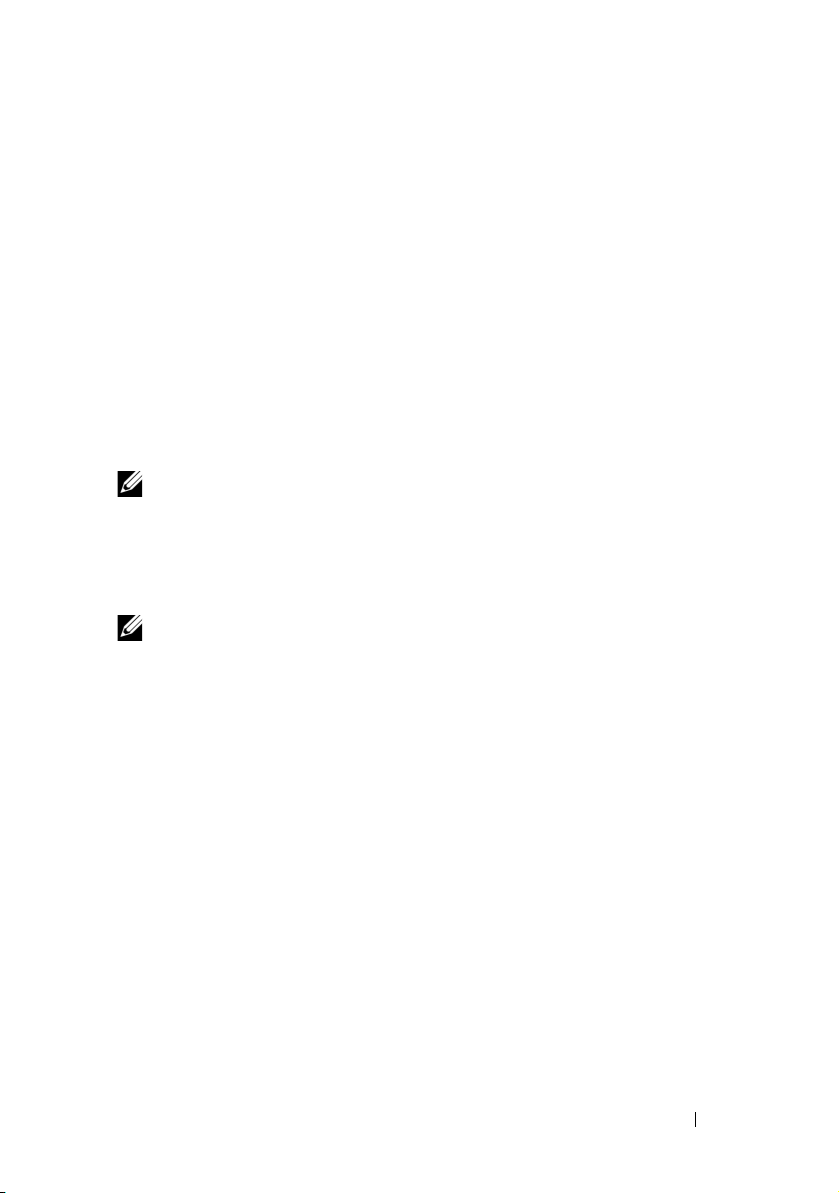
Create Tasks That Enable Configuration Management From a Central Console
IT Assistant enables you to drive common configuration management tasks
across the entire enterprise from a single console. By setting up simple tasks
using IT Assistant’s wizard-based user interface (UI), you can perform device
control tasks (shut down/wake up), software updates, deploy agents, export
and import tasks, or run command line tasks on systems in your managed
group. IT Assistant allows you to load Dell Update Packages (DUP) and
System Update Sets (from the Dell Server Updates media or from the
Dell Support website at support.dell.com) into a central repository, and run
a compliance check on systems in the enterprise. The system administrator
can then instruct IT Assistant to perform the updates immediately
or according to a defined schedule.
NOTE: For Dell OpenManage version 5.3 and above, the Software Update Utility
is available only on the
version below 5.3, the Software Update Utility is available on the
Server Update Utility
DVD and the
Server Updates media.
NOTE: To perform a software update, the appropriate agent software must be
installed on the target device. For more information on agents, see “Agents on the
Systems That You Want to Monitor."
Dell PowerEdge Server Update Utility
Dell Server Updates
CD. For the purposes of this guide, the
DVD. However, for Dell OpenManage
CD will be hereafter called the
Dell PowerEdge
Dell Server Updates
Install Dell Agents on Dell Systems
IT Assistant provides an integrated method to install Dell OpenManage
Server Administrator on supported Dell systems. Server Administrator
provides a comprehensive, one-to-one systems management solution and is
designed for system administrators to manage systems locally and remotely
on a network. Server administrator provides the necessary instrumentation for
the server and helps maximize server manageability (discovering, classifying,
inventorying, monitoring systems, and updating the BIOS, firmware and
drivers) from IT Assistant. You can install Server Administrator from the
DVD
Dell Systems Management Tools and Documentation
Dell Support website at
support.dell.com
.
or from the
Introducing Dell OpenManage ITAssistant 21
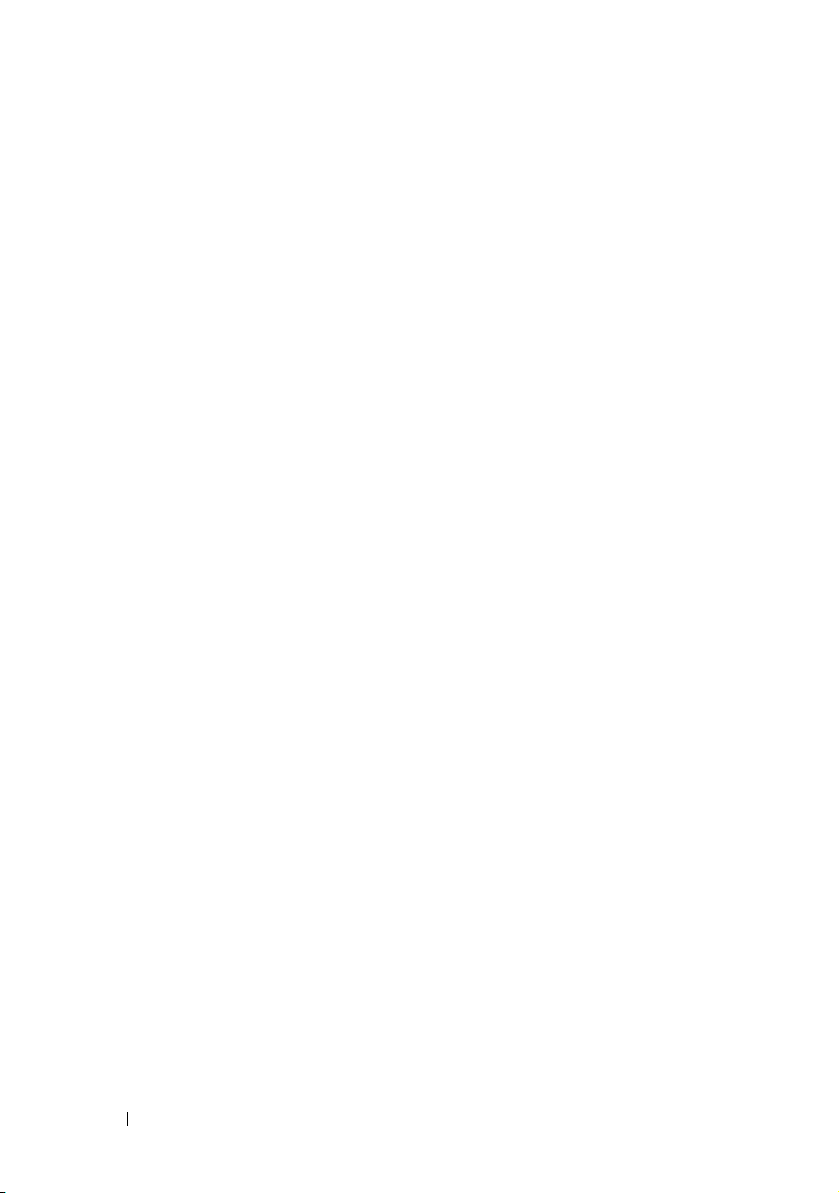
Measure the Performance of Systems
IT Assistant helps you to monitor the performance of a device or a group of
devices with supported operating systems over a specified period of time.
Performance is monitored with the help of a set of performance counters that
you can configure to send alerts when the thresholds are crossed.
Monitor the Power and Energy Consumption of Dell Systems
IT Assistant helps you to monitor the power consumption of a single system,
a group of systems, and unknown devices on your network. Power Monitoring
helps you to collect, store, and display the instantaneous values of power
(watts) consumed, amperes drawn by each power supply, and the total energy
consumed by a device.
Components of IT Assistant
IT Assistant has the following components:
• "User Interface"
• "IT Assistant Services Tier" (Network Monitoring Service, Connection
Service, and database)
•"Managed System"
• "Utilities"
22 Introducing Dell OpenManage IT Assistant
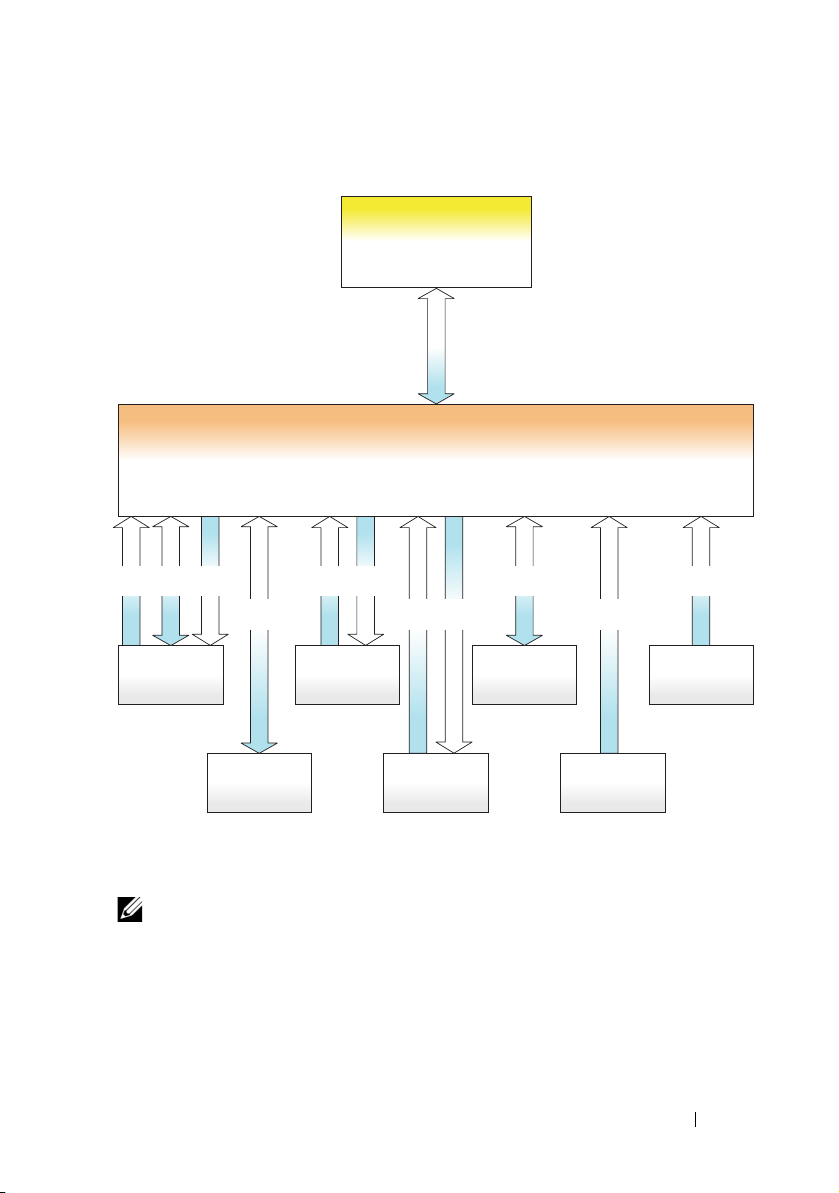
Figure 1-1. IT Assistant User Interface, Services System, and Managed System
IT Assistant
User Interface
CIM/WMI
Dynamically assigned
162
Managed systems
2607
IT Assistant Management Station
DSM IT Assistant Connection Service
DSM IT Assistant Network Monitor
443
161
Dell|EMC
Storage Device
IPMI-Enabled
Device
Printer/Tape/
KVM
RAC
Dell System
161
162
161
162
623
SNMP/NaviCLI
IPMI
SNMP
SNMP
1024–
65535
6389
PDU
UPS
162
SNMP
162
SNMP
NOTE: The numbers in Figure 1-1 are the port numbers used by IT Assistant to
communicate with the managed systems. For more information on the ports used by
IT Assistant, see “IT Assistant UDP/TCP Default Ports."
Introducing Dell OpenManage ITAssistant 23
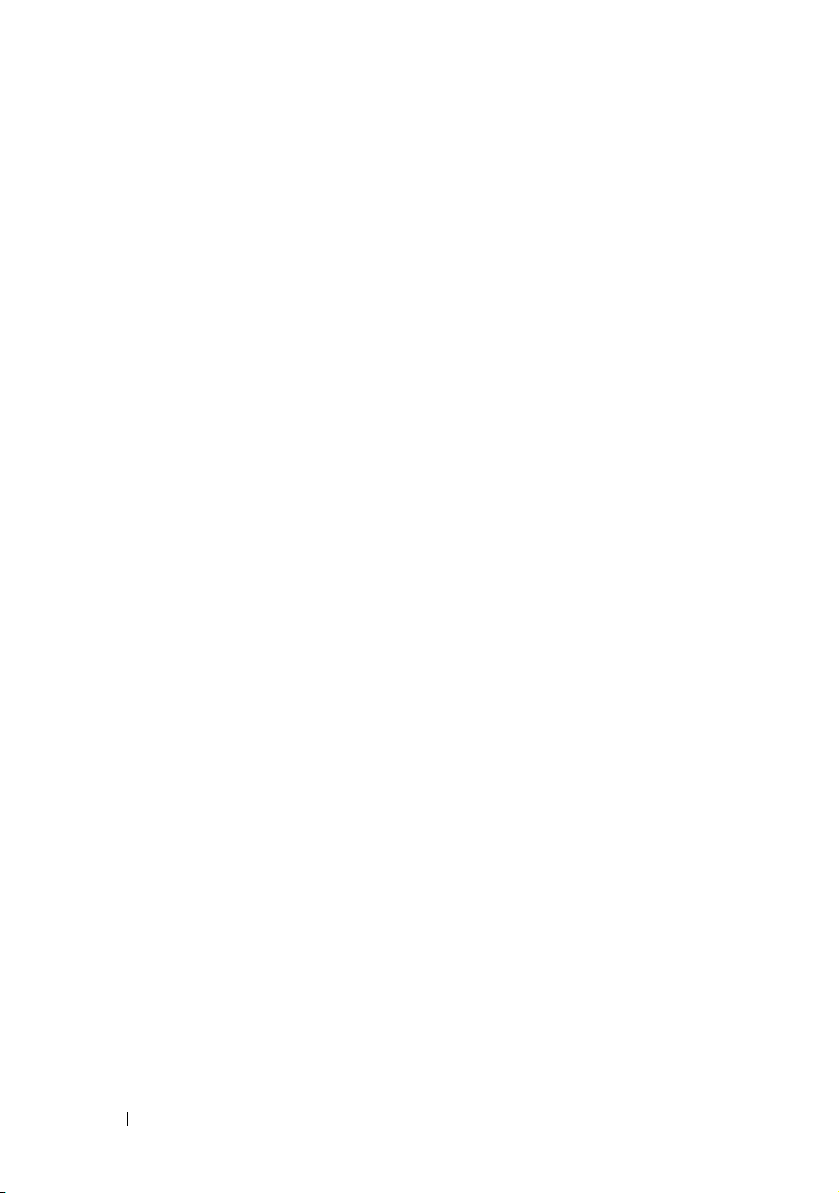
User Interface
The IT Assistant UI provides a graphical user view of the information
gathered by the IT Assistant Services Tier. This information depicts the
overall health and configuration details of each system in the managed group.
From the IT Assistant UI, you can perform a wide variety of configuration and
management tasks, such as specifying systems to discover, creating alert filters
and actions, and power-cycling systems.
The IT Assistant UI is based on Sun Microsystems, Java technology.
The browser-based UI can be launched from the management station itself or
remotely from a different system through either a web browser (Internet
Explorer, Mozilla Firefox) or a web browser launched in a terminal service
session on a Windows or Linux machine.
IT Assistant Services Tier
The IT Assistant Services Tier is installed as part of the standard installation.
Technically, the Services Tier consists of:
• Network Monitoring Service
• Connection Service
• Database
In highly customized installations, some users may install their database on a
separate system. If you are configuring the simple network management
protocol (SNMP) agent on a managed system, trap destinations for the
SNMP service must point to the host name or IP address of the system where
IT Assistant is installed.
Managed System
For the purposes of IT Assistant, a managed system is a system that has
supported instrumentation or agents installed that allow the system to be
discovered and polled for status. In other words, systems in the managed
group that are being monitored by IT Assistant are referred to as managed
systems; the system running the IT Assistant UI is generally called the
network management station.
24 Introducing Dell OpenManage IT Assistant
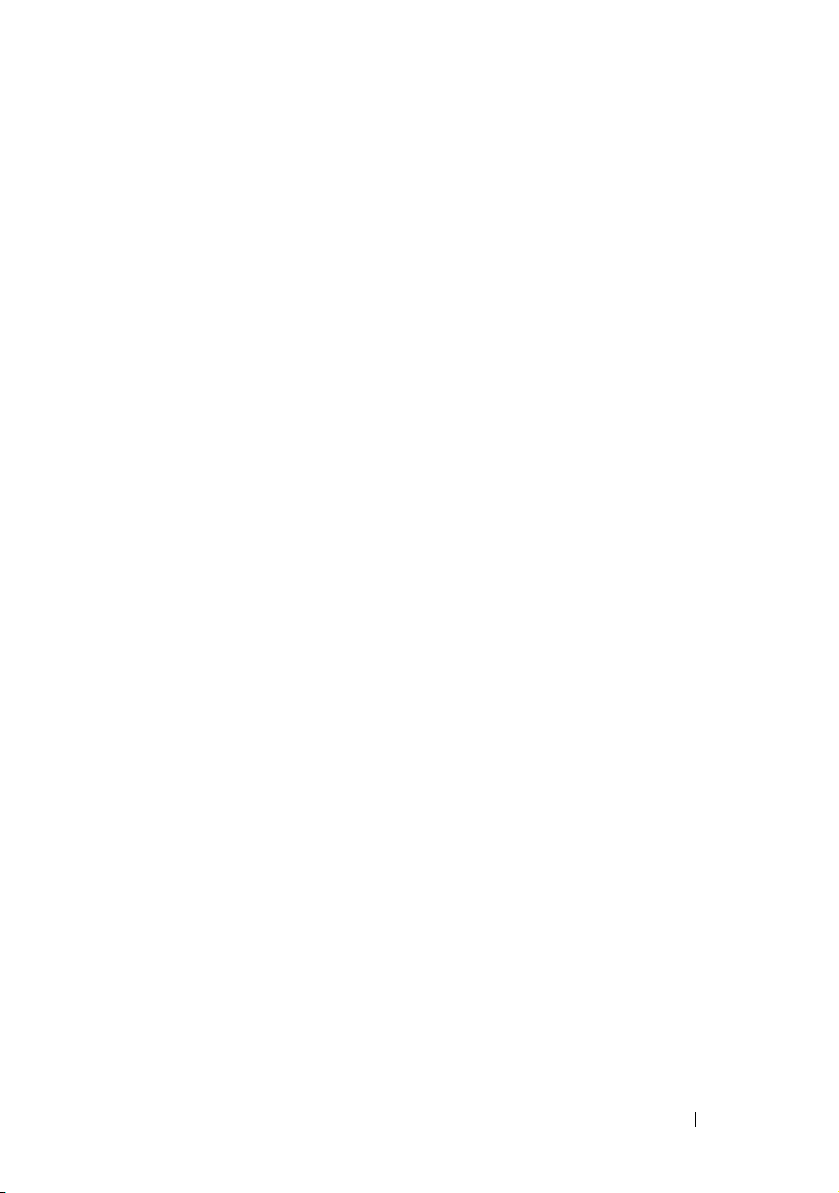
IT Assistant simplifies system administration of many managed systems by
allowing an administrator to monitor them from one management console.
For more information on agents, see “Agents on the Systems That You Want
to Monitor“.
In this guide, the terms IT Assistant system or network management station are
used to identify the system on which the IT Assistant software is installed.
Utilities
IT Assistant has three utilities:
• Import Node List Utility: Allows you to create a file that defines a discovery
list comprised of managed devices, IP addresses, or IP address ranges.
• Database Management Utility:
databases and tables that reside in the IT Assistant data repository.
• Simple Network Management Protocol (SNMP) Event Source Import
Utility: Allows you to import multiple event sources, not natively
supported in IT Assistant, into the IT Assistant database.
Allows you to perform operations on
Integrated Features
Native Install
The Dell OpenManage systems management software products are installed
using the install process native to the operating system.
User Interface and Online Help
IT Assistant user interface (UI) includes wizard-based dialogs for performing
many standard tasks. Comprehensive Online Help is available, both from the
Help link at the top right of the IT Assistant window and from contextspecific Help buttons within individual dialogs and wizards.
Single Sign-On
IT Assistant supports Single Sign-On on Dell systems running supported
Windows operating systems. Use Single Sign-On to bypass the login page and
directly access IT Assistant by clicking the IT Assistant icon on your desktop.
The desktop icon queries the registry to see if the Automatic Logon with
current username and password option is enabled in Internet Explorer. If this
Introducing Dell OpenManage ITAssistant 25
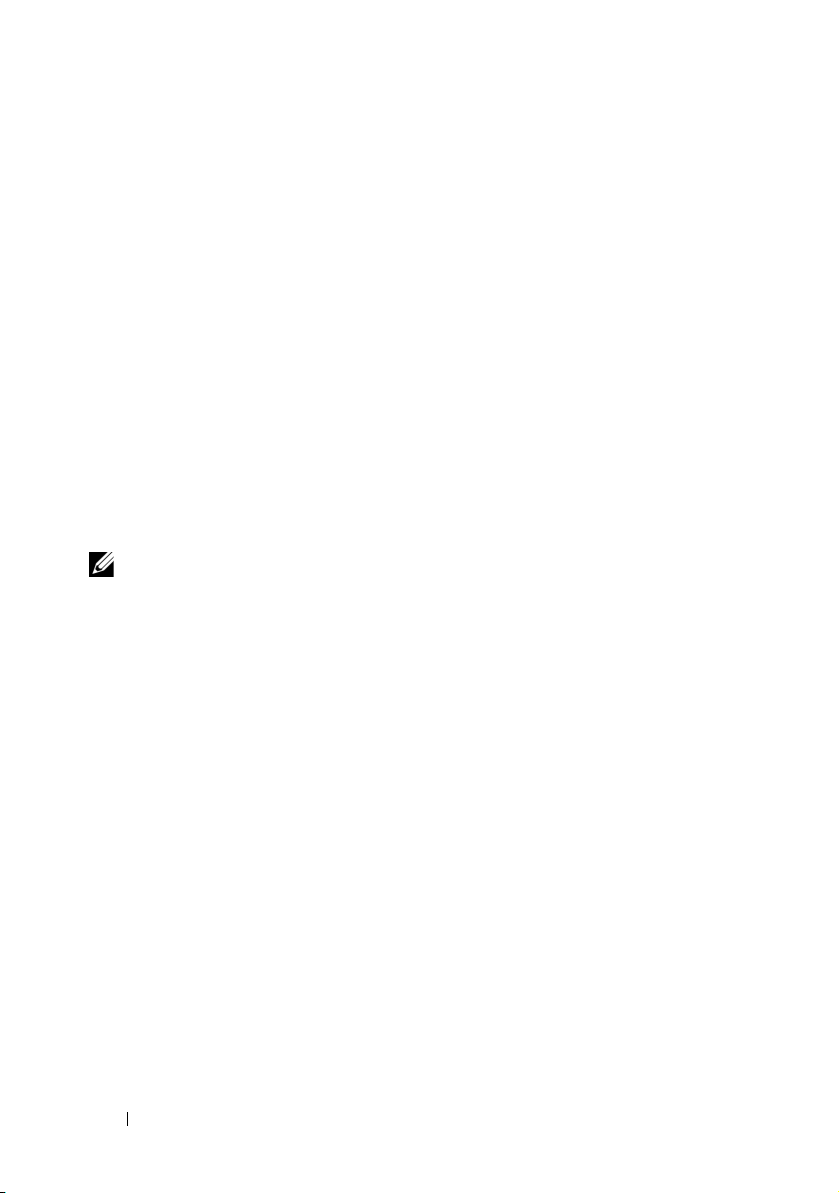
option is enabled, then Single Sign-On is executed; otherwise, the normal
login page is displayed. For more information on how to set these options,
see "Single Sign-On" on page 219.
User Authentication
Starting with version 7.0, IT Assistant uses operating system or domain-based
authentication. The ITAssistant 6.x read/write password is no longer used.
For information on the Microsoft Active Directory schema and how to configure
it for use with IT Assistant, including how to install the required snap-in,
see the Dell OpenManage Management Station Software Installation Guide
available on the Dell Support website at support.dell.com/manuals.
Dynamic Groups
You can create dynamic groups of devices to help you manage and monitor
them more effectively. For more information, see the Group Configuration
topic in the Dell OpenManage IT Assistant Online Help.
NOTE: You can re-use the device selection queries created in one module of
IT Assistant in other modules as well. For example, a query created from the
search-devices module is also available when you are creating or editing a report,
an alert filter, or a task.
Inventory Information
IT Assistant collects inventory information, such as software and firmware
versions, as well as device-related information about memory, processor,
power supply, PCI cards and embedded devices, and storage. For details about
the inventory information that IT Assistant collects and stores in its database,
see "Add Report — Using the IT Assistant Reporting System” in the Online
Help. For configuring inventory settings, see “Inventory Poll Settings —
Configuring IT Assistant to Perform Inventory” in the Online Help.
Reporting
IT Assistant offers a customizable reporting feature that gathers data from
the IT Assistant database. Report results are based on the data gathered in
the last discovery and/or inventory cycle.
26 Introducing Dell OpenManage IT Assistant
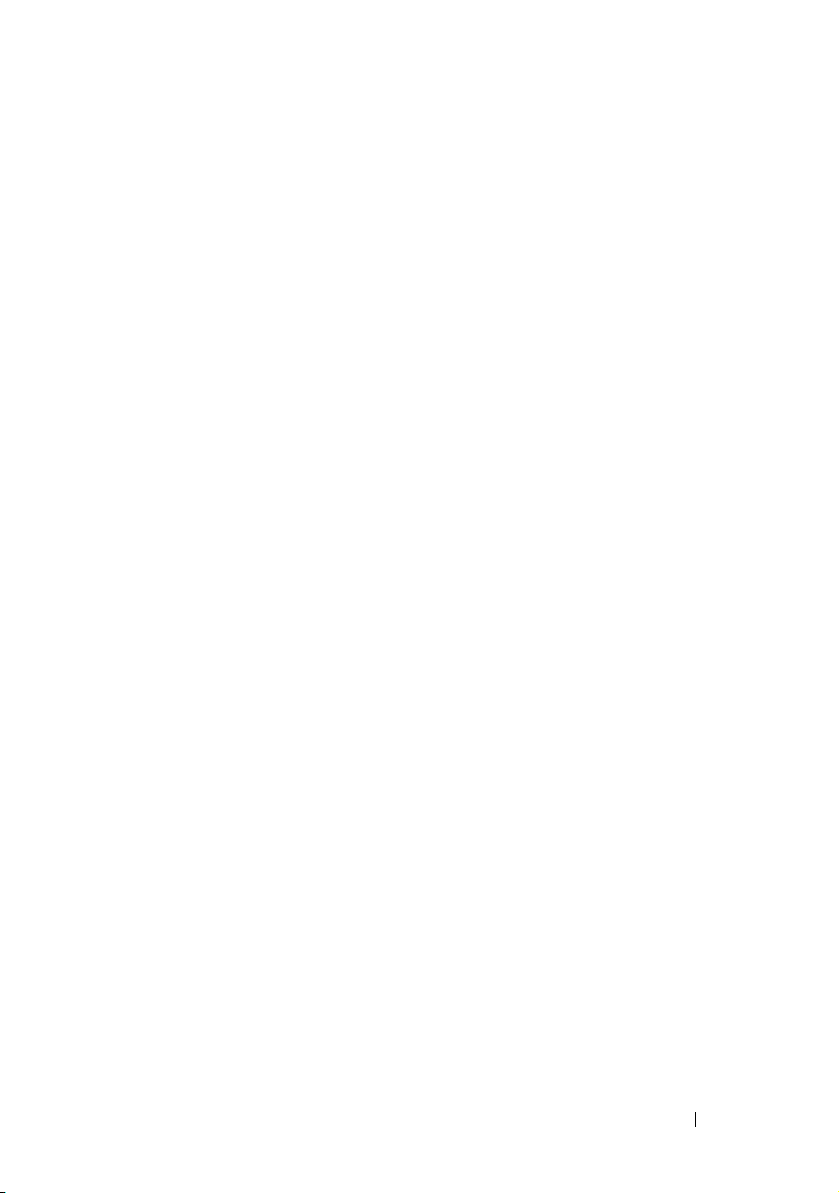
The report interface wizard is designed to allow you to select actual fields
in the IT Assistant database. You can create a report containing information
such as:
• Details of the hardware devices being managed by IT Assistant, including
systems, switches, and storage devices
• BIOS, firmware, and driver versions
• Field Replaceable Units (FRU) data
• Other asset or Cost Of Ownership details
You can also specify the output format, such as HTML, XML, or
comma-separated values (CSV). CSV is normally used in a spreadsheet tool,
such as Microsoft Excel. IT Assistant saves the report definitions for later use
and retrieval.
To use the IT Assistant report wizard, select ViewsReports. A full
description of the capabilities and steps for using the report wizard is available
in the IT Assistant Online Help.
Task Management
IT Assistant provides an updated task management functionality that allows
you to set up and remotely run certain tasks on all systems in your enterprise,
including device control (shutdown and wake up), software update, software
deployment, exporting and importing tasks, and command line execution.
To use the task management functionality, select ManageTa s k s. For more
information, see the Task topic in the IT Assistant Online Help.
Software Updates
IT Assistant allows you to manage your hardware and software from a single
console. You can also update the BIOS, firmware, and drivers using IT Assistant.
IT Assistant uses Dell Update Packages and bundles (System Update Sets) to
update the drivers and firmware. You can import the packages either from the
Dell Server Updates media or the Dell website at support.dell.com to a central
repository in IT Assistant.
You can compare the packages to the software versions currently running
on your enterprise systems, perform device compliance, and then decide on
updating systems that are not in compliance, either immediately or according
to a schedule you define.
Introducing Dell OpenManage ITAssistant 27
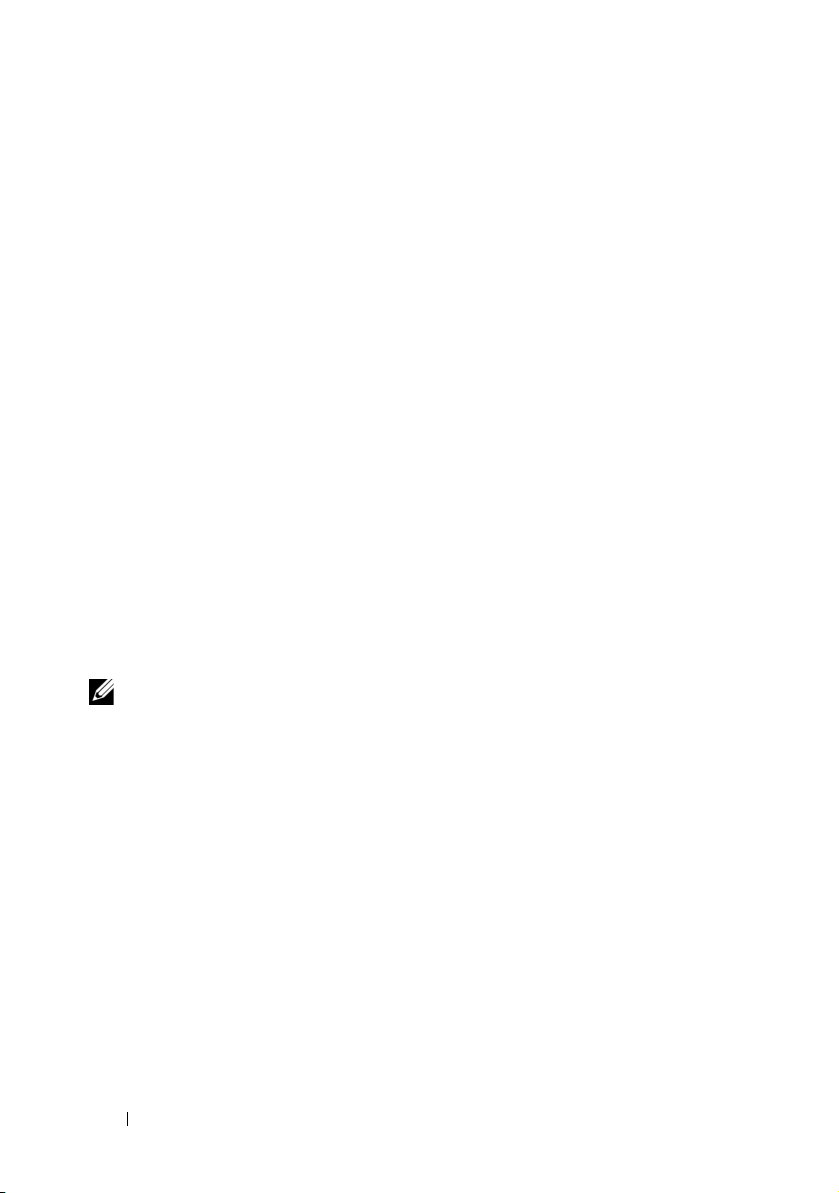
You can also customize the view of the package information by operating
system, component name, system type, and software type. You can also
update only part of the system sets by using the custom bundle feature.
To use the software update feature, select Manage Software Updates. For more
information, see the Software Update topic in the IT Assistant Online Help.
Power and Performance Monitoring
Performance Monitoring helps you monitor the performance of a group of
devices with supported Windows or Linux operating systems over a specified
period of time. The power monitoring feature helps you to collect, store,
and display the instantaneous values of power (watts) consumed, amperes
drawn by each power supply, and the total energy consumed by a device.
Application Launch
IT Assistant provides a consolidated launch point for the following Dell systems
management applications: Server Administrator, Array Manager, Remote
Access Console, CMC Console, Dell OpenManage Switch Administrator,
Digital keyboard/video/mouse (KVM), printers, tapes, storage devices,
Intelligent Platform Management Interface (IPMI) devices, and client
systems. For more information, see the Application Launch topic in the
IT Assistant Online Help.
NOTE: Network Address Translation (NAT) is not a supported configuration on
IT Assistant. Therefore, application launch does not work in conjunction with NAT,
even though IT Assistant successfully discovers the managed systems. You should
use IT Assistant to connect only to the IP address with which a system was
discovered. Other IP addresses available on the system may not be accessible
to IT Assistant. In many implementations, such as a server farm or load balancer
implementation, the system will be behind a NAT. In such environments, IT Assistant
will fail to connect to Server Administrator running on those systems.
Troubleshooting Tool
A graphical troubleshooting tool is available at To o l sTroubleshooting Tool to
diagnose and resolve discovery and configuration problems, including SNMP
and Common Information Model (CIM) related issues. You can also use the
tool to test device and e-mail connectivity.
For more information, see the IT Assistant Online Help.
28 Introducing Dell OpenManage IT Assistant
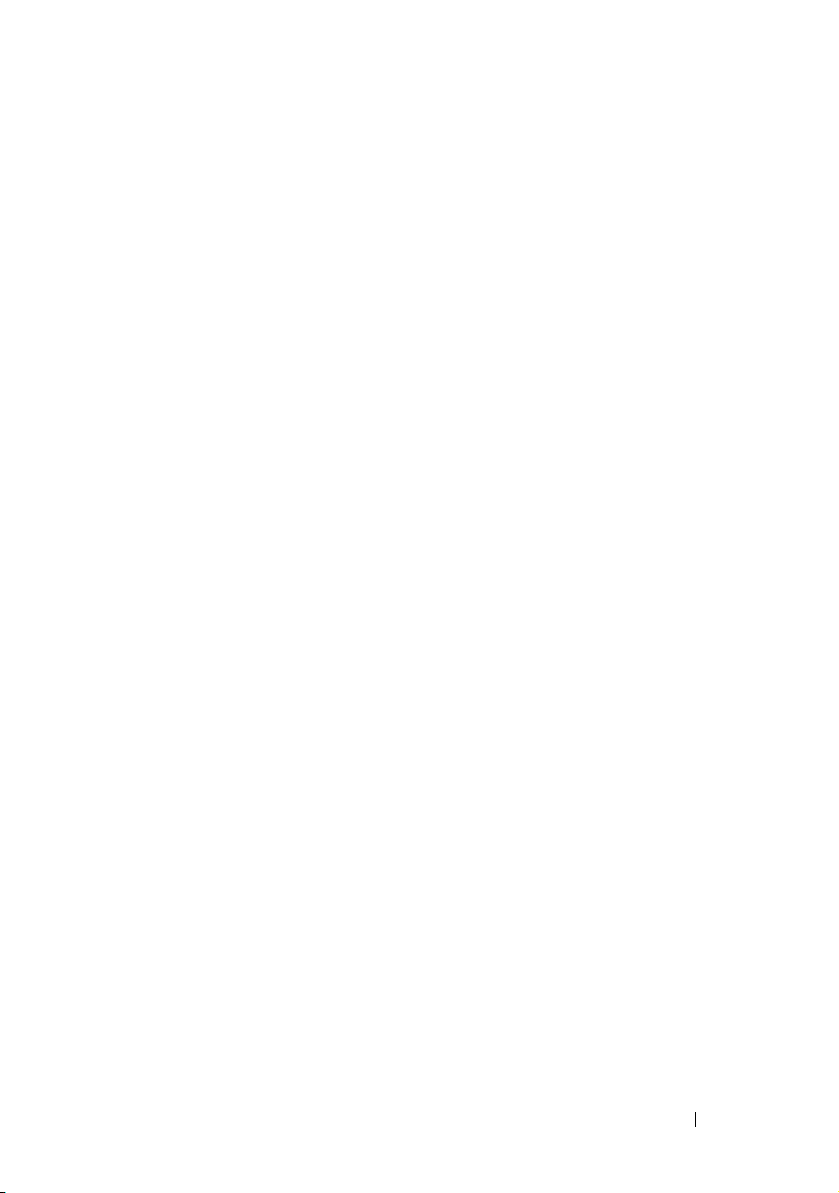
User Preferences
User Preferences are independent of user privileges. For example, you can use
this feature to customize your view of the device groups or to select a default
filter when you visit the alert logs view. You can access this feature from
To ol s User Preferences. For more information on how to use this feature,
see “User Preferences — Customizing the IT Assistant User Interface” in the
Online Help.
Topology View
In the UI, you can select ViewsTo po l og y to see a graphical presentation of
the devices in your network. When you double-click the icon for the group
you want to view, you move down through the hierarchy. In addition, you can
display detailed device information by moving the cursor over each icon.
You can also perform tasks on the devices in this view, such as application
launch, refresh inventory and status, and troubleshooting.
Privilege Levels in the IT Assistant UI
IT Assistant provides different privileges to its three user levels who can
perform various tasks using the windows, dialogs, and wizards in the UI.
The three user levels are: User, Power User, and Administrator.
•
Users
have read-only access to IT Assistant.
•
Pow e r Users
– Configuring IT Assistant for alerts and discovery
– Creating a favorite application
– Editing a task
– Running a performance and power monitoring task that has been
•
Administrators
have administrator access except:
paused by an administrator
have full access to all the operations within IT Assistant.
Introducing Dell OpenManage ITAssistant 29
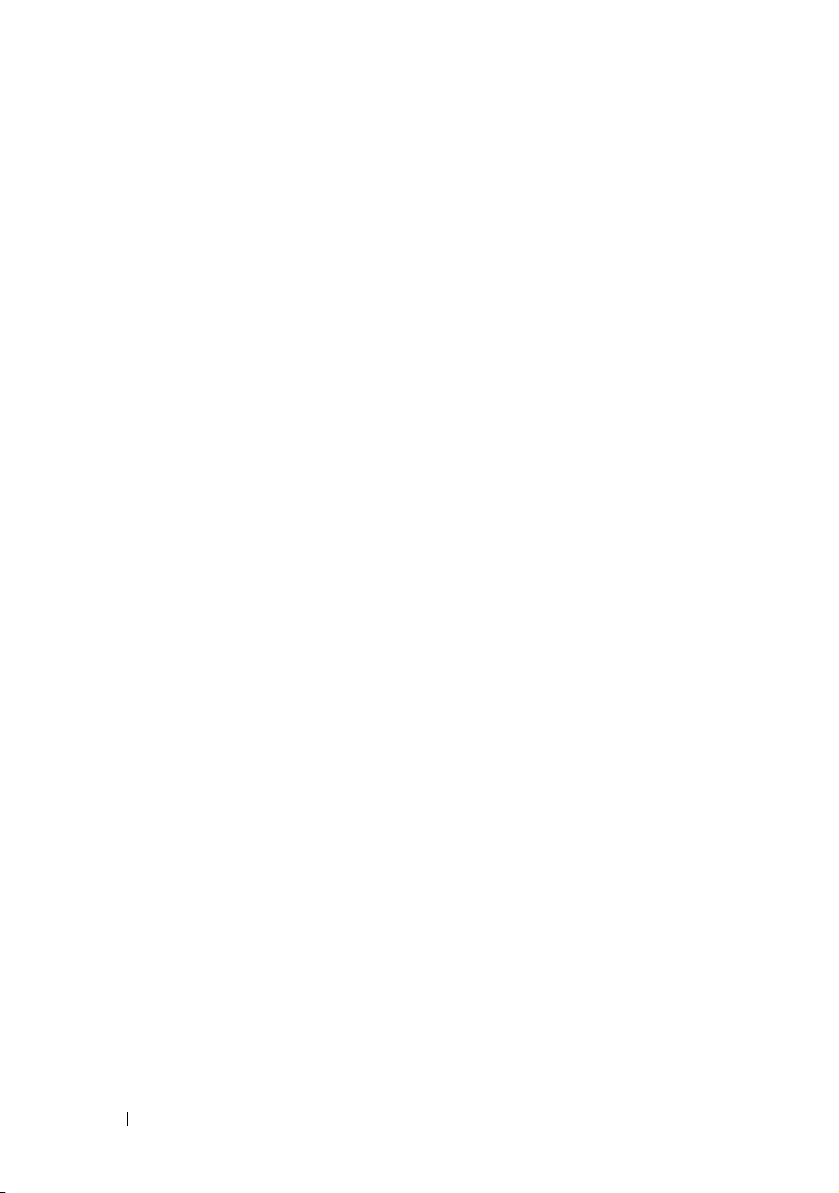
Other Information You May Need
This User’s Guide is intended to present a high-level view of IT Assistant.
Not all features and capabilities are shown in this document. However,
each feature is fully explained in the Online Help available from the
IT Assistant UI.
In addition to this guide, you can access the following guides available on the
Dell Support website at support.dell.com/manuals. On the Manuals page,
click SoftwareSystems Management. Click on the appropriate product
link on the right-side to access the documents.
•The
•The
•The
•The
•The
•The
Dell Management Console User’s Guide
installing, configuring, and using Dell Management Console. Dell
Management Console is a Web-based systems management software that
enables you to discover and inventory devices on your network. It also
provides advanced functions, such as health and performance monitoring
of networked devices and patch management capabilities for Dell systems.
Dell Management Console replaces and has significant enhancements
over the Dell OpenManage IT Assistant.
Dell OpenManage Server Administrator User’s Guide
features, installation, and services that make up Dell’s primary suite of
one-to-one server management tools.
Dell OpenManage Server Administrator SNMP Reference Guide
documents the Server Administrator SNMP management information
base (MIB). The MIB defines variables that extend the standard MIB
to cover the capabilities of systems management agents.
Dell OpenManage Server Administrator CIM Reference Guide
documents the Server Administrator CIM provider, an extension of the
standard management object format (MOF) file. The CIM provider MOF
documents supported classes of management objects.
Dell Systems Software Support Matrix
the various Dell systems, the operating systems supported by these
systems, and the Dell OpenManage components that can be installed
on these systems.
Glossary
provides information about the terms used in this document.
provides information on
documents the
provides information about
30 Introducing Dell OpenManage IT Assistant
