Page 1
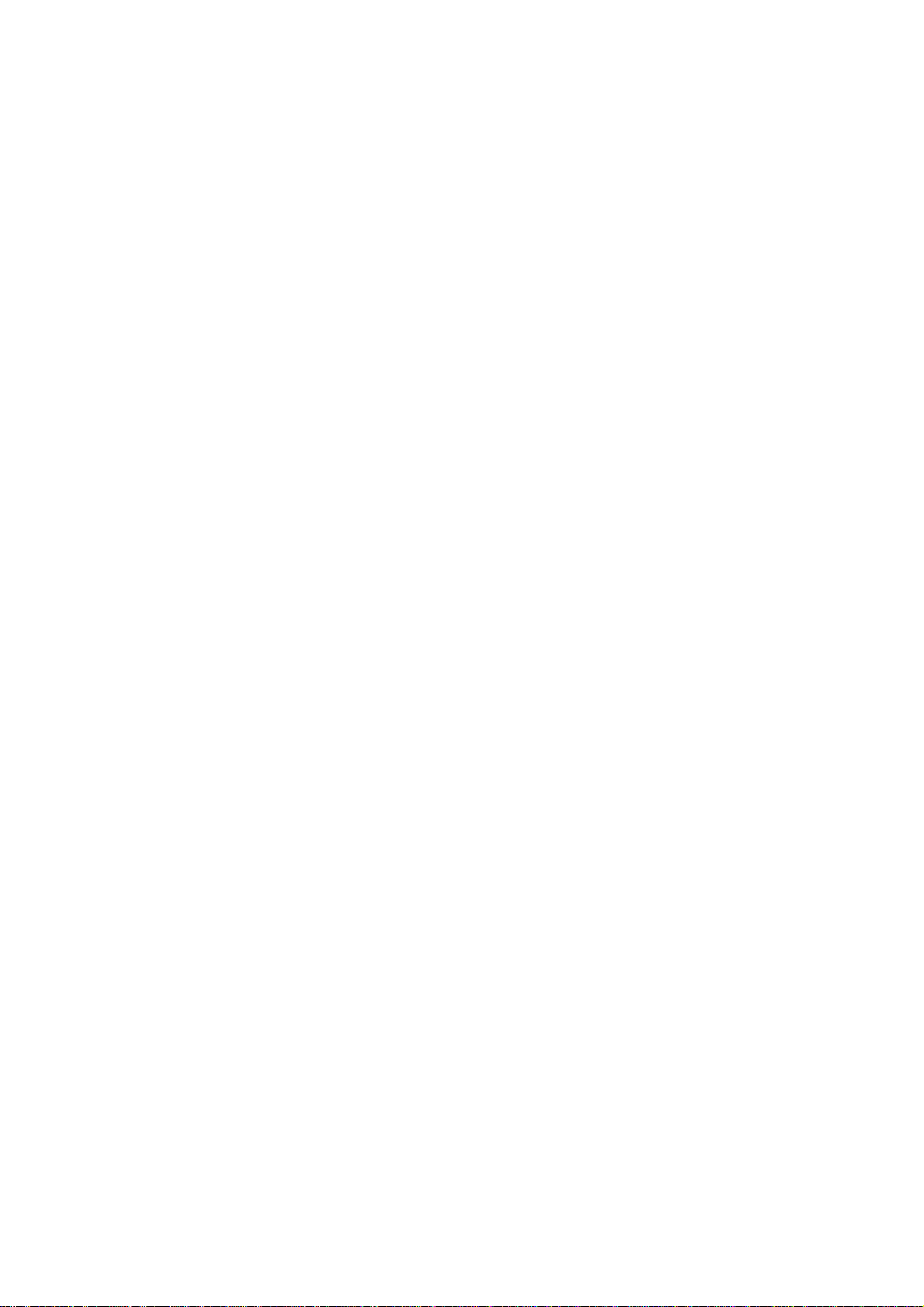
######################################################################
DELL(TM) OPENMANAGE(TM) IT ASSISTANT VERSION 8.6 README
#####################################################################
Version - 8.6
Release Date - December 2009
NOTE: Dell OpenManage Systems Management software, including
IT Assistant and its documentation, is available on the "Dell
Systems Management Tools and Documentation" DVD and on the Dell
Support website at "support.dell.com."
IT Assistant provides a central point of access to monitor and manage
systems on a local area network (LAN) or the wide area network (WAN).
By allowing an administrator a comprehensive view across the
enterprise, IT Assistant can increase system uptime, reduce
repetitive tasks, and prevent interruption in critical business
operations.
This file contains updated information for your "Dell OpenManage
IT Assistant User's Guide" and any other technical documentation
included with IT Assistant.
#####################################################################
CONTENTS
#####################################################################
This file contains the following sections:
* Criticality
* Compatibility/Recommended Requirements
* Release Highlights
* Installation
* User Notes
* Known Issues
* Documentation Errata
* Third Party Disclaimer
#####################################################################
CRITICALITY
#####################################################################
2 - Recommended
Dell recommends applying this update during your next scheduled
update cycle. The update contains feature enhancements or changes
that will help keep your system software current and compatible with
Page 2
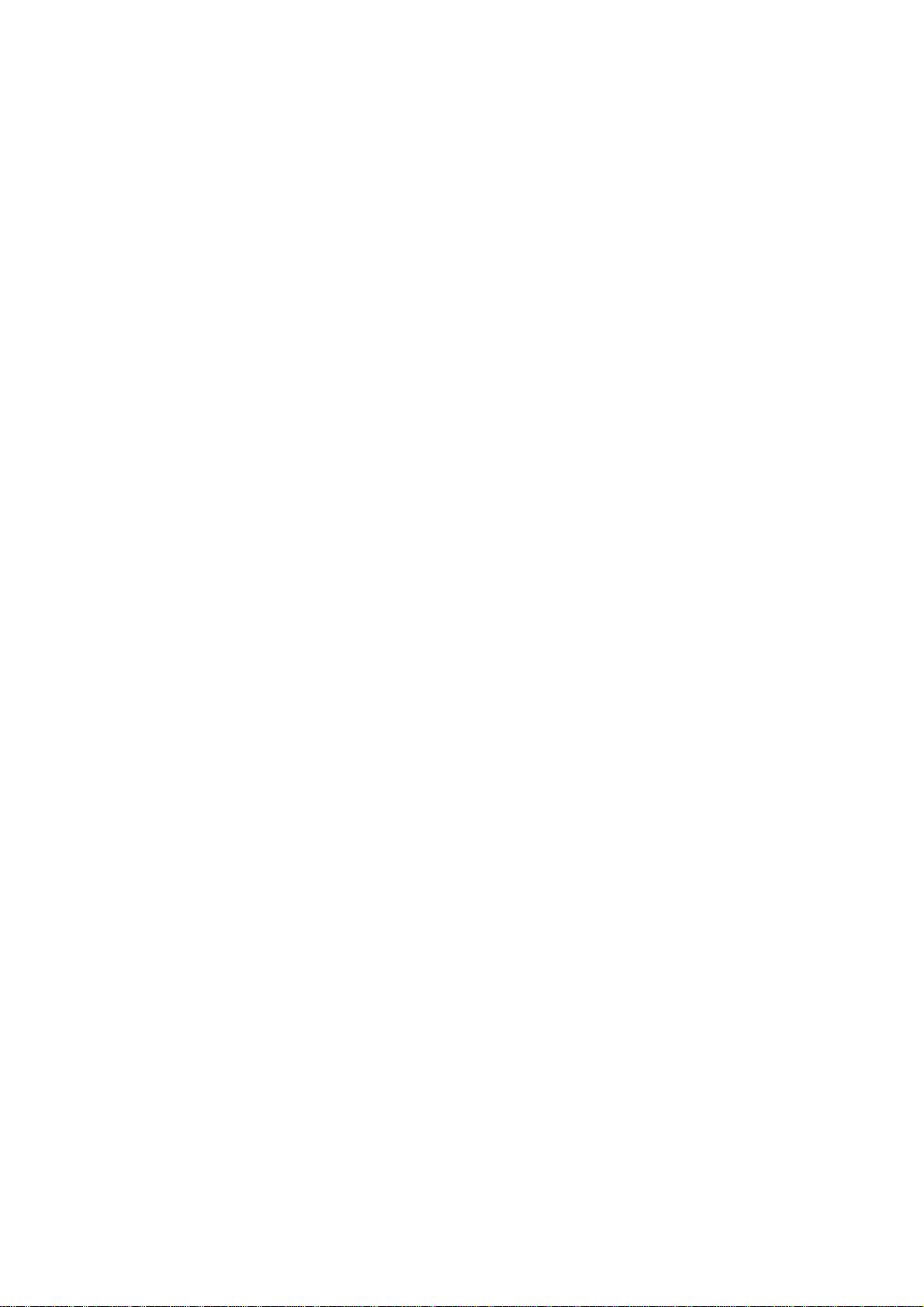
other system modules (firmware, BIOS, drivers, and software).
#####################################################################
COMPATIBILITY/RECOMMENDED REQUIREMENTS
#####################################################################
--------------------------------------------------------------------Minimum Supported Operating System Requirements for IT Assistant
(by Enterprise Size)
--------------------------------------------------------------------Small (up to 500 Managed Systems):
- Microsoft(R) Windows(R) XP Professional with SP2
- Windows Vista(R) (Business and Enterprise Editions)
- Windows Server(R) 2003 with SP2
- Windows Server 2003 R2 (Standard, Enterprise, and Web Editions)
- Windows Server(R) 2008 (includes Standard, Enterprise, and Web
Editions)
NOTE: If you run Internet Explorer in Protected Mode on Windows
Server 2008, Internet Explorer cannot gain write access to the files
in a user's profile or system locations. Due to this reason, the
exported data from IT Assistant to these locations is not
visible in the expected location. You can view files created by
IT Assistant on the user's profile from the virtualized
"UserProfile" folder
("%userprofile%\AppData\Local\Microsoft\Windows\Temporary Internet
Files\Virtualized\{system drive letter}\Users\{username}").
Large (500+ Managed Systems):
- Windows Server(R) 2008 (includes Standard, Enterprise, and Web
editions)
NOTE: If you run Internet Explorer in Protected Mode on Windows
Server 2008, Internet Explorer cannot gain write access to the files
in a user's profile or system locations. Due to this reason, the
exported data from IT Assistant to these locations is not visible
in the expected location. You can view files created by IT Assistant
on the user's profile from the virtualized "UserProfile" folder
("%userprofile%\AppData\Local\Microsoft\Windows\Temporary Internet
Files\Virtualized\{system drive letter}\Users\{username}").
For more information on this issue, see
"http://msdn.microsoft.com/library/default.asp?url=/library/
en-us/IETechCol/dnwebgen/ProtectedMode.asp"
- Windows Server 2003 with SP2
- Windows Server 2003 R2 (Standard and Enterprise Editions)
NOTE: If you have a problem when launching any URL using an
IPv6 Link Local address, see the browser and/or Operating
Page 3
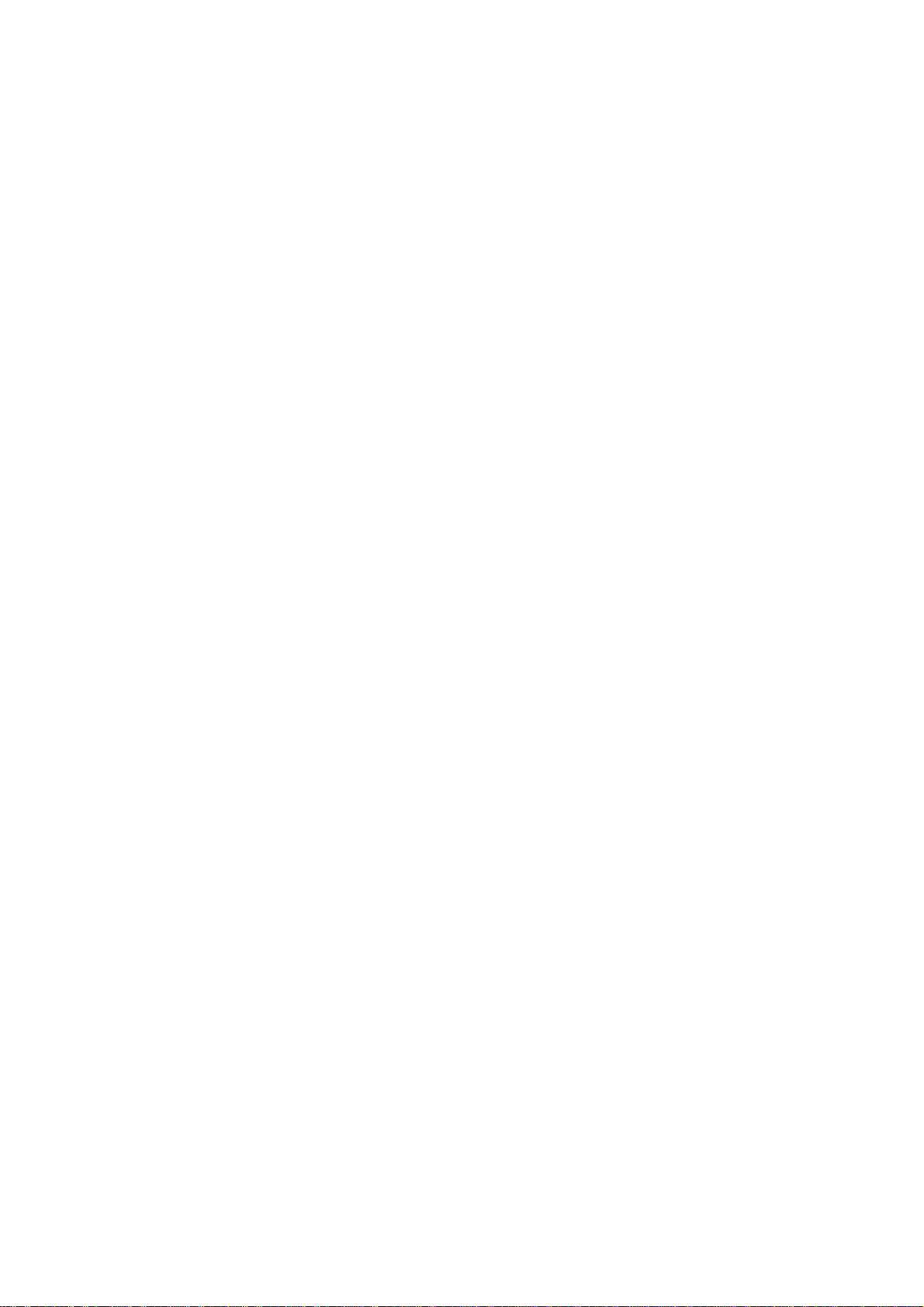
System documentation.
--------------------------------------------------------------------Recommended Minimum Hardware Configuration for IT Assistant
(by Enterprise Size)
--------------------------------------------------------------------Small (up to 500 Managed Systems):
- Processor: 1 processor (1.8-GHz minimum)
- Memory: 1-2 GB
- Disk Space: at least 4 GB
Large (500+ Managed Systems):
- Processor: 2 to 4 processors (800-MHz minimum)
- Memory: 2-4 GB
- Disk Space: as much as 10 GB
NOTE: The disk space needed may increase based on the:
* Number of Dell Update Packages you import for software
update.
* Number of MSI files you import for software deployment
* Amount of performance monitoring sample data you collect
--------------------------------------------------------------------Recommended Operating System Updates
--------------------------------------------------------------------* If you have set up WMI discovery and enter incorrect credentials,
the memory consumed by the IT Assistant services keeps increasing.
After running for a few days, this could cause IT Assistant
services to crash due to insufficient memory. This has been traced
to memory leaks in the underlying COM libraries.
Affected operating system:
Windows 2000 SP4
For more information, see the Microsoft KB articles at:
"http://support.microsoft.com/?kbid=891861"
"http://support.microsoft.com/kb/891861/en-us"
* If you have set up WMI discovery/performance monitoring, the memory
consumed by IT Assistant services keeps increasing. If
performance monitoring is run for a few days, it could
cause IT Assistant services to crash due to insufficient memory.
Affected operating system:
- Windows Server 2003 SP1
- Windows XP SP2
For more information, see the Microsoft KB at:
"http://support.microsoft.com/kb/911262/en-us"
Page 4
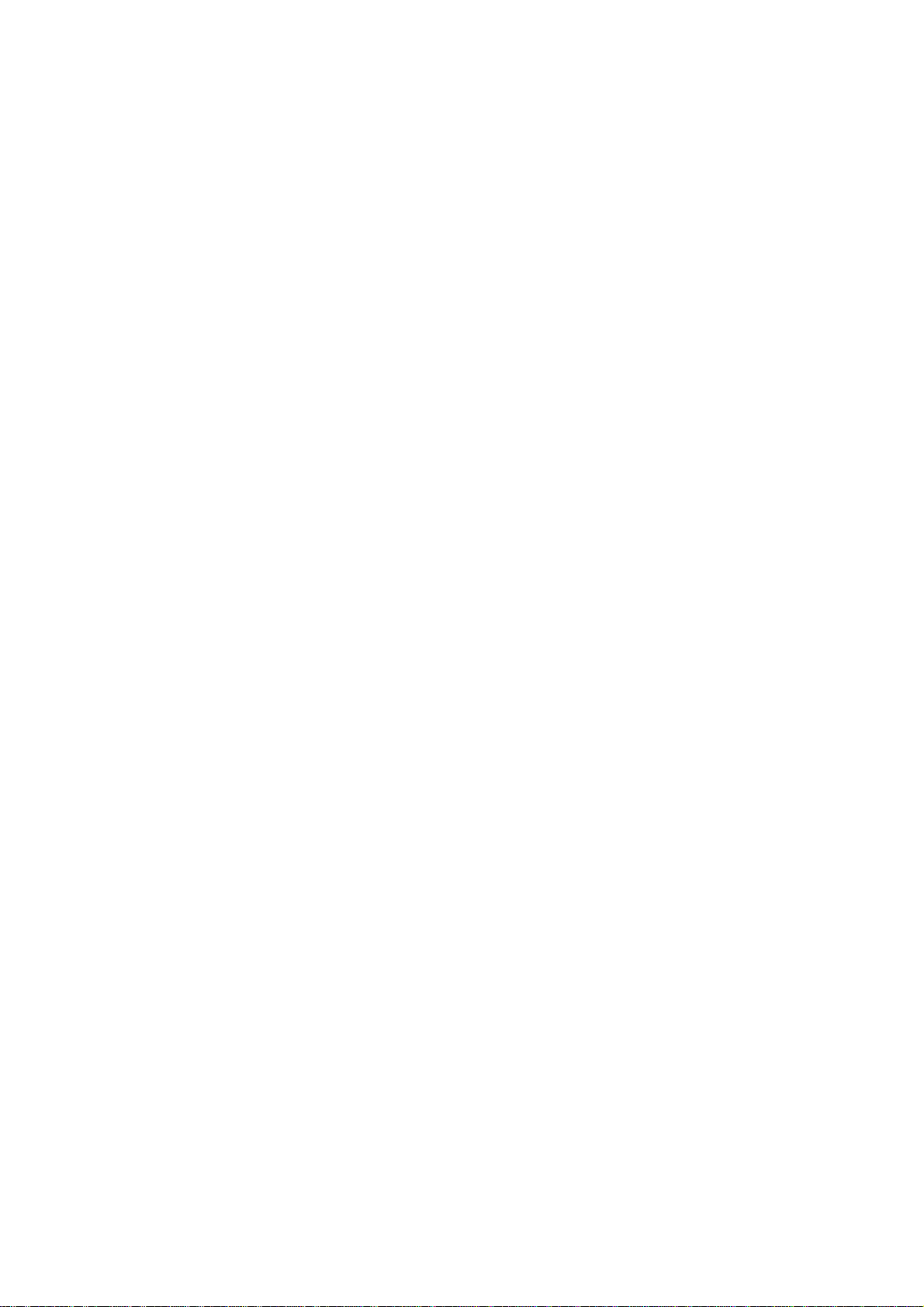
---------------------------------------------------------------------
Additional Software Required to Run Some Features of IT Assistant
--------------------------------------------------------------------* For Dell/EMC storage arrays, ensure your array is FLARE(R)
version 19 or above. You should also install Navisphere(R) Secure
CLI (version 19 or above) on your management station.
NOTE: This CLI software is part of the IT Assistant install.
--------------------------------------------------------------------Recommended SQL Server Updates
--------------------------------------------------------------------If SQL Server 2000 is the default database, upgrade to SQL Server
2000 SP3.
If SQL Server 2005 is the default database, upgrade to SQL Server
2005 SP1.
######################################################################
RELEASE HIGHLIGHTS
######################################################################
* Power Distribution Unit (PDU) and UPS Traps
IT Assistant can receive integrated traps from PDU and UPS devices.
PDU and UPS devices are grouped under Unknown devices and
have no discovery support. Navigate to Alerts->Categories/Sources->
Alert Categories->PDU for the list of PDU traps and Alerts->Categories
/Sources->Alert Categories->UPS for the list of UPS traps.The supported
PDU devices comply with the PDUs mentioned in the DellrPDU.MIB file.
The supported UPS devices comply with the UPS devices mentioned in the
upsMIB.MIB and DELL_SNMP_UPS.MIB files. These MIB files are available on
the Dell Systems Management Tools and Documentation DVD or on the Dell
Support website at support.dell.com.
* Integrated Secure Digital (SD) Card Traps
The new generation Dell PowerEdge™ systems (xx1x) use internal SD cards
for embedded hypervisor and VFlash media. IT Assistant can discover and
monitor the health and redundancy status of SD cards. Similar to other SNMP
traps, you can associate alert actions such as, e-mail notification or launch
an application for the SD card related traps. For example, you can associate
alert actions for the traps that are generated on insertion or removal of
VFlash media or embedded hypervisor media. This allows you to:
• Secure the servers from malicious data being transferred through the VFlash
media or embedded hypervisor media.
• Detect unauthorized removal of VFlash media or embedded hypervisor media.
For more information, see the Dell OpenManage Server Administrator User's Guide
available on the Dell Support website at support.dell.com/manuals.
* New Enclosures
IT Assistant supports Dell PowerVault™ MD1200 and PowerVault MD1220 enclosures.
* New Controller Cards
IT Assistant supports PERC H200, PERC H700, and PERC H800 controller cards.
The level of support is similar to the existing controller cards in the previous
versions of IT Assistant.
* Microsoft® Windows® 7
Page 5
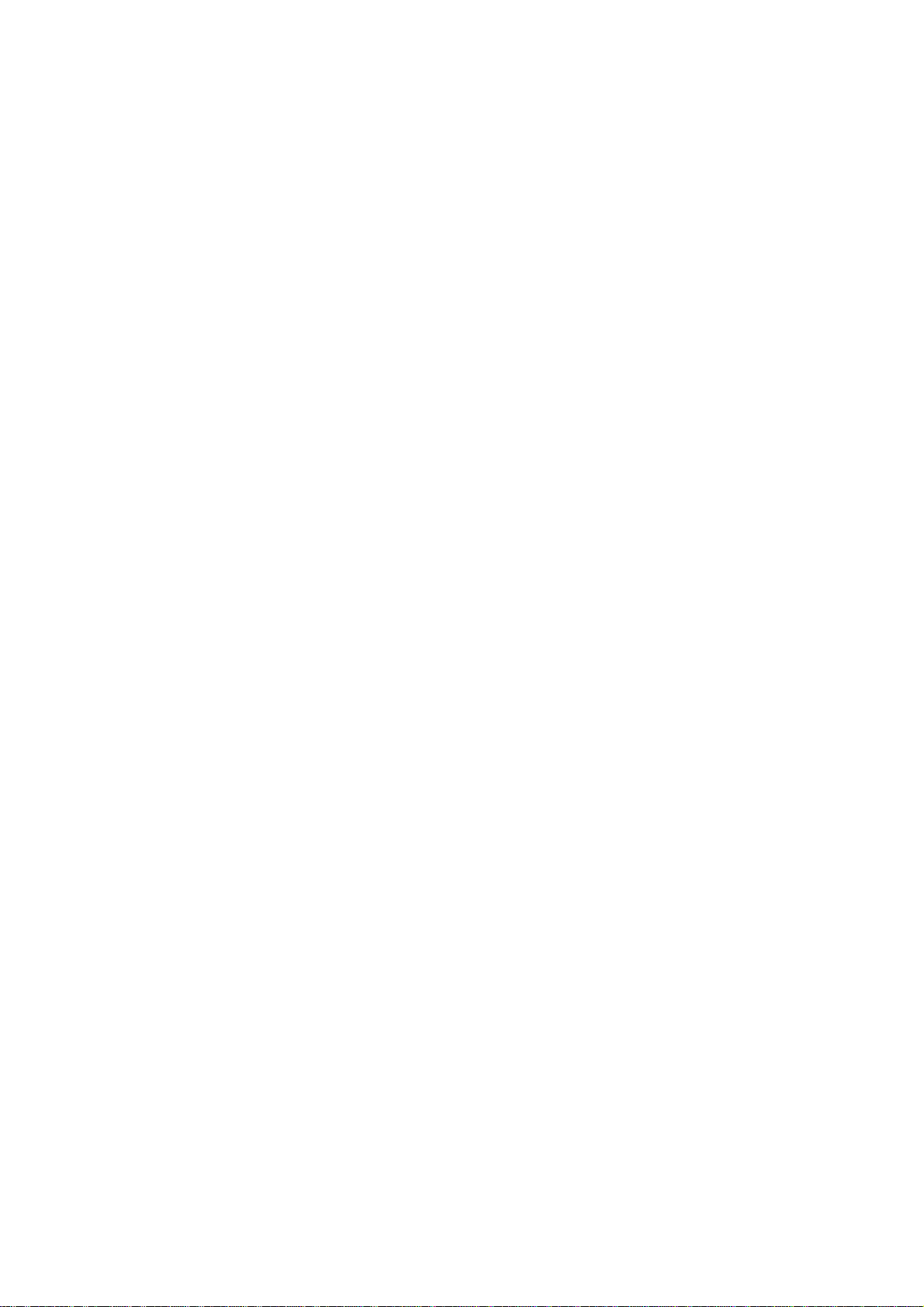
IT Assistant can discover and manage devices that are running on the Windows 7
operating system. However, you cannot install IT Assistant on systems running
Windows 7 operating system. You must also install the required Dell OpenManage
softwares from the OpenManage product suite to discover and manage devices.
#####################################################################
INSTALLATION
#####################################################################
(A) First-time Installation of IT Assistant 8.6
See the "Dell OpenManage Installation and Security User's Guide" and
"Dell OpenManage IT Assistant Version 8.6 User's Guide" for
instructions on setting up IT Assistant for the first time on a
system.
(B) Upgrade from IT Assistant 6.x to IT Assistant 8.6
IT Assistant 8.6 does not support a direct upgrade from versions 6.x
or older. To upgrade from version 6.x to 8.6, first install version
7.0, and then apply version 8.6 as an upgrade.
NOTE: During an upgrade from version 6.x of IT Assistant to version
7.0, the installation will preserve the following settings:
(a) Global configuration settings
(b) Discovery configuration settings
(c) Event Stored actions
Any other database information such as custom groups, custom event
filters, or event categories will not be migrated because the
database schema is not compatible with earlier versions of
IT Assistant. To save this information, back up your original database
before upgrading.
(C) Upgrade from IT Assistant 7.0 to IT Assistant 8.6
If you have changed the data that was pre-populated as part of the 7.0
install in the Report and EventSource tables, but want to retain
this data after upgrading to version 8.6, take a back up of these
tables and restore them manually after the upgrade.
NOTE: If you used the CIM protocol before an upgrade, then after an
upgrade, it is important to verify the CIM credentials. CIM
credentials should be qualified with a domain or localhost if no
trusted domain is configured (for example, domain\administrator or
localhost\administrator). You can view the CIM credentials by editing
the imported discovery ranges in the "CIM Configuration Pane." If the
CIM credentials are not qualified with a domain or localhost, devices
will not be discovered through the CIM protocol.
#####################################################################
USER NOTES
#####################################################################
* The processor count in IT Assistant will differ for managed systems
that contain processors with multiple cores or HyperThreading
Page 6
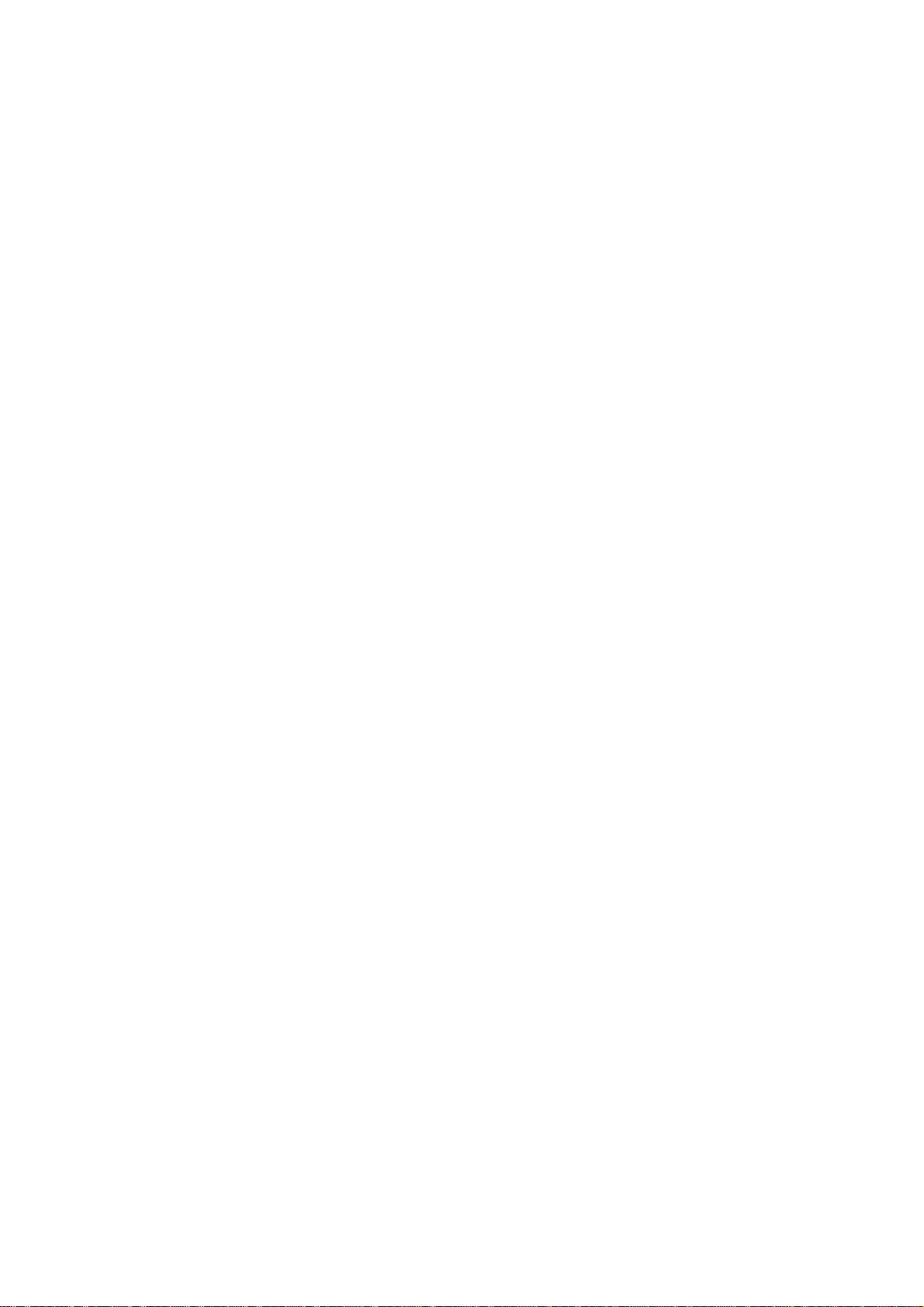
enabled. The count will differ based on whether the managed system
is discovered using the CIM or SNMP protocol. The systems
discovered using SNMP will report physical processors, and the
systems discovered using CIM will report logical processors.
--------------------------------------------------------------------Software Updates
--------------------------------------------------------------------NOTE: IT Assistant does not support the software update task on the
management station. This is because a software update may require a
reboot that may affect other scheduled tasks that are run on the
management station. You can perform software updates using the
"Dell Systems Management Tools and Documentation" DVD after closing
the IT Assistant application.
--------------------------------------------------------------------Software Updates for Linux
--------------------------------------------------------------------To perform a remote Linux software update, IT Assistant uses Plink
for SSH communication. By default, IT Assistant passes your
password as a command-line parameter to Plink.
NOTE: This occurs only on the IT Assistant management station.
Passwords are always encrypted when transferred to the managed
system.
If passing passwords through the command line on the IT Assistant
management station is of concern, you can configure the updates to
use RSA keys instead of passwords. A blank password in IT Assistant
will trigger SSH authentication using the RSA keys.
To create RSA keys, perform the following steps:
NOTE: It is assumed that you are running an SSH2 server and are using
the RSA2 keys.
1. Run PuTTYgen (or your preferred mechanism) for generating public/
private key pairs. You can save your private keys (".ppk" files)
to any location on your system.
The following is a sample public key that you would put in a file
that you create called "authorized_keys2 for RSA2 keys."
ssh-rsa
AAAAB3NzaC1yc2EAAAABJQAAAIEAxfMzTwS4Cwnua61h7kiad9l3Hvl
SeFIYPsZOrCYMuA++
9mPRraUEtrKNkwdaPKqPnc2/JFHyAxOu31jfUgQqgM2CSqwdr7fuowjseVVPTuG
5JdVR1BwUAXlJK/
Hy1BM+mkKHMuNe0jTrN/gUxcmlA0lHFaFNRjV++AeM15upJsk= rsa-key-20050209
Linux ships with other utilities for creating public/private key
pairs. You can download PuTTYgen from the following Web address:
"http://www.chiark.greenend.org.uk/~sgtatham/putty/download.html"
The public keys are saved in the following configuration file on
the Linux system.
Page 7
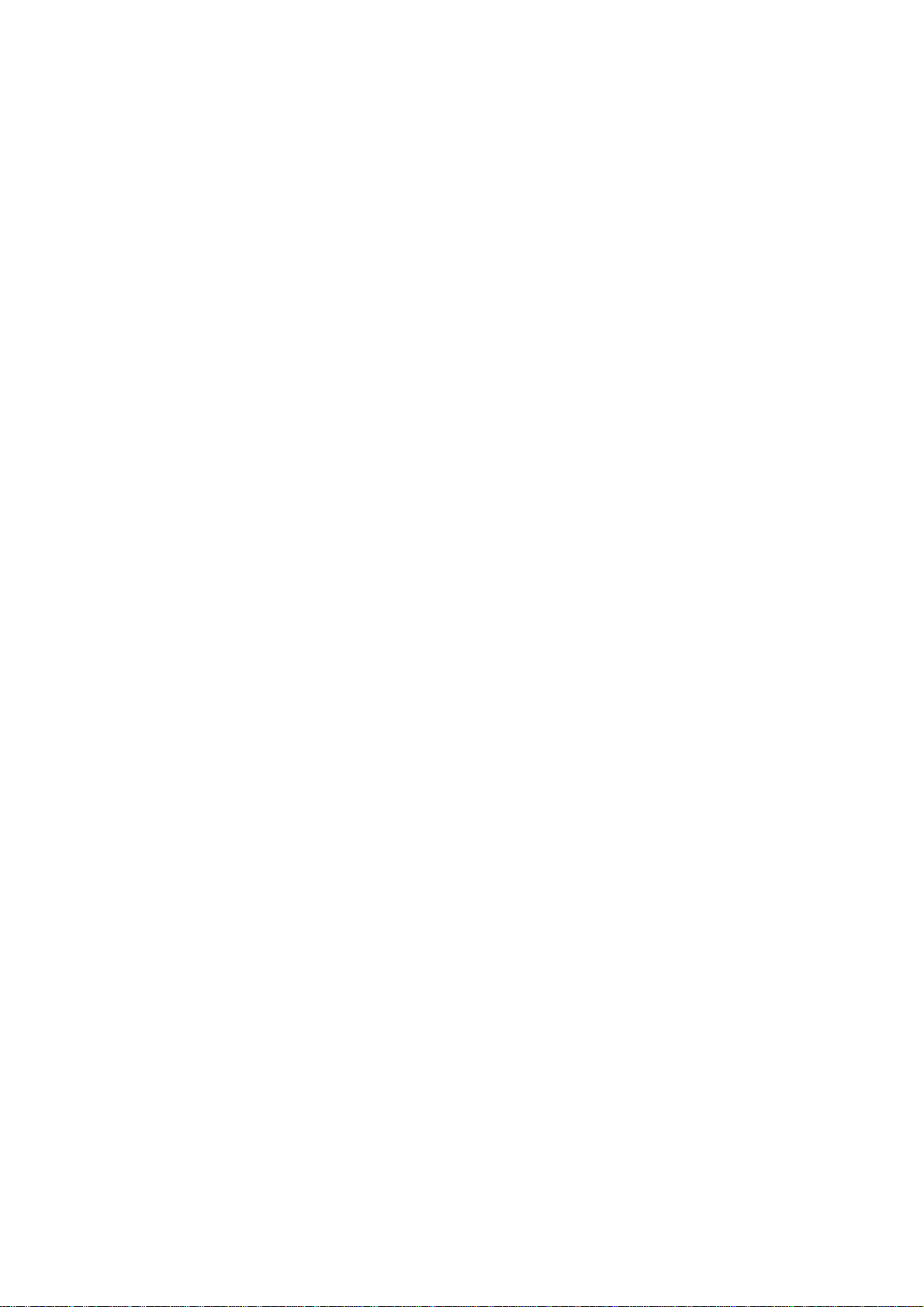
~/.ssh/authorized_keys2
2. Create this file, if it is not present.
3. You can store the private keys in the directory of your choice.
For security reasons, it is recommended that you set the
appropriate permissions for your private key files.
This is a sample "sshconfig.pro" file where you can configure the
names and location of your private keys:
#server[.user]=<path-to-file>
#A server-name of global would be appropriate to accommodate a
network where all or most systems are set up using the same key.
#global[.user]=<path-to-file>
global.root=C:\SSH Private Keys\root\global_root_privatekey.ppk
global.fred=C:\SSH Private Keys\fred\global_fred_privatekey.ppk
192.168.157.149.root=C:\SSH Private Keys\root\
system1_root_privatekey.ppk
192.168.157.151.fred=C:\SSH Private Keys\fred\
system2_fred_privatekey.ppk
4. Copy "sshconfig.pro" to the bin folder of IT Assistant.
By default, this folder is located at:
"C:\Program Files\Dell\SysMgt\ITAssistant\bin directory
NOTE: A blank password in IT Assistant triggers SSH
authentication using the RSA keys instead of using passwords.
IT Assistant then attempts to find the entry in the
"sshconfig.pro" file. If IT Assistant finds the system and user or
global key in "sshconfig.pro", it uses the ".ppk" file for
establishing an SSH connection to the server. However, if
IT Assistant cannot find this information, it assumes that you
meant to enter a blank password.
Dell recommends that SSH version 2 or above be used on the managed
system for better security.
For more information on the usage of public keys for SSH
authentication, see
"http://www.tartarus.org/~simon/puttydoc/Chapter8.html"
--------------------------------------------------------------------Reports
---------------------------------------------------------------------
1) When you install IT Assistant, an in-built utility generates a
report on the applicable software updates on the systems that
IT Assistant discovered.
This report is generated by comparing the versions of the
packages/bundles imported into the IT Assistant repository (in the
Software Updates) and the versions installed on the managed
systems.
The utility is present under the folder
"<ITA Installation Directory\bin>" and is named
"itacompliance.vbs". The report is generated in Microsoft
Excel(C) format.
Page 8

Usage:
The utility should be run on the system where the IT Assistant
database is installed. By default, IT Assistant and the
IT Assistant database are installed on the same system. However, if
you use a remote database, copy the following files from the
IT Assistant bin folder to the system running the remote database.
- itacompliance.vbs
- compliance.xml
Create a folder "Reports" under C:\. The report will be saved in a
folder. Run the compliance utility from "Windows Explorer" or from
the command line. If the utility prompts for the name of the report
file, specify only the file name with a ".xls" extension. It will
then connect to the IT Assistant database and generate the report.
The report is saved in the "C:\Reports".
You can view this file using Microsoft Excel.
The report contains the following columns: Computer Name, Service
Tag, Server Model, Patch Name, Software Type, Customer Hardware,
Current Version, Patch Version, and Patch Level. The patch level
indicates the severity of the update.
--------------------------------------------------------------------Modular Disk Storage Manager
--------------------------------------------------------------------You must install DirectX 8.1 on the system to run IT Assistant with
the Modular Disk Storage Manager on Windows 2000 Server.
#####################################################################
KNOWN ISSUES
#####################################################################
* If you have configured the Navisphere CLI port different from
default, EMC console launch from ITA fails. You have to manually
launch the EMC console in a new web browser window, specifying
the newly configured port.
* If you attempt to update the BIOS from version A05 or earlier on
a Dell PowerEdge(TM) 1500SC that has 4 GB of system memory
installed, the system stops responding on the BIOS post screen.
BIOS will not be updated even if you manually reboot the system. To
avoid this issue, either use the diskette flash method or
temporarily remove some memory before performing the update.
[148580]
* Remote Server Administrator command line task may not respond for
Server Administrator running on Microsoft Windows 2008 and
Microsoft Windows 2008 R2.
To enable the successful functioning of remote Server
Administrator CLI and software updates/deploy features,
ensure the following (applicable to Microsoft® Windows®
only)
The managed system and the management station must be on
the same domain or there should be a trust relationship
Page 9

between the two domains.
If you have a Windows Firewall configured on the management
station or the managed system, make the following
configuration changes to enable remote Server Administrator
CLI and software updates to work successfully.
Management Station:
1. Open TCP port 135.
2. Add the application "omremote.exe" (located in
ITAssistant\bin) to the Firewall exception list.
Managed System:
If you have the Windows firewall configured, enable remote
administration by running the following command in the command
prompt:
"netsh firewall set service RemoteAdmin"
For more information on connecting through the Windows
firewall, see Microsoft's MSDN website for Platform SDK:
Windows Management Instrumentation (Connecting through Windows
Firewall) at
"http://msdn.microsoft.com/en-us/library/aa389286(VS.85).aspx"
"http://support.microsoft.com/kb/875605"
For Windows Server 2008 onwards, see the following link:
"http://msdn.microsoft.com/en-us/library/aa822854(VS.85).aspx"
[312918]
* When running Firefox on Red Hat(R) Enterprise Linux(R) versions 3.0
and 4.0, the focus on a component may disappear when you hide a
Modal Dialog. This is a known issue with Java(TM).
[6274378]
To regain the application focus, click outside the context of the
browser in which IT Assistant is running, and then click back
within the IT Assistant user interface (UI).
[146975]
* The preference and help pages on the IT Assistant browser will be
active only after IT Assistant has loaded completely. [145205]
* Dell PowerEdge systems with DRAC III, DRAC III/XT, ERA, or ERA/O
will be displayed in the IT Assistant Device tree under modular
systems if the out-of-band SNMP agent property is enabled with
"racadm." This property is not supported on the DRAC III family and
is likely to be disabled in future. If you see systems
with a DRAC III card under modular systems, use the racadm
command-line utility to disable the property with the following
command:
Locally on the server with the DRAC card:
Page 10

"racadm config -g cfgOobSnmp -o cfgOobSnmpAgentEnable 0"
Remotely from a management station with the RAC management software
installed:
"racadm -r <ipaddress of RAC card> -u <RAC username> -p
<RAC password> config -g cfgOobSnmp -o cfgOobSnmpAgentEnable 0"
[139394]
* On Windows 2000, you may see an error message when you launch the
Remote Desktop Connection application using the right-click menu
option on the Device tree. This issue may occur because older
versions of the client do not get installed in the system path.
To correct this problem, install a later version of the Remote
Desktop Client (6.0.2600.0 or later). You can download the client
from Microsoft's website at:
"http://www.microsoft.com/windowsxp/downloads/tools/rdclientdl.mspx."
[139630]
* When running Mozilla(R) on Linux:
Using the "View | Reload" (Ctrl + R) command in Mozilla results in
unpredictable behavior. IT Assistant may reload in some cases, but
at other times you may see the following message:
"An instance of the IT Assistant console is already running on
this device."
To address this issue, close the browser session and open a new
session. [132635]
* When the name resolution on an IP address to a host name fails
using DNS, IT Assistant attempts to resolve the name using the
NetBIOS name query. This action may cause the device to appear in
IT Assistant with the NetBIOS name even if it does not have a DNS
entry. [138013]
* The IT Assistant UI supports the Mozilla browser only on systems
running the Linux operating system. On systems running the Windows
operating system, the supported browser is Internet Explorer and
Firefox. Multiple instances of IT Assistant on Windows Server 2008
with the Firefox browser is not supported and a valid message is
not displayed.
[150687]
* The IT Assistant UI cannot be launched using Firefox 3.0
on Windows Server 2008 x64 and Windows Server 2008 x86
systems.[231656]
* If you use a special character font (for example, Wingdings(R) or a
similar font) for your report name, the report is saved correctly
but the name will be displayed as question marks instead of the
special character font. To avoid this issue, use only standard
fonts for report names. [135701]
* If you have Java(TM) Runtime Environment (JRE) versions 1.3 and
1.5.0 installed on your IT Assistant UI client, and you uninstall
an older version of the JRE, the IT Assistant UI may request that
Page 11

you reinstall JRE version 1.5.0. To correct this problem, uninstall
JRE version 1.5.0 and then reinstall it by launching the
IT Assistant UI.
[137304]
For more information on this issue, see bug ID 4994468 on
"http://bugs.sun.com".
* IT Assistant does not work well with operating system schemes
that use very large fonts (for example, various "High Contrast"
schemes in Windows). Changing the display settings to use such a
scheme may cause text in various parts of IT Assistant to appear
incomplete or truncated. If you notice this issue, change the
display properties.
To change the display properties on Windows systems:
1. Click the "Start" button, click "Settings"-> "Control Panel"->
"Display Settings," then select the "Appearance" tab.
2. Select a scheme with smaller fonts.
3. Close the browser and restart IT Assistant to implement the
new settings.
On Linux systems, similar issues may occur if the selected system
font size is too large. To correct this issue, select smaller
fonts ("Start"-> "Preferences"-> "Fonts") and restart the
application. [102193]
* To disable mnemonics at the operating system level, close and
restart the IT Assistant browser session. Doing so allows the JRE
to re-load and implement the new settings. [120978]
* When managing an environment with more than 2000 devices, increase
the amount of memory allocated to the JRE heap.
Open the Windows Control Panel and click the "Java" icon to display
"Java Control Panel." Select the "Java" tab. Then click "Java
Applet Runtime Settings | View..." Enter -Xmx256m in the "Java
Runtime Parameters" section. [123581]
* Changing the display "Scheme" option under "Preferences," on the
topmost IT Assistant menu bar, is not supported in IT Assistant 8.6.
[123829]
* When viewing the Network Interface Card (NIC) information of
Red Hat Enterprise Linux systems on the "Details" page, the
information may not be aligned correctly. IP addresses may not
align with the correct MAC addresses, or the IP and MAC addresses
may not be displayed at all. This issue has been fixed in the
Red Hat net-snmp package. To correct this issue, install the
latest Red Hat net-snmp package on the managed system.
[131619,74483]
* If you try to open a second session of IT Assistant on the same
system while using the Mozilla browser, an error message is
displayed stating that only one browser session at a time may be
Page 12

used. Close the second browser session using the Mozilla
"File | Close" command or by clicking the "X" in the top right
corner of the browser window. Do not click the IT Assistant "Logout"
hotlink on the top Global Navigation bar on the top right of the
window. Since only one session is allowed per client, clicking
"Logout" would have the effect of logging out of the first browser
session as well. [131954]
* A registry editor error occurs while opening the IT Assistant UI on
a system with less than the required space. The IT Assistant client
requires at least 25 MB of available hard-drive space. [132615]
* The reporting system generates the output in Unicode format
("http://www.unicode.org"). To open the CSV reports in Microsoft
Excel, open Microsoft Excel and run the "File | Open" command.
Select the "comma delimited" option to open the report with the
data in the correct columns. [132619]
* When you mouse-over a device in the Topology view, a white box or
flicker may appear instead of the tool tip containing the device
data. [133161]
For more information on this issue, see bug ID:4762705 on
"http://bugs.sun.com."
* "Device Name" is a default field and is present in all reports.
[134260]
* For Remote Access Controllers (RACs) that have instrumentation
installed and that are running on the host operating system, the
RAC IP addresses are shown in the "RACDevice" table. [134365]
* If the intensity of an alert storm increases beyond 5 traps per
second, it could take IT Assistant several minutes to process all
the alerts. New alerts that are received in the interim will not be
displayed on the UI until all the alerts in the storm are processed.
* Pressing "Next," "Previous," or "Refresh" on the "Alerts" page of
the UI, while a constant stream of alerts is being processed by
IT Assistant, may cause the counters in the "Alerts" page of the UI
to fall short. To correct this problem, click "Refresh" when the
constant stream of alerts has subsided. The refresh action does not
impact any alert actions. [134862]
* When creating or updating a task, the stamp for the creation or
update time is that of the IT Assistant UI. The "Last Run Time"
displayed on the summary report, however, is the time of the
IT Assistant Services system. If there is a significant variation
in the UI and Services system time, it is possible that a
scheduled task may not execute or show that it was executed before
it was created.[137997]
* For NIC information on systems, IT Assistant uses the operating
system's provider(s) to retrieve data rather than Server
Administrator. This behavior can result in discrepancies in
reporting NIC information between IT Assistant and Server
Administrator. For example:
Page 13

1. On Linux systems, adapters may be named differently between IT
Assistant and Server Administrator. For example, IT Assistant
may report a NIC adapter as "eth0," while Server Administrator
shows the actual manufacturer name of the NIC.
2. If more than one NIC card is not configured with an IP address,
IT Assistant may show only one of the cards with an IP address
of 0.0.0.0.
3. IT Assistant may not report disabled NIC adapters.
4. On Novell(R) NetWare(R) systems, since NetWare reports each NIC
port as a NIC interface entry, IT Assistant may show more NIC
interfaces than are actually present in the system.
[138454]
* While performing discovery, if a device is discovered using
"host name," and if its IP Address changes at a later time,
IT Assistant will display two devices after the next discovery
cycle. One device will display the old IP address and status as
Power Down, while the other will display the new IP Address. This
problem is likely to affect systems that have DNS-DHCP IP
addressing and for which the IP addresses frequently change. A
workaround to eliminate duplicate device is to delete the device
with the old IP address. [148069]
* IT Assistant will discover a RAC under the RAC group only if
IT Assistant can communicate out-of-band (bypassing the operating
system) with the SNMP agent on the controller. DRAC III does not
have this capability, and hence would not be grouped under the RAC
group. DRAC 4 (and above) support out-of-band communication with
the SNMP agent and are discovered under the RAC group. [151535]
* The choice of protocols specified for discovering and managing the
devices can result in varying levels of manageability. For
instance, if you choose to manage devices in your network using
only CIM, the devices with only SNMP agent (example DRAC) are
classified under the "Unknown" group and consequently, you may not
get application launch (example RAC console) functionality for the
device. To avoid such issues, make a careful choice of the
protocols while configuring discovery ranges, keeping in mind the
devices (and protocols supported by agents running on those
devices) that you are going to manage. [153729]
* After installing IT Assistant, if you reinstall the database
application (Example: Microsoft SQL Desktop Engine (MSDE) 2000/SQL
Server 2000 etc, which is used by IT Assistant) the IT Assistant
database will be detached from the database application. Run the
following command manually to attach it back to the application.
NOTE: The command mentioned below shows the default location of SQL
Server. Use the exact path to locate the database files.
EXEC sp_attach_db @dbname = 'ITAssist', @filename1 =
"C:\Program Files\Microsoft SQL Server\MSSQL\Data\
Page 14

ITAssist_Data.MDF",
@filename2 = "C:\Program Files\Microsoft SQL
Server\MSSQL\Data\ITAssist_Log.LDF"
- This command can be run directly in SQL Query Analyzer. Or
on the command prompt, run this command by using "OSQL -E."
- After executing the command, ensure that IT Assistant services
("DSM IT Assistant Connection Service" and "DSM IT Assistant
Network Monitor") are up and running.
* IT Assistant incorrectly associates a stand-alone Dell
PowerConnect(TM) 3448 switch with a modular chassis, as the switch
firmware incorrectly reports a non-blank chassis service tag. This
issue will be corrected in the next firmware release for the 3448
switch.
* The password changes on a Windows managed system will not have any
effect on the performance monitoring task if the connection to the
managed system has already been established.[71103]
* If you are managing a Dell/EMC AX100i (iSCSI) array, see the EMC
PowerLink website and view the information in the Knowledge Base
article emc136753 for obtaining a FLARE patch. This patch will fix
an issue with discovering the AX100i devices.
* NIC information is not displayed in the device details screen for
Dell/EMC arrays. Use Navisphere Manager to view these details.
* When using the Broadcom ASF client utility to change Administrator
or Operator permissions on your client machine, re-discover the
device in IT Assistant to apply the changes before creating any new
ASF power control tasks.
* The time displayed in the reports generated by IT Assistant and
the "Device Summary/Details" page are in the time zone
corresponding to the management station. [75603]
* If you are managing a Dell/EMC storage array, note that you need to
enter the IP address for only one of the storage processors
(that is, either SPA or SPB, and not both) in the discovery range.
The storage processors are redundant and return the same inventory
data to IT Assistant. If you enter both SPs in the discovery range,
only one SP will be displayed in the device tree.
* On Dell PowerEdge x8xx systems (IPMI 1.5 systems) discovered
through IPMI, system health will not reflect any redundancy
information. For example, if one of the redundant power supplies is
unavailable, the system health will still indicate green. [78500]
* While browsing the SNMP MIB in the "Device Details" tab, the timeout
values may have to be changed to enable retrieval of large entries
from the MIB. The timeout value that controls the MIB retrieval is
for the range applicable to the device. (SNMP configuration timeout
in step 3 of the Edit Discovery Wizard.) The request timeout values
may also need to be changed. [80132]
* IT Assistant will not work as expected if IP version 6 is enabled
Page 15

on the Management Station. [79768]
* It is not recommended to provide an IP address in multiple ranges,
especially when you are using the IPMI Protocol. This could result
in duplicate devices being displayed on the device tree. [78710]
* For discovering systems running SUSE(R) Linux Enterprise Server
and using SNMP, add the following to the snmpd.conf:
----------------- com2sec mynetwork 192.168.1.0/24 public
group MyRWGroup v1 mynetwork
view all included .1 80
access MyRWGroup "" any noauth exact all all none
-------------- Ensure that you retain the trapsink and the smuxpeer lines in the
existing conf file. You can delete all other content. In the line
containing "com2sec mynetwork...," substitute the existing address
with the subnet address your management station is on. For example,
if the IT Assistant system has an IP address of 143.166.29.117,
then substitute it with 143.166.29.0. Make sure to retain "/24."
Restart /etc/init.d/snmpd. [81249]
* For IPMI-based discovery or inventory, the maximum length for the
host operating system name is 62 characters. Any character beyond
that limit will be truncated. [91210]
* Initialization of ML6000 may take a few minutes to give accurate
information on the slot count/drive count on IT Assistant.[66838]
* You may experience problems while performing resource-intensive
operations in IT Assistant if you keep the same browser session
open for a couple of days. These operations include working with
Software Deployment tasks and Performance and Power Monitoring
features. To recover, close the browser and launch IT Assistant
in a new browser window. [156726]
* A first-time catalog update on the Online Repository
Synchronization Wizard, may not populate the tree. To workaround
this issue close and re-run the wizard.[162862]
* If IT Assistant is running on a Windows Vista system, a first-time
Catalog update on the Online Repository Synchronization Wizard may
cause the session to expire. If the session expires, close the
browser and launch IT Assistant in a new browser window [162315].
* On Vista and later operating systems, the Microsoft telnet client
may not be installed by default. Due to this, IT Assistant may
not show application launch point for SOL Proxy and telnet.
Microsoft Telnet Client must be installed on the system where
the IT Assistant UI is running. [157301]
* If you set the task start or end time to a time in Daylight Saving
Time (DST) shift period, IT Assistant will change the task start
or end time to the closest valid time. A workaround to eliminate
the changing of start or end time is to set a valid start/end
time. [165393]
Page 16

* Changing time zone on the IT Assistant Management Station could
lead to fatal errors being displayed. This could happen if you have
date/time related data (for example, an Alert Filter) that is
applicable to a particular date and time, configured on one time
zone. If you change the time zone to another one that happens to
be observing daylight saving time, and, if the date-time
combination corresponding to your data is invalid, then launching
IT Assistant would result in the above error.
To recover from this error:
- change back the system time zone to the previous one
- edit the data values such that they would translate into valid
date and time combination in the other time zone
- change the system time zone and restart IT Assistant.
[165919]
* When opening the IT Assistant UI, respond to the security
certificate challenge box and Microsoft User Access Control pop-up
messages within approximately 2 minutes; otherwise the UI will
time-out and fail to load. To correct this issue, close the current
UI and re-open it. [102193,163732]
* Power monitoring agent shows unknown status for devices if you
have selected only the Peak Amperage or Peak Power counters for the
task running on these devices. [171464]
* By default, root login through SSH is not enabled on VMware ESX
Servers. As a result, all IT Assistant tasks that use the root
account would fail. To enable the SSH root login on the ESX Server,
set the option "PermitRootLogin=YES" in "/etc/ssh/sshd_conf" file.
[174023]
* For systems with a Trusted Computing Group (TCG) 1.2-compliant
Trusted Platform Module (TPM) chip, software updates for BIOS will
fail if all of the following are true:
- The Microsoft Windows BitLocker Drive Encryption feature is
enabled.
- The TPM feature is set (using BIOS) to ON with Preboot
Measurement.
For information about TPM security settings, see the "Dell
OpenManage Server Administrator Online Help" or the
"Dell OpenManage Server Administrator User's Guide" available
on the Dell Support website at "support.dell.com" and on the
appropriate media supplied
by Dell.
For software updates for BIOS to function, perform the following
steps:
1. Disable the Microsoft Windows BitLocker Drive Encryption feature.
For information on disabling this feature, see the Microsoft
documentation at "www.microsoft.com."
2. Update BIOS.
Page 17

3. Re-start the system.
4. Re-enable the Microsoft Windows BitLocker Drive Encryption
feature.
You can use IT Assistant to view the TPM information in the Device
Details page.
* You may not get appropriate privileges in the IT Assistant GUI if:
a) you are part of an Active Directory group, which is in turn part
of another group and
b) you launch Server Administrator using the desktop icon and
Single Sign-on is enabled. [167801].
* In the Online Repository Synchronization wizard, while testing
Internet connectivity, if the test passes, IT Assistant may use the
same Internet Connection settings and continue to report further
tests as successful even if you provide different proxy settings.
This issue can be overcome by restarting the DSM IT Assistant
Connection Service. [174323]
* If the CPU throttles, the following message in the Hardware System
Event Log (SEL) will be displayed with an unknown severity:
System Board Power Optimized: Performance status sensor for System
Board, unknown event.
This would be displayed in the "Hardware Logs" tab when you select
the system in the Devices view.[175331]
* SNMP connectivity from IT Assistant may fail if the SNMP ports on
the management station and managed system are different. If some
management applications change the default SNMP port, it could lead
to SNMP connectivity failure from IT Assistant.[175442]
* Server Administrator Deployment task requires dependent components
(example libc++) to be installed on the target systems running the
Linux operating system. If these components are not installed, the
task will fail with the following error message:
"omexec must be installed on the remote node for the task. See the
help and ensure remote node requirements are met before executing
the task." [175296]
* When IT Assistant is launched using the Internet Explorer 7
browser, it may present a page displaying "Certificate Error."
On clicking "Continue to this website (not recommended)," it may
fail to load the application and redirect to the
"res://ieframe.dll" page.
To work around this problem, enable "Active Scripting" in the
"Internet" security zone. Perform the below steps to do this:
In Internet Explorer,
1. Go to "Tools"-> "Internet Options"-> "Security."
2. Select "Internet" zone.
Page 18

3. Click "Custom Level" button.
4. Go to "Security" -> "Active Scripting."
5. Select "Enable."
6. Close the browser and launch IT Assistant in a new browser
window. [189345]
* Software Deployment on a managed server running Linux operating
system with only Online Diagnostics tool installed will upgrade
only the components of the Online Diagnostics tool.
OpenManage Server Administrator components will not be installed.
Running the task again will install OpenManage Server
Administrator components [167175].
* IT Assistant Virtual Machine Report will provide information of
Guest Virtual Machines running on VMware ESX Servers only. This
will not report the information of Guest Virtual Machines running
on a Microsoft® Hyper-V Server or Microsoft® Windows Server 2008
Enterprise servers [230058].
* The IT Assistant alerts will not be processed for about an hour
if you upgrade to IT Assistant 8.6 on a management station running
on certain time zones such as "AUS Eastern Standard Time,"
"Tasmania Standard Time" and so on.
This will affect only those alerts that are:
1. already there in IT Assistant
2. received within an hour before upgrading to IT Assistant
8.6.[227869]
* Following issues will be seen when IT Assistant is upgraded to
IT Assistant 8.6 in AUS Eastern Standard Time (Canberra, Melbourne,
Sydney), Tasmania Standard Time (Hobart) and New Zealand Standard
Time (Auckland, Wellington) time zones.
1. Alert Logs: In DST period, an already existing alert will be
ignored from the same device for one hour.
2. Scheduled tasks: In DST period, all the:
• Hourly tasks (tasks scheduled to run every 'n' hours)
will skip the next schedule cycle.
• Periodic tasks (tasks scheduled to run every 'n' minutes)
will resume after one hour.
In non-DST period, all the hourly and periodic tasks run
immediately after upgrade and continue normal cycle.
To fix the issue in DST period, edit the tasks manually to start
them in the next schedule cycle.
To fix the issue in non-DST period, remove the tasks manually
before starting the upgrade. After upgrade, add the tasks
manually to start them in the next schedule cycle. [240902]
* If "Log On" account of "DSM IT Assistant Connection Service" or
"DSM IT Assistant Network Monitor" services are changed, the
Page 19

following user rights must be assigned for the "Log On"
account -
- "Adjust memory quotas for a process"
- "Replace a process level token"
If the "Log On" account is missing the above user rights, the
IT Assistant tasks will fail to execute.
To assign user rights to an account on the local computer-
1. From the "Start" menu, point to "Administrative Tools," and then
click "Local Security Policy."
2. In the "Local Security Settings" dialog box, double-click
"Local Policies", and then double-click "User Rights
Assignment."
3. In the details pane, double-click "Adjust memory quotas for a
Process."
4. Click "Add User or Group," and, in the "Enter the object names
to select box type the user or group name" to which you want
to assign the user right and click "Ok."
5. Click "Ok" again and double-click "Replace a process level token"
in the "Details" pane.
6. Click "Add User or Group" and in the "Enter the object names to
select box type the user or group name" to which you want to
assign the user right and click "Ok".[239550]
* Launching IT Assistant on two or more tabs in a single browser
window is not supported. First instance of IT Assistant on a
tab will stop working if second instance of IT Assistant is
launched on another tab in the same browser window. Close the
browser and launch IT Assistant in a new browser window(187750).
* If user manually changes the hostname of the server which has
already been discovered in IT Assistant, then duplicate entries
will appear in the device list corresponding to the IP address of
the device whose hostname has been changed. The new hostname
also corresponds to same IP address and the duplicate entry of
the earlier hostname is not automatically deleted. ITA will
display both the new and the old hostnames.[247879]
* If a server is discovered using both SNMP and IPMI (in-band and
out-of-band IP addresses respectively) IT Assistant will correlate
the two and display a single device under the "Servers" group in the
devices view. If IPMI is then disabled, a new device would appear
under the "Unknown" group, corresponding to the out-of-band
interface.
The device details under the Servers group will continue to display
the out-of-band IP address as well. After you re-enable IPMI, the
device under Unknown group can be removed by right-clicking it and
selecting "Remove". [262869]
* On RAC devices, the "Firmware Enclosure ID" column of the
"Firmware Information" table may not reflect the correct "Firmware
Page 20

Enclosure ID."
It is recommended that you use the "Firmware Enclosure ID" column
in the "Firmware Information" table for the server on which the
RAC device is hosted. (296511)
* When a "Power Monitoring Capable" Server is discovered through
the CIM protocol, on the "Device Details" screen, IT Assistant
may display "No" under the "Power Management" column in "Power
Supply Information" section. To display the correct information,
discover the server with either SNMP, or both SNMP and CIM
protocols. (300080)
* If you create an Alert Ignore/Exclude Filter to ignore alerts with
Normal severity, IT Assistant continues to log alerts and execute
any Alert Action associated with them, if the alert severity is
defined as Informational in the MIB. (324693)
#####################################################################
THIRD PARTY DISCLAIMER
#####################################################################
The following disclaimer applies to the "TreeTable" control code in
IT Assistant:
Copyright 1997, 1998 Sun Microsystems, Inc. All Rights Reserved.
Redistribution and use in source and binary forms, with or
without modification, are permitted provided the following
conditions are met:
- Redistributions of source code must retain the above copyright
notice, this list of conditions and the following disclaimer.
- Redistribution in binary form must reproduce the above
copyright notice, this list of conditions and the following
disclaimer in the documentation and/or other materials
provided with the distribution.
Neither the name of Sun Microsystems, Inc. or the names of
contributors may be used to endorse or promote products derived
from this software without specific prior written permission.
This software is provided "AS IS," without a warranty of any
kind. ALL EXPRESS OR IMPLIED CONDITIONS, REPRESENTATIONS AND
WARRANTIES, INCLUDING ANY IMPLIED WARRANTY OF MERCHANTABILITY,
FITNESS FOR A PARTICULAR PURPOSE OR NON-INFRINGEMENT, ARE HEREBY
EXCLUDED. SUN AND ITS LICENSORS SHALL NOT BE LIABLE FOR ANY
DAMAGES OR LIABILITIES SUFFERED BY LICENSEE AS A RESULT OF OR
RELATING TO USE, MODIFICATION OR DISTRIBUTION OF THIS SOFTWARE OR
ITS DERIVATIVES. IN NO EVENT WILL SUN OR ITS LICENSORS BE LIABLE
FOR ANY LOST REVENUE, PROFIT OR DATA, OR FOR DIRECT, INDIRECT,
SPECIAL, CONSEQUENTIAL, INCIDENTAL OR PUNITIVE DAMAGES, HOWEVER
CAUSED AND REGARDLESS OF THE THEORY OF LIABILITY, ARISING OUT OF
THE USE OF OR INABILITY TO USE THIS SOFTWARE, EVEN IF SUN HAS
BEEN ADVISED OF THE POSSIBILITY OF SUCH DAMAGES.
You acknowledge that this software is not designed, licensed, or
intended for use in the design, construction, operation, or
Page 21

maintenance of any nuclear facility.
#####################################################################
Information in this document is subject to change without notice.
(C) 2009 Dell Inc. All rights reserved.
Reproduction of these materials in any manner whatsoever without the
written permission of Dell Inc. is strictly forbidden.
Trademarks used in this text: "Dell," "OpenManage," "PowerConnect,"
and "PowerEdge" are trademarks of Dell Inc.; "Microsoft," "Windows,"
"Windows Server," "Vista," "Hyper-V," "Excel," and "Wingdings" are
either registered trademarks of Microsoft Corporation in the United
States and/or other countries; "Novell," "NetWare," and "SUSE" are
registered trademarks of Novell Inc.; "Red Hat" and "Red Hat
Enterprise Linux" are registered trademarks of Red Hat, Inc.; "EMC,"
"Flare," and "Navisphere" are registered trademarks of EMC
Corporation; "Java" and "JRE" are trademarks of Sun(TM) Microsystems.
VMware is a trademark and ESX Server is a trademark of VMware Inc.;
Citrix is either a registered trademark or trademark of Citrix
Systems, Inc. in the United States and/or other countries.; Firefox
is a registered trademark of Mozilla.
Other trademarks and trade names may be used in this document to
refer to either the entities claiming the marks and names or their
products. Dell Inc. disclaims any proprietary interest in trademarks
and trade names other than its own.
December 2009
