Page 1
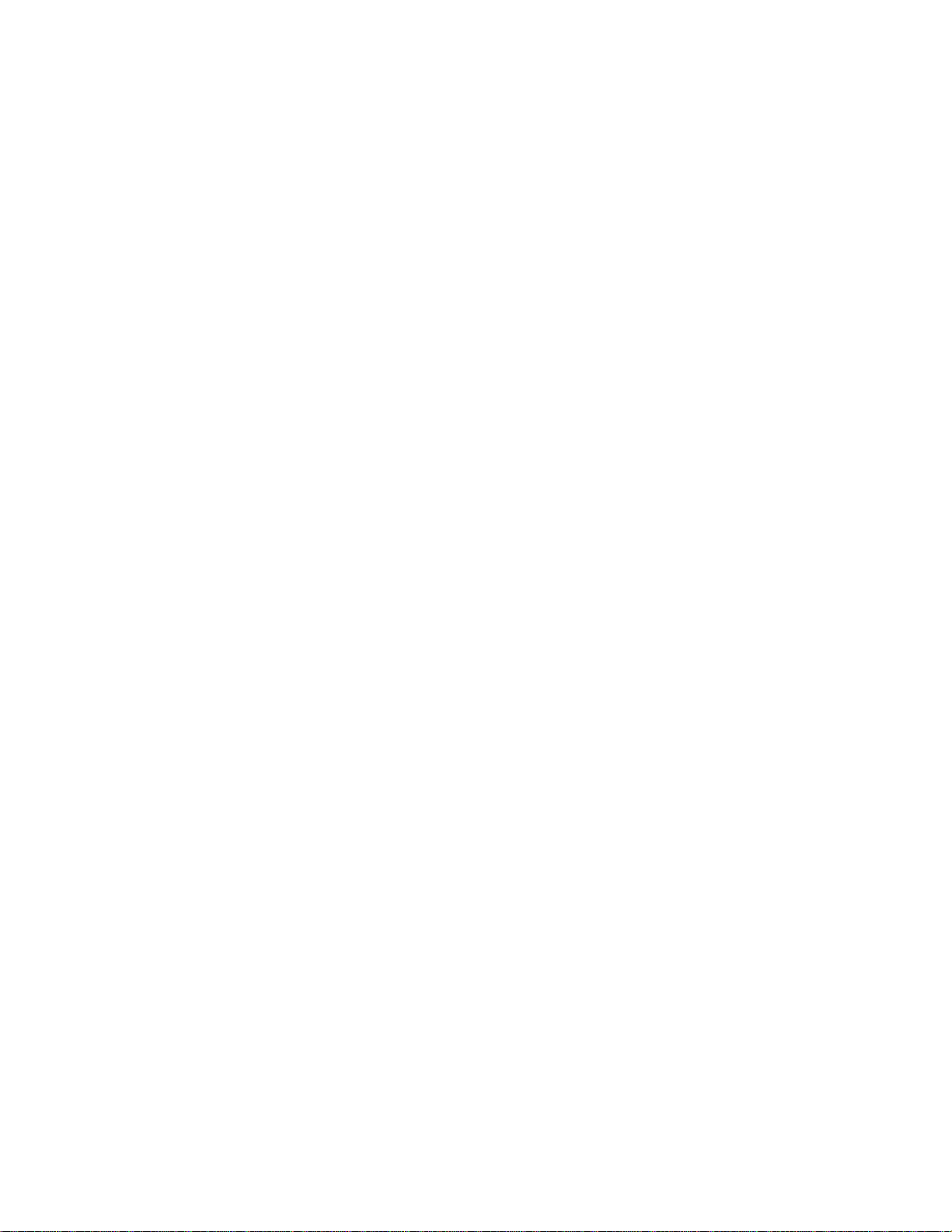
#####################################################################
DELL OPENMANAGE(TM) IT ASSISTANT VERSION 7.2 README
#####################################################################
NOTE: This readme provides information for IT Assistant version 7.2.
IT Assistant provides a central point of access to monitor and manage
systems on a local area network (LAN) or wide area network (WAN).
By allowing an administrator a comprehensive view across the
enterprise, IT Assistant can increase system uptime, reduce
repetitive tasks, and prevent interruption in critical business
operations.
This file contains updated information for your "Dell OpenManage
IT Assistant User's Guide" and any other technical documentation
included with IT Assistant.
You can access all the documentation from the Documentation CD or
from the Dell(TM) Support website at "support.dell.com."
#####################################################################
CONTENTS
#####################################################################
This file contains the following sections:
* Criticality
* Compatibility/Recommended Requirements
* Release Highlights
* Installation
* User Notes
* Known Issues
* Third Party Disclaimer
#####################################################################
CRITICALITY
#####################################################################
2 - Recommended
#####################################################################
COMPATIBILITY/RECOMMENDED REQUIREMENTS
#####################################################################
=====================================================================
file:///T|/htdocs/SOFTWARE/smitasst/7.2/4.5.1/Readme/readme.txt[10/23/2012 9:58:35 AM]
Page 2
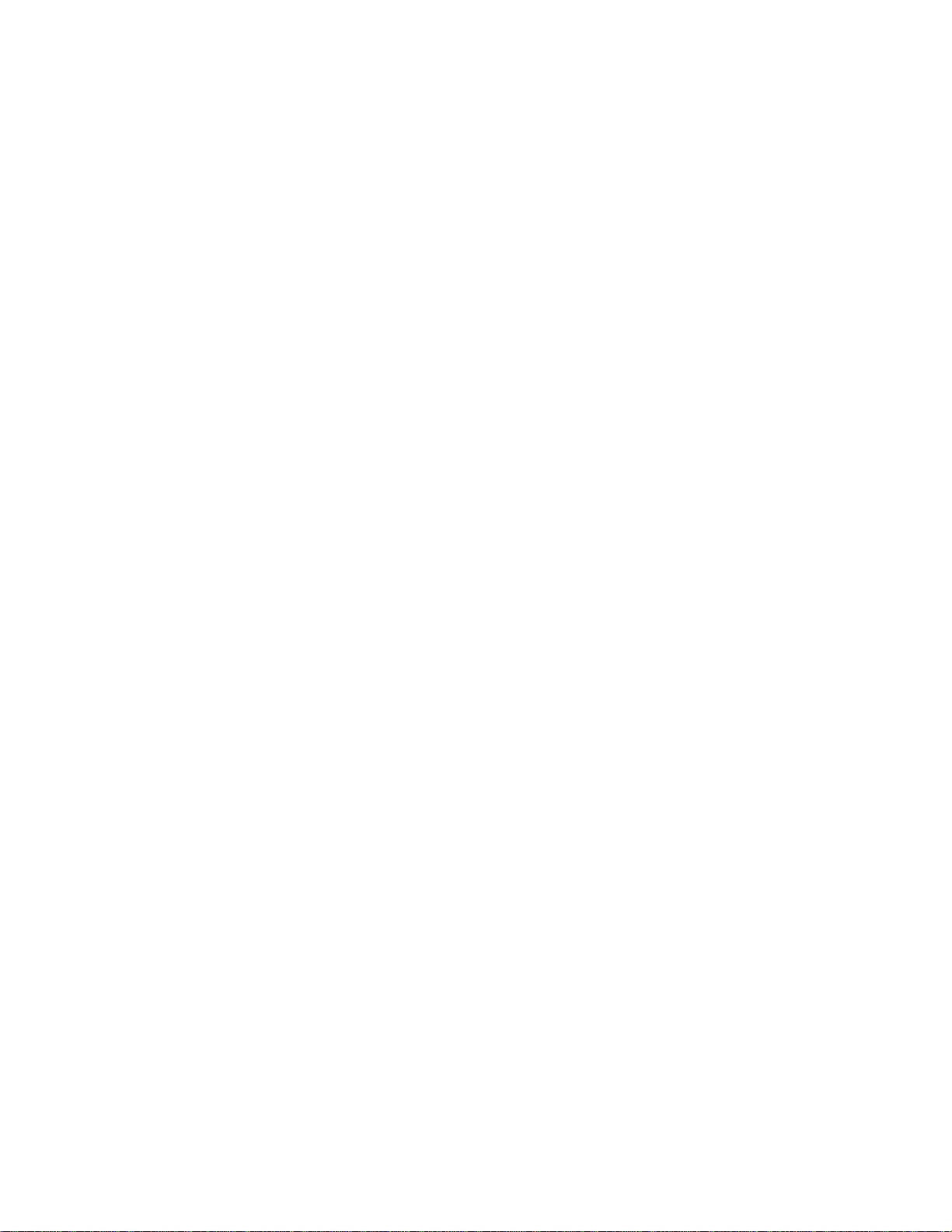
Minimum Supported Operating System Requirements for IT Assistant
(by Enterprise Size)
1. Java security dialog box: ITA 7.2 does not display the Java
=====================================================================
Small (up to 500 Managed Systems):
Microsoft(R) Windows(R) XP Professional with SP1
Windows 2000 with SP4
Windows Server(TM) 2003
Large (500+ Managed Systems):
Windows Server 2003
Windows 2000 with SP4
--------------------------------------------------------------------Recommended Minimum Hardware Configuration for IT Assistant
(by Enterprise Size)
--------------------------------------------------------------------Small (up to 500 Managed Systems):
Processor: 1 processor (1.8-GHz minimum)
Memory: 512 MB
Disk Space: at least 1 GB
Large (500+ Managed Systems):
Processor:2 to 4 processors (800-MHz minimum)
Memory: 1-2 GB
Disk Space: as much as 5 GB
NOTE: The amount of disk space needed may increase if you import
multiple Dell Update Packages.
#####################################################################
RELEASE HIGHLIGHTS
#####################################################################
Updates on the previous release ( IT Assistant version 7.1 )
- Event Source:
1. A new Baseboard Management Controller (BMC) trap has
been added: "asfTrapCPUNotPresent."
2. The severity for “asfTrapSystemEventLogFull” has been
identified as “Critical.”
3. The severity for “asfTrapBatteryFailed" has been
identified as “Critical.”
- The following issues have been fixed in the software update
feature:
file:///T|/htdocs/SOFTWARE/smitasst/7.2/4.5.1/Readme/readme.txt[10/23/2012 9:58:35 AM]
Page 3
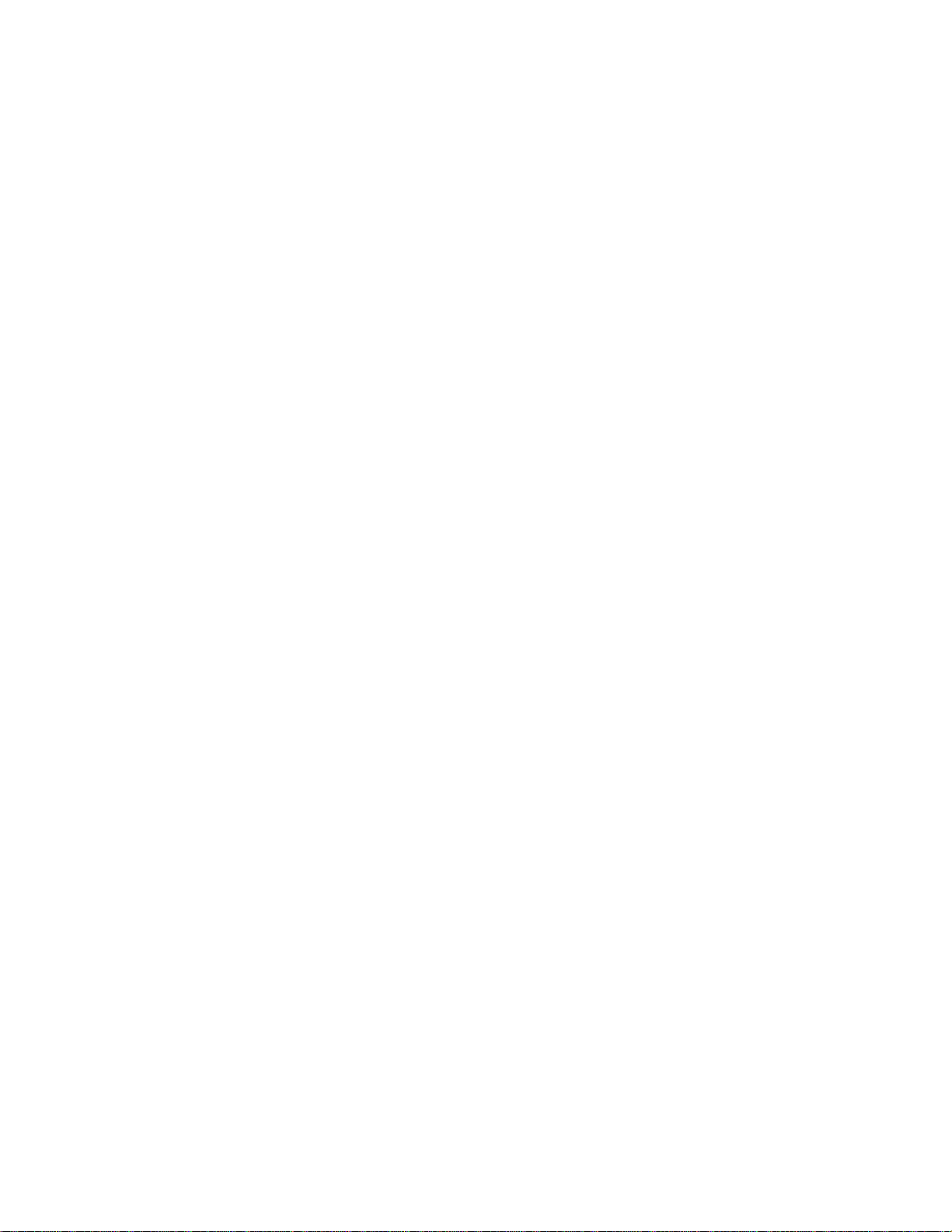
Security warning dialog box when you navigate to
"Manage"->"Software Updates" and open a catalog.xml file.
upgrade it is important to verify that the CIM credentials are
2. Blank error message blocks the software repository
feature: IT Assistant version 7.1 would stop responding,
displaying a blank error dialog box if you imported software
packages/bundles, closed the browser, re-opened it, and
navigated to "Manage" -> "Software Updates." This issue
has been resolved in this release of IT Assistant.
#####################################################################
INSTALLATION
#####################################################################
(A) First-time Installation of IT Assistant version 7.2
For instructions for a first time installation of IT Assistant on a
system, see the "Dell OpenManage Installation and Security User's
Guide."
(B) Upgrade from IT Assistant 6.x to IT Assistant version 7.2
IT Assistant version 7.2 does not support a direct upgrade from
version 6.x or later. To upgrade from version 6.x to 7.2, first
install IT Assistant version 7.0, and then apply version 7.2 as an
upgrade.
NOTE: During an upgrade from version 6.x of IT Assistant to version
7.0, the installation will preserve the following settings by
default:
(a) Global configuration settings
(b) Discovery configuration settings
(c) Event Stored actions
Any other database information such as custom groups, custom event
filters, and event categories will not be migrated because the
database schema is not compatible with previous versions of IT
Assistant. If you want to save this information, you must backup
your original database before upgrading.
(C) Upgrade from IT Assistant version 7.0/7.1 to IT Assistant
version 7.2
If you have changed the data (that was pre-populated as part of the
IT Assistant version 7.0 install in the Report and EventSource
tables) that you want to preserve after upgrading to IT Assistant
version 7.2, take a backup of these tables and manually restore them
after the upgrade.
NOTE: If the CIM protocol was used before an upgrade, after the
file:///T|/htdocs/SOFTWARE/smitasst/7.2/4.5.1/Readme/readme.txt[10/23/2012 9:58:35 AM]
Page 4
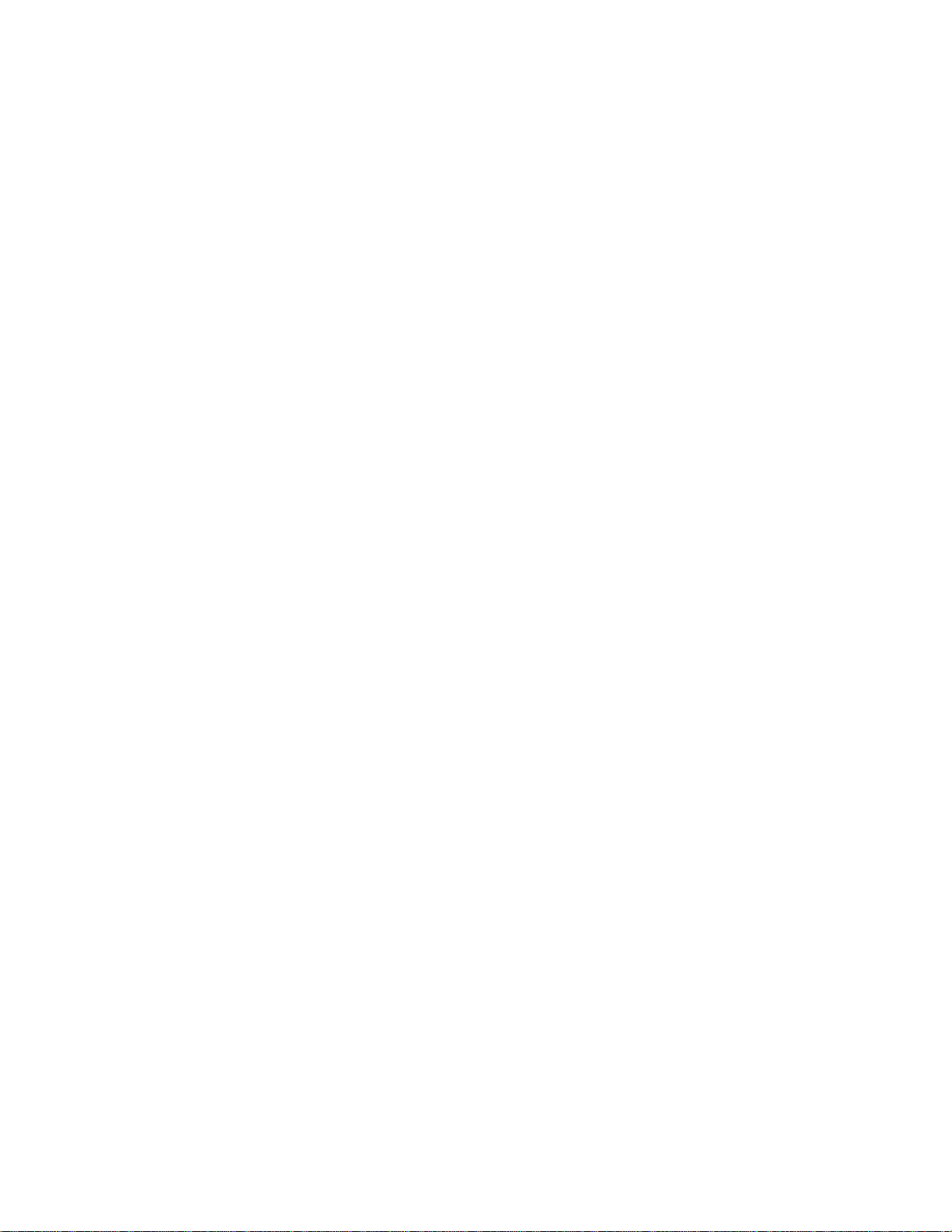
qualified with a domain or localhost if no trusted domain is
configured (for example, domain\administrator or
~/.ssh/authorized_keys2
localhost\administrator). The CIM credentials can be seen by editing
the imported discovery ranges in the CIM Configuration pane.
If this is not done, devices will not be discovered through the CIM
protocol.
#####################################################################
USER NOTES
#####################################################################
--------------------------------------------------------------------Software Updates
--------------------------------------------------------------------Note:
IT Assistant does not support software updates on the management
station. This is because a software update might require a reboot
which would impact other scheduled tasks being run on the management
station. Updates can be performed using the "Dell PowerEdge(TM)
Updates" CD after closing the IT Assistant application.
--------------------------------------------------------------------Software Updates For Linux
--------------------------------------------------------------------To perform a remote Linux software update, IT Assistant uses Plink
for SSH communication. By default, IT Assistant will pass your
password as a command-line parameter to Plink. Note that this occurs
only on the IT Assistant server. Passwords are always encrypted
when transferred to the managed system. If you are concerned about
passing passwords through the command line on the IT Assistant
server, configure the updates to use RSA keys instead of passwords. A
blank password in IT Assistant will trigger SSH authentication using
RSA keys. The following steps guide you through the process for
creating RSA keys. This process assumes that you are running an SSH2
server and that you are using RSA2 keys.
1. Run PuTTYgen (or your preferred mechanism) for generating public/
private key pairs. You can save your private keys (".ppk" files)
at any location on your system.
The following is a sample public key that you would put in a file
that you create called "authorized_keys2 for RSA2 keys".
ssh-rsa AAAAB3NzaC1yc2EAAAABJQAAAIEAxfMzTwS4Cwnua61h7kiad9l3HvlSeF
IYPsZOrCYMuA++9mPRraUEtrKNkwdaPKqPnc2/JFHyAxOu31jfUgQqgM2CSqwdr7fu
owjseVVPTuG5JdVR1BwUAXlJK/Hy1BM+mkKHMuNe0jTrN/gUxcmlA0lHFaFNRjV++
AeM15upJsk= rsa-key-20050209
Linux ships with other utilities for creating public/private key
pairs. You can download PuTTYgen from the following Web address:
"http://www.chiark.greenend.org.uk/~sgtatham/putty/download.html"
Your public keys are stored in the following configuration file on
the Linux system.
file:///T|/htdocs/SOFTWARE/smitasst/7.2/4.5.1/Readme/readme.txt[10/23/2012 9:58:35 AM]
Page 5

2. Create this file, if it is not present.
KNOWN ISSUES
3. You can store your private keys in the directory of your choice.
For security reasons, it is recommended that you set the
appropriate permissions for your private key files.
Here is a sample "sshconfig.pro" file where you will configure the
names and location of your private keys.
#server[.user]=<path-to-file>
#A server-name of global would be appropriate to accommodate a
network where all or most systems are setup using the same
key.
#global[.user]=<path-to-file>
global.root=C:\SSH Private Keys\root\global_root_privatekey.ppk
global.fred=C:\SSH Private Keys\fred\global_fred_privatekey.ppk
192.168.157.149.root=C:\SSH Private Keys\root\system1_root_privatekey.ppk
192.168.157.151.fred=C:\SSH Private Keys\fred\system2_fred_privatekey.ppk
4. Copy "sshconfig.pro" to the bin folder of IT Assistant. By default,
this folder is located at:
"c:\Program Files\Dell\SysMgmt\ItAssistant\bin" directory
Entering a blank password will trigger the usage of the RSA keys
instead of passwords. IT Assistant will then attempt to find the
entry in the "sshconfig.pro" file. If IT Assistant can find the
system and user or global key in the above file, IT Assistant will
use the ".ppk" file for establishing an SSH connection to the
server. If IT Assistant cannot find this information, then it will
assume that you meant to enter a blank password.
For further documentation on the usage of public keys for SSH
authentication, see the following Web address:
"http://www.tartarus.org/~simon/puttydoc/Chapter8.html"
5. Create templates for the Import Node List Utility.
A template can be created in IT Assistant by entering a discovery
range. To create a template for the Import Node List Utility,
perform the following steps:
a) Log on to IT Assistant.
b) In the "Discovery and Monitoring" menu, select "Ranges."
c) Right-click on "Include Ranges" in the "Discovery Ranges" tree
and select "New Include Range..."
d) In the "New Discovery Wizard-Step 1 of 6," select "Host Name."
e) Enter the template name in "Host Name." (For example,
template_1).
Complete the wizard by entering the required protocol
configurations. The template you have created can be used in the
Import Node List Utility.
#####################################################################
file:///T|/htdocs/SOFTWARE/smitasst/7.2/4.5.1/Readme/readme.txt[10/23/2012 9:58:35 AM]
Page 6

#####################################################################
The following are known issues for IT Assistant version 7.2.
select that system in the device selection tree pane, but do not
* If you attempt to update the BIOS from version A05 or earlier on
a PowerEdge 1500SC that has 4 GB of system memory installed, the
system stops responding on the BIOS post screen. The system must be
rebooted manually and the BIOS will not be updated. To avoid this
issue, you can either use the diskette flash method or you can
temporarily clear some space before performing the update. (148580)
* If you have a Windows firewall configured on the management station
or the managed system, the following configuration changes need to
be made to enable remote Server Administrator CLI and software
updates to work successfully.
Management Station:
1) Open TCP port 135.
2) Add the application "omremote.exe"
(located in ITAssistant\bin) to the Firewall exception list.
Managed System:
If you have Windows firewall configured, enable remote
administration by invoking the following command in the command
prompt:
"netsh firewall set service RemoteAdmin"
For additional information on connecting through the Windows
firewall, see the Platform SDK: Windows Management Instrumentation
(Connecting through Windows Firewall) on Microsoft's MSDN website.
"http://msdn.microsoft.com/library/en-us/wmisdk/wmi/
connecting_through_windows_firewall.asp"
(141134)
* When running Firefox on Red Hat(R) Enterprise Linux (versions 3 and
4), the focus on a component may disappear when you hide a Modal
Dialog. This is a known issue with Java (Issue ID: 6274378). To
solve this issue and to re-gain application focus, click
outside the context of the browser in which IT Assistant is
running, and then click "Back" within the IT Assistant UI.
(146975)
* The preference and help pages on the IT Assistant browser will be
active only after IT Assistant is completely loaded. (145205)
* If you create a Generic Command Line Task, you cannot enter the
Server Administrator Command Line executable directly.
(for example, "omreport system summary").
To create a Server Administrator Command Line Task that runs
against the system where the IT Assistant services are installed,
file:///T|/htdocs/SOFTWARE/smitasst/7.2/4.5.1/Readme/readme.txt[10/23/2012 9:58:35 AM]
Page 7

enter credentials for the task. (139376)
* Dell PowerEdge(TM) servers with DRAC III, DRAC III/XT, ERA, or
ERA/O will be displayed in the IT Assistant Device tree under
modular systems if the out-of-band SNMP agent property is enabled
with racadm. This property is not supported on the DRAC III family
and will be disabled in the next firmware release. If you see
servers with a DRAC III card under modular systems, use the racadm
command-line utility to disable the property with the following
command:
Locally on the server with the DRAC card:
"racadm config -g cfgOobSnmp -o cfgOobSnmpAgentEnable 0"
Remotely from a management station with the RAC management software
installed:
"racadm -r <ipaddress of RAC card> -u <RAC username> -p
<RAC password> config -g cfgOobSnmp -o cfgOobSnmpAgentEnable 0"
(139394)
* On Windows 2000, you may get an error message when you launch the
Remote Desktop Connection application using the right-click menu
option on the Device tree. This issue may occur because older
versions of the client do not get installed in the system path.
To correct this problem, install a later version of the Remote
Desktop Client (6.0.2600.0 or higher). You can download the
client from the Microsoft's website at:
"http://www.microsoft.com/windowsxp/downloads/tools/rdclientdl.mspx."
(139630)
* When running Mozilla on Linux:
Using the "View | Reload" (Ctrl + R) command in Mozilla results in
unpredictable behavior. IT Assistant may reload in some cases, but
at other times you may see the following message:
"An instance of the IT Assistant console is already running on
this device."
To correct this issue, close the browser session and open a new
one. (132635)
* When name resolution on an IP address to a host name fails using
DNS, then IT Assistant attempts to resolve the name using the
NetBIOS name query. This action may cause the device to appear in
IT Assistant with the NetBIOS name even if it does not have a DNS
entry. (138013)
* The IT Assistant UI supports the Mozilla browser only on systems
running the Linux operating system. On systems running the Windows
operating system, the supported browser is Internet Explorer.
(137365)
file:///T|/htdocs/SOFTWARE/smitasst/7.2/4.5.1/Readme/readme.txt[10/23/2012 9:58:35 AM]
Page 8

* If you use a special character font (for example, Wingdings(R) or a
similar font) for your report name, the report is saved correctly
but the name will be displayed as question marks instead of the
special character font. To avoid this issue, use only standard
fonts for report names. (135701)
* If you have JRE versions 1.3 and 1.5.0 installed on your IT
Assistant UI client, and you uninstall an older version of the JRE,
the IT Assistant UI may request that you reinstall JRE version
1.5.0. To correct this problem, uninstall JRE version 1.5.0 and
then reinstall it by opening the IT Assistant UI. (137304)
For more information about this issue, see bug ID:4994468 on
"http://bugs.sun.com."
* When opening the IT Assistant UI, you must respond to the security
certificate challenge box within approximately 5 minutes;
otherwise, the UI will time-out and fail to load. To correct this
problem, close the current UI and re-open it. (102193)
* IT Assistant version 7.2 does not work well with operating system
schemes that use very large fonts (for example, various "High
Contrast" schemes in Windows). Changing the display settings to use
such a scheme may cause text in various parts of IT Assistant to
appear incomplete or truncated. If you notice this issue, change
the Display properties.
To change the Display properties on Windows systems:
1. Go to "Start"->"Settings"->"Control Panel"->"Display Settings,"
and then go to the "Appearance" tab.
2. Select a scheme with smaller fonts.
3. Close the browser and restart IT Assistant to implement the
new settings.
On Linux systems, similar problems may occur if the system font
size selected is too large. To correct this issue, select smaller
fonts ("Start" -> "Preferences" -> "Fonts") and restart the
application. (102193)
* To disable mnemonics at the operating system level, you must close
and restart the IT Assistant browser session. Doing so allows the
JRE to re-load and implement the new settings. (120978)
* When managing an environment with more than 2000 devices, you must
increase the amount of memory allocated to the JRE heap.
To do so, go to the Windows Control Panel and click the "Java"
icon to display the "Java Control Panel." Click the "Java" tab.
Then click "Java Applet Runtime Settings | View...". Enter the
following in the "Java Runtime Parameters" section:
file:///T|/htdocs/SOFTWARE/smitasst/7.2/4.5.1/Readme/readme.txt[10/23/2012 9:58:35 AM]
Page 9

-Xmx256m
(123581)
languages displayed in the client system. To correct this
* Changing the display "Scheme" option under "Preferences," which
you access on the topmost IT Assistant menu bar is not supported
in ITA 7.2. (123829)
* When viewing IP addresses of Red Hat Enterprise Linux systems on
the "Details" page, the information may not be aligned correctly.
This issue has been fixed in the Red Hat net-snmp package. To
correct this issue, install the latest Red Hat net-snmp package on
the managed system. (131619)
* If you try to open a second session of IT Assistant on the same
system while using the Mozilla browser, an error message is
displayed stating that only one browser session at a time may be
used. You should close the second browser session using the
Mozilla "File | Close" command or by clicking the "X" in the top
right of the browser window. Do not click the IT Assistant "Logout"
hotlink on the top Global Navigation bar at the top right of the
window. Since only one session is allowed per client, clicking
"Logout" would have the effect of logging out of the first browser
session as well. (131954)
* A registry editor error occurs while opening the IT Assistant UI on
a system with less than the required space. The IT Assistant client
requires 25 MB of available hard-drive space. (132615)
* The reporting system generates its output in Unicode format
("http://www.unicode.org"). To open the CSV reports in Excel, you
should start Microsoft Excel and run the "File | Open" command.
This displays the Import Wizard. Choose the "comma delimited"
option to open the report with the data in the correct columns.
(132619)
* In certain cases, when you mouse over a device while in the
Topology view, instead of the proper tool tip being displayed
which contains device data, a white box or flicker appears. This
condition usually occurs when hovering over a device near the
bottom of the screen. (133161)
For more information about this issue, see bug ID:4762705
on "http://bugs.sun.com."
* "Device Name" is a default field and is present in all reports.
(134260)
* For Remote Access Controllers (RACs) that have instrumentation
installed and that are running on the host operating system, the
RAC IP addresses are shown in the "RACDevice" table. (134365)
* If your browser is set to a language that is different from the
language setting on the IT Assistant system, you may see both
file:///T|/htdocs/SOFTWARE/smitasst/7.2/4.5.1/Readme/readme.txt[10/23/2012 9:58:35 AM]
Page 10

situation, set the browser and the system to the same language.
(133691)
display the new IP Address. This problem is likely to affect
* If an alert storm is sending more than 5 traps a second to IT
Assistant, it could take IT Assistant several minutes to process
all the alerts. New alerts that are received in the interim will
not be displayed in the UI until all of the alerts in the storm
are processed.
* Pressing “Next,” “Previous,” or “Refresh” in the "Alerts" page of
the UI while a constant stream of alerts are being processed by
IT Assistant may cause the counters in the "Alerts" page of the UI
to fall short. To resolve the alert count problem, click "Refresh"
when the constant stream of alerts has subsided. The refresh does
not impact any alert actions. (134862)
* When creating or updating a task, the stamp for the creation or
update time is that of the IT Assistant UI. The "Last Run Time"
displayed on the summary report, however, is the time of the
IT Assistant Services system. If there is a significant variation
in the UI and Services system time, it is possible that a
scheduled task may not execute or show that it was executed before
it was created. (137997)
* For Network Interface Card (NIC) information on systems, IT
Assistant uses the operating system's provider(s) to retrieve
data rather than Dell OpenManage Server Administrator. This
behavior can result in discrepancies in reporting NIC information
between IT Assistant and Server Administrator. For example:
1. On Linux systems, adapters may be named differently between IT
Assistant and Server Administrator. For example, IT Assistant
may report a NIC adapter as "eth0," while Server Administrator
shows the actual manufacturer name of the NIC.
2. If more than one NIC card is not configured with an IP address,
IT Assistant may only show one of the cards with an IP address
of 0.0.0.0.
3. IT Assistant may not report disabled NIC adapters.
* IT Assistant may not allow the user to log in if the host
name/domain name contains non-standard characters. Standard
characters include letters (A-Z, a-z), digits (0-9), and hyphen
(-). For more information on this issue, see the Microsoft
article at
"http://support.microsoft.com/default.aspx?scid=kb;en-us;153529."
(152055)
* During discovery, if a device is discovered using “host name,”
and if its IP Address changes later, IT Assistant will display two
devices after the next discovery cycle. One device will display the
old IP address and status as "Power Down," while the other will
file:///T|/htdocs/SOFTWARE/smitasst/7.2/4.5.1/Readme/readme.txt[10/23/2012 9:58:35 AM]
Page 11

systems which have DNS-DHCP IP addressing and for which the IP
addresses frequently change. To eliminate a duplicate device delete
Redistribution and use in source and binary forms, with or
the device with the old IP address. (148069)
* IT Assistant will discover a Remote Access Controller under the
RAC group only if IT Assistant can communicate out-of-band
(bypassing the operating system) with the SNMP agent on the
controller. DRAC III (and below), do not have this capability,
and hence are not grouped under the RAC group. DRAC 4
(and later) support out-of-band communication with the SNMP agent
are discovered under the RAC group. (151535)
* The choice of protocols specified for discovering and managing the
devices can result in varying levels of manageability. For
instance, if you choose to manage devices in your network using
only CIM and not SNMP, the devices with only SNMP agent (example
DRAC) are classified under "Unknown" group and consequently, the
application launch (example RAC console) functionality may not
work. To avoid such issues, make a careful choice of the protocols
while configuring discovery ranges, keeping in mind the devices
(and protocols supported by agents running on those devices) that
you are going to manage. (153729)
* If you change Web server properties (like the HTTPS port and
session timeout) that require the Web server to be restarted
after applying changes, you have to manually restart the "IT
Assistant Connection Service" under "Administrative Tools" in the
"Control Panel." If you fail to restart the service manually, the
Web server will continue with the old settings. (152604, 152476)
* The processor count in IT Assistant will differ for managed systems
that contain processors with multiple cores or hyperthreading
enabled. The count will differ based on whether the managed system
is discovered using the CIM or SNMP protocol. The systems
discovered using SNMP will report physical processors, and the
systems discovered using CIM will report logical processors.
* After the Java Runtime (JRE) is installed, if you change the OS
language of the system from where the IT Assistant UI is run
(from the Regional and Language Options settings), the JRE might
fail to load using the new OS language and exit during the IT
Assistant startup. For the language changes to be supported by the
JRE, un-install JRE and then launch IT Assistant. This will install
the JRE with support for the new OS language.
#####################################################################
THIRD PARTY DISCLAIMER
#####################################################################
The following disclaimer applies to the "TreeTable" control code in
IT Assistant:
Copyright 1997, 1998 Sun Microsystems, Inc. All Rights Reserved.
file:///T|/htdocs/SOFTWARE/smitasst/7.2/4.5.1/Readme/readme.txt[10/23/2012 9:58:35 AM]
Page 12

without modification, are permitted provided that the following
conditions are met:
- Redistributions of source code must retain the above copyright
notice, this list of conditions and the following disclaimer.
- Redistribution in binary form must reproduce the above
copyright notice, this list of conditions and the following
disclaimer in the documentation and/or other materials
provided with the distribution.
Neither the name of Sun Microsystems, Inc. or the names of
contributors may be used to endorse or promote products derived
from this software without specific prior written permission.
This software is provided "AS IS," without a warranty of any
kind. ALL EXPRESS OR IMPLIED CONDITIONS, REPRESENTATIONS AND
WARRANTIES, INCLUDING ANY IMPLIED WARRANTY OF MERCHANTABILITY,
FITNESS FOR A PARTICULAR PURPOSE OR NON-INFRINGEMENT, ARE HEREBY
EXCLUDED. SUN AND ITS LICENSORS SHALL NOT BE LIABLE FOR ANY
DAMAGES OR LIABILITIES SUFFERED BY LICENSEE AS A RESULT OF OR
RELATING TO USE, MODIFICATION OR DISTRIBUTION OF THIS SOFTWARE OR
ITS DERIVATIVES. IN NO EVENT WILL SUN OR ITS LICENSORS BE LIABLE
FOR ANY LOST REVENUE, PROFIT OR DATA, OR FOR DIRECT, INDIRECT,
SPECIAL, CONSEQUENTIAL, INCIDENTAL OR PUNITIVE DAMAGES, HOWEVER
CAUSED AND REGARDLESS OF THE THEORY OF LIABILITY, ARISING OUT OF
THE USE OF OR INABILITY TO USE THIS SOFTWARE, EVEN IF SUN HAS
BEEN ADVISED OF THE POSSIBILITY OF SUCH DAMAGES.
You acknowledge that this software is not designed, licensed or
intended for use in the design, construction, operation, or
maintenance of any nuclear facility.
#####################################################################
Information in this document is subject to change without notice.
(C) 2006 Dell Inc. All rights reserved.
Reproduction in any manner whatsoever without the written permission
of Dell Inc. is strictly forbidden.
Trademarks used in this text: "Dell," "Dell OpenManage,"
"PowerConnect," and "PowerEdge" are trademarks of Dell Inc.;
"Windows Server" is a trademark, and "Microsoft," "Windows," and
"Wingdings" are registered trademarks of Microsoft Corporation;
"Red Hat" is a registered trademark of Red Hat, Inc.;
"Sun Microsystems" and "Java" are trademarks of Sun Microsystems,
Inc.
Other trademarks and trade names may be used in this document to
refer to either the entities claiming the marks and names or their
products. Dell Inc. disclaims any proprietary interest in trademarks
and trade names other than its own.
file:///T|/htdocs/SOFTWARE/smitasst/7.2/4.5.1/Readme/readme.txt[10/23/2012 9:58:35 AM]
Page 13

January 2006
file:///T|/htdocs/SOFTWARE/smitasst/7.2/4.5.1/Readme/readme.txt[10/23/2012 9:58:35 AM]
