Page 1
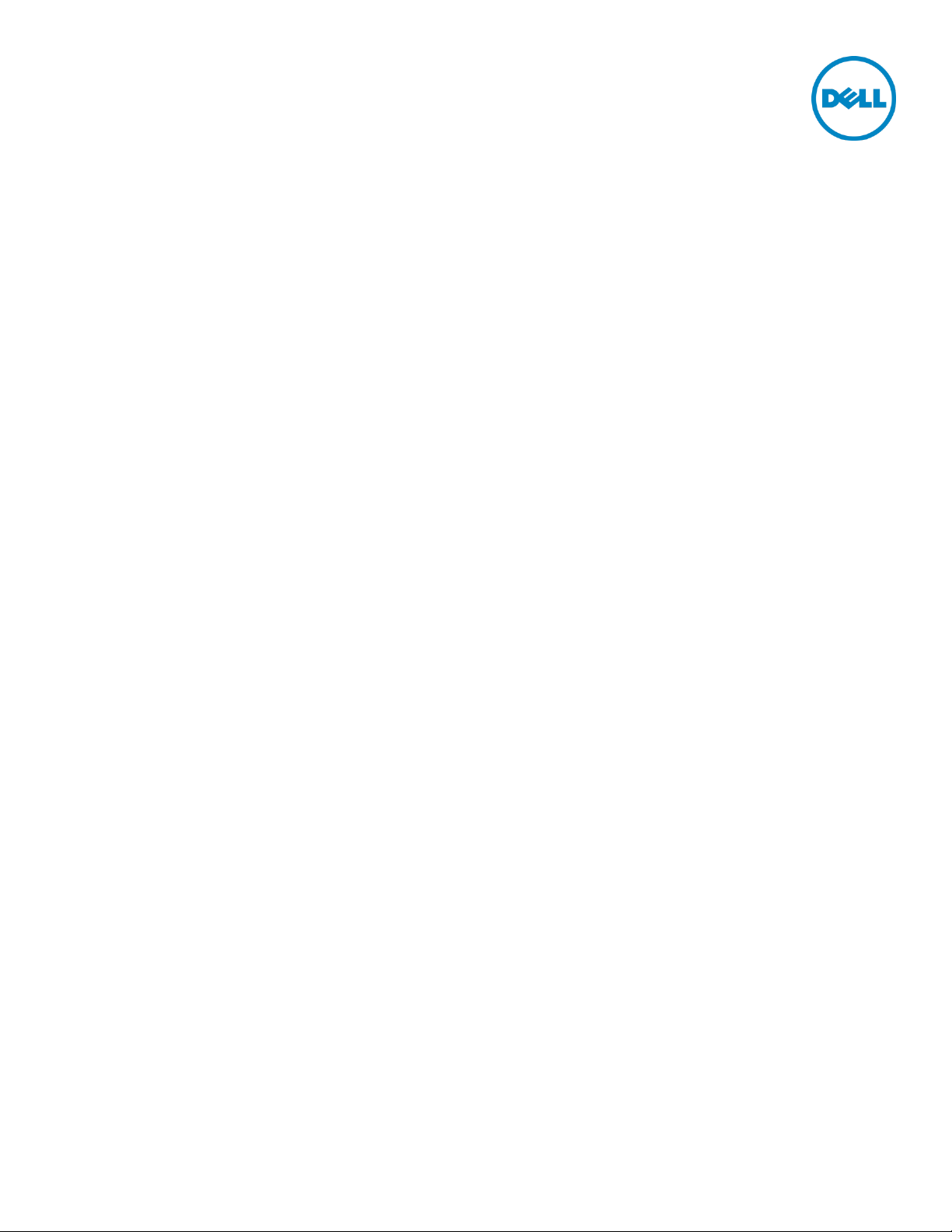
OpenManage™ Integration for VMware
vCenter Installation and Licensing
How things work and best practices
Michael Hepfer
Sangita Pandit
Kaushal Gala
November 2013
A Dell Technical White Paper
Page 2
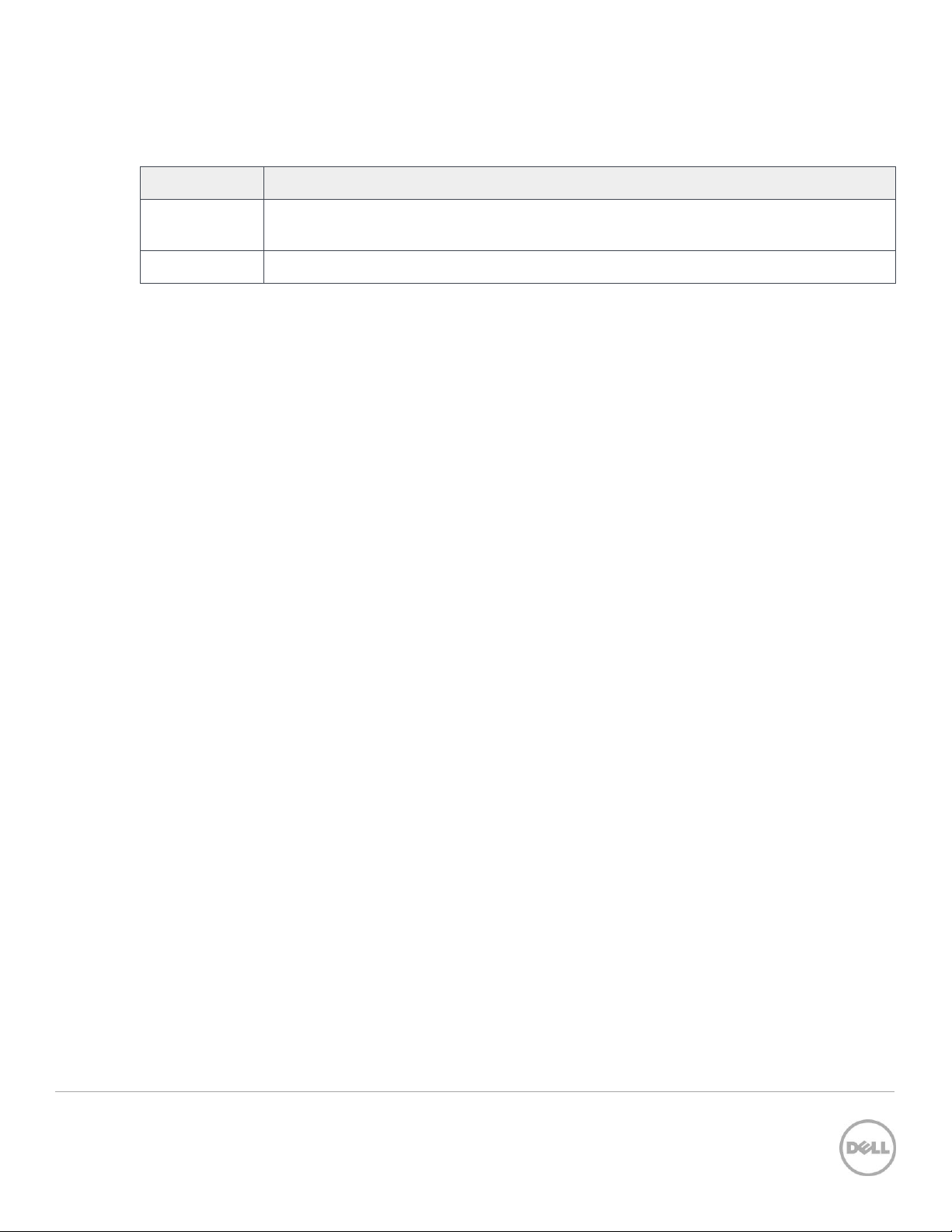
Date
Description
November
2013
Initial release
Revisions
TECHNICAL INACCURACIES. THE CONTENT IS PROVIDED AS IS, WITHOUT EXPRESS OR IMPLIED WARRANTIES OF
ANY KIND.
© 2013 Dell Inc. All rights reserved. Reproduction of this material in any manner whatsoever without the express
written permission of Dell Inc. is strictly forbidden. For more information, contact Dell.
Dell, the DELL logo, and the DELL badge are trademarks of Dell Inc. VMware and vCenter are trademarks of VMware
Corporation in the U.S and other countries. Other trademarks and trade names may be used in this document to refer
to either the entities claiming the marks and names or their products. Dell disclaims any proprietary interest in the
marks and names of others.
2 OpenManage™ Integration for VMware vCenter Installation and Licensing
Page 3
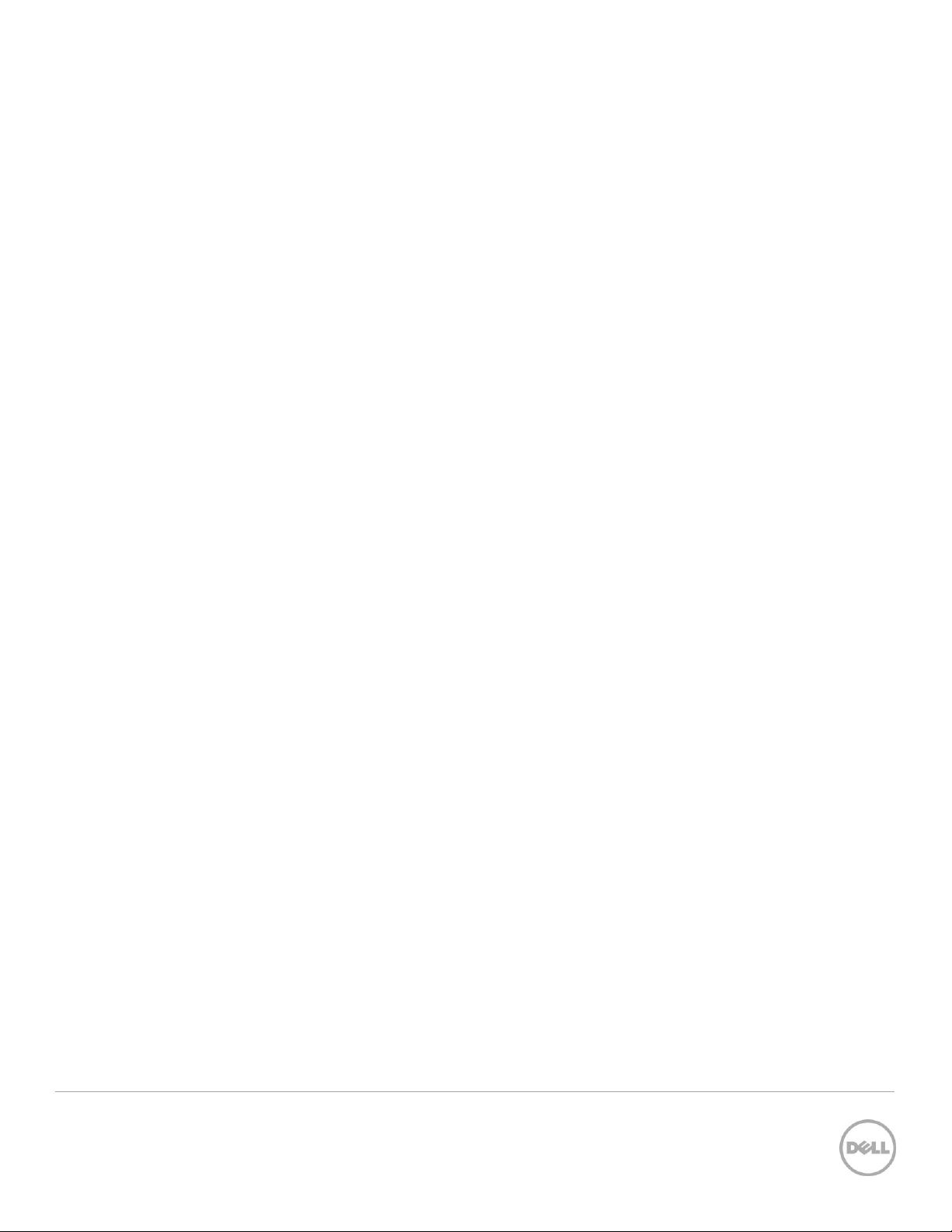
Table of contents
Revisions ............................................................................................................................................................................................. 2
Executive summary .......................................................................................................................................................................... 4
Introduction ....................................................................................................................................................................................... 4
1 Installation ................................................................................................................................................................................... 5
1.1 Extracting the OVF .......................................................................................................................................................... 5
1.2 Deploying the OpenManage Integration OVF ........................................................................................................... 5
2 Registering OpenManage Integration for VMware vCenter............................................................................................... 7
3 License Types ............................................................................................................................................................................ 8
3.1 Version 1.x license ........................................................................................................................................................... 8
3.2 Version 2.0 Licenses ....................................................................................................................................................... 8
3.2.1 Evaluation License .......................................................................................................................................................... 8
3.2.2 Standard License ............................................................................................................................................................. 8
4 Licensed Hosts and vCenters .................................................................................................................................................. 9
4.1 Hosts.................................................................................................................................................................................. 9
4.2 vCenters ............................................................................................................................................................................ 9
5 Uploading Licenses ................................................................................................................................................................. 10
5.1 Replacement License for existing version 1.0 customers....................................................................................... 11
5.2 License file for new purchases .................................................................................................................................... 11
5.3 Stacking licenses ............................................................................................................................................................ 11
5.4 Expired Licenses ............................................................................................................................................................. 11
5.5 Replacement of Licenses .............................................................................................................................................. 11
6 Viewing Information about Uploaded Licenses ................................................................................................................. 12
6.1 The Dell Administration Console ............................................................................................................................... 12
6.2 The Dell Management Console .................................................................................................................................. 13
6.3 License Messaging ........................................................................................................................................................ 14
6.3.1 License expiring soon ................................................................................................................................................... 14
6.3.2 License has expired and is in a grace period ........................................................................................................... 14
6.3.3 All Licenses have expired ............................................................................................................................................. 15
6.3.4 Number of host licenses has been exceeded. ......................................................................................................... 15
7 Enforcement ............................................................................................................................................................................. 16
7.1 Appliance Updates ........................................................................................................................................................ 16
3 OpenManage™ Integration for VMware vCenter Installation and Licensing
Page 4
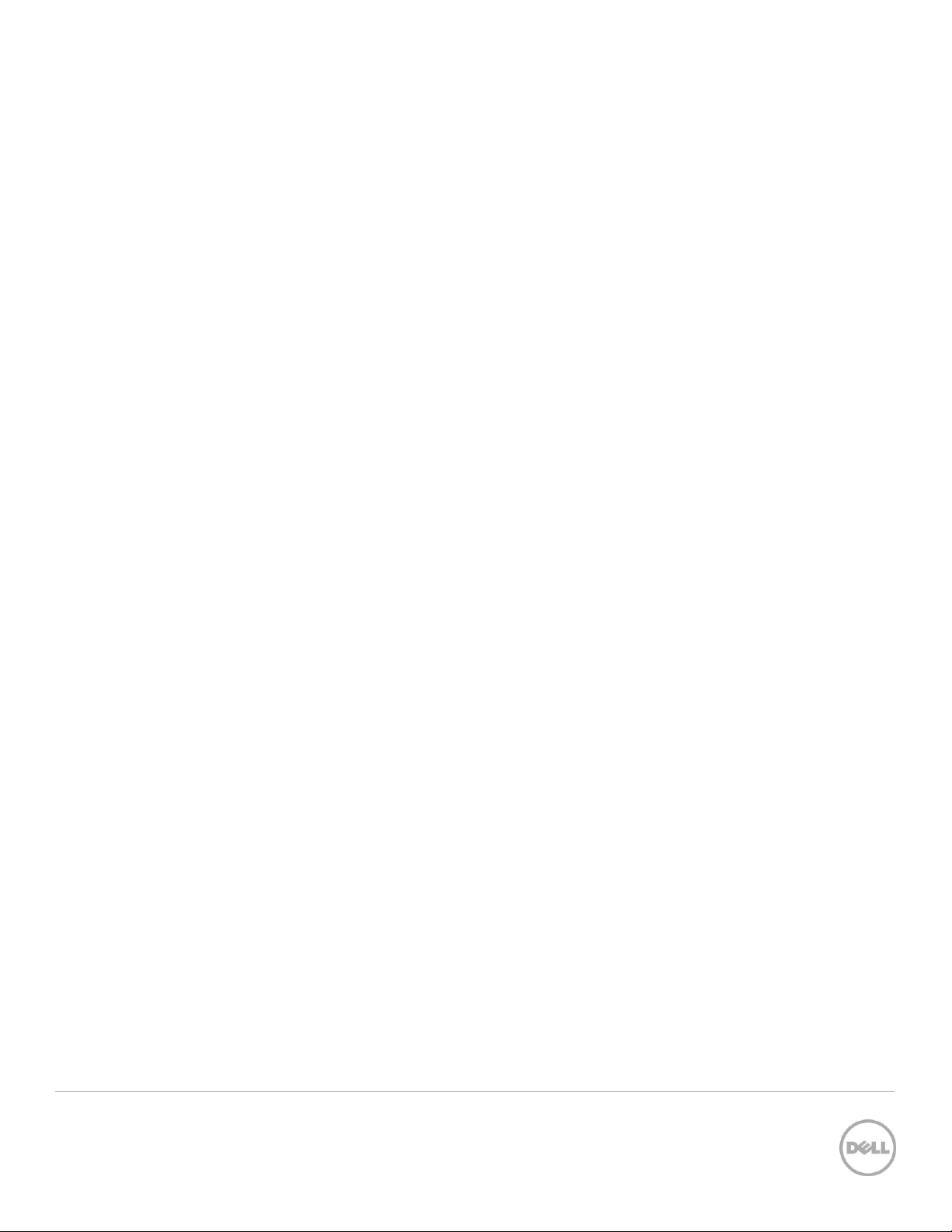
7.2 Evaluation Licenses ....................................................................................................................................................... 16
7.3 Adding Hosts to Connection Profiles. ....................................................................................................................... 16
8 Conclusion ................................................................................................................................................................................ 17
Executive summary
The Dell OpenManage Integration for VMware vCenter is a virtual appliance that streamlines tools and
tasks associated with the management and deployment of Dell servers in your virtual environment. It
reduces complexity by natively integrating the key management capabilities into the VMware vCenter
console. It enables and speeds up bare metal provisioning from within vCenter and minimizes risk with
hardware alarms, streamlined firmware updates, and provides deep visibility into inventory, health and
warranty details.
With the 2.0 release of the Dell OpenManage Integration for VMware vCenter, a new license format is
used. Changes have been made to the license enforcement behavior in certain parts of the application
depending on the license type and expiration status. Cushioning has been built into the license
enforcement behavior on purchased licenses, allowing features to continue operating beyond the
expiration period, while also providing reasonable limits.
Having a strong understanding of the licensing procedure and enforcement behavior can help you get the
most from your license, and provide an understanding of when and why certain enforcement behavior
can occur.
Introduction
This white paper provides information on installing/deploying the OpenManage Integration for VMware
vCenter as a virtual appliance. The whitepaper also discusses the way the Dell OpenManage Integration for
VMware vCenter is licensed, the process for purchasing a license, the duration of the default trial license,
license enforcement mechanizms, and the built in cushioning designed into the product.
4 OpenManage™ Integration for VMware vCenter Installation and Licensing
Page 5
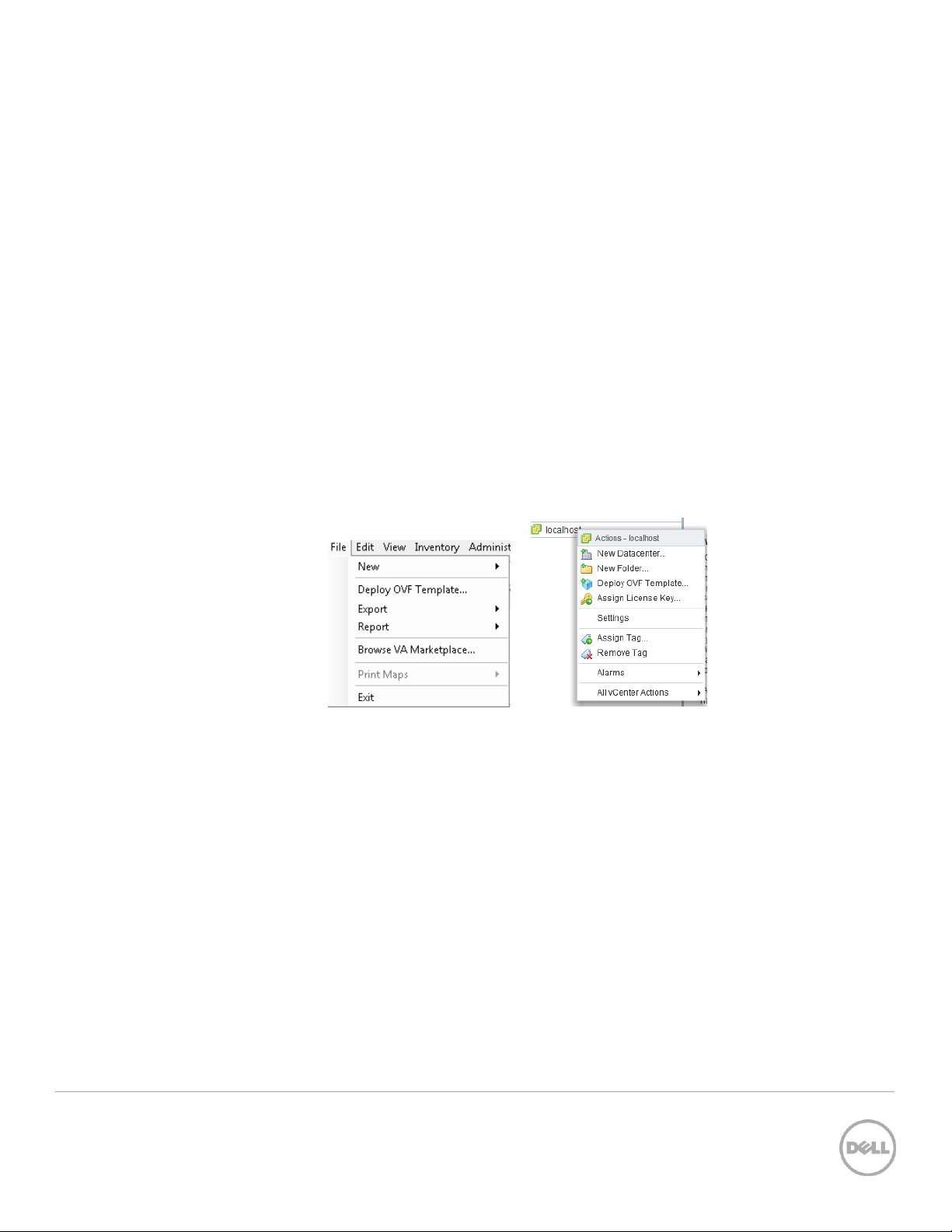
1 Installation
1.1 Extracting the OVF
1. Unzip the zip file containing the OpenManage Integration package, and run the
Dell_OpenManage_Integration.exe file
2. Click Next to view the EULA before proceeding to extract the contents.
3. Click Yes to accept the EULA. To move to the Install Screen. Click Install to extract the files. All the
files are extracted to the same folder as with the file Dell_OpenManage_Integration.exe.
1.2 Deploying the OpenManage Integration OVF
1. Launch the VMware vSphere Desktop Client or Web Client.
2. For vSphere Desktop Client, Select File -> Deploy OVF Template.
For vSphere Web Client, right-click on a vCenter and select Deploy OVF Template.
Figure 1 Deploy OVF Template Menu Item
3. For vSphere Desktop Client, In the Source location window, use the Browse button to locate the OVF.
The location can be a local drive, network drive, CD-ROM/DVD, or the Internet.
For vSphere Web Client, select the appropriate radio button “URL or “Local File” for the OVF. For
“Local File”, use the Browse button to locate the OVF. Review the information, and then click Next.
4. For the screens that follow, provide the name/location details (datacenter, clusters, resource pool,
datastore, etc – depending on vCenter configuration ) for the deployed OVF.
Note: For the page showing datastore, select the format in which you want to store the virtual disks.
a. Thick Provision Lazy Zeroed
A lazy-zeroed thick disk has all disk space allocated at the time of creation, but each block
is zeroed only on first write. This results in a shorter creation time, but reduced
performance the first time a block is written to. Subsequent writes, however, have the
same performance as on eager-zeroed thick disks.
5 OpenManage™ Integration for VMware vCenter Installation and Licensing
Page 6
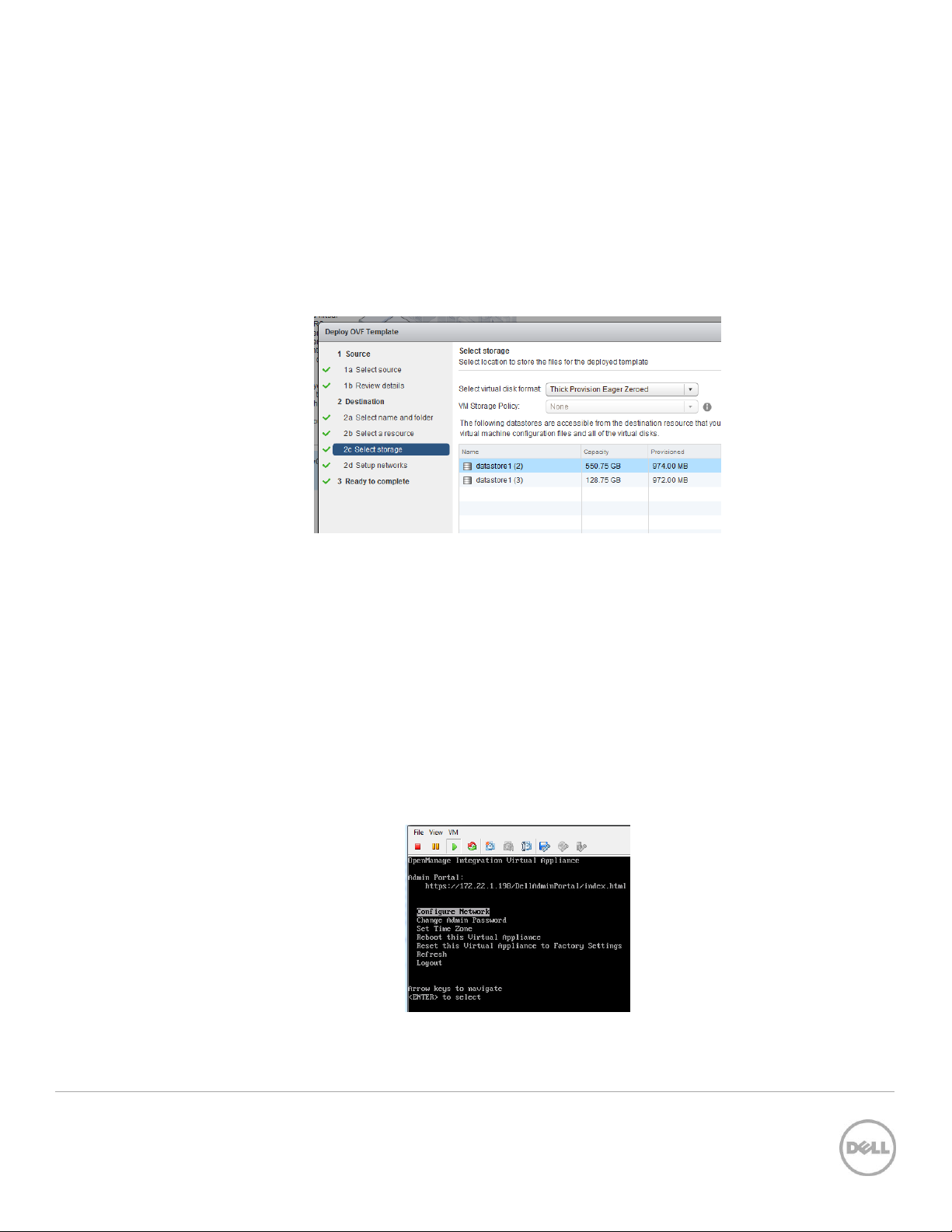
b. Thick Provision Eager Zeroed [Recommended]
An eager-zeroed thick disk has all space allocated and zeroed out at the time of creation.
This increases the time it takes to create the disk, but results in the best performance, even
on the first write to each block.
c. Thin Provision
Space required for a thin-provisioned virtual disk is allocated and zeroed upon first write,
as opposed to upon creation. There is a higher I/O cost (similar to that of lazy-zeroed thick
disks) during the first write to an unwritten file block, but on subsequent writes thinprovisioned disks have the same performance as eager-zeroed thick disks.
Figure 2 Deploy OVF Template Wizard
5. Specify network setups /mapping as necessary.
6. Review information on the screen “Ready to Complete”. To Power on the Virtual Machine right after
deployment process completes, select the Power on after deployment check box. Click Finish to
start the deployment process.
7. After the OpenManage Integration for VMware vCenter virtual machine is powered ON, from the
vSphere Desktop Client or Web Client, locate the OpenManage Integration for VMware vCenter virtual
appliance and click the Console tab. (or ight-click the virtual appliance and select Open Console.)
8. Wait for the OpenManage Integration for VMware vCenter to finish booting up.
9. In the main menu, select Change Admin Password.
Figure 3 OpenManage Integration Virtual Machine Console
6 OpenManage™ Integration for VMware vCenter Installation and Licensing
Page 7

2 Registering OpenManage Integration for VMware vCenter
Once the password for the virtual appliance is setup, register vCenters by performing the following steps:
1. Launch Internet Explorer, and enter https://<ApplianceIPaddress> as the Web URL.
2. On the Login page, enter administrator password and click Login.
3. Click Register New vCenter Server.
Figure 4 Register a New vCenter Dialog
4. Enter the IP Address or Hostname of the vCenter server.
5. Enter the Admin User Name and the Password.
6. Verify the password.
7 OpenManage™ Integration for VMware vCenter Installation and Licensing
Page 8

3 License Types
With version 2.0 there are two types of licenses. An evaluation license, and a standard license. These
licenses restrict functionality based on time, and the number of Dell 11th Generation or newer hosts.
3.1 Version 1.x license
The 1.0 version of the Dell OpenManage Integration for VMware vCenter, formally named the Dell Plug-in
for VMware vCenter used a license file that is not compatable with the 2.0 version of the product. It will
continue to function only for the 1.0 version.
The 2.0 release of the integration requires a newer license file. This new license file is different than the
one you would have received when purchasing a 1.x version. At the launch of the 2.0 release in
November 2013, new license files have been e-mailed to existing customers using the email address on
file. If you had purchased licenses prior to the 2.0 release and did not receive your new license file, please
send an email with your original order number and email address to: download_software@dell.com.
3.2 Version 2.0 Licenses
Version 2.0 of the Dell OpenManage integration for VMware vCenter uses a new license format. There are
two types of licenses that are usable in this version.
3.2.1 Evaluation License
When the Dell OpenManage integration for VMware vCenter version 2.x appliance is powered on for the
first time, an evaluation license is automatically installed. This evaluation license will allow the Dell
OpenManage Integration to operate and manage 5 ESXi 11th Generation and newer hosts without blocking
any functionality for the 90 day evaluation period from the first power on. Once a standard licnese is
uploaded, the evaluation license is no longer used.
3.2.2 Standard License
A standard license is purchased from Dell. Different purchase SKU’s are used when ordering the license
based on the number of Dell 11th Generation or newer servers running VMware ESXi to be managed, and
the duration of product support. The license includes product support and appliance updates for a
periods of ether 3 or 5 years.
8 OpenManage™ Integration for VMware vCenter Installation and Licensing
Page 9

4 Licensed Hosts and vCenters
4.1 Hosts
A license is purchased to support a quantity of 11th Generation or newer Dell servers as ESXi hosts to be
managed by the Dell OpenManage Integration for VMware vCenter. You may have more 11th generation
or newer Dell servers as ESXi hosts in your environment, however the licenses is not applied to a host
unless it is added to a connection profile. Dell 9th and 10th generation servers will not count against your
license. However, If you choose to manage Dell 9th and 10th generation servers have purchased at least a
single host license.
4.2 vCenters
In the 2.0 version, 10 vCenter servers are supported and licensed per Dell OpenManage Integration for
VMware vCenter virtual appliance. If support for greater than 10 vCenters are required, a separate license
and appliance should be purchased for each virtual appliance.
9 OpenManage™ Integration for VMware vCenter Installation and Licensing
Page 10

5 Uploading Licenses
When a license is purchased, an email will be sent to you containing the license file. The license is to be
uploaded from the web administration console, accessable by using the ip address of the appliance.
1. Licenses are uploaded using the Upload License link on the VCenter Registration Page.
2. After clicking the Upload License link, the Upload License dialog box will appear.
Figure 5 License Upload Link
Figure 6 The Upload License Dialog
3. Browse to the license XML file and click Upload.
NOTE: The license file may come to you packaged inside a zip file. Be sure to unzip the zip file and
upload only the license .xml file. The license file will likely be named based on your order number (i.e
123456789.xml)
4. The Upload License file should display a success message if the license upload was successful.
Figure 7 Message shown when a license is successfully uploaded.
10 OpenManage™ Integration for VMware vCenter Installation and Licensing
Page 11

5.1 Replacement License for existing version 1.0 customers
At the launch of the 2.0 release in November 2013, new license files have been e-mailed to existing
customers using the email address on file. If you had purchased licenses prior to the 2.0 release and did
not receive your new license file, please send an email with your original order number and email address
to: download_software@dell.com.
The license file will arrive as a zip file attachment. Be sure to exract the license xml file from the zip file
and upload the xml file, not the zip file.
The new license file will have a start date of the original date of sold, and have an expiration of three years
from that date of purchase.
5.2 License file for new purchases
When purchasing a new license, an email will be sent from Dell containing the new license file. The
license should arrive in an xml format. If the license is in a zip format, extract the license xml file from the
zip file before uploading.
5.3 Stacking licenses
New in version 2.0 of the Dell OpenManage Integration for VMware vCenter is the ability to stack multiple
standard licenses to increase the number of supported hosts to the sum of the hosts in the uploaded
licenses. An evaluation license cannot be stacked. The number of supported vCenters cannot be increased
by stacking, and would require the use of a multiple appliances.
There are some restrictions around the functionality of stacking licneses. If a new standard license is
upload before the existing standard license is expired, the licenses will stack. Otherwise, if the license is
expired and a new license is uploaded, only the number of hosts from the new license will be supported.
If there are already multiple licenses uploaded, the number of supported hosts will be the sum of the
hosts in the non-expired licenses at the time the last license was uploaded.
5.4 Expired Licenses
Licenses that are past their support duration, typically three or five years from date of purchase, are
blocked from being uploaded. If a licenses has expired after being uploaded, functionality for existing
hosts will continue, however upgrades to new versions of the Dell OpenManage Integration for VMware
vCenter are blocked.
5.5 Replacement of Licenses
Should there be a problem with your order and you receive a replacement license from Dell, the
replacement license will contain the same entitlement ID of the previous license. When uploading a
replacement licnese, if a license was already uploaded with the same entitlement ID it will be replaced.
11 OpenManage™ Integration for VMware vCenter Installation and Licensing
Page 12

6 Viewing Information about Uploaded Licenses
There are several where information about licenses can be viewed. Licensies can only be uploaded using
the Upload License link in the Dell Administration Console. Information about specific licenses are not
available in the 2.0 release.
6.1 The Dell Administration Console
Information about the licenses can be seen from the Dell Administrative console.
Figure 8 Licensing in the Dell Administration Console web portal
12 OpenManage™ Integration for VMware vCenter Installation and Licensing
Page 13

6.2 The Dell Management Console
Information about the license can be seen from within the integration. Licensing information is available
from the Dell Management console’s overview page, or if using the web client, from the OpenManage
Integration Licensing tab.
Figure 9 Licensing Information as seen from within the integration
13 OpenManage™ Integration for VMware vCenter Installation and Licensing
Page 14

6.3 License Messaging
There are several informational, error, or warning messages that can be displayed.
6.3.1 License expiring soon
Starting within 30 days of a license expiration, a message will be displayed informing how many days are
remaining for that license.
Figure 10 License expiring soon message
6.3.2 License has expired and is in a grace period
After a license expires, it will enter a 90 day grace period.
Figure 11 License in grace period message
14 OpenManage™ Integration for VMware vCenter Installation and Licensing
Page 15

6.3.3 All Licenses have expired
If all of the licenses have expired, a message will appear within the integration. Additionally, some license
enforcement, such as the inability to upgrade for standard licenses, or the loss of functionality when using
an evaluation license.
Figure 12 All Licenses have expired message
6.3.4 Number of host licenses has been exceeded.
When creating or editing connection profiles, If the number of hosts licenses exceeds the number of
licenses available for new servers to be added to a connection profile, an error message may be displayed.
Figure 13 Number of host licenses have been exceeded.
To successfully add new hosts after receiving this message, insure that you have at least one valid license,
and attempt adding fewer servers at a time to the connection profile, allowing an inventory to complete
on the newly added servers prior to attempting to add additional servers.
15 OpenManage™ Integration for VMware vCenter Installation and Licensing
Page 16

7 Enforcement
There are built in enforcement mechanizms that are intended to require the use of a license, yet continue
allowing an expired license to work. Furthermore, there are buffers in place that will allow the continued
functionality when limits are exceeded.
7.1 Appliance Updates
The appliance will not allow updates to newer versions when all licenses are expired. Please obtain and
upload a new license prior to attempting to upgrade the appliance.
7.2 Evaluation Licenses
When an evaluation license expires, several key areas will cease to work, and display an error message.
7.3 Adding Hosts to Connection Profiles.
When attempting to add a host to a connection profile, if the number of licensed 11th Generation or newer
hosts is exceeded and beyond the padded enforcement value, adding additional hosts is prevented.
NOTE: If you are attempting to add a large number of hosts of any generation to a connection profile, the
number of hosts you can add at a given time is limited by the number of 11th generation hosts licenses
available, to include additional 20 percent in the number of hosts of your license for padding. If you are
adding 9th or 10th generation hosts, please allow an inventory to run so the generation of the servers you
added can be determined, then add more servers to the connection profile.
16 OpenManage™ Integration for VMware vCenter Installation and Licensing
Page 17

8 Conclusion
The new licensing mechanism and license files used in the 2.0 version of the Dell OpenManage Integration
for VMware VCenter brings changes to the way host limits and upgrades are enforced. These changes
also include a grace period, continued functionaly after expiration and padding for standard licenses. The
grace period and continued functionaly after expiration of a standard license was designed with the
understanding that keeping your environment online is a top priority. The padding designed into the
quantity of hosts in a connection profile was added knowing that the purchase of new licenses doesn’t
happen automatically, and occasionally when adding new Dell Servers to your vCenter you may need
some extra time to navigate the procurement process.
17 OpenManage™ Integration for VMware vCenter Installation and Licensing
