Page 1
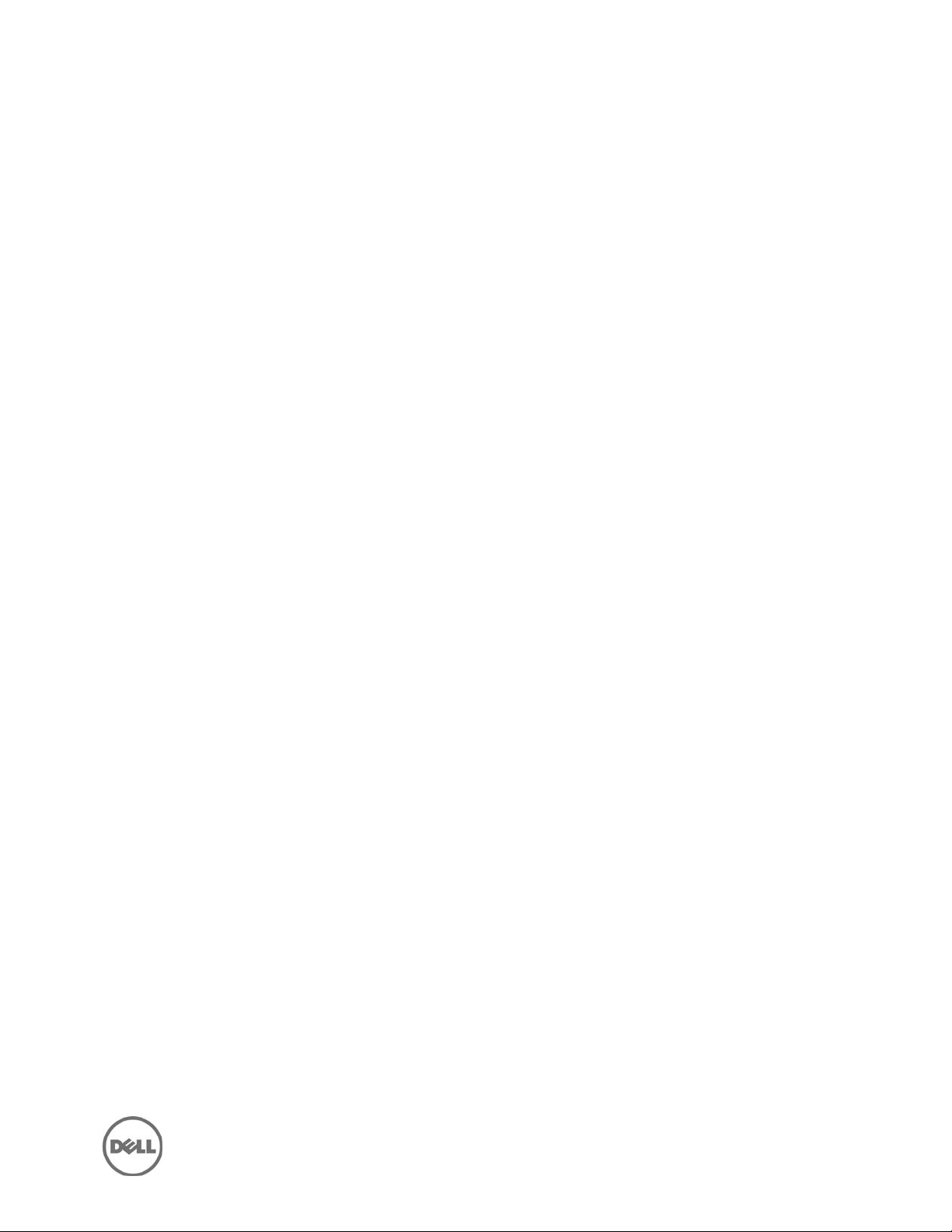
Dell OpenManage Essentials
Version 2.0
Release Notes
Page 2
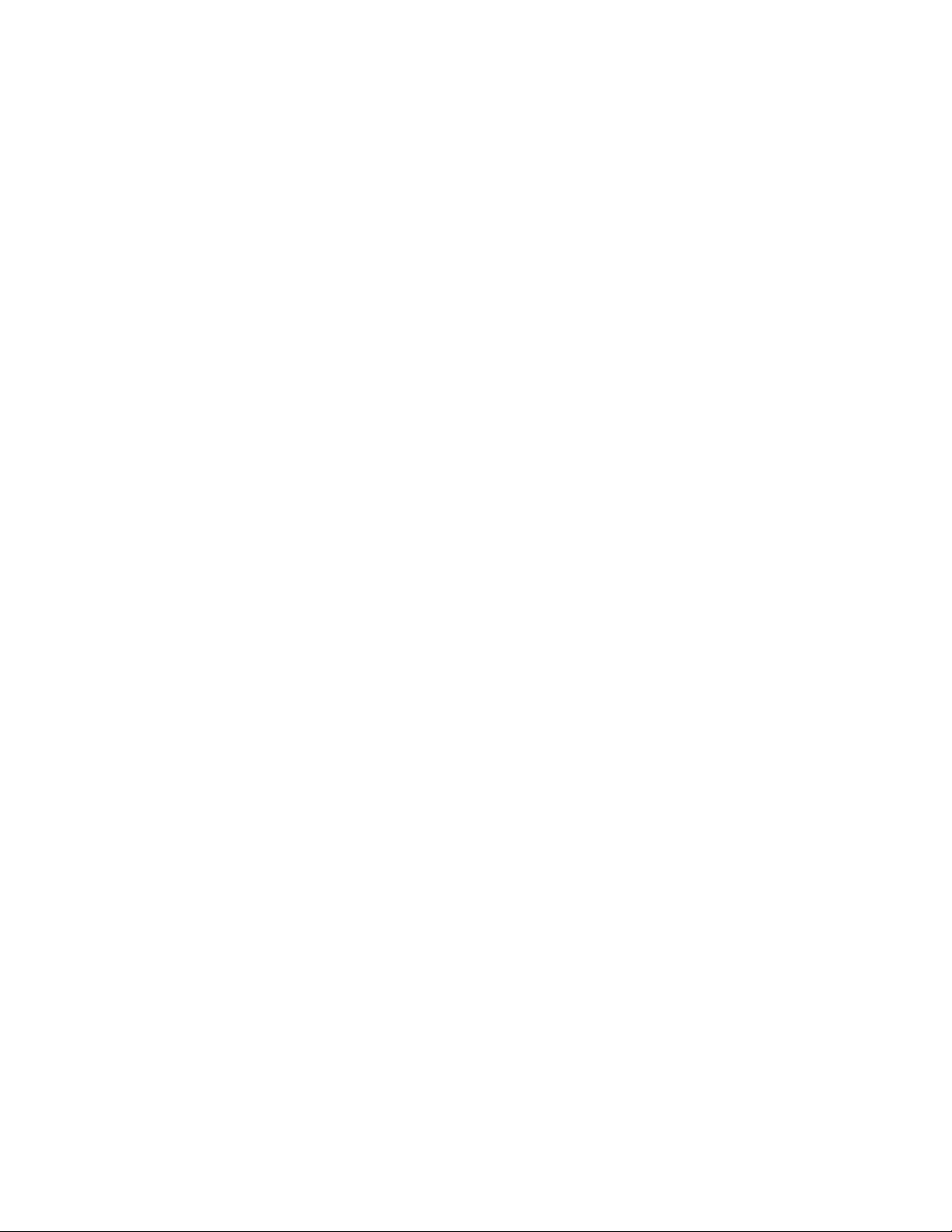
Release Notes
OpenManage Essentials
Dell OpenManage Essentials provides a central point of access to monitor and manage systems on a
local area network (LAN). By allowing an administrator a comprehensive view across the enterprise,
OpenManage Essentials can increase system uptime, reduce repetitive tasks, and prevent interruption in
critical business operations.
Version 2.0
Release Date: September 2014
Previous Version 1.3
Importance
OPTIONAL: Dell recommends the customer review specifics about the update to determine if it applies
to your system. The update contains changes that impact only certain configurations, or provides new
features that may/may not apply to your environment.
Platform(s) Affected
For a complete list of affected Dell systems and supported operating systems, see the
Essentials version 2.0 Support Matrix
at delltechcenter.com/ome or dell.com/OpenManageManuals.
Dell OpenManage
What is Supported
For a complete list of supported devices, operating systems, and web browsers, see the
OpenManage Essentials version 2.0 Support Matrix
dell.com/OpenManageManuals.
at delltechcenter.com/ome or
Dell
What’s New
Enhanced scalability to support 4000 devices and 40,000 alerts.
Support for the following features:
– Import a configuration template from a reference server or chassis, edit the template, and deploy
the template on another server or chassis.
– View the status of server or chassis compliance to an associated configuration template.
– OpenManage Essentials – Server Configuration Management license.
NOTE: Installing and using OpenManage Essentials does not require the OpenManage Essentials
— Server Configuration Management license. Only the server configuration management
feature requires that the OpenManage Essentials — Server Configuration Management license is
installed on target servers. For more information, see the “OpenManage Essentials — Server
Configuration Management License” section in the
s Guide
– Perform guided device discovery by selecting device types and providing the required protocol
configuration details.
– Update the firmware, BIOS, or drivers on managed nodes through the operating system without
Dell OpenManage Server Administrator (OMSA).
– Deploy or update iDRAC Service Module (iSM).
– Launch the virtual console of an iDRAC configured for Single Sign-On (SSO).
at dell.com/openmanagemanuals.
Dell OpenManage Essentials Version 2.0 User’
Page 3
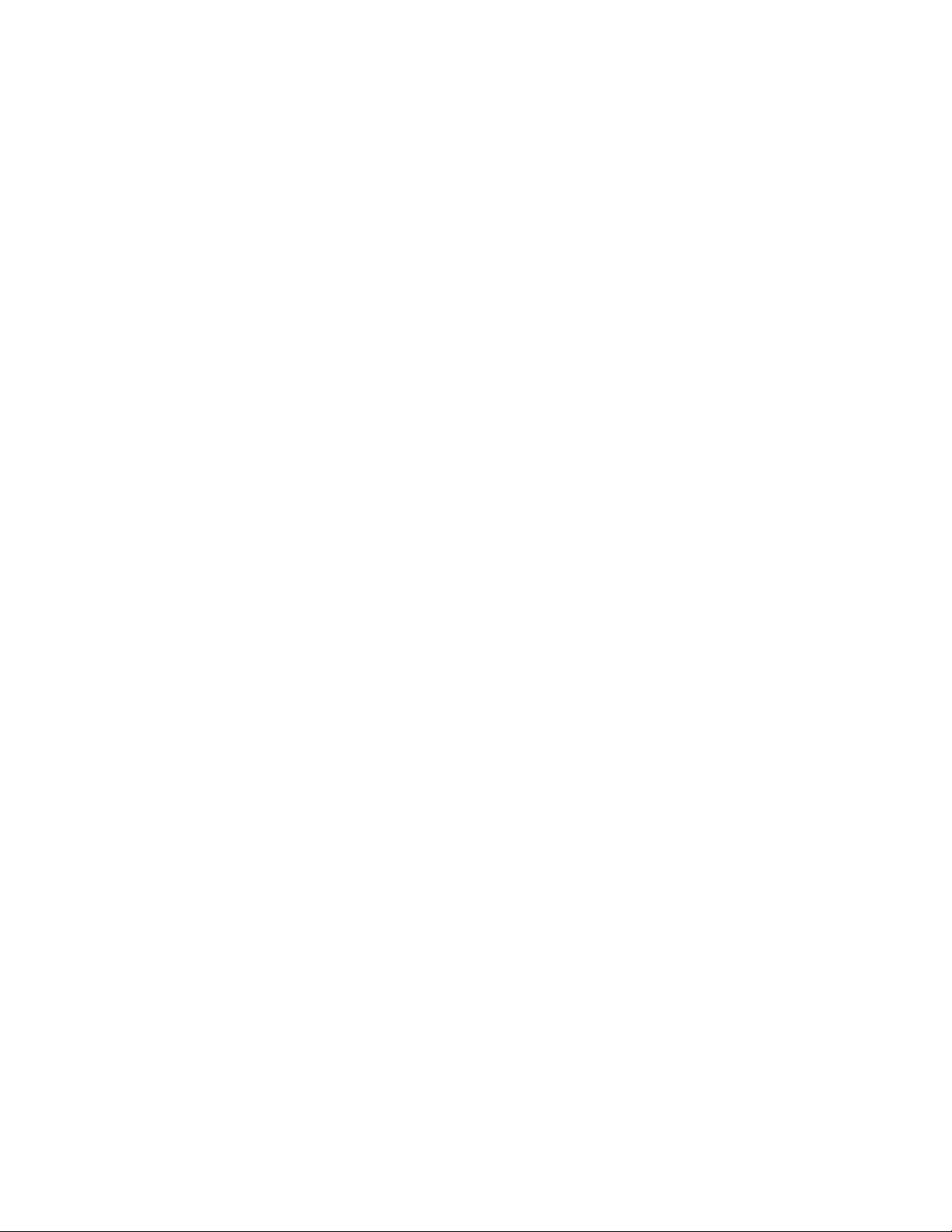
– Deploy 64-bit Dell Update Packages (DUPs).
– Boot a system from a network-mounted ISO using iDRAC.
– Availability of new and additional reports.
– Availability of additional inventory information.
– Display of warranty pop-up notification for devices.
Support for the following devices:
– Dell PowerEdge 13th Generation servers.
– Dell Networking, Dell Compellent, Dell PowerVault, and Dell EqualLogic devices — support for
additional models.
NOTE: For a complete list of supported device models, see the
Version 2.0 Support Matrix
at dell.com/openmanagemanuals.
Dell OpenManage Essentials
Known Issues
System Updates
NOTE: OpenManage Essentials does not support the software update task on the management station.
This is because the software update task is interrupted and the final results of the update are not known.
You can perform software updates using the other Dell Tools.
Before creating an update task for non-compliant systems, it is recommended that you update to the
latest catalog from ftp.dell.com by clicking the “Get the latest” button under the System Update tab. Make
sure that you have Internet connectivity to download the latest catalog.
Issue 1:
Description
When performing the system update task as a sudo user on a target that does not have OMSA installed,
the Scheduled F/W & Driver Inventory task fails with the "sudo requires password" error. [48587]
Resolution
Edit the sudoers file using the visudo command, and add the following:
For target systems running a 32-bit operating system:
Cmnd_Alias OMEUPDATE = /bin/tar,/opt/dell/srvadmin/bin/omexec
,/tmp/LinuxPreInstallPackage/runbada,/tmp/LinuxPreInstallPackage/omexec, /tmp/invcol.bin
<sudo_username> ALL=OMEUPDATE,NOPASSWD:OMEUPDATE
For target systems running a 64-bit operating system:
Cmnd_Alias OMEUPDATE = /bin/tar,/opt/dell/srvadmin/bin/omexec,
/tmp/LinuxPreInstallPackage64/runbada, /tmp/LinuxPreInstallPackage64/omexec,/tmp/invcol64.bin
<sudo_username> ALL=OMEUPDATE,NOPASSWD:OMEUPDATE
Issue 2:
Description
Simultaneously running the OMSA deployment task and in-band system update task on the same server
is not supported. [44598]
Issue 3:
Description
Dell Update Packages (DUPs) for supporting Red Hat Enterprise Linux 7 updates are not yet available in
the update catalog, and those system will appear as compliant in OpenManage Essentials. After the
packages are available OpenManage Essentials will be able to calculate compliance and update the
target systems.
Page 4
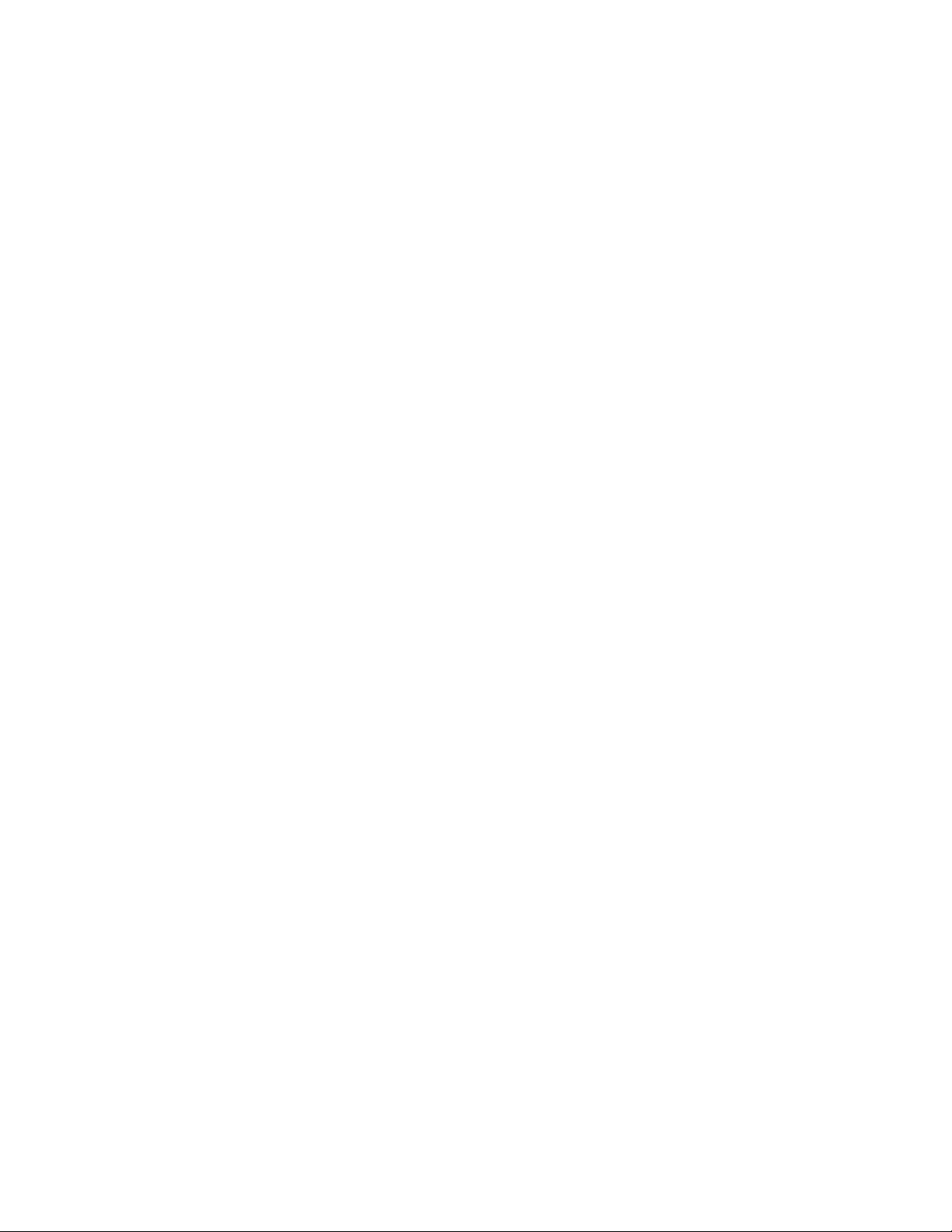
Issue 4:
Description
In rare cases, inapplicable package may be listed in the compliance report, but the updates are not
applied to the target node if the package is not applicable.
Issue 5:
Description
Intel PCI-E driver package information for a server displayed in OpenManage Essentials might be
different than the driver package information displayed in SUU. Package name, Component name,
Current Version, and Repository Version might be different. [473495]
Issue 6:
Description
Broadcom NetXtreme driver package information for a server displayed in OpenManage Essentials might
be different than the driver package information displayed in SUU. Package name, Component name,
Current Version, and Repository Version might be different. [473493]
Issue 7:
Description
For systems with a Trusted Computing Group (TCG) 1.2-compliant Trusted Platform Module (TPM) chip,
software updates for the BIOS fail if the following are true:
The Microsoft Windows BitLocker Drive Encryption feature is enabled.
The TPM feature is set (using BIOS) to ON with Preboot Measurement.
For information about TPM security settings, see the "Dell OpenManage Server Administrator Online
Help" or the "Dell OpenManage Server Administrator User's Guide" available at
dell.com/OpenManageManuals and on the appropriate media supplied by Dell.
For software updates for BIOS to function, perform the following steps:
1. Disable the Microsoft Windows BitLocker Drive Encryption feature. For information on disabling this
feature, see the Microsoft documentation at microsoft.com.
2. Update the BIOS.
3. Re-start the system.
4. Re-enable the Microsoft Windows BitLocker Drive Encryption feature.
You can use OpenManage Essentials to view the TPM information in the device Details page.
Issue 8:
Description
If after successfully running the software update task on Windows HyperV server, the server is still
displayed under "Non-Compliant" tab, wait for 30-45 minutes. The server is displayed under the
"Compliant" Tab.
Issue 9:
Description
While updating PERC using OpenManage Essentials, two firmware packages may be displayed for PERC
4e/Di RAID Controller, if you use the 6.5 SUU DVD. You can use any of the packages to update your PERC.
Issue 10:
Description
After creating a system update task to run immediately, it may take several minutes or more to see the
task created, because the update packages are downloaded in the background before the task is
registered.
Page 5
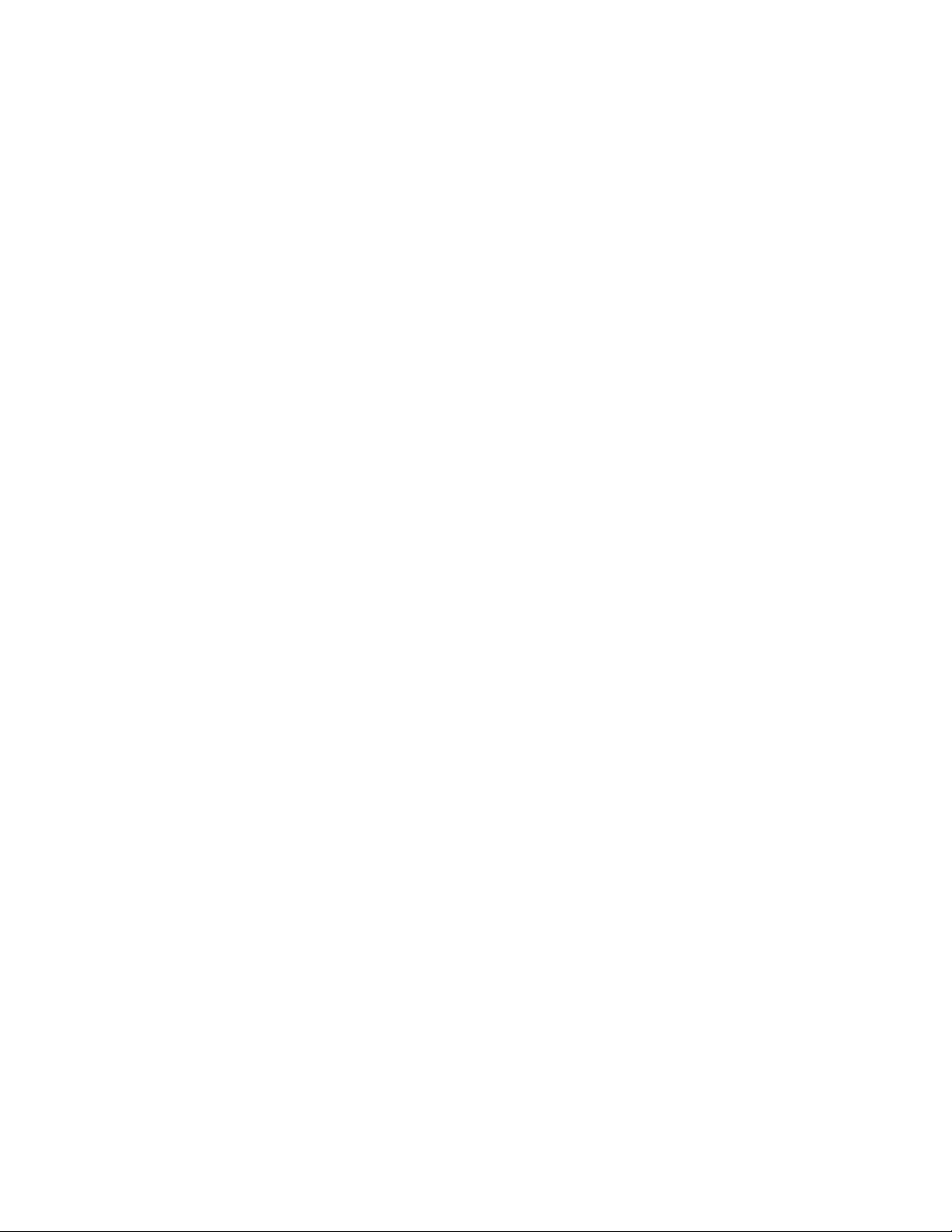
Issue 11:
Description
When enable downgrades is selected, ensure that you refresh the browser before attempting
update/downgrade.
Issue 12:
Description
ActiveX installation is blocked through OpenManage Essentials.
Resolution
To resolve this issue, run Windows update to download the latest certificate sources.
Issue 13:
Description
A warning message “No Compliant updates found in selected repository” is displayed if you have created
a bundle for updating iDRAC using Repository Manager Version 1.4.
Resolution
Use FTP or the SUU DVD to update your iDRAC.
Issue 14:
Description
While performing in-band updates to the Broadcom NIC firmware on ESX servers, you may
intermittently notice that the task status displays failed, even though the update was performed
successfully. This is because of an incorrect status message that is provided by the update package
during execution.
Resolution
1. Reboot the target and perform inventory to verify if the update is successful.
2. Re-apply the update if required.
Issue 15:
Description
When quota management is enabled on the management station and a user approaches the quota limit,
system update tasks created by the user are not initiated. The Task Execution History Status displays the
pause icon. [29773]
Resolution
Increase the quota assigned to the user and then re-run or re-create the system update task.
Issue 16:
Description
System update task does not work if the security group policy called Admin Approval Mode for the builtin Administrator account is enabled on the system running OpenManage Essentials. [30884]
Resolution
OpenManage Essentials cannot elevate permissions to copy and execute updates when Admin Approval
Mode is enabled on the OpenManage Essentials system. Use the default settings to execute the System
Update task.
Page 6
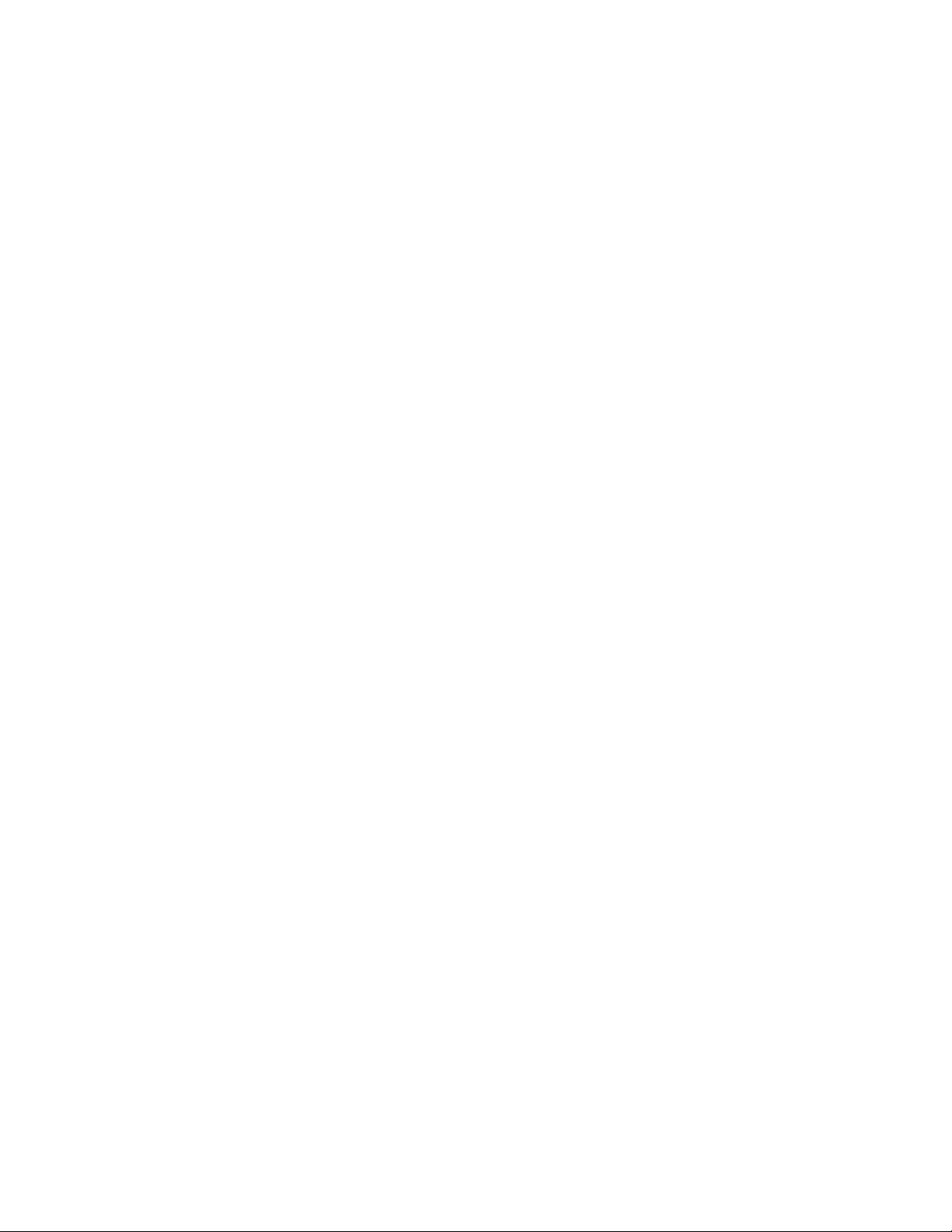
Issue 17:
Description
System Update tasks through iDRAC (out-of-band) do not complete. [30029]
Resolution
1. Delete the job queue in iDRAC.
2. Reset the iDRAC.
3. Re-inventory the iDRAC to get the updated inventory.
4. Re-run the System Update tasks.
Issue 18:
Description
OMSA deployment task displays success, even if OMSA is not installed on the target system. [26652]
Issue 19:
Description
OpenManage Essentials only supports system updates on PowerEdge systems. Sometimes PowerVault
NX devices may display in the compliance report even though system updates on PowerVault NX
devices are not supported by OpenManage Essentials.
Installation
It is recommended that you install OpenManage Essentials by using either the "Setup.exe" or
“Autorun.exe" file.
Issue 1:
Description
An SQL ODBC Driver timeout error is displayed during the installation of OpenManage Essentials. [47759]
Resolution
This error may be seen invalidly if the host name cannot be resolved on the OpenManage Essentials
server.
1. Ping the host name of the OpenManage Essentials server to confirm that name resolution works.
2. If the ping fails, fix the DNS issues before attempting to install or use OpenManage Essentials.
Note: Both the installer and application require proper name resolution to function properly.
3. If name resolution is successful, follow the instructions in the "Troubleshooting: Timeout Expired"
knowledge base article at technet.microsoft.com.
Issue 2:
Description
In the Prerequisite Checker screen, the following message may be displayed:
"An error occurred while attempting to execute a Visual Basic Script. Please confirm that Visual Basic files
are installed correctly."
Resolution
– In Internet Explorer, make sure that the "Active Scripting" and "Scripting of Java applets" options
are enabled.
a. Click "Tools" -> "Internet Options" -> "Security" -> "Custom Level". The "Security Settings"
window is displayed.
b. Under "Scripting" setting, make sure that "Active Scripting" and "Scripting of Java applets"
are set to "Enable".
– Verify if running VB scripts is disabled by the Windows Scripting Host (WSH).
a. Click "Start"-> "Control Panel" -> "Default Programs".
b. Click "Associate a file type or protocol with a program".
c. In the "Set Associations" window, under Extensions, select ".vbs" and verify that the
"Description" is displayed as "VBScript File". If the "Description" is not displayed as
Page 7
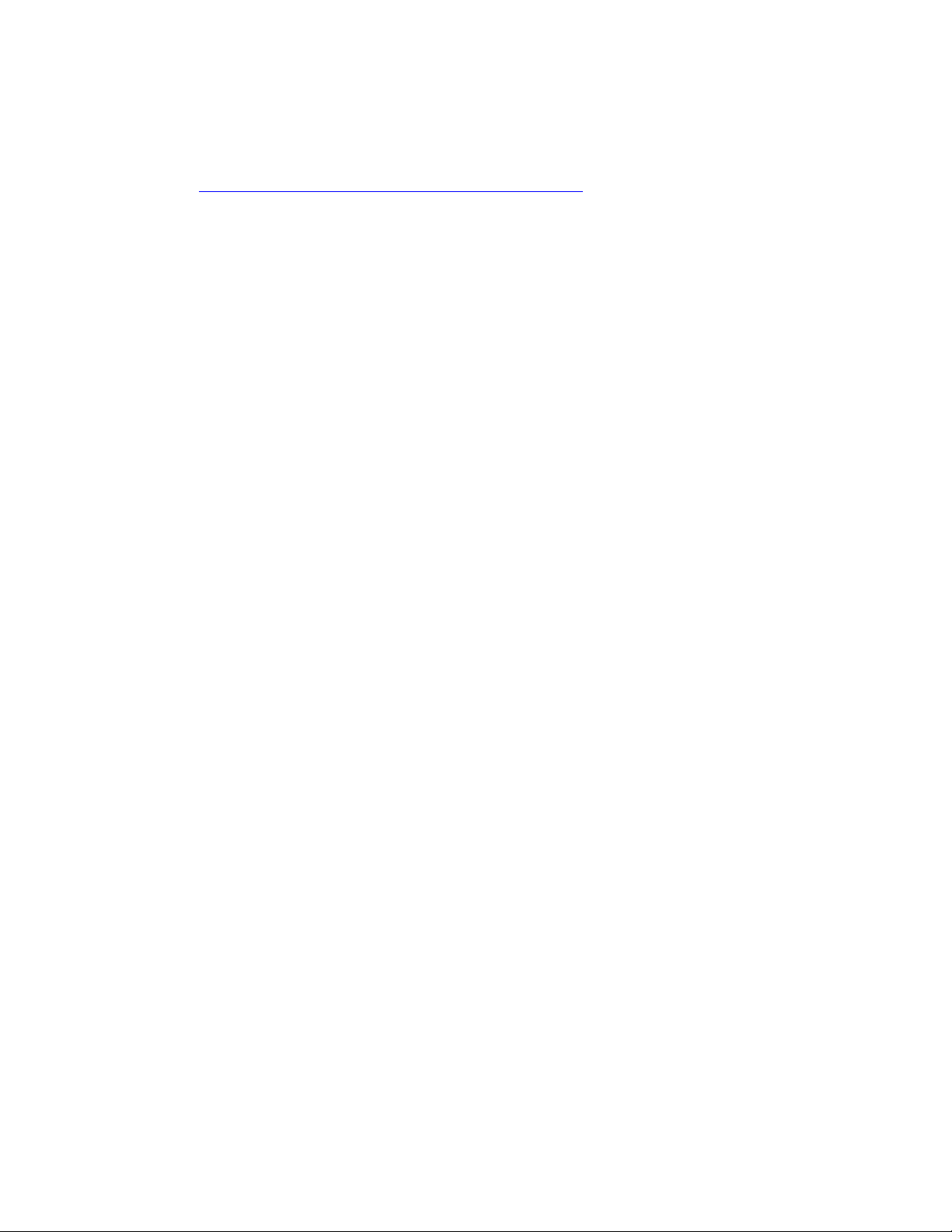
"VBScript File", click "Change Program" and select open with "Microsoft Windows Based
Script Host".
– The Windows Scripting Host (WSH) may be incompatible, corrupted, or not installed. By default,
WSH is installed during operating system installation. To download the current version of WSH,
go to: http://msdn2.microsoft.com/en-us/library/ms950396.aspx
Issue 3:
Description
After installing Essentials on a database retained from an earlier Essentials installation, the following are
unsuccessful:
– Discovery/Inventory
– Remote task/Scheduled tasks
– Proxy connection
– Email alert action [40085]
Resolution
The following must be provided after the Essentials installation:
– Protocol-specific credentials for discovery and inventory.
– Credentials for remote/scheduled tasks.
– Proxy credentials.
– Email alert action credentials.
– Any other feature that requires credentials.
Issue 4:
Description
The "OpenManage Essentials Install" window displays junk characters in the Japanese language
operating system. [39199]
Resolution
1. Click "Start"-> "Control Panel"-> "Region and Language".
2. In the "Format" drop-down list, select "Japanese (Japan)"
3. Click "Apply".
4. Try installing OpenManage Essentials again.
Issue 5:
Description
After installing OpenManage Essentials, if you reinstall the database application (which is used by
OpenManage Essentials) the OpenManage Essentials database is detached from the database application.
Issue 6:
Description
If you are installing OpenManage Essentials using "Administrators" group user, and UAC is enabled, the
Prerequisites installer window is blocked after the reboot. You have to allow setup to proceed with rest
of the prerequisites installation using the System tray icon.
Issue 7:
Description
If using the prerequisites link, and SQL Server 2008 R2 SP1 does not install on a specific operating system
version and service pack, verify the SQL Server 2008 R2 SP1 support matrix. Windows Server 2008 x86
(SP2) is required to install SQL Server 2008 R2 SP1.
Page 8
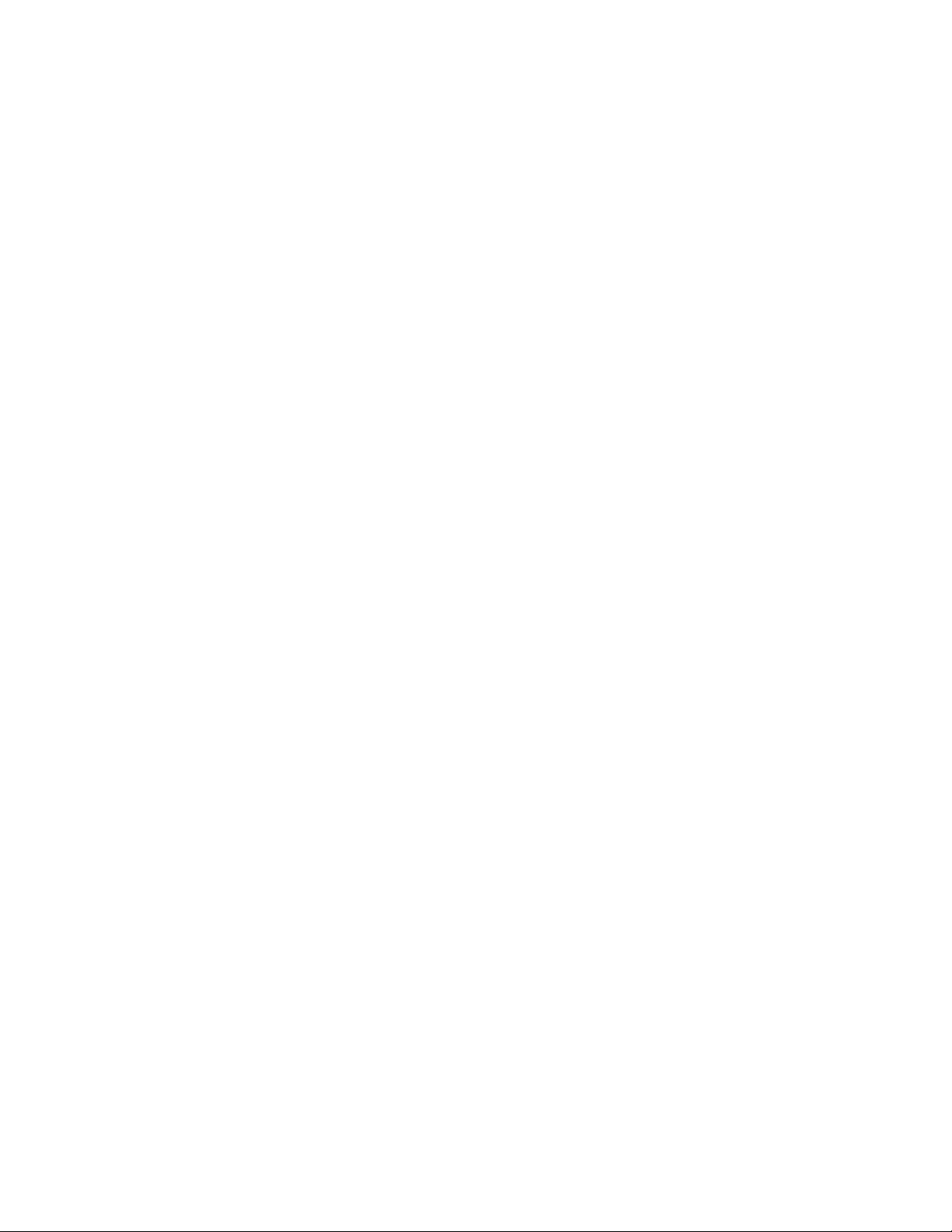
Issue 8:
Description
If you have an older version of the “OpenManage Essentials installation prerequisite” application installed
on your system and the application is not getting upgraded using the "Install all critical prerequisites"
button or the specific prerequisite URL, verify the support matrix of the specific application. You may
have to uninstall the previous version and then install the newer version recommended by OpenManage
Essentials from its installer prerequisites window.
Examples:
- SilverLight
- Microsoft SQL Server
Issue 9:
Description
OpenManage Essentials installation may stop after a system reboot.
Cause
This issue occurs because the files are extracted to the %temp% directory and the files get deleted after a
system reboot.
Resolution
To resolve this issue, re-launch the OpenManage Essentials executable file again.
Migration
The following tasks will not get migrated from ITA:
Server Software Update
Client Software Update
IPMI Command Line
Power Control Device (via ASF)
Performance Management
Import Dell Catalog
Server Administrator Deployment for Windows
Server Administrator Deployment for Linux
While migrating tasks from IT Assistant to OpenManage Essentials, all 'Run Now' tasks are migrated as
disabled.
While migrating tasks from IT Assistant to OpenManage Essentials, if 'Run Once' tasks have the start
schedule in the future they will start in the future. If the start schedule is in the past, they will not start.
Migration of IT Assistant to OpenManage Essentials installation using local database, or OpenManage
Essentials using remote database is not supported.
While migrating alerts from IT Assistant to OpenManage Essentials, alert filters get migrated, but alert
actions do not get migrated from ITA.
While migrating from IT Assistant 8.x to OpenManage Essentials 1.0 to OpenManage Essentials 1.0.1, if
you encounter a problem during OpenManage Essentials 1.0.1 repair, rename the folder containing
OpenManage Essentials 1.0 installation and retry the repair.\
It is recommended that you ensure that all system update and remote tasks are completed before you
upgrade OpenManage Essentials. If a system update folder migration error occurs during upgrade, you
can copy the folder manually from the %temp% folder, or you can re-run the required tasks after
upgrade.
Page 9
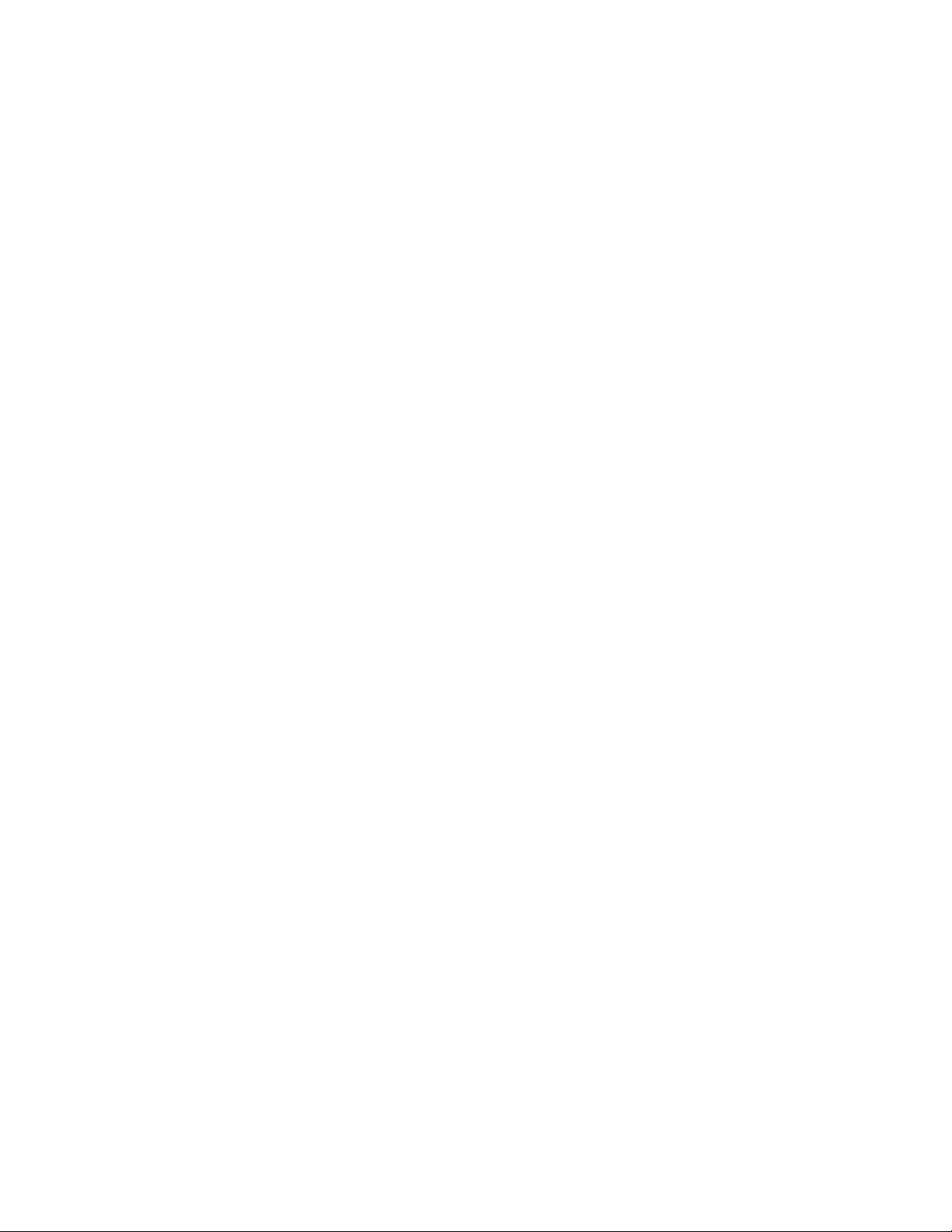
Issue 1:
Description
After upgrading from OpenManage Essentials version 1.1.1 to 2.0, or 1.1.1 to 1.2 to 1.3 to 2.0, the Custom
URL settings page may display multiple custom URLs based on the classification of a device in the device
tree.
For example, if a custom URL is created for the Servers device group and the servers in your environment
are classified under the Servers, RAC, and VMware ESX Servers device groups in the device tree, after
upgrading to OpenManage Essentials version 2.0, the Custom URL settings page displays three Custom
URLs (one for each of the device groups under which the servers are classified in the device tree). [40774]
Issue 2:
Description
After upgrade to OpenManage Essentials version 2.0:
– The devices are not classified correctly.
– The devices that were reported in the "Non-Compliant Systems" tab are displayed in the
"Compliant Systems" tab. [40445]
Resolution
After the upgrade, you must initiate the discovery and inventory for all ranges.
1. Click Manage->Discovery and Inventory.
2. Under Discovery Ranges, click All Ranges. The Discovery Range Summary is displayed.
3. Select all the discovery ranges, right-click and select "Perform Discovery and Inventory Now".
Issue 3:
Description
If an earlier version of OpenManage Essentials is installed in a custom location under the "Program Files
(x86)" folder, upgrade to the latest version of OpenManage Essentials is unsuccessful. [39859]
Resolution
NOTE: It is not recommended to create or copy a custom folder under the "Program Files (x86)" folder
and then use the folder for installing any application. Doing so may result in unexpected behavior
during/after upgrade of the application.
1. Uninstall the existing version of OpenManage Essentials while retaining the existing OpenManage
Essentials database.
– At the "Uninstalling OpenManage Essentials removes the OpenManage Essentials
database. Do you want to retain the database?" prompt, click Yes.
2. Install the latest version of OpenManage Essentials.
Issue 4:
Description
Migrating from ITA 8.9 or updating from OpenManage Essentials 1.0.1 silent installation of the
“Troubleshooting Tool” and “MIB Import” tool along with any other products selected in the auto run
screen fails to install or upgrade on Windows 2008 SP2 32-bit and 64-bit. This occurs when
OpenManage Essentials asks for system reboot during critical pre-requisite installation.
Resolution
Manually install these components from their respective installers located in the Windows folder where
OME is extracted to.
Page 10
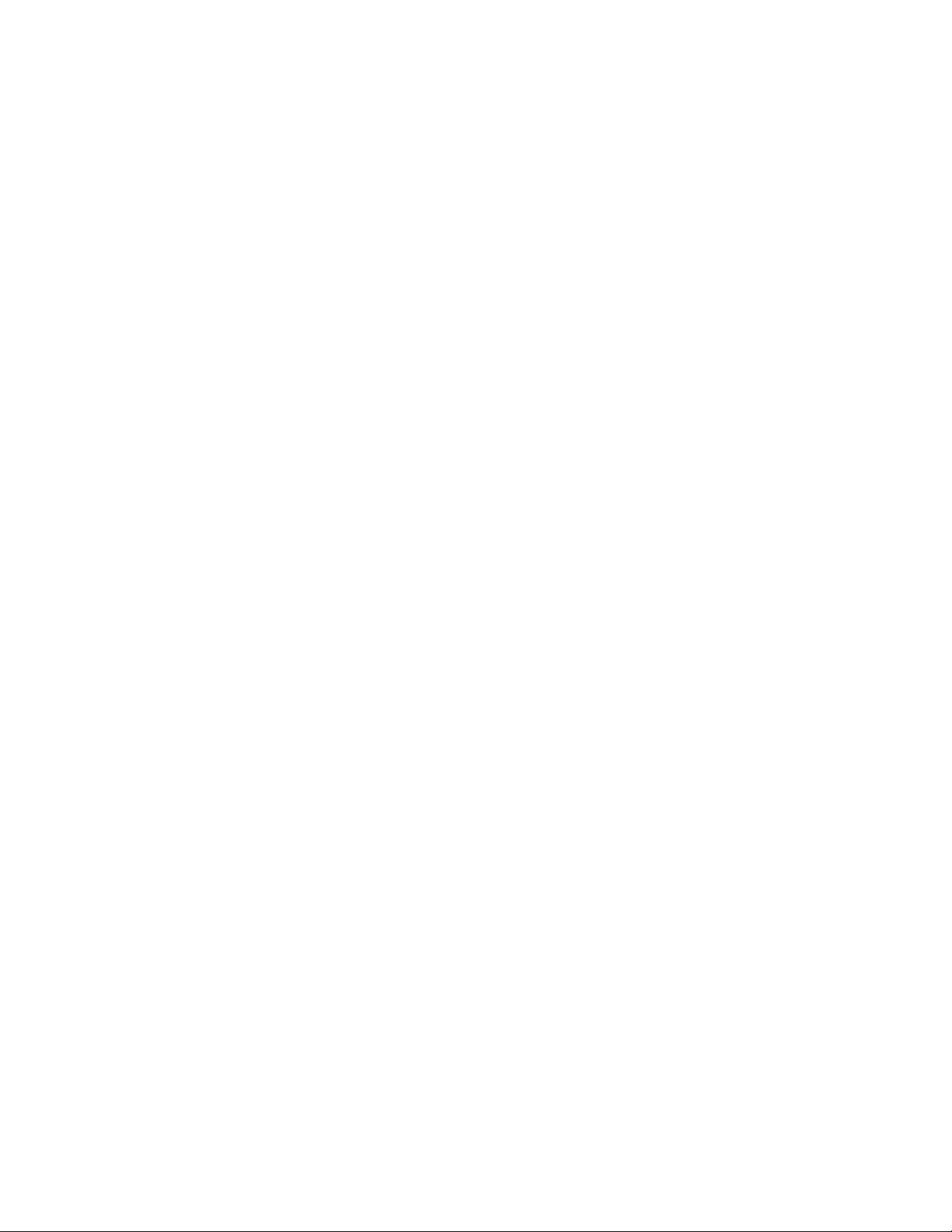
Issue 5:
Description
While migrating of tasks from ITA 8.9 to OME, all scheduled task that are configured to “Run Once”
appears as “Periodic Daily” and is disabled. This issue occurs because ITA task information is incomplete
when sent to OME during the migration process. This does not affect any of the existing tasks that OME
has configured.
Resolution
It is recommended that any tasks that are not required must be deleted before starting migration.
Issue 6:
Description
After an upgrade from OME 1.0/1.0.1 or migration from ITA, RAC health status will be unknown if it was
discovered using IPMI protocol and user or operator privileges.
Resolution
Provide the user account in the discovery wizard with IPMI admin privileges on the RAC and re-run
discovery to get the health status.
Issue 7:
Description
Customizations to the Devices portal layout are deleted on upgrading to OpenManage Essentials 2.0.
[18342]
Issue 8:
Description
While upgrading from OpenManage Essentials version 1.0.1 or 1.1 installed with remote SQL Server 2005
to OpenManage Essentials version 1.2, the following message is displayed:
“SQL Server 2005 is detected on the target system. The minimum version of SQL Server supported by
Essentials is SQL server 2008.” [31161]
Resolution
In this case, you must manually migrate the data from SQL Server 2005 to other supported SQL Server
versions, and then upgrade to OpenManage Essentials version 1.2. For more information, see the
Frequently Asked Questions section in the OpenManage Essentials version 1.2 User's Guide.
Issue 9:
Description
After upgrading OpenManage Essentials from version 1.1 to 1.2, the Microsoft Hyper-V servers are not
grouped under Microsoft Virtualization Servers in the Devices portal's device tree. [31770]
Resolution
The Microsoft Hyper-V servers are automatically grouped under Microsoft Virtualization Servers on the
next discovery or inventory, if scheduled. You can also select "Perform Inventory Now" on the respective
discovery IP range to resolve the issue manually.
Page 11
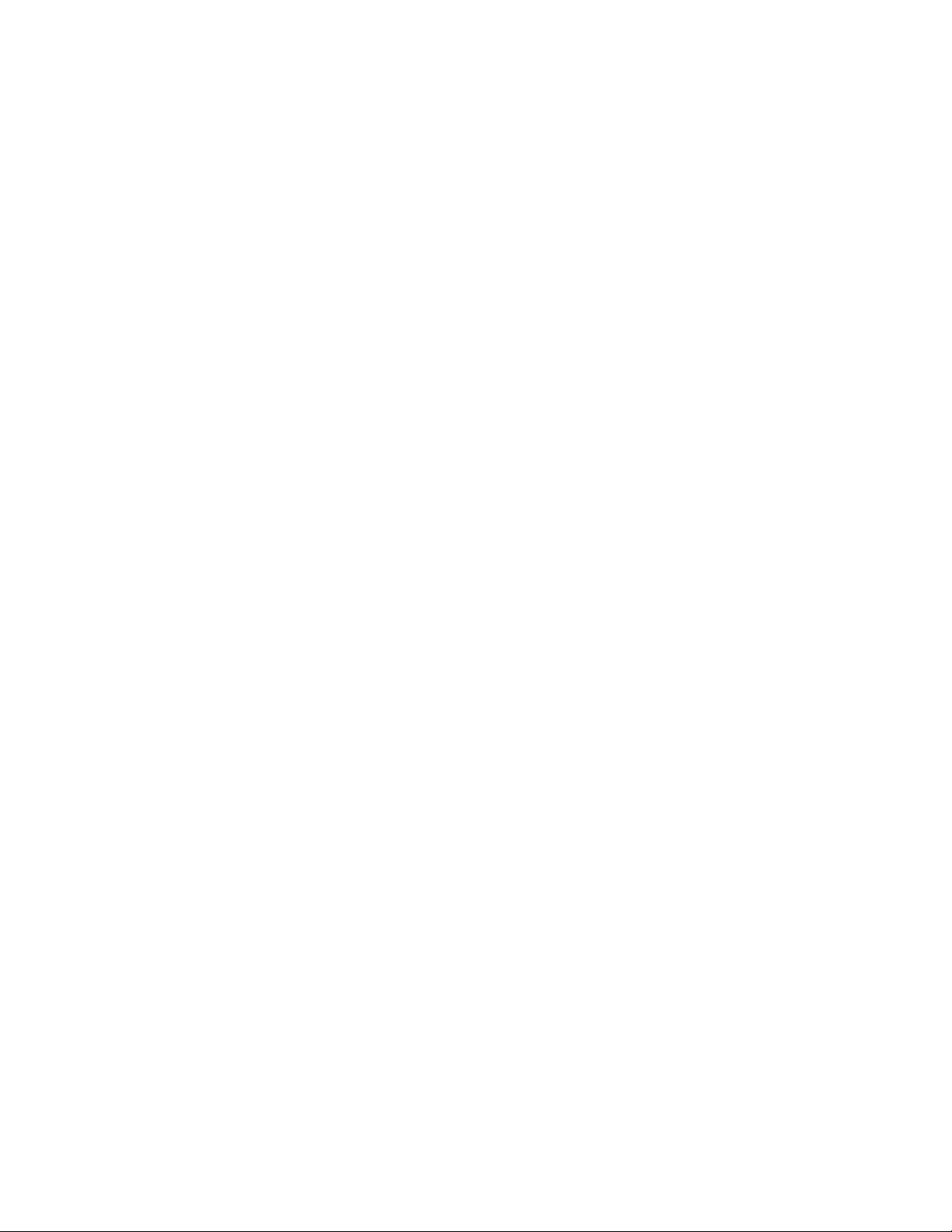
Issue 10:
Description
After upgrading from OpenManage Essentials version 1.0.1 to 1.2, while accessing hardware logs for any
server, you start seeing one or more exceptions in the console.
Resolution
1. Stop “OmeDAService “, “OmeHostService“, “DSM Essentials Task Manager” and “DSM Essentials
Network Monitor”, services.
2. Restart the IIS server.
3. Start “OmeDAService “, “OmeHostService“, “DSM Essentials Task Manager” and “DSM Essentials
Network Monitor”, services.
4. Launch the OME console.
Launching OpenManage Essentials
Issue 1:
Description
If the host name of the management station is changed after the installation of OpenManage Essentials,
you will be prompted to provide the system credentials when OpenManage Essentials is launched.
[38871]
Issue 2:
Description
OpenManage Essentials launches in Internet Explorer even if any other browser is set as the default
browser. [35491]
Issue 3:
Description
OpenManage Essentials does not launch or displays an exception when the number of connections to
the OpenManage Essentials website is limited in IIS.
Resolution
The OpenManage Essentials console requires constant communication with the web server to ensure
that the data is up-to-date at all times. The communication between the console and the web server is
performed utilizing web method calls in a multi-threaded environment. As such, multiple, simultaneous
connections to the web server are required in order for OpenManage Essentials to operate properly. As a
general rule, ensure that your web server is configured for a minimum of 50 active connections.
Issue 4:
Description
When launching OpenManage Essentials, the following error is displayed: "Client Logon credentials not
authorized error". [31507]
Resolution
Restart the DSM Essentials Host service.
Issue 5:
Description
OpenManage Essentials does not launch when the IP address of the remote database is changed. [31801]
Resolution
Reinstall OpenManage Essentials and target the existing remote database with the new IP address.
Page 12
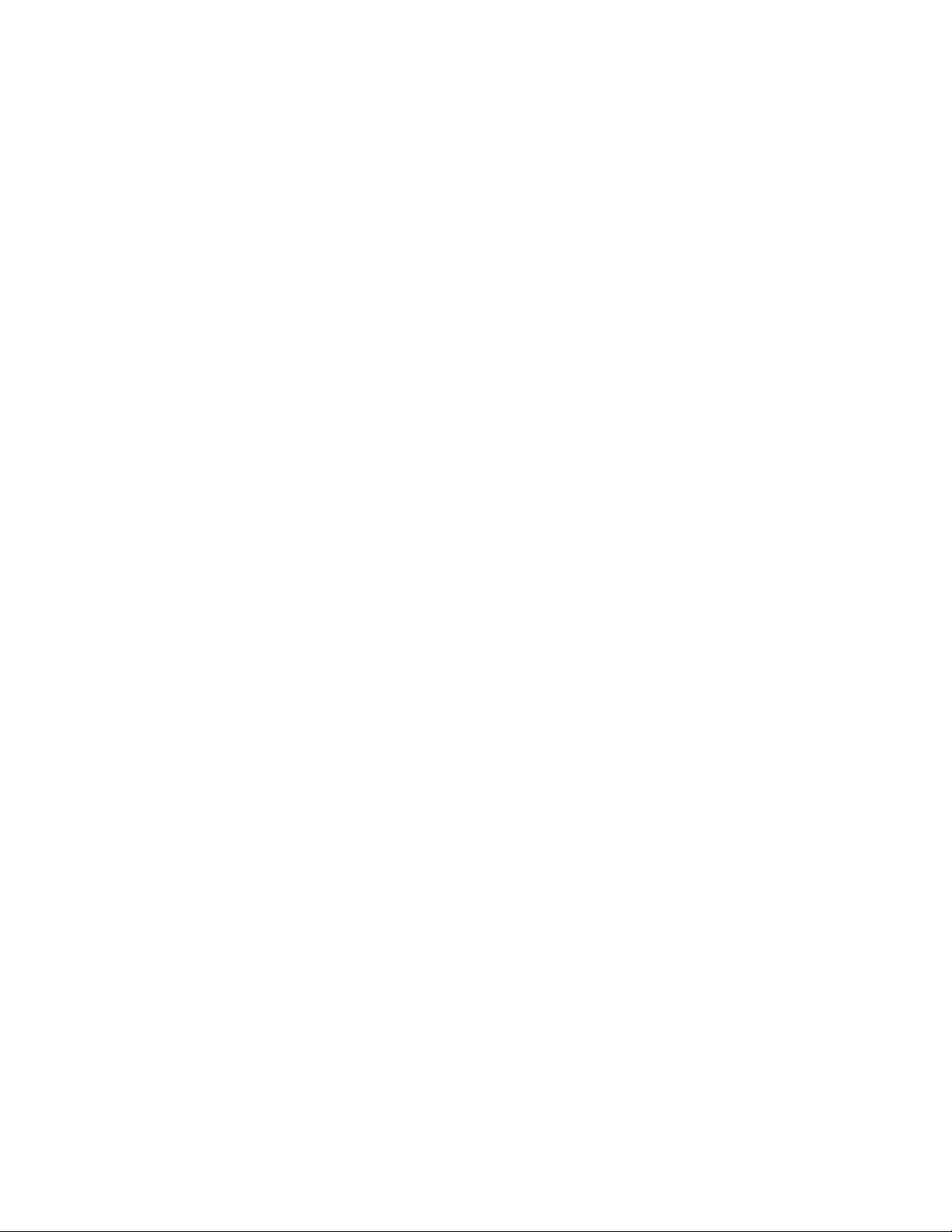
Discovery and Inventory
The processor count in OpenManage Essentials differs for managed systems that contain processors
with multiple cores or HyperThreading enabled. The count differs based on whether the managed
system is discovered using the CIM or SNMP protocol. Systems discovered using SNMP report physical
processors, and the systems discovered using CIM reports logical processors.
Issue 1:
Description
In the OpenManage Essentials GUI, if you attempt to create a discovery range with an IP address ending
in ".0", the following error message is displayed: "The last octet cannot be 0". Depending on the subnet
mask, an IP address ending in ".0" is valid for a device. [48781].
Resolution
To workaround ths issue, import a .csv file with a device IP ending in ".0". OpenManage Essentials
discovers and classifies the device properly using this method.
Issue 2:
Description
If you create a new custom device group with modular servers, and perform another discovery, all the
server objects in that group are lost. [49224]
Resolution
To workaround this issue, do not select the group node for discovery, but rather just the devices within
that group.
Issue 3:
Description
An EqualLogic storage array is displayed even after excluding the EqualLogic discovery range.
Resolution
If the EqualLogic Group Management, EqualLogic Storage Group, and all the EqualLogic member IP
addresses are included in a single discovery range configuration, excluding that range will exclude the
entire group in the device tree.
If these IP addresses are distributed among multiple discovery range configurations, to exclude the
EqualLogic group, all the associated discovery ranges must be excluded.
Issue 4:
Description
For Dell PowerVault MD storage arrays with thin virtual disks, the Virtual Disk Information table in the
OpenManage Essentials device inventory displays the name of the repository for thin provisioning
instead of the thin virtual disk name. [42606]
Issue 5:
Description
For Dell PowerVault MD storage arrays, OpenManage Essentials displays critical health status, even if the
device is in a warning state. [42607]
Issue 6:
Description
The model number for both Dell Force10/Networking C150 and C7004 Ethernet switches is displayed as
C150/C7004 switch in the device inventory. The model number for both Dell Force10/Networking C300
and C7008 Ethernet switches is displayed as C300/C7008 switch in the device inventory. [43443]
Page 13

Issue 7:
Description
vFlash information is displayed in the iDRAC Information table in the device inventory even though this
information does not belong to the iDRAC information section. [41115]
Issue 8:
Description
The Service Tag may not be displayed correctly in the device inventory for certain PowerVault MD Series
storage arrays. [40631]
Issue 9:
Description
OEM devices discovered using the SNMP or WS-Man protocol are classified under Modular Systems in
the device tree. [40572]
Issue 10:
Description
When a PowerEdge FX2s chassis is discovered using WS-Man protocol, the host name of the
corresponding mapped sled is not displayed in the PCIe Slot Information table in the device
inventory. [37351]
Issue 11:
Description
When a PowerEdge FM120x4 sled is discovered in-band using SSH protocol, the Embedded Device
Information table is not displayed in the device inventory. [39312]
Issue 12:
Description
When a PowerEdge FM120x4 sled is discovered using SNMP+WMI protocol, the Software Inventory Table
displays multiple entries for the iDRAC version. [39428]
Issue 13:
Description
If a device is not configured with the system contact details, the "Contact Information" table is not
displayed in the device inventory information. [36733]
Issue 14:
Description
If the PowerEdge RAID Controllers (PERC) in a PowerEdge VRTX chassis have different versions of
firmware installed, the "Software Inventory Information" table displays only the PERC with the main
controller firmware version. [39761]
Resolution
Make sure you update the firmware version of the PERC manually in the Chassis Management Controller
console.
Issue 15:
Description
Dell EqualLogic FS7500 NAS device discovered using the management or member IP is displayed as
Unknown in the device tree. [39618]
Resolution
Discover the Dell EqualLogic FS7500 NAS device using the group manager IP.
Page 14

Issue 16:
Description
If a Dell PowerEdge VRTX chassis is discovered using SNMP protocol and NetBIOS name resolution
setting, the instrumentation (NetBIOS) name is not resolved. [27327]
Issue 17:
Description
When a monolithic Dell 11th or 12th Generation PowerEdge server with iDRAC6/7 is discovered using the
IPMI protocol only (iDRAC out-of-band discovery), the overall health status of the server is not reported
correctly in OpenManage Essentials. This issue occurs due to a known limitation in iDRAC. [21599]
Resolution:
Discover the server's iDRAC (out-of-band) using either WS-Man or SNMP protocol.
Issue 18:
Description
When only the EqualLogic storage array in a PowerEdge chassis is discovered, the EqualLogic storage
array is not classified under Modular Systems-> PowerEdge chassis-> Storage in the device tree. [38654]
Resolution:
Make sure that the PowerEdge chassis is also discovered.
Issue 19:
Description
Dell Fibre Channel switches (modular) are classified under Network Devices -> Switches and not under
Modular Systems in the device tree. [36990]
Issue 20:
Description
When the name resolution on an IP address to a host name fails using DNS, OpenManage Essentials
attempts to resolve the name using the NetBIOS name query. This action may cause the device to
appear in Essentials with the NetBIOS name even if it does not have a DNS entry. [138013]
Issue 21:
Description
In case of SNMP discovery, when the name resolution on an IP address to a host name fails using DNS,
Essentials attempts to resolve the name using the MIB2 name query. If the MIB2 name query also fails,
then Essentials displays the IP address of the device as the device name.
Issue 22:
Description
For Remote Access Controllers (RACs) that have instrumentation installed and running on the host
operating system, the RAC IP addresses are shown in the "RACDevice" table. [134365]
Issue 23:
Description
For NIC information on systems, Essentials uses the operating system's providers to retrieve data rather
than Server Administrator. This behavior can result in discrepancies in reporting NIC information
between Essentials and Server Administrator. For example:
On Linux systems, adapters may be named differently between OpenManage Essentials and Server
Administrator. For example, OpenManage Essentials may report a NIC adapter as "eth0," while Server
Administrator shows the actual manufacturer name of the NIC.
If more than one NIC card is not configured with an IP address, OpenManage Essentials may show
only one of the cards with an IP address of 0.0.0.0.
OpenManage Essentials may not report disabled NIC adapters.
Page 15

Issue 24:
Description
While performing discovery, if a device is discovered using "host name," and if its IP address changes at a
later time, OpenManage Essentials displays two devices after the next discovery cycle. One device
displays the old IP address and status as Power Down, while the other displays the new IP address. This
problem is likely to affect systems that have DNS-DHCP IP addressing and for which the IP addresses
frequently change. [148069]
Resolution
A workaround to eliminate duplicate device is to delete the device with the old IP address.
Issue 25:
Description
The choice of protocols specified for discovering and managing the devices can result in varying levels
of manageability. For instance, if you choose to manage devices in your network using only WMI, the
devices with only SNMP agent (example DRAC) are classified under the "Unknown" group and
consequently, you may not get the Application Launch (example RAC console) functionality for the
device. To avoid such issues, make a careful choice of the protocols while configuring discovery ranges,
keeping in mind the devices (and protocols supported by agents running on those devices) that you are
going to manage. [153729]
Issue 26:
Description
NIC information is not displayed in the device details screen for Dell/EMC arrays.
Resolution
Use Navisphere Manager to view these details.
Issue 27:
Description
If you are managing a Dell/EMC storage array, enter the IP address for only one of the storage processors
(that is, either SPA or SPB, and not both) in the discovery range. The storage processors are redundant
and return the same inventory data to OpenManage Essentials. If you enter both SPs in the discovery
range, only one SP will be displayed in the device tree.
Issue 28:
Description
It is not recommended to provide an IP address in multiple ranges, especially when you are using the
IPMI protocol. This could result in duplicate devices being displayed on the device tree. [78710]
Issue 29:
Description
For IPMI-based discovery or inventory, the maximum length for the host operating system name is 62
characters. Any character beyond this limit will be truncated. [91210]
Issue 30:
Description
SNMP connectivity from Essentials may fail if the SNMP ports on the management station and managed
system are different. If some management applications change the default SNMP port, it could lead to
SNMP connectivity failure from Essentials. [175442]
Page 16

Issue 31:
Description
If you manually change the host name of the server which has already been discovered in OpenManage
Essentials, then duplicate entries appear in the device list corresponding to the IP address of the device
whose host name has been changed. The new host name also corresponds to same IP address and the
duplicate entry of the earlier host name is not automatically deleted. OpenManage Essentials displays
both the new and the old host names. [247879]
Issue 32:
Description
If a server is discovered using both SNMP and IPMI (in-band and out-of-band IP addresses respectively),
Essentials will correlate the two and display a single device under the "Servers" group in the devices view.
If IPMI is then disabled, a new device would appear under the "Unknown" group, corresponding to the
out-of-band interface. The device details under the Servers group continue to display the out-of-band IP
address as well. After you re-enable IPMI, the device under Unknown group can be removed by rightclicking it and selecting "Remove". [262869]
Issue 33:
Description
When a "Power Monitoring Capable" Server is discovered through the CIM protocol, on the "Device
Details" screen, Essentials may display "No" under the "Power Management" column in the "Power Supply
Information" section. To display the correct information, discover the server with either SNMP, or both
SNMP and CIM protocols. [300080]
Issue 34:
Description
Even after performing inventory on the discovered Linux servers 'N' number of times, the Linux servers
are still listed under Non-Inventoried systems'.
Resolution
To resolve this issue perform the following steps:
For Red Hat Enterprise Linux 5.5, SUSE Linux Enterprise Server 10, SUSE Linux Enterprise Server 11
1. Mount the OpenManage Server Administrator DVD in the Linux server
2. Install 'srvadmin-cm' rpm.
3. Restart the OpenManage Server Administrator services.
4. Ensure that the OpenManage Server Administrator inventory collector is working fine
(Run ./invcol -outc=/home/inv.xml from /opt/dell/srvadmin/sbin/invcol location)
5. Re-inventory the Linux server in OpenManage Essentials.
6. Now the Linux server will be listed either under 'Compliant systems' or 'Non-Compliant systems'.
Issue 35:
Description
An exception might be seen in the OpenManage Essentials console, when a discovered virtual machine
of a VMware Classic ESX server is selected from the "Unknown" node in the "All Devices" tree. [516274]
Issue 36:
Description
The RAC console application launch point is available when SNMP protocol is used to discover the DRAC
(Dell Remote Access Controller) devices. [515308]
Issue 37:
Description
To properly discover, inventory, and classify a Dell server running ESXi 5.0 you must install OpenManage
Offline Bundle and VIB 6.5 A02 from support.dell.com. For more information about this, see
delltechcenter.com/ome.
Page 17

Issue 38:
Description
When you create a custom group you have the ability to select a pre-defined device search query or the
ability to select individual devices and groups to form your newly created custom group.
If you select a device search query as your basis for your custom group content and you subsequently
decide to modify the device search query, the results of the modified device search query is not reflected
in the custom group. You will have to delete the custom group and recreate it using the newly modified
device search query group.
If you create a custom group using a device search query, you subsequently modify the device search
query and then attempt to edit the custom group that used the device search query in question, the
original device search query group gets deleted. So, once you create a custom group based on a device
search query, do not edit it. If you need to modify it, delete it first and then re-create it.
Issue 39:
Description
When a Dell PowerConnect 8100 series switch is discovered, the MAC address associated with the
management IP in the NIC Information table will be displayed as “N/A” in OpenManage Essentials.
Issue 40:
Description
Discovery and inventory of servers that have virtual network adapters are not displayed in the “NIC
Information” table of the server. This occurs when discovering and inventorying Microsoft Windows
servers with SNMP, WMI, or both along with Hyper-V role configured with virtual networks adapters.
Resolution:
OME displays only the IP of the network adapter it was discovered on. If it is a virtual network adapter, it
displays “Host NIC Adapter”. OME displays only the physical network adapters in the “NIC Information”
table of the server.
Issue 41:
Description
When discovering and inventorying Dell 12G servers using SNMP, there may be some instances where
the device is removed from the device tree and replaced with another 12G server. This issue is known to
occur with the initial release of the iDRAC7 firmware 1.06.06.
Resolution:
It is recommended that the iDRAC7 firmware is updated to version 1.20.20 or later.
Issue 42:
Description
If you import more than 1,500 discovery ranges (each range can have one or more IP addresses) using
the Discovery “import CSV” feature, the first time you navigate to the “Manage | Discovery and
Inventory“ page, you may see a delay of 10-15 seconds until the page loads. After that, subsequent visits
to that page will load normally.
Resolution:
Do one of the following:
Allow the console to complete loading for up to 15 seconds.
Do not import individual IP addresses, instead import the IP ranges.
Page 18

Issue 43:
Description
While discovering ESXi 5.0 and ESXi 5.0 U1 using WSMAN you may observe that the discovery task may
take about 6 minutes. This issue is due to the enhanced information OME is gathering from the ESXi 5
host and the increased storage and software calls being sent to the OMSA ESXi 5 VIB.
Resolution:
Do one of the following:
Perform discovery and inventory of ESXi 5 when the servers are not busy.
Review the “Performance and Scalability” white paper at delltechcenter.com/ome for other
recommendations.
Issue 44:
Description
When OpenManage Essentials is used to discover and inventory devices of the same category having the
same name (for example, servers) in different subnets (for example, my_server), then:
The device tree displays the information of the device that was discovered last.
The device information portal (Details tab) displays the merged data from all devices.
Resolution:
1. Ensure that the correct FQDN is defined for each target device.
2. Set the UI discovery to use the DNS for name resolution.
3. Go to C:\Program Files (x86)\Dell\SysMgt\Essentials\configuration or the path where OpenManage
Essentials is installed.
4. Open the dconfig.ini file, and add the following under [DISCOVERY_PARAM]:
NAME_CORRELATION_MODE=value
The possible values are:
0 = Default (OpenManage Essentials works as described in this issue)
1 = Matches device names based on the name resolution method set in the UI.
2 = Matches device names based on the name resolution method set in the UI, but also uses the
alternate name if it gives a more optimal match. Setting the NAME_CORRELATION_MODE to 2 helps
when you do not want a preferred name resolution method for correlation.
Issue 45:
Description
When a Dell Compellent device discovered using the management IP (virtual IP) address or master
controller IP address is rediscovered using a non-master controller IP address, the management IP
(virtual IP) address will not be displayed in the NIC Information report. [30191]
Issue 46:
Description
The Service Tag may not be populated in OpenManage Essentials for devices with certain firmware
versions. The device list may also display multiple entries for these devices if the host name of these
devices are changed. [29823]
Resolution:
To ensure that the Service Tag is populated, upgrade the firmware of the managed nodes to the latest
version.
Page 19

Issue 47:
Description
When a Dell client device such as Dell OptiPlex, Dell Latitude, or Dell Precision with OMCI 8.x installed is
discovered using the WMI protocol, the Agents table in device details page displayed the OMCI version
as N/A. [16891]
Issue 48:
Description
When a XenServer is discovered using SSH, the MAC address is not displayed in the same column for the
IP address.
Issue 49:
Description
HA Clusters can be discovered using SNMP only. The discovery task that is intended to discover HA
Clusters must have SNMP enabled and the associated credentials must be correct for the target devices.
In order for the members to be discovered, the IP address of each cluster member must be included in
the list of addresses to be discovered by the discovery task.
When discovering HA Clusters, the cluster name may replace the name of the active cluster node. To
avoid this, do not include the cluster IP address in the discovery range.
If the cluster IP address is the only IP address in the discovery task that is related to the HA Cluster, the
currently active cluster node will be discovered and its name will be the same as that of the cluster itself.
This results in the cluster name appearing in several places under the All Devices organizational view.
Another option which helps with cluster discovery is setting the name resolution to NetBIOS instead of
DNS names and running the discovery.
Alerts
OpenManage Essentials can receive and process alerts from systems with an IPv4 address format.
Issue 1:
Description
Some of the alerts received in OpenManage Essentials from Dell Networking C-Series devices may not
indicate the actual cause of error or problem on the device.
Issue 2:
Description
OpenManage Essentials may receive alerts with unknown severity from SonicWALL firewall devices.
[41420]
Resolution
To change the severity of the alert, edit the alert/trap definition using the MIB Import Utility.
Issue 3:
Description
FluidFS alerts received from the controller or management member IP are not associated with the
corresponding Dell EqualLogic FS7500 NAS device. [39667]
Page 20

Issue 4:
Description
If the intensity of an alert storm increases beyond 5 traps per second, it could take OpenManage
Essentials several minutes to process all the alerts. New alerts that are received in the interim are not
displayed on the console until all the alerts in the storm are processed.
Issue 5:
Description
Alert Actions: Application Launch alert actions do not show the application in interactive mode if the
Microsoft Windows "Interactive Service Detection" service is stopped. To see the applications, you have
to start the service.
Issue 6:
Description
Alerts are not received when the "SNMP Trap" service is stopped and started. To resolve the issue, restart
the “DSM Essentials Network Monitor” service.
Issue 7:
Description
For large number of alerts, two auto refreshes are required to show the total alerts and count on the
home page. If the alert count is large, the first refresh fetches and shows only a subset of alerts. The
second refresh displays the entire list.
Issue 8:
Description
If you edited sample alert actions in OpenManage Essentials version 1.0, you must manually clone them
before migration. The alert actions will get overwritten with default sample actions.
Issue 9:
Description
The test trap from PowerVault MD 32xx/32xxi is received in OpenManage Essentials system with IP
0.0.0.0. This is an expected behavior in OpenManage Essentials and any other trap listener.
Issue 10:
Description
While upgrading OpenManage Essentials from version 1.0.1 to 1.2, all the existing Dell Force10 traps are
deleted because OpenManage Essentials version 1.2 installs the tested and verified Dell Force10 trap
definitions. Also, the Dell Force10 traps from the MIB Import Utility are also removed and the severity of
the traps are set as defined in OpenManage Essentials version 1.2. After upgrading to OpenManage
Essentials version 1.2, make sure that you update the associated Event view/action filters for these Dell
Force10 trap definitions, because the previous OpenManage Essentials version 1.0.1 event filters may not
work after the upgrade.
Issue 11:
Description
When creating an alert action for an application launch, OME system path variables which contain %
signs are not supported. Examples of unsupported variables are:
%WINDIR%, %SystemRoot%, %APPDATA%, %HOMEPATH%, %PATH%, and so on.
Resolution:
Avoid using the system path variables with % sign and use the full absolute path to the executable file.
Page 21

Remote Tasks
OpenManage Essentials supports iSM deployment on servers running Community Enterprise Operating
System (CentOS).
Issue 1:
Description
On Dell 13th generation of PowerEdge servers running Windows 2012 Datacenter, the operating system
is considered as a 32-bit operating system in the iSM deployment task. [49466]
Resolution:
Discover iDRAC using WS-Man protocol or discover the range with iDRAC SNMP first and then the range
with Server WMI. Also, Enable All option can be used to select the desired target in iSM deployment
Wizard.
Issue 2:
Description
After cloning a scheduled OMSA or iSM deployment task, the task runs on all target devices. [49458]
Resolution:
After cloning an OMSA or iSM deployment task, it is mandatory to edit the cloned task and select the
desired targets.
Issue 3:
Description
Target selection changes made to a remote task are applied to other remote tasks, if the tasks are
created in quick succession. [49249]
Resolution:
Right-click and delete the affected remote tasks, and re-create the required remote tasks.
Issue 4:
Description
While deploying iSM on servers running Linux with OMSA version 7.4 or earlier, the deployment task may
display a success message, even though the task actually failed because of dependency issues. To
confirm if the task was successful or failed, you can see the task details. [48523]
Issue 5:
Description
The OMSA deployment task displays success even if OMSA is not installed because the selected OMSA
package is not supported on the target device. [45910]
Issue 6:
Description
The iDRAC Service Module (iSM) deployment task is unsuccessful when deploying iSM version 1.0 on a
target device running Linux operating system. [47177]
Resolution:
Ensure that the dependency packages/executables required for iSM deployment are installed on the
target device, and then run the task again. For information on the dependency files, see the "Linux Install
Dependency" section in the 'iDRAC Service Module Version 1.0 Installation Guide' at
dell.com/support/manuals.
Page 22

Issue 7:
Description
After deployment of iDRAC Service Module (iSM) using a .rpm package, the iSM service
(dsm_ism_srvmgrd) is not started. [43476]
Resolution:
Start the iSM service manually on the server running Linux.
Issue 8:
Description
The Task Execution History of a Power Task (Power cycle, Reboot, or Power off) displays success even
though the task is not run on managed nodes that do not have OMSA installed. [41102]
Issue 9:
Description
If an OMSA deploy task is run on a target using either incorrect parameters or a non-applicable package,
the Tasks Execution History displays success, even though the task fails on the target device.
Example scenarios:
– Installing OMSA Instrumentation on a virtual machine
– Upgrading OMSA on a target that does not have OMSA installed
– Downgrading OMSA [083482]
Issue 10:
Description
Only the OMSA web server component can be installed on a virtual machine. If you deploy the server
administrator component using the OMSA Deploy Task on a virtual machine, the Task Status displays
success. However, OMSA is not installed on the virtual machine. [26652]
Issue 11:
Description
The Dell OpenManage Server Administrator Managed Node (MSP file) supports minor upgrades only
(from version n to version n+1). If you use the MSP file to deploy a major OMSA upgrade (from version n
to version n+2), the Task Status displays success. However, OMSA is not upgraded on the target system.
[16166]
Issue 12:
Description
If a user from the OmeAdministrators group executes a command that requires System Administrator
privileges for tasks such as a command to stop a service, the task status is not displayed correctly. To
view the correct status of the task, click the task under "Task Execution History".
Issue 13:
Description
When OpenManage Essentials is installed with a remote database server, the database connection may
be lost (due to local network failures, database server reboot, and so on). If this happens, the tasks may
no longer run as scheduled. When observed, normal operation can be restored by restarting the OME
Windows services: “DSM Essentials Network Monitor” and “DSM Essentials Task Manager” [498134].
Issue 14:
Description
Remote Server Administrator command line task may not respond for Server Administrator running on
Microsoft Windows Server 2008 and Microsoft Windows Server 2008 R2.
To enable the successful functioning of remote Server Administrator CLI and software updates/deploy
features, ensure the following (applicable to Microsoft Windows only).
Page 23

The managed system and the management station must be on the same domain or there should be a
trust relationship between the two domains.
If you have a Windows firewall configured on the management station or the managed system, make
the following configuration changes to enable remote Server Administrator CLI and software updates to
work successfully.
Management station:
1. Open TCP port 135.
2. Add the application "omremote.exe" (located in Essentials\bin) to the firewall exception list.
Managed system:
If you have the Windows firewall configured, enable remote administration by running the following
command at the command prompt:
"netsh firewall set service RemoteAdmin"
For more information on connecting through the Windows firewall, see Microsoft's MSDN website for
Platform SDK: Windows Management Instrumentation (Connecting through Windows Firewall) at
"http://msdn.microsoft.com/en-us/library/aa389286(VS.85).aspx"
"http://support.microsoft.com/kb/875605"
For Windows Server 2008 onwards, see:
"http://msdn.microsoft.com/en-us/library/aa822854(VS.85).aspx"[312918]
Issue 15:
Description
When creating or updating a task, the stamp for the creation or update time is that of the OpenManage
Essentials UI. The "Last Run Time" displayed on the summary report, however, is the time of the
Essentials Services system. If there is a significant variation in the UI and Services system time, it is
possible that a scheduled task may not execute or show that it was executed before it was created.
[137997]
Issue 16:
Description
If you set the task start or end time to a time in Daylight Saving Time (DST) shift period, OpenManage
Essentials changes the task start or end time to the closest valid time. [165393]
Resolution
A workaround to eliminate the changing of start or end time is to set a valid start/end time.
Issue 17:
Description
By default, root login through SSH is not enabled on VMware ESX Servers. As a result, all the
OpenManage Essentials tasks that use the root account fail. To enable the SSH root login on the ESX
Server, set the option "PermitRootLogin=YES" in "/etc/ssh/sshd_conf" file. [174023]
Issue 18:
Description
The Server Administrator Deployment task requires dependent components (example libc++) to be
installed on the target systems running the Linux operating system. If these components are not installed,
the task fails with the following error message:
"omexec must be installed on the remote node for the task. See the help and ensure that the remote
node requirements are met before executing the task." [175296]
Page 24

Issue 19:
Description
If the "Log On" account of "DSM Essentials Task Manager" or "DSM Essentials Network Monitor" services
are changed, the following user rights must be assigned for the "Log On" account:
- "Adjust memory quotas for a process"
- "Replace a process level token"
If the "Log On" account is missing the above user rights, the Essentials tasks fails to execute.
Resolution
To assign user rights to an account on the local computer:
1. From the "Start" menu, point to "Administrative Tools," and then click "Local Security Policy."
2. In the "Local Security Settings" dialog box, double-click "Local Policies", and then double-click "User
Rights Assignment."
3. In the details pane, double-click "Adjust memory quotas for a Process."
4. Click "Add User or Group," and, in the "Enter the object names to select” field, type the user or group
name to which you want to assign the user right and click "Ok."
5. Click "Ok" again and double-click "Replace a process level token" in the "Details" pane.
6. Click "Add User or Group" and in the "Enter the object names to select” field, type the user or group
name to which you want to assign the user right and click "Ok." [239550]
Issue 20:
Description
While creating a "Generic Command Line" Task, the “Application requires interaction with desktop" check
box does not work and the executable window is not visible when Essentials is installed on the Microsoft
Windows Server 2008 R2 system. The task runs the executable in the background. If Windows requires
input, the task may hang and you may need to kill the process for the task to continue.
Issue 21:
Description
After successfully running the "Deploy Server Administrator" task on the Linux server, if discovery still
classifies the server as "Unknown", restart the Linux server and run discovery again. The Linux server
should now be displayed in the device tree.
Issue 22:
Description
When trying to run a remote server administrator command on some Linux targets, the "Task Execution
History" pane may show the task as complete even though, when the "Execution Details" pane is
examined, the "Execution Summary" states: "The task is not supported for the target device."
This occurs when the Dell OpenManage Server Administrator on the target devices does not properly
report the information needed for OpenManage Essentials to determine if the Remote Server
Administrator command can run on the systems. This may mean that OMSA is not properly configured,
is in an unknown state, or needs to be upgraded.
Issue 23:
Description
If you are a super-user on a system and you do not have full permissions to the following path:
~InstalPath\SysMgt\Essentials\SystemUpdate\Packages, you must give the super-user full access to that
path before running the OM Deploy task.
Page 25

Issue 24:
Description
If a remote task is scheduled to run periodically and the system time is changed to a future time, an
exception may be displayed in the console.
Resolution
To resolve this issue, disable all periodic tasks, stop the "DSM Essentials Task Manager" service, and then
change the system time. After time is changed, start the "DSM Essentials Task Manager" service and edit
each periodic task schedule.
Issue 25:
Description
If the remote task is running, it cannot be deleted from "Task Execution History" pane though it can be
deleted by right-clicking the task from "Task Tree" pane
Issue 26:
Description
For Deploy Server Administrator Task, after the task is created, the task status may display 'pending' while
the task icon displays the 'task complete' icon. This means that the Deploy Server Administrator package
(msi or msp) has been downloaded successfully though the task execution is still pending. Once the task
execution starts the 'task complete' icon will change accordingly.
Issue 27:
Description
For ‘Remote Task’ and ‘System Update’ multiple selection of task is not supported.
Issue 28:
Description
Even though the task is 'Run Now' task or if the tasks that does not have valid schedule associated with it,
right-clicking the task in the left side task pane will show the 'Activate Task Schedule' option. Though,
activating the schedule will not do anything as there is no schedule associated with the task.
Issue 29:
Description
If you activate schedule for cloned sample tasks without adding targets, it may display a message for
entering credentials for targets since the schedule cannot be activated without valid targets. To avoid
this message add valid targets for the cloned task before activating the task schedule
Issue 30:
Description
In view mode of the Task, you will be able to see the Task Targets. You will also be able to expand the
tree to view sub-targets. Though, any selection made here is not saved, This has been made viewable so
that you know all the targets associated with the task.
Issue 31:
Description
Sometimes when editing the remote task, the target selection is not seen. To see the targets, cancel or
close the edit window and re-edit the task to see the target selection.
Page 26

Issue 32:
Description
Users can select the type of OpenManage Server Administrator packages depending on whether they
want to perform an upgrade (major or minor) or clean install of OpenManage Server Administrator using
OpenManage Essentials.
Use .msi package for clean install /major upgrade/minor upgrade of OpenManage Server Administrator
Use .msp package for minor upgrade
Use .exe package for major/minor upgrade
Issue 33:
Description
OpenManage Server Administrator deployment on XenServer:
OpenManage Server Administrator cannot be deployed on XenServer from OpenManage Essentials.
OpenManage Server Administrator needs to be installed manually on the managed node. Dell
OpenManage is available for XenServer as a Supplemental Pack. The supplemental pack can be
downloaded from support.dell.com
Issue 34:
Description
OpenManage Server Administrator deployment on ESXi server:
OMSA cannot be deployed on ESXi server using OpenManage Essentials. For more information, see the
“How to setup and configure ESXi 5 for use in OpenManage Essentials” white paper and the “Installing
OpenManage Server Administrator on ESXi4 with OpenManage Essentials” video at delltechcenter.com.
Issue 35:
Description
To Install OpenManage Server Administrator on a 64-bit Linux system, install the following 32-bit rpms
and their dependent packages before running OpenManage Server Administrator Deploy task from
OpenManage Essentials:
compat-libstdc++-33.i686
libxml2.i686
pam.i686
glibc.i686
zlib.i686
libgcc.i686
Issue 36:
Description
While creating an OpenManage Server Administrator update deployment task; the task may remain in
“In-progress” state for 6 hours. This occurs in certain scenarios where OpenManage Server Administrator
was not properly uninstalled prior to running the update deployment task. This may also occur if the task
was interrupted during the deployment process.
Resolution:
Before running the update deployment task, make sure that OpenManage Server Administrator is
uninstalled from the target server and then create the OpenManage Server Administrator deployment
task.
Page 27

Issue 37:
Description
Creating a Remote Server command task with the command “omreport system alertlog” may take longer
than expected to complete. The task may fail to complete if the alert logged on the target system is
unusually large.
Resolution:
Review the alert log on the system to determine if the log can be cleared.
Issue 38:
Description
When the Server Administrator deployment task is performed on more than 20 Linux targets, the task
may fail. This issue is due to the limitation on the number of simultaneous Server Administrator
deployments task OpenManage Essentials is capable of.
Resolution:
It is recommended to deploy Server Administrator on up to 20 targets for each task.
Issue 39:
Description
When creating a Command Line task and selecting Remote Server Administrator command for a Linux
target using a command other than omreport and omconfig, the task status indicates the task as
completed and displays a green status . This occurs because the Remote Server Administrator command
supports omreport and omconfig commands.
Resolution:
While creating a Remote Server Administrator command, make sure to use only omreport and omconfig
commands for the task to return correct data. You can get the complete list of these commands at
support.dell.com.
Issue 40:
Description
If you select an MSP package to update major versions of OpenManage Server Administrator, (for
example, version 6.x to version 7.x) the task displays the status as successful and the details indicate that
the software update is complete. However you can notice that the update was never completed. This
occurs because the MSP is only supported while updating minor versions. For example, 6.3 to 6.5 or 7.0
to 7.1. For more information about the valid packages that can be used to update OpenManage Server
Administrator, see OpenManage Server Administrator User’s Guide available at dell.com/support/manuals.
Resolution:
While updating major versions of OpenManage Server Administrator make sure that the MSI package is
used.
Issue 41:
Description
The Deploy Server Administrator task runs forever.
Resolution
Make sure the install arguments are valid for the Deploy Server Administrator task. For more information
about the Deploy Server Administrator task and install arguments, see the OpenManage Essentials User’s
Guide or the Deploy Server Administrator white paper at
http://en.community.dell.com/techcenter/extras/m/white_papers/20069180/download.aspx. If
arguments are invalid, stop the task and create a new task with valid arguments.
Page 28

Issue 42:
Description
If OpenManage Essentials is added to a domain, the Generic Command Line task fails when the
username is provided as localhost\<Username>.
Resolution
Provide the username in one of the following formats:
<Username>
<Hostname>\<Username>
.\<Username>
\<Username>
Issue 43:
Description
The Sample - Linux OMSA Uninstall command line task does not support the uninstallation of OMSA
version 6.1 or earlier. [30243]
Issue 44:
Description
The 64-bit Dell Remote Access Controller Admin (RACADM) tool does not support the OpenManage
Essentials RACADM Command Line Task. [29703]
Issue 45:
Description
The Total Targets in the Task Execution History retains the count of the previously executed targets and
also the execution history. [29583]
Issue 46:
Description
OME allows editing and re-run of OMSA deployment tasks. It is recommended that the editing and rerun options are selected only for tasks that have finished execution. [29525]
Issue 47:
Description
Invalid parameters provided for RACADM command line tools are not validated by OpenManage
Essentials, and the tasks status displays that the command was executed successfully as part of the task.
[30539]
Issue 48:
Description
After the successful execution of the Sample - Windows OMSA Uninstall command line task, no details
are displayed in the Task Execution History. [30535]
Issue 49:
Description
The Schedule View calendar allows you to select a date prior to the current date for launching the task
creation wizard. OpenManage Essentials validates the date only during task creation, and displays an
error message if the task is scheduled on a date prior to the current date. [27551]
Issue 50:
Description
The Sample - Windows Upgrade OMSA command line tasks does not verify if OMSA is installed on the
target. After execution of the task, the Task Status displays success, even if OMSA is not installed on the
target system. [28272]
Page 29

Issue 51:
Description
The Sample - Windows OMSA Uninstall and Sample - Linux OMSA Uninstall command line tasks do not
verify if OMSA is installed on the target. After execution of the task, the Task Status displays success, even
if OMSA is not installed on the target system. [30244, 30533]
Issue 52:
Description
When using a single OMSA deploy task on multiple targets, if one or more task targets are not updated,
OpenManage Essentials displays "The task was cancelled for the target device." The Task Execution
History displays the Stop status.
Resolution
Re-run the task:
1. In the Task Execution History, right-click the task and click Edit.
2. Deselect all the targets that were successfully updated.
3. Provide the credentials and click Finish. [16585]
Issue 53:
Description
An existing remote task may be replaced by a newly created remote task. [31534]
Resolution
Restart the DSM Essentials Task Manager service.
Issue 54:
Description
Deploying OpenManage Server Administrator (OMSA) as a sudo user does not work on a system running
SLES 11.
Resolution
Ensure that the directory for the sudo user exists in the /home directory on SLES 11, and then deploy
OMSA. If the directory does not exist under /home, create the sudo user using the useradd –m option.
The –m option ensures that the directory for the sudo user is created in the /home directory.
Configuration Management
Issue 1:
Description
The device configuration Inventory and Compliance tabs in the Devices Portal display inventory and
compliance information only after the corresponding tab is manually refreshed. [48567]
Issue 2:
Description
For device configuration inventory tasks, the Task Execution History displays the user who ran the task as
System. [48738]
Issue 3:
Description
If a device on which a configuration template was deployed, is deleted and then rediscovered, the last
template deployed on the device is not displayed in the “Repurpose and Bare Metal Devices” tab.
Page 30

Security
To prevent security issues due to cross frame scripting (XFS) in Internet Explorer, you must disable web
frames across different domains:
1. Click Tools Internet Options.
2. Click Security.
3. Under Select a zone to view or change security settings, select Local intranet.
4. Under Security level for this zone, click Custom level.
5. Under Miscellaneous Navigate windows and frames across domains, select either Prompt or
Disable.
Reports
Issue 1:
Description
In the Agent and Alert Summary report, the iSM Agent Summary pie-chart and table displays “iSM
deployable Linux” as “iSM capable Linux”. Even though two separate slices are displayed in the pie-chart,
clicking on either of the slices with “iSM capable Linux” will display a pop-up of the actual “iSM capable
Linux” devices. The pop-up for “iSM deployable Linux” will not be displayed from the pie-chart.[49411]
Resolution
The “iSM Deployable Linux” devices will be visible with checkbox enabled and with tool tip “This device
supports iSM Deployment” in the “Create Deployment Task” wizard when you select “Deployment Type”
as “iDRAC Service Module” and “Linux”.
Issue 2:
Description
In the Agent and Alert Summary report, if the devices are filtered by any Group other than “All Devices”,
the Agent Summary table does not display the correct information. [49510]
Issue 3:
Description
"Device Name" is a default field and is present in all reports. [134260]
Issue 4:
Description
The time displayed in the reports generated by Essentials and the "Device Summary/Details" page is in
the time zone corresponding to the management station. [75603]
Issue 5:
Description
Software Components report does not display entries for ESXi servers.
Issue 6:
Description
To populate 'Modular enclosure reports' the CMC should have firmware version 4.0 and above
Page 31

Issue 7:
Description
Windows Server 2008 R2 and Windows 7 will not let you add the Administrators and Users group to the
OmeUsers and OmeAdministrators groups using computer management. If you want to add the
Administrators and Users group, use the command prompt or delete the OME groups to have them reset.
Command to list your local groups:
net localgroup
Command to add Users to OmeUsers:
net localgroup "OmeUsers" Users /add
Command to add Administrators to OmeAdministrators
net localgroup "OmeAdministrators" Administrators /add
Command Line Interface (CLI)
Issue 1:
Description
OpenManage Essentials CLI functionality will not work when a non-default Console Launch port is used
for installing OpenManage Essentials. If you want to use the CLI functionality, make sure that the default
console launch port 2607 is used during installation.
Issue 2:
Description
OpenManage Essentials CLI does not support deleting nested custom groups. While deleting a child
custom group using CLI, OpenManage Essentials deletes the parent custom group as well. You can
delete the child custom group using the right-click option in the GUI.
Miscellaneous
Issue 1:
Description
Push notifications are not received in OpenManage Mobile in the following scenario:
1. Install OpenManage Mobile and subscribe to am OpenManage Essentials console.
2. Uninstall OpenManage Essentials, retaining the database.
3. Reinstall OpenManage Essentials using the retained database. [41335]
Issue 2:
Description
SupportAssist version 1.3 is not compliant with the Federal Information Processing Standard (FIPS).
[40254]
Issue 3:
Description
If the system locale is set to English (India), clicking the Help icon in OpenManage Essentials displays an
error.
Resolution
Copy the help file folder and rename it. For example, copy the EN-US help file folder and rename it as
EN-IN.
Page 32

Issue 4:
Description
If the system locale setting does not match with any of the following, clicking the Help icon in the
Troubleshooting Tool displays an error:
1. English (United States)
2. German (Germany)
3. Spanish (Spain)
4. French (France)
5. Japanese (Japan)
6. Chinese (Simplified, PRC)
Issue 5:
Description
OpenManage Essentials does not display the Controller Information, Enclosure Information, and Physical
Disk Information for Dell Compellent devices with firmware version 6.4.1. However, this issue is not
observed for Compellent devices with firmware version 6.3.
Issue 6:
Description
You may not get appropriate privileges in the OpenManage Essentials GUI if:
You are part of an Active Directory group, which is in turn part of another group
You launch Server Administrator using the desktop icon and Single Sign-on is enabled. [167801].
Issue 7:
Description
If the CPU throttles, the following message is displayed in the Hardware System Event Log (SEL) with an
unknown severity:
System Board Power Optimized: Performance status sensor for System Board, unknown event. This
would be displayed in the "Hardware Logs" tab when you select the system in the Devices view.
[175331]
Issue 8:
Description
If after reboot, “DSM Essentials Network Monitor” or “DSM Essentials Task Manager” services do not start
automatically, you have to manually start those.
Issue 9:
Description
When you launch Dell OpenManage Server Administrator for managed systems with Server
Administrator agent only installations, a remote web server is used for which you must provide the user
name and password of the managed system. [390431]
Issue 10:
Description
The "Contact Information" for a device may display the firmware version instead of the technical support
contact information.
Issue 11:
Description
Dell Force10 devices display MAC address for ports that are not configured under "NIC Information"
instead of "N/A".
Page 33

Issue 12:
Description
OpenManage Essentials may not display the correct warranty date and time of the device. It displays the
warranty date and time based on:
The warranty start time.
The location of the managed server or the request originator.
Issue 13:
Description
If OpenManage Essentials uses the WMI protocol to discover a server, the RAC information table is not
displayed.
Issue 14:
Description
Warranty information will not be displayed for all devices that do not display the Service Tag in the
OpenManage Essentials console.
Issue 15:
Description
OpenManage Essentials displays the power supply health as normal when the redundant power supply
has lost the AC power source.
Resolution:
This is an issue with Server Administrator version 6.x. To avoid this issue, install/upgrade to Server
Administrator version 7.0 or later.
Issue 16:
Description
Problems with Dell License Manager Version 1.0.1 cannot be fixed using the “Repair” button.
Resolution:
1. Navigate to the Control Panel Programs and Features.
2. Select Dell License manager, and click “Change”.
Issue 17:
Description
After the SNMP feature is installed on Windows Server 2008 R2 or Windows Server 2012, the Windows
Event Viewer logs an error with source: SNMP and Event ID: 1500, under Windows Logs System. This
SNMP error is also logged whenever the SNMP Service is started. This SNMP error has been determined
not to have any influence on the operation of SNMP or the system, and can be ignored. For more
information, see the Microsoft knowledge base article 200203 at support.microsoft.com. [28951]
Issue 18:
Description
On a domain controller (DC) or a system that is part of a domain, only "The Administrator" user can
repair Essentials using the Repair option available in the “Uninstall or change a program” window.
Domain Admins or Enterprise Admins cannot repair Essentials using the “Repair” option. However, they
can repair Essentials by launching the Essentials installer and then selecting the “Repair” option. [31061]
Page 34

Troubleshooting
Installation
Ensure the latest SQL server service packs are installed on the system. You can run the following
command on the command prompt to verify the SQL version.
– sqlcmd -Q "print @@version"
For typical install, ensure that the current user has “sysAdmin” rights to the SQL Server. For custom
install, ensure that the provided authentication credentials have “sysAdmin” rights.
Try to use the custom install with different authentication method if typical install fails.
Collect the logs from the temp folder. Search for the latest MgmtSt_*.log and InstallUtil_Install.log
files. Try to quickly analyze (if possible) InstallUtil_Install.log.
Launching OpenManage Essentials
When an Internet proxy server is configured on the system, the site must be added to the exception
list to bypass the proxy. This should be configured with GPO’s by a domain administrator.
If you are using certificates, ensure that you use the domain certificates and those are added in IIS
manager for the “DellSystemsEssentials” website.
If you are seeing unauthorized messages on the console, ensure that the user experiencing the error
has been added to the “omeAdministrators or “omeUsers” windows user groups.
If shortcuts to launch OpenManage Essentials are not working, try to use the IP/hostname/localhost
directly (replace XXXXXX) in the following URL to launch the Essentials.
– https://XXXXXX:2607/Web/Default.aspx
Services:
Ensure that the “OMEssentials” database is present and accessible by running the following
command on the database server command prompt.
– sqlcmd -E -d OMEssentials -Q sqlcmd -E -d OMEssentials -Q "select * from sys.databases
where name = 'OMEssentials'"
If the above command works, enable the logs using the dconfig.ini file and collect the logs from the
specified folder location.
Issue:
Description
OpenManage Essentials services do not start automatically on the OpenManage Essentials host if the
Windows license is activated after a system reboot.
Resolution
If Windows is not activated, activate the Windows license, run Windows update and reboot the system.
On inactivated systems, OpenManage Essentials services will not start up automatically. On such systems,
the services need to be restarted manually.
Protocol Specific Discovery Issues:
Use Dell troubleshooting tool (installed along with Essentials) to verify the specific protocol test.
Ensure that the services are working, and protocol-specific ports are not blocked by the firewall.
Manually restart the services
Page 35

Microsoft Internet Explorer:
Issue:
Description
Unable to open OpenManage Essentials using Internet Explorer.
Internet Explorer displays certificate errors.
Internet Explorer displays a message to approve the certificate.
– Unable to browse the file system to deploy Server Administrator and system update.
– Unable to display the Device tree for devices.
– Unable to install active components.
Resolution:
1. Open OpenManage Essentials on the client server using Internet Explorer.
2. Click “Tools” “Internet Options” “Security”.
3. Enter “Local Intranet” and click “Sites”.
4. Click “Advanced”.
5. Enter the fully qualified name of the server where OpenManage Essentials is installed.
6. Click “Add”.
If the issue persists, there may be an issue with the DNS server resolving the name of the OpenManage
Essentials server. To resolve the DNS server issue:
1. Contact your system administrator and ensure that the OpenManage Essentials system name is
added to the DNS server.
2. Edit your host file to resolve the IP of the OpenManage Essentials server. The host file is located
at %windir%\System32\drivers\etc\hosts.
3. Add the IP of the OpenManage Essentials server to the Local intranet sites in Internet Explorer.
NOTE: You cannot resolve the certificate errors unless you use the fully qualified name of the
OpenManage Essentials server.
If a certificate error is displayed:
Contact your system administrator to add the OpenManage Essentials certificate published to the
‘Trusted Root Certificate Authorities’ and ‘Trusted Publishers’ on domain systems.
Add the OpenManage Essentials certificate manually to your ‘Trusted Root Certificate Authorities’
and ‘Trusted Publishers’ certificate stores using Internet Explorer.
Exporting data from a grid in OpenManage Essentials using Internet Explorer 10:
Under certain circumstances, when you attempt to export data from OpenManage Essentials by
right-clicking and selecting the “Export” menu from any grid control, if you select the .csv format, the
exported data is actually saved in .html format even though the file generated is a .csv suffixed file.
This behavior seems to be related to the security settings associated with Internet Explorer 10. If you
reset the security settings to default, this behavior is no longer observable. [31647]
Miscellaneous:
If OpenManage Essentials is installed using a domain user account and if the discovery/inventory fails
after the installation, verify if the domain controller is responsive. A slow domain controller might cause
discovery/inventory to fail.
Limitations
The server configuration template created using OpenManage Essentials may not include some of
the RAID encryption attributes that are available in the configuration template that is generated
using the WinRM and RACADM commands. [47566]
During upgrade of SupportAssist, you must uninstall Dell System E-Support Tool (DSET) version 3.3 to
continue. Upgrade from DSET version 3.3 to version 3.4.1 is not possible. [46490]
Windows Server 2012 and Windows Server 2012 R2 in a virtualization environment are only classified
as ‘Servers’ and not under ‘Microsoft Virtualization Servers’ group.
Page 36

If you are launching OpenManage Essentials installer from an UNC/shared path, you will not be able
to install prerequisites from the “OpenManage Essentials Prerequisites” window. You must copy the
installer files to the system or mount the shared folder path to assign a drive to it.
A 32-bit system with OpenManage Essentials may display an error message while applying system
updates using iDRAC. To resolve this issue, make sure that you update the version of Windows
Remote Management (WinRM) currently installed on the system to version 2.0 using the Windows
updates.
If you are unable to schedule system update tasks using iDRAC, check your credentials and access
rights. You must have Administrator rights to update a system using iDRAC.
For Dell EqualLogic devices, the model information is displayed as N/A in the Details tab. [30478]
The Warranty notification scoreboard icon does not appear in the OpenManage Essentials heading
banner until the browser is refreshed. [30126]
For Dell PowerEdge M I/O Aggregator, the Application Launch option does not open the web
console. [31059]
Multiple simultaneous logins are not supported in OpenManage Essentials version 1.2. Multiple users
cannot login using the Sign in as Different User feature on the same browser. [31131, 31132]
The health status of disks displayed in the iDRAC7 console does not match with the health status of
disks displayed in the OMSA console. [31383]
On a domain controller only domain administrators are automatically added to OmeAdministrators
and OmeUsers roles. Enterprise administrators must be manually added to the OpenManage
Essentials roles. [31506]
When running OpenManage Essentials using the Google Chrome browser, even if Preferences->
Console Settings-> Security Settings (ActiveX) are enabled in OpenManage Essentials:
– The MIB Import Utility cannot be launched from the Extensions tab.
– The remote desktop cannot be launched using the Application Launch-> Open Remote
Desktop option. [40290]
Installation Prerequisites
Recommended Minimum Hardware Configuration for OpenManage Essentials
Component Small (up to 100
Managed
Systems)
RAM 4 GB 6 GB 8 GB 8 GB
Processors 2 cores 4 cores 8 cores 8 cores
Database SQL Express SQL Express SQL Standard SQL Standard
Database location Local Local Remote Remote
Hard disk 6 GB 6 GB 10 GB 20 GB
NOTE: The recommended minimum hardware requirements for OpenManage Essentials on a domain
controller are 8 GB RAM, 8 cores processor, and a remote database.
NOTE: When accessing the OpenManage Essentials console via a remote browser, you will experience
better performance in the console user interface by using a (remote) system that has a well-equipped
processor. For small and medium configurations, a system with an Intel multi-core processor or
equivalent is typically sufficient. For larger configurations, an Intel i3 (or better) processor or equivalent is
recommended. The RAM and graphic capability of the system will not affect the performance as much
as the processor. A virtual machine may also be used for launching OpenManage Essentials remotely.
As with a physical system, a virtual machine with a better equipped processor will provide better
performance in the remote console.
NOTE:
The disk space needed may increase based on the:
Number of Dell Update Packages you import for software update.
Number of MSI files you import for software deployment
Medium (up to
500 Managed
Systems)
Large (up to 2000
Managed
Systems)
Large (up to 4000
Managed
Systems)
Page 37

If Dell SupportAssist is installed along with OpenManage Essentials, you require 2 GB RAM, Dual core
processors in addition to the minimum requirements described earlier. If you are using SQL Server
Standard or Enterprise Editions, the maximum SQL Server memory must be configured within SQL
Server to prevent it from using the entire system memory. It is recommended that you use a
maximum of 4 GB for a 6 GB RAM configuration.
For large number of managed systems, see the OpenManage Essentials User’s Guide.
Operating System For Management Stations
Microsoft Windows Server 2012 R2 Standard and Datacenter Edition
Microsoft Windows Server 2012 Standard and Datacenter Edition
Windows Server 2008 SP2 Standard and Enterprise (x64) Edition
Windows Server 2008 R2 SP1 Standard and Enterprise Edition
NOTE: OpenManage Essentials is supported only on x64 operating systems.
NOTE: OpenManage Essentials is also supported on virtual machines.
Database (Microsoft SQL Server – Local or Remote)
NOTE: For large deployments, you must use SQL Standard.
Microsoft SQL Server 2012 Standard, Enterprise, and Express Editions
Microsoft SQL Server 2008 R2 SP1 Standard, Enterprise, and Express Editions
SQL Server 2008 R2 RTM Standard, Enterprise, and Express Editions
SQL Server 2008 SP2 Standard, Enterprise, and Express Editions
SQL Server 2008 SP1 Standard, Enterprise, and Express Editions
SQL Server 2008 RTM Standard, Enterprise, and Express Editions
NOTES:
It is recommended that you install the latest SQL Server Service pack.
OpenManage Essentials supports 32 bit and 64 bit SQL Server. It is recommended that you install the
64 bit SQL Server.
Other Minimum Requirement (Many of these can be installed from the prerequisites window)
Internet Explorer 8, 9, 10 or 11; Mozilla Firefox 22 or 23; Google Chrome 27, 28, 29, or 30
IIS 7.x/8
Microsoft SilverLight 5.1.30214.0
Microsoft .Net Framework 4.5
Microsoft ASP.Net
Dell OpenManage DRAC Tools
Dell OpenManage IPMI Utilities
Additional Software Required to Run Some Features of Essentials
For Dell/EMC storage arrays inventory, ensure that your array is FLARE(R) version 19 or above. You must
also install Navisphere(R) Secure CLI (version 19 or above) on your management station.
NOTE: This CLI software is part of the OpenManage Essentials installer media and can be installed from
the prerequisites window.
Page 38

Installation Instructions
First-time Installation of OpenManage Essentials version 2.0
See the Dell OpenManage Essentials Version 2.0 User's Guide for instructions on setting up OpenManage
Essentials for the first time on a system.
Migrating IT Assistant to OpenManage Essentials
Direct migration from IT Assistant to OpenManage Essentials version 2.0 is not supported. However, you
can migrate IT Assistant to an earlier version of OpenManage Essentials (version 1.2), and then upgrade
to OpenManage Essentials version 2.0.
For information about migrating IT Assistant to an earlier version of OpenManage Essentials, see the
appropriate Dell OpenManage Essentials User's Guide at dell.com/OpenManageManuals.
NOTE: The OpenManage Install dialog box displays a notification if the latest version of OpenManage
Essentials or Dell SupportAssist is already installed on the system. For Dell Repository Manager and Dell
License Manager, this notification may not be displayed, even if the latest versions are already installed.
[28109]
Contacting Dell
NOTE: If you do not have an active Internet connection, you can find contact information on your
purchase invoice, packing slip, bill, or Dell product catalog.
Dell provides several online and telephone-based support and service options. Availability varies by
country and product, and some services may not be available in your area. To contact Dell for sales,
technical support, or customer service issues:
1. Visit support.dell.com.
2. Select your support category.
3. If you are not a U.S. customer, select your country code at the bottom of the support.dell.com
page, or select All to see more choices.
4. Select the appropriate service or support link based on your need.
For information on documentation support, visit dell.com/OpenManageManuals or
delltechcenter.com/ome.
Copyright © 2014 Dell Inc. All rights reserved. This product is protected by U.S. and international copyright and intellectual property
laws. Dell™ and the Dell logo are trademarks of Dell Inc. in the United States and/or other jurisdictions. All other marks and names
mentioned herein may be trademarks of their respective companies.
