Page 1
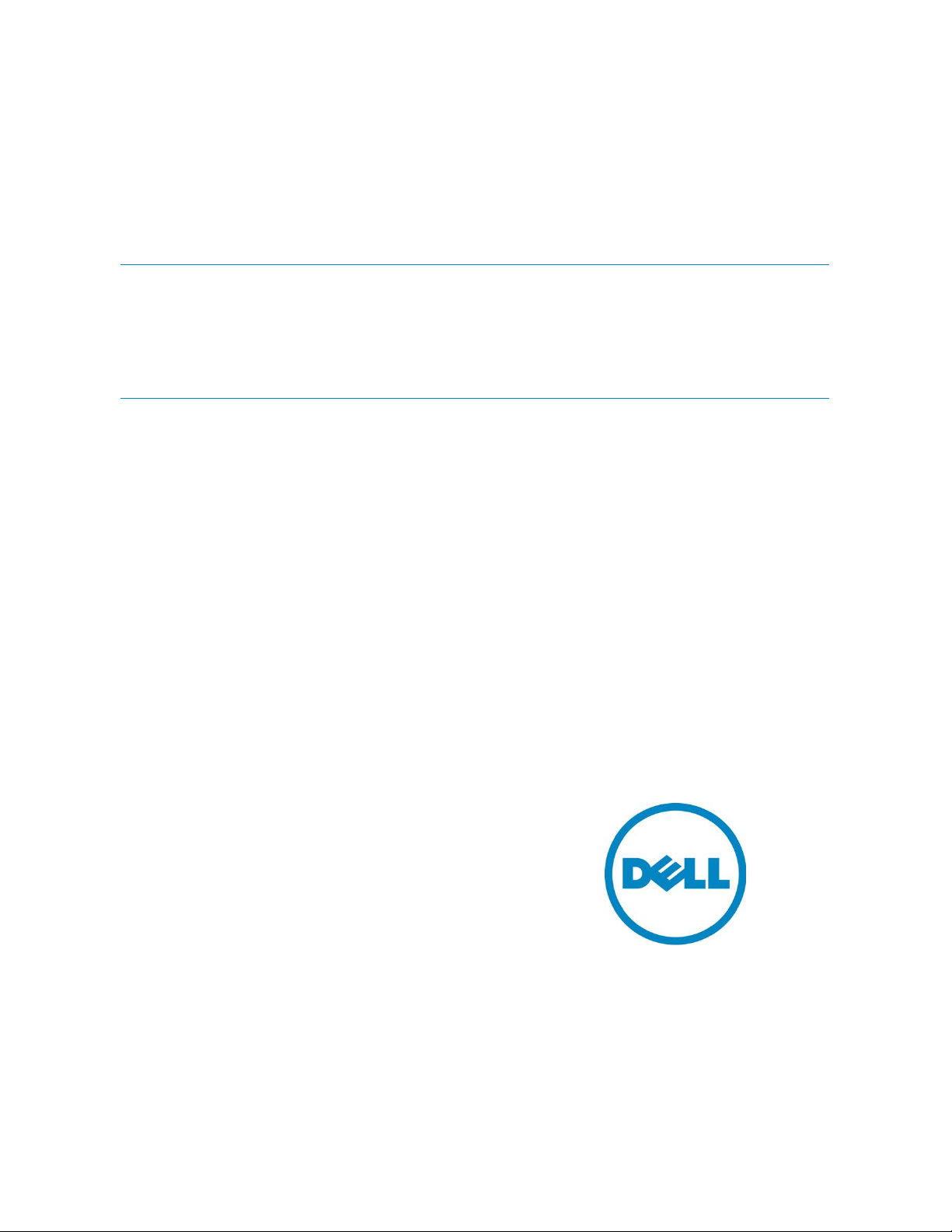
OME Engineering Team
Dell OpenManage Essentials v1.2 –
Support For Dell Client Devices
This Dell technical white paper provides the required information
about Dell client devices (OptiPlex, Precision, Latitude) support in
OpenManage Essentials.
Page 2
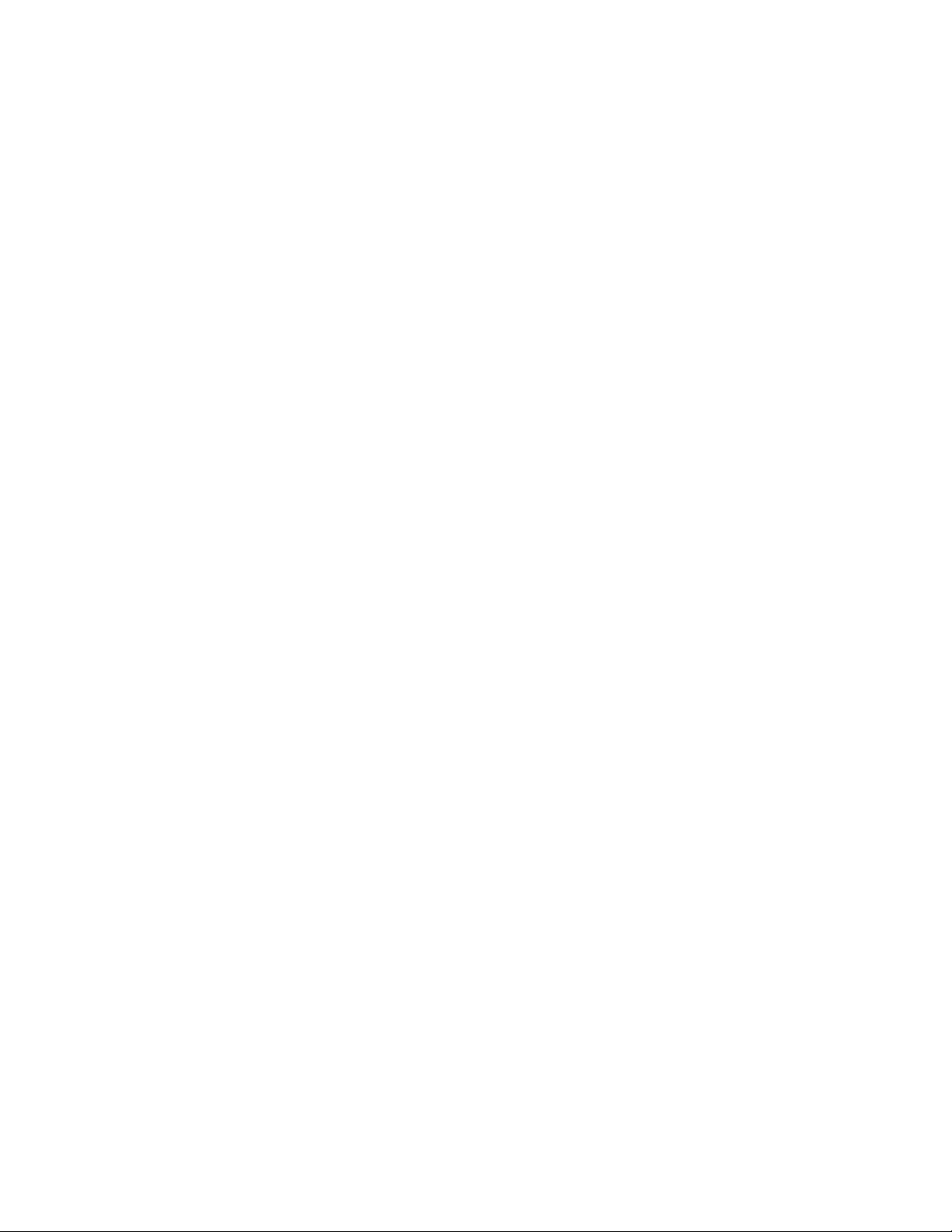
Dell OpenManage Essentials v1.2 – Support For Dell Client Devices
This document is for informational purposes only and may contain typographical errors and
technical inaccuracies. The content is provided as is, without express or implied warranties of any
kind.
© 2013 Dell Inc. All rights reserved. Dell and its affiliates cannot be responsible for errors or omissions
in typography or photography. Dell, the Dell logo, and PowerEdge are trademarks of Dell Inc. Intel and
Xeon are registered trademarks of Intel Corporation in the U.S. and other countries. Microsoft,
Windows, and Windows Server ar e either trademarks or registe r ed trademarks of Microsoft Cor poration
in the United States and/or other countries. Other trademarks and trade names may be used in this
document to refer to either the ent it ie s claiming the marks and names or their products. Dell disclai ms
proprietary interest in th e mar ks and names of others.
July 2013| Rev 1.0
ii
Page 3
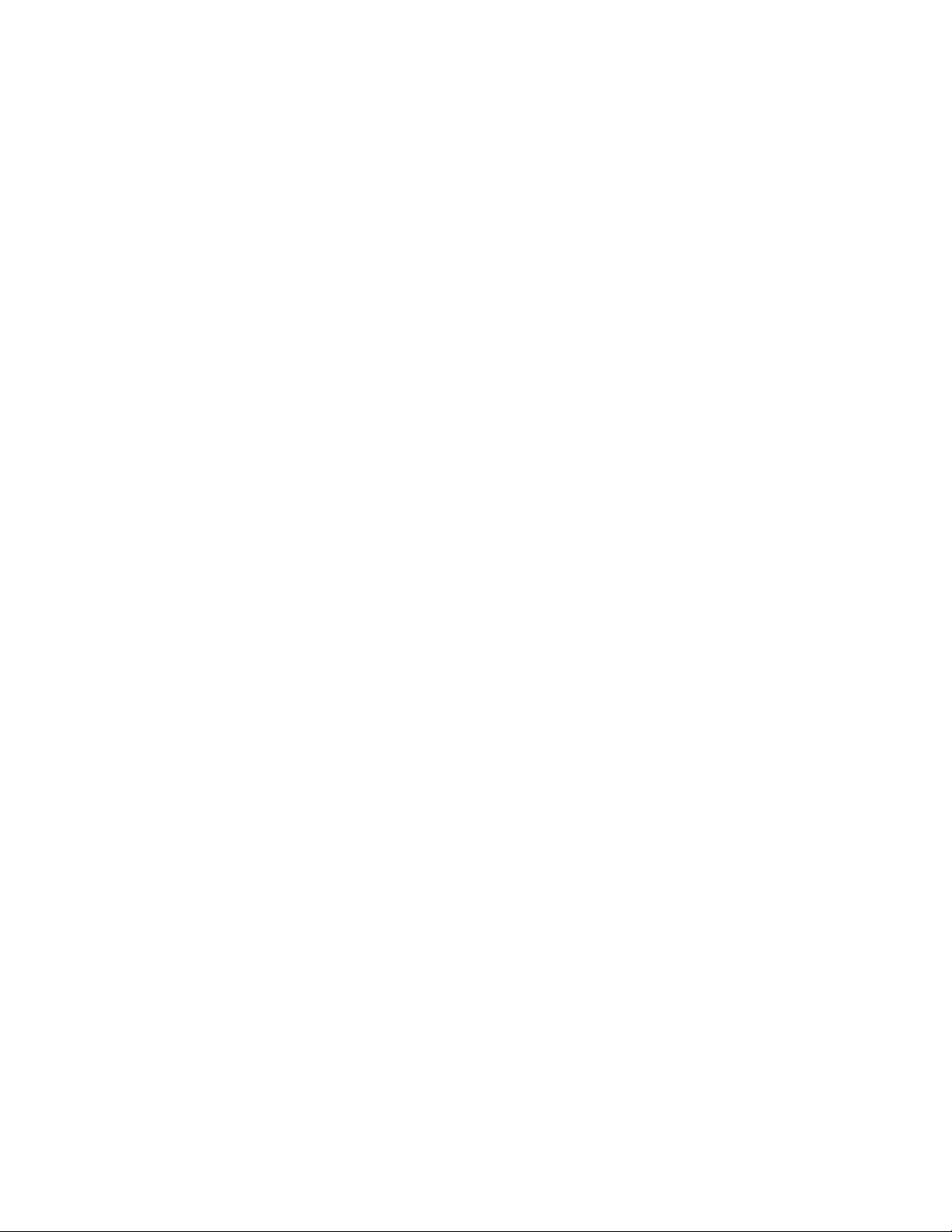
Dell OpenManage Essentials v1.2 – Support For Dell Client Devices
Contents
Executive Summary................................................................................................... 5
Introduction ........................................................................................................... 5
Scope ................................................................................................................... 5
Assumption ............................................................................................................ 5
What is supported? ................................................................................................... 5
Dell OpenManage Client Instrumentation ......................................................................... 6
Prerequisites .......................................................................................................... 6
Discovery and Inventory ............................................................................................. 7
Inventoried Information With and Without OMCI ................................................................ 9
Hardware Logs ....................................................................................................... 10
Warranty Information ............................................................................................... 11
Warranty Report .................................................................................................... 11
Viewing Information and Renewing Warranty .................................................................. 12
Internal Health Alerts ............................................................................................... 14
Command line - Remote Tasks .................................................................................... 15
Running Command-Line Tasks and Configuring Custom Scripts .............................................. 16
Recommendations ................................................................................................... 20
Known Behaviors in OpenManage Essentials ..................................................................... 20
Troubleshooting tips ................................................................................................ 20
Not Able to Discover Client D e v ice .............................................................................. 21
Hardware Logs for the Client D e vice Do Not Display ......................................................... 22
Learn More ............................................................................................................ 23
Conclusion ............................................................................................................ 23
Tables
Table 1. Feature comparison with/without OMCI ............................................................. 6
Table 2. Discovery and Inventory tabl e s available for Dell Client devices ................................ 9
Figures
Figure 1. Specifying IP address, host n ame , and subnet mask. .............................................. 7
Figure 2. Discovery Range Configuration – clear the Enable SNMP discovery check box. ................ 8
Figure 3. Discovery Configuration – E n ab le WMI discovery. ................................................... 8
Figure 4. Clients discovered and classified in the device tree ............................................... 9
iii
Page 4
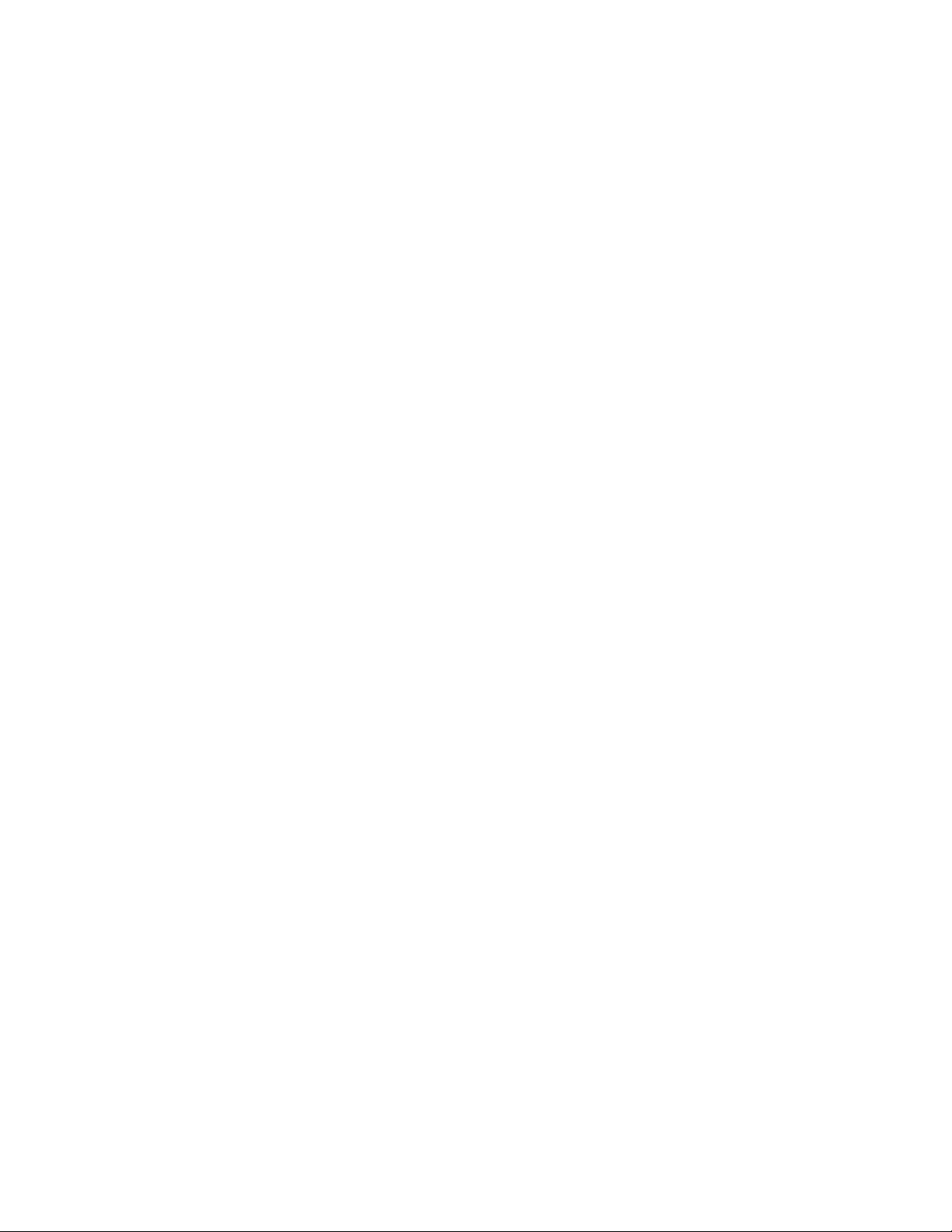
Dell OpenManage Essentials v1.2 – Support For Dell Client Devices
Figure 5.
Figure 6. Hardware Logs - Loaded ............................................................................... 10
Figure 7. Configuration proxy server. ........................................................................... 11
Figure 8. Warranty Information .................................................................................. 11
Figure 9. Application Launch warranty. ......................................................................... 12
Figure 10. Warranty Information on the Dell Web site. ........................................................ 13
Figure 11. Internal health alert preferences. ................................................................... 14
Figure 12. Internal health alert warning. ........................................................................ 15
Figure 13. Internal health alert – Normal. ....................................................................... 15
Figure 14. Command line Task ..................................................................................... 16
Figure 15. Configuring a generic command-line t ask. .......................................................... 19
Figure 16. Executed Command result win d ow ................................................................... 20
Figure 17. Troubleshooting tool – failure. ........................................................................ 21
Figure 18. Troubleshooting Tool - success with OMCI .......................................................... 23
Hardware logs (Initials) ................................................................................ 10
iv
Page 5
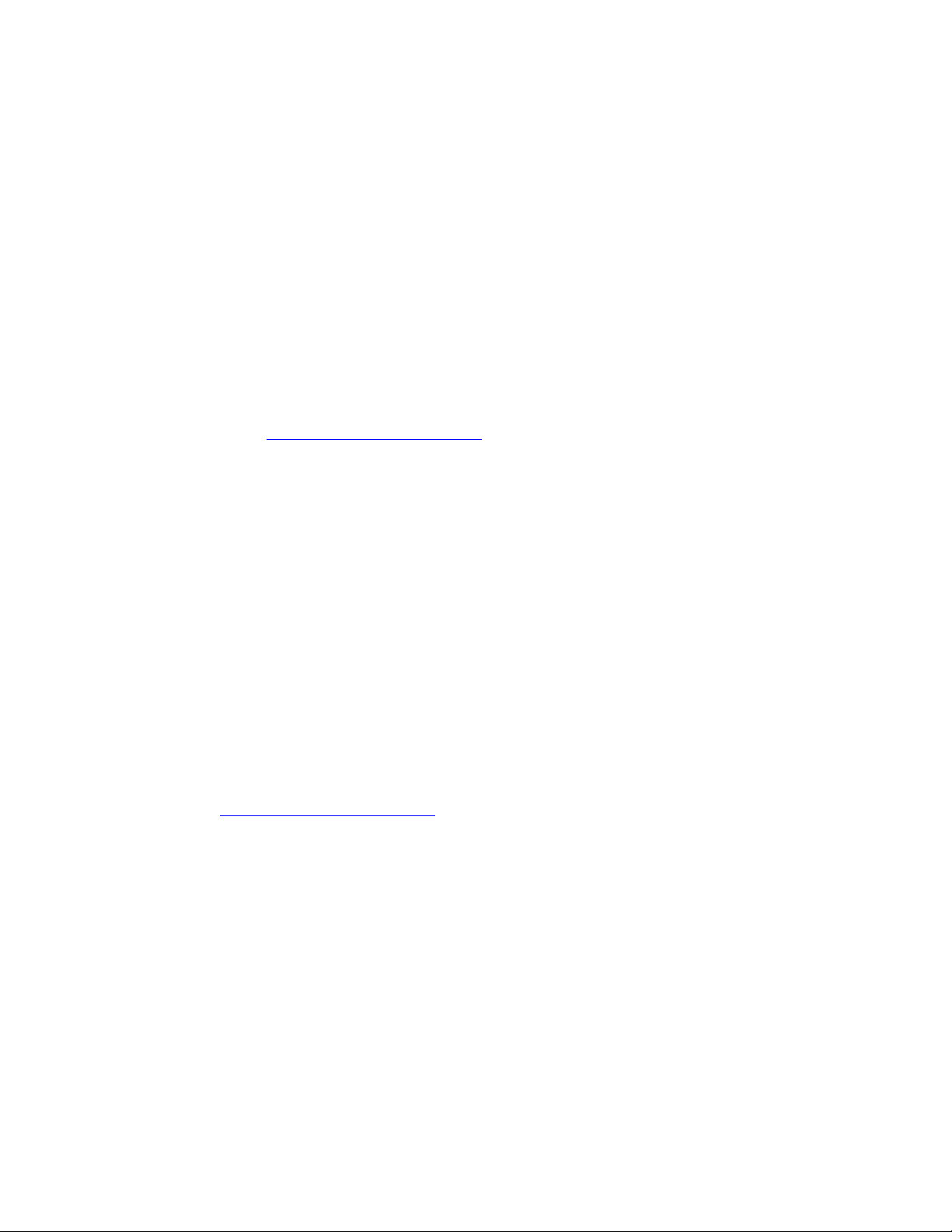
Dell OpenManage Essentials v1.2 – Support For Dell Client Devices
Executive Summary
Dell OpenManage Essentials (OME) is a lightweight, Web-based, one-to many systems management
solution that provides a co mp r e h e nsive view of Dell systems, devices, and components in an enterprise
network. OME lets you discover Dell business cl ie n t devices (Dell OptiPlex, Dell Precision, and Dell
Latitude), and perform some management operations on these de vices. OME retrieves client device
hardware information using the WMI protocol and can do so with or without Dell OpenManage Client
Instrumentation (OMCI) being present on the remote device. OME requires OMCI to show the device
health, hardware logs, and to perform specific operations on multiple devices using the generic
command line task framework. Discovery and device classification works without OMCI ins t alled on the
remote device.
Introduction
This document helps you understand the Dell client devices support with Dell OpenManage Essentials.
To learn more, go to: www.delltechcenter.com/ome
Scope
The scope of this document is to discover/inventory Dell busines s client devices and explore various
OME features for client devices. The following devices fall under the Business client category:
• OptiPlex
• Precision
• Latitude
Note: OME may work for Dell Vostro and Dell XPS business client devices as well but w it h very limited
functionality and OMCI does not support these models.
Assumption
This document is specific to clie nt devices supported by OME. It is assumed t hat you are already aware
of OME, its installation and h ow to discover devices features. To learn more about OME and its
features, go to www.delltechcenter.com/ome
What is supported?
Dell client device support was introduced in OpenManage Essentials v1.1 providing the following
support to Dell client devices:
• Discovery and inventory
• Hardware logs
• Warranty
• Health monitoring alerts
5
Page 6
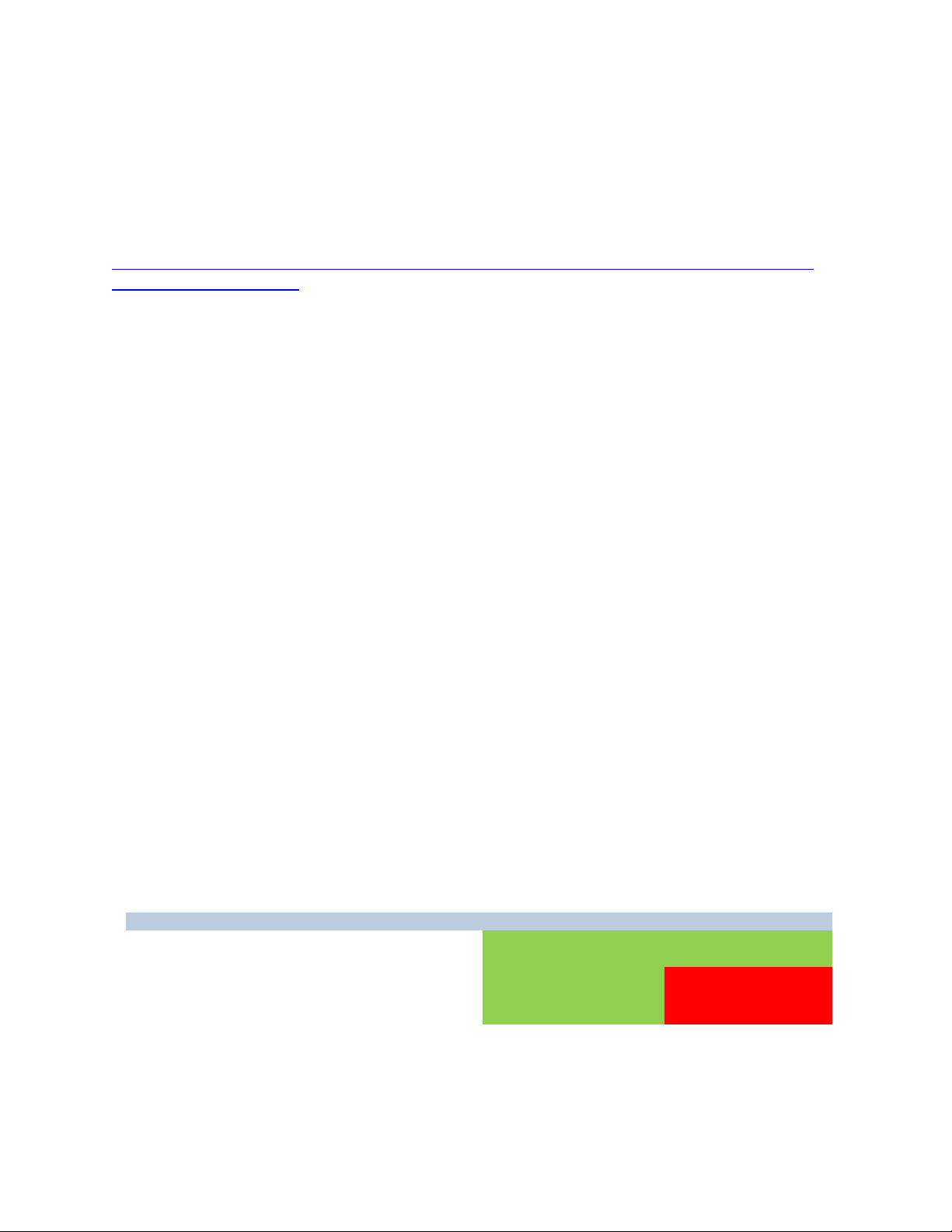
Dell OpenManage Essentials v1.2 – Support For Dell Client Devices
Feature
With OMCI
Without OMCI
Discovery - Basic Information
Yes
Yes
Inventory - Basic Information
Yes
Yes
Inventory - Additional Information*
Yes
No
Device Health & Status Available
Yes
No
Device’s Hardware Logs Available
Yes
No
Dell OpenManage Client Instrumentation
Dell OpenManage Client Instrumentation (OMCI) is available on Dell OptiPlex, Dell Precision
Workstation, and Dell Latitu d e client systems. Using OMCI, system administrators can remotely manage
assets, monitor system health, and inventory deployed systems in the enterprise. To learn more and to
download OMCI, go to:
http://en.community.dell.com/techcenter/systems-management/w/wiki/1773.openmanage-clientinstrumentation-omci.aspx
The default OMCI install exposes hardware information with the help of the \root\dcim\sysman WMI
namespace. Remotely, OME ret r ie v es client device health and hardware logs from this namespace.
Prerequisites
The following are the requirements for discovery and classification of the client devices in OME:
• Supports only Dell client devices.
• Device should respond to WMI queries. WMI sp e cific settings are enabled on the r e mote
device.
• Client device should have the following supported operating systems installed:
o Microsoft Windows 8
o Microsoft Windows 7
o Windows Vista
o Windows XP.
• OMCI 8.x (Optional – Helps you retrieve more information. Refer to Table 1.)
Note: Dell Clients with Linux kernels/Operating systems are not supported by OpenManage
Essentials.
OpenManage Essentials can discover cli e nts with or without having OMCI installed. When OMCI is
absent, OME fetches the information from client’s operating system. It consumes data from
\root\cimv2 WMI namespace. However, installing OMCI is recommended and the differences are
included in the table below.
Feature comparison with/without OMCI Table 1.
* To learn more about the “Inventory - Additional Information,” refer to Table 2: Discovery and
inventory details with/without OMCI.
6
Page 7
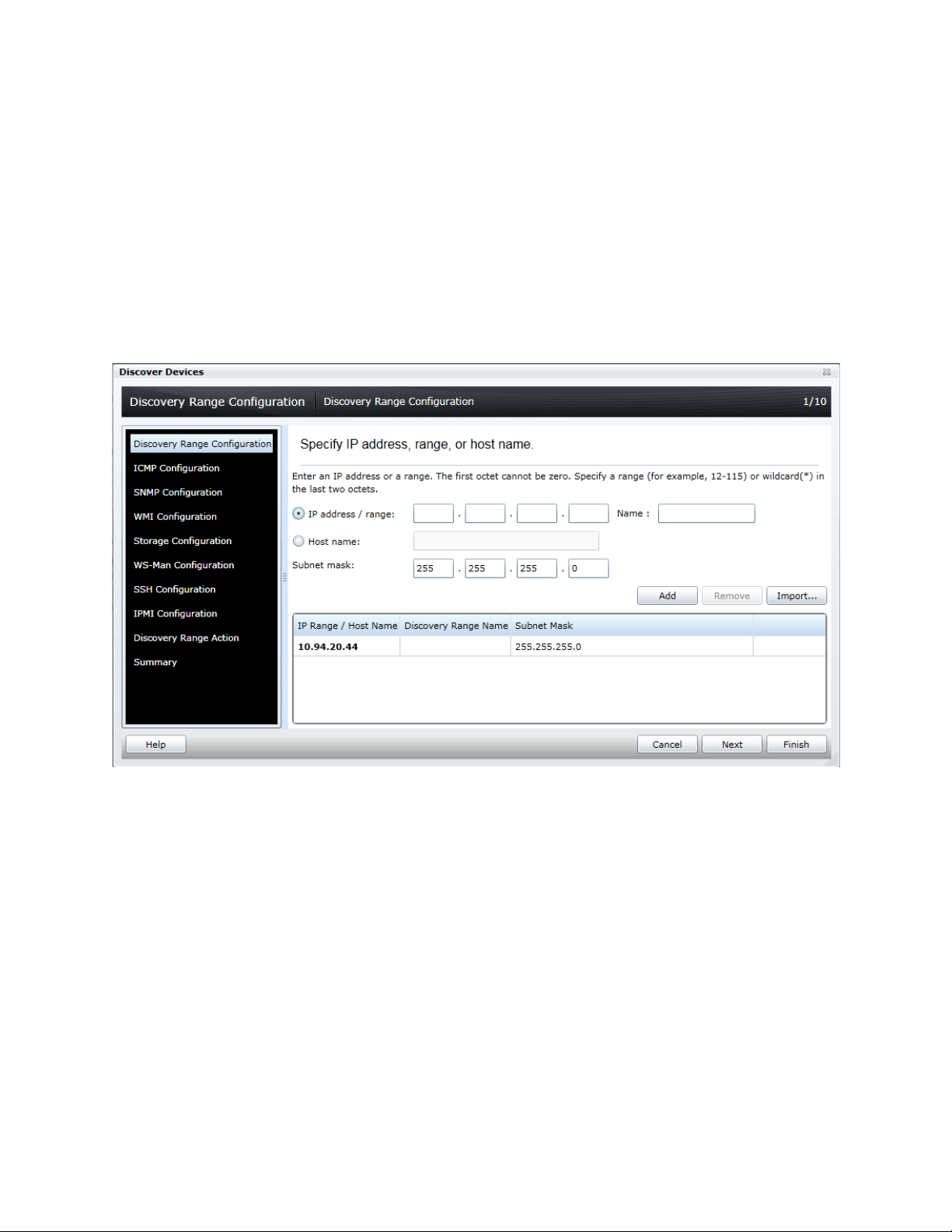
Dell OpenManage Essentials v1.2 – Support For Dell Client Devices
Discovery and Inventory
Use the following steps for the discovery of client devices using OME:
1. Launch OpenManage Essentials.
2. Navigat e t o Manage → Discovery and Inventory.
3. In the left panel, click Add Discovery Range.
4. Enter the IP address of th e spec if ic cl ient device or the IP range having all the client devices
with the subnet mask details.
Specifying IP address, host name, and subnet mask. Figure 1.
5. Click Next.
6. In the ICMP Configuration page, click Next.
7. In the SNMP Configuration page, clear the Enable SNMP discovery check b ox.
7
Page 8
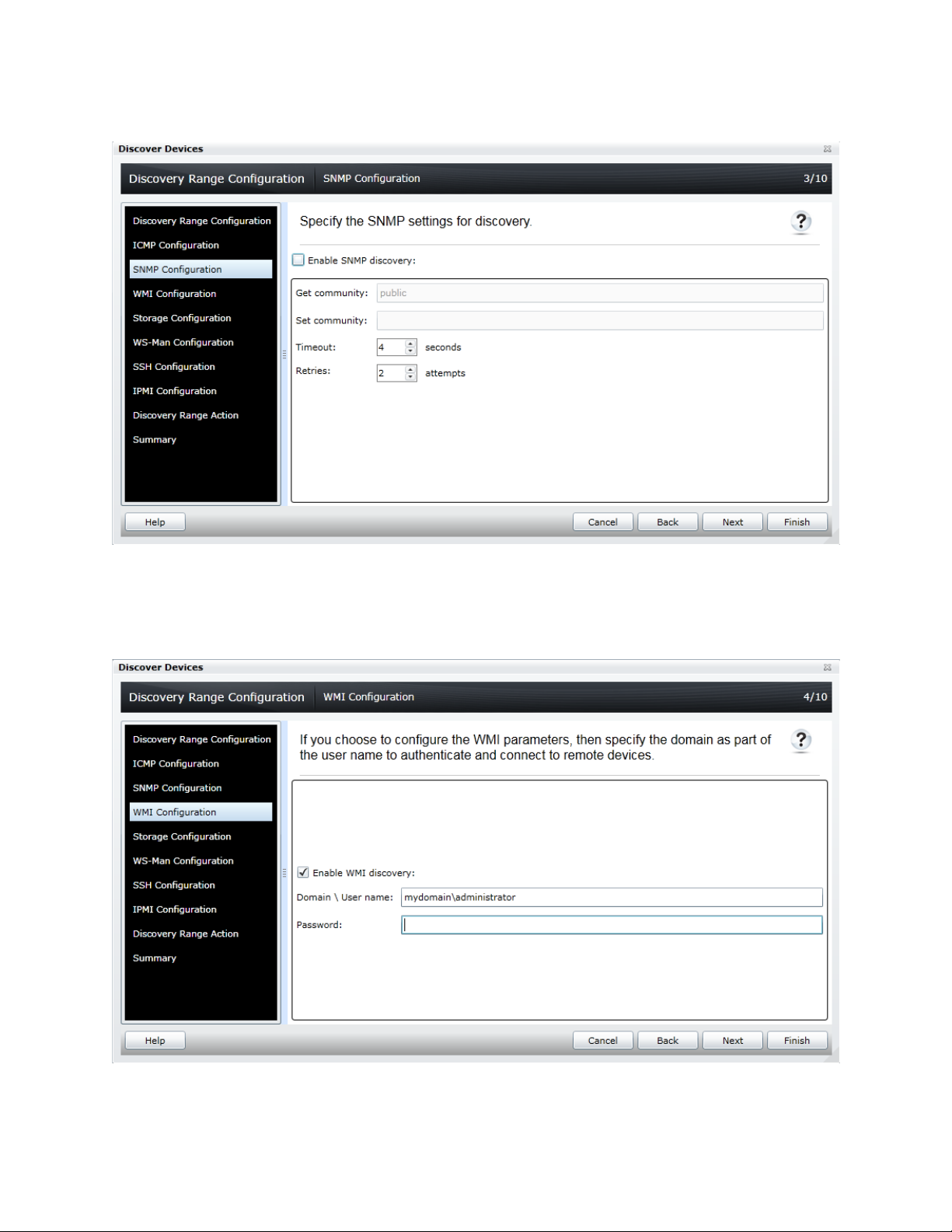
Dell OpenManage Essentials v1.2 – Support For Dell Client Devices
Discovery Range Configuration – clear the Enable SNMP discovery check box. Figure 2.
8. Click Next.
9. In the WMI Configuration page, select Enable WMI discovery.
Discovery Configuration – Enable WMI discovery. Figure 3.
10. Provide the WMI credentials for the remote devices.
8
Page 9

Dell OpenManage Essentials v1.2 – Support For Dell Client Devices
Category
With OMCI
Without OMCI
OS Information
Software Agent Information *
NIC Information
Processor Information
Memory Device Information
Firmware Information
Controller Information
Physical Disk Information
Volume Information
Contact Information
FRU Information
x
11. Click Finish.
Once the discovery task finishe s, OpenManage Essentials classifies the client devices under the Clients
device group.
Clients discovered and classified in the device tree Figure 4.
Inventoried Information With and Without OMCI
Table 2 shows information about discovery and inventory with and without OMCI.
Discovery and Inventory tables available for Dell Client devices Table 2.
Device Summary *
* If OMCI is not installed on a Dell Client device, then the “Software Agent Information” table will show
only one entry for the WMI agent and health will be displayed as Unknown.
9
Page 10
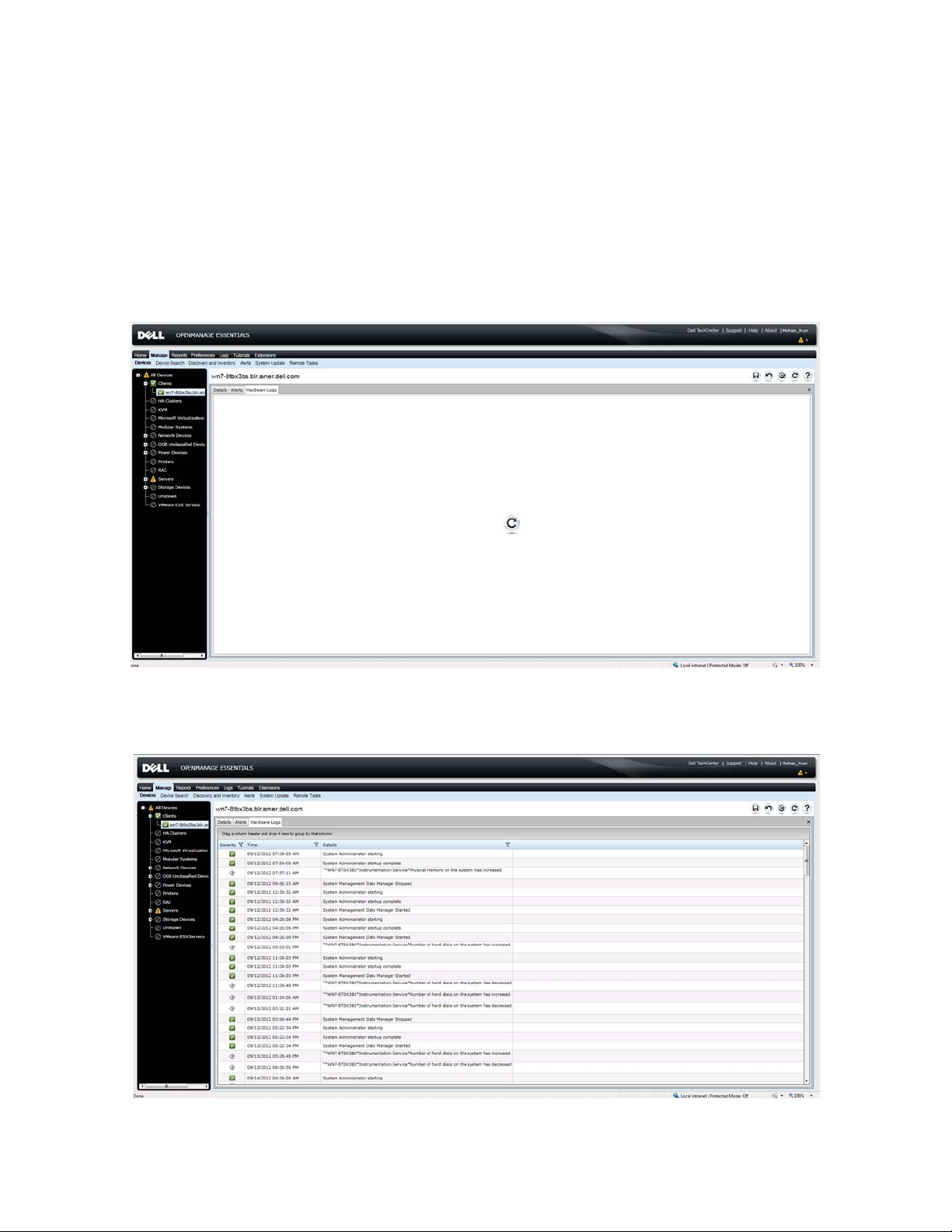
Dell OpenManage Essentials v1.2 – Support For Dell Client Devices
Hardware Logs
OME helps you see the hardware logs of a remote client device on which Dell OpenManage Client
Instrumentation is installed.
These logs are not stored in the OME database. The latest logs are fetched from the device when you
request them by clicking on the Retrieve button. Connection to t he device is made with discovery
credentials. Make sure OME has connectivity to the device to fetch the logs.
Hardware logs (Initial) Figure 5.
Hardware Logs - Loaded Figure 6.
10
Page 11

Dell OpenManage Essentials v1.2 – Support For Dell Client Devices
Warranty Information
OpenManage Essentials has a built-in warranty report that shows warranty in formation for discovered
client devices. Warranty information for the client devices is available as part of this report. OME
retrieves this information from the Dell Web site for the given device Service Tags.
Because this is live data, OpenManage Essentials expects connectivity to the Dell Web site when you
run the report. If OpenManage Essentials is installed behind the proxy server, then provide the proxy
server details in the Preferences → Console settings page.
Configuration proxy server. Figure 7.
Warranty Report
The Warranty report shows all the warranty information related to the service tag of the client
hardware. To view the warranty report, navigate to Reports → Warranty Information.
Warranty Information Figure 8.
11
Page 12
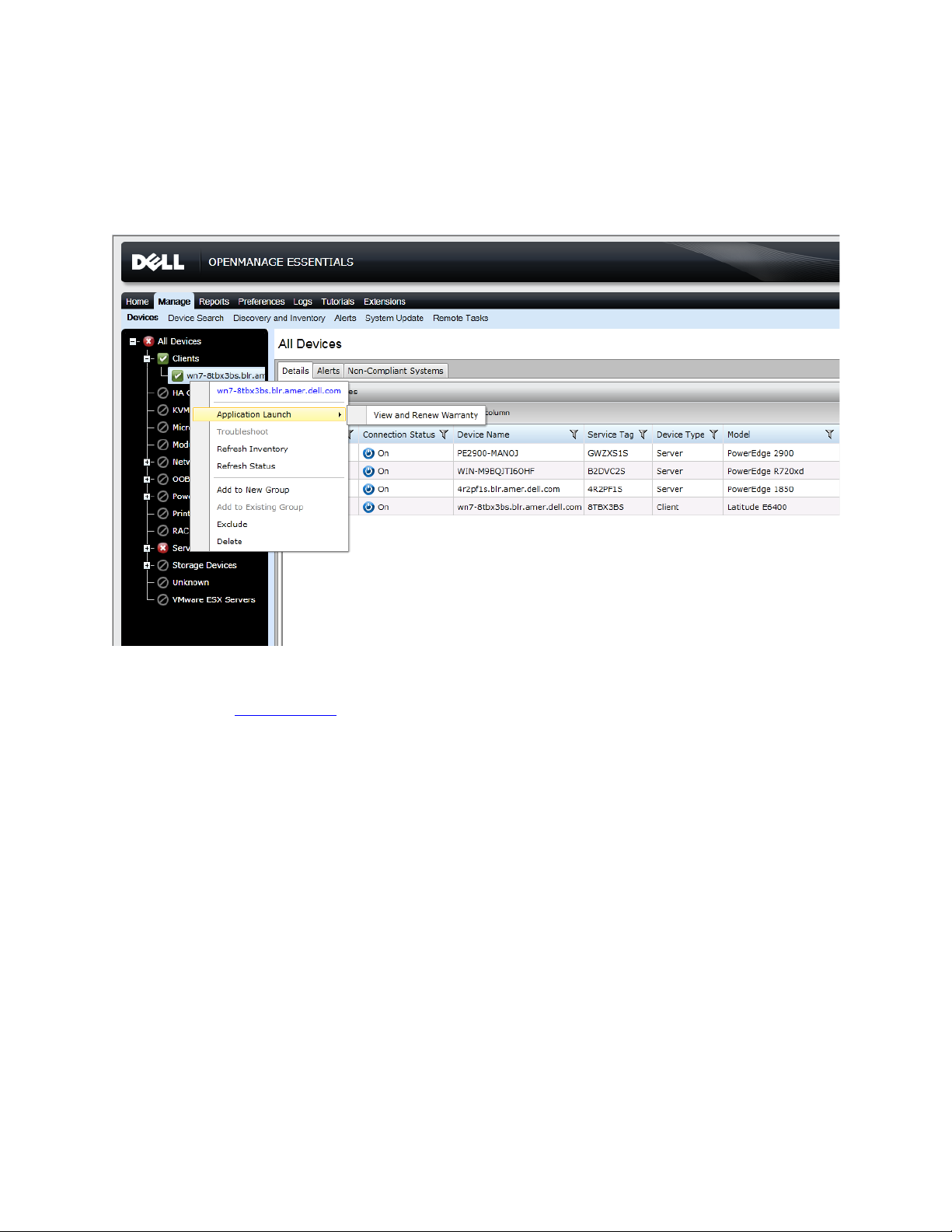
Dell OpenManage Essentials v1.2 – Support For Dell Client Devices
Viewing Information and Renewing Warranty
1. To view and renew the warranty of a client device, right-click on the device in device tree →
Application Launch
→View and Renew Warranty.
Application Launch warranty. Figure 9.
This takes you to www.dell.com
You can renew the warranty from th is location.
and displays the warranty information page for the specific device.
12
Page 13

Dell OpenManage Essentials v1.2 – Support For Dell Client Devices
Warranty Information on the Dell Web site. Figure 10.
13
Page 14

Dell OpenManage Essentials v1.2 – Support For Dell Client Devices
Internal Health Alerts
Currently, OpenManage Essentials does not have the WMI e v e n ts listening functionality. Alerts
generated by Client devices are not shown in OME. OME generates internal health alerts whenever it
detects a change in the health state of the device. Check Enable Internal Health Alerts on the
Preferences → Alert Settings page.
Internal health alert preferences. Figure 11.
If this feature is enabled, OME monitors the health status. The health depends upon the
schedule status task. Change in the client device status generates internal traps, which you can
view in the Event console and then you can configure the required alert actions for these traps.
Note: As this feature is related to client health status, it requires that Dell Open Manage Client
Instrumentation be installed on the remote device.
14
Page 15

Dell OpenManage Essentials v1.2 – Support For Dell Client Devices
Internal health alert warning. Figure 12.
Internal health alert – Normal. Figure 13.
Command line - Remote Tasks
OME supports execution of ge n e r ic command-line tasks on remote computers. Th is feature lets you
run/schedule a task against a selected set of discovered devices. You can run any cu stom script against
the client devices and perform operations on them.
To create remote command-line task navigate to Manage → Remote Tasks → Create Command Line
Task.
15
Page 16

Dell OpenManage Essentials v1.2 – Support For Dell Client Devices
Command line task Figure 14.
The benefits of using remote co mmand-line tasks against your environment include:
• Leverages the scripting capabilities within the product.
• Targets one-to-many configurations.
• Targets only specific hosts or devi ces groups.
• Windows power shell commands/scripts
• OMCI scripts to get/set values (PowerShell/VB Script).
Running Command-Line Tasks and Configuring Custom Scripts
OME makes use of Windows power shell scripts for a v ariety of purposes including, but not limited to,
software deployment and power cycling the device. For detailed information on how to make use of
windows power shell against OM E, refer to:
http://en.community.dell.com/techcenter/extras/m/white_papers/20024495.aspx
OMCI supports VBScript and PowerShell based scripting. Use these scripts for:
• Remote BIOS update
• Remote system shutdown/restart
• Retrieve/set BIOS password
• Enabling/Disabling PXE boot on next reboot
To see sample OMCI scripts, re f e r t o:
management/w/wiki/omci-sample-scripts.aspx
http://en.community.dell.com/techcenter/systems-
The section below is a step-by-step creation of generic command-line task to run one OMCI script to
fetch the Service Tag for many client devices in a single report file.
----------------------------------- Script Begins-------------------------------------------------'**********************************************************************
'*** Name: serviceTag.vbs
'*** Purpose: To get service t ag & b ios version on a Dell OMCI client.
16
Page 17

Dell OpenManage Essentials v1.2 – Support For Dell Client Devices
'*** Usage: cscript.exe //n ologo serviceTag.vbs <systemname>
'*** This sample script is prov ided as an example only, and has n ot been
'*** tested, nor is warrante d in any way by Dell; Dell disclaims an y
'*** liability in connection the r e with. Dell provides no technical
'*** support with regard to su ch scripting. For more information on WMI
'*** scripting, refer to applicable Microsoft documentation.
'**********************************************************************
Option Explicit
'*** Declare variables
Dim strNameSpace
Dim strComputerName
Dim strClassName
Dim strClassNameBIOS
Dim strKeyValueChassis
Dim objInstance
Dim ColSystem
Dim objWMIService
Dim strMessage
'*** Check that the right executable was used to run the script
'*** and that all parameters wer e p assed
If (LCase(Right(WScript.FullName, 11)) = "wscript.exe" ) Or _
(Wscript.Arguments.Count < 1) Then
Call Usage()
WScript.Quit
End If
'*** Initialize variables
strNameSpace = "root/dcim/sy sman"
strComputerName = WScript.Arguments(0)
strClassName = "DCIM_Chass is"
strClassNameBIOS = "D C IM_BIOSElement"
strKeyValueChassis = "DCIM_Chass is"
'*** Retrieve the instance of DCIM_Chassis class (there should
'*** only be 1 instance).
'*** Establish a connection to the dcim\sysman name space
Set objWMIService = GetObject("winmgmts:{impersonationLevel=impersonate," &_
"AuthenticationLevel=pktprivacy}\\" & strComputerName & "\" &_
strNameSpace)
Set ColSystem=objWMIService .execquery ("Select * from " & strClassName)
For each objInstance in ColSystem
if (objInstance.CreationClassName = strKeyValueChassis) Then
strMessage = "Asset Tag: "
strMessage = strMessage & objInstance.Properties_.Item("ElementName").Value
strMessage = strMessage & vbCRLF & "Service Tag: "
strMessage = strMessage & objInstance.Properties_.Item(" T ag").Value
End if
Next
'*** Retrieve all instances of DCIM_BIOSElement (there should
'*** only be 1 instance).
Set ColSystem=objWMIService .execquery ("Select * from " & strClassNameBIOS)
17
Page 18

Dell OpenManage Essentials v1.2 – Support For Dell Client Devices
For each objInstance in ColSystem
strMessage = strMessage & vbCRLF & "BIOS Version: "
strMessage = strMessage & objInstance.Properties_.Item("Version").Value
Next
'*** Display the results
WScript.Echo strMessage
'*** Sub used to display the correct usage of the script
Sub Usage()
Dim strMessage
strMessage = "incorrect syntax. You should run: " & vbCRLF & _
"cscript.exe //nologo serviceTa g. vbs <s yste mna me >"
WScript.Echo strMessage
End Sub
----------------------------------- Script Ends -------------------------------------------------Note: If you copy the above contents into t he script, run it first before configuring with OME. This
makes sure that any doc/pdf cha r acters are not breaking the script.
Steps:
1. Copy the contents (between “Script Begins” and “Script Ends”) and save the file as
serviceTag.vbs to the C:\temp directory.
2. Launch the OME con sole and navigate to Manage → Remote Tasks.
3. Select Create Command Line Task.
4. Select Generic Command.
5. Name the task, for example: Client Service Tag.
6. In Command, type: cscript.exe
7. In Arguments, p r ovide: //nologo c:\temp\serviceTag.vbs $IP
Note: $IP is used to select a Task Target.
8. Select Output to file. Name the file: C:\temp\client-service-tag.txt and select the Append and
Include errors check boxes.
18
Page 19

Dell OpenManage Essentials v1.2 – Support For Dell Client Devices
Configuring a generic command-line task. Figure 15.
9. Click Next.
10. Select the client devices for which you want to run this task.
11. Click Next.
12. Select Run Now or schedule the task as per your requirement.
13. Provide the OME Administrator credentials, which are ap p licable to this OME system (as this
script runs on the OME system).
14. Finish the task.
15. Verify that the task completed successfully by right-clicking the task under Task Execution
History and selecting Details
A successful result is included below. You can see the Service Tag collected from all the devices in the
C:\temp\client-service-tag.txt file.
19
Page 20

Dell OpenManage Essentials v1.2 – Support For Dell Client Devices
Executed Command result window Figure 16.
Recommendations
The following recommendations are for perfo rm ance r eas ons and to avoid confusion between clients
and server classification.
• Use the WMI protocol for client devices.
• Enable Internal Health Alerts only if necessary. Some alert actions are associated with
it and affect the performance of OpenManage Essentials.
Known Behaviors in OpenManage Essentials
The following information lists known behaviors in OpenManage Essentials considering support for Dell
client devices:
• OMCI version is shown as N/A. OMCI 8.x is not exposing the correct version information,
so OME will show N/A for OMCI version.
• As of now, OMCI does not support XPS, Vostro devices. Health status for these devices
will appear Unknown.
Troubleshooting tips
The Dell Troubleshooting Tool is bundled along with OpenManage Essentials and is installed with the
product. Use this tool to root-cause if cl ie nt devices are not getting disco v e r ed, or classified under the
Clients device group, or if warranty reports are not showing information for these devices.
20
Page 21

Dell OpenManage Essentials v1.2 – Support For Dell Client Devices
Not Able to Discover Client Device
Make sure that the client device is reachable from the OME system and that the credentials are
proper for a successful discovery. You can run the WMI protocol test u sing the troubleshooting
tool to verify this. An error message like “Failed t o connect to windows name space” means
that OME could not connect to the client device.
Troubleshooting tool – failure. Figure 17.
If Ping works and WMI the connection fail s for the administrator credentials, then perform the
following steps on the remote (client) device:
1. Run secpol.msc.
2. Go to Local Policies → Security Options → Network Access: Sharing and security model for
local accounts.
3. Right click and select Properties → Change → Local Security Settings to Classic: local users
authenticate as themselves.
21
Page 22

Dell OpenManage Essentials v1.2 – Support For Dell Client Devices
4. Restart the WMI service.
Now rerun the Dell Troubleshooting Tool against the same client device. The Dell Troubleshooting Tool
should connect to the device, and show the available names p aces found on the remote device .
Note:
• The Dell OpenManage Client Instrumentation (OMCI) agent Namespace presence
depends on whether the OMCI is installed on the client device or not.
• Absence of OMCI does not impact the discovery of the client device.
Hardware Logs for the Client Device Do Not Display
The hardware logs for a device are not cached or stored in the database. To show these logs, OME
connects to the device when you click on the refresh/retrieve icon under Hardware Logs tab for the
given device.
Make sure that OME can connect to the specific remote cl ie nt device and that the supported OMCI (8.0
or higher) is installed on that device. Use the Dell Troubleshooting Tool to verify the OMCI presence on
the remote device.
22
Page 23

Dell OpenManage Essentials v1.2 – Support For Dell Client Devices
Troubleshooting Tool - success with OMCI Figure 18.
Learn More
To learn more, visit: www.delltechcenter.com/ome
Conclusion
Dell OpenManage Essentials provides Dell business client support using the WMI protocol. Use OME to
discover and properly classify business client devices. In ad d ition, you can view a client device's health
status and hardware logs if Dell OpenManage Client Instrumentation (OMCI) 8.x is installed on the
remote device. Making use of the task framework from OME enables you to simplify remote system
management of Dell business client devices.
23
