Page 1
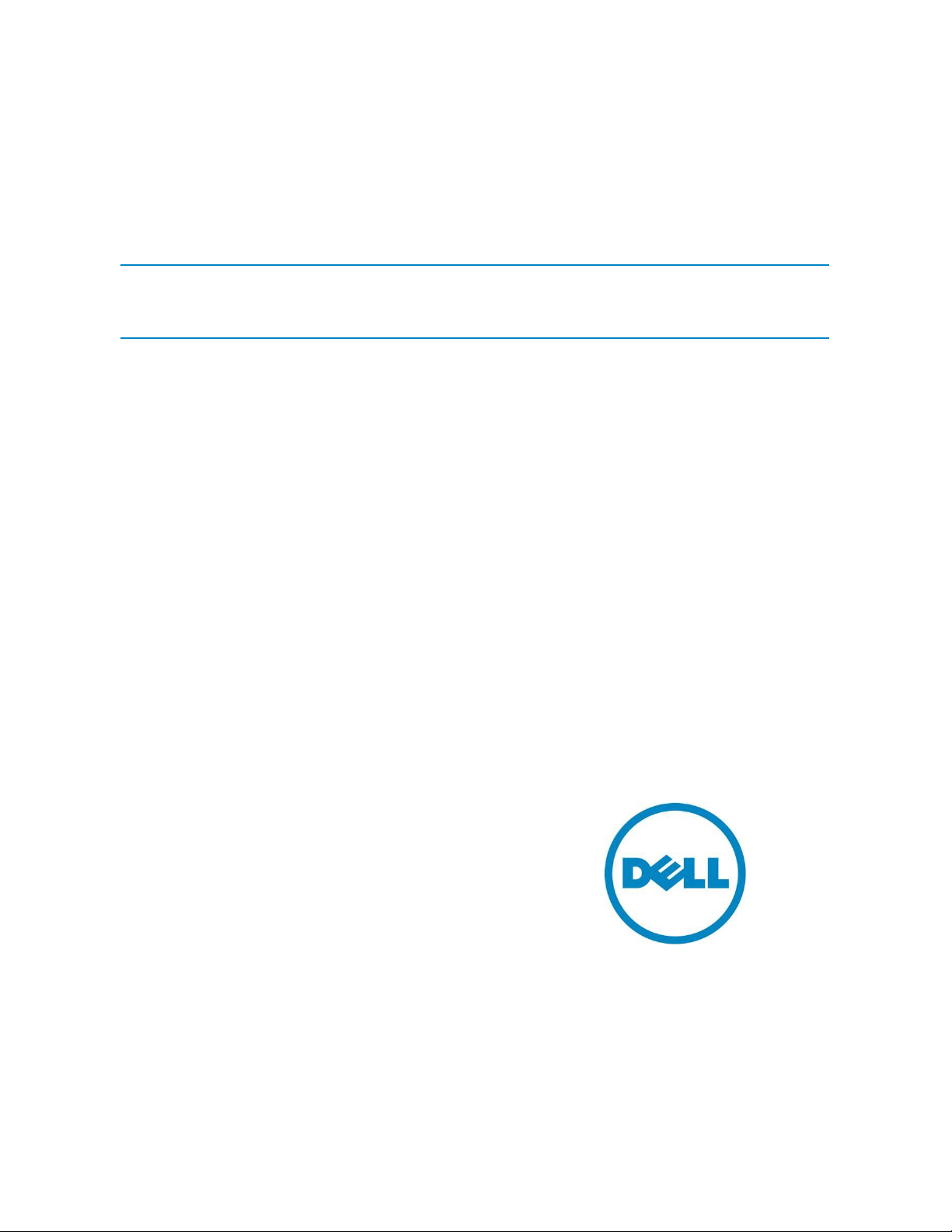
Pavan Kumar
Manoj Poonia
Jayachandran Thalakkal Kunhani
Enterprise Product Group
Installing Dell OpenManage Essentials
This technical white paper describes how to install OpenManage
Essentials.
Page 2
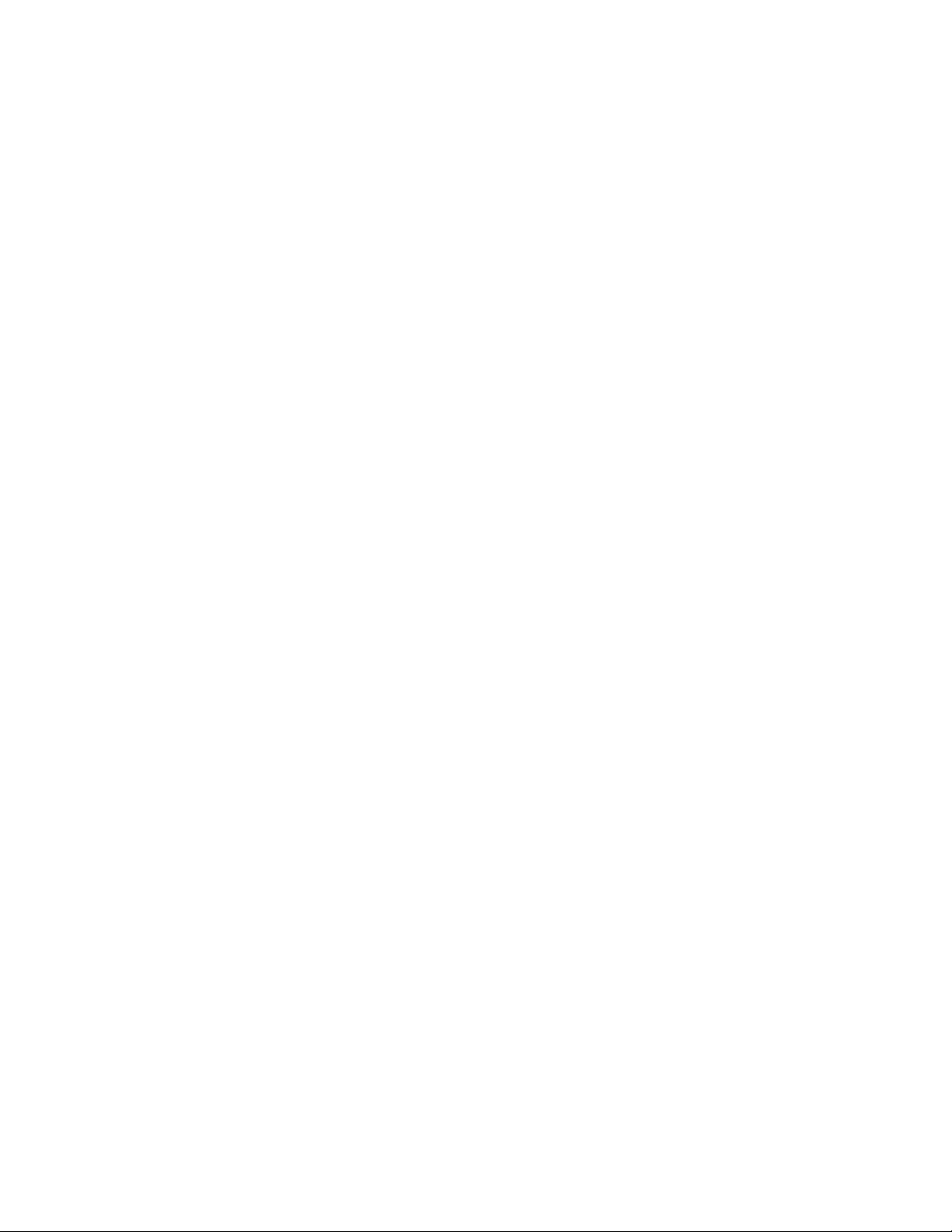
Installing Dell OpenManage Essentials
This document is for informational purposes only and may contain typographical errors and
technical inaccuracies. The content is provided as is, without express or implied warranties of any
kind.
© 2012 Dell Inc. All rights reserved. Dell and its affiliates cannot be responsible for errors or omissions
in typography or photography. Dell, the Dell logo, and PowerEdge are trademarks of Dell Inc. Intel and
Xeon are registered trademarks of Intel Corporation in the U.S. and other countries. Microsoft,
Windows, and Windows Server are either trademarks or registered trademarks of Microsoft Corporation
in the United States and/or other countries. Other trademarks and trade names may be used in this
document to refer to either the entities claiming the marks and names or their products. Dell disclaims
proprietary interest in the marks and names of others.
November 2012| Rev 1.0
ii
Page 3
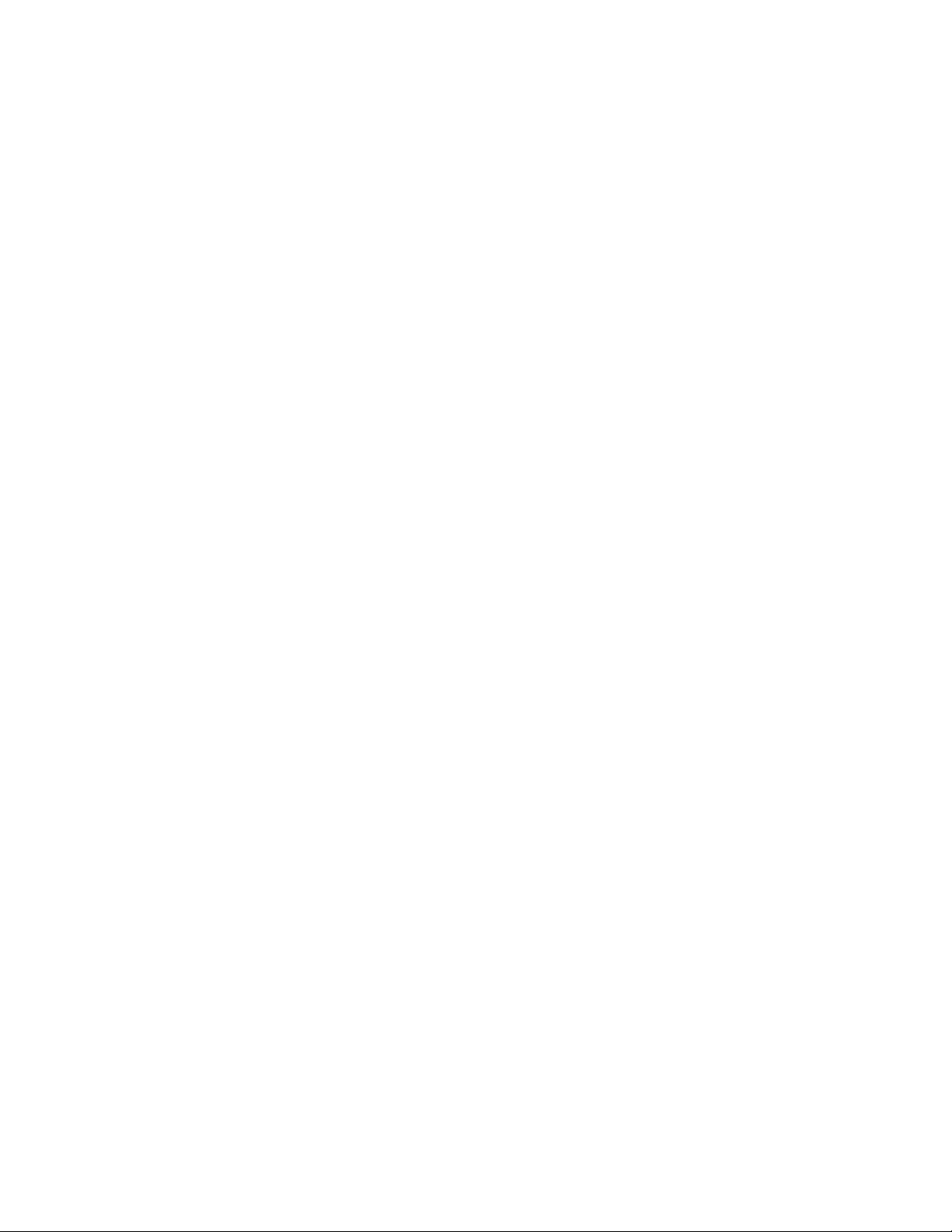
Installing Dell OpenManage Essentials
Contents
Executive summary ................................................................................................... 5
What is OpenManage Essentials? .................................................................................... 5
Minimum installation requirements ................................................................................ 5
Installation procedures .............................................................................................. 7
Installation flowchart ............................................................................................... 7
Installing Dell OpenManage Essentials ............................................................................ 8
Critical prerequisites ............................................................................................. 10
Automatically installing all critical prerequisites ........................................................... 11
Typical installation ................................................................................................. 11
Custom installation ................................................................................................. 12
Remote database installation ..................................................................................... 13
OpenManage Essentials supporting utilities ..................................................................... 15
Troubleshooting Tool .............................................................................................. 15
Dell OpenManage Essentials MIBI................................................................................. 15
Upgrade workflow flowchart ....................................................................................... 16
Uninstalling ........................................................................................................... 18
Repair (program maintenance) .................................................................................... 19
Learn more ........................................................................................................... 19
Conclusion ............................................................................................................ 19
Tables
Table 1. Minimum recommended hardware .................................................................... 5
Table 2. Minimum software and network requirements ...................................................... 6
Table 3. Minimum login roles for Microsoft SQL Server ....................................................... 6
Table 4. Login roles ................................................................................................. 7
Figures
Figure 1. Fresh installation ......................................................................................... 8
Figure 2. Dell OpenManage Install Available options dialog box. ............................................ 9
Figure 3. Dell OpenManage Essentials prerequisites. ......................................................... 10
Figure 4. Setup type ................................................................................................ 12
Figure 5. Port settings ............................................................................................. 12
Figure 6. Database server window from the InstallShield Wizard .......................................... 13
Figure 7. Browsing a remote database. ......................................................................... 14
iii
Page 4
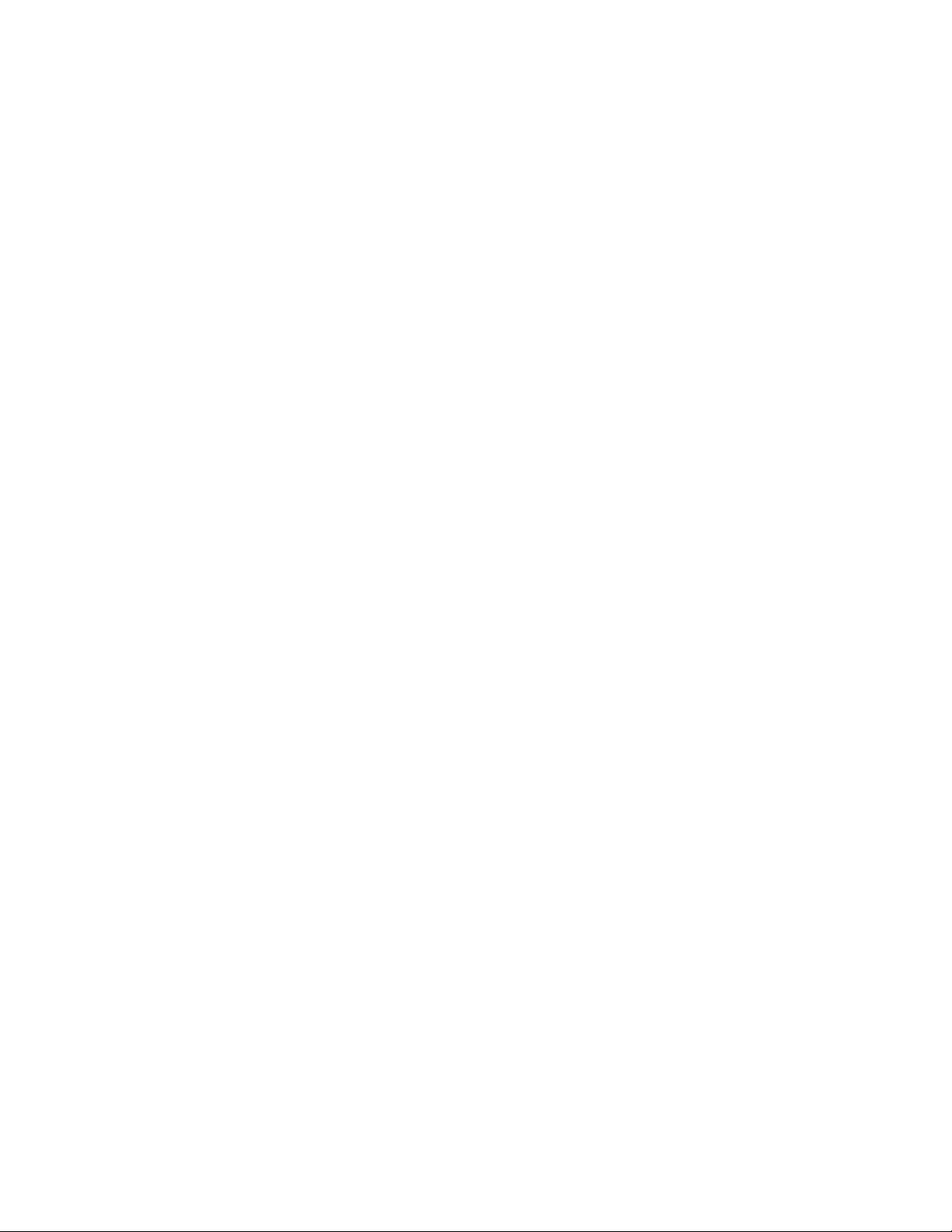
Installing Dell OpenManage Essentials
Figure 8. Upgrade workflow. ...................................................................................... 16
Figure 9. Ready to Install the Program screen. ................................................................ 17
Figure 10. Custom settings (only displayed during the upgrade process). .................................. 18
Figure 11. Uninstalling OpenManage Essentials ................................................................. 18
Figure 12. Program maintenance. ................................................................................. 19
.
iv
Page 5
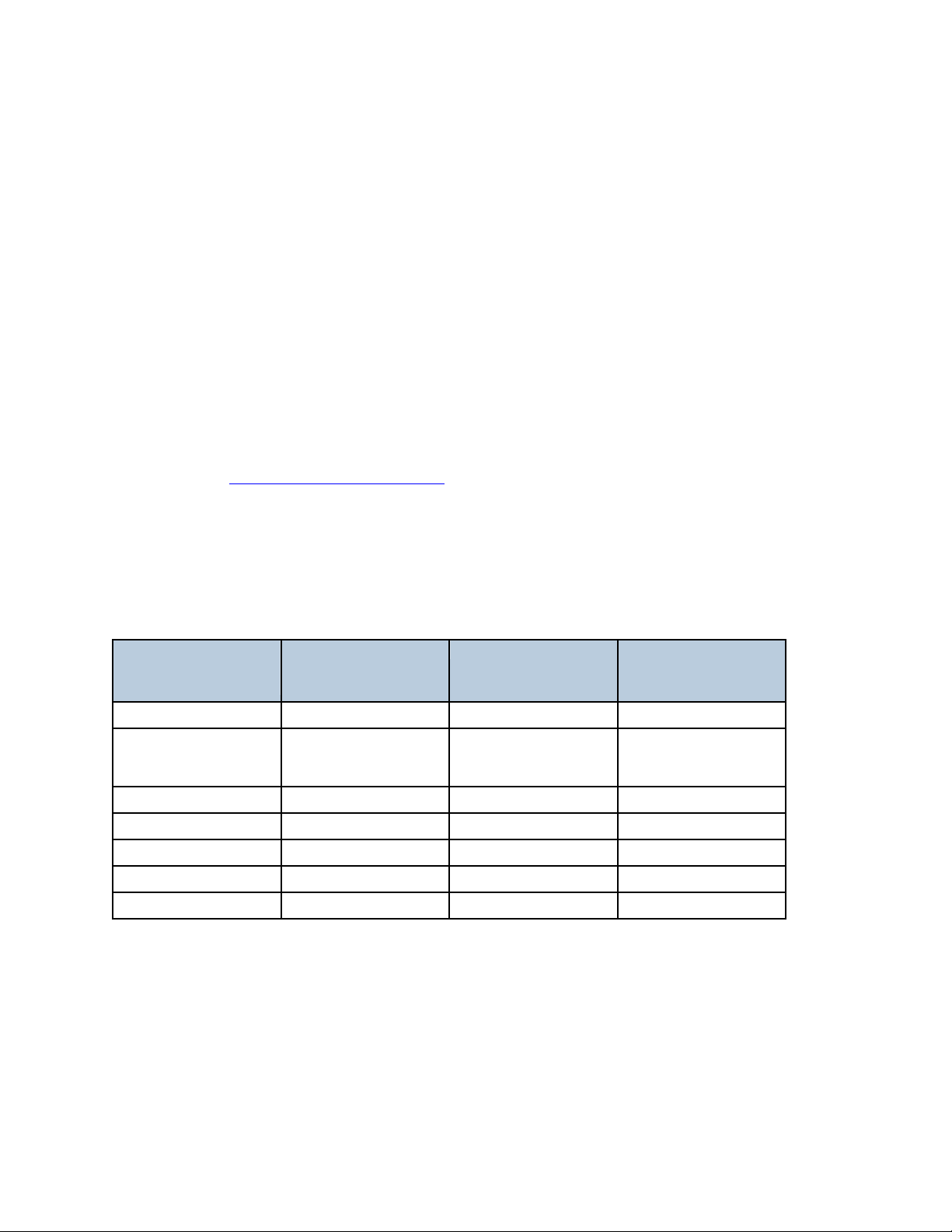
Installing Dell OpenManage Essentials
Minimum
recommended
hardware
Large deployments
Medium deployments
Small deployments
Number of devices
Up to 2000
Up to 500
Up to 100
Type of system
Physical machines /
virtual
Machines
Physical machines /
virtual
Machines
Physical machines /
virtual
Machines
RAM
8 GB
6 GB
4 GB
Processors
8 cores total
4 cores total
2 cores total
Database
SQL standard
SQL Express
SQL Express
Database location
Remote
Local
Local
Hard drive
10 GB
6 GB
6 GB
Executive summary
This document describes the Dell OpenManage Essentials (OME) installation prerequisites, installation flow
and steps, and information you can make use of during the OME installation or upgrade from previous
versions.
This document includes the following information:
Minimum hardware and software requirements
Single-click prerequisites installation
Remote database installation
Program maintenance
What is OpenManage Essentials?
Dell OpenManage Essentials is a lightweight, Web-based, one-to many systems management solution that
provides a comprehensive view of Dell systems, devices, and components in an enterprise network. To
know more refer: www.delltechcenter.com/ome
Minimum installation requirements
Installing OpenManage Essentials requires the minimum software, network, and system requirements
detailed in the tables below. You must have system administrator privileges to perform the installation.
Minimum recommended hardware Table 1.
5
Page 6
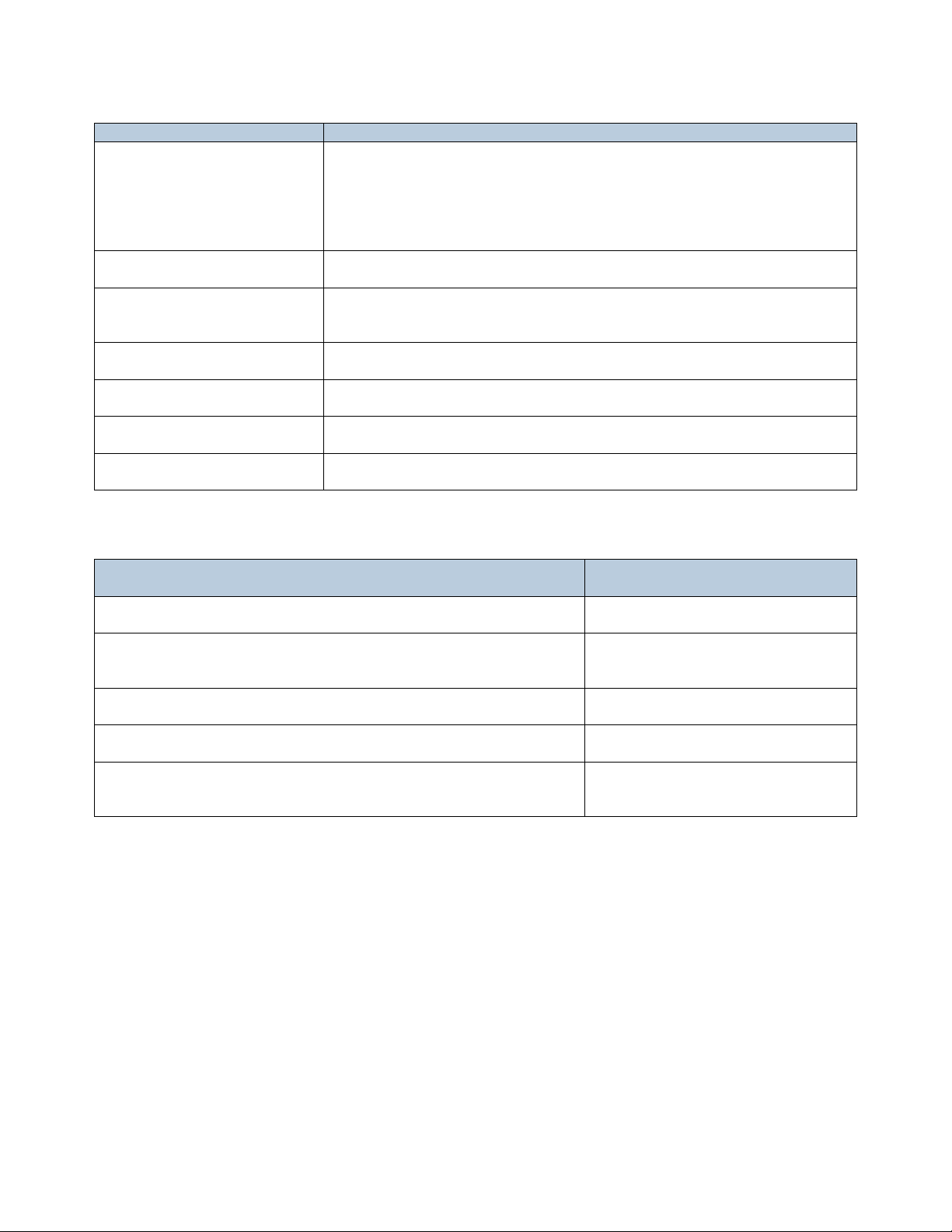
Installing Dell OpenManage Essentials
Particulars
Minimum requirements
Operating systems
Microsoft Windows Server 2008 Standard Edition (x86 and x64)
Windows Server 2008 Enterprise Edition (x86 and x64)
Windows Server 2008 R2 Standard Edition
Windows Server 2008 R2 Enterprise Edition
Network
100 Mbps or higher
Web browser
Microsoft Internet Explorer 8, 9, and 10
Mozilla Firefox 11 and 12
Database
Microsoft SQL Server 2005 SP3 and above
User interface
Microsoft Silverlight version 5.0
Microsoft .NET Framework
4.0 Microsoft Visual C++ Runtime
Runtime 2008 - v9.0.30729.17
Use cases
Minimum login roles for SQL
Server
Fresh OME installation: select the Typical installation option.
sysadmin access on the installed
instance
Fresh OME installation: select the Custom installation option.
An empty OpenManage Essentials database is already present
(locally or remotely) on the mentioned database server.
db_owner access on the
OpenManage Essentials database.
Fresh OME installation: select the Custom installation option, and
no OME database found.
dbcreator access on the server.
Upgrading OME from v1.0.1 to v1.1 and an OpenManage Essentials
database is present (locally or remotely).
db_owner access on the
OpenManage Essentials database.
Upgrading from IT Assistant 8.x to OpenManage
Essentials.
sysAdmin access on the IT Assistant
database and dbcreator access on
the server.
Minimum software and network requirements Table 2.
Minimum login roles for Microsoft SQL Server Table 3.
Note: If you select the Custom install option and do not enter any credentials (irrespective if the Windows
or SQL Authentication methods selected), then the installation is considered as a Typical installation and
sysadmin rights will be checked for the mentioned database server and database instance.
6
Page 7

Installing Dell OpenManage Essentials
Role
Why does OME require this role during installation?
sysadmin
During a Typical install, OME requires this role to create a new SQL Server Login
OMEService. This login is granted with dbcreator permission.
dbcreator
During a Custom install, OME requires this role to create the OMEssentials database on
the mentioned database server.
db_owner
OME requires this role when it detects an existing OMEssentials database as present on
the system. This role helps OME to create/update the OME database objects on this
existing database.
Login roles Table 4.
Installation procedures
Use the following install procedures for installing OpenManage Essentials.
Installation flowchart
The Figure 1 shows the brief OME installation steps with respect to fresh installation.
7
Page 8

Installing Dell OpenManage Essentials
Fresh installation Figure 1.
Installing Dell OpenManage Essentials
1. Download the OpenManage Essentials package from https://delltechcenter.com/ome, and
extract the files to a local drive.
2. The self-extracting zip automatically launches the Autorun.exe window or you can manually
launch the Autorun.exe.
8
Page 9
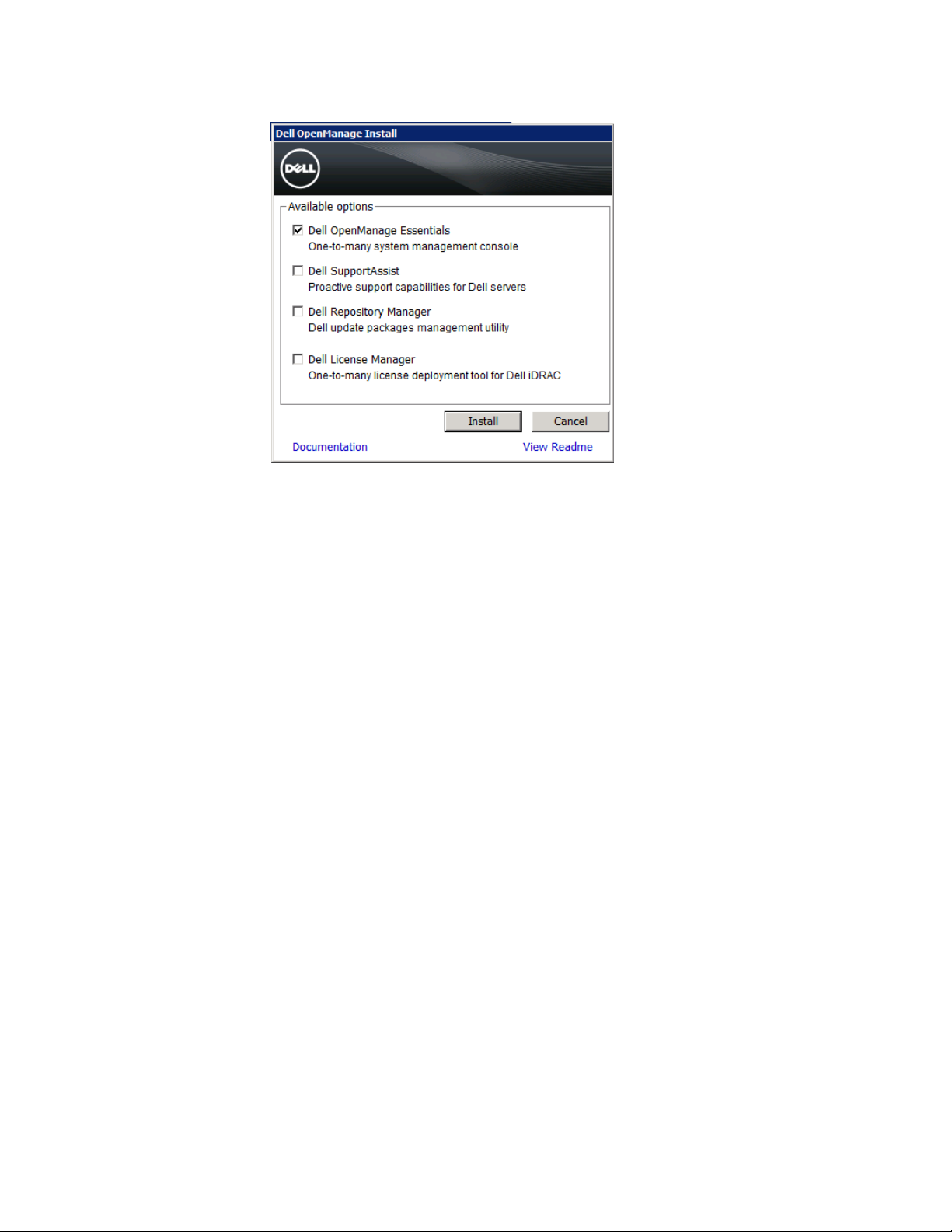
Installing Dell OpenManage Essentials
Dell OpenManage Install Available options dialog box. Figure 2.
3. Select Dell OpenManage Essentials, and then click Install. This launches the Dell OpenManage
Essentials Prerequisites screen.
Note:
When you select OME, the Dell Troubleshooting Tool and the Dell OME MIBImport Utility
are installed along with it.
If you directly launch the Setup.exe in the \windows\ManagementStation\ folder, then the
Dell Troubleshooting Tool and the Dell OME MIBImport Utility are not installed along with
OME.
9
Page 10
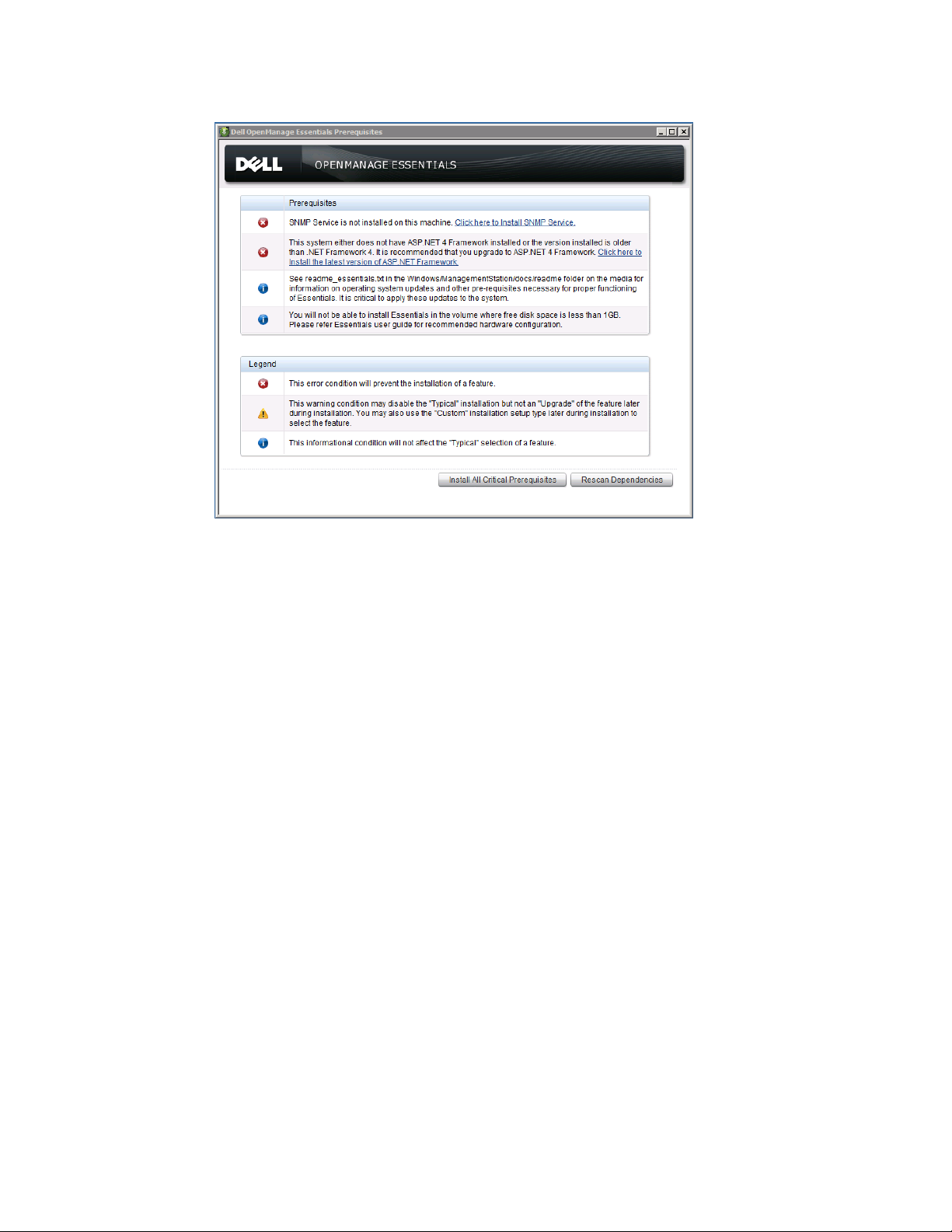
Installing Dell OpenManage Essentials
Dell OpenManage Essentials prerequisites. Figure 3.
Critical prerequisites
If a component that is required for OpenManage Essentials installation is missing or if the version is
outdated, it displays as a critical prerequisite on the Dell OpenManage Essentials Prerequisites screen
(Figure 3). It means you cannot install OME unless all these requirements are met on the system.
Critical prerequisites are:
SNMP Service
IIS 7
Microsoft .NET 3.5 SP1
ASP.NET 4
Microsoft Silverlight 4.0
Microsoft Visual Studio® Runtime 9.0
IPMI Utility (BMU Tools)
DRAC Tools
PowerShell
Note: If the SQL server is not present on the system where OME is being installed a warning message is
displayed, with a link to install SQLEXPRESS locally. You can ignore this message if you are planning to do
a remote database installation.
10
Page 11
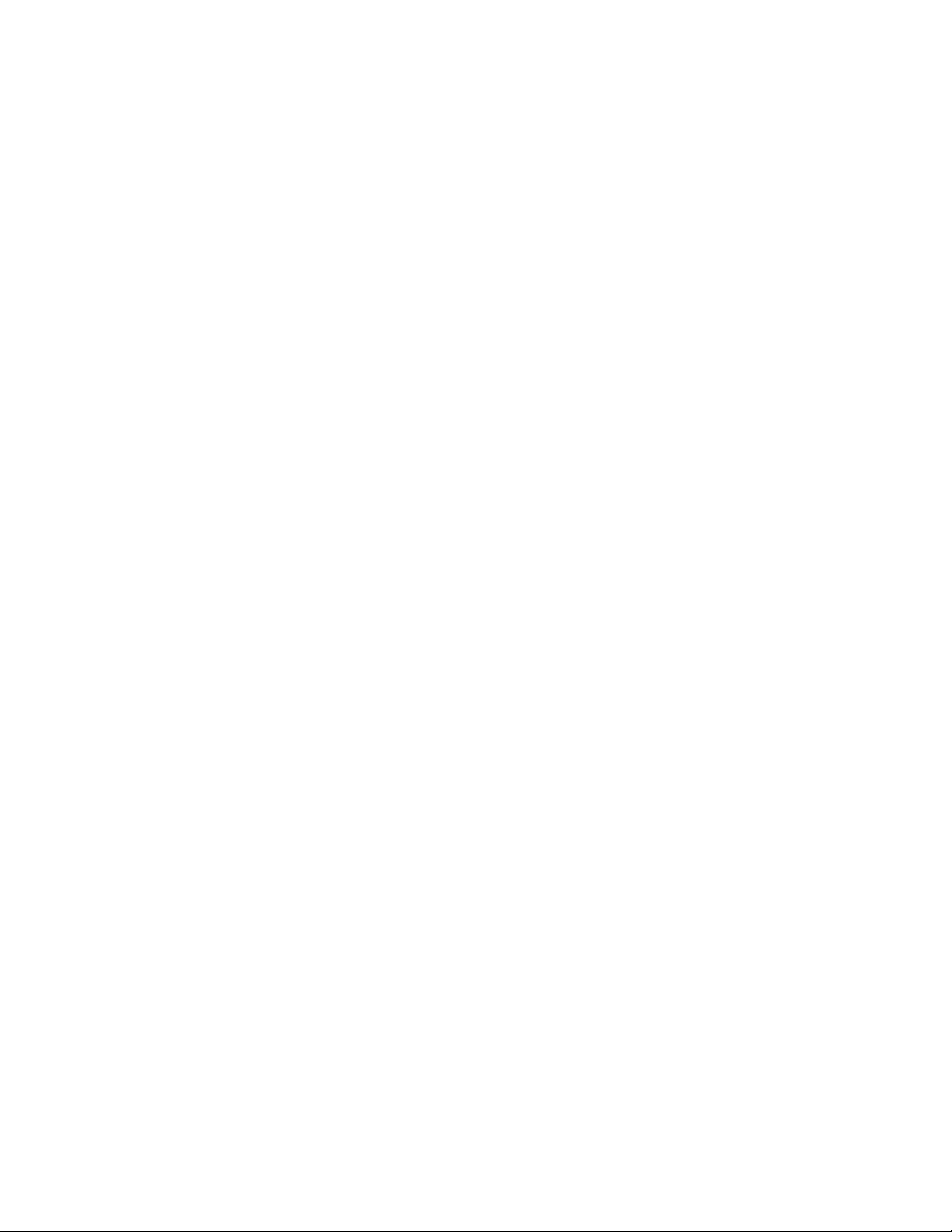
Installing Dell OpenManage Essentials
Automatically installing all critical prerequisites
To automatically install all critical prerequisites, click Install All Critical Prerequisites button on the Dell
OpenManage Essentials Prerequisites screen. Depending on the system configuration, a reboot may be
required; however, the prerequisites installation resumes automatically after the system restarts. To
avoid issues with automatically resuming installation, make sure User Access control is turned off.
Note: Installation may take up to 35 minutes to complete.
SQL Server requirements include:
Local Database
To set up OpenManage Essentials on a local database, SQL Server 2008 must be installed,
(even though it displays only as a warning (rather than critical) prerequisite).
Remote Server
If you have a database located on a remote server, SQL Server is not required on the local
system.
Version
If the local system has SQL Server 2005 installed, Dell recommends upgrading to the latest
service pack or to install SQL Server 2008 or SQL Server 2012.
Note: SQL Server 2012 RC/evaluation versions are not supported.
Typical installation
A Typical installation installs OME with the default settings. Select Typical on the Setup Type screen, and
then click Install on the Ready to Install the Program screen.
In a Typical installation:
SQL Server Authentication is selected as the default authentication method.
The default SQL instance is selected as the database server.
If there is no default SQL instance and multiple named instances of SQL exist, the first-
installed named instance will be selected as the database server.
Because the SQL prerequisite shows up as a warning, you could miss installing it and still reach the Setup
Type screen. The OpenManage Essentials installer handles this by displaying a dialog that asks you to
install SQL (see Figure 4).
11
Page 12
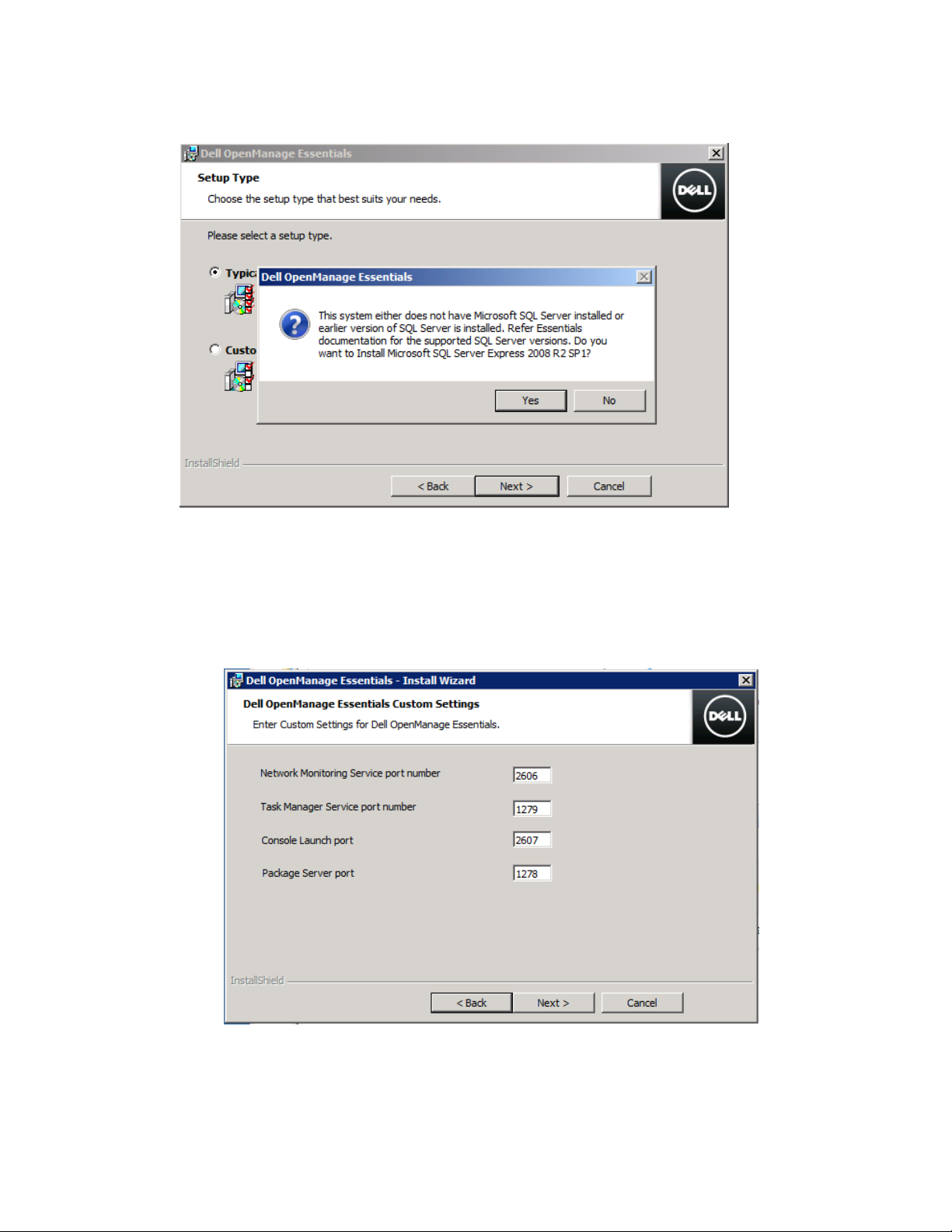
Installing Dell OpenManage Essentials
Setup type Figure 4.
Custom installation
The Custom installation is recommended for remote database installation, or if you want to install
with Windows Authentication, or if you want to use a non-default location and port settings.
Port settings Figure 5.
12
Page 13

Installing Dell OpenManage Essentials
Port
number
Protocol
Port type
Maximum
encryption
level
Direction
Usage
1278
HTTP
TCP
None
In/Out
Web GUI
1279
Proprietary
TCP
None
In/Out
Scheduling tasks
2606
Proprietary
TCP
None
In/Out
Network monitoring
2607
HTTPS
TCP
128-bit SSL
In/Out
Web GUI
Table 1: Default port settings
To set up OpenManage Essentials on a local database with multiple SQL Server instances, select
the server from the Database Server list (Figure 6).
Database server window from the InstallShield Wizard. Figure 6.
Remote database installation
Configure OpenManage Essentials to use a SQL server instance on a remote system. Before
setting up the OpenManage Essentials database on the remote system, make sure the
following prerequisites are met:
The network communication between the OpenManage Essentials system and the
remote database system is functioning.
The SQL Server user has permission to backup, create, and configure databases.
The SQL Server authentication mode is enabled on the system for remote database
installation with a SQL Server Authentication method.
That TCP/IP is enabled on the remote system to avoid database connection issues.
13
Page 14

Installing Dell OpenManage Essentials
To set up the OME database on the remote system, click Browse on the Database Server screen and
select the remote system, or enter the hostname and database instance in the Database Server field
(see Figure 6).
Perform the installation with one of the following authentication methods:
Windows Authentication
Windows login credentials are used to connect to the remote SQL Server. Use this
authentication method if the remote system and installation system Windows login
credentials are identical.
SQL Server Authentication
Use this authentication method if the installation system and the remote database
system have different Windows login credentials.
Note: After the OpenManage Essentials database is set up on the remote system, do not move the
database, or OpenManage Essentials stops working.
Browsing a remote database. Figure 7.
14
Page 15

Installing Dell OpenManage Essentials
OpenManage Essentials supporting utilities
This section discusses OpenManage Essentials supporting utility tools.
Troubleshooting Tool
A troubleshooting tool is automatically installed with OpenManage Essentials. This tool is useful for
troubleshooting errors pertaining to supported device discovery and device connections.
If an older version of the Troubleshooting Tool exists on the system its gets upgraded as part of the
OME installation. For more information, refer: http://en.community.dell.com/techcenter/systems-
management/w/wiki/4172.dell-troubleshooting-tool.aspx
Dell OpenManage Essentials MIBI
A MIB import utility is automatically installed with OpenManage Essentials. If you have non-Dell
hardware, use this tool to define new alerts to OME. This lets you monitor a wider range of hardware
and setup email and forwarding rules for these devices.
If an older version of MIBImport Utility exists on the system its gets upgraded as part of OME
installation. For more information, go to:
http://en.community.dell.com/techcenter/systems-management/w/wiki/3570.openmanageessentials-mib-import-utility.aspx
15
Page 16

Installing Dell OpenManage Essentials
START
FINISH
Launch OME Installer
Prerequisites Installation
All Prerequisites
Successfully Installed ?
Install Essentials
EULA
Is EULA Accepted ?
Is Package Server Port
Or Task Manager Port
In use ?
NO
YES
NO
YES
INSTALL
NO
CHANGE PortYES
Upgrade workflow flowchart
The following figure displays the upgrade workflow.
Figure 8.
Upgrade workflow.
16
Page 17

Installing Dell OpenManage Essentials
The OME upgrade retains the previous version data during upgrade process.
Note:
You cannot upgrade directly from OME v1.0 (Beta Program) to OME v1.1. You must first
upgrade to v1.0.1 and then to v1.1.
OME 1.1 uses the new task manager port (Port: 3668) which is different from OME 1.0.1
(Port: 1279). The upgrade process handles this new port and there are no additional
steps required.
During the upgrade, OME v1.1 uses the previously installed OME settings. These options (Custom Path,
Ports, database server settings, and so on) are not displayed during an upgrade. The installation
settings and configuration for v1.1 are visible in the Ready to install the Program screen.
Ready to Install the Program screen. Figure 9.
You are prompted to change the ports (Figure 9) only if:
The default Package Server Port 1278 is already in use/blocked.
The default Task Manager Port 1279 is already in use/blocked.
17
Page 18
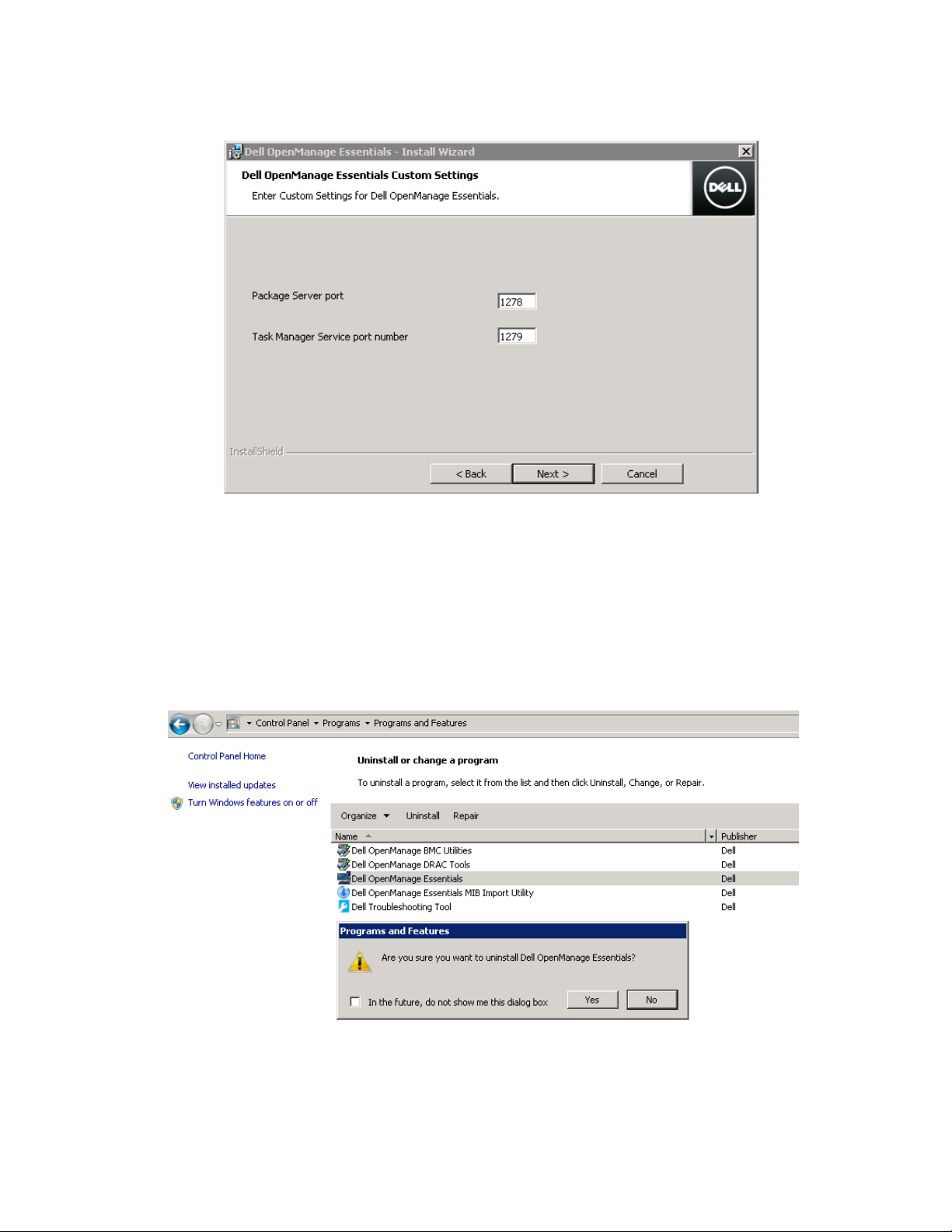
Installing Dell OpenManage Essentials
Custom settings (only displayed during the upgrade process). Figure 10.
Uninstalling
Use this procedure to uninstall OpenManage Essentials:
1. Navigate to Control Panel Programs Programs and Features and select Dell
OpenManage Essentials.
2. Click Uninstall.
Uninstalling OpenManage Essentials. Figure 11.
18
Page 19

Installing Dell OpenManage Essentials
Note: As Dell SupportAssist functionality is dependent upon OME, uninstallation of OME checks its
presence and block. You must first uninstall Dell SupportAssist to uninstall OME.
Note: Uninstalling OpenMange Essentials does not remove the Troubleshooting Tool and the MIBImport
Utility. These tools need to be uninstalled separately.
Note: OME uninstallation lets you retain the database. You can use the database again with the same
version or after upgrading to a future version of OpenManage Essential.
Repair (program maintenance)
You can repair OpenManage Essentials by going to the Program maintenance window. Do this if the
installation drive or folder is corrupted or if you have accidentally deleted the OME installed files. This
lets you recreate the database (fresh database) or use an existing one (if you already have the
database files).
Note: If the OME database is corrupted, Dell recommends that you recreate the database during repair
or install a completely new OpenManage Essentials instance.
Program maintenance. Figure 12.
Learn more
To know about OpenManage Essentials, refer www.delltechcenter.com/ome
Conclusion
OpenManage Essentials is an easy-to-install, one-to-many console that simplifies systems management
with features like single-click prerequisites installation. Additionally, it allows Remote Database
installation.
19
