Page 1
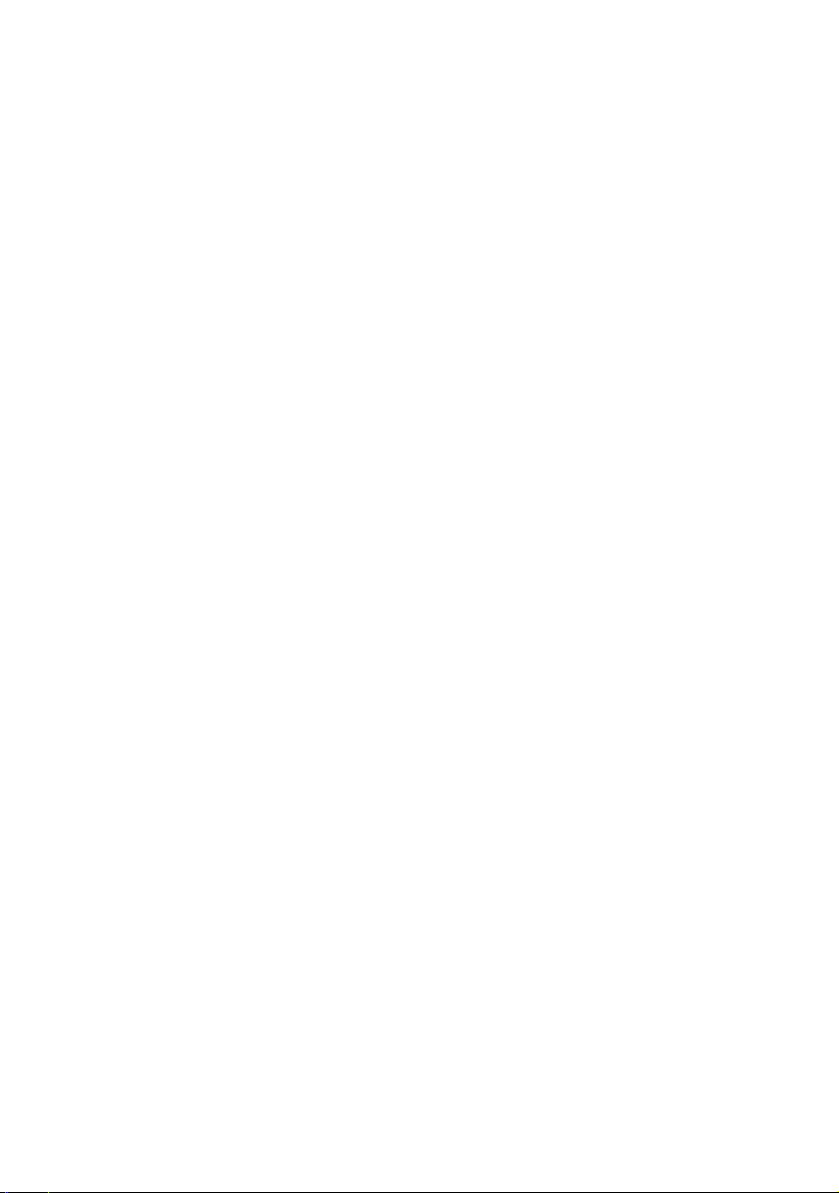
Dell™ OpenManage™
Deployment Toolkit Version 3.1
Command Line Interface
Reference Guide
www.dell.com | support.dell.com
Page 2
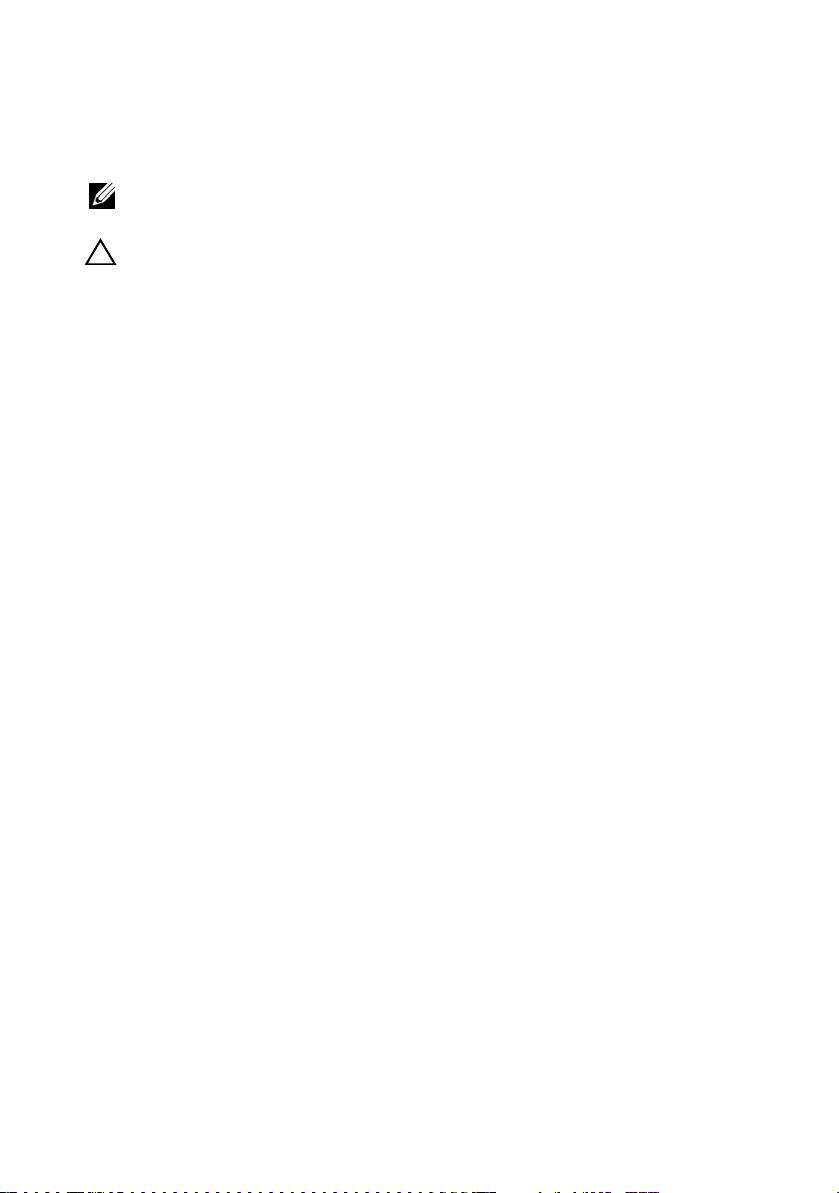
Notes and Cautions
NOTE: A NOTE indicates important information that helps you make better use of
your computer.
CAUTION: A CAUTION indicates potential damage to hardware or loss of data if
instructions are not followed.
____________________
Information in this document is subject to change without notice.
© 2009 Dell Inc. All rights reserved.
Reproduction of these materials in any manner whatsoever without the written permission of Dell Inc.
is strictly forbidden.
Trademarks used in this text: Dell, the DELL logo, OpenManage, and Pow e rE dg e are trademarks of
Dell Inc.; Microsoft, Windows, Windows NT, Vis ta , and Windows Server are registered trademarks of
Microsoft Corporation in the United States and/or other countries; Novell, NetWare, and SUSE are
registered trademarks of Novell, Inc. in the United States and other countries; Red Hat and Red Hat
Enterprise Linux are registered trademarks of Red Hat, Inc. in the United States and/or other countries;
Intel, Pentium, and EtherExpress are registered trademarks of Intel Corporation in the United States
and/or other countries; AMD, AMD Opteron, AMD-V, and AMD PowerNow! are trademarks of
Advanced Micro Devices, Inc. in the United States and/or other countries; UNIX is a registered
trademark of The Open Group in the United States and other countries.
Other trademarks and trade names may be used in this document to refer to either the entities claiming
the marks and names or their products. Dell Inc. disclaims any proprietary interest in trademarks and
trade names other than its own.
April 2009
Page 3
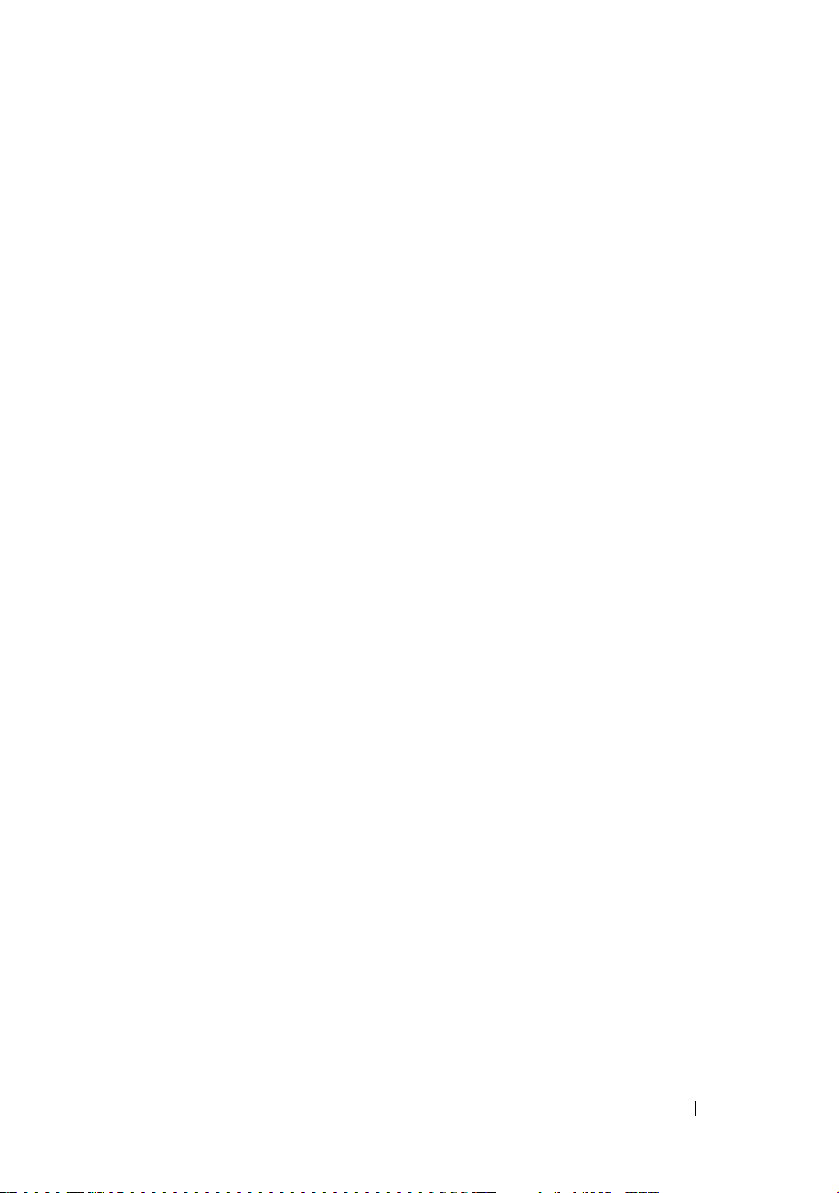
Contents
1 Introduction . . . . . . . . . . . . . . . . . . . . . . . . 9
What’s New in This Release . . . . . . . . . . . . . . . 9
Requirements
Toolkit Utilities
Overview
System Configuration Utility
RAID Configuration Utility
RAC Configuration Utility
Disk Partitioning Utility
Replication
Other Dell Documents You Might Need
Obtaining Technical Assistance
. . . . . . . . . . . . . . . . . . . . . . . 9
. . . . . . . . . . . . . . . . . . . . . 10
. . . . . . . . . . . . . . . . . . . . . . 10
. . . . . . . . . . . . 10
. . . . . . . . . . . . . 10
. . . . . . . . . . . . . . 10
. . . . . . . . . . . . . . . 10
. . . . . . . . . . . . . . . . . . . . . . . 11
. . . . . . . . . 13
. . . . . . . . . . . . 14
2 Command Syntax Overview . . . . . . . . . . . 15
Command Line Syntax . . . . . . . . . . . . . . . 15
Case Sensitivity
Command Line Option Delimiters
Read and Write Commands
File Input and Output Commands
Log Files
Help Option
. . . . . . . . . . . . . . . . . . 17
. . . . . . . . . 17
. . . . . . . . . . . . 18
. . . . . . . . . 18
. . . . . . . . . . . . . . . . . . . . . . 18
. . . . . . . . . . . . . . . . . . . . . 19
Error Checking and Error Messages
. . . . . . . . . . 19
Contents 3
Page 4
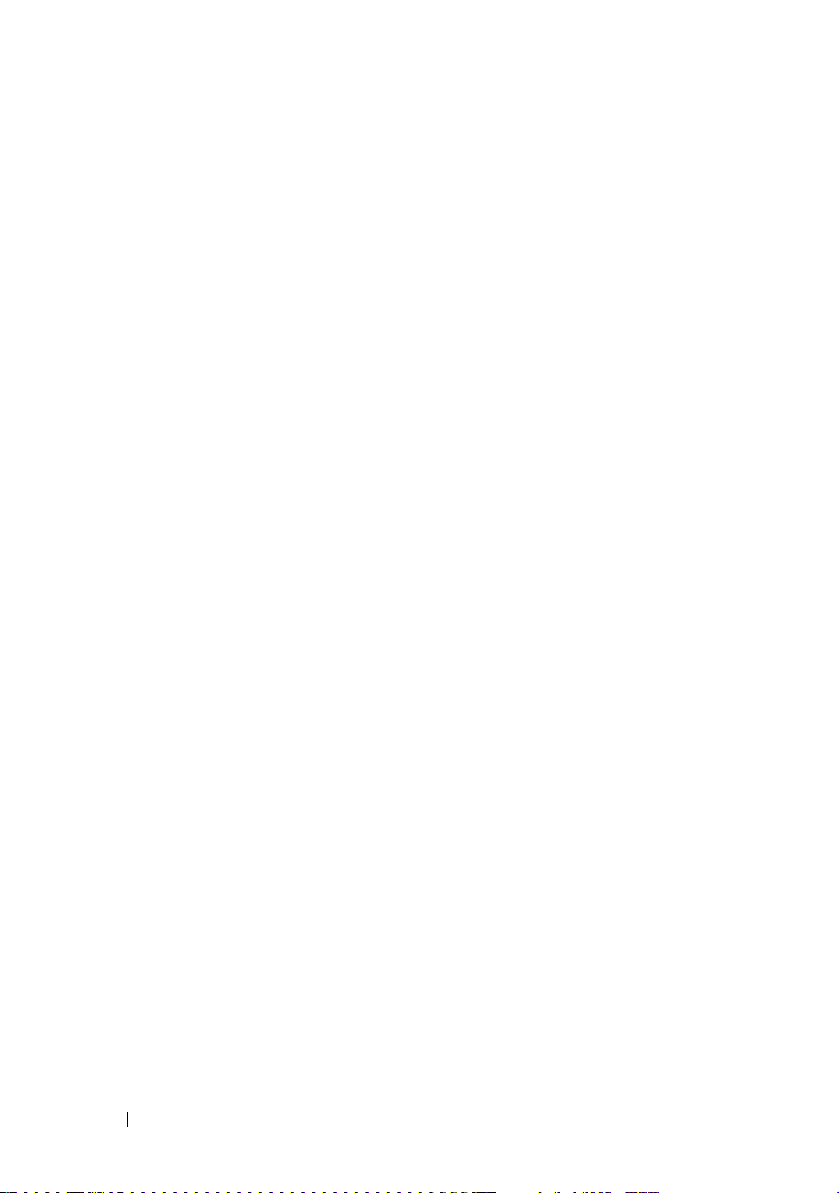
3SYSCFG . . . . . . . . . . . . . . . . . . . . . . . . . . 21
Features . . . . . . . . . . . . . . . . . . . . . . . . . 21
SYSCFG General Options
. . . . . . . . . . . . . . . . 22
SYSCFG for BIOS Configuration . . . . . . . . . . . . . 27
Options for BIOS Configuration
. . . . . . . . . . 27
SYSCFG for BMC and Remote Access
Controller Configuration
. . . . . . . . . . . . . . . . . 82
BMC and Remote Access Controller
Configuration Options
SYSCFG for State Configuration
SYSCFG Options for State Configuration
SYSCFG for System Configuration
Options for System Configuration
SYSCFG for IPv6 Configuration
PCI Reporting
. . . . . . . . . . . . . . . . . . . . . . 138
Environment Variable File
. . . . . . . . . . . . . . . 83
. . . . . . . . . . . . . 125
. . . . . . 125
. . . . . . . . . . . . 127
. . . . . . . . . 127
. . . . . . . . . . . . . 137
. . . . . . . . . . . . . 139
4 RAIDCFG . . . . . . . . . . . . . . . . . . . . . . . . 141
4 Contents
Features . . . . . . . . . . . . . . . . . . . . . . . . . 141
Supported RAID Controllers
RAIDCFG Dependencies
RAIDCFG Options and Arguments
. . . . . . . . . . . . . . . 141
. . . . . . . . . . . . . . . . . 142
. . . . . . . . . . . . 142
Page 5
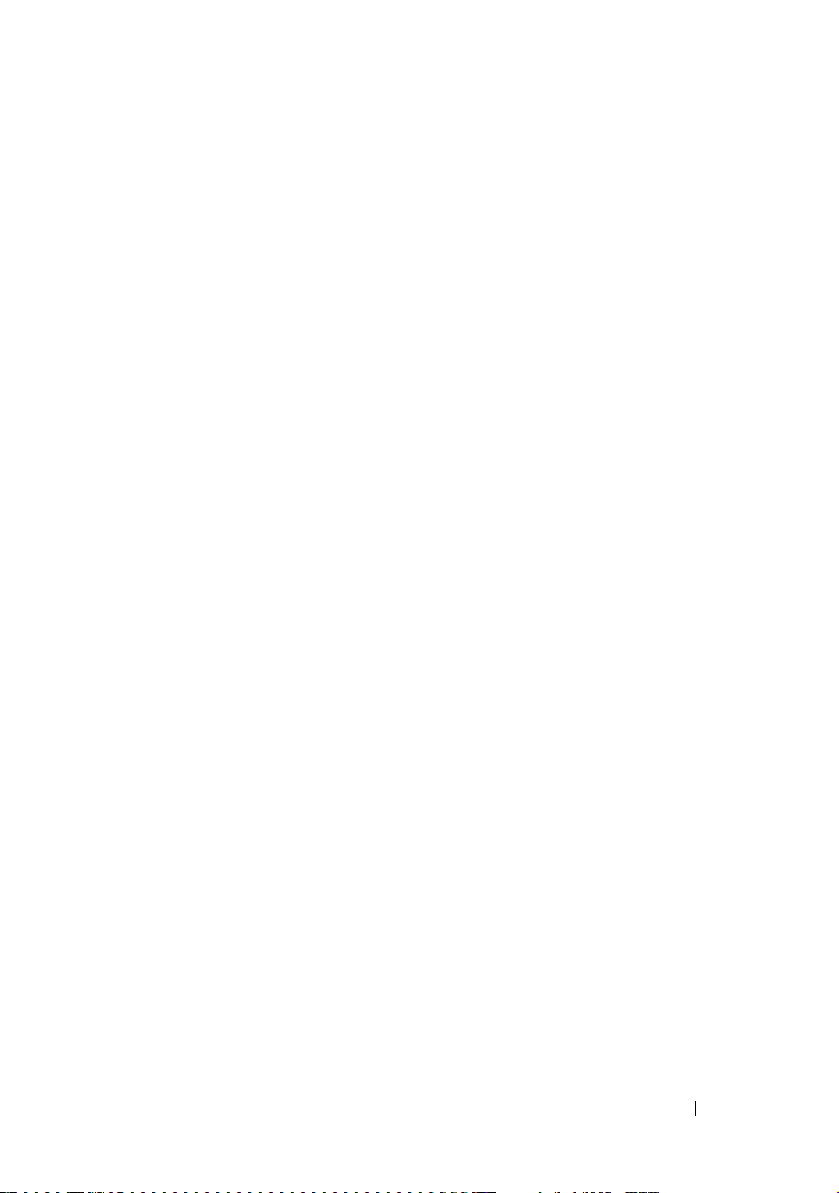
RAID Configuration Utility Options
and Arguments
General Help
. . . . . . . . . . . . . . . . . . . . . 148
. . . . . . . . . . . . . . . . . . . . 149
Enumerating RAID Controllers
Creating Virtual Disks
Enumerating Array Disks
Enumerating Virtual Disks
Initializing Virtual Disks
. . . . . . . . . . . . . . . 152
. . . . . . . . . . . . . . 166
. . . . . . . . . . . . . 171
. . . . . . . . . . . . . . 174
Importing and Clearing
Foreign Configurations
Deleting Virtual Disks
. . . . . . . . . . . . . . . 175
. . . . . . . . . . . . . . . 176
Assigning and Unassigning
Global Hot Spares
. . . . . . . . . . . . . . . . . 178
Setting Environment Variables
RAID Replication Options
Miscellaneous Options
. . . . . . . . . . . . . 184
. . . . . . . . . . . . . . . 186
. . . . . . . . . . . 150
. . . . . . . . . . . 179
Quick Reference to RAIDCFG Commands
. . . . . . . . 188
5UPINIT. . . . . . . . . . . . . . . . . . . . . . . . . . 191
Features . . . . . . . . . . . . . . . . . . . . . . . . . 191
Creating a Partition Using UPINIT
UPINIT Dependencies
. . . . . . . . . . . . . . . . . . 192
UPINIT Options and Arguments
. . . . . . . . . . . 191
. . . . . . . . . . . . . 192
Contents 5
Page 6
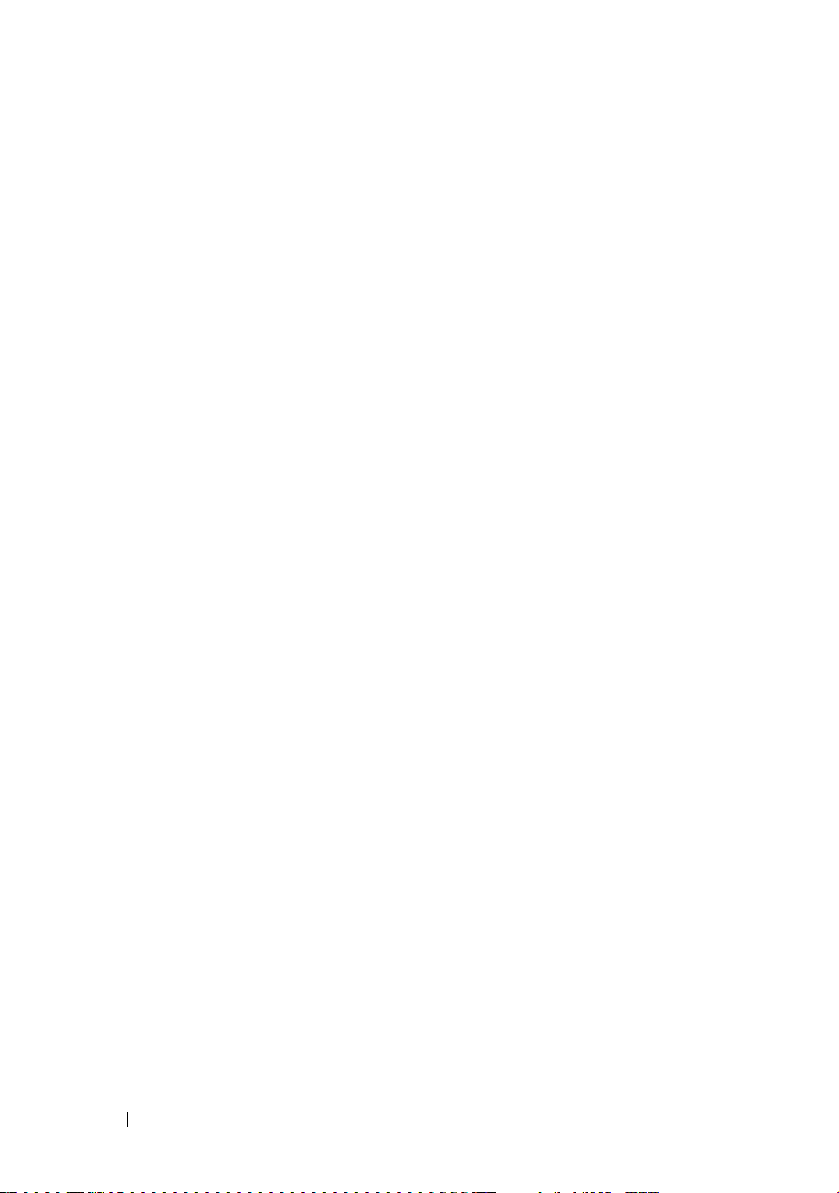
6RACADM . . . . . . . . . . . . . . . . . . . . . . . . 199
Features . . . . . . . . . . . . . . . . . . . . . . . . . 199
RACADM Options
Error Messages
. . . . . . . . . . . . . . . . . . . . 200
. . . . . . . . . . . . . . . . . . 204
RAC Configuration Utility Options,
Subcommands, and Arguments
racadm Command
config/getconfig
. . . . . . . . . . . . . . . . . . 207
. . . . . . . . . . . . . 204
. . . . . . . . . . . . . . . . . 205
getconfig Subcommand Description
fwupdate
Synopsis
Description
Input
Output
Examples
Updating the Firmware
getssninfo
getsysinfo
getraclog
Synopsis
Description
Output
Restrictions
gettracelog
Synopsis
Description
Output
help
racdump
. . . . . . . . . . . . . . . . . . . . . . 211
. . . . . . . . . . . . . . . . . . . . . . 211
. . . . . . . . . . . . . . . . . . . . . 212
. . . . . . . . . . . . . . . . . . . . . . . . 212
. . . . . . . . . . . . . . . . . . . . . . . . 214
. . . . . . . . . . . . . . . . . . . . . . 214
. . . . . . . . . . . . . . . 214
. . . . . . . . . . . . . . . . . . . . . 215
. . . . . . . . . . . . . . . . . . . . . . 217
. . . . . . . . . . . . . . . . . . . . . . 220
. . . . . . . . . . . . . . . . . . . . . . 220
. . . . . . . . . . . . . . . . . . . . . 220
. . . . . . . . . . . . . . . . . . . . . . . . 221
. . . . . . . . . . . . . . . . . . . . . 221
. . . . . . . . . . . . . . . . . . . . . 221
. . . . . . . . . . . . . . . . . . . . . . 221
. . . . . . . . . . . . . . . . . . . . . 221
. . . . . . . . . . . . . . . . . . . . . . . . 221
. . . . . . . . . . . . . . . . . . . . . . . . . 222
. . . . . . . . . . . . . . . . . . . . . . 222
. . . . . . . . 209
6 Contents
Page 7
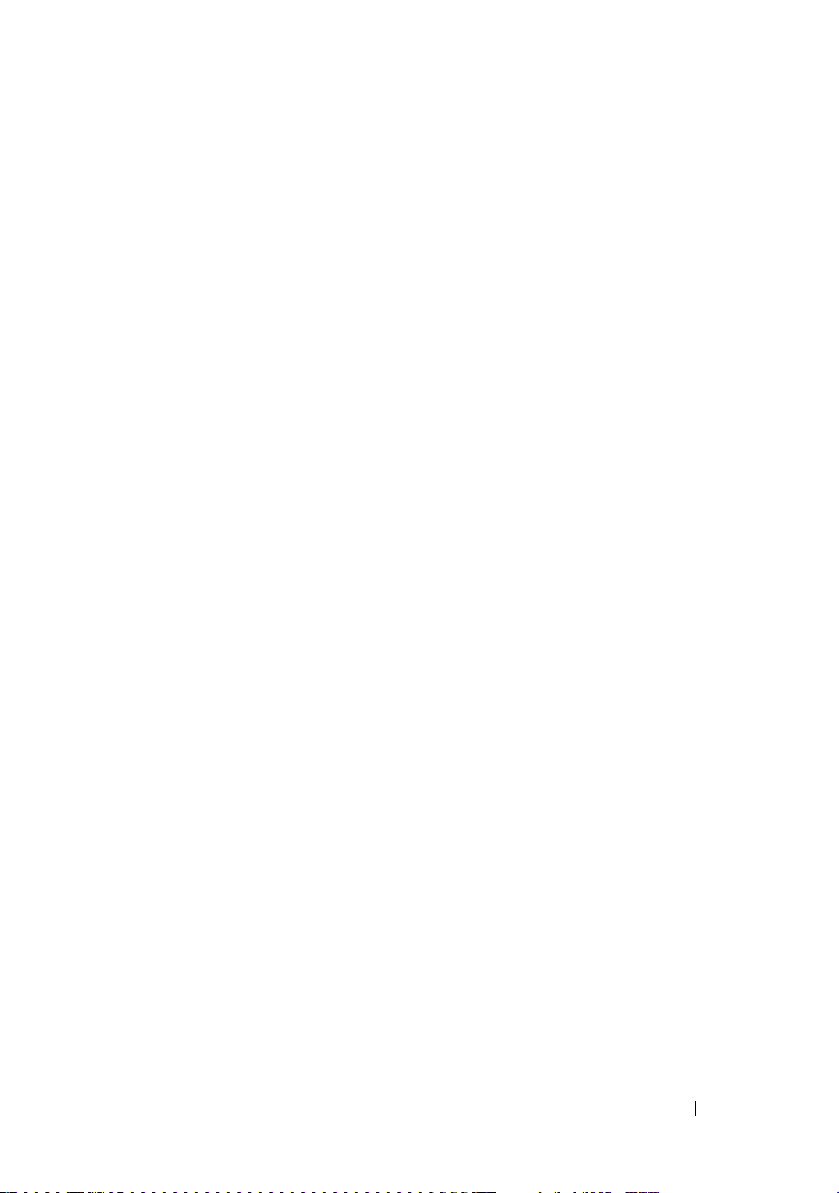
racreset . . . . . . . . . . . . . . . . . . . . . . 223
racresetcfg
setrac
. . . . . . . . . . . . . . . . . . . . . 225
. . . . . . . . . . . . . . . . . . . . . . . . 226
DRAC Property Database Group and
Object Definitions
. . . . . . . . . . . . . . . . . . . . 227
A Messages and Codes . . . . . . . . . . . . . . 229
SYSCFG Error Codes and Messages . . . . . . . . . . 229
Failure Messages
. . . . . . . . . . . . . . . . . 229
UPINIT Common Error Codes and Messages
Failure Messages
. . . . . . . . . . . . . . . . . 239
UPINIT Linux-Specific Error Codes
and Messages
. . . . . . . . . . . . . . . . . . . . . . 240
UPINIT Windows PE-Specific
Error Codes and Messages
. . . . . . . . . . . . . . . 241
RAIDCFG Error Codes and Messages
Failure Messages
. . . . . . . . . . . . . . . . . 241
RACADM Firmware Error Codes
and Messages
. . . . . . . . . . . . . . . . . . . . . . 255
RACADM Utility Error Codes and Messages
B BMC Platform Events Filter
Alert Messages
. . . . . . . . . . . . . . . . . . . 261
. . . . . . 239
. . . . . . . . . . 241
. . . . . . 257
Contents 7
Page 8
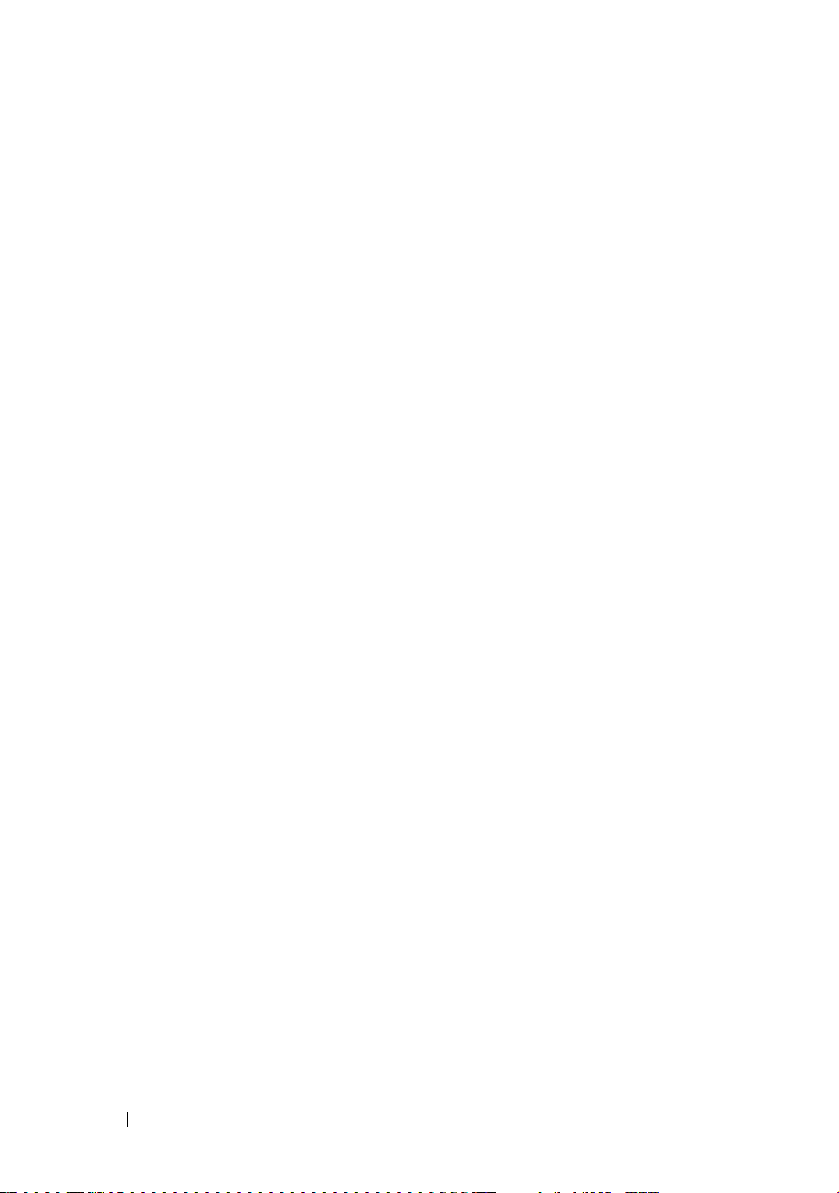
C Sample File Formats . . . . . . . . . . . . . . . 263
Sample SYSCFG Utility .ini File Format . . . . . . . . . 263
Sample RAIDCFG Utility .ini File Format
Sample RACADM Utility .ini File Format . . . . . . . . 280
. . . . . . . . 279
D Summary of SYSCFG and
RAIDCFG Options
SYSCFG Options . . . . . . . . . . . . . . . . . . . . . 287
RAIDCFG Options
. . . . . . . . . . . . . . . . . . 287
. . . . . . . . . . . . . . . . . . . . 316
Glossary . . . . . . . . . . . . . . . . . . . . . . . . . . . 321
Index
. . . . . . . . . . . . . . . . . . . . . . . . . . . . . . 365
8 Contents
Page 9
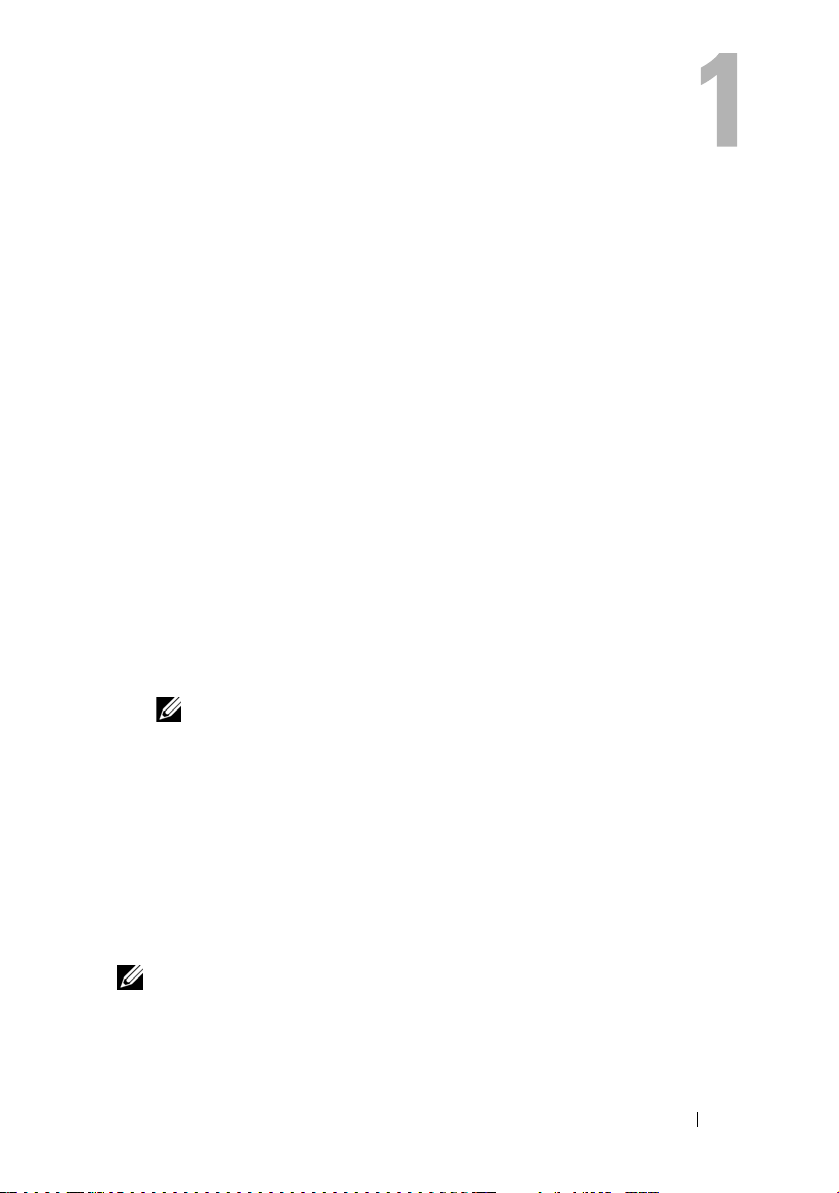
Introduction
Dell™ OpenManage™ Deployment Toolkit (DTK) includes a set of utilities
for configuring and deploying Dell PowerEdge™ systems. DTK is designed for
customers who need to build scripted installations in order to deploy large
numbers of systems in a reliable fashion without having to dramatically
change their current deployment processes.
DTK consists of command line utilities to configure various system features,
sample scripts to perform common deployment tasks, and documentation for
each utility. You can use DTK in a Microsoft
Environment (Windows PE) or a Linux environment.
What’s New in This Release
This release of DTK includes support for:
• New SYSCFG options for BIOS configuration
• New RAIDCFG options
• Support for new Dell PowerEdge systems
• Support for the PERC 6/i Integrated RAID controller for modular systems
NOTE: For the list of PowerEdge systems supported for this version of DTK,
see the readme.txt file in the root folder, or the Dell Systems Software Support
Matrix on the Dell Systems Management Tools and Documentation DVD or on
the Dell Support website at support.dell.com.
®
Windows® Preinstallation
Requirements
For Windows PE, the DTK utilities support Windows PE version 2005 (created
using 32-bit version of Microsoft Windows Server
and Windows PE 2.0 (created using 32-bit version built on the Windows
®
Vista
kernel).
NOTE: DTK utilities do not support Windows PE created with any 64-bit version of
Microsoft Windows Server 2003.
For embedded Linux, the DTK utilities can be run on Red Hat® Enterprise
®
Linux
(version 4, update 4) 32-bit.
®
2003, Service Pack 1 [SP1])
Introduction 9
Page 10
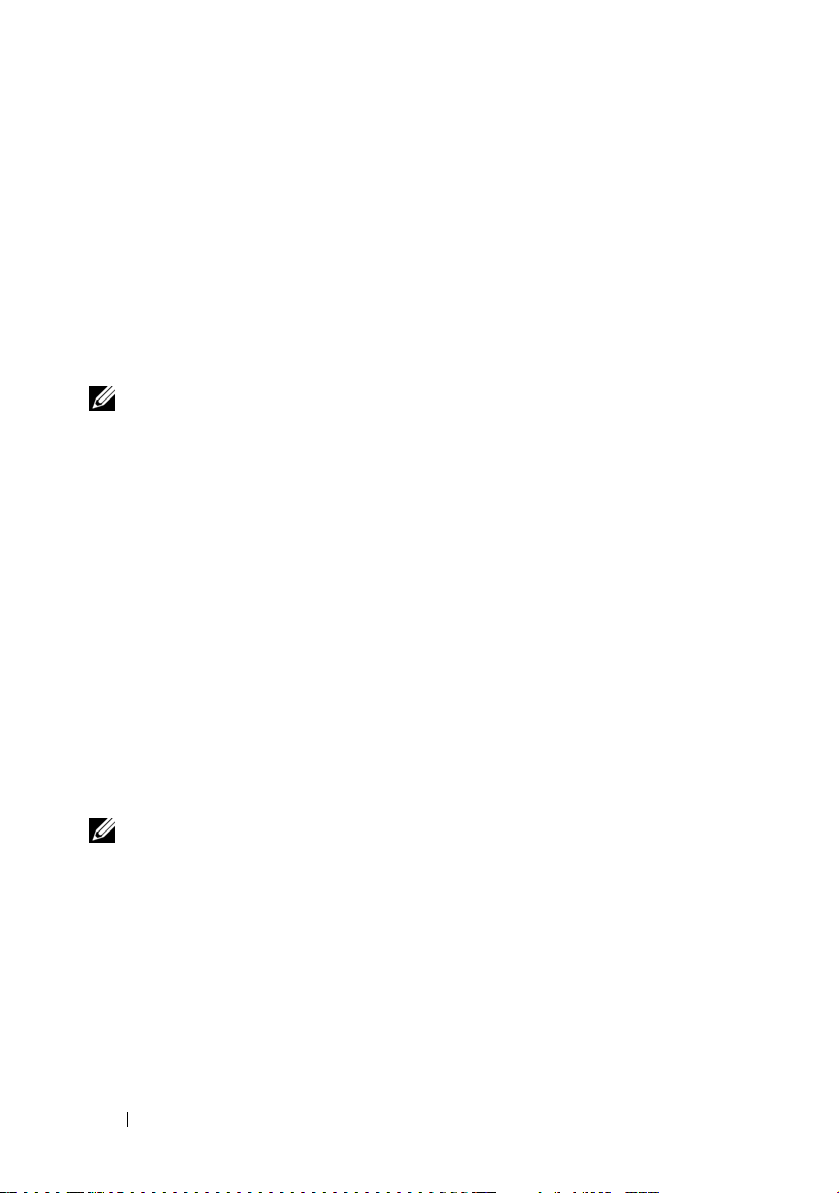
Toolkit Utilities
Overview
DTK contains utilities that allow you to configure the BIOS, baseboard
management controller (BMC), remote access controller (RAC),
RAID controllers, and hard-drive partitions on supported Dell systems.
Additionally, the utilities can be integrated with the sample files provided
with the toolkit to fully configure one-to-many target systems in a scripted
mass system deployment.
NOTE: In a Linux environment, the DTK utilities do not have a .exe extension.
System Configuration Utility
The SYSCFG utility performs the following tasks:
• Reports and sets BIOS configuration options
• Reports and sets BMC/RAC configuration options
• Reports and sets user-configurable states
• Reports system information, including PCI device detection
RAID Configuration Utility
The RAIDCFG utility reports and sets RAID configuration options.
RAC Configuration Utility
The RACADM utility reports and sets RAC configuration options for
Dell Remote Access Controller (DRAC) III (Linux only) and DRAC 4.
NOTE: DRAC 5 is configured by SYSCFG.
Disk Partitioning Utility
The UPINIT script creates, formats, and populates a Dell Utility Partition.
10 Introduction
Page 11
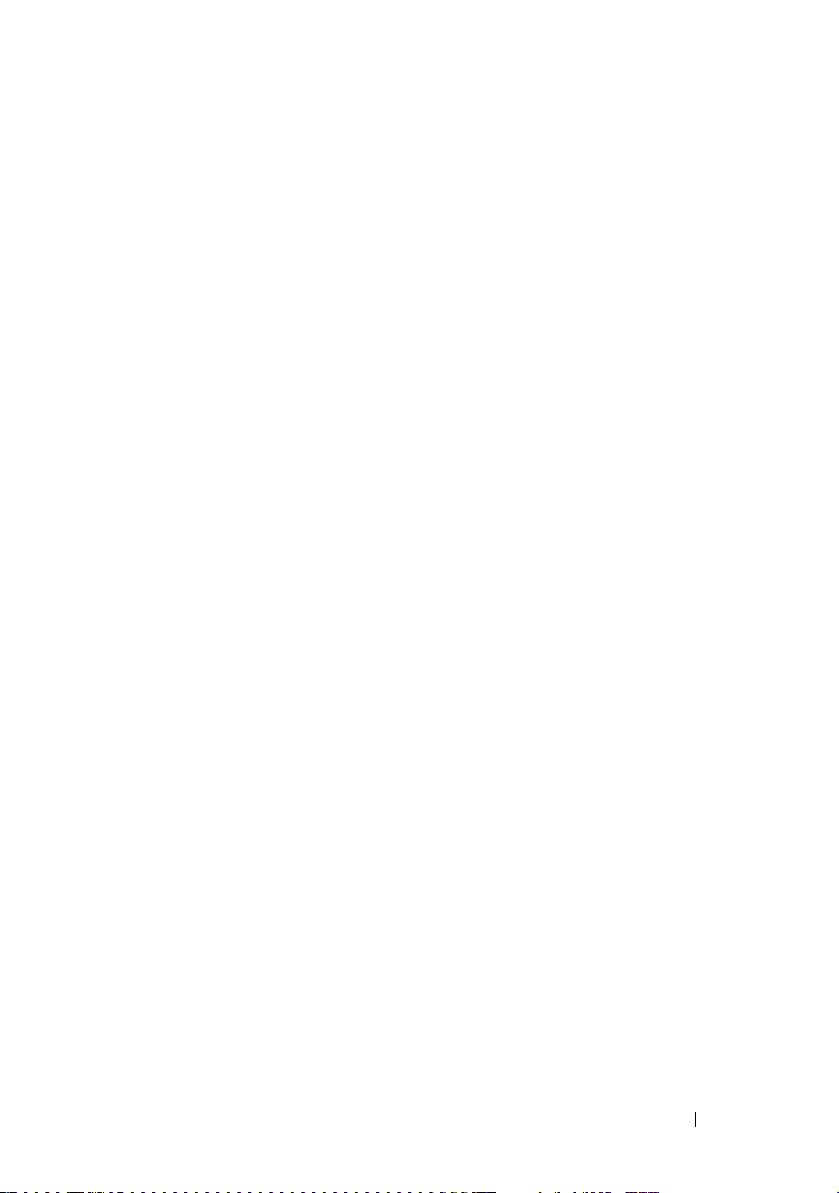
Replication
File Format
The -i and -o options use a .ini file format for SYSCFG options.
All name/value entries that follow the [syscfg] section header in the .ini
file belong to the SYSCFG utility. For an example of the syscfg.ini file,
see "Sample SYSCFG Utility .ini File Format."
SYSCFG Replication Rules
Not all BIOS and BMC options can be replicated using a .ini file.
For example, boot sequence and device sequence are only replicated if a
device name list can be supplied. A numerical device list cannot be replicated
since these index values can change from system to system. In addition,
because the service tag information is static, it is not commented out in the
output file or replicated. See the description of each option for further
replication information.
The syscfg.ini file cannot be used across different systems. The file output
operation places system identification information at the beginning of the
[syscfg] section. This information is used to determine if the file can be
accepted as input for a system. The following information is used for
system identification:
• System ID Byte(s)
•System Name
• BIOS Version
If these values do not match the values found on the system, the file input
operation fails.
The following is the SYSCFG behavior during replication:
• Options not available in SYSCFG are termed invalid options. If SYSCFG
encounters an invalid option in the
utility terminates.
• Unsupported options are options available in SYSCFG but not applicable
on certain systems. If SYSCFG encounters an unsupported option,
SYSCFG logs this option and continues to the next option.
For example, the
virtualization
syscfg.ini
option is not available on x8xx series systems.
file, the SYSCFG
Introduction 11
Page 12
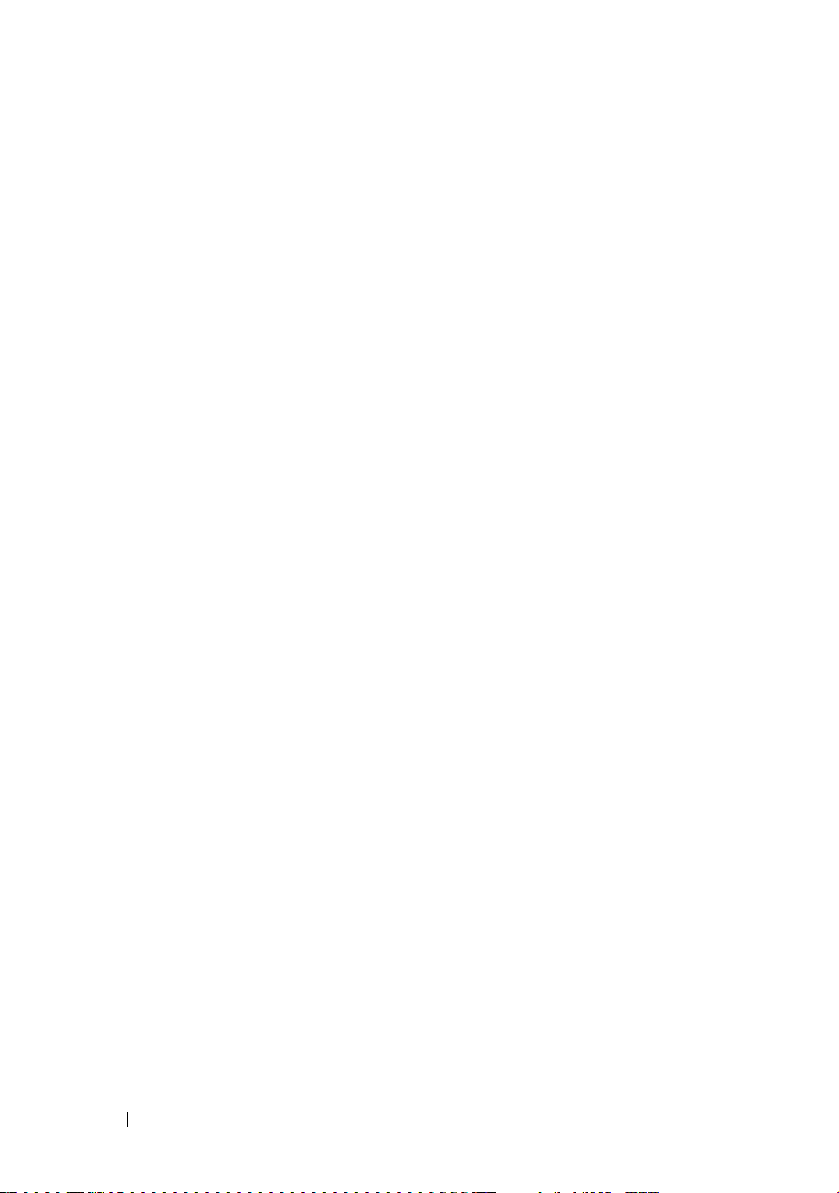
• Unsupported arguments are arguments valid in SYSCFG but not
applicable on certain systems. If SYSCFG encounters an unsupported
argument, SYSCFG terminates.
For exa m pl e,
x9xx
some
syscfg –-embsataraid=ahci
series systems.
is not applicable on
• SYSCFG logs a message in the log file for each option processed in the
syscfg.ini
RAID Replication
file. To generate the log file, use the
logfile
option.
The RAID replication feature reads the RAID configuration information from
the source system and creates a raid.ini file. This raid.ini file can be applied
on the RAID configurations of the target system. The RAID replication
requires both, the source system and the target system to have similar
RAID controllers.
RACADM Replication
The RACREP.BAT sample script applies RAC configuration options to the
target system based on the configuration information that has been saved in a
configuration file. User input is optional, depending on variables set in the
RACREP.BAT sample script. This script uses the RACADM.EXE utility to
configure the RAC in the target system using the RAC configuration file,
raccfg.ini. The raccfg.ini configuration file is passed as the first parameter to
the RACREP.BAT script. If this parameter is not passed, the default variable
values used in this script are set in the TKENVSET.BAT scripts. An optional
second parameter can be passed to this file, which specifies the IP address
used in configuring the RAC. The raccfg.ini file is generated with the
RACCAP.BAT sample script.
12 Introduction
Page 13
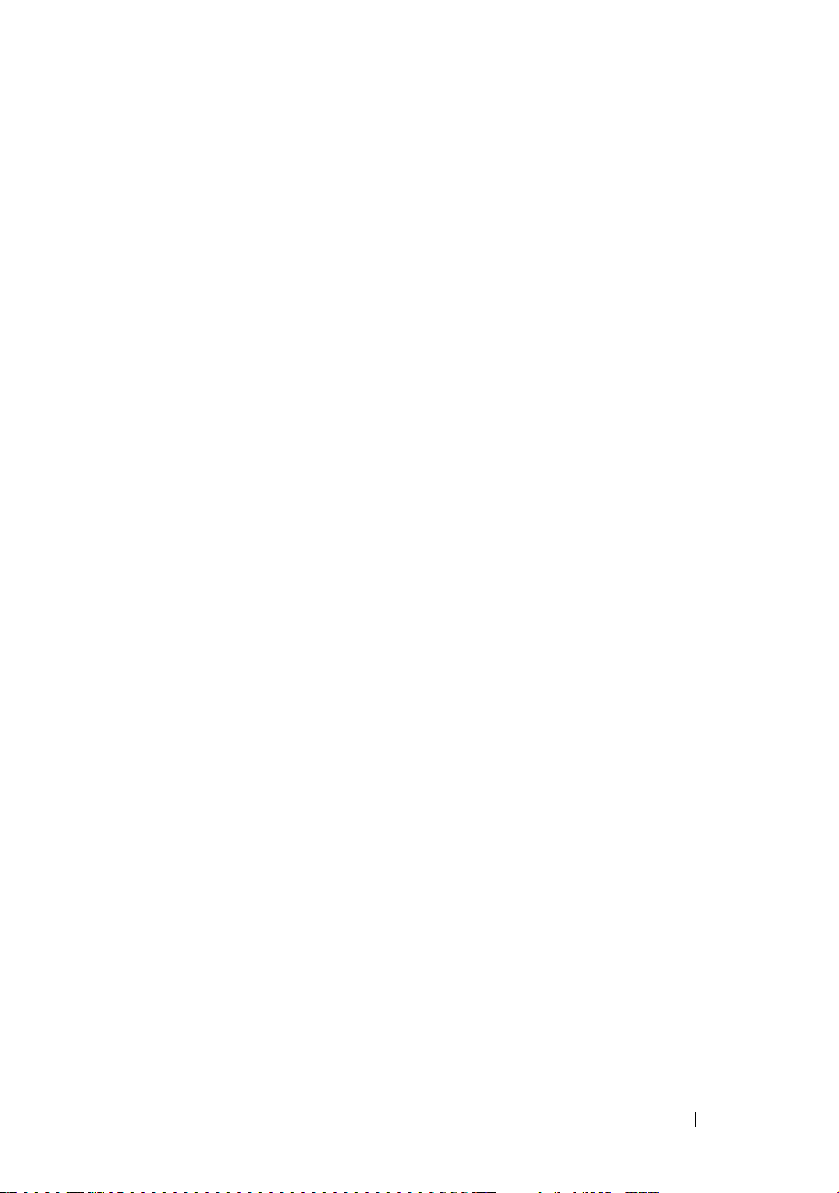
Other Dell Documents You Might Need
Besides this Command Line Interface Reference Guide, you can find the
following guides on the Dell OpenManage documentation page of the
Dell Support website at support.dell.com or on the Dell Systems Management
Tools and Documentation DVD.
• The
• The
• The
• The
• The
Additionally, the Deployment Toolkit readme.txt file, which is available as
part of the DTK download and on the Dell Support website at
support.dell.com, provides the latest available information about the
installation and operation of the DTK components.
Dell OpenManage Deployment Toolkit User's Guide
practice procedures that focus on the basic tasks for successful deployment
of Dell systems.
Dell Systems Software Support Matrix
various Dell systems, the operating systems supported by these systems,
and the Dell OpenManage components that can be installed on
these systems.
Dell OpenManage Installation and Security User's Guide
additional information about performing an unattended installation of
Dell OpenManage
Windows, Red Hat Enterprise Linux, and SUSE
operating systems.
Dell OpenManage Server Administrator User's Guide
information on using Server Administrator on supported operating
systems.
Dell Update Packages User's Guide
obtaining and using Dell Update Packages as part of your system
update strategy.
Server Administrator on systems running supported
provides information about the
®
provides information about
provides best
provides
Linux Enterprise Server
provides
Introduction 13
Page 14
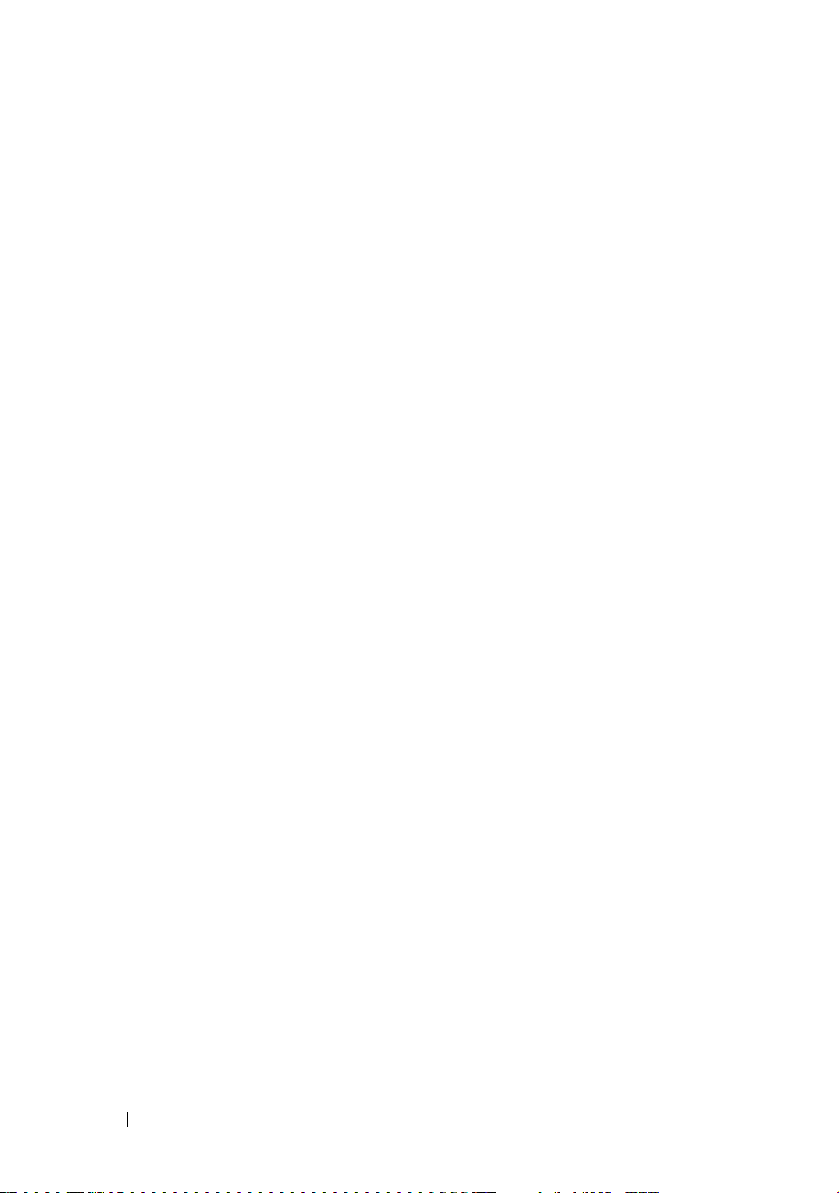
Obtaining Technical Assistance
If at any time you do not understand a procedure described in this guide or if
your product does not perform as expected, help tools are available to assist
you. For more information about these help tools, see "Getting Help" in your
system's Hardware Owner's Manual.
Additionally, Dell Enterprise Training and Certification is available;
see www.dell.com/training for more information. This service may not be
offered in all locations.
14 Introduction
Page 15
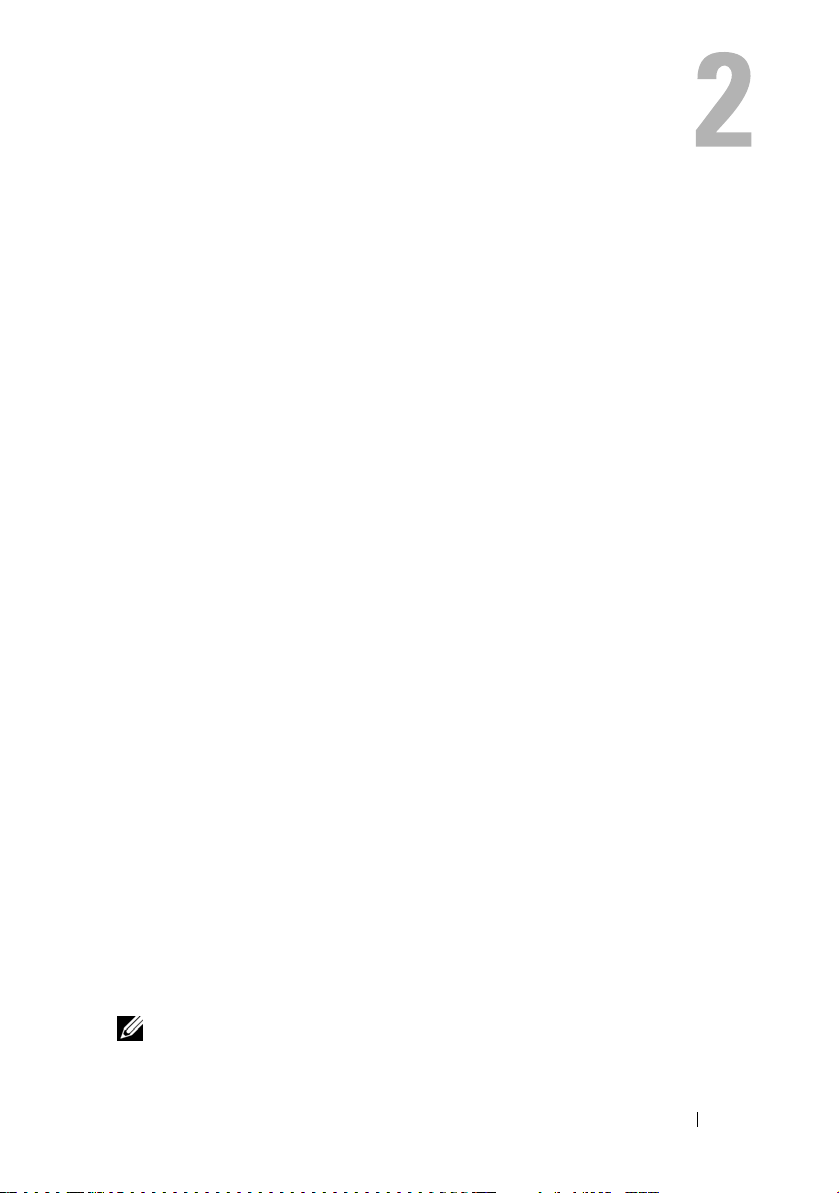
Command Syntax Overview
Syntax refers to the way a command and its parameters are entered.
Dell™ OpenManage™ Deployment Toolkit (DTK) Command Line Interface
(CLI) commands can be arranged in any order in a command line instance as
long as they conform to the basic command line syntax.
Command Line Syntax
The general usage models of the DTK utilities are as follows:
•SYSCFG
syscfg option1 [arg1] ... optionX [argX]
OR
syscfg bmcoption1 bmcsuboption1
X
[arg1]...bmcsuboption
• RAIDCFG
raidcfg [mandatory options] <optional arguments>
•RACADM
racadm <
•UPINIT
For WinPE:upinit --disk=0 --size=32 --file=
t:\upimage.bin
options
> <
[argX]
subcommand
> <
subcommand_options
>
For Linux:upinit --disk=/dev/sda --size=32 --file=
/tmp/upimage.bin
The DTK command line switches, configuration file formatting, and error
reporting follow similar style and behavior. However, individual DTK utilities
can sometimes differ from one another in significant ways. You should
familiarize yourself with the command line syntax and utility-specific options
and arguments for each utility before using DTK.
NOTE: Some of the command line options in DTK are followed by an asterisk.
Such options are used for reporting purposes only.
Command Syntax Overview 15
Page 16
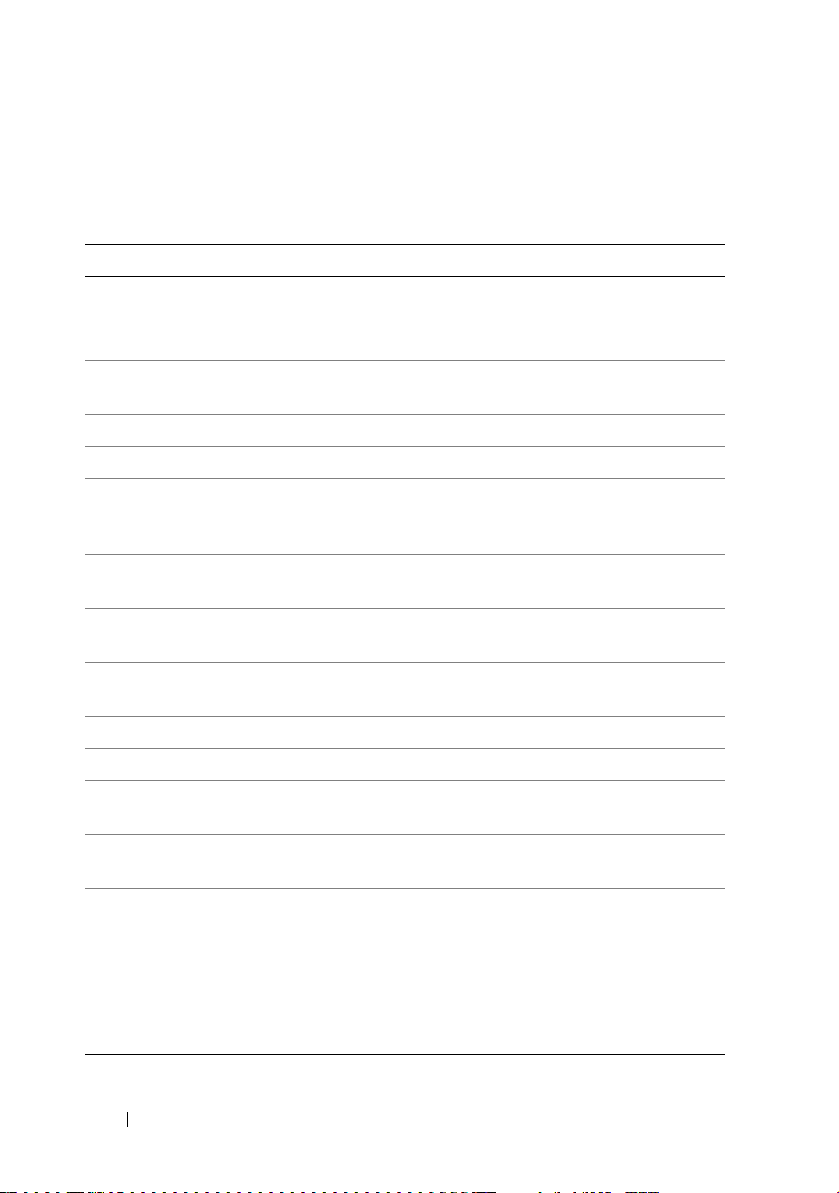
Table 2-1 lists the generic command line characters and arguments present in
the command line options with a short description of these characters.
Table 2-1. Command Line Syntax
Element Description
- Single-character options are prefixed with a preceding hyphen (-).
NOTE: This delimiter is not applicable to Baseboard Management
Controller (BMC) suboptions.
-- Multi-character options are prefixed with two (2) preceding hyphens
(--).
utilname Generic designation for a DTK utility name.
o Generic single-character designation for an option.
optionX Generic multi-character designation for a utility name, where X can
be used to distinguish multiple options used in the same command
line instance.
argX Generic designation for an argument, where X can be used to distinguish
multiple arguments used in the same command line instance.
[mandatory
option]
<optional
argument>
<string> Generic designation for a string.
<filename> Generic designation for a filename.
[ ] Indicates a component of the command line. Enter only the
... Indicates that the previous argument can be repeated several times in
| Separates two mutually exclusive choices in a syntax line. For
Generic designation for a mandatory argument.
Generic designation for an optional argument.
information within the brackets, not the brackets themselves.
a command. Enter only the information, not the ellipsis (...) itself.
example:
usb: Turns the usb controller on or off.
Argument: enable | disable | legacy
Enter only one choice: --usb=enable, --usb=disable, or
--usb=legacy
.
16 Command Syntax Overview
Page 17
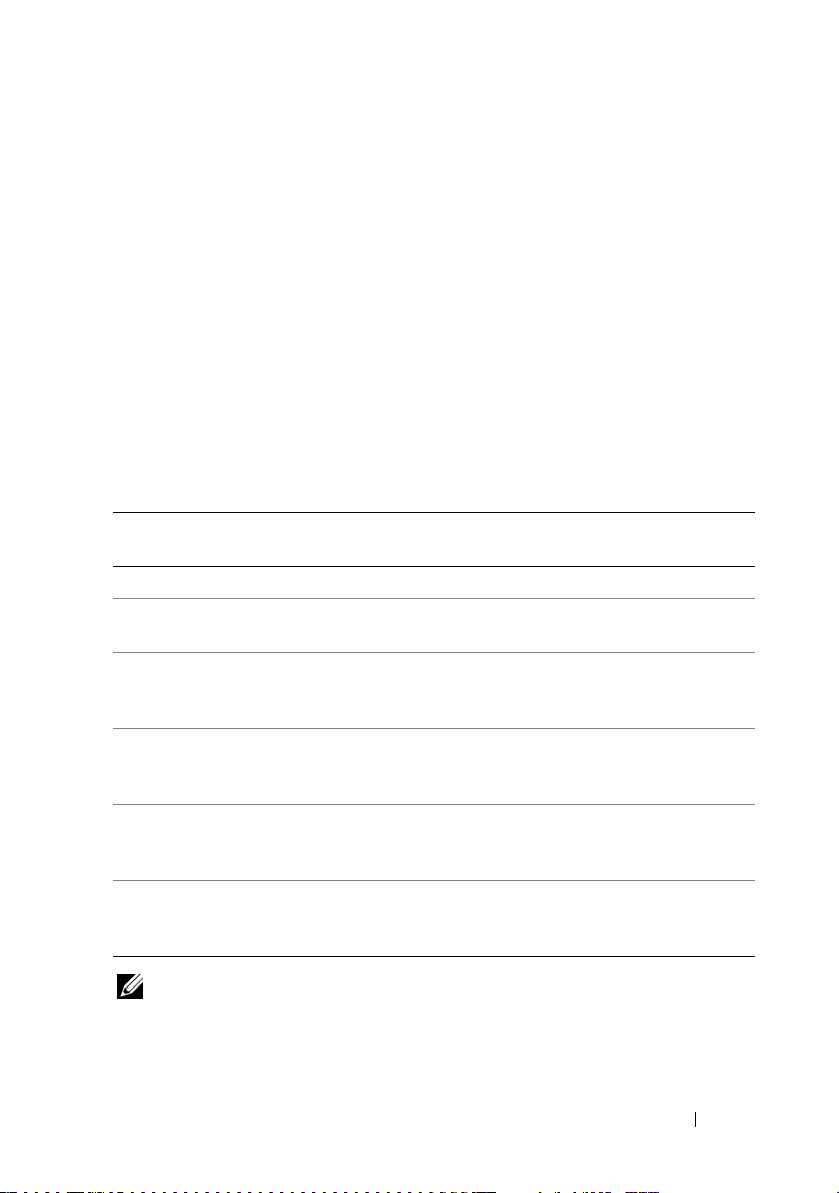
Case Sensitivity
• Command line options, pre-defined and user-defined arguments, and
filenames given as arguments are all case sensitive.
• Unless specified otherwise, enter all commands, options, arguments,
and command line switches in lowercase letters.
Command Line Option Delimiters
• Single-character options are
• Multi-character options are
Example: utilname -o --option
Table 2-2 lists some examples of valid and invalid DTK command lines.
Table 2-2. DTK Command Line Examples
prefixed
prefixed
with a preceding hyphen (-).
with two (2) preceding hyphens (--).
Valid/
Invalid
valid syscfg --option1 --option2 syscfg --asset --floppy
invalid syscfg --option1=argument
valid syscfg -o=filename
valid syscfg -l=filename
valid syscfg -i=filename
valid syscfg --option=argument
DTK Command Line Example
syscfg --asset=1750
--option2 --option3
--option1
--option2
--option1
--option2
--option1
--option2
bmcoption
--option1=argument
NOTE: Options that specify report or set actions should not be mixed in a command
line instance.
--floppy --bootseq
syscfg -o=/tmp/myfile.txt
--floppy
--bootseq
syscfg -l=
/tmp/myfile.txt --floppy
--bootseq
syscfg -i=
/tmp/myfile.txt --floppy
--bootseq
syscfg --embnic=on
pcp --hostname=webserver
Command Syntax Overview 17
Page 18
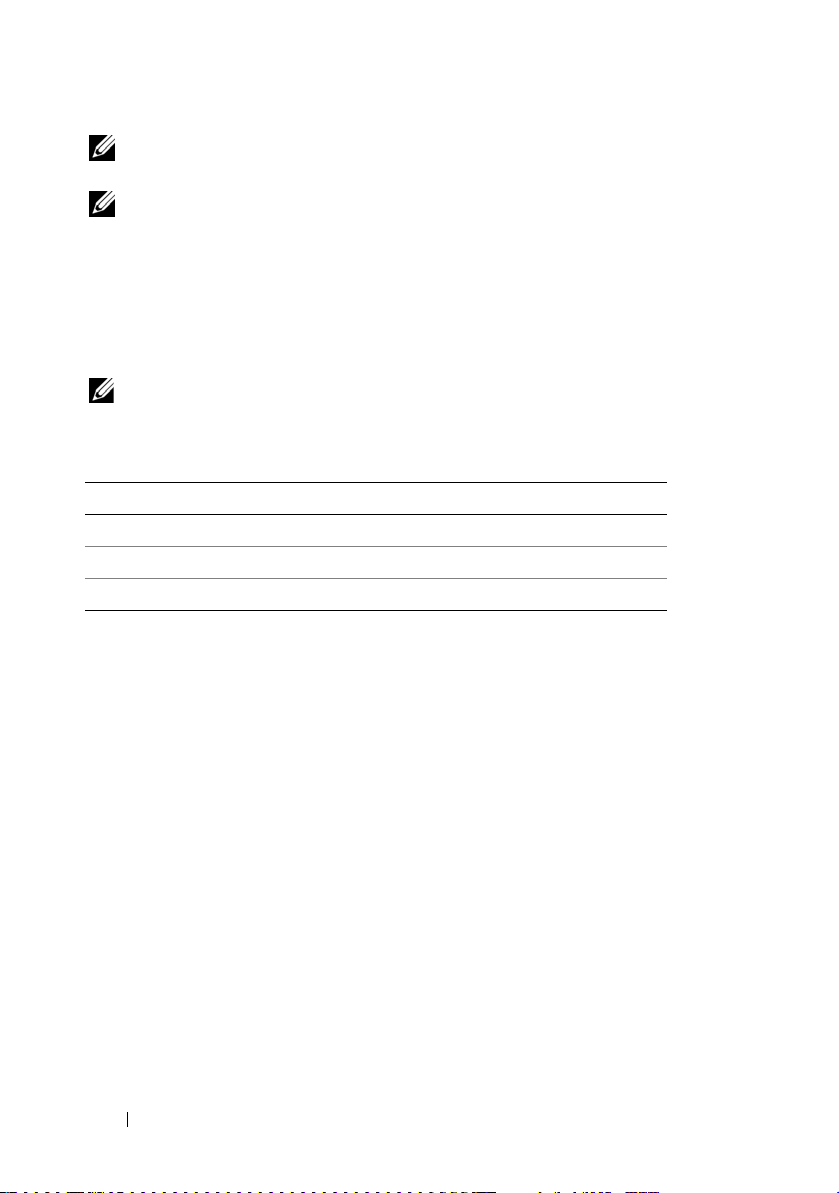
NOTE: Example 2 is invalid because the report and set actions are used in the
same command line.
NOTE: Examples 3, 4, and 5 are valid because the aliases use neither report nor
set actions.
Read and Write Commands
Options can report a certain value or set of values based on the presence of an
argument. These read or write actions are implied in the DTK command line
arguments. The get, read, set, or write commands, for example, are not required.
NOTE: Options that specify read or write actions should not be mixed in a
command line instance.
Table 2-3. Read and Write Command Examples
Valid/Invalid DTK Command Line Example
valid syscfg --option1 --option2
valid syscfg --option1=arg --option2=arg
invalid syscfg --option1=arg --option2
File Input and Output Commands
• File input is specified by the -i <
where <
filename
> is the name of the input file.
• File output is specified by the
where <
filename
> is the name of the output file.
filename
-o
<
> command,
filename
> command,
Log Files
The -l <
information output on the command line to the specified log file. Each new
line of output is preceded by a time stamp.
If the log file already exists, information is appended to the file. This allows
multiple tools to use the same log file to record information. This option
should be used instead of redirection to record a utility’s output since time
data can assist with task diagnosis.
18 Command Syntax Overview
filename
> or --logfile <
filename
> option records
Page 19
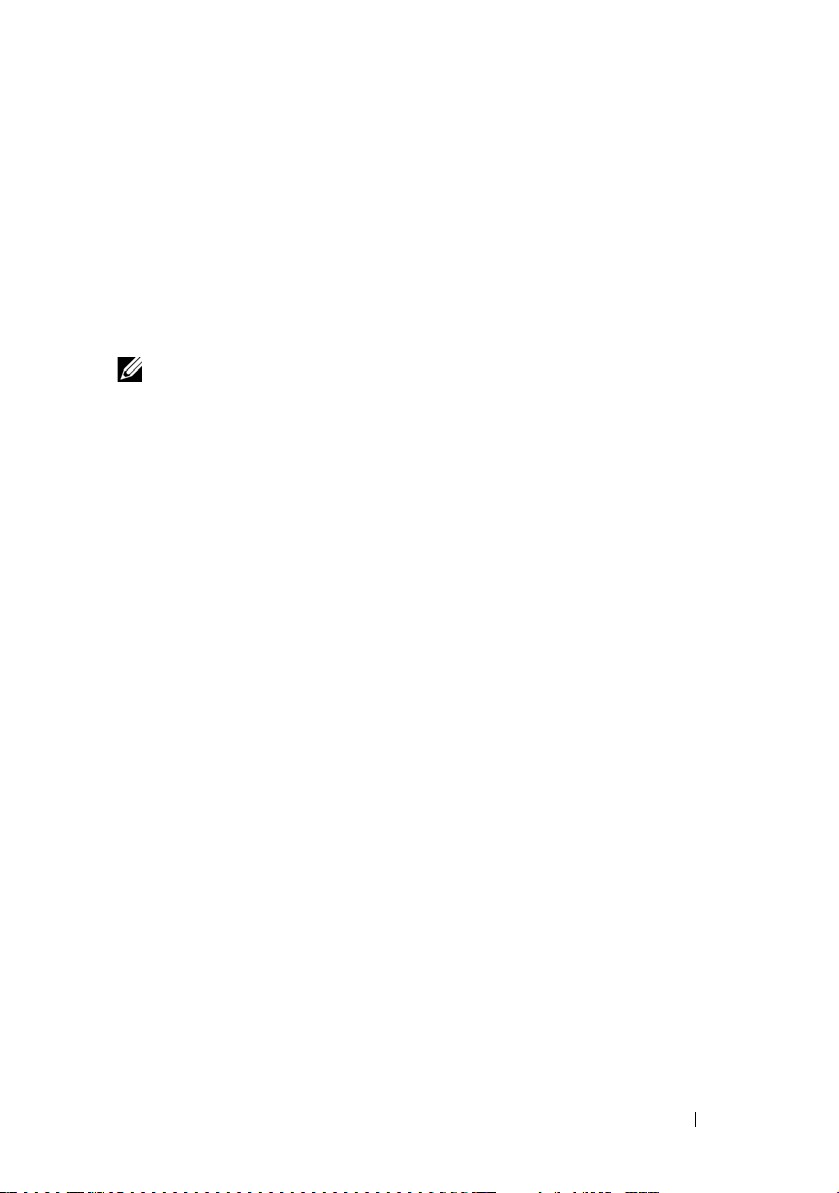
The log duplicates all standard output and error information to the specified
file. Each log file begins with a time stamp and utility name. For example,
YYYY/MM/DD HH:MM:SS <utilname
The following is an example of the logging behavior:
2003/11/28 10:23:17 syscfg -
> - <
option1
output text
=on
>.
2003/11/28 10:23:17 syscfg -
2003/11/28 10:23:17 syscfg -
NOTE: The log files may contain sensitive information such as passwords and
authentication information. To protect such information, it is recommended that
only the administrator access the log files.
option2
option3
=on
=off
Help Option
The -h and --help options display general usage information for the utility.
If the argument matches a valid option, that option's usage information is
displayed. If the option has arguments, the arguments are displayed,
separated by a | character. If the argument does not match a valid option,
a usage error is given (and usage information is displayed). This option
cannot be replicated.
Error Checking and Error Messages
The DTK utilities check your commands for correct syntax when you enter
them. When a command is executed successfully, a message displays stating
that your command has been successful. Unrecognized or invalid options and
arguments result in a usage error that displays the DTK utility name and
version along with a short message. For information about the error messages,
see "Messages and Codes."
Command Syntax Overview 19
Page 20
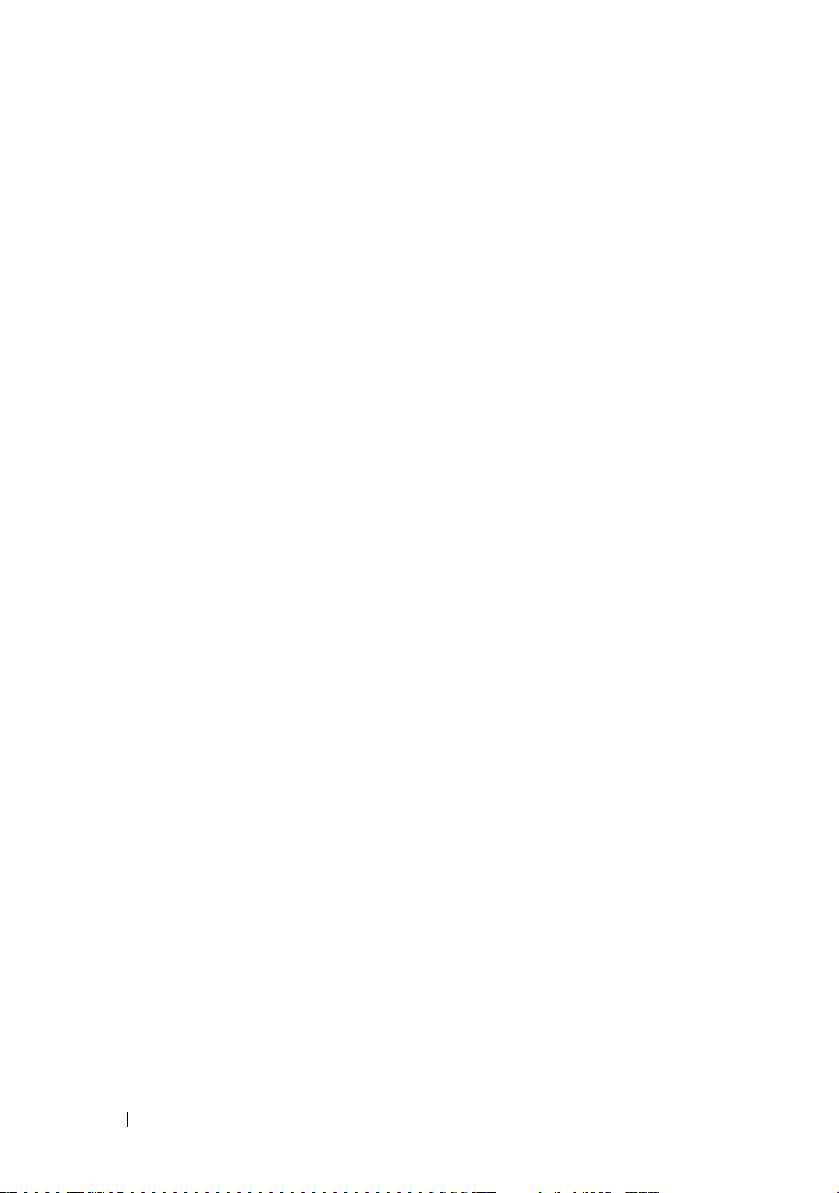
20 Command Syntax Overview
Page 21
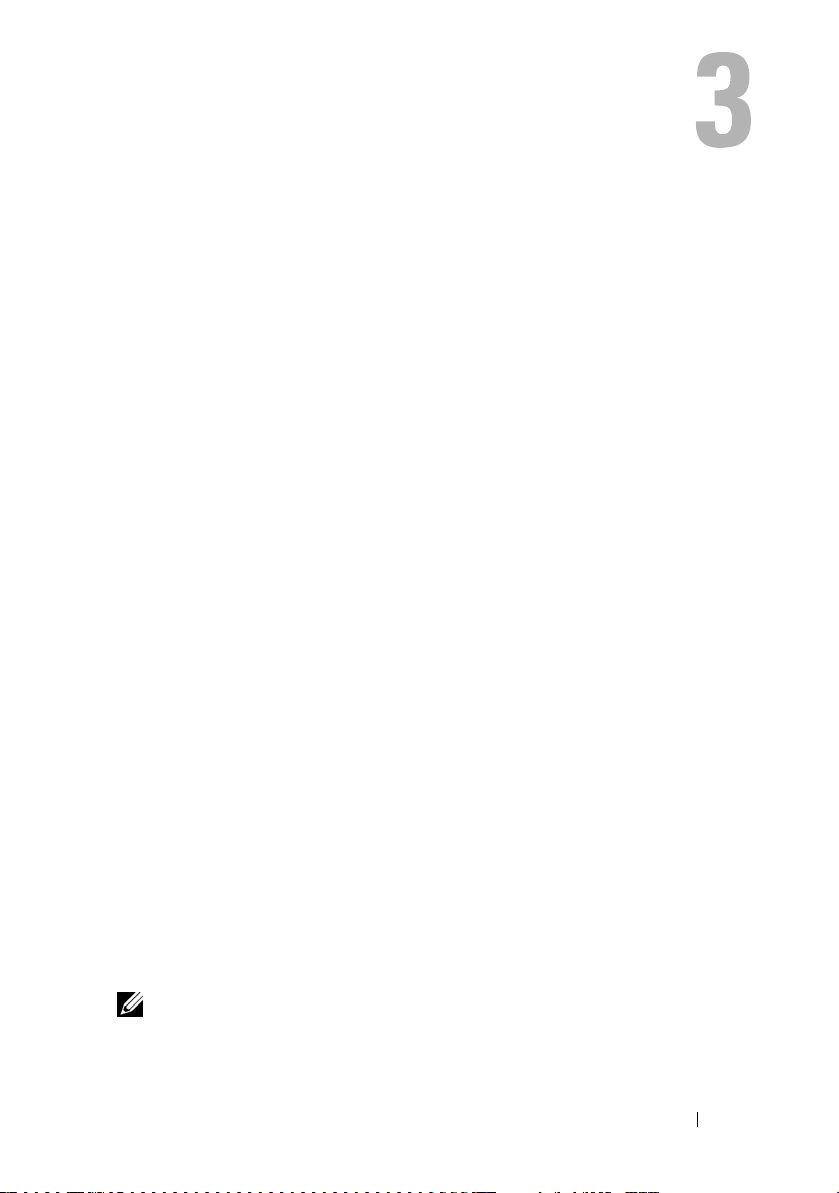
SYSCFG
This section documents the Deployment Toolkit (DTK) system
configuration utility. It describes the command line parameters,
configuration file format, and individual executables used to configure server
BIOS and baseboard management controller (BMC) settings, DTK state
settings, and system information including PCI device detection.
Features
The SYSCFG utility has the following general features:
• Displays help and usage information
• Outputs configuration options to a file or screen
• Reads configuration options from a file or CLI parameters
• Configures BMC/remote access controller (RAC) users, local area network
(LAN) channel and serial channel settings, BMC/RAC platform event
filter (PEF) settings, and BMC/RAC serial-over-LAN (SOL) settings
• Configures the nonmaskable interrupt (NMI) and power button
• Reports the BMC/RAC firmware version, BMC/RAC device global
unique identifier (GUID), and BMC/RAC LAN channel and serial
channel information
• Reports BMC/RAC session information
• Clears BMC/RAC system event log (SEL)
• Restores BMC/RAC factory defaults
• Records and reports the state data value
• Displays system configuration information
• Returns specific error codes and messages
• Logs activity to a given filename
• Configures the BIOS features
NOTE: In Microsoft® Windows® Preinstallation Environment (Windows PE),
the SYSCFG utility is located at \dell\toolkit\tools. In Linux, you can find it in
/opt/dell/toolkit/bin.
SYSCFG 21
Page 22
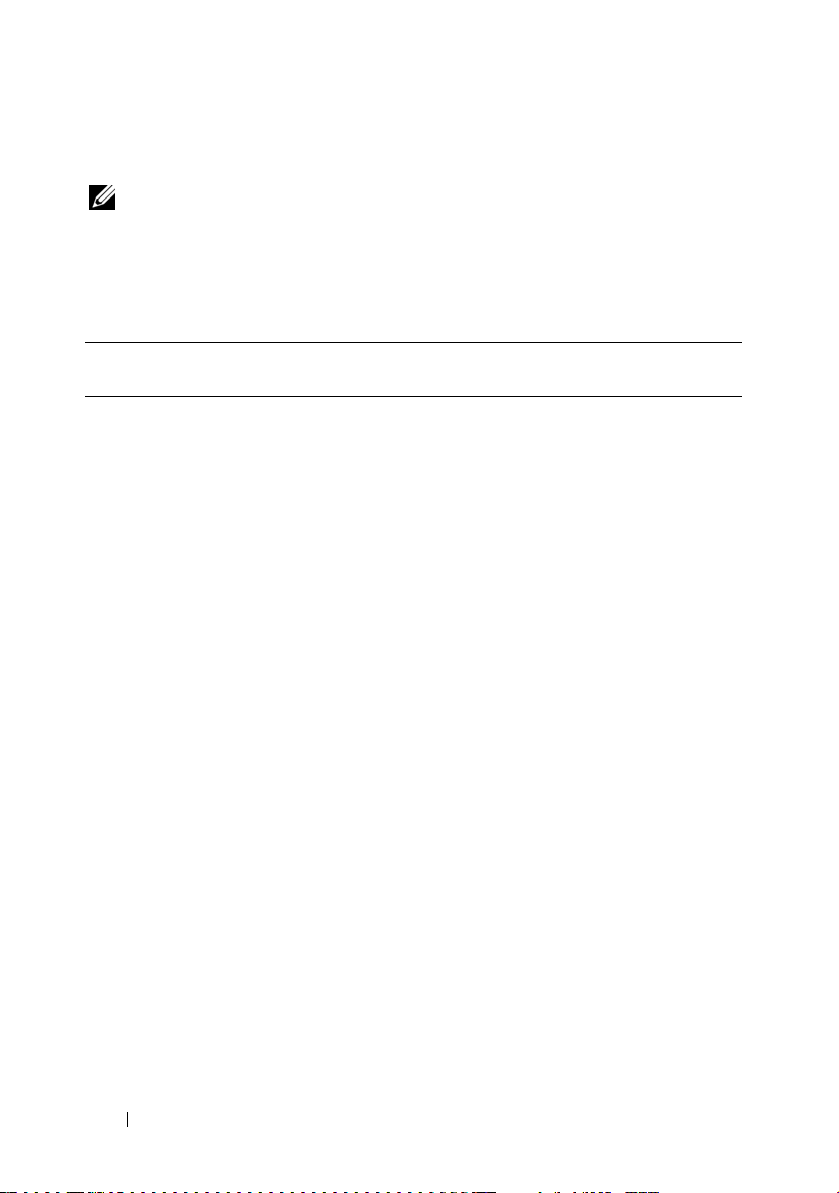
SYSCFG General Options
NOTE: Some of the options in SYSCFG are followed by an asterisk. These commands
do not accept any suboptions or arguments. The values associated with these
commands are those that are reported by the BIOS. These values cannot be modified.
Table 3-1 lists the SYSCFG general options.
Table 3-1. SYSCFG General Options
Options Suboptions Valid
Arguments
No option NA NA If an option is not given, the SYSCFG utility
Description
outputs usage information. The usage information
is displayed in the format shown below.
Example:
A:>syscfg
syscfg version 1.X.123 A06
© 2005 Dell Inc. All rights
reserved.
Usage: syscfg --option[=argument]
or
syscfg --option [argument] or
syscfg option --suboption
[=suboptionargument]
For more information about a
particular command, use the option
'-h' followed by the command name.
Example: syscfg -h bmcversion.
Options without preceding
delimiters have suboptions.
Example: syscfg lancfgparams
Options with preceding delimiters
do not have suboptions.
Example: syscfg --powerbutton
option1 option4 option7
option2 option5 option8
option3 option6 option9
22 SYSCFG
Page 23
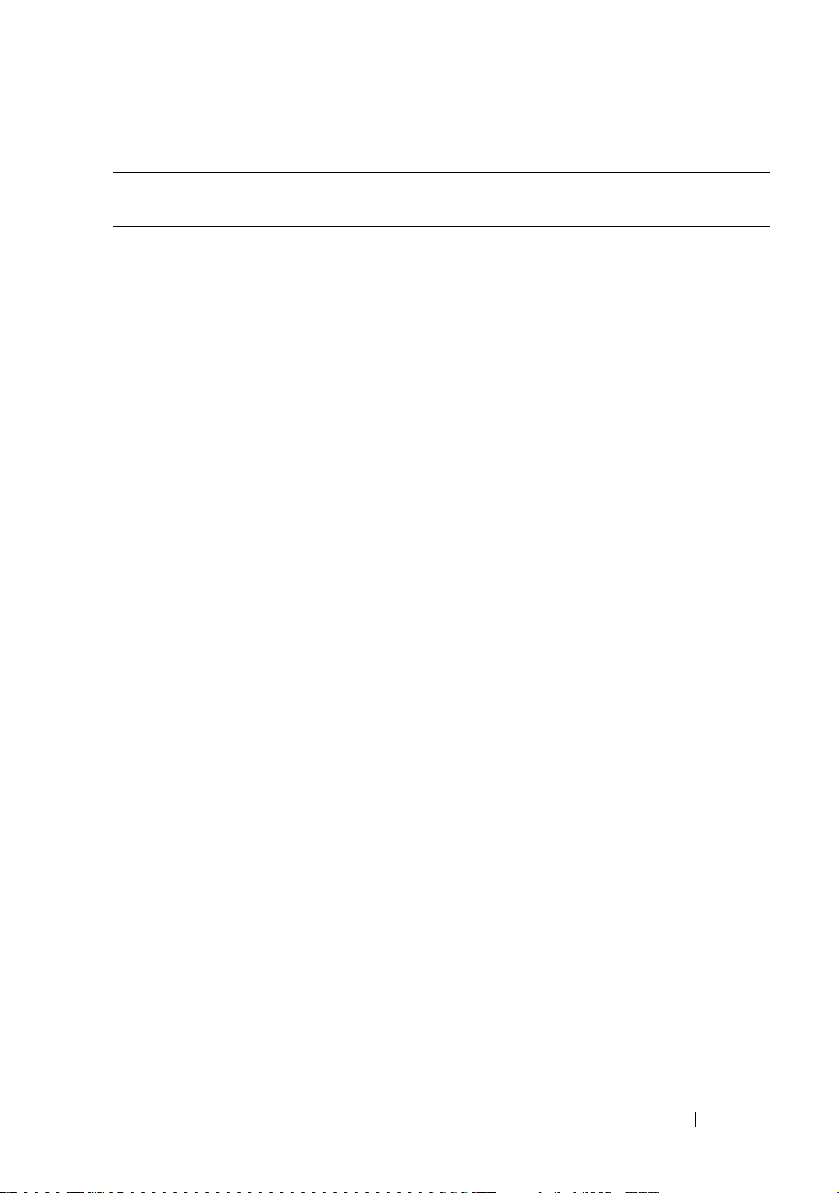
Table 3-1. SYSCFG General Options (continued)
Options Suboptions Valid
Arguments
--envar valid
filename
valid path
media
should be
writable
Description
When used with the –s option, this option stores
the environment variable data to a file. This file
can be called from other scripts to set the
environment variable. The value of <filename>
need not be specified if the DTKENVSCR
environment variable is set to a valid filename.
In this case, the filename pointed to by
DTKENVSCR is used to store the environment
variable data.
Example:
syscfg --mem -s=temp --envar=
z:\scripts\file.bat
When used without the -s option, --envar takes
the default variable.
Linux Example:
syscfg --svctag --envar=
/tmp/myvars.txt
svctag = 2G8LC1S
syscfg_var = ’2G8LC1S’
source /tmp/myvars.txt
Windows PE Example:
syscfg --svctag --envar=
i:\myvars.bat
svctag = 2G8LC1S
syscfg_var = ’2G8LC1S’
call i:\myvars.bat
SYSCFG 23
Page 24
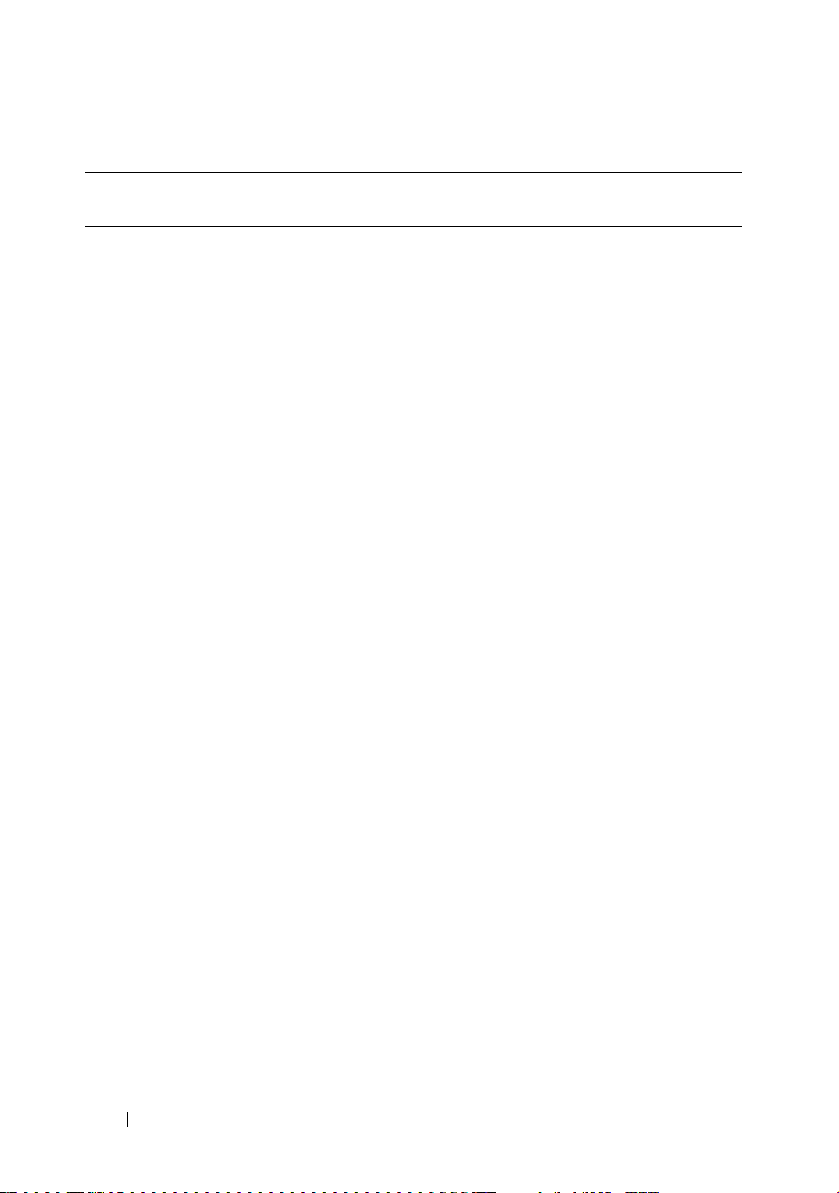
Table 3-1. SYSCFG General Options (continued)
Options Suboptions Valid
Arguments
-h
or
--help
NA none
or
<valid
option
name>
Description
Without an argument, this option displays
general usage information for the utility. If the
argument matches a valid option, that option's
usage information is displayed. If the option has
arguments, the arguments are displayed,
separated by a | character. If the option has
suboptions, all suboptions, valid arguments, and
a description are listed. If the argument does not
match a valid option, a usage error is given (and
usage information is displayed). This option
cannot be replicated.
Example:
A:>syscfg -h lanchannelaccess
lanchannelaccess: Reports LAN
channel access information.
Suboptions:
pefalerting: Enable or disable PEF
(Platform Event Filter) alerting.
Arguments: enable | disable
ipmioverlan: Enable or disable
IPMI over LAN access.
Arguments: disable | alwaysavail
channelprivlmt: Sets the maximum
privilege level that can be
accepted on the LAN channel.
Arguments: user | operator |
administrator
24 SYSCFG
Page 25
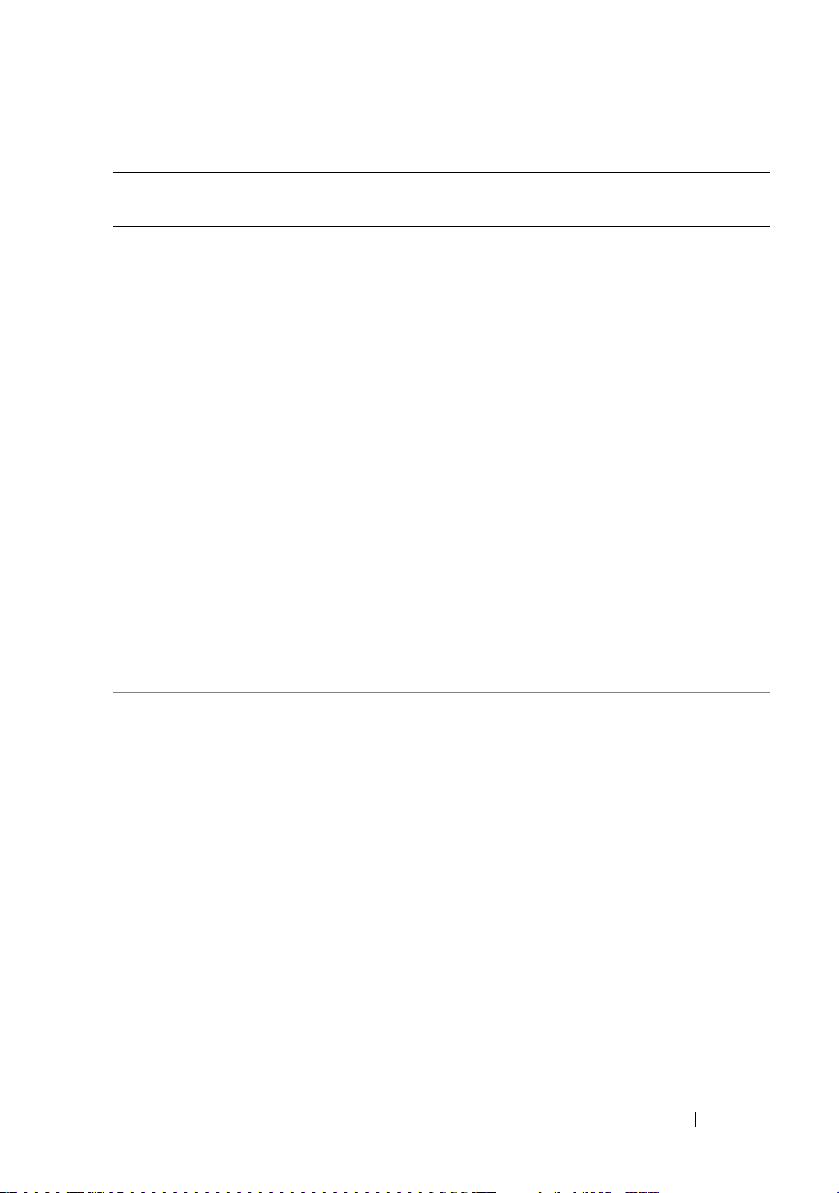
Table 3-1. SYSCFG General Options (continued)
Options Suboptions Valid
Arguments
-i
or
--infile
-l
or
--logfile
NA <filename> This option directs the SYSCFG utility to take
NA <filename> This option logs the command line output to a
Description
input from a .ini file. The utility searches the file
for a section heading identical to the utility
name. An error is returned if the file or section is
not found. If the section is found, each
name/value pair is applied to the system. The
names must match a valid option, and the
arguments must be in the proper format for the
option. If an option is not available on a system
and it is specified in a file, the utility ignores the
option. If any errors are found in the format of
the names or values, an error is returned and the
options are not applied to the system. If this
option is used with other function command
options, they are applied in the order in which
they appear on the command line, overriding any
previous commands. This option can be
replicated.
Example:
A:>syscfg -i
time-stamped file. The utility either appends the
information to an existing log file or creates a
new file. The log file contains the same
information as the standard output, plus
timestamp information. Users should use this
option instead of redirection for task diagnosis.
This option can be replicated. See "Log Files" for
more information.
Example:
A:>syscfg -l
filename
logfile
.ini
SYSCFG 25
Page 26
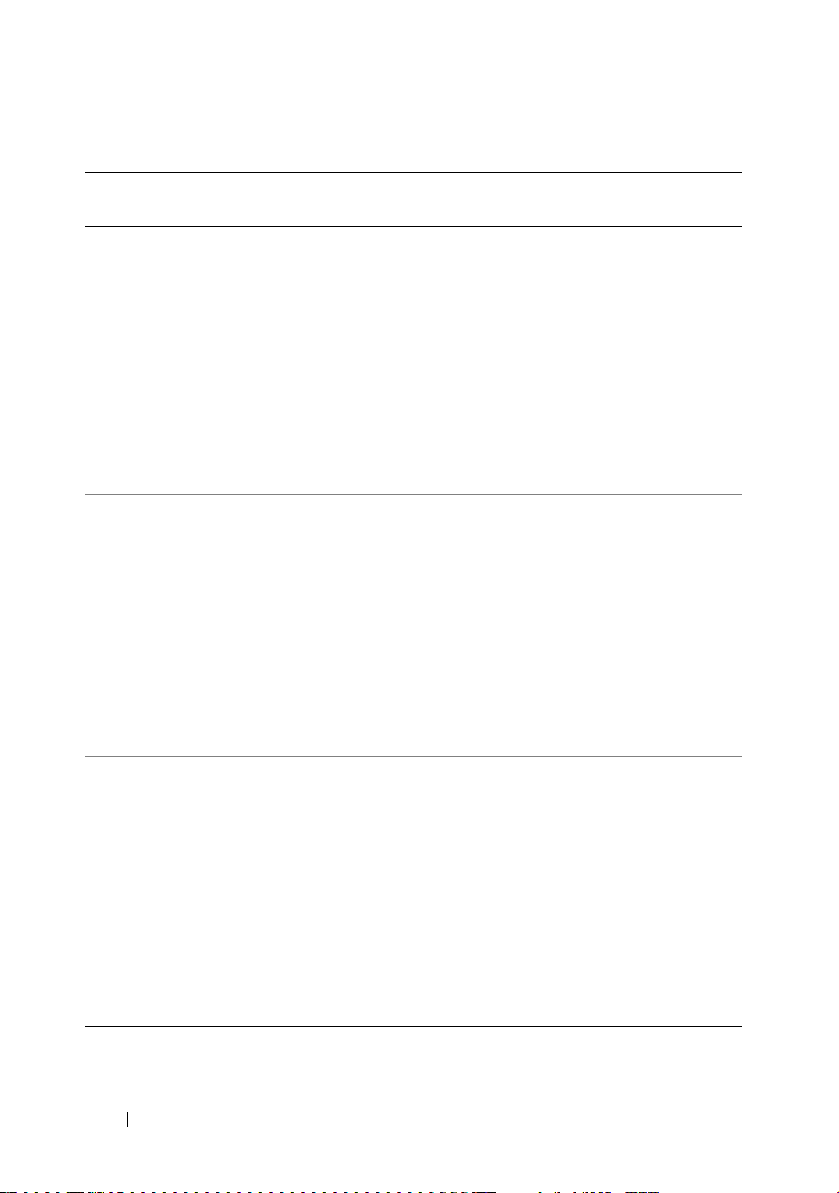
Table 3-1. SYSCFG General Options (continued)
Options Suboptions Valid
Arguments
-o
or
--outfile
-s NA <string> This option prints the variable name and the
--version* This option displays the version information,
NA <filename> This option prints all replicable options to the
Description
specified filename. The format of the output is
in a .ini format, with the utility name as the
section header. If a file with the same name
already exists, the information is appended to
the file. If this option is used with other function
commands, the commands are applied in the
order in which they appear. This option captures
replicable BMC and BIOS options.
Example:
A:>syscfg -o
value assigned to it to the console. This option
when used with --envar, picks up the
environment variable data and stores it in a file.
This file can be called from a script. See "--envar"
for more information.
Example:
A:>syscfg -s ENVNAME --svctag
svctag=SERVICE
ENVNAME=SERVICE
current time, and date for the utility. This option
cannot be replicated.
Example:
A:>syscfg --version
syscfg version 1.X.XX AXX
© 2005 Dell Inc. All rights
reserved.
filename.ini
NOTE: The asterisk is not part of the command
syntax.
26 SYSCFG
Page 27
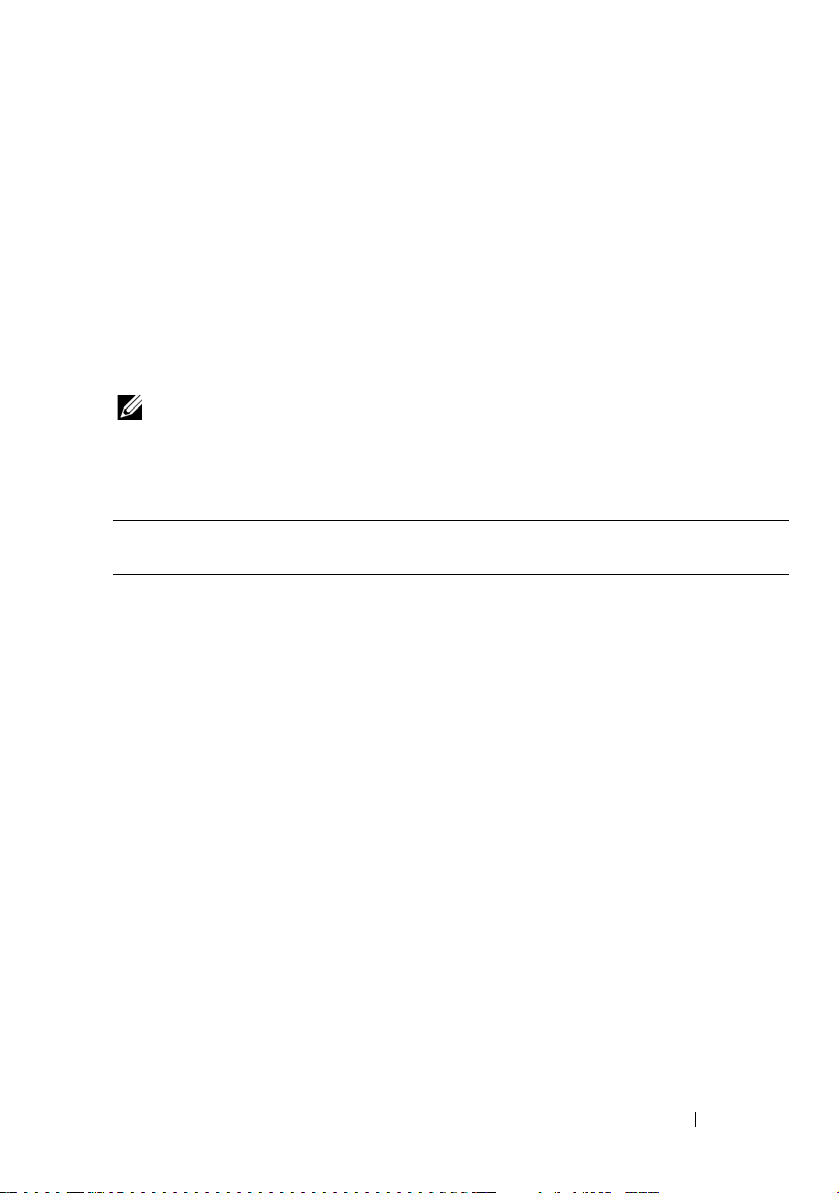
SYSCFG for BIOS Configuration
SYSCFG uses BIOS interfaces to manipulate boot order and BIOS settings.
It configures all options available on the BIOS setup screen, including boot
order, embedded device configuration, and asset tag management.
Options for BIOS Configuration
Table 3-2 documents valid options and arguments along with a description of
their expected behavior. Options and arguments are case sensitive. All
options and pre-defined arguments are lowercase unless stated otherwise.
NOTE: Some of the following options or arguments might not be available on all
systems due to the BIOS version or hardware feature set. Running SYSCFG without
arguments displays only those options that are valid for your system.
Table 3-2. SYSCFG Options and Arguments for BIOS Configuration
Option Valid Arguments Description Applicable
Systems
--acpower on, off, last This option sets the behavior for
the system after AC power is lost.
This option specifies how the
system responds to the restoration
of AC power and is particularly
useful in systems that are turned off
using a power strip. When set to on,
the system turns on after AC is
restored. When set to off, the
system does not turn on after AC is
restored. When set to last, the
system turns on if the system was
on when AC power was lost; if the
system was off when AC power was
lost, the system remains off when
power is restored. This option is
available on all supported systems.
This value can be replicated.
Example:
A:>syscfg --acpower=on
acpower=on
All Dell
PowerEdge
systems
SYSCFG 27
Page 28
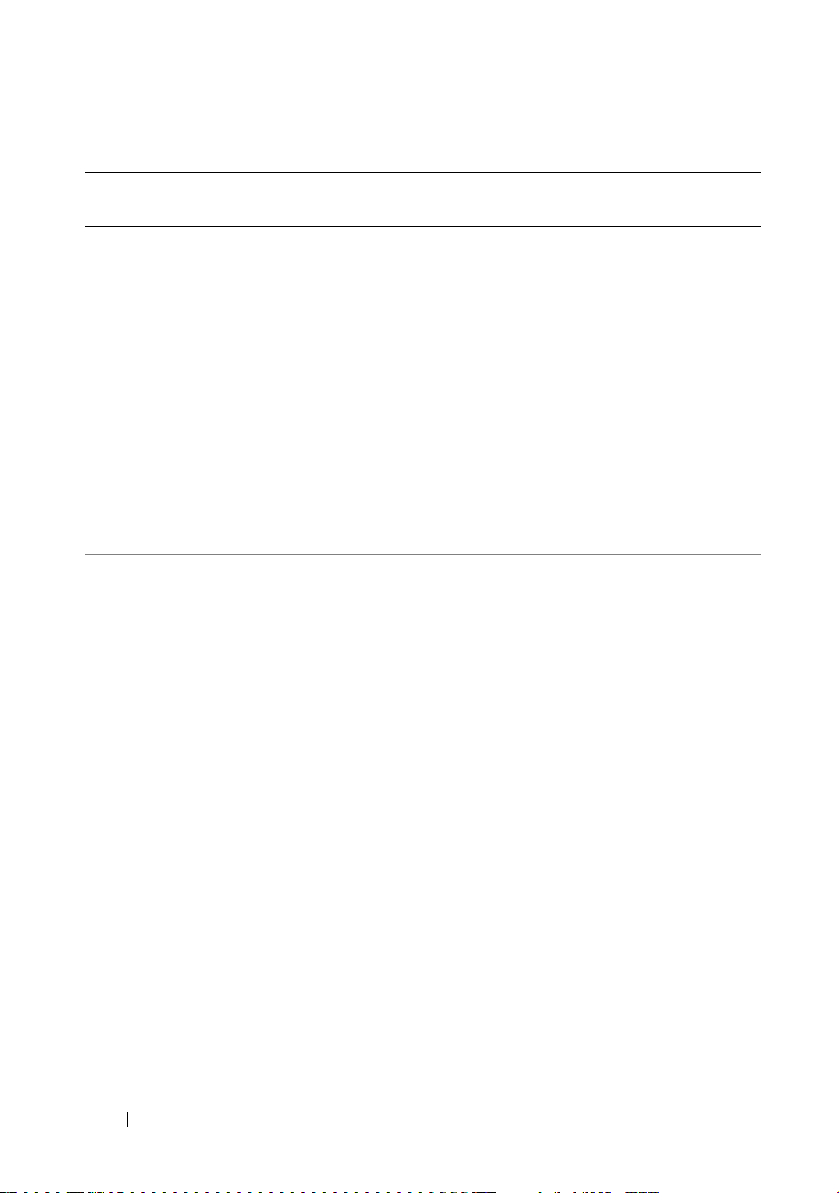
Table 3-2. SYSCFG Options and Arguments for BIOS Configuration (continued)
Option Valid Arguments Description Applicable
Systems
-adjcacheprefetch
--asset <string> This option reports or sets the
enable, disable When this option is set to enabled,
the processor fetches the cache
line containing the currently
requested data, and the adjacent
cache line.
When this option is set to
disabled, the processor fetches
only the cache line containing the
currently requested data.
Example:
A:>syscfg -adjcacheprefetch=enable
adjcacheprefetch=disable
customer-programmable asset tag
number for a system.
The maximum length of an asset
tag is 10 characters. Asset tag
values cannot contain any spaces.
This option is available on all
supported systems. This value can
be replicated.
Example:
A:>syscfg --asset=
All Dell
PowerEdge
systems
All Dell
PowerEdge
systems
ASSETTAG
asset=
ASSETTAG
28 SYSCFG
Page 29
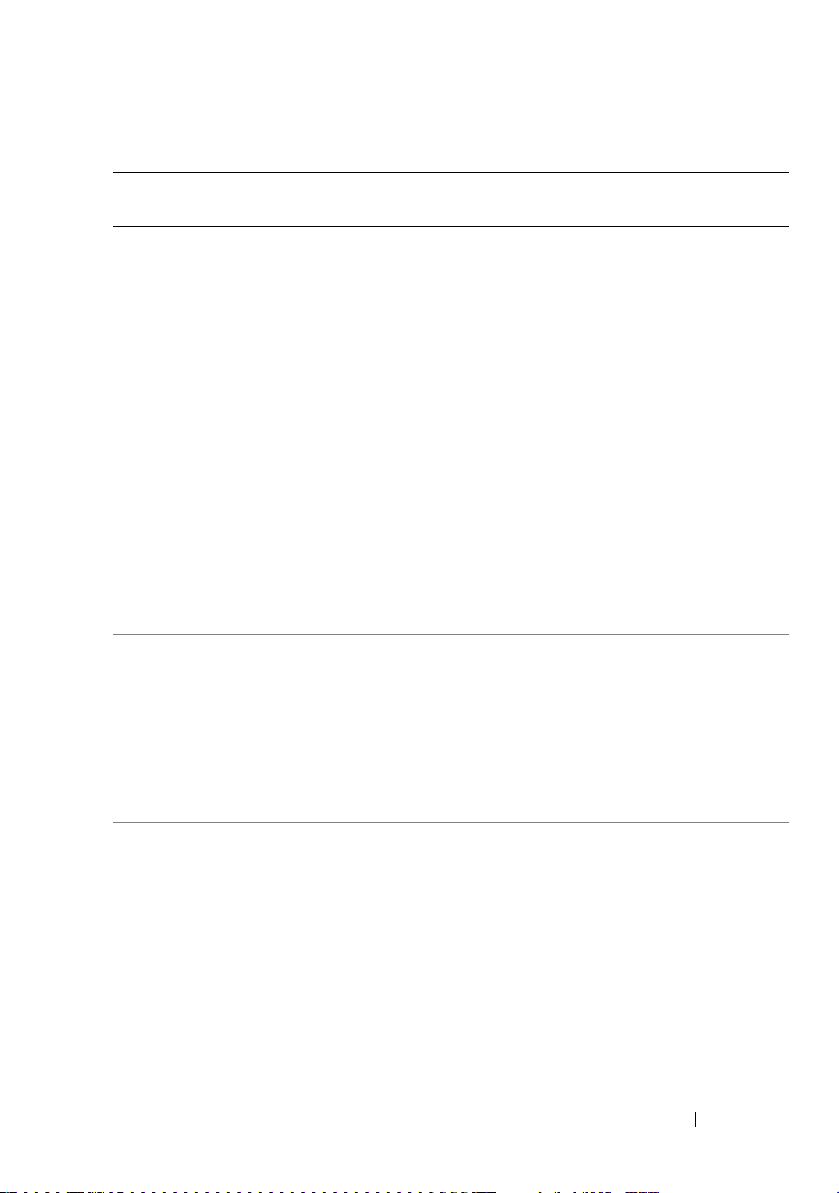
Table 3-2. SYSCFG Options and Arguments for BIOS Configuration (continued)
Option Valid Arguments Description Applicable
Systems
--assignintr standard,
distributed
--bezelir enable, disable This option enables or disables the
--bootmode uefi, bios This option enables booting to
This option controls the interrupt
assignment of PCI devices in the
system. This option is set to
standard by default, causing
standard interrupt routing that
uses interrupt A, B, C, and D for all
PCIe devices. When set to
distributed, the interrupt routing
is swizzled at the MCH root ports
to minimize sharing of interrupts
across all PCIe (and PCI-X in the
Programmable Interrupt
Controller (PIC) mode) devices.
Example:
A:>syscfg --assignintr=
standard
assignintr=standard
ESM to monitor and log front
bezel intrusion conditions.
Example:
A:>syscfg --bezelir=
enable
bezelir=enable
Unified Extensible Firmware
Interface (UEFI) -capable
operating systems or ensures
compatibility with operating
systems that do not support UEFI.
Example:
A:>syscfg --bootmode=
uefi
bootmode=uefi
All Dell
PowerEdge
systems
All Dell
PowerEdge
systems
Dell PowerEdge
xx1x systems
SYSCFG 29
Page 30
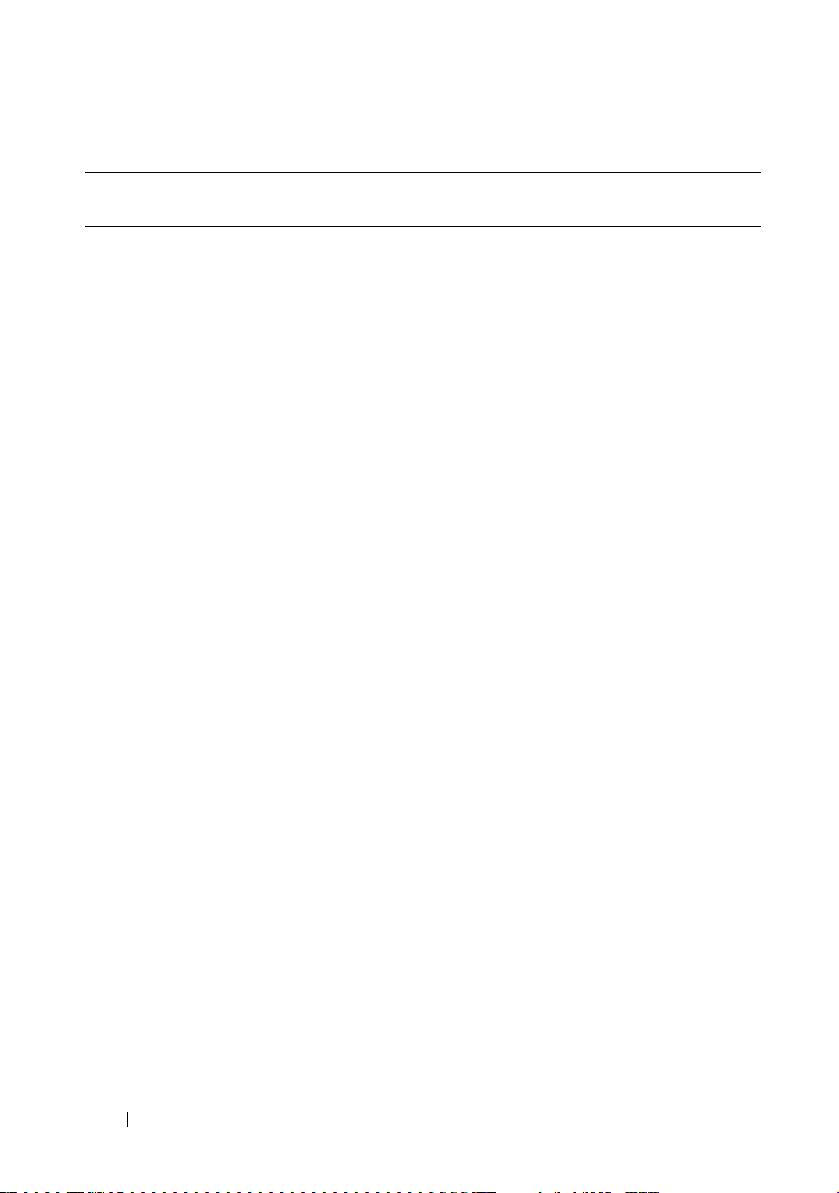
Table 3-2. SYSCFG Options and Arguments for BIOS Configuration (continued)
Option Valid Arguments Description Applicable
Systems
--bootseq numerical list,
separated by
commas
or
list of device
names,
separated by
commas
This option sets the boot order for
a system. Without an argument,
this option prints the boot order
list. The argument must be
formatted as a comma-separated
numerical list with no spaces. The
list must be within the bounds of
the current boot list, i.e. the low
and high numbers must match,
and the same number of entries
must be supplied. This option is
available on all supported systems.
Systems that use a numerical list
for boot order cannot be
replicated.
Some systems also allow the boot
order to be expressed as a list of
device names. Device names are
formatted as a
name.location.instance string,
where name is the name of the
device, location is either slot or
embedded (emb), and instance is
the numerical position of the
device. Some device name
examples are shown below.
Systems that support a list of
device names for boot order can be
replicated.
All Dell
PowerEdge
systems
30 SYSCFG
Page 31

Table 3-2. SYSCFG Options and Arguments for BIOS Configuration (continued)
Option Valid Arguments Description Applicable
Systems
Numerical Lists Examples:
A:>syscfg --bootseq=
2,3,4,5,1,6
The following devices
are set in the boot
sequence:
Device 2:*
usbcdrom.slot.1 - USB
CD-ROM device
Device 3:*
virtualcd.slot.1 –
VIRTUAL CDROM
Device 4:* hdd.emb.0 Hard drive C:
Device 5:* nic.emb.1 MBA v2.5.12 Slot 0500
Device 1:*
virtualfloppy.slot.1 -
VIRTUAL FLOPPY
Device 6:*
usbfloppy.slot.1 - USB
Floppy device
NOTE: The asterisk indicates that
the device is enabled in the BIOS.
SYSCFG 31
Page 32

Table 3-2. SYSCFG Options and Arguments for BIOS Configuration (continued)
Option Valid Arguments Description Applicable
Systems
Device Name Examples
Example of device names:
nic.slot.1 (network adapter
1 in PCI slot)
nic.emb.1 (network adapter 1
on system board)
hdd.emb.0 (hard drive C:)
cdrom.emb.0 (CD drive)
Device Name Lists Examples
Example 1:
#syscfg --bootseq
The following devices
are set in the boot
sequence:
Device 2:* cdrom.emb.0 IDE CD-ROM device
Device 3:* hdd.emb.0 Hard drive C:
Device 5:*
virtual.slot.1 VIRTUALCDROM DRIVE
Device 1:* floppy.emb.0
- Diskette drive A:
1226
32 SYSCFG
Page 33

Table 3-2. SYSCFG Options and Arguments for BIOS Configuration (continued)
Option Valid Arguments Description Applicable
Systems
Device 6:*
virtual.slot.2 VIRTUALFLOPPY DRIVE
Device 4:* nic.emb.1 IBA GE Slot 0638 v1226
Example 2:
#syscfg --bootseq=
nic.emb.1,virtual.slot.1
The following devices
are set in the boot
sequence:
Device 4:* nic.emb.1 IBA GE Slot 0638 v
VIRTUALFLOPPY DRIVE
Device 2:* cdrom.emb.0 IDE CD-ROM device
Device 3:* hdd.emb.0 -
Hard drive C:
Device 5:*
virtual.slot.1 VIRTUALCDROM DRIVE
Device 1:* floppy.emb.0
- Diskette drive A:
The asterisk indicates that the
device is enabled in the BIOS.
SYSCFG 33
Page 34

Table 3-2. SYSCFG Options and Arguments for BIOS Configuration (continued)
Option Valid Arguments Description Applicable
Systems
--bootseqretry enable, disable This option enables or disables the
boot sequence retry feature. When
set to enable, the system reattempts to set the boot order after
a 30-second timeout if the last
boot attempt has failed.
This option can be replicated.
A:>syscfg -bootseqretry=enable
bootseqretry=enable
--cmosdefaults enable, disable This option requests a default
CMOS value during the next
reboot. The default values are on
and off.
A:>syscfg -cmosdefaults=enable
cmosdefaults=disable
--conboot enable, disable This option configures or reports
whether console redirection occurs
after boot. This option is available
on all supported systems that
support console redirection. This
option can be replicated.
Example:
A:>syscfg --conboot=
enable
conboot=enable
All Dell
PowerEdge
systems
Dell PowerEdge
xx9x and later
systems
All Dell
PowerEdge
systems
34 SYSCFG
Page 35

Table 3-2. SYSCFG Options and Arguments for BIOS Configuration (continued)
Option Valid Arguments Description Applicable
Systems
--conred serial1, serial2,
off, bmcsol,
mmb
--conterm vt100, ansi This option configures or reports
--cpucore 1, 2, 4 This option allows the user to
This option configures or reports
the communication port for
console redirection. If this option
is set to a serial port, then the serial
port option is not available. See the
descriptions for "--serial1" and "-serial2." If only one serial port is
present on a system, the serial2
argument is not available. This
option can be replicated.
Example:
A:>syscfg --conred=
serial1
conred=serial1
the terminal type for console
redirection. This option is available
on all supported systems that
support console redirection. This
option can be replicated.
Example:
A:>syscfg --conterm=
vt100
conterm=vt100
control the number of enabled
cores in each processor. The
default value is set to the
maximum number of cores
per processor.
Example:
A:>syscfg --cpucore=1
cpucore=1
All Dell
PowerEdge
systems
All Dell
PowerEdge
systems
Dell PowerEdge
xx9x and later
systems
SYSCFG 35
Page 36

Table 3-2. SYSCFG Options and Arguments for BIOS Configuration (continued)
Option Valid Arguments Description Applicable
Systems
--cpuxdsupport enable, disable This option enables or disables the
execute disable (XD) feature of the
CPU.
Example:
A:>syscfg -cpuxdsupport=enable
cpuxdsupport=enable
--cstates enable, disable This option enables or disables the
power c states of the processor.
A:>syscfg --cstates=
enable
cstates=enable
--dbpm enable, disable This option enables or disables
demand-based power
management. This option can be
replicated.
Example:
A:>syscfg --dbpm=enable
dbpm=enable
Dell PowerEdge
xx9x and later
systems running
on Intel®
processors
Dell PowerEdge
xx1x systems
All Dell
PowerEdge
systems
36 SYSCFG
Page 37

Table 3-2. SYSCFG Options and Arguments for BIOS Configuration (continued)
Option Valid Arguments Description Applicable
Systems
--devseq numerical list,
separated by
commas
or
list of device
names,
separated by
commas
This option sets the hard-drive
sequence for a system. Without an
argument, this option displays the
device list. The argument must be
formatted as a comma-separated
numerical list of device index
values. The list must be within the
bounds of the current boot list. For
example, the low and high
numbers must match. Systems
that use a numerical list for boot
order cannot be replicated. This
option is available on all supported
systems.
Some systems allow the boot order
to be expressed as a list of device
names. Systems that support
device names also support
replication of the boot order
through the output file option.
Device names are formatted as a
name.location.instance string,
where name is the name of the
device, location is either slot or
embedded (emb), and instance is
the numerical position of the
device. Some device name
examples are shown below.
Systems that support a list of
device names for boot order can be
replicated.
All Dell
PowerEdge
systems
SYSCFG 37
Page 38

Table 3-2. SYSCFG Options and Arguments for BIOS Configuration (continued)
Option Valid Arguments Description Applicable
Systems
numerical list,
separated by
commas
or
list of device
names,
separated by
commas
Example 1:
A:>syscfg --devseq
The following devices
are set in the disk
device sequence:
Device 1:* hdd.emb.0 System BIOS boot devices
Device 2:*
scsiraid.slot.3 - PERC
4/SC Adapter(bus 02 dev
02)
Device 3:* usbkey.slot.0
- Hard-disk-emulated USB
flash drive
Example 2:
A:>syscfg --devseq=
hdd.emb.1,scsiraid.emb.1
The following devices
are set in the disk
device sequence:Device
1:* hdd.emb.0 - System
BIOS boot devices
Device 2:*
scsiraid.emb.1 - AIC7899, A:00 Seagate
NOTE: The asterisk indicates that
the device is enabled in the BIOS.
38 SYSCFG
Page 39

Table 3-2. SYSCFG Options and Arguments for BIOS Configuration (continued)
Option Valid Arguments Description Applicable
Systems
--embhypervisor off, on This option enables or disables the
embedded hypervisor port.
Example:
A:>syscfg -embhypervisor=on
embhypervisor=on
--embideraid on, off This option enables or disables the
embedded IDE RAID controller.
This option is only valid for
supported systems that have IDE
ROMB. This option can be
replicated.
Example:
A:>syscfg --embideraid=
on
embideraid=on
All Dell
PowerEdge
systems
All Dell
PowerEdge
systems
SYSCFG 39
Page 40

Table 3-2. SYSCFG Options and Arguments for BIOS Configuration (continued)
Option Valid Arguments Description Applicable
Systems
--embnic1 on, off,
onnopxe,
onwithiscsi
This option turns the first
embedded NIC on with PXE on,
off, or on without PXE enabled.
This option is only valid for
supported systems that have an
NIC. If the NIC is enabled without
PXE, it is not found in the boot
order. If the NIC is turned on with
PXE, it is placed at the end of the
boot order. The onnopxe argument
is not supported on all systems.
The onwithiscsi argument enables
the embedded NIC to boot from
the iSCSI server. The embnic1
option can be replicated.
Example:
A:>syscfg --embnic1=
onnopxe
embnic1=onnopxe
All Dell
PowerEdge
systems
40 SYSCFG
Page 41

Table 3-2. SYSCFG Options and Arguments for BIOS Configuration (continued)
Option Valid Arguments Description Applicable
Systems
--embnic2 on, off,
onnopxe,
onwithiscsi
This option turns the second
embedded NIC on with PXE
enabled, off, or on without PXE
enabled. This option is only valid
for supported systems that have
two embedded NICs. If the second
NIC is enabled without PXE, it is
not found in the boot order. If the
second NIC is turned on with PXE,
it is placed at the end of the boot
order. The onnopxe argument is
not supported on all systems. This
option can be replicated.
The onwithiscsi argument enables
the embedded NIC to boot from
the iSCSI server. The embnic2
option can be replicated.
Example:
A:>syscfg --embnic2=
onnopxe
embnic2=onnopxe
All Dell
PowerEdge
systems
SYSCFG 41
Page 42

Table 3-2. SYSCFG Options and Arguments for BIOS Configuration (continued)
Option Valid Arguments Description Applicable
Systems
--embnic3 on, off,
onnopxe,
onwithiscsi
This option turns the third
embedded NIC on with PXE
enabled, off, or on without PXE
enabled. This option is only valid
for supported systems that have
three embedded NICs. If the
second NIC is enabled without
PXE, it is not found in the boot
order. If the third NIC is turned on
with PXE, it is placed at the end of
the boot order. The onnopxe
argument is not supported on all
systems. This option can be
replicated.
The onwithiscsi argument enables
the embedded NIC to boot from
the iSCSI server. The embnic3
option can be replicated.
Example:
A:>syscfg --embnic3=
onnopxe
embnic3=onnopxe
All Dell
PowerEdge
systems
42 SYSCFG
Page 43

Table 3-2. SYSCFG Options and Arguments for BIOS Configuration (continued)
Option Valid Arguments Description Applicable
Systems
--embnic4 on, off,
onnopxe,
onwithiscsi
--embnic1nic2 enable, disable This option enables or disables the
This option turns the fourth
embedded NIC on with PXE
enabled, off, or on without PXE
enabled. This option is only valid
for supported systems that have
four embedded NICs. If the fourth
NIC is enabled without PXE, it is
not found in the boot order. If the
fourth NIC is turned on with PXE,
it is placed at the end of the boot
order. The onnopxe argument is
not supported on all systems. This
option can be replicated.
The onwithiscsi argument enables
the embedded NIC to boot from
the iSCSI server. The embnic4
option can be replicated.
Example:
A:>syscfg --embnic4=
onnopxe
embnic4=onnopxe
operating system interface of the
first and second embedded NIC
controllers.
Example:
A:>syscfg --embnic1nic2=
enable
--embnic1nic2=enable
All Dell
PowerEdge
systems
Dell PowerEdge
1855, PowerEdge
6850, and
PowerEdge xx1x
systems
SYSCFG 43
Page 44

Table 3-2. SYSCFG Options and Arguments for BIOS Configuration (continued)
Option Valid Arguments Description Applicable
Systems
--embnic3nic4 enable, disable This option enables or disables the
operating system interface of the
third and fourth embedded NIC
controllers.
Example:
A:>syscfg --embnic3nic4=
enable
--embnic3nic4=enable
--embnics on, off This option enables or disables
both embedded NICs. This option
is only present on systems that do
not support the embnic1 and
embnic2 options. This option can
be replicated.
Example:
A:>syscfg --embnics=on
embnics=on
Dell PowerEdge
xx1x systems
All Dell
PowerEdge
systems
44 SYSCFG
Page 45

Table 3-2. SYSCFG Options and Arguments for BIOS Configuration (continued)
Option Valid Arguments Description Applicable
Systems
--embnic1pxe enable, disable This option enables or disables
PXE on the first embedded NIC. If
PXE is disabled, the first NIC is
not found in the boot order. If PXE
is enabled, the first NIC is placed
at the end of the boot order. This
option is only present on systems
that do not support the embnic1
option. This option can be
replicated.
Example:
A:>syscfg --embnic1pxe=
enable
embnic1pxe=enable
--embnic2pxe enable, disable This option enables or disables
PXE on the second embedded
NIC. If PXE is disabled, the second
NIC is not found in the boot order.
If PXE is enabled, the second NIC
is placed at the end of the boot
order. This option is only present
on systems that do not support the
embnic2 option. This option can
be replicated.
Example:
A:>syscfg --embnic2pxe=
disable
embnic2pxe=disable
All Dell
PowerEdge
systems
All Dell
PowerEdge
systems
SYSCFG 45
Page 46

Table 3-2. SYSCFG Options and Arguments for BIOS Configuration (continued)
Option Valid Arguments Description Applicable
Systems
--embsataraid off, combined,
ata, raid, qdma
--embscsi1 on, off This option enables or disables the
This option configures an
embedded SATA RAID controller.
This option can be replicated.
off — disables the embedded
SATA RAID controller.
combined — sets the SATA
RAID controller to combined
mode.
ata — sets SATA RAID controller
to ATA mode.
raid — sets SATA RAID
controller to RAID mode.
qdma — sets the SATA RAID
controller to support ATAPI
devices at transfer rates much
higher than PIO. A device driver
must be installed on your system
to use the QDMA mode.
Example:
A:>syscfg --embsataraid=
off
embsataraid=off
first embedded SCSI controller.
This option is only valid for
supported systems that have an
embedded SCSI controller. This
option can be replicated.
Example:
A:>syscfg --embscsi1=on
embscsi1=on
All Dell
PowerEdge
systems
All Dell
PowerEdge
systems
46 SYSCFG
Page 47

Table 3-2. SYSCFG Options and Arguments for BIOS Configuration (continued)
Option Valid Arguments Description Applicable
Systems
--embscsi2 on, off This option enables or disables the
second embedded SCSI controller.
This option is only valid for
supported systems that have an
embedded SCSI controller. This
option can be replicated.
Example:
A:>syscfg --embscsi2=on
embscsi2=on
--embscsiraid raid, off, scsi This option enables or disables the
embedded SCSI RAID controller.
This option is only valid for
supported systems that have SCSI
ROMB. Some systems do not
support the scsi argument. This
option can be replicated.
CAUTION: If you change the
controller from SCSI to RAID mode,
data loss may occur. Backup any
data you need to save before
changing modes.
Example:
A:>syscfg --embscsiraid=
raid
embscsiraid=raid
All Dell
PowerEdge
systems
All Dell
PowerEdge
systems
SYSCFG 47
Page 48

Table 3-2. SYSCFG Options and Arguments for BIOS Configuration (continued)
Option Valid Arguments Description Applicable
Systems
--embscsiraidchb raid, scsi This option sets the second
channel on an embedded RAID
controller to SCSI or RAID. This
option is only valid for supported
systems that support RAID/RAID
and RAID/SCSI settings for
channels A and B. This option can
be replicated.
Example:
A:>syscfg -embscsiraidchb=raid
embscsiraidchb=raid
All Dell
PowerEdge
systems
48 SYSCFG
Page 49

Table 3-2. SYSCFG Options and Arguments for BIOS Configuration (continued)
Option Valid Arguments Description Applicable
Systems
--extserial com1, com2, rad This option sets the behavior of
the external serial connector.
When set to com1, the BIOS maps
the external serial connector to
COM port 1. The com1 setting is
the default.
When set to com2, the external
serial connector is routed to the
COM2 interface. Terminal escape
sequences can toggle the external
connector between the system
(COM2) and the remote access
device.
When set to rad, the external serial
connector is routed to the remote
access device interface. Terminal
escape sequences can toggle the
external connector between the
system (COM2) and the remote
access device.
This option can be replicated.
Example:
A:>syscfg --extserial=
com1
extserial=com1
On x9xx systems, the --serialcomm
option can be used with the
external serial (--extserial) option
instead of the --conred option.
All Dell
PowerEdge
systems except
PowerEdge 1955
SYSCFG 49
Page 50

Table 3-2. SYSCFG Options and Arguments for BIOS Configuration (continued)
Option Valid Arguments Description Applicable
Systems
--embvideoctrl enable, disable This option enables or disables the
embedded video controller.
Example:
A:>syscfg -embvideoctrl=enable
embvideoctrl=enable
--fiberchannel enable, disable This option enables or disables
embedded fiber channel. This
option can be replicated.
Example:
A:>syscfg -fiberchannel=enable
fiberchannel=enable
--floppy auto, off,
readonly
This option sets the diskette drive
controller to auto, off, or read-only.
This option is available on all
supported systems that have a
supported diskette drive.
This option can be replicated.
Example:
A:>syscfg --floppy=auto
floppy=auto
Dell PowerEdge
xx1x systems
All Dell
PowerEdge
systems
All Dell
PowerEdge
systems
50 SYSCFG
Page 51

Table 3-2. SYSCFG Options and Arguments for BIOS Configuration (continued)
Option Valid Arguments Description Applicable
Systems
--formfactor N/A This option displays the geometry
of modular Dell PowerEdge
systems. This is a read-only option
and can have the following values:
halfheight (the modular system
occupies 1 slot of the chassis),
halfheight-dualwidth (the modular
system occupies 2 horizontal slots
of the chassis), fullheight (the
modular system occupies 2 vertical
slots of the chassis), and
fullheight-dualwidth (the modular
system occupies 4 slots of the
chassis).
Example:
A:>syscfg --formfactor=
fullheight,dualwidth
formfactor=
fullheight,dualwidth
--fsbr 115200, 57600,
19200, 9600
This option sets the console
redirection fail safe baud rate in
bps.
Example:
A:>syscfg --fsbr=9600
fsbr=9600
Dell PowerEdge
modular systems
All Dell
PowerEdge
systems
SYSCFG 51
Page 52

Table 3-2. SYSCFG Options and Arguments for BIOS Configuration (continued)
Option Valid Arguments Description Applicable
Systems
--hddfailover off, on This option specifies the device in
the Hard Disk Drive Sequence
menu that has not been attempted
in the boot sequence.When set to
on, all devices are attempted in an
order in which they are configured.
When set to off, only the first
device in the hard disk sequence is
attempted. This option can be
replicated.
Example:
A:>syscfg --hddfailover=
on
hddfailover=on
--htassist enable, disable This option enables or disables the
probe filter chipset option. Some
applications may have lower
performance when the chipset
feature is disabled.
Example:
A:>syscfg --htassist=
enable
htassist=enable
All Dell
PowerEdge
systems
Dell PowerEdge
systems running
on AMD
Opteron™
processors
52 SYSCFG
Page 53

Table 3-2. SYSCFG Options and Arguments for BIOS Configuration (continued)
Option Valid Arguments Description Applicable
Systems
--hwprefetcher enable, disable When set to enable, the processor
pre-empts what data might be
needed next. When some data is
found, it loads several steps in
advance.
When set to disable, the processor
does not pre-empt.
This option can be replicated.
Example:
A:>syscfg -hwprefetcher=enable
hwprefetcher=enable
--idecdrom auto, off This option enables or disables the
CD drive. This option can be
replicated.
Example:
A:>syscfg --idecdrom=
auto
idecdrom=auto
--idracgui enable, disable Enables and disables the iDRAC
GUI. This option can be
replicated.
Example:
A:>syscfg --idracgui=
disable
idracgui=disable
All Dell
PowerEdge
systems
All Dell
PowerEdge
systems
All Dell
PowerEdge
systems
SYSCFG 53
Page 54

Table 3-2. SYSCFG Options and Arguments for BIOS Configuration (continued)
Option Valid Arguments Description Applicable
Systems
--integratedraid enable, disable This option enables or disables the
integrated RAID controller. This
option can be replicated.
Example:
A:>syscfg -integratedraid=disable
integratedraid=disable
--integratedsas enable, disable This option enables or disables the
integrated SAS controller. This
option can be replicated.
Example:
A:>syscfg -integratedsas=enable
integratedsas=enable
--internalusb off, on This option enables or disables all
the user-accessible USB ports. This
option can be replicated.
Example:
A:>syscfg --internalusb=
on
internalusb=on
--ioat enable, disable This option enables or disables the
I/O Acceleration Technology
(I/OAT) DMA Engine option. This
option must be enabled only if the
hardware and software support
I/OAT on your system. This option
can be replicated.
Example:
A:>syscfg --ioat=enable
ioat=enable
All Dell
PowerEdge
systems
All Dell
PowerEdge
systems
All Dell
PowerEdge
systems
All Dell
PowerEdge
systems
54 SYSCFG
Page 55

Table 3-2. SYSCFG Options and Arguments for BIOS Configuration (continued)
Option Valid Arguments Description Applicable
Systems
--lcd default, none,
user,
idracipv4address,
idracmacaddress,
ossystemname,
servicetag,
ipv6address,
ambienttemp,
systemwatts
--lcd1 <string> This option sets the first line of
This option determines whether to
display the default string (model
name and number for Dell
PowerEdge systems earlier than
xx1x, and service tag for Dell
PowerEdge systems xx1x and later)
or a user-defined string on the
front-panel LCD. This option can
be replicated.
Example:
A:>syscfg --lcd=default
lcd=default
user-defined text on the system
LCD. This option can be
replicated.
The
idracipv4address,
idracmacaddress,
ossystemname,
servicetag,
ipv6address,
ambienttemp,
and systemwatts
arguments are
available only on
Dell PowerEdge
xx1x systems.
All Dell
PowerEdge
systems
NOTE: Before setting user strings
for this option, ensure that --lcd is
set to user.
NOTE: If you have a PowerEdge
x6xx, x7xx, or x8xx system, you need
to reboot your system for the
settings to take effect.
--lcd2 <string> This option sets the second line of
user-defined LCD strings.
All Dell
PowerEdge
systems
SYSCFG 55
Page 56

Table 3-2. SYSCFG Options and Arguments for BIOS Configuration (continued)
Option Valid Arguments Description Applicable
Systems
--logicproc enable, disable This option enables or disables
logical processing for a system.
This option is available on all
systems that support logical
processing (Hyperthreading).
This option can be replicated.
Example:
A:>syscfg --logicproc=
enable
logicproc=enable
--lpt lpt1, lpt2, lpt3,
disable
--lptmode ps2, at This option configures or reports
This option configures or reports
the I/O address of the LPT
(parallel) port. This option is
available on all supported systems
with an LPT port. This option is
recorded to an output file for
replication.
Example:
A:>syscfg --lpt=lpt1
lpt=lpt1
the mode of an LPT (parallel) port.
This option is available on all
supported systems with an LPT
port. This option is recorded to an
output file for replication.
Example:
A:>syscfg --lptmode=ps2
lptmode=ps2
All Dell
PowerEdge
systems
All Dell
PowerEdge
systems
All Dell
PowerEdge
systems
56 SYSCFG
Page 57

Table 3-2. SYSCFG Options and Arguments for BIOS Configuration (continued)
Option Valid Arguments Description Applicable
Systems
--memintleave enable, disable This option enables or disables the
memory interleave mode.
This option can be replicated.
Example:
A:>syscfg --memintleave=
enable
memintleave=enable
--
memoperatingm
ode
--memremap off, auto This option enables or disables
--memtest enable, disable This option enables or disables the
optimizer,
mirror,
advancedecc
This option selects the memory
operating mode. This feature is
active only if a valid memory
configuration is detected.
Example:
A:>syscfg -memoperatingmode=
optimizer
memoperatingmode=
optimizer
memory remapping.
A:>syscfg --memremap=off
memintleave=off
POST extended memory test.
Example:
A:>syscfg --memtest=
disable
memtest=disable
All Dell
PowerEdge
systems
Dell PowerEdge
xx1x systems
All Dell
PowerEdge
systems
All Dell
PowerEdge
systems
SYSCFG 57
Page 58

Table 3-2. SYSCFG Options and Arguments for BIOS Configuration (continued)
Option Valid Arguments Description Applicable
Systems
--mouse off, on This option turns the mouse
controller on or off. This option
can be replicated.
Example:
A:>syscfg --mouse=off
mouse=off
All Dell
PowerEdge
systems
58 SYSCFG
Page 59

Table 3-2. SYSCFG Options and Arguments for BIOS Configuration (continued)
Option Valid Arguments Description Applicable
Systems
--nextboot valid device
name (from the
--bootseq option
device list)
This option sets the specified
device as the first device in the
boot order for the next boot cycle
only. The device must be a device
from the --bootseq option device
list. Run the --bootseq option to
see a list of available device names.
See --bootseq for more
information. This option is not
replicated.
Example 1:
A:>syscfg --bootseq
Device 1: floppy.emb.0 Diskette Drive A:
Device 2: cdrom.emb.0 CD-ROM device
Device 3: hdd.emb.0 Hard Drive C:
Device 4: nic.emb.1 Intel Boot Agent Version
4.0.17
Device 5: nic.emb.2 Intel Boot Agent Version
4.0.17
Example 2:
A:>syscfg --nextboot=
nic.emb.1
nextboot=nic.emb.1
All Dell
PowerEdge
systems
SYSCFG 59
Page 60

Table 3-2. SYSCFG Options and Arguments for BIOS Configuration (continued)
Option Valid Arguments Description Applicable
Systems
--noraidprompt* NA This option specifies that the
BIOS must not prompt for
confirmation when changing the
mode of a RAID controller. This
option can only be used with the
--embscsiraid or
--embscsiraidchb options.
Without this option, the user is
prompted during POST to confirm
the change of a RAID controller
from RAID(SCSI) to SCSI(RAID).
This option is not replicated.
CAUTION: When changing a
RAID controller from SCSI to
RAID or from RAID to SCSI,
data is lost on the affected
hard drives. The warning
message for this data is not
displayed if you use the -noraidprompt option. To
avoid data loss, back up any
information on the hard
drives before changing the
type of controller used with
the drives.
Example:
A:>syscfg --embscsiraid=
raid
--noraidprompt
embscsiraid=raid
All Dell
PowerEdge
systems
NOTE: The asterisk is not part of the
command syntax.
60 SYSCFG
Page 61

Table 3-2. SYSCFG Options and Arguments for BIOS Configuration (continued)
Option Valid Arguments Description Applicable
Systems
--numlock on, off This option enables or disables the
keyboard number lock during
POST. This option is not
replicated.
Example:
A:>syscfg --numlock=on
numlock=on
--oldsetuppwd <string> This option is required to set a new
setup password when a setup
password is currently set. The
setup password locks the BIOS
setup screen. The argument string
supplied to this option is the
current password. If this password
is not correct, the new setup
password is not applied to the
system. Generally, passwords are
limited to alphanumeric characters
and cannot exceed 32 characters in
length. This option is
not replicated.
Example:
A:>syscfg --setuppwd=
asetuppassword
oldsetuppwd=
--
All Dell
PowerEdge
systems
All Dell
PowerEdge
systems
currentpassword
The password has been
set. Please use a warm
reboot to apply the
password to the system.
SYSCFG 61
Page 62

Table 3-2. SYSCFG Options and Arguments for BIOS Configuration (continued)
Option Valid Arguments Description Applicable
Systems
--oldsyspwd <string> This option supplies the current
system password for the BIOS.
This option is only given when
setting the new system password. If
this password does not match the
current system password, the new
password is not applied to the
system. The system password is
required when booting the system.
The argument string supplied to
this option will be the password.
Generally, passwords are limited to
alphanumeric characters and
cannot exceed 32 characters in
length. This option is not
replicated.
Example 1:
A:>syscfg --syspwd=
anotherpassword
oldsyspwd=
The password has been
set. Please use a warm
reboot to apply the
password to the system.
--
password
All Dell
PowerEdge
systems
62 SYSCFG
Example 2:
A:>syscfg --syspwd=
asyspassword
--oldsyspwd=
currentpassword
The old password entered
is incorrect. The new
password will not be
set. Please try again.
Page 63

Table 3-2. SYSCFG Options and Arguments for BIOS Configuration (continued)
Option Valid Arguments Description Applicable
Systems
--opticaldrivectrl enable, disable This option enables or disables the
optical CD-ROM controller.
Example:
A:>syscfg -opticaldrivectrl=enable
opticaldrivectrl=enable
--osmode enable, disable This option enables or disables
operating system installation mode
for installing operating systems.
Enabling this option causes the
BIOS to only report 256 MB to the
operating system. Some operating
systems cannot be installed if
a system has more than 2 GB of
memory. This option can be
replicated.
Example:
A:>syscfg --osmode=
enable
osmode=enable
--
oswatchdogtime
r
enable, disable If your system stops responding,
the watchdog timer aids in the
recovery of your operating system.
When this option is set to enable,
the operating system is allowed to
initialize the timer. When set to
disable (the default), the timer will
have no effect on the system.
Example:
A:>syscfg -oswatchdogtimer=enable
oswatchdogtimer=enable
All Dell
PowerEdge
systems
All Dell
PowerEdge
systems
All Dell
PowerEdge
systems
SYSCFG 63
Page 64

Table 3-2. SYSCFG Options and Arguments for BIOS Configuration (continued)
Option Valid Arguments Description Applicable
Systems
--ovrwrt* NA This option is only used with the -o
option to cause the output file to
be overwritten if a file of the same
name already exists. This option
cannot be replicated.
Example:
A:>syscfg -o=
filename
The file
been overwritten.
.ini --ovrwrt
filename
has
All Dell
PowerEdge
systems
NOTE: The asterisk is not part of the
command syntax.
power
NOTE: For details about the power suboptions and arguments, see
Table 3-4.
--powerbutton enable, disable This option enables or disables the
power button for a system. This
option is recorded to an output file
for replication. This option is
available on all supported systems.
Example:
A:>syscfg --powerbutton=
enable
powerbutton=enable
Dell PowerEdge
xx1x systems
All Dell
PowerEdge
systems
NOTE: The system must be
rebooted for BIOS options to take
effect.
64 SYSCFG
Page 65

Table 3-2. SYSCFG Options and Arguments for BIOS Configuration (continued)
Option Valid Arguments Description Applicable
Systems
--pwdlock lock, unlock This option locks the system
password. If the system password is
locked, it can be modified only
through the F2 screen with the
setup password. This option can
be replicated.
Example:
A:>syscfg --pwdlock=lock
pwdlock=lock
--redmem off, spare,
mirror, raid
This option allows selection of the
desired redundant memory mode,
or disables redundant memory.
This option can be replicated.
Example:
A:>syscfg --redmem=off
redmem=off
All Dell
PowerEdge
systems
All Dell
PowerEdge
systems except
xx1x
NOTE: The system must be
rebooted for BIOS options to take
effect.
--rptkeyerr enable, disable This option configures or reports
whether the BIOS reports keyboard
errors during POST. This option
can be replicated.
Example:
A:>syscfg --rptkeyerr=
disable
rptkeyerr=disable
All Dell
PowerEdge
systems
SYSCFG 65
Page 66

Table 3-2. SYSCFG Options and Arguments for BIOS Configuration (continued)
Option Valid Arguments Description Applicable
Systems
--sata0 auto, off This option enables or disables
SATA port 0. This option can be
replicated.
Example:
A:>syscfg --sata0=auto
All Dell
PowerEdge
systems
sata0=auto
NOTE:
This option maps to --sata_a
for PowerEdge x9xx systems.
--sata1 auto, off This option enables or disables
SATA port 1. This option can be
replicated.
Example:
A:>syscfg --sata1=auto
All Dell
PowerEdge
systems
sata1=auto
NOTE:
This option maps to --sata_b
for PowerEdge x9xx systems.
--sata2 auto, off This option enables or disables
SATA port 2. This option can be
replicated.
Example:
A:>syscfg --sata2=auto
All Dell
PowerEdge
systems
sata2=auto
NOTE:
This option maps to --sata_c
for PowerEdge x9xx systems.
66 SYSCFG
Page 67

Table 3-2. SYSCFG Options and Arguments for BIOS Configuration (continued)
Option Valid Arguments Description Applicable
Systems
--sata3 auto, off This option enables or disables
SATA port 3. This option can be
replicated.
Example:
A:>syscfg --sata3=auto
All Dell
PowerEdge
systems
sata3=auto
NOTE:
This option maps to --sata_d
for PowerEdge x9xx systems.
--sata4 auto, off This option enables or disables
SATA port 4. This option can be
replicated.
Example:
A:>syscfg --sata_4=auto
All Dell
PowerEdge
systems
sata_4=auto
NOTE:
This option maps to --sata_e
for PowerEdge x9xx systems.
--sata5 auto, off This option enables or disables
SATA port 5. This option can be
replicated.
Example:
A:>syscfg --sata_5=auto
All Dell
PowerEdge
systems
sata_5=auto
NOTE:
This option maps to --sata_f
for PowerEdge x9xx systems.
SYSCFG 67
Page 68

Table 3-2. SYSCFG Options and Arguments for BIOS Configuration (continued)
Option Valid Arguments Description Applicable
Systems
--sata6 auto, off This option enables or disables
SATA port 6. This option can be
replicated.
Example:
A:>syscfg --sata_6=auto
All Dell
PowerEdge
systems
sata_6=auto
NOTE:
This option maps to --sata_g
for PowerEdge x9xx systems.
--sata7 auto, off This option enables or disables
SATA port 7. This option can be
replicated.
Example:
A:>syscfg --sata_7=auto
All Dell
PowerEdge
systems
sata_7=auto
NOTE:
This option maps to --sata_h
for PowerEdge x9xx systems.
--snoopfilter enable, disable This option enables or disables the
snoop filter option from the system
BIOS.
Example:
A:>syscfg --snoopfilter=
enable
snoopfilter
=enable
All Dell
PowerEdge
systems
68 SYSCFG
Page 69

Table 3-2. SYSCFG Options and Arguments for BIOS Configuration (continued)
Option Valid Arguments Description Applicable
Systems
--speaker on, off This option turns the built-in
speaker on or off. This option can
be replicated.
All Dell
PowerEdge
systems
NOTE: The --speaker option is not
supported on certain PowerEdge
systems.
Example:
A:>syscfg --speaker=on
speaker=on
--serial1 disable, com1,
com3,
com1_bmc,
bmcserial,
bmclan, rac
--serial2 auto, disable,
com2, com4
This option configures or reports
the first serial port communication
port. This option can be replicated.
bmcserial — maps serial port 1 to
BMC Serial.
bmclan — routes the serial traffic
destined for serial1 out to NIC1.
com1_bmc — maps serial port 1 to
COM port 1 BMC.
rac — maps serial port 1 to the
RAC device.
Example:
A:>syscfg --serial1=rac
serial1=rac
This option configures or reports
the second serial port
communication port. This option
can be replicated.
Example:
A:>syscfg --serial2=
disable
serial2=disable
All Dell
PowerEdge
systems
All Dell
PowerEdge
systems
SYSCFG 69
Page 70

Table 3-2. SYSCFG Options and Arguments for BIOS Configuration (continued)
Option Valid Arguments Description Applicable
Systems
--serialcomm on, com1cr,
com2cr, off
This option sets the behavior of the
serial port communication. When
set to on, the BIOS enables COM
port 1 and COM port 2.
These ports are made available for
use by the operating system or
applications. BIOS Console
Redirection is disabled.
When set to com1cr, this option
tells the BIOS to enable COM port
1 and COM port 2. These ports are
made available for use by the
operating system or applications.
BIOS Console Redirection is
through COM port 1.
When set to com2cr, this option
tells the BIOS to enable COM port
1 and COM port 2. These ports are
made available for use by the
operating system or applications.
BIOS Console Redirection is
through COM port 2.
When set to off, this option tells
the BIOS to disable COM port 1
and COM port 2.
This option is replicated.
of the --conred option.
All Dell
PowerEdge
systems
70 SYSCFG
Page 71

Table 3-2. SYSCFG Options and Arguments for BIOS Configuration (continued)
Option Valid Arguments Description Applicable
Systems
Example:
A:>syscfg --serialcomm=
on
serialcomm=on
On x9xx systems, the --serialcomm
option can be used with the
external serial (--extserial) option
instead
--setuppwd <string> This option sets the setup
password for the BIOS. The setup
password locks the BIOS F2 screen.
The argument string supplied to
this option is the password.
Generally, passwords are limited to
alphanumeric characters and
cannot exceed 32 characters in
length. If a current setup password
is set, it must be given through the
--oldsetuppwd option. This option
is not replicated.
Example 1:
A:>syscfg --setuppwd=
asetuppassword
The password has been
set. Please use a warm
reboot to apply the
password to the system.
All Dell
PowerEdge
systems
SYSCFG 71
Page 72

Table 3-2. SYSCFG Options and Arguments for BIOS Configuration (continued)
Option Valid Arguments Description Applicable
Systems
Example 2:
A:>syscfg --setuppwd=
asetuppassword
--oldsetuppwd=
currentpassword
The password has been
set. Please use a warm
reboot to apply the
password to the system.
Example 3:
A:>syscfg --setuppwd=
asetuppassword
--oldsetuppwd=
currentpassword
The old password entered
is incorrect. The new
password will not be
set. Please try again.
NOTE: You cannot disable your
password using DTK. To disable
your password, you must use the
system BIOS.
--sma enable, disable This option enables or disables
processor sequential memory
access.
Example:
A:>syscfg --sma=disable
sma=disable
All Dell
PowerEdge
systems
72 SYSCFG
Page 73

Table 3-2. SYSCFG Options and Arguments for BIOS Configuration (continued)
Option Valid Arguments Description Applicable
Systems
--svctag* NA This option reports the service tag
for a system. If used with the -s
general option, the environment
variable is set to the service tag.
Example:
A:>syscfg --svctag
svctag=113CD1S
All Dell
PowerEdge
systems
NOTE: The asterisk is not part of the
command syntax.
--syspwd <string> This option sets the system
password for the BIOS. The system
password is required when booting
the system. The argument string
supplied to this option is the
password. Generally, passwords are
limited to alphanumeric characters
and cannot exceed 32 characters in
length. If a current system
password is set, it must be given
through the --oldsyspwd option.
This option is not replicated.
Example 1:
A:>syscfg --syspwd=
password
The password has been
set. Please use a warm
reboot to apply the
password to the system.
All Dell
PowerEdge
systems
SYSCFG 73
Page 74

Table 3-2. SYSCFG Options and Arguments for BIOS Configuration (continued)
Option Valid Arguments Description Applicable
Systems
Example 2:
A:>syscfg --syspwd=
password
--oldsyspwd=
The password has been
set. Please use a warm
reboot to apply the
password to the system.
password
NOTE: You cannot disable your
password using DTK. To disable
your password, you must use the
system BIOS.
--sysrev NA This option reports the system
revision. This is a read-only option.
tpm
NOTE: For details about the tpm suboptions and arguments,
see Table 3-3.
--turbomode enable, disable This option enables or disables
core-based turbo mode. Turbo
mode is a feature on Intel
processors that allows one
processor core to increase it’s
frequency by one bin whenever the
other core has gone into an idle
state.
Example:
A:>syscfg --turbomode=
enable
--turbomode=enable
All Dell
PowerEdge
systems
Dell PowerEdge
xx0x and later
systems
Dell PowerEdge
xx1x systems
running on Intel
processors
74 SYSCFG
Page 75

Table 3-2. SYSCFG Options and Arguments for BIOS Configuration (continued)
Option Valid Arguments Description Applicable
Systems
--usb on, legacy, off This option sets or reports the
status of the USB port. When set
to on, USB keyboards and mice
function only for systems with
operating systems that have native
USB support. When set to legacy,
USB keyboards and mice are
supported through the BIOS to
function in operating systems that
do not natively support USB.
This option can be replicated.
Example:
A:>syscfg --usb=on
usb=on
--usbflash auto, fdd, hdd This option sets or reports the
emulation for a USB flash device.
The USB flash device can be set to
emulate a hard drive (hdd) or a
diskette drive (fdd). This option
can be replicated.
Example:
A:>syscfg --usbflash=
auto
usbflash=auto
All Dell
PowerEdge
systems
All Dell
PowerEdge
systems except
Dell PowerEdge
xx9x and later
SYSCFG 75
Page 76

Table 3-2. SYSCFG Options and Arguments for BIOS Configuration (continued)
Option Valid Arguments Description Applicable
Systems
--usbports enable,
enablebackonly,
disable
--virtualization enable, disable This option enables or disables
This option enables or disables
USB ports. When set to enable, it
enables all user accessible USB
ports. When set to
enablebackonly, the front useraccessible ports are disabled.
When set to disable, both front
and back user accessible ports are
disabled.
This option can be replicated.
Example:
A:>syscfg --usbports=
enable
usbports=enable
virtualization in the CPU. When
set to enable, it enables the
additional hardware capabilities
provided by Virtualization
Technology in applicable CPUs.
When set to disable, it disables the
additional hardware capabilities
provided by Virtualization
Technology.
This option can be replicated.
Example:
A:>syscfg -virtualization=enable
virtualization=enable
All Dell
PowerEdge
systems
All Dell
PowerEdge
systems
76 SYSCFG
Page 77

Table 3-2. SYSCFG Options and Arguments for BIOS Configuration (continued)
Option Valid Arguments Description Applicable
Systems
--virtualmedia enable, disable This option enables or disables
virtual media in Dell Remote
Access Controller (DRAC) 5.
Example:
A:>syscfg -virtualmedia=enable
virtualmedia=enable
Dell PowerEdge
xx9x and xx0x
monolithic
systems
SYSCFG 77
Page 78

Table 3-3 lists the suboptions and arguments for the tpm option.
Table 3-3. Suboptions and Arguments for the tpm Option
Option Suboption Arguments Description
tpm --tpmsecurity off Does not report the presence of TPM to
the operating system.
onwithpbm Directs the BIOS to store the TCG
compliant measurements to the TPM
during a POST operation.
onwithoutpbmDirects the BIOS to bypass the pre-boot
measurements.
Example:
A:>syscfg tpm --tpmsecurity =
onwithoutpbm -setuppwdoverride
--tpmactivation enabled Enables and activates the TPM feature.
disabled Disables and deactivates the TPM feature.
nochange Does not alter the operational state of the
TPM feature.
Example:
A:>syscfg tpm -tpmactivation=enabled -setuppwdoverride
NOTE: You cannot set tpmactivation when tpmsecurity is
set to off.
NOTE: After setting tpmactivation to enabled or disabled, if
you reboot your system, DTK displays the ’TPM
Configuration Honoured system will reset
and the system reboots again’ message and
reboots once again.
NOTE: When you set tpmactivation to enabled or disabled,
DTK displays the value of tpmactivation as nochange.
However, the TPM feature is activated/deactivated when
you reboot the system.
78 SYSCFG
Page 79

Table 3-3. Suboptions and Arguments for the tpm Option (continued)
Option Suboption Arguments Description
--tpmclear NA Clears the contents of the TPM chip
without erasing the tpmsecurity and
tpmactivation settings.
Example:
A:>syscfg tpm -tpmactivation=enabled -tpmclear --setuppwdoverride
--
undotpmclear
--valsetuppwd <string> Validates the setup password for TPM
--
setuppwdover
ride
NA Undoes the result of the tpmclear setting.
If you specify this setting before specifying
the tpmclear setting, the ‘There is
currently no pending TPM Clear
request’ message is displayed.
Example:
A:>syscfg tpm -tpmactivation=enabled -undotpmclear -setuppwdoverride
authentication. If you try to change DTK
settings, you will be prompted to enter this
password to access the settings.
Example:
A:>syscfg tpm -tpmactivation=enabled -tpmclear --valsetuppwd=
<setup_password>
NA On systems that do not have a setup
password configured, if you set this option,
you will not be prompted for a password to
access DTK settings.
A:>syscfg tpm -tpmactivation=enabled -tpmclear --setuppwdoverride
SYSCFG 79
Page 80

Table 3-4 lists the suboptions and arguments for the power option.
Table 3-4. Suboptions and Arguments for the power Option
Option Suboption Arguments Description
power --profile <powerprofile>
where
powerprofile can
be
maxperformance,
osctl, apc
custom Creates the custom profile. Reboot the
-cpupowermode
-memorypower
mode
min, max,
osdbpm,
systemdbpm
min, 800, 1067,
1333, max
Displays the settings similar to the BIOS
setup screen for the respective profile.
Reboot the system for the settings to take
effect.
If power profiles are not available on the
platform, an error message is displayed.
A:>syscfg power --profile=
maxperformance -setuppwdoverride
system for the settings to take effect.
A:>syscfg power --profile=
custom --setuppwdoverride
Allows you to set the CPU power and
performance management to minimum
power, maximum performance, operating
system DBPM, or system DBPM mode.
A:>syscfg power --profile=
custom --cpupowermode=min -setuppwdoverride
Allows you to set memory power and
performance management to minimum
power mode, maximum power mode,
800Mhz, 1067Mhz, or 1333Mhz.
A:>syscfg power --profile=
custom --memorypowermode=min
--setuppwdoverride
80 SYSCFG
Page 81

Table 3-4. Suboptions and Arguments for the power Option (continued)
Option Suboption Arguments Description
-fanpowermode
min, max Allows you to set the fan algorithm to the
minimum power optimized or maximum
performance optimized mode.
A:>syscfg power --profile=
custom --fanpowermode=min -setuppwdoverride
NOTE: Set the value of --profile to custom to change the values of
cpupowermode, memorypowermode, and fanpowermode.
--profile NA Displays the profile set and the respective
profile parameters.
--cap Displays the values of budgetcap, and the
maximum and minimum power
thresholds in Watts.
--cap
<budgetcap>
--unit <unit>
--maxpowercap Displays the value of the maximum power
--minpowercap Displays the value of the minimum power
<budgetcap> is
the limit for
power
consumption in
Watts, or btuphr,
or percent.
<unit> is the
unit of the
<budgetcap>
value and can be
watt, or btuphr,
or percent.
The value of <budgetcap> must be
between the maximum and minimum
threshold values, else an error is displayed.
If the unit is btuphr, it is converted in to
Watts using the formula "Watt =
BTU/hr /3.413". If the unit is percent, the
formula is "Power Cap (Watts) = [ Power
supply rating for input power (Watts) Min potential power (Watts) ] * Power
Cap (%) + Min potential power
(Watts)]"
A:>syscfg power --cap=<
--unit=watt -setuppwdoverride
threshold.
threshold.
value
>
SYSCFG 81
Page 82

Table 3-4. Suboptions and Arguments for the power Option (continued)
Option Suboption Arguments Description
--valsetuppwd <string> Validates the setup password for power
authentication. If you try to change the
DTK settings, you are prompted to enter
this password to access the settings.
A:>syscfg power --profile=
maxperformance --valsetuppwd=
<setup_password>
--
setuppwdoverri
de
NA Does not prompt you for a password to
access the DTK settings on systems that
do not have a setup password configured.
A:>syscfg power --profile=
maxperformance
–setuppwdoverride
SYSCFG for BMC and Remote Access Controller Configuration
SYSCFG configures BMC and Remote Access Controller settings.
NOTE: Some of the following options or arguments might not be available on all
systems.
NOTE: For options that use text strings such as username, password, hostname,
and community string, using some characters such as <space>, <, >, |, or = on the
command line can be misinterpreted by the command line parser and cause errors.
NOTE: The following options or arguments are also applicable to DRAC 5.
The following tables document valid options, suboptions, and arguments
along with a description of the expected behavior of each option and
suboption. Options, suboptions, and arguments are case sensitive. All
options, suboptions, and pre-defined arguments are lowercase unless
explicitly stated otherwise.
82 SYSCFG
Page 83

The following section documents all the valid options, suboptions, and their
arguments along with a description of the expected behavior using an
example. Some features that need to be noted while reading this section are:
• Unless otherwise specified, all suboptions to options are optional.
• If a suboption is not specified for an option, all valid suboption values are
displayed for the option. If suboptions are specified, then only those
suboptions are reported.
• Wherever options or suboptions take empty strings as input, the string NULL
should be input. For example, options such as
commstring
as
and
hostname
can take an empty string as input.
username
and suboptions such
BMC and Remote Access Controller Configuration Options
Table 3-5 lists the options, suboptions, and pre-defined arguments for
configuring your system BMC and remote access controller (RAC).
Table 3-5. BMC and Remote Access Controller Configuration Options
Option Suboption Valid
Arguments
bmcversion Displays the version
--devid NA Reports the BMC
--devrevision NA Reports the BMC
Description Applicable
information for the
BMC and the BMC
firmware. This option
cannot be replicated.
device ID.
device revision.
SYSCFG 83
Systems
All Dell
PowerEdge
systems
Page 84

Table 3-5. BMC and Remote Access Controller Configuration Options (continued)
Option Suboption Valid
Arguments
-controlpanelacce
ss
-majorfwrevisio
n
-minorfwrevisio
n
NA viewandmodify
NA Reports the BMC
NA Reports the BMC
, viewonly,
disabled
Description Applicable
Systems
device major
firmware revision.
device minor
firmware revision.
Example:
A:>syscfg
bmcversion
devid=32
devrevision=0
majorfwrevision
=0
minorfwrevision
=40
This option sets or
gets the access level
for the Liquid Crystal
Display (LCD).
Example:
A:>syscfg -controlpanelacc
ess=
viewandmodify
controlpanelacc
ess=
viewandmodify
Dell
PowerEdge
xx1x systems
84 SYSCFG
Page 85

Table 3-5. BMC and Remote Access Controller Configuration Options (continued)
Option Suboption Valid
Arguments
--clearsel* NA NA Clears the SEL.
Description Applicable
This option cannot
be replicated.
Example:
A:>syscfg -clearsel
Clearing SEL...
NOTE: The asterisk is
not part of the
command syntax.
--deviceguid* NA NA Displays the GUID
for the BMC. This
option cannot be
replicated.
Example:
A:>syscfg -deviceguid
deviceguid=
XXXXXXXXXX
NOTE: The asterisk is
not part of the
command syntax.
Systems
All Dell
PowerEdge
systems
All Dell
PowerEdge
systems
SYSCFG 85
Page 86

Table 3-5. BMC and Remote Access Controller Configuration Options (continued)
Option Suboption Valid
Arguments
--encryptkey NA <hexadecimal
number>
--identify NA 0–254
NOTE: Use 0 to
stop flashing
the LED.
Description Applicable
Systems
Encrypts the IPMI
sessions.
The hexadecimal
number entered as an
argument is not case
sensitive although
the value returned by
the encryptkey
option is always in
uppercase.
The value returned is
appended with zeroes
so that it is always 40
characters long.
Example:
A:>syscfg -encryptkey=abcd
encryptkey=
ABCD00000000000
000000000000000
0000000000
Flashes the
identification LED
for a specified
number of seconds.
All Dell
PowerEdge
systems
Dell
PowerEdge
systems with
a BMC.
86 SYSCFG
Page 87

Table 3-5. BMC and Remote Access Controller Configuration Options (continued)
Option Suboption Valid
Arguments
--kvmstatusonlcd active, inactive This option
lanchannelaccess
or
lca
--pefalerting enable, disable Enables or disables
--ipmioverlan disable,
alwaysavail
Description Applicable
configures the vKVM
session status on the
LCD.
Example:
A:>syscfg -kvmstatusonlcd=
active
kvmstatusonlcd=
active
Sets or displays the
LAN channel access
settings such as
alerting, IPMI over
LAN, and user
privilege. This option
can be replicated.
PEF alerts. This
suboption can be
replicated.
Sets the LAN
channel access mode.
This suboption can
be replicated.
Systems
Dell
PowerEdge
xx1x systems
All Dell
PowerEdge
systems
SYSCFG 87
Page 88

Table 3-5. BMC and Remote Access Controller Configuration Options (continued)
Option Suboption Valid
Arguments
-channelprivlmt
lanchannelinfo
or
lci
lancfgparams
or
lcp
user, operator,
administrator
Description Applicable
Systems
Sets the maximum
privilege level
accepted for the LAN
channel. This
suboption can be
replicated.
Example (to
configure the LAN
channel with alerts
and IPMI over LAN
enabled):
A:>syscfg
lanchannelacces
s
--pefalerting=
enable
--ipmioverlan=
alwaysavail
lanchannelacces
s
pefalerting=
enable
ipmioverlan=
alwaysavail
Displays media and
protocol information
about the LAN
channel. This option
cannot be replicated.
Configures and
displays LAN
configuration
parameters. This
option can be
replicated.
All Dell
PowerEdge
systems
All Dell
PowerEdge
systems
88 SYSCFG
Page 89

Table 3-5. BMC and Remote Access Controller Configuration Options (continued)
Option Suboption Valid
Arguments
--ipaddrsrc static, dhcp Sets the IP address
--ipaddress <ipaddress> Sets the IP address
--subnetmask <subnetmask>Sets the subnet mask
--gateway <gateway> Sets the gateway for
--commstring <string> Sets the community
Description Applicable
Systems
source for the LAN
channel. This
suboption can be
replicated.
for the LAN channel.
This suboption
cannot be replicated.
for the LAN channel.
This suboption can
be replicated.
the LAN channel.
This suboption can
be replicated.
string (maximum of
16 printable ASCII
characters) used in a
platform event trap
(PET). This
suboption can be
replicated.
SYSCFG 89
Page 90

Table 3-5. BMC and Remote Access Controller Configuration Options (continued)
Option Suboption Valid
Arguments
--destipaddr <ipaddress> Sets the destination
--alertdest 1, 2, 3, 4 Sets the destination
--vlantag enable, disable Enables or disables
--vlanid <string> Sets the 12-bit VLAN
--vlanpriority 0–7 Sets the VLAN
Description Applicable
Systems
IP address for the
alert destination
specified with the
alertdest suboption.
The destipaddr
suboption is
dependent on the
alertdest suboption.
If the alertdest
suboption is not
specified on the
command line, the
first alert destination
alertdest=1) is
(
set with this
IP address. This
suboption can be
replicated.
for the LAN alert.
This suboption can
be replicated.
VLAN tagging. This
suboption can be
replicated.
ID. This suboption
can be replicated.
priority value. This
suboption can be
replicated.
90 SYSCFG
Page 91

Table 3-5. BMC and Remote Access Controller Configuration Options (continued)
Option Suboption Valid
Arguments
--macaddress NA Displays the BMC
--nicselection shared,
sharedfailover,
dedicated,
sharedreceiveo
nall
--fullduplex enable, disable Enables or disables
--autoneg enable, disable Enables or disables
--speed 10,100 Sets the network
--dnsdhcp enable, disable Enables or disables
--dnsserver1 <ipaddress> Sets the IP address of
Description Applicable
Systems
MAC address. This
suboption cannot be
replicated.
Sets the operating
mode of the NIC to
shared/sharedfailover
/dedicated/sharedrec
eiveonall. Some of
these options are not
applicable on certain
systems.
NOTE: The
sharedreceiveonall
argument is available
only on xx1x systems.
full duplex on the
RAC network
interface.
autonegotiation.
interface speed to 10
or 100 Mbps.
obtaining the DNS
server IP address
through DHCP.
the primary DNS
server for domain
name resolution.
SYSCFG 91
Page 92

Table 3-5. BMC and Remote Access Controller Configuration Options (continued)
Option Suboption Valid
Arguments
--dnsserver2 <ipaddress> Sets the IP address of
-dnsregisterrac
--dnsracname <string> Sets the name of the
-domainnamefro
mdhcp
--domainname <string> Sets the domain
enable, disable Enables or disables
enable, disable Enables or disables
Description Applicable
Systems
the secondary DNS
server for domain
name resolution.
binding of the RAC
name to the IP
address.
RAC.
getting the RAC
domain name
through DHCP.
name of the RAC.
92 SYSCFG
Page 93

Table 3-5. BMC and Remote Access Controller Configuration Options (continued)
Option Suboption Valid
Arguments
Description Applicable
Systems
Example 1 (to display
the current LAN
configuration
settings):
A:>syscfg -lancfgparams
lancfgparams
destipaddr=
192.168.100.15
vlantag=enable
vlanid=1000
vlanpriority=7
macaddress=
0:6:5b:fb:c8:a7
commstring=
public
ipaddrsrc=
static
ipaddress=
192.168.100.10
subnetmask=
255.255.255.0
gateway=
192.168.100.1
SYSCFG 93
Page 94

Table 3-5. BMC and Remote Access Controller Configuration Options (continued)
Option Suboption Valid
94 SYSCFG
Arguments
Description Applicable
Systems
Example 2 (to set the
LAN configuration
parameters):
A:>syscfg
lancfgparams
--destipaddr=
192.168.100.15
--vlantag=
enable
--vlanid=1000
--vlanpriority=
7
--commstring=
public
--ipaddrsrc=
static
--ipaddress=
192.168.100.10
--subnetmask=
255.255.255.0
--gateway=
192.168.100.1
lancfgparams
destipaddr=
192.168.100.15
vlantag=enable
vlanid=1000
vlanpriority=7
macaddress=
0:6:5b:fb:c8:a7
commstring=
public
ipaddrsrc=
static
ipaddress=
192.168.100.10
subnetmask=
255.255.255.0
gateway=
192.168.100.1
Page 95

Table 3-5. BMC and Remote Access Controller Configuration Options (continued)
Option Suboption Valid
Arguments
lanuseraccess
or
lua
--userid 2–10 if your
system has a
DRAC 4
controller
2–16 if your
system has a
DRAC 5
controller
--usrprivlmt user, operator,
administrator,
noaccess
--
currentenabled
userids
NA Reports the number
Description Applicable
Systems
Configures the
privilege level and
channel accessibility
associated with a
specified User ID for
the LAN channel.
Sets the User ID.
This suboption can
be replicated.
Sets the maximum
BMC user privilege
level for the LAN
channel for the userid
specified using the
userid suboption.
This suboption can
be replicated. This
suboption is
dependent on the
userid suboption.
of currently enabled
User IDs on the LAN
channel.
All Dell
PowerEdge
systems
SYSCFG 95
Page 96

Table 3-5. BMC and Remote Access Controller Configuration Options (continued)
Option Suboption Valid
Arguments
-useridswithfixe
dnames
NA Reports the number
Description Applicable
Systems
of User IDs with
fixed names on the
LAN channel.
Example 1 (to enable
User ID 2 on the
LAN channel with
administrator
privileges):
A:>syscfg
lanuseraccess
--userid=2
--usrprivlmt=
administrator
userid=2
usrprivlmt=
administrator
Example 2 (to enable
User ID 4 on the
LAN channel with
user privileges):
A:>syscfg
lanuseraccess
--userid=4
--usrprivlmt=
user
96 SYSCFG
userid=4
usrprivlmt=user
Page 97

Table 3-5. BMC and Remote Access Controller Configuration Options (continued)
Option Suboption Valid
Arguments
--loaddefaults* NA NA Restores the BMC to
Description Applicable
the defaults originally
loaded on the
controller. This
option is used to
return the BMC to a
known-good state.
This option cannot
be replicated.
NOTE: The NMI,
power button, and
SOL defaults are not
reset by using this
option.
Example:
A:>syscfg -loaddefaults
Loading
defaults...
NOTE: The asterisk is
not part of the
command syntax.
Systems
All Dell
PowerEdge
systems
SYSCFG 97
Page 98

Table 3-5. BMC and Remote Access Controller Configuration Options (continued)
Option Suboption Valid
Arguments
--nextboot NA valid
device
name (from
the
--bootseq
option
device
list)
Description Applicable
Systems
This option sets the
specified device as
the first device in the
boot order for the
next boot cycle only.
The device must be a
device from the
--bootseq option
device list. Run the -bootseq option to see
a list of available
device names.
See --bootseq for
more information.
This option is not
replicated.
Example 1:
A:>syscfg -bootseq
Device 1:
floppy.emb.0 Diskette Drive
A:
Device 2:
cdrom.emb.0 CD-ROM device
Device 3:
hdd.emb.0 Hard Drive C:
Device 4:
nic.emb.1 Intel Boot
Agent Version
4.0.17
All Dell
PowerEdge
systems
98 SYSCFG
Page 99

Table 3-5. BMC and Remote Access Controller Configuration Options (continued)
Option Suboption Valid
Arguments
--nmibutton NA enable, disable This option enables
Description Applicable
Device 5:
nic.emb.2 Intel Boot
Agent Version
4.0.17
Example 2:
A:>syscfg -nextboot=
nic.emb.1
nextboot=
nic.emb.1
or disables the NMI
button.
This option can be
replicated.
Example:
A:>syscfg -nmibutton=
enable
nmibutton=
enable
Systems
All Dell
PowerEdge
systems
SYSCFG 99
Page 100

Table 3-5. BMC and Remote Access Controller Configuration Options (continued)
Option Suboption Valid
Arguments
passwordaction Configures and tests
Description Applicable
the password for the
specified User ID.
This option cannot
be replicated. All
three suboptions,
action, userid, and
password, must be
included in the
command line.
NOTE: 20 byte
passwords are not
supported for this
option.
--userid 2–10 if your
system has a
DRAC 4
controller
2–16 if your
system has a
DRAC 5
controller
--action setpassword,
testpassword
--password <string> Sets the password
Specifies the BMC
User ID. This
suboption cannot be
replicated.
Sets or tests the
password for the
specified User ID.
This suboption
cannot be replicated.
(maximum of 16
printable ASCII
characters) for the
specified BMC User
ID. This suboption
cannot be replicated.
Example (to set and
test the password for
User ID 3):
100 SYSCFG
Systems
All Dell
PowerEdge
systems
