Page 1

Getting Started Guide
Dell SonicWALL Network Security Appliances
NETWORK SECURITY
NSA 5600 / 4600 / 3600
For localized product information, see page 48.
ᴹޣᵜൠӗ૱ؑˈ䈧৲➗ㅜ亥DŽ
䝻䞊䜹䝷䜲䝈䛥䜜䛯〇ရ䛾ሗ䛻䛴䛔䛶䛿䚸㻠㻥㻌䝨䞊䝆䜢ཧ↷䛧䛶䛟䛰䛥䛔䚹
Ь˲߭ࢿ૽ࢽؿЕࢇձˈଜۿࡁ
Para informação localizada do produto, veja página 50.
Page 2
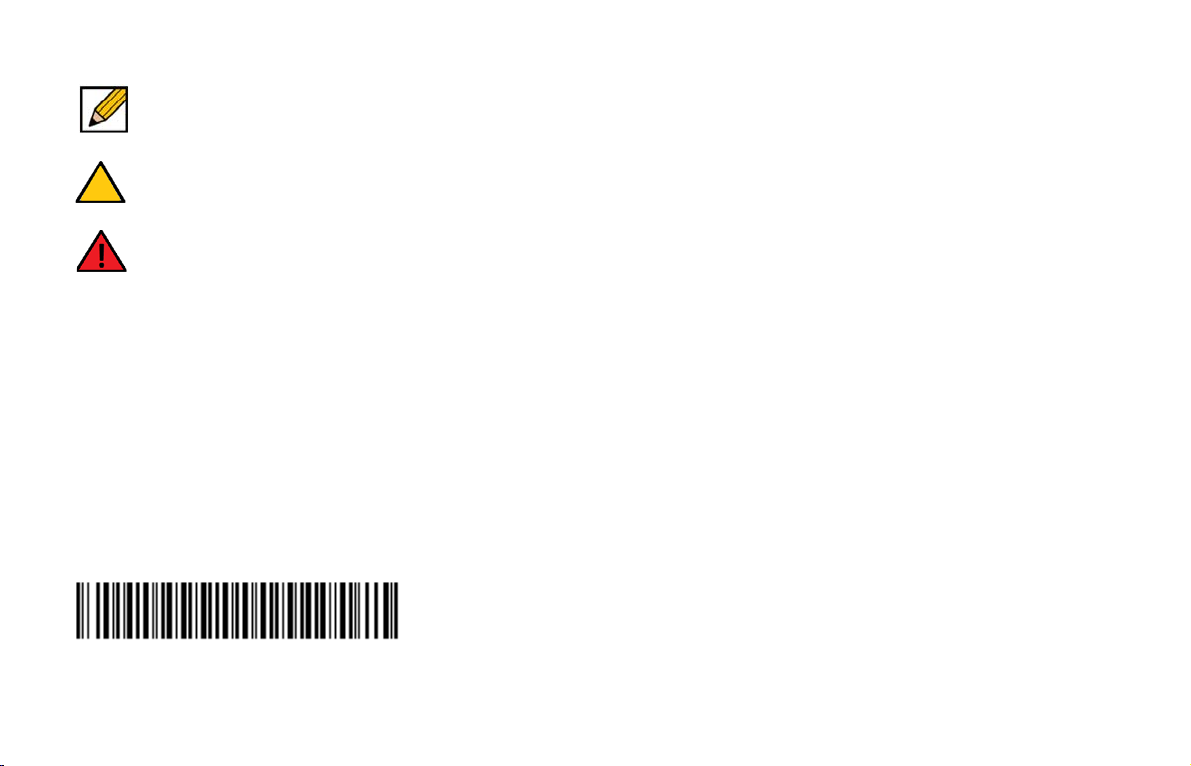
Notes, Cautions, and Warnings
NOTE: A NOTE indicates important information that helps you make better use of your system.
CAUTION: A CAUTION indicates potential damage to hardware or loss of data if instructions are not followed.
WARNING: A WARNING indicates a potential for property damage, personal injury, or death.
© 2014 Dell Inc.
All rights reserved.
Trademarks: Dell™, the DELL logo, SonicWALL™, and all other SonicWALL product and service names and slogans are trademarks of
Dell, Inc. Other product and company names mentioned herein may be trademarks and/or registered trademarks of their respective
companies and are the sole property of their respective manufacturers.
2014 – 04 P/N 232-002214-51 Rev. A
| 1
Page 3
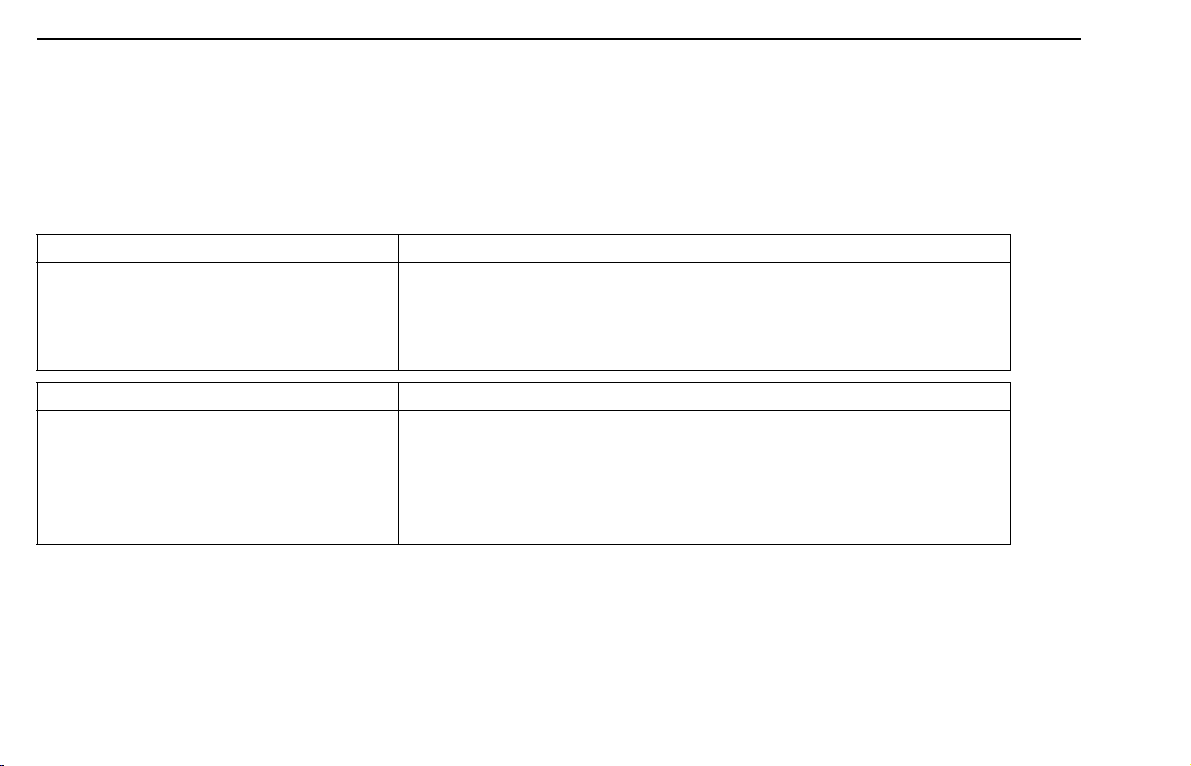
In this Guide
The Dell SonicWALL NSA 5600/4600/3600 appliances are designed to be the most scalable, reliable, and best performing multifunction
appliances in their class.
This Getting Started Guide provides instructions for basic installation and configuration of the Dell SonicWALL NSA 5600/4600/3600.
Chapter 1 Sections Include
Introduction to the NSA Appliances, page 5 • NSA 5600/4600/3600 Package Contents, page 6
• The Front Panel, page 7
• The Back Panel, page 8
• Using this Getting Started Guide, page 9
Chapter 2 Sections Include
Configuring the Appliance, page 11 • Determining the WAN Type, page 12
• System Requirements, page 12
• Recording Configuration Information, page 13
• Initial Setup, page 14
• Troubleshooting Your Connections, page 19
2 | In this Guide
Page 4
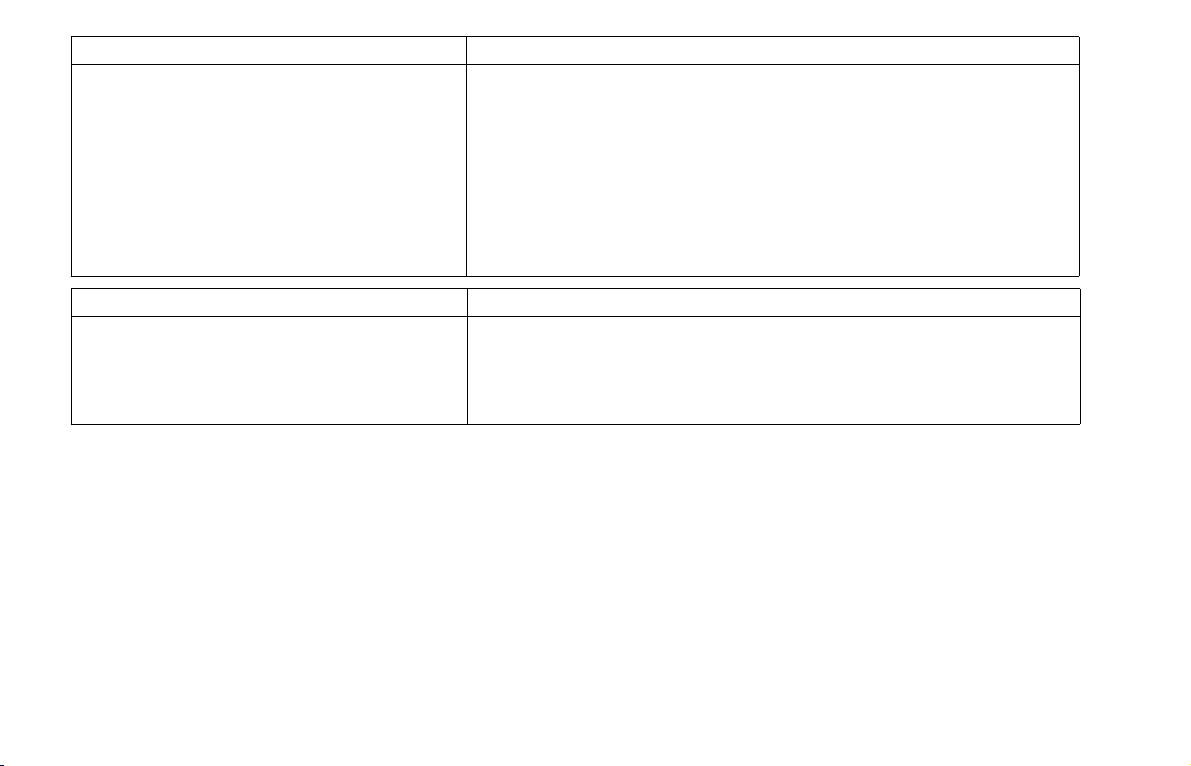
Chapter 3 Sections Include
Registering, Licensing, and Upgrading, page 21 • Using MySonicWALL, page 22
• Creating a MySonicWALL Account, page 22
• Registration Overview, page 23
• Registering in SonicOS, page 23
• Alternative Registration Options, page 24
• Security Services and Software, page2 5
• Activating & Managing Licenses Using MySonicWALL, page 26
• Upgrading Firmware, page 27
Chapter 4 Sections Include
Deployment Scenarios, page 31 • Advanced Deployment Scenarios, page 32
• Configuring NAT Mode Gateway, page 36
• Configuring a Stateful HA Pair, page 37
• Configuring L2 Bridge Mode, page 43
Additional Information
The following sections provide additional information for the Dell SonicWALL NSA 5600/4600/3600 appliances.
• Support and Training Options, page 45
• Rack Mounting Instructions, page 51
• Product Safety and Regulatory Information, page 57
In this Guide | 3
Page 5
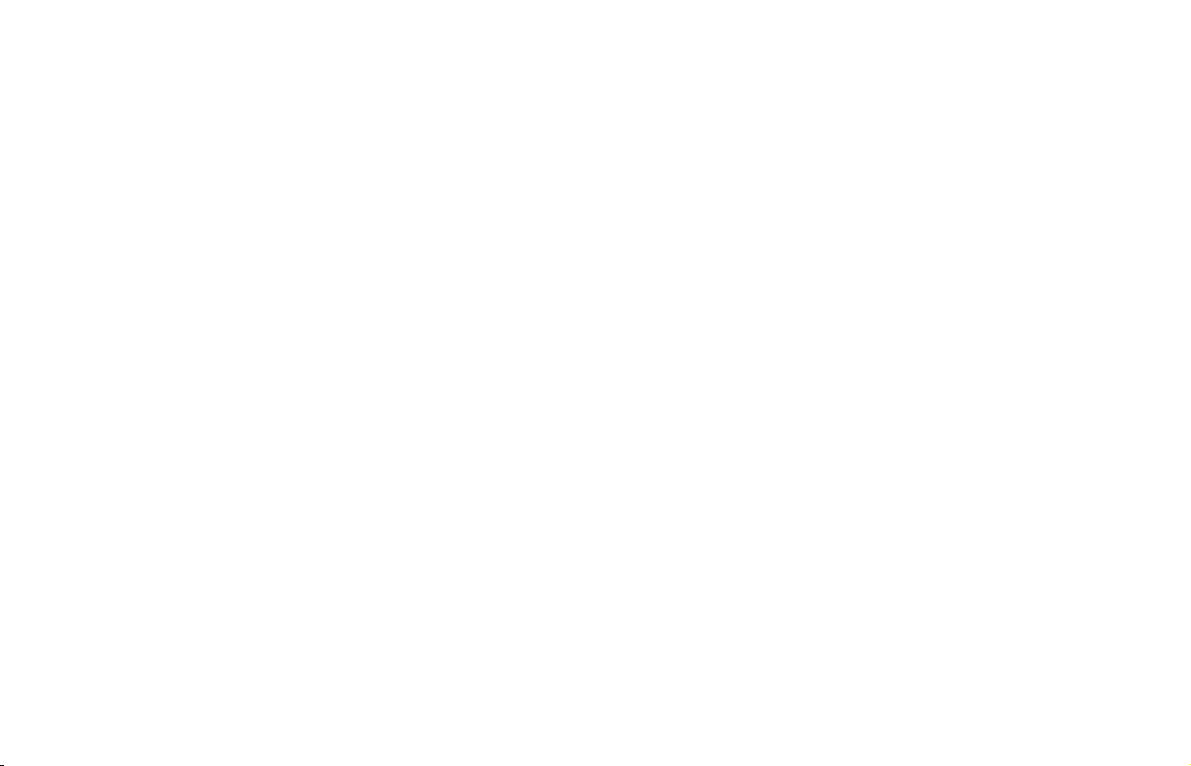
4 | In this Guide
Page 6
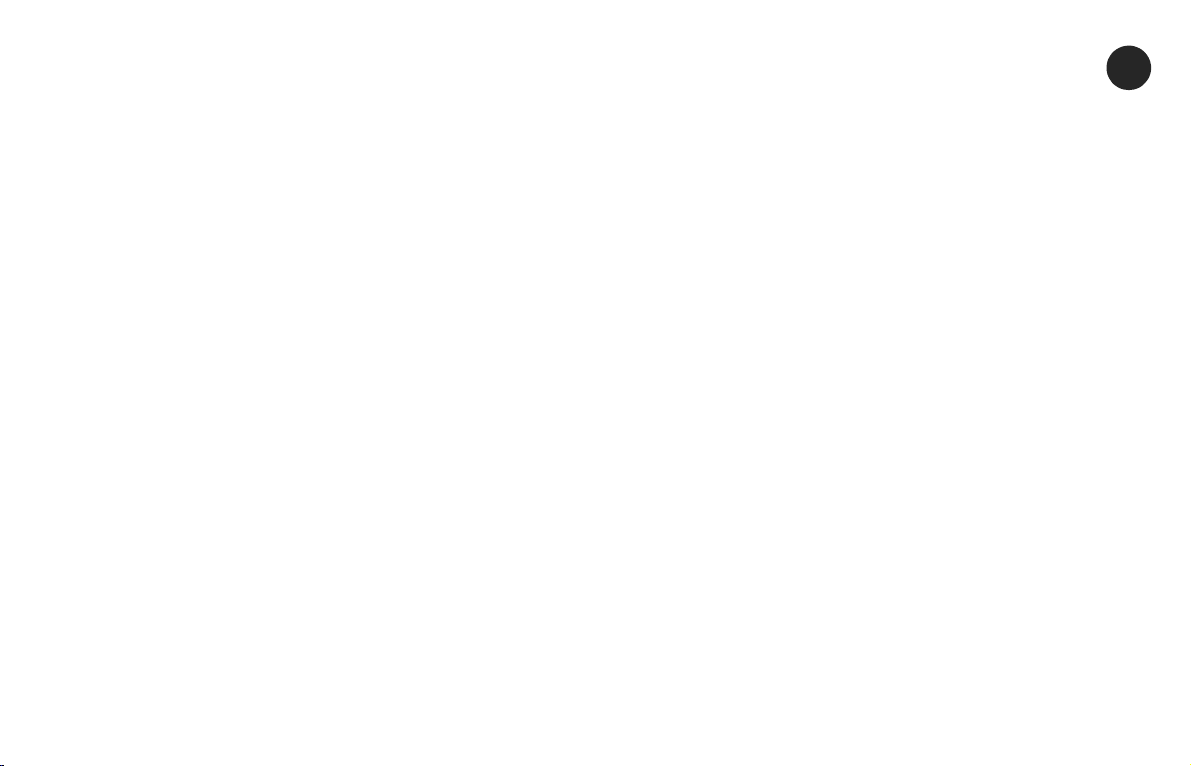
Introduction to the NSA Appliances
1
In this Section:
This section describes the items shipped with the Dell SonicWALL NSA 5600/4600/3600 appliance, provides front and rear illustrations of
the NSA appliance, and includes a flow diagram illustrating the steps for setting up the appliance.
• NSA 5600/4600/3600 Package Contents, page 6
• The Front Panel, page 7
• The Back Panel, page 8
• Using this Getting Started Guide, page 9
| 5
Page 7
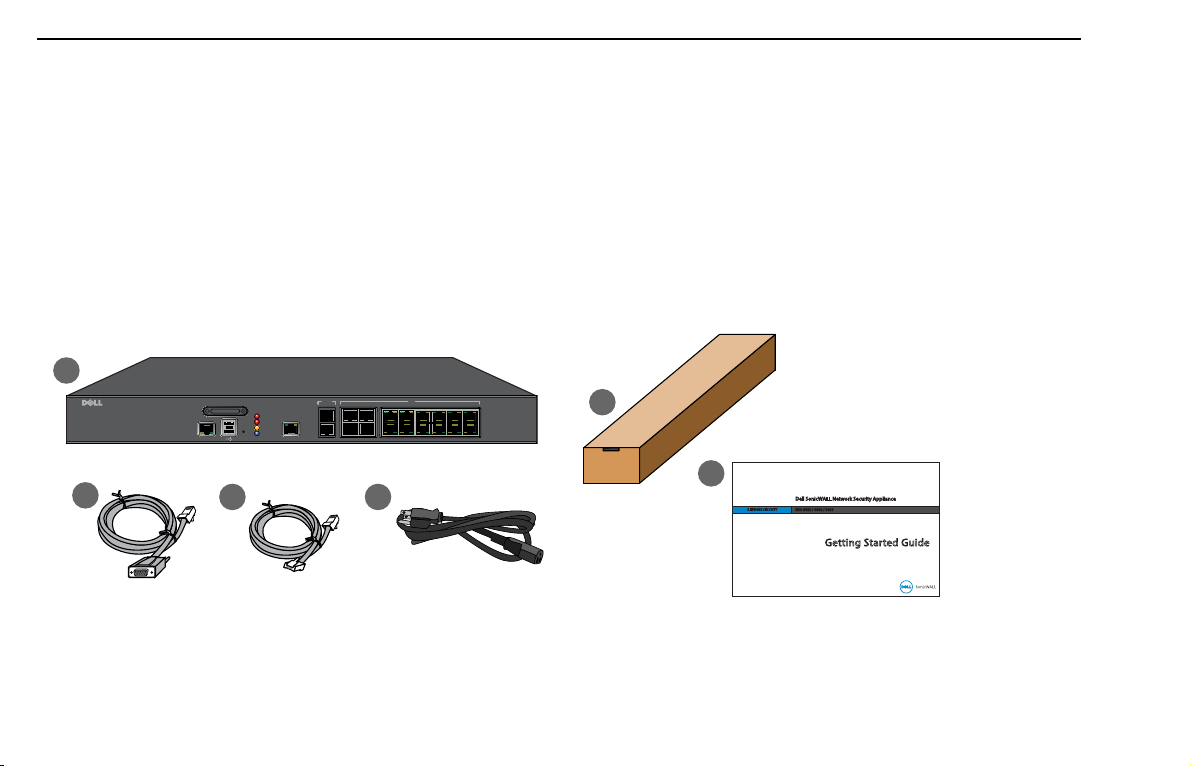
NSA 5600/4600/3600 Package Contents
Getting Started Guide
Dell SonicWALL Network Security Appliance
NETWORK SECURITY
NSA 5600 / 4600 / 3600
1
4
5
6
3
2
SonicWALL NSA 5600
CONSOLE
SDHC
MGMT
X17
X16
X14 X12 X10 X8 X6 X4
1GE
10GE
X2 X0
X1X3X5X7
X9X11X13X15
M0
ALARM
TEST
PWR
Before you begin the setup process, verify that your package contains the following items:
1. One Dell SonicWALL NSA 5600/4600/3600 appliance
2. One Rack Mounting Kit
3. One serial CLI cable
4. One Ethernet cable
5. One power cord*
6. One Dell SonicWALL NSA 5600/4600/3600 Getting Started Guide
*The included power cord is approved for use only in specific countries or regions. Before usin g a power cord, verify t hat it is rated and app roved for use in your location. The
power cord is for AC mains installation only. See Safety and Regulatory Informa tion for more in formation.
Missing Items? If any items are missing from your package, contact Dell SonicWALL Support:
Web: http://www.sonicwall.com/us/Support.html
Email: customer_service@sonicwall.com
6 | NSA 5600/4600/3600 Package Contents
Page 8
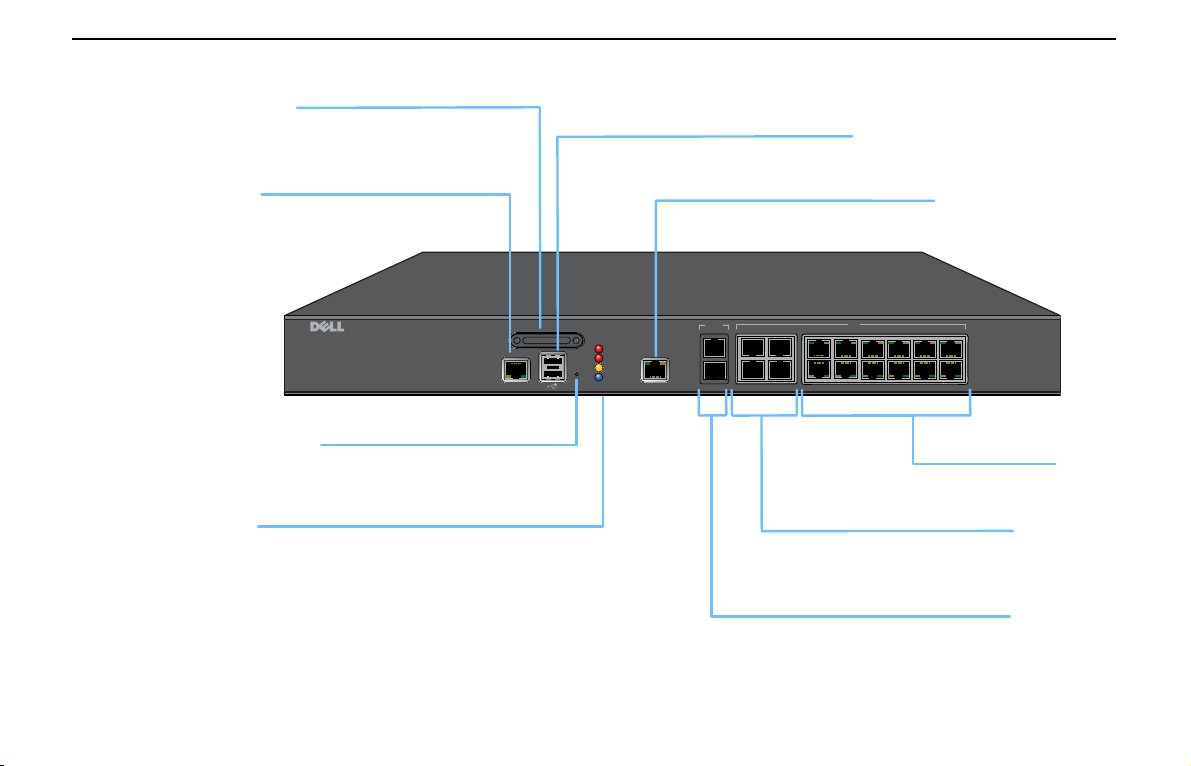
The Front Panel
SonicWALL NSA 5600
CONSOLE
SDHC
MGMT
X17
X16
X14 X12 X10 X8 X6 X4
1GE
10GE
X2 X0
X1X3X5X7
X9X11X13X15
ALARM
M0
TEST
PWR
Console Port
USB Ports (2)
Reset Button
LED Indicators
Management Port (1 GE)
X0-X11 (1 GE)
Access the SonicOS Command Line
Interface (CLI) via the enclosed serial
CLI cable
For 3G/4G/Analog modem adaptor support
Press and hold for several seconds to
set the appliance into Safe Mode.
High-speed copper
Gigabit Ethernet ports
Power: Blue: I ndicates power supply is operating correctly
Yellow: Indicates power supply is disconnected
Test: Quick Blinking Yellow: Initializing
Slow Blinking Yellow: SafeMode
Solid Yellow: Test mode
Alarm: Indicates alarm activity in Red LED
M0: Indicates Expansion Module 0 activity in Red LED
1 Gigabit Ethernet Management Interface
SDHC Port
Secure Digital High-Capacity (SDHC)
port for future use
X12-X15 (1 GE SFP)
X16-X17 (10 GE SFP+)
1 Gigabit Ethernet hot-pluggable SFP
interfaces for high-speed ber or
copper Ethernet communication
10 Gigabit Ethernet hot-pluggable ports
The Front Panel | 7
Page 9
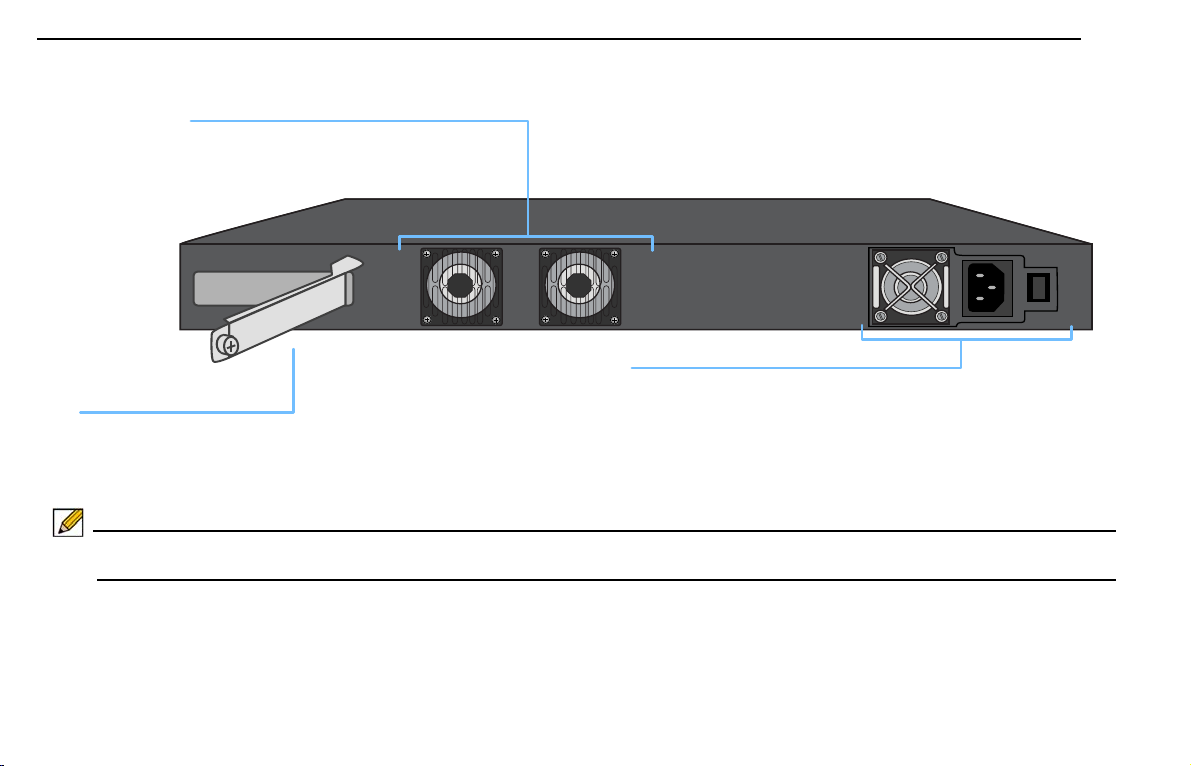
The Back Panel
I
o
Expansion Bay
Fans (2)
Power Supply
For Dell SonicWALL-approved
expansion modules
Dual auto-throttling fans for system
temperature control
Provides power to the Dell SonicWALL
appliance by plugging in the AC adaptor and
switching the appliance on
Note: See Safety and Regulatory Information, page 58 for important additional information on power supply requirements for the Dell
SonicWALL NSA 5600/4600/3600 appliance.
8 | The Back Panel
Page 10
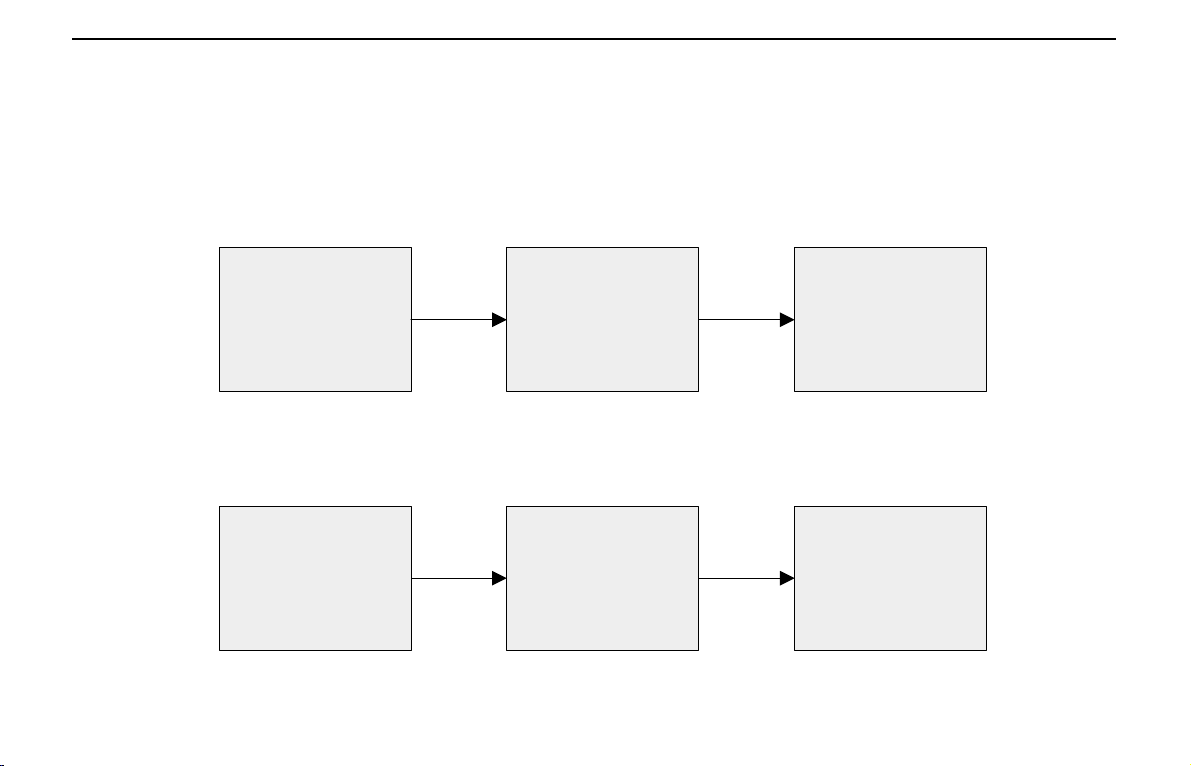
Using this Getting Started Guide
Verify
Pre-Configuration
Requirements
Start Up
Management
Computer
Perform Initial
Setup
Register
Appliance in
SonicOS
Complete
Deployment
Configuration
Create a
MySonicWALL
Account
Configuration Process
Registration, Licensing, and Deployment Process
The following flow chart illustrates the necessary steps in the process of getting started with your new Dell SonicWALL NSA 5600/4600/
3600 appliance.
Using this Getting Started Guide | 9
Page 11
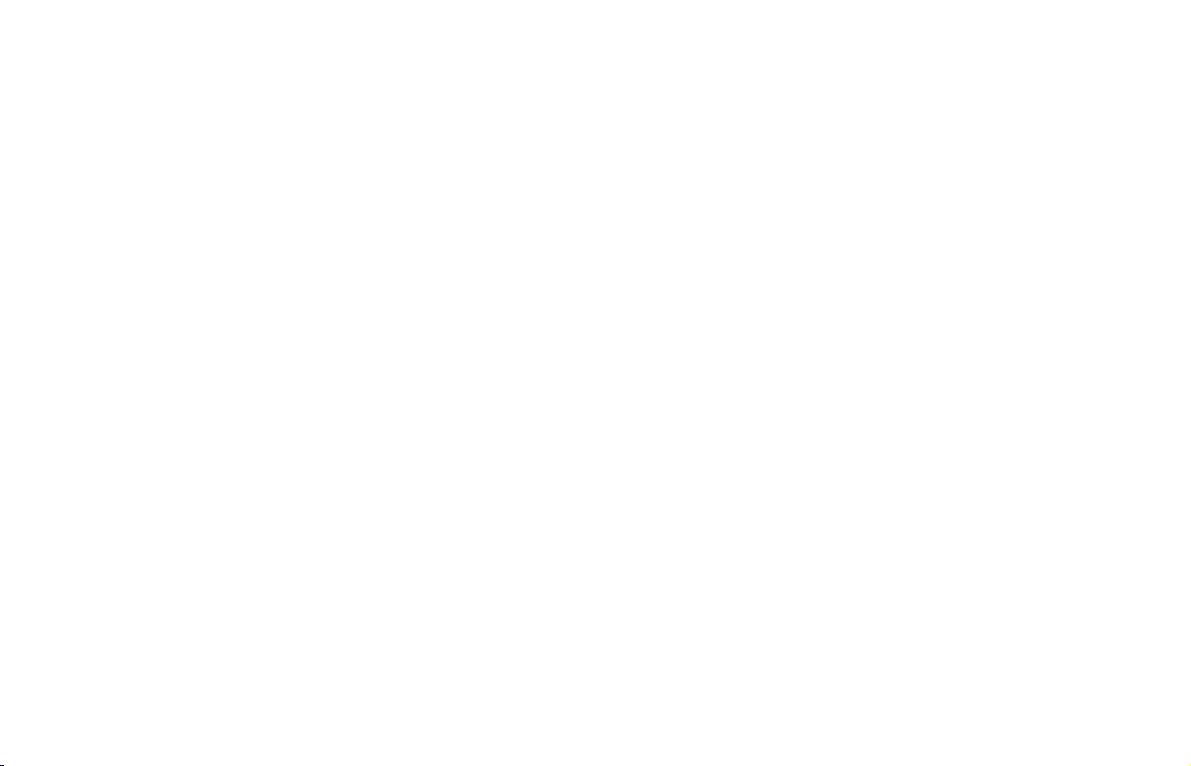
10 | Using this Getting Started Guide
Page 12
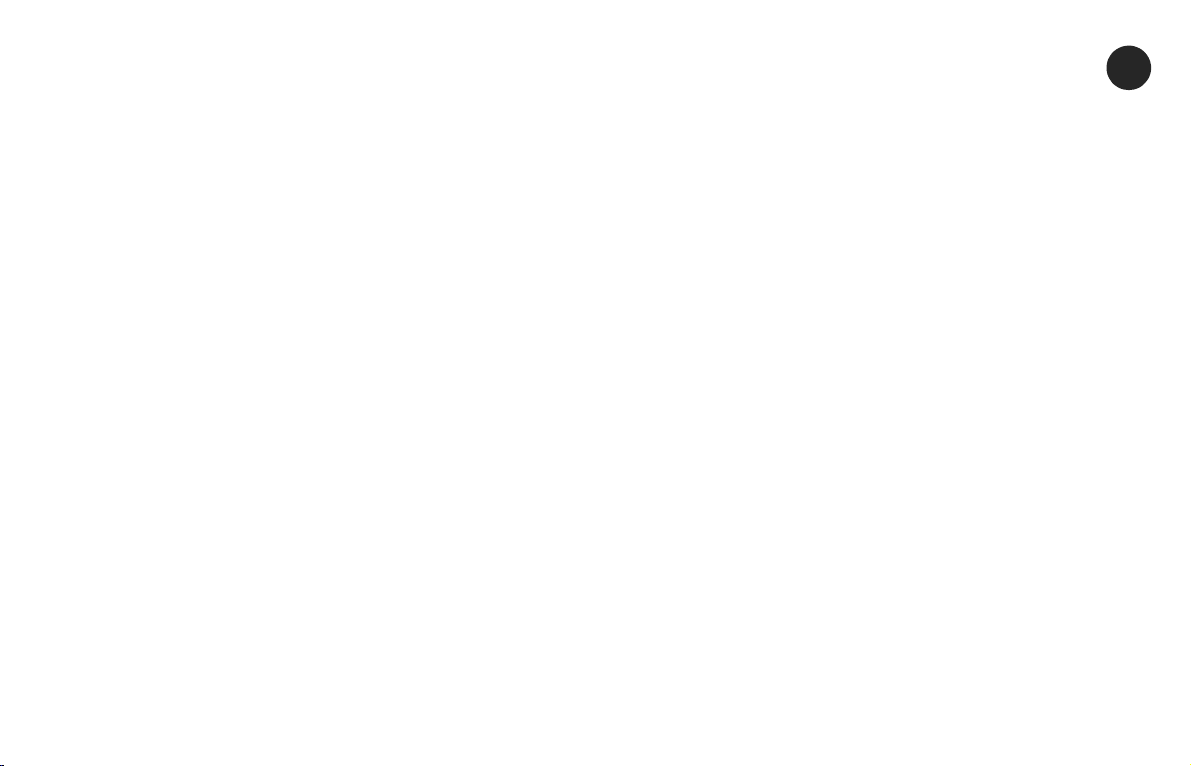
Configuring the Appliance
2
In this Section:
This section provides an overview of available WAN types, a section to record configuration information, and initial setup information and
procedures.
• Determining the WAN Type, page 12
• System Requirements, page 12
• Recording Configuration Information, page 13
• Initial Setup, page 14
• Connecting to the Internet, page 17
• Troubleshooting Your Connections, page 19
11
Page 13
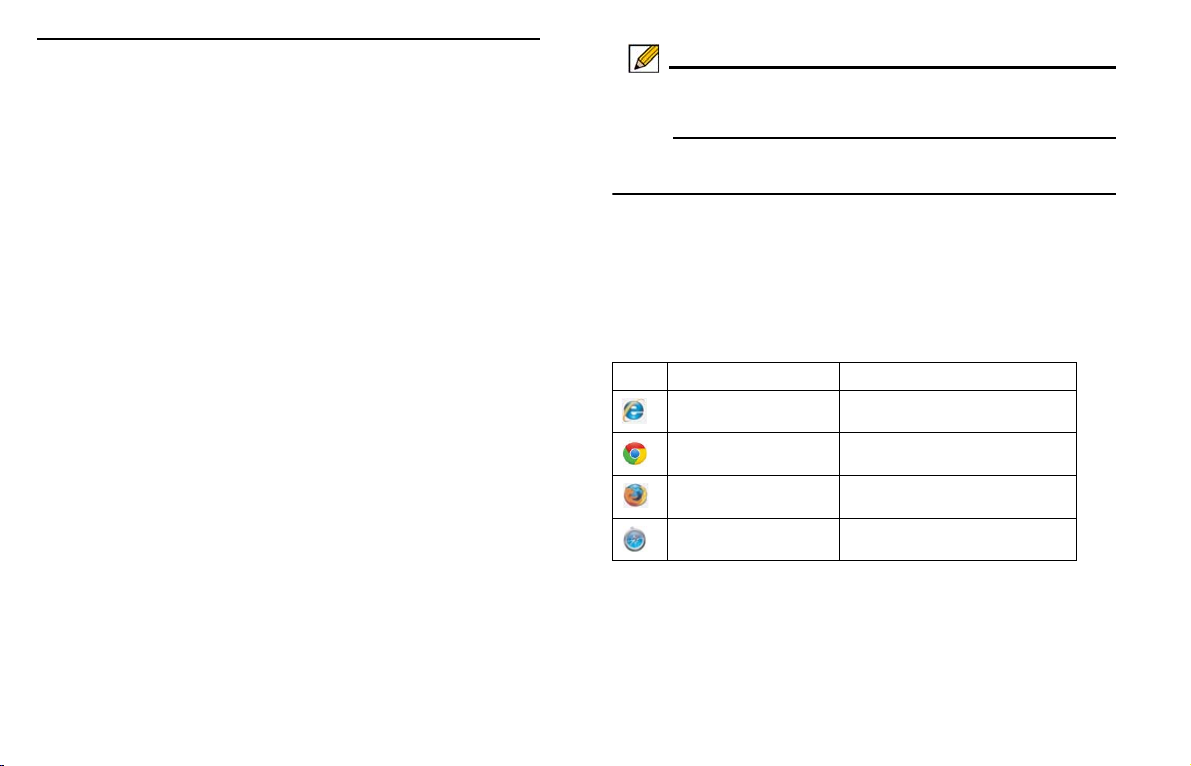
Determining the WAN Type
Before configuring your NSA appliance, you will need to
determine the type of WAN connection your setup will use.
SonicOS supports the following types:
• Static—Configures the appliance for a network that uses
static IP addresses.
• DHCP—Configures the appliance to request IP settings from
a DHCP server on the Internet.
• PPPoE—Point-to-Point Protocol over Ethernet (PPPoE) is
typically used with a DSL modem. If your ISP requires
desktop software, a username, and password, select NAT
with PPPoE mode.
• PPTP—Point-to-Point Tunneling Protocol (PPTP) is used for
encrypted connections to a remote server. PPTP typically
supports older Microsoft Windows implementations requiring
tunneling connectivity.
• L2TP—Layer 2 Tunneling Protocol (L2TP) uses IPsec to
connect to a L2TP server and encrypts all data transmitted
from the client to the server. It does not encrypt network traffic
to other destinations. If L2TP is not available in the Setup
Wizard, you can configure it later in the SonicOS
management interface.
Note: For more information regarding other supported WAN
types such as Wire Mode or Tap Mode, refer to the
SonicOS Administrator’s Guide.
System Requirements
Before beginning the setup process, verify that you have:
• An Internet connection
• A Web browser supporting Java Script and HTTP uploads.
Accepted Browser Browser Version Number
Internet Explorer 8.0 and higher
Chrome 18.0 and higher
Firefox 16.0 and higher
Safari 5.0 and higher
12 | Determining the WAN Type
Page 14
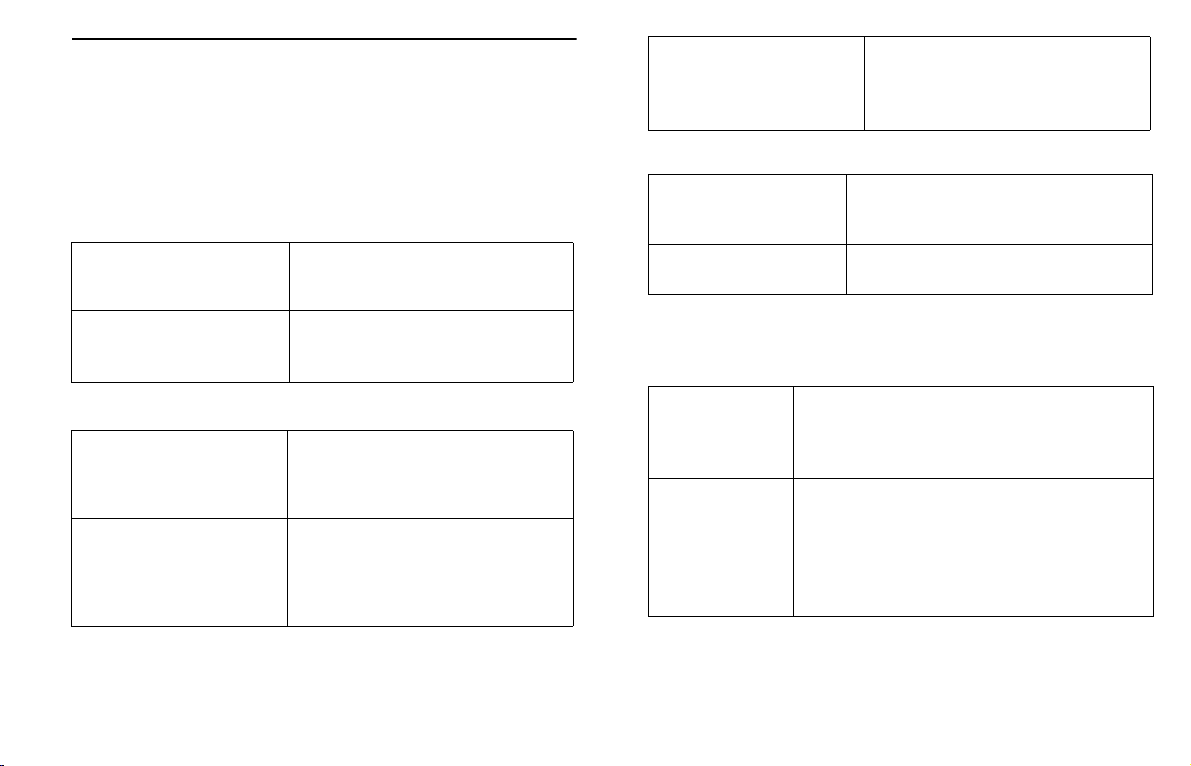
Recording Configuration Information
Use this section to record your configuration information. Be
sure to keep for future reference.
The default MGMT interface IP address is 192.168.1.254.
Registration Information
Ethernet WAN IP Address:
_____._____._____._____
Select a static IP address for your
Ethernet WAN. This setting only
applies if you are already using an
ISP that assigns a static IP address.
Administrator Information
Admin Name: Select an administrator account name.
(default is admin)
Serial Number: Record the serial number found on
Authentication Code: Record the authentication code found
the bottom panel of your
Dell SonicWALL appliance.
on the bottom panel of your
Dell SonicWALL appliance.
Networking Information
LAN IP Address:
_____._____._____._____
Subnet Mask:
_____._____._____._____
Select a static IP address for your
Dell SonicWALL appliance that is
within the range of your local network.
(default is 192.168.168.168)
Record the subnet mask for the local
network. Client devices connecting
through the appliance are assigned IP
addresses in this network.
(default is 192.168.168.0)
Admin Password: Select an administrator password.
(default is password)
Internet Service Provider (ISP) Information
Record the following information about your current Internet
service:
If you are
connecting with
DHCP
If you are
connecting with
Static IP
No information is usually required. However,
some providers may require a Host Name:
_________________________________
IP Address: _____._____._____._____
Subnet Mask:_____._____._____._____
Default Gateway: _____._____._____._____
Primary DNS: _____._____._____._____
DNS 2 (optional): _____._____._____._____
DNS 3 (optional): _____._____._____._____
Recording Configuration Information | 13
Page 15
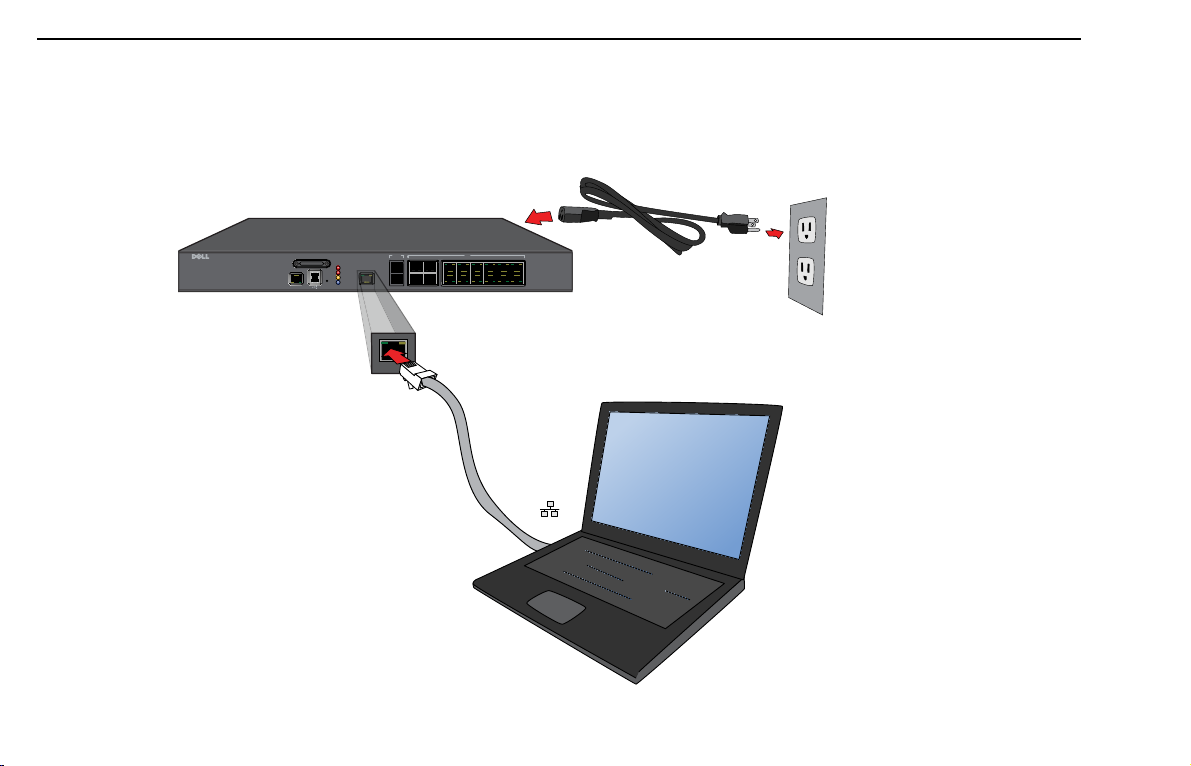
Initial Setup
MGMT
Dell SonicWALL Appliance
Management Computer
Ethernet
120V AC
(U.S.)
SonicWALL NSA 5600
CONSOLE
SDHC
MGMT
X17
X16
X14 X12 X10 X8 X6 X4
1GE
10GE
X2 X0
X1X3X5X7
X9X11X13X15
ALARM
M0
TEST
PWR
T
The diagram below illustrates how to connect your management computer to the Dell SonicWALL NSA 5600/4600/3600 appliance for
initial setup.
14 | Initial Setup
MGM
Page 16

This section provides initial configuration information and
instructions for connecting your Dell SonicWALL NSA 5600/
4600/3600 appliance. See the following sections:
• Connecting the MGMT Port, page 15
• Applying Power to the NSA 5600/4600/3600, page 15
• NSA 5600/4600/3600 LED Activity, page 15
• Using the Setup Wizard, page 16
Connecting the MGMT Port
1. Using the provided Ethernet cable, connect one end of the
cable to the computer you are using to manage the
Dell SonicWALL NSA appliance.
2. Connect the other end of the Ethernet cable to the MGMT
port on your Dell SonicWALL NSA appliance.
NSA 5600/4600/3600 LED Activity
The Power LEDs on the front panel illuminate blue when the
appliance is powered on.
The Test LED or Alarm LED may illuminate and blink while the
appliance performs a series of diagnostic tests. When these
LEDs are no longer illuminated and the Power LEDs remain
steadily lit, the Dell SonicWALL NSA 5600/4600/3600 appliance
is ready for configuration. This typically occurs within a few
minutes of connecting the power.
If the Test or Alarm LEDs remain lit after the NSA 5600/4600/
3600 has completed powering on, restart the appliance by
disconnecting the power, waiting 1 minute, then connecting the
power again.
Applying Power to the NSA 5600/4600/3600
Connect the AC power cord from the Dell SonicWALL NSA
appliance into an appropriate power outlet.
For further information regarding power requirements, refer to
Product Safety and Regulatory Information, page 57 of this
document.
For a connected MGMT or X0 - X11 port, the Link LED for the
port illuminates green or amber depending on the link
throughput speed, indicating an active connection:
• Amber indicates 1 Gbps
• Green indicates 100 Mbps
• A unlit left LED with the right LED lit indicates 10 Mbps
Initial Setup | 15
Page 17
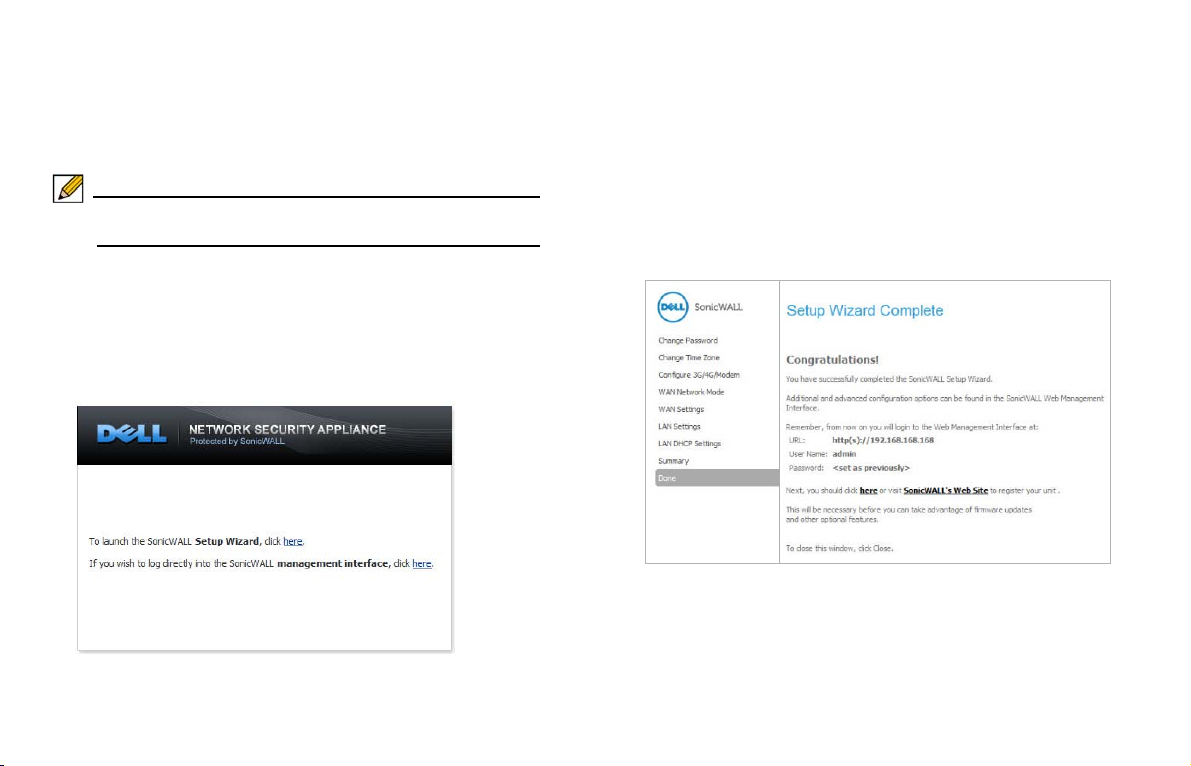
Using the Setup Wizard
When you are ready to begin initial setup, configure your
management computer with a static IP address on the
192.168.1.0/24 subnet, such as 192.168.1.20. This allows your
computer to connect to SonicOS via the MGMT interface.
Note: Be sure to disable pop-up blocking software, or set your
Web browser to allow pop-ups and cookies.
To access the SonicOS management interface, follow the steps
listed:
1. With your computer connected to the appliance MGMT
port, start your Web browser and navigate to the default
MGMT interface IP address: <http://192.168.1.254>.
2. Launch the Dell SonicWALL Setup Wizard by clicking the
first Here link. This wizard helps you quickly configure the
Dell SonicWALL appliance to secure your Internet
connection.
3. Follow the on-screen prompts to complete the
Dell SonicWALL Setup Wizard.
4. A Setup Wizard Summary page displays at the end of the
wizard. Verify the inform at i on you’ve entered is correct,
then click Apply.
5. Once completed, a Setup Wizard Completion notice
displays.
6. Click Close.
7. Continue to Connecting to the Internet, page 17 to connect
the appliance for Internet access and then refer to
Registering, Licensing, and Upgrading, page 21 to begin
the registration process.
16 | Initial Setup
Page 18

Connecting to the Internet
After initial setup is complete, connect the LAN and WAN
interfaces for access to external networks or the Internet. You
cannot reach the Internet or other WAN destinations while
connected to the MGMT interface. For Internet access, connect
to X0 or another configured LAN interface.
Note: Internet connectivity is needed for the recommended
product registration process.
Connecting the LAN Port
1. Connect one end of an Ethernet cable to your computer or
to your local network switch or other networking device.
2. Connect the other end of the Ethernet cable to the X0
(LAN) port on your Dell SonicWALL NSA appliance.
Connecting the WAN Port
1. Connect one end of an Ethernet cable to your Internet
connection.
If you have a router, DSL modem, or cable modem,
connect the Ethernet cable to a LAN port on the router or
modem.
2. Connect the other end of the Ethernet cable to the X1
(WAN) port on your Dell SonicWALL NSA appliance.
Testing Your Internet Connection
Use the following steps to test your WAN connection:
1. After you exit the Setup Wizard, connect your computer to
the X0 (LAN) port.
2. Point your browser to the X0 IP address configured during
initial setup, or to the default <http://192.168.168.168>.
3. When the log in page appears, log into the SonicOS
management interface as admin, using the configured
password or the default, password.
4. Open a command prompt window on your computer and
enter the command: ping sonicwall.com
5. Open another Web browser and navigate to:
<http://www.sonicwall.com>.
If you can view the Dell SonicWALL home page, you have
configured your Dell SonicWALL NSA 5600/4600/3600
correctly. If you cannot view the Dell SonicWALL home page, try
one of these solutions:
• Renew your management station DHCP address or restart
your management station to accept new network settings from
the DHCP server in the Dell SonicWALL appliance.
• Restart your Internet router to communicate with the DHCP
client in the Dell SonicWALL appliance.
Note: WAN connectivity issues are unrelated to completion of
the MySonicWALL Registration process.
Connecting to the Internet | 17
Page 19

Internet Access
Dell SonicWALL Appliance
120V AC
(U.S.)
SonicWALL NSA 5600
CONSOLE
SDHC
MGMT
X17
X16
X14 X12 X10 X8 X6 X4
1GE
10GE
X2 X0
X1X3X5X7
X9X11X13X15
ALARM
M0
TEST
PWR
X0 (LAN)
X1 (WAN)
Internet
Ethernet
X0
X1
The diagram below illustrates how to connect your computer to the Dell SonicWALL NSA 5600/4600/3600 appliance for Internet access.
18 | Connecting to the Internet
Page 20
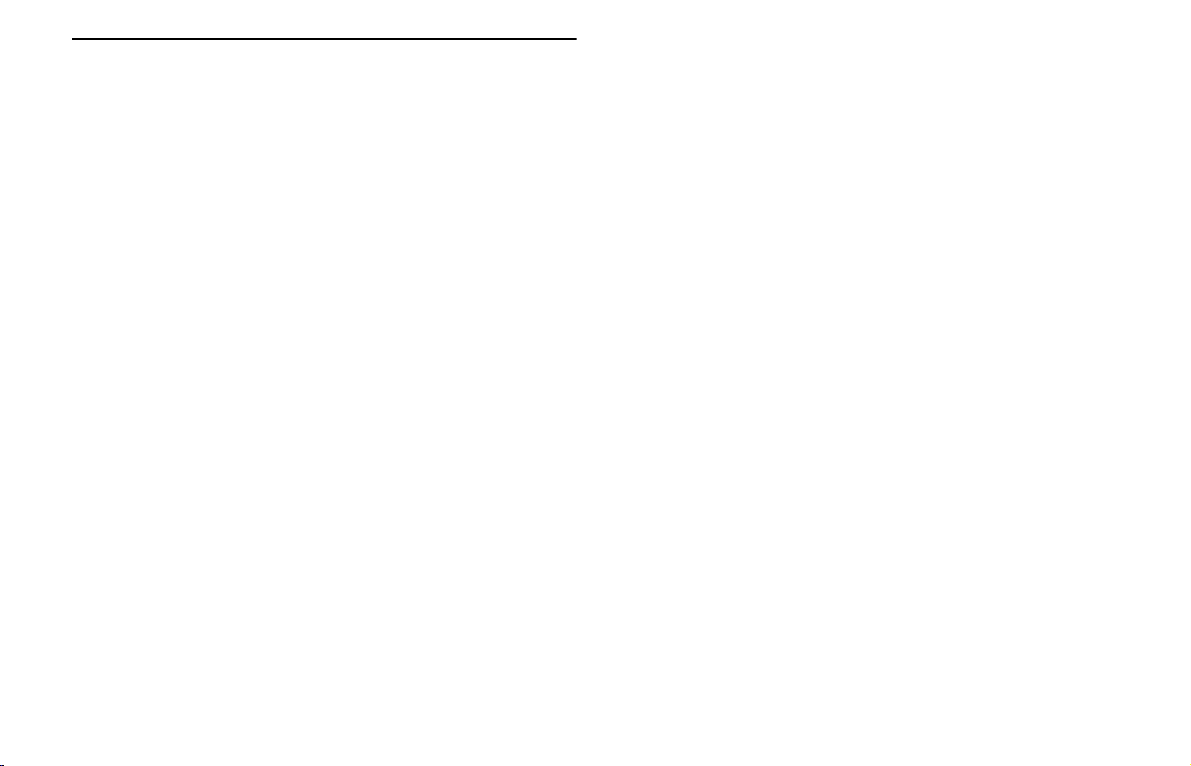
Troubleshooting Your Connections
Use the suggestions in this section to troubleshoot your MGMT
and LAN connections.
T roubleshooting Your MGMT Connection
If you cannot connect to the Dell SonicWALL NSA 5600/4600/
3600 or the Setup Wizard does not display, consider the
following:
• Did you correctly enter the Dell SonicWALL NSA 5600/4600/
3600 management IP address beginning with “http://” or
“https://” in your Web browser?
• Did you try restarting your management station while it is
connected to the Dell SonicWALL appliance?
• Are the Local Area Connection settings on your computer set
to a static IP address on the 192.168.1.0/24 subnet?
• Is the Ethernet cable connected to your computer and to the
MGMT port on your appliance?
• Is the connector clip on your network cable properly seated in
the port of the security appliance?
T roubleshooting Your LAN Connection
If you do not see the SonicOS log in prompt when you point
your browser to the X0 (LAN) IP address, consider the
following:
• Did you correctly enter the IP address for the Dell SonicWALL
NSA 5600/4600/3600 X0 interface into your Web browser,
beginning with “http://” or “https://”?
• Did you try restarting your management station while it is
connected to the Dell SonicWALL appliance?
• Are the Local Area Connection settings on your computer set
to one of the following?:
• Obtain an IP address automatically using DHCP
• A static IP address on the default LAN subnet
(192.168.168.0/24)
• A static IP address on the configured LAN subnet if you
changed it during initial setup
• Do you have the Ethernet cable connected to your computer
and to the X0 (LAN) port on your appliance?
• Is the connector clip on your network cable properly seated in
the port of the security appliance?
Troubleshooting Your Connections | 19
Page 21

20 | Troubleshooting Your Connections
Page 22

Registering, Licensing, and Upgrading
3
In this Section:
This section provides instructions for registering, licensing, and upgrading firmware on your Dell SonicWALL NSA 5600/4600/3600
appliance.
• Using MySonicWALL, page 22
• Creating a MySonicWALL Account, page 22
• Registration Overview, page 23
• Registering in SonicOS, page 23
• Alternative Registration Options, page 24
• Security Services and Software, page 25
• Activating & Managing Licenses Using MySonicWALL, page 26
• Upgrading Firmware, page 27
Registration is an important part of the setup process and is nece ssa ry in order to receive the benefits of Dell SonicWALL security
services, firmware updates, and technical support.
21
Page 23

Using MySonicWALL
Creating a MySonicWALL Account
Dell SonicWALL requires a MySonicWALL account prior to
configuring your appliance. If you already have a
MySonicWALL account, you can continue to Registration
Overview, page 23.
MySonicWALL is used during registration of your
Dell SonicWALL appliance and to activate or purchase licenses
for security services, support, or software specific to your
Dell SonicWALL device.
For a High Availability configuration, MySonicWALL provides a
way to associate a secondary unit that can share security
service licenses with your primary appliance.
Note: MySonicWALL registratio n information is not sold or
shared with any other company.
A MySonicWALL account is required in order to register the Dell
SonicWALL NSA 5600/4600/3600 appliance. Create a new
MySonicWALL account from any computer by navigating to:
<http://www.mysonicwall.com>.
To create a MySonicWALL account:
1. In your Web browser, navigate to
<http://www.mysonicwall.com>.
2. In the log in screen, click the Register Now link.
3. Complete the Registration form, and then click Register.
4. Verify that the information is correct, and then click
Submit.
5. To confirm your account was created, click Continue.
22 | Using MySonicWALL
Page 24

Registration Overview
Registering in SonicOS
Although there are several ways to register your new
Dell SonicWALL appliance, Dell SonicWALL recommends
registering your appliance through the SonicOS management
interface.
This section describes how to register and license your
appliance through SonicOS, as well as the alternate options
available on MySonicWALL.
Note: If you haven’t created a MySonicWALL account, see
Creating a MySonicWALL Account, page 22.
After you have completed the Setup Wizard and can
successfully connect to your Dell SonicWALL NSA 5600/4600/
3600 appliance, you are ready to register the security
appliance.
1. Log into your Dell SonicWALL appliance. Use the defaults:
<http://192.168.168.168> and admin / password, or if you
changed these fields during the initial setup process, use
the new IP address and credentials. Then, click Login.
2. Navigate to the System > Status page.
A message displays at the top of the screen that your
Dell SonicWALL appliance is not registered. Click the
Register link.
3. Enter your MySonicWALL username and password in the
appropriate fields. Then, click Submit.
4. In the Licenses > License Management page, specify a
Friendly Name for the Dell SonicWALL appliance.
5. Complete the Product Survey. Then, click Submit.
Acknowledge the registration completion notification by
clicking Continue. The Licenses > License Management
page now lists all the Security Services associated to your
appliance.
Registration Overview | 23
Page 25

Alternative Registration Options
If you have registered your Dell SonicWALL appliance through
the SonicOS interface, you can continue to Security Services
and Software, page 25.
Although Dell SonicWALL strongly recommends registering
your appliance using the SonicOS interface, you can optionally
use MySonicWALL to register your appliance.
Registering on MySonicWALL
1. Log in to your MySonicWALL account. If you do not have
an account, create one at:
<http://www.mysonicwall.com>.
2. Type the Dell SonicWALL appliance serial number in the
Register a Product field. Then, click Next.
3. Type a Friendly Name for the appliance.
4. Select the Product Group from the dropdown list, if
available.
5. Enter the Authentication Code, and then click Submit.
The Authentication Code is located on the bottom panel of
your appliance.
6. Enter the requested information on the Product Survey
page, then click Submit.
Synchronizing Licenses Manually
To manually synchronize licenses with MySonicWALL from the
SonicOS interface:
1. Log in to your appliance and navigate to the System >
Licenses page.
2. Scroll to the Manage Security Services Online section.
3. Click the Synchronize button to synchronize licenses with
MySonicWALL.
Using the License Keyset
MySonicWALL provides an encrypted license keyset for each
registered appliance. You can use the license keyset to
manually apply all active licenses to your Dell SonicWALL
appliance.
1. Log in to your MySonicWALL account and click the link for
your appliance.
2. On the Services Management page, click the View
License Keyset link.
3. Click the encrypted text, then click Ctrl+A to select the
entire keyset, then copy it to your clipboard.
4. Log in to your appliance and navigate to the System >
Licenses page.
5. Scroll down to the Manual Upgrade section and enter the
keyset in the appropriate field.
6. When finished entering the keyset, click Submit.
24 | Alternative Registration Options
Page 26

Security Services and Software
The My Products > Product Management page in
MySonicWALL lists security services, support options, and
software that you can purchase or try with a free trial. For
details, click the Name of the product. The Service
Management page displays with the most recent details.
Licensing Security Services
T o license a security service, complete one of the following from
the MySonicWALL Service Management page:
• Free Trial of Service—Click the Try icon in the Action column
for the security service you wish to try for a 30-day free trial.
The free trial immediately activates and notifies you of the trial
expiration date. The Service Management page displays
updated information about the free trial service.
• Purchase a Service—Click the Cart icon to purchase a
security service. In the Buy Service page, specify the quantity
of licenses wanted, then click Add to Cart. Once the item(s)
have been added, click the Checkout button. Follow the
instructions to complete your purchase.
The Applicable Services section lists the services available for
your product. The Status of a service indicates whether the
service is Licensed, Not Licensed, or Expired. The Action
column lets you purchase or activate additional services.
The following products and services are available for the Dell
SonicWALL NSA 5600/4600/3600:
• Service Bundles:
• Comprehensive Gateway Security Suite
• McAfee: Client/Server Anti-Virus Suite
• Gateway Services:
• AppControl & Visualization
• Gateway AV / Anti-Spyware / Intrusion Prevention
Service
• Content Filtering: Premium Edition
• Stateful High Availability
• Comprehensive Anti-Spam Service (CASS)
• Deep Packet Inspection for SSL (DPI-SSL)
• Desktop & Server Software:
• McAfee Enforced Client Anti-Virus and Anti-Spyware
• Client Content Filtering
• Global VPN Client Enterprise
• WAN Acceleration Software
• WAN Acceleration Client
• Virtual Assist
• Analyzer
• SSL VPN Client License
• Scrutinizer
• Support Services:
• Dynamic Support 24x7
• Software and Firmware Updates
• Hardware Warranty
Security Services and Software | 25
Page 27

Activating & Managing Licenses Using
MySonicWALL
If you registered your appliance through SonicOS, all licensed
services are already activated. You can continue to Upgrading
Firmware, page 27.
If you purchased a service subscription or upgrade from a sales
representative separately , you will have an Activation Key for
the service. This key is emailed to you after online purchases,
or is on the front of the certificate that was included with your
purchase.
To activate your service licenses, log in to your MySonicWALL
account and perform the following tasks:
1. In the MySonicWALL My products page, click the appliance
Name. The Applicable Services table displays a list of
services that are already licensed on your Dell SonicWALL
appliance.
Note that your initial purchase may have included security
services or other software bundled with the appliance.
These licenses are enabled on MySonicWALL when the
appliance is delivered to you.
2. Locate the service in the Applicable Services section and
click the key icon to activate the service.
3. Type or paste your key into the Activation Key field, and
then click Submit.
After activating the service, you will see a Status and
Expiration date in the respective columns when you return
to the Service Management page.
26 | Activating & Managing Licenses Using MySonicWALL
Page 28

Upgrading Firmware
Dell SonicWALL recommends that you run the latest available
firmware on your security appliance. You will need to upgrade
the factory-installed firmware to the latest version available on
MySonicWALL.
The following procedures are for upgrading an existing
SonicOS firmware image to a newer version:
• Saving a Backup Copy of Your Preferences, page 27
• Obtaining the Latest Firmware, page 28
• Upgrading the Firmware, page 28
• Using SafeMode to Upgrade Firmware, page 29
Saving a Backup Copy of Your Preferences
Before beginning the update process, make a system backup
on your Dell SonicWALL appliance. The backup feature saves a
copy of the current system state, firmware, and configuration
settings on your Dell SonicWALL security appliance, protecting
all your existing settings in the event that it becomes necessary
to return to a previous configuration state.
In addition to creating a system backup, you can export the
configuration preferences file to your local management station.
This file serves as an external backup of the configuration
preferences, and can be imported back into the
Dell SonicWALL security appliance if it is necessary to reboot
the firmware with factory default settings.
Perform the following procedures to save a system backup on
your appliance and export configuration settings to a file on your
local management station:
1. On the System > Settings page, click Create Backup.
SonicOS takes a “snapshot” of your current system state,
firmware, and configuration preference, and makes it the
new System Backup firmware image. Clicking Create
Backup overwrites the existing System Backup image, if
any. The System Backup entry displays in the Firmware
Management table.
2. T o export your settings to a local file, click Export Settings.
A popup window displays the name of the saved file.
Upgrading Firmware | 27
Page 29

Obtaining the Latest Firmware
Upgrading the Firmware
To obtain a new SonicOS firmware image file for your
Dell SonicWALL security appliance, perform the following
steps:
1. In a browser on your management computer, log into your
MySonicWALL account at <http://www.mysonicwall.com>.
2. In MySonicWALL, click Downloads in the left navigation
pane to display the Download Center screen.
3. Select NSA 5600, NSA 4600, or NSA 3600 Firmware in
the Software Type dropdown list to display available
firmware versions.
4. Locate the firmware version you want, and click the link to
download it to a convenient location on your computer. Y ou
can download the Release Notes and other associated
files in the same way.
Perform the following steps to upload new firmware to your
Dell SonicWALL appliance and use your current configuration
settings upon startup.
Tip: The appliance must be properly registered before it can
be upgraded. Refer to Registering in SonicOS, page 23
for more information.
1. Download the SonicOS firmware image file from
MySonicWALL and save it to a convenient location on your
local computer.
2. On the System > Settings page in SonicOS, click Upload
New Firmware.
3. Browse to the location where you saved the SonicOS
firmware image file, select the file and click the Upload
button.
After the firmware finishes uploading, it will display in the
Firmware Management table.
4. Click the Boot icon in the row for Uploaded Firmware -
New! to restart the appliance with the new firmware using
your existing configuration settings.
5. In the confirmation dialog box, click OK. The appliance
restarts and then displays the log in page.
6. Enter your user name and password. Your new SonicOS
image version information is listed on the System > Status
page.
28 | Upgrading Firmware
Page 30

Using SafeMode to Upgrade Firmware
If you are unable to connect to the SonicOS management
interface, you can restart the security appliance in SafeMode.
The SafeMode feature allows you to recover quickly from
uncertain configuration states with a simplified management
interface that includes the same settings available on the
System > Settings page.
Perform the following steps to use SafeMode to upgrade
firmware on the Dell SonicWALL security appliance:
1. Connect your computer to the MGMT port on the appliance
and configure your IP address with an address on the
192.168.1.0/24 subnet, such as 192.168.1.20.
2. To force the appliance into SafeMode, use a narrow,
straight object, like a straightened paper clip or a toothpick,
to press and hold the Reset button on the front of the
Dell SonicWALL appliance for at least twenty seconds, until
the Test light begins blinking. See The Front Panel, page 7
to locate the Reset button.
The Test light begins to blink when the Dell SonicWALL
security appliance has rebooted into SafeMode.
3. Enter 192.168.1.254 into your computer’s Web browser to
access the SafeMode management interface.
4. Click Upload New Firmware, and then browse to the
location where you saved the SonicOS firmware image,
select the file and click the Upload button.
5. Select the boot icon in the row for one of the following:
• Uploaded Firmware - New!
Use this option to restart the appliance with your current
configuration settings.
• Uploaded Firmware with Factory Default Settings-
New!
Use this option to restart the appliance with default
configuration settings.
6. In the confirmation dialog box, click OK to proceed.
7. To connect to SonicOS through the LAN or WAN interface
of the appliance, disconnect your computer from the
MGMT port, and reconfigure it to automatically obtain an IP
address and DNS server address, or reset it to its normal
static values.
8. Connect your computer to the local network and point your
browser to the LAN or WAN IP address of the
Dell SonicWALL appliance.
9. After successfully booting the firmware, the log in screen
displays. If you restarted with factory default settings, enter
the default user name and password (admin / password) to
access the SonicOS management interface.
Upgrading Firmware | 29
Page 31

30 | Upgrading Firmware
Page 32

Deployment Scenarios
4
In this Section:
This section provides configuration overviews, as well as deployment scenarios for your Dell SonicWALL NSA appliance.
• Advanced Deployment Scenarios, page 32
• Configuring NAT Mode Gateway, page 36
• Configuring a Stateful HA Pair, page 37
• Configuring L2 Bridge Mode, page 43
31
Page 33

Advanced Deployment Scenarios
LAN Zone
DMZ Zone
WLAN Zone
SonicPoint
Internet
ISP 1
A
SonicWALL NSA 5600
CONSOLE
SDHC
MGMT
X17
X16
X14 X12 X10 X8 X6 X4
1GE
10GE
X2 X0
X1X3X5X7
X9X11X13X15
M0
ALARM
TEST
PWR
B
SonicWALL NSA 5600
CONSOLE
SDHC
MGMT
X17
X16
X14 X12 X10 X8 X6 X4
1GE
10GE
X2 X0
X1X3X5X7
X9X11X13X15
M0
ALARM
TEST
PWR
SonicWALL NSA 5600
CONSOLE
SDHC
MGMT
X17
X16
X14 X12 X10 X8 X6 X4
1GE
10GE
X2 X0
X1X3X5X7
X9X11X13X15
M0
ALARM
TEST
PWR
Local Network
Internet
LAN Zone
WLAN Zone
C
SonicWALL NSA 5600
CONSOLE
SDHC
MGMT
X17
X16
X14 X12 X10 X8 X6 X4
1GE
10GE
X2 X0
X1X3X5X7
X9X11X13X15
M0
ALARM
TEST
PWR
SonicPoint
Internet or
LAN Segment 2
Select a deployment scenario that best fits your network scheme. Reference the table below and the diagrams on the following pages for
help in choosing a scenario.
Current Gateway Configuration New Gateway Configuration Use Scenario
No gateway appliance Single NSA appliance as a primary gateway. Scenario A: NAT Mode Gateway, page 33
Pair of NSA appliances for high availability. Scenario B: Stateful HA Pair, page 34
Existing Internet gateway appliance NSA appliance as replacement for an existing
gateway appliance.
NSA appliance in addition to an existing
gateway appliance.
Existing SonicWALL gateway appliance NSA appliance in addition to an existing
Dell SonicWALL gateway appliance.
Scenario A: NAT Mode Gateway, page 33
Scenario C: L2 Bridge Mode, page 35
Scenario B: Stateful HA Pair, page 34
32 | Advanced Deployment Scenarios
Page 34

Scenario A: NAT Mode Gateway
LAN Zone
DMZ Zone
WLAN Zone
SonicPoint
Internet
ISP 1
A
Dell SonicWALL NSA Appliance
SonicWALL NSA 5600
CONSOLE
SDHC
MGMT
X17
X16
X14 X12 X10 X8 X6 X4
1GE
10GE
X2 X0
X1X3X5X7
X9X11X13X15
M0
ALARM
TEST
PWR
For new network installations or installations where the
NSA appliance is replacing the existing network gateway.
In this scenario, the NSA appliance is configured in NAT mode
to operate as a single network gateway. Two Internet
connections may be routed through the NSA appliance for load
balancing and failover purposes. Because only a single
Dell SonicWALL appliance is deployed, the added benefits of
high availability with a stateful synchronized pair are not
available.
To set up this scenario, follow the steps covered in:
• Configuring NAT Mode Gateway, page 36
Advanced Deployment Scenarios | 33
Page 35

Scenario B: Stateful HA Pair
B
SonicWALL NSA 5600
CONSOLE
SDHC
MGMT
X17
X16
X14 X12 X10 X8 X6 X4
1GE
10GE
X2 X0
X1X3X5X7
X9X11X13X15
M0
ALARM
TEST
PWR
SonicWALL NSA 5600
CONSOLE
SDHC
MGMT
X17
X16
X14 X12 X10 X8 X6 X4
1GE
10GE
X2 X0
X1X3X5X7
X9X11X13X15
M0
ALARM
TEST
PWR
Dell SonicWALL
HA/Failover Pair
Dell SonicWALL NSA Appliance 1
Dell SonicWALL NSA Appliance 2
HA Control Link
Local Network
Internet
HA Data Link
For network installations with two Dell SonicWALL NSA
appliance appliances configured as a stateful synchronized pair
for redundant High Availability (HA) networking.
In this scenario, one NSA appliance operates as the Primary
gateway device and the other NSA appliance is in Idle mode.
All network connection information is synchronized between the
two devices so that the Secondary appliance can seamlessly
switch to Active mode without dropping connections if the
Primary device loses connectivity.
To set up this scenario, follow the steps covered in:
• Configuring a Stateful HA Pair, page 37
34 | Advanced Deployment Scenarios
Page 36

Scenario C: L2 Bridge Mode
Dell SonicWALL NSA Appliance
LAN Zone
Third Party Gateway
WLAN Zone
L2 Bridge Link
C
SonicWALL NSA 5600
CONSOLE
SDHC
MGMT
X17
X16
X14 X12 X10 X8 X6 X4
1GE
10GE
X2 X0
X1X3X5X7
X9X11X13X15
M0
ALARM
TEST
PWR
SonicPoint
Internet or
LAN Segment 2
For network installations where the Dell SonicWALL NSA
appliance is running in tandem with an existing network
gateway.
In this scenario, the original gateway is maintained. The Dell
SonicWALL NSA appliance is integrated seamlessly into the
existing network, providing the benefits of deep packet
inspection and comprehensive security services on all network
traffic.
L2 Bridge Mode employs a secure learning bridge architecture,
enabling it to pass and inspect traffic types that cannot be
handled by many other methods of transparent security
appliance integration. Using L2 Bridge Mode, a Dell SonicWALL
security appliance can be non-disruptively added to any
Ethernet network to provide in-line deep-packet inspection for
network traffic.
To set up this scenario, follow the steps covered in:
• Configuring L2 Bridge Mode, page 43
Advanced Deployment Scenarios | 35
Page 37

Configuring NAT Mode Gateway
SonicWALL NSA 5600
CONSOLE
SDHC
MGMT
X17
X16
X14 X12 X10 X8 X6 X4
1GE
10GE
X2 X0
X1X3X5X7
X9X11X13X15
M0
ALARM
TEST
PWR
SonicPoint
X1
X0
X12
X16
Internet
Dell SonicWALL NSA Appliance
DMZ Zone
WLAN Zone
LAN Zone
This section provides an overview of a Dell SonicWALL NSA
appliance operating as a single network gateway in NA T mode,
which is the default mode for a newly configured
NSA appliance. This section is relevant to administrators
following deployment Scenario A.
Note: No additional configuration is necessary to deploy your
appliance as a single network gateway in Many-to-One
NAT mode.
Overview of NAT Mode
Network Address Translation (NA T) allows private IP addresses
on internal networks to be mapped to at least one public IP
address on the WAN interface of the Dell SonicWALL security
appliance. Outbound traffic from the internal network uses
many-to-one NAT address mappings for their LANs, WLANs,
and other internal networks.
All traffic in SonicOS must go through both an access rule and a
NAT policy, a fu ndamental part of the NAT Mode architecture.
The NAT policy is even used for traffic that needs no IP address
translation, such as traffic traveling between two different LAN
interfaces, traffic on the simplest types of VPNs, or through
Layer 2 Bridge Mode / Transparent Mode configurations.
The Dell SonicWALL NSA appliance ships with the internal
DHCP server active on the LAN port. However, if a DHCP
server is already active on your LAN, the Dell SonicWALL
appliance will disable its own DHCP server to prevent conflicts.
As shown in the illustration on this page, ports X1 and X0 are
preconfigured as WAN and LAN, respectively. The remaining
ports (X2-X17) can be configured to meet the needs of your
network. In the example diagram, certain interfaces are
configured for specific zones:
•X1—WAN
• X0—LAN
• X12—Wireless LAN
•X16—DMZ
36 | Configuring NAT Mode Gateway
Page 38

NAT policies allow the flexibility to control Network Address
Translation based on matching combinations of Source IP
address, Destination IP address, and Destination Services.
Policy-based NAT allows you to deploy different types of NAT
simultaneously.
For configuration procedures and information regarding the
different types of NAT policies, such as Many-to-One, One-toOne, or One-to-Many Load Balancing, refer to the SonicOS
Administrator’s Guide.
Configuring a Stateful HA Pair
This section provides instructions for configuring a pair of Dell
SonicWALL NSA appliances for Stateful High Availability (HA).
This section is relevant to administrators following deployment
Scenario B.
A Stateful HA pair operates in NAT mode by default, similar to
Scenario A, with the added benefit of high availability.
See the following sections:
• Initial High Availability Setup, page 38
• Configuring High Availability Settings, page 38
• Configuring HA Monitoring Settings, page 39
• Configuring Optional HA Settings, page 40
• Configuring HA Advanced Settings, page 40
• HA License Configuration Overview, page 41
• Completing HA Pair Association, page 41
• Verifying High Availability Setup, page 42
Configuring a Stateful HA Pair | 37
Page 39

Initial High Availability Setup
SonicWALL NSA 5600
CONSOLE
SDHC
MGMT
X17
X16
X14 X12 X10 X8 X6 X4
1GE
10GE
X2 X0
X1X3X5X7
X9X11X13X15
M0
ALARM
TEST
PWR
SonicWALL NSA 5600
CONSOLE
SDHC
MGMT
X17
X16
X14 X12 X10 X8 X6 X4
1GE
10GE
X2 X0
X1X3X5X7
X9X11X13X15
M0
ALARM
TEST
PWR
Internet
Dell SonicWALL
HA/Failover Pair
Dell SonicWALL NSA Appliance 1
Dell SonicWALL NSA Appliance 2
HA Control Link
HA Data Link
Local Network
Before you begin the configuration of HA on the Primary
Dell SonicWALL security appliance, perform the following
tasks:
• Determine which interfaces should be used as the HA Control
Link and the HA Data Link. Remember, they must be the
same ports on each appliance.
• On the bottom panel of the appliance that will run as the
Secondary device, locate the serial number and write the
number down. You need to enter this number in the High
Availability > Settings > HA Devices page.
• Verify that the Primary and Secondary appliances are
registered on MySonicWALL, running the same SonicOS
versions.
• Ensure the Primary and Secondary security appliances’ LAN,
WAN, and other interfaces are properly connected for failover.
• Connect the HA Control and Data Links on the Primary and
Secondary appliances with appropriate cables.
• Turn on the Primary Dell SonicWALL security appliance first.
Then, turn on the Secondary Dell SonicWALL security
appliance.
Configuring High Availability Settings
The first task in setting up HA after completing Initial Setup,
page 14 is configuring the High Availability > Settings p age
on the Primary Dell SonicWALL security appliance. Once you
configure HA on the Primary appliance, it communicates the
settings to the Secondary appliance.
To configure HA on the Primary Dell SonicWALL, log in to your
Primary appliance and perform the following steps:
1. Navigate to the High Availability > Settings page.
2. On the General tab, select Active / Idle from the Mode
dropdown menu.
3. Select the Enable Stateful Synchronization checkbox.
4. Next, navigate to the HA Devices tab and type in the serial
number for the Secondary appliance.
5. Navigate to the HA Interfaces tab and specify an HA
Control Interface and an HA Data Interface.
6. Click Apply to save these settings. All settings will be
synchronized to the Secondary appliance, and the
Secondary appliance will reboot.
38 | Configuring a Stateful HA Pair
Page 40

Configuring HA Monitoring Settings
After configuring the HA settings, you need to configure the
Monitoring settings for the LAN or WAN.This includes
configuring unique IP addresses for each appliance in the
Stateful HA pair. You will need to log into the appliances using
these IP addresses in order to complete the registration process
from within SonicOS, which will allow license sharing and
synchronization.
Navigate to the High Availability > Monitoring page to
configure the Monitoring settings.
1. Click the Configure icon of the Interface for which you
want to edit settings. The Edit HA Monitoring dialog box
displays.
2. In the Primary IP Address field, enter the unique LAN or
WAN management IP address of the Primary appliance.
3. In the Secondary IP Address field, enter the unique LAN
or WAN management IP address of the Secondary
appliance.
4. Select the Allow Management on Primary/Secondary IP
Address checkbox.
5. Optionally Enable Physical / Link Monitoring by selecting
the checkbox.
6. Optionally enable Logical / Probe IP Address by selecting
the checkbox and providing the IP Address of the target
host.
7. Click OK.
You can repeat these steps to configure Monitoring on other
interfaces.
For more information regarding the optional settings, see the
SonicOS Administrator’s Guide.
Configuring a Stateful HA Pair | 39
Page 41

Configuring Optional HA Settings
The following settings are optional. You can configure these
settings from the High Availability > Settings page.
1. To backup the firmware and settings when you upgrade
the firmware version, select the Generate/Overwrite
Backup Firmware and Settings When Upgrading
Firmware checkbox.
2. Select the Enable Virtual MAC checkbox to allow the
Primary and Secondary appliances to share a single MAC
address. This greatly simplifies the process of updating
network ARP tables and caches when a failover occurs.
Only the WAN switch that the two appliances are
connected to needs to be notified. All outside devices will
continue to route to the single shared MAC address.
3. Click Apply to save any of the settings on this page.
Configuring HA Advanced Settings
The following settings are optional. You can configure the
following settings from the High Availability > Advanced
page.
1. Adjust the Heartbeat Interval to control how often the two
units communicate. The default and recommended
minimum is 1000 milliseconds.
2. The Failover Trigger Level sets the number of heartbeats
that can be missed before failing over. Dell SonicWALL
recommends leaving this field at its default setting. This
field can be tuned later as necessary for your specific
network environment.
3. Set the Probe Interval for the interval in seconds between
communication with upstream or downstream systems.
Dell SonicWALL recommends that you set the interval for
at least 5 seconds. You can set the Probe IP Address(es)
on the High Availability > Monitoring screen.
4. Set the Probe Count, which is the number of consecutive
probes before the appliance considers the network path
unreachable or broken. The default count is 3.
5. The Election Delay Time is the number of seconds
allowed for internal processing between the two units in the
HA pair before one of them takes the primary role.
Dell SonicWALL recommends leaving this field at its
default setting. This field can be tuned later as necessary
for your specific network environment.
6. Enable the Active / Idle Failover only when ALL
aggregate links are down checkbox to treat the
aggregated link as down (causing a failover) only if all
member links are down.
7. Select the Include Certificates/Keys checkbox to have
the appliances synchronize all certificates and keys.
8. Click Synchronize Settings to synchronize the settings
between the Primary and Secondary appliances.
9. Click Synchronize Firmware if you previously uploaded
new firmware to your Primary appliance while the
Secondary appliance was offline, and it is now online and
ready to upgrade to the new firmware.
Synchronize Firmware is typically used after taking your
Secondary appliance offline whi l e you test a n ew fi rmw ar e
version on the Primary appliance before upgrading both
appliances to it.
40 | Configuring a Stateful HA Pair
Page 42

10. Click Force Active / Idle Failover to force a failover
between your Primary and Secondary appliances.
1 1. Click Accept to retain the settings on this screen.
HA License Configuration Overview
Completing HA Pair Association
You will need to associate the two appliances on
MySonicWALL. The second appliance will automatically share
the Security Services licenses of the primary appliance.
You can configure HA license synchronization by associating
two Dell SonicWALL security appliances as HA Primary and HA
Secondary on MySonicWALL.
You must purchase a single set of security service licenses for
the HA Primary appliance. To use Stateful HA, you must first
activate the Stateful High Availability Upgrade license for the
primary unit in SonicOS. This is automatic if your appliance is
connected to the Internet. See Registering, Licensing, and
Upgrading, page 21.
License synchronization is used during HA so that the
Secondary appliance can maintain the same level of network
protection provided before the failover.
If the second appliance has not yet been registered, follow the
steps listed in Registering on MySonicWALL, page 24 to
register it.This is necessary to make it available for HA
association with the Primary.
Once both appliances are registered, you can then follow the
steps below to associate the two Dell SonicWALL appliances.
1. Log in to your MySonicWALL account.
2. Click My Products from the left navigation bar.
3. On the My Products page, scroll down to find the appliance
that you want to use as the parent, or Primary, appliance.
Click the product Name or Serial Number.
4. On the Service Management page, scroll down to the
Associated Products section.
5. Under Associated Products, click HA Secondary.
6. On the My Product page, in the text boxes under Associate
New Products, type the Serial Number and the Friendly
Name of the appliance that you want to associate as the
child, or Secondary, appliance.
7. Select the group from the Product Group dropdown list.
The product group setting specifies the MySonicWALL
users who can upgrade or modify the appliance.
8. Click Associate.
Configuring a Stateful HA Pair | 41
Page 43

9. Log in to the SonicOS management interface of the
Primary appliance using the unique IP address assigned
on the High Availability > Monitoring page.
10. Navigate to the System > Status page and click the
registration link. This allows the unit to synchronize with the
Dell SonicWALL license server and share licenses with the
associated appliance.
11. Then, log in to the SonicOS managemen t interface of the
Secondary appliance using its unique IP address.
12. Navigate to the System > Licenses page and click the
Synchronize Licenses button. This ensures that both the
Primary and Secondary appliances successfully
synchronize with the Dell SonicWALL license server and
share licenses.
This completes the HA association on MySonicWALL and
ensures that both appliances can share licenses.
Verifying High Availability Setup
Once you have configured the HA settings on the Pri ma r y
Dell SonicWALL appliance, log in to the Primary appliance’s
unique LAN/WAN IP address. Note that the management
interface displays Logged Into: Primary Dell SonicWALL
Status: Active in the upper right-hand corner.
To verify that the Primary and Secondary Dell SonicWALL
security appliances are functioning correctly, wait a few
minutes, then turn off the Primary device. The Secondary
security appliance should quickly take over.
From your management workstation, test connectivity through
the Secondary appliance by accessing a site on the public
Internet – note that the Secondary appliance, when active,
assumes the complete identity of the Primary, including its IP
addresses and Ethernet MAC addresses.
Log into the Secondary Dell SonicWALL appliance’s unique
LAN/WAN IP address. The management interface should now
display Logged Into: Secondary Dell SonicWALL Status:
Active in the upper right-hand corner.
Now, turn the Primary appliance back on, wait a few minutes,
then log back into the management interface. If stateful
synchronization is enabled (automatically disabling preempt
mode), the management GUI should still display Logged Into:
Backup Dell SonicWALL Status: Active in the upper-righthand corner.
If you are using the Physical/Logical Monitoring feature,
experiment with disconnecting each monitored link to ensure
correct configuration.
42 | Configuring a Stateful HA Pair
Page 44

Configuring L2 Bridge Mode
SonicWALL NSA 5600
CONSOLE
SDHC
MGMT
X17
X16
X14 X12 X10 X8 X6 X4
1GE
10GE
X2 X0
X1X3X5X7
X9X11X13X15
M0
ALARM
TEST
PWR
Dell SonicWALL NSA Appliance
Network Gateway
L2 Bridge Link
Network Resources
X1
LAN
X0
Internet or
LAN Segment 2
This section provides instructions to configure the Dell
SonicWALL NSA appliance in tandem with an existing Internet
gateway device. This section is relevant to users following
deployment Scenario C.
See the following sections:
• Connection Overview, page 43
• Configuring the Primary Bridge Interface, page 43
• Configuring the Secondary Bridge Interface, page 44
Connection Overview
Connect the X1 port on your Dell SonicWALL NSA appliance to
the LAN port on your existing Internet gateway device. Then
connect the X0 port on your Dell SonicWALL to your LAN
resources.
Configuring the Primary Bridge Interface
The primary bridge interface is connected to your existing
Internet gateway device. The only step involved in setting up
your primary bridge interface is to ensure that the WAN
interface is configured for a static IP address. You will need this
static IP address when configuring the secondary bridge.
Note that the primary bridge interface must have a static IP
assignment.
Configuring L2 Bridge Mode | 43
Page 45

Configuring the Secondary Bridge Interface
1. Navigate to the Network > Interfaces page from the
navigation panel.
2. Click the Configure icon in the right column of the X0 (LAN)
interface.
3. In the IP Assignment drop-down, select Layer 2 Bridged
Mode.
4. In the Bridged to drop-down, select the X1 interface.
5. Configure management options (HTTP, HTTPS, Ping,
SNMP, SSH, User log ins, or HTTP redirects).
Note: Do not enable Never route traffic on this bridge-pair
unless your network topology requires that all packets
entering the L2 Bridge remain on the L2 Bridge
segments. You may optionally enable the Block all
non-IPv4 traffic setting to prevent the L2 bridge from
passing non-IPv4 traffic.
44 | Configuring L2 Bridge Mode
Page 46

Support and Training Options
5
In this Section:
This section provides overviews of customer support and training options for the Dell SonicWALL NSA 5600/4600/3600.
• Customer Support, page 46
• Knowledge Portal, page 46
• User Forums, page 47
• Training, page 47
• Related Documentation, page 48
• Additionally Supported Languages, page 48
45
Page 47

Customer Support
Knowledge Portal
Designed for customers with Dell SonicWALL NSA solutions,
Dell SonicWALL Support 24x7 is an around-the-clock support
service that includes phone, email and Web-based technical
support, software and firmware updates and upgrades and
Advance Exchange hardware replacement. Please Note:
Continuous support is recommended on all NSA products.
For further information, visit:
http://www.sonicwall.com/us/en/support/Services.html
The Knowledge Portal is a resource which allows users to
search for Dell SonicWALL documents based on the following
types of search tools:
•Browse
• Search for keywords
• Full-text search
For further information, visit:
<http://www.sonicwall.com/us/support/kb.asp>
46 | Customer Support
Page 48

User Forums
Training
The Dell SonicWALL User Forums is a resource that provides
users the ability to communicate and discuss a variety of
security and appliance subject matters. In this forum, the
following categories are available for users:
•Firewall
• Networking
• Installation / Upgrading
• VPN and VPN Client
• SonicPoint and Wireless
•3G/4G WAN
• Security Services
• GMS and Analyzer
• Secure Remote Access (E-Class / SMB)
• Mobile Connect
• Email Security
• Continuous Data Protection
• Scrutinizer
• WAN Acceleration (WXA)
For further information, visit:
<https://forum.sonicwall.com/>
Dell SonicWALL offers an extensive sales and technical training
curriculum for Network Administrators, Security Experts and
Dell SonicWALL Medallion Partners who need to enhance their
knowledge and maximize their investment in Dell SonicWALL
Products and Security Applications. Dell SonicWALL Training
provides the following resources for its customers:
• E-Training
• Instructor-Led Training
• Custom Training
• Technical Certification
• Authorized Training Partners
For further information, visit:
<http://training.sonicwall.com/>
User Forums | 47
Page 49

Related Documentation
Additionally Supported Languages
See the following related documents for more information:
• Dell SonicWALL SonicOS Administrator’s Guide
• Dell SonicWALL SonicOS Release Notes
• Dell SonicWALL Feature Modules
• Application Intelligence and Control
• Application Bandwidth Management
• IPFIX/Netflow Reporting
• Deep Packet Inspection for SSL
• Multiple Administrators
• NAT Load Balancing
• Packet Capture
• RF Management
• Single Sign On
• SSL Control
• Virtual Access Points
• Dell SonicWALL Global VPN Client Administrator’s Guide
• Dell SonicWALL GAV Administrator’s Guide
• Dell SonicWALL IPS Administrator’s Guide
• Dell SonicWALL Anti-Spyware Administrator’s Guide
For further information, visit:
<http://www.sonicwall.com/us/support.html>
Dell SonicWALL Getting Started Guides, Quick Start Guides,
User Guides, appliance firmware, and various end-user clients
are now available in multiple languages.
After registering your product, you can check for applicable
firmware or end-user client software on MySonicWALL. New
releases are posted as they become available, so please check
periodically for additional firmware, software, and documents.
本地化固件和文档通知
Dell SonicWALL 《入门指南》、《快速入门指南》、《用户指
南》、设备固件和多种终端用户客户端现已支持多种语言。请从
http://www.sonicwall.com/cn/downloads.html
文文档。
请按照 《入门指南》或 《快速入门指南》中的说明,在
MySonicWALL 网站 http://www.mysonicwall.com 注册您的设
备。注册完成后,您可以在 MySonicWALL 网站查看相应的固件
和终端用户客户端软件。我们会在第一时间发布可用的新版本,
请定期检查以获取最新的固件、软件和文档。
查找可用的中
48 | Related Documentation
Page 50

ローカライズ版ファームウェアおよびド キュ メ
ントについて
Dell SonicWALL 導入ガ イ ド、 ク イ ッ ク ス ター ト ガ イ ド 、 ユー
ザ ガ イ ド 、 装置用フ ァームウ ェ ア、 お よ び多彩な エ ン ド ユー
ザ ク ラ イ ア ン トが複数の言語で利用でき る よ う に な り ま し た。
利用可能な日本語 ド キ ュ メ ン ト は、 http://www.sonicwall.com/
japan/documents/support_document.html をご覧下さい。
導入ガ イ ド ま たはク イ ッ ク ス タ ー ト ガ イ ド の手順に沿 っ て、
MySonicWALL (http://www.mysonicwall.com
す。 製品の登録後に、 利用可能な フ ァ ームウ ェ アまたはエ ン ド
ユーザ ク ラ イ ア ン ト を MySonicWALL 上で確認で き ます。 新 し
い リ リ ースは利用可能にな る と公開 されるので、 フ ァームウ ェ
ア、 ソ フ ト ウ ェ ア、 および ド キュ メ ン ト を定期的に確認し て く
ださい。
) で製品を登録 し ま
펌웨어 및 문서 한글화 안내
Dell SonicWALL Getting Started 가이드 , Quick Start 가이드 ,
사용자 가이드 , 어플라이언스 펌웨어 및 다양한 엔드유져 클라
이언트가 다국어를 지원합니다 . 다음에서 사용 가능한 한국어
문서를 찾아 보세요 . http://www.sonicwall.com/apac/en/ko/
documents.html.
Getting Started 가이드 또는 Quick Start 가이드에 있는 절차에
따라 http://www.mysonicwall.com
제품 등록 후 , MySonicWALL 에서 적용 가능한 한국어 펌웨어
또는 사용자 클라이언트 소프트웨어를 확인할 수 있습니다 .
새로운 버젼은 사용 가능할 때 등록됩니다 . 그러므로 , 추가되
는 한국어 펌웨어 , 소프트웨어와 문서가 있는지 주기적으로 체
크하세요 .
에서 제품 등록을 하세요 .
Additionally Supported Languages | 49
Page 51

Notificação de Firmware e Documentação
Localizada
As Guias de noções básicas, Guias de início rápido, Guias de
Usuário, firmware de aplicações, e varios clientes de usuário
final de Dell SonicWALL estão agora disponíveis em varias
línguas. Pode encontrar a documentação disponível em
Português em http://www.sonicwall.com/br/pt/
Siga as instruções da Guia de noções básicas ou Guia de início
rápido para registrar seu produto em MySonicWALL no
http://www.mysonicwall.com
você pode procurar firmaware ou clientes de usuário final
aplicáveis em MySonicWALL. Novos lançamentos são
publicados tão pronto estejam disponíveis, assim que por favor
visite periodicamente esta página para ver firmware, software e
documentos adicionais.
. Depois de registrar o produto,
.
50 | Additionally Supported Languages
Page 52

Rack Mounting Instructions
6
In this Section:
This section provides illustrated rack mounting instructions for the Dell SonicWALL NSA 5600/4600/3600. For more information on rack
mounting requirements, see Safety and Regulatory Information, page 58.
51
Page 53

Rack Mounting Instructions
M4 SCREW*8 WASHERS*8
Fasten 4 screws to the rail.
Assemble the Slide Rail
A
B
A
B
52 | Rack Mounting Instructions
Page 54

M5 SCREW*8
M5 Nut*8
Assemble the Slide Rail
Fasten two-sided screws to the rail.
C
C
53
Page 55

Assemble Inner Rail to Chassis
Fasten 6 screws to attach the inner channel onto the chassis.
M4 SCREW*6
D
D
54 | Rack Mounting Instructions
Page 56

Insert Chassis to Frame
Push hook down to separate.
Slide inner channel into rails.
55
Page 57

56 | Rack Mounting Instructions
Page 58

Product Safety and Regulatory Information
7
In this Section:
This section provides regulatory along with trademark and copyright information.
• Safety and Regulatory Information, page 58
• Warranty Information, page 62
• Copyright Notice, page 62
57
Page 59

Safety and Regulatory Information
Regulatory Model/Type Product Name
1RK26-0A4 NSA 5600
1RK26-0A3 NSA 4600
1RK26-0A2 NSA 3600
Safety Instructions
The following conditions are required for proper installation:
• The DellSonicWALL appliance is designed t o be mounted in a stand ard 19-inch
rack mount cabinet.
• Use the mounting hardware recommended by the rack manufactu rer and ensure
that the rack is adequate for the application.
• Ensure that no water or excessive moisture can enter the unit.
• Allow unrestricted airflow around t he unit and through the vents on the side of
the unit. A minimum of 1 inch (25.44mm) clearance is recommended.
• Route cables away from power lines, fluorescent lighting fixtures, and sources
of noise such as radios, transmitters, and broadband amplifiers.
• Mount in a location away from direct sunlight and sources of heat. A maximum
ambient temperature of 104º F (40º C) is recommended.
• If installed in a closed or multi-rack assembly, the operat ing ambient temperature
of the rack environment may be greater than the room ambient. Therefore,
consideration should be given to installing the equipment in an environment
compatible with the maximum recommended ambient temperature.
• Mount the DellSonicWALL appliances evenly in the rack in order to prevent a
hazardous condition caused by uneven mechanical loading.
• Four mounting screws, compatible with the rack design, must b e used and handtightened to ensure secure installation. Choose a mounting location where all
four mounting holes line up with those of the mounting bars of the 19-inch rack
mount cabinet.
• A suitably rated and approved branch circuit breaker shall be provided as part of
the building installation. Follow local code when purchasing materials or
components.
• Consideration must be given to the connection of the equipment to the supply
circuit. Appropriate consideration of equipment name plate ratings must be used
when addressing this concern. Do not overload the circuit.
• Reliable grounding of rack-mounted equipment must be maintained. Particular
attention must be given to power supply connections other than direct
connections to the branch circuits, such as power strips.
• The included power cord is appr oved for use only in specific countries or regions.
Before using a power cord, verify that it is rated and approved for use in your
location.
Lithium Battery Warning
The Lithium Battery used in the Dell SonicWALL Internet security appliance may
not be replaced by the user. The ap pliance must be ret urned to a DellSonicWALL
authorized service center for replacement with the same or equivalent type
recommended by the manufacturer . If, for any reason, the batt ery or
Dell SonicWALL Internet security appliance must be disp osed of, do so foll owing
the battery manufacturer's instructions.
Cable Connections
All Ethernet and RS232 (Console) cables are designed for intra-building
connection to other equipment. Do not connect these port s directly to
communication wiring or other wiring that exits the buildin g where the
Dell SonicWALL is located.
Sicherheitsanweisungen
Für eine ordnungsgemäße Montage sollten die folgenden Hinweise beachtet
werden:
• Das Dell SonicWALL Modell ist für eine Montage in einem standardmäßigen 19Zoll-Rack konzipiert.
• Vergewissern Sie sich, dass das Rack für dieses Gerät geeignet ist und
verwenden Sie das vom Rack-Hersteller empfohlene Montagezubehör.
• Stellen Sie sicher, dass das Ger ät vor Wasser und hoher Luftfeuchtigkeit
geschützt ist.
• Stellen Sie sicher, dass die Luft um das Gerät herum zirkulieren kann und die
Lüftungsschlitze an der Seite des Gehäuses frei sind. Hier ist ein
Belüftungsabstand von mindestens 26 mm einzuhalten.
• Achten Sie darauf, das sich die Netzwerkkabel nicht in der unmittelbaren Nähe
von Stromleitungen, Leuchtstoffröhren und Störquellen wie Funkse ndern oder
Breitbandverstärkern befinden
• Wählen Sie für die Montage einen Ort, der keinem direkten Sonnenlicht
ausgesetzt ist und sich nicht in der Nähe von Wärmequellen befindet. Die
Umgebungstemperatur darf nicht mehr als 40 °C betragen.
58 | Safety and Regulatory Information
Page 60

• Wenn das Gerät in einem geschlossenen 19"-Gehäuse oder mit mehreren
anderen Geräten eingesetzt ist, wird die Temperatur in der Gehäuse höher sein
als die Umgebungstemperatur. Achten Sie darauf, daß die
Umgebungstemperatur nicht mehr als 40° C beträgt.
• Bringen Sie die DellSonicWALL waagerecht im Rack an, um mögliche Gefahren
durch ungleiche mechanische Belastung zu vermeiden.
• Verwenden Sie für eine sichere Montage vier passende Befestigungsschrauben,
und ziehen Sie diese mit der Hand an. Wählen Sie einen Ort im 19-Zoll-Rack, wo
alle vier Befestigungen der Montageschien verwendet werden.
• Ein angemessen dimen sionierter und geprüfte Sicheru ng, sollte Besta ndteil der
Haus-Installation sein. Bitte folgen die den lokalen Richtlinien beim Einkauf von
Material oder Komponenten.
• Prüfen Sie den Anschluss des Geräts an die Stromversorgung, damit der
Überstromschutz sowie die elektrische Leitung nicht von einer eventuellen
Überlastung der Stromversorgung beeinflusst werden. Prüfen Sie dabei
sorgfältig die Angaben auf dem Aufkleber des Geräts. Überlasten Sie nicht den
Stromkreis.
• Eine sichere Erdung der Gerä te im Rack muss gewährleistet sein. Insbesondere
muss auf nicht direkte Anschlüsse an Stromquellen geachtet werden wie z. B.
bei Verwendung von Mehrfachsteckdosen.
• Das im Lieferumfang enthaltene bzw. die im Lieferumfang enthaltenen
Netzkabel sind nur für die Verwendung in bestimmten Ländern und Regionen
zugelassen. Überprüfen Sie bitte vor der Verwendung eines Netzkabels, ob es
für die Verwendung in Ihrem Land oder Ihrer Region zugelassen ist und den
geforderten Normen entspricht.
Hinweis zur Lithiumbatterie
Die in der Internet Security Appliance von DellSonicWALL ve rwendete
Lithiumbatterie darf nicht vom Benutzer ausgetauscht werden. Zum Aust auschen
der Batterie muss die Dell SonicWALL in ein von Dell SonicWALL autorisiertes
Service-Center gebracht werden. Dort wird die Batterie durch denselben ode r
entsprechenden, vom Hersteller empfohlenen Batte rietyp ersetzt. Beachten Sie
bei einer Entsorgung der Batterie oder der DellSonicWALL Internet Security
Appliance die diesbezüglichen Anweisungen des Herstellers.
Kabelverbindungen
Alle Ethernet- und RS232-C-Kabel eignen sich für die Verbindung von Geräten in
Innenräumen. Schließen Sie an die Anschlüsse der Dell SonicWALL kei ne Kabel
an, die aus dem Gebäude in dem sich das Gerät befindet herausgeführt werden.
安全說明
需要滿足以下條件以進行正確安裝:
•戴爾 SonicWALL 設備被設計成安裝在一個標準的 19 吋機架安
裝櫃。需要滿足以下條件以進行正確安裝:
•使用機架製造商推薦的裝載硬體,確認機架足夠裝置所需
•請確認裝置內不會滲入水分或過多的濕氣。
•裝置週邊請保持通風,特別是裝置通風口側。建議裝置與牆壁
間至少要有 1 英吋 (25.44 公釐 ) 的淨空。
•纜線的路徑應遠離電源線、日光燈,以及會產生雜訊的來源,
如無線電、發送器與寬頻放大器。
•架設位置需遠離陽光直射與熱源。建議周圍溫度最高溫不 要
超過 104°F (40°C)。
•如果是安裝於封閉式或多組機架配件,機架環境的周圍操作溫
度可能會高過室內周遭。因此,在與上述建議之最高周圍溫度
相容的環境中安裝設備時,應將此列入考量。
•將 戴爾 SonicWALL 裝置平坦地裝設在機架中,如此才能避免
因不均勻的機械負荷造成危險狀況。
•必須使用四顆與機架設計相容的安裝螺釘,並用手鎖緊螺釘,
確定安裝牢固。選擇一個安裝位置,將四個裝載洞孔對齊 19
吋架設機櫃的安裝桿。
•應當提供一個合適額定值並且已被認可的分支電路斷路器作為
安裝該裝置的一部分。在購買材料或部件時,應遵循當地安全
代碼。
•必須留心裝置與電源電路的連接問題,電路過載對過電流保護
與電路電線的影響需降至最低。解決這個問題時,需正確考慮
裝置銘牌額定值。不要過載電路。
•必須維護可靠的機架裝載設備接地。必須特別留意電源供應器
連線,而不是直接連接到電源板之類的分支電路。
•隨附的電源線僅限於特定的國家或地區使用。使用前,請確認
電源線的額定值且已被認可在你的地區上使用。
Safety and Regulatory Information | 59
Page 61

鋰電池警告
使用者不得自行更換 戴爾 SonicWALL 網際網路安全性裝置中使
用的鋰電池。必須將 戴爾 SonicWALL 送回 戴爾 SonicWALL 授權
的服務中心,以更換相同的鋰電池或製造商推薦的同類型鋰電
池。若因任何原因必須丟棄電池或 戴爾 SonicWALL 網際網路安
全性裝置,請嚴格遵守電池製造商的指示。
纜線連結
所有乙太網路與 RS232 ( 主控台 ) 線路都是為與其他裝置進行內
建連接所設計的。請不要將這些連接埠直接連接至通訊線路,
或其他連出 戴爾 SonicWALL 所在建築的線路。
CISPR 22 (EN 55022) Class A
This product complies with CISPR 22 and EN 55022 Class A standards.
Warning: This is a class A product. In a do mestic environmen t, this product may
cause radio interference in which case the user may be required to take adequate
measures.
BMSI Statement
警告使用者:
此為甲類資訊技術設備,於居住環境中使用時,可能會造成射
頻擾動,在此種情況下,使用者會被要求採取某些適當的對策。
VCCI Statement
FCC Part 15 Class A Notice
NOTE: This equipment was tested and found to comply with the limit s for a Class A
digital device, pursuant to Part 15 of the FCC Rules. These limits are designed to
provide reasonable protection against harmful interference when the equipment is
operated in a commercial environment. This equipment generates, uses, and can
radiate radio frequency energy . And if not install ed and used in accordance with
the instruction manual, the device may cause harmful interference to radio
communications. Operation of this equipment in a reside ntial area is likely to cause
harmful interference in which case the user is required to correct the interference
at his own expense.
Caution: Modifying this equipment or using th is equipment for purposes not shown
in this manual without the written consent of Dell, Inc. could void the user’s
authority to operate this equipment.
Declaration of Conformity
A “Declaration of Conformity” in accordance with the directives and st andard s has
been made and is on file at Dell Inc. Products Europe BV, Limerick, Ireland.
60 | Safety and Regulatory Information
この装置は、クラスA情報技術装置です。この装置を家庭環
境で使用すると電波妨害を引き起こすことがあります。この
場合には使用者が適切な対策を講ずるよう要求
されることがあります。 VCCI - A
Canadian Radio Frequency Emissions Statement
This Class A digital apparatus complies with Canadian ICES-003.
Cet appareil numérique de la classe A est conforme à toutes la norme NMB-003
du Canada.
India RoHS Statement
This product complies with Restriction of Hazardous Substances (RoHS)
requirements as prescribed by E-Waste (Ma nagement & Handling) Rule s, by the
Ministry of Environment & Forests, Government of India.
For further information, please see:
http://www.dell.com/regulatory_compliance
Page 62

Regulatory Information for Korea
Ministry of Information and Telecommunication
Certification Number MSIP-REM-SWL-0A4
All products with country code “A” and “J” are made in the U.S.A.
All products with country code “C” or “D” are made in Taiwan R.O.C.
All certificates held by Secuwide, Corps.
A 급 기기 ( 업무용 정보통신기기 )
이 기기는 업무용으로 전자파적합등록을 한 기기이오니 판매자
또는 사용자는 이 점을 주의하시기 바라며 , 만약 잘못 판매 또는
구입하였을 때에는 가정용으로 교환하시기 바랍니다 .
NSA 4600
Este produto está homologado pela Anatel, de acordo com os procediment os
regulamentados pela Resolução nº 242/2000 e atende aos requ isitos técnicos
aplicados.
Para maiores informações, consulte o site da ANA T EL -
http://www.anatel.gov.br
ANATEL Certification for Brazil
NSA 3600
Este produto está homologado pela Anatel, de acordo com os procediment os
regulamentados pela Resolução nº 242/2000 e atende aos requ isitos técnicos
aplicados.
Para maiores informações, consulte o site da ANA T EL -
http://www.anatel.gov.br
NSA 5600
Este produto está homologado pela Anatel, de acordo com os procediment os
regulamentados pela Resolução nº 242/2000 e atende aos requ isitos técnicos
aplicados.
Para maiores informações, consulte o site da ANA T EL -
http://www.anatel.gov.br
Safety and Regulatory Information | 61
Page 63

Warranty Information
Copyright Notice
All Dell SonicWALL appliances come with a 1-year Limited Hardware W a rranty
which provides delivery of critical replacement parts for defective part s under
warranty. I n addition, for 90 days from the warrant y start date , Dell SonicW ALL
NSA 3600 and NSA 4600 appliances are entitled to a Limited Software W arranty,
which provides bug fixes, updates, and any maint enance relea ses that occu r
during the coverage term. Visit the W arr anty Information p age for det ails on your
product's warranty:
http://www.sonicwall.com/us/en/support/Services.html#tab=warranty
© 2014 Dell, Inc.
All rights reserved.
Under the copyright laws, this manual or the software described within, cannot be
copied, in whole or part, without the writt en consent of the manufa cturer, except in
the normal use of the software to make a backup copy. The same proprietary and
copyright notices must be affixed to any permitted copies as were af fixed to the
original. This exception does not allow copies to be made for others, whether or not
sold, but all of the material purchased (with all backup copies) can be sold, given,
or loaned to another person. Under the law , copyin g includes transla ting into
another language or format.
Specifications and descriptions subject to cha nge without notice.
62 | Warranty Information
Page 64

