Page 1
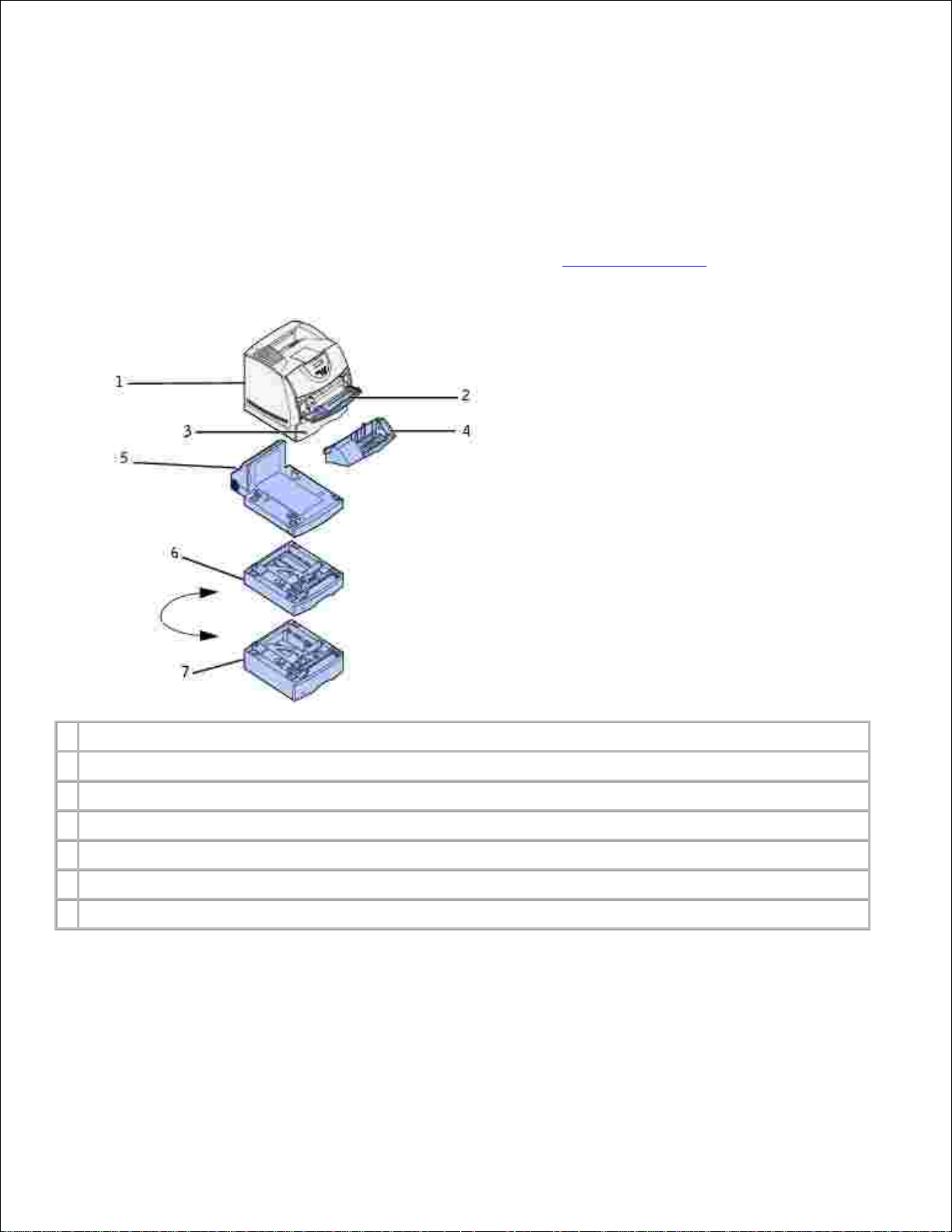
Dell™ Workgroup Laser Printer M5200 User's
Guide
Click the links to the left for information on the features, options, and operation of your printer. For
information on other documentation included with your printer, see Finding information.
1
Printer
2
Multipurpose feeder
3
Standard 500-sheet tray
4
Optional envelope feeder
5
Optional duplex unit
6
Optional 250-sheet drawer with tray
7
Optional 500-sheet drawer with tray
To order replacement toner cartridges or supplies from Dell:
Double-click the icon on your desktop.1.
Page 2
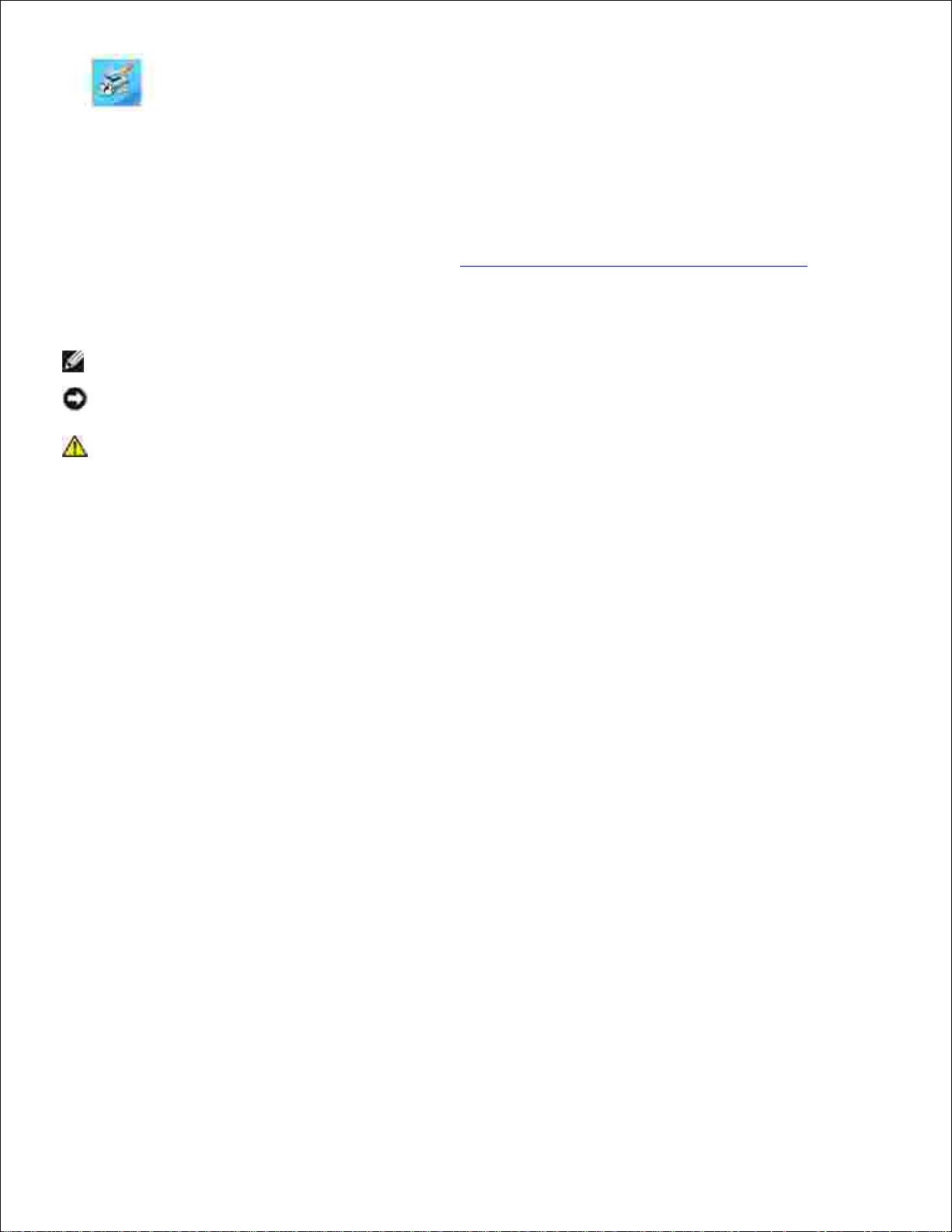
1.
Visit Dell's website, or order Dell printer supplies by phone.2.
www.dell.com/supplies
For best service, have your Dell printer Service Tag available.
For help locating your Service Tag number, see Express Service Code and Service Tag number.
Notes, Notices, and Cautions
NOTE: A NOTE indicates important information that helps you make better use of your printer.
NOTICE: A NOTICE indicates either potential damage to hardware or loss of data and tells you how
to avoid the problem.
CAUTION: A CAUTION indicates a potential for property damage, personal injury, or death.
____________________
Information in this document is subject to change without notice.
© 2003 Dell Computer Corporation. All rights reserved.
Reproduction in any manner whatsoever without the written permission of Dell Computer Corporation is
strictly forbidden.
Trademarks used in this text: Dell and the DELL logo are trademarks of Dell Computer Corporation;
Microsoft, Windows, and Windows NT are registered trademarks of Microsoft Corporation; ENERGY STAR is a
registered trademark of the U.S. Environmental Protection Agency. As an ENERGY STAR Partner, Dell
Computer Corporation has determined that this product meets the ENERGY STAR guidelines for energy
efficiency.
Other trademarks and trade names may be used in this document to refer to either the entities claiming the
marks and names or their products. Dell Computer Corporation disclaims any proprietary interest in
trademarks and trade names other than its own.
UNITED STATES GOVERNMENT RESTRICTED RIGHTS
This software and documentation are provided with RESTRICTED RIGHTS. Use, duplication or disclosure by
the Government is subject to restrictions as set forth in subparagraph (c)(1)(ii) of the Rights in Technical
Data and Computer Software clause at DFARS 252.227-7013 and in applicable FAR provisions: Dell
Computer Corporation, One Dell Way, Round Rock, Texas, 78682, USA.
FCC emissions information
This equipment has been tested and found to comply with the limits for a Class B digital device, pursuant to
Part 15 of the FCC rules.
Page 3
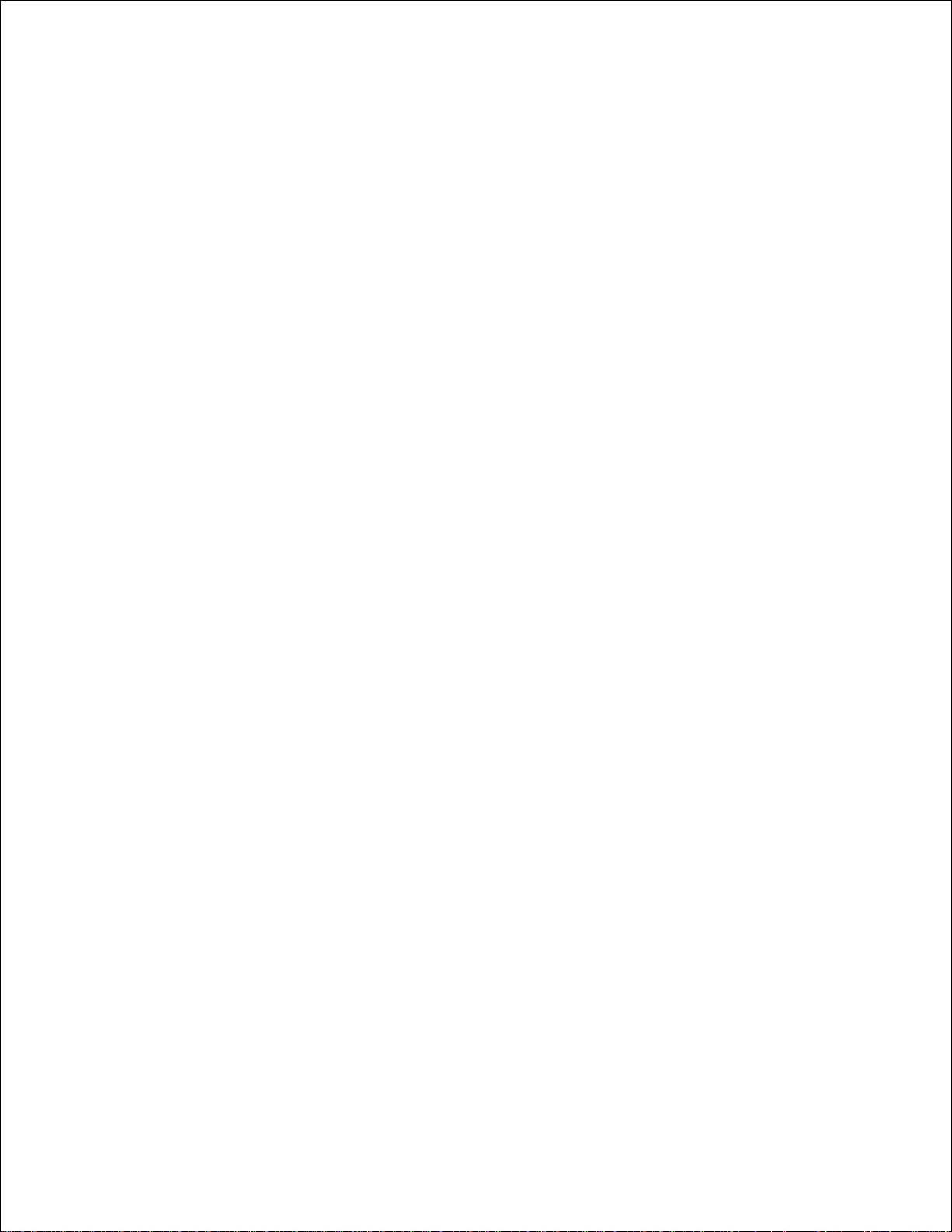
Refer to the Drivers and Utilities CD for details.
March 2003 Rev. A01
Page 4
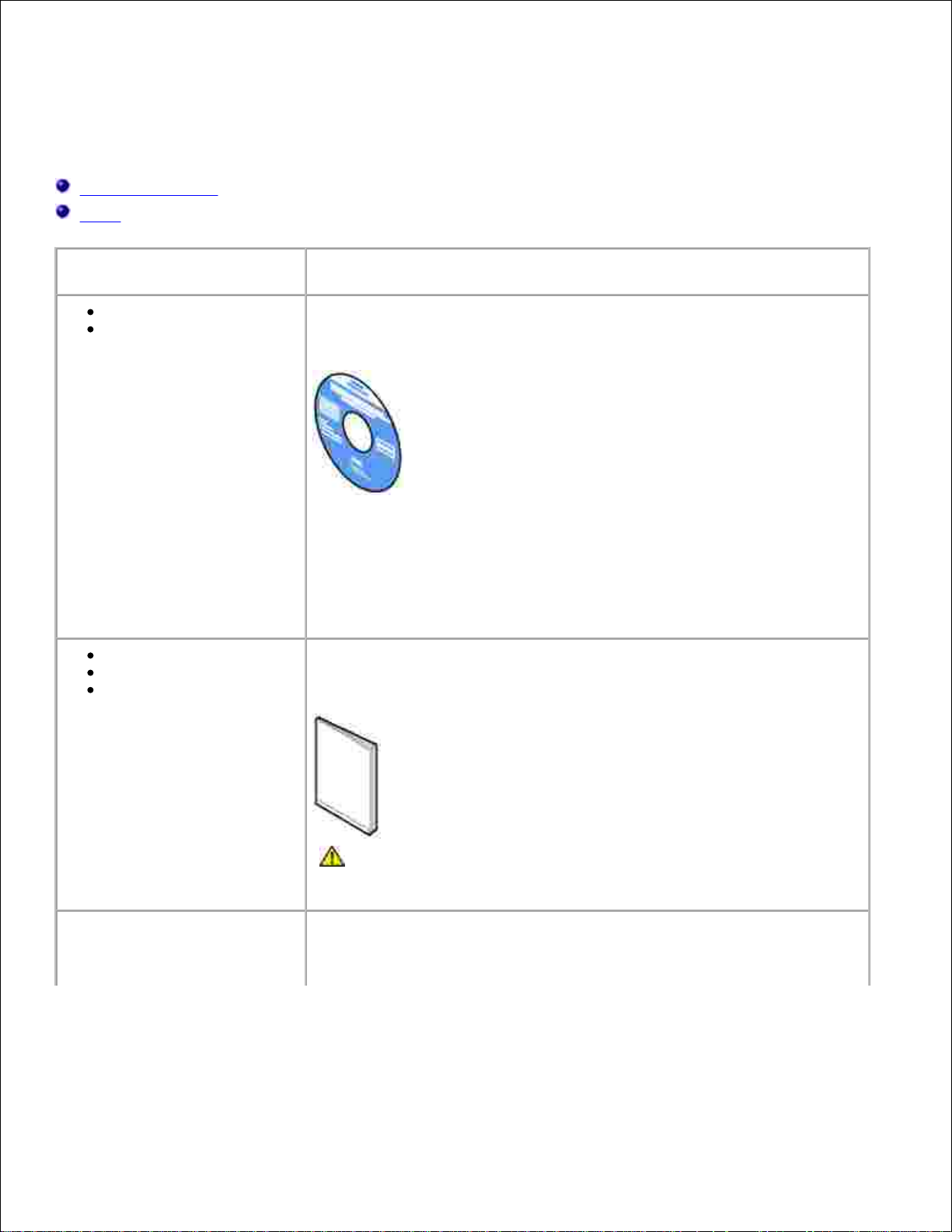
Finding information
Software overview
Fonts
What are you looking for?
Find it here
Drivers for my printer
My User's Guide
Drivers and Utilities CD
Documentation and drivers are already installed on your printer when
shipped from Dell. You can use the CD to uninstall/reinstall drivers or
access your documentation.
Readme files may be included on your CD to provide last-minute updates
about technical changes to your printer or advanced technical reference
material for experienced users or technicians.
Safety information
How to use my printer
Warranty information
Owner's Manual
CAUTION: Read and follow all safety instructions in your
Owner's Manual prior to setting up and operating your
printer.
How to set up my printer
Setup diagram
Page 5
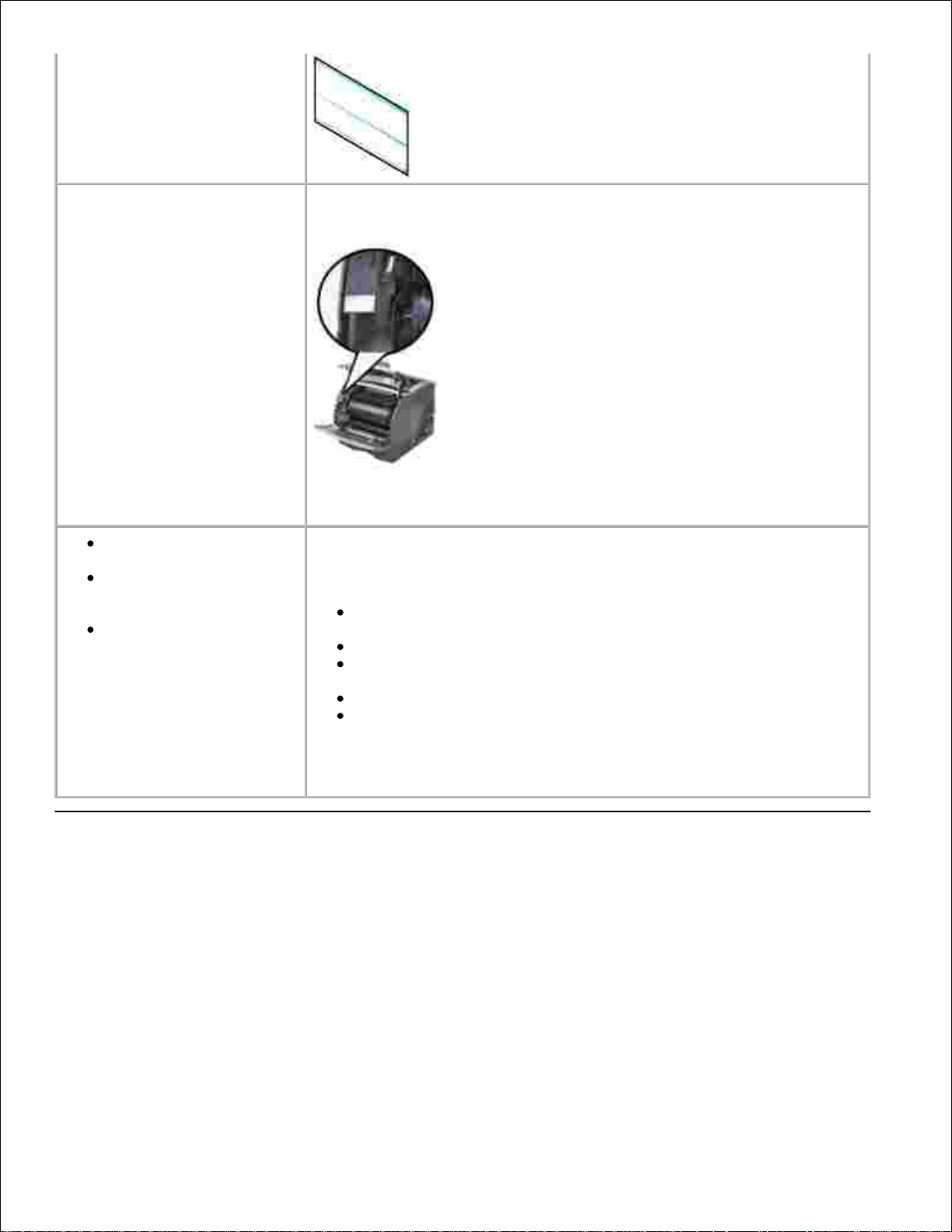
Express Service Code and
Service Tag number
Express Service Code and Service Tag number.
The Express Service Code and Service Tag numbers are located inside
the front door of your printer.
Latest drivers for my
printer
Answers to technical
service and support
questions
Documentation for my
printer
Dell Support Website
The Dell Support Website provides several online tools, including:
Solutions - Troubleshooting hints and tips, articles from
technicians, and online courses
Upgrades - Upgrade information for components, such as memory
Customer Care - Contact information, order status, warranty, and
repair information
Downloads - Drivers
Reference - Printer documentation and product specifications
You can access Dell Support at support.dell.com. Select your region on
the WELCOME TO DELL SUPPORT page, and fill in the requested details to
access help tools and information.
Software overview
Use the Drivers and Utilities CD that came with your printer to install a combination of software applications,
depending on your operating system.
Page 6
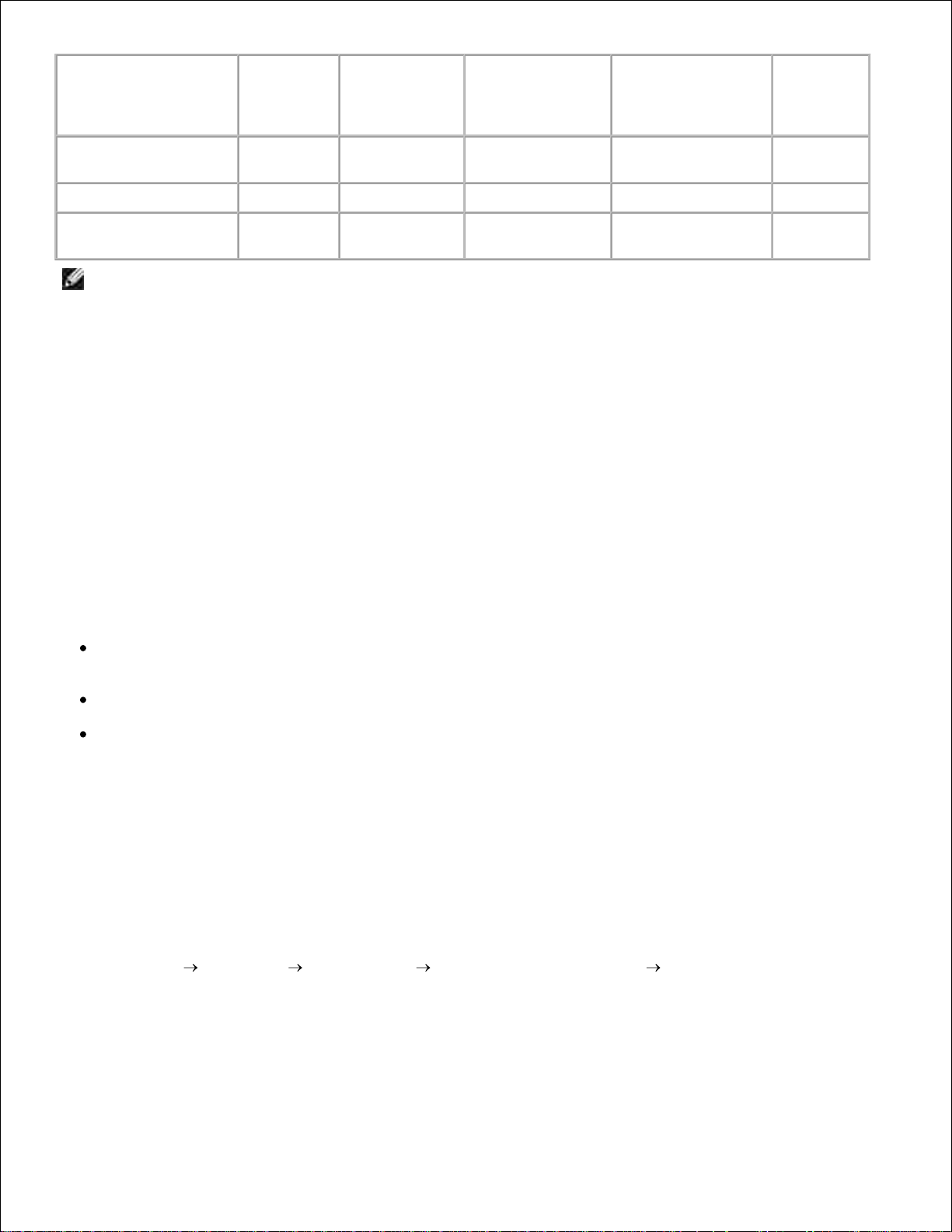
Operating System
Status
Monitor
Status
Monitor
Center
Dell Toner
Reorder
Window
Dell Printer
Software
Uninstall
Driver
Profiler
Windows 2000,
Windows XP
YYYYY
Windows NT
YYNYY
Windows 95, Windows
98, Windows Me
YNNYY
NOTE: If you purchased your printer and computer separately, you must use the Drivers and Utilities
CD to install these software applications.
Status Monitor
The Status Monitor alerts you when an error or warning occurs; for example, when the top cover is open or
toner is running low.
The Status Monitor launches when you send a print job to the printer and only appears on the computer
screen when an error or warning occurs.
Status Monitor Center
Use the Status Monitor Center to manage multiple Status Monitors.
Select a printer from the drop-down list and then select Run to open a Status Monitor for a particular
printer.
Select Update to change the appearance of the list of printers.
Select Help to read the online help.
Dell Toner Reorder window
The Order Toner Cartridges dialog can be launched from the Printing Status window, the Programs window,
or the desktop icon.
You can order toner by phone or from the Web.
Click Start Programs Dell Printers Dell Laser Printer M5200 Dell Printer
Supplies–Laser.
1.
The Order Toner Cartridges window appears.
If ordering from the Web:
2.
Page 7
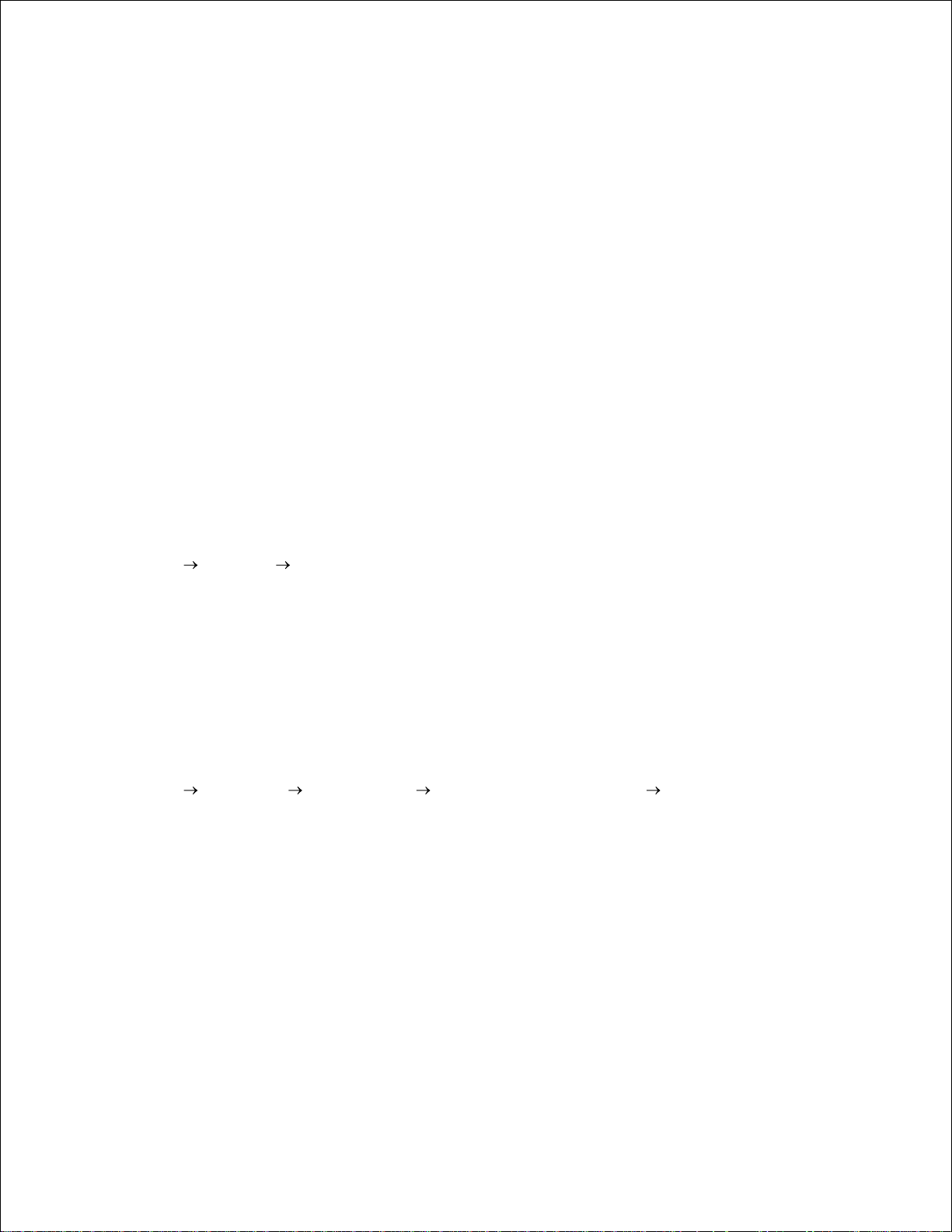
Choose your printer model from the drop-down list on the screen.a.
Enter your Dell printer Service Tag number in the field provided.b.
2.
Your Service Tag number is located inside the front door of your printer.
Click Visit Dell's cartridge ordering website.c.
If ordering by phone, call the number that appears under the By Telephone heading.3.
Print Server TCP/IP Setup
Refer to your Owner's Manual for information on establishing a printer IP address.
Dell Printer Software Uninstall
Use the Uninstall software utility to remove any currently installed printer software or printer objects. You
can access the Uninstall software utility two ways:
Click Start Settings Printers.
Select the printer object to uninstall, and then right-click the mouse.a.
Select Dell Software Uninstall.b.
Select the components to uninstall, and then click Next.c.
Click Uninstall Now.d.
Click OK when the uninstall is complete.e.
1.
Click Start Programs Dell Printers Dell Laser Printer M5200 Dell Printer Software
Uninstall.
Select the components to uninstall, and then click Next.a.
Click Uninstall Now.b.
Click OK when the uninstall is complete.c.
2.
Driver Profiler
The Driver Profiler program and printer drivers located on the Drivers and Utilities CD are used to create
driver profiles that contain custom driver settings. A driver profile can contain a group of saved printer driver
Page 8
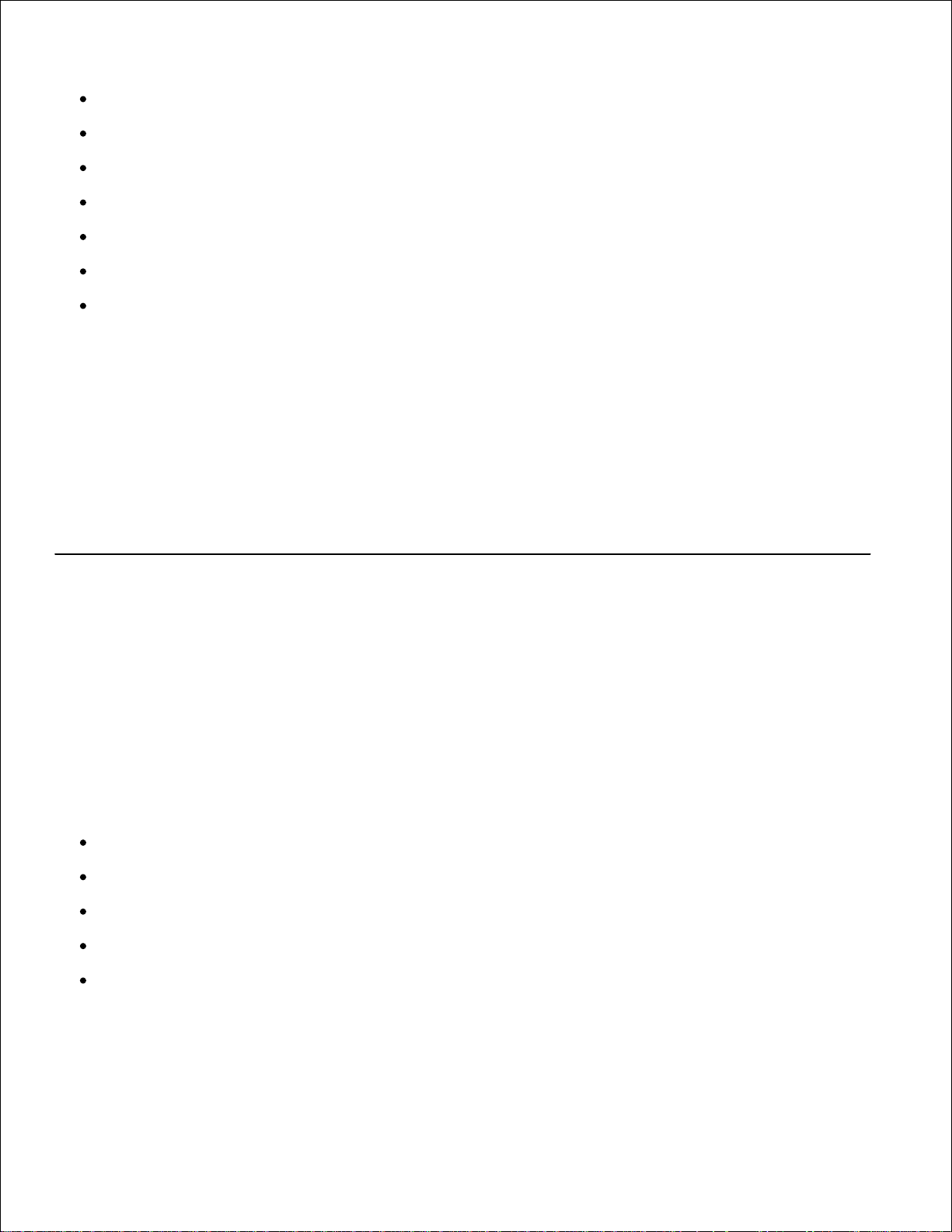
settings and other data for things such as:
Print orientation and N-Up (document settings)
Installation status of an output tray (printer options)
User-defined paper sizes (custom papers)
Simple text and watermarks
Overlay references
Font references
Form associations
Profiles are stored in Driver Configuration Files (DCF). The individual profiles inside the DCF are identified by
a short description. During installation, the user can point to the DCF that contains the profiles to use when
creating a customized printer object.
A DCF can contain profiles for any number of printer models and any number of different drivers (PostScript
or PCL, Windows 95, Windows 98, Windows Me, Windows 2000, Windows NT® 4.0, or Windows XP). Profiles
can be added to an existing DCF by specifying an existing configuration file in the Driver Profiler when
creating a profile. New profiles are always appended to an existing configuration file. No two profiles in the
same DCF can have the same short description.
Fonts
Screen Fonts are fonts you install in Windows to match your printer scalable resident fonts. Selecting
resident printer fonts improves printing performance. The screen fonts allow the documents displayed on the
computer screen to match the output from your printer. When you install the screen fonts, you will have
access to the full set of resident printer fonts by Windows programs for PCL emulation. Choose your printer
model when prompted, and the program automatically installs the TrueType® screen fonts for your printer
in Windows.
Your printer also has five bar code fonts:
OCR-A
OCR-B
C39 Narrow (3 of 9)
C39 Regular (3 of 9)
C39 Wide (3 of 9)
Page 9
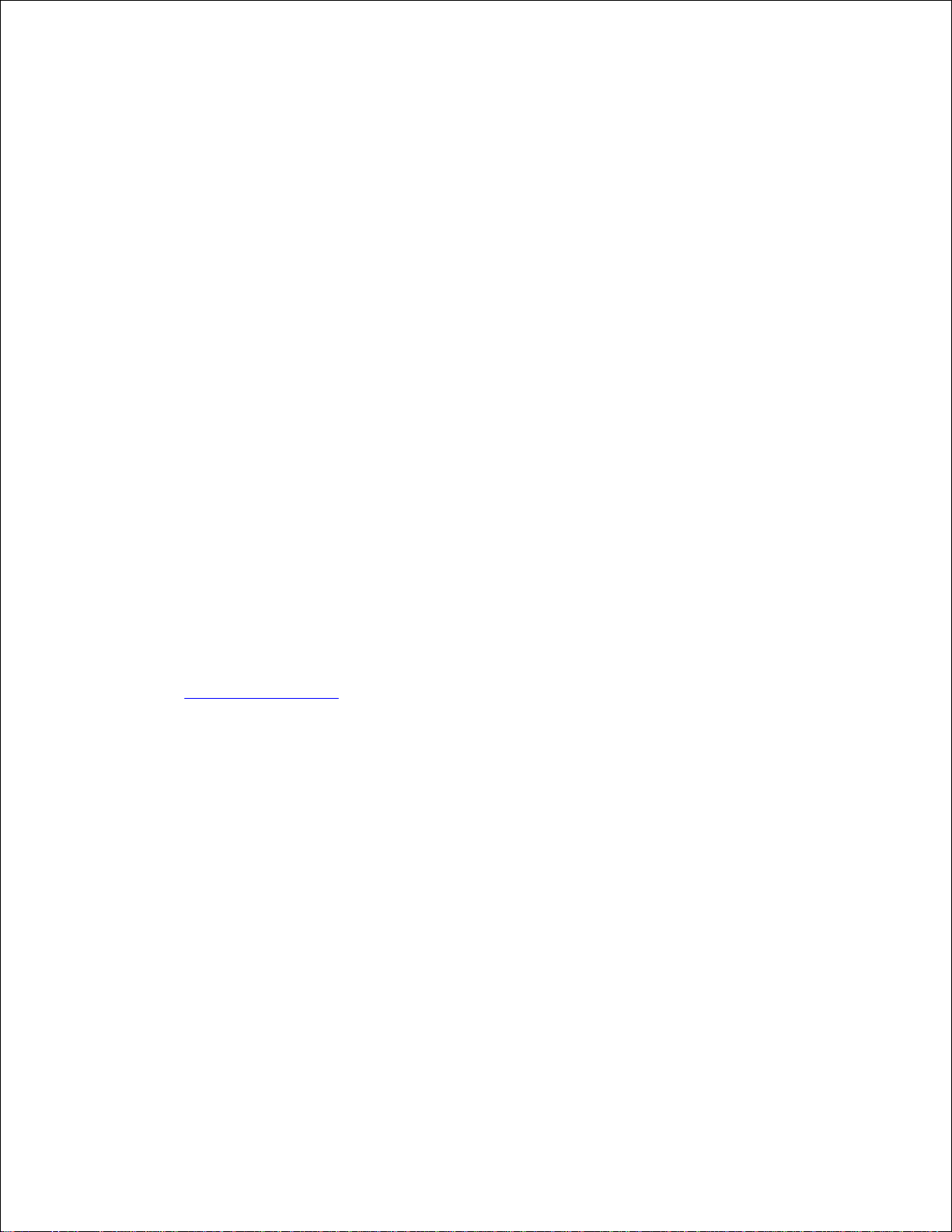
Dell Printer Configuration Web Tool
Have you ever sent a print job to the network printer down the hall, only to find it didn't print because of a
paper jam or an empty paper tray? One of the features of the Dell Printer Configuration Web Tool is the
Email Alert Setup, which sends you, or the key operator, an email when the printer needs supplies or
intervention.
If you fill out printer inventory reports requiring the asset tag number of all of the printers in your area, the
Dell Printer Configuration Web Tool has a Printer Information feature that makes it easy. Just type the IP
address of each printer on the network to display the asset tag number.
The Dell Printer Configuration Web Tool feature also lets you change printer settings and keep track of
printing trends. If you are a network administrator, you can easily copy the printer's settings to one or all
printers on the network – right from your Web browser.
To launch the Dell Printer Configuration Web Tool, just type your network printer's IP address in your Web
browser.
If you do not know what your printer's IP address is, print a network setup page, which lists the IP address:
Press Menu until you see Utilities Menu, and then press Select.1.
Press Menu until you see Print Net Setup, and then press Select to print a network setup page.2.
If the IP address shows 0.0.0.0. (the factory default), an IP address has not been assigned. To assign one for
your printer, see Assign an IP address.
Use the Dell Printer Configuration Web Tool for:
Printer status
Get immediate feedback on printer supply status. When toner is running low, click the toner supplies link on
the first screen to order additional toner cartridges.
Printer settings
Change printer settings, view the operator panel remotely, and update the print server firmware.
Copy printer settings
Quickly clone the printer's settings to another printer or printers on the network just by typing each printer's
Page 10
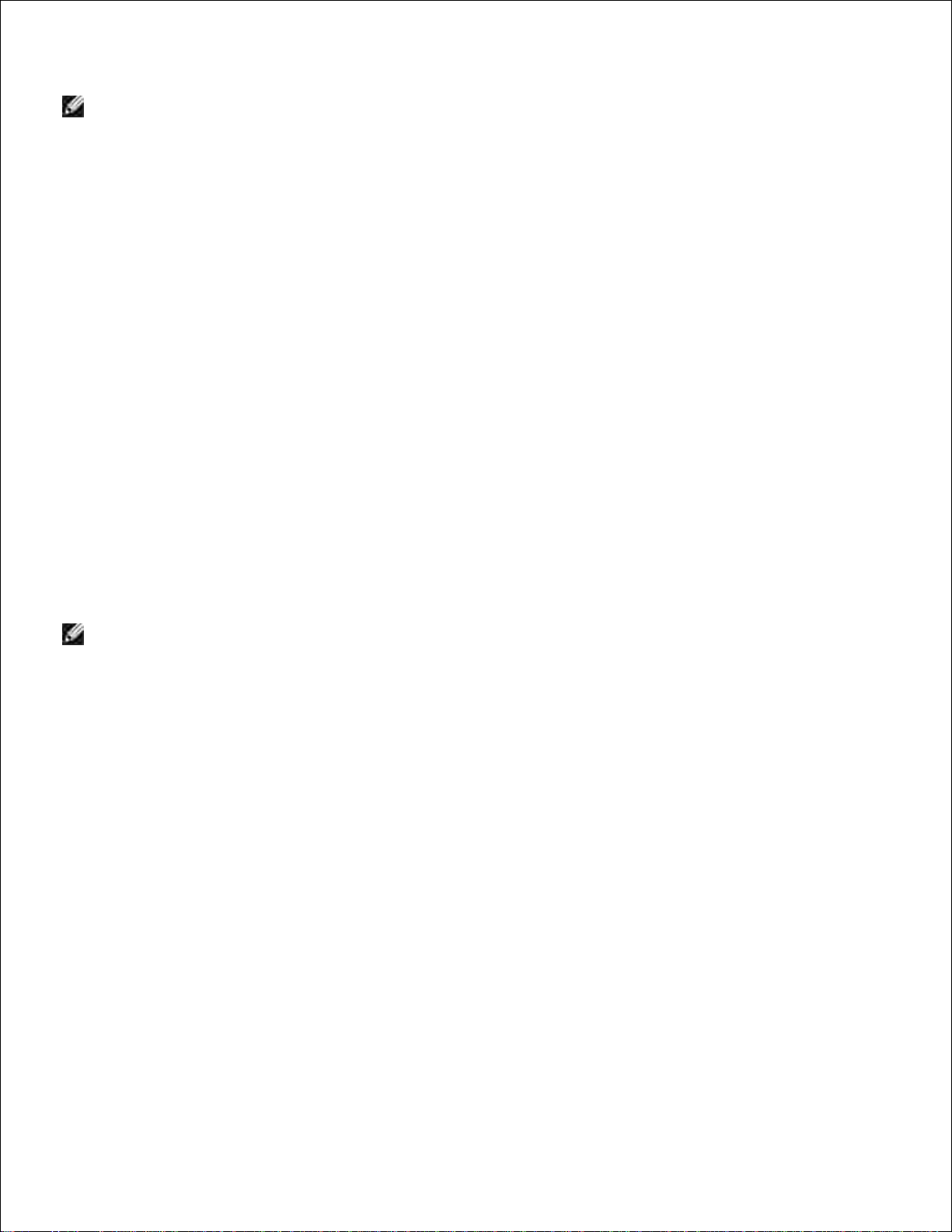
IP address.
NOTE: You must be a network administrator to use this feature.
Printing statistics
Keep track of printing trends, such as paper usage and types of jobs being printed.
Printer information
Get the information you need for service calls, inventory reports, or the status of current memory and engine
code levels.
Email alert setup
Receive an email when the printer needs supplies or intervention. Type your name or the key operator's
name in the email list box to be notified.
Set password
Lock the operator panel with a password so that other users don't inadvertently change the printer settings
you selected.
NOTE: You must be a network administrator to use this feature.
Online Help
Click Help to visit the Dell website for printer troubleshooting.
Page 11
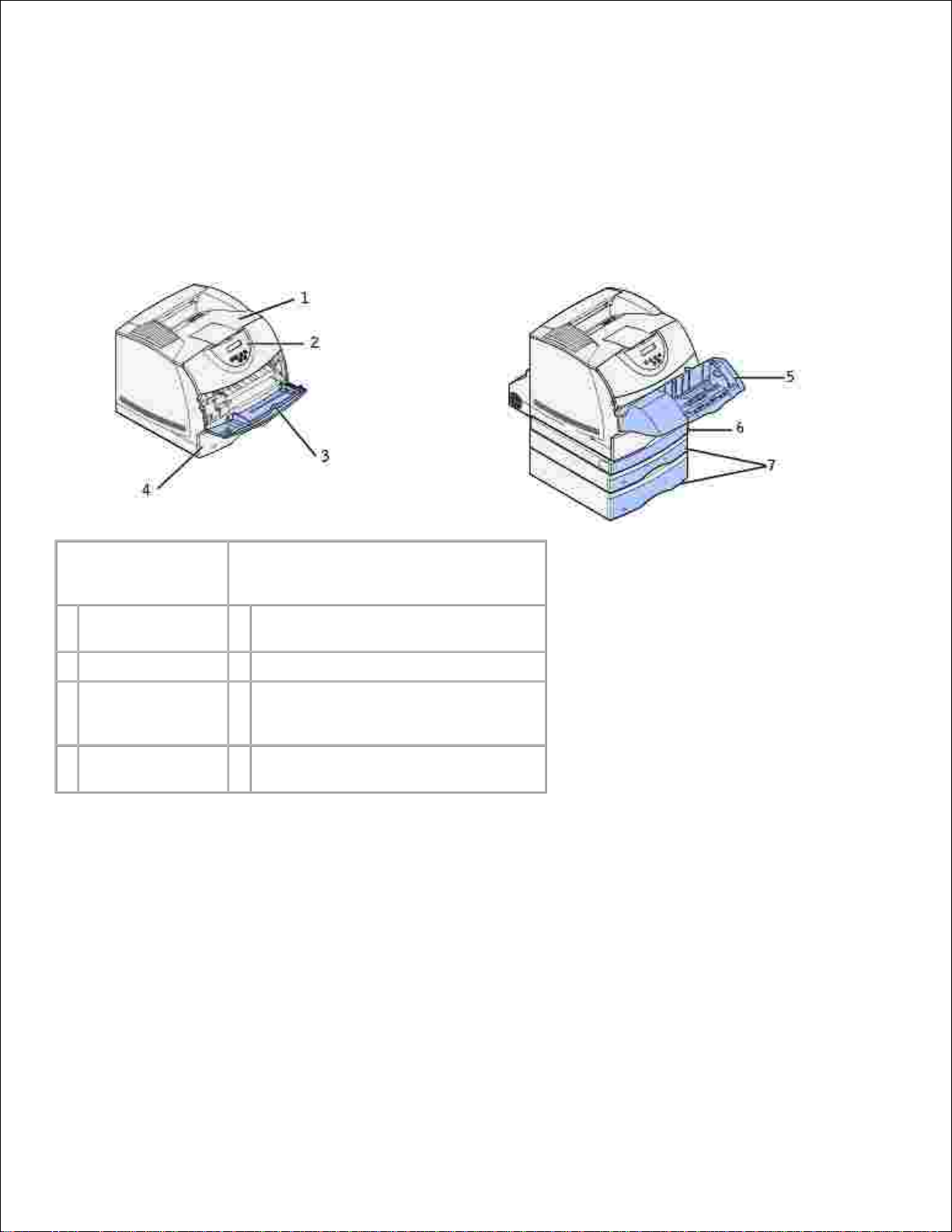
About your printer
The following illustrations show the standard Dell Workgroup Laser Printer M5200, and with an envelope
feeder, duplex unit option, and a tray 2 and tray 3 option (250- or 500-sheets) attached.
Standard network
printer
Network printer with options
1
Standard output
bin
5
Optional envelope feeder
2
Operator panel
6
Optional duplex unit
3
Multipurpose
feeder
7
Optional trays (250 or 500 sheets).
The printer supports up to four
optional trays.
4
Standard tray
(500 sheets)
Page 12
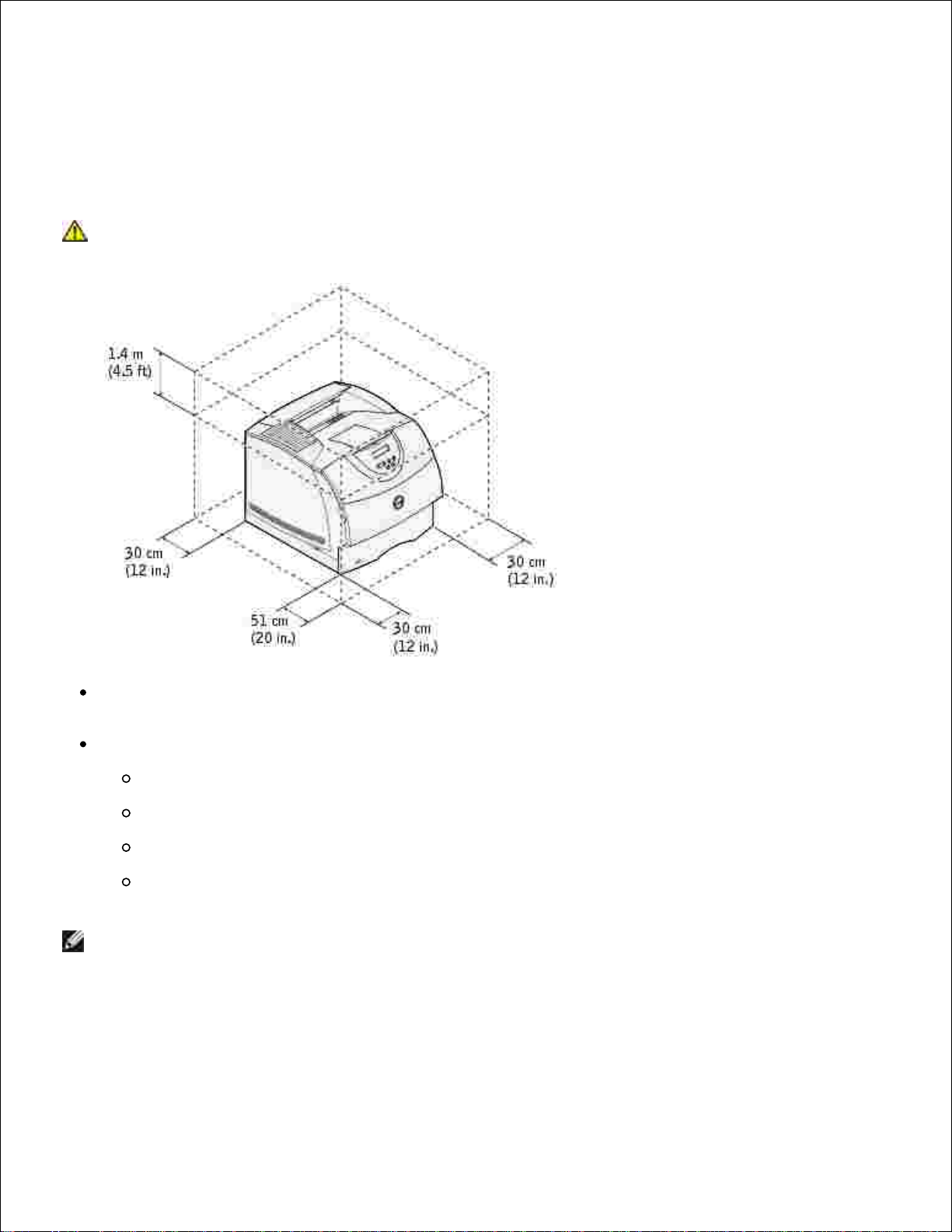
Unpacking the printer
Select a location for your printer.1.
CAUTION: The printer requires at least two people to lift it safely.
Leave enough room to open the printer trays, covers, doors, and options. It is also important to allow
space around the printer for proper ventilation.
Provide the proper environment:
A firm, level surface
Away from the direct airflow of air conditioners, heaters, or ventilators
Free of sunlight, humidity extremes, or temperature fluctuations
Clean, dry, and free of dust
NOTE: Leave the printer in the box until you are ready to install it.
Remove all items from the box except the printer. Make sure you have the following items:2.
Page 13
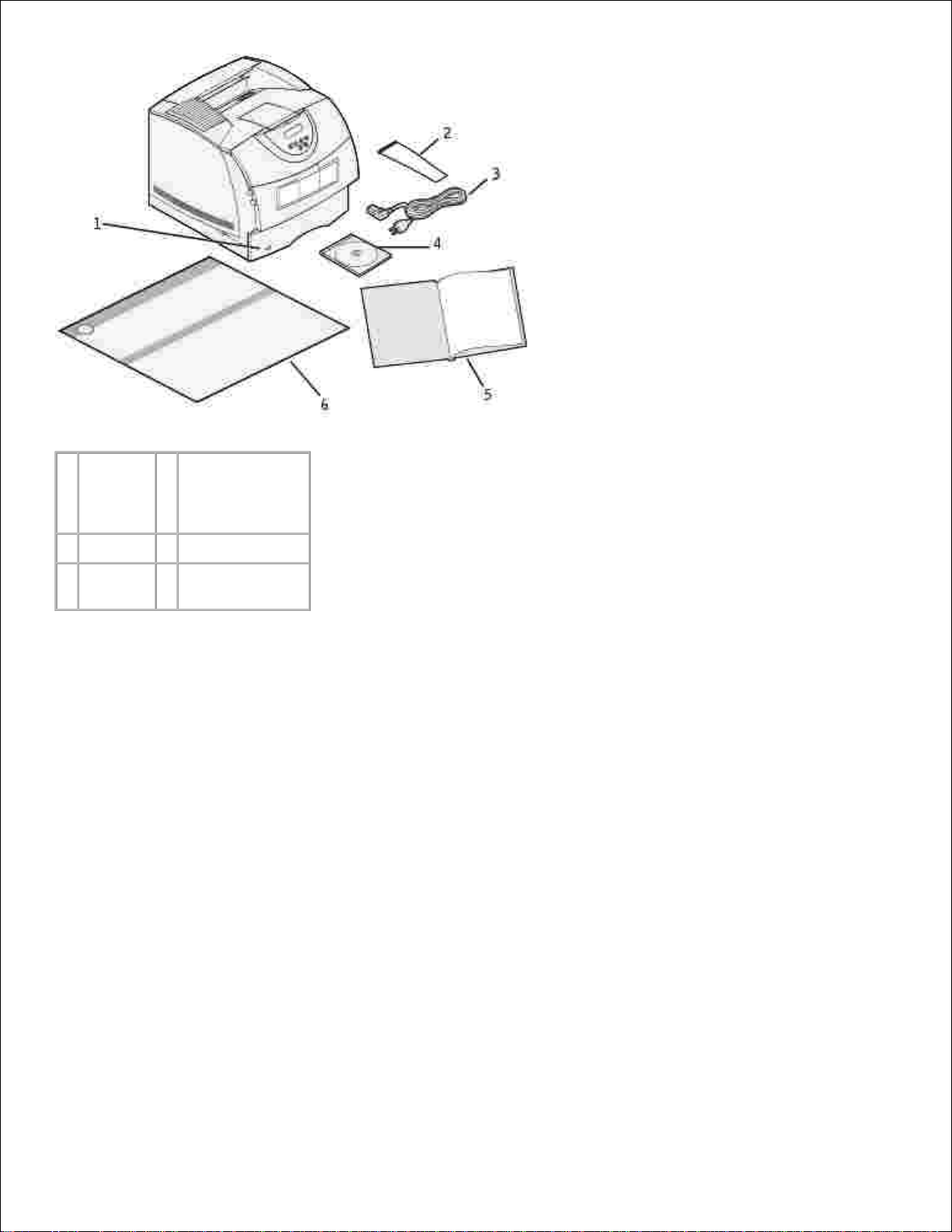
2.
1
Printer
with
standard
tray
4
Drivers and
Utilities CD
2
Wire bail
5
Owner's Manual
3
Power
cord
6
Setup diagram
Save the carton and packing material in case you need to repack the printer.
Page 14
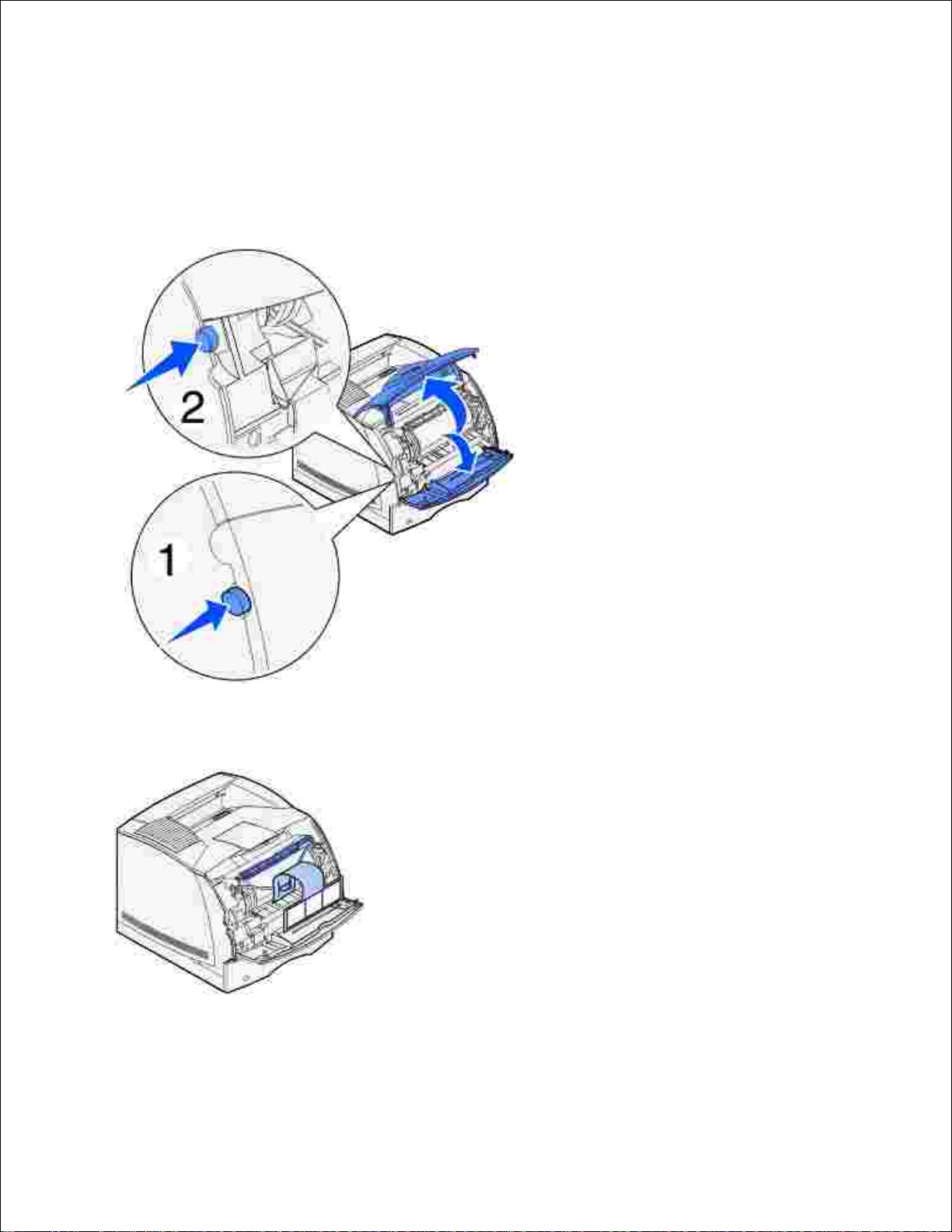
Installing the toner cartridge
Press latch 1 to open the lower door. Press latch 2 to open the upper door.1.
Grasp the toner cartridge by the handle and pull it up and out.2.
Pull on the tabs on each side of the red plastic to remove the packaging from the toner cartridge.3.
Page 15
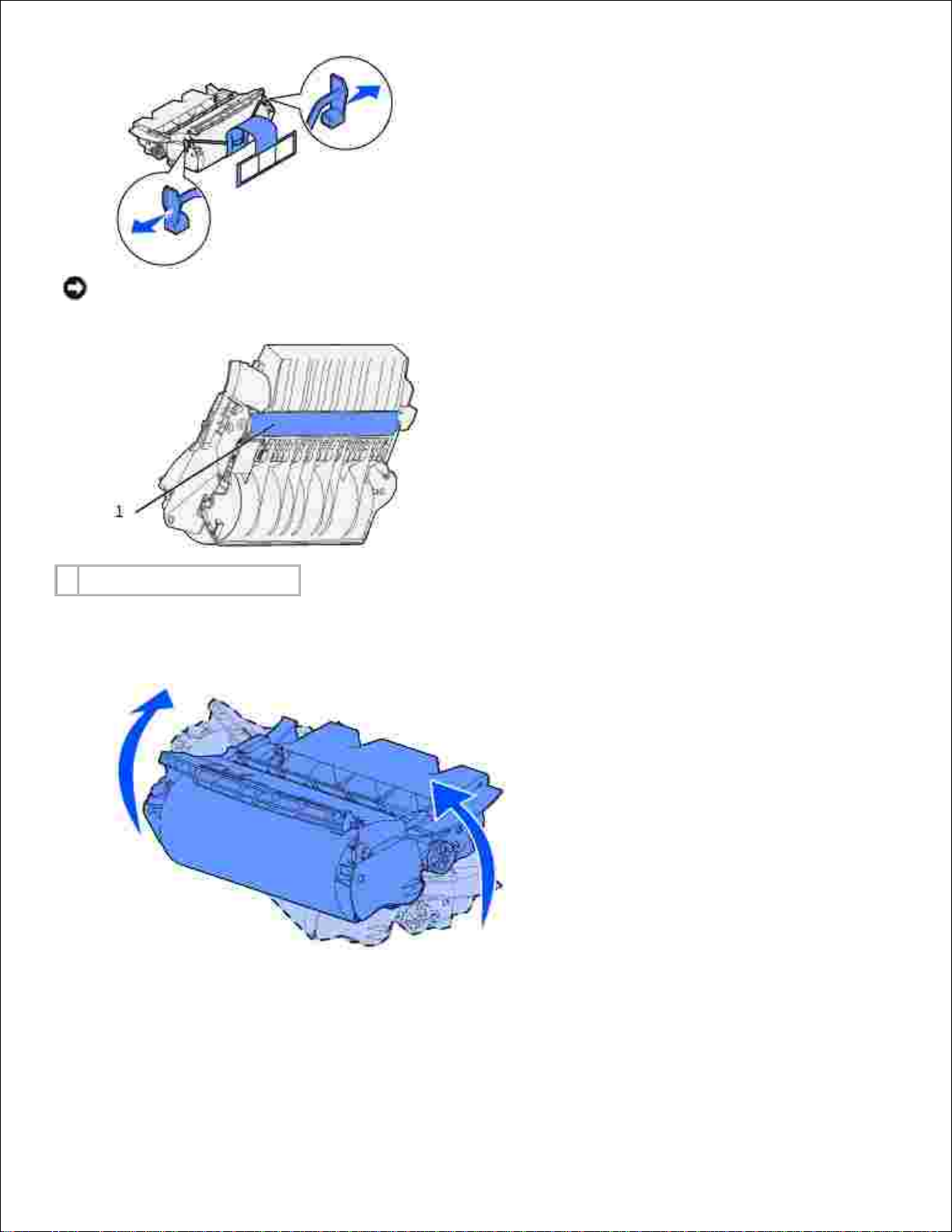
3.
NOTICE: Do not touch the photoconductor drum on the underside of the toner cartridge.
1
Photoconductor drum
Gently shake the cartridge to distribute the toner evenly.4.
Align the tabs on each side of the toner cartridge with the slots on each side of the cartridge cradle.
Use the arrows inside the printer for placement.
5.
Page 16
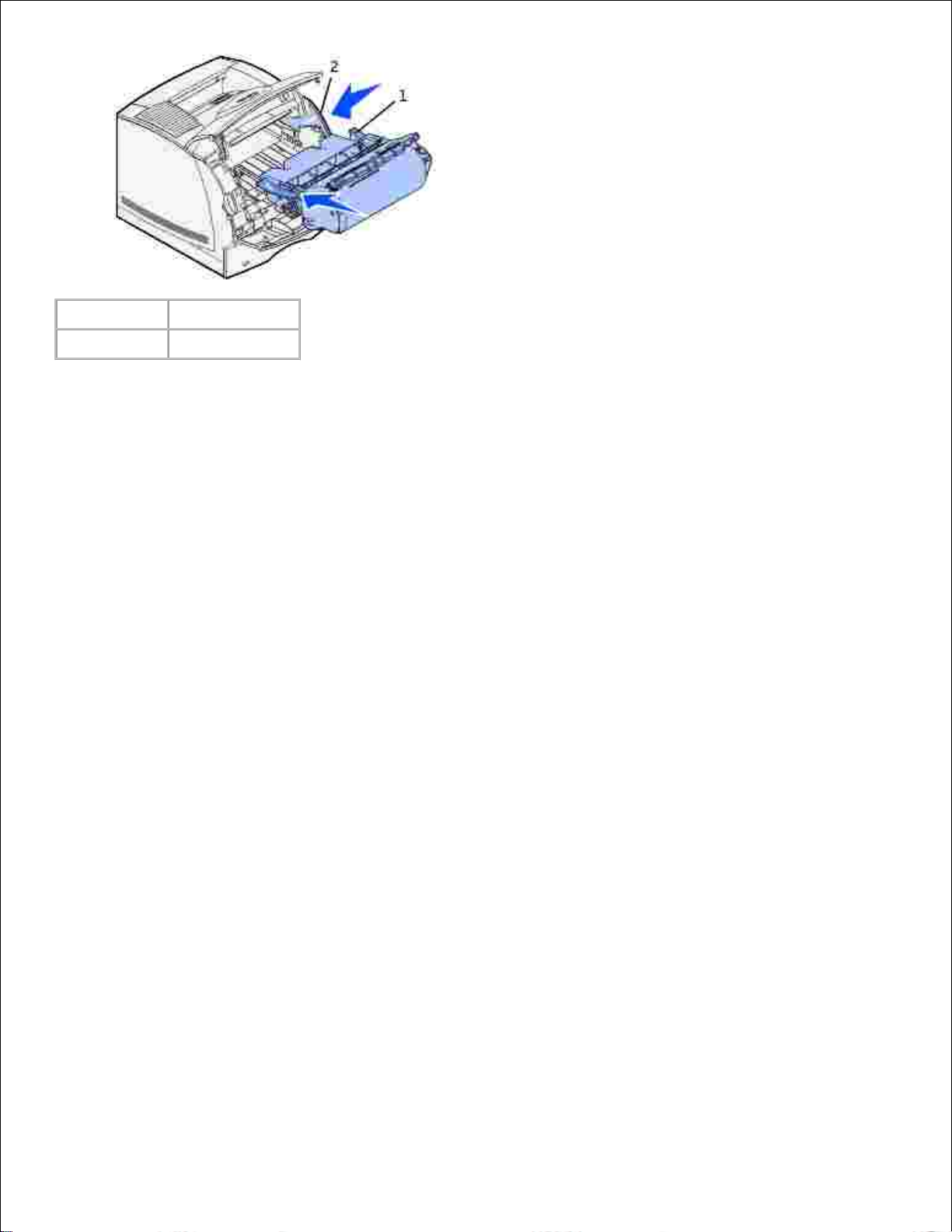
1
Tab2Slot
Guide the cartridge in until it snaps into place.6.
Close the upper door, and then the lower door.7.
Page 17
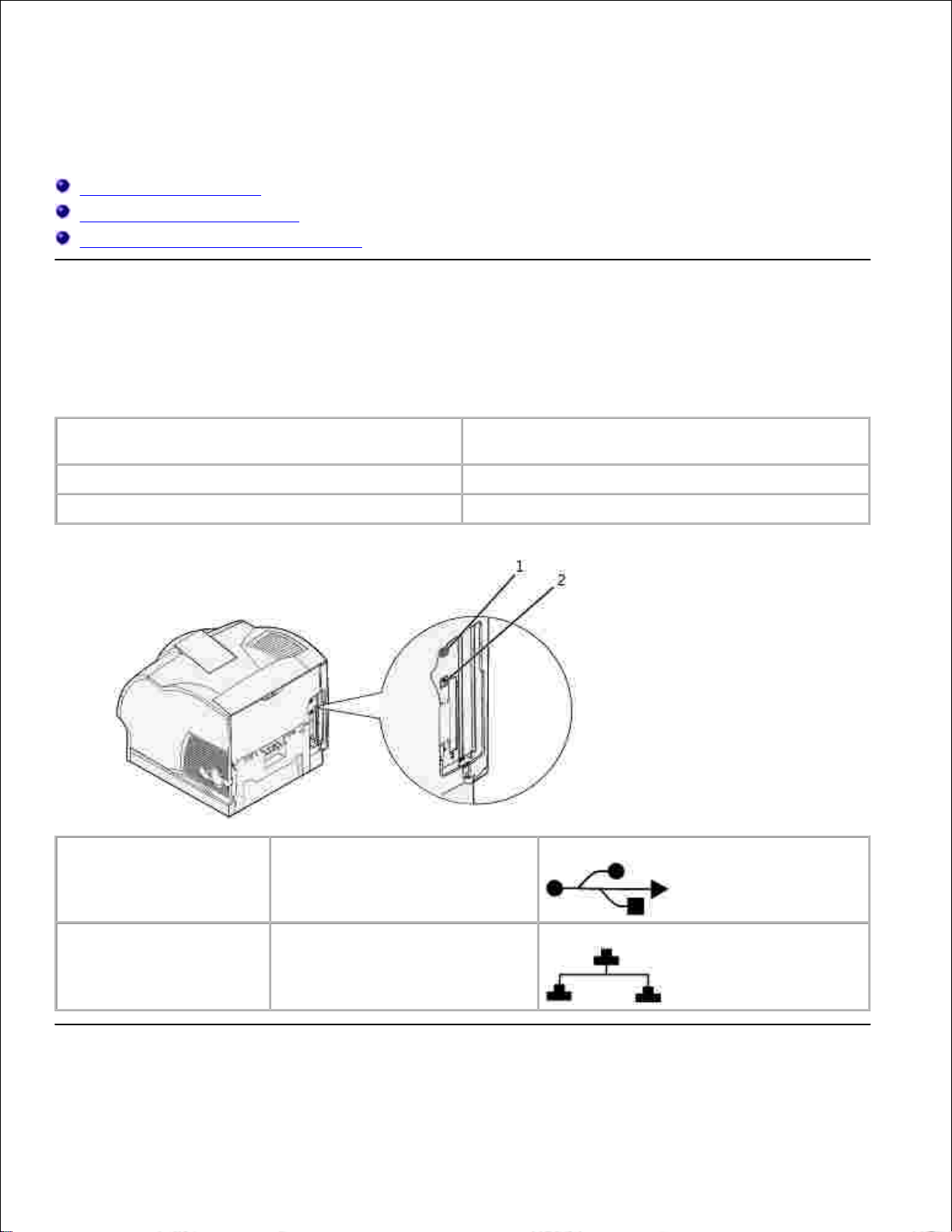
Attaching cables
Choosing the right cable
Connecting the printer locally
Connecting the printer to the network
Choosing the right cable
Your Dell Workgroup Laser Printer M5200 interconnection cable must meet the following requirements:
Connection
Cable certification
USB
USB 2.0
10/100BaseT Ethernet
CAT-5E
1
USB port
2
Ethernet port
Page 18
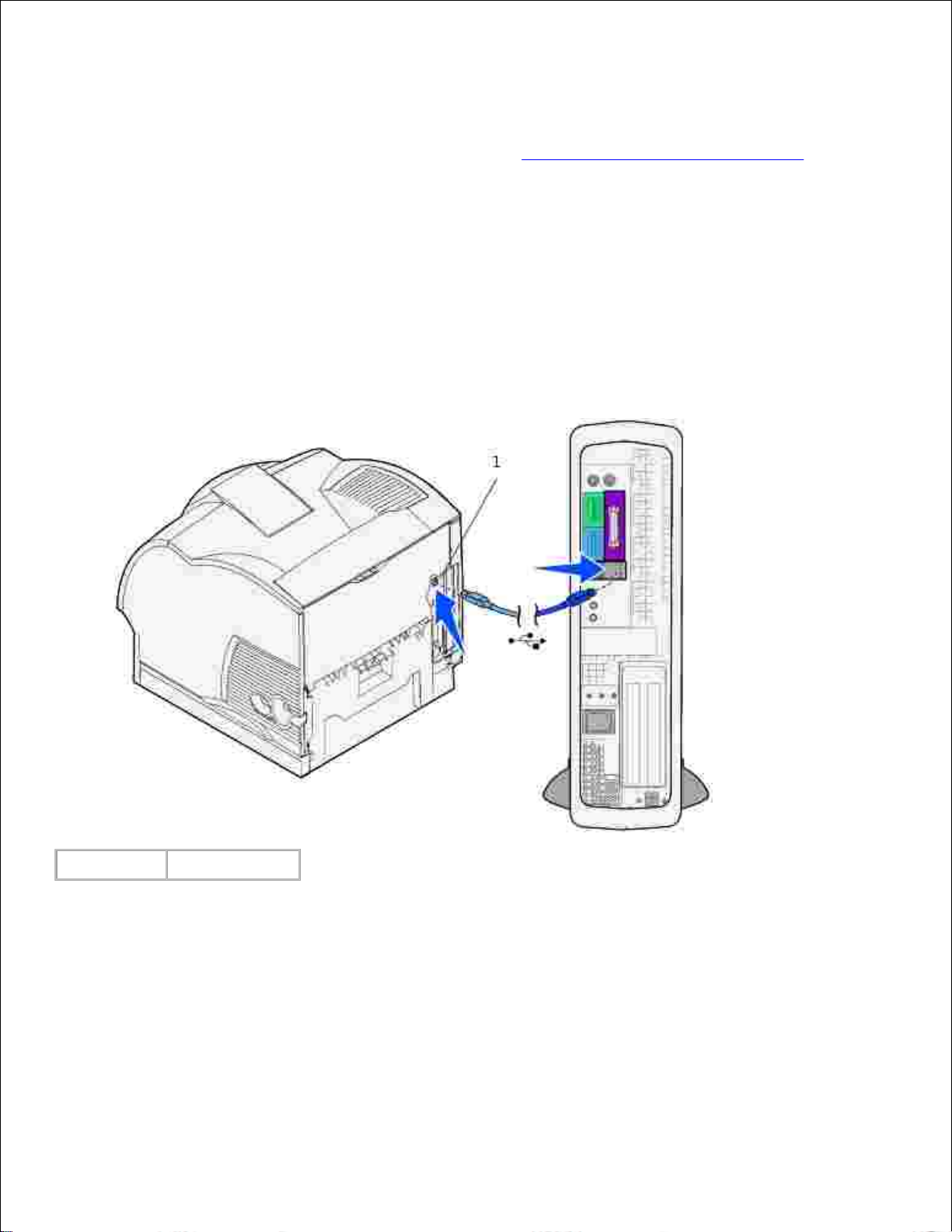
Connecting the printer locally
A local printer is a printer attached to your computer using a USB cable. If your printer is attached to a
network instead of your computer, skip this step and go on to Connecting the printer to the network.
Microsoft® Windows® 98 SE, Windows Me, Windows 2000, and Windows XP operating systems support USB
connections. Some UNIX® and Linux computers also support USB connections. Refer to your computer
operating system documentation to see if your system supports USB.
To attach the printer to a computer:
Make sure the printer, computer, and any other attached devices are turned off and unplugged.1.
Connect the printer to the computer using a USB cable.2.
1
USB port
A USB port requires a USB cable. Be sure to match the USB symbol on the cable to the USB symbol on
the printer.
Plug the other end of the cable into a USB port on the back of the computer, not the USB keyboard.
Turn on the printer
Plug one end of the printer power cord into the socket at the back of the printer and the other end into1.
Page 19
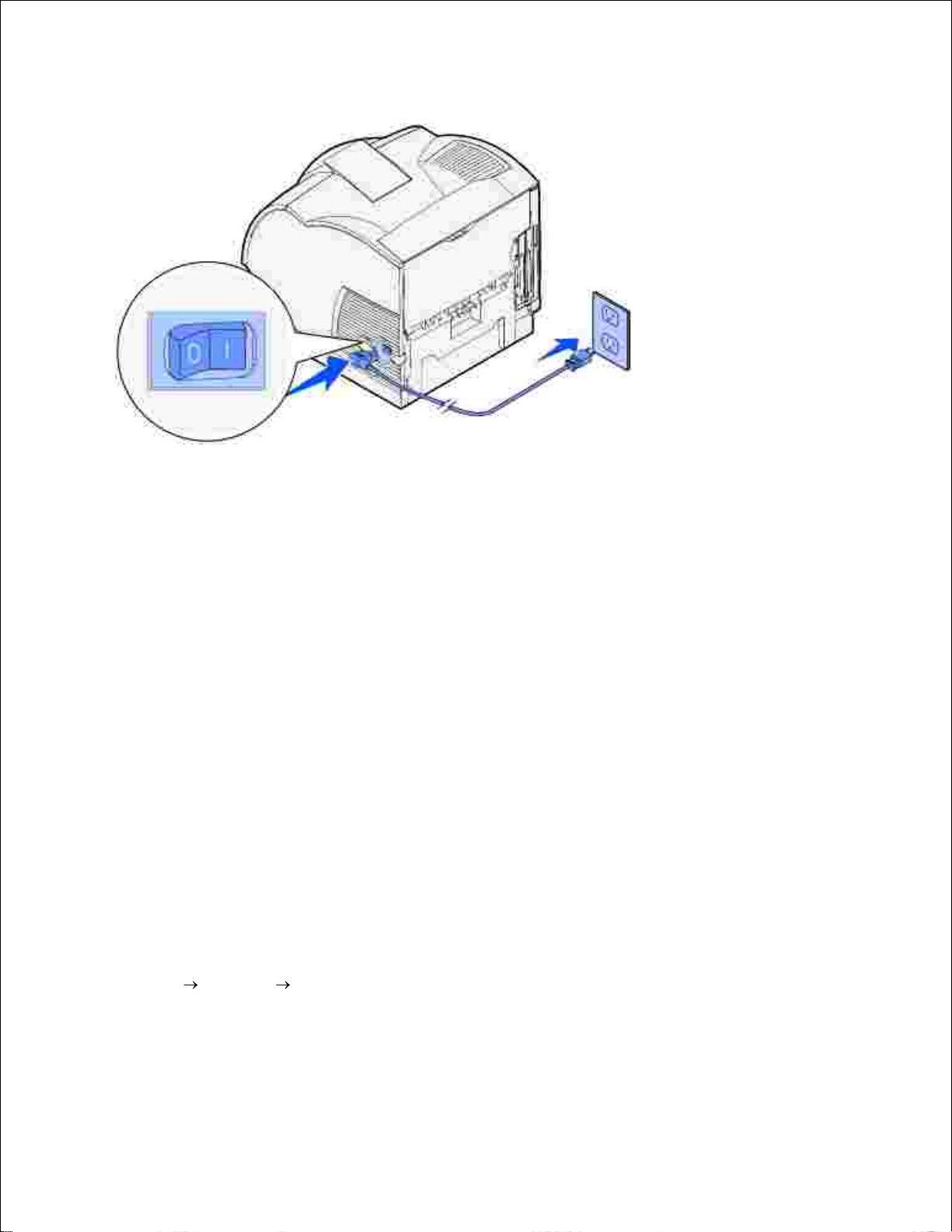
a properly grounded outlet.
1.
Turn on the computer and the printer.2.
Print and check the menu settings page
The Menu Settings page lists all the options you purchased or installed. If a feature or an option is not listed,
you need to check your installation.
Press Menu until you see Utilities Menu, and then press Select.1.
Press Menu until you see Print Menus, and then press Select to print the page. The message
Printing Menus appears on the display.
2.
Verify that the options you installed are correctly listed under "Installed Features."3.
If an option you installed is not listed, turn the printer off, unplug the power cord, and reinstall the
option.
4.
Verify the amount of memory installed is correctly listed under "Printer Information."5.
Verify that any optional trays you installed are configured for the sizes and types of print media you
loaded.
6.
When you add or remove an option, remember to update the printer's configuration through your printer
driver. The following instructions may vary, depending on your operating system.
Click Start Settings Printers.1.
Right-click the Dell Laser Printer M5200 icon and select Properties.2.
Select the Device tab, and then select the option.3.
Page 20
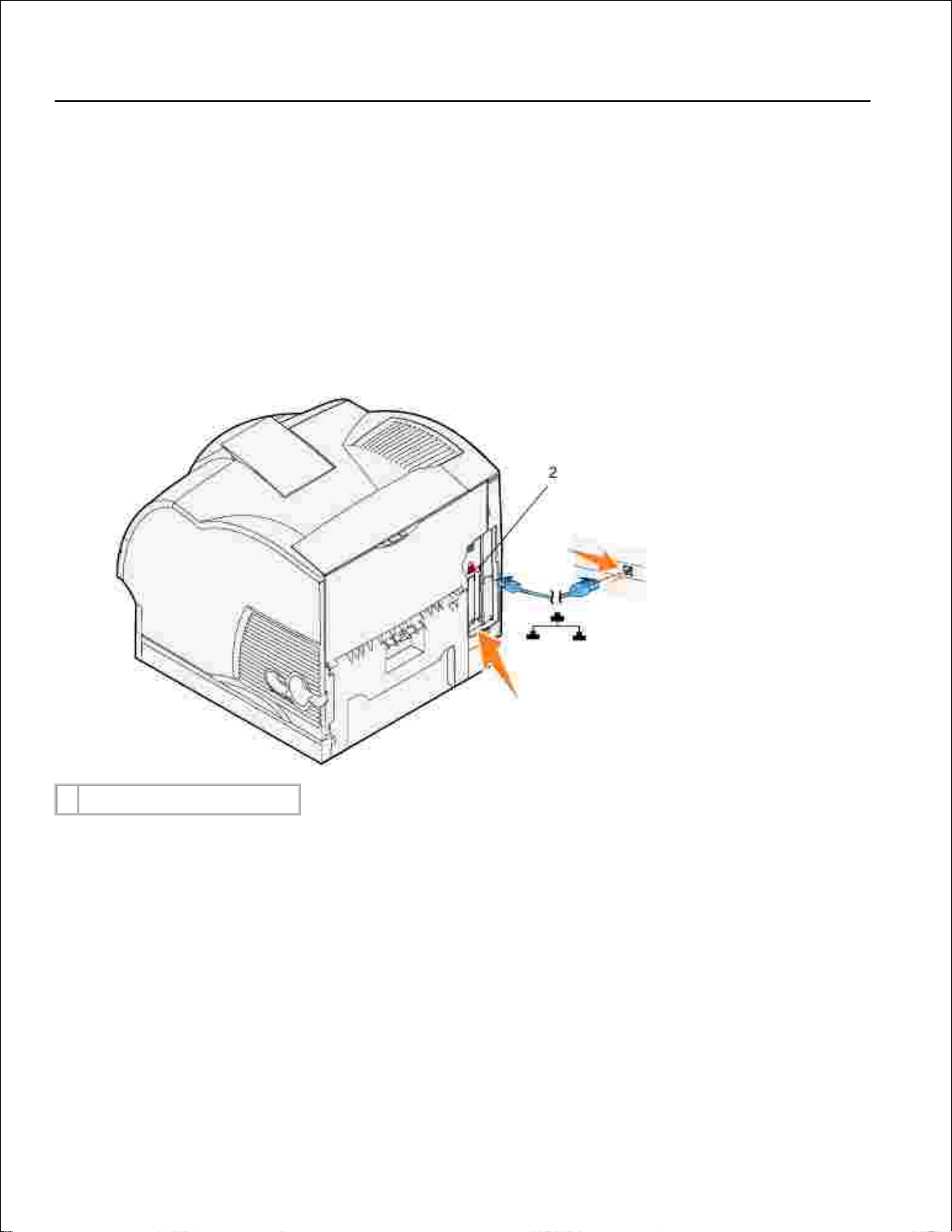
2.
3.
Click Update, and then click Apply.4.
Connecting the printer to the network
To attach the printer to a computer:
Make sure the printer, computer, and any other attached devices are turned off and unplugged.1.
Remove the red plug from the Ethernet port on the back of the printer.2.
Plug one end of a standard category 5 cable into a LAN drop or hub, and the other end into the
Ethernet port on the back of the printer. The printer automatically adjusts for the network speed.
3.
2
Ethernet port
Turn on the printer
Plug one end of the printer power cord into the socket at the back of the printer and the other end into
a properly grounded outlet.
1.
Page 21
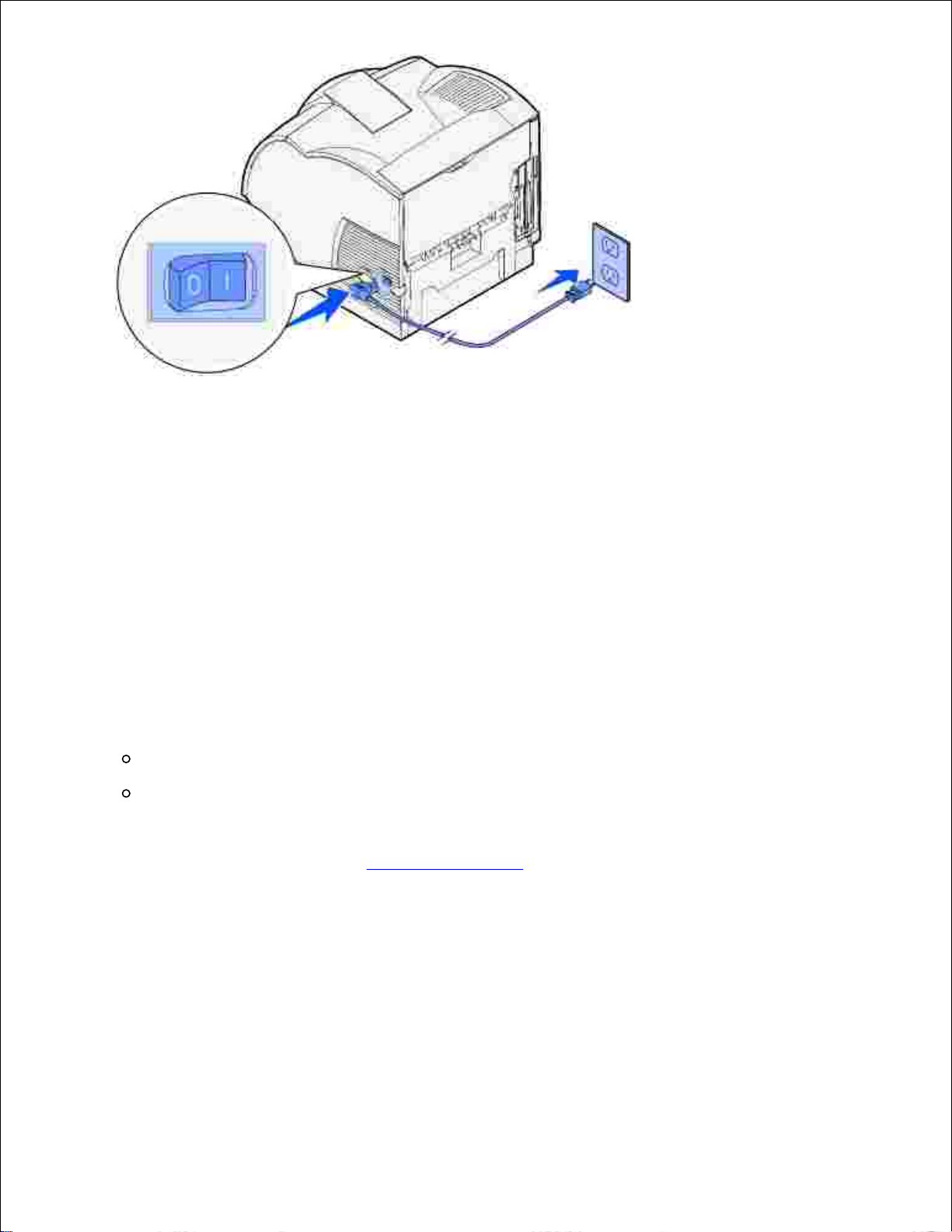
Turn on the computer and the printer.2.
Print and check the network setup page
Print a network setup page to verify the network connection. This page also provides important information
that helps you configure for network printing.
Press Menu until you see Utilities Menu, and then press Select.1.
Press Menu until you see Print Net Setup, and then press Select to print a network setup page.2.
Under the Standard Network Card heading on the network setup page, make sure Status is
"Connected".
3.
If Status is "Not Connected":
Make sure the Ethernet cable is firmly plugged into the back of the printer
Plug the Ethernet cable into another wall outlet
If the IP address shows anything other than 0.0.0.0. (the factory default), the printer has an IP
address assigned and stored. Go to Verify the IP settings.
4.
Assign an IP address
Print Server TCP/IP Setup
If an IP address wasn't assigned automatically, refer to your Owner's Manual for information on establishing
a printer IP address.
Page 22
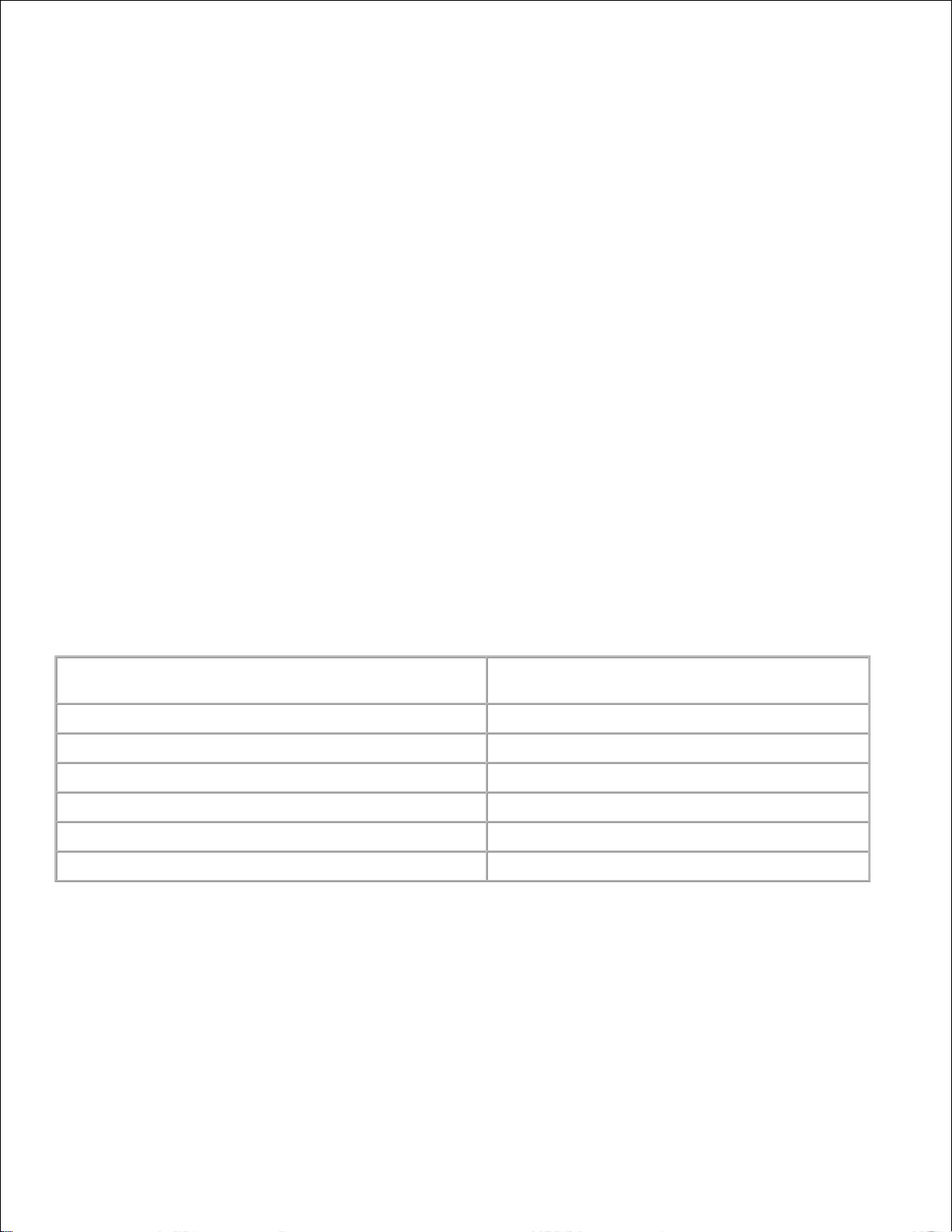
You can also assign an IP address using: BOOTP, or a RARP server and telnet, or static ARP entry and telnet.
Use BOOTP
BOOTP (Bootstrap Protocol) is an internet standard protocol that lets users on a local area network find their
IP address. The BOOTP server, or a forwarding agent, must be attached to the same IP subnet as the new
printer.
The BOOTP method works like this: First, the printer broadcasts its presence on the network. The BOOTP
server hears the broadcast and recognizes the printer hardware address. The BOOTP server replies, setting
the IP address, netmask, and gateway in the printer. To set the IP parameters using BOOTP:
Determine the hardware address of the printer. This is a 12-digit alphanumeric listed as UAA on the
network setup page. Use the number in the right column.
1.
Configure the BOOTP server. Edit the BOOTP configuration file (normally /etc/bootptab). This file is a
collection of entries for each BOOTP client served by this server.
2.
An entry for a particular hardware address sets various IP parameters. The following is an example of
a typical entry:
net_printer:\
ht=ether:\
ha=000400123ABC:\
ip=192.168.2.0:\
sm=255.255.255.128:\
gw=192.168.0.0:\
hn:
Parameter
Description
net_printer=
Host name
ht=ether
Hardware type (Ethernet)
ha=00400123ABC
Hardware address
ip=192.168.2.0
IP address
sm=255.255.255.0
Netmask
gw=192.168.0.0
Gateway
Make sure BOOTP is enabled. Check the network setup page.3.
Set up the printer host name in the computer. To do so, define the printer IP name and address in the
/etc/hosts file or on the name server. This address must match the IP address. You may want to use a
host name that is meaningful in your environment (for example, a name that identifies the printer
location).
4.
Use dynamic RARP server and telnet
Page 23
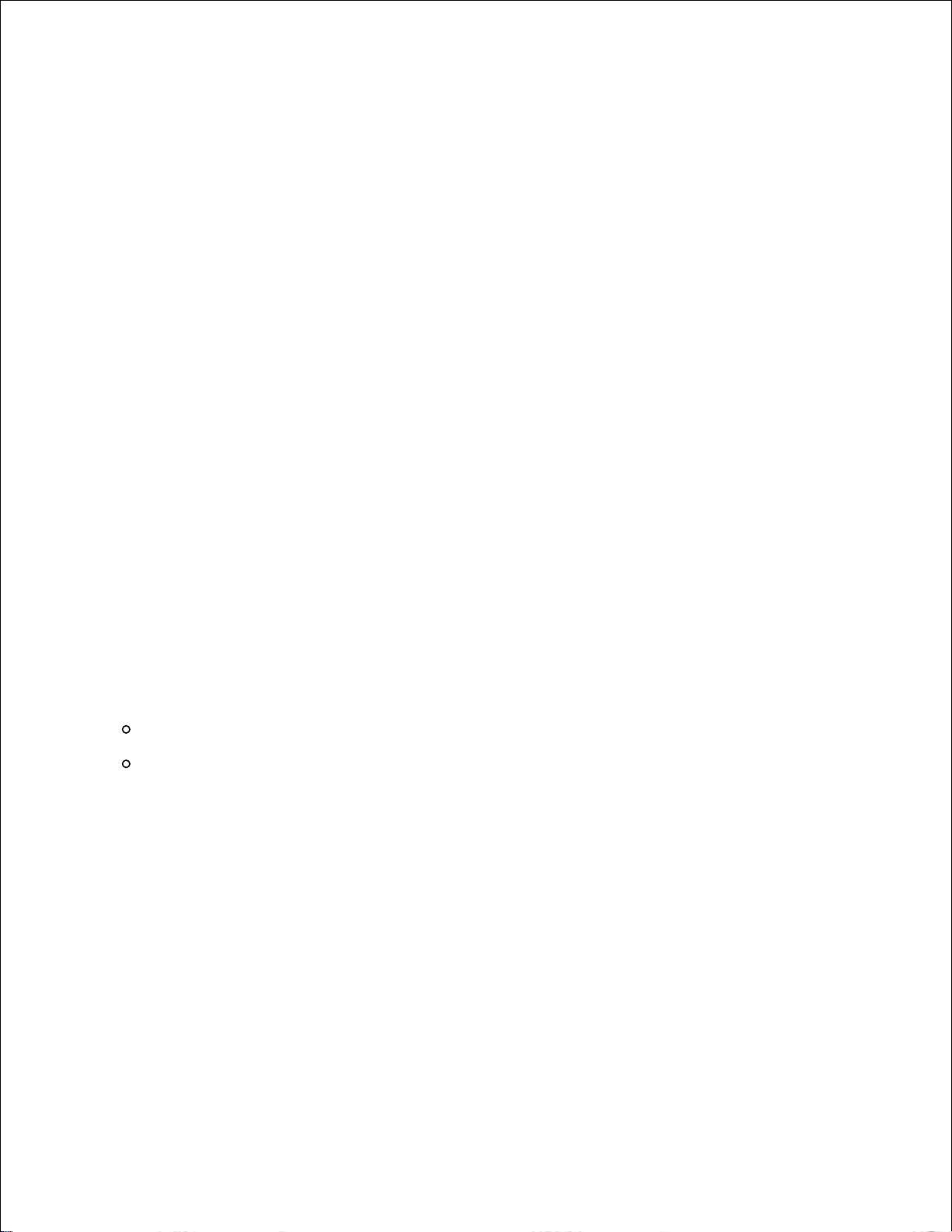
RARP (Reverse Address Resolution Protocol) is another internet protocol that lets you set your printer's IP
address.
To set the IP address, netmask, and gateway using a RARP server and telnet:
Determine the hardware address of the printer. Refer to the item labeled UAA on the network setup
page. Use the number in the right column.
1.
Make sure RARP is enabled. Check the network setup page.2.
Set up the RARP server. Follow the instructions provided by your host operating system. Use the
hardware address from step 1.
3.
Reset the printer. The printer sends a RARP request, and the server responds.4.
Turn the printer off, and then on again.5.
From a command prompt, use the telnet command to access the printer.6.
Follow the instructions that appear on the screen after entering the command to set the netmask,
and gateway.
7.
Use Static ARP entry and telnet
ARP (Address Resolution Protocol) is an internet standard that assigns IP addresses to network interface
cards of workstations on a local area network. To set the IP address, netmask, and gateway using static ARP
entry and telnet:
Determine the hardware address of the printer. Refer to the item labeled UAA on the network setup
page. Use the number in the right column.
1.
Add a static ARP entry for the IP address using the following:
The dotted decimal form of the IP address, such as 192.168.2.0.
The commands appropriate to the host operating system.
2.
Use the telnet command to access the printer.3.
Follow the instructions that appear on the screen after entering the command to set the printer IP
address, netmask, and gateway.
4.
Verify the IP settings
Print another network setup page.1.
Look under the "TCP/IP" heading on the network setup page to make sure the IP address, netmask,
and gateway are what you expected
2.
or
Page 24
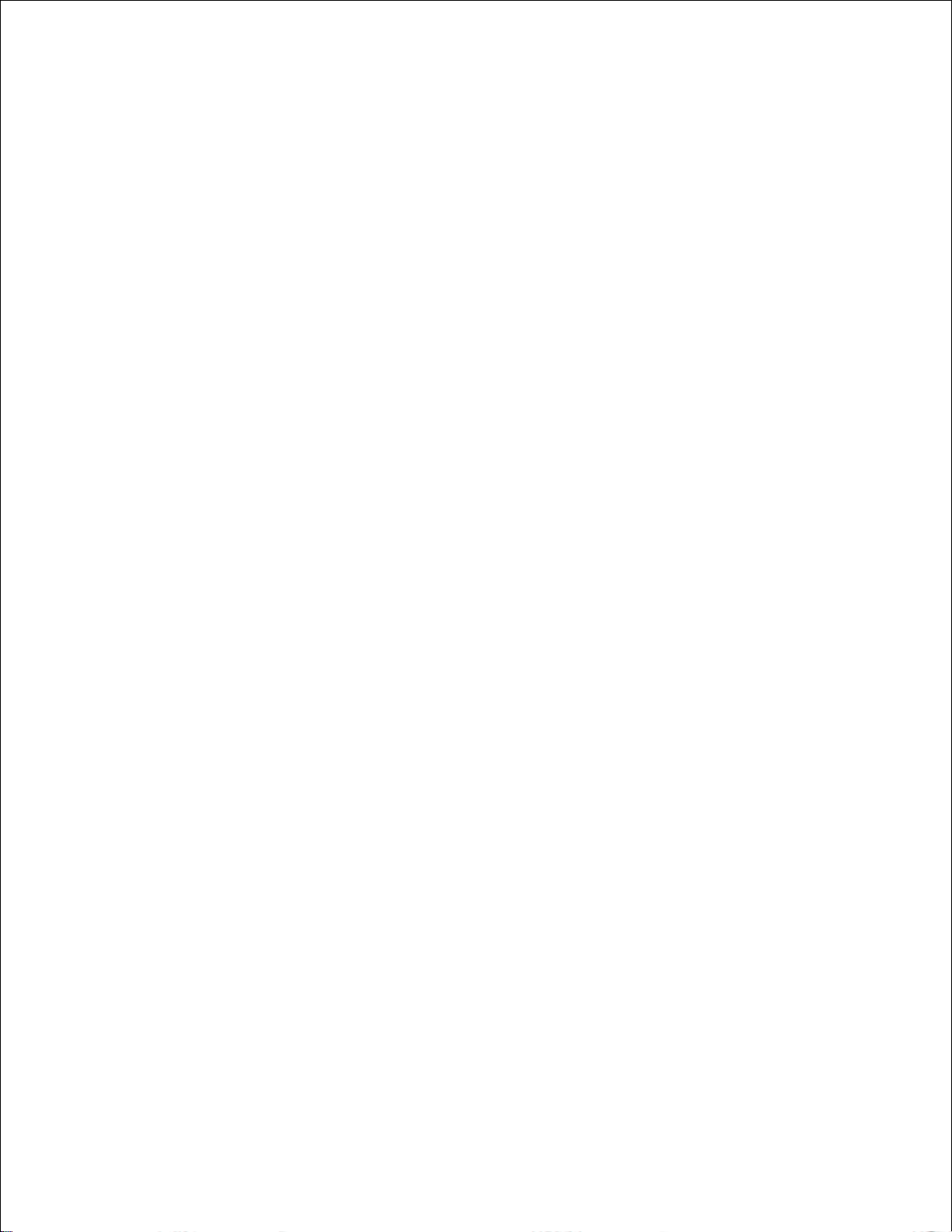
Ping the printer and verify that it responds. For example, at a command prompt on a network
computer, type ping followed by the new printer IP address (for example, 192.168.0.11):
ping xxx.xxx.xxx.xxx
If the printer is active on the network, you will receive a reply.
Page 25
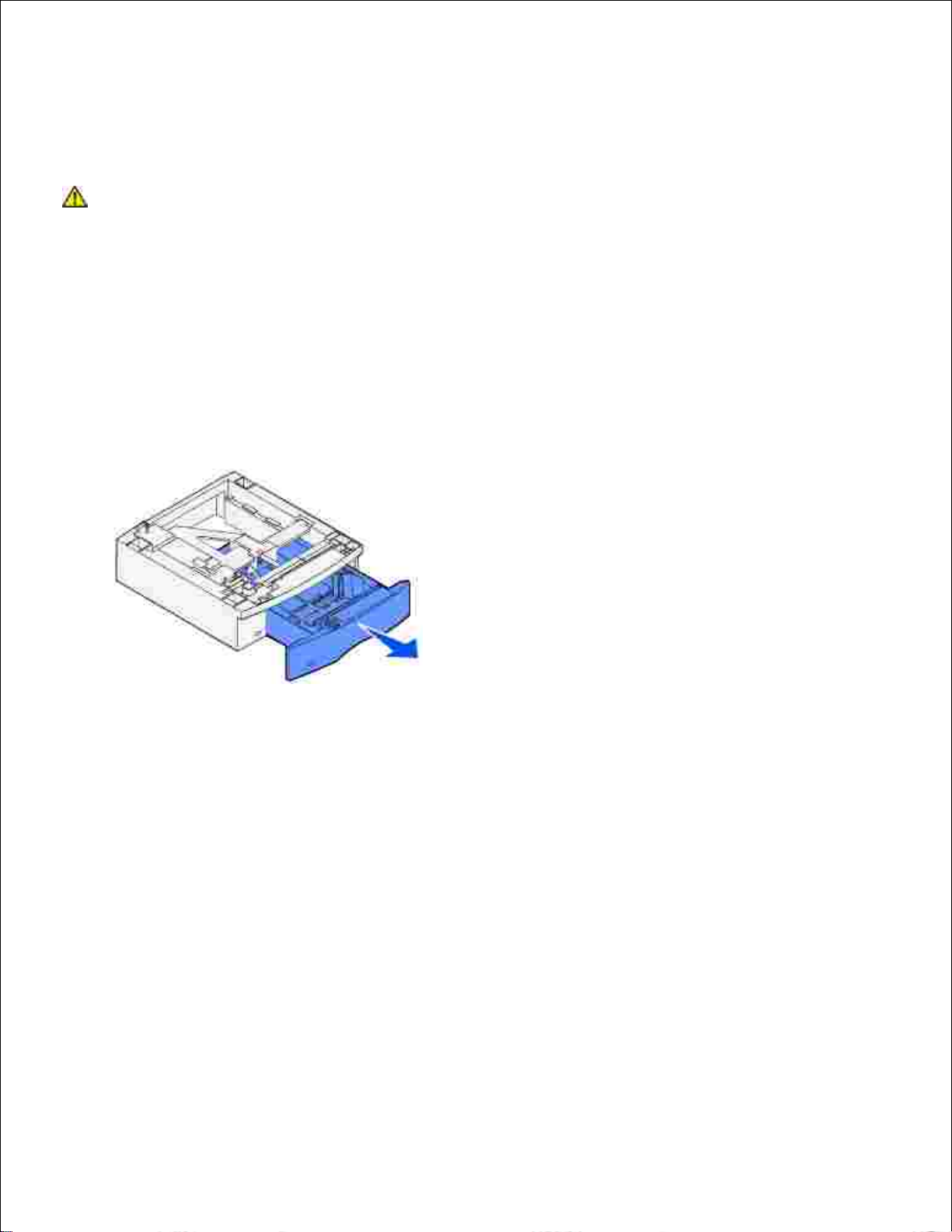
Installing optional drawers
CAUTION: If you are adding an optional drawer sometime after setting up the printer, be
sure to turn the printer off, unplug the power cord, and disconnect all cables from the back
of the printer before completing these tasks.
To increase paper capacity, you can purchase optional 250-sheet and/or 500-sheet drawers. Optional
drawers attach under the printer and optional duplex unit. The printer automatically recognizes any drawer
that is installed.
A drawer consists of a tray and a support unit. The 250-sheet drawer and the 500-sheet drawer are installed
the same way.
Remove the tray from the support unit. Remove all packing material, tape, and decals.1.
Place the support unit on top of the table or printer cabinet where you plan to use the printer.2.
The tab, round peg, and square holes on top of any drawer help you position the support unit so the
edges are aligned properly. Make sure the support unit is securely in place.
Page 26
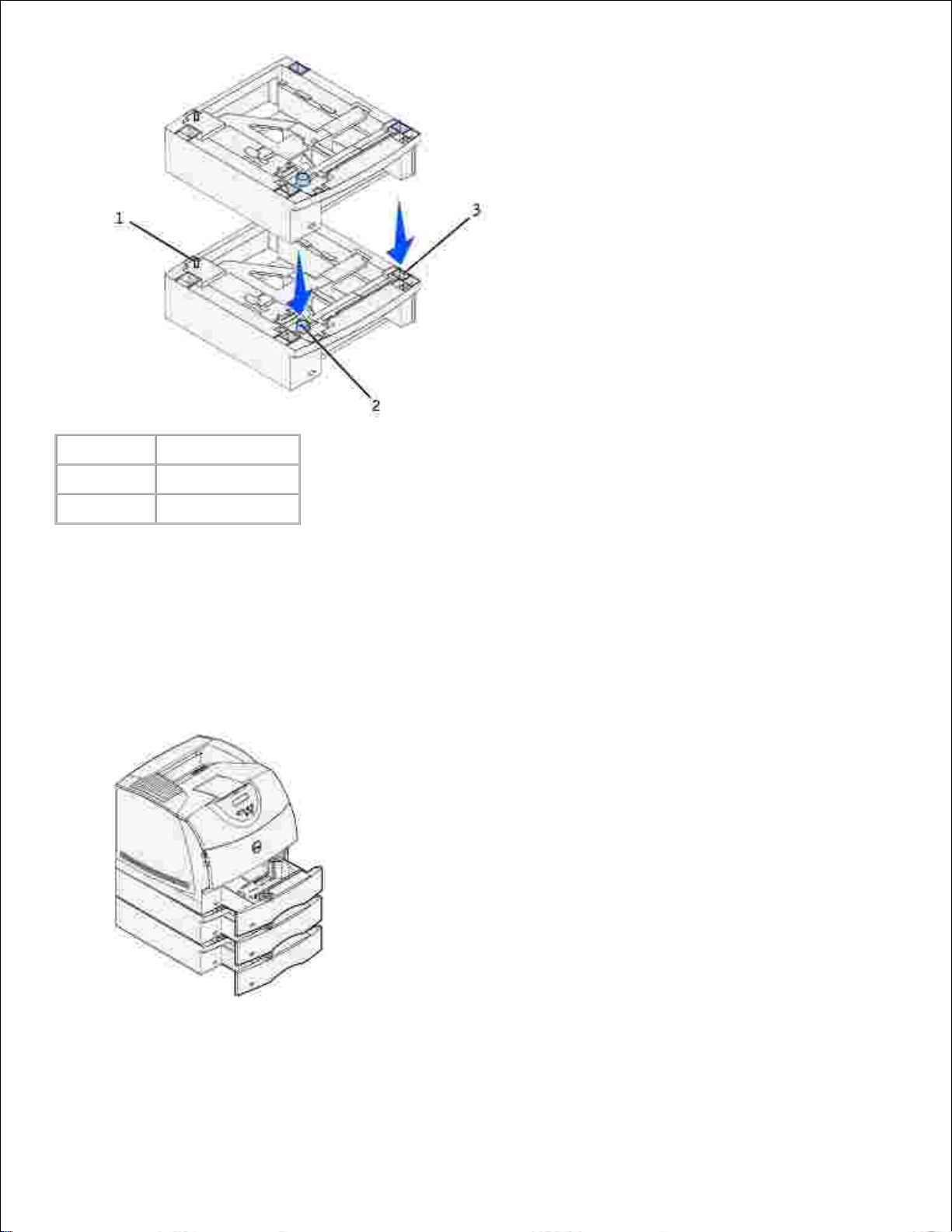
1
Tab2Round peg
3
Square hole
Attach decals to the trays.3.
Decals showing the number "1" are on your printer and the standard tray. These decals keep the
standard tray paired with the printer.
Use the decals shipped with any optional drawer to mark it appropriately. Peel the decals from the
sheet and attach them to the recessed areas on the optional drawers and the matching trays.
Print a menu settings page to verify the optional tray is installed properly.
Turn the printer on.a.
4.
Page 27
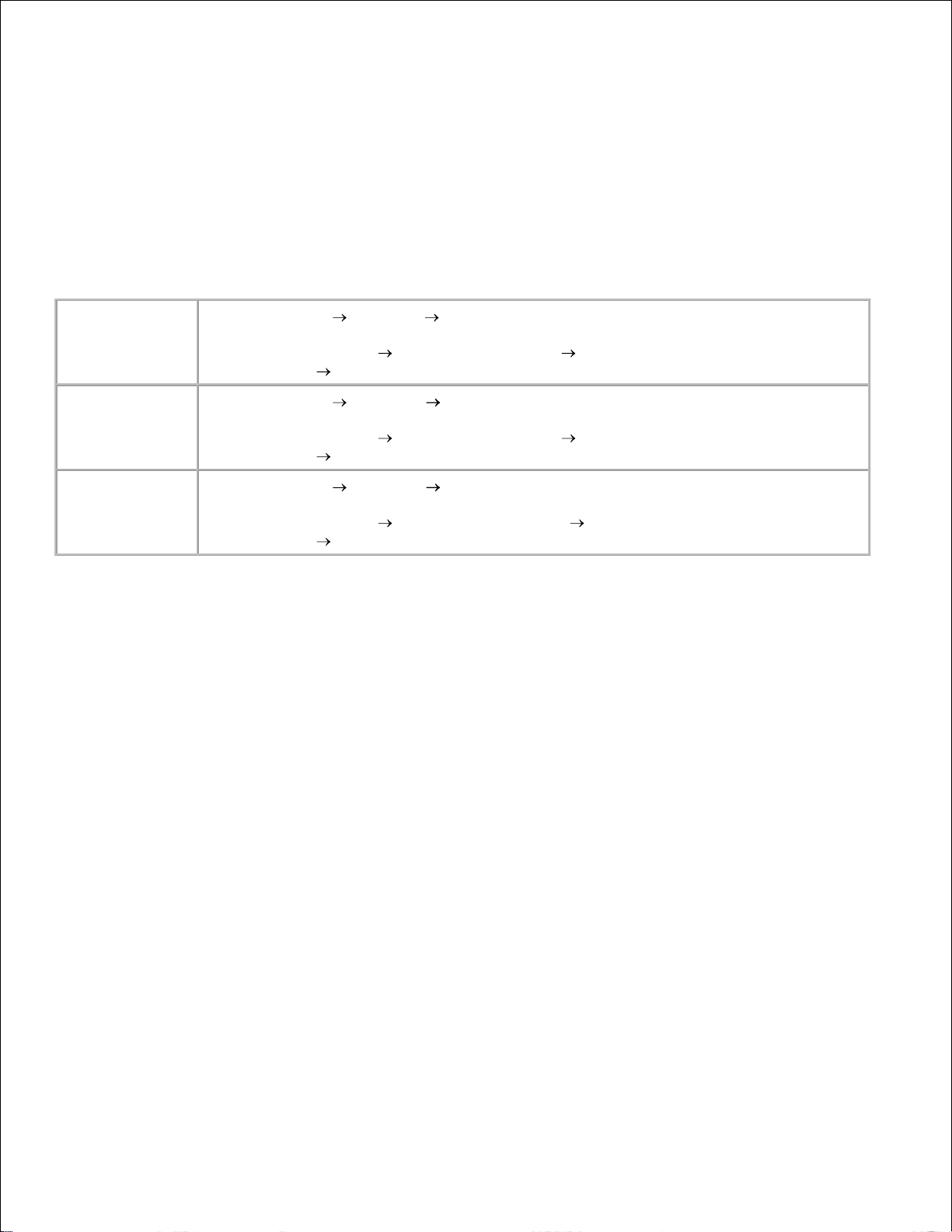
a.
Press the Menu button on the printer until you see Utilities Menu, and then press Select.b.
Press Menu until you see Print Menus, and then press Select to print the page. The message
Printing Menus appears on the display.
c.
Verify the optional 250-sheet or 500-sheet tray is listed under "Installed Features."d.
If it is not listed, turn the printer off, unplug the power cord, and reinstall the tray.e.
4.
Update your driver by following the instructions in the table. If the printer is on the network, update
the driver for each client.
5.
Windows XP
Click Start Settings Printers and Faxes.1.
Right-click the Dell Laser Printer M5200 icon.2.
Click Properties Device (or Options) Update (or Update Now).3.
Click OK OK. Close the Printers folder.4.
Windows 2000
Windows NT 4.0
Click Start Settings Printers.1.
Right-click the Dell Laser Printer M5200 icon.2.
Click Properties Device (or Options) Update (or Update Now).3.
Click OK OK. Close the Printers folder.4.
Windows Me
Windows 95/98
Click Start Settings Printers.1.
Right-click the Dell Laser Printer M5200 icon.2.
Click Properties Device (or Features) Update (or Update Now).3.
Click OK OK. Close the Printers folder.4.
If Update is unavailable, follow these steps:
In the Available Options list, click 250-sheet tray or 500-sheet tray.a.
Click Add.b.
Click OK, and then close the Printers folder.c.
If Update Now is unavailable, follow these steps:
In the Options list, find 250-sheet tray or 500-sheet tray.a.
Change the setting from Not Installed to Installed.b.
Click OK, and then close the Printers folder.c.
After loading paper in the installed drawer, specify the paper type from the printer operator panel.
Press the Menu button on the printer until you see Paper Menu, and then press Select.a.
Press Menu until you see Paper Type, and then press Select.b.
Press Menu until you see Tray <x> Type, and then press Select.c.
6.
Page 28
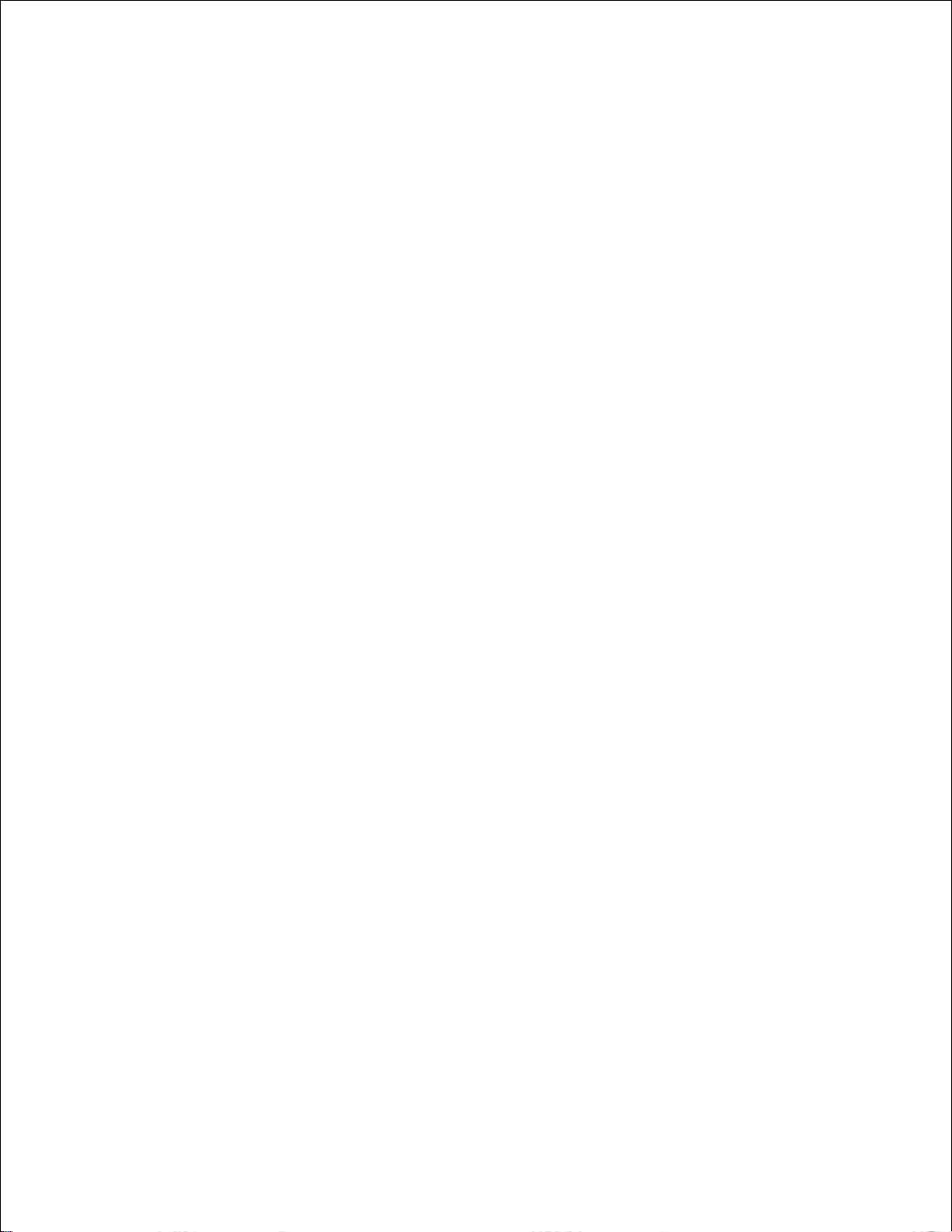
b.
c.
Press Menu until you see the paper type you loaded in the tray, and then press Select.d.
Repeat for each installed tray.e.
The printer is now configured for the correct paper type in each installed drawer. When printing, you will only
need to specify the paper type through the software application.
Page 29
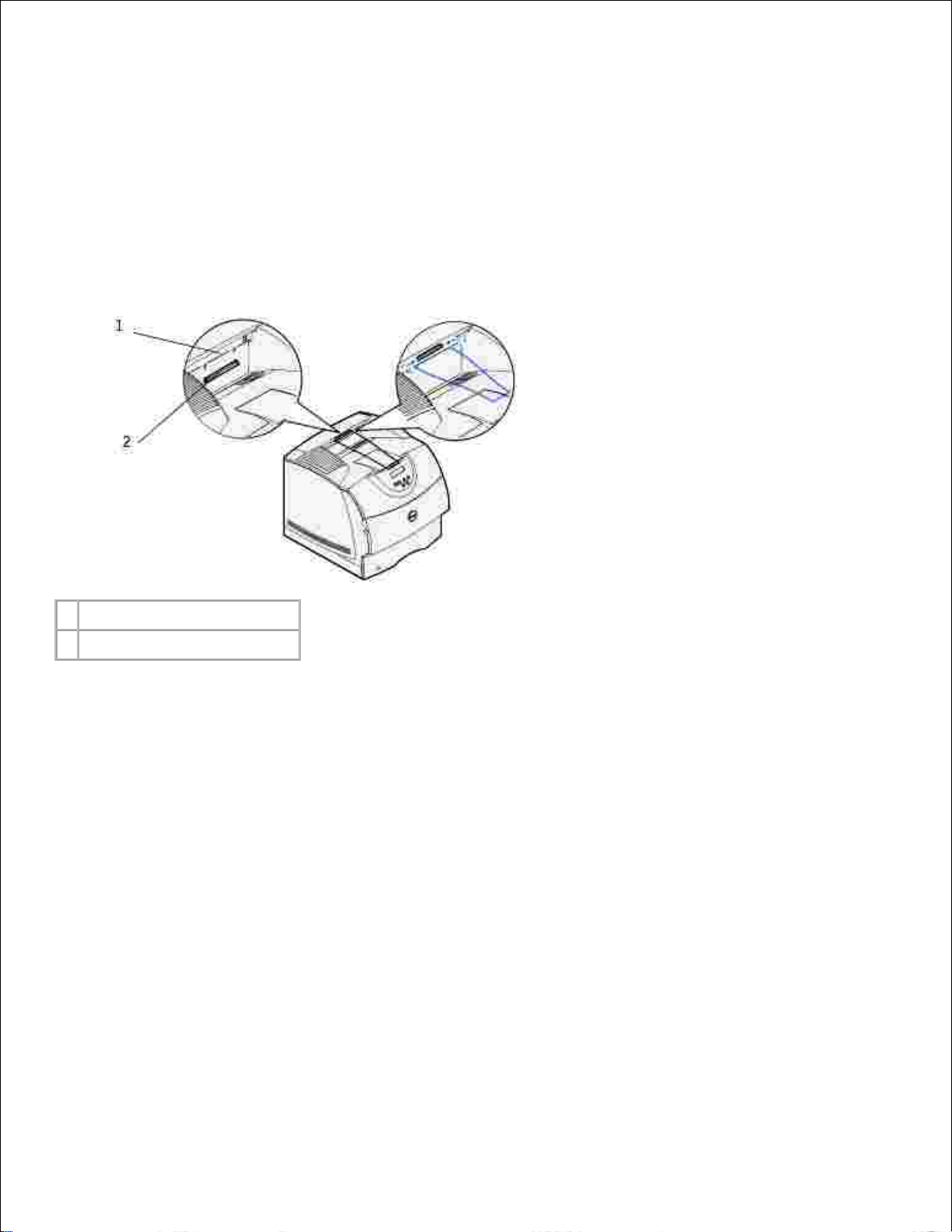
Attaching the wire bail
The wire bail keeps paper from sliding out of the output bin.
Remove the printer top cover and slide the plastic bracket onto the static brush holder. Adjust the
bracket so it is centered over the area where print media exits.
1.
1
Static brush holder
2
Plastic bracket
Place the tips of the wire bail into the ends of the plastic bracket so that the bail curves downward.2.
Replace the top cover.3.
Page 30
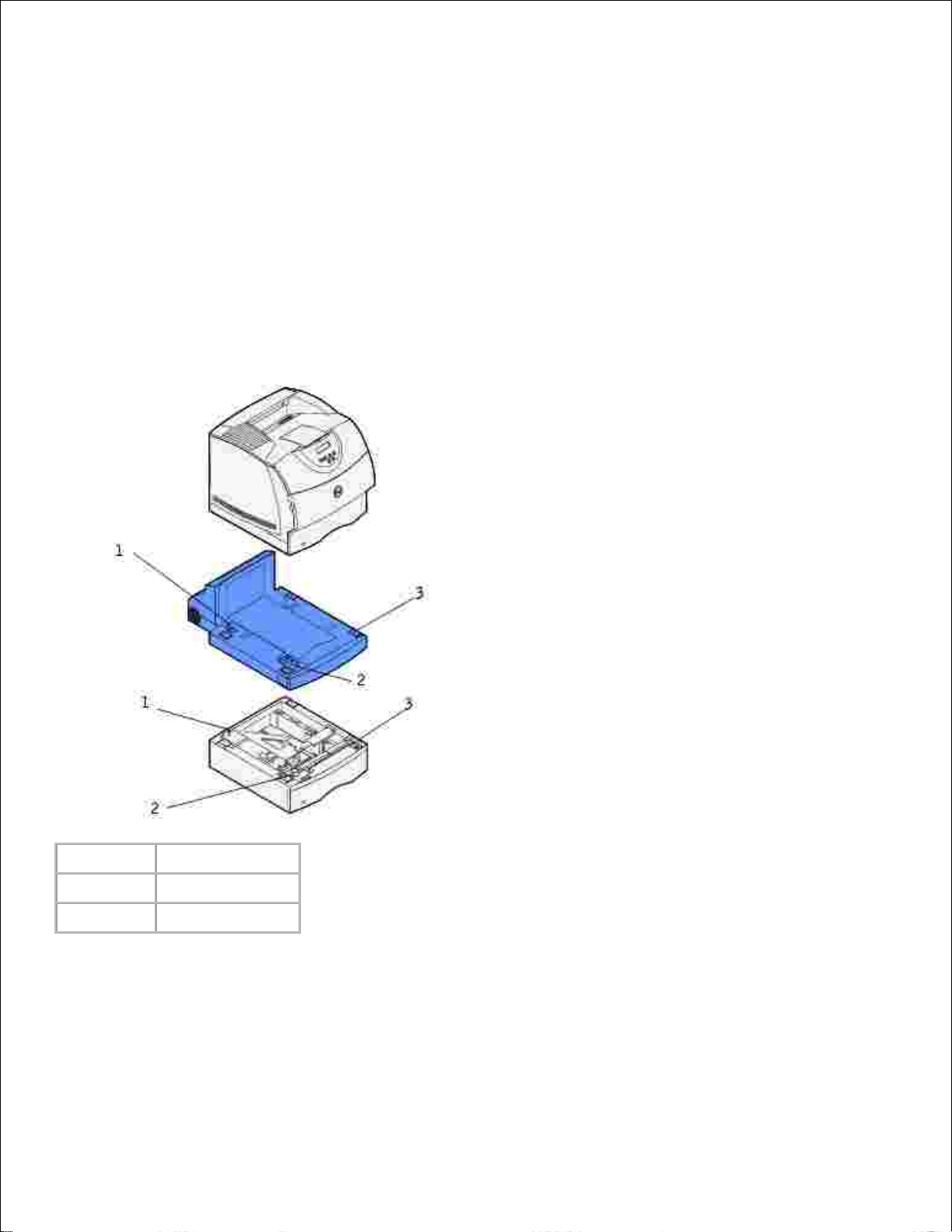
Installing an optional duplex unit
The duplex unit attaches under the printer, below the standard tray and above any optional paper drawers.
Place the duplex unit on top of any installed drawers, or the table or printer cabinet where you plan to
use the printer.
1.
The tab, round peg, and square holes on top of any drawer help you position the duplex unit so the
edges are aligned properly. Make sure it is securely in place.
1
Tab2Round peg
3
Square hole
Print a menu settings page to verify the duplex unit is installed properly.
Turn the printer on.a.
Press the Menu button on the printer until you see Utilities Menu, and then press Select.b.
2.
Page 31

b.
Press Menu until you see Print Menus, and then press Select to print the page. The message
Printing Menus appears on the display.
c.
Verify the duplex unit is listed under "Installed Features."d.
If it is not listed, turn the printer off, unplug the power cord, and reinstall the duplex unit.e.
Update your driver by following the instructions in the table. If the printer is on the network, update
the driver for each client.
3.
Windows XP
Click Start Settings Printers and Faxes.1.
Right-click the Dell Laser Printer M5200 icon.2.
Click Properties Device (or Options) Update (or Update Now).3.
Click OK OK. Close the Printers folder.4.
Windows 2000
Windows NT 4.0
Click Start Settings Printers.1.
Right-click the Dell Laser Printer M5200 icon.2.
Click Properties Device (or Options) Update (or Update Now).3.
Click OK OK. Close the Printers folder.4.
Windows Me
Windows 95/98
Click Start Settings Printers.1.
Right-click the Dell Laser Printer M5200 icon.2.
Click Properties Device (or Features) Update (or Update Now).3.
Click OK OK. Close the Printers folder.4.
If Update is unavailable, follow these steps:
In the Available Options list, click Duplex Option.a.
Click Add.b.
Click OK, and then close the Printers folder.c.
If Update Now is unavailable, follow these steps:
In the Options list, find Duplex Option.a.
Change the setting from Not Installed to Installed.b.
Click OK, and then close the Printers folder.c.
To make duplexing the default for all print jobs:
You can set up your driver so the printer always duplexes unless you say otherwise for a particular job. This
is handy if you usually print on both sides of the page (to save paper, for example).
To make duplexing the default, follow the steps below.
For Windows XP only: Click Start Settings Printers and Faxes.1.
Page 32

1.
For all others: Click Start Settings Printers.
Right-click the Dell Laser Printer M5200 icon.2.
For Windows XP and Windows 2000: Click Printing Preferences.3.
For Windows NT 4.0: Click Document Defaults.
For Windows Me and 95/98: Click Properties.
Click Setup (or Paper).4.
In the Duplex section, select either Long Edge or Short Edge.5.
Click OK.6.
Close the Printers folder.7.
Page 33

Installing an optional envelope feeder
The envelope feeder attaches to the front of your printer behind the lower front door. It can be removed
when you are not using it, making the printer more compact.
NOTE: It is normal for the envelope feeder to make a loud tapping sound while printing. See Envelope
Enhance for more information.
Press the release latch and open the printer lower front door.1.
Lift open the envelope feeder connector door.2.
1
Release latch
2
Envelope feeder connector
door
Align the tabs on the envelope feeder with the slots on both sides of the printer, and then gently push
the envelope feeder into the opening until it snaps into place.
3.
The envelope feeder tilts downward at a slight angle when it is installed properly.
Page 34

1
Slots
2
Tab
Print a menu settings page to verify the envelope feeder is installed properly.
Turn the printer on.a.
Press the Menu button on the printer until you see Utilities Menu, and then press Select.b.
Press Menu until you see Print Menus, and then press Select to print the page. The message
Printing Menus appears on the display.
c.
Verify the envelope feeder is listed under "Installed Features."d.
If it is not listed, turn the printer off, unplug the power cord, and reinstall the envelope feeder.e.
4.
Update your driver by following the instructions in the table. If the printer is on the network, update
the driver for each client.
5.
Page 35

5.
Windows XP
Click Start Settings Printers and Faxes.1.
Right-click the Dell Laser Printer M5200 icon.2.
Click Properties Device (or Options) Update (or Update Now).3.
Click OK OK. Close the Printers folder.4.
Windows 2000
Windows NT 4.0
Click Start Settings Printers.1.
Right-click the Dell Laser Printer M5200 icon.2.
Click Properties Device (or Options) Update (or Update Now).3.
Click OK OK. Close the Printers folder.4.
Windows Me
Windows 95/98
Click Start Settings Printers.1.
Right-click the Dell Laser Printer M5200 icon.2.
Click Properties Device (or Features) Update (or Update Now).3.
Click OK OK. Close the Printers folder.4.
If Update is unavailable, follow these steps:
In the Available Options list, click Envelope Feeder.a.
Click Add.b.
Click OK, and then close the Printers folder.c.
If Update Now is unavailable, follow these steps:
In the Options list, find Envelope Feeder.a.
Change the setting from Not Installed to Installed.b.
Click OK, and then close the Printers folder.c.
After loading envelopes in the envelope feeder, specify the envelope type from the printer operator
panel.
Press the Menu button on the printer until you see Paper Menu, and then press Select.a.
Press Menu until you see Paper Type, and then press Select.b.
Press Menu until you see Env Feeder Type, and then press Select.c.
Press Menu until you see the envelope type you loaded in the tray, and then press Select.d.
6.
The printer is now configured for the correct envelope type in the envelope feeder. When printing, you will
only need to specify the envelope type through the software application.
Page 36

Print media guidelines
Storing print media
Identifying print media sources and specifications
Print media is paper, card stock, transparencies, labels, and envelopes. Your printer provides high quality
printing on a variety of print media. Selecting the appropriate print media for your printer helps you avoid
printing problems. This chapter provides information on how to help you make print media selections, how to
care for the print media, and how to load it in the standard tray or optional trays.
Paper
For the best print quality, use 75 g/m2 (20 lb) xerographic, grain long paper. Try a sample of any paper you
are considering using with the printer before buying large quantities.
When loading paper, note the recommended print side on the paper package, and load paper accordingly.
See Loading print media in standard and optional trays and Using and loading the multipurpose feeder for
detailed loading instructions.
Paper characteristics
The following paper characteristics affect print quality and reliability. We recommend that you follow these
guidelines when evaluating new paper stock.
Weight
The printer can automatically feed paper weights from 60 to 135 g/m2 (16 to 36 lb bond) grain long. Paper
lighter than 60 g/m2 (16 lb) might not be stiff enough to feed properly, causing jams. For best performance,
use 75 g/m2 (20 lb bond) grain long paper. To use paper narrower than 182 x 257 mm (7.2 x 10.1 in.), we
recommend that the weight be greater than or equal to 90 g/m2 (24 lb bond).
Curl
Curl is the tendency of print media to curve at its edges. Excessive curl can cause paper feeding problems.
Curl usually occurs after the paper passes through the printer, where it is exposed to high temperatures.
Storing paper unwrapped in humid conditions, even in the paper tray, can contribute to paper curling prior to
printing and can cause feeding problems, also.
Smoothness
The degree of smoothness of paper directly affects print quality. If the paper is too rough, the toner does not
Page 37
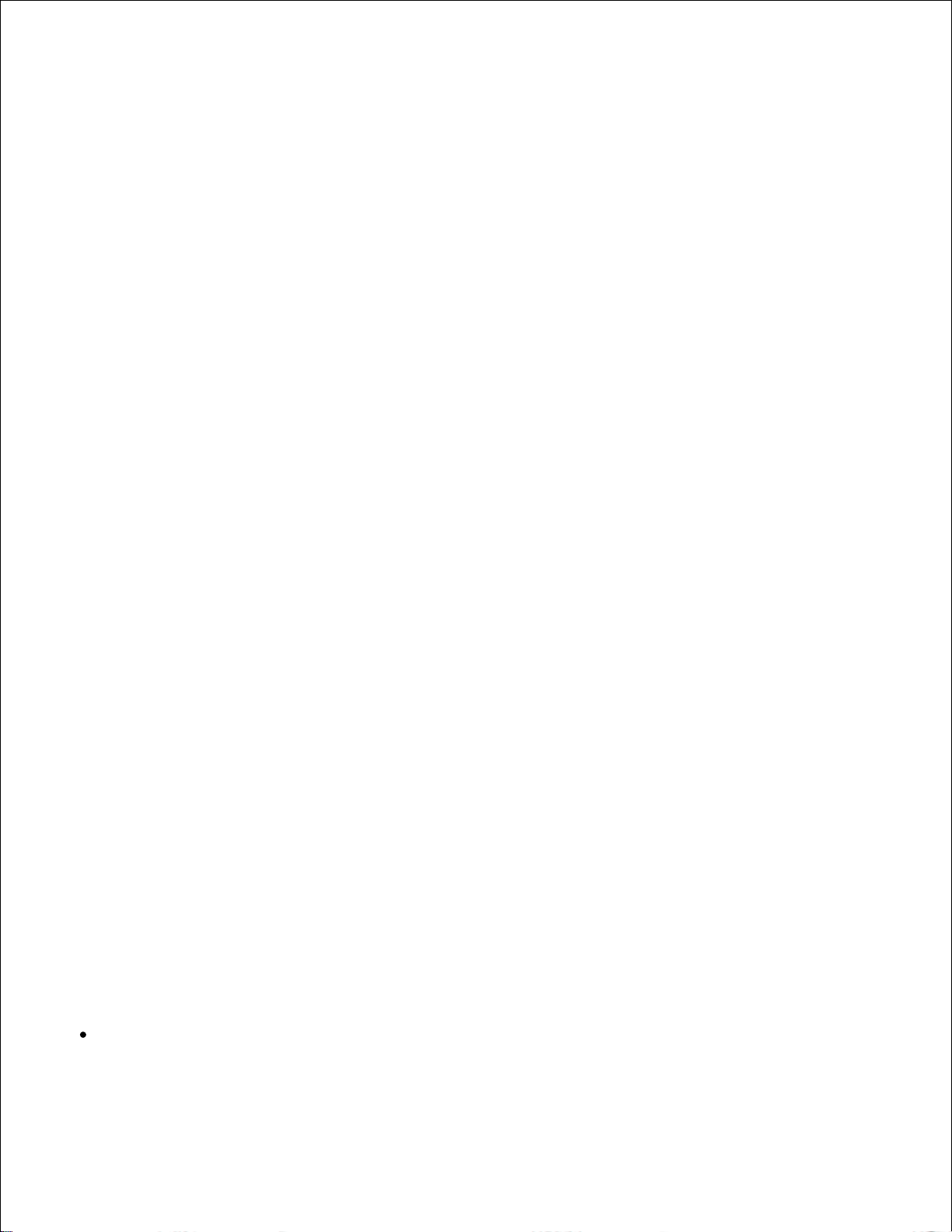
fuse to the paper properly, resulting in poor print quality. If the paper is too smooth, it can cause paper
feeding problems. Smoothness needs to be between 100 and 300 Sheffield points; however, smoothness
between 150 and 250 Sheffield points produces the best print quality.
Moisture content
The amount of moisture in the paper affects both print quality and the ability of the printer to feed the paper
properly. Leave the paper in its original wrapper until you are ready to use it. This limits the exposure of the
paper to moisture changes that can degrade its performance.
Grain direction
Grain refers to the alignment of the paper fibers in a sheet of paper. Grain is either grain long, running the
length of the paper, or grain short, running the width of the paper.
For 60 to 135 g/m2 (16 to 36 lb bond) paper, grain long fibers are recommended. For papers heavier than
135 g/m2 (36 lb bond), grain short is preferred. For the multipurpose feeder, 60 to 135 g/m2 (16 to 36 lb
bond) paper, grain long fibers are recommended. For the multipurpose feeder, papers heavier than 135
g/m2 (36 lb bond), grain short is preferred.
Fiber content
Most high-quality xerographic paper is made from 100% chemically pulped wood. This content provides the
paper with a high degree of stability resulting in fewer paper feeding problems and better print quality. Paper
containing fibers such as cotton possess characteristics that can result in degraded paper handling.
Recommended paper
To ensure the best print quality and feed reliability, use 75 g/m2 (20 lb) xerographic paper. Business papers
designed for general business use may also provide acceptable print quality.
Always print several samples before buying large quantities of any type of print media. When choosing any
print media, consider the weight, fiber content, and color.
The laser printing process heats paper to high temperatures of 225°C (437°F) for Magnetic Ink Character
Recognition (MICR) applications, and 205°C (401°F) for non-MICR applications. Use only paper able to
withstand these temperatures without discoloring, bleeding, or releasing hazardous emissions. Check with
the manufacturer or vendor to determine whether the paper you have chosen is acceptable for laser printers.
Unacceptable paper
The following papers are not recommended for use with the printer:
Chemically treated papers used to make copies without carbon paper, also known as carbonless
papers, carbonless copy paper (CCP), or no carbon required (NCR) paper
Page 38

Preprinted papers with chemicals that may contaminate the printer
Preprinted papers that can be affected by the temperature in the printer fuser
Preprinted papers that require a registration (the precise print location on the page) greater than
±0.09 in., such as optical character recognition (OCR) forms
In some cases, you can adjust registration with your software application to successfully print on these
forms.
Coated papers (erasable bond), synthetic papers, thermal papers
Rough-edged, rough or heavily textured surface papers or curled papers
Recycled papers containing more than 25% post-consumer waste that do not meet
DIN 19 309
Recycled paper having a weight less than 60 g/m2 (16 lb)
Multiple-part forms or documents
Selecting paper
Proper paper loading helps prevent jams and ensure trouble-free printing.
To help avoid jams or poor print quality:
Always use new, undamaged paper.
Before loading paper, know the recommended print side of the paper you are using. This information is
usually indicated on the paper package.
Do not use paper that you have cut or trimmed yourself.
Do not mix print media sizes, weights, or types in the same source; mixing results in jams.
Do not use coated papers.
Do not forget to change the Paper Size setting when you use a source that does not support auto size
sensing.
Do not remove trays while a job is printing or Busy is displayed on the operator panel.
Make sure the Paper Type, Paper Texture, and Paper Weight settings are correct. (See Paper Menu for
detailed information about these settings.)
Make sure the paper is properly loaded in the source.
Flex paper back and forth. Do not fold or crease the paper. Straighten the edges on a level surface.
Page 39

Selecting preprinted forms and letterhead
Use the following guidelines when selecting preprinted forms and letterhead paper for the printer:
Use grain long papers for best results.
Use only forms and letterhead printed using an offset lithographic or engraved printing process.
Choose papers that absorb ink, but do not bleed.
Avoid papers with rough or heavily textured surfaces.
Use papers printed with heat-resistant inks designed for use in xerographic copiers. The ink must withstand
temperatures of 225°C (437°F) without melting or releasing hazardous emissions. Use inks that are not
affected by the resin in toner or the silicone in the fuser. Inks that are oxidation-set or oil-based should meet
these requirements; latex inks might not. If you are in doubt, contact your paper supplier.
Preprinted papers such as letterhead must be able to withstand temperatures up to 225°C (437°F) without
melting or releasing hazardous emissions.
Printing on letterhead
Check with the manufacturer or vendor to determine whether the preprinted letterhead you have chosen is
acceptable for laser printers.
Page orientation is important when printing on letterhead. Use the following table for help when loading
letterhead in the print media sources.
Print media source
Top of page
Print side
Portrait
Landscape
Tray 1
(standard tray)
Tray 2
Face down
Front of tray
Left side of
tray
Page 40

Tray 2
(optional 250-sheet or 500sheet drawer)
Duplex printing using tray 1
or tray 2
Face up
Logo faces rear of
tray
Not
applicable
Multipurpose feeder
(including feeding individual
sheets)
Face up
Logo enters the
printer first
Left side of
tray
Duplex printing using the
multipurpose feeder
Face down
Logo enters the
printer last
Not
applicable
Selecting prepunched paper
Prepunched paper brands can differ in the number and placement of holes and in manufacturing techniques.
Page 41
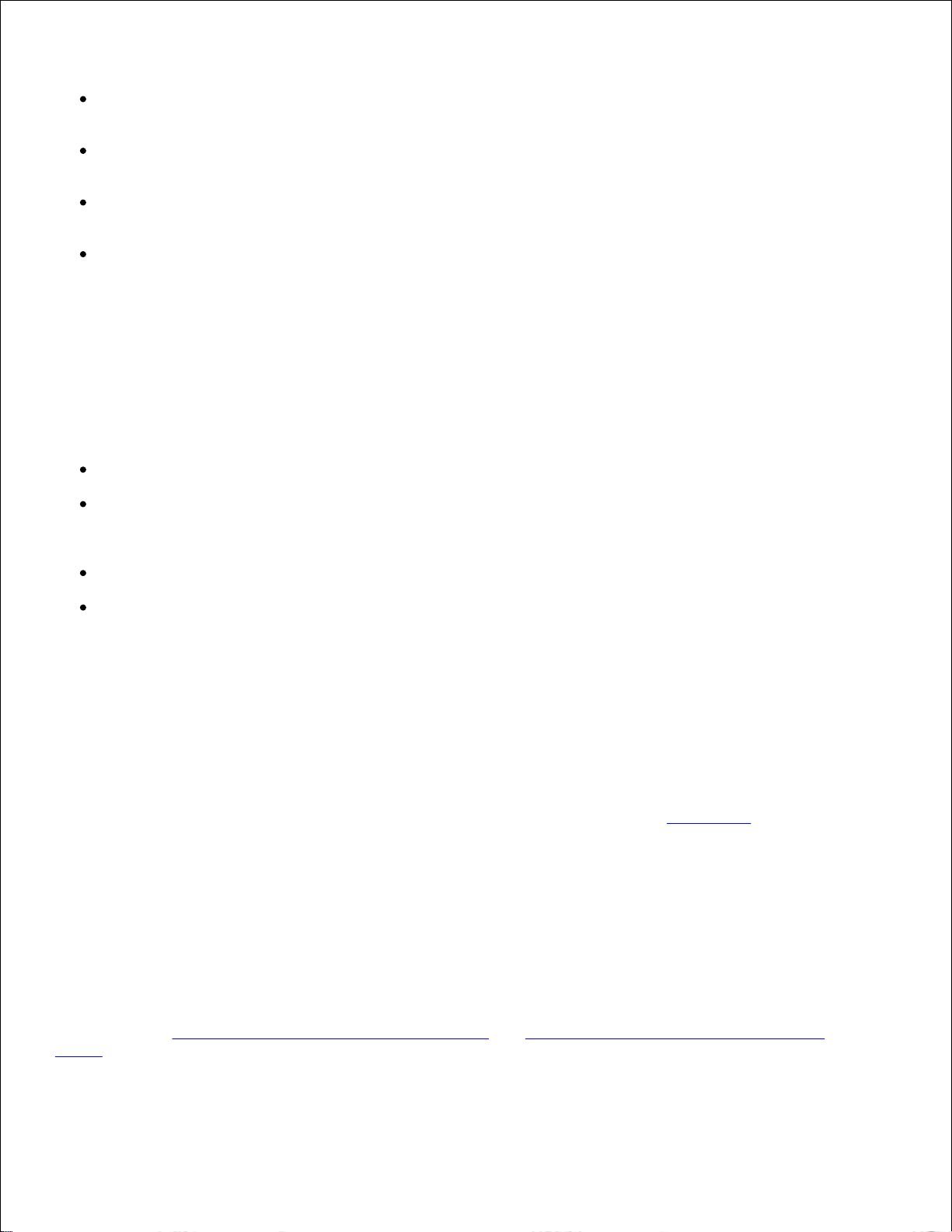
Use the following guidelines to select and use prepunched paper:
Test paper from several manufacturers before ordering and using large quantities of pre-punched
paper.
Paper should be punched at the paper manufacturer and not drilled into paper already packaged in a
ream. Drilled paper can cause jams when multiple sheets feed through the printer.
Prepunched paper can include more paper dust than standard paper. Your printer may require more
frequent cleaning and feed reliability may not be as good as that of standard paper.
Weight guidelines for prepunched paper are the same as for nonpunched paper.
Transparencies
Try a sample of any transparencies you are considering using with the printer before buying large quantities.
When printing on transparencies:
Be sure to set the Paper Type to Transparency from the printer driver to avoid damaging your printer.
Use transparencies designed specifically for laser printers. Transparencies must be able to withstand
temperatures of 205°C (401°F) without melting, discoloring, offsetting or releasing hazardous
emissions.
Avoid getting fingerprints on the transparencies, which can cause poor print quality.
Before loading transparencies, fan the stack to prevent sheets from sticking together.
Selecting transparencies
The printer can print directly on transparencies designed for use in laser printers. Print quality and durability
depend on the transparency used. Always print samples on the transparencies you are considering before
buying large quantities.
The Paper Type setting should be set to Transparency to help prevent jams. (See Paper Type for detailed
information about this setting.) Check with the manufacturer or vendor to determine whether your
transparencies are compatible with laser printers that heat transparencies to 205°C (401°F). Use only
transparencies that are able to withstand these temperatures without melting, discoloring, offsetting, or
releasing hazardous emissions.
Envelopes
You can load up to 10 envelopes in the multipurpose feeder and 85 envelopes in the optional envelope
feeder. Try a sample of any envelopes you are considering using with the printer before buying large
quantities. See Using and loading the multipurpose feeder and Using and loading the optional envelope
feeder for instructions on loading an envelope.
Page 42

When printing on envelopes:
To achieve the best possible print quality, use only high-quality envelopes that are designed for use in
laser printers.
Set the Paper Source in the Paper Menu to MP Feeder, Manual Env, or Env Feeder depending on the
source you are using, set the paper type to Envelope, and select the correct envelope size from the
operator panel or the printer driver.
For best performance, use envelopes made from 75 g/m2 (20 lb bond) paper. You can use up to 105
g/m2 (28 lb bond) weight for the multipurpose feeder or 105 g/m2 (28 lb bond) weight for the
envelope feeder as long as the cotton content is 25% or less. Envelopes with 100% cotton content
must not exceed 90 g/m2 (24 lb bond) weight.
Use only new, undamaged envelopes.
For best performance and to minimize jams, do not use envelopes that:
Have excessive curl or twist
Are stuck together or damaged in any way
Contain windows, holes, perforations, cutouts or embossing
Use metal clasps, string ties, or metal folding bars
Have an interlocking design
Have postage stamps attached
Have any exposed adhesive when the flap is in the sealed or closed position
Have nicked edges or bent corners
Have rough, cockle, or laid finishes
Use envelopes that can withstand temperatures of 205°C (401°F) without sealing, excessive curling,
wrinkling, or releasing hazardous emissions. If you have any doubts about the envelopes you are
considering using, check with the envelope supplier.
Adjust the width guide to fit the width of the envelopes.
Load envelopes with the flap side down, and position the short edge nearest the return address to
enter the printer first for the multipurpose feeder.
See Using and loading the multipurpose feeder for instructions on loading an envelope. Also, see Using
and loading the optional envelope feeder for loading envelopes in this option.
Page 43

Load only one size of envelope at a time in the envelope feeder.
A combination of high humidity (over 60%) and the high printing temperatures may seal the
envelopes.
Labels
Your printer can print on many labels designed for use with laser printers. These labels are supplied in letter
size, A4 size, and legal size sheets. Label adhesives, face sheet (printable stock), and topcoats must be able
to withstand temperatures of 205°C (401°F) and pressure of 25 pounds per square inch (psi).
Try a sample of any labels you are considering using with the printer before purchasing a large quantity.
When printing on labels:
Set the Paper Type menu item to Labels in the Paper Menu. Set the Paper Type from the printer
operator panel or the printer driver.
You may feed vinyl labels from the standard 500-sheet tray, or the optional 250- or 500-sheet
drawers. For vinyl labels, you must set the Paper Type to Labels, Labels Texture to Smooth, and Label
Weight to Heavy.
Do not load labels together with paper or transparencies in the same source; mixing print media can
cause feeding problems.
Do not use label sheets with a slick backing material.
Do not print within 1 mm (0.04 in.) of the die cut.
Use full label sheets. Partial sheets may cause labels to peel off during printing, resulting in a jam.
Partial sheets also contaminate your printer and your cartridge with adhesive, and could void your
printer and cartridge warranties.
Use labels that can withstand temperatures of 205°C (401°F) without sealing, excessive curling,
wrinkling, or releasing hazardous emissions.
Do not print within 1 mm (0.04 in.) of the edge of the label, of the perforations, or between die-cuts of
the label.
Do not use label sheets that have adhesive to the edge of the sheet. We recommend zone coating of
Page 44
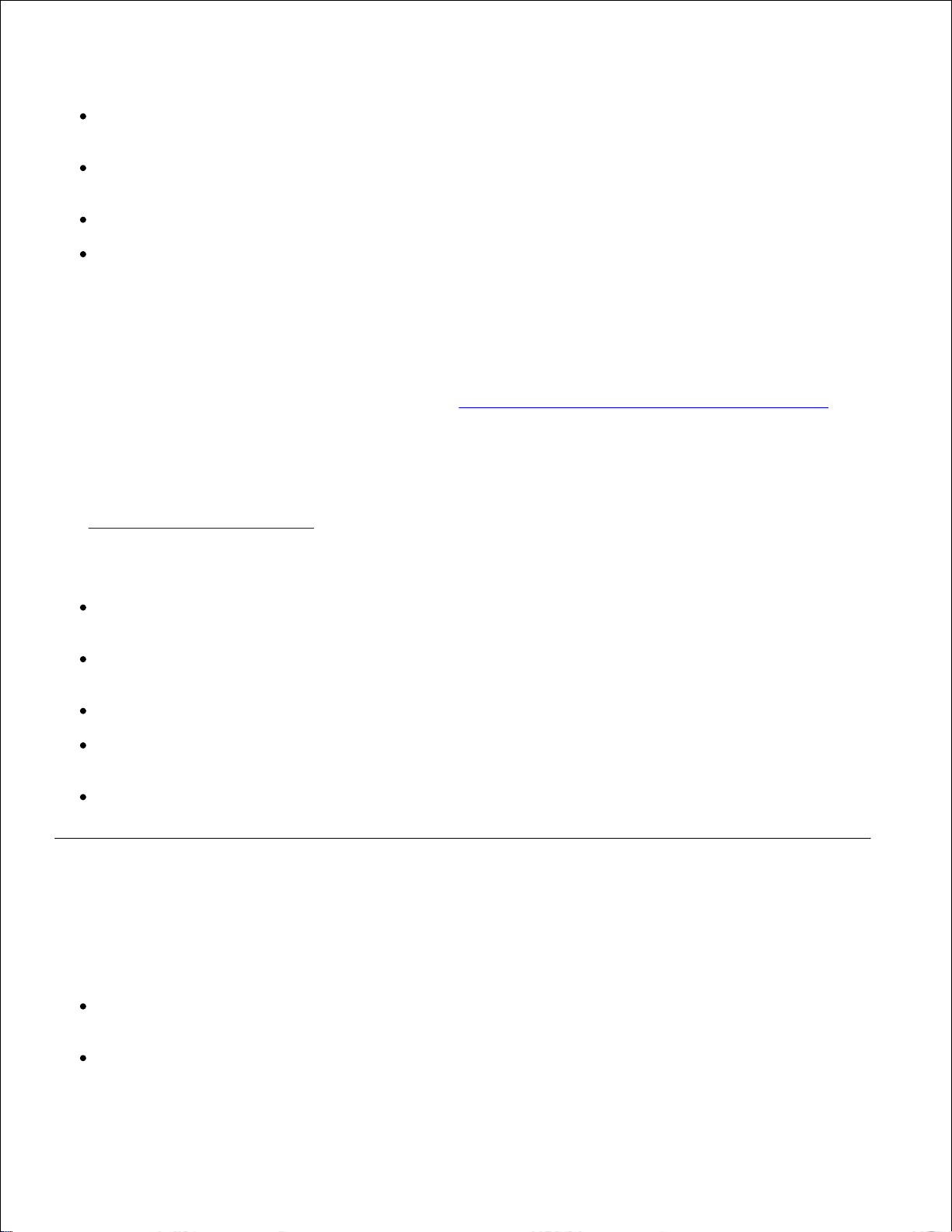
the adhesive at least 1 mm (0.04 in.) away from edges. Adhesive material contaminates your printer
and could void your warranty.
If zone coating of the adhesive is not possible, a 3 mm (0.125 in.) strip should be removed on the
leading and driver edge, and a non-oozing adhesive should be used.
Remove a 3 mm (0.125 in.) strip from the leading edge to prevent labels from peeling inside the
printer.
Portrait orientation is preferred, especially when printing bar codes.
Do not use labels that have exposed adhesive.
Card stock
Card stock is single ply, and has a large array of properties, such as the moisture content, thickness, and
texture, that can significantly affect print quality. See Identifying print media sources and specifications for
information on the preferred weight for the grain direction of print media.
Try a sample of any card stock you are considering using with the printer before purchasing a large quantity.
See Print media types and weights for information on the preferred weight of print media.
When printing on card stock:
Set the Paper Type menu item in the Paper Menu to Card Stock from the operator panel or from the
printer driver.
Be aware that preprinting, perforation, and creasing can significantly affect the print quality and cause
print media handling or jamming problems.
Avoid using card stock that may release hazardous emissions when heated.
Do not use preprinted card stock manufactured with chemicals that may contaminate the printer.
Preprinting introduces semi-liquid and volatile components into the printer.
We recommend the use of grain short card stock.
Storing print media
Use the following guidelines for proper print media storage. These help avoid print media feeding problems
and uneven print quality:
For best results, store print media in an environment where the temperature is approximately 21°C
(70°F) and the relative humidity is 40%.
Store cartons of print media on a pallet or shelf, rather than directly on the floor.
Page 45

If you store individual packages of print media out of the original carton, make sure they rest on a flat
surface so the edges do not buckle or curl.
Do not place anything on top of the print media packages.
Identifying print media sources and specifications
The following tables provide information on standard and optional sources, including the print media sizes
you can select from the Paper Size menu and supported weights.
NOTE: If you use a print media size not listed, select the next larger size.
Print media sizes and support
Legend
Yindicates
support
Print media
size
Dimensions
500sheet
tray
250sheet
drawer
(option)
500sheet
drawer
(option)
Multipurpose
feeder
Envelope
feeder
(option)
Duplex
unit
(option)
Standard
output
bin
A4
210 x 297
mm
(8.27 x 11.7
in.)
YYYY YYA5148 x 210
mm
(5.83 x 8.27
in.)
YYYY YY
JIS B5
182 x 257
mm
(7.17 x 10.1
in.)
YYYY YY
Letter
215.9 x
279.4 mm
(8.5 x 11
in.)
YYYY YY
Legal
215.9 x
355.6 mm
(8.5 x 14
in.)
YYYY YY
Page 46

Executive
184.2 x
266.7 mm
(7.25 x 10.5
in.)
YYYY YY
Folio1
216 x 330
mm
(8.5 x 13
in.)
YYYY YY
Statement1
139.7 x
215.9 mm
(5.5 x 8.5
in.)
YYYY Y
Universal
2
139.7 x 210
mm to
215.9 x
355.6 mm
(5.5 x 8.27
in. to 8.5 x
14 in.)
YYYY Y
69.85 x 127
mm to
215.9 x
355.6 mm
(2.75 x 5 in.
to 8.5 x 14
in.)
Y Y
69.85 x 127
mm to 229 x
355.6 mm
(2.75 x 5 in.
to 9.01 x 14
in.)
Y Y
148 x 182
mm to
215.9 x
355.6 mm
(5.83 x 7.17
in. to 8.5 x
14 in.)
YYYY YY
7 ¾
Envelope
98.4 x 190.5
mm
(3.875 x 7.5
in.)
YY Y
9 Envelope
98.4 x 225.4
mm
(3.875 x 8.9
in.)
YY Y
10
Envelope
104.8 x
241.3 mm
(4.12 x 9.5
in.)
YY Y
Page 47

DL
Envelope
110 x 220
mm
(4.33 x 8.66
in.)
YY Y
C5
Envelope
162 x 229
mm
(6.38 x 9.01
in.)
YY Y
B5
Envelope
176 x 250
mm
(6.93 x 9.84
in.)
YY Y
Other
Envelope
1
98.4 x 162
mm
to 176 x 250
mm
(3.87 x 6.38
in.
to 6.93 x
9.84 in.)
YY Y
98.4 x 162
mm
to 229 x 342
mm
(3.87 x 6.38
in.
to 9.01x
12.76 in.)
YY Y
1
This size does not appear in the Paper Size menu until Tray Size Sensing is turned off. See Printing folio
and statement sizes for more information.
2
This size setting formats the page for 215.9 x 355.6 mm (8.5 x 14 in.) unless the size is specified by the
software application.
Print media supported
Print media
250-sheet
drawer
500-sheet
drawer
Multipurpose
feeder
Envelope
feeder
Duplex
unit
Standard
output bin
Paper
YYY YYCard stock
YYY YYTransparencies
YYY YVinyl labels
YY YPaper labels
YY YPolyester labels
YY
Y
Dual-web and
integrated labels
YY
Y
Page 48

Print media types and weights
Print media
Type
Print media weight
Standard 500sheet tray and
optional
500-sheet drawer
Multipurpose
feeder and
optional
250-sheet drawer
Envelope
feeder
Paper
Xerographic or
business paper
60 to 135 g/m
2
grain long
(16 to 36 lb bond)
60 to 135 g/m
2
grain long
(16 to 36 lb bond)
Not
recommended
Card stock-maximum
(grain long)
1
Index Bristol
163 g/m2 (90 lb)
120 g/m2 (67 lb)
Tag
163 g/m2 (100 lb)
120 g/m2 (74 lb)
Cover
176 g/m2 (65 lb)
135 g/m2 (50 lb)
Card stock-maximum
(grain short)
1
Index Bristol
199 g/m2 (110 lb)
163 g/m2 (90 lb)
Not
recommended
Tag
203 g/m2 (125 lb)
163 g/m2 (100 lb)
Cover
216 g/m2 (80 lb)
176 g/m2 (65 lb)
Transparencies
Laser printer
138 to 146 g/m
2
(37 to 39 lb bond)
138 to 146 g/m
2
(37 to 39 lb bond)
Labels-maximum
Paper
180 g/m
2
(48 lb bond)
163 g/m
2
(43 lb bond)
Dual-web paper
180 g/m
2
(48 lb bond)
163 g/m
2
(43 lb bond)
Polyester
220 g/m
2
(59 lb bond)
220 g/m
2
(59 lb bond)
Vinyl
300 g/m
2
(92 lb liner)
260 g/m
2
(78 lb liner)
Integrated forms
Pressure- sensitive
area
(must enter the
printer first)
140 to 135 g/m
2
140 to 135 g/m
2
Paper base (grain
long)
75 to 135 g/m
2
(20 to 36 lb bond)
75 to 135 g/m
2
(20 to 36 lb bond)
Envelopes
100% cotton content
maximum weight–
24 lb
Sulfite, wood-free
or up to 100%
cotton bonds
Not recommended
60 to 105 g/m
2
(16 to 28 lb
bond)
2,3
60 to 105
g/m
2
(16 to 28 lb
bond)
2
1
Grain short is preferred for papers over 135 g/m2.
2
28 lb bond envelopes are limited to 25% cotton content.
3
Includes envelopes fed from the multipurpose feeder only.
Page 49
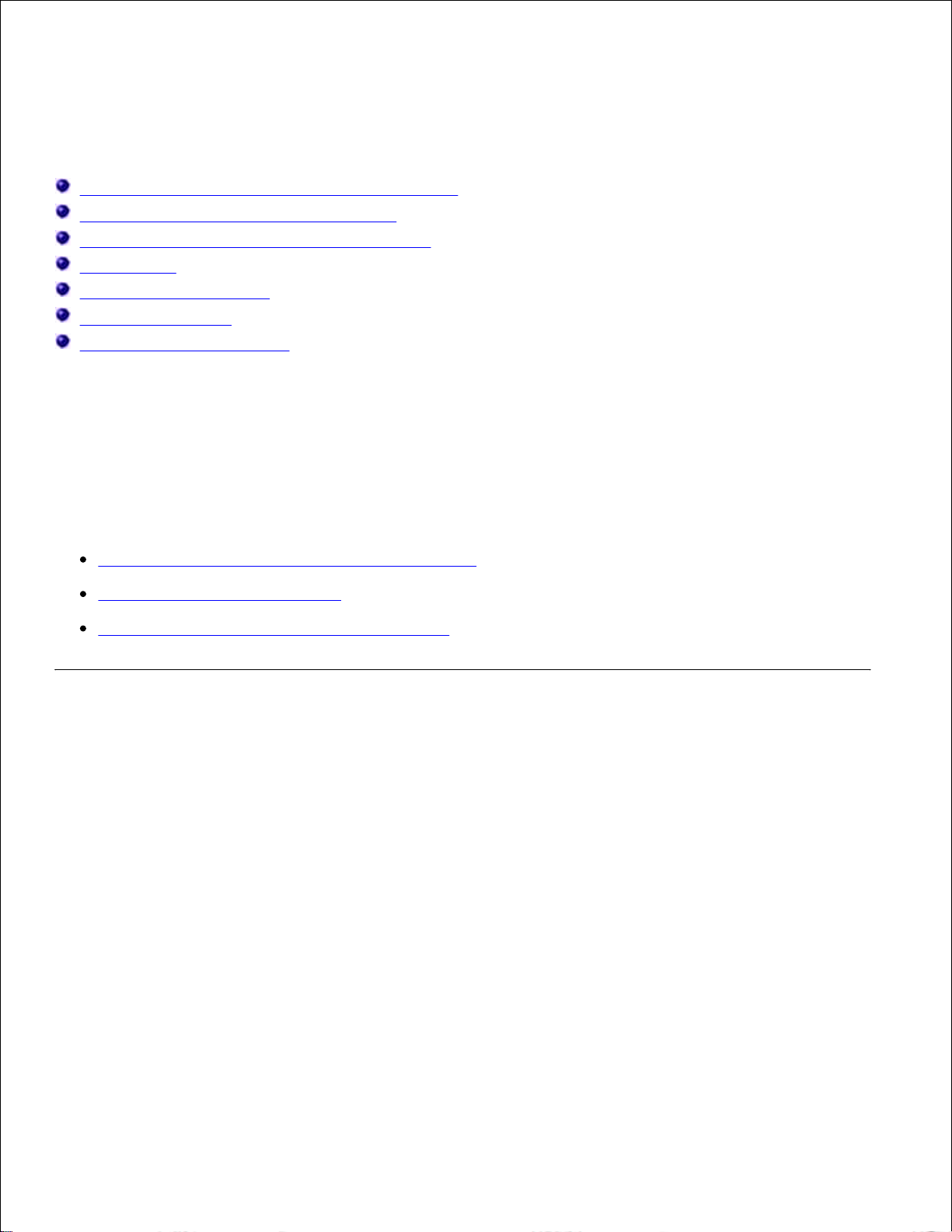
Loading print media
Loading print media in standard and optional trays
Using and loading the multipurpose feeder
Using and loading the optional envelope feeder
Linking trays
Using the duplex function
Using the output bin
Using the support extension
This section provides information about loading the various input sources and options. Proper print media
loading helps prevent jams and ensure trouble-free printing.
Before loading print media, know the recommended print side of the print media you are using. This
information is usually on the print media package.
Click the following topics for information on loading a particular item or option:
Loading print media in standard and optional trays
Loading the multipurpose feeder
Using and loading the optional envelope feeder
Loading print media in standard and optional trays
Load the print media you use for the majority of your print jobs in the standard 500-sheet tray. Proper print
media loading helps prevent jams and helps make your printing trouble-free.
To avoid paper jams, do not remove trays while a job prints.
Complete these instructions to load print media into the standard or optional trays. All trays are loaded the
same way.
Pull the tray out. Remove the tray completely.1.
Page 50

1.
Squeeze the width guide tab and the side of the guide as shown. Slide the width guide to the far right
side of the tray.
2.
Squeeze the length guide lever and slide the length guide to the correct position for the size of print
media you are loading. Notice the size indicators on the left side of the tray.
3.
Page 51
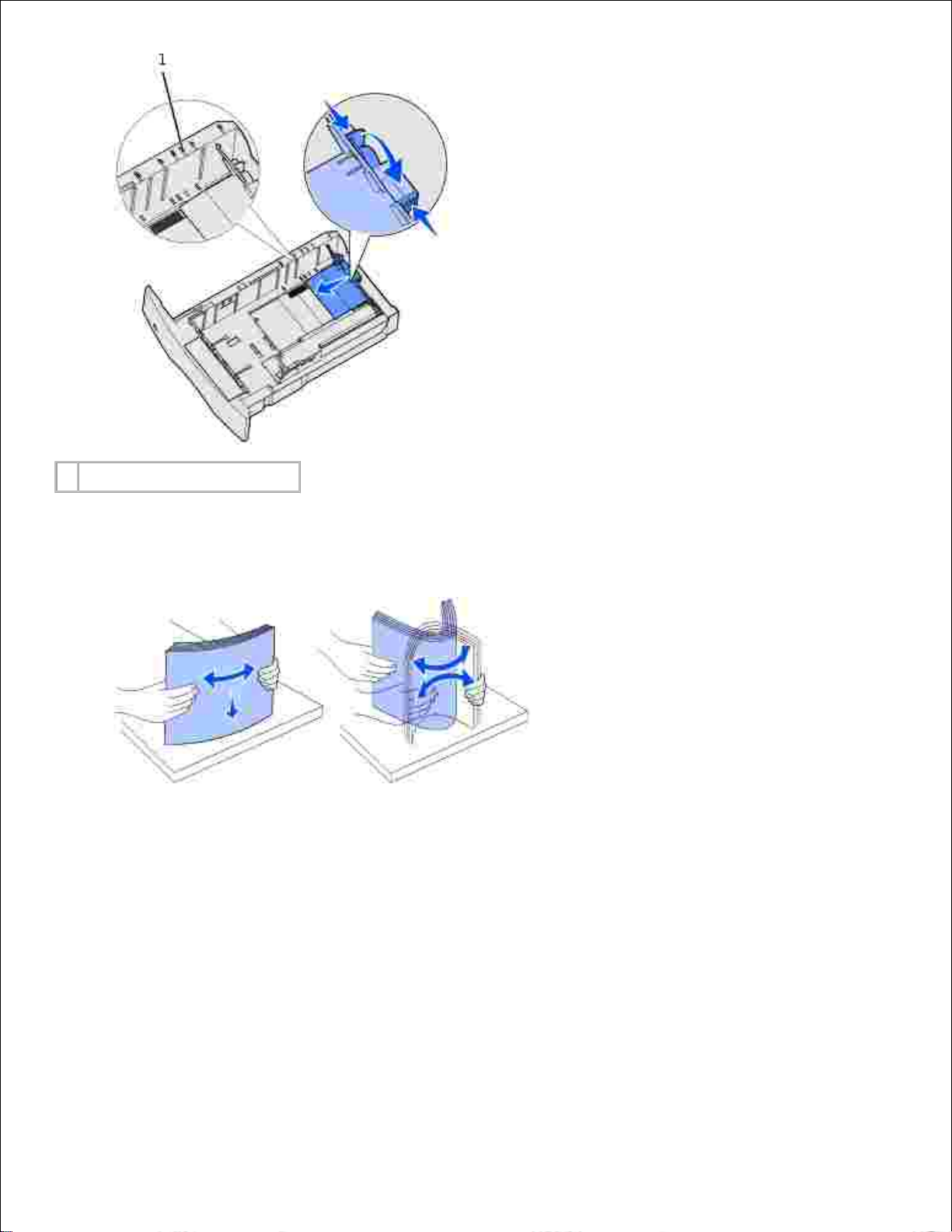
1
Size indicators
Flex the sheets back and forth to loosen them, and then fan them. Do not fold or crease the print
media. Straighten the edges on a level surface.
4.
Place the print media into the tray with the recommended print side face down for single-sided printing
and face up for duplex printing. Do not fill paper above the load line. Overfilling the tray may cause
jams.
5.
Page 52
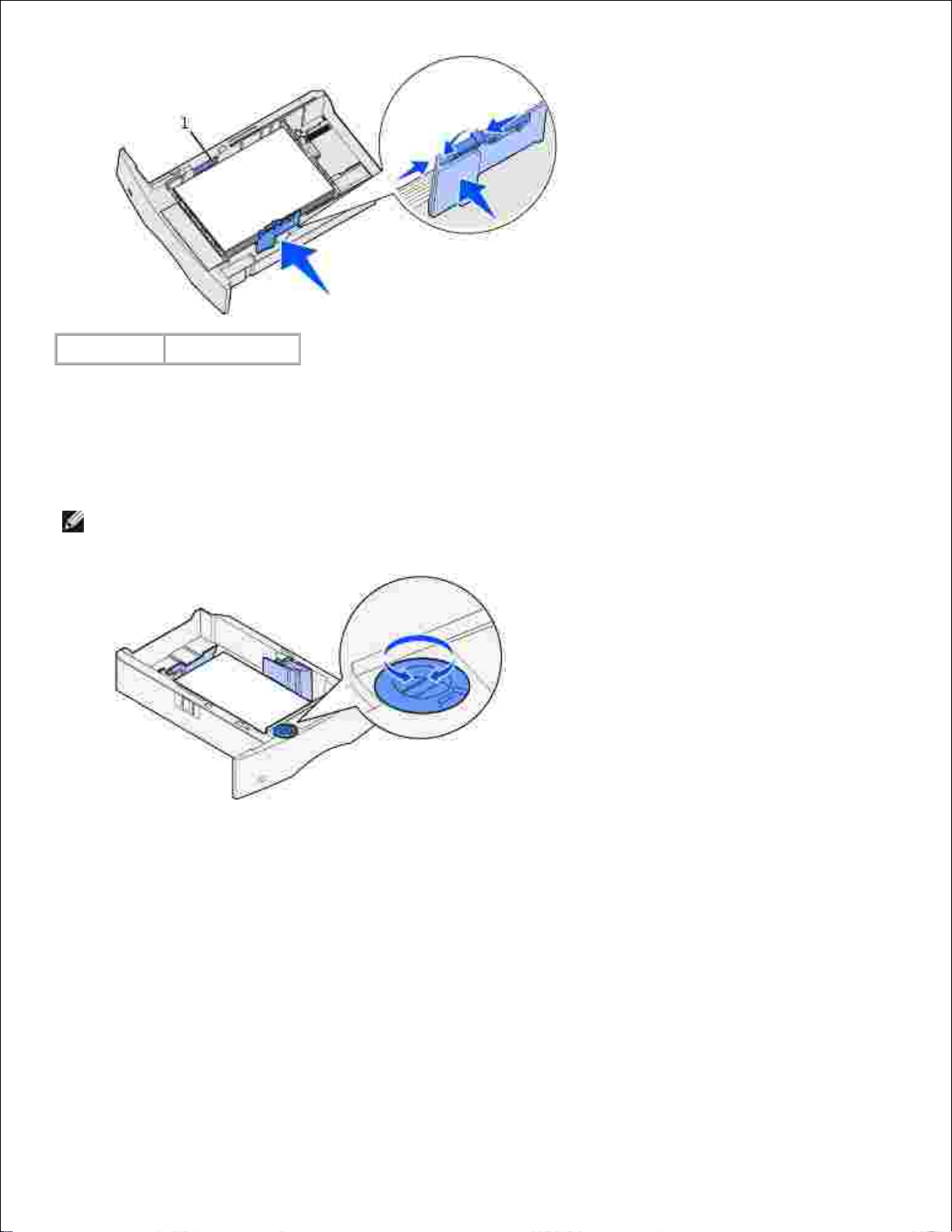
1
Load line
Squeeze the width guide tab and the side of the guide together. Slide the width guide to the left until it
lightly rests against the edge of the stack.
6.
For optional trays only, adjust the knob to show the size of the print media currently loaded.7.
NOTE: This setting serves as a visual reminder only; it has no effect on the operation of the printer.
Insert the tray.8.
Loading letterhead
Letterhead must be loaded differently depending on what options you have installed.
For simplex (single-sided) printing on letterhead, place the printed side face down as shown.
Page 53

For duplex printing on letterhead, place the printed side face up as shown.
NOTE: The Paper Loading menu item lets you print simplex jobs on letterhead (or other preprinted
media) that has been loaded specifically for duplex printing. See Paper Loading for more information.
Using and loading the multipurpose feeder
The multipurpose feeder can hold several sizes and types of print media, such as transparencies, postcards,
note cards, and envelopes. It is useful for single page printing on letterhead or colored paper.
Keep in mind the following capacities, dimensions, and operating tips when loading the multipurpose feeder.
Capacity
The maximum stack height is 10 mm (0.4 in.). The multipurpose feeder can hold approximately:
100 sheets of 75 g/m2 (20 lb) paper
10 envelopes
75 transparencies
Page 54
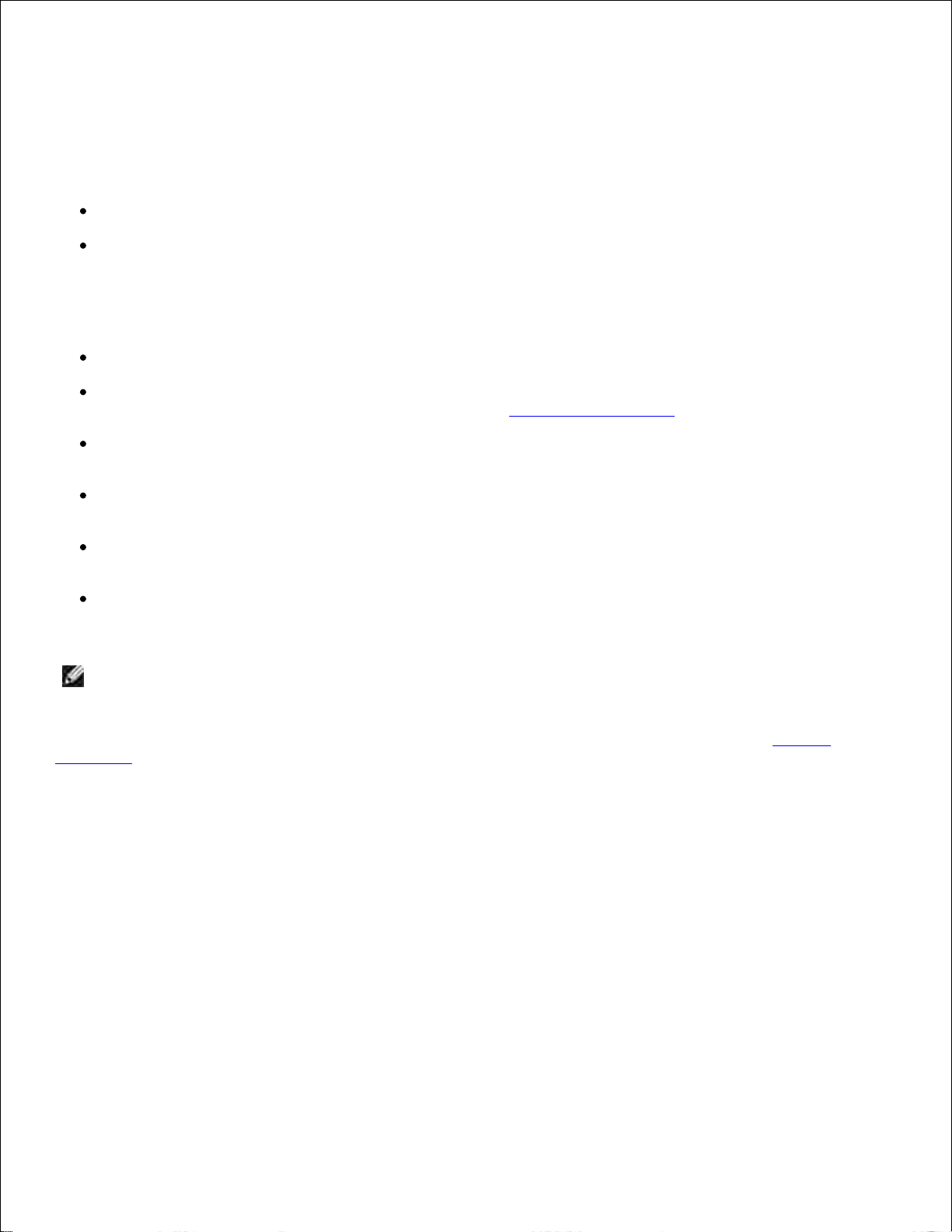
Print media dimensions
The multipurpose feeder accepts print media within the following dimensions:
Width-69.85 mm (2.75 in.) to 229 mm (9.01 in.)
Length-127 mm (5 in.) to 355.6 mm (14 in.)
Trouble-free printing
Load only one size and type of print media at a time in the multipurpose feeder.
To achieve the best possible print quality, use only high-quality print media that is designed for use in
laser printers. For more guidelines on print media, see Print media guidelines.
To prevent jams, do not add or remove print media when there is still print media in the multipurpose
feeder or when the printer is printing from the multipurpose feeder.
Print media should be loaded with the recommended print side up and the top of the print media going
into the multipurpose feeder first.
Do not place objects on the multipurpose feeder. Also, avoid pressing down or applying excessive force
on it.
Do not remove any tray while a job is printing from the multipurpose feeder or Busy is displayed on the
operator panel. Doing so may cause a jam.
NOTE: The multipurpose feeder may be used with the optional envelope feeder installed.
The icons on the multipurpose feeder show you how to load the multipurpose feeder with paper, how to turn
an envelope for printing, and how to load letterhead paper for simplex and duplex printing. See Loading
letterhead for detailed instructions on loading documents printed on letterhead.
Page 55

1
Simplex letterhead
2
Duplex letterhead
3
Envelope
NOTE: The Paper Loading menu item in the Paper Menu lets you print simplex jobs on letterhead (or
other preprinted media) that has been loaded specifically for duplex printing. For more information,
see Paper Loading.
Loading the multipurpose feeder
To load the multipurpose feeder:
Press the lower release latch. The multipurpose feeder door drops open.1.
Locate the metal bar in the recessed area on the multipurpose feeder. Pull the bar out far enough to
accommodate the print media you will be using.
2.
Page 56
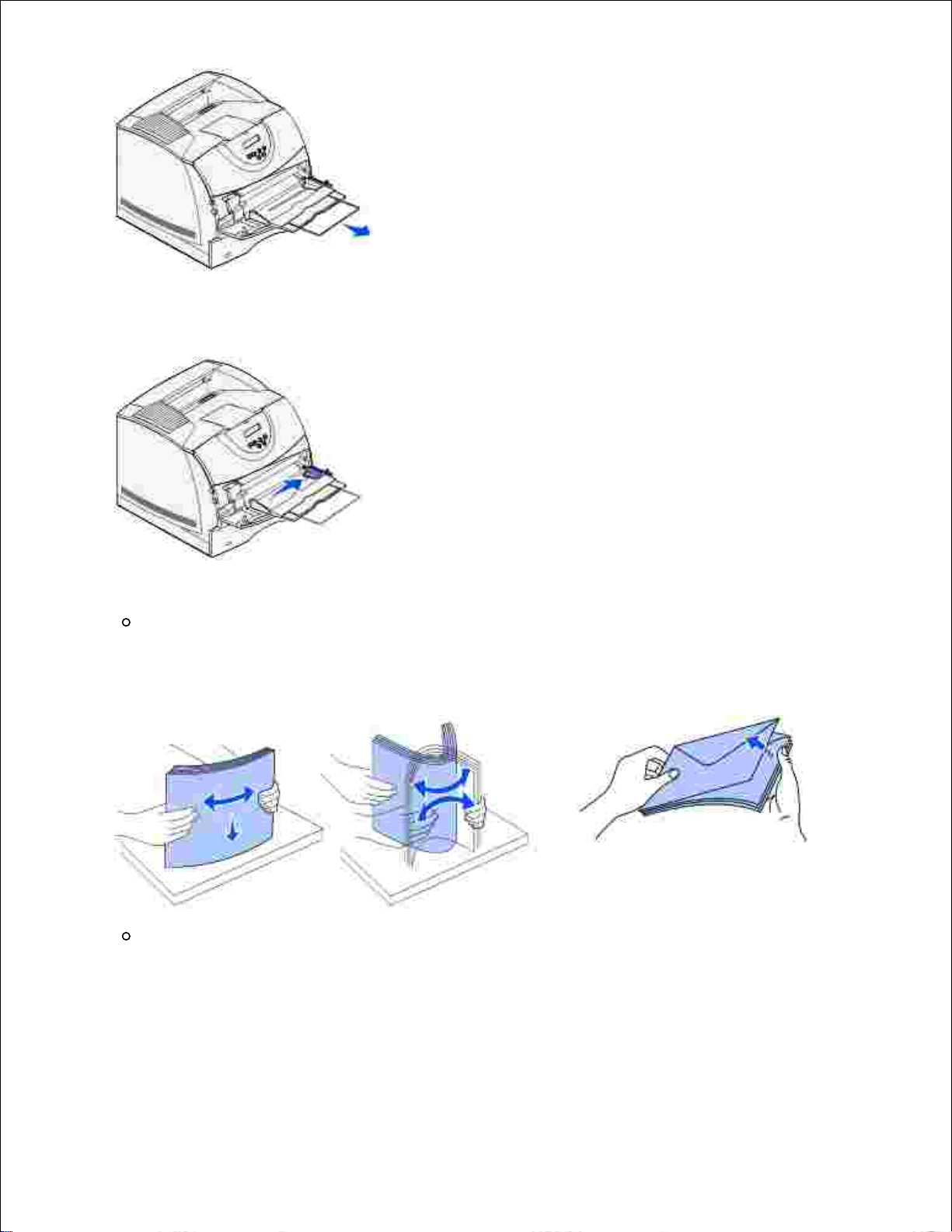
2.
Slide the width guide to the far right.3.
Prepare the print media for loading.
Flex paper or fan envelopes back and forth. Do not fold or crease the paper. Straighten the edges
on a level surface.
4.
Hold transparencies by the edges and avoid touching the print side. Fan the stack of
transparencies to prevent jams. Be careful not to scratch or leave fingerprints on the
transparencies.
Page 57

Use the stack height limiter as a guide for stack height when loading print media.5.
1
Stack height limiter
Load one type of print media in the multipurpose feeder. Do not mix types. Click a topic for loading
instructions:
Loading paper and transparencies
Loading envelopes
Loading letterhead
6.
Loading paper and transparencies
Load paper or transparencies with the left edge of the stack against the stack height limiter and
with the recommended print side face up.
Page 58

Continue with step 2.
Loading envelopes
Load envelopes flap side down with the stamp area and flap on the left. The end of the envelope
with the stamp area enters the multipurpose feeder first.
NOTICE: Never use envelopes with stamps, clasps, snaps, windows, coated linings, or self-stick
adhesives. These envelopes may severely damage the printer. The stamp is shown in the illustration
only for placement.
NOTE: If envelopes jam while printing, try reducing the number of envelopes in the multipurpose
feeder.
Continue with step 2.
Loading letterhead
Load letterhead paper in the multipurpose feeder as shown.1.
Page 59

1.
1
With no duplex unit
attached
2
With a duplex unit attached
Gently slide the print media into the multipurpose feeder as far as it will go. Forcing the print media
may cause it to buckle.
2.
Slide the width guide to the left until it lightly touches the stack of print media. Do not bend the print
media.
3.
Select the source, size, and type from your software application and select print media size and type
from the printer operator panel.
4.
Page 60

Make sure the Paper Size and Paper Type for the multipurpose feeder (MP Feeder Size and MP
Feeder Type) are set to the correct value for the print media you are loading. (See Paper Size
and Paper Type for detailed information about these settings.)
Press Go to return to Ready.
4.
NOTE: Software settings may override operator panel settings.
Closing the multipurpose feeder
Remove print media from the multipurpose feeder.1.
Push the metal bar straight back to collapse the multipurpose feeder to its short-length position.2.
Close the multipurpose feeder door.3.
Using and loading the optional envelope feeder
Gently adjust the envelope support for the size you are loading:
Fully closed (pushed in toward the printer) for short envelopes
1.
Page 61

Extended to the middle position for medium-length envelopes
Fully open (extended to its full length) for long envelopes
1.
NOTICE: Do not place objects on the envelope feeder. Avoid pressing down on it or applying
excessive force.
Lift the envelope weight back toward the printer. It stays in place.2.
Slide the width guide to the far right.3.
Flex a stack of envelopes back and forth and then straighten the edges on a level surface. Press down4.
Page 62
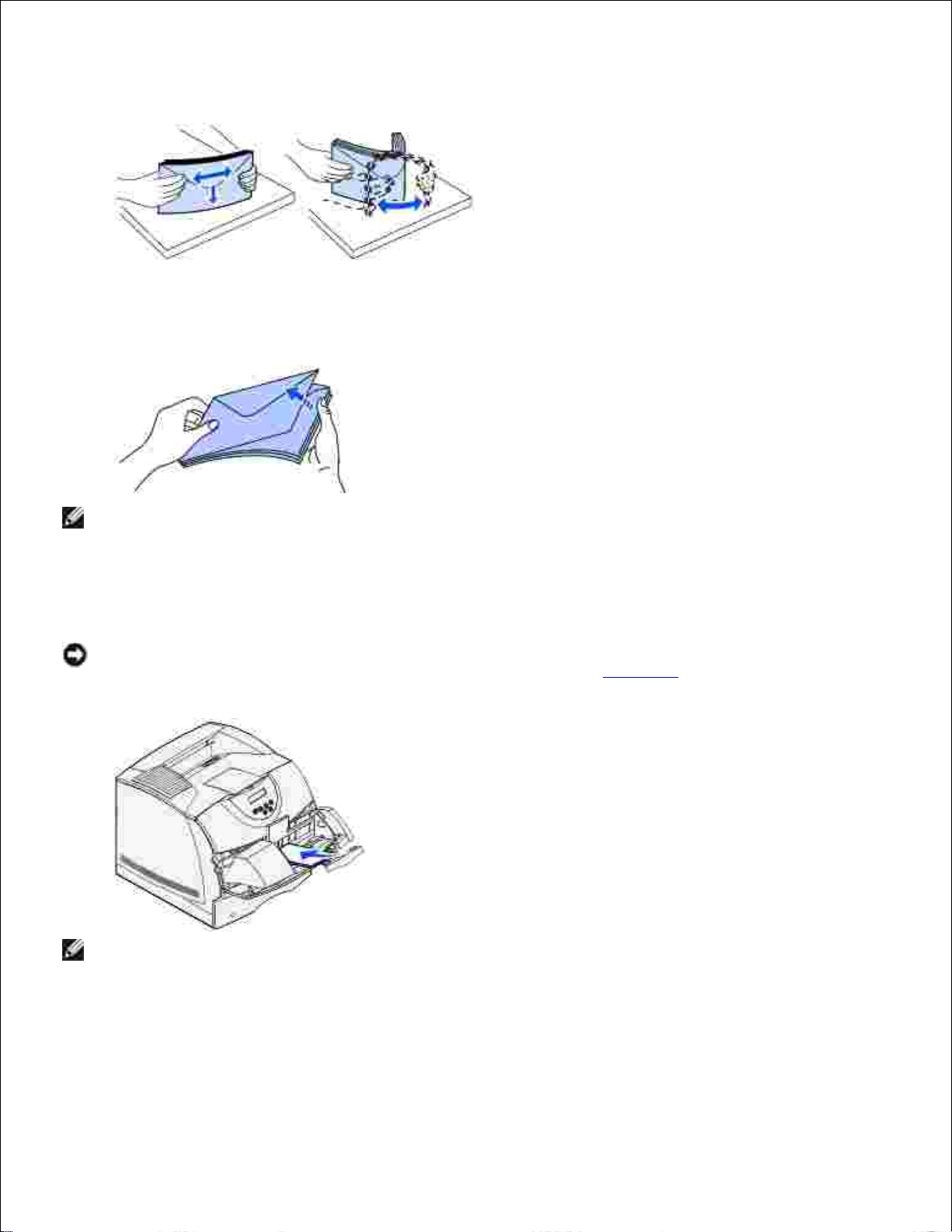
the corners to flatten them.
4.
Fan the envelopes. This prevents the edges of the envelopes from sticking together and helps them
feed properly.
NOTE: When you load envelopes, do not exceed the maximum stack height of 64.7 mm (2.55 in.).
The envelope feeder holds a maximum of 85 envelopes (75 g/m2, 20 lb bond).
Load the stack of envelopes flap side down with the stamp area and the flap on the left. The end of the
envelopes with the stamp area enters the envelope feeder first. Let the envelopes at the bottom of the
stack slide into the envelope feeder slightly more than the ones at the top of the stack.
5.
NOTICE: Never use envelopes with stamps, clasps, snaps, windows, coated linings, or self-stick
adhesives. These envelopes may severely damage the printer. See Envelopes for more information.
NOTE: Do not try to load more envelopes by forcing them under the envelope weight. This results in
jams.
Slide the width guide to the left until it lightly touches the stack. Make sure the envelopes do not
buckle.
6.
Page 63

Lower the envelope weight to touch the stack.7.
Select the source, size, and type from your software application.8.
Select the envelope size and type from the printer operator panel:
Make sure the Paper Size for the envelope feeder (Env Feeder Size) is set to the correct envelope
size you are loading. (See Paper Size for detailed information about this setting.)
Press Go to return to Ready.
9.
NOTE: Software settings may override operator panel settings.
If envelopes jam, see Clearing jams.
Linking trays
Tray linking enables the automatic linking feature for trays when you load the same size and type of print
media in multiple sources. The printer automatically links the trays; when one tray is empty, print media
feeds from the next linked tray.
For example, if you have the same size and type of print media loaded in tray 2 and tray 3, the printer
selects print media from tray 2 until it becomes empty, and then the printer automatically feeds print media
Page 64

from the next linked tray - tray 3.
If you load the same size print media in each tray, make sure the print media is all the same type in order to
link the trays.
Once the trays you selected are loaded with the same size and type of print media, select the same Paper
Type setting in the Paper Menu for these sources.
To disable tray linking, set the Paper Type to a unique value in each one of the trays. If all the trays do not
have the same type of print media when they are linked, you could mistakenly print a job on the wrong
paper type.
Using the duplex function
Duplex printing (or two-sided printing) lets you print on both sides of a sheet of paper. For sizes that are
acceptable for duplex printing, see Print media sizes and support.
Select Duplex from your printer driver to print individual duplex jobs.
Duplex printing on letterhead
When duplex printing on letterhead from the multipurpose feeder, load it with the logo face down and
entering the printer last.
When duplex printing on letterhead from the trays, load it with the logo face up and entering the printer
first.
Using Duplex Bind
When you select duplex bind printing in the printer driver, you must select either long edge or short edge
binding, which are the values for this setting. The purpose of Duplex Bind is to define the way duplexed
pages are bound, and how the printing on the back of the sheet (even-numbered pages) is oriented in
relation to the printing on the front (odd-numbered pages).
The two values for Duplex Bind are:
Page 65
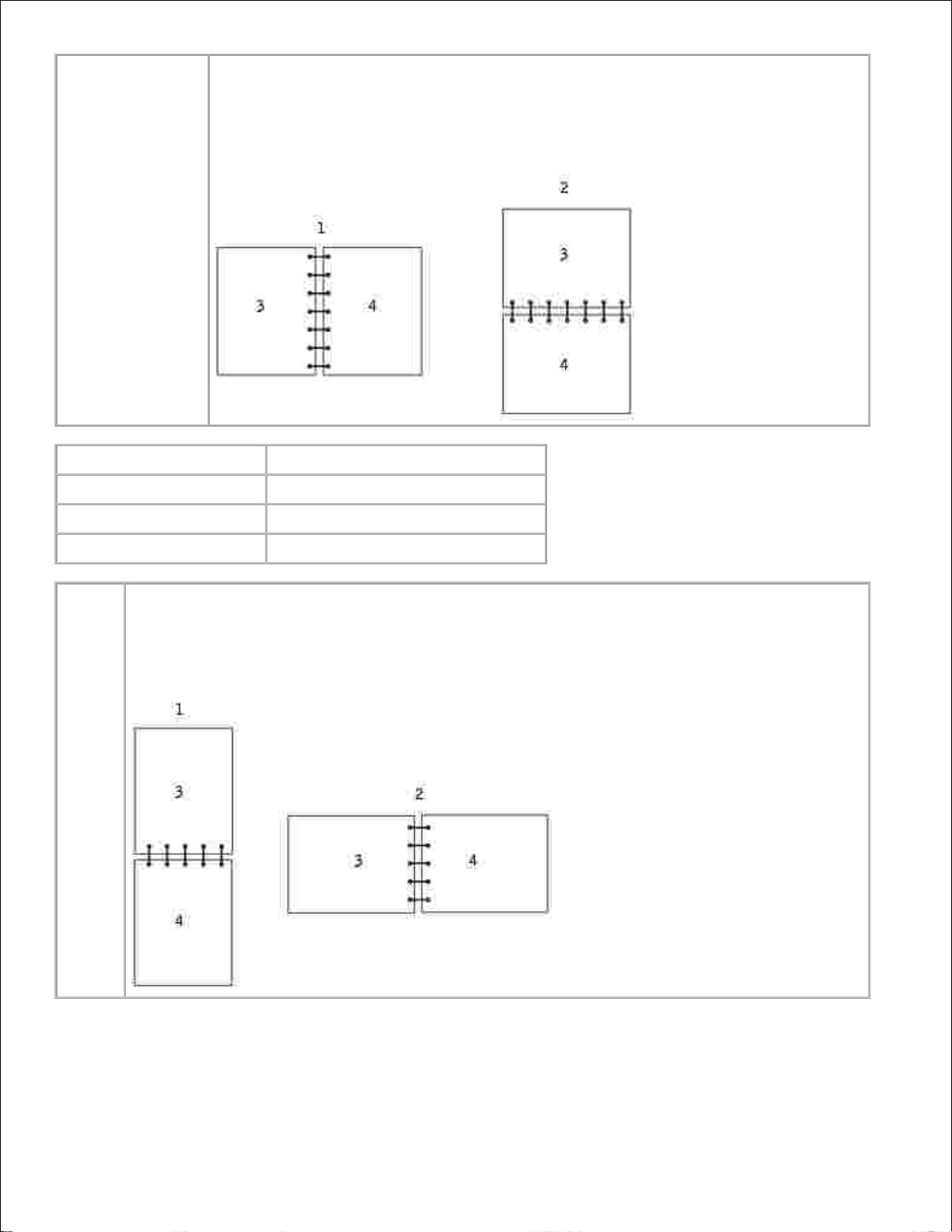
Long Edge*
The asterisk (*)
indicates this is
the factory default
setting
Assumes binding along the long end of the page (left edge for portrait orientation and
top edge for landscape orientation). The following illustration shows long-edge binding
for portrait and landscape pages:
1
Portrait
2
Landscape
3
Back of sheet
4
Front of next sheet
Short
Edge
Assumes binding along the short edge of the page (top edge for portrait orientation and left edge
for landscape orientation). The following illustration shows short-edge binding for portrait and
landscape pages:
Page 66

1
Portrait
2
Landscape
3
Back of sheet
4
Front of sheet
Using the output bin
The standard bin holds up to:
250 sheets (75 g/m2) of plain paper or
300 transparencies or
200 labels or
50 envelopes (75 g/m2)
Using the support extension
The standard bin has a print media support which keeps print media from sliding into the gap been the
standard bin and the upper front door when the door is opened. Underneath the support is an extension for
use when printing on legal paper. To use the support extension:
Gently lift the support.1.
Pull the support extension down and then forward.2.
Page 67

2.
1
Support
2
Support extension
Gently releasing the support extension drops it to its open position.3.
Page 68

Understanding the operator panel
Using the operator panel buttons
Printing a menu settings page
Printing a printer network setup page
Using the operator panel to change printer settings
Using the Dell Printer Configuration Web Tool to change printer settings
Restoring factory default settings
Using the operator panel buttons
You can change most printer settings from your software application or printer driver. If your printer is
attached to the network, you can change settings from the Dell Printer Configuration Web Tool. To launch
the Dell Printer Configuration Web Tool, type the printer IP address in your Web browser. Print a network
setup page to find your printer's IP address (see Print and check the network setup page).
Settings you change from the application or printer driver apply only to the job you are preparing to send to
the printer.
Changes made to printer settings from a software application override changes made from the printer
operator panel.
If you cannot change a setting from your application, use the printer operator panel or the Dell Printer
Configuration Web Tool. Changing a printer setting from the printer operator panel or from the Dell Printer
Configuration Web Tool makes that setting the user default.
The printer operator panel has a 2-line by 16-character liquid crystal display (LCD), five buttons, and one
indicator light that flashes when the printer is processing a job indicated by the Busy message.
Page 69

1
LCD display
5
Go button
2
Select button
6
Indicator light
3
Return button
7
Menu button
4
Stop button
Press Menu to:
Enter and scroll through the menus
Press Select to:
Select the item on the second line of the display
Save the selection as the new default setting
Press Return to:
Return to the previous menu
Press Go to:
Exit the menus and return to Ready
Clear messages
Press Stop to:
Take the printer offline
Indicator light
The indicator light gives information about the status of your printer. If the light is:
Off, the printer is off
On, the printer is on, but idle
Blinking, the printer is on and is busy
Printing a menu settings page
Page 70

The Menu Settings page lists all the options you purchased or installed. If a feature or an option is not listed,
you need to check your installation.
Make sure the printer is on.1.
Press Menu until you see Utilities Menu, and then press Select.2.
Press Menu until you see Print Menus, and then press Select to print the page. The message
Printing Menus appears on the display.
3.
Verify that the options you installed are correctly listed under "Installed Features."4.
If an option you installed is not listed, turn the printer off, unplug the power cord, and reinstall the
option.
5.
Verify the amount of memory installed is correctly listed under "Printer Information."6.
Verify that any optional trays you installed are configured for the sizes and types of print media you
loaded.
7.
When you add or remove an option, remember to update the printer's configuration through your printer
driver. The following instructions may vary, depending on your operating system.
Click Start Settings Printers.1.
Right-click the Dell Laser Printer M5200 icon and select Properties.2.
Select the Device tab, and then select the option.3.
Click Update, and then click Apply.4.
Printing a printer network setup page
If the printer is attached to a network, print a network setup page to verify the network connection. This
page also provides important information that helps you configure for network printing.
Make sure the printer is on.1.
Press Menu until you see Utilities Menu, and then press Select.2.
Press Menu until you see Print Net Setup, and then press Select to print the page.3.
Check the first section on the network setup page and confirm that Status is "Connected."4.
If Status is "Not Connected," your LAN drop may not be active or your network cable may be
malfunctioning. Consult your network administrator for a solution. Afterward, print another network
setup page to verify connection to your network.
Page 71
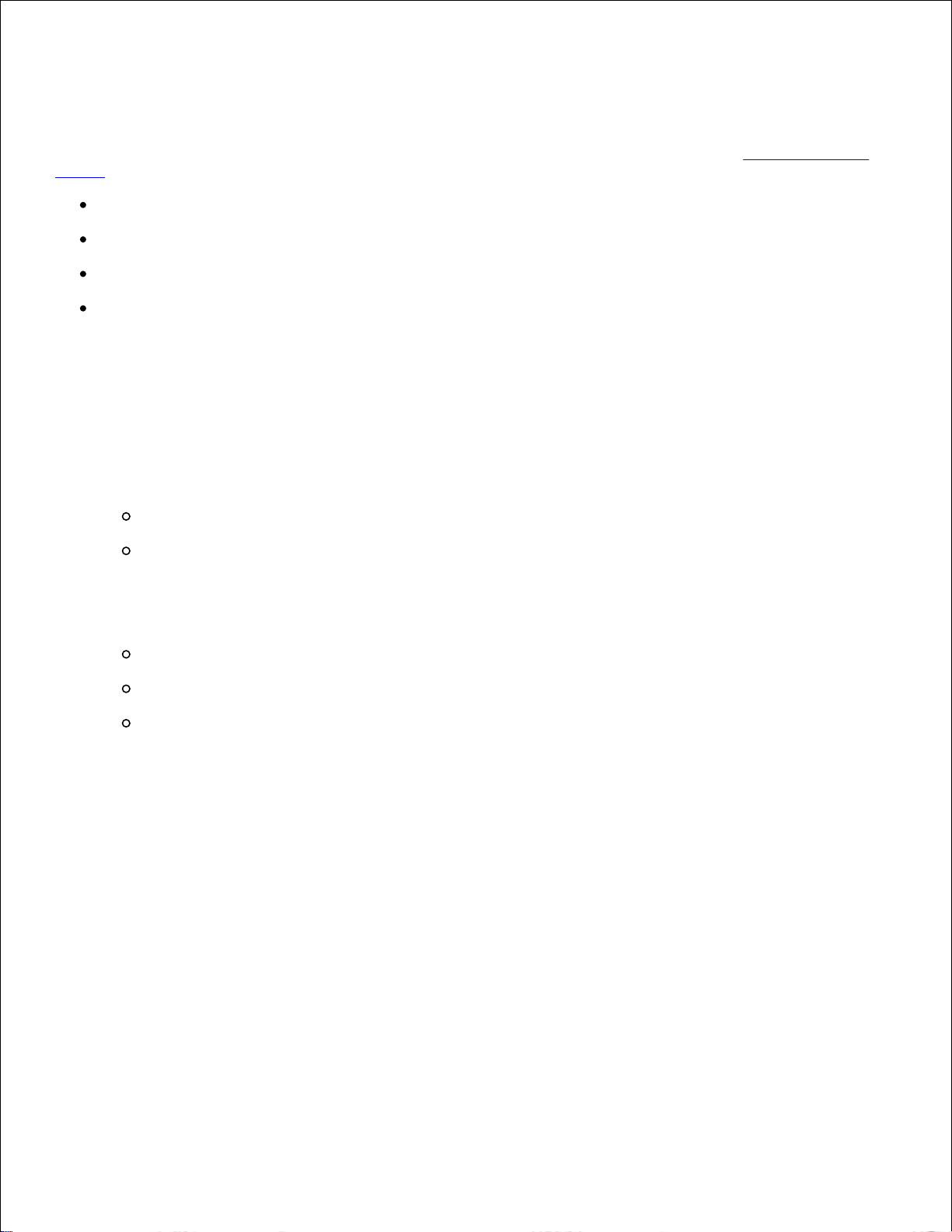
Using the operator panel to change printer settings
From the operator panel, you can select menu items and associated values to print your jobs successfully.
You can also use the panel to alter the setup and operating environment of the printer. See Using the printer
menus for an explanation of all the menu items.
You can modify printer settings by:
Selecting a setting from a list of values
Changing an On/Off setting
Changing a numerical setting
To select a new value as a setting:
From a Ready status message, press Menu. The menu names appear.1.
Continue to press and release Menu until you see the menu you need.2.
Press Select to select the menu or menu item on the second line of the display.
If the selection is a menu, the menu is opened and the first printer setting in the menu appears.
If the selection is a menu item, the default setting for the menu item appears.
(The current user default setting has an asterisk [*] beside it.)
3.
Each menu item has a list of values for the menu item. A value can be:
A phrase or word to describe a setting
A numerical value that can be changed
An On or Off setting
Press Menu to move to the value you need.4.
Press Select to select the value on the second line of the operator panel. An asterisk appears beside
the value to indicate that it is now the user default setting. The new setting appears for one second,
clears, displays the word Saved, and then displays the previous list of menu items.
5.
Press Return to go back to previous menus. Make additional menu selections to set new default
settings. Press Go if this is the last printer setting you want to change.
6.
User default settings remain in effect until you save new settings or restore the factory defaults. Settings you
choose from your software application can also change or override the user default settings you select from
the operator panel.
An asterisk (*) next to a value indicates the factory default setting. Factory defaults may differ for different
countries.
Page 72

Factory defaults are the function settings in effect the first time you turn your printer on. These remain in
effect until you change them. Factory defaults are restored if you select the Restore value for the Factory
Defaults menu item in the Utilities Menu. See Utilities Menu for more information.
When you select a new setting from the operator panel, the asterisk moves next to the selected setting to
identify it as the current user default.
User defaults are the settings you select for different printer functions and store in printer memory. Once
stored, these settings remain active until new ones are stored or the factory defaults are restored.
NOTE: Settings you choose from your software application may override the settings you select from
the operator panel.
Using the Dell Printer Configuration Web Tool to change
printer settings
If your printer is connected to the network, you can change the operator panel settings from your Web
browser. If you are a network administrator, you can clone the printer settings of one printer to one, or all,
printers on the network.
Type your network printer IP address in your Web browser. Choose Printer Settings from the topics list,
and then select the printer settings you want to change.
To copy your printer settings to another printer on the network, choose Copy Printer Settings from the
topics list, and then type the other printer's IP address.
If you do not know your printer IP address, it is specified on the network setup page. To print a network
setup page:
Press Menu until you see Utilities Menu, and then press Select.1.
Press Menu until you see Print Net Setup, and then press Select to print a network setup page.2.
Restoring factory default settings
When you first enter the printer menus from the operator panel, you may notice an asterisk (*) next to a
value in the menus. This asterisk indicates the factory default setting. These settings are the original printer
settings. (Factory defaults may vary for different countries.)
When you select a new setting from the operator panel, the Saved message appears. When the Saved
message disappears, an asterisk appears next to the setting to identify it as the current user default setting.
These settings are active until new ones are stored or the factory defaults are restored.
Page 73

To restore the original printer factory default settings:
Make sure the printer is on and the Ready message appears.1.
Press Menu until you see Utilities Menu, and then press Select.2.
Press Menu until you see Factory Defaults, and then press Select.3.
Restore appears on the second line of the display.4.
Press Select.5.
The message Restoring Factory Defaults appears followed by the Ready message.
When you select Restore:
No other button actions are available on the operator panel while Restoring Factory Defaults appears.
All downloaded resources (fonts, macros, and symbol sets) in printer memory (RAM) are deleted.
All menu settings are returned to the factory default values, except:
The operator panel Display Language setting in the Setup Menu.
All settings in the Parallel Menu, Serial Menu, Network Menu, and USB Menu.
If you need more information about changing menu settings or selecting new user default settings, see Using
the operator panel to change printer settings.
Page 74
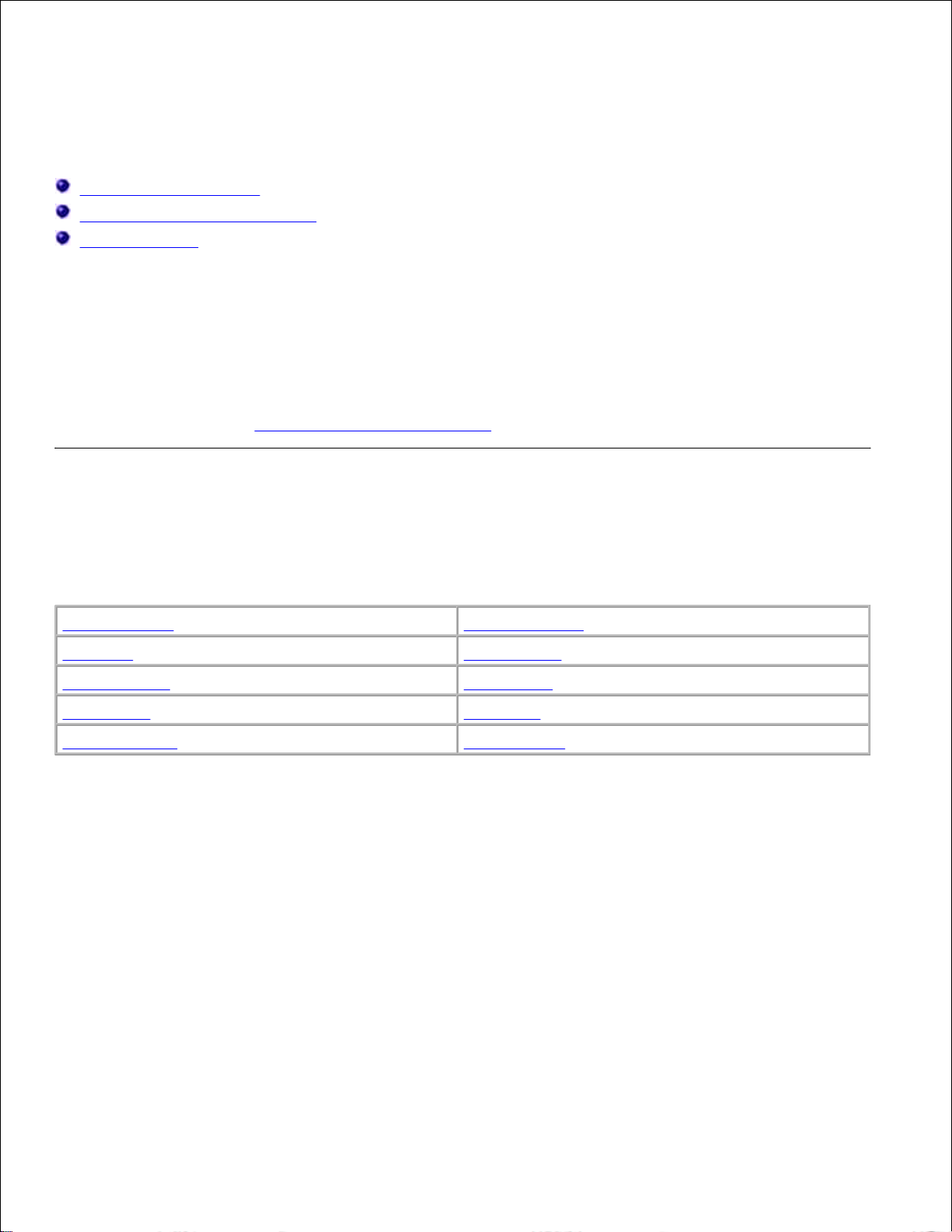
Understanding printer menus
Using the printer menus
Disabling operator panel menus
Enabling menus
If your printer is configured as a network printer available to a number of users, it is possible that Menus
Disabled appears on the display when you press Menu from the Ready state. Disabling the menus prevents
other users from using the operator panel to inadvertently change a printer user default that has been set by
the administrator. You can still clear messages and select items from the Job Menu when printing a job, but
you cannot change other printer settings. However, you can use your printer driver to override printer user
defaults and select settings for individual print jobs.
For more information, see Disabling operator panel menus.
Using the printer menus
Select a menu from the following list for more information.
Finishing Menu
PostScript Menu
Job Menu
Quality Menu
Network Menu
Setup Menu
Paper Menu
USB Menu
PCL Emul Menu
Utilities Menu
Paper Menu
Use the Paper Menu to define the print media loaded in each tray and the default source and output bin.
Select a menu item for more details:
Page 75

Configure MP
Paper Texture
Custom Types
Paper Type
Envelope Enhance
Paper Weight
Paper Loading
Substitute Size
Paper Size
Universal Setup
Paper Source
NOTE: Values marked by an asterisk (*) are the factory default settings.
Paper Source
Purpose:
To identify the default source.
Values:
Tray <x> (Tray 1*)
MP Feeder
Env Feeder
Manual Paper
Manual Env
If you loaded the same size and type of paper in two sources (and the Paper Size and Paper Type menu
items are correctly set), the trays are automatically linked. When one source is empty, paper automatically
feeds from the next linked source.
Paper Size
Purpose:
To identify the default print media size for each source. For trays with automatic size sensing, only the value
detected by the hardware is displayed.
Values:
First select a source:
Page 76

Tray <x> Size
Manual Pap Size
Env Feeder Size
MP Feeder Size
Manual Env Size
Then select a value (*denotes country-specific factory default values):
Letter*
A4*
10 Envelope*
9 Envelope
Legal
A5
DL Envelope*
B5 Envelope
Executive
B5
C5 Envelope
Other Envelope
Statement
Folio
7 3/4 Envelope
Universal
Select Universal when you load paper that does not match any of the other available sizes.
The printer automatically formats the page for the maximum possible size. You can then set
the actual page size from your application software.
Paper Type
Purpose:
To identify the type of paper installed in each source.
Values:
First select a source:
Tray <x> Type
Env Feeder Type
MP Feeder Type
Manual Pap Type
Manual Env Type
Then select a value:
Plain Paper
Labels
Preprinted
Envelope
Card Stock
Bond
Custom Type <x>
Colored Paper
Transparency
Letterhead
The Paper Type default for each envelope source is Envelope. The Paper Type default for each paper tray is
as follows:
Tray 1–Plain Paper
Tray 4–Custom Type 4
Tray 2–Custom Type 2
Tray 5–Custom Type 5
Tray 3–Custom Type 3
Manual Pap Type–Plain Paper
Page 77
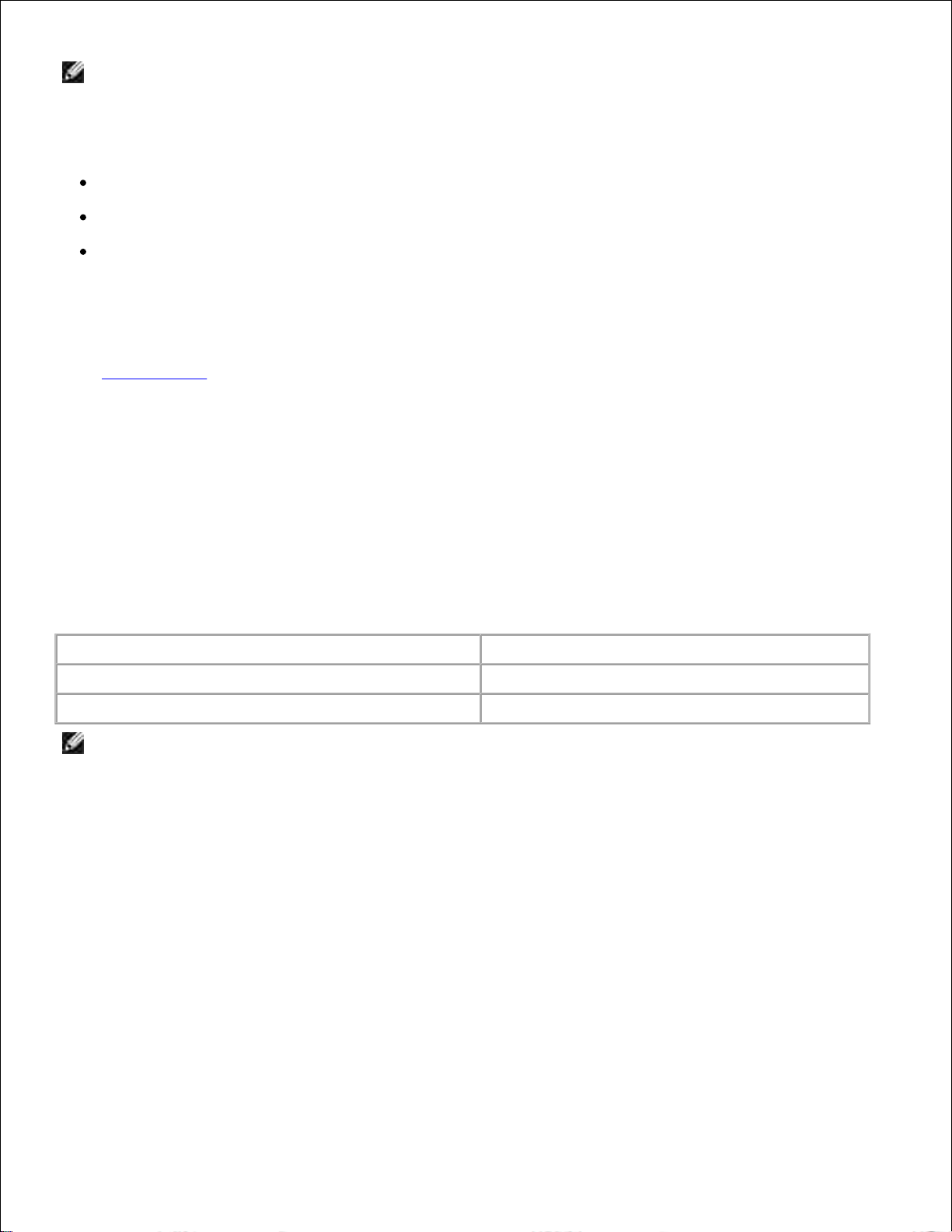
NOTE: If a user-defined name is available, it is displayed instead of Custom Type <x>. The user-
defined name is truncated to 14 characters. If two or more custom types share the same name, the
name only appears once in the Paper Type value list.
Use this menu item to:
Optimize print quality for the specified paper.
Select sources through your software application by selecting type and size.
Automatically link sources. Any sources containing the same type and size of paper are automatically
linked by the printer, if you have set the Paper Size and the Paper Type to the correct values.
See also:
Custom Types
Custom Types
Purpose:
To specify the kind of paper associated with each of the Custom Types available in the Paper Type menu
item.
Values (for Custom Type <x>, where <x> represents 1 through 6):
Paper*
Labels
Card Stock
Envelope
Transparency
NOTE: If a user-defined name is available, it is displayed instead of Custom Type <x>. The user-
defined name is truncated to 14 characters. If two or more custom types share the same name, the
name only appears once in the Custom Types value list.
Universal Setup
Purpose:
To determine the default size when the Paper Size setting for a tray or feeder is Universal.
Values:
First select a unit of measure (* denotes a country-specific factory default value):
Page 78
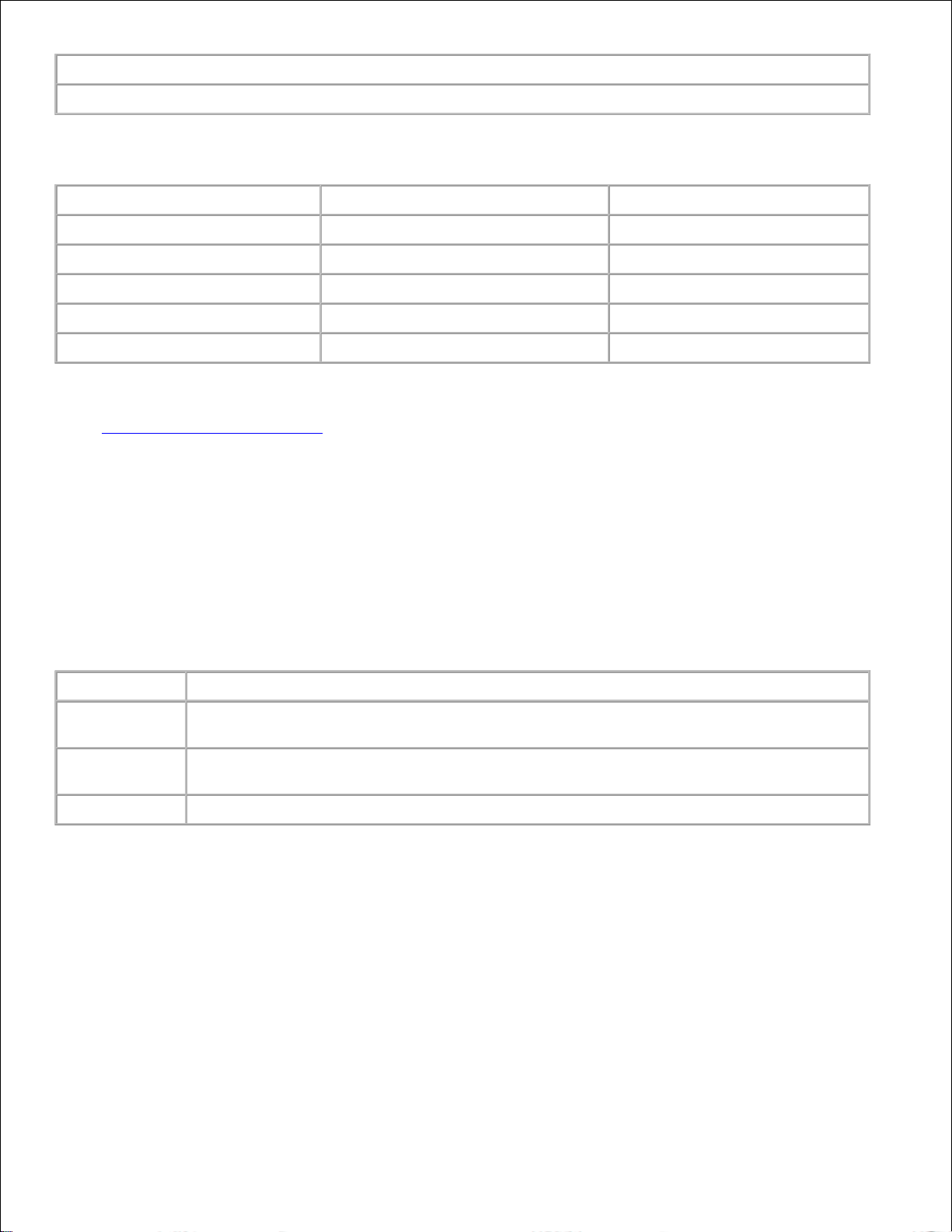
Inches*
Millimeters*
Then select the values:
Portrait Width
=3.00–14.17 in.
=76–360 mm
(8.5 in.*)
(216 mm*)
Portrait Height
=3.00–14.17 in.
=76–360 mm
(14.00 in.*)
(360 mm*)
Feed Direction
=Short Edge*
=Long Edge
See also:
Print media sizes and support
Substitute Size
Purpose:
To have the printer substitute the specified size if the requested size is not loaded.
Values:
Off
Printer prompts the user to load the requested size.
Statement/A5
Prints A5 size jobs on statement size paper if only statement size paper is loaded, and
prints statement size jobs on A5 paper if only A5 paper is loaded.
Letter/A4
Prints A4 size jobs on letter size paper if only letter size paper is loaded, and prints letter
size jobs on A4 size paper if only A4 size paper is loaded.
All Listed*
Substitutes both Letter/A4 and Statement/A5.
Configure MP
Purpose:
To determine when the printer selects paper loaded in the multipurpose feeder.
Values:
Page 79

Cassette*
Printer treats the multipurpose feeder like any other paper tray. If a print job requests a
size or type that is only loaded in the multipurpose feeder, the printer pulls paper from the
multipurpose feeder for the job.
Manual
Printer treats the multipurpose feeder like a manual feed tray, and displays Load Manual
when you need to insert a single sheet of paper in the feeder.
First
Printer pulls paper from the multipurpose feeder until it is empty, regardless of the source
or size requested for the job.
Change MP
Feeder
Changes the default paper source to the multipurpose feeder.
Envelope Enhance
Purpose:
To ensure high quality printed envelopes and minimize envelope wrinkling.
Values:
Off
Prints envelopes as any other printed material.
On*
Modifies the printing process to prevent wrinkling as envelopes move through the fuser.
If Envelope Enhance is On, you will hear a tapping sound as the envelopes print. We recommend you leave
Envelope Enhance set to On unless the tapping sound is too loud for your work area. To eliminate this sound,
select Off. Print a few envelopes. If the quality of print is acceptable, leave Envelope Enhance set to Off. If
envelopes crease or wrinkle, select On.
Paper Texture
Purpose:
To identify the texture of the paper loaded in a specific source and to ensure that characters print clearly.
Values:
First select a paper type:
Plain Texture
Preprint Texture
Bond Texture
Labels Texture
Card Stock Text
Colored Texture
Envelope Texture
Ltrhead Texture
Trnsprncy Text
Custom <x> Texture
Then select a value:
Page 80
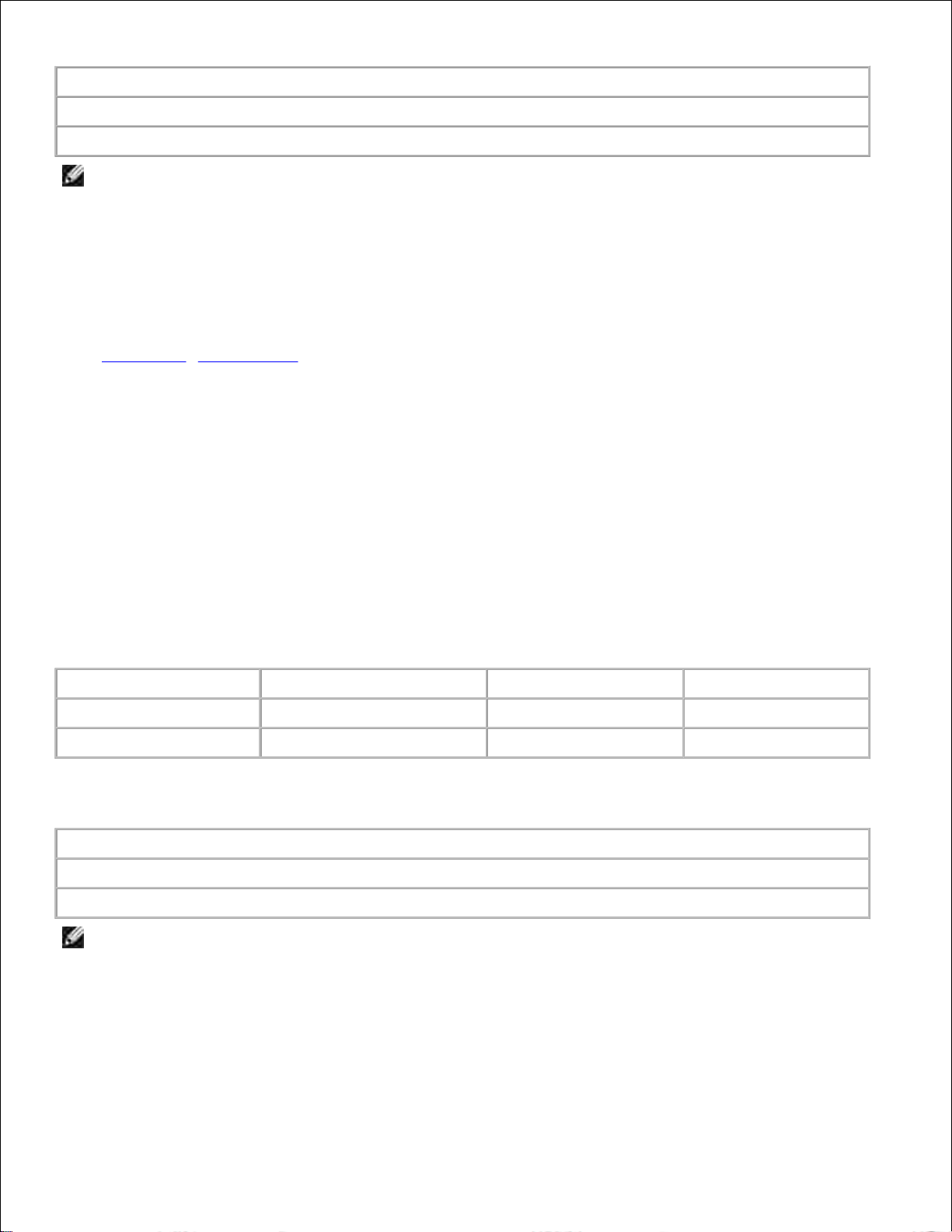
Smooth
Normal*
Rough
NOTE: The default for Bond Texture is Rough instead of Normal. If a user-defined name is available
for a custom Type, then the name is displayed instead of Custom <x> Texture. The name is truncated
to 14 characters.
Use Paper Texture in connection with the Paper Type and Paper Weight menu items. You may need to
change those menu items to optimize print quality for your specific paper.
See also:
Paper Type; Paper Weight
Paper Weight
Purpose:
To identify the relative weight of the paper loaded in a specific source and ensure that the toner adheres
properly to the printed page.
Values:
First select a paper type:
Plain Weight
Preprint Weight
Bond Weight
Labels Weight
Cardstock Weight
Colored Weight
Envelope Weight
Ltrhead Weight
Trnsprncy Weight
Custom <x> Weight
Then select a value:
Light
Normal*
Heavy
NOTE: If a user-defined name is available, it is displayed instead of Custom <x> Weight. The name is
truncated to 14 characters.
Paper Loading
Purpose:
Page 81

To properly handle preprinted paper loaded in a tray, whether the job is a duplexed job or a single-sided job.
NOTE: The Paper Loading menu item is only available when a duplex option has been installed on the
printer.
Values:
First select a paper type:
Card Stock Load
Colored Loading
Ltrhead Loading
Bond Loading
Labels Loading
Custom <x> Loading
Preprint Loading
Then select a value:
Duplex
Notifies the printer that the specified paper type is loaded properly for duplex printing. If the
printer receives a single-sided job using that paper type, the printer inserts blank pages as
necessary to print the job properly on preprinted forms. This setting may slow single-sided
printing.
Off*
Printer assumes preprinted material is loaded for single-sided printing. Duplexed jobs may not
print properly.
NOTE: If a user-defined name is available, it is displayed instead of Custom <x> Loading. The name
is truncated to 14 characters.
See also:
Loading print media in standard and optional trays; Loading letterhead
Finishing Menu
Use the Finishing Menu to define how the printer delivers the printed output.
Select a menu item for more details:
Blank Pages
Multipage Order
Collation
Multipage Print
Copies
Multipage View
Duplex
Separator Sheets
Duplex Bind
Separator Source
Multipage Border
Page 82
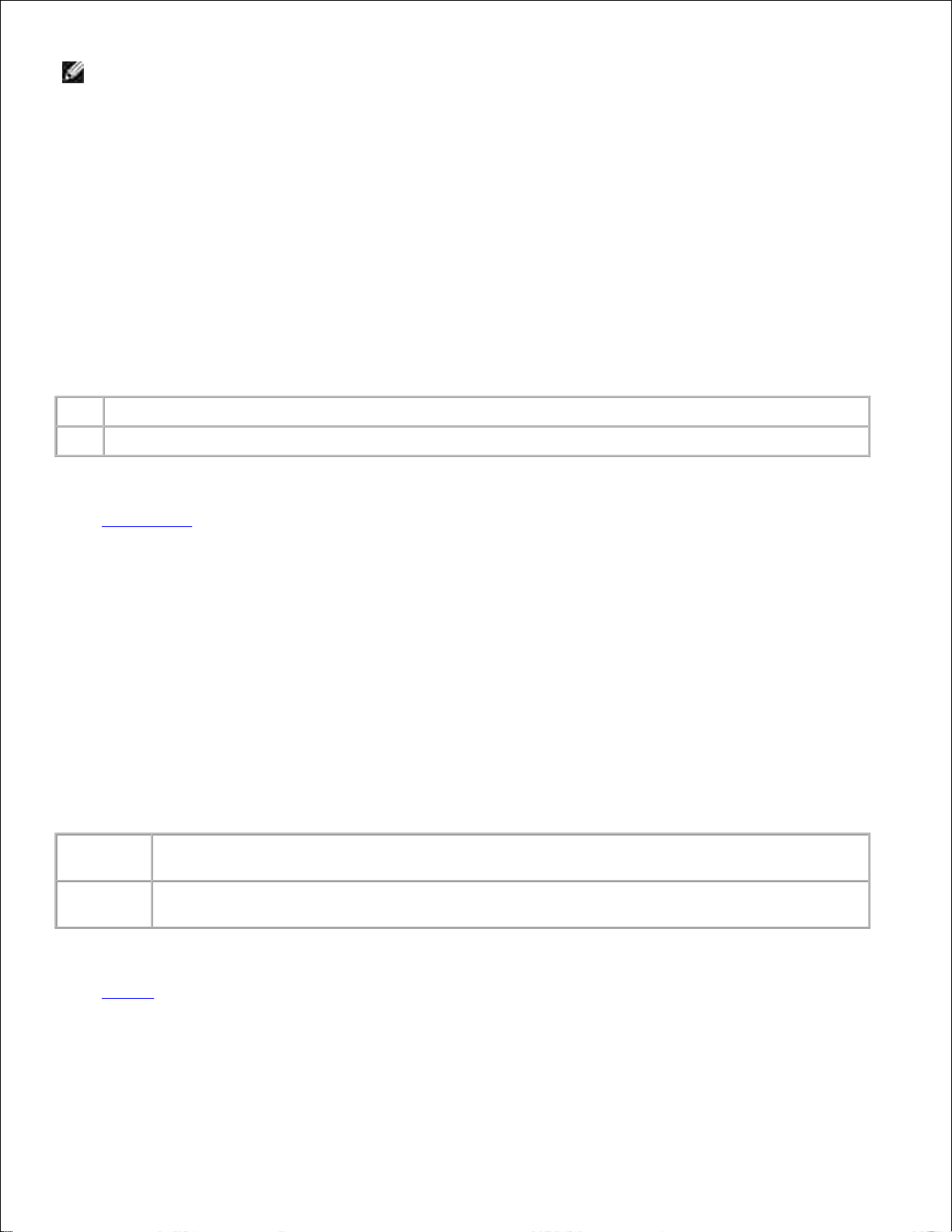
NOTE: Values marked by an asterisk (*) are the factory default settings.
Duplex
Purpose:
To set duplexing as the default for all print jobs. (Select Duplex from the printer driver to duplex only
specific jobs.)
The Duplex menu item is only available when a duplex option has been installed on the printer.
Values:
Off*
Prints on one side of the paper.
On
Prints on both sides of the paper.
See also:
Duplex Bind
Duplex Bind
Purpose:
To define the way duplexed pages would be bound, and how the printing on the back of the sheet (evennumbered pages) is oriented in relation to the printing on the front (odd-numbered pages).
The Duplex Bind menu item is only available when a duplex option has been installed on the printer.
Values:
Long
Edge*
Assumes binding along the long end of the page (left edge for portrait orientation and top
edge for landscape orientation).
Short
Edge
Assumes binding along the short edge of the page (top edge for portrait orientation and left
edge for landscape orientation).
See also:
Duplex
Copies
Page 83

Purpose:
To set the number of copies you want for the printer default value. (Set the number of copies required for a
specific job from the printer driver. Values selected from the printer driver always override values selected
from the operator panel.)
Values:
1...999 (1*)
See also:
Collation
Blank Pages
Purpose:
To specify whether to include application-generated blank pages as part of your printed output.
Values:
Do Not Print*
Does not print application-generated blank pages as part of your job.
Print
Prints application-generated blank pages as part of your job.
Collation
Purpose:
To keep the pages of a print job stacked in sequence, particularly when printing multiple copies of the job.
Values:
Off*
Prints each page of a job the number of times specified by the Copies menu item. For example, if
you set Copies to 2 and send three pages to print, the printer prints page 1, page 1, page 2, page 2,
page 3, page 3.
On
Prints the entire job the number of times specified by the Copies menu item. For example, if you set
Copies to 2 and send three pages to print, the printer prints page 1, page 2, page 3, page 1, page 2,
page 3.
Separator Sheets
Page 84
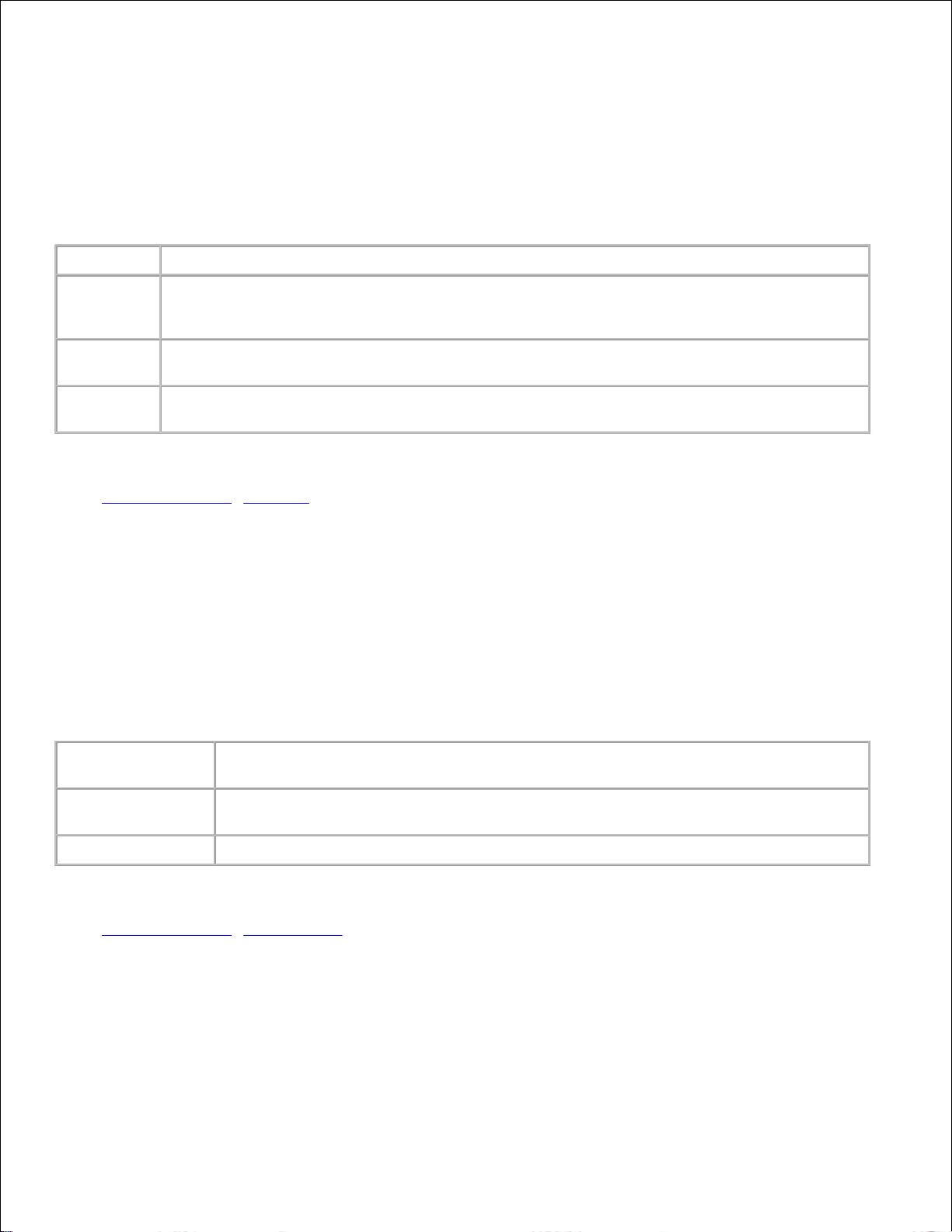
Purpose:
To insert blank separator sheets between jobs, between multiple copies of a job, or between each page of a
job.
Values:
None*
Does not insert separator sheets.
Between
Copies
Inserts a blank sheet between each copy of a job. If Collation is Off, a blank page is inserted
between each set of printed pages (all page 1's, all page 2's, and so on). If Collation is On, a
blank page is inserted between each collated copy of the job.
Between
Jobs
Inserts a blank sheet between jobs.
Between
Pages
Inserts a blank sheet between each page of a job. This is useful if you are printing
transparencies or want to insert blank pages in a document for notes.
See also:
Separator Source; Collation
Separator Source
Purpose:
To specify the source that holds separator sheets.
Values:
Tray <x>
(Tray 1*)
Selects separator sheets from the specified tray.
MP Feeder
Selects separator sheets from the multipurpose feeder. (You must also set Configure
MP to Cassette.)
Env Feeder
Inserts envelopes as separator sheets.
See also:
Separator Sheets; Configure MP
Multipage Print
Purpose:
Page 85
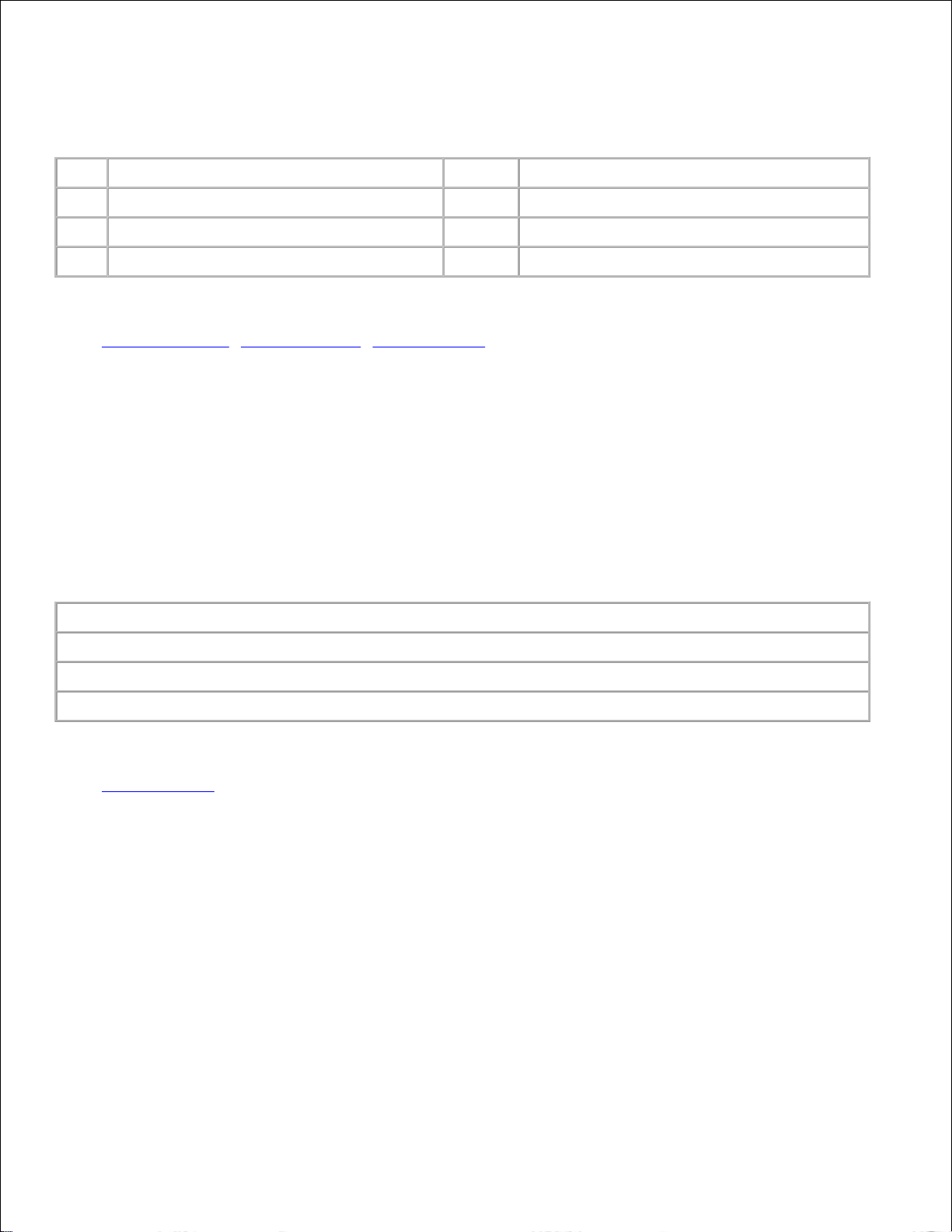
To print multiple page images on one side of a sheet of paper. Also called N-Up or Paper Saver.
Values:
Off*
Prints 1 page image per side.
6 Up
Prints 6 page images per side.
2 Up
Prints 2 page images per side.
9 Up
Prints 9 page images per side.
3 Up
Prints 3 page images per side.
12 Up
Prints 12 page images per side.
4 Up
Prints 4 page images per side.
16 Up
Prints 16 page images per side.
See also:
Multipage Border; Multipage Order; Multipage View
Multipage Order
Purpose:
To determine the positioning of multiple page images when using Multipage Print. The positioning depends
on the number of images and whether the images are portrait or landscape in orientation.
Values:
Horizontal*
Vertical
Rev Horizontal
Rev Vertical
See also:
Multipage Print
Multipage View
Purpose:
To determine the orientation of a multipage sheet.
Values:
Page 86

Auto*
Lets the printer choose between portrait and landscape orientation.
Long Edge
Sets the long edge of the paper as the top of the page (landscape).
Short Edge
Sets the short edge of the paper as the top of the page (portrait).
See also:
Multipage Print
Multipage Border
Purpose:
To print a border around each page image when using Multipage Print.
Values:
None*
Does not print a border around each page image.
Solid
Prints a solid line border around each page image.
See also:
Multipage Print
Utilities Menu
Use the Utilities Menu to print a variety of listings relating to available printer resources, printer settings, and
print jobs. Other menu items let you set up printer hardware and troubleshoot printer problems.
Select a menu item for more details:
Factory Defaults
Print Menus
Hex Trace
Print Net <x> Setup
Print Fonts
NOTE: Values marked by an asterisk (*) are the factory default settings.
Print Menus
Purpose:
Page 87

To print a listing of the current user default values, the installed options, the amount of installed printer
memory, and the status of printer supplies.
Print Net <x> Setup
Purpose:
To print information relating to the internal print server and the network settings defined by the
Network <x> Setup menu item in the Network Menu.
See also:
USB Menu
Print Fonts
Purpose:
To print a sample of all the fonts available for the selected printer language.
Values:
PCL Fonts
Prints a sample of all printer fonts available for PCL emulation.
PS Fonts
Prints a sample of all printer fonts available for PostScript emulation.
See also:
Understanding fonts; Printing a font sample list
Factory Defaults
Purpose:
To return your printer settings to the factory default values.
Values:
Page 88

Restore
All menu items are returned to the factory default values except:
Display Language.
All settings in the Parallel Menu, Serial Menu, Network Menu, and USB Menu.
All downloaded resources (fonts, macros, and symbol sets) in printer memory
(RAM) are deleted.
Do Not
Restore
User-defined settings remain.
Hex Trace
Purpose:
To help isolate the source of a print job problem. With Hex Trace selected, all data sent to the printer is
printed in hexadecimal and character representation. Control codes are not executed.
To exit Hex Trace, turn the printer off or reset the printer from the Job Menu.
Job Menu
The Job Menu is only available when the printer is busy processing or printing a job, when a printer message
is displayed, or when the printer is in Hex Trace mode. Press Menu to open the Job Menu.
Select a menu item for more details:
Cancel Job
Print Buffer
Confidential Job
Reset Printer
Held Jobs
NOTE: Values marked by an asterisk (*) are the factory default settings.
Confidential Job
Purpose:
To print confidential jobs stored in printer memory. (When the confidential job prints, it is automatically
deleted from printer memory.)
First enter the Personal Identification Number (PIN) associated with your confidential job:
Enter PIN
Use the operator panel buttons to enter the PIN associated with your confidential job.
Page 89

Then select a value:
Print All
Jobs
Prints all jobs associated with your PIN.
Print A
Job
Prints the specified confidential job. Press Menu to scroll through the list of confidential jobs
associated with your PIN. Press Select to print a specific job.
Delete
All Jobs
Deletes all jobs associated with your PIN.
Delete A
Job
Deletes the specified confidential job. Press Menu to scroll through the list of confidential jobs
associated with your PIN. Press Select to delete a specific job.
Copies
Determines the number of copies printed for each confidential job. Press Menu to scroll
through the list of confidential jobs associated with your PIN. Press Select to specify the job
you want to print. Press Menu to increase or decrease the number of copies, and then press
Select.
See also:
Using the Print and Hold function; Confidential jobs
Held Jobs
Purpose:
To print Reserve Print, Repeat Print, or Verify Print jobs stored in printer memory.
Values:
Print All
Jobs
Prints all held jobs.
Print A
Job
Prints the specified held job. Press Menu to scroll through the list of held jobs. Press Select to
print the specific job.
Delete All
Jobs
Deletes all held jobs.
Delete A
Job
Deletes the designated held job. Press Menu to scroll through the list of held jobs. Press
Select to delete the job.
Copies
Determines the number of copies for each held job. Press Menu to scroll through the list of
held jobs. Press Select to specify the job you want to print. Press Menu to increase or
decrease the number of copies, and then press Select.
See also:
Using the Print and Hold function; Printing and deleting held jobs; Accessing held jobs from the
operator panel
Page 90
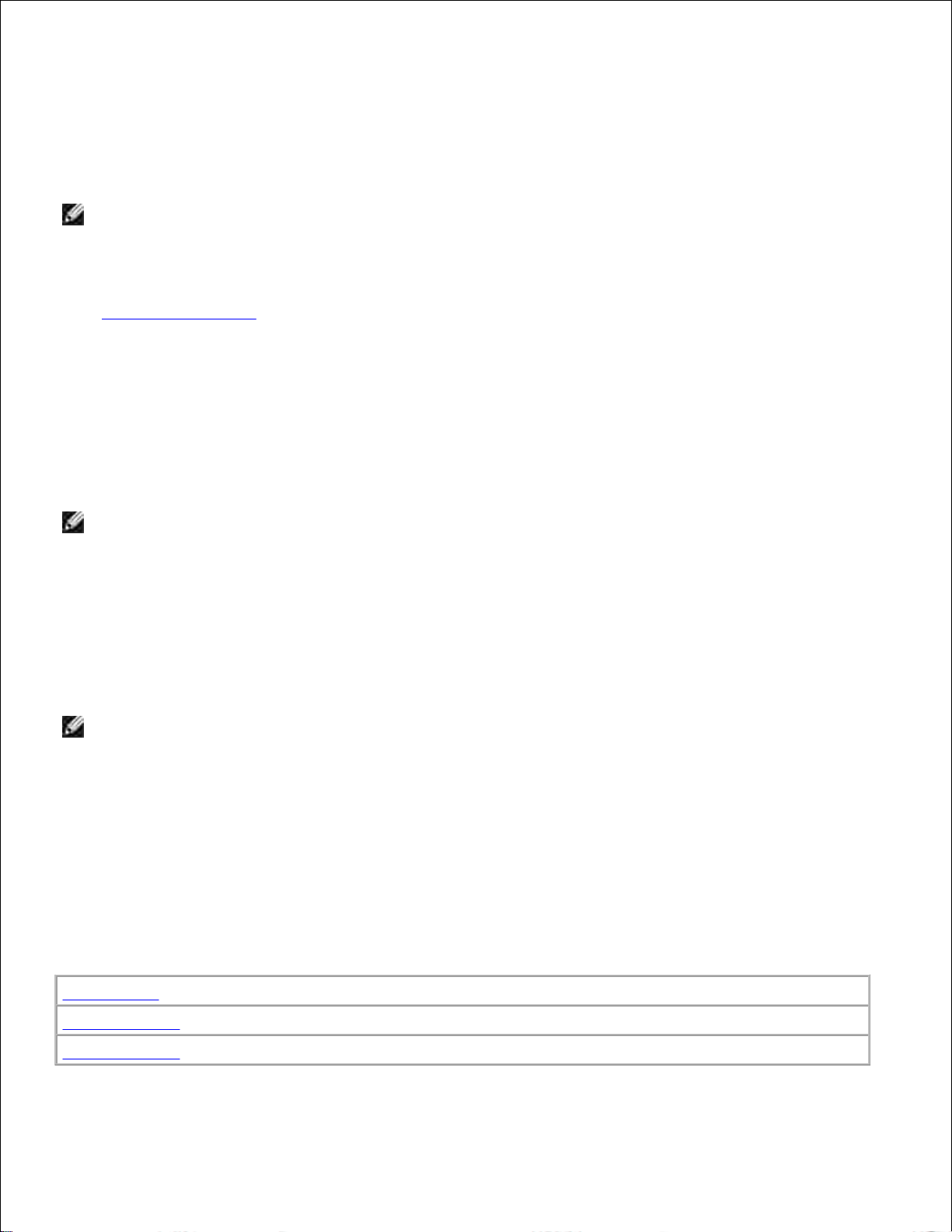
Cancel Job
Purpose:
To cancel the current print job.
NOTE: Cancel Job is only displayed if the printer is processing a job or has a job in printer memory.
See also:
Canceling a print job
Reset Printer
Purpose:
To reset the printer to the user default value for each menu item, delete all downloaded resources (fonts,
macros, and symbol sets) stored in printer memory (RAM), and delete all data in the interface link buffer.
NOTE: Before selecting Reset Printer, exit the software application you are using.
Print Buffer
Purpose:
To print any data stored in the print buffer.
NOTE: Print Buffer is only available when you enter the Job Menu while Waiting is displayed. The
Waiting state occurs if an incomplete job is sent to the printer or an ASCII job, such as a print screen
command, is printing.
Quality Menu
Use the Quality Menu to change printer settings affecting the quality of printed characters and images.
Select a menu item for more details:
PictureGrade
Print Resolution
Toner Darkness
Page 91

NOTE: Values marked by an asterisk (*) are the factory default settings.
Print Resolution
Purpose:
To define the number of dots printed per inch (dpi). The higher the value, the sharper the clarity of printed
characters and graphics.
Values:
300 dpi
Offers a lower resolution printing option when memory is at a premium.
600 dpi*
Produces high quality output for print jobs that are mostly text.
1200 Image
Q
Uses line screening for print jobs that contain bitmapped images, such as scanned photos.
1200 dpi
Produces highest quality output for jobs where print speed is not important and memory is
abundant.
Toner Darkness
Purpose:
To lighten or darken text images, or conserve toner.
Values:
162738*495
10
Select a lower value for finer line width and lighter grayscale images. Select a higher value for bolder line
widths or darker grayscale images. Select 10 for very bold text. Select a value less than 7 to conserve toner.
On the operator panel display, a vertical bar ( | ) indicates the factory default value. An arrow symbol ( V )
indicates a user default value.
PictureGrade
Page 92

Purpose:
To improve the quality of grayscale printing at 300 and 600 dots per inch (dpi) in PostScript emulation.
Values:
On*
Uses modified screening parameters to improve print quality of graphics.
Off
Uses standard screening parameters.
Setup Menu
Use the Setup Menu to configure a variety of printer features.
Select a menu item for more details:
Alarm Control
Power Saver
Asset Tag
Print Timeout
Auto Continue
Printer Language
Dell Service Tag
Resource Save
Display Language
Toner Alarm
Jam Recovery
Wait Timeout
Page Protect
Quick Start
NOTE: Values marked by an asterisk (*) are the factory default settings.
Printer Language
Purpose:
To establish the default printer language used to communicate data from the computer to the printer.
Values:
PCL Emulation*
PCL emulation, compatible with Hewlett-Packard printers.
PS Emulation
PostScript emulation, compatible with Adobe PostScript language.
NOTE: Setting a printer language as the default does not prevent a software application from sending
print jobs that use the other language.
Page 93
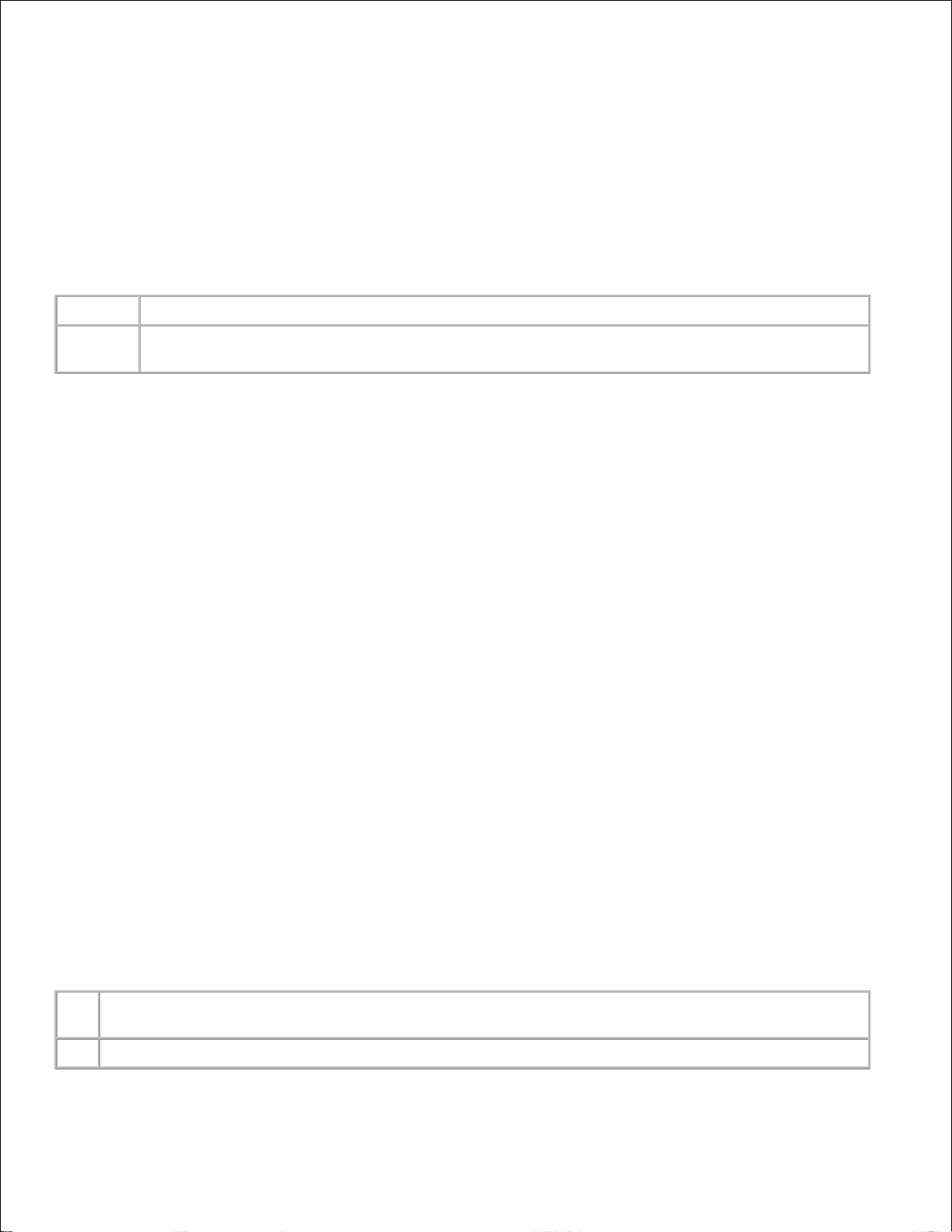
Power Saver
Purpose:
To specify the amount of time (in minutes) the printer waits after a job is printed before it goes into a
reduced power state.
Values:
Disabled
Disables Power Saver; the fuser remains warm and ready to print at all times.
1...240
Specifies the amount of time after a print job before the printer goes into Power Saver mode.
(Your printer may not support the entire range of values.)
The factory default Power Saver setting depends on your printer model. Print the menu settings page to
determine the current Power Saver setting. When the printer is in Power Saver mode, it is still ready to
receive print jobs.
Select 1 to put the printer in Power Saver mode one minute after it finishes a print job. This uses much less
energy, but requires more warm-up time for the printer. Select 1 if your printer shares an electrical circuit
with room lighting and you notice lights flickering.
Select a high value if your printer is in constant use. Under most circumstances, this keeps the printer ready
to print with minimum warm-up time. Select a value between 1 and 240 minutes if you want a balance
between energy consumption and a shorter warm-up period.
Quick Start
Purpose:
To specify whether the printhead in the printer idles at a lower speed after a job is printed. The printhead
idles until the printer goes into a reduced power state. A printhead is the device responsible for writing to
the print cartridge which later transfers toner to the print media in the text or graphic pattern specified in
the print job during the printing process.
Enable Quick Start for the best performance whenever the printer is not in Power Saver mode. The
maximum time the printer allows the printhead to idle after a job prints is 240 minutes. Quick Start can
reduce the total print job time by as much as 1 to 2 seconds based on the printer model and job complexity.
Values:
On*
Enables Quick Start. The printer causes the printhead to idle at a lower speed after a job prints. The
printhead idles until the printer enters Power Saver mode.
Off
Disables Quick Start. The printer turns the printhead off after a job prints.
Page 94
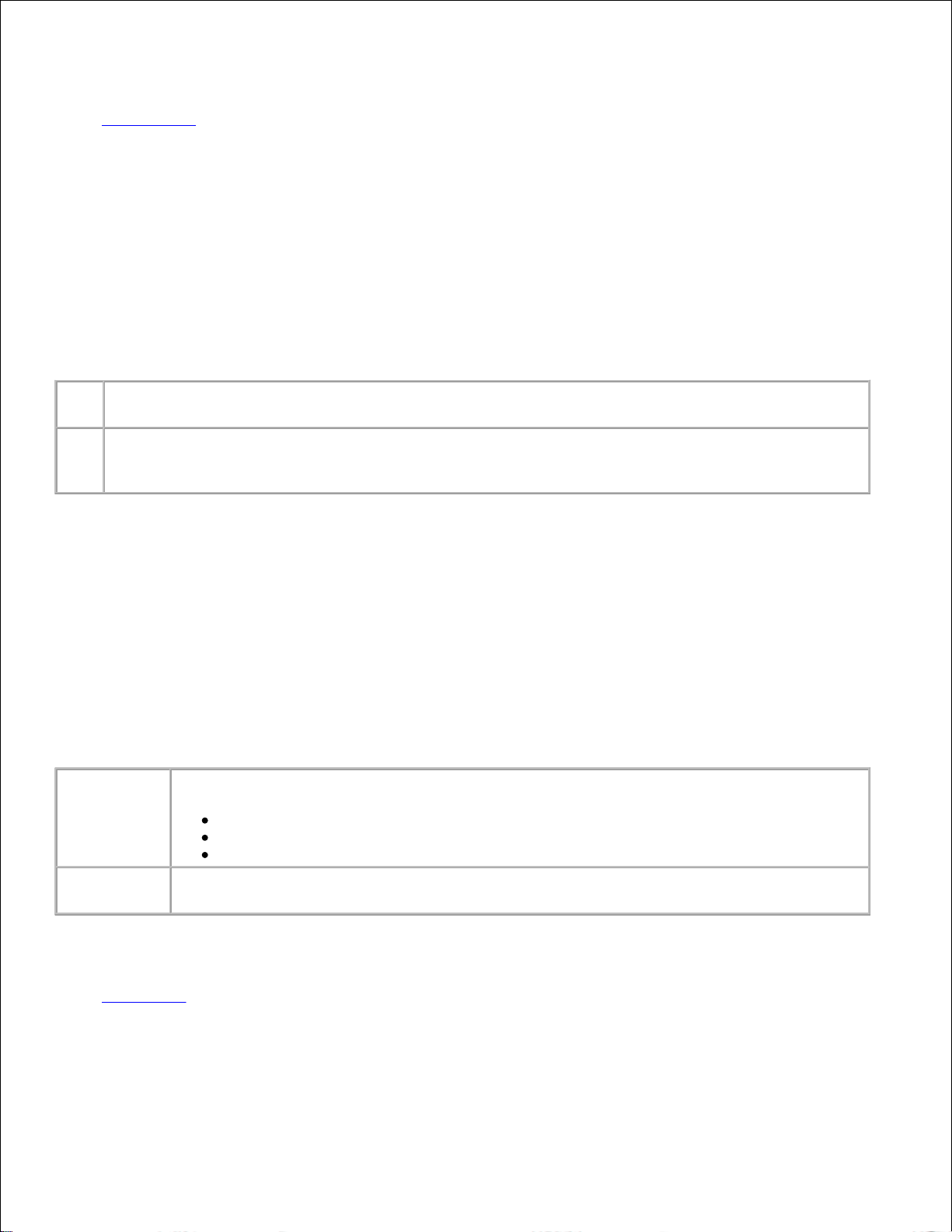
See also:
Power Saver
Resource Save
Purpose:
To determine what the printer does with downloaded resources, such as fonts and macros stored in RAM, if
the printer receives a job that requires more memory than is available.
Values:
Off*
Printer retains downloaded resources only until memory is needed. It then deletes those resources
associated with the inactive printer language.
On
Printer retains all downloaded resources for all printer languages during language changes and
printer resets. If the printer runs out of memory,
38 Memory Full is displayed.
Print Timeout
Purpose:
To specify the amount of time (in seconds) the printer waits before printing the last page of a print job that
does not end with a command to print the page. The print timeout counter does not start until Waiting is
displayed.
Values:
Disabled
The printer does not print the last page of a print job until one of the following occurs:
The printer receives enough information to fill the page.
The printer receives a Form Feed command.
You select Print Buffer from the Job Menu.
1...255
(90*)
The printer prints the last page after the specified time. (Your printer may not support the
entire range of values.)
See also:
Print Buffer
Wait Timeout
Page 95

Purpose:
To specify the amount of time (in seconds) the printer waits to receive additional bytes of data from the
computer. When this timeout expires, the print job is canceled.
Values:
Disabled
Disables Wait Timeout.
15...65535
(40*)
Specifies the amount of time the printer waits for additional data before it cancels the
job.
NOTE: Wait Timeout is only available when you use PostScript emulation. This menu item has no
effect on PCL emulation print jobs.
Auto Continue
Purpose:
To define the amount of time (in seconds) the printer waits after displaying an operator intervention error
message before it resumes printing.
Values:
Disabled*
Printer does not resume printing until someone clears the error message.
5...255
Printer waits the specified amount of time, and then automatically resumes printing. This
timeout value also applies if the menus are displayed (and the printer is offline) for the
specified period of time.
Jam Recovery
Purpose:
To establish whether the printer reprints jammed pages.
Values:
On
Printer reprints jammed pages.
Off
Printer does not reprint jammed pages.
Auto*
Printer reprints a jammed page unless the memory required to hold the page is needed for other
printer tasks.
Page 96

Page Protect
Purpose:
To successfully print a page that may otherwise generate Complex Page errors.
Values:
Off*
Prints a partial page of data if memory is insufficient to process the entire page.
On
Ensures that an entire page is processed before it prints.
If, after selecting On, you still cannot print the page, you may also have to reduce the size and number of
fonts on the page, or increase the installed printer memory.
For most print jobs, you do not need to select On. When On is selected, printing may be slower.
Display Language
Purpose:
To determine the language of the text on the operator panel display.
Values:
English
Norsk
Français
Nederlands
Deutsch
Svenska
Italiano
Português
Español
Suomi
Dansk
Japanese
Alarm Control
Purpose:
To establish whether the printer sounds an alarm when the printer requires operator intervention.
Values:
Page 97

Off
Printer does not sound an alarm.
Single*
Printer sounds three quick beeps.
Continuous
Printer repeats three beeps every 10 seconds.
Toner Alarm
Purpose:
To specify how the printer responds when it is out of toner.
Values:
Off*
An error message is displayed until someone replaces the toner cartridge. If an Auto
Continue value is selected from the Setup Menu, the printer resumes printing after the
specified timeout value.
Single
Printer stops printing, displays an error message, and sounds three quick beeps.
Continuous
Printer stops printing, displays an error message, and repeats three beeps every 10 seconds
until the toner cartridge is replaced.
See also:
Auto Continue
Asset Tag
Purpose:
The asset tag number is used for printer inventory records. Enter the asset tag number that is assigned to
the printer.
NOTE: The Asset Tag menu item is only available through the Dell Printer Configuration Web Tool. For
more information, see Dell Printer Configuration Web Tool.
Dell Service Tag
Purpose:
The service tag number is required when calling for service. Enter the service tag number from the label on
the back of the printer.
Page 98

NOTE: The Dell Service Tag menu item is only available through the Dell Printer Configuration Web
Tool. For more information, see Dell Printer Configuration Web Tool.
PCL Emul Menu
Use the PCL Emul Menu to change printer settings that only affect jobs using the PCL emulation printer
language.
Select a menu item for more details:
A4 Width
Orientation
Auto CR after LF
Pitch
Auto LF after CR
Point Size
Font Name
Symbol Set
Font Source
Tray Renumber
Lines per Page
NOTE: Values marked by an asterisk (*) are the factory default settings.
Font Source
Purpose:
To determine the set of fonts displayed in the Font Name menu item.
Values:
Resident*
Displays all fonts resident in printer RAM when the printer ships from the factory.
Download
Displays all fonts downloaded to printer RAM.
All
Displays all fonts available to the printer from all sources.
See also:
Font Name
Font Name
Purpose:
Page 99
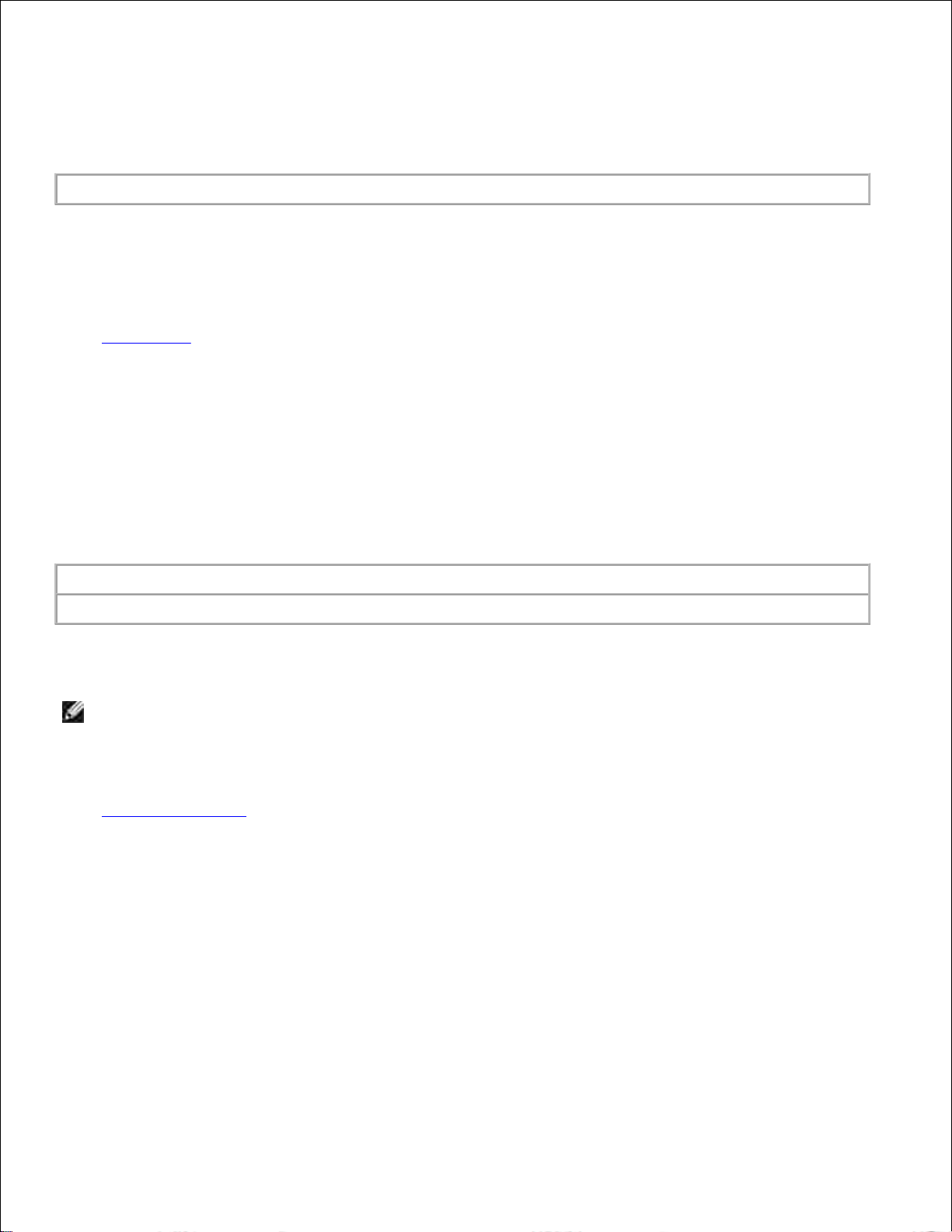
To choose a specific font from the specified font source.
Values:
R0 Courier 10*
The font name and font ID for all fonts in the selected font source are displayed. The font source
abbreviation is R for resident and D for download.
See also:
Font Source
Point Size
Purpose:
To change the point size for scalable typographic fonts.
Values:
1...1008 (in increments of 0.25 points)
12*
Point size refers to the height of the characters in the font. One point equals approximately
1/72 of an inch. You can select point sizes from 1 to 1008 in increments of 0.25 points.
NOTE: Point Size is only displayed for typographic fonts.
See also:
Pitch and point size
Pitch
Purpose:
To specify the font pitch for scalable monospaced fonts.
Values:
Page 100

0.08...100 (in increments of 0.01 cpi)
10*
Pitch refers to the number of fixed-space characters in a horizontal inch of type. You can select a pitch from
0.08 to 100 characters per inch (cpi) in increments of 0.01 cpi. For nonscalable monospaced fonts, the pitch
is displayed, but cannot be changed.
NOTE: Pitch is only displayed for fixed, or monospaced, fonts.
See also:
Pitch and point size
Symbol Set
Purpose:
To choose a symbol set for a specified font name.
Values:
10U PC-8* (country/region-specific factory default values)
12U PC-850* (country/region-specific factory default values)
A symbol set is a set of alphabetic and numeric characters, punctuation, and special symbols used when
printing with a selected font. Symbol sets support the different requirements for languages or specific
applications, such as math symbols for scientific text. Only the symbol sets supported for the selected font
name are displayed.
See also:
Font Name
Orientation
Purpose:
To determine how text and graphics are oriented on the page.
Values:
Portrait*
Prints text and graphics parallel to the short edge of the paper.
Landscape
Prints text and graphics parallel to the long edge of the paper.
