Dell M15X User Manual
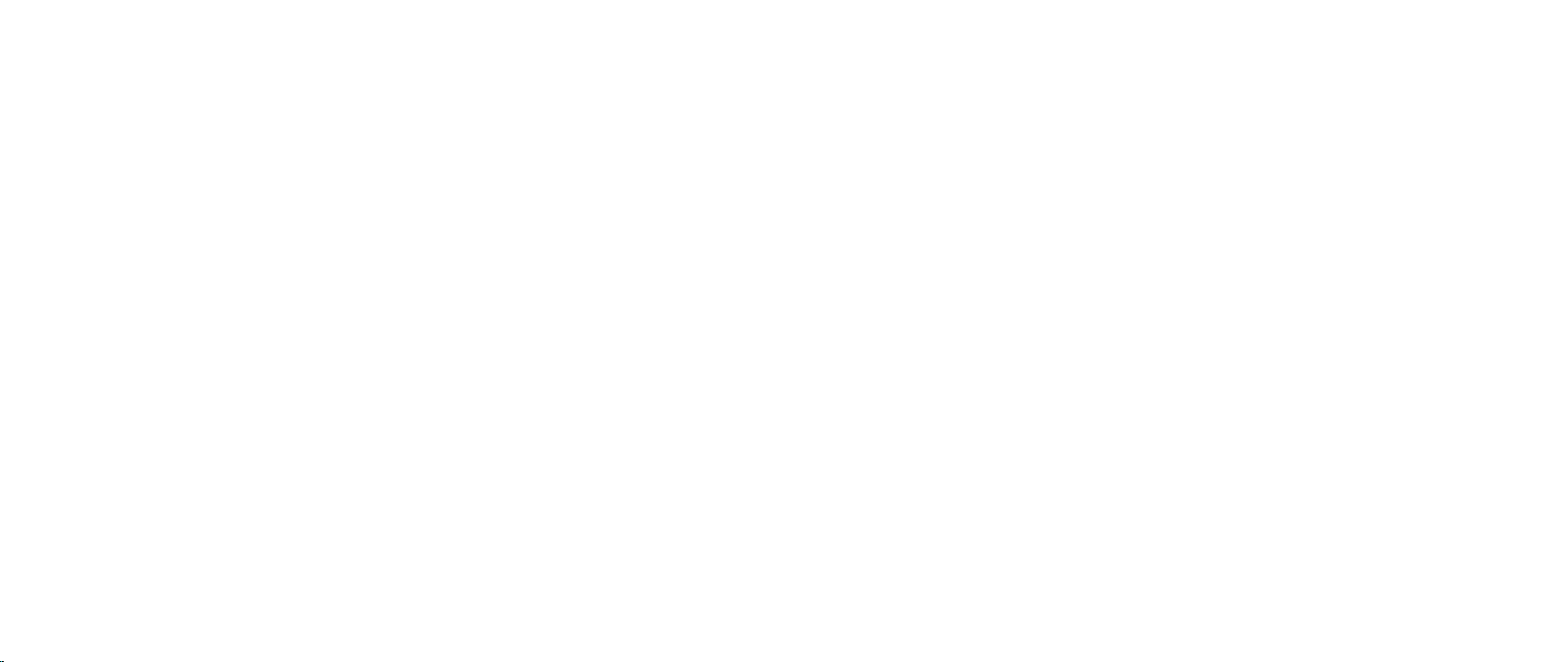
ALIENWARE® M15x SERVICE MANUAL
01
/
01
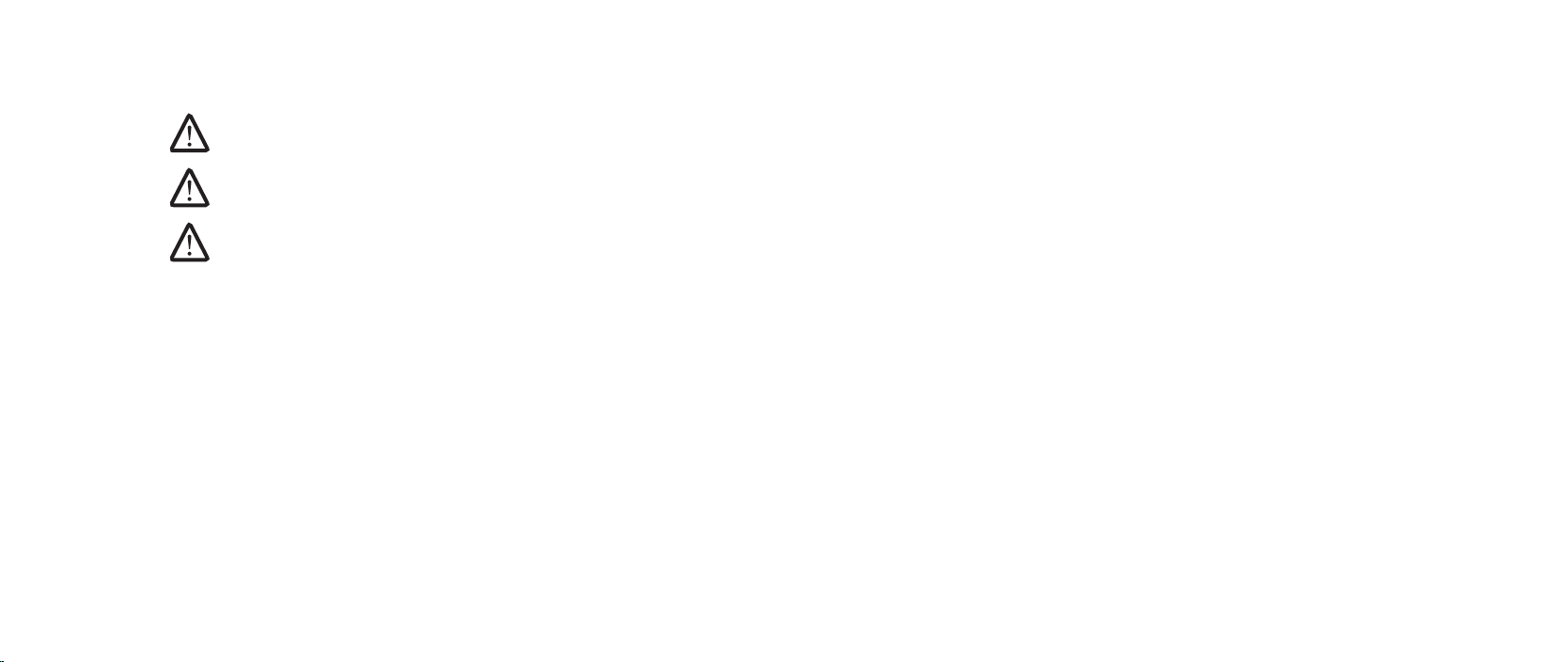
Notes, Cautions, and Warnings
NOTE: A NOTE indicates important information that helps you make
better use of your computer.
CAUTION: A CAUTION indicates either potential damage to hardware or
loss of data and tells you how to avoid the problem.
WARNING: A WARNING indicates a potential for property damage,
personal injury, or death.
e contents herein are subject to change without notice.
© 2009 Dell Inc. All rights reserved.
Reproduction of these materials in any manner whatsoever without the prior
written permission of Dell Inc. is strictly prohibited.
Trademarks used in this manual: Alienware is a registered trademark of
Alienware Corporation; Dell is a trademark of Dell Inc.; Intel and SpeedStep
are registered trademarks of Intel Corporation in the U.S. and other countries;
Microsoft, Windows, Windows Vista, and Windows Vista start button logo are
either trademarks or registered trademarks of Microsoft Corporation in the
United States and/or other countries.; Bluetooth is a registered trademark
owned by Bluetooth SIG, Inc. and is used by Dell under license.; Computrace and
Absolute are registered trademarks of Absolute Software Corporation.
Other trademarks and trade names may be used in this manual to refer to either
the entities claiming the marks and names or their products. Dell Inc. disclaims
any proprietary interest in trademarks and trade names other than its own.
Rev. A00 September 2009
02
/
02
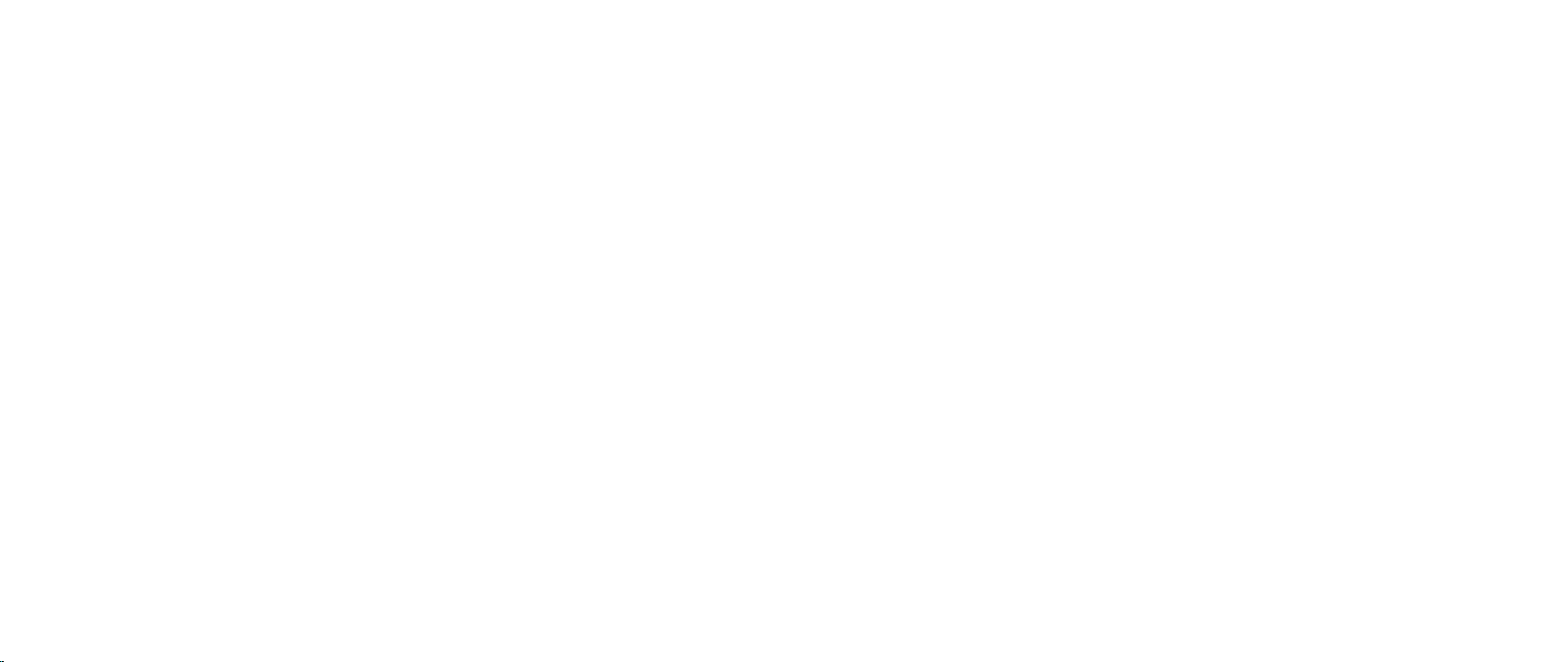
CONTENTS
CONTENTS
CHAPTER 1: BEFORE YOU BEGIN.........................................6
Recommended Tools .............................................. 7
Turning O Your Computer ........................................ 7
Before Working Inside Your Computer . . . . . . . . . . . . . . . . . . . . . . . . . . . . . . 8
CHAPTER 2: BATTERY PACK............................................. 9
Removing the Battery Pack ........................................11
Replacing the Battery Pack ........................................11
CHAPTER 3: COMPARTMENT DOOR......................................12
Removing the Compartment Door ................................ 14
Replacing the Compartment Door................................. 14
CHAPTER 4: HARD DRIVE ...............................................15
Removing the Hard Drive ..........................................17
Replacing the Hard Drive ......................................... 18
CHAPTER 5: MEMORY MODULE(S).......................................19
Removing the Memory Module(s) ................................. 21
Replacing the Memory Module(s) .................................23
CHAPTER 6: COIN-CELL BATTERY ......................................25
Removing the Coin-Cell Battery ................................... 27
Replacing the Coin-Cell Battery ................................... 27
CHAPTER 7: CENTER CONTROL COVER .................................28
Removing the Center Control Cover ...............................30
Replacing the Center Control Cover ............................... 31
CHAPTER 8: KEYBOARD ...............................................32
Removing the Keyboard ..........................................34
Replacing the Keyboard ..........................................35
CHAPTER 9: PALM REST ...............................................36
Removing the Palm Rest .........................................38
Replacing the Palm Rest..........................................39
CHAPTER 10: AIR VENTS ...............................................40
Removing the Air Vents ..........................................42
Replacing the Air Vents...........................................43
03
/
03
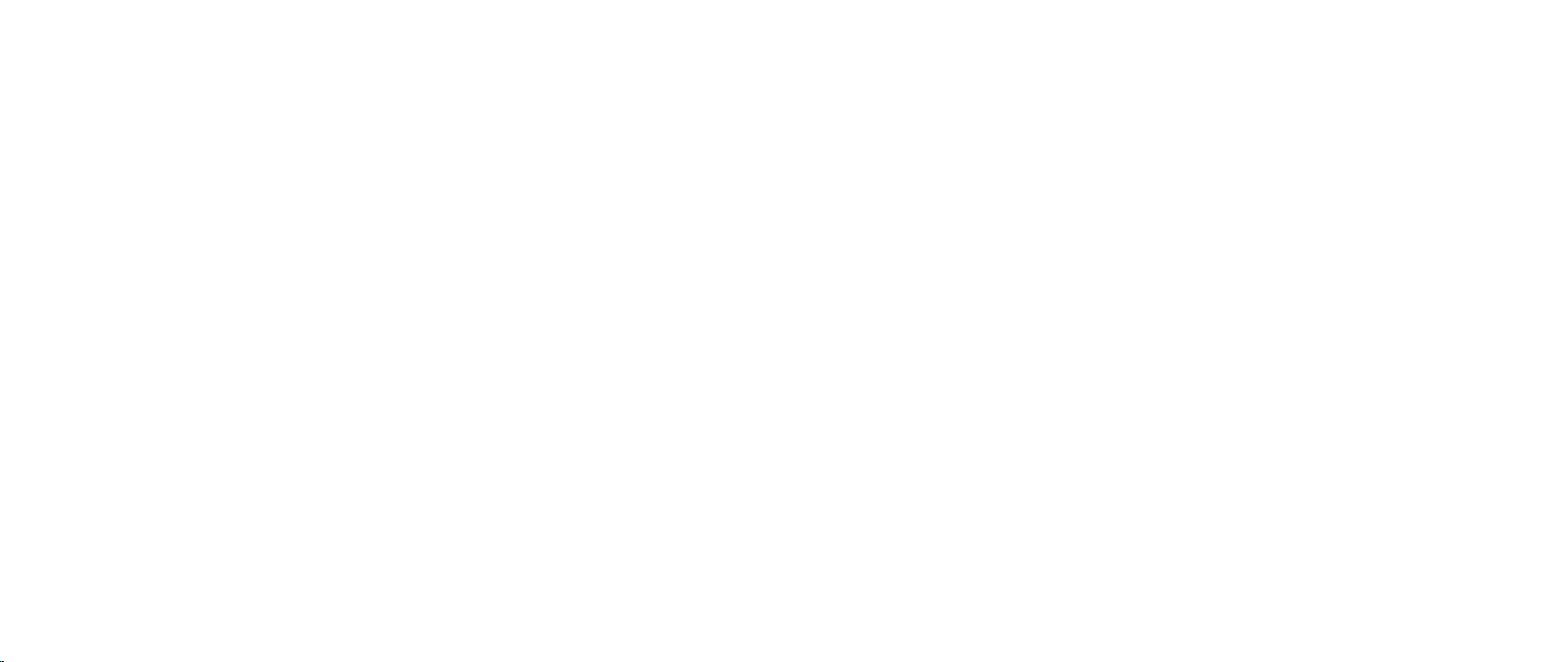
CONTENTS
CHAPTER 11: WIRELESS MINI-CARD(S) ..................................44
Removing the Half Mini-Card .....................................46
Replacing the Half Mini-Card......................................47
Removing the Full Mini-Card......................................48
Replacing the Full Mini-Card . . . . . . . . . . . . . . . . . . . . . . . . . . . . . . . . . . . . . . 49
CHAPTER 12: PROCESSOR FAN AND HEAT SINK ASSEMBLY...............50
Removing the Processor Fan and Heat Sink Assembly..............52
Replacing the Processor Fan and Heat Sink Assembly ..............54
CHAPTER 13: PROCESSOR .............................................55
Removing the Processor.......................................... 57
Replacing the Processor ..........................................58
CHAPTER 14: GRAPHICS CARD FAN .....................................59
Removing the Graphics Card Fan.................................. 61
Replacing the Graphics Card Fan . . . . . . . . . . . . . . . . . . . . . . . . . . . . . . . . . . 62
CHAPTER 15: GRAPHICS CARD HEAT SINK...............................63
Removing the Graphics Card Heat Sink ............................65
Replacing the Graphics Card Heat Sink ............................66
CHAPTER 16: GRAPHICS CARD ......................................... 67
Removing the Graphics Card......................................69
Replacing the Graphics Card ......................................70
CHAPTER 17: DISPLAY ..................................................71
Removing the Display Assembly ..................................73
Replacing the Display Assembly ..................................75
Removing the Display Hinge Cover ................................76
Replacing the Display Hinge Cover ................................ 76
Removing the Display Panel ...................................... 77
Replacing the Display Panel ......................................78
Removing the AlienHead Board ...................................79
Replacing the AlienHead Board ...................................80
CHAPTER 18: MAGNESIUM COVER ...................................... 81
Removing the Magnesium Cover..................................83
Replacing the Magnesium Cover ..................................85
CHAPTER 19: INPUT/OUTPUT BOARD...................................86
Removing the Input/Output Board ................................88
Replacing the Input/Output Board ................................89
04
/
04
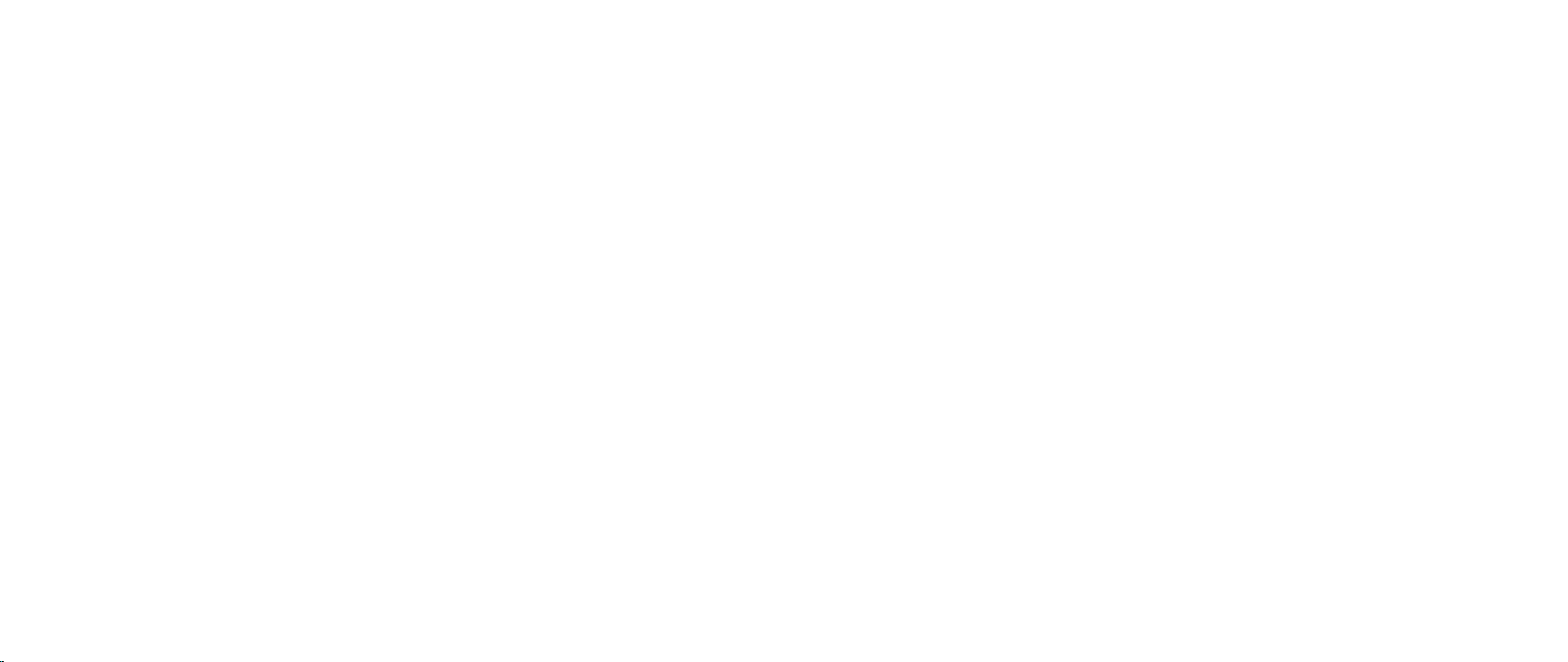
CHAPTER 20: CONSUMER IR BOARD ....................................90
Removing the Consumer IR Board.................................92
Replacing the Consumer IR Board .................................93
CHAPTER 21: OPTICAL DRIVE...........................................94
Removing the Optical Drive.......................................96
Replacing the Optical Drive .......................................99
CHAPTER 22: SYSTEM BOARD.........................................100
Removing the System Board.....................................102
Replacing the System Board .....................................104
CHAPTER 23: SPEAKERS..............................................105
Removing the Speakers ......................................... 107
Replacing the Speakers.......................................... 107
CHAPTER 24: BATTERY LATCH ASSEMBLY ............................. 108
Removing the Battery Latch Assembly ........................... 110
Replacing the Battery Latch Assembly ........................... 110
CHAPTER 25: SYSTEM SETUP ..........................................111
Overview ........................................................112
Entering System Setup ...........................................112
System Setup Options............................................113
Flashing the BIOS ............................................... 118
CONTENTS
05
/
05
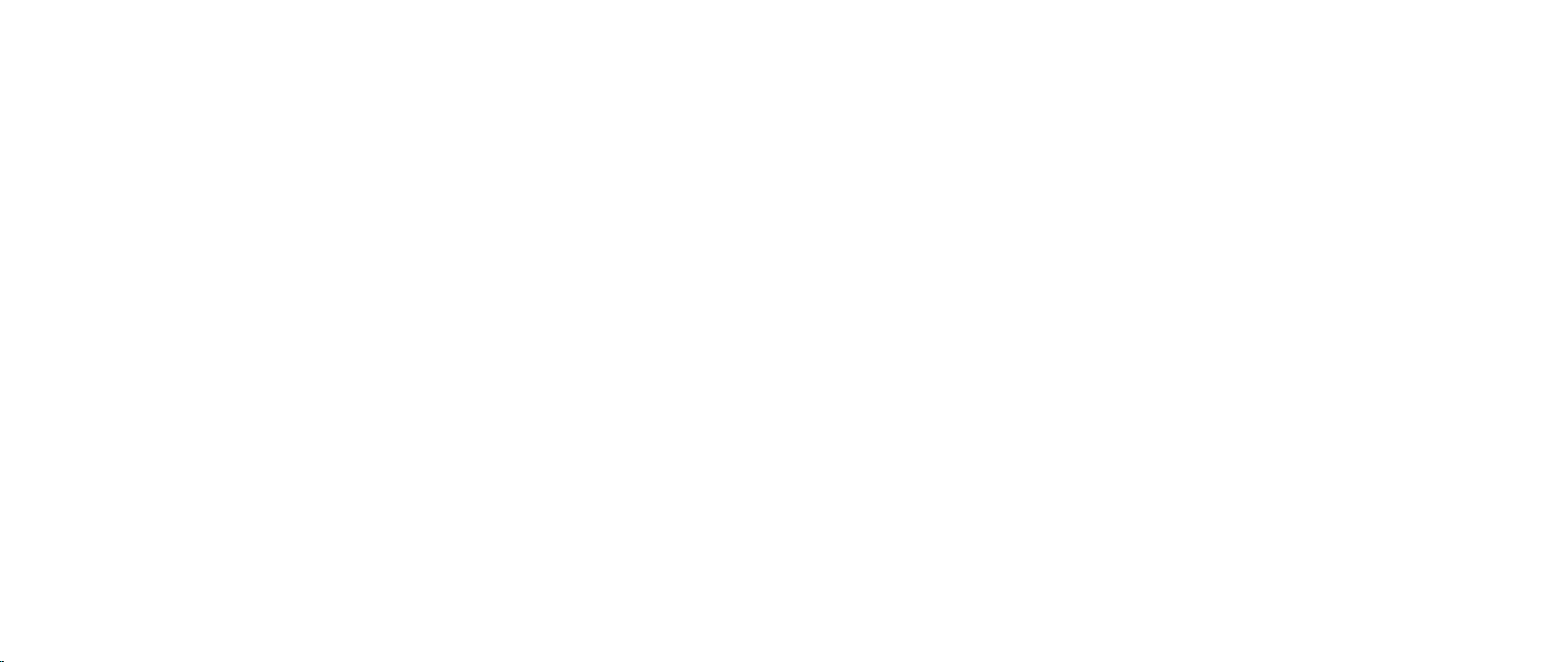
CHAPTER 1: BEFORE YOU BEGIN
CHAPTER 1: BEFORE YOU BEGIN
CHAPTER 1: BEFORE YOU BEGIN
is section provides procedures for removing and installing the components
in your computer. Unless otherwise noted, each procedure assumes that the
following conditions exist:
You have performed the steps in “Turning O Your Computer” on page • 7 and
“Before Working Inside Your Computer” on page 8.
You have read the safety information that shipped with your computer.•
A component can be replaced or—if purchased separately—installed by •
performing the removal procedure in reverse order.
06
/
06
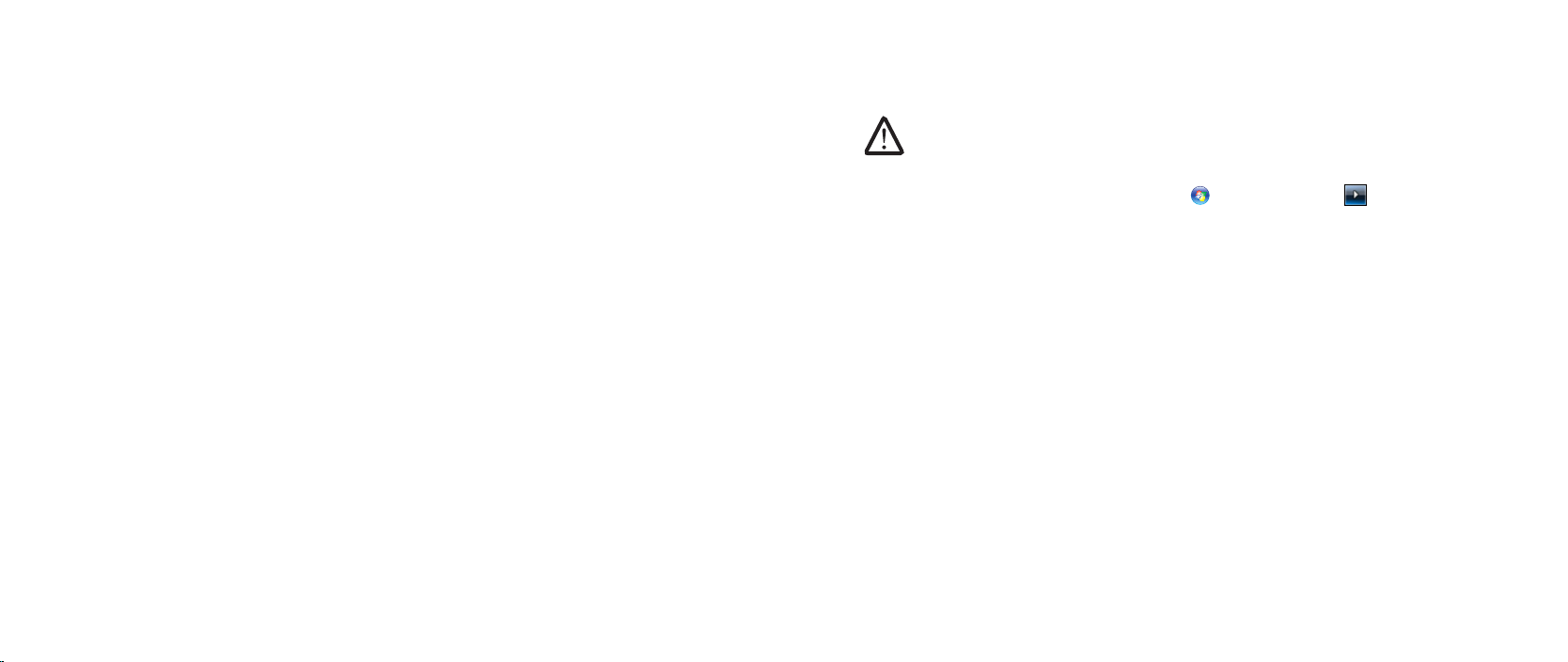
CHAPTER 1: BEFORE YOU BEGIN
Recommended Tools
e procedures in this document may require the following tools:
Small at-blade screwdriver•
Phillips screwdriver•
Plastic scribe•
Turning O Your Computer
CAUTION: To avoid losing data, save and close all open les and exit all
open programs before you turn o your computer.
Save and close all open les and exit all open programs.1.
In Microsoft2.
Shut Down.
e computer turns o after the operating system shutdown process
nishes.
Ensure that the computer is turned o. If your computer did not 3.
automatically turn o when you shut down the operating system, press and
hold the power button until the computer turns o.
®
Windows®, click Start , click the arrow , and then click
07
/
07
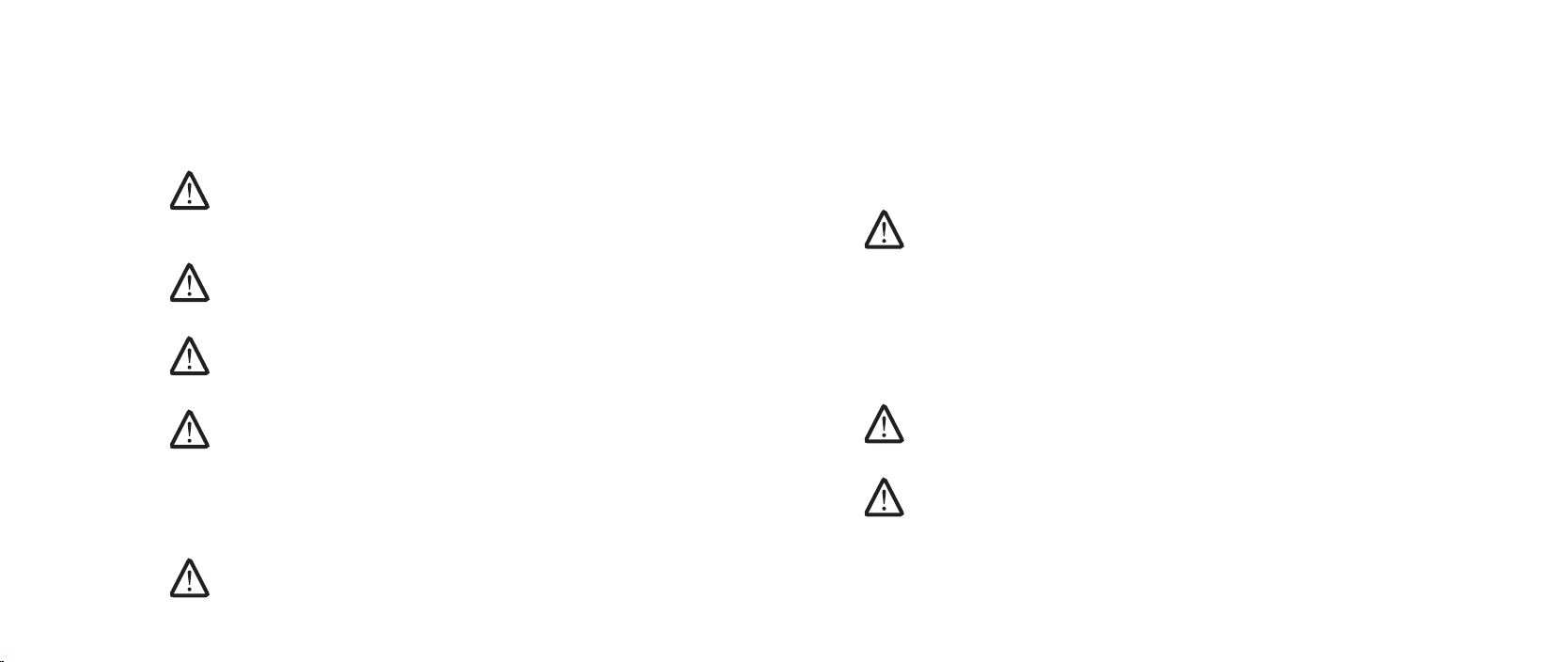
Before Working Inside Your Computer
CHAPTER 1: BEFORE YOU BEGIN
Use the following safety guidelines to help protect your computer from potential
damage and to help to ensure your own personal safety.
WARNING: Before you begin any of the procedures in this section,
follow the safety instructions that shipped with your computer. For
additional safety best practices information, see the Regulatory
Compliance Homepage at www.dell.com/regulatory_compliance.
CAUTION: Only a certied service technician should perform repairs on
your computer. Damage due to servicing that is not authorized by Dell
is not covered by your warranty.
CAUTION: Handle components and cards with care. Do not touch the
components or contacts on a card. Hold a card by its edges. Hold a
component such as a processor by its edges, not by its pins.
CAUTION: When you disconnect a cable, pull on its connector or on
its pull-tab, not on the cable itself. Some cables have connectors with
locking tabs; if you are disconnecting this type of cable, press in on the
locking tabs before you disconnect the cable. As you pull connectors
apart, keep them evenly aligned to avoid bending any connector pins.
Also, before you connect a cable, ensure that both connectors are
correctly oriented and aligned.
CAUTION: To avoid damaging the computer, perform the following
steps before you begin working inside the computer.
Ensure that the work surface is at and clean to prevent the computer cover 1.
from being scratched.
Turn o your computer (see “Turning O Your Computer” on page 2. 7) and all
attached devices.
CAUTION: To disconnect a network cable, rst unplug the cable from
your computer and then unplug the cable from the network device.
Disconnect all telephone or network cables from the computer.3.
Press and eject any installed cards from the ExpressCard slot and the 8-in-1 4.
Media Card Reader.
Disconnect your computer and all attached devices from their electrical 5.
outlets.
Disconnect all attached devices from your computer.6.
CAUTION: To help prevent damage to the system board, you must
remove the battery from the battery bay before you service the
computer.
CAUTION: To avoid damage to the computer, use only the battery
designed for this particular computer. Do not use batteries designed
for other computers.
Remove the battery (see “Removing the Battery Pack” on page 7. 11).
Press the power button to ground the system board.8.
08
/
08
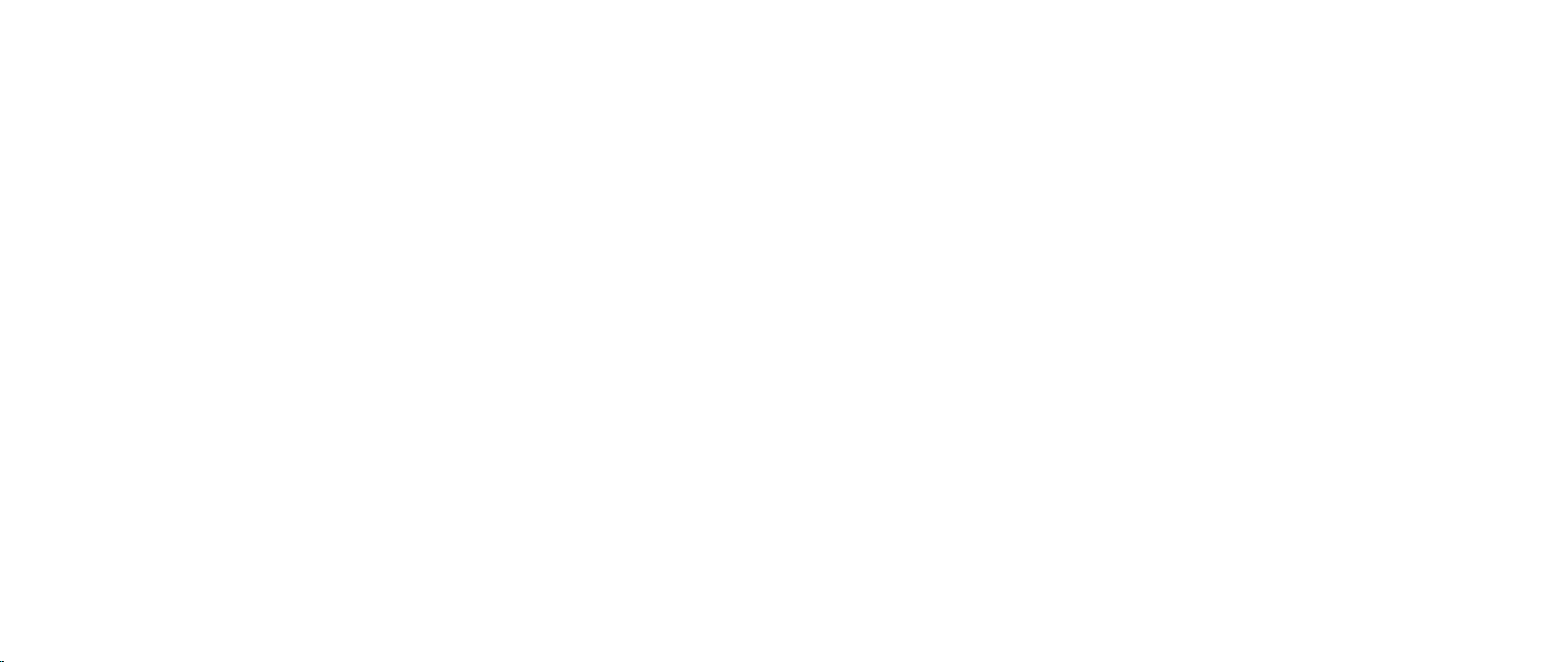
CHAPTER 2: BATTERY PACK
CHAPTER 2: BATTERY PACK
CHAPTER 2: BATTERY PACK
09
/
09
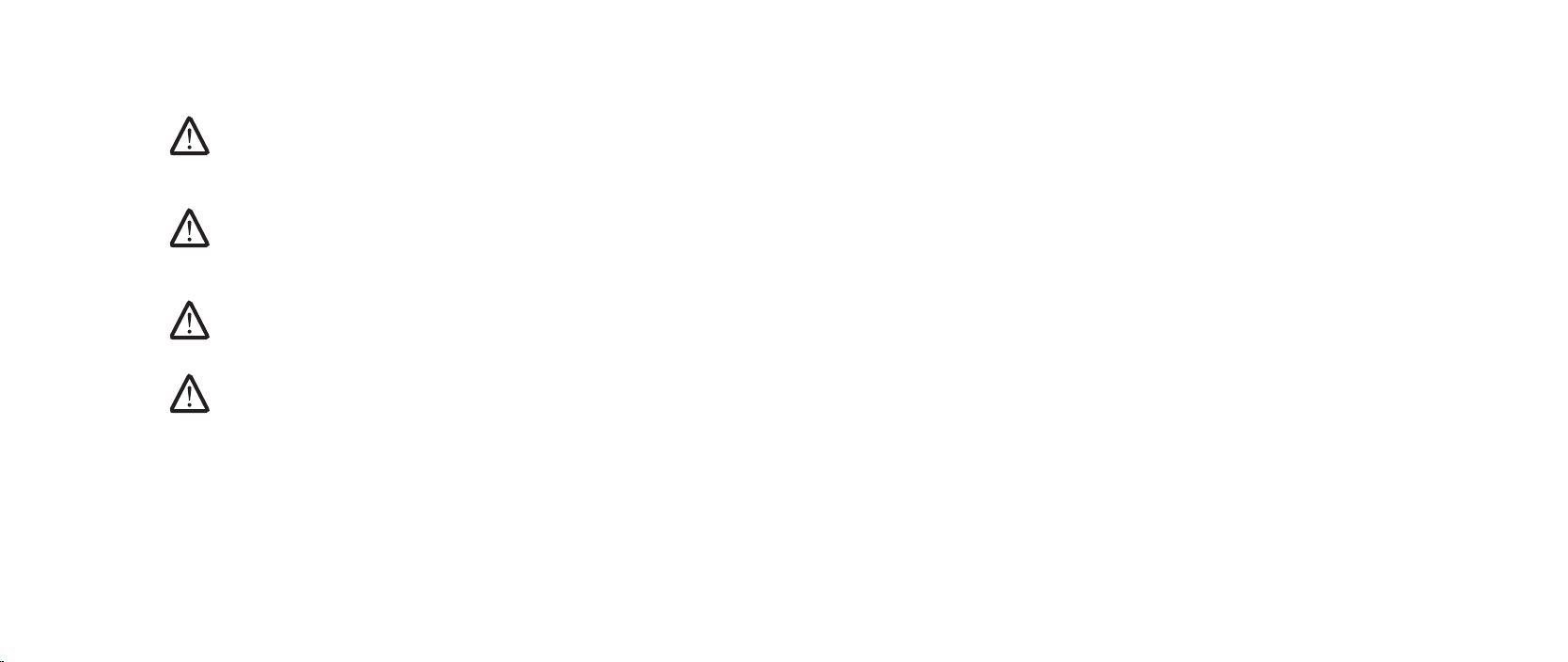
Battery Pack
WARNING: Before working inside your computer, read the safety
information that shipped with your computer. For additional safety
best practices information, see the Regulatory Compliance Homepage
at www.dell.com/regulatory_compliance.
WARNING: Before performing these procedures, turn o the computer,
disconnect the AC adapter from the electrical outlet and the computer,
disconnect the modem from the wall connector and the computer, and
remove any other external cables from the computer.
CAUTION: To avoid electrostatic discharge, ground yourself by using a
wrist grounding strap or by periodically touching an unpainted metal
surface (such as a connector on the back of the computer).
CAUTION: To help prevent damage to the system board, remove the
main battery (see “Removing the Battery Pack” on page 11) before
working inside the computer.
CHAPTER 2: BATTERY PACK
010
/
010

CHAPTER 2: BATTERY PACK
3
2
1
Removing the Battery Pack
Follow the instructions in “Before You Begin” on page 1. 6.
Turn the computer over.2.
Slide the battery latch to the unlock position as shown.3.
e battery pack will pop up.4.
Remove the battery pack.5.
Replacing the Battery Pack
Follow the instructions in “Before You Begin” on page 1. 6.
Align the battery pack tabs with the slots in the battery bay.2.
Push the battery pack into the battery bay until the battery pack clicks into 3.
place.
1 battery latch 3 battery pack tabs (2)
2 battery pack
011
/
011
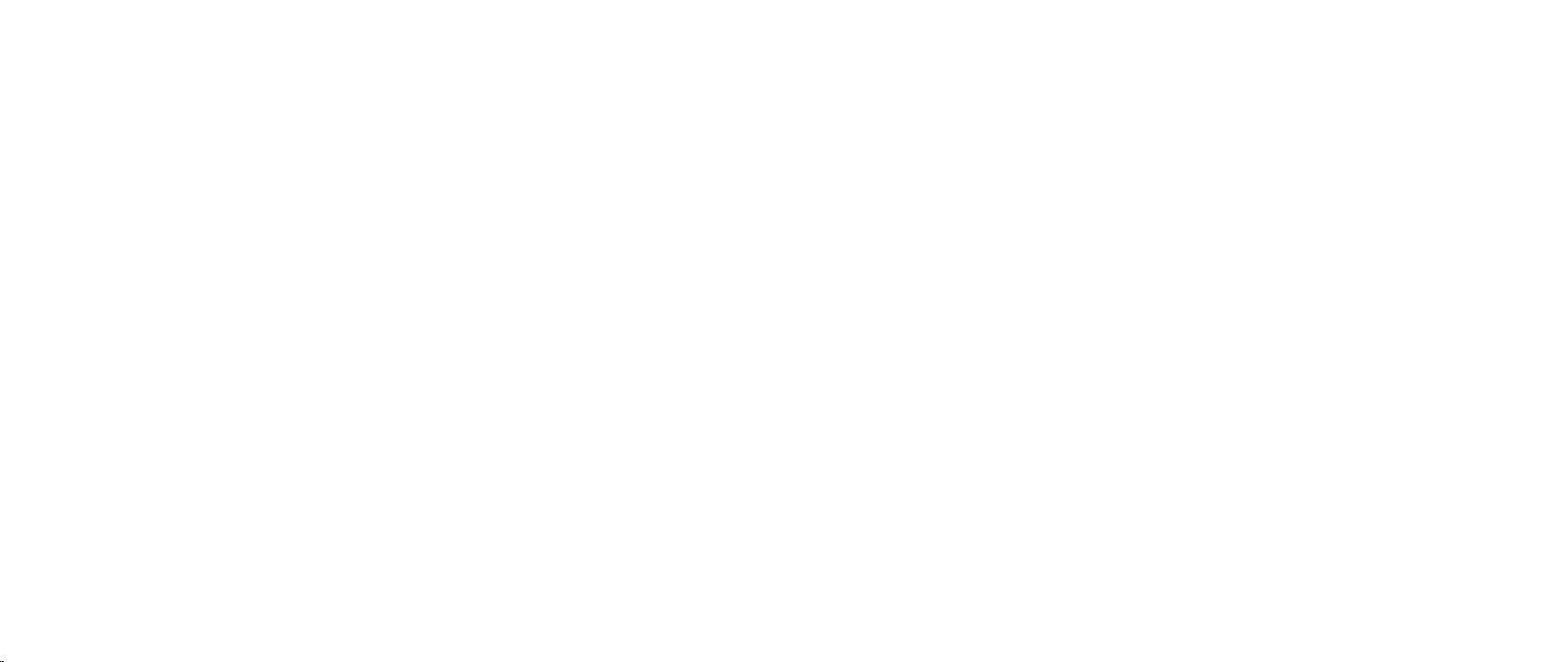
CHAPTER 3: COMPARTMENT DOOR
CHAPTER 3: COMPARTMENT DOOR
CHAPTER 3: COMPARTMENT DOOR
012
/
012
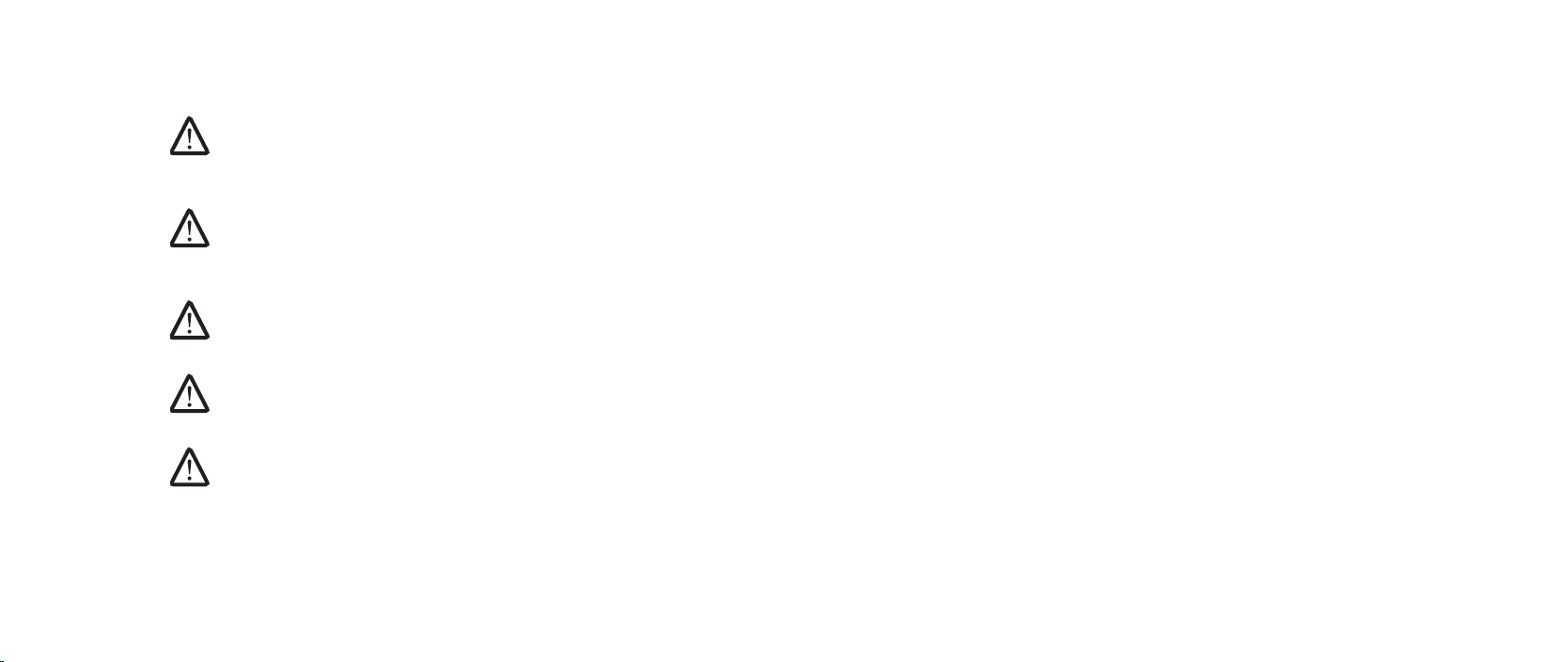
Compartment Door
WARNING: Before working inside your computer, read the safety
information that shipped with your computer. For additional safety
best practices information, see the Regulatory Compliance Homepage
at www.dell.com/regulatory_compliance.
WARNING: Before performing these procedures, turn o the computer,
disconnect the AC adapter from the electrical outlet and the computer,
disconnect the modem from the wall connector and the computer, and
remove any other external cables from the computer.
CAUTION: Only a certied service technician should perform repairs on
your computer. Damage due to servicing that is not authorized by Dell™
is not covered by your warranty.
CAUTION: To avoid electrostatic discharge, ground yourself by using a
wrist grounding strap or by periodically touching an unpainted metal
surface (such as a connector on the back of the computer).
CAUTION: To help prevent damage to the system board, remove the
main battery (see “Removing the Battery Pack” on page 11) before
working inside the computer.
CHAPTER 3: COMPARTMENT DOOR
013
/
013
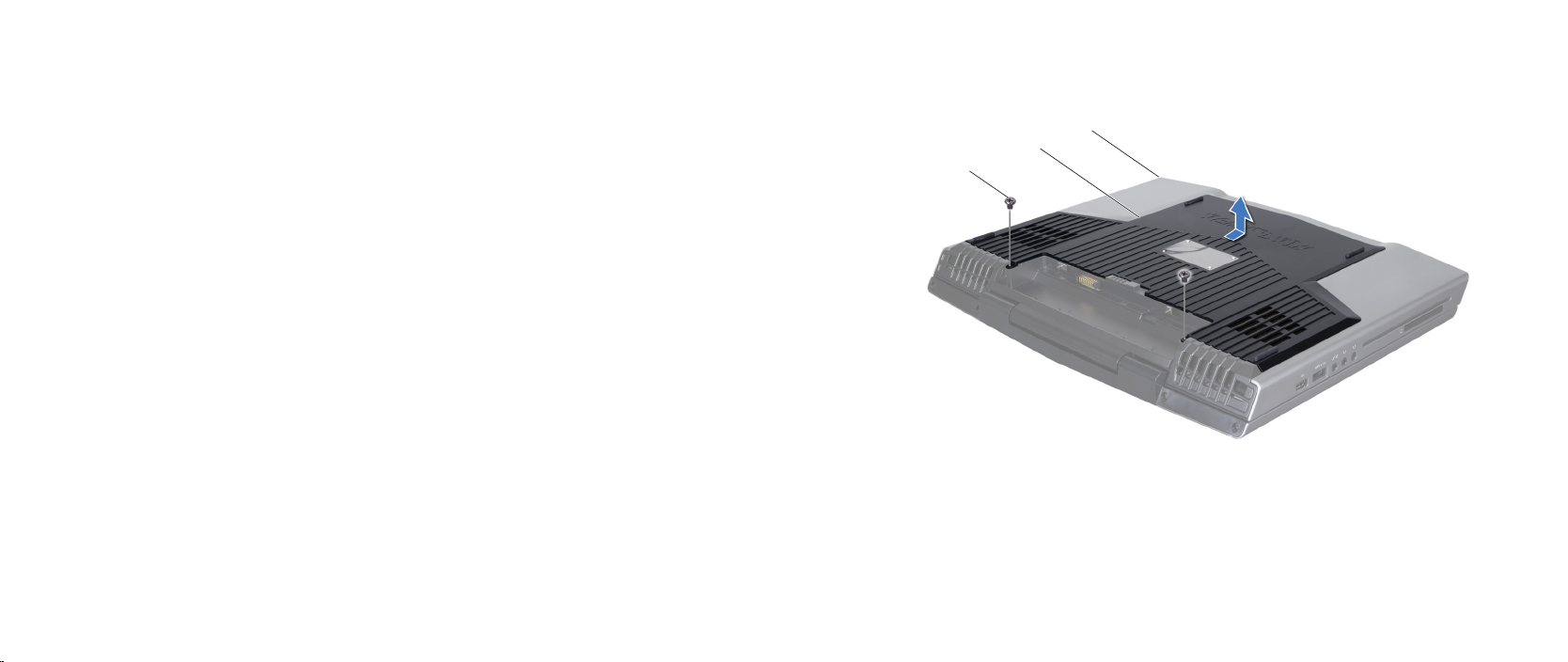
CHAPTER 3: COMPARTMENT DOOR
2
3
1
Removing the Compartment Door
Follow the instructions in “Before You Begin” on page 1. 6.
Remove the battery pack (see “Removing the Battery Pack” on page 2. 11).
Remove the two screws that secure the compartment door to the computer 3.
base.
Slide the compartment door towards the front of the computer and then lift 4.
it up.
Replacing the Compartment Door
Follow the instructions in “Before You Begin” on page 1. 6.
Place the compartment door on the computer base and slide it towards the 2.
back of the computer.
Replace the two screws that secure the compartment door to the computer 3.
base.
Replace the battery pack (see “Replacing the Battery Pack” on page 4. 11).
1 front of the computer 3 screws (2)
2 compartment door
014
/
014

CHAPTER 4: HARD DRIVE
CHAPTER 4: HARD DRIVE
CHAPTER 4: HARD DRIVE
015
/
015
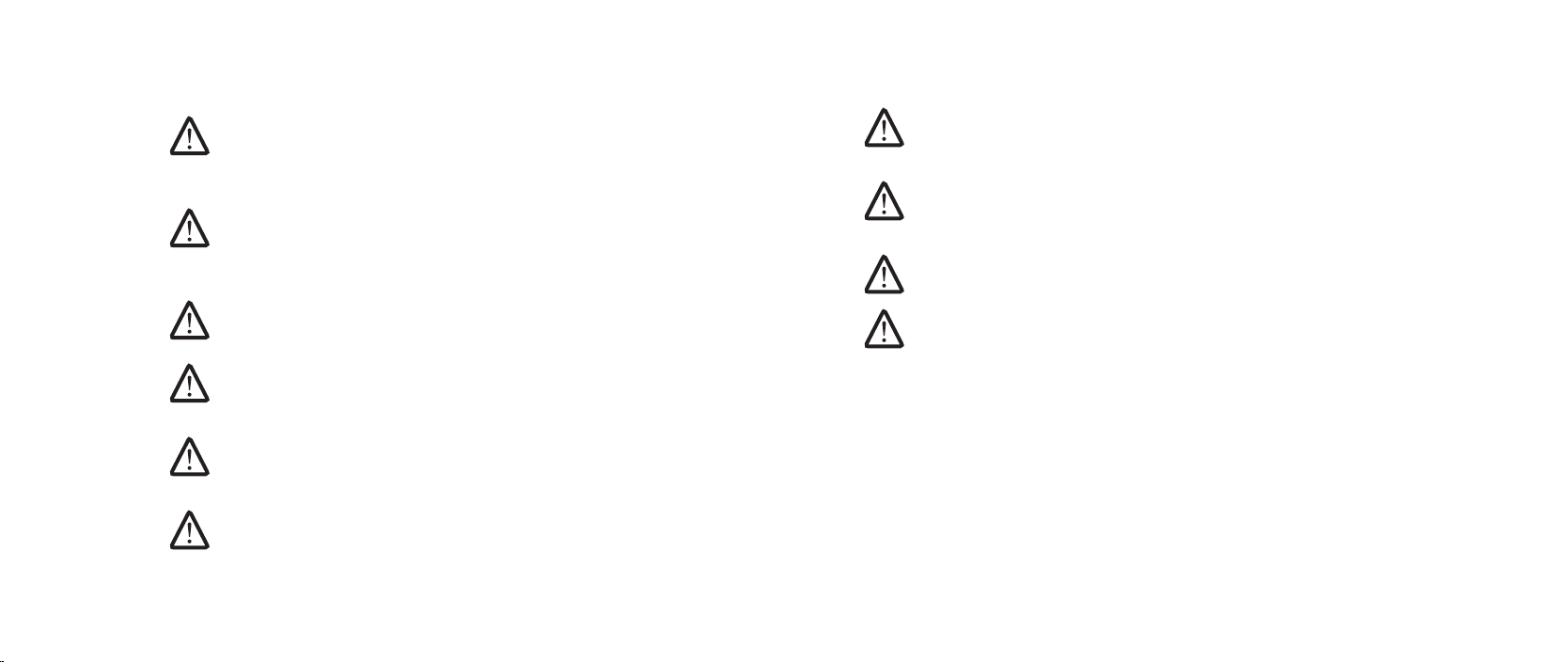
Hard Drive
WARNING: Before working inside your computer, read the safety
information that shipped with your computer. For additional safety
best practices information, see the Regulatory Compliance Homepage
at www.dell.com/regulatory_compliance.
WARNING: Before performing these procedures, turn o the computer,
disconnect the AC adapter from the electrical outlet and the computer,
disconnect the modem from the wall connector and the computer, and
remove any other external cables from the computer.
WARNING: If you remove the hard drive from the computer when the
drive is hot, do not touch the metal housing of the hard drive.
CAUTION: Only a certied service technician should perform repairs on
your computer. Damage due to servicing that is not authorized by Dell™
is not covered by your warranty.
CAUTION: To prevent data loss, turn o your computer (see “Turning
O Your Computer” on page 7) before removing the hard drive. Do not
remove the hard drive while the computer is on or in Sleep state.
CAUTION: Hard drives are extremely fragile. Exercise care when
handling the hard drive.
CHAPTER 4: HARD DRIVE
CAUTION: To avoid electrostatic discharge, ground yourself by using a
wrist grounding strap or by periodically touching an unpainted metal
surface (such as a connector on the back of the computer).
CAUTION: To help prevent damage to the system board, remove the
main battery (see “Removing the Battery Pack” on page 11) before
working inside the computer.
NOTE: Dell does not guarantee compatibility or provide support for hard
drives from sources other than Dell or Alienware.
NOTE: If you are installing a hard drive from a source other than Dell or
Alienware, you need to install an operating system, drivers, and utilities
on the new hard drive.
016
/
016
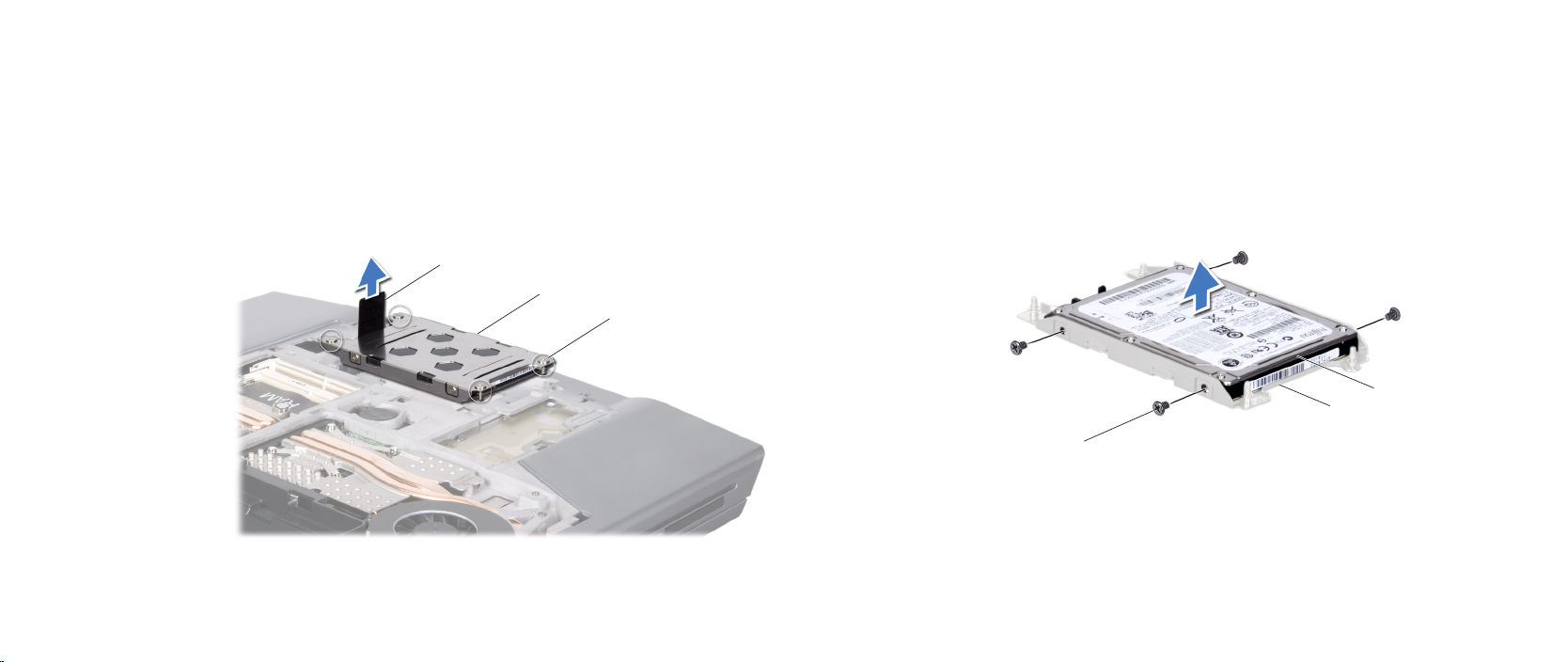
CHAPTER 4: HARD DRIVE
3
1
2
3
1
2
Removing the Hard Drive
Follow the instructions in “Before You Begin” on page 1. 6.
Remove the battery pack (see “Removing the Battery Pack” on page 2. 11).
Remove the compartment door (see “Removing the Compartment Door” on 3.
page 14).
Loosen the four captive screws that secure the hard-drive assembly.4.
Using the pull-tab, lift the hard-drive assembly out of the hard-drive bay.5.
1 pull-tab 3 captive screws (4)
2 hard-drive assembly
Remove the four screws that secure the hard drive to the hard-drive bracket.6.
Lift the hard drive out of the hard-drive bracket.7.
1 hard drive 3 screws (4)
2 hard-drive bracket
017
/
017
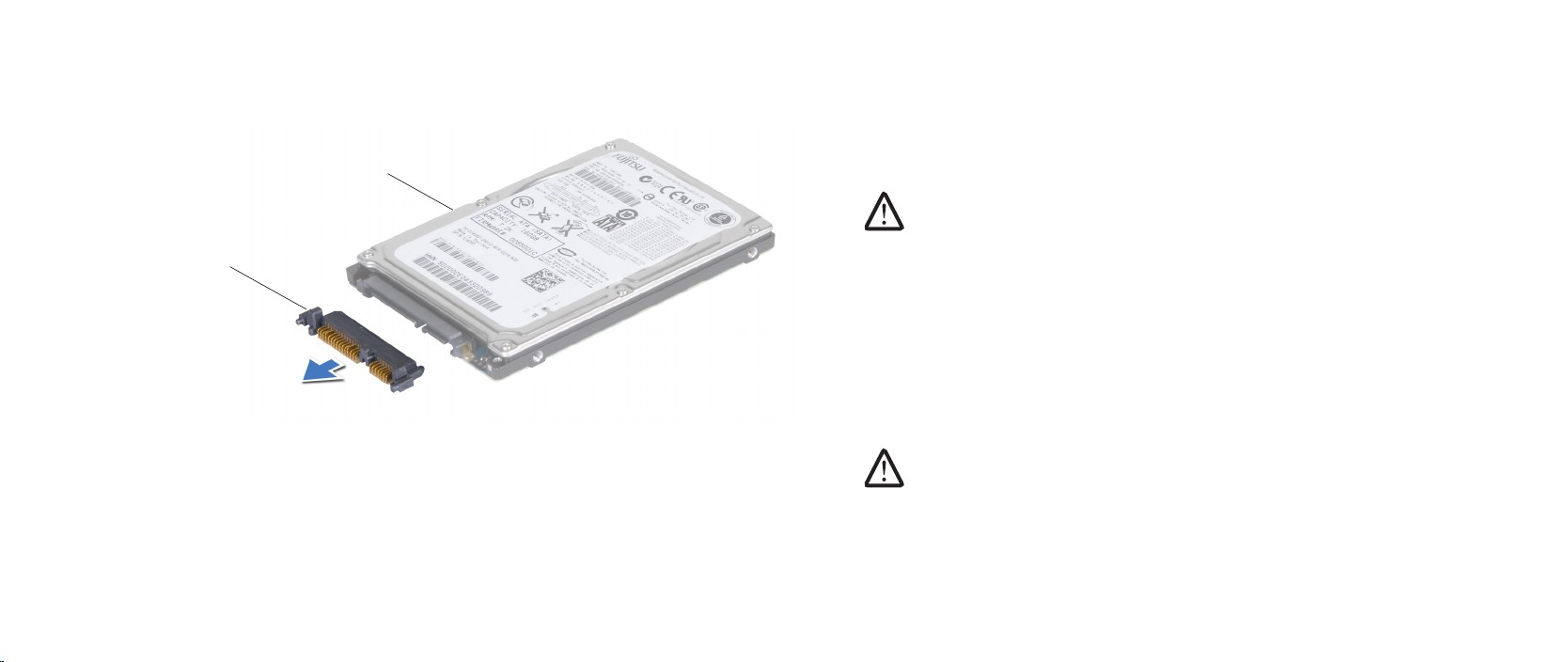
CHAPTER 4: HARD DRIVE
1
2
Disconnect the interposer from the hard drive.8.
Replacing the Hard Drive
Follow the instructions in “Before You Begin” on page 1. 6.
Remove the new drive from its packaging. 2.
Save the original packaging for storing or shipping the hard drive.
CAUTION: Use rm and even pressure to slide the drive into place. If
you use excessive force, you may damage the connector.
Connect the interposer to the hard drive.3.
Place the hard drive in the hard-drive bracket.4.
Replace the four screws that secure the hard drive to the hard-drive bracket.5.
Place the hard-drive assembly in the hard-drive bay.6.
Align and tighten the four captive screws that secure the hard-drive 7.
assembly to the hard-drive bay.
Replace the compartment door (see “Replacing the Compartment Door” on 8.
page 14).
Replace the battery pack (see “Replacing the Battery Pack” on page 9. 11).
CAUTION: Before turning on the computer, replace all screws and
1 interposer 2 hard drive
ensure that no stray screws remain inside the computer. Failure to do
so may result in damage to the computer.
Install the operating system for your computer, as needed.10.
Install the drivers and utilities for your computer, as needed.11.
018
/
018
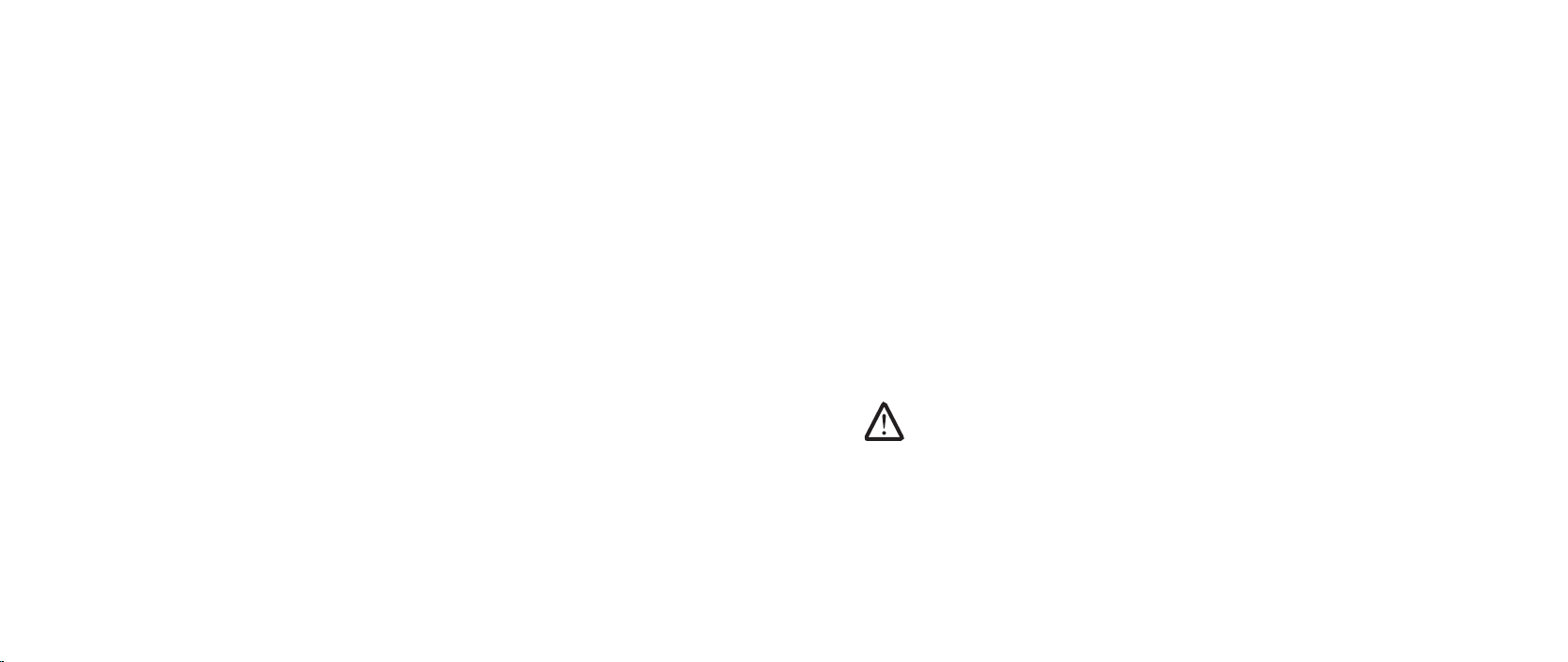
CHAPTER 5: MEMORY MODULE(S)
CHAPTER 5: MEMORY MODULE(S)
CHAPTER 5: MEMORY MODULE(S)
You can increase your computer memory by installing memory modules on
the system board. See the specications in your Mobile Manual or in the
Comprehensive Specications at support.dell.com/manuals for information on
the memory supported by your computer. Install only memory modules that are
supported by your computer.
NOTE: Memory modules purchased from Dell or Alienware are covered
under your computer warranty.
Your computer has two user-accessible SODIMM sockets that can be accessed
from the bottom of the computer.
019
/
019
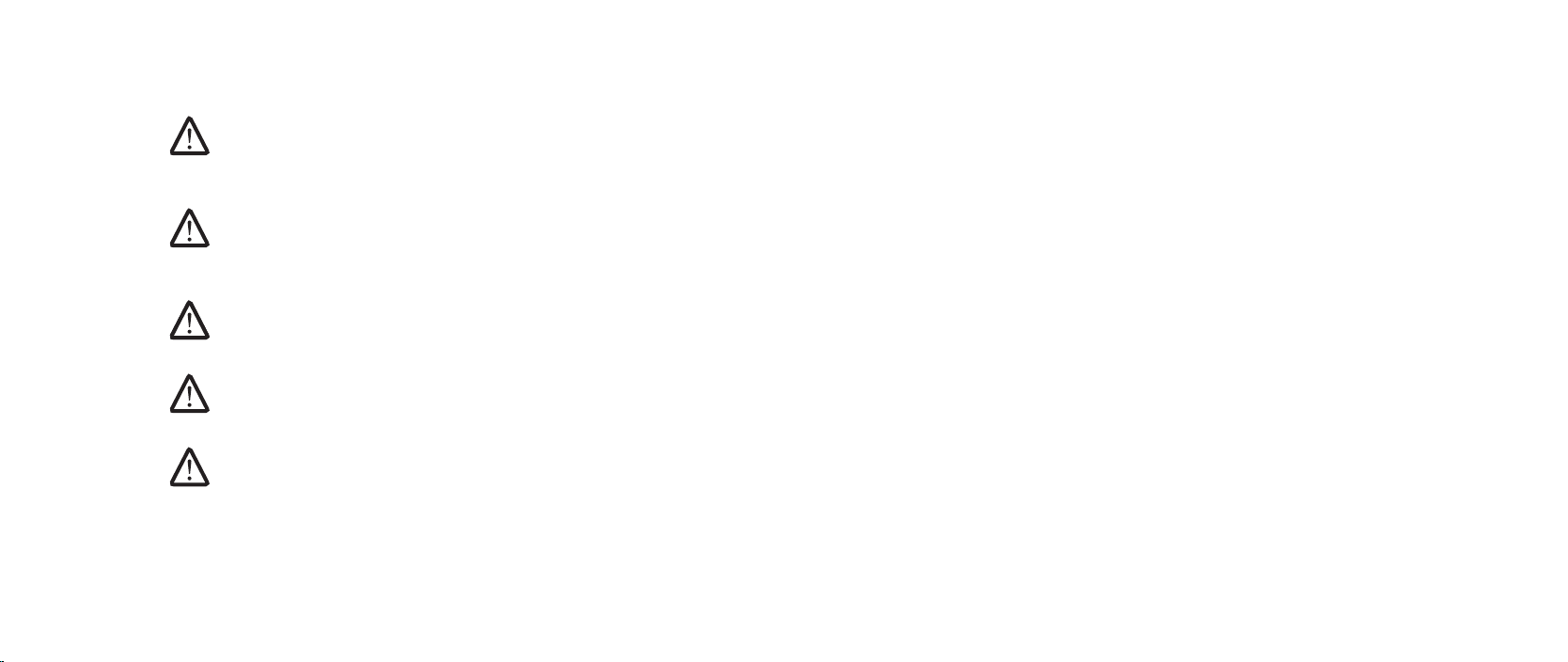
Memory Module(s)
WARNING: Before working inside your computer, read the safety
information that shipped with your computer. For additional safety
best practices information, see the Regulatory Compliance Homepage
at www.dell.com/regulatory_compliance.
WARNING: Before performing these procedures, turn o the computer,
disconnect the AC adapter from the electrical outlet and the computer,
disconnect the modem from the wall connector and the computer, and
remove any other external cables from the computer.
CAUTION: Only a certied service technician should perform repairs on
your computer. Damage due to servicing that is not authorized by Dell™
is not covered by your warranty.
CAUTION: To avoid electrostatic discharge, ground yourself by using a
wrist grounding strap or by periodically touching an unpainted metal
surface (such as a connector on the back of the computer).
CAUTION: To help prevent damage to the system board, remove the
main battery (see “Removing the Battery Pack” on page 11) before
working inside the computer.
CHAPTER 5: MEMORY MODULE(S)
020
/
020

Removing the Memory Module(s)
4
3
2
1
Follow the instructions in “Before You Begin” on page 1. 6.
Remove the battery pack (see “Removing the Battery Pack” on page 2. 11).
Remove the compartment door (see “Removing the Compartment Door” on 3.
page 14).
Loosen the two captive screws that secure the memory-module door to the 4.
computer base.
Slide the memory-module door to release the tabs and lift the 5.
memory-module door out of the computer base.
CAUTION: If you need to remove memory modules from both
connectors, remove the memory module in the upper connector before
you remove the module in the lower connector.
CHAPTER 5: MEMORY MODULE(S)
1 slots (2) 3 memory-module door
2 tabs (2) 4 captive screws (2)
021
/
021
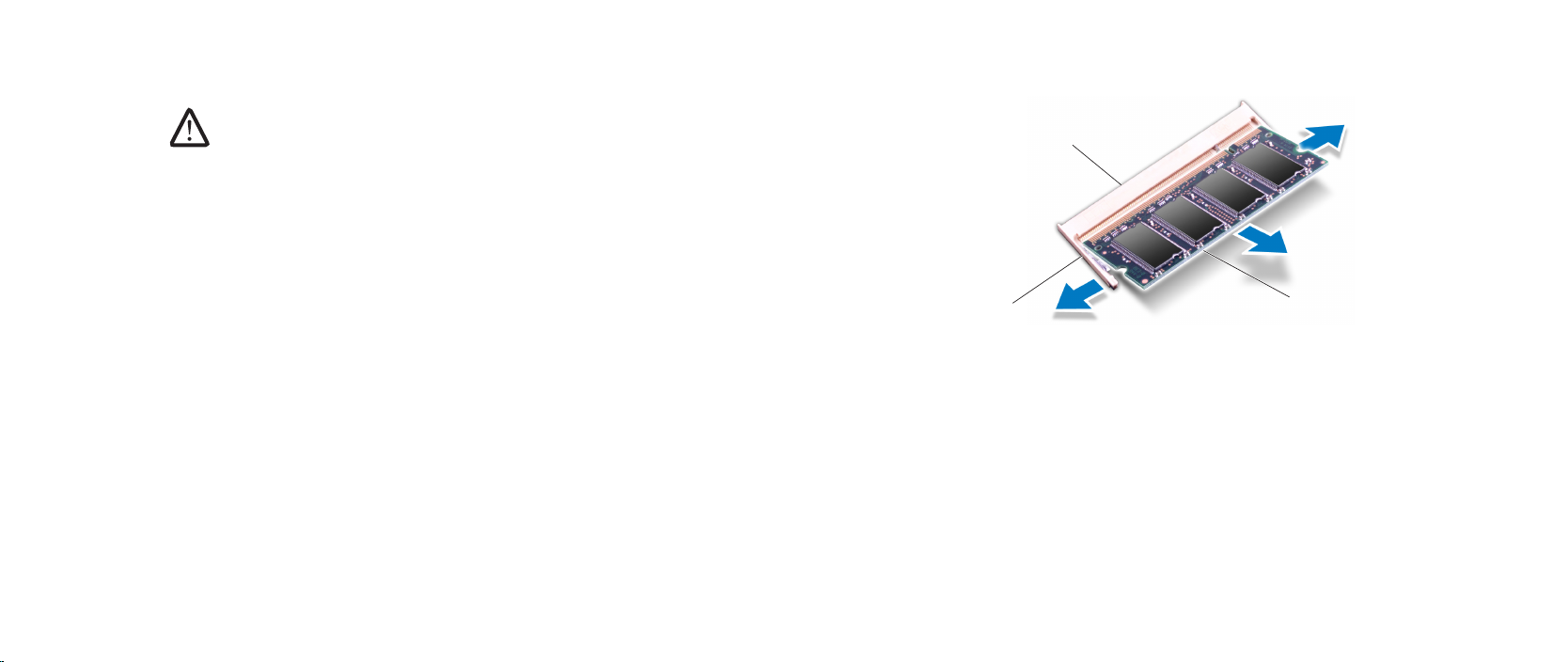
CAUTION: To prevent damage to the memory module connector(s), do
1
2
4
5
3
not use tools to spread the memory module spring-locks.
Use your ngertips to carefully spread apart the spring-locks on the 6.
memory-module connector until the memory module pops up.
Remove the memory module.7.
CHAPTER 5: MEMORY MODULE(S)
1 memory module 3 memory-module connector
2 spring-locks (2)
022
/
022
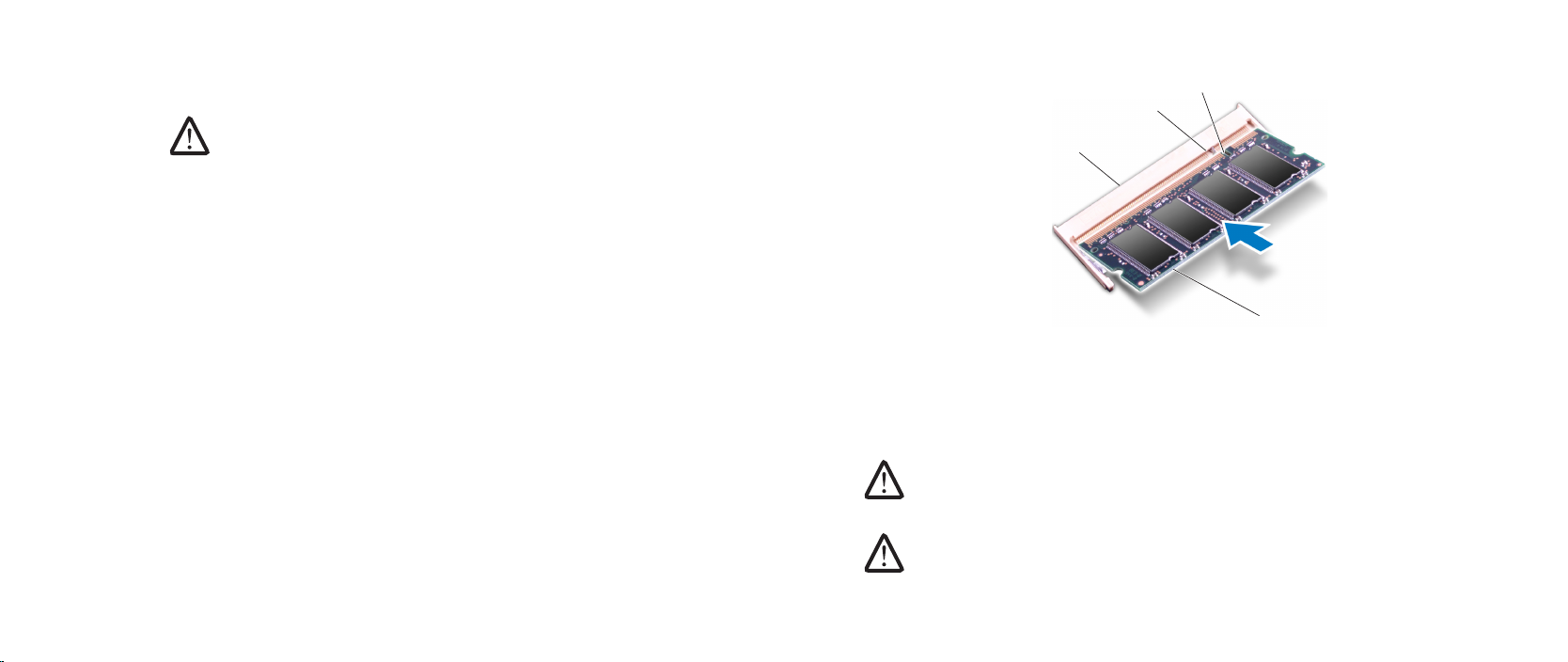
3
4
1
2
Replacing the Memory Module(s)
CAUTION: If you need to install memory modules in two connectors,
install a memory module in the lower connector before you install a
module in the upper connector.
Follow the instructions in “Before You Begin” on page 1. 6.
Align the notch on the memory module with the tab on the memory-module 2.
connector.
Insert the module into the memory-module connector at a 45-degree angle, 3.
and press the memory module down until it clicks into place. If you do not
hear the click, remove the module and reinstall it.
CHAPTER 5: MEMORY MODULE(S)
1 memory module 3 tab
2 memory-module connector 4 notch
CAUTION: If the memory-module door is difcult to close, remove the
memory module and reinstall it. Forcing the memory-module door to
close may damage your computer.
NOTE: If the memory module is not installed properly, the computer may
not boot.
023
/
023
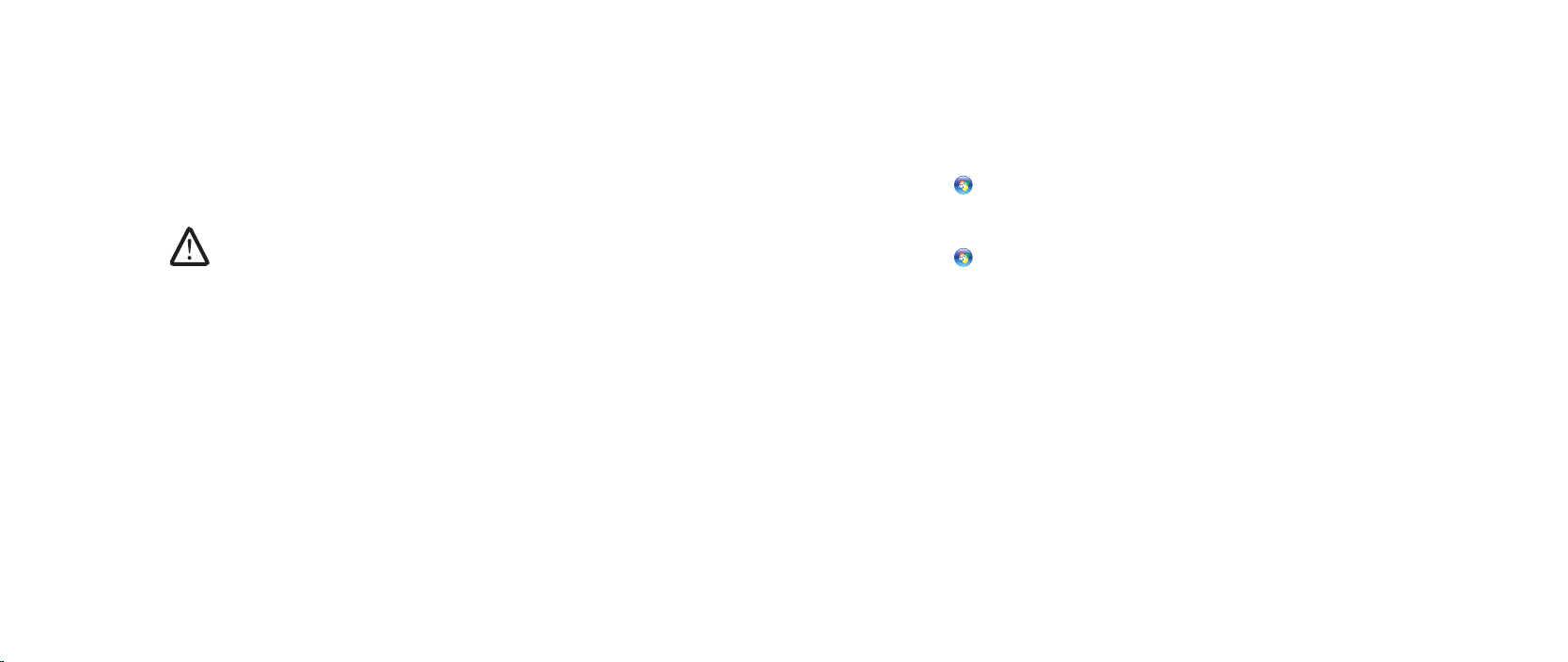
CHAPTER 5: MEMORY MODULE(S)
Align and insert the memory-module door tabs into the slots on the 4.
computer base.
Replace and tighten the two captive screws that secure the 5.
memory-module door to the computer base.
Replace the compartment door (see “Replacing the Compartment Door” on 6.
page 14).
Replace the battery pack (see “Replacing the Battery Pack” on page 7. 11).
CAUTION: Before turning on the computer, replace all screws and
ensure that no stray screws remain inside the computer. Failure to do
so may result in damage to the computer.
Turn on the computer.8.
As the computer boots, it detects the additional memory and automatically
updates the system conguration information. To conrm the amount of memory
installed in the computer:
Windows Vista®
Click Start → Control Panel→ System and Maintenance.
Windows® 7
Click Start → Control Panel→ System and Security→ System.
024
/
024
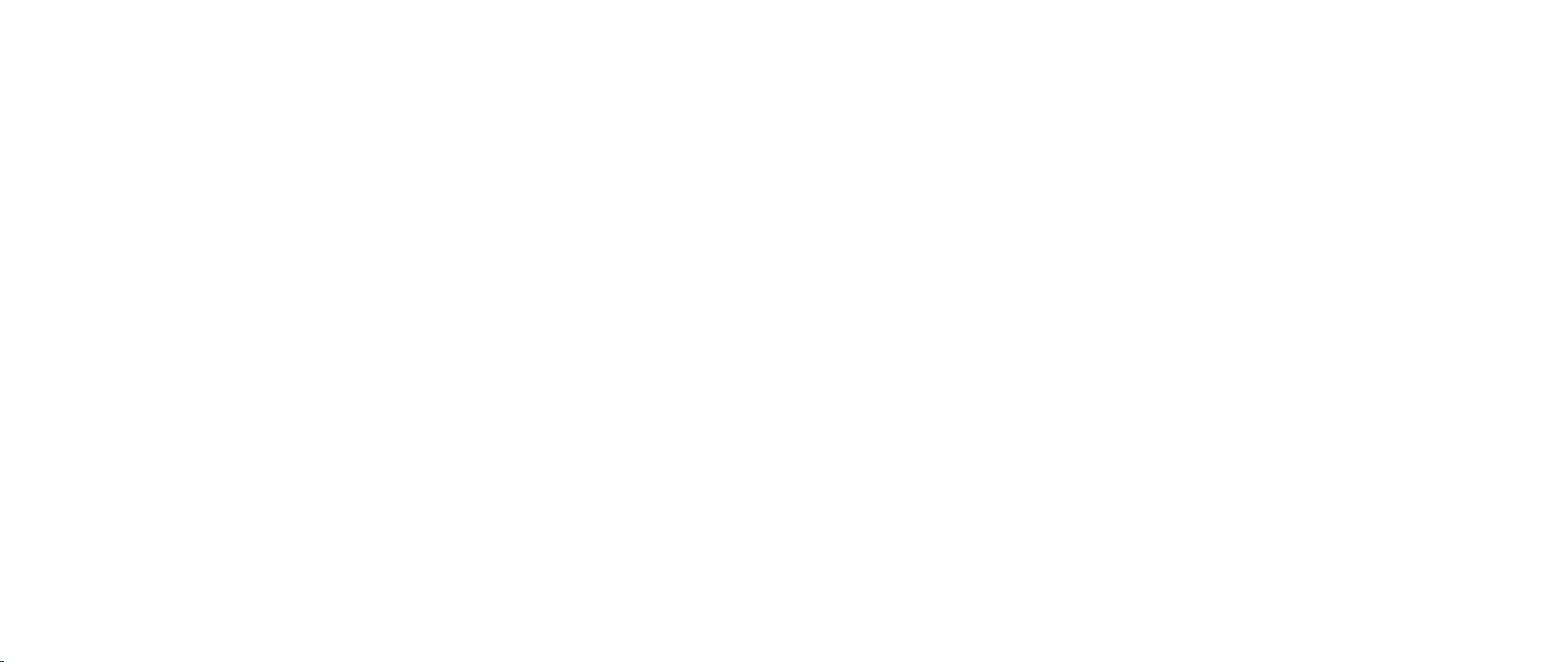
CHAPTER 6: COIN-CELL BATTERY
CHAPTER 6: COIN-CELL BATTERY
CHAPTER 6: COIN-CELL BATTERY
025
/
025
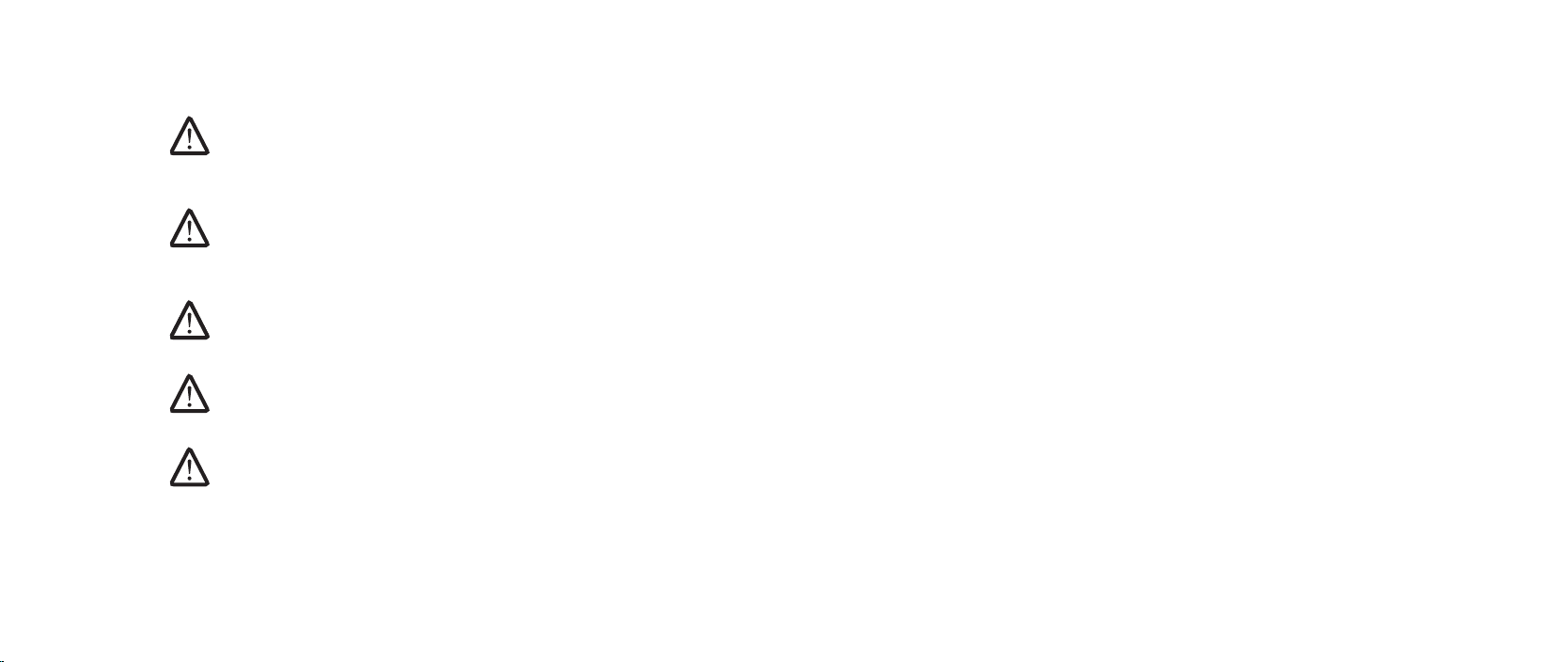
Coin-Cell Battery
WARNING: Before working inside your computer, read the safety
information that shipped with your computer. For additional safety
best practices information, see the Regulatory Compliance Homepage
at www.dell.com/regulatory_compliance.
WARNING: Before performing these procedures, turn o the computer,
disconnect the AC adapter from the electrical outlet and the computer,
disconnect the modem from the wall connector and the computer, and
remove any other external cables from the computer.
CAUTION: Only a certied service technician should perform repairs on
your computer. Damage due to servicing that is not authorized by Dell™
is not covered by your warranty.
CAUTION: To avoid electrostatic discharge, ground yourself by using a
wrist grounding strap or by periodically touching an unpainted metal
surface (such as a connector on the back of the computer).
CAUTION: To help prevent damage to the system board, remove the
main battery (see “Removing the Battery Pack” on page 11) before
working inside the computer.
CHAPTER 6: COIN-CELL BATTERY
026
/
026
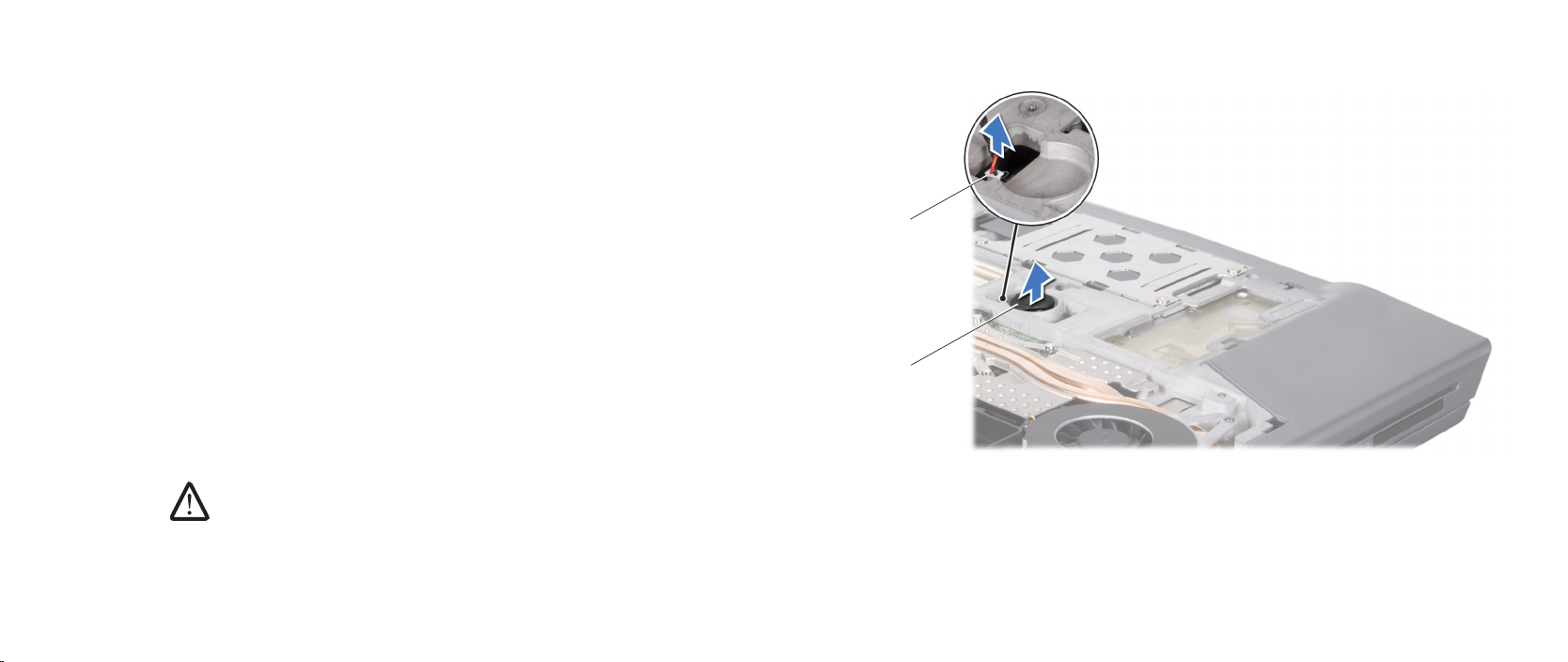
CHAPTER 6: COIN-CELL BATTERY
1
2
Removing the Coin-Cell Battery
Follow the instructions in “Before You Begin” on page 1. 6.
Remove the battery pack (see “Removing the Battery Pack” on page 2. 11).
Remove the compartment door (see “Removing the Compartment Door” on 3.
page 14).
e coin-cell battery is glued to the computer base, use a plastic scribe to 4.
pry it o the computer base.
Disconnect the coin-cell battery cable from the system board connector.5.
Replacing the Coin-Cell Battery
Follow the instructions in “Before You Begin” on page 1. 6.
Connect the coin-cell battery cable to the system board connector.2.
Use the adhesive on the coin-cell battery and adhere it to the computer 3.
base.
Replace the compartment door (see “Replacing the Compartment Door” on 4.
page 14).
Replace the battery pack (see “Replacing the Battery Pack” on page 5. 11).
CAUTION: Before turning on the computer, replace all screws and
ensure that no stray screws remain inside the computer. Failure to do
so may result in damage to the computer.
1 coin-cell battery cable connector 2 coin-cell battery
027
/
027
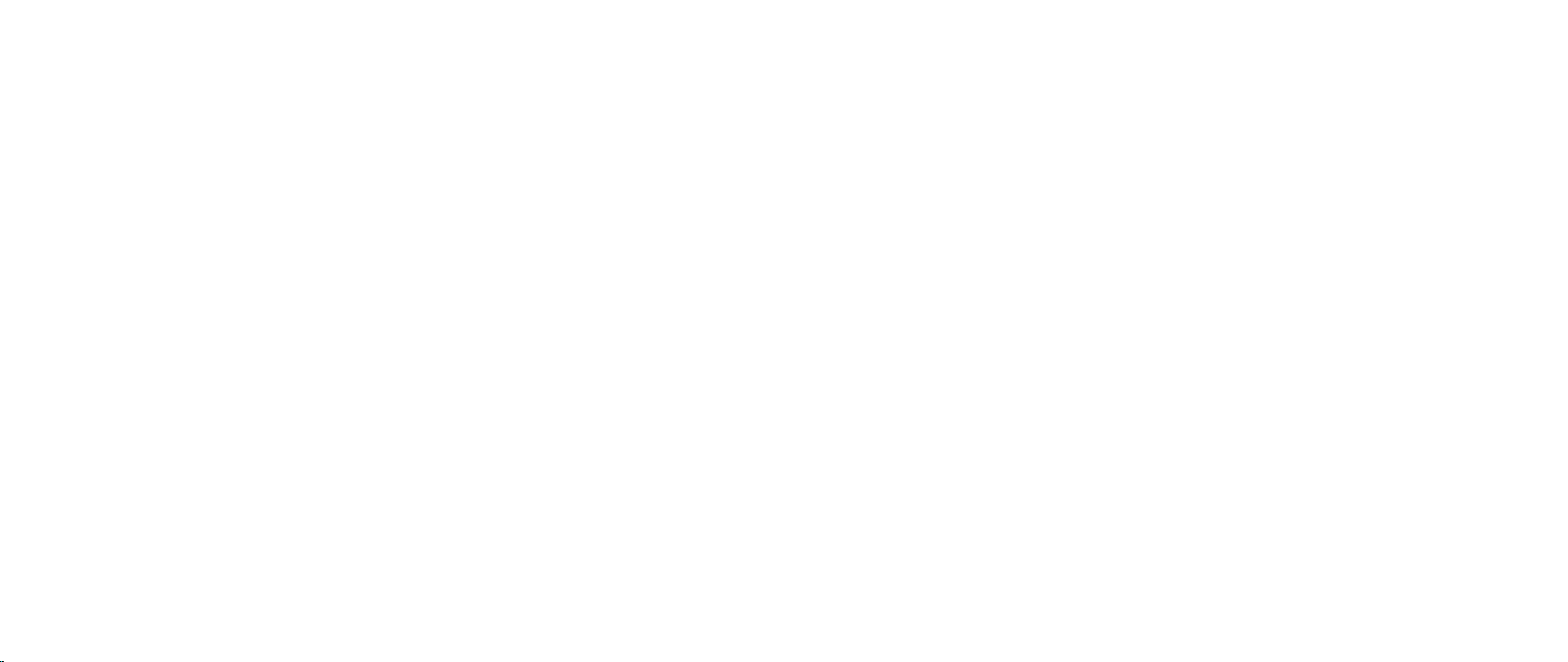
CHAPTER 7: CENTER CONTROL COVER
CHAPTER 7: CENTER CONTROL COVER
CHAPTER 7: CENTER CONTROL COVER
028
/
028
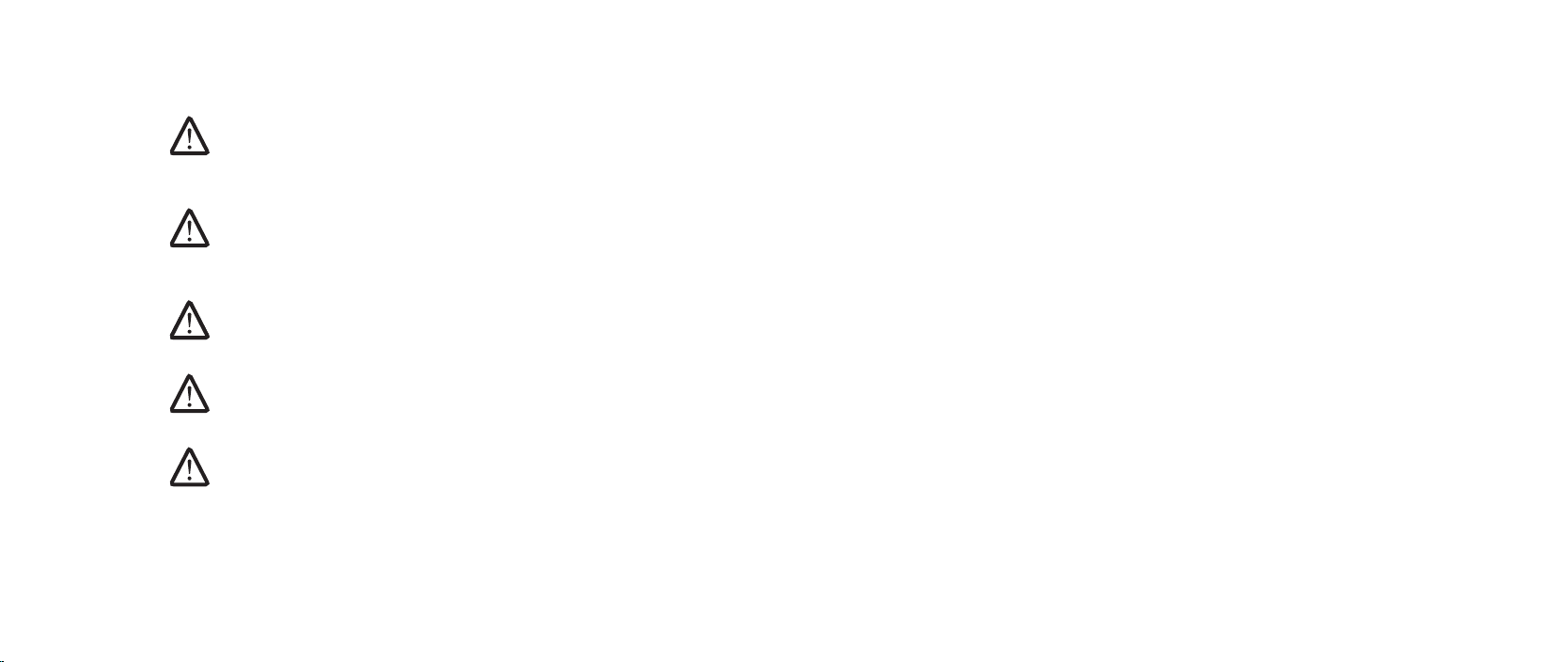
Center Control Cover
WARNING: Before working inside your computer, read the safety
information that shipped with your computer. For additional safety
best practices information, see the Regulatory Compliance Homepage
at www.dell.com/regulatory_compliance.
WARNING: Before performing these procedures, turn o the computer,
disconnect the AC adapter from the electrical outlet and the computer,
disconnect the modem from the wall connector and the computer, and
remove any other external cables from the computer.
CAUTION: Only a certied service technician should perform repairs on
your computer. Damage due to servicing that is not authorized by Dell™
is not covered by your warranty.
CAUTION: To avoid electrostatic discharge, ground yourself by using a
wrist grounding strap or by periodically touching an unpainted metal
surface (such as a connector on the back of the computer).
CAUTION: To help prevent damage to the system board, remove the
main battery (see “Removing the Battery Pack” on page 11) before
working inside the computer.
CHAPTER 7: CENTER CONTROL COVER
029
/
029
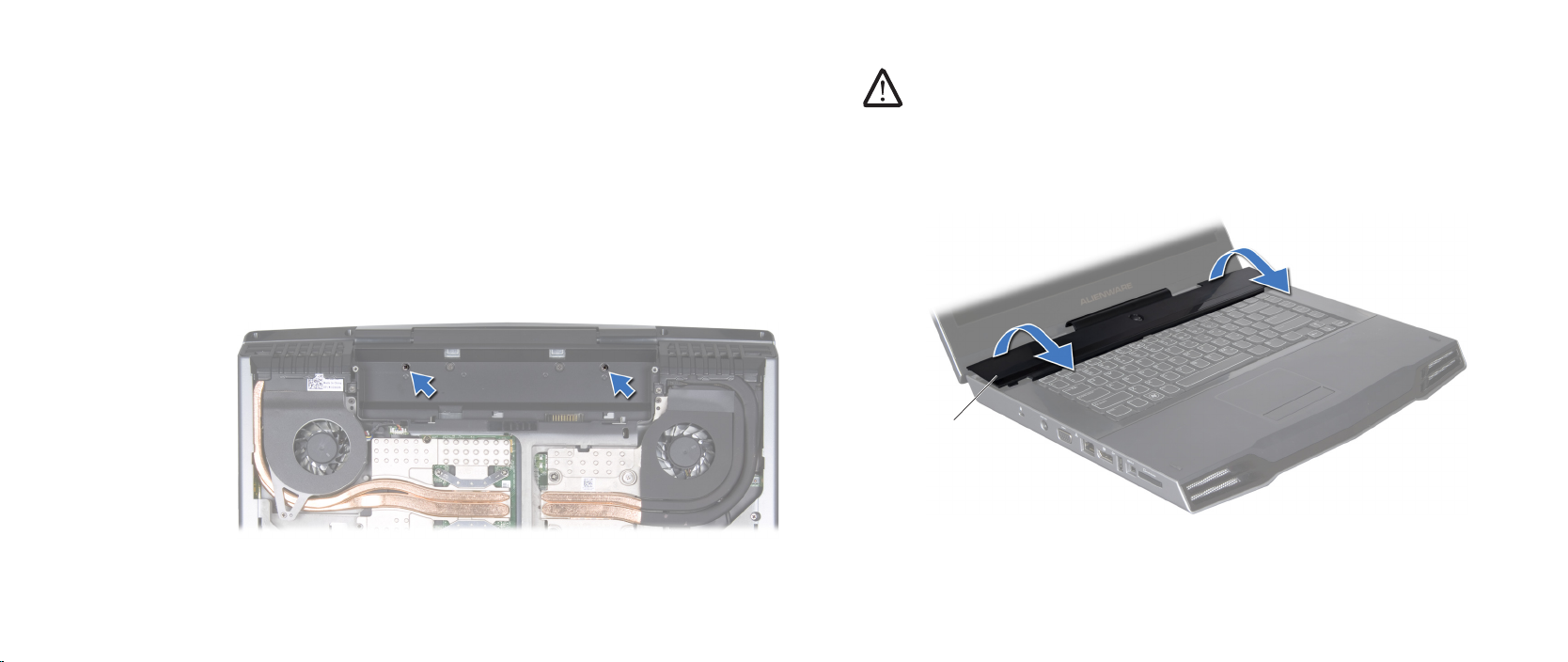
CHAPTER 7: CENTER CONTROL COVER
1
Removing the Center Control Cover
Follow the instructions in “Before You Begin” on page 1. 6.
Remove the battery pack (see “Removing the Battery Pack” on page 2. 11).
Remove the compartment door (see “Removing the Compartment Door” on 3.
page 14).
Remove the hard drive (see “Removing the Hard Drive” on page 4. 17).
Remove the memory module(s) (see “Removing the Memory Module(s)” on 5.
page 21).
Remove the two screws that secure the center control cover to the 6.
computer base.
Turn the computer top side up, and open the display as far as possible. 7.
CAUTION: Be extremely careful when removing the center control
cover. e center control cover along with the cable that attaches it to
the system board connector are very fragile.
Pry the center control cover up with a plastic scribe until you see the cable 8.
that attaches the center control cover to the system board connector.
Turn the center control cover as shown in the illustration.9.
1 center control cover
030
/
030
