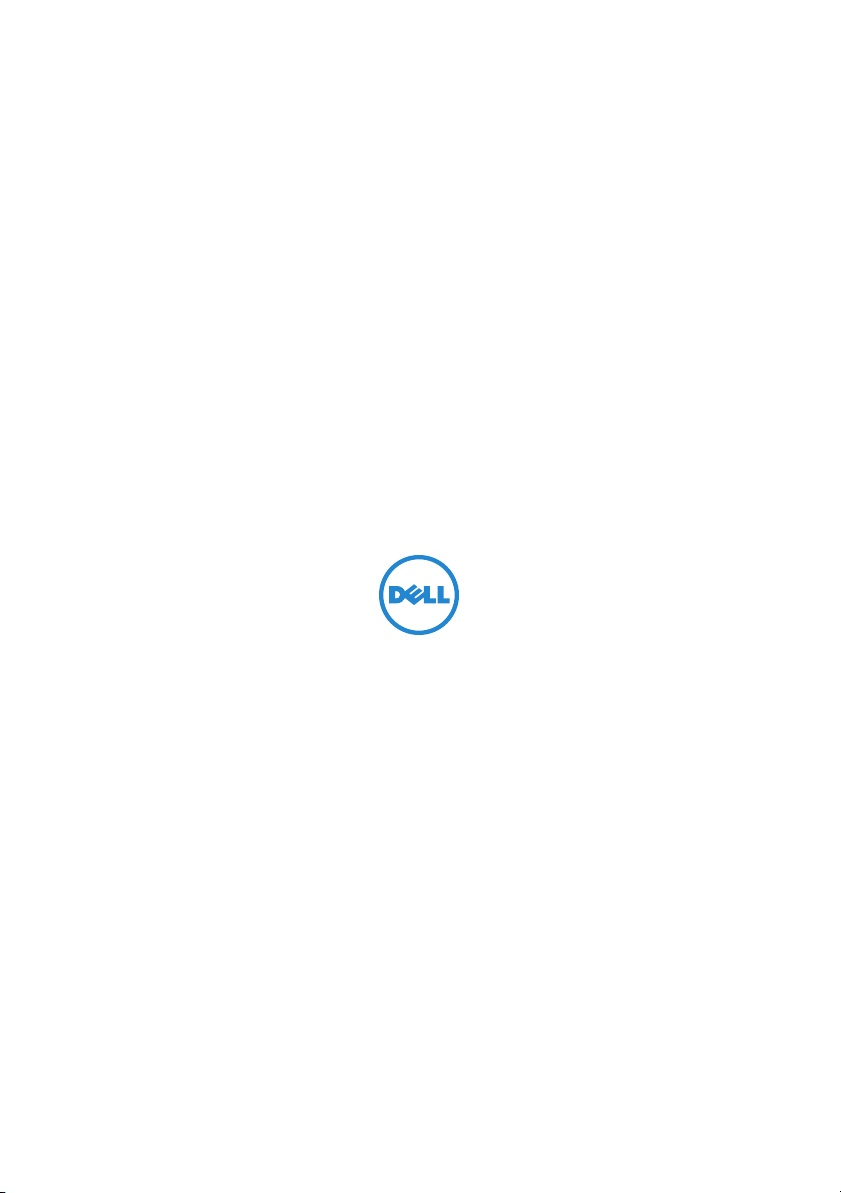
Battery Slice Setup Guide
⬉∴⠛ᅝ㺙ᣛ
Ѱତᛈщ྅ݑ
ȐȃȆȪǹȩǤǹǻȃȈǢȃȗǬǤȉ
⢮⩪#⍖ᠦ⠞⍎#⇎⼂#◲ᅞ⇆
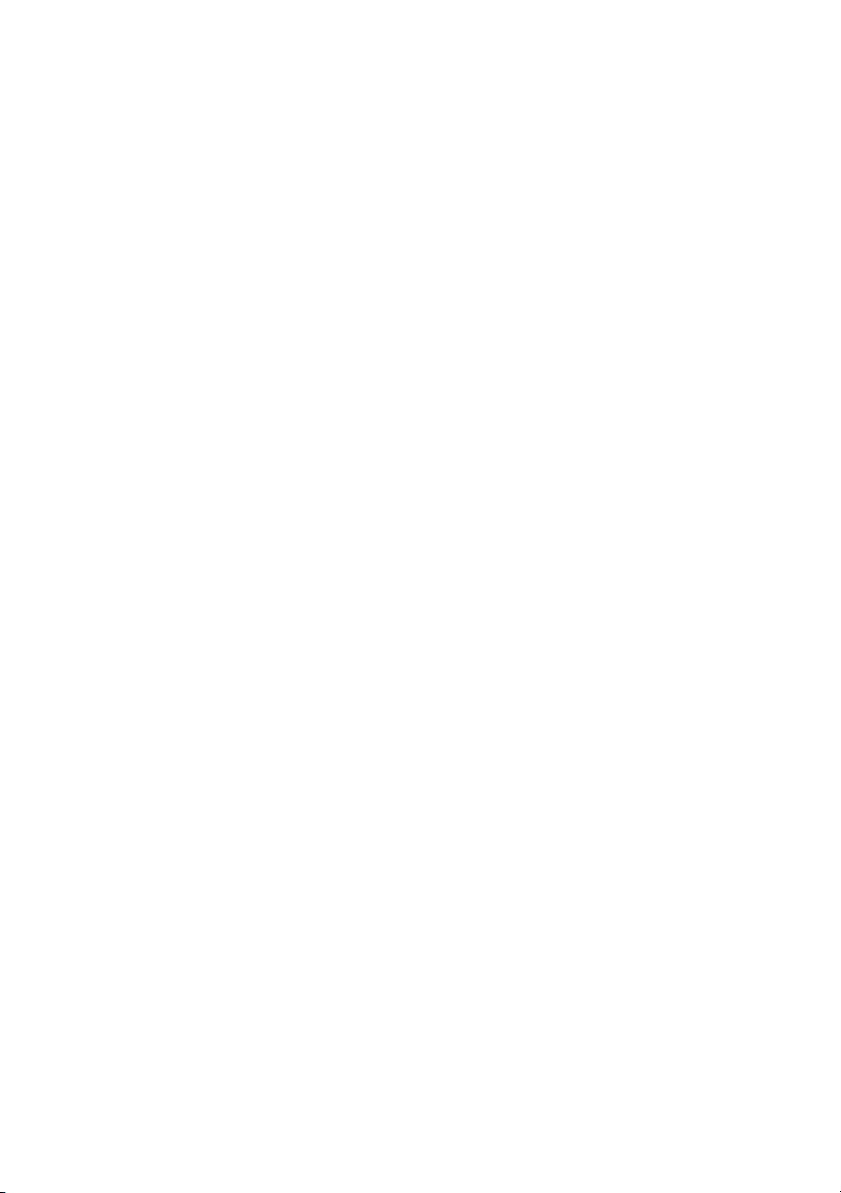
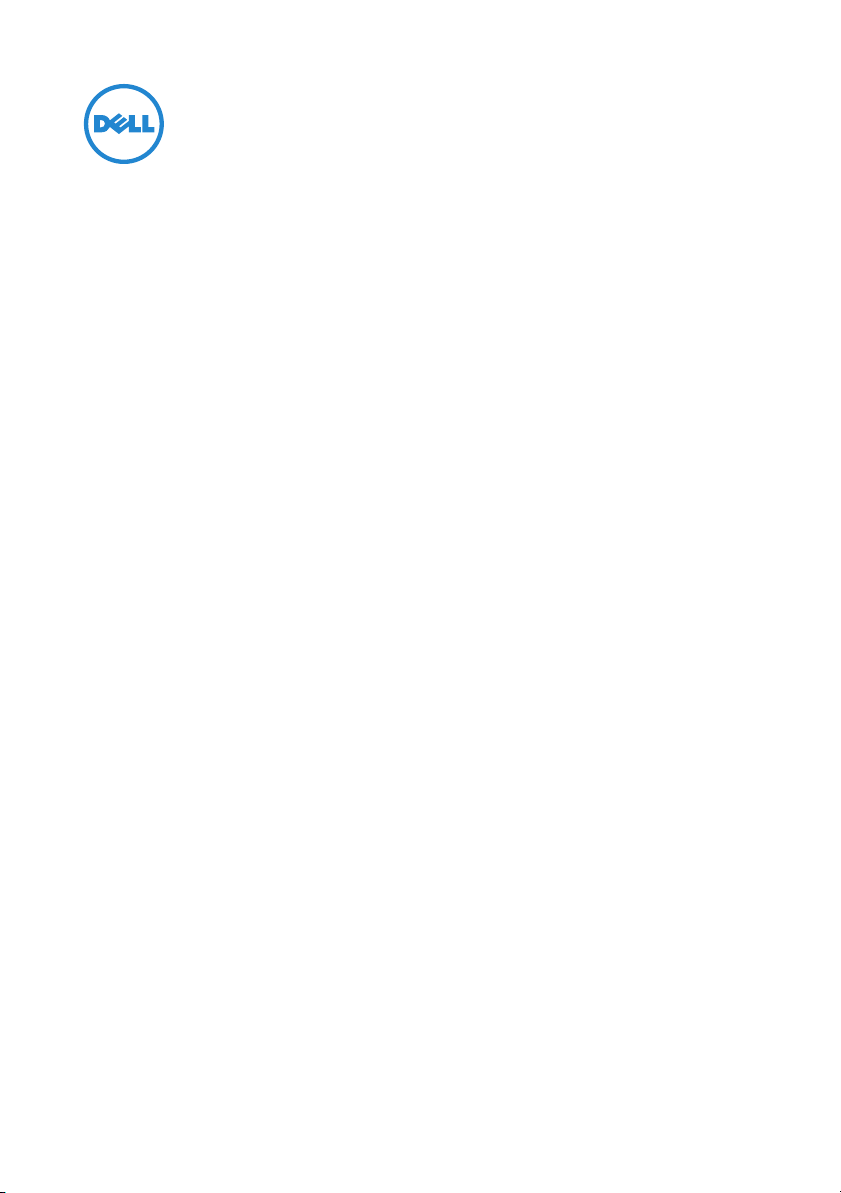
Battery Slice Setup Guide
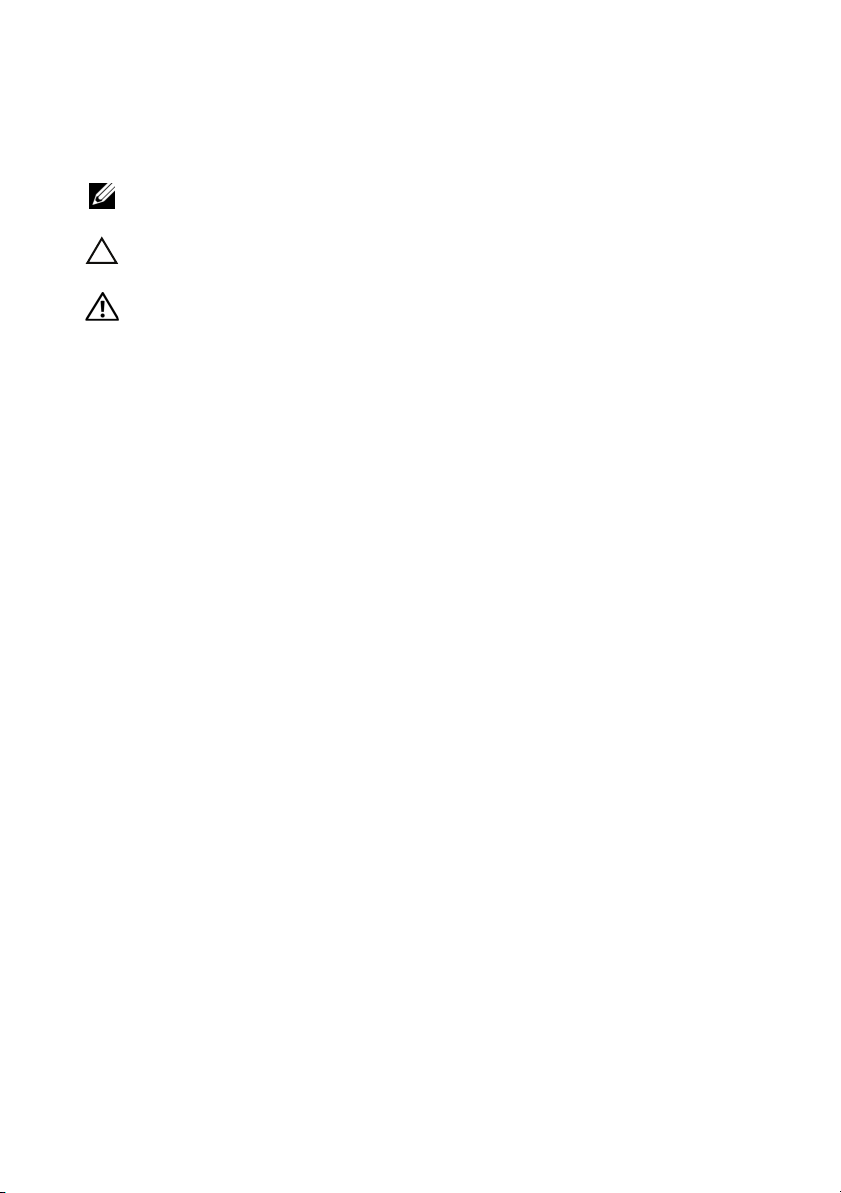
Notes, Cautions, and Warnings
NOTE: A NOTE indicates important information that helps you make better use of your
computer.
CAUTION: A CAUTION indicates either potential damage to hardware or loss of data
and tells you how to avoid the problem.
WARNING: A WARNING indicates a potential for property damage, personal injury,
or death.
____________________
Information in this document is subject to change without notice.
© 2011 Dell Inc. All rights reserved.
Reproduction of these materials in any manner whatsoever without the written permission of Dell Inc. is
strictly forbidden.
Trademarks used in this text: Dell™, and the DELL logo are trademarks of Dell Inc. Microsoft®,
Windows®, and Windows Vista® are registered trademarks of Microsoft Corporation in the U.S. and other
countries.
Other trademarks and trade names may be used in this publication to refer to either the entities claiming
the marks and names or their products. Dell Inc. disclaims any proprietary interest in trademarks and trade
names other than its own.
2011 - 07 Rev. A00
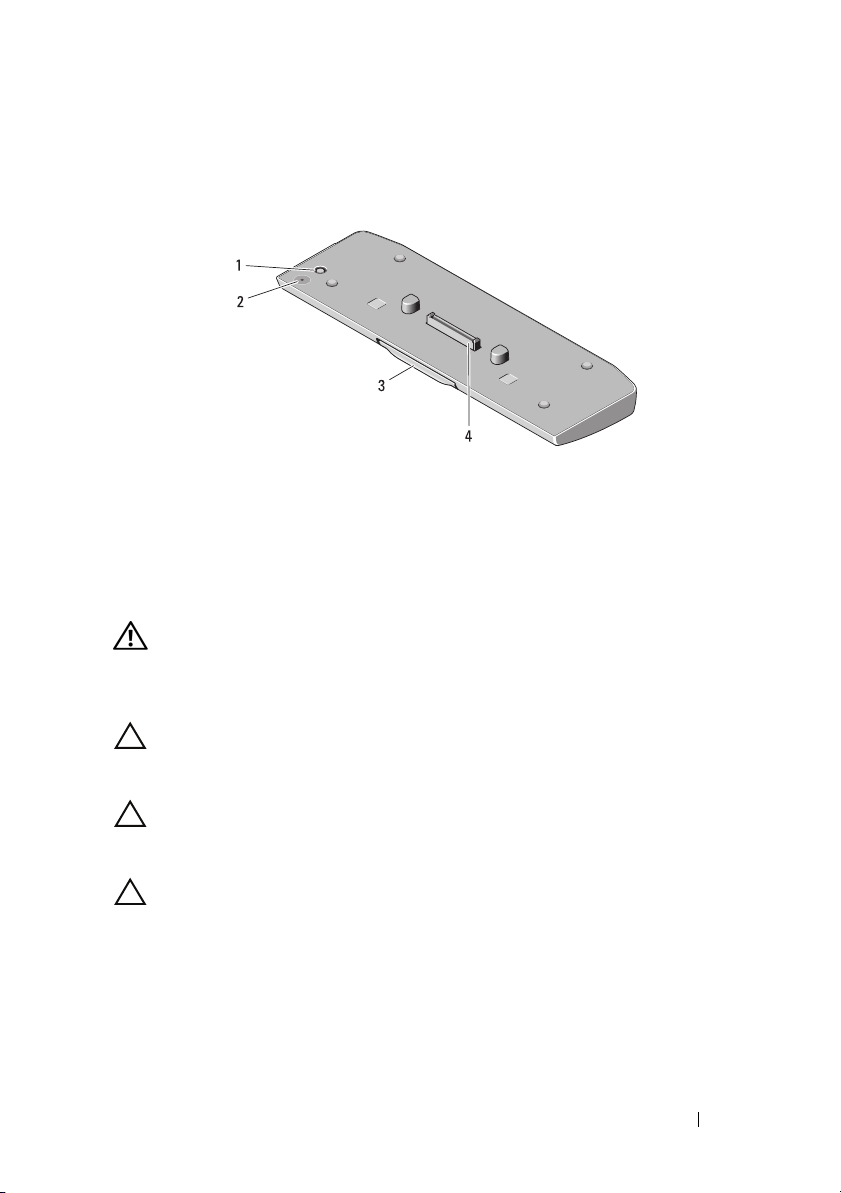
Battery Slice
Bottom View
1 AC adapter connector 2 battery-slice status LED
3 release lever 4 docking connector
Setting up Your Battery Slice
WARNING: The AC adapter works with electrical outlets worldwide. However,
power connectors and power strips vary among countries. Using an incompatible
cable or improperly connecting the cable to the power strip or electrical outlet
may cause fire or damage the equipment.
CAUTION: Always use the Dell AC adapter that came with your computer. If you
use any other commercially available AC adapter—or the AC adapter from earlier
models of Dell computers—you may damage the battery slice or the computer.
CAUTION: Use the battery slice with your computer only. If you use a battery slice
from other models of Dell computers you may damage the battery slice or the
computer.
CAUTION: When you disconnect the Dell AC adapter cable from the computer,
grasp the connector, not the cable itself, and pull firmly but gently to avoid
damaging the cable. When you wrap the AC adapter cable, ensure that you follow
the angle of the connector on the AC adapter to avoid damaging the cable.
1
Connect the AC adapter to the AC adapter connector on your computer.
2
Before you dock or undock your computer from the battery slice, save and
close any open files, and exit any open programs.
Battery Slice 3
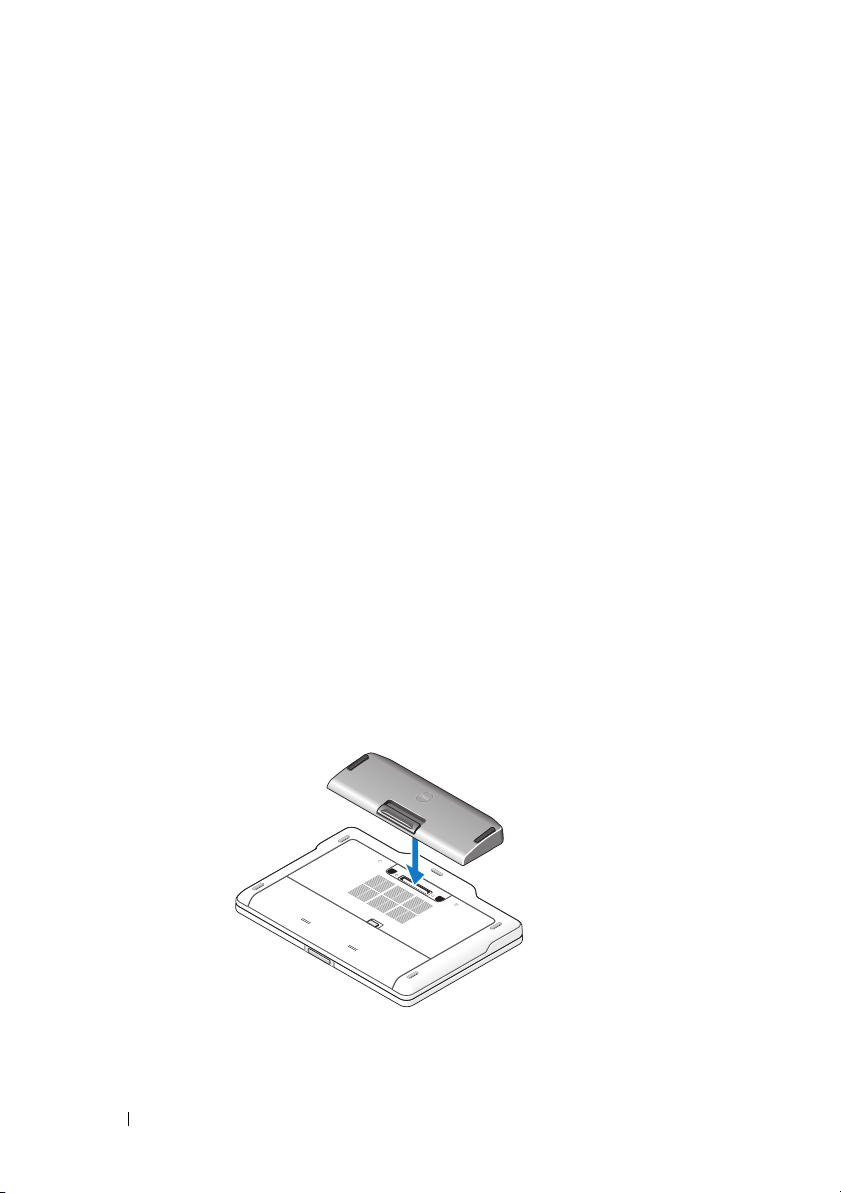
3
Before you undock your computer, set your computer’s power
management settings so that it does not enter sleep, standby, or hibernate
mode when you close (lower) the display:
Windows 7:
a
Click
Start→ Control Panel→
Options
b
Under the
Windows Vista:
a
Click
Change what closing the lid does
b
Under the
Windows XP:
a
Click
Power Options→
b
Under the
→ Change what closing the lid does
When I close the lid drop-down
Start→ Control Panel→
When I close the lid drop-down
Start →
Control Panel→
Advanced
When I close the lid drop-down
Hardware and Sound→ Power
.
menu, select
Mobile PC→ Power Options →
.
menu, select
Performance and Maintenance
.
menu, select
Do nothing
Do nothing
Do nothing.
Docking Your Computer to the Battery Slice
1
Follow the procedures in "Setting up Your Battery Slice" on page 3.
2
Turn over the computer and lower the battery slice until it clicks into
place.
.
.
→
3
Flip the computer and power it ON.
4 Battery Slice
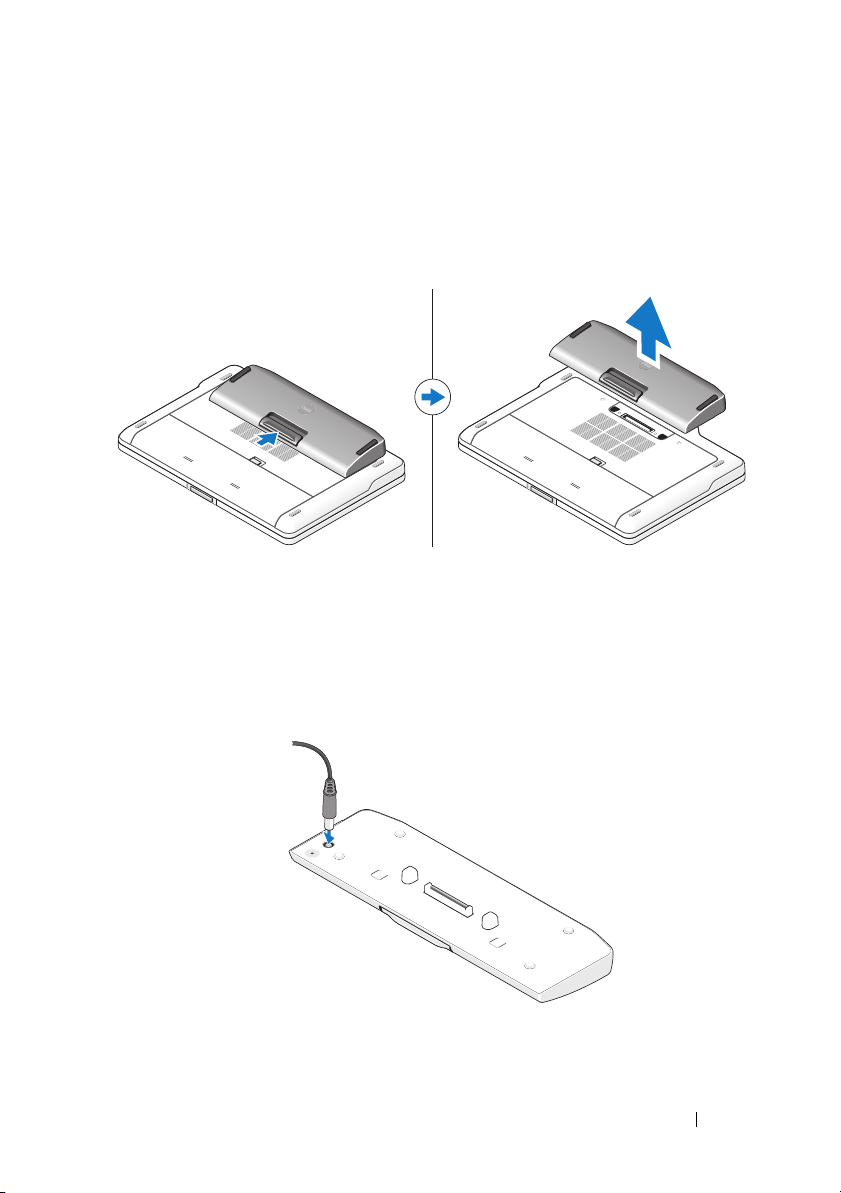
Undocking Your Computer From the Battery Slice
1
Disconnect all the cables connected to the computer.
2
Flip the computer on its back.
3
Press the release lever and lift the battery slice from the computer.
Charging Your Battery Slice
You can recharge your battery slice independent of the computer using the
AC adapter that shipped with your computer. A docked computer will also
charge the battery slice.
Battery Slice 5
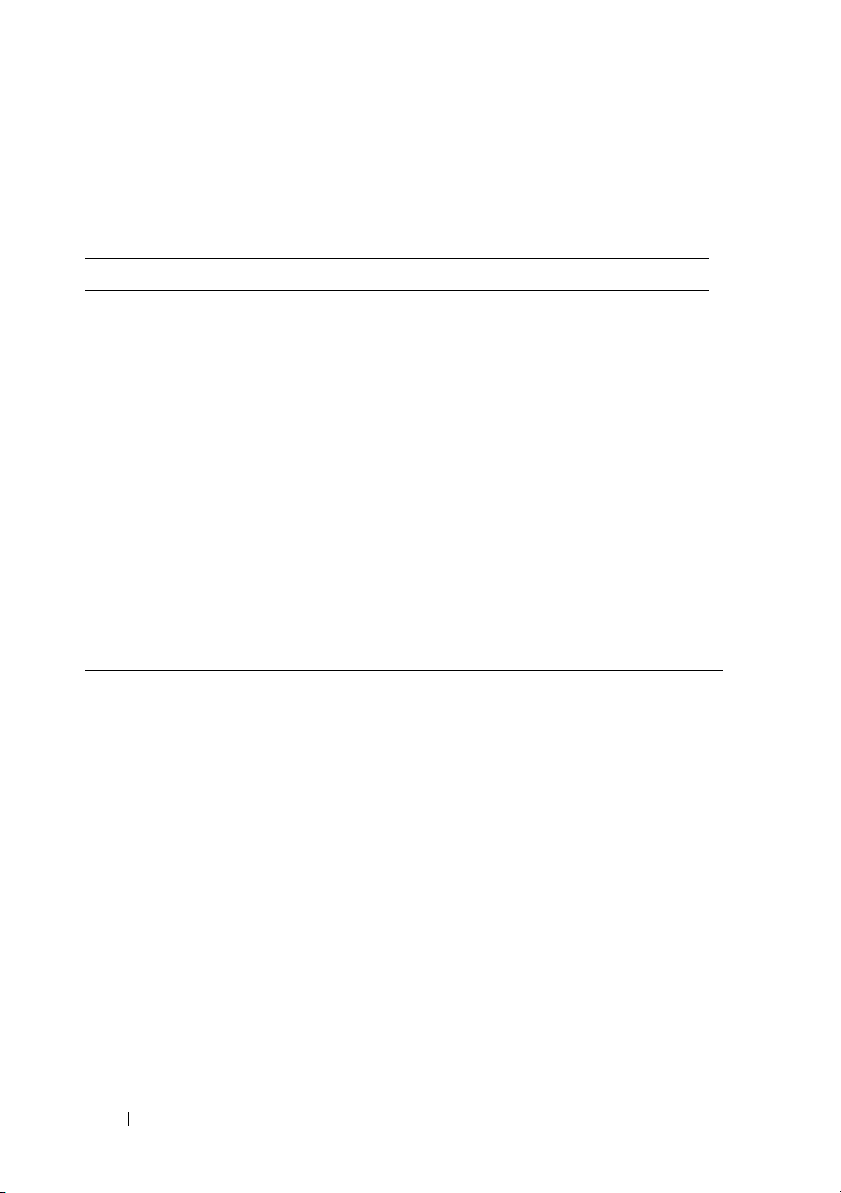
Battery Slice Power-Status LED Codes
Your battery slice includes a power status LED that can indicate the following
states:
LED code sequence Status
Blinking amber, off, white, off, amber,
off, white, off
Blinking amber, off, white, off, amber,
off, amber, off, long white, long off
Blinking amber, off, white, off, amber,
off, amber, off
LED off Battery in full charge mode with AC
Steady white light Battery in charge mode with AC adapter
You are trying to use an unsupported,
non-Dell AC adapter to power your
computer.
Temporary battery failure with AC
adapter present.
Fatal battery failure with AC adapter
present.
adapter present.
present.
Specifications
Type 9-cell lithium-ion cell
Height 22.60 mm (0.89 inch)
Width 94.89 mm (3.74 inches)
Depth 275.38 mm (10.84 inches)
Weight 605.00 g (1.33 lb)
Amp-hour capacity 3.0 Ah per cell
Watt-hour capacity 97 Wh
Temperature:
Operating
Non-operating
Docking 144-pin connector
0° C to 60° C (32° F to 140° F)
NOTE: The battery slice will not start to charge, if
the temperature is above 50° C (122° F).
-20° C to 60° C (-4° F to 140° F)
6 Battery Slice
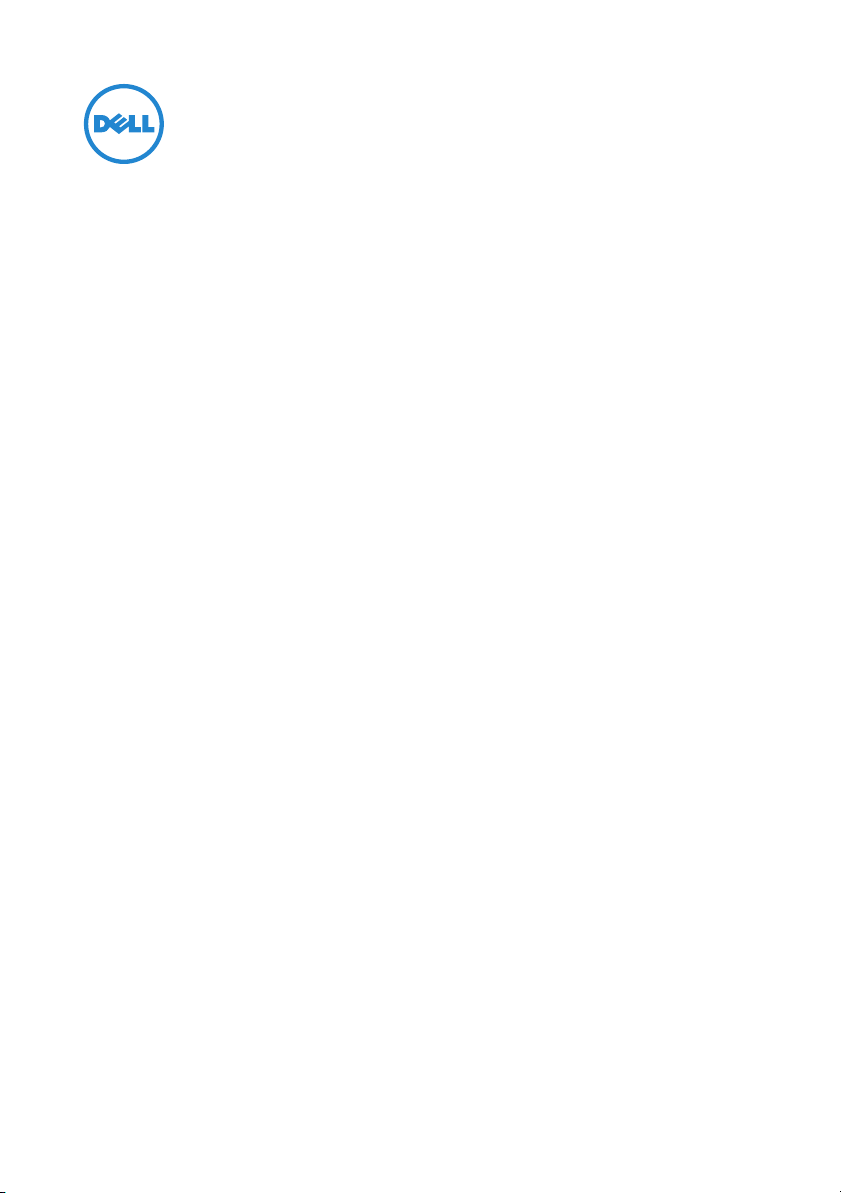
电池片安装指南
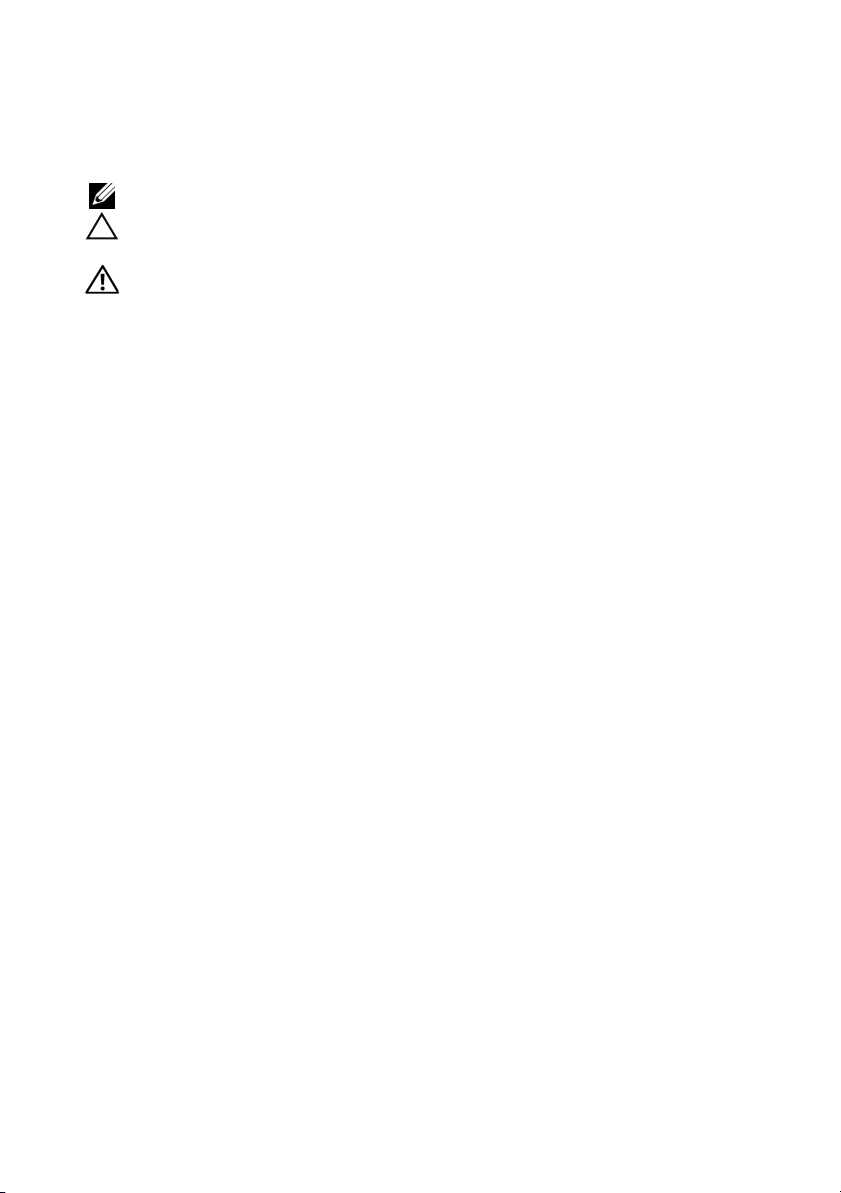
注、警告和严重警告
注: “注”表示可以帮助您更好地使用计算机的重要信息。
警告: “警告”表示可能会损坏硬件或导致数据丢失,并告诉您如何避免此类
问题。
严重警告: “严重警告”表示可能会造成财产损失、人身伤害甚至死亡。
____________________
本说明文件中的信息如有更改,恕不另行通知。
© 2011 Dell Inc. 版权所有,翻印必究。
未经 Dell Inc. 书面许可,严禁以任何形式复制这些材料。
本文中使用的商标:Dell™ 和 DELL 徽标是 Dell Inc. 的商标; Microsoft®、 Windows® 和
Windows Vista® 是 Microsoft Corporation 在美国 和其他国家和地区的注册商标。
本文中述及的其他商标和产品名称是指拥有相应标记和名称的实体或其制造的产品。Dell Inc. 对
不属于自己的商标和产品名称不拥有任何所有权。
2011 年 - 7 月 修订版 A00
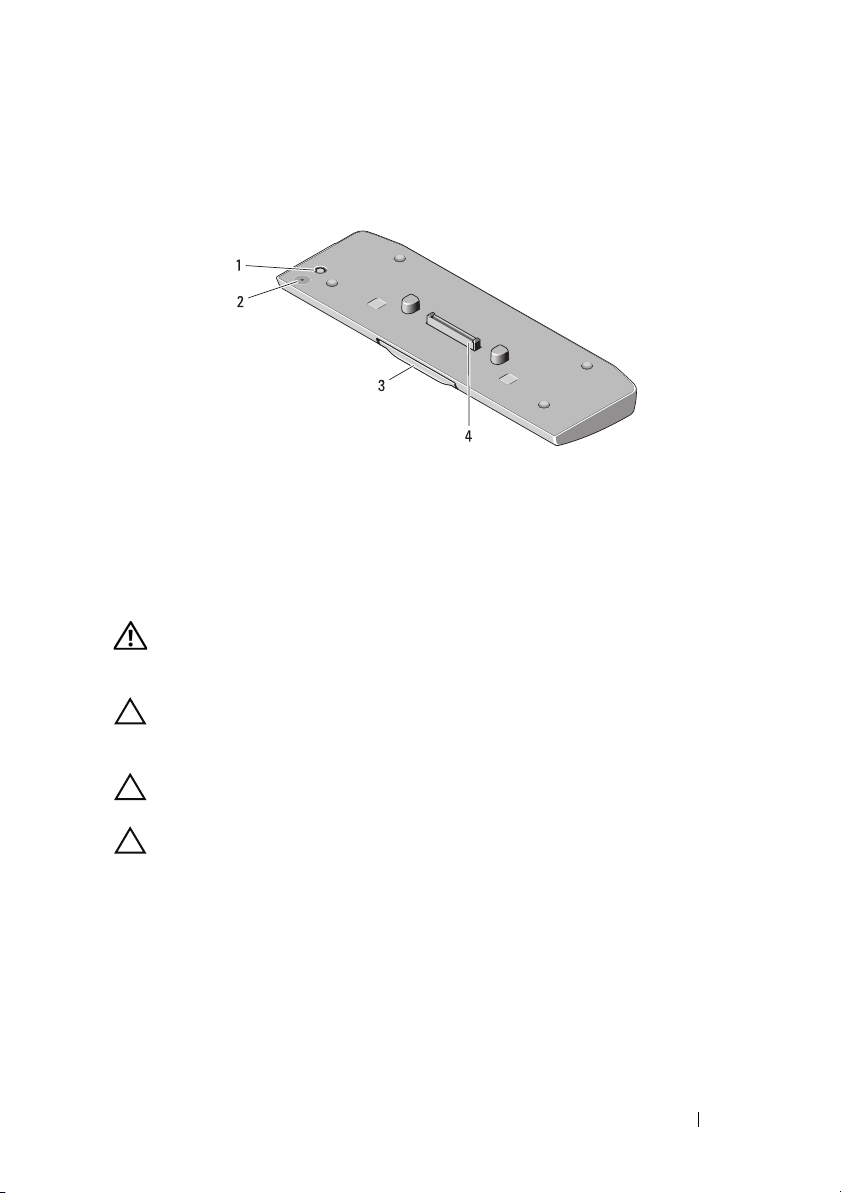
电池片
底部视图
1
交流适配器连接器
3
释放拉杆
2
电池片状态 LED
4
对接连接器
安装电池片
严重警告: 此交流适配器可以与世界各地的电源插座配合使用。但是,电
源连接器和配电盘则因国家和地区的不同而有所差异。使用不兼容的电缆或
未正确地将电缆连接至配电盘或电源插座,可能会引起火灾或损坏设备。
警告: 请务必使用计算机附带的 Dell 交流适配器。如果您使用可从市场上
买到的其他任何交流适配器,或者使用旧款 Dell 计算机的交流适配器,则可
能会损坏电池片或计算机。
警告: 请仅使用计算机附带的电池片。如果您使用其他型号的 Dell 计算机
中的电池片,则可能会损坏电池片或计算机。
警告: 从计算机上断开 Dell 交流适配器电缆的连接时,请握住连接器 (而
不是电缆本身),并稳而轻地将其拔出,以免损坏电缆。当您缠绕交流适配
器电缆时,请确保顺着交流适配器连接器的角度进行,以免损坏电缆。
1
将交流适配器连接到计算机上的交流适配器连接器。
2
将计算机对接至电池片或断开对接之前,请保存并关闭所有打开的文
件,并且退出所有打开的程序。
3
断开计算机的对接之前,请设置计算机的电源管理设置,以便在您合
上 (放低)显示屏时,计算机不会进入睡眠、待机或休眠模式。
电池片 9
