Page 1
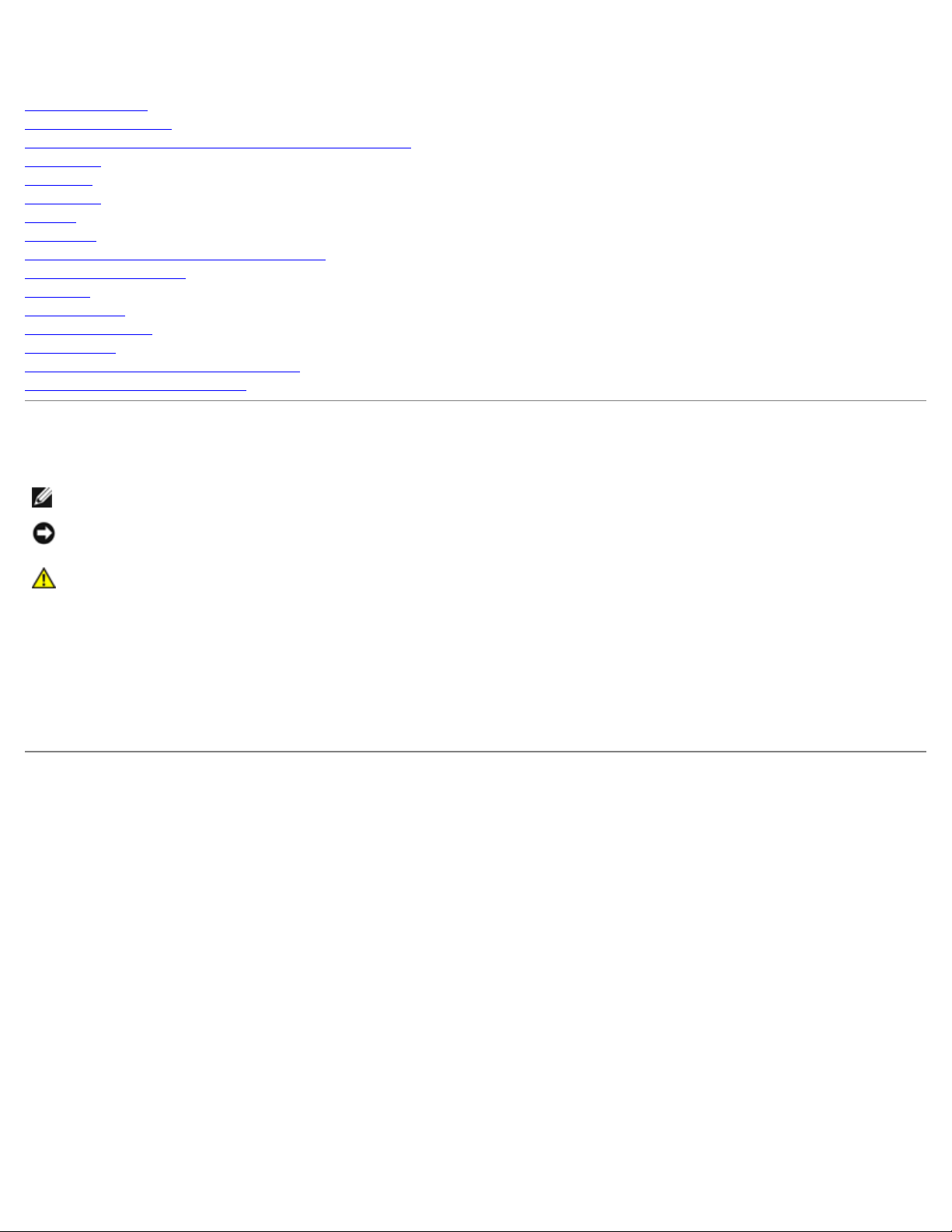
Dell Latitude 100L Service Manual
Dell™ Latitude™ 100L Service Manual
Before You Begin
System Components
Memory, CD or DVD Drive, Modem, and Mini PCI Card
Hard Drive
Keyboard
EMI Shield
Display
Palm Rest
Microprocessor Thermal-Cooling Assembly
Microprocessor Module
Speakers
System Board
Flashing the BIOS
Base Plastics
Pinout Assignments for I/O Connectors
Mini Recommended Spares List
Notes, Notices, and Cautions
NOTE: A NOTE indicates important information that helps you make better use of your computer.
NOTICE: A NOTICE indicates either potential damage to hardware or loss of data and tells you how to avoid the
problem.
CAUTION: A CAUTION indicates a potential for property damage, personal injury, or death.
Abbreviations and Acronyms
For a complete list of abbreviations and acronyms, see the Tell Me How help file.
If you purchased a Dell™ n Series computer, any references in this document to Microsoft® Windows® operating systems are
not applicable.
Information in this document is subject to change without notice.
© 2004 Dell Inc. All rights reserved.
Reproduction in any manner whatsoever without the written permission of Dell Inc. is strictly forbidden.
Trademarks used in this text: Dell, the DELL logo, TrueMobile, and Latitude are trademarks of Dell Inc.; Intel, Pentium, and Celeron are registered
trademarks of Intel Corporation; Microsoft and Windows are registered trademarks of Microsoft Corporation.
Other trademarks and trade names may be used in this document to refer to either the entities claiming the marks and names or their products.
Dell Inc. disclaims any proprietary interest in trademarks and trade names other than its own.
Model PP08L
March 2004 Rev. A00
file:///C|/Work%20Area%20-%20A/E%20DOC%20Posting/latc100l/en/Service%20Manual/index.htm[2/4/2013 3:00:54 PM]
Page 2
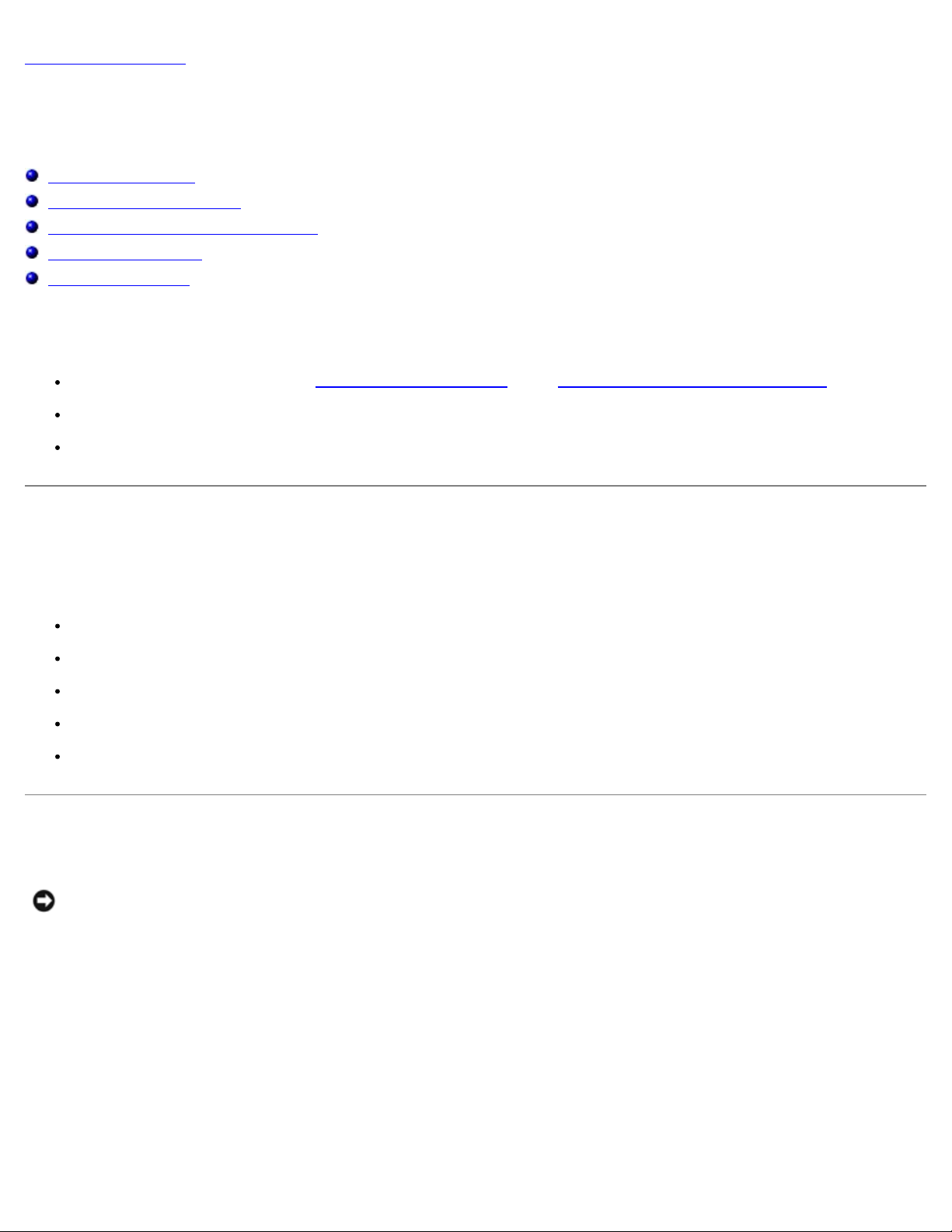
Before You Begin: Dell Latitude 100L Service Manual
Back to Contents Page
Before You Begin
Dell™ Latitude™ 100L Service Manual
Recommended Tools
Turning Off Your Computer
Before Working Inside Your Computer
Computer Orientation
Screw Identification
This chapter provides procedures for removing and installing the components in your computer. Unless otherwise noted, each
procedure assumes that the following conditions exist:
You have performed the steps in "Turning Off Your Computer" and "Before Working Inside Your Computer."
You have read the safety information in your Dell™ System Information Guide.
A component can be replaced by performing the removal procedure in reverse order.
Recommended Tools
The procedures in this document may require the following tools:
Small flat-blade screwdriver
Phillips screwdriver
Small plastic scribe
Hex nut driver
Flash BIOS update program floppy disk or CD
Turning Off Your Computer
NOTICE: To avoid losing data, save and close any open files and exit any open programs before you turn off your
computer.
1. Shut down the operating system:
a. Save and close any open files, exit any open programs, click the Start button, and then click Turn Off
Computer.
b. In the Turn off computer window, click Turn off.
The computer turns off after the operating system shutdown process finishes.
2. Ensure that the computer and any attached devices are turned off. If your computer and attached devices do not
automatically turn off when you shut down your operating system, press and hold the power button for 4 seconds.
file:///C|/Work%20Area%20-%20A/E%20DOC%20Posting/latc100l/en/Service%20Manual/begin.htm[2/4/2013 3:00:58 PM]
Page 3
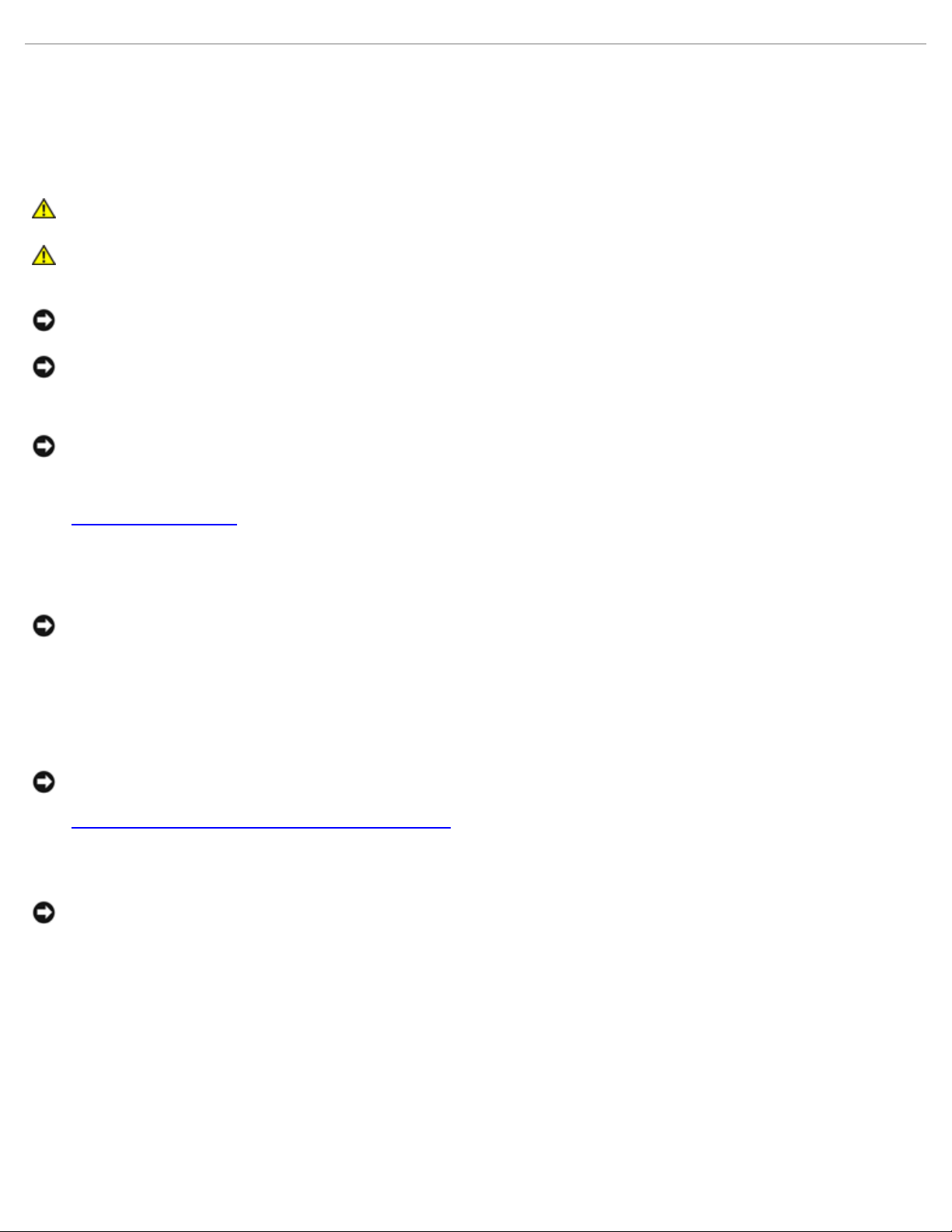
Before You Begin: Dell Latitude 100L Service Manual
Before Working Inside Your Computer
Use the following safety guidelines to help protect your computer from potential damage and to help ensure your own
personal safety.
CAUTION: Before you begin any of the procedures in this section, follow the safety instructions in the
System Information Guide.
CAUTION: Handle components and cards with care. Do not touch the components or contacts on a card.
Hold a card by its edges or by its metal mounting bracket. Hold a component such as a processor by its
edges, not by its pins.
NOTICE: Only a certified service technician should perform repairs on your computer. Damage due to servicing that is
not authorized by Dell is not covered by your warranty.
NOTICE: When you disconnect a cable, pull on its connector or on its strain-relief loop, not on the cable itself. Some
cables have a connector with locking tabs; if you are disconnecting this type of cable, press in on the locking tabs
before you disconnect the cable. As you pull connectors apart, keep them evenly aligned to avoid bending any
connector pins. Also, before you connect a cable, ensure that both connectors are correctly oriented and aligned.
NOTICE: To avoid damaging the computer, perform the following steps before you begin working inside the computer.
1. Ensure that the work surface is flat and clean to prevent the computer cover from being scratched.
2. Turn off your computer.
3. If the computer is connected to a docking device (docked), undock it. See the documentation that came with your
docking device for instructions.
NOTICE: To disconnect a network cable, first unplug the cable from your computer and then unplug it from the
network wall jack.
4. Disconnect any telephone or telecommunication lines from the computer.
5. Disconnect your computer and all attached devices from their electrical outlets, and then press the power button to
ground the system board.
NOTICE: To connect a network cable, first plug the cable into the network wall jack and then plug it into the computer.
6. Remove any installed PC Cards from the PC Card slot
7. Close the display and turn the computer upside down on a flat work surface.
NOTICE: To avoid damaging the system board, you must remove the main battery before you service the computer.
.
8. Slide and hold the battery-bay latch release on the bottom of the computer, and then remove the battery from the
bay.
file:///C|/Work%20Area%20-%20A/E%20DOC%20Posting/latc100l/en/Service%20Manual/begin.htm[2/4/2013 3:00:58 PM]
Page 4
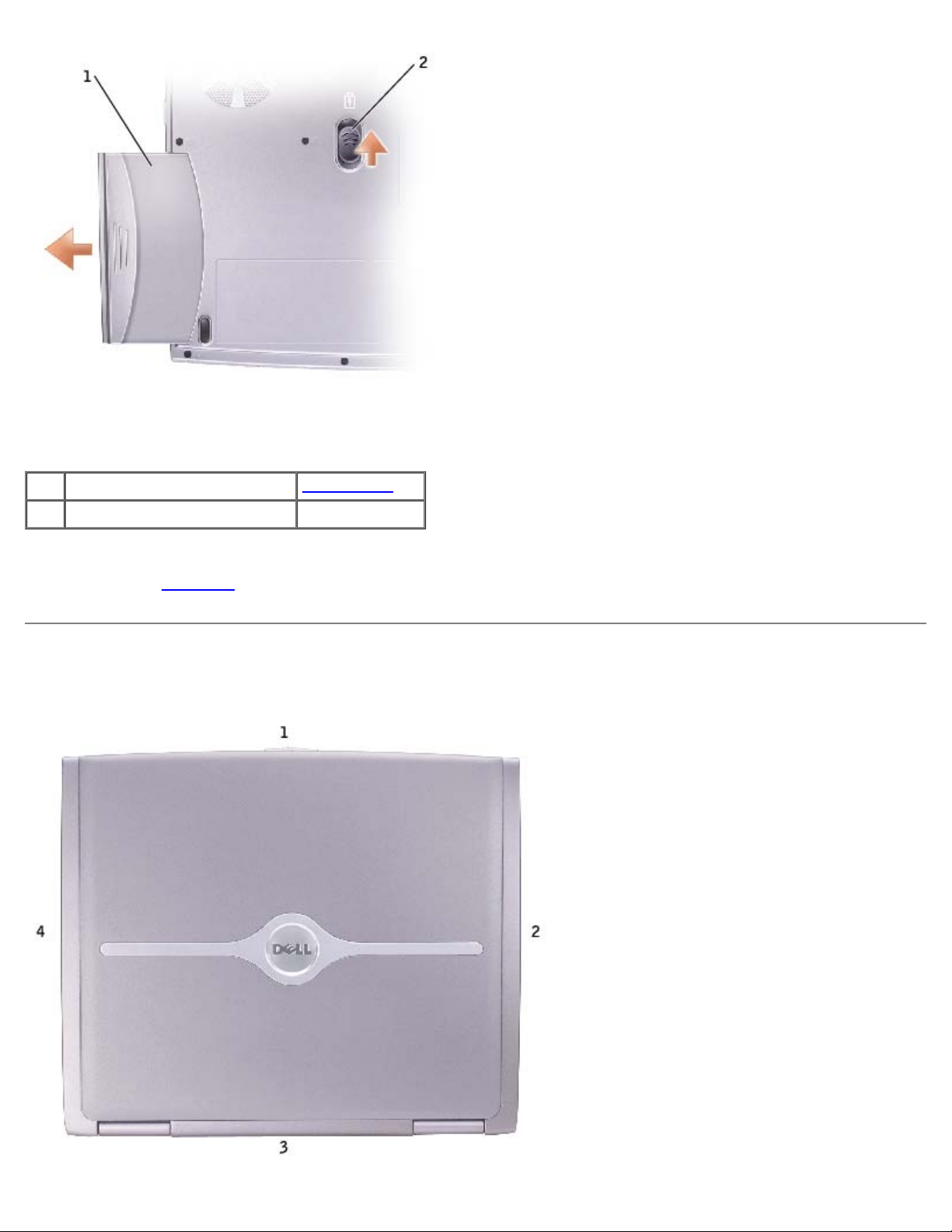
Before You Begin: Dell Latitude 100L Service Manual
1 battery see Mini RSL
2 battery-bay latch release 7Y032
9. Remove any installed modules, including a second battery, if installed.
10. Remove the hard drive.
Computer Orientation
file:///C|/Work%20Area%20-%20A/E%20DOC%20Posting/latc100l/en/Service%20Manual/begin.htm[2/4/2013 3:00:58 PM]
Page 5

Before You Begin: Dell Latitude 100L Service Manual
1 front
2 right
3 back
4 left
Screw Identification
When you are removing and replacing components, photocopy "Screw Identification" as a tool to lay out and keep track of the
screws. The placemat provides the number of screws and their sizes.
Hard Drive Door:
(2 each)
Keyboard
to Computer Base:
(4 each)
Modem to
System Board:
(2 each)
EMI Shield:
(1 each)
Optical Drive:
(1 each)
Display Assembly
to Back Panel:
(2 each)
Hinge Bracket
to Computer Base:
(4 each)
file:///C|/Work%20Area%20-%20A/E%20DOC%20Posting/latc100l/en/Service%20Manual/begin.htm[2/4/2013 3:00:58 PM]
Display Bezel:
(5 each)
Display Panel:
(4 each)
Page 6
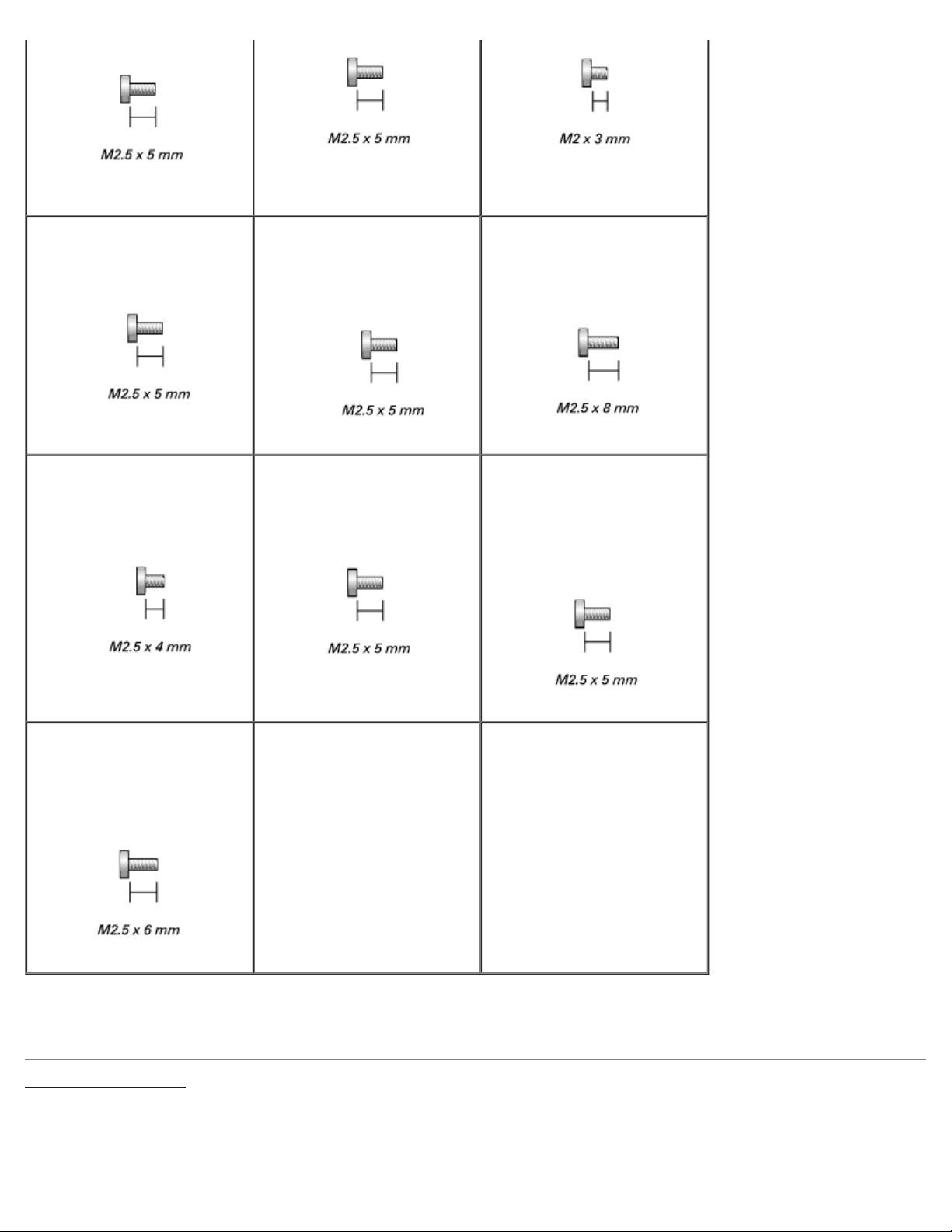
Before You Begin: Dell Latitude 100L Service Manual
Screw Covers (2 each)
Display Bumpers (3 each)
Display Latch:
(2 each)
Palm Rest to
Battery Bay:
(1 each)
Top of Palm Rest to
Computer Base:
(2 each)
Battery Bay Shield
to System Board:
(2 each)
Palm Rest to
Base Plastics:
(12 each)
System Board to
Base Plastics:
(2 each, hard drive cage)
(2 each, optical drive cage)
(2 each, chipset heat sink)
Left Antenna
to Hard Drive and
Optical Drive Cages
(2 each)
Back to Contents Page
file:///C|/Work%20Area%20-%20A/E%20DOC%20Posting/latc100l/en/Service%20Manual/begin.htm[2/4/2013 3:00:58 PM]
Page 7
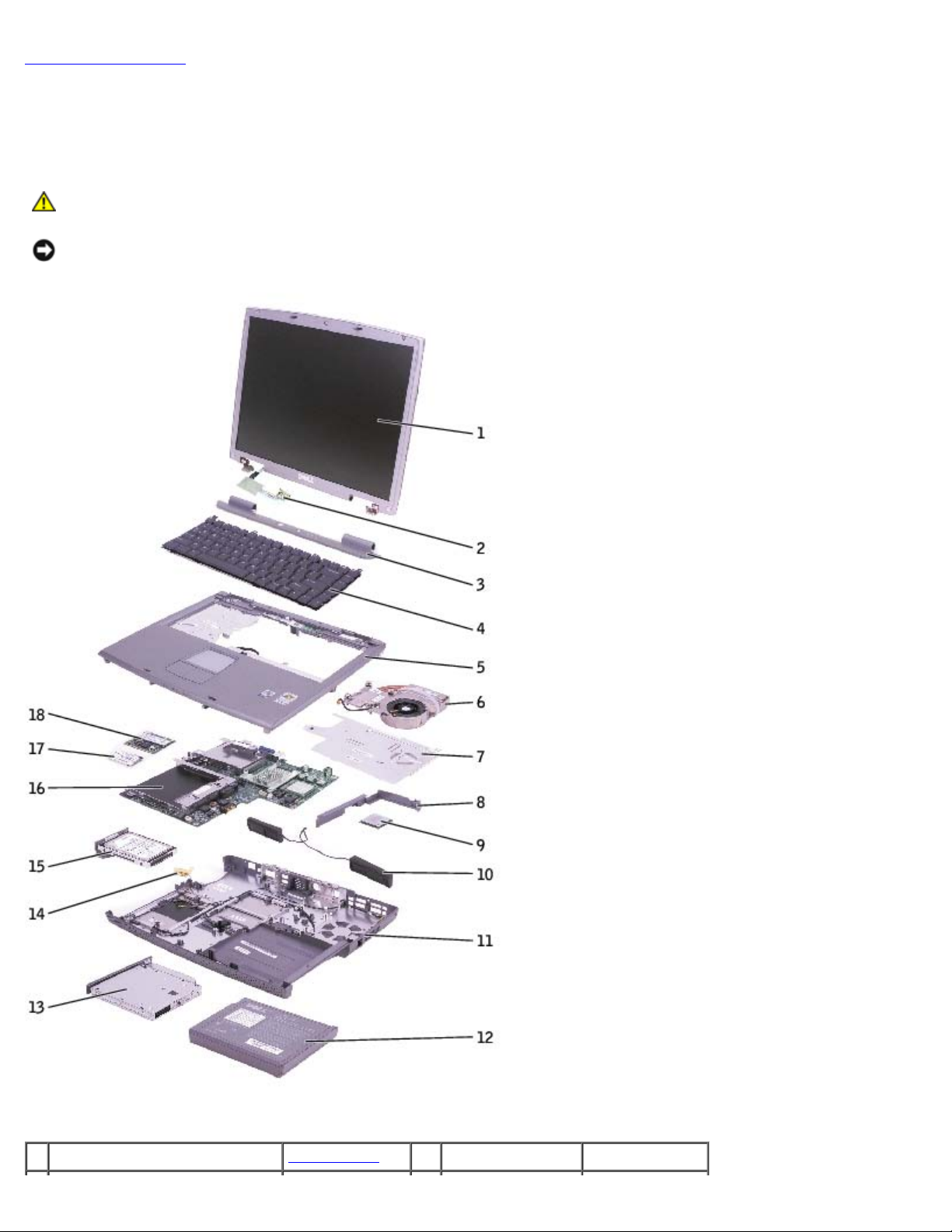
System Components: Dell Latitude 100L Service Manual
Back to Contents Page
System Components
Dell™ Latitude™ 100L Service Manual
CAUTION: Only a certified service technician should perform repairs on your computer. Damage due to
servicing that is not authorized by Dell is not covered by your warranty.
NOTICE: Unless otherwise noted, each procedure in this document assumes that a part can be replaced by performing
the removal procedure in reverse order.
1 display see Mini RSL 10 speakers 9U767
file:///C|/Work%20Area%20-%20A/E%20DOC%20Posting/latc100l/en/Service%20Manual/system.htm[2/4/2013 3:00:59 PM]
Page 8
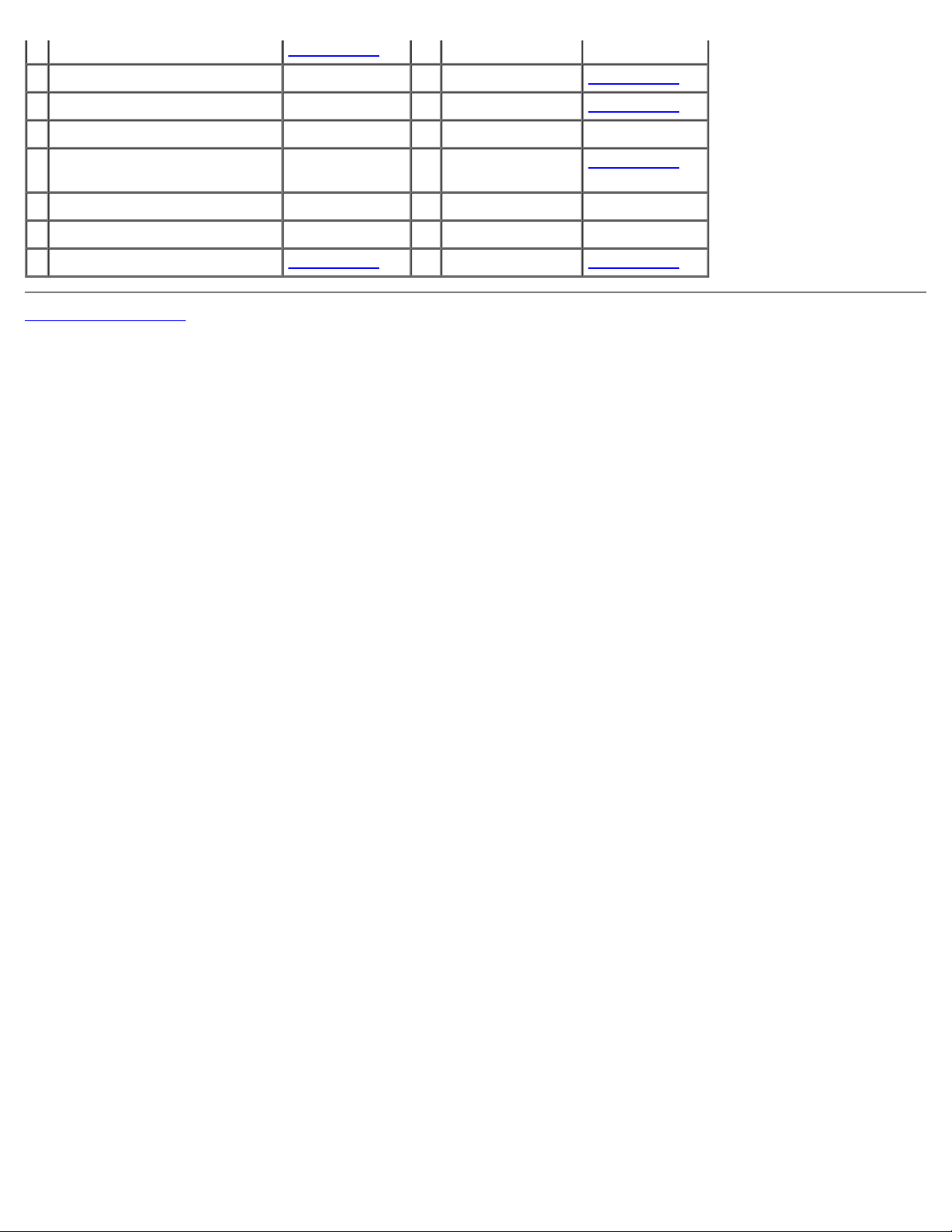
System Components: Dell Latitude 100L Service Manual
2 display flex cable see Mini RSL 11 base plastics J3285
3 hinge cover Y4006 12 battery see Mini RSL
4 keyboard 5X932 13 CD or DVD drive see Mini RSL
5 palm rest F3534 14 left antenna
6 microprocessor thermal-
cooling assembly
7 EMI shield 9U777 16 system board F3542
8 battery bay shield 17 modem C1682
9 microprocessor see Mini RSL 18 Mini PCI card see Mini RSL
Back to Contents Page
1X475 15 hard drive see Mini RSL
file:///C|/Work%20Area%20-%20A/E%20DOC%20Posting/latc100l/en/Service%20Manual/system.htm[2/4/2013 3:00:59 PM]
Page 9
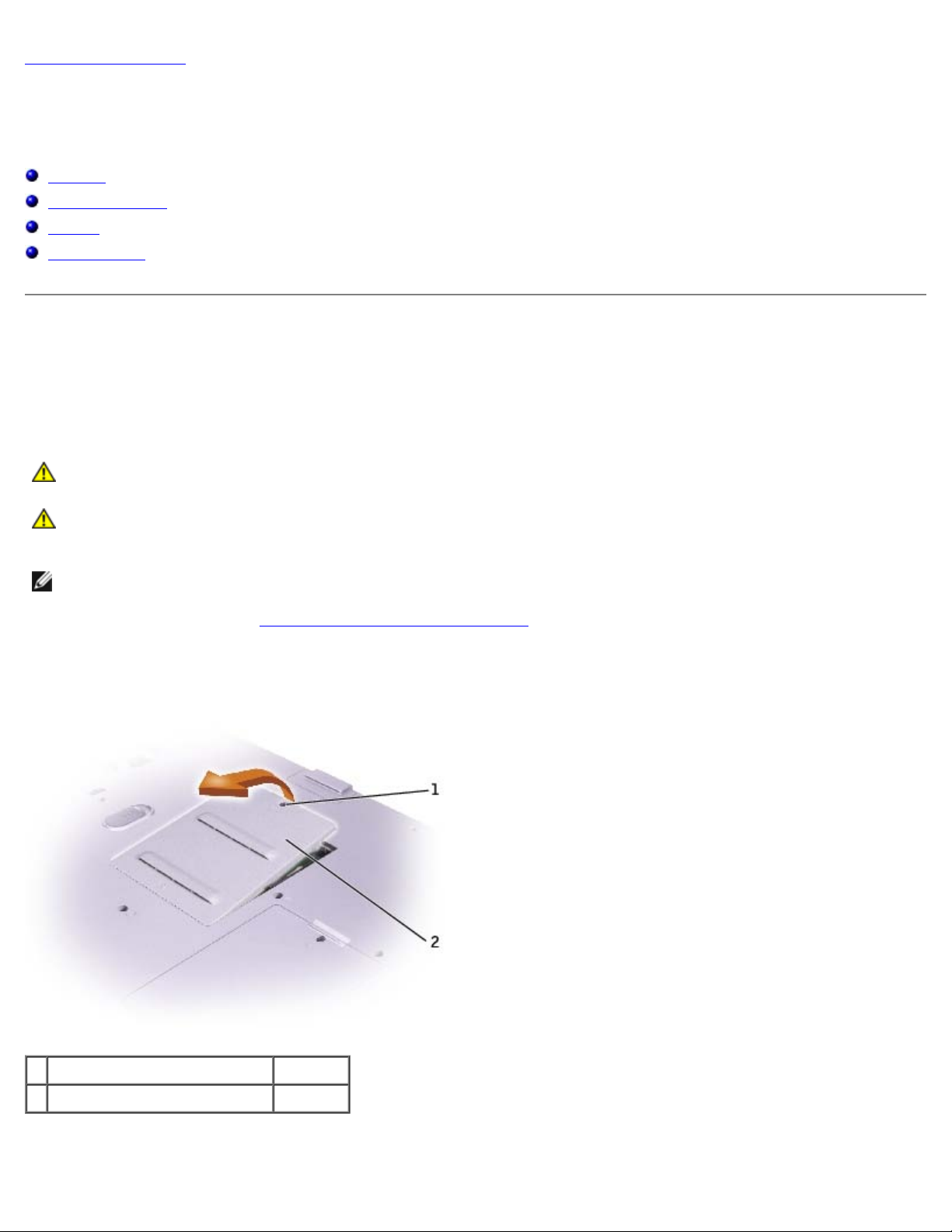
Memory, CD or DVD Drive, Modem, and Mini PCI Card: Dell Latitude 100L Service Manual
Back to Contents Page
Memory, CD or DVD Drive, Modem, and Mini PCI Card
Dell™ Latitude™ 100L Service Manual
Memory
CD or DVD Drive
Modem
Mini PCI Card
Memory
Removing the Memory Modules
CAUTION: Before working inside your Dell™ computer, read the safety instructions in your System
Information Guide.
CAUTION: To prevent static damage to components inside your computer, discharge static electricity from
your body before you touch any of your computer's electronic components. You can do so by touching an
unpainted metal surface.
NOTE: Memory modules purchased from Dell are covered under your computer warranty.
1. Follow the instructions in "Before Working Inside Your Computer
2. Turn the computer over, loosen the captive screw (labeled "M") in the memory module cover, and lift the cover away
from the computer.
."
1 captive screw
2 memory module cover T1955
3. Use your fingertips to carefully spread apart the securing clips on each end of the memory module connector until the
module pops up.
file:///C|/Work%20Area%20-%20A/E%20DOC%20Posting/latc100l/en/Service%20Manual/upgrades.htm[2/4/2013 3:01:00 PM]
Page 10
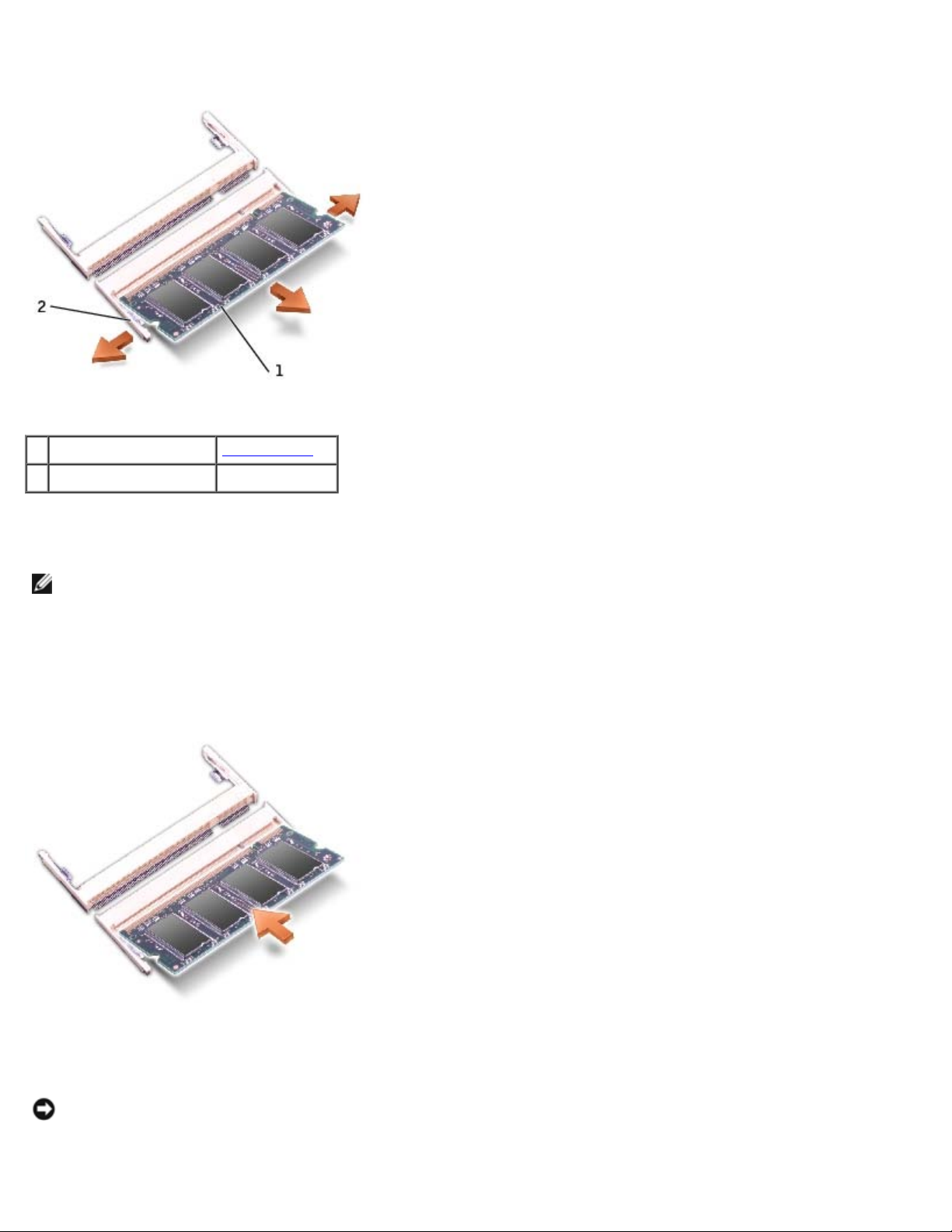
Memory, CD or DVD Drive, Modem, and Mini PCI Card: Dell Latitude 100L Service Manual
4. Remove the module from the connector.
1 memory module see Mini RSL
2 securing clips
Installing the Memory Modules
NOTE: If the memory module is not installed properly, the computer may not boot properly. No error message
indicates this failure.
1. Align the notch in the module edge connector with the tab in the connector slot.
2. Slide the module firmly into the slot at a 45-degree angle, and rotate the module down until it clicks into place. If you
do not feel the click, remove the module and reinstall it.
3. Replace the cover and tighten the captive screw.
NOTICE: If the memory module cover is difficult to close, remove the module and reinstall it. Forcing the cover to
close may damage your computer.
4. Insert the battery into the battery bay, or connect the AC adapter to your computer and an electrical outlet.
file:///C|/Work%20Area%20-%20A/E%20DOC%20Posting/latc100l/en/Service%20Manual/upgrades.htm[2/4/2013 3:01:00 PM]
Page 11
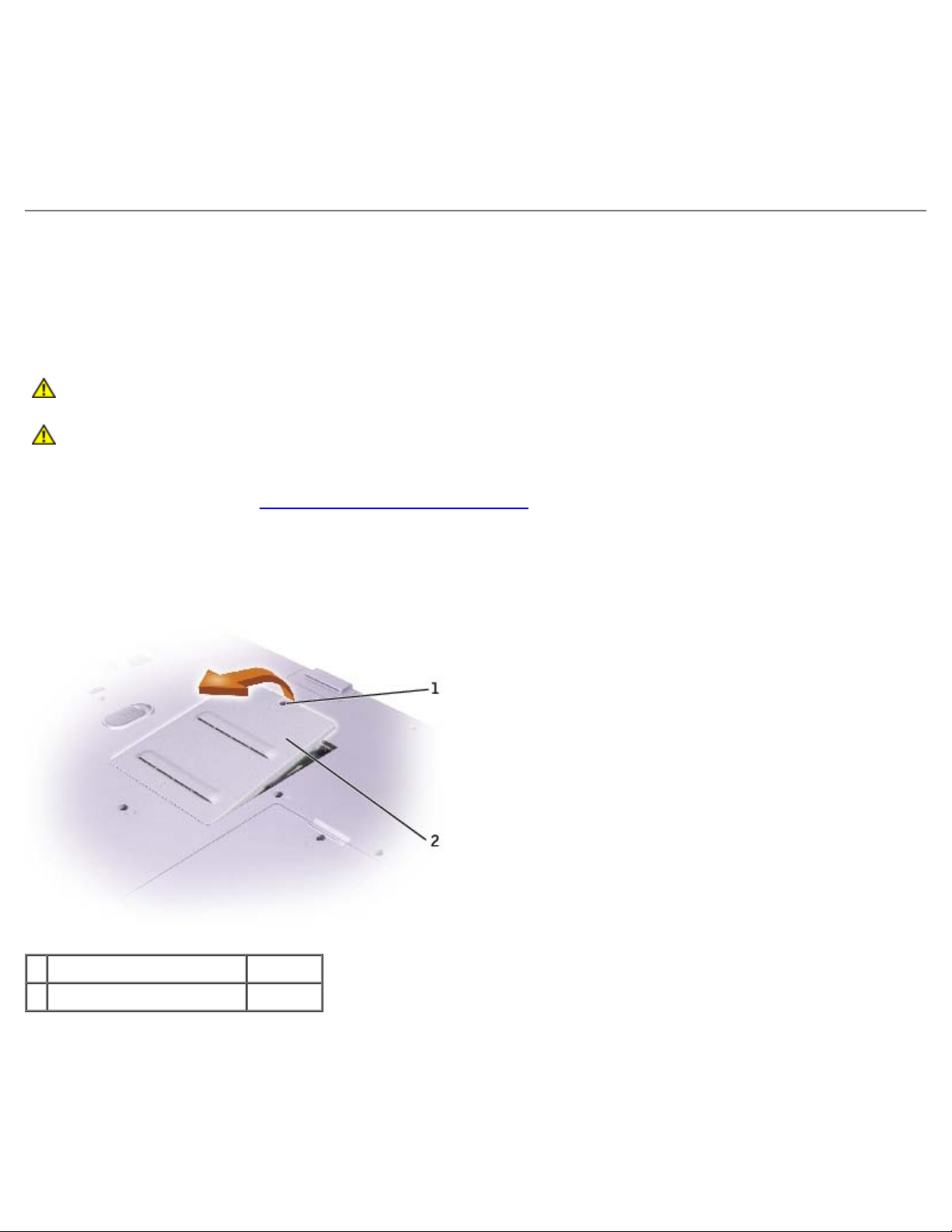
Memory, CD or DVD Drive, Modem, and Mini PCI Card: Dell Latitude 100L Service Manual
5. Turn on the computer.
As the computer boots, it detects the additional memory and automatically updates the system configuration information.
To confirm the amount of memory installed in the computer, click the Start button, click Help and Support, and then click
Computer Information.
CD or DVD Drive
Removing the CD or DVD Drive
CAUTION: Before working inside your Dell™ computer, read the safety instructions in your System
Information Guide.
CAUTION: To prevent static damage to components inside your computer, discharge static electricity from
your body before you touch any of your computer's electronic components. You can do so by touching an
unpainted metal surface.
1. Follow the instructions in "Before Working Inside Your Computer
2. Turn the computer over, and remove the M2.5 x 8-mm screw (labeled "O") next to the memory module cover.
3. Loosen the captive screw (labeled "M") in the memory module cover, and lift the cover away from the computer.
."
1 captive screw
2 memory module cover T1955
4. Press the lever next to the memory module connectors in the direction of the arrow on the lever (towards the drive) to
release the drive.
file:///C|/Work%20Area%20-%20A/E%20DOC%20Posting/latc100l/en/Service%20Manual/upgrades.htm[2/4/2013 3:01:00 PM]
Page 12
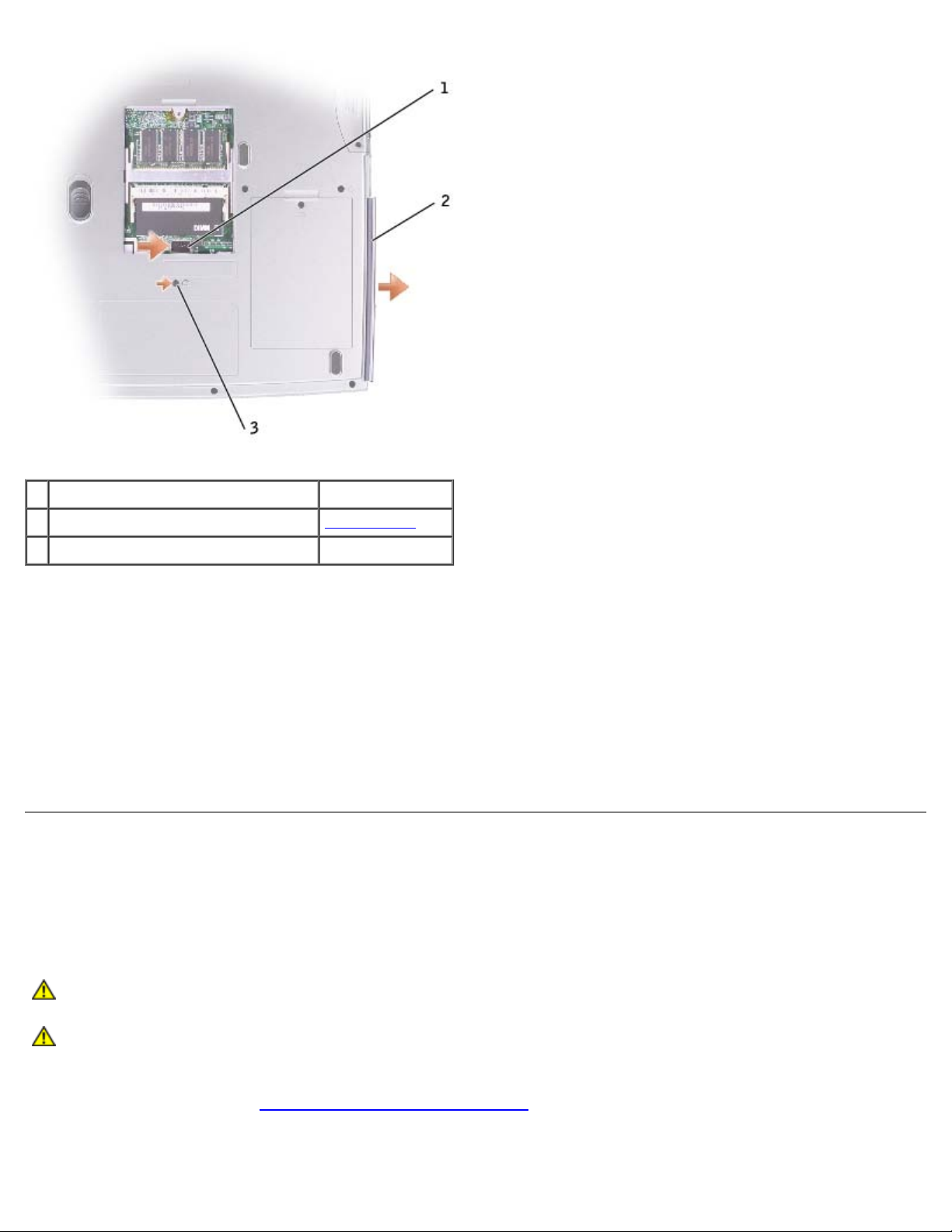
Memory, CD or DVD Drive, Modem, and Mini PCI Card: Dell Latitude 100L Service Manual
1 lever
2 CD or DVD drive see Mini RSL
3 M2.5 x 8-mm screw labeled "O" 3R690
5. Pull the drive out of the bay.
Installing the CD or DVD Drive
1. Slide the new drive into the bay until the drive is fully seated.
2. Replace the memory module cover and tighten the captive screw.
3. Replace the M2.5 x 8-mm screw next to the memory module cover.
Modem
Removing the Modem
CAUTION: Before working inside your Dell™ computer, read the safety instructions in your System
Information Guide.
CAUTION: To prevent static damage to components inside your computer, discharge static electricity from
your body before you touch any of your computer's electronic components. You can do so by touching an
unpainted metal surface.
1. Follow the instructions in "Before Working Inside Your Computer
2. Turn the computer over, loosen the captive screw (labeled "C") in the modem/Mini PCI card cover, and lift the cover
away from the computer.
file:///C|/Work%20Area%20-%20A/E%20DOC%20Posting/latc100l/en/Service%20Manual/upgrades.htm[2/4/2013 3:01:00 PM]
."
Page 13
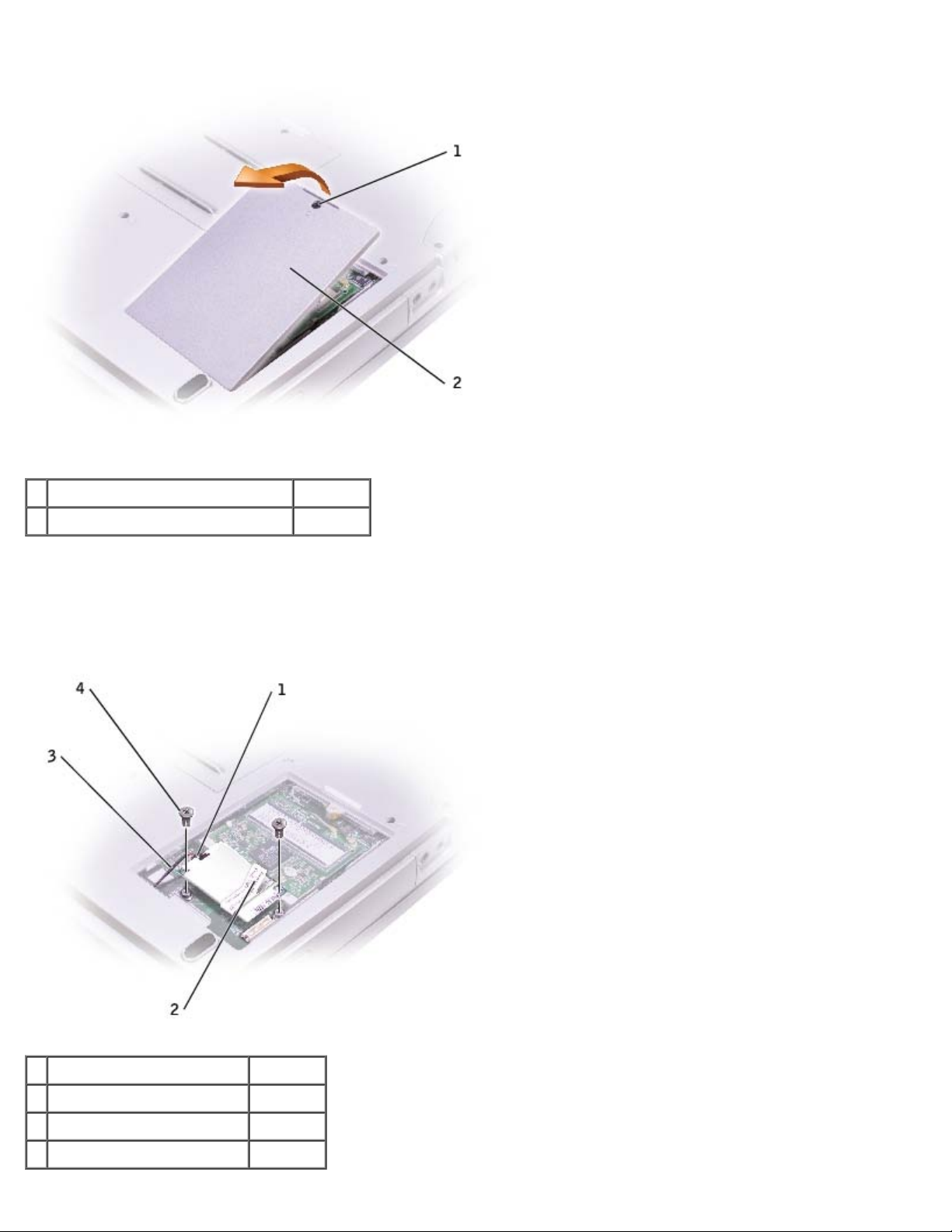
Memory, CD or DVD Drive, Modem, and Mini PCI Card: Dell Latitude 100L Service Manual
1 captive screw
2 modem/Mini PCI card cover 1X045
3. Remove the two M2 x 3-mm screws securing the modem to the system board, and set them aside.
4. Pull straight up on the attached pull-tab to lift the modem out of its connector on the system board and disconnect the
modem cable.
1 modem cable connector
2 pull-tab
3 modem cable
4 M2 x 3-mm screws (2) 4270E
file:///C|/Work%20Area%20-%20A/E%20DOC%20Posting/latc100l/en/Service%20Manual/upgrades.htm[2/4/2013 3:01:00 PM]
Page 14
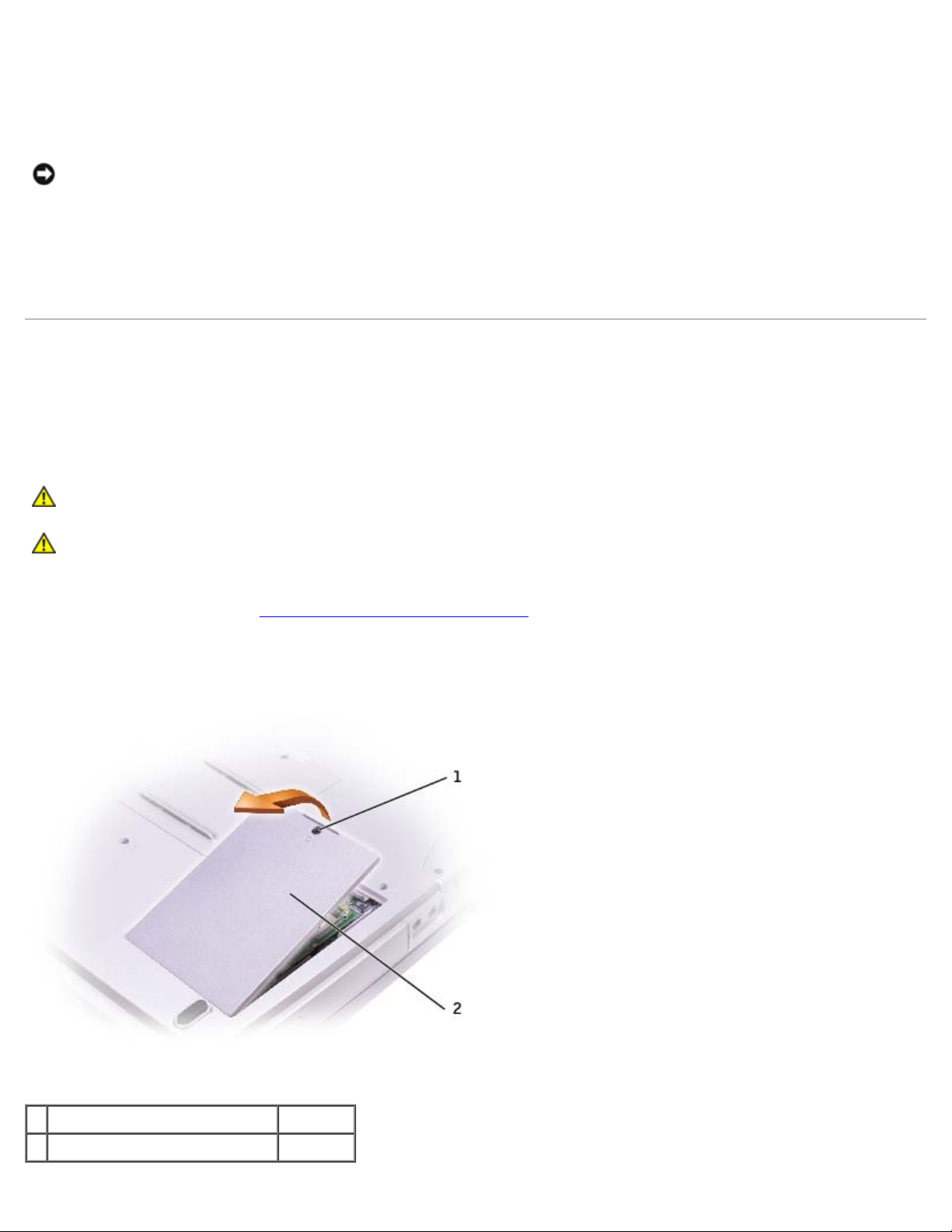
Memory, CD or DVD Drive, Modem, and Mini PCI Card: Dell Latitude 100L Service Manual
Installing the Modem
1. Connect the modem cable to the modem.
NOTICE: The cable connectors are keyed for correct insertion; do not force the connections.
2. Align the modem with the screw holes, and press the modem into the connector on the system board.
3. Install the two M2 x 3-mm screws to secure the modem to the system board.
4. Replace the cover and tighten the captive screw.
Mini PCI Card
Removing the Mini PCI Card
CAUTION: Before working inside your Dell™ computer, read the safety instructions in your System
Information Guide.
CAUTION: To prevent static damage to components inside your computer, discharge static electricity from
your body before you touch any of your computer's electronic components. You can do so by touching an
unpainted metal surface.
1. Follow the instructions in "Before Working Inside Your Computer
2. Turn the computer over, loosen the captive screw (labeled "C") in the modem/Mini PCI card cover, and lift the cover
away from the computer.
."
1 captive screw
2 modem/Mini PCI card cover 1X045
file:///C|/Work%20Area%20-%20A/E%20DOC%20Posting/latc100l/en/Service%20Manual/upgrades.htm[2/4/2013 3:01:00 PM]
Page 15
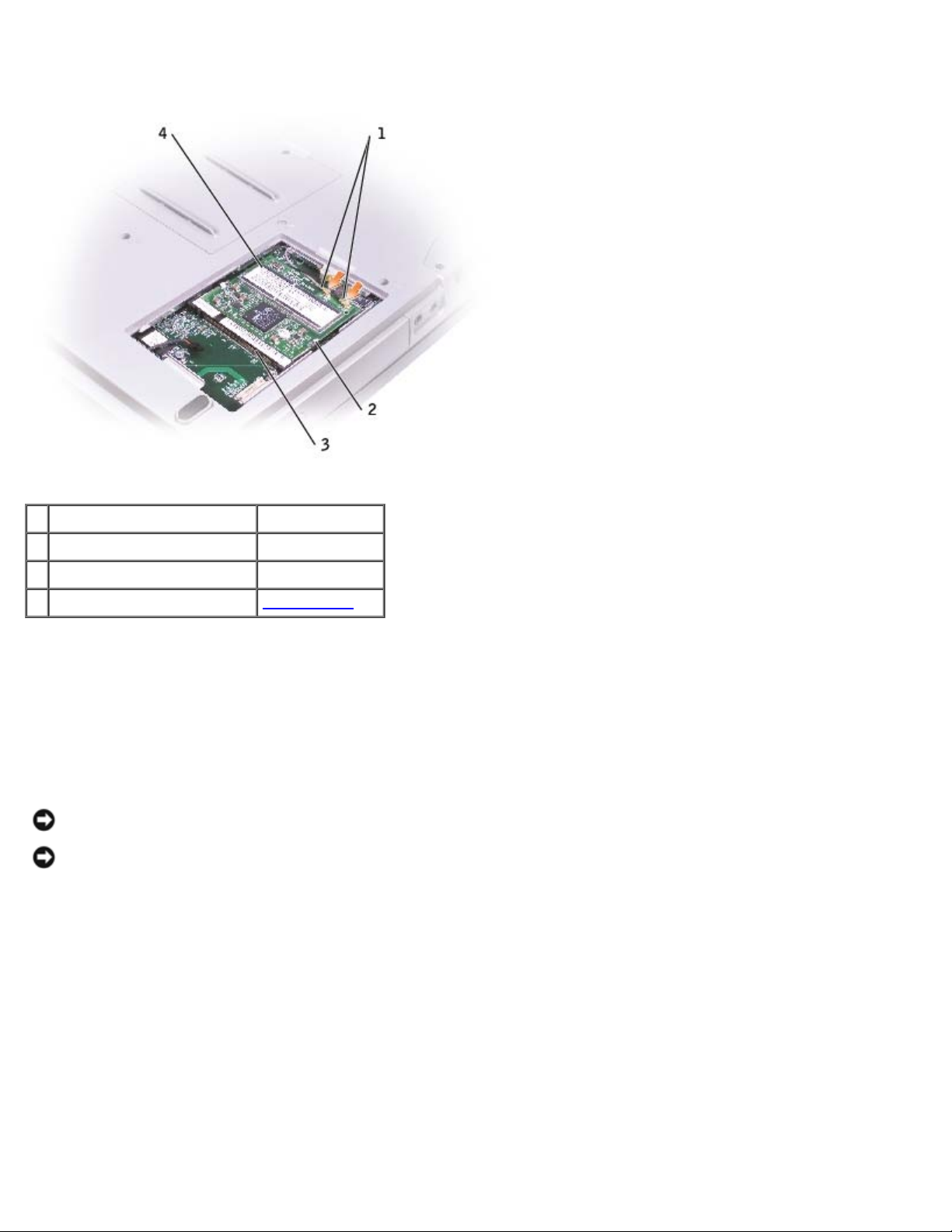
Memory, CD or DVD Drive, Modem, and Mini PCI Card: Dell Latitude 100L Service Manual
3. Disconnect the Mini PCI card from the attached cables.
1 antenna cables
2 metal securing tabs (2)
3 Mini PCI card connector
4 Mini PCI card see Mini RSL
4. Use your fingertips to carefully spread apart the securing taps on each end of the Mini PCI card connector until the card
pops up.
5. Lift the Mini PCI card out of its connector.
Installing the Mini PCI Card
NOTICE: To avoid damaging the Mini PCI card, never place cables on top of or under the card.
NOTICE: The connectors are keyed to ensure correct insertion. If you feel resistance, check the connectors and realign
the card.
1. Align the Mini PCI card with the connector at a 45-degree angle, and press the Mini PCI card into the connector until it
clicks.
file:///C|/Work%20Area%20-%20A/E%20DOC%20Posting/latc100l/en/Service%20Manual/upgrades.htm[2/4/2013 3:01:00 PM]
Page 16
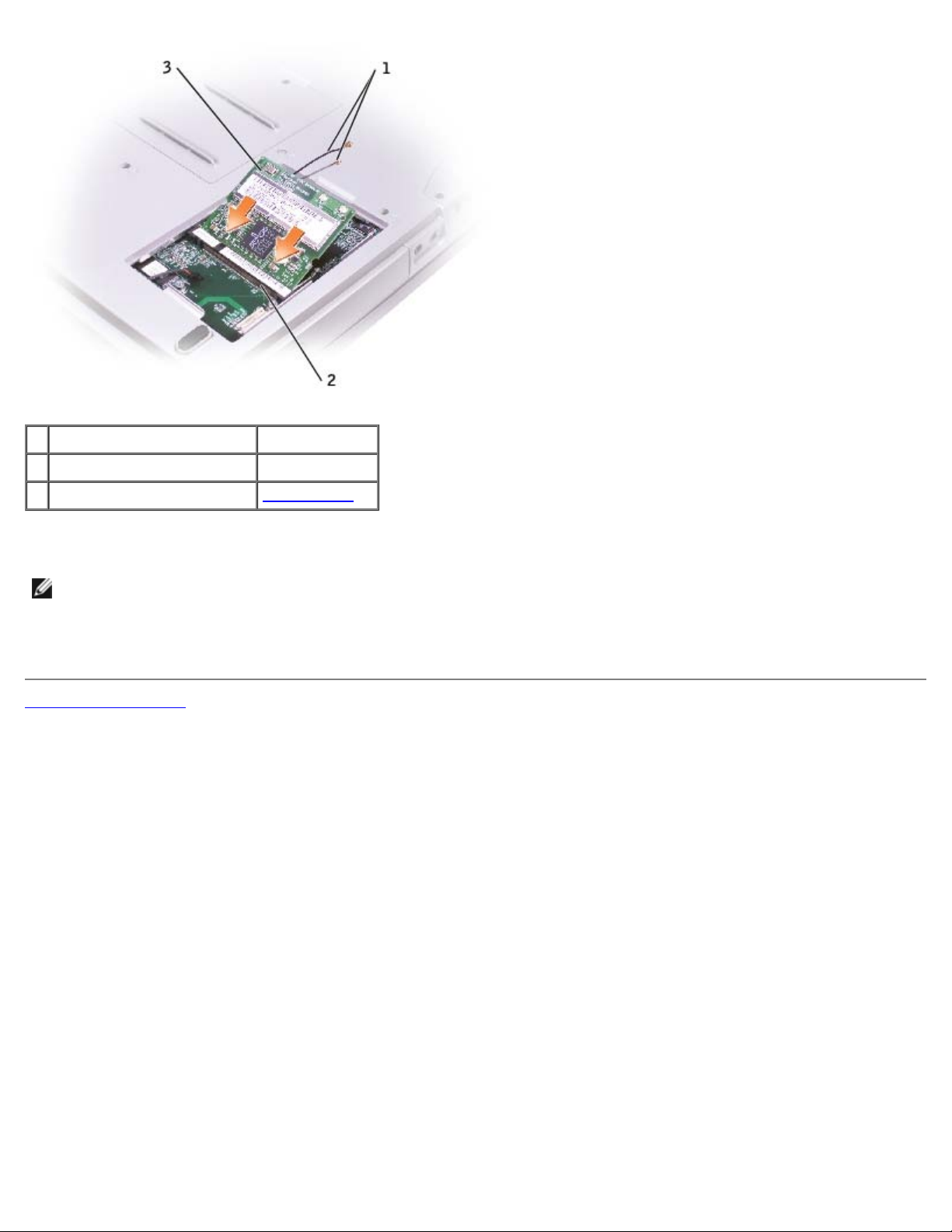
Memory, CD or DVD Drive, Modem, and Mini PCI Card: Dell Latitude 100L Service Manual
1 antenna cables
2 Mini PCI card connector
3 Mini PCI card see Mini RSL
2. Connect the antenna cables to the Mini PCI card.
NOTE: To prevent damage to the antenna cables, carefully fold the cables under the Mini PCI card before replacing the
cover.
3. Replace the cover and tighten the captive screw.
Back to Contents Page
file:///C|/Work%20Area%20-%20A/E%20DOC%20Posting/latc100l/en/Service%20Manual/upgrades.htm[2/4/2013 3:01:00 PM]
Page 17

Hard Drive: Dell Latitude 100L Service Manual
Back to Contents Page
Hard Drive
Dell™ Latitude™ 100L Service Manual
Removing the Hard Drive
Installing the Hard Drive
Removing the Hard Drive
CAUTION: If you remove the hard drive from the computer when the drive is hot, do not touch the metal
housing of the hard drive.
CAUTION: Before you begin any of the procedures in this section, follow the safety instructions in your
System Information Guide.
NOTICE: To prevent data loss, shut down your computer before removing the hard drive. Do not remove the hard
drive while the computer is on, in standby mode, or in hibernate mode.
NOTICE: Hard drives are extremely fragile; even a slight bump can damage the drive.
NOTE: Dell does not guarantee compatibility or provide support for hard drives from sources other than Dell.
1. Follow the instructions in "Before Working Inside Your Computer
2. Turn the computer over, and remove the two M2.5 x 5-mm hard drive screws.
."
1 M2.5 x 5-mm screws (2) 63PDH
2 hard drive see Mini RSL
NOTICE: When the hard drive is not in the computer, store it in protective antistatic packaging. See "Protecting
Against Electrostatic Discharge" in your System Information Guide.
file:///C|/Work%20Area%20-%20A/E%20DOC%20Posting/latc100l/en/Service%20Manual/hdd.htm[2/4/2013 3:01:01 PM]
Page 18

Hard Drive: Dell Latitude 100L Service Manual
3. Slide the hard drive out of the computer.
Installing the Hard Drive
CAUTION: Before you begin any of the procedures in this section, follow the safety instructions in your
System Information Guide.
1. Remove the new drive from its packaging.
Save the original packaging for storing or shipping the hard drive.
NOTICE: Use firm and even pressure to slide the drive into place. If you use excessive force, you may damage the
connector.
2. Insert the drive into the bay, and push the hard drive until it is fully seated in the bay.
3. Replace and tighten the two M2.5 x 5-mm screws.
4. Use the Operating System CD to install the operating system for your computer.
5. Use the Drivers and Utilities CD to install the drivers and utilities for your computer.
Back to Contents Page
file:///C|/Work%20Area%20-%20A/E%20DOC%20Posting/latc100l/en/Service%20Manual/hdd.htm[2/4/2013 3:01:01 PM]
Page 19

Keyboard: Dell Latitude 100L Service Manual
Back to Contents Page
Keyboard
Dell™ Latitude™ 100L Service Manual
Removing the Keyboard
Installing the Keyboard
Removing the Keyboard
CAUTION: Before working inside your Dell™ computer, read the safety instructions in your System
Information Guide.
CAUTION: To prevent static damage to components inside your computer, discharge static electricity from
your body before you touch any of your computer's electronic components. You can do so by touching an
unpainted metal surface.
1. Follow the instructions in "Before Working Inside Your Computer
2. Use a small flat-blade screwdriver or plastic scribe to lift the notched right edge of the hinge cover, and pry the cover
loose from the hinges and computer base.
."
1 hinge cover Y4006
2 notched edge
3. Lift the hinge cover up and away from the hinges and computer base.
4. Remove the four M2 x 3-mm keyboard screws.
file:///C|/Work%20Area%20-%20A/E%20DOC%20Posting/latc100l/en/Service%20Manual/keyboard.htm[2/4/2013 3:01:02 PM]
Page 20

Keyboard: Dell Latitude 100L Service Manual
1 M2 x 3-mm screws (4) 4270E
2 keyboard 5X932
3 keyboard connector
4 interface connector
NOTICE: The keycaps on the keyboard are fragile, easily dislodged, and time-consuming to replace. Be careful when
removing and handling the keyboard.
5. Lift the top of the keyboard out of the computer base, and pull the keyboard out at an angle (towards the display).
6. Grasp the keyboard flex cable near the connector, and pull up on the flex cable to disconnect it from the interface
connector on the system board.
7. Remove the keyboard from the computer base.
Installing the Keyboard
NOTICE: To avoid damage to the connector pins, press the keyboard connector evenly into the interface connector on
the system board, and do not reverse the keyboard connector.
1. Connect the keyboard connector of the replacement keyboard to the interface connector on the system board.
file:///C|/Work%20Area%20-%20A/E%20DOC%20Posting/latc100l/en/Service%20Manual/keyboard.htm[2/4/2013 3:01:02 PM]
Page 21

Keyboard: Dell Latitude 100L Service Manual
1 M2 x 3-mm screws (4) 4270E
2 keyboard 5X932
3 keyboard connector
4 interface connector
2. Insert the four securing tabs on the keyboard into their respective slots in the palm rest, and lower the keyboard into
the computer base.
Ensure that all four securing tabs are engaged before trying to completely seat the keyboard.
3. Replace the four M2 x 3-mm keyboard screws.
4. To replace the hinge cover, first insert the left side of the hinge cover into the notches. Snap down the hinge cover,
and ensure that it is flush with the palm rest.
Back to Contents Page
file:///C|/Work%20Area%20-%20A/E%20DOC%20Posting/latc100l/en/Service%20Manual/keyboard.htm[2/4/2013 3:01:02 PM]
Page 22

EMI Shield: Dell Latitude 100L Service Manual
Back to Contents Page
EMI Shield
Dell™ Latitude™ 100L Service Manual
CAUTION: Before performing the following procedures, read the safety instructions in your System
Information Guide.
CAUTION: To prevent static damage to components inside your computer, discharge static electricity from
your body before you touch any of your computer's electronic components. You can do so by touching an
unpainted metal surface.
1. Follow the instructions in "Before Working Inside Your Computer
2. Remove the keyboard
3. Remove the one M2.5 x 8-mm screw (labeled "M2.5x8") that secures the EMI shield to the system board, and pull the
EMI shield out of the computer base.
.
."
Back to Contents Page
file:///C|/Work%20Area%20-%20A/E%20DOC%20Posting/latc100l/en/Service%20Manual/emi.htm[2/4/2013 3:01:02 PM]
Page 23

Display: Dell Latitude 100L Service Manual
Back to Contents Page
Display
Dell™ Latitude™ 100L Service Manual
Display Assembly
Display Bezel
Display Panel
Display Latch Assembly
Display Assembly
CAUTION: Before performing the following procedures, read the safety instructions in your System
Information Guide.
CAUTION: To prevent static damage to components inside your computer, discharge static electricity from
your body before you touch any of your computer's electronic components. You can do so by touching an
unpainted metal surface.
1. Follow the instructions in "Before Working Inside Your Computer
2. Remove the hard drive
3. Remove the CD or DVD drive
4. Remove the keyboard
5. Remove the EMI shield
6. Close the display.
7. From the back of the computer, remove the two M2.5 x 5-mm screws.
8. Open the display assembly approximately 180 degrees, and support the display assembly so that it does not open past
this position.
.
.
.
.
."
9. Pull straight up on the pull-tab that is attached to the display-feed flex cable to disconnect the cable from the system
board.
10. Remove the two M2.5 x 5-mm screws from each hinge bracket.
file:///C|/Work%20Area%20-%20A/E%20DOC%20Posting/latc100l/en/Service%20Manual/display.htm[2/4/2013 3:01:03 PM]
Page 24

Display: Dell Latitude 100L Service Manual
1 pull-tab
2 display assembly see Mini RSL
3 M2.5 x 5-mm screws (4) 63PDH
4 hinge brackets (2)
5 computer base
11. Lift the display assembly up and out of the computer base.
file:///C|/Work%20Area%20-%20A/E%20DOC%20Posting/latc100l/en/Service%20Manual/display.htm[2/4/2013 3:01:03 PM]
Page 25

Display: Dell Latitude 100L Service Manual
1 screw covers (2)
display bumpers (3)
2 M2.5 x 5-mm screws (5) 63PDH
3 display bezel see Mini RSL
4 display panel see Mini RSL
5 M2 x 3-mm screws (8) 4270E
6 top cover see Mini RSL
7 display flex cable see Mini RSL
5W601
9U288
Display Bezel
CAUTION: Before performing the following procedures, read the safety instructions in your System
Information Guide.
CAUTION: To prevent static damage to components inside your computer, discharge static electricity from
your body before you touch any of your computer's electronic components. You can do so by touching an
unpainted metal surface.
1. Follow the instructions in "Before Working Inside Your Computer
."
2. Remove the keyboard
file:///C|/Work%20Area%20-%20A/E%20DOC%20Posting/latc100l/en/Service%20Manual/display.htm[2/4/2013 3:01:03 PM]
.
Page 26

Display: Dell Latitude 100L Service Manual
3. Remove the display assembly.
4. Use a plastic scribe to pry the two screw covers and three display bumpers out of the screw holes located on the front
of the bezel.
5. Remove the five M2.5 x 5-mm screws located on the front of the bezel.
NOTICE: Carefully separate the bezel from the top cover to avoid damage to the bezel.
6. Starting at the bottom of the display panel, use your fingers to separate the bezel from the top cover and lift the inside
edge of the bezel away from the top cover.
Display Panel
Removing the Display Panel
CAUTION: Before performing the following procedures, read the safety instructions in your System
Information Guide.
CAUTION: To prevent static damage to components inside your computer, discharge static electricity from
your body before you touch any of your computer's electronic components. You can do so by touching an
unpainted metal surface.
1. Follow the instructions in "Before Working Inside Your Computer
2. Remove the keyboard
3. Remove the display assembly
4. Remove the display bezel
5. Remove the two M2 x 3-mm screws on the each side of the display panel.
6. Lift the display panel out of the top cover.
7. Press in both sides of the top flex-cable connector, and pull the top flex-cable connector away from the display
connector.
.
.
.
."
file:///C|/Work%20Area%20-%20A/E%20DOC%20Posting/latc100l/en/Service%20Manual/display.htm[2/4/2013 3:01:03 PM]
Page 27

Display: Dell Latitude 100L Service Manual
1 pull-tab on bottom flex-cable connector
2 top flex-cable connector
3 display connector
4 inverter connector
5 display cable see Mini RSL
8. Use the pull-tab to disconnect the bottom flex-cable connector from the inverter connector.
Installing the Display Panel
1. Connect the top flex-cable connector to the display panel connector.
2. Connect the bottom flex-cable connector to the inverter connector.
3. Lay the display panel in the top cover.
4. Route the display-feed flex cable so that it rests in the notch located in the bottom edge of the top cover.
5. Replace the four M2 x 3-mm screws that secure the display panel to the top cover.
6. Replace the display bezel
.
file:///C|/Work%20Area%20-%20A/E%20DOC%20Posting/latc100l/en/Service%20Manual/display.htm[2/4/2013 3:01:03 PM]
Page 28

Display: Dell Latitude 100L Service Manual
Display Latch Assembly
Removing the Display Latch Assembly
CAUTION: Before performing the following procedures, read the safety instructions in your System
Information Guide.
CAUTION: To prevent static damage to components inside your computer, discharge static electricity from
your body before you touch any of your computer's electronic components. You can do so by touching an
unpainted metal surface.
1. Follow the instructions in "Before Working Inside Your Computer
2. Remove the keyboard
3. Remove the display assembly
4. Remove the display bezel
5. Remove the two M2.5 x 5-mm screws that secure the display latch assembly to the top cover.
6. Lift the display latch assembly up and out of the top cover.
.
.
.
."
1 spring hook (top cover)
2 spring
3 spring hook (display latch)
4 display latch assembly see Mini RSL
5 M2.5 x 5-mm screws (2) 63PDH
6 top cover see Mini RSL
Installing the Display Latch Assembly
file:///C|/Work%20Area%20-%20A/E%20DOC%20Posting/latc100l/en/Service%20Manual/display.htm[2/4/2013 3:01:03 PM]
Page 29

Display: Dell Latitude 100L Service Manual
1. Attach one end of the spring to the spring hook on the left edge of the display latch, and attach the other end of the
spring to the spring hook in the top cover.
2. Align the screw holes in the display latch assembly with the screw holes in the top cover.
3. Replace the two M2.5 x 5-mm screws that secure the display latch assembly to the top cover.
Back to Contents Page
file:///C|/Work%20Area%20-%20A/E%20DOC%20Posting/latc100l/en/Service%20Manual/display.htm[2/4/2013 3:01:03 PM]
Page 30

Palm Rest: Dell Latitude 100L Service Manual
Back to Contents Page
Palm Rest
Dell™ Latitude™ 100L Service Manual
CAUTION: Before performing the following procedures, read the safety instructions in your System
Information Guide.
CAUTION: To prevent static damage to components inside your computer, discharge static electricity from
your body before you touch any of your computer's electronic components. You can do so by touching an
unpainted metal surface.
1. Follow the instructions in "Before Working Inside Your Computer
2. Remove the hard drive
3. Remove the CD or DVD drive
4. Remove the keyboard
5. Remove the EMI shield
6. Remove the display assembly
7. Turn the computer over and remove the twelve M2.5 x 8-mm screws (not labeled).
8. Remove the M2.5 x 4-mm screw from the battery bay.
.
.
.
.
.
."
9. Turn the computer back over and remove the two M2.5 x 5-mm screws from the top of the palm rest.
file:///C|/Work%20Area%20-%20A/E%20DOC%20Posting/latc100l/en/Service%20Manual/palmrest.htm[2/4/2013 3:01:04 PM]
Page 31

Palm Rest: Dell Latitude 100L Service Manual
10. Disconnect the touch pad connector from the system board.
NOTICE: Carefully separate the palm rest from the base plastics to avoid damage to the palm rest.
11. Starting at the back center of the palm rest, use your fingers to separate the palm rest from the base plastics by lifting
the inside edge of the palm rest.
Back to Contents Page
file:///C|/Work%20Area%20-%20A/E%20DOC%20Posting/latc100l/en/Service%20Manual/palmrest.htm[2/4/2013 3:01:04 PM]
Page 32

Microprocessor Thermal-Cooling Assembly: Dell Latitude 100L Service Manual
Back to Contents Page
Microprocessor Thermal-Cooling Assembly
Dell™ Latitude™ 100L Service Manual
Removing the Microprocessor Thermal-Cooling Assembly
Installing the Microprocessor Thermal-Cooling Assembly
Removing the Microprocessor Thermal-Cooling Assembly
CAUTION: Before performing the following procedures, read the safety instructions in your System
Information Guide.
CAUTION: To prevent static damage to components inside your computer, discharge static electricity from
your body before you touch any of your computer's electronic components. You can do so by touching an
unpainted metal surface.
1. Follow the instructions in "Before Working Inside Your Computer
2. Remove the keyboard
3. Remove the EMI shield
4. Disconnect the fan power cable from the system board.
5. Loosen in consecutive order the four captive screws, labeled "1" through "4," that secure the microprocessor thermalcooling assembly to the system board.
.
.
."
file:///C|/Work%20Area%20-%20A/E%20DOC%20Posting/latc100l/en/Service%20Manual/thermal.htm[2/4/2013 3:01:05 PM]
Page 33

Microprocessor Thermal-Cooling Assembly: Dell Latitude 100L Service Manual
1 captive screws (4)
2 fan power-cable connector
6. Pull up the microprocessor thermal-cooling assembly by the pull-tab to lift the assembly out of the system board.
Installing the Microprocessor Thermal-Cooling Assembly
NOTICE: Before you install the replacement microprocessor thermal-cooling assembly, remove the mylar that covers
the thermal grease on the assembly.
1. If you are installing a replacement microprocessor thermal-cooling assembly, remove the mylar that covers the thermal
grease on the assembly. If you are installing the assembly that you removed in the previous section:
a. Wipe the thermal grease off of the microprocessor thermal-cooling assembly with a clean paper towel.
b. Squeeze all of the contents of the thermal grease packet (provided with the kit) on to the microprocessor
thermal-cooling assembly.
2. Place the back of the microprocessor thermal-cooling assembly under the palm rest, and lower the assembly onto the
system board.
3. Connect the fan power cable to the system board.
4. Tighten the four captive screws, labeled "1" through "4," in consecutive order.
5. Replace the EMI shield
6. Replace the keyboard
Back to Contents Page
.
.
file:///C|/Work%20Area%20-%20A/E%20DOC%20Posting/latc100l/en/Service%20Manual/thermal.htm[2/4/2013 3:01:05 PM]
Page 34

Microprocessor Module: Dell Latitude 100L Service Manual
Back to Contents Page
Microprocessor Module
Dell™ Latitude™ 100L Service Manual
Removing the Microprocessor Module
Installing the Microprocessor Module
Removing the Microprocessor Module
CAUTION: Before performing the following procedures, read the safety instructions in your System
Information Guide.
CAUTION: To prevent static damage to components inside your computer, discharge static electricity from
your body before you touch any of your computer's electronic components. You can do so by touching an
unpainted metal surface.
NOTICE: Press and hold the microprocessor down by applying slight pressure to the center of the microprocessor while
turning the cam screw to prevent intermittent contact between the cam screw and microprocessor.
NOTICE: To avoid damage to the microprocessor, hold the screwdriver so that it is perpendicular to the
microprocessor when turning the cam screw.
1. Follow the instructions in "Before Working Inside Your Computer
2. Remove the keyboard
3. Remove the EMI shield
4. Remove the microprocessor thermal-cooling assembly
NOTICE: When removing the microprocessor module, pull the module straight up. Be careful not to bend the pins on
the microprocessor module.
5. To loosen the ZIF socket, use a small, flat-blade screwdriver and rotate the ZIF-socket cam screw counterclockwise
until it comes to the cam stop.
The ZIF-socket cam screw secures the microprocessor to the system board. Take note of the arrow on the ZIF-socket
cam screw.
.
.
.
."
file:///C|/Work%20Area%20-%20A/E%20DOC%20Posting/latc100l/en/Service%20Manual/cpu.htm[2/4/2013 3:01:06 PM]
Page 35

Microprocessor Module: Dell Latitude 100L Service Manual
1 ZIF-socket cam screw
2 ZIF socket
3 microprocessor module see Mini RSL
4 pin-1 corner of microprocessor
5 triangle on system board
6. Use a microprocessor extraction tool to remove the microprocessor module.
Installing the Microprocessor Module
NOTICE: Ensure that the cam lock is in the fully open position before seating the microprocessor module. Seating the
microprocessor module properly in the ZIF socket does not require force.
NOTICE: A microprocessor module that is not properly seated can result in an intermittent connection or permanent
damage to the microprocessor and ZIF socket.
1. Align the pin-1 corner of the microprocessor module so that it points to the triangle on the system board, and insert
the microprocessor module into the ZIF socket.
When the microprocessor module is correctly seated, all four corners are aligned at the same height. If one or more
corners of the module are higher than the others, the module is not seated correctly.
NOTICE: Hold the microprocessor down while turning the cam screw to prevent intermittent contact between the cam
screw and microprocessor.
2. Tighten the ZIF socket by turning the cam screw clockwise to secure the microprocessor module to the system board.
3. Wipe the thermal grease off of the microprocessor thermal-cooling assembly with a clean paper towel.
4. Squeeze all of the contents of the thermal grease packet (provided with the kit) on to the microprocessor thermalcooling assembly.
5. Replace the microprocessor thermal-cooling assembly.
6. Replace the EMI shield
file:///C|/Work%20Area%20-%20A/E%20DOC%20Posting/latc100l/en/Service%20Manual/cpu.htm[2/4/2013 3:01:06 PM]
.
Page 36

Microprocessor Module: Dell Latitude 100L Service Manual
7. Replace the keyboard.
8. Update the BIOS
Back to Contents Page
using a flash BIOS update program CD.
file:///C|/Work%20Area%20-%20A/E%20DOC%20Posting/latc100l/en/Service%20Manual/cpu.htm[2/4/2013 3:01:06 PM]
Page 37

Speakers: Dell Latitude 100L Service Manual
Back to Contents Page
Speakers
Dell™ Latitude™ 100L Service Manual
Removing the Speakers
Installing the Speakers
Removing the Speakers
CAUTION: Before performing the following procedures, read the safety instructions in your System
Information Guide.
CAUTION: To prevent static damage to components inside your computer, discharge static electricity from
your body before you touch any of your computer's electronic components. You can do so by touching an
unpainted metal surface.
The speakers are located on the left and right corners of the front of the base plastics. Take note of the speaker cable routing
so that you can replace the cables properly under or between their routing clips.
1. Follow the instructions in "Before Working Inside Your Computer
2. Remove the hard drive
3. Remove the CD or DVD drive
4. Remove the keyboard
5. Remove the display assembly
6. Remove the EMI shield
7. Remove the palm rest
8. Disconnect the speaker connector from the system board.
.
.
.
.
.
.
."
1 left speaker
2 routing clips (3)
3 speaker connector
file:///C|/Work%20Area%20-%20A/E%20DOC%20Posting/latc100l/en/Service%20Manual/speakers.htm[2/4/2013 3:01:06 PM]
Page 38

Speakers: Dell Latitude 100L Service Manual
4 right speaker
NOTICE: Remove the speaker cables from their routing clips with care to avoid damaging the cables.
9. Remove the speaker cables from under or between their routing clips.
NOTICE: Handle the speakers with care to avoid damaging them.
10. Remove the speakers by pulling them straight up and out of the base plastics.
Installing the Speakers
1. Slide the speakers down into the base plastics.
NOTICE: Ensure that the speaker cables are under or between their routing clips.
NOTE: Speakers face out in the base plastics holders.
NOTE: The right speaker cable is longer than the left speaker cable.
2. Route the speaker cables under or between their routing clips.
3. Connect the speaker connector to the system board.
Back to Contents Page
file:///C|/Work%20Area%20-%20A/E%20DOC%20Posting/latc100l/en/Service%20Manual/speakers.htm[2/4/2013 3:01:06 PM]
Page 39

System Board: Dell Latitude 100L Service Manual
Back to Contents Page
System Board
Dell™ Latitude™ 100L Service Manual
Removing the System Board
Installing the System Board
Removing the System Board
CAUTION: Before performing the following procedures, read the safety instructions in your System
Information Guide.
CAUTION: To prevent static damage to components inside your computer, discharge static electricity from
your body before you touch any of your computer's electronic components. You can do so by touching an
unpainted metal surface.
The system board's BIOS chip contains the Service Tag sequence, which is also visible on a barcode label on the bottom of
the computer. The replacement kit for the system board includes a CD that provides a utility for transferring the Service Tag
sequence to the replacement system board.
1. Follow the instructions in "Before Working Inside Your Computer
2. Remove the hard drive
3. Remove the CD or DVD drive
4. Remove the memory module(s)
5. Remove the modem
6. Remove the Mini PCI card
7. Remove the keyboard
8. Remove the display assembly
9. Remove the EMI shield
10. Remove the palm rest
11. Remove the microprocessor thermal-cooling assembly
12. Remove the microprocessor
13. Remove the speakers
14. Remove the two M2.5 x 5-mm screws from the battery bay shield, and remove the shield.
.
.
.
.
.
.
.
.
.
.
.
.
."
file:///C|/Work%20Area%20-%20A/E%20DOC%20Posting/latc100l/en/Service%20Manual/sysboard.htm[2/4/2013 3:01:07 PM]
Page 40

System Board: Dell Latitude 100L Service Manual
1 battery bay
2 battery bay shield
3 M2.5 x 5-mm screws (2) 63PDH
15. Remove the two M2.5 x 5-mm system board screws from the hard drive cage.
16. Remove the two M2.5 x 5-mm system board screws from the optical drive cage.
17. Remove the two M2.5 x 5-mm system board screws from the chipset heat sink.
file:///C|/Work%20Area%20-%20A/E%20DOC%20Posting/latc100l/en/Service%20Manual/sysboard.htm[2/4/2013 3:01:07 PM]
Page 41

System Board: Dell Latitude 100L Service Manual
1 M2.5 x 5-mm screws (2) 63PDH
2 chipset heat sink
3 M2.5 x 5-mm screws (2) 63PDH
4 optical drive cage
5 M2.5 x 5-mm screws (2) 63PDH
6 hard drive cage
18. Remove the two M2.5 x 6-mm screws that secure the left antenna to the hard drive and optical drive cages.
file:///C|/Work%20Area%20-%20A/E%20DOC%20Posting/latc100l/en/Service%20Manual/sysboard.htm[2/4/2013 3:01:07 PM]
Page 42

System Board: Dell Latitude 100L Service Manual
1 optical drive cage
2 M2.5 x 6-mm screws (2) 7270E
3 left antenna
4 hard drive cage
19. Remove the two hex nuts that secure the video connector to the base plastics.
20. Lift the front of the system board out and away from the base plastics.
file:///C|/Work%20Area%20-%20A/E%20DOC%20Posting/latc100l/en/Service%20Manual/sysboard.htm[2/4/2013 3:01:07 PM]
Page 43

System Board: Dell Latitude 100L Service Manual
Installing the System Board
1. Insert the video connector on the replacement system board through the back of the base plastics.
2. Replace the two hex nuts that secure the video connector to the base plastics.
3. Replace the two M2.5 x 6-mm screws that secure the left antenna, which is located between the hard drive and optical
drive cages, to the system board.
4. Replace the two M2.5 x 5-mm screws that secure the optical drive cage to the system board.
5. Replace the two M2.5 x 5-mm screws that secure the hard drive cage to the system board.
6. Replace the two M2.5 x 5-mm screws that secure the chipset heat sink to the system board.
7. Replace the battery bay shield, and reinstall the two M2.5 x 5-mm screws that secure the shield to the system board.
8. Replace the speakers
9. Replace the microprocessor
NOTICE: Before you replace the microprocessor thermal-cooling assembly, wipe the thermal grease off of the
assembly with a clean paper towel. Squeeze all of the contents of the thermal grease packet (provided with the kit) on
to the microprocessor thermal-cooling assembly.
10. Replace the microprocessor thermal-cooling assembly
11. Replace the palm rest
12. Replace the display assembly
13. Replace the EMI shield
14. Replace the keyboard
15. Replace the Mini PCI card
16. Replace the CD or DVD drive
17. Replace the hard drive
18. Insert the battery into the battery bay.
19. Connect the AC adapter to the computer and to an electrical outlet.
.
.
.
.
.
.
.
, modem, and memory module(s) that you removed from the old system board.
.
.
NOTICE: Before turning on the computer, replace all screws and ensure that no stray screws remain inside the
computer. Failure to do so may result in damage to the computer.
NOTE: After replacing the system board, enter the computer Service Tag sequence into the BIOS of the replacement
system board.
20. Turn on the computer.
21. Insert the CD that accompanied the replacement system board into the appropriate drive, and turn on the computer.
Follow the instructions on the screen.
Back to Contents Page
file:///C|/Work%20Area%20-%20A/E%20DOC%20Posting/latc100l/en/Service%20Manual/sysboard.htm[2/4/2013 3:01:07 PM]
Page 44

Flashing the BIOS: Dell Latitude 100L Service Manual
Back to Contents Page
Flashing the BIOS
Dell™ Latitude™ 100L Service Manual
Flashing the BIOS From a Floppy Disk or a CD
Flashing the BIOS From the Hard Drive
If a BIOS update program floppy disk or CD is provided with the new system board, see "Flashing the BIOS From a Floppy
Disk or a CD." If you do not have a BIOS update program floppy disk or CD, see "Flashing the BIOS From the Hard Drive."
Flashing the BIOS From a Floppy Disk or a CD
1. Ensure that the AC adapter is plugged in and that the main battery is installed properly.
NOTE: If you use a BIOS update program CD to flash the BIOS, set up the computer to boot from a CD before
inserting the CD.
2. Insert the BIOS update program floppy disk or CD, and turn on the computer.
Follow the instructions that appear on the screen. The computer continues to boot and updates the new BIOS. When
the flash update is complete, the computer will automatically reboot.
3. Press <F2> during POST to enter the system setup program.
4. Press <Alt> and <F> to reset the computer defaults.
5. Press <Esc>, select Save changes and reboot, and press <Enter> to save configuration changes.
6. Remove the flash BIOS update program floppy disk or CD from the drive and restart the computer.
Flashing the BIOS From the Hard Drive
1. Ensure that the AC adapter is plugged in, the main battery is properly installed, and a network cable is attached.
2. Boot up the computer.
3. Locate the latest BIOS update file for your computer at support.dell.com.
4. Click Download Now to download the file.
5. If the Export Compliance Disclaimer window appears, click Yes, I Accept this Agreement.
The File Download window appears
6. Click Save this program to disk and then click OK.
The Save In window appears.
7. Click the down arrow to view the Save In menu, select Desktop, and then click Save.
file:///C|/Work%20Area%20-%20A/E%20DOC%20Posting/latc100l/en/Service%20Manual/bios.htm[2/4/2013 3:01:08 PM]
Page 45

Flashing the BIOS: Dell Latitude 100L Service Manual
The file downloads to your desktop.
8. Click Close if the Download Complete window appears.
The file icon appears on your desktop and is titled the same as the downloaded BIOS update file.
9. Double-click the file icon on the desktop and follow the instructions on the screen.
Back to Contents Page
file:///C|/Work%20Area%20-%20A/E%20DOC%20Posting/latc100l/en/Service%20Manual/bios.htm[2/4/2013 3:01:08 PM]
Page 46

Base Plastics: Dell Latitude 100L Service Manual
Back to Contents Page
Base Plastics
Dell™ Latitude™ 100L Service Manual
CAUTION: Before performing the following procedures, read the safety instructions in your System
Information Guide.
CAUTION: To prevent static damage to components inside your computer, discharge static electricity from
your body before you touch any of your computer's electronic components. You can do so by touching an
unpainted metal surface.
1. Follow the instructions in "Before Working Inside Your Computer
2. Remove the hard drive
3. Remove the CD or DVD drive
4. Remove the memory module(s)
5. Remove the modem
6. Remove the Mini PCI card
7. Remove the keyboard
8. Remove the EMI shield
9. Remove the display assembly
10. Remove the palm rest
11. Remove the microprocessor thermal-cooling assembly
12. Remove the microprocessor
13. Remove the speakers
14. Remove the system board
.
.
.
.
.
.
.
.
.
.
.
.
.
."
Back to Contents Page
file:///C|/Work%20Area%20-%20A/E%20DOC%20Posting/latc100l/en/Service%20Manual/base.htm[2/4/2013 3:01:08 PM]
Page 47

Pinout Assignments for I/O Connectors: Dell Latitude 100L Service Manual
Back to Contents Page
Pinout Assignments for I/O Connectors
Dell™ Latitude™ 100L Service Manual
USB Connector
Video Connector
USB Connector
Pin Signal
1 USB5V+
2 USBP–
3 USBP+
4 GND
Video Connector
Pin Signal Pin Signal
1 CRT_R 9 5V+
2 CRT_G 10 GND
3 CRT_B 11 MONITOR_DETECT–
4 NC 12 DDC_DATA
5 GND 13 CRT_HS
6 GND 14 CRT_VS
7 GND 15 DDC_CLK
8 GND
file:///C|/Work%20Area%20-%20A/E%20DOC%20Posting/latc100l/en/Service%20Manual/pinouts.htm[2/4/2013 3:01:09 PM]
Page 48

Pinout Assignments for I/O Connectors: Dell Latitude 100L Service Manual
Back to Contents Page
file:///C|/Work%20Area%20-%20A/E%20DOC%20Posting/latc100l/en/Service%20Manual/pinouts.htm[2/4/2013 3:01:09 PM]
Page 49

Mini Recommended Spares List: Dell Latitude 100L Service Manual
Back to Contents Page
Mini Recommended Spares List
Dell™ Latitude™ 100L Service Manual
NOTE: The part numbers listed below are subject to change.
Bottom Base Parts
T1955 memory door
1X045 modem/Mini PCI door
9U753 rubber feet (5)
J3285 bottom base plastic cover
J3997 14.1-inch display latch kit
F3610 15-inch display latch kit
7Y032 plastic battery latch kit
9U777 EMI shield
CD
0X456 24X CD
DVD
7W488 8X DVD
Floppy Drive
P3008 floppy drive, external
Hard Drive and Accessories
1E321 20-G HDD, 4200 RPM
D0743 20-G HDD, 5400 RPM
3E155 30-G HDD, 4200 RPM
C2180 40-G HDD, 4200 RPM
N1166 40-G HDD, 5400 RPM
F2232 60-G HDD, 4200 RPM
R1079 60-G HDD, 5400 RPM
5W557 primary HDD carrier
63PDH HDD security screws (2)
8267R interposer board and connector
Keyboard
5X932 English, US-international, single pointing
Y4006 hinge cover
file:///C|/Work%20Area%20-%20A/E%20DOC%20Posting/latc100l/en/Service%20Manual/minirsl.htm[2/4/2013 3:01:09 PM]
Page 50

Mini Recommended Spares List: Dell Latitude 100L Service Manual
LCD Display Assembly
N0623 XGA panel service kit, 14.1-inch
N0924 XGA panel service kit, 15-inch
J3997 14.1-inch display latch kit
F3610 15-inch display latch kit
3U721 display bezel, 14.1-inch
F3528 display bezel, 15-inch
H3272 top cover, 14.1-inch
M3343 top cover, 15-inch
P3547 14.1-inch flex cable (for 14.1-inch XGA
panels only)
J3280 15-inch flex cable (for 15-inch XGA
panels only)
9U288 rubber display bumpers (3)
Memory
3Y180 128-MB DIMM (266)
3Y182 256-MB DIMM (266)
0K963 512-MB DIMM (266)
Modem
C1682 modem daughter card (MDC)
Processors
H3556 2.66 GHz, Intel® Pentium® 4
N4114 2.80 GHz, Intel Pentium 4
P1976 2.40 GHz, Intel Celeron®
K4234 2.60 GHz, Intel Celeron
Speakers
9U767 speakers
Microprocessor Thermal-Cooling Assembly
1X475 microprocessor thermal-cooling assembly
kit (with fan)
System Board
F3542 system board assembly
Wireless
C2962 Kit, Modem, Wireless, GPRS, AWS, United
States
F2993 Kit, Modem, Wireless, GPRS, Vodafone,
United Kingdom
file:///C|/Work%20Area%20-%20A/E%20DOC%20Posting/latc100l/en/Service%20Manual/minirsl.htm[2/4/2013 3:01:09 PM]
Page 51

Mini Recommended Spares List: Dell Latitude 100L Service Manual
H2667 Kit, Modem, Wireless, GPRS, Vodafone,
Sweden
H2668 Kit, Modem, Wireless, GPRS, O2 Micro,
United Kingdom
J0846 Card (circuit), Wireless, Mini PCI Card,
Broadcom, 2.4 GHz
K2552 Kit, Modem, Wireless, GPRS, Vodafone,
Ireland
X2973 Kit, Modem, Wireless, GPRS,
TrueMobile™, United States
Back to Contents Page
file:///C|/Work%20Area%20-%20A/E%20DOC%20Posting/latc100l/en/Service%20Manual/minirsl.htm[2/4/2013 3:01:09 PM]
