Dell L421X Service manual
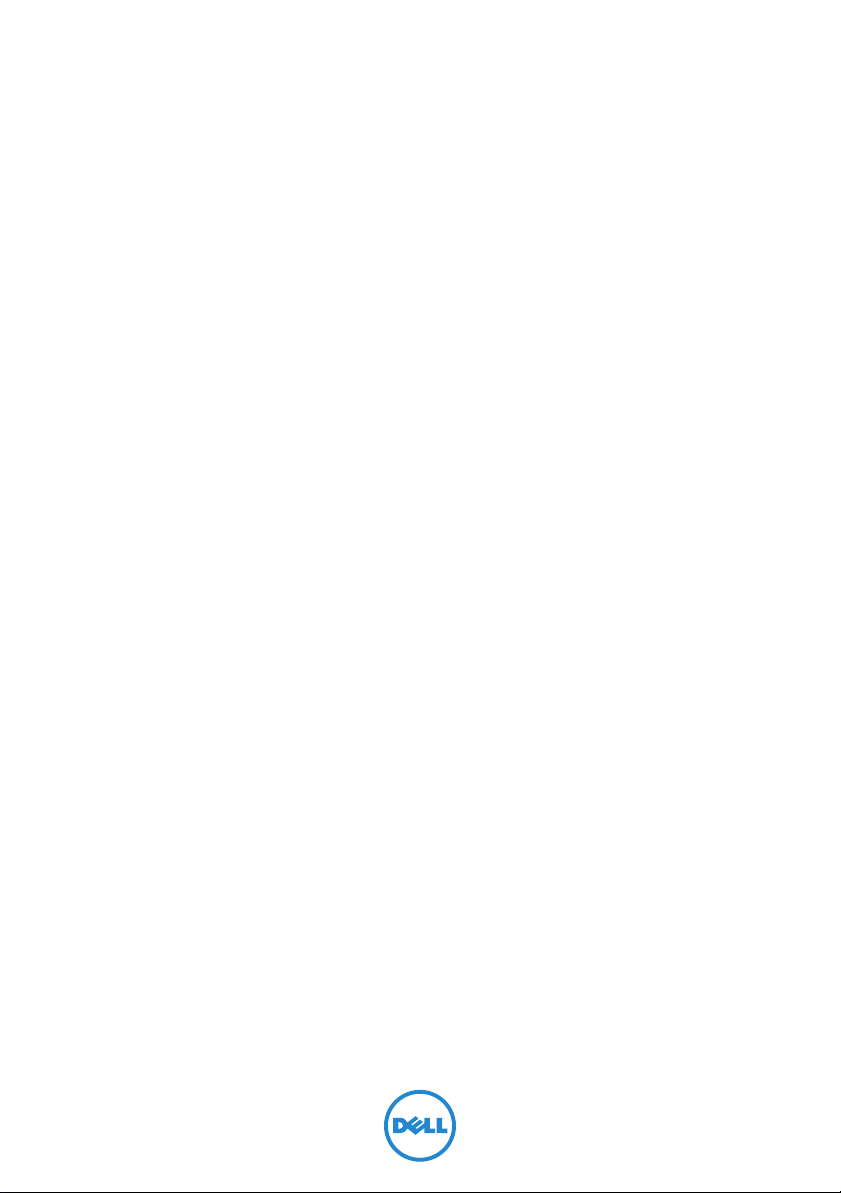
Dell XPS 14
Owner’s Manual
Computer model: XPS L421X
Regulatory model: P30G
Regulatory type: P30G001
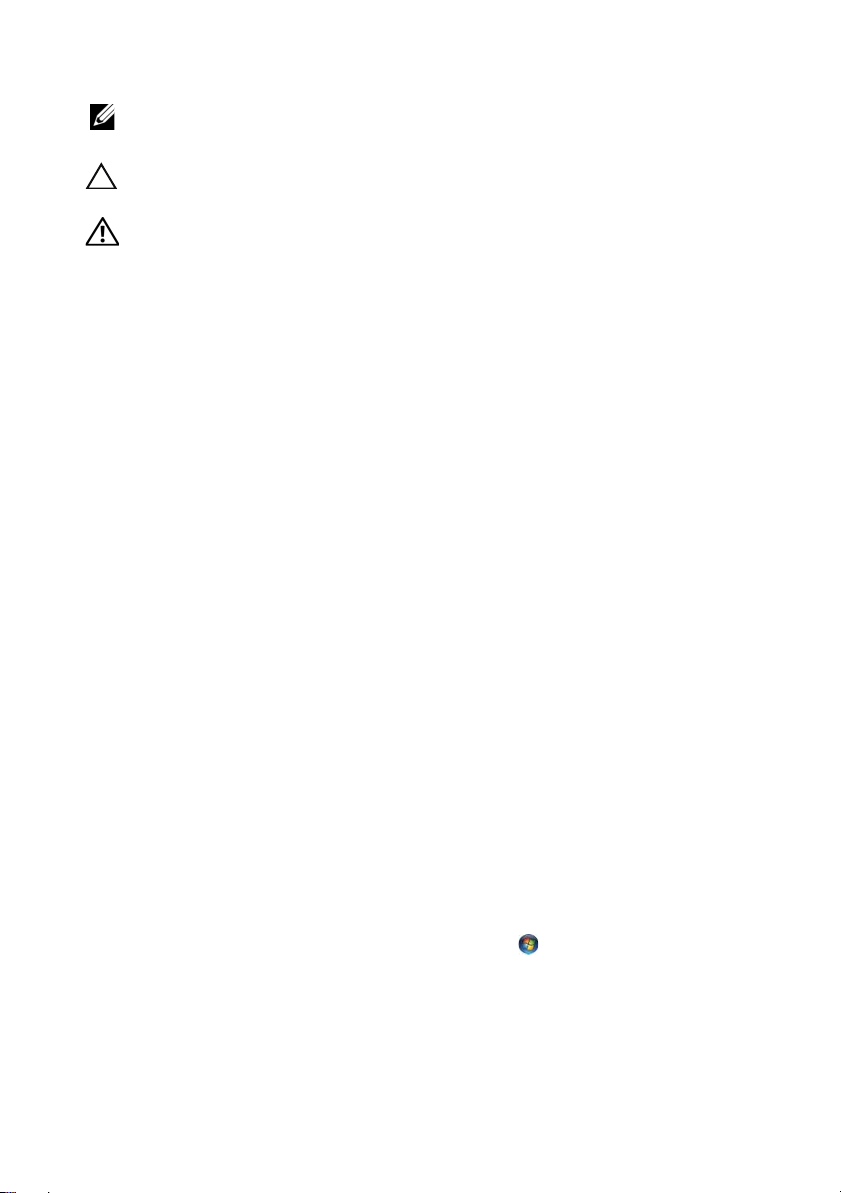
Notes, Cautions, and Warnings
NOTE: A NOTE indicates important information that helps you make better
use of your computer.
CAUTION: A CAUTION indicates potential damage to hardware or loss of
data if instructions are not followed.
WARNING: A WARNING indicates a potential for property damage,
personal injury, or death.
____________________
© 2012 Dell Inc.
Trademarks used in this text: Dell™, the DELL logo, and XPS™ are trademarks of Dell Inc.;
Microsoft
registered trademarks of Microsoft corporation in the United States and/or other countries;
Bluetooth
Dell under license.
2012 - 06 Rev. A00
®
, Windows®, and the Windows start button logo are either trademarks or
®
is a registered trademark owned by Bluetooth SIG, Inc. and is used by
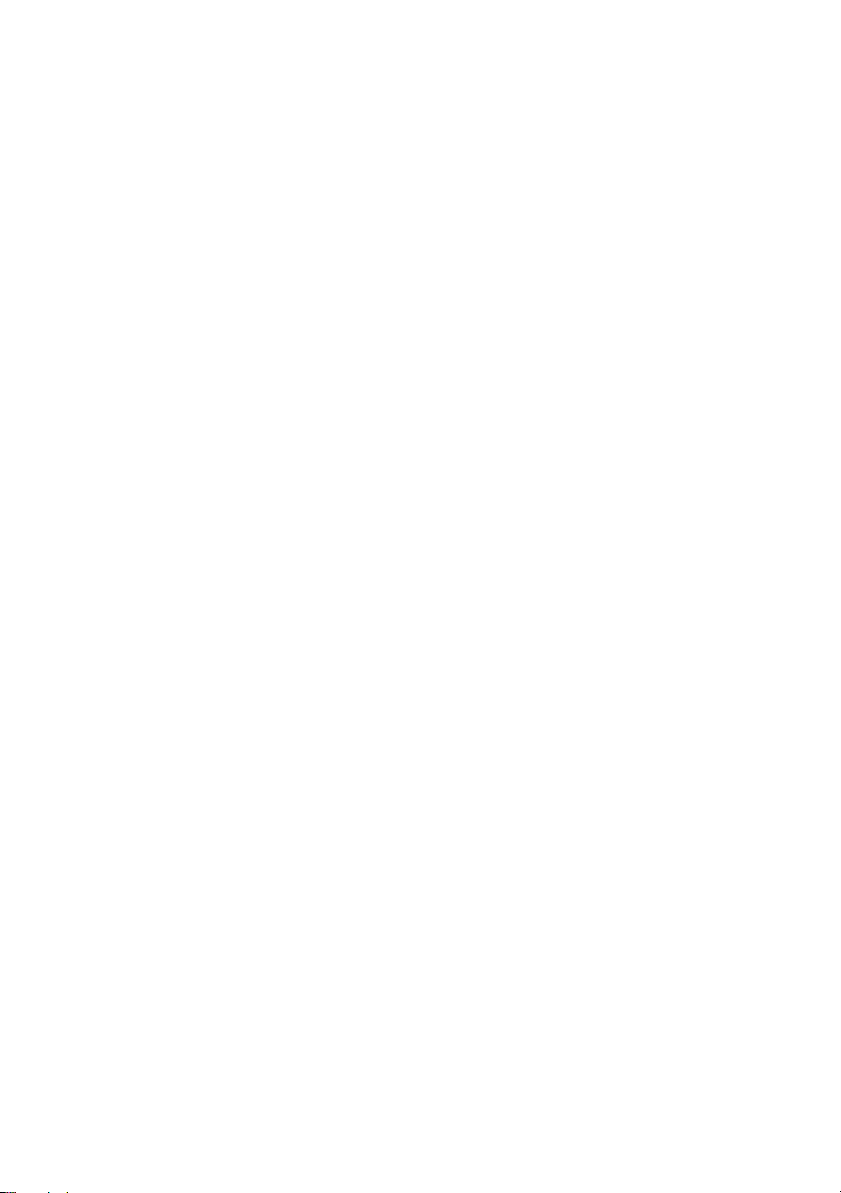
Contents
Before You Begin . . . . . . . . . . . . . . . . . . . . . . . . . . . 9
Turn Off Your Computer and Connected Devices. . . . . 9
Safety Instructions
Recommended Tools
. . . . . . . . . . . . . . . . . . . . . . . . . . 9
. . . . . . . . . . . . . . . . . . . . . . . 10
After Working Inside Your Computer . . . . . . . . . . 11
Removing the Base Cover . . . . . . . . . . . . . . . . . . . 12
Procedure . . . . . . . . . . . . . . . . . . . . . . . . . . . . . . 12
Replacing the Base Cover . . . . . . . . . . . . . . . . . . . 15
Procedure . . . . . . . . . . . . . . . . . . . . . . . . . . . . . . 15
Removing the System Badge. . . . . . . . . . . . . . . . . 16
Prerequisites. . . . . . . . . . . . . . . . . . . . . . . . . . . . . 16
Procedure
. . . . . . . . . . . . . . . . . . . . . . . . . . . . . . 16
Replacing the System Badge. . . . . . . . . . . . . . . . . 18
Procedure . . . . . . . . . . . . . . . . . . . . . . . . . . . . . . 18
Postrequisites
. . . . . . . . . . . . . . . . . . . . . . . . . . . . 18
Removing the Battery-LED Board. . . . . . . . . . . . . 19
Prerequisites. . . . . . . . . . . . . . . . . . . . . . . . . . . . . 19
Procedure
. . . . . . . . . . . . . . . . . . . . . . . . . . . . . . 19
Replacing the Battery-LED Board . . . . . . . . . . . . . 21
Procedure . . . . . . . . . . . . . . . . . . . . . . . . . . . . . . 21
Postrequisites
. . . . . . . . . . . . . . . . . . . . . . . . . . . . 21
Removing the Speakers . . . . . . . . . . . . . . . . . . . . . 22
Prerequisites. . . . . . . . . . . . . . . . . . . . . . . . . . . . . 22
Procedure
. . . . . . . . . . . . . . . . . . . . . . . . . . . . . . 22
Replacing the Speakers . . . . . . . . . . . . . . . . . . . . . 24
Procedure . . . . . . . . . . . . . . . . . . . . . . . . . . . . . . 24
Postrequisites
. . . . . . . . . . . . . . . . . . . . . . . . . . . . 24
Contents | 3
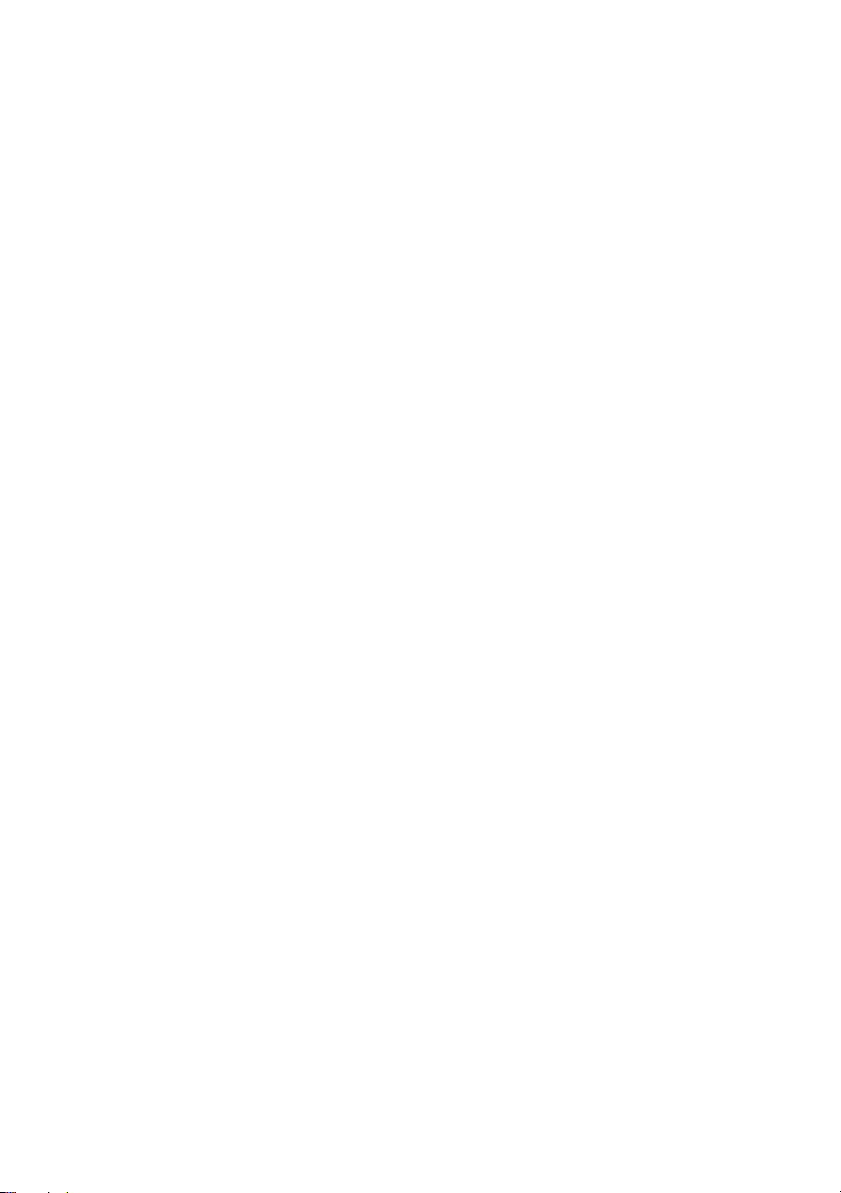
Removing the Battery . . . . . . . . . . . . . . . . . . . . . . 25
Prerequisites. . . . . . . . . . . . . . . . . . . . . . . . . . . . . 25
Procedure
. . . . . . . . . . . . . . . . . . . . . . . . . . . . . . 25
Replacing the Battery . . . . . . . . . . . . . . . . . . . . . . 26
Procedure . . . . . . . . . . . . . . . . . . . . . . . . . . . . . . 26
Postrequisites
. . . . . . . . . . . . . . . . . . . . . . . . . . . . 26
Removing the Memory Module . . . . . . . . . . . . . . 27
Prerequisites. . . . . . . . . . . . . . . . . . . . . . . . . . . . . 27
Procedure
. . . . . . . . . . . . . . . . . . . . . . . . . . . . . . 27
Replacing the Memory Module. . . . . . . . . . . . . . . 29
Procedure . . . . . . . . . . . . . . . . . . . . . . . . . . . . . . 29
Postrequisites
. . . . . . . . . . . . . . . . . . . . . . . . . . . . 30
Removing the Wireless Mini-Card . . . . . . . . . . . . 31
Prerequisites. . . . . . . . . . . . . . . . . . . . . . . . . . . . . 31
Procedure
. . . . . . . . . . . . . . . . . . . . . . . . . . . . . . 31
Replacing the Wireless Mini-Card . . . . . . . . . . . . 33
Procedure . . . . . . . . . . . . . . . . . . . . . . . . . . . . . . 33
Postrequisites
. . . . . . . . . . . . . . . . . . . . . . . . . . . . 33
Removing the mSATA/WWAN Mini-Card . . . . . . . 34
Prerequisites. . . . . . . . . . . . . . . . . . . . . . . . . . . . . 34
Procedure
. . . . . . . . . . . . . . . . . . . . . . . . . . . . . . 34
Replacing the mSATA/WWAN Card . . . . . . . . . . . 35
Procedure . . . . . . . . . . . . . . . . . . . . . . . . . . . . . . 35
Postrequisites
. . . . . . . . . . . . . . . . . . . . . . . . . . . . 35
Removing the Hard Drive . . . . . . . . . . . . . . . . . . . 36
Prerequisites. . . . . . . . . . . . . . . . . . . . . . . . . . . . . 36
Procedure
. . . . . . . . . . . . . . . . . . . . . . . . . . . . . . 36
Replacing the Hard Drive. . . . . . . . . . . . . . . . . . . . 39
Procedure . . . . . . . . . . . . . . . . . . . . . . . . . . . . . . 39
Postrequisites
4
| Contents
. . . . . . . . . . . . . . . . . . . . . . . . . . . . 39

Removing the Power/Battery Status-Light Board 40
Prerequisites. . . . . . . . . . . . . . . . . . . . . . . . . . . . . 40
Procedure
. . . . . . . . . . . . . . . . . . . . . . . . . . . . . . 40
Replacing the Power/Battery Status-Light Board 42
Procedure . . . . . . . . . . . . . . . . . . . . . . . . . . . . . . 42
Postrequisites
. . . . . . . . . . . . . . . . . . . . . . . . . . . . 42
Removing the Coin-Cell Battery. . . . . . . . . . . . . . 43
Prerequisites. . . . . . . . . . . . . . . . . . . . . . . . . . . . . 43
Procedure
. . . . . . . . . . . . . . . . . . . . . . . . . . . . . . 43
Replacing the Coin-Cell Battery . . . . . . . . . . . . . 44
Procedure . . . . . . . . . . . . . . . . . . . . . . . . . . . . . . 44
Postrequisites
. . . . . . . . . . . . . . . . . . . . . . . . . . . . 44
Removing the Fan . . . . . . . . . . . . . . . . . . . . . . . . . 45
Prerequisites. . . . . . . . . . . . . . . . . . . . . . . . . . . . . 45
Procedure
. . . . . . . . . . . . . . . . . . . . . . . . . . . . . . 45
Replacing the Fan. . . . . . . . . . . . . . . . . . . . . . . . . . 46
Procedure . . . . . . . . . . . . . . . . . . . . . . . . . . . . . . 46
Postrequisites
. . . . . . . . . . . . . . . . . . . . . . . . . . . . 46
Removing the Processor Heat-Sink . . . . . . . . . . . 47
Prerequisites. . . . . . . . . . . . . . . . . . . . . . . . . . . . . 47
Procedure
. . . . . . . . . . . . . . . . . . . . . . . . . . . . . . 47
Replacing the Processor Heat-Sink . . . . . . . . . . . 48
Procedure . . . . . . . . . . . . . . . . . . . . . . . . . . . . . . 48
Postrequisites
. . . . . . . . . . . . . . . . . . . . . . . . . . . . 48
Removing the I/O Board . . . . . . . . . . . . . . . . . . . . 49
Prerequisites. . . . . . . . . . . . . . . . . . . . . . . . . . . . . 49
Procedure
. . . . . . . . . . . . . . . . . . . . . . . . . . . . . . 49
Replacing the I/O Board . . . . . . . . . . . . . . . . . . . . 51
Procedure . . . . . . . . . . . . . . . . . . . . . . . . . . . . . . 51
Postrequisites
. . . . . . . . . . . . . . . . . . . . . . . . . . . . 51
Contents | 5
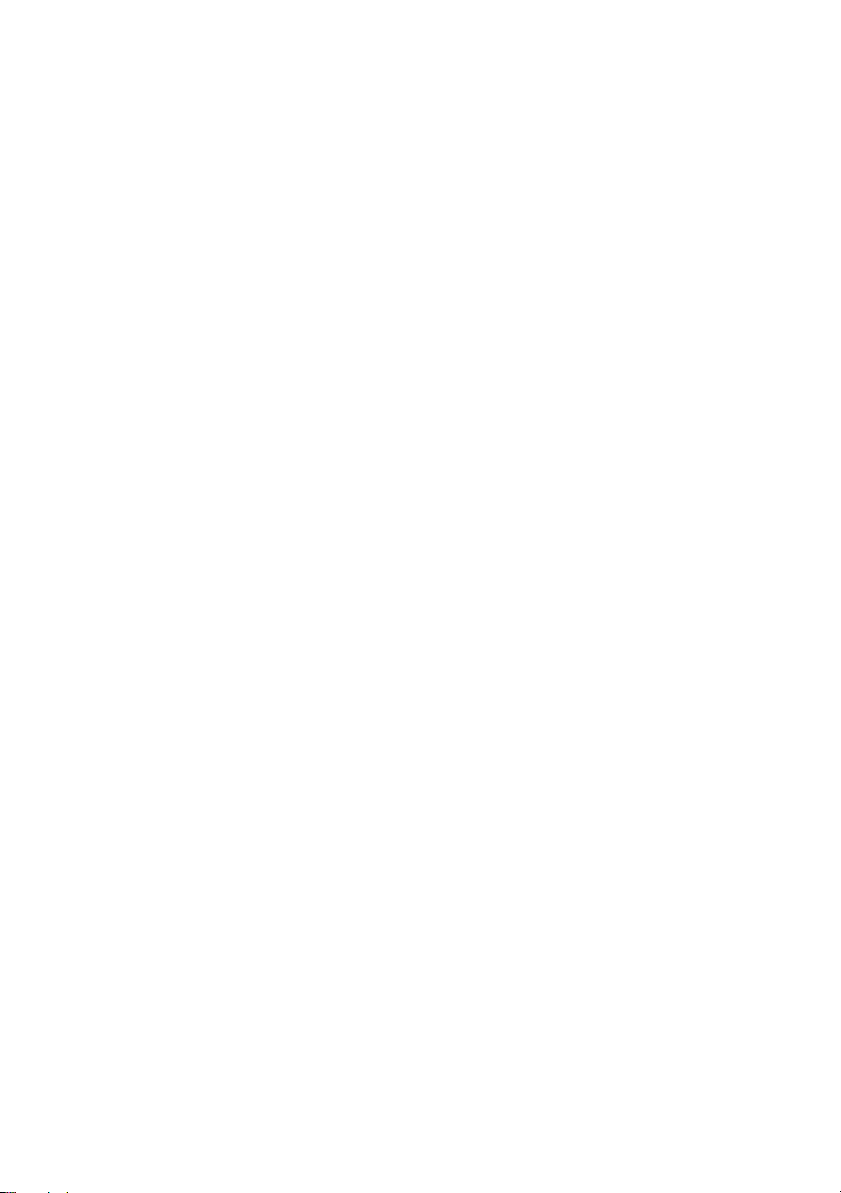
Removing the System Board . . . . . . . . . . . . . . . . . 52
Prerequisites. . . . . . . . . . . . . . . . . . . . . . . . . . . . . 52
Procedure
. . . . . . . . . . . . . . . . . . . . . . . . . . . . . . 53
Replacing the System Board . . . . . . . . . . . . . . . . . 57
Procedure . . . . . . . . . . . . . . . . . . . . . . . . . . . . . . 57
Postrequisites
Entering the Service Tag in the BIOS
. . . . . . . . . . . . . . . . . . . . . . . . . . . . 57
. . . . . . . . . . . . . 57
Removing the Air Vent . . . . . . . . . . . . . . . . . . . . . . 58
Prerequisites. . . . . . . . . . . . . . . . . . . . . . . . . . . . . 58
Procedure
. . . . . . . . . . . . . . . . . . . . . . . . . . . . . . 58
Replacing the Air Vent . . . . . . . . . . . . . . . . . . . . . . 59
Procedure . . . . . . . . . . . . . . . . . . . . . . . . . . . . . . 59
Postrequisites
. . . . . . . . . . . . . . . . . . . . . . . . . . . . 59
Removing the Display . . . . . . . . . . . . . . . . . . . . . . 60
Prerequisites. . . . . . . . . . . . . . . . . . . . . . . . . . . . . 60
Procedure
. . . . . . . . . . . . . . . . . . . . . . . . . . . . . . 60
Replacing the Display . . . . . . . . . . . . . . . . . . . . . . 62
Procedure . . . . . . . . . . . . . . . . . . . . . . . . . . . . . . 62
Postrequisites
. . . . . . . . . . . . . . . . . . . . . . . . . . . . 62
Removing the Keyboard . . . . . . . . . . . . . . . . . . . . 63
Prerequisites. . . . . . . . . . . . . . . . . . . . . . . . . . . . . 63
Procedure
. . . . . . . . . . . . . . . . . . . . . . . . . . . . . . 64
Replacing the Keyboard . . . . . . . . . . . . . . . . . . . . 67
Procedure . . . . . . . . . . . . . . . . . . . . . . . . . . . . . . 67
Postrequisites
. . . . . . . . . . . . . . . . . . . . . . . . . . . . 67
Removing the Palm Rest . . . . . . . . . . . . . . . . . . . . 68
Prerequisites. . . . . . . . . . . . . . . . . . . . . . . . . . . . . 68
Procedure
. . . . . . . . . . . . . . . . . . . . . . . . . . . . . . 69
Replacing the Palm Rest . . . . . . . . . . . . . . . . . . . . 71
Procedure . . . . . . . . . . . . . . . . . . . . . . . . . . . . . . 71
Postrequisites
| Contents
6
. . . . . . . . . . . . . . . . . . . . . . . . . . . . 71
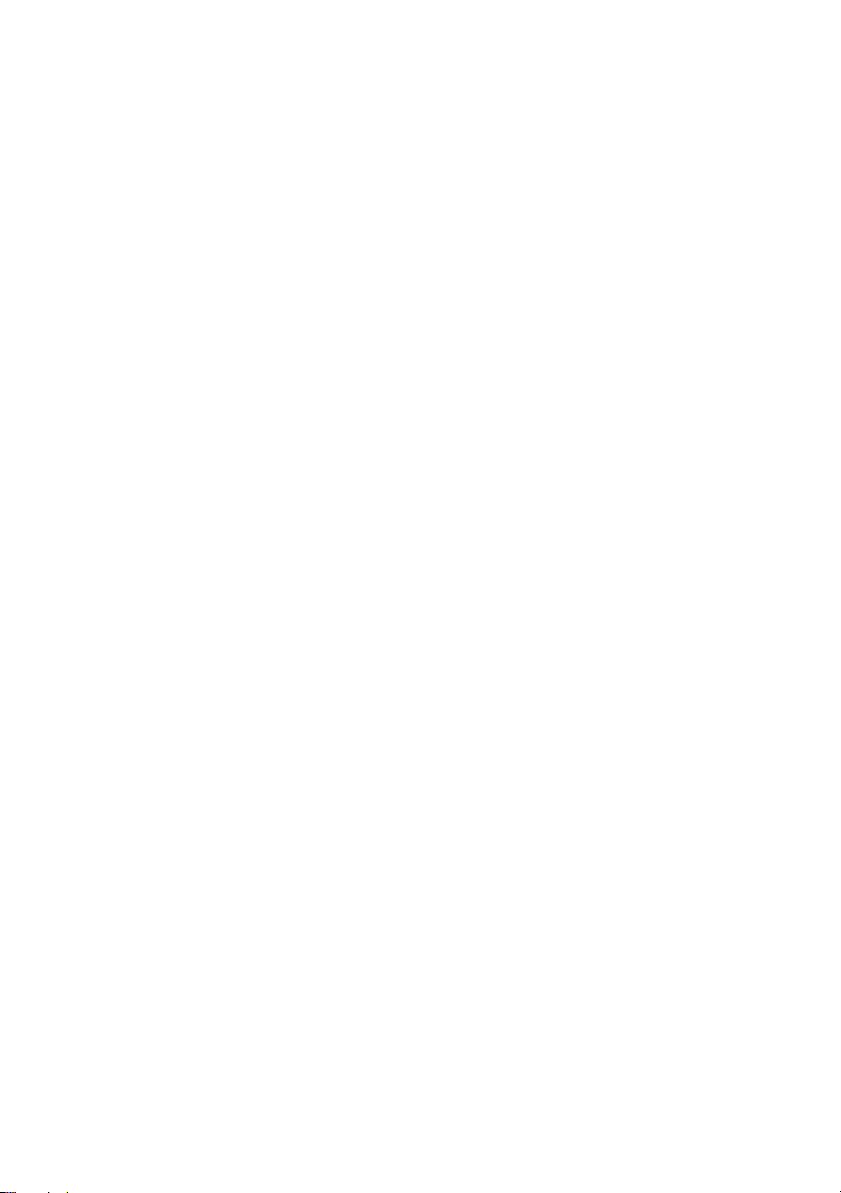
Flashing the BIOS . . . . . . . . . . . . . . . . . . . . . . . . . . 72
Contents | 7

8 | Contents
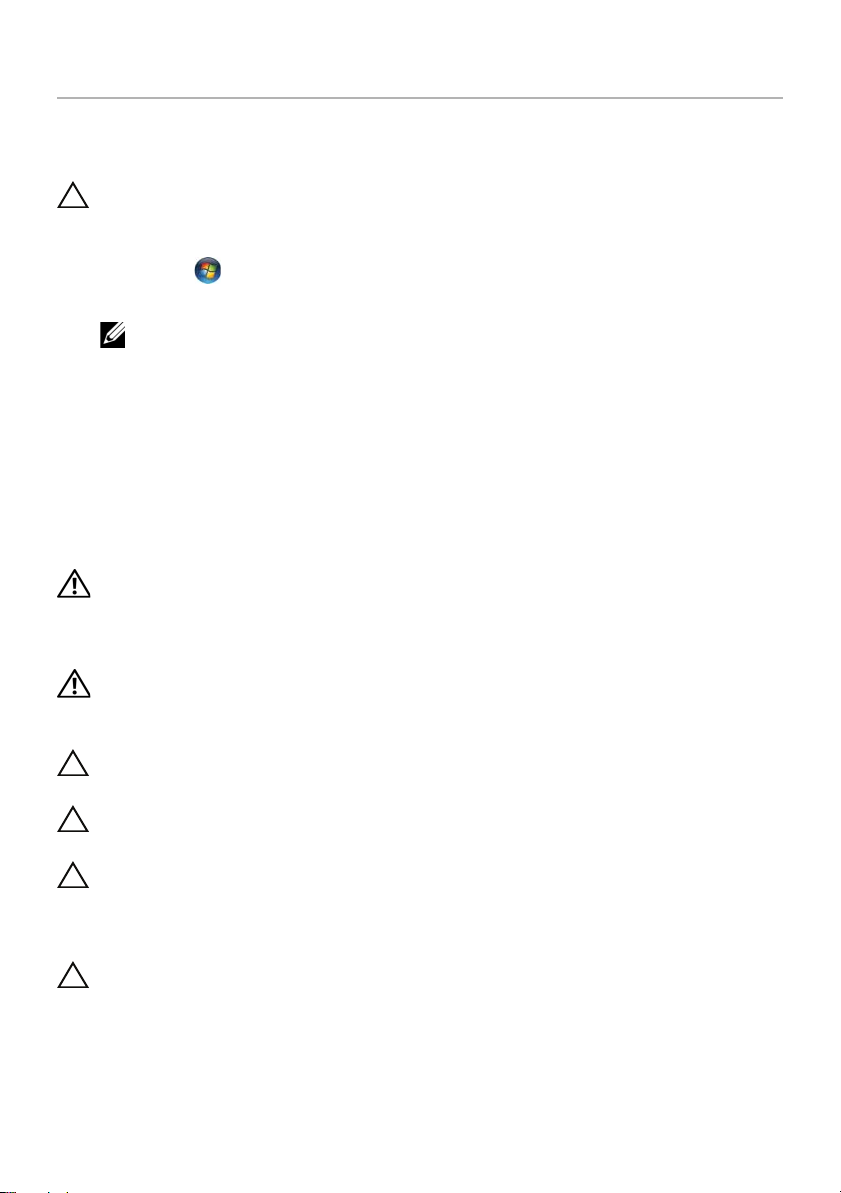
Before You Begin
Turn Off Your Computer and Connected Devices
CAUTION: To avoid losing data, save and close all open files and exit all open
programs before you turn off your computer.
1 Save and close all open files and exit all open programs.
2 Click Start
Microsoft Windows shuts down and then the computer turns off.
3 Disconnect your computer and all attached devices from their electrical outlets.
4 Disconnect all telephone cables, network cables, and attached devices from
your computer.
Safety Instructions
Use the following safety guidelines to protect your computer from potential damage and
ensure your personal safety.
WARNING: Before working inside your computer, read the safety
information that shipped with your computer. For additional safety best
practices information, see the Regulatory Compliance Homepage at
dell.com/regulatory_compliance.
WARNING: Disconnect all power sources before opening the computer cover or
panels. After you finish working inside the computer, replace all covers, panels,
and screws before connecting to the power source.
CAUTION: To avoid damaging the computer, ensure that the work surface is flat
and clean.
CAUTION: To avoid damaging the components and cards, handle them by their
edges and avoid touching pins and contacts.
and click Shut down.
NOTE: If you are using a different operating system, see the documentation
of your operating system for shut-down instructions.
CAUTION: Only a certified service technician is authorized to remove the
computer cover and access any of the components inside the computer. See the
Before You Begin |
safety instructions for complete information about safety precautions, working
inside your computer, and protecting against electrostatic discharge.
CAUTION: Before touching anything inside your computer, ground yourself by
touching an unpainted metal surface, such as the metal at the back of the
computer. While you work, periodically touch an unpainted metal surface to
dissipate static electricity, which could harm internal components.
9
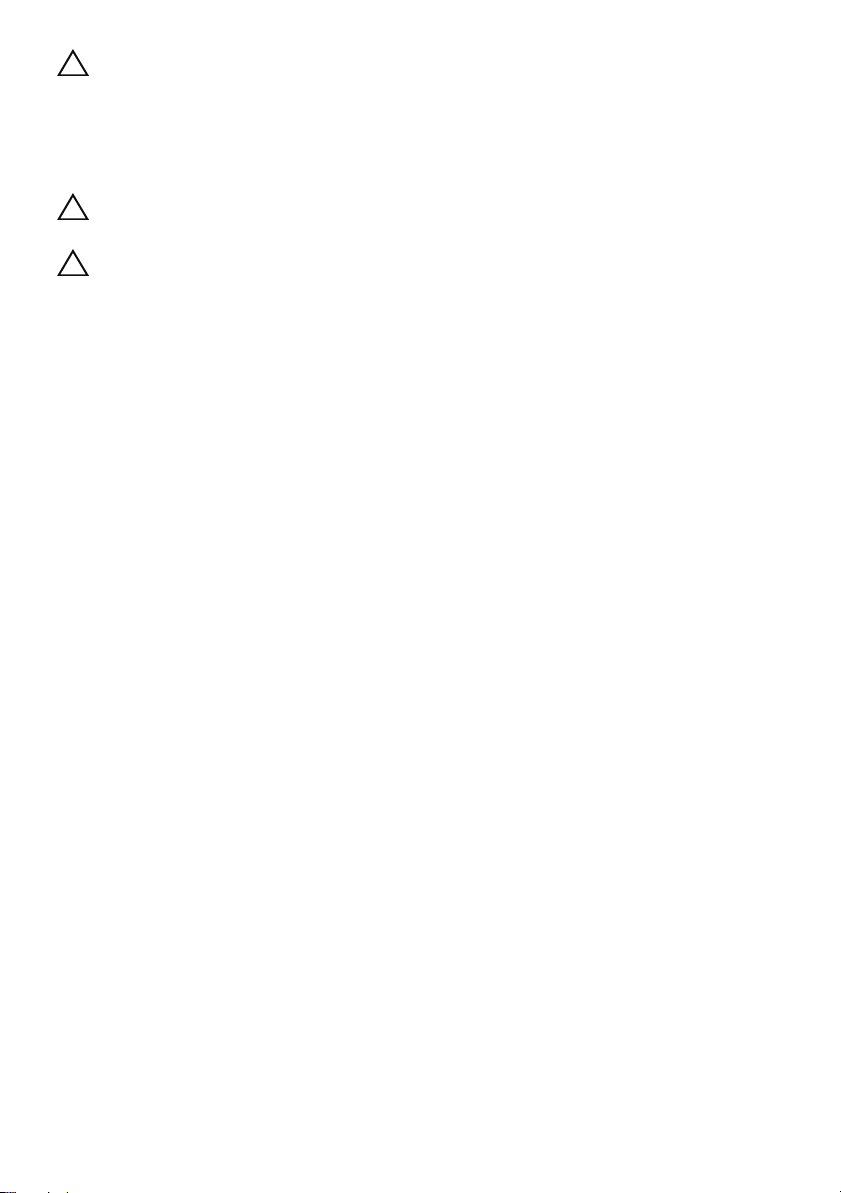
CAUTION: When you disconnect a cable, pull on its connector or on its pull-tab,
not on the cable itself. Some cables have connectors with locking tabs or
thumb-screws that you must disengage before disconnecting the cable. When
disconnecting cables, keep them evenly aligned to avoid bending any connector
pins. When connecting cables, ensure that the connectors and ports are correctly
oriented and aligned.
CAUTION: To disconnect a network cable, first unplug the cable from your
computer and then unplug the cable from the network device.
CAUTION: Press and eject any installed card from the media-card reader.
Recommended Tools
The procedures in this document may require the following tools:
• Phillips screwdriver
• Torx #5 (T5) screwdriver
10 | Before You Begin
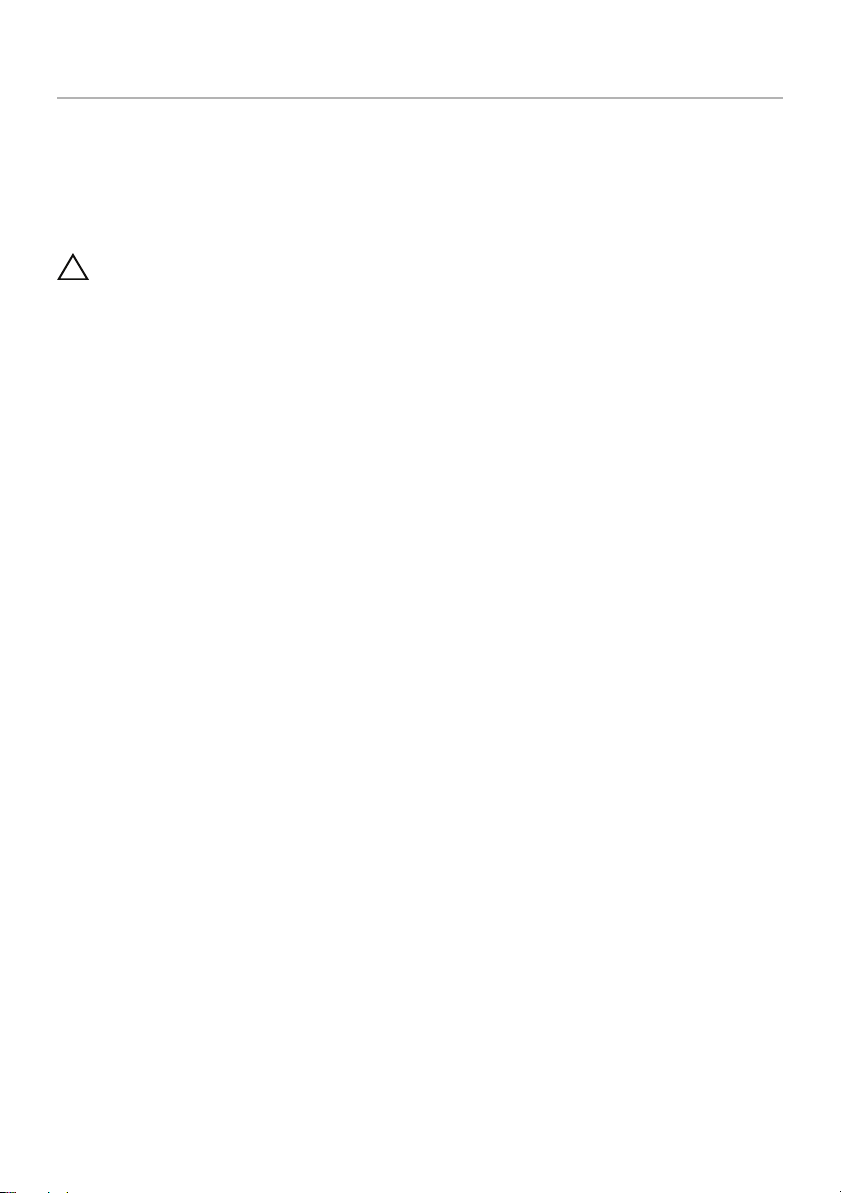
After Working Inside Your Computer
After you complete replacement procedures, ensure the following:
• Replace all screws and ensure that no stray screws remain inside your computer.
• Connect any external devices, cables, cards, and any other part(s) you removed
before working on your computer.
• Connect your computer and all attached devices to their electrical outlets.
CAUTION: Before turning on your computer, replace all screws and ensure
that no stray screws remain inside the computer. Failure to do so may damage
your computer.
After Working Inside Your Computer |
11

Removing the Base Cover
1
2
WARNING: Before working inside your computer, read the safety information
that shipped with your computer and follow the steps in "Before You Begin" on
page 9. After working inside your computer, follow the instructions in
"After Working Inside Your Computer" on page 11. For additional safety best
practices information, see the Regulatory Compliance Homepage at
dell.com/regulatory_compliance.
Procedure
1 Close the display, and turn the computer over.
2 Place your fingertip at the indicator on the base-cover assembly.
3 Turn the system badge over and place it on the base-cover assembly.
1 system badge 2 base-cover assembly
4 Remove the screws under the system badge that secure the base-cover assembly.
12 | Removing the Base Cover
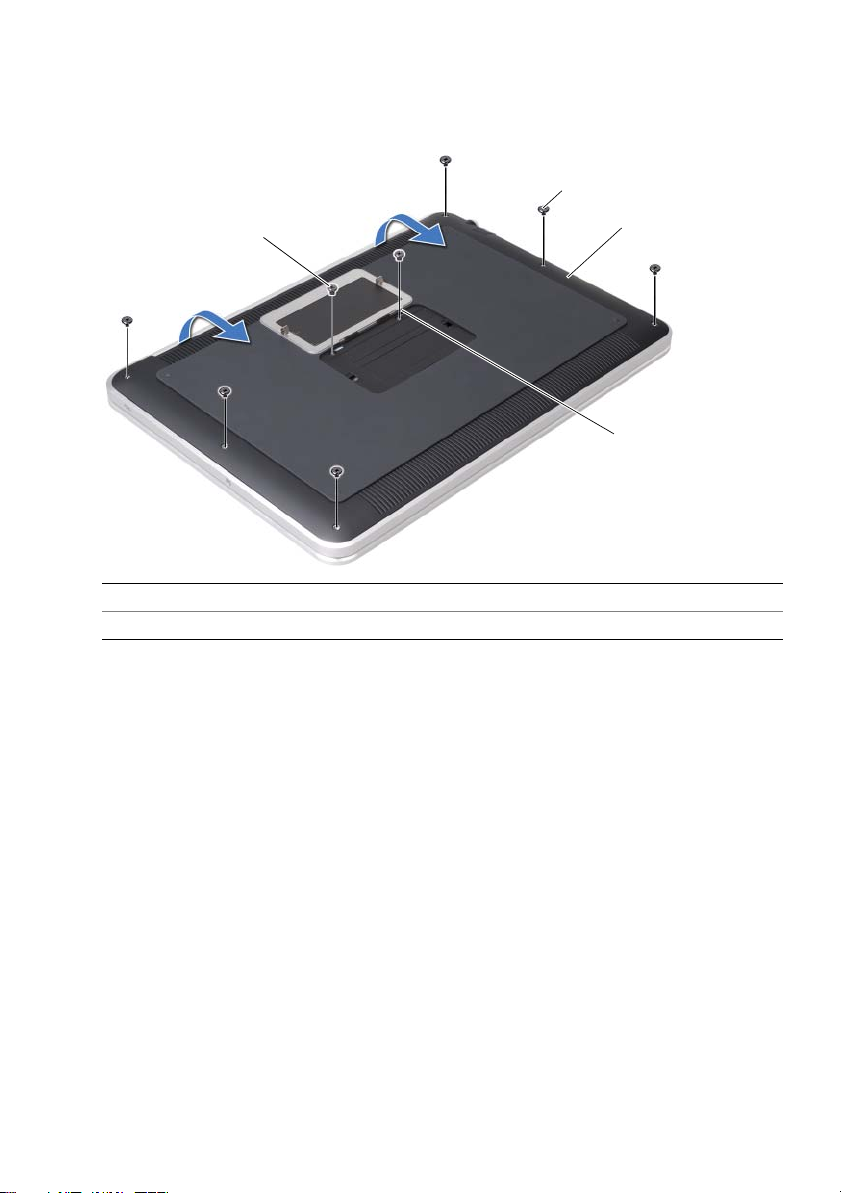
5 Remove the screws that secure the base-cover assembly to the palm-rest assembly.
2
1
3
4
6 Starting from the back of the computer, carefully pry the base-cover assembly,
turn the base-cover assembly over, and place it on the palm-rest assembly.
1 screws (2) 2 T5 screws (6)
3 base-cover assembly 4 tabs (2)
Removing the Base Cover | 13
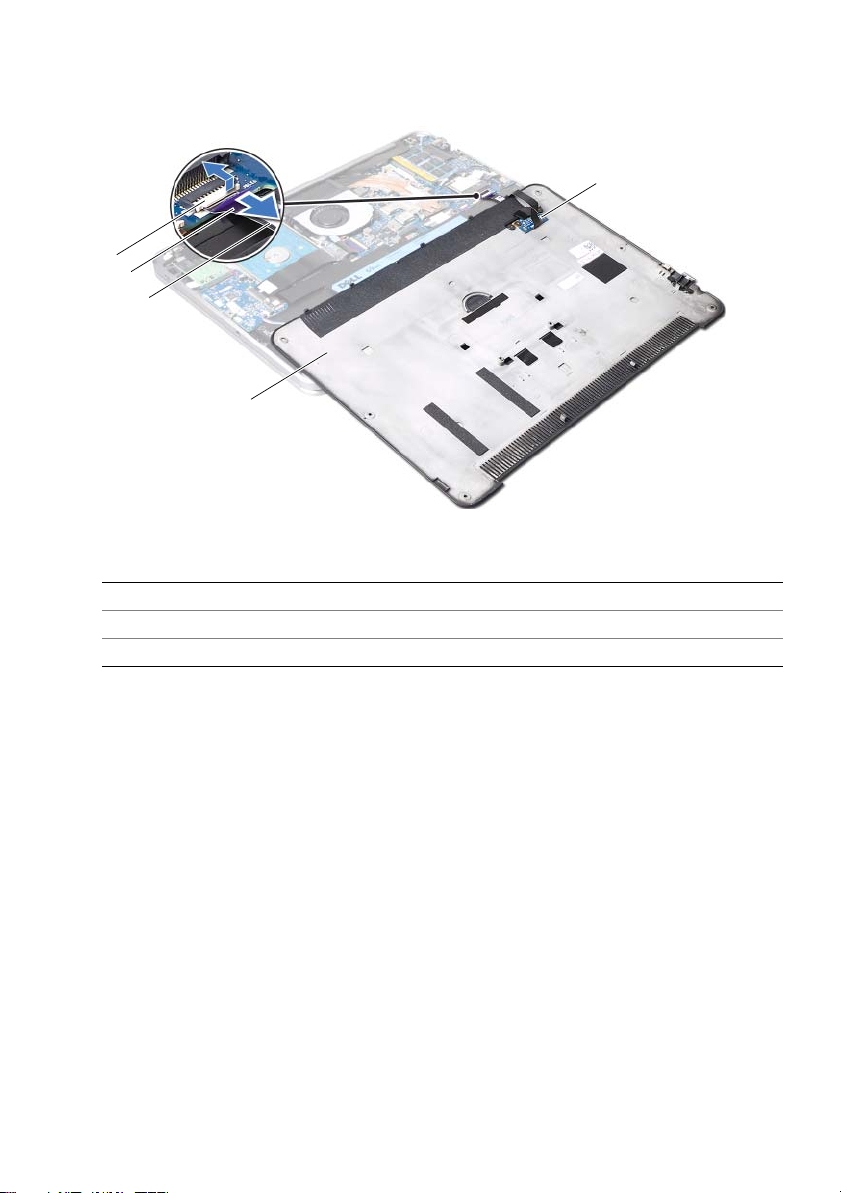
7 Lift the connector latch and using the pull-tab, disconnect the battery-LED-board
1
4
3
2
5
cable from the system-board.
1 connector latch 2 pull-tab
3 battery-LED-board cable 4 base-cover assembly
5 battery-LED board
8 Remove the battery-LED board from the base-cover assembly.
See "Removing the Battery-LED Board" on page 19.
14 | Removing the Base Cover
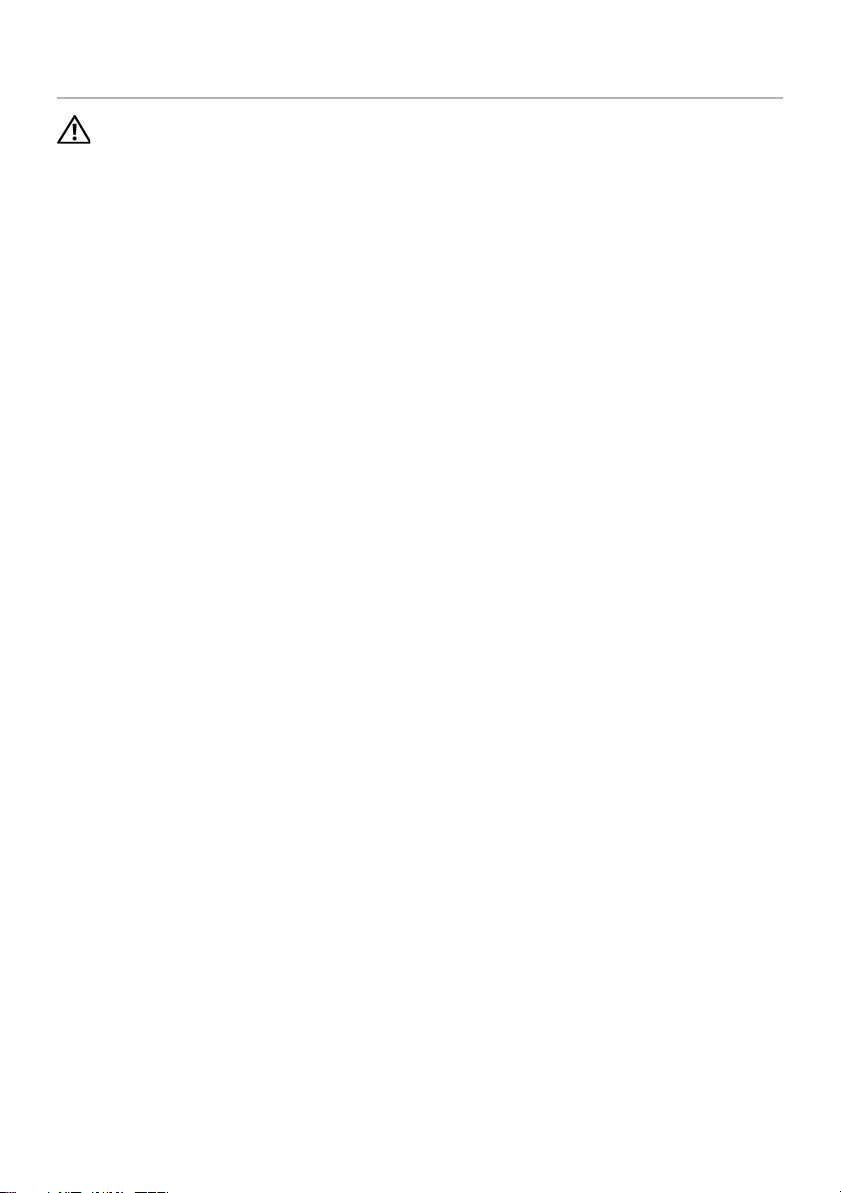
Replacing the Base Cover
WARNING: Before working inside your computer, read the safety information
that shipped with your computer and follow the steps in "Before You Begin" on
page 9. After working inside your computer, follow the instructions in
"After Working Inside Your Computer" on page 11. For additional safety best
practices information, see the Regulatory Compliance Homepage at
dell.com/regulatory_compliance.
Procedure
1 Replace the battery-LED board. See "Replacing the Battery-LED Board" on page 21.
2 Slide the battery-LED-board cable into the battery-LED-board cable connector and
press down on the connector latch to secure the cable.
3 Carefully turn the base-cover assembly over and snap the base-cover assembly
into place.
4 Replace the screws that secure the base-cover assembly to the palm-rest assembly.
5 Replace the screws under the system badge that secure the base-cover assembly.
6 Slide the tabs on the system badge into the slots on the base-cover assembly and
snap the system badge into place.
Replacing the Base Cover |
15
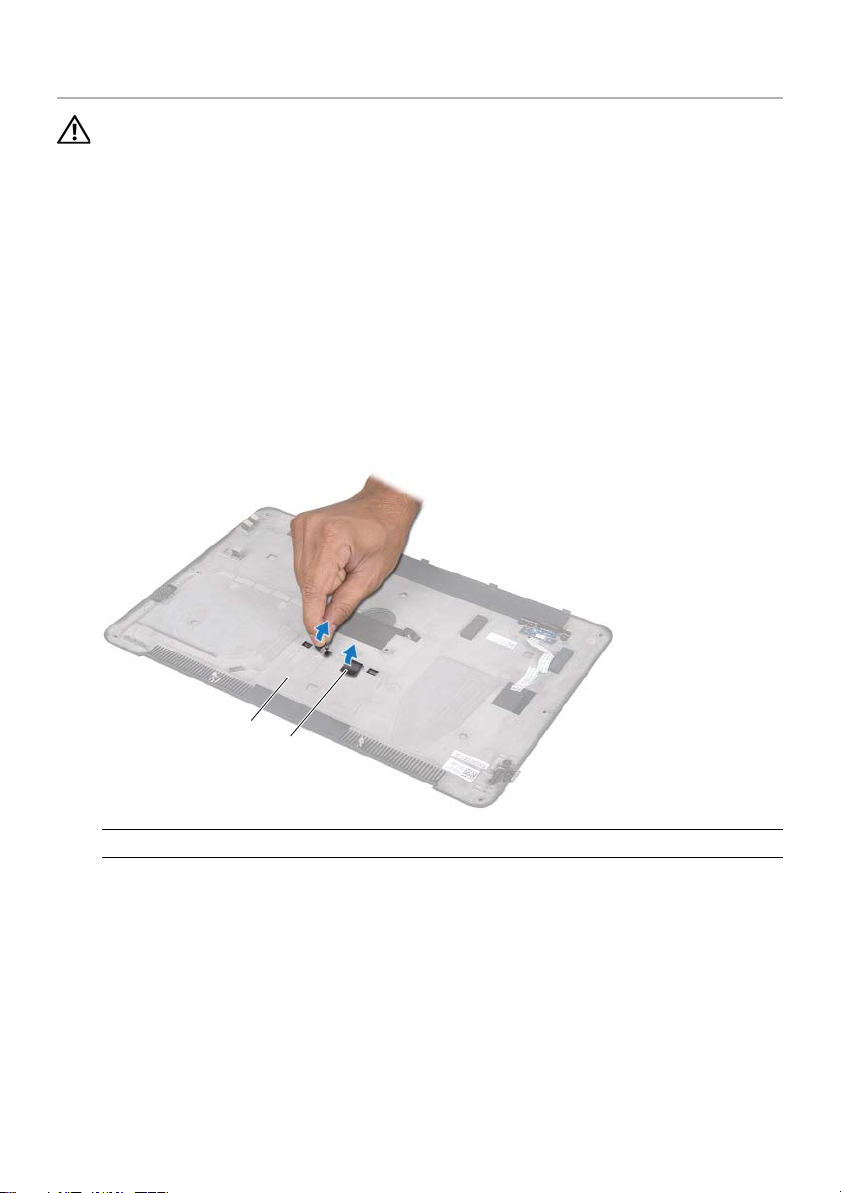
Removing the System Badge
2
1
WARNING: Before working inside your computer, read the safety information
that shipped with your computer and follow the steps in "Before You Begin" on
page 9. After working inside your computer, follow the instructions in
"After Working Inside Your Computer" on page 11. For additional safety best
practices information, see the Regulatory Compliance Homepage at
dell.com/regulatory_compliance.
Prerequisites
Follow the instructions from step 1 to step 7 in "Removing the Base Cover" on page 12.
Procedure
1
Peel the tapes that secure the system badge to the base-cover assembly.
1 base-cover assembly 2 tapes (2)
16 | Removing the System Badge
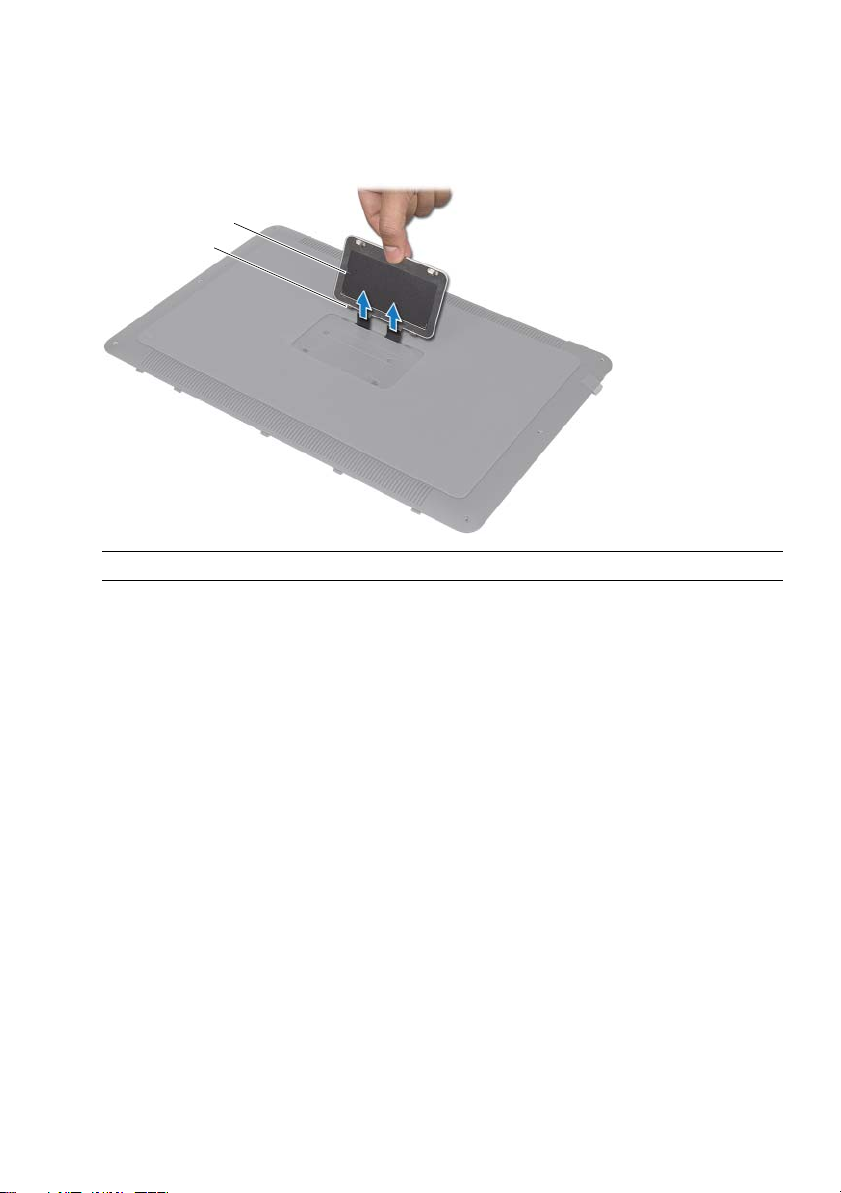
2 Turn the base-cover assembly over.
1
2
3 Using your fingertips, carefully turn the system badge over and remove the tapes
from the slots on the base-cover assembly.
4 Lift the system badge off the base-cover assembly.
1 tabs (2) 2 system badge
Removing the System Badge | 17
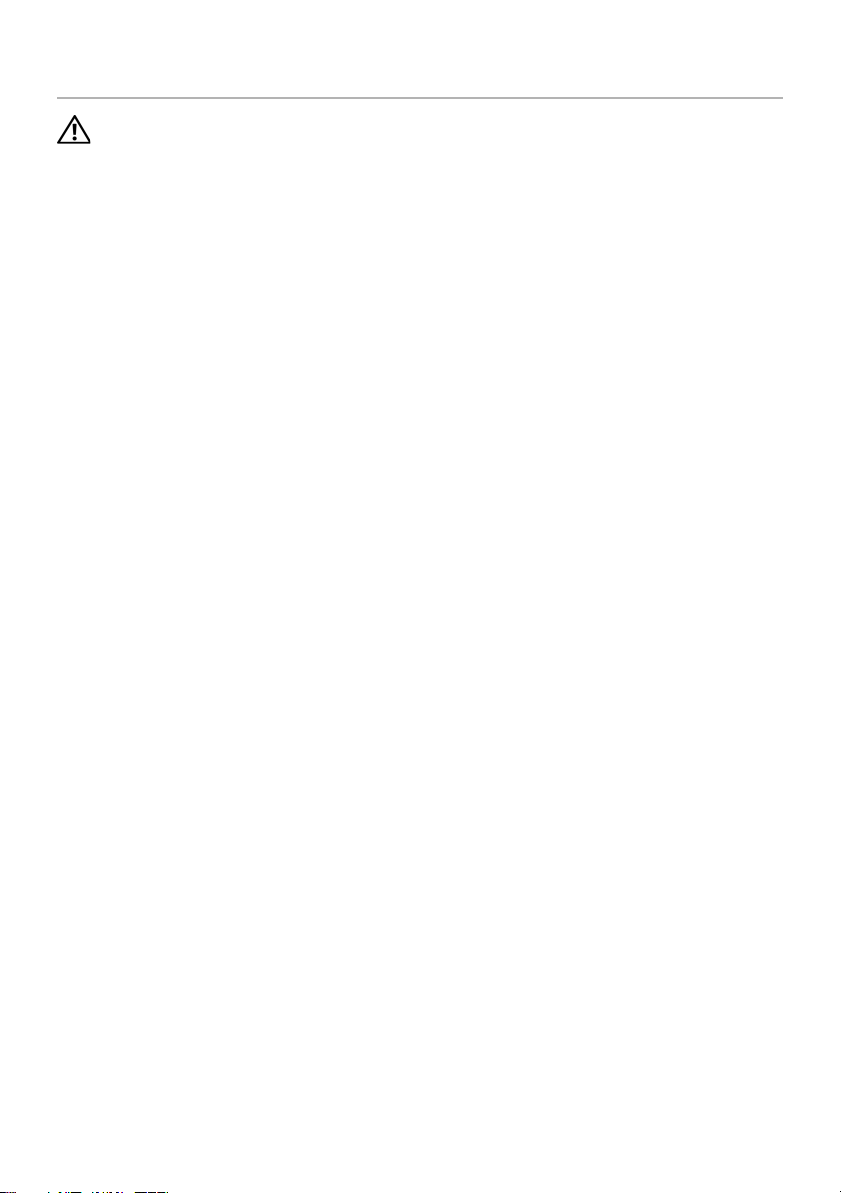
Replacing the System Badge
WARNING: Before working inside your computer, read the safety information
that shipped with your computer and follow the steps in "Before You Begin" on
page 9. After working inside your computer, follow the instructions in
"After Working Inside Your Computer" on page 11. For additional safety best
practices information, see the Regulatory Compliance Homepage at
dell.com/regulatory_compliance.
Procedure
1 Slide the tapes on the system badge into the slots on the base-cover assembly.
2 Slide the tabs on the system badge into the slots on the base-cover assembly and
snap the system badge into place.
3 Turn the base-cover assembly over.
4 Peel the stickers from the tapes and adhere the tapes to secure the system badge to
the base-cover assembly.
Postrequisites
1 Follow the instructions from step 2 to step 6 in "Removing the Base Cover" on
page 12.
18 | Replacing the System Badge
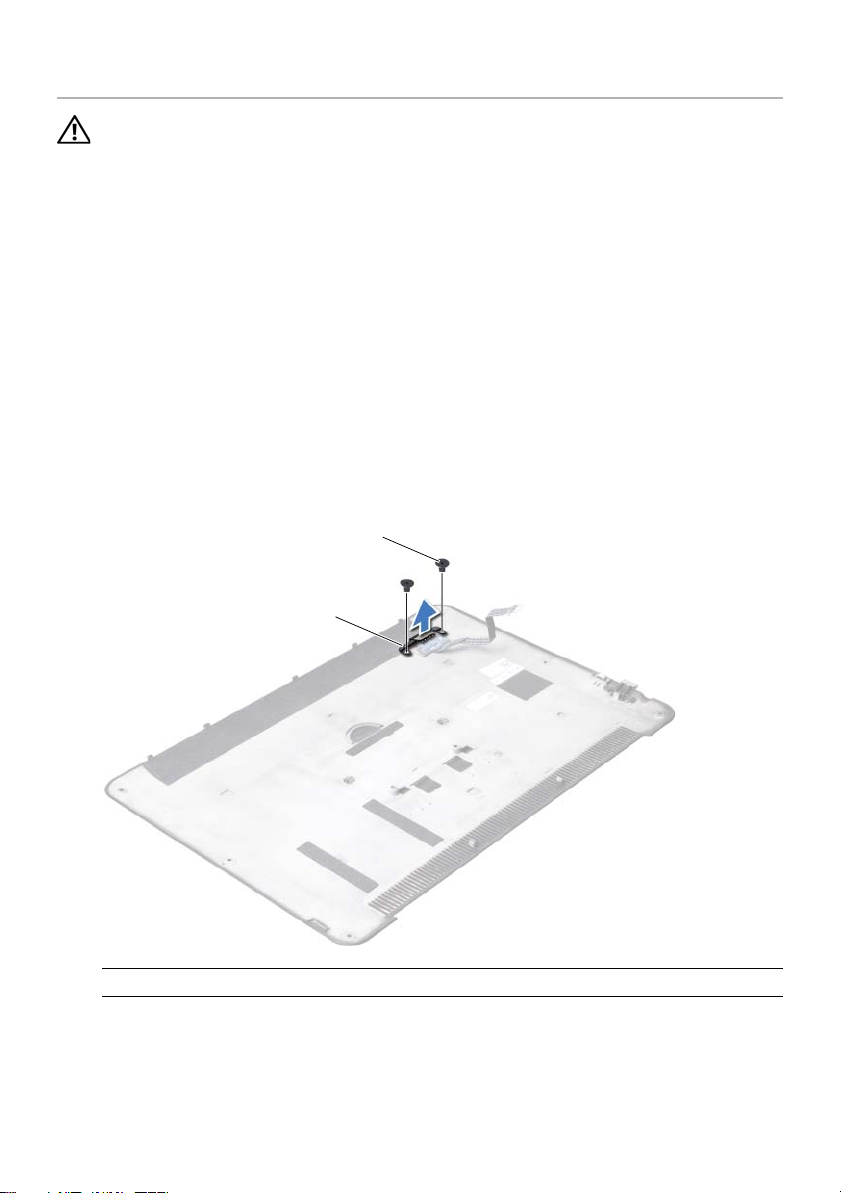
Removing the Battery-LED Board
1
2
WARNING: Before working inside your computer, read the safety information
that shipped with your computer and follow the steps in "Before You Begin" on
page 9. After working inside your computer, follow the instructions in
"After Working Inside Your Computer" on page 11. For additional safety best
practices information, see the Regulatory Compliance Homepage at
dell.com/regulatory_compliance.
Prerequisites
Follow the instructions from step 1 to step 7 in "Removing the Base Cover" on page 12.
Procedure
1 Peel the mylar from the battery-LED board.
2 Remove the screws that secure the battery-LED-board bracket to the base cover.
3 Lift the battery-LED-board bracket off the base cover.
1 battery-LED-board bracket 2 screws (2)
Removing the Battery-LED Board | 19
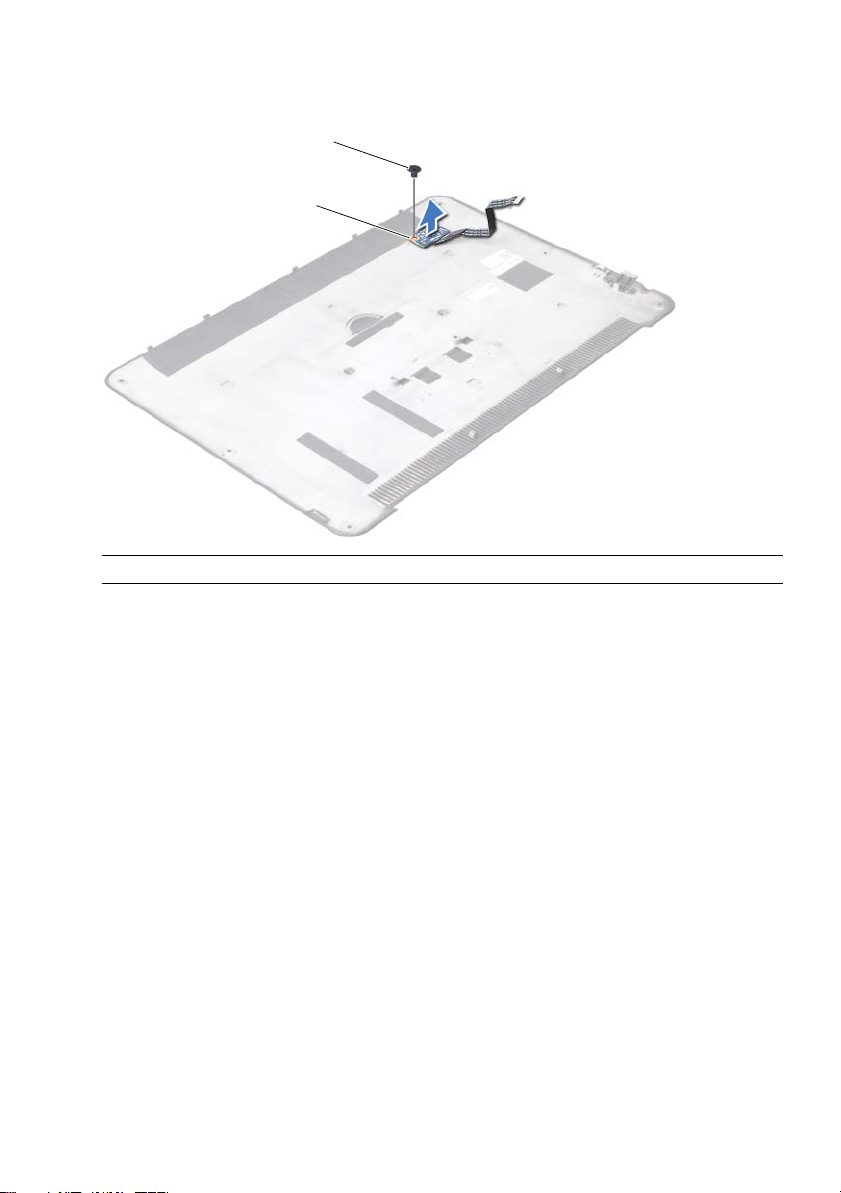
4 Remove the screw that secures the battery-LED board to the base cover.
1
2
5 Lift and slide the battery-LED board out of the tab on the base cover.
1 battery-LED board 2 screw
20 | Removing the Battery-LED Board
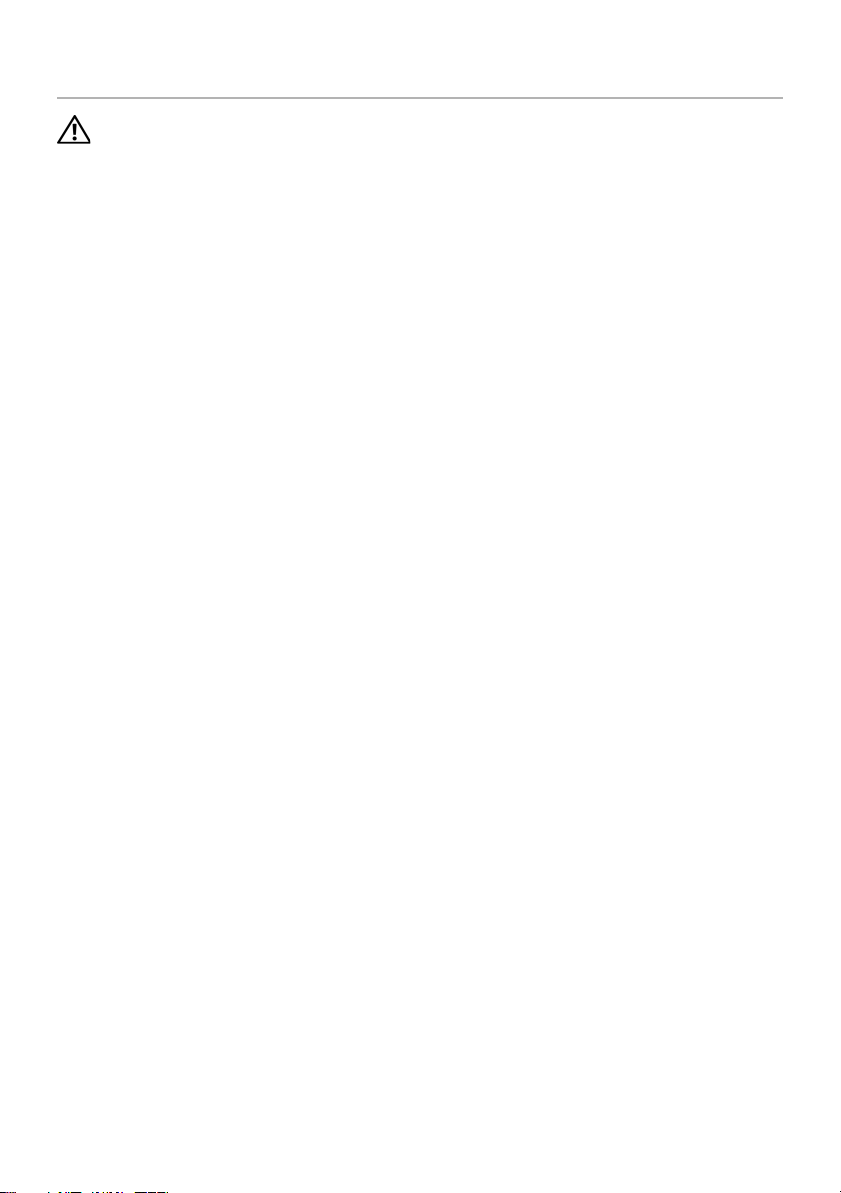
Replacing the Battery-LED Board
WARNING: Before working inside your computer, read the safety information
that shipped with your computer and follow the steps in "Before You Begin" on
page 9. After working inside your computer, follow the instructions in
"After Working Inside Your Computer" on page 11. For additional safety best
practices information, see the Regulatory Compliance Homepage at
dell.com/regulatory_compliance.
Procedure
1 Slide the battery-LED-board under the tab on the base cover and use the alignment
post on the base cover to place the battery-LED-board in position.
2 Replace the screw that secures the battery-LED board to the base cover.
3 Align the screw holes on the battery-LED-board bracket with the screw holes on
the base cover.
4 Replace the screws that secure the battery-LED-board bracket to the base cover.
5 Adhere the mylar on the battery- LED board.
Postrequisites
1 Follow the instructions from step 2 to step 6 in "Removing the Base Cover" on
page 12.
Replacing the Battery-LED Board |
21

Removing the Speakers
1
WARNING: Before working inside your computer, read the safety information
that shipped with your computer and follow the steps in "Before You Begin" on
page 9. After working inside your computer, follow the instructions in
"After Working Inside Your Computer" on page 11. For additional safety best
practices information, see the Regulatory Compliance Homepage at
dell.com/regulatory_compliance.
Prerequisites
Follow the instructions from step 1 to step 7 in "Removing the Base Cover" on page 12.
Procedure
1
Peel the mylar from the speakers.
1 mylar
22 | Removing the Speakers
