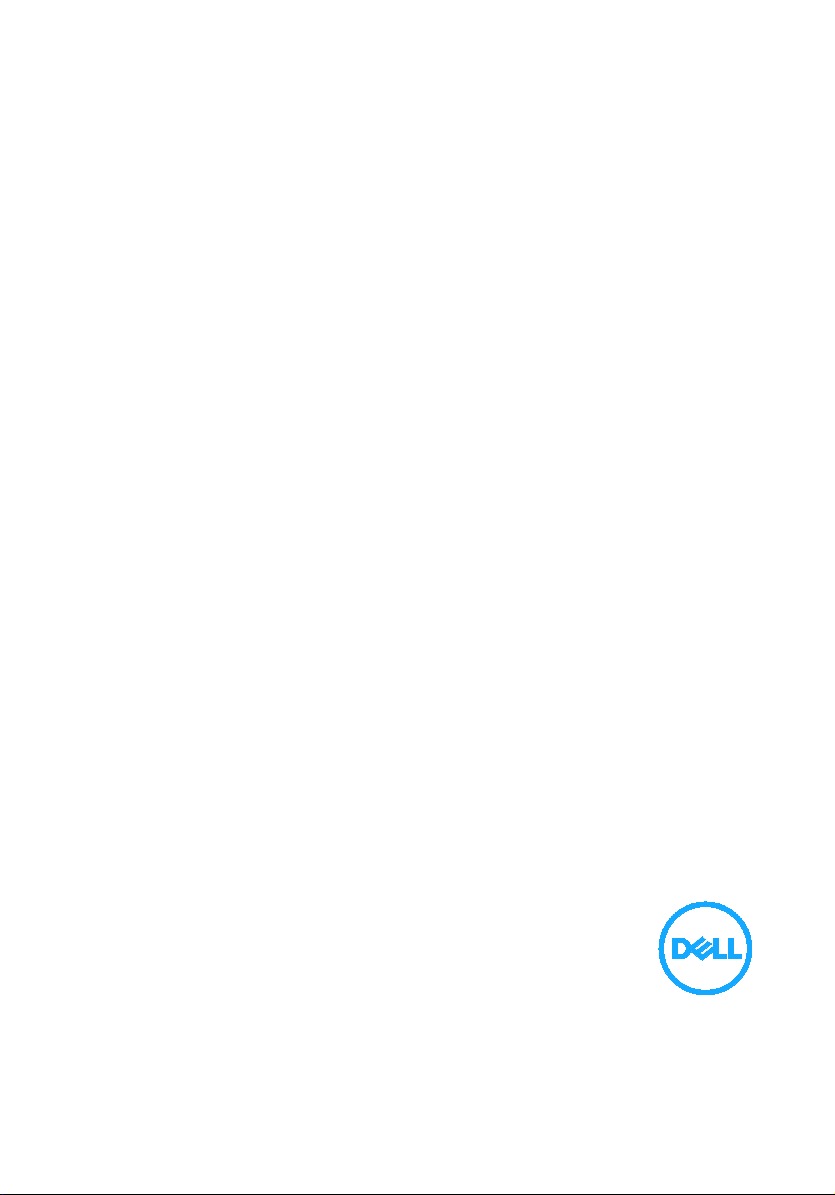
Dell Wireless Mouse and Keyboard
User’s Guide
KM717
Regulatory model: KM717
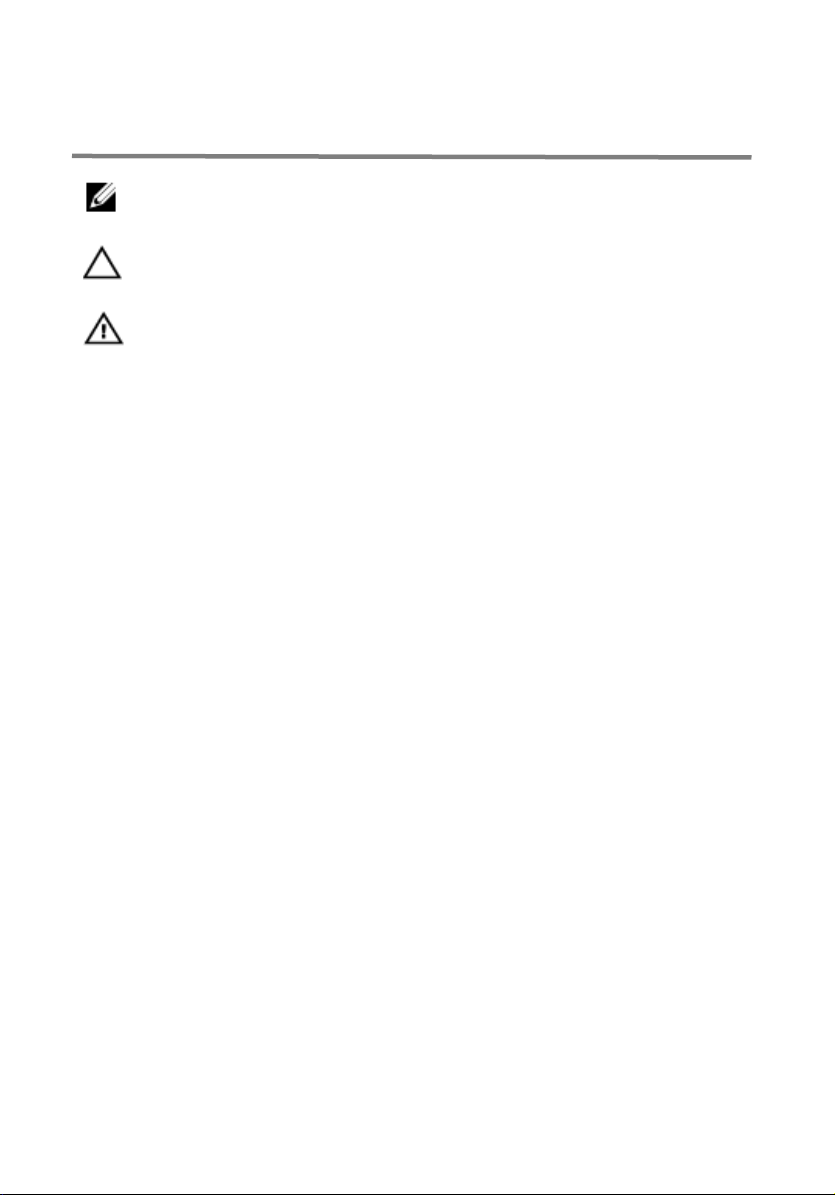
Notes, cautions, and warnings
Copyright © 2017 Dell Inc. All rights reserved.
NOTE: A NOTE indicates important information that helps you make better use
CAUTION: A CAUTION indicates either potential damage to hardware or
loss of data and tells you how to avoid the problem
WARNING: A WARNING indicates a potential for property damage,
personal injury, or death.
of your computer.
copyright and intellectual property laws. Dell™ and the Dell logo are trademarks of Dell Inc. in the
United States and/or other jurisdictions. All other marks and names mentioned herein may be
trademarks of their respective companies.
2017 - 06
Rev. A01
This product is protected by U.S. and international
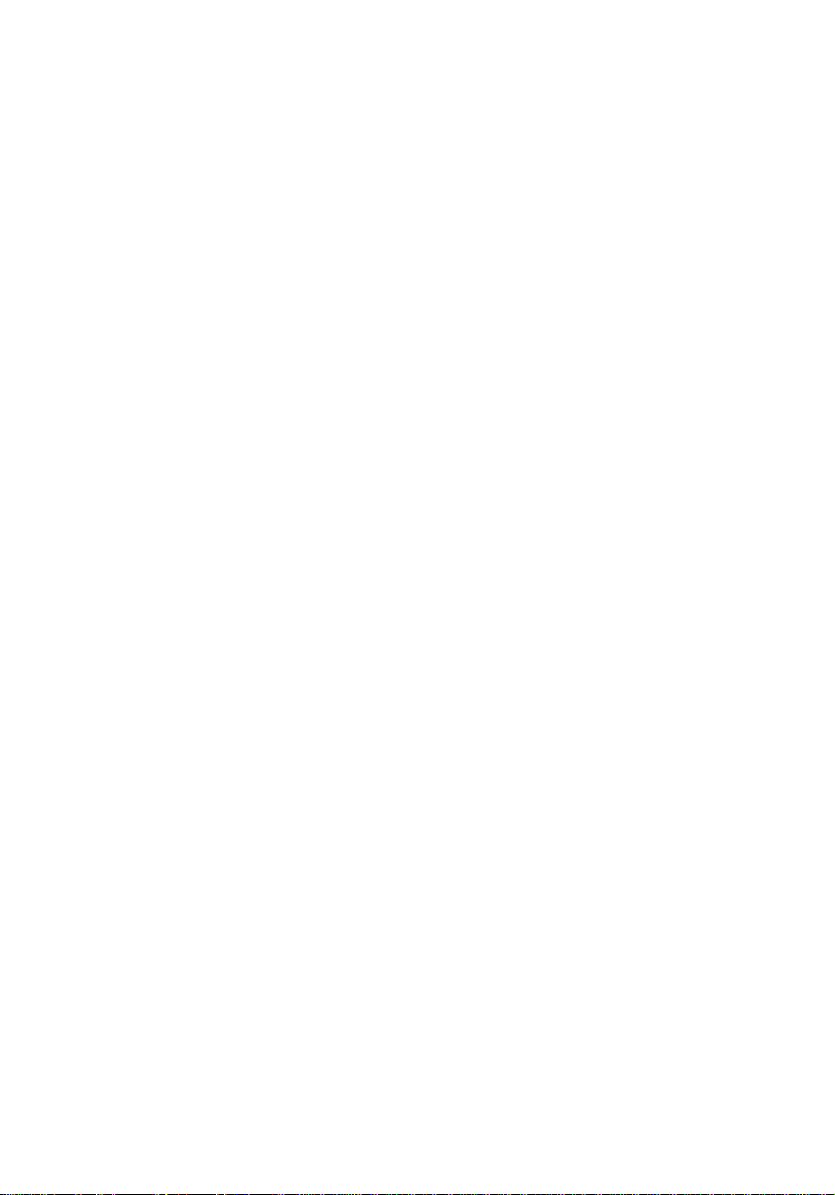
Contents
Notes, cautions, and warnings .......................................................................... 2
What’s in the box ................................................................................................ 5
Features ................................................................................................................ 6
Mouse ............................................................................................................... 6
Top view ....................................................................................................... 6
Bottom view ................................................................................................. 7
Keyboard .......................................................................................................... 8
Top view ....................................................................................................... 8
Setting up your wireless mouse......................................................................... 9
Installing batteries ........................................................................................... 9
Pairing your wireless mouse .......................................................................... 12
Pairing with a USB device ......................................................................... 12
Pairing with a Bluetooth device ............................................................... 13
Setting up your wireless keyboard ................................................................... 17
Pairing your wireless keyboard ..................................................................... 19
Pairing with a USB device ......................................................................... 19
Pairing with a Bluetooth device .............................................................. 20
Dell Universal Receiver feature for Windows ................................................ 23
Troubleshooting ................................................................................................. 24
&RPPRQ6\PSWRPV ..................................................................... 24
)UHTXHQWO\$VNHGTXHVWLRQV ............................................................ 28
3
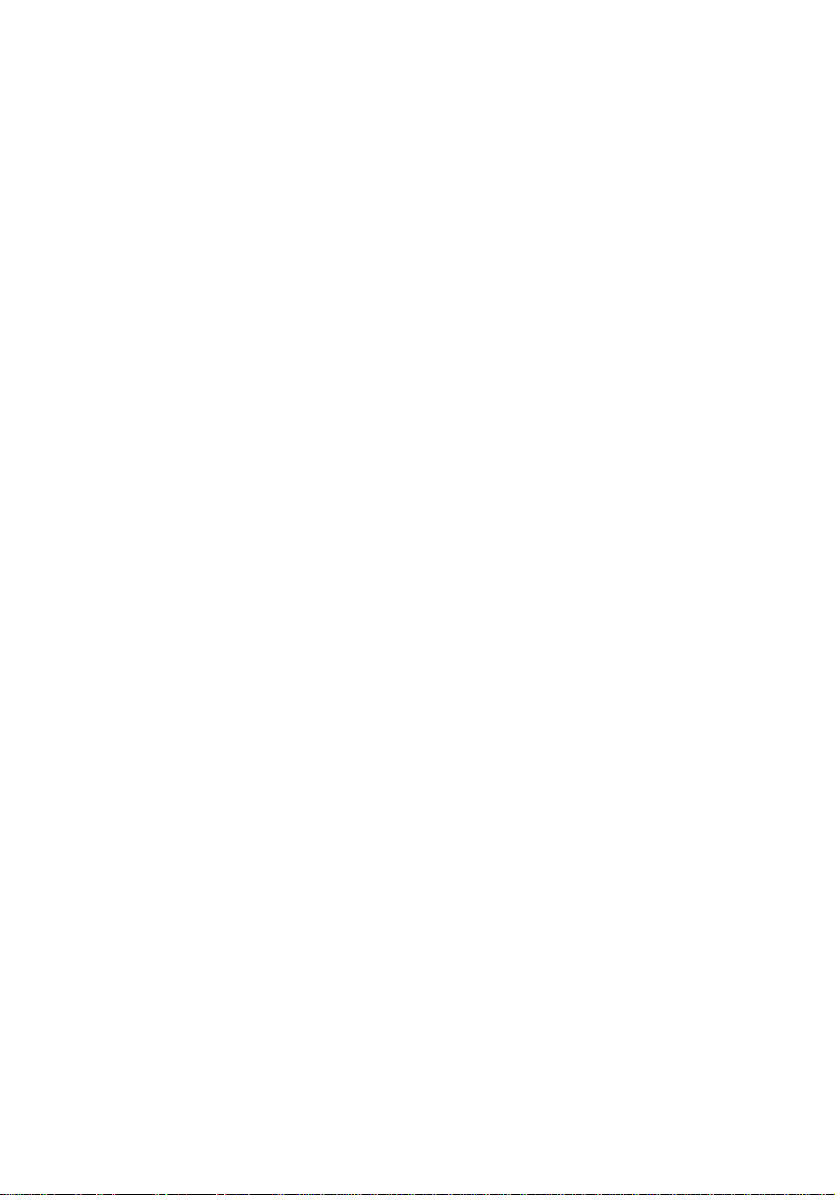
Specifications ..................................................................................................... 32
Statutory information ....................................................................................... 34
Warranty ........................................................................................................ 34
Limited warranty and return policies ...................................................... 34
For U.S. customers: .................................................................................. 34
For European, Middle Eastern and African customers: ....................... 34
For non-U.S. customers: .......................................................................... 34
4
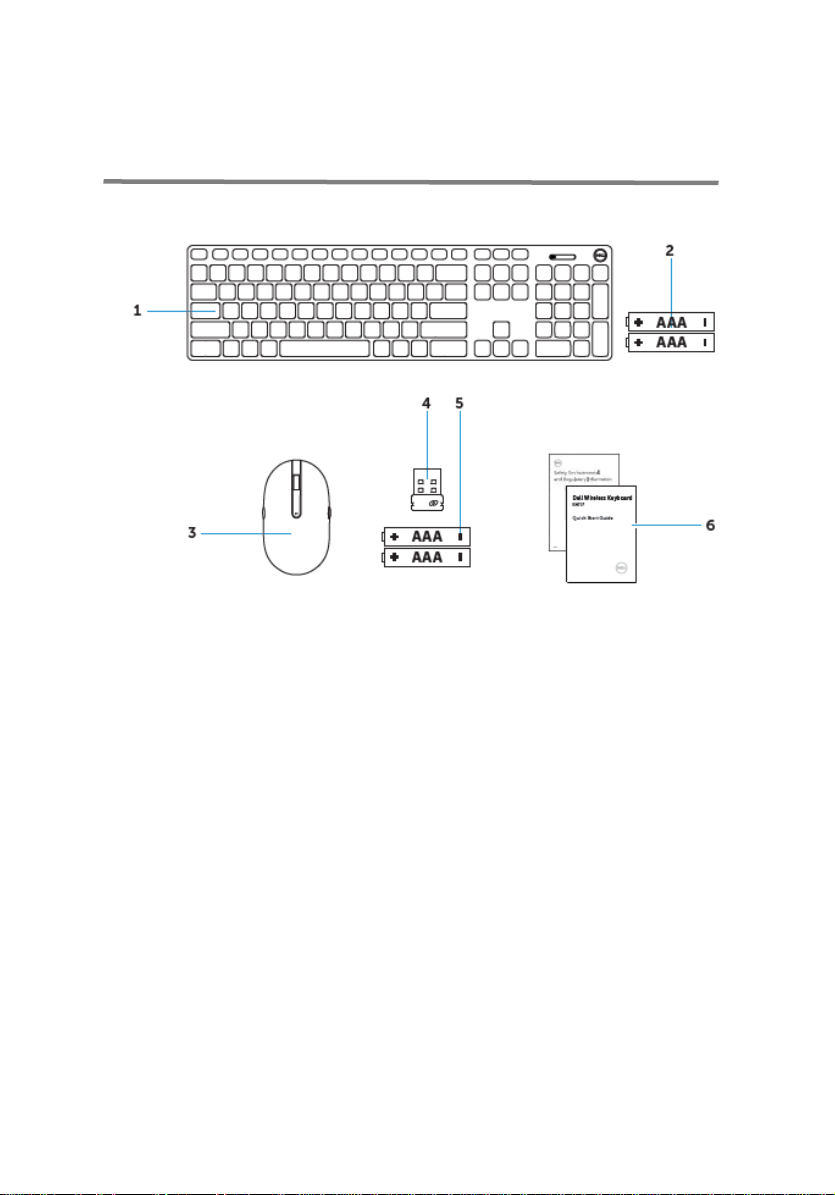
What’s in the box
1
wireless keyboard
2
AAA-type
3
wireless mouse
4
USB receiver
5
AAA-type
6
documents
5
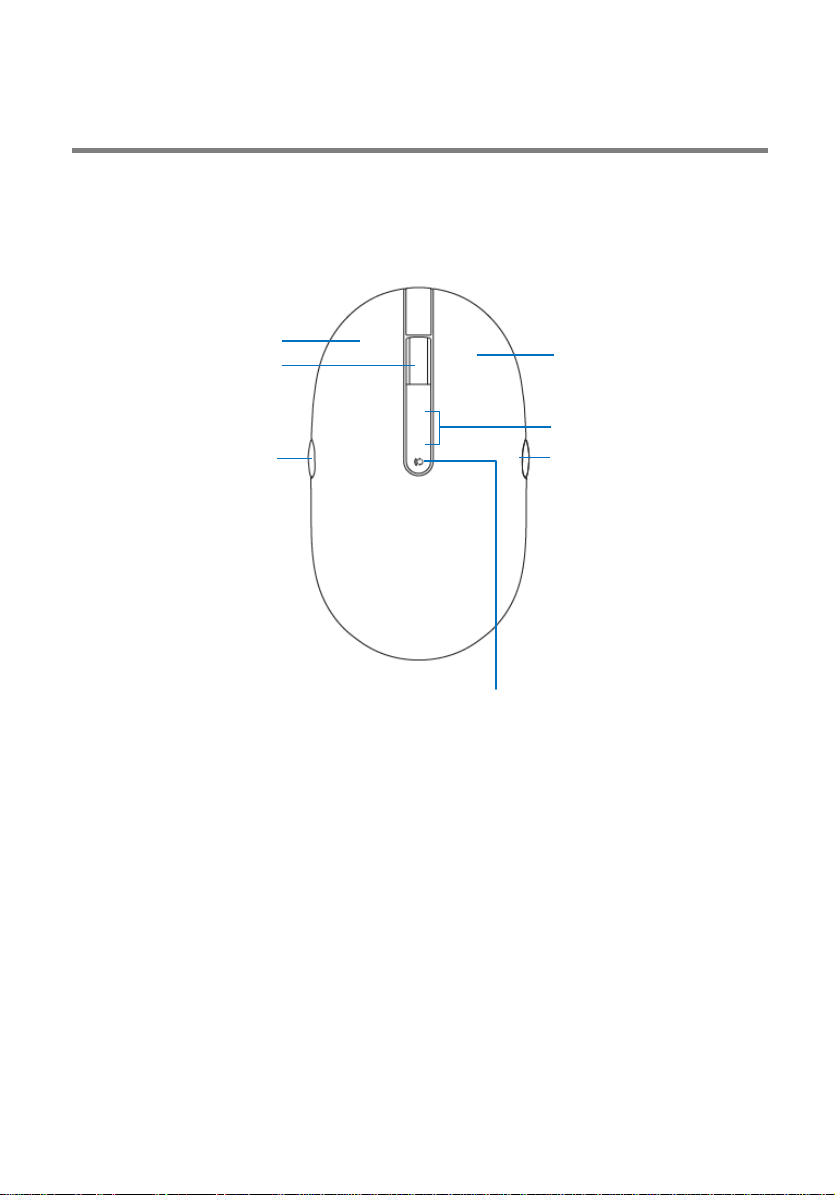
1
left button
2
3
page backward
4 connection-mode button
5
page forward
6 connection-mode light
7
right button
2 7 6 5 1 3 4
Features
Mouse
Top view
scroll/middle button
6
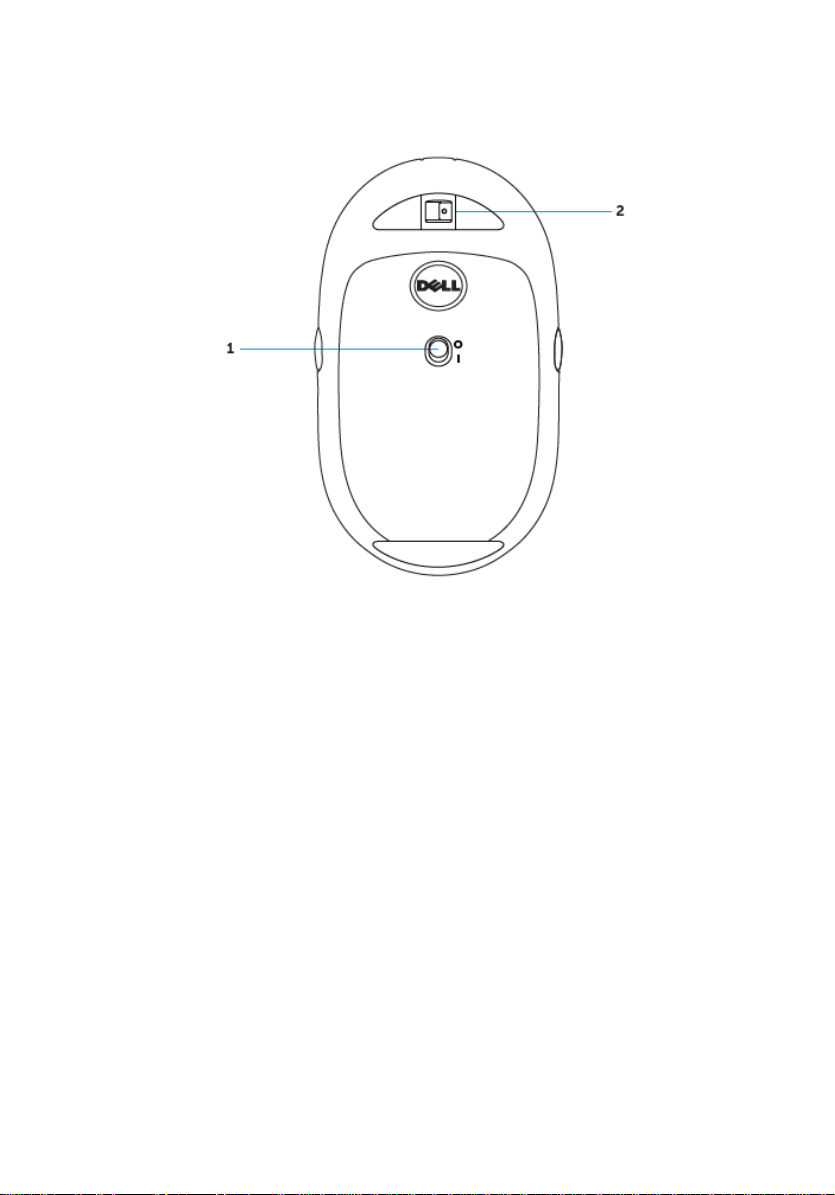
Bottom view
1 power switch 2 laser sensor
7

1
Bluetooth-pairing button
2
3
connection-mode switch
2 1
3
Keyboard
Top view
power switch
8
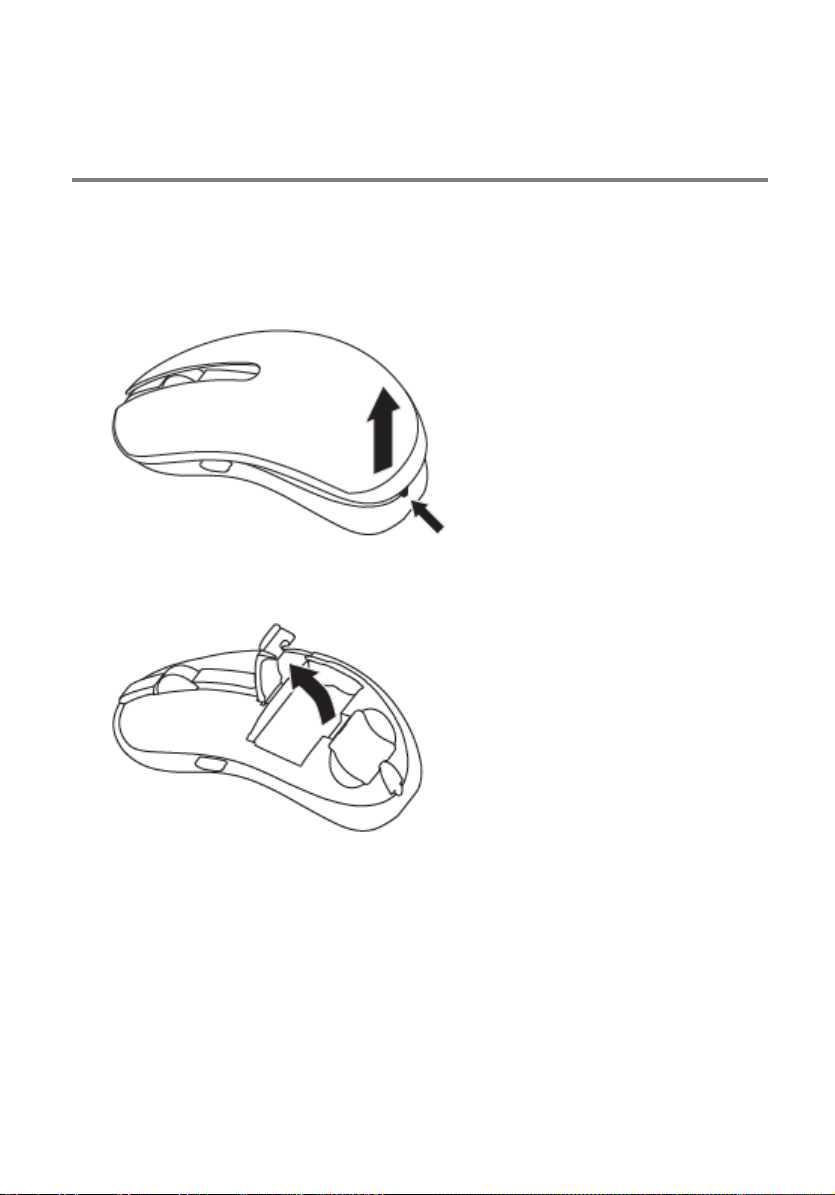
Setting up your wireless mouse
Installing batteries
1 Remove the mouse cover.
2 Open the battery clamp.
9
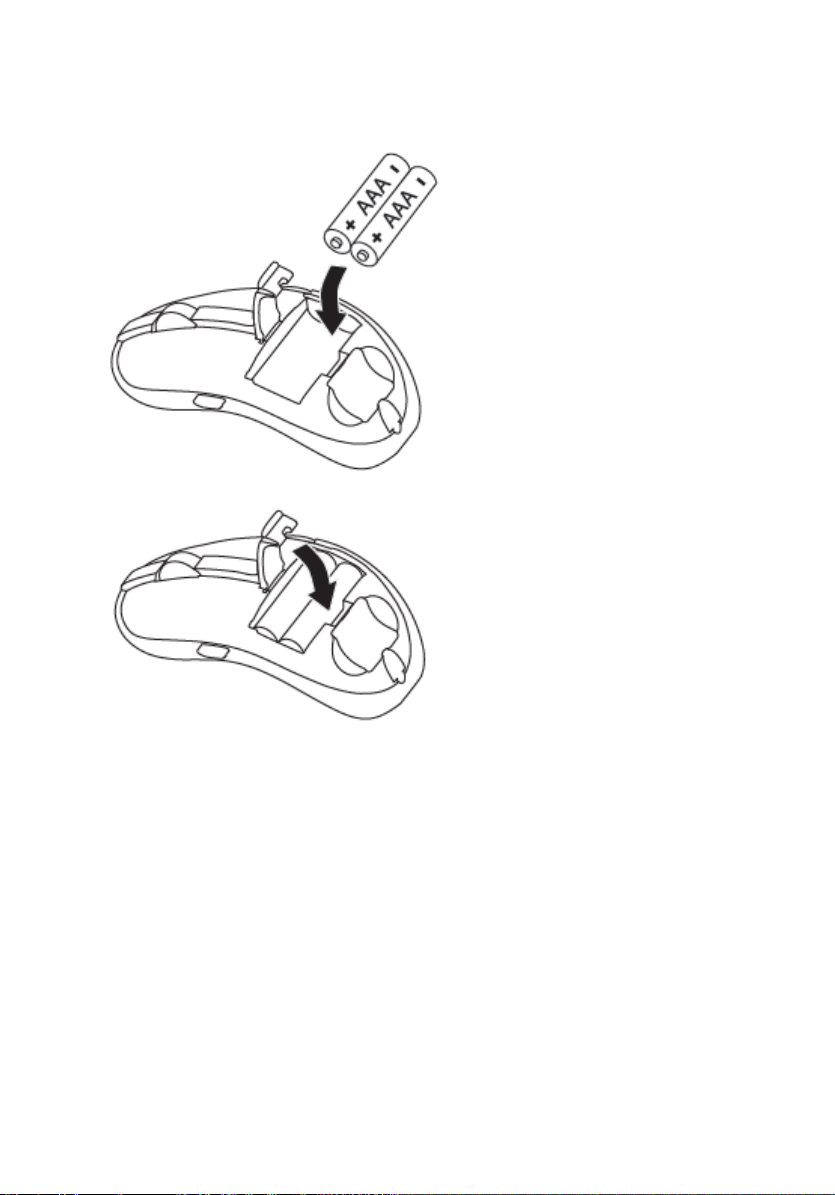
3 Install the AAA batteries into the battery compartment.
4 Close the battery clamp.
10
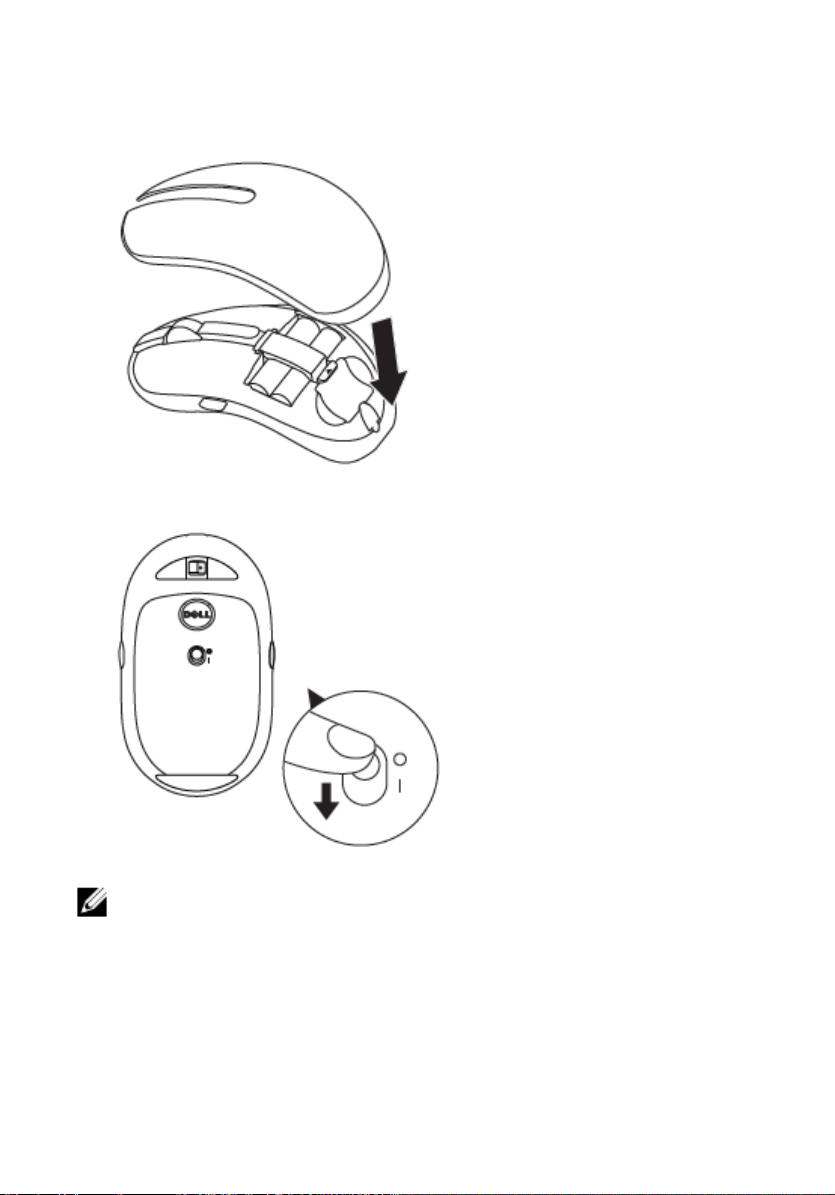
NOTE: Make sure the distance between your computer and mouse is
5 Replace the mouse cover.
6 Slide the power switch to power on the mouse.
within 10 meters.
11
