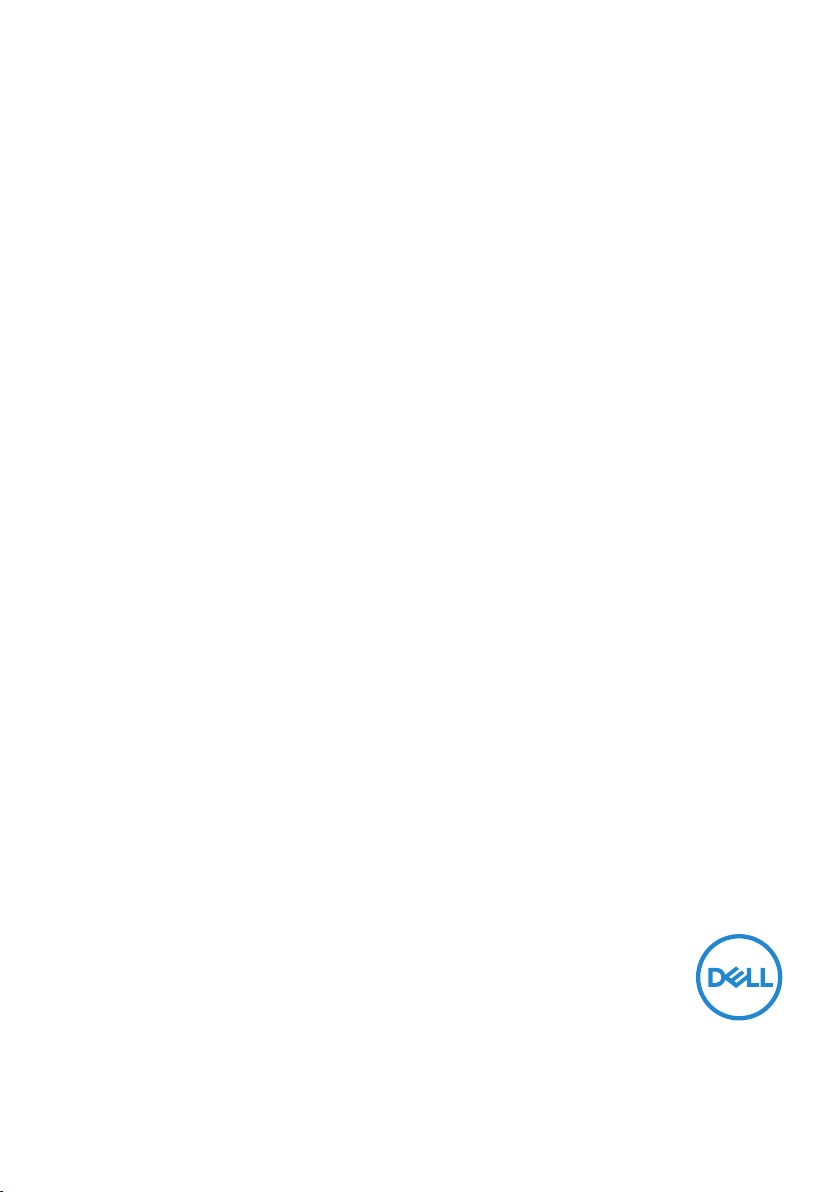
DellTM KB5220W-C
Chrome Wireless Keyboard
User’s Guide
Marketing Model: KB5220W-C
Regulatory Model: KM713, RG-1216
Regulatory Type: Keyboard, Dongle
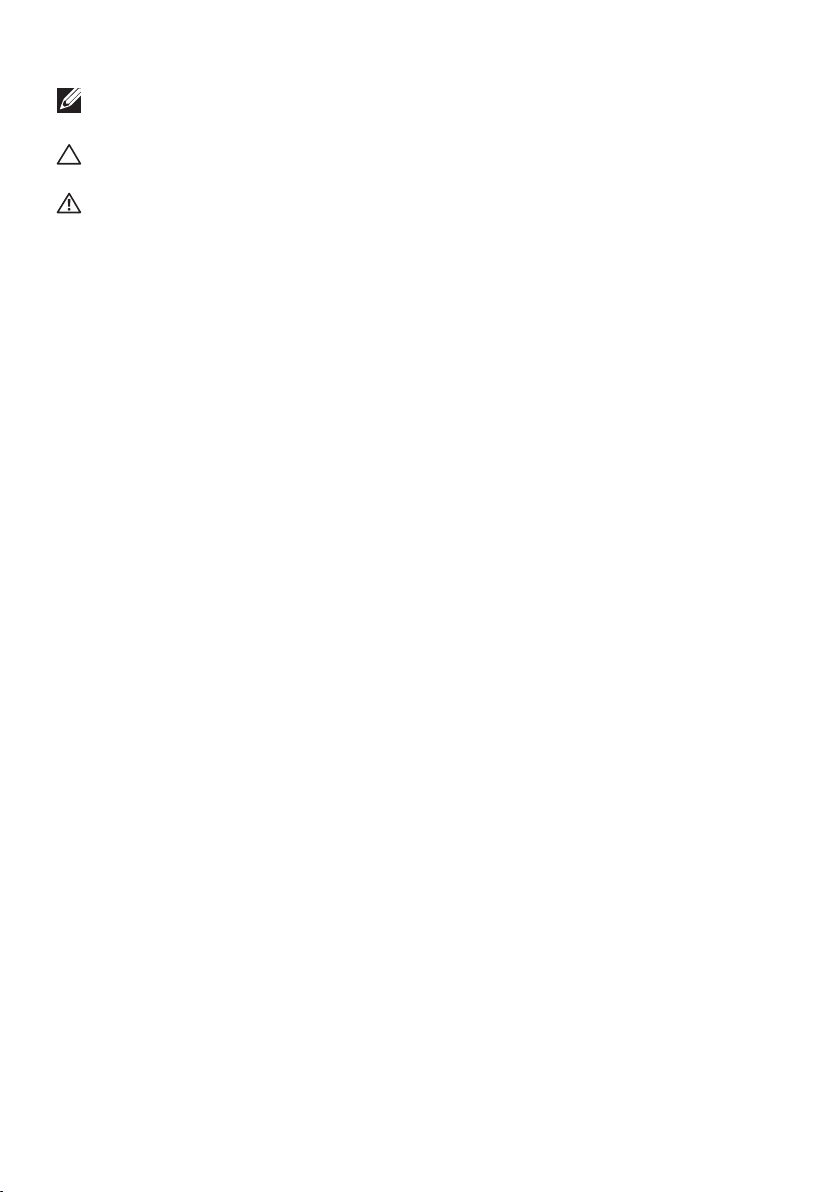
NOTE: A NOTE indicates important information that helps you make
better use of your computer.
CAUTION: A CAUTION indicates potential damage to hardware or loss
of data if instructions are not followed.
WARNING: A WARNING indicates a potential for property damage,
personal injury, or death.
Copyright © 2019 Dell Inc. or its subsidiaries. All rights reserved. Dell, EMC, and other
trademarks are trademarks of Dell Inc. or its subsidiaries. Other trademarks may be trademarks of their
respective owners.
2019 – 09
Rev. A00
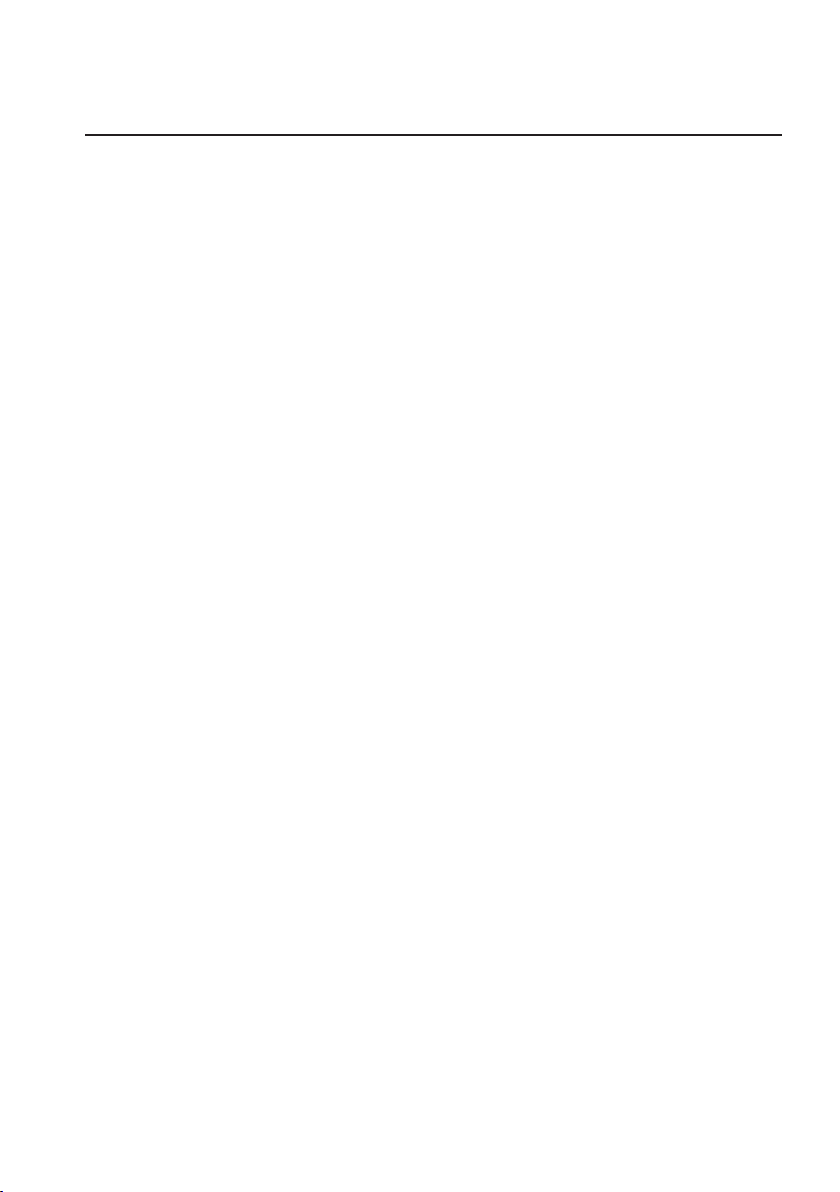
Contents
Setup .................................... 4
System Requirements . . . . . . . . . . . . . . . . . . . . . . . 4
Contents of the Box . . . . . . . . . . . . . . . . . . . . . . . . 4
Setting Up Your Wireless Keyboard ............. 5
Function keys .............................. 6
Troubleshooting ............................ 8
Specifications.............................. 9
Limited Warranty and Return Policies ...........10
For U.S. customers. . . . . . . . . . . . . . . . . . . . . . . . .10
For European, Middle Eastern and African customers . . . . . . 10
For non-U.S. customers . . . . . . . . . . . . . . . . . . . . . . 10

Setup
System Requirements
• One USB port (for the USB receiver)
• Google Chrome
Contents of the Box
• One wireless keyboard
• One USB receiver
• Two batteries
• Product documentation
NOTE: The USB receiver may be pre-installed on your computer.
NOTE: The documents that shipped with the keyboard and mouse may
vary based on your region.
4 │ Setup

Setting Up Your Wireless Keyboard
1. Install the two AAA batteries in your keyboard.
2. Connect the USB receiver to the computer.
If your keyboard or mouse is not working, see the Troubleshooting section.
Setting Up Your Wireless Keyboard │ 5
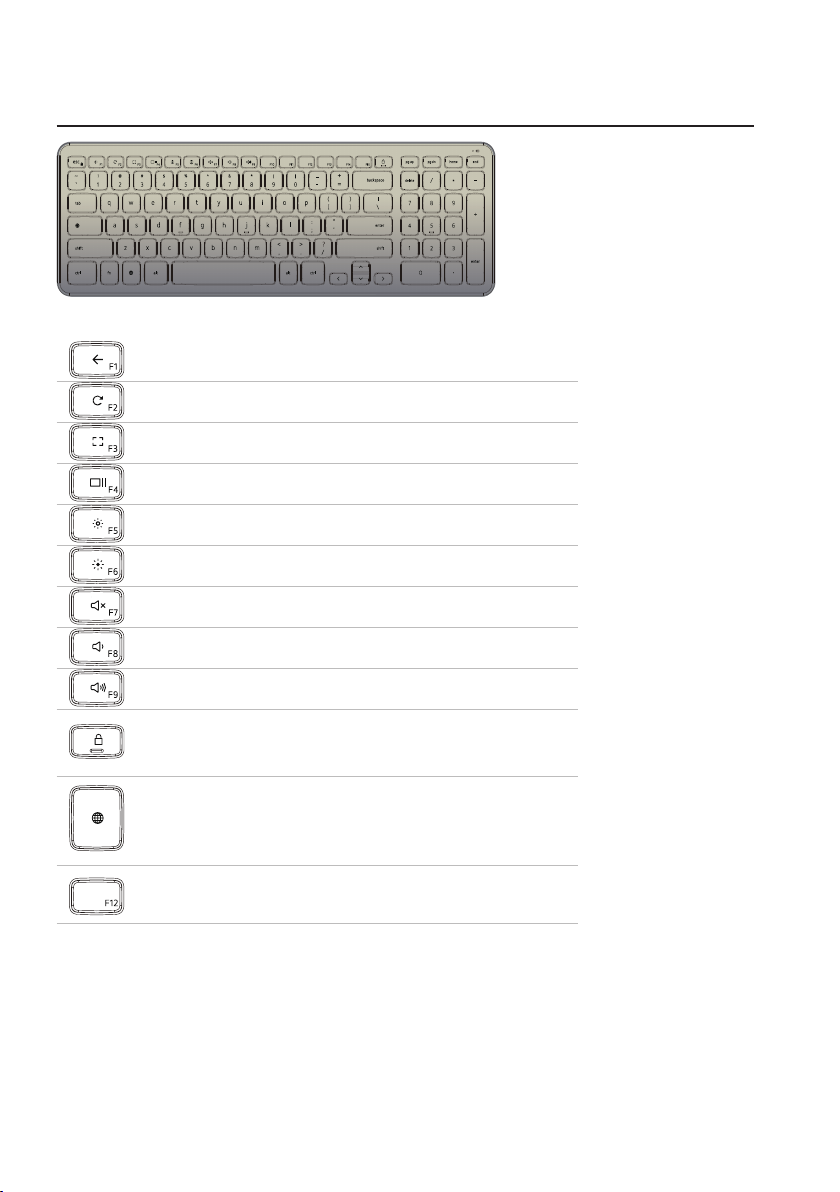
Function keys
Back page
Reload page
Reload page
Overview
Decrease brightness
Increase brightness
Mute
Decrease volume
Increase volume
Screen Lock
(Pressed and hold for 2s to activate Lock screen)
Language Switch
Screen Toggle
(To execute lower F12 function, press Fn +F12)
6 │ Function keys

Function keys
1. Power switch
2. Battery compartment
Function keys │ 7

Troubleshooting
If you have problems with your keyboard:
• Check if the batteries are inserted in the correct orientation.
• Check if the keyboard’s power switch is set to “On”.
• Remove and reinstall the batteries. The power status light turns on (solid
white) for about 15 seconds and then turns off.
• Remove and reconnect the USB receiver on your computer.
• Connect the USB receiver into another USB port on your computer.
• Restart your computer.
8 │ Troubleshooting
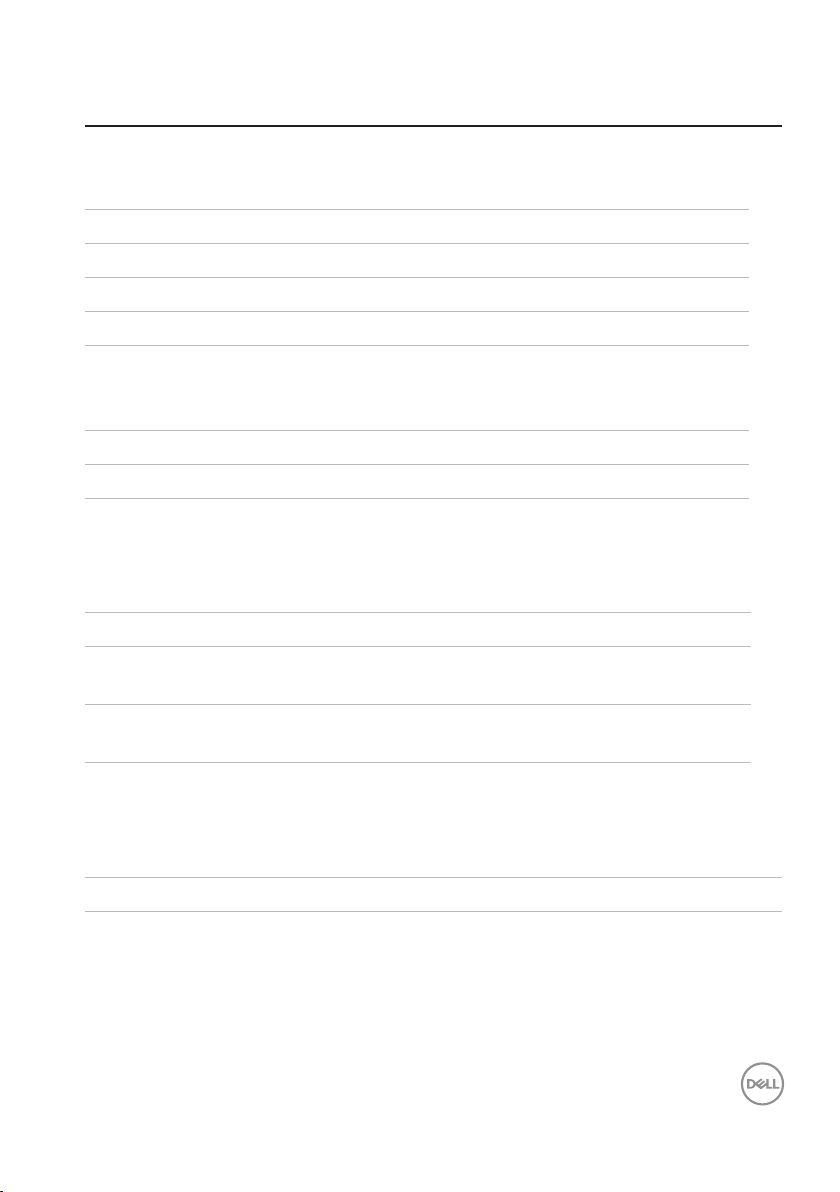
Specifications
Genera
Model number KB5220W-C
Connection type 2.4 GHz wireless technology
Supported operating systems Google Chrome
Rollover Pseudo N-key rollover capability
Key mechanism Scissor
Electrical
Operating voltage 2.05 V to 3.2 V
Battery life Approximately 12 months
Battery required Two AAA Alkaline
Environmental
Operating temperature 0 °C to 40 °C
Storage temperature -40 °C to 65 °C
Operating humidity 90% maximum Relative Humidity, non
condensing
Storage humidity 95% maximum Relative Humidity, non
condensing
2.4 GHz Wireless
Radio transmission Bi-directional communication (Transceiver)
Range Up to 10 m
Specifications │ 9

Limited Warranty and Return Policies
Dell-branded products carry a 1-year limited hardware warranty.
If purchased together with Dell system, it will follow the system warranty.
For U.S. customers:
This purchase and your use of this product are subject to Dell’s end user
agreement, which you can find at www.dell.com/terms. This document
contains a binding arbitration clause.
For European, Middle Eastern and African customers:
Dell-branded products that are sold and used are subject to applicable national
consumer legal rights, the terms of any retailer sale agreement that you have
entered into (which will apply between you and the retailer) and Dell’s end user
contract terms. Dell may also provide an additional hardware warranty – full
details of the Dell end user contract and warranty terms can be found by going
to www.dell.com, selecting your country from the list at the bottom of the
“home” page and then clicking the “terms and conditions” link for the end user
terms or the “support” link for the warranty terms.
For non-U.S. customers:
Dell-branded products that are sold and used are subject to applicable national
consumer legal rights, the terms of any retailer sale agreement that you have
entered into (which will apply between you and the retailer) and Dell’s warranty
terms. Dell may also provide an additional hardware warranty – full details of
Dell’s warranty terms can be found by goingto www.dell.com, selecting your
country from the list at the bottom of the “home” page and then clicking the
“terms and conditions” link or the “support” link for the warranty terms.
10 │ Limited Warranty and Return Policies
