Page 1
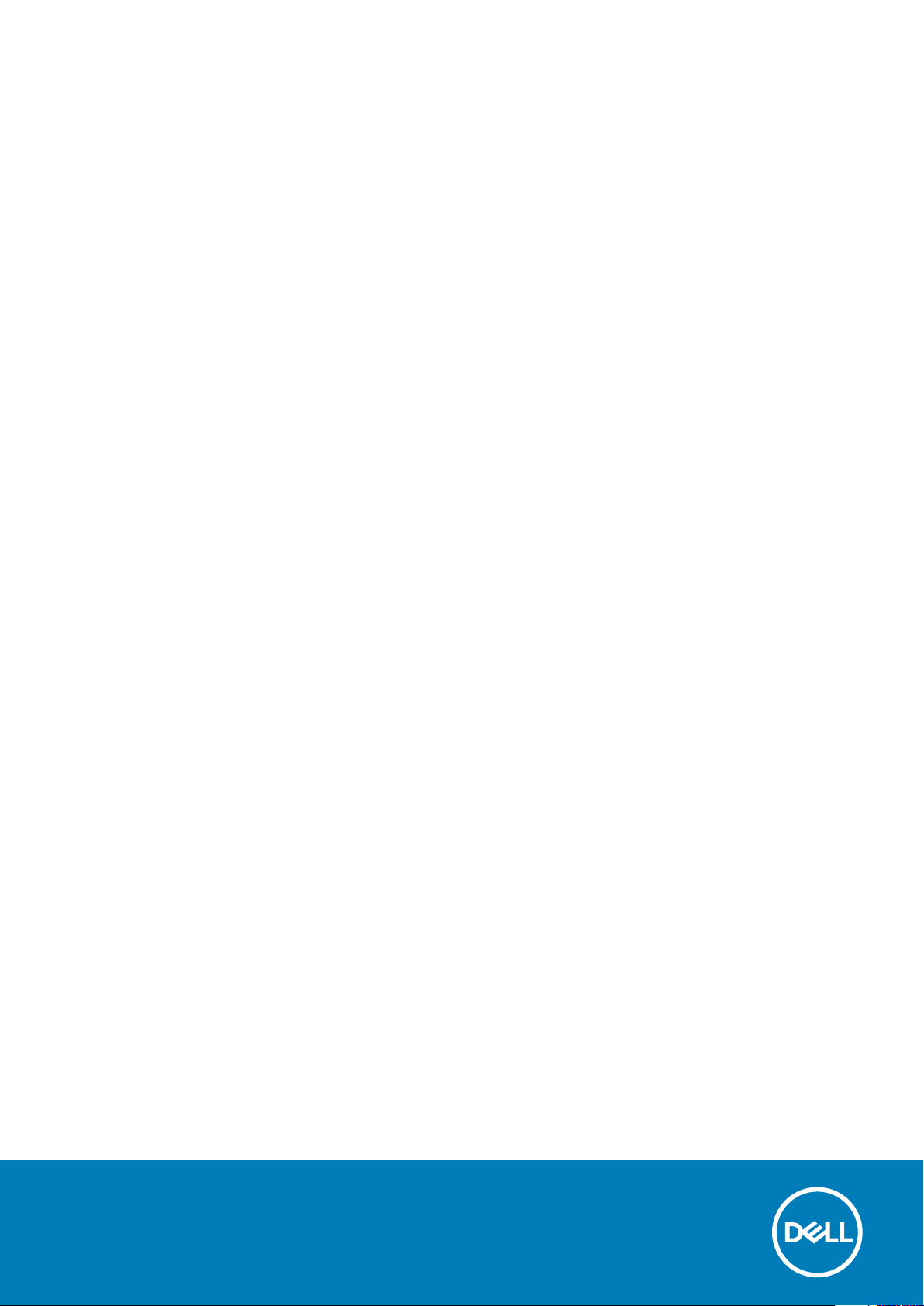
Vostro 5401
Setup and specifications guide
Regulatory Model: P130G
Regulatory Type: P130G001
May 2020
Rev. A00
Page 2
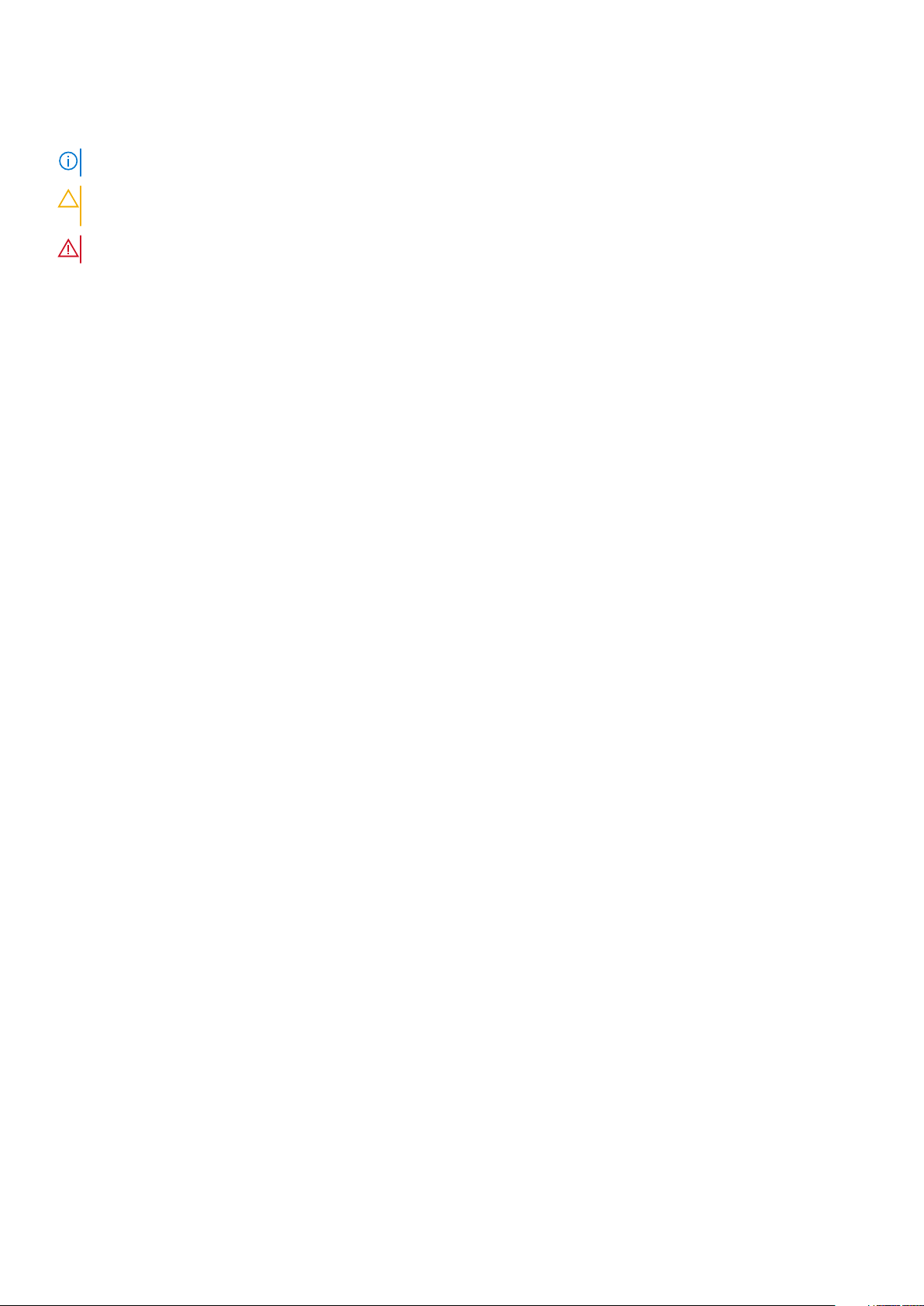
Notes, cautions, and warnings
NOTE: A NOTE indicates important information that helps you make better use of your product.
CAUTION: A CAUTION indicates either potential damage to hardware or loss of data and tells you how to avoid the
problem.
WARNING: A WARNING indicates a potential for property damage, personal injury, or death.
© 2020 Dell Inc. or its subsidiaries. All rights reserved. Dell, EMC, and other trademarks are trademarks of Dell Inc. or its
subsidiaries. Other trademarks may be trademarks of their respective owners.
Page 3
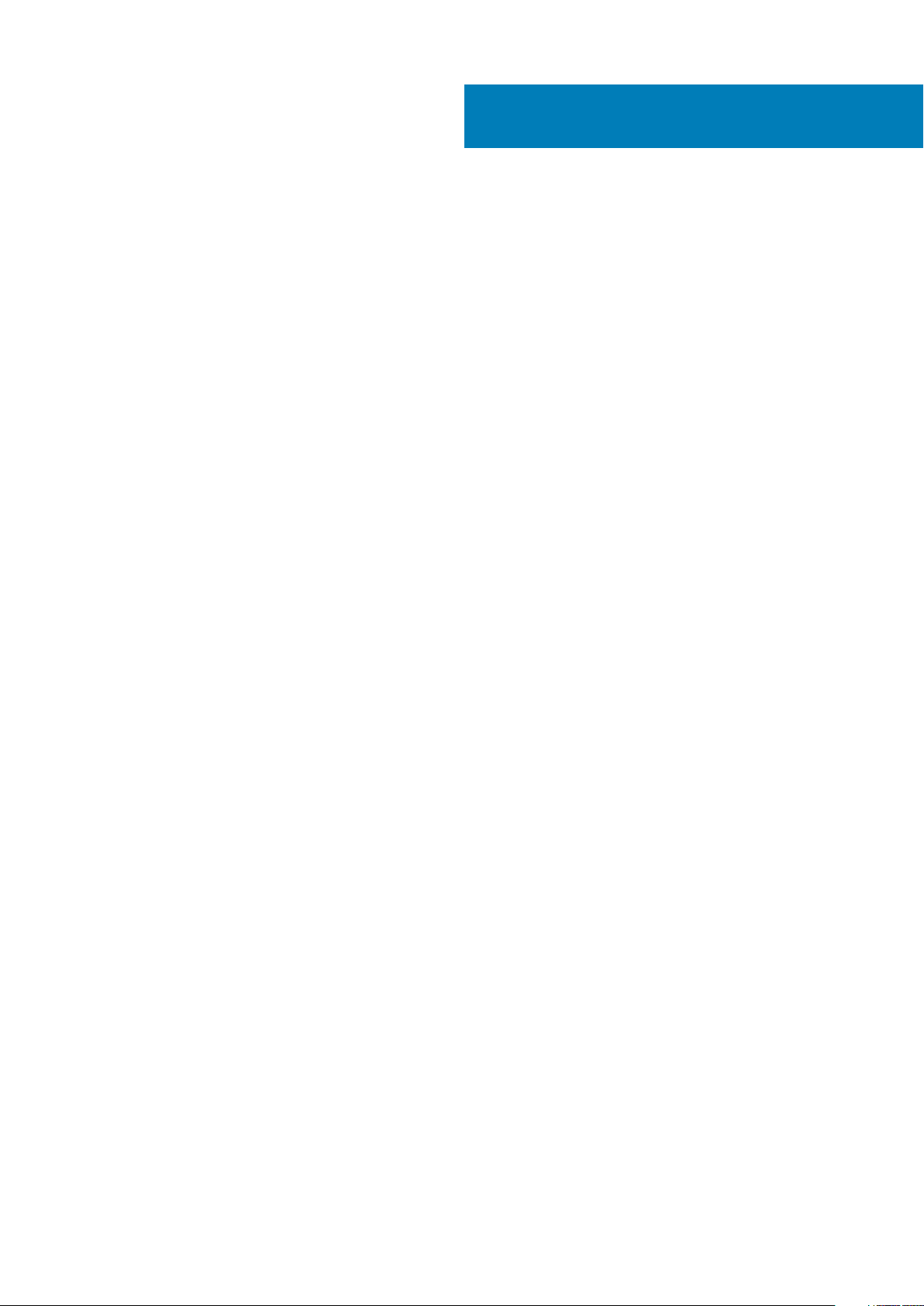
Contents
1 Set up your computer................................................................................................................... 5
2 Chassis overview..........................................................................................................................7
Display view............................................................................................................................................................................ 7
Left view................................................................................................................................................................................. 8
Right view...............................................................................................................................................................................8
Palm-rest view....................................................................................................................................................................... 9
Bottom view......................................................................................................................................................................... 10
Keyboard shortcuts..............................................................................................................................................................10
3 System specifications................................................................................................................. 12
Processors.............................................................................................................................................................................12
Chipset...................................................................................................................................................................................13
Operating system................................................................................................................................................................. 13
Memory................................................................................................................................................................................. 13
Storage.................................................................................................................................................................................. 13
Ports and connectors.......................................................................................................................................................... 14
Audio...................................................................................................................................................................................... 14
Video...................................................................................................................................................................................... 15
Camera.................................................................................................................................................................................. 15
Communications...................................................................................................................................................................16
Media-card reader................................................................................................................................................................16
Power adapter...................................................................................................................................................................... 17
Battery................................................................................................................................................................................... 17
Dimensions and weight........................................................................................................................................................18
Display....................................................................................................................................................................................18
Keyboard............................................................................................................................................................................... 19
Touchpad.............................................................................................................................................................................. 19
Touchpad gestures........................................................................................................................................................20
Fingerprint reader (optional)..............................................................................................................................................20
Security.................................................................................................................................................................................20
Security Software............................................................................................................................................................... 20
Computer environment.......................................................................................................................................................20
4 Software................................................................................................................................... 22
Downloading Windows drivers...........................................................................................................................................22
5 System setup.............................................................................................................................23
Boot menu............................................................................................................................................................................ 23
Navigation keys....................................................................................................................................................................23
Boot Sequence.................................................................................................................................................................... 24
BIOS setup........................................................................................................................................................................... 24
Overview.........................................................................................................................................................................24
Boot configuration.........................................................................................................................................................25
Contents 3
Page 4
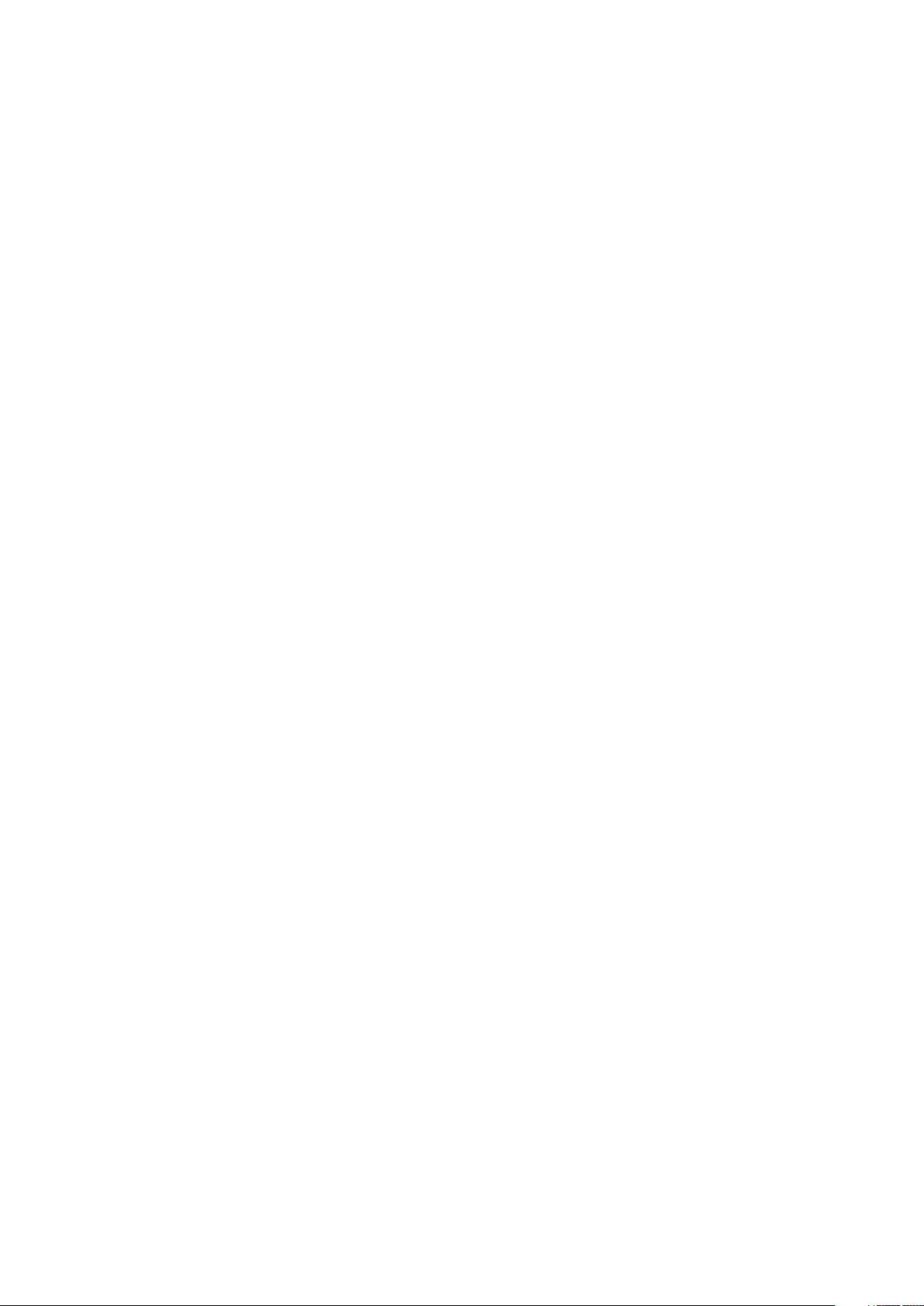
Integrated Devices........................................................................................................................................................ 26
Storage............................................................................................................................................................................27
Display............................................................................................................................................................................. 27
Connection options........................................................................................................................................................27
Power management...................................................................................................................................................... 28
Security...........................................................................................................................................................................29
Password........................................................................................................................................................................ 30
Update and Recovery.................................................................................................................................................... 31
System management.................................................................................................................................................... 32
Keyboard.........................................................................................................................................................................33
Pre-boot behavior..........................................................................................................................................................34
Virtualization support.................................................................................................................................................... 34
Performance...................................................................................................................................................................35
System logs.................................................................................................................................................................... 35
Updating the BIOS in Windows ........................................................................................................................................ 36
Updating BIOS on systems with BitLocker enabled..................................................................................................36
Updating the Dell BIOS in Linux and Ubuntu environments.....................................................................................37
Flashing the BIOS from the F12 One-Time boot menu.............................................................................................37
System and setup password..............................................................................................................................................40
Assigning a system setup password........................................................................................................................... 40
Deleting or changing an existing system setup password........................................................................................40
6 Getting help............................................................................................................................... 41
Contacting Dell..................................................................................................................................................................... 41
4
Contents
Page 5
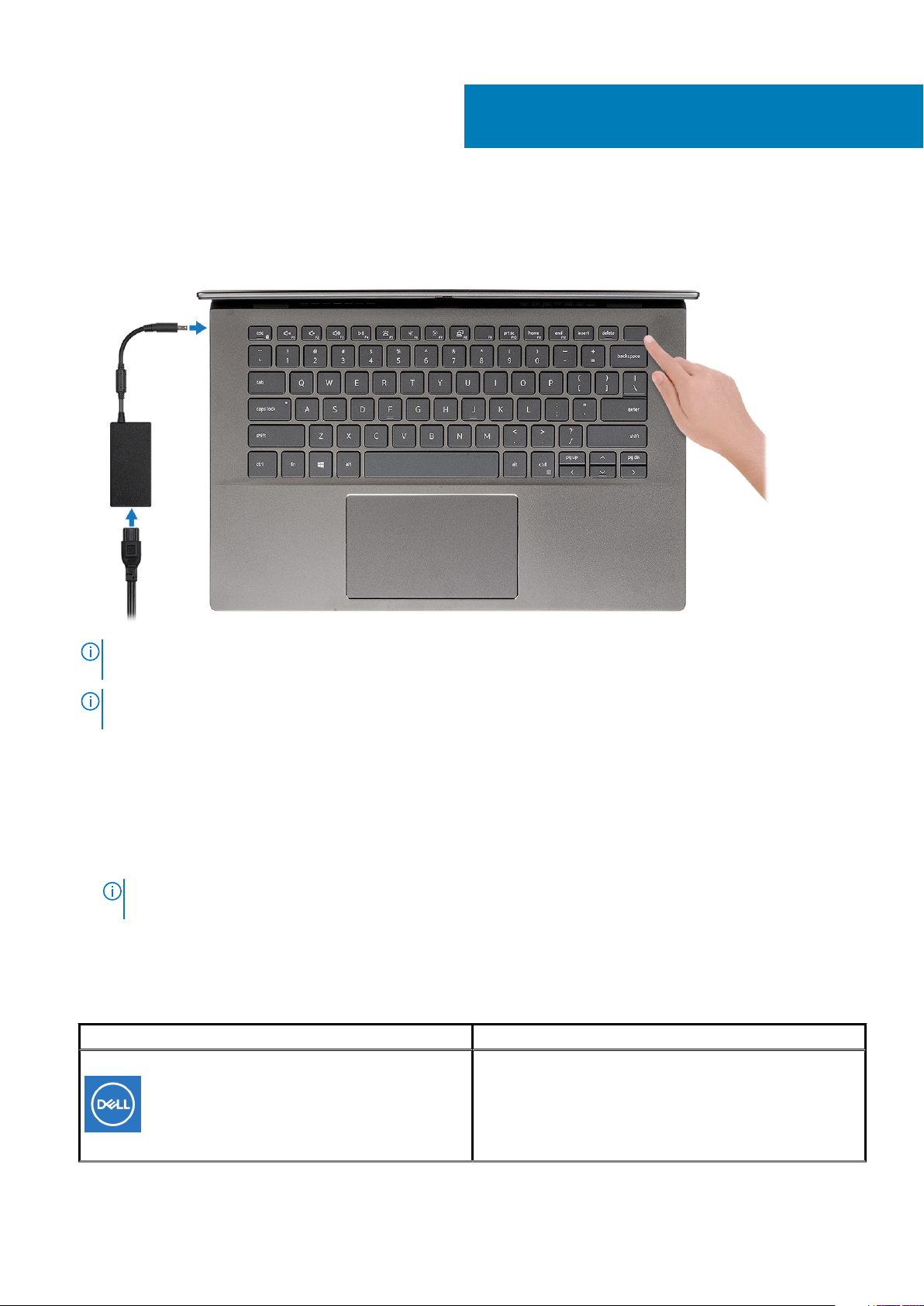
1. Connect the power adapter, and press the power button.
1
Set up your computer
NOTE: To conserve battery power, the battery might enter power-saving mode. Connect the power adapter and
press the power button to turn on the computer.
NOTE: After the initial turn on and setup of the computer, the computer can subsequently turn on just by opening
the display from a closed position.
2. Finish operating system setup.
For Ubuntu:
Follow the on-screen instructions to complete the setup. For more information about installing and configuring Ubuntu, see the
knowledge base articles SLN151664 and SLN151748 at www.dell.com/support.
For Windows:Follow the on-screen instructions to complete the setup. When setting up, it is recommended that you:
• Connect to a network for Windows updates.
NOTE:
If connecting to a secured wireless network, enter the password for the wireless network access when
prompted.
• If connected to the internet, sign in with or create a Microsoft account. If not connected to the internet, create an offline account.
• On the Support and Protection screen, enter your contact details.
3. Locate and use Dell apps from the Windows Start menu—Recommended
Table 1. Locate Dell apps
Dell apps Details
My Dell
Centralized location for key Dell applications, help articles, and
other important information about your computer. It also notifies
you about the warranty status, recommended accessories, and
software updates if available.
Set up your computer 5
Page 6
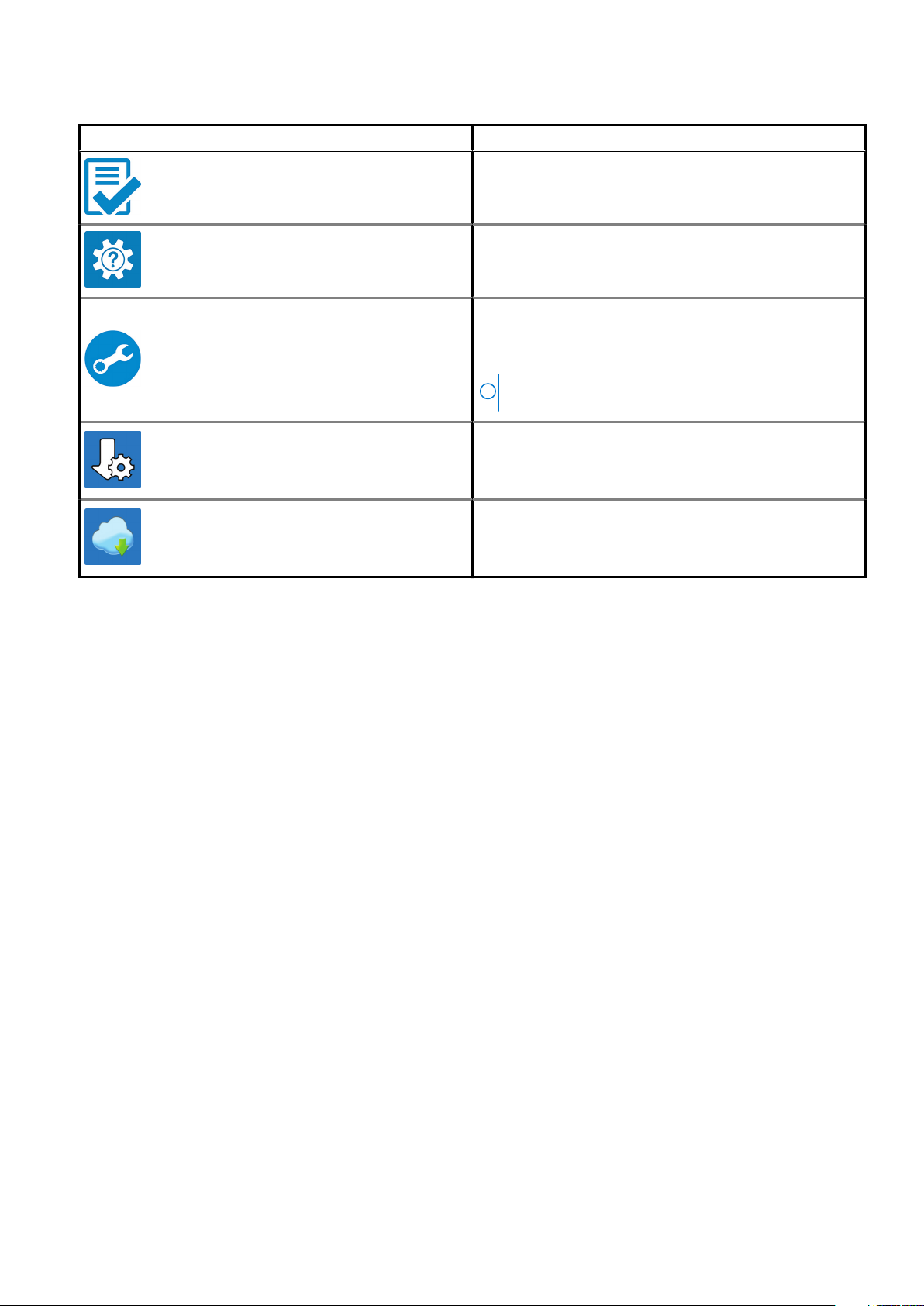
Table 1. Locate Dell apps(continued)
Dell apps Details
Dell Product Registration
Register your computer with Dell.
Dell Help & Support
Access help and support for your computer.
SupportAssist
Proactively checks the health of your computer’s hardware and
software.
Dell Update
Updates your computer with critical fixes and important device
drivers as they become available.
Dell Digital Delivery
Download software applications including software that is
purchased but not pre-installed on your computer.
NOTE: Renew or upgrade your warranty by clicking the
warranty expiry date in SupportAssist.
6 Set up your computer
Page 7
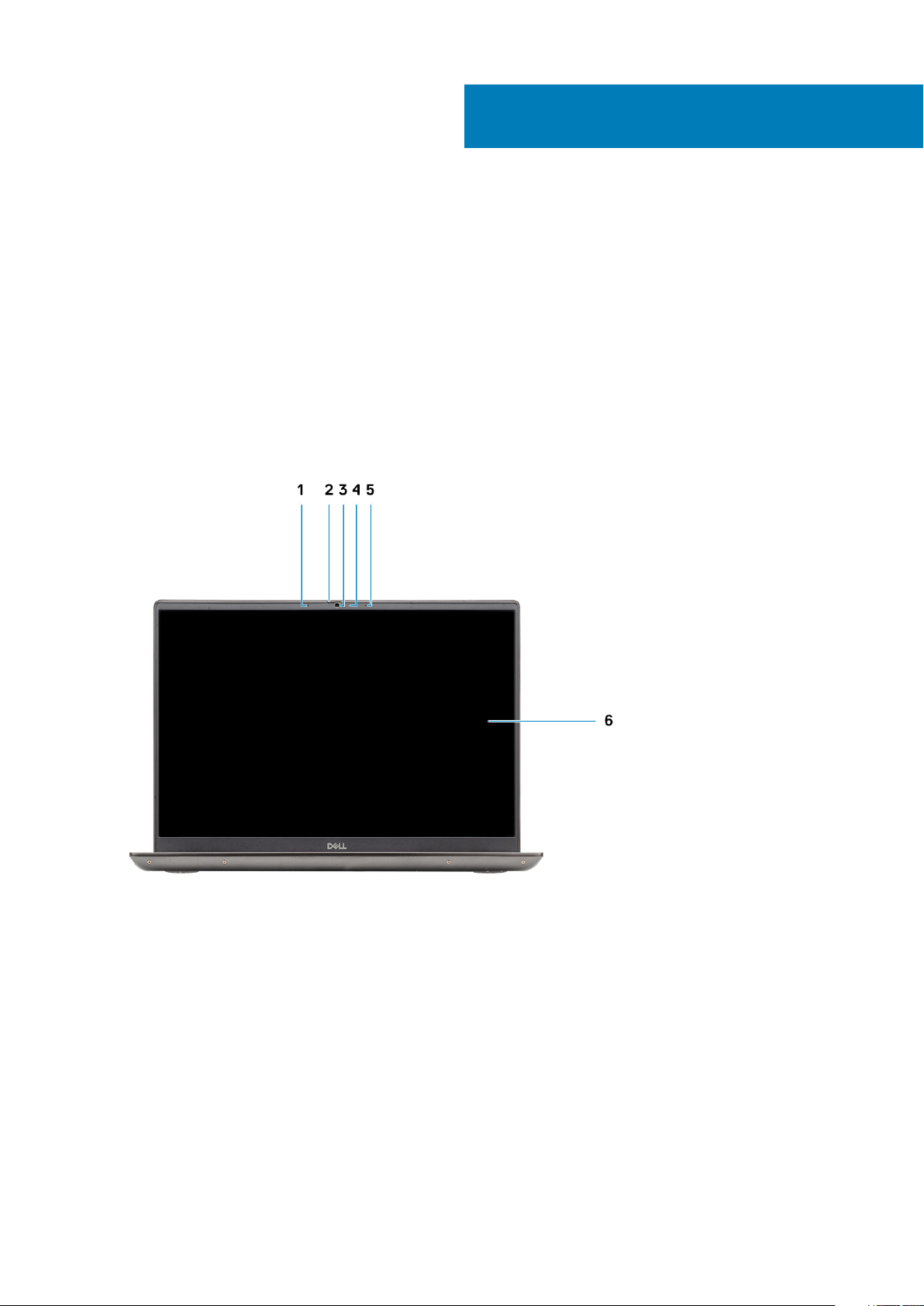
Topics:
• Display view
• Left view
• Right view
• Palm-rest view
• Bottom view
• Keyboard shortcuts
Display view
2
Chassis overview
1. Microphone
2. Camera shutter
3. Camera
4. Camera-status light
5. Microphone
6. Display
Chassis overview 7
Page 8
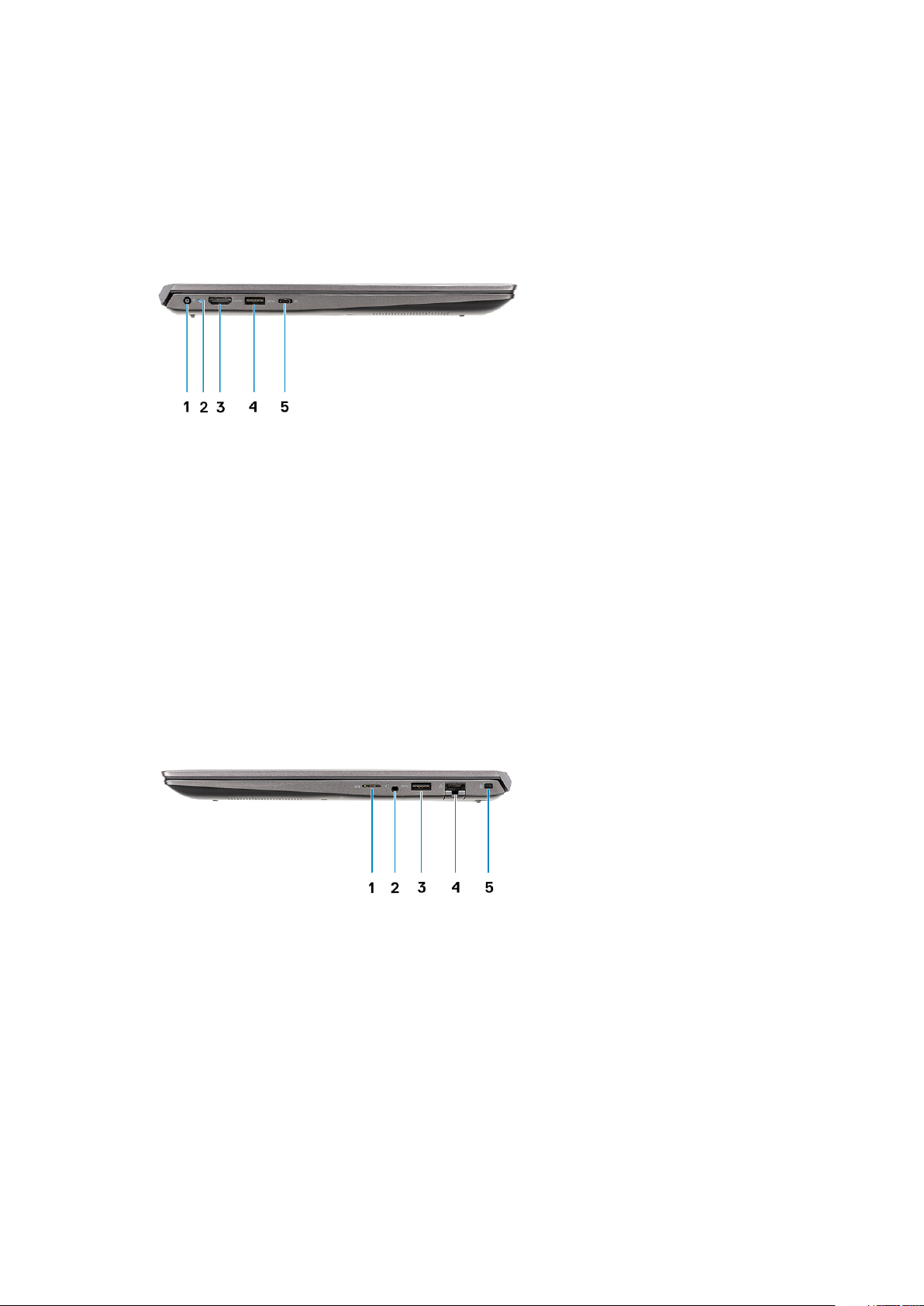
Left view
1. Power connector port
2. Power LED
3. HDMI 1.4b port
4. USB 3.2 Gen 1 Type-A port
5. USB 3.2 Gen 1 Type-C port with DisplayPort alt mode
Right view
1. microSD card reader
2. Headset/Microphone port
3. USB 3.2 Gen 1 Type-A port
4. Network port
5. Wedge-shaped lock slot
8
Chassis overview
Page 9
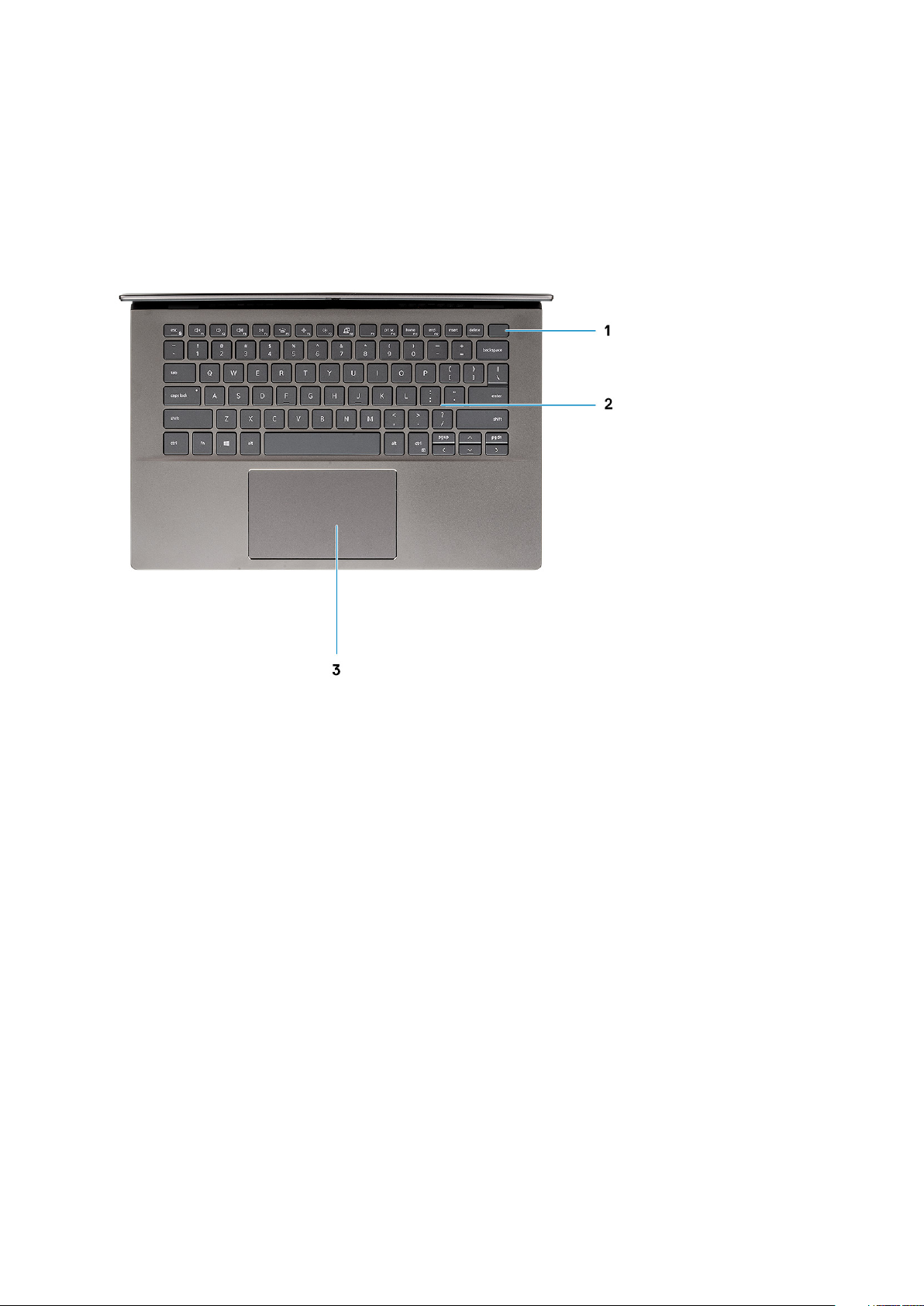
Palm-rest view
1.
Power button with optional fingerprint reader
2. Keyboard
3. Touchpad
Chassis overview
9
Page 10
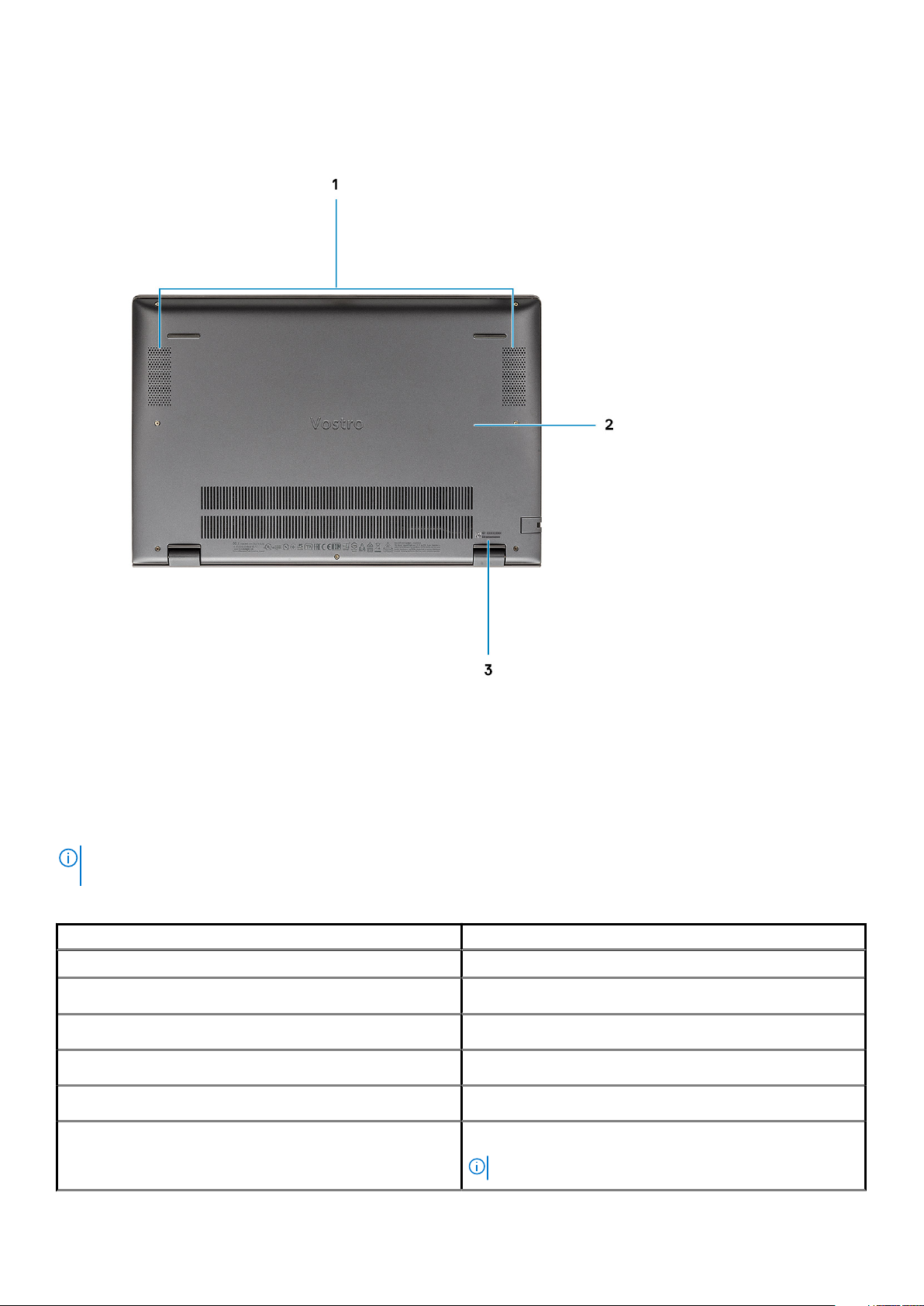
Bottom view
1.
Speakers
2. Base cover
3. Service tag label
Keyboard shortcuts
NOTE:
Keyboard characters may differ depending on the keyboard language configuration. Keys that are used for
shortcuts remain the same across all language configurations.
Table 2. List of keyboard shortcuts
Keys Description
Fn + Esc Toggle Fn-key lock
Fn + F1 Mute audio
Fn + F2 Decrease volume
Fn + F3 Increase volume
Fn + F4 Play/Pause
Fn + F5 Keyboard backlight
NOTE: Not applicable for non-backlight keyboard.
10 Chassis overview
Page 11
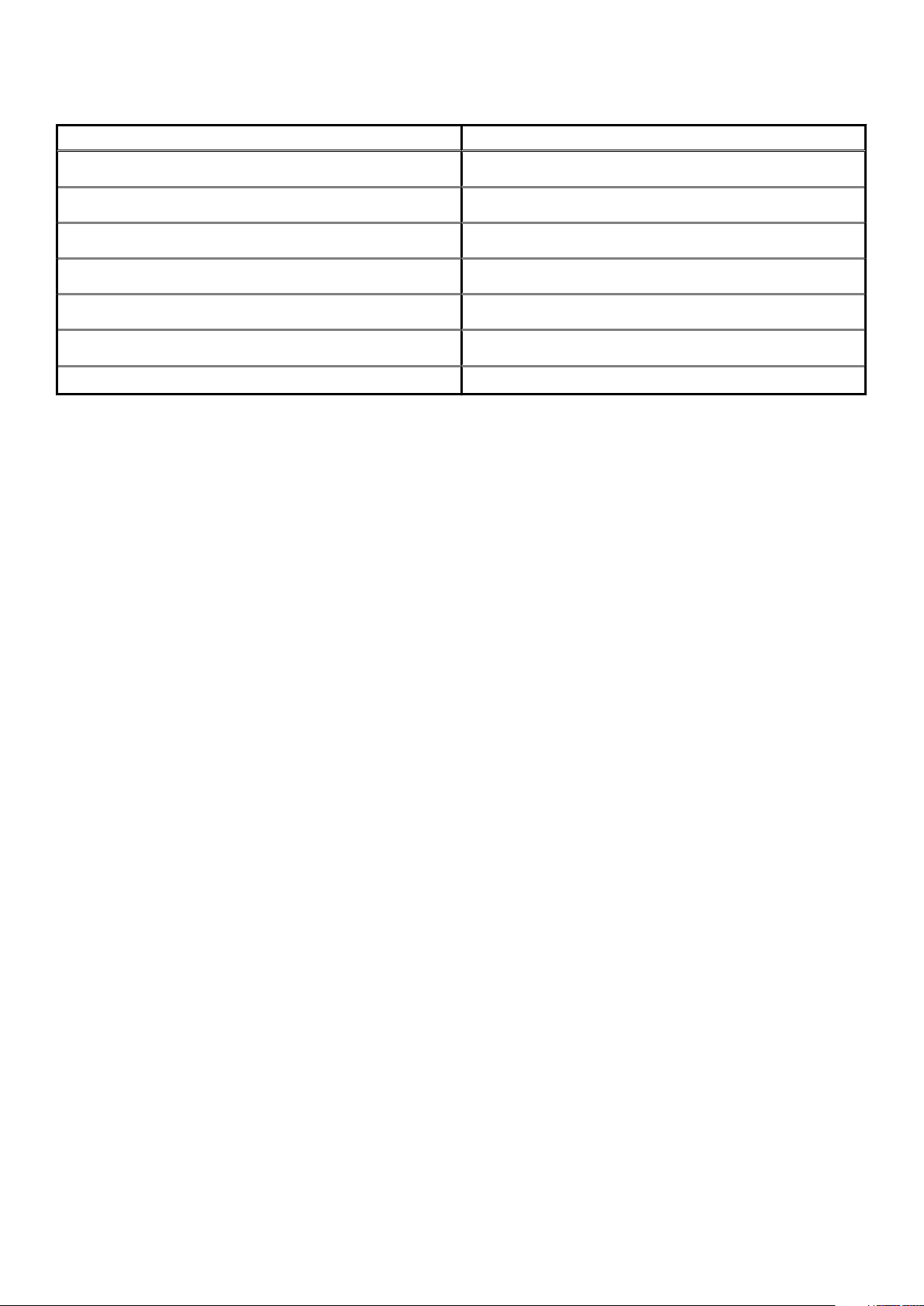
Table 2. List of keyboard shortcuts(continued)
Keys Description
Fn + F6 Decrease screen brightness
Fn + F7 Increase screen brightness
Fn + F8 External display
Fn + F10 Print Screen
Fn + F11 Home
Fn + F12 End
Fn + Right Ctrl Opens application menu
Chassis overview 11
Page 12
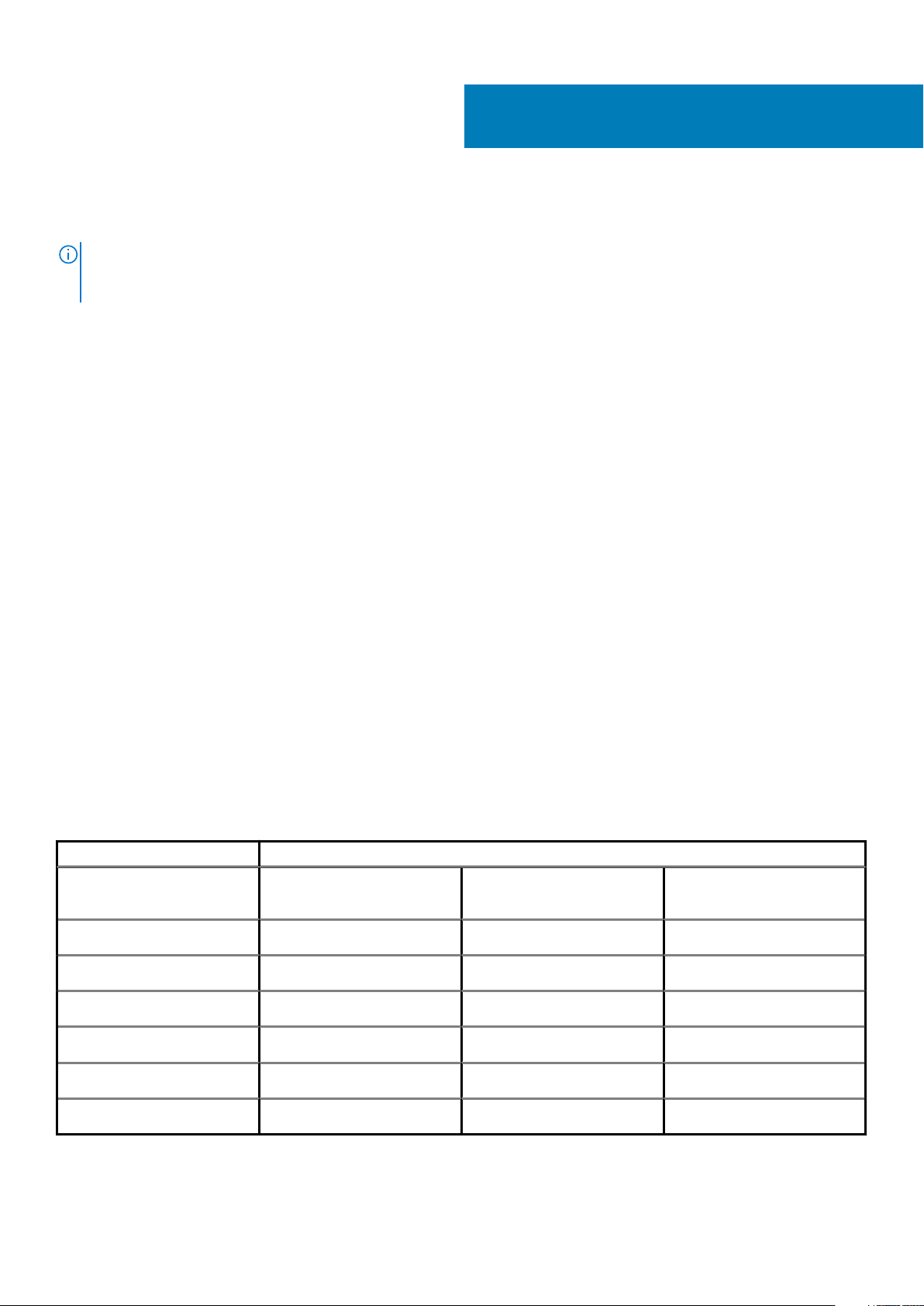
System specifications
NOTE: Offerings may vary by region. The following specifications are only those required by law to ship with your
computer. For more information about the configuration of your computer, go to Help and Support in your Windows
operating system and select the option to view information about your computer.
Topics:
• Processors
• Chipset
• Operating system
• Memory
• Storage
• Ports and connectors
• Audio
• Video
• Camera
• Communications
• Media-card reader
• Power adapter
• Battery
• Dimensions and weight
• Display
• Keyboard
• Touchpad
• Fingerprint reader (optional)
• Security
• Security Software
• Computer environment
3
Processors
Table 3. Processors
Description Values
Processors
Wattage
Core count
Thread count
Speed
Cache
Integrated graphics
10th Generation Intel Core
i3-1005G1
15 W 15 W 15 W
2 4 4
4 8 8
Up to 3.4 GHz Up to 3.60 GHz Up to 3.90 GHz
4 MB 6 MB 8 MB
Intel UHD Graphics Intel UHD Graphics Intel Iris Plus Graphics
10th Generation Intel Core
i5-1035G1
10th Generation Intel Core
i7-1065G7
12 System specifications
Page 13
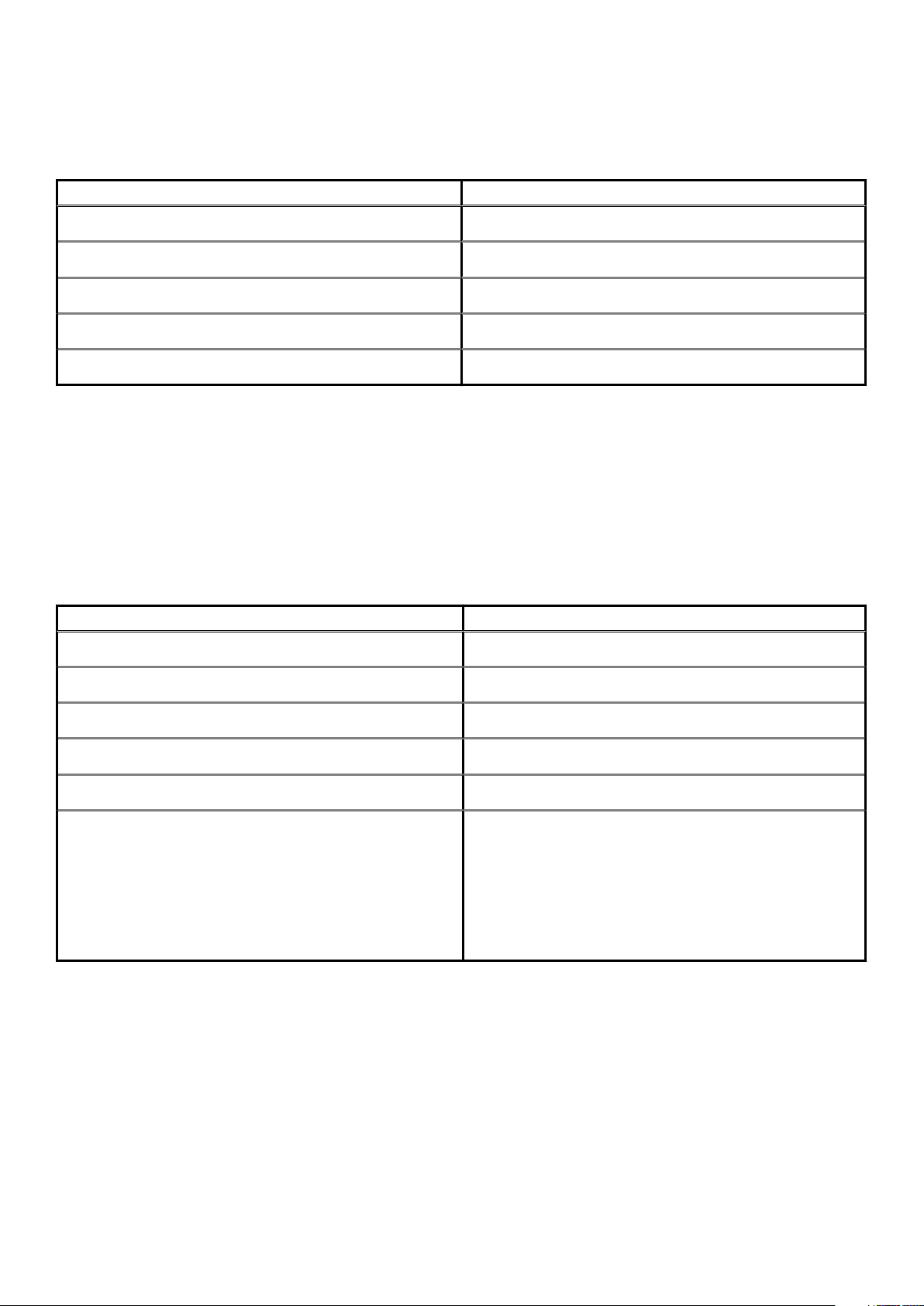
Chipset
Table 4. Chipset
Description Values
Chipset
Processor
DRAM bus width
Flash EPROM
PCIe bus
Integrated
10th Generation Intel Core i3/i5/i7 Processors
64-bit
16 MB + 8 MB
Up to Gen3
Operating system
• Windows 10 Professional (64-bit)
• Windows 10 Home (64-bit)
• Ubuntu 18.04
Memory
Table 5. Memory specifications
Description Values
Slots
Two-SODIMM slots
Type
Speed
Maximum memory
Minimum memory
Configurations supported
DDR4
3200 MHz
32 GB
4 GB
• 4 GB, 1 x 4 GB, DDR4, 3200 MHz
• 8 GB, 2 x 4 GB, DDR4, 3200 MHz
• 8 GB, 1 x 8 GB, DDR4, 3200 MHz
• 12 GB, 1 x 8 GB + 1 x 4 GB, DDR4, 3200 MHz
• 16 GB, 2 x 8 GB, DDR4, 3200 MHz
• 16 GB, 1 x 16 GB, DDR4, 3200 MHz
• 32 GB, 2 x 16 GB, DDR4, 3200 MHz
Storage
Your computer supports one of the following configurations:
• M.2 drive x1
• M.2 drive x2
The primary drive of your computer varies with the storage configuration. For computers with two M.2 drives, the SSD-1 M.2 drive is the
primary drive.
System specifications
13
Page 14

Table 6. Storage specifications
Storage type Interface type Capacity
M.2 2230, PCIe NVMe, solid-state drive PCIe NVMe 128 GB, 256 GB, 512 GB
M.2 2280, PCIe NVMe, solid-state drive PCIe NVMe 256 GB, 512 GB, 1 TB, 2 TB
M.2 2280, PCIe QLC NVMe, solid-state drive PCIe NVMe 512 GB
M.2 2280, PCIe NVMe, Intel Optane Storage PCIe NVMe 512 GB
Ports and connectors
Table 7. External ports and connectors
Description Values
External:
Network
USB
Audio
Video
Media card reader
Docking port
Power adapter port
Security
One RJ 45
• One USB 3.2 Gen 1 Type-C port with DisplayPort alt mode/
• Two USB 3.2 Gen 1 Type-A ports
One Universal Audio Jack
One HDMI 1.4b port
One microSD
Not supported
One DC-in port
One wedge-shaped lock
Table 8. Internal ports and connectors
Description Values
Internal:
M.2
• One M.2 2230 slot for WiFi and Bluetooth combo card
• One M.2 2230/2280 slot for solid-state drive/Intel Optane
• One M.2 2280 slot for solid-state drive/Intel Optane
Power Delivery
NOTE: To learn more about the features of different
types of M.2 cards, see the knowledge base article
SLN301626.
Audio
Table 9. Audio specifications
Description Values
Controller
14 System specifications
Realtek ALC3204
Page 15

Table 9. Audio specifications(continued)
Description Values
Stereo conversion
Internal interface
External interface
Speakers
Internal speaker amplifier
External volume controls
Speaker output:
Subwoofer output
Microphone
Video
Average
Peak
Supported
High definition audio
Universal Audio Jack
Two
Supported (audio codec integrated)
Keyboard shortcut controls
2 W
2.5 W
Not supported
Dual-array microphones
Table 10. Discrete graphics specifications
Discrete graphics
Controller External display support Memory size Memory Type
NVIDIA GeForce MX330 N/A 2 GB GDDR5
Table 11. Integrated graphics specifications
Integrated graphics
Controller External display support Memory size Processor
Intel UHD Graphics • One HDMI 1.4b
• One DisplayPort 1.4
Intel Iris Plus Graphics • One HDMI 1.4b
• One DisplayPort 1.4 over USB type-C port
Shared system memory 10th Generation Intel
Core i3/i5
Shared system memory 10th Generation Intel
Core i7
Camera
Table 12. Camera specifications
Description Values
Number of cameras
One
Type
Location
Sensor type
HD RGB camera
Front camera
CMOS technology
System specifications 15
Page 16

Table 12. Camera specifications(continued)
Description Values
Resolution:
Still image
Video
Diagonal viewing angle
Communications
Ethernet
Table 13. Ethernet specifications
Description Values
Model number
Transfer rate
Wireless module
Table 14. Wireless module specifications
RTL8111
10/100/1000 Mbps
0.92 megapixel
1280 x 720 (HD) at 30 fps
74.90 degrees
Description Values
Model number
Transfer rate
Frequency bands supported
Wireless standards
Encryption
Bluetooth
Intel 9462 Intel AX201 Qualcomm QCA61x4A
Up to 433 Mbps Up to 2400 Mbps Up to 867 Mbps
2.4 GHz/5 GHz 2.4 GHz/5 GHz 2.4 GHz/5 GHz
• WiFi 802.11a/b/g
• Wi-Fi 4 (Wi-Fi 802.11n)
• Wi-Fi 5 (Wi-Fi 802.11ac)
• 64-bit/128-bit WEP
• AES-CCMP
• TKIP
Bluetooth 5.0 Bluetooth 5.1 Bluetooth 5.0
• WiFi 802.11a/b/g
• Wi-Fi 4 (WiFi 802.11n)
• Wi-Fi 5 (WiFi 802.11ac)
• Wi-Fi 6 (WiFi 802.11ax)
• 64-bit/128-bit WEP
• AES-CCMP
• TKIP
Media-card reader
Table 15. Media-card reader specifications
(DW1820)
• WiFi 802.11a/b/g
• WiFi 802.11n
• WiFi 802.11ac
• 64-bit/128-bit WEP
• AES-CCMP
• TKIP
Description Values
Type
Cards supported
16 System specifications
One microSD card
Secure Digital (SD)
Page 17

Power adapter
Table 16. Power adapter specifications
Description Values
Type
Diameter (connector)
Input voltage
Input frequency
Input current (maximum)
Output current (continuous)
Rated output voltage
Temperature range:
Operating
Storage
45 W 65 W
4.50 mm +/-1 mm x 2.90 mm +/-1 mm 4.50 mm +/-1 mm x 2.90 mm +/-1 mm
100 VAC x 240 VAC 100 VAC x 240 VAC
50 Hz x 60 Hz 50 Hz x 60 Hz
1.30 A 1.6 A/1.7 A
2.31 A 3.34 A
19.50 VDC 19.50 VDC
0°C to 40°C (32°F to 104°F) 0°C to 40°C (32°F to 104°F)
-40°C to 70°C (-40°F to 158°F) -40°C to 70°C (-40°F to 158°F)
Battery
Table 17. Battery specifications
Description Values
Type
Voltage
Weight (maximum)
Dimensions:
Height
Width
Depth
Temperature range:
Operating
Storage
Operating time Varies depending on operating conditions
Charging time (approximate)
40 WHr, 3-cell Smart Lithium-ion 53 WHr, 4-cell Smart Lithium-ion
11.25 VDC 15 VDC
0.18 kg 0.235 kg
5.75 mm 5.75 mm
184.10 mm 239.10 mm
90.73 mm 90.73 mm
0°C to 35°C (32°F to 95°F) 0°C to 35°C (32°F to 95°F)
-40°C to 65°C (-40°F to 149°F) -40°C to 65°C (-40°F to 149°F)
and can significantly reduce under certain
power-intensive conditions.
4 hours (when the computer is off)
NOTE: Control the charging time,
duration, start and end time, and so
on, using the Dell Power Manager
Varies depending on operating conditions
and can significantly reduce under certain
power-intensive conditions.
4 hours (when the computer is off)
NOTE: Control the charging time,
duration, start and end time, and so
on, using the Dell Power Manager
System specifications 17
Page 18

Table 17. Battery specifications(continued)
Description Values
application. For more information on
the Dell Power Manager, see,
and My Dell
Life span (approximate) 300 discharge/charge cycles 300 discharge/charge cycles
Coin-cell battery
Operating time Varies depending on operating conditions
and can significantly reduce under certain
power-intensive conditions.
on www.dell.com/
2032 2032
Me
application. For more information
on the Dell Power Manager, see,
Me and My Dell
Varies depending on operating conditions
and can significantly reduce under certain
power-intensive conditions.
on www.dell.com/
Dimensions and weight
Table 18. Dimensions and weight
Description Values
Height:
Front
Rear
Width
16.74 mm (0.66 in.)
17.90 mm (0.70 in.)
321.30 mm (12.64 in.)
Depth
Weight
Display
Table 19. Display specifications
Description Values
Type
Panel technology
Luminance (typical)
Dimensions (Active area):
Height
Width
Diagonal
Full High Definition (FHD) 14 in. Full High Definition (FHD) 14 in.
Wide View Angle (WVA) Wide View Angle (WVA)
220 nits 300 nits
173.99 mm (6.85 in.) 173.99 mm (6.85 in.)
309.35 mm (12.18 in.) 309.35 mm (12.18 in.)
14 in. 14 in.
216.20 mm (8.51 in.)
1.41 kg (2.51 lb)
NOTE: The weight of your computer depends on the
configuration ordered and the manufacturing variability.
Native resolution
Megapixels
18 System specifications
1920 x 1080 1920 x 1080
2.0736 2.0736
Page 19

Table 19. Display specifications(continued)
Description Values
Color gamut
Pixels per inch (PPI)
Contrast ratio (min)
Response time (max)
Refresh rate
Horizontal view angle
Vertical view angle
Pixel pitch
Power consumption (maximum)
Anti-glare vs glossy finish
Touch options
Keyboard
45% NTSC 72% NTSC
157 ppi 157 ppi
500:1 600:1
35 ms 35 ms
60 Hz 60 Hz
80 +/- degrees 80 min
80 +/- degrees 80 min
0.161 x 0.161 mm 0.161 x 0.161 mm
3.5 W 4.5 W
Anti-glare Anti-glare
No No
Table 20. Keyboard specifications
Description Values
Type
Layout
Number of keys
Size
Standard keyboard
QWERTY
• United States and Canada: 81 keys
• United Kingdom: 82 keys
• Japan: 85 keys
X=18.70 mm key pitch
Y=18.05 mm key pitch
Touchpad
Table 21. Touchpad specifications
Description Values
Resolution:
Horizontal
Vertical
3438
2170
Dimensions:
Horizontal
115 mm (4.53 in.)
System specifications 19
Page 20

Table 21. Touchpad specifications(continued)
Description Values
Vertical
70 mm (2.76 in.)
Touchpad gestures
For more information about touchpad gestures for Windows 10, see the Microsoft knowledge base article 4027871 at
support.microsoft.com.
Fingerprint reader (optional)
Table 22. Fingerprint reader specifications
Description Values
Sensor technology
Sensor resolution
Sensor area
Sensor pixel size
Capacitive
500 dpi
4.06 mm x 3.25 mm
80 x 64
Security
Table 23. Security specifications
Features Specifications
Trusted Platform Module (TPM) 2.0 Integrated on system board
Fingerprint reader Optional
Wedge-shaped lock slot Standard
Security Software
Table 24. Security Software specifications
Specifications
McAfee Small Business Security 30-day Trial
McAfee Small Business Security 12-month subscription, Digitally Delivered
McAfee Small Business Security 24-month subscription, Digitally Delivered
McAfee Small Business Security 36-month subscription, Digitally Delivered
Computer environment
Airborne contaminant level: G1 as defined by ISA-S71.04-1985
20
System specifications
Page 21

Table 25. Computer environment
Description Operating Storage
Temperature range
Relative humidity (maximum)
Vibration (maximum)
*
Shock (maximum)
Altitude (maximum)
* Measured using a random vibration spectrum that simulates user environment.
† Measured using a 2 ms half-sine pulse when the hard drive is in use.
0°C to 35°C (32°F to 95°F) -40°C to 65°C (-40°F to 149°F)
10% to 90% (non-condensing) 0% to 95% (non-condensing)
0.66 GRMS 1.30 GRMS
110 G† 160 G†
-15.2 m to 3048 m (4.64 ft to 5518.4 ft) -15.2 m to 10668 m (4.64 ft to 19234.4 ft)
System specifications 21
Page 22

This chapter details the supported operating systems along with instructions on how to install the drivers.
Topics:
• Downloading Windows drivers
Downloading Windows drivers
1. Turn on the notebook.
2. Go to Dell.com/support.
3. Click Product Support, enter the Service Tag of your notebook, and then click Submit.
NOTE: If you do not have the Service Tag, use the auto detect feature or manually browse for your notebook model.
4. Click Drivers and Downloads.
5. Select the operating system installed on your notebook.
6. Scroll down the page and select the driver to install.
7. Click Download File to download the driver for your notebook.
8. After the download is complete, navigate to the folder where you saved the driver file.
9. Double-click the driver file icon and follow the instructions on the screen.
4
Software
22 Software
Page 23

5
System setup
CAUTION: Unless you are an expert computer user, do not change the settings in the BIOS Setup program. Certain
changes can make your computer work incorrectly.
NOTE: Before you change BIOS Setup program, it is recommended that you write down the BIOS Setup program screen
information for future reference.
Use the BIOS Setup program for the following purposes:
• Get information about the hardware installed in your computer, such as the amount of RAM and the size of the hard drive.
• Change the system configuration information.
• Set or change a user-selectable option, such as the user password, type of hard drive installed, and enabling or disabling base devices.
Topics:
• Boot menu
• Navigation keys
• Boot Sequence
• BIOS setup
• Updating the BIOS in Windows
• System and setup password
Boot menu
Press <F12> when the Dell logo appears to initiate a one-time boot menu with a list of the valid boot devices for the system. Diagnostics
and BIOS Setup options are also included in this menu. The devices listed on the boot menu depend on the bootable devices in the system.
This menu is useful when you are attempting to boot to a particular device or to bring up the diagnostics for the system. Using the boot
menu does not make any changes to the boot order stored in the BIOS.
The options are:
• UEFI Boot Devices:
○ Windows Boot Manager
○ UEFI Hard Drive
○ Onboard NIC (IPV4)
○ Onboard NIC (IPV6)
• Pre-Boot Tasks:
○ BIOS Setup
○ Diagnostics
○ BIOS Update
○ SupportAssist OS Recovery
○ BIOS Flash Update - Remote
○ Device Configuration
Navigation keys
For most of the System Setup options, changes that you make are recorded but do not take effect until you
NOTE:
restart the system.
Keys Navigation
Up arrow Moves to the previous field.
Down arrow Moves to the next field.
System setup 23
Page 24

Keys Navigation
Enter Selects a value in the selected field (if applicable) or follow the link in the field.
Spacebar Expands or collapses a drop-down list, if applicable.
Tab Moves to the next focus area.
Esc Moves to the previous page until you view the main screen. Pressing Esc in the main screen displays a message
that prompts you to save any unsaved changes and restarts the system.
Boot Sequence
Boot sequence enables you to bypass the System Setup–defined boot device order and boot directly to a specific device (for example:
optical drive or hard drive). During the Power-on Self-Test (POST), when the Dell logo appears, you can:
• Access System Setup by pressing F2 key
• Bring up the one-time boot menu by pressing F12 key.
The one-time boot menu displays the devices that you can boot from including the diagnostic option. The boot menu options are:
• Removable Drive (if available)
• STXXXX Drive
NOTE: XXXX denotes the SATA drive number.
• Optical Drive (if available)
• SATA Hard Drive (if available)
• Diagnostics
NOTE: Choosing Diagnostics, displays the SupportAssist diagnostics screen.
The boot sequence screen also displays the option to access the System Setup screen.
BIOS setup
NOTE: Depending on the laptop and its installed devices, the items listed in this section may or may not appear.
Overview
Table 26. Overview
Option Description
System Information
This section lists the primary hardware features of your computer.
The options are:
• System Information
○ BIOS version
○ Service Tag
○ Asset Tag
○ Manufacture Date
○ Ownership Date
○ Express Service Code
○ Ownership Tag
○ Signed Firmware Update
• Battery
○ Primary
○ Battery Level
○ Battery State
○ Health
24 System setup
Page 25

Table 26. Overview
Option Description
○ AC Adapter
• Processor Information
○ Processor Type
○ Maximum Clock Speed
○ Minimum Clock Speed
○ Current Clock Speed
○ Core Count
○ Processor ID
○ Processor L2 Cache
○ Processor L3 Cache
○ Microcode Version
○ Intel Hyper-Threading Capable
○ 64-Bit Technology
• Memory Configuration
○ Memory Installed
○ Memory Available
○ Memory Speed
○ Memory Channel Mode
○ Memory Technology
○ DIMM_Slot 1
○ DIMM_Slot 2
• Device Information
○ Panel Type
○ Video Controller
○ Video Memory
○ Wi-Fi Device
○ Native Resolution
○ Video BIOS Version
○ Audio Controller
○ Bluetooth Device
○ LOM MAC Address
○ dGPU Video Controller
Boot configuration
Table 27. Boot configuration
Option Description
Boot Sequence
Secure Boot
Allows you to change the order in which the computer attempts to
find an operating system.
The options are:
• Windows Boot Manager
• UEFI Hard Drive
• Onboard NIC (IPV4)
• Onboard NIC (IPV6)
NOTE: Legacy Boot mode is not supported on this
platform.
Secure Boot helps ensure your system boots using only validated
boot software.
System setup 25
Page 26

Table 27. Boot configuration(continued)
Option Description
Enable Secure Boot—By default, this option is disabled.
NOTE: The system has to be in UEFI boot mode to
enable Enable Secure Boot.
Secure Boot Mode
Expert Key Management
Changes to the Secure Boot operation mode modifies the behavior
of Secure Boot to allow evaluation of UEFI driver signatures.
The options are:
• Deployed Mode—By default, this option is enabled.
• Audit Mode
Allows you to enable or disable Expert Key Management.
Enable Custom Mode—By default, this option is disabled.
The Custom Mode Key Management options are:
• PK—By default, this option is enabled.
• KEK
• db
• dbx
Integrated Devices
Table 28. Integrated device options
Option Description
Date/Time
Allows you to set the date and time. The change to the system date
and time takes effect immediately.
Camera
Audio
USB Configuration
Allows you to enable or disable camera.
Enable Camera - This option is enabled by default.
Allows you to turn off all integrated audio. By default, the Enable
Audio option is selected.
Allows you to enable or disable the integrated audio or microphone and
speaker separately. By default, the Enable Audio option is selected.
The options are:
• Enable Microphone
• Enable Internal Speaker
Allows you to enable or disable the internal or integrated USB
configuration.
The options are:
• Enable USB Boot Support
• Enable External USB Port
By default, all the options are enabled.
26 System setup
Page 27

Storage
Table 29. Storage options
Option Description
SATA Operation
Storage Interface
SMART Reporting
Drive Information
Allows you to configure the operating mode of the integrated SATA
hard drive controller.
The options are:
• Disabled
• AHCI
• RAID On—By default, the RAID On option is enabled.
NOTE: SATA is configured to support RAID mode.
Allows you to enable or disable various drives on board.
The options are:
• M.2 PCIe SSD-1
• M.2 PCIe SSD-0
By default, all the options are enabled.
This field controls whether hard drive errors for integrated drives are
reported during system startup. This technology is part of the Self
Monitoring Analysis and Reporting Technology (SMART) specification.
By default, the Enable SMART Reporting option is disabled .
Provides information about drive type and device.
Display
Table 30. Display options
Option Description
Display Brightness
Full Screen Logo
Allows you to set the screen brightness when running on battery and
AC power.
The options are:
• Brightness on battery power - By default, set to 50.
• Brightness on AC power - By default, set to 100.
Displays full screen logo when the image matches screen resolution.
By default, all the option is disabled.
Connection options
Table 31. Connection
Option Description
Integrated NIC
Integrated NIC controls the onboard LAN controller. It allows preOS and early operating system networking features to use any
enabled NICs when UEFI networking protocols are installed and
available.
The options are:
System setup 27
Page 28

Table 31. Connection(continued)
Option Description
• Disabled
• Enabled
• Enabled with PXE - This option is enabled by default.
Wireless Device Enable
Enable UEFI Network Stack
Power management
Table 32. Power Management
Option Description
Battery Configuration
Allows the system to run on battery during peak power usage hours.
The options are:
• Adaptive—enabled by default
• Standard
• ExpressCharge
• Primarily AC Use
• Custom
NOTE: If Custom Charge is selected, you can also configure Custom Charge Start and
Custom Charge Stop.
Allows you to enable or disable the internal wireless devices.
The options are:
• WLAN
• Bluetooth
Both the options are enabled by default.
Allows you to control the onboard LAN controller. It allows pre-OS
and early operating system networking features to use any enabled
NICs when UEFI networking protocols are installed and available.
Enable UEFI Network Stack - This option is enabled by default.
Advanced Configuration
Peak Shift
Thermal Management
28 System setup
This option enables you to maximize the battery health.
By default, the Enable Advanced Battery Charge Mode option is disabled.
NOTE: The user can charge battery using feature Beginning of Day and Work Period.
By default, Work Period is disabled.
Use ExpressCharge for accelerated battery charging.
Allows the system to run on battery during peak power usage hours.
Peak Shift - By default, this option is disabled.
NOTE: The user can:
• Set Battery Threshold Min = 15, Max = 100
• Prevent AC power between certain times of the day using Peak Shift Start, Peak Shift
End, and Peak Shift Charge Start.
Allows cooling of fans and the processor heat management to adjust system performance, noise, and
temperature.
The options are:
Page 29

Table 32. Power Management(continued)
Option Description
• Optimized—enabled by default
• Cool
• Quiet
• Ultra Performance
USB Wake Support
Block Sleep
Lid Switch
Intel Speed Shift
technology
Enable USB Wake
Support
Wake on Dell USBC Dock
By default, the option Wake on Dell USB-C Dock is enabled.
NOTE: These features are only functional when the AC power adapter is connected. If the
AC power adapter is removed before Standby, the BIOS removes power from all USB ports
to conserve battery power.
This option enables you to block entering to sleep (S3) mode in operating system environment. By
default, the Block Sleep option is disabled.
NOTE: When Block Sleep is enabled, the system does not go to sleep. Intel Rapid Start
gets disabled automatically, and the operating system power option remains blank if it was
set to Sleep.
Allows you to disable the lid switch.
The options are:
• Enable Lid Switch—enabled by default
• Power On Lid Open—enabled by default
Allows you to enable or disable the Intel Speed Shift Technology support. By default,Intel Speed Shift
technology is enabled. Enabling this option allows the operating system to select appropriate processor
performance.
Allows you to enable USB devices to wake the system from standby mode.
By default, the option Enable USB Wake Support is disabled.
Allows you to connect a Dell USB-C Dock to wake the system from standby
mode.
Security
Table 33. Security
Option Description
TPM 2.0 Security
Intel Software Guard
Extensions
Allows you to enable or disable the Trusted Platform Module (TPM).
The options are:
• TPM 2.0 Security On—This option is enabled by default.
• PPI Bypass for Enable Commands
• PPI Bypass for Disable Commands
• PPI Bypass for Clear Command
• Attestation Enable—This option is enabled by default.
• Key Storage Enable—This option is enabled by default.
• SHA-256—This option is enabled by default.
• Clear
• TPM State—This option is enabled by default.
Provides a secure environment for running code or storing sensitive information in the context of the
main operating system and sets enclave reserve memory size.
Intel SGX
System setup 29
Page 30

Table 33. Security(continued)
Option Description
The options are:
• Disabled
• Enabled
• Software Control—This option is enabled by default.
SMM Security Mitigation
Data Wipe on Next Boot
Absolute This field allows you to Enable, Disable, or Permanently Disable the BIOS module interface of the optional
UEFI Boot Path Security
Allows you to enable or disable additional UEFI SMM Security Mitigation protection.
SMM Security Mitigation - By default, this option is enabled.
Allows BIOS to queue up data wipe cycle for storage devices connected to the motherboard on the next
reboot.
Start Data Wipe - By default, this option is disabled.
NOTE: Secure Wipe operation deletes information in a way that it cannot be
reconstructed.
Absolute Persistence Module service from Absolute® Software.
The options are:
• Enable Absolute—This option is enabled by default.
• Disable Absolute
• Permanently Disable Absolute
Controls whether the system prompts the user to enter the admin password (if set) when booting to a
UEFI boot path device from the F12 boot menu.
The options are:
• Never
• Always
• Always Except Internal HDD—This option is enabled by default.
• Always Except Internal HDD&PXE
Password
Table 34. Security
Option Description
Admin Password
System Password
Allows you to set, change, or delete the administrator (admin) password.
The entries to set password are:
• Enter the old password:
• Enter the new password:
Press Enter once you enter the new password and again press Enter to confirm the new password.
NOTE: Deleting the admin password deletes the system password (if set). The admin
password can also be used to delete hard drive password. For this reason, you cannot set
an admin password if a system password or hard drive password is set. Hence, an admin
password has to be set first if the admin password has to be used with system password
and/or hard drive password.
Allows you to set, change, or delete the system password.
The entries to set password are:
• Enter the old password:
30 System setup
Page 31

Table 34. Security(continued)
Option Description
• Enter the new password:
Press Enter once you enter the new password and again press Enter to confirm the new password.
Password Configuration
Password Bypass
Password Changes
Allows you to configure a password.
Upper Case Letter When enabled, this field reinforces password must contain at least one upper
capital letter.
Lower Case Letter When enabled, this field reinforces password must contain at least one lower
capital letter.
Digit When enabled, this field reinforces password must contain at least one-digit
number.
Special Character When enabled, this field reinforces password must contain at least one special
character.
NOTE: These options by default are disabled.
Minimum
Characters
Allows you to bypass the System password and the Internal hard drive password, when it is set, during a
system restart.
The options are:
• Disabled—This option is enabled by default.
• Reboot bypass
Allows you to change the system password and hard drive password without the need of administrator
password.
Enable Non-Admin Password Changes - By default, this option is disabled.
Defines the number of characters allowed for a password. Min = 4
Admin Setup Lockout
Master Password Lockout
Allows the administrator to control how the user can access BIOS setup.
Enable Admin Setup Lockout - By default, this option is disabled.
NOTE:
• If the admin password is set and Enable Admin Setup Lockoutis enabled, you cannot
view the BIOS setup (using F2 or F12) without the admin password.
• If the admin password is set and Enable Admin Setup Lockoutis disabled, the BIOS
setup can be entered and items that are viewed in Locked mode.
Allows you to disable master password support.
Enable Master Password Lockout - By default, this option is disabled.
NOTE: The Hard Disk password has to be cleared before the settings can be changed.
Update and Recovery
Table 35. Update and recovery
Option Description
UEFI Capsule Firmware
Updates
Allows you to update the system BIOS through UEFI capsule update packages.
Enable UEFI Capsule Firmware Updates - By default, this option is enabled.
System setup 31
Page 32

Table 35. Update and recovery(continued)
Option Description
BIOS Recovery from Hard
Drive
BIOS Downgrade
SupportAssist OS
Recovery
BIOSConnect
Dell Auto OS Recovery
Threshold
Allows you to recover BIOS on the primary hard drive or USB drive in corrupted conditions.
BIOS Recovery from Hard Drive - By default, this option is enabled.
NOTE: BIOS Recovery from hard drives is not available for Self-Encrypting Drives (SED).
Allows you to control flashing of the system firmware to previous versions.
Allow BIOS Downgrade - By default, this option is enabled.
Allows you to enable or disable the boot flow for SupportAssist OS Recovery if there are certain system
errors.
SupportAssist OS Recovery - By default, this option is enabled.
NOTE: If SupportAssist OS Recovery setup option is disabled, then all the automatic boot
flow for SupportAssist OS Recovery tool is disabled.
Allows you to recover cloud service operating system if the main operating system and/or local service
operating system fails to boot with the number of failures equal to or greater than the value specified by
the Auto operating system Recovery Threshold setup.
BIOSConnect - By default, this option is enabled.
The Auto OS Recovery threshold setup options control the automatic flow for SupportAssist System
Resolution Console and for Dell OS Recovery Tool.
The options are:
• Off
• 1
• 2 - Default
• 3
System management
Table 36. System management
Option Description
Service Tag
Asset Tag
AC Behavior
Auto On Time
Displays the service tag of your computer.
An Asset Tag is a string of 64 characters that are used by IT administrator to uniquely identify a particular
system. On an asset tag is set, it cannot be changed.
Allows you to enable or disable the computer from turning on automatically when an AC adapter is
connected.
Wake on AC
By default, this option is disabled.
This setting allows a system to automatically power on for defined days/time.
The options are:
• Disabled - This option is enabled by default.
• Every Day
• Weekdays
• Select Days
32 System setup
Page 33

Keyboard
Table 37. Keyboard
Option Description
Numlock Enable
Fn Lock Options
Keyboard Illumination
Keyboard Backlight
Timeout on AC
Allows you to enable or disable Numlock function when the system boots.
Enable Numlock
This option is enabled by default.
Allows you to change the function key settings.
Fn Lock Mode
This option is enabled by default.
The options are:
• Lock Mode Standard
• Lock Mode Secondary- This option is enabled by default.
Allows you to set keyboard illumination settings using hotkeys <Fn>+<F5> during normal system
operation.
The options are:
• Disabled
• Dim
• Bright- This option is enabled by default.
NOTE: The keyboard illumination brightness is set at 100%.
This feature defines the timeout value for the keyboard backlight when an AC adapter is plugged in the
system.
The options are:
• 5 seconds
• 10 seconds - This option is enabled by default.
• 15 seconds
• 30 seconds
• 1 minute
• 5 minutes
• 15 minutes
• Never
NOTE: If Never is selected, the backlight stays on always when the system has AC adapter
plugged in.
Keyboard Backlight
Timeout on Battery
This feature defines the timeout value for the keyboard backlight when the system is running only on
battery power.
The options are:
• 5 seconds
• 10 seconds - This option is enabled by default.
• 15 seconds
• 30 seconds
• 1 minute
• 5 minutes
• 15 minutes
• Never
NOTE: If Never is selected, the backlight stays on always when the system is running on
battery power.
System setup 33
Page 34

Pre-boot behavior
Table 38. Pre-boot behavior
Option Description
Adapter Warnings
Warnings and Errors
USB-C Warnings
Fastboot
This option displays warning messages during boot when adapters with little power capacity are
detected.
• Enable Adapter Warnings—enabled by default
This option causes the boot process to only pause when warnings and errors are detected rather than
stop, prompt, and wait for user input. This feature is useful where the system is being remotely managed.
Select one of the following options:
• Prompt on Warnings and Errors—enabled by default
• Continue on Warnings
• Continue on Warnings and Errors
NOTE: Errors deemed critical to the operation of the system hardware always stop the
system.
This option enables or disables dock warning messages.
Enable Dock Warning Messages — enabled by default.
This option allows you to configure the speed of UEFI boot process.
Select one of the following options:
• Minimal
• Thorough—enabled by default
• Auto
Extend BIOS POST Time
Mouse/Touchpad
This option allows you to configure the BIOS POST load time.
Select one of the following options:
• 0 seconds—enabled by default.
• 5 seconds
• 10 seconds
This option defines how the system handles mouse and touchpad input.
Select one of the following options:
• Serial Mouse
• PS/2 Mouse
• Touchpad and PS/2 Mouse—enabled by default.
Virtualization support
Table 39. Virtualization Support
Option Description
Intel Virtualization
Technology
VT for Direct I/O
This option specifies whether the system can run on a Virtual Machine Monitor (VMM). By default,
the Enable Intel Virtualization Technology (VT) option is enabled.
This option specifies whether the system can perform Virtualization technology for direct I/O; an Intel
method for virtualization for memory map I/O. By default, the Enable Intel VT for Direct I/O option
is enabled.
34 System setup
Page 35

Performance
Table 40. Performance
Option Description
Multi Core Support
Intel SpeedStep
C-States Control
This field specifies whether the process has one or all cores
enabled. The default value is set to the maximum number of cores.
• All Cores — This option is enabled by default.
• 1
• 2
• 3
This feature allows the system to dynamically adjust processor
voltage and core frequency, decreasing average power
consumption and heat production.
Enable Intel SpeedStep
This option is enabled by default.
This feature allows you to enable or disable the ability of the CPU
to enter and exit low-power states.
Enable C-state control
This option is enabled by default.
This feature allows the system to dynamically detect high usage of
discrete graphics and adjust system parameters for higher
performance during that time period.
Enable Adaptive C-states for Discrete Graphics
This option is enabled by default.
Intel Turbo Boost Technology
Intel Hyper-Threading Technology
System logs
Table 41. System Logs
Option Description
BIOS Event Log
Allows you to either keep and clear the BIOS event log.
Clear BIOS Event Log
The options are:
• Keep - This option is enabled by default.
• Clear
This option allows you to enable or disable the Intel TurboBoost
mode of the processor.
Enable Intel Turbo Boost Technology
This option is enabled by default.
This option allows you to enable or disable the HyperThreading in
the processor.
Enable Intel Hyper-Threading Technology
This option is enabled by default.
Thermal Event Log
Allows you to either keep and clear the Thermal event log.
System setup 35
Page 36

Table 41. System Logs(continued)
Option Description
Clear Thermal Event Log
The options are:
• Keep - This option is enabled by default.
• Clear
Power Event Log
Allows you to either keep and clear the Power event log.
Clear Power Event Log
The options are:
• Keep - This option is enabled by default.
• Clear
Updating the BIOS in Windows
It is recommended to update your BIOS (System Setup) when you replace the system board or if an update is available. For laptops,
ensure that your computer battery is fully charged and connected to a power before initiating a BIOS update.
NOTE: If BitLocker is enabled, it must be suspended prior to updating the system BIOS, and then re enabled after the
BIOS update is completed.
For more information about this subject, see Knowledge Article: How to Enable or Disable BitLocker with TPM in Windows.
1. Restart the computer.
2. Go to Dell.com/support.
• Enter the Service Tag or Express Service Code and click Submit.
• Click Detect Product and follow the instructions on screen.
3. If you are unable to detect or find the Service Tag, click Choose from all products.
4. Choose the Products category from the list.
NOTE: Choose the appropriate category to reach the product page.
5. Select your computer model and the Product Support page of your computer appears.
6. Click Get drivers and click Drivers and Downloads.
The Drivers and Downloads section opens.
7. Click Find it myself.
8. Click BIOS to view the BIOS versions.
9. Identify the latest BIOS file and click Download.
10. Select your preferred download method in the Please select your download method below window, click Download File.
The File Download window appears.
11. Click Save to save the file on your computer.
12. Click Run to install the updated BIOS settings on your computer.
Follow the instructions on the screen.
Updating BIOS on systems with BitLocker enabled
CAUTION:
recognize the BitLocker key. You will then be prompted to enter the recovery key to progress and the system will ask for
this on each reboot. If the recovery key is not known, this can result in data loss or an unnecessary operating system
reinstall. For more information about this subject, see Knowledge Article: Updating the BIOS on Dell Systems With
BitLocker Enabled
If BitLocker is not suspended before updating the BIOS, the next time you reboot the system it will not
36 System setup
Page 37

Updating the Dell BIOS in Linux and Ubuntu environments
If you want to update the system BIOS in a Linux environment, such as Ubuntu, see Update the Dell BIOS in a Linux or Ubuntu
environment.
Flashing the BIOS from the F12 One-Time boot menu
Updating your system BIOS using a BIOS update .exe file copied to a FAT32 USB key and booting from the F12 one time boot menu.
BIOS Update
You can run the BIOS update file from Windows using a bootable USB key or you can also update the BIOS from the F12 One-Time boot
menu on the system.
Most Dell systems built after 2012 have this capability and you can confirm by booting your system to the F12 One-Time Boot Menu to see
if BIOS UPDATE is listed as a boot option for your system. If the option is listed, then the BIOS supports this BIOS update option.
NOTE: Only systems with BIOS Flash Update option in the F12 One-Time Boot Menu can use this function.
Updating from the One-Time Boot Menu
To update your BIOS from the F12 One-Time boot menu, you need:
• USB key formatted to the FAT32 file system (key does not have to be bootable).
• BIOS executable file that you downloaded from the Dell Support website and copied to the root of the USB key.
• AC power adapter that is connected to the system.
• Functional system battery to flash the BIOS.
Perform the following steps to run the BIOS update flash process from the F12 menu:
CAUTION:
system fail to boot.
1. From a power off state, insert the USB key where you copied the flash into a USB port of the system .
2. Power on the system and press the F12 key to access the One-Time Boot Menu.
3. Select BIOS Update using the mouse or arrow keys then press Enter.
Do not power off the system during the BIOS update process. Powering off the system could make the
The Flash BIOS opens.
4. Click Flash from file.
System setup
37
Page 38

5. Select external USB device.
6. Once the file is selected, double-click the flash target file and click Submit.
38
System setup
Page 39

7. Click Update BIOS for the system to reboot and flash the BIOS.
8. Once complete, the system reboots and the BIOS update process is completed.
System setup
39
Page 40

System and setup password
Table 42. System and setup password
Password type Description
System password Password that you must enter to log on to your system.
Setup password Password that you must enter to access and make changes to the
BIOS settings of your computer.
You can create a system password and a setup password to secure your computer.
CAUTION: The password features provide a basic level of security for the data on your computer.
CAUTION: Anyone can access the data stored on your computer if it is not locked and left unattended.
NOTE: System and setup password feature is disabled.
Assigning a system setup password
You can assign a new System or Admin Password only when the status is in Not Set.
To enter the system setup, press F2 immediately after a power-on or reboot.
1. In the System BIOS or System Setup screen, select Security and press Enter.
The Security screen is displayed.
2. Select System/Admin Password and create a password in the Enter the new password field.
Use the following guidelines to assign the system password:
• A password can have up to 32 characters.
• The password can contain the numbers 0 through 9.
• Only lower case letters are valid, upper case letters are not allowed.
• Only the following special characters are allowed: space, (”), (+), (,), (-), (.), (/), (;), ([), (\), (]), (`).
3. Type the system password that you entered earlier in the Confirm new password field and click OK.
4. Press Esc and a message prompts you to save the changes.
5. Press Y to save the changes.
The computer reboots.
Deleting or changing an existing system setup password
Ensure that the Password Status is Unlocked (in the System Setup) before attempting to delete or change the existing System and
Setup password. You cannot delete or change an existing System or Setup password, if the Password Status is Locked.
To enter the System Setup, press F2 immediately after a power-on or reboot.
1. In the System BIOS or System Setup screen, select System Security and press Enter.
The System Security screen is displayed.
2. In the System Security screen, verify that Password Status is Unlocked.
3. Select System Password, alter or delete the existing system password and press Enter or Tab.
4. Select Setup Password, alter or delete the existing setup password and press Enter or Tab.
If you change the System and/or Setup password, re enter the new password when prompted. If you delete
NOTE:
the System and Setup password, confirm the deletion when prompted.
5. Press Esc and a message prompts you to save the changes.
6. Press Y to save the changes and exit from System Setup.
The computer restarts.
40
System setup
Page 41

6
Getting help
Topics:
• Contacting Dell
Contacting Dell
NOTE: If you do not have an active Internet connection, you can find contact information on your purchase invoice,
packing slip, bill, or Dell product catalog.
Dell provides several online and telephone-based support and service options. Availability varies by country and product, and some services
may not be available in your area. To contact Dell for sales, technical support, or customer service issues:
1. Go to Dell.com/support.
2. Select your support category.
3. Verify your country or region in the Choose a Country/Region drop-down list at the bottom of the page.
4. Select the appropriate service or support link based on your need.
Getting help 41
