Page 1
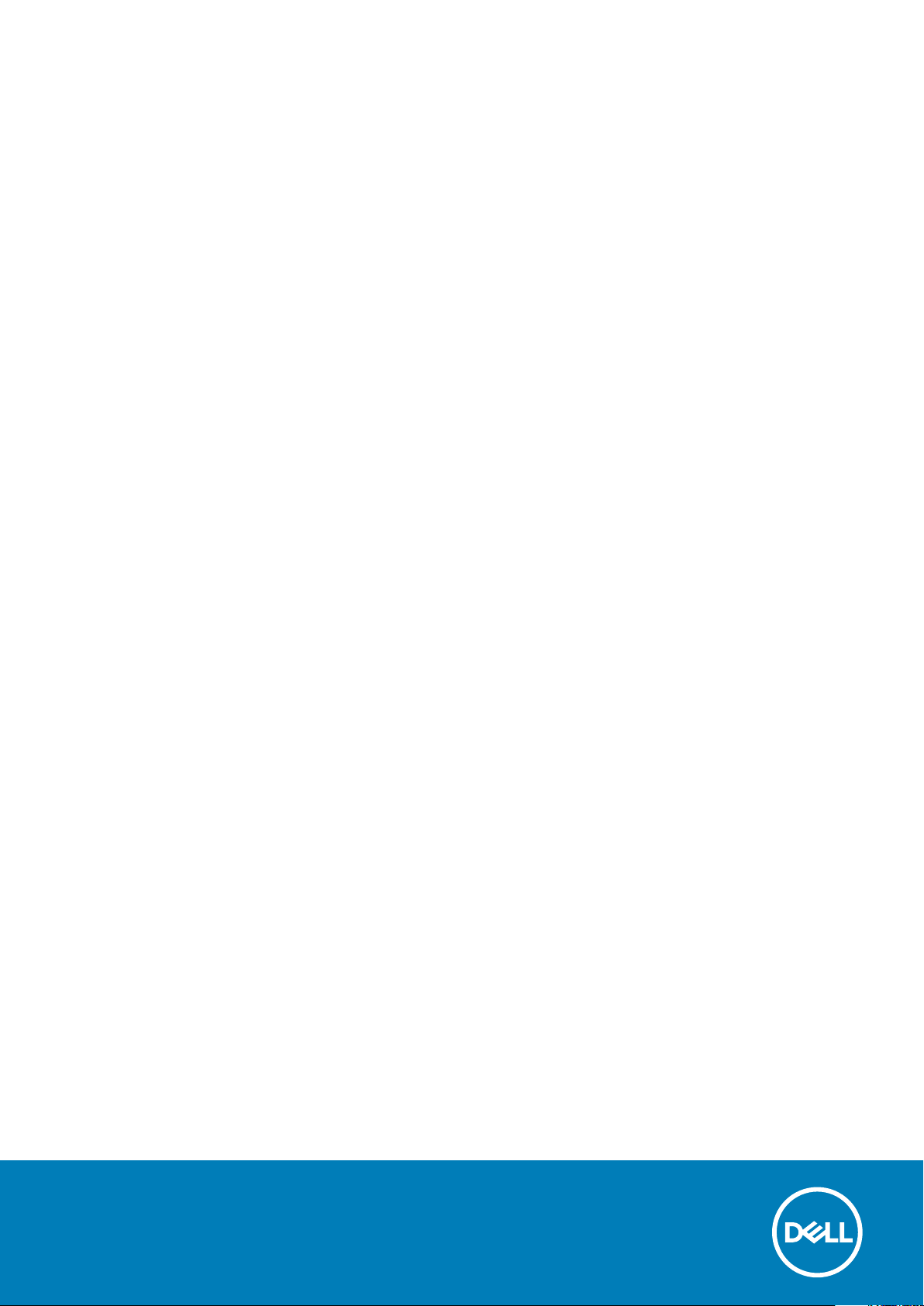
Inspiron 7791 2n1
Service Manual
Regulatory Model: P42E
Regulatory Type: P42E001
Page 2
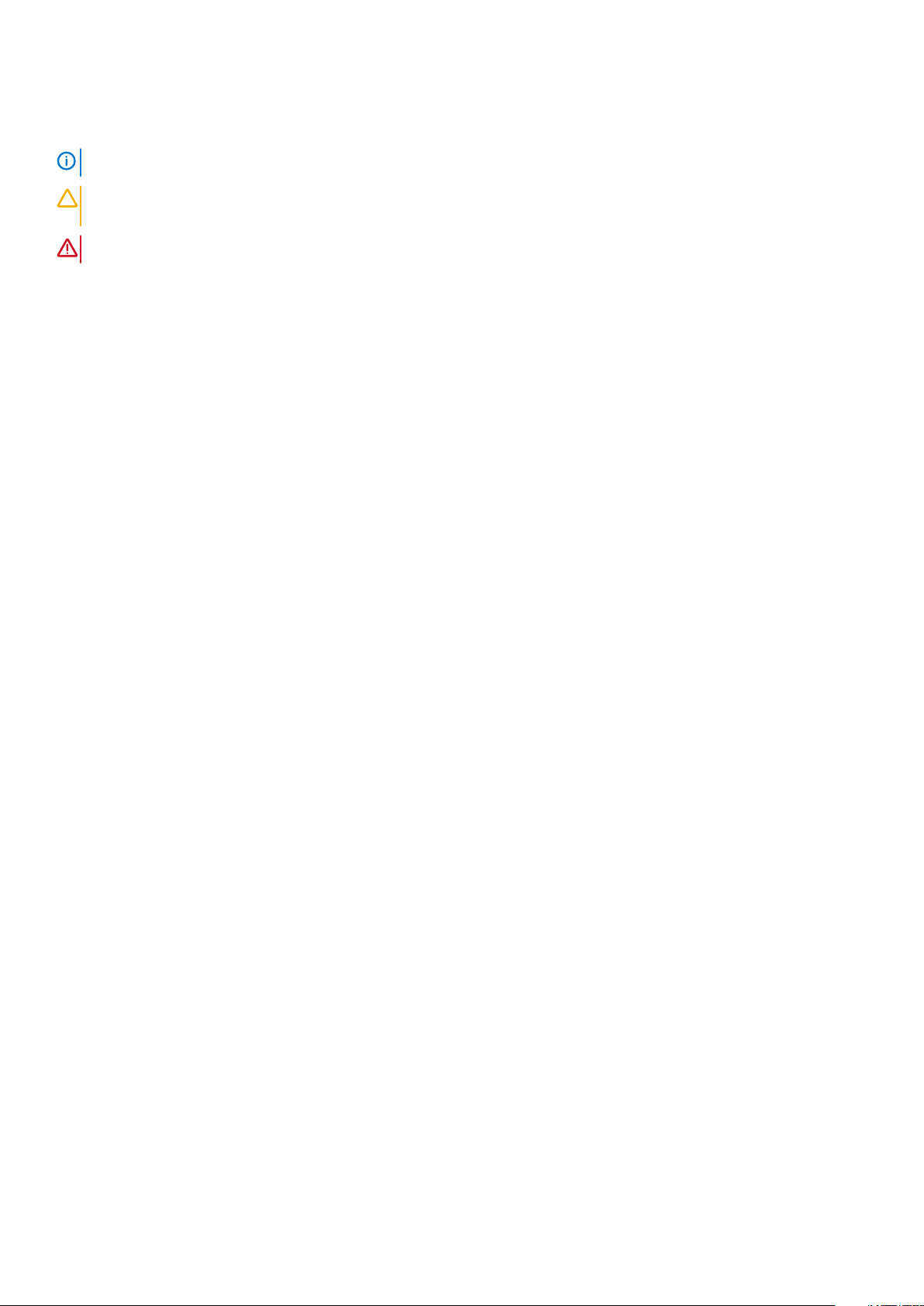
Notes, cautions, and warnings
NOTE: A NOTE indicates important information that helps you make better use of your product.
CAUTION: A CAUTION indicates either potential damage to hardware or loss of data and tells you how to avoid the
problem.
WARNING: A WARNING indicates a potential for property damage, personal injury, or death.
© 2018 - 2019 Dell Inc. or its subsidiaries. All rights reserved. Dell, EMC, and other trademarks are trademarks of Dell Inc. or its
subsidiaries. Other trademarks may be trademarks of their respective owners.
2019 - 08
Rev. A00
Page 3
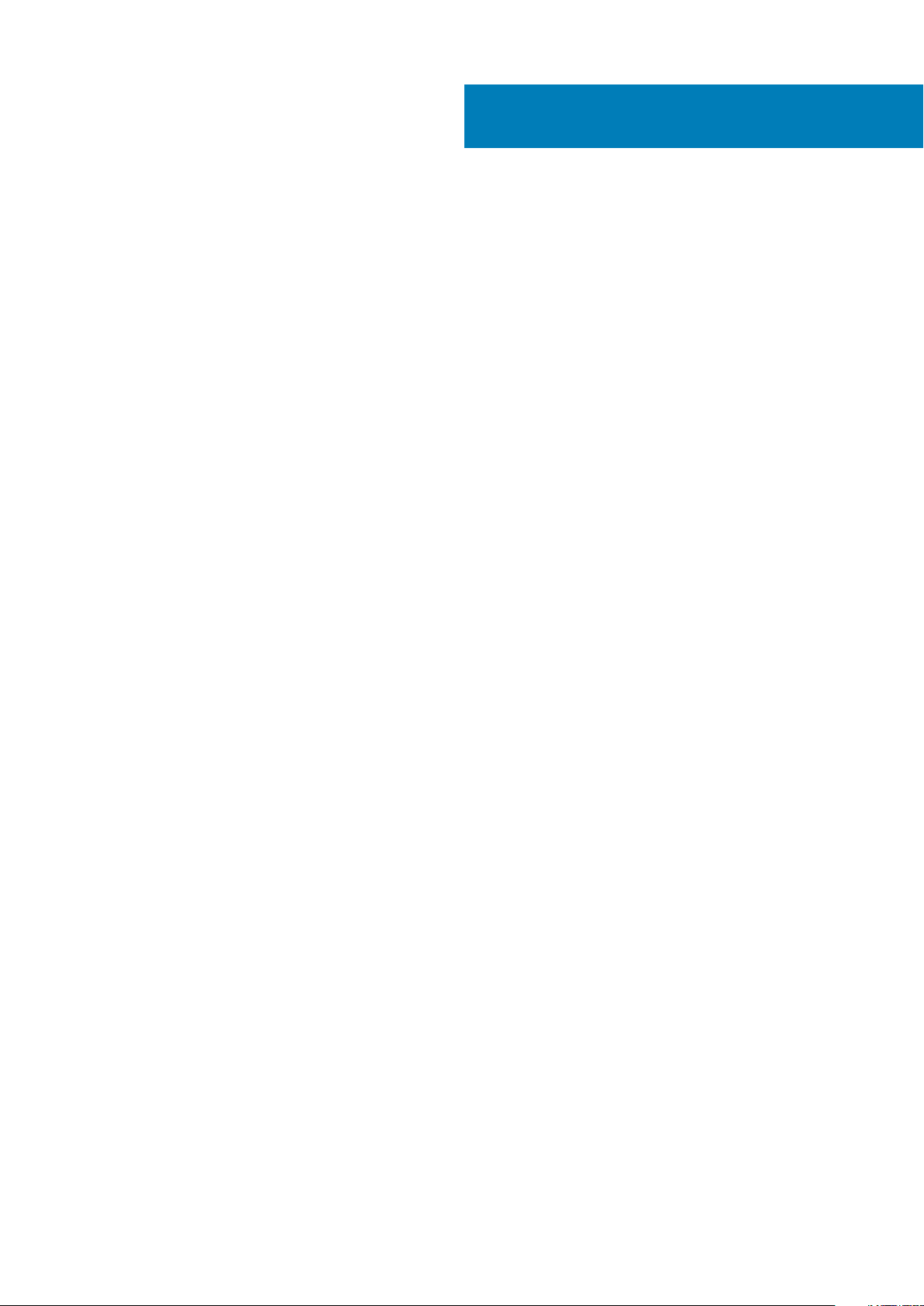
Contents
1 Working inside your computer....................................................................................................... 5
Safety instructions................................................................................................................................................................ 5
Before working inside your computer................................................................................................................................. 5
Before you begin .............................................................................................................................................................5
Electrostatic discharge—ESD protection.......................................................................................................................... 6
ESD field service kit ..............................................................................................................................................................6
Transporting sensitive components.................................................................................................................................... 7
After working inside your computer.................................................................................................................................... 7
2 Removing and installing components............................................................................................. 8
Recommended tools..............................................................................................................................................................8
Screw list................................................................................................................................................................................ 8
Base cover..............................................................................................................................................................................9
Removing the base cover............................................................................................................................................... 9
Installing the base cover.................................................................................................................................................11
Battery...................................................................................................................................................................................13
Lithium-ion battery precautions................................................................................................................................... 13
Removing the battery.................................................................................................................................................... 13
Installing the battery...................................................................................................................................................... 14
Memory modules..................................................................................................................................................................15
Removing the memory modules...................................................................................................................................15
Installing the memory modules..................................................................................................................................... 16
Wireless card.........................................................................................................................................................................18
Removing the wireless card.......................................................................................................................................... 18
Installing the wireless card............................................................................................................................................ 18
Coin-cell battery...................................................................................................................................................................19
Removing the coin-cell battery.................................................................................................................................... 19
Installing the coin-cell battery...................................................................................................................................... 20
Hard drive..............................................................................................................................................................................21
Removing the hard drive............................................................................................................................................... 21
Installing the hard drive.................................................................................................................................................22
Fan.........................................................................................................................................................................................24
Removing the fan.......................................................................................................................................................... 24
Installing the fan.............................................................................................................................................................25
Touchpad..............................................................................................................................................................................26
Removing the touchpad............................................................................................................................................... 26
Installing the touchpad.................................................................................................................................................. 27
Power-adapter port.............................................................................................................................................................27
Removing the power-adapter port..............................................................................................................................27
Installing the power-adapter port................................................................................................................................28
Speakers............................................................................................................................................................................... 29
Removing the speakers................................................................................................................................................ 29
Installing the speakers...................................................................................................................................................30
Heat sink................................................................................................................................................................................31
Contents 3
Page 4
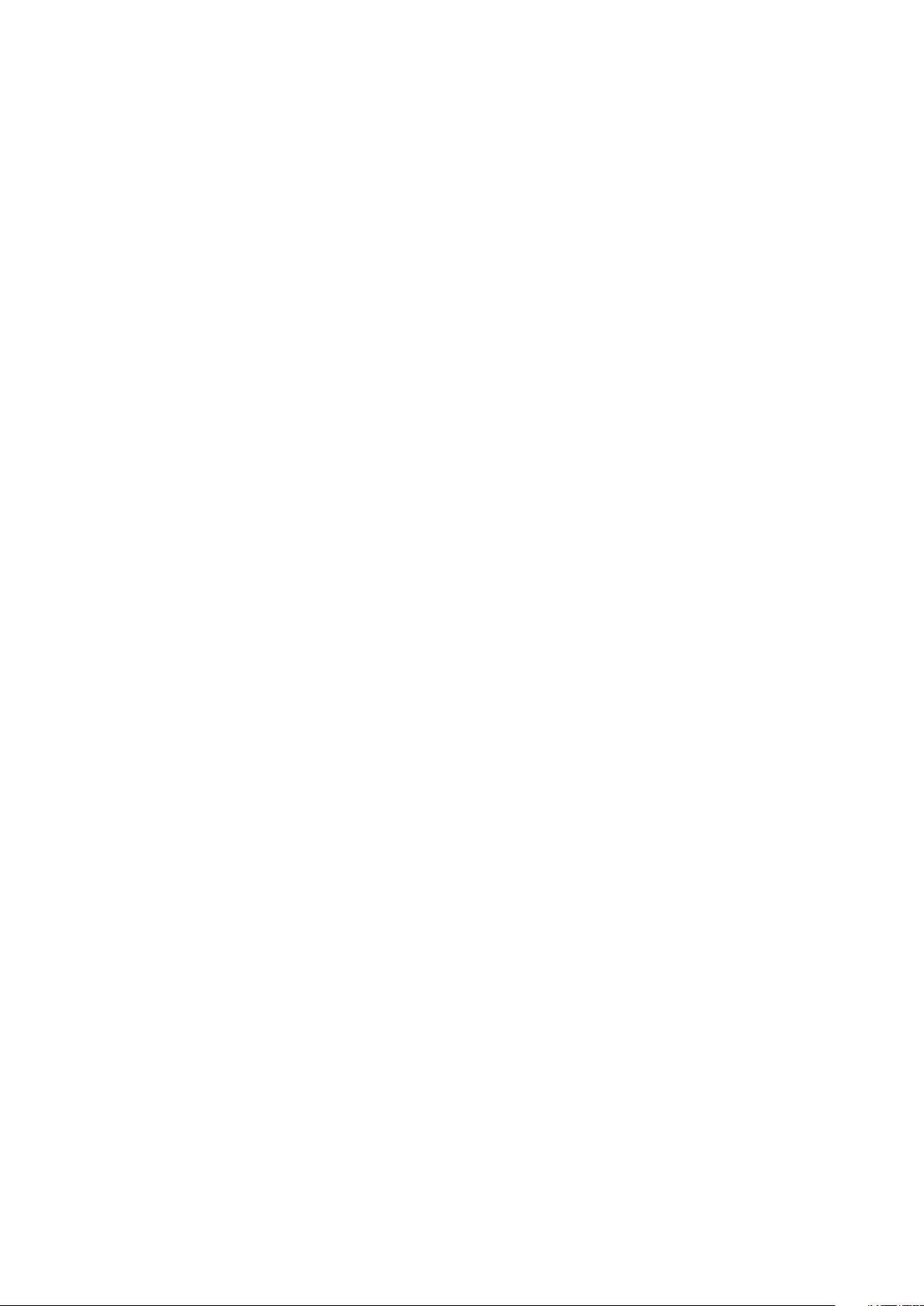
Removing the heatsink.................................................................................................................................................. 31
Installing the heatsink....................................................................................................................................................32
Display assembly..................................................................................................................................................................33
Removing the display assembly................................................................................................................................... 33
Installing the display assembly......................................................................................................................................36
I/O board.............................................................................................................................................................................. 39
Removing the I/O board...............................................................................................................................................39
Installing the I/O board................................................................................................................................................. 39
System board.......................................................................................................................................................................40
Removing the system board........................................................................................................................................ 40
Installing the system board...........................................................................................................................................42
Keyboard bracket................................................................................................................................................................ 45
Removing the keyboard bracket..................................................................................................................................45
Installing the keyboard bracket.................................................................................................................................... 47
Keyboard...............................................................................................................................................................................48
Removing the keyboard................................................................................................................................................48
Installing the keyboard.................................................................................................................................................. 49
Power button with fingerprint reader................................................................................................................................51
Removing the power button with fingerprint reader.................................................................................................51
Installing the power button with fingerprint reader.................................................................................................. 52
Palm-rest and antenna assembly...................................................................................................................................... 53
Removing the palm-rest and antenna assembly....................................................................................................... 53
Installing the palm-rest and antenna assembly..........................................................................................................54
3 Device drivers............................................................................................................................ 55
Downloading the audio driver............................................................................................................................................ 55
Downloading the network driver....................................................................................................................................... 55
Downloading the chipset driver.........................................................................................................................................56
Downloading the media-card reader driver......................................................................................................................56
Downloading the WiFi driver.............................................................................................................................................. 57
Downloading the USB driver..............................................................................................................................................57
Downloading the graphics driver.......................................................................................................................................58
4 Troubleshooting......................................................................................................................... 59
Enhanced Pre-Boot System Assessment (ePSA) diagnostics......................................................................................59
Running the ePSA diagnostics.....................................................................................................................................59
System diagnostic lights.....................................................................................................................................................59
Recovering the operating system..................................................................................................................................... 60
Flashing BIOS (USB key)................................................................................................................................................... 60
Flashing the BIOS.................................................................................................................................................................61
WiFi power cycle.................................................................................................................................................................. 61
Flea power release............................................................................................................................................................... 61
5 Getting help and contacting Dell..................................................................................................63
4
Contents
Page 5
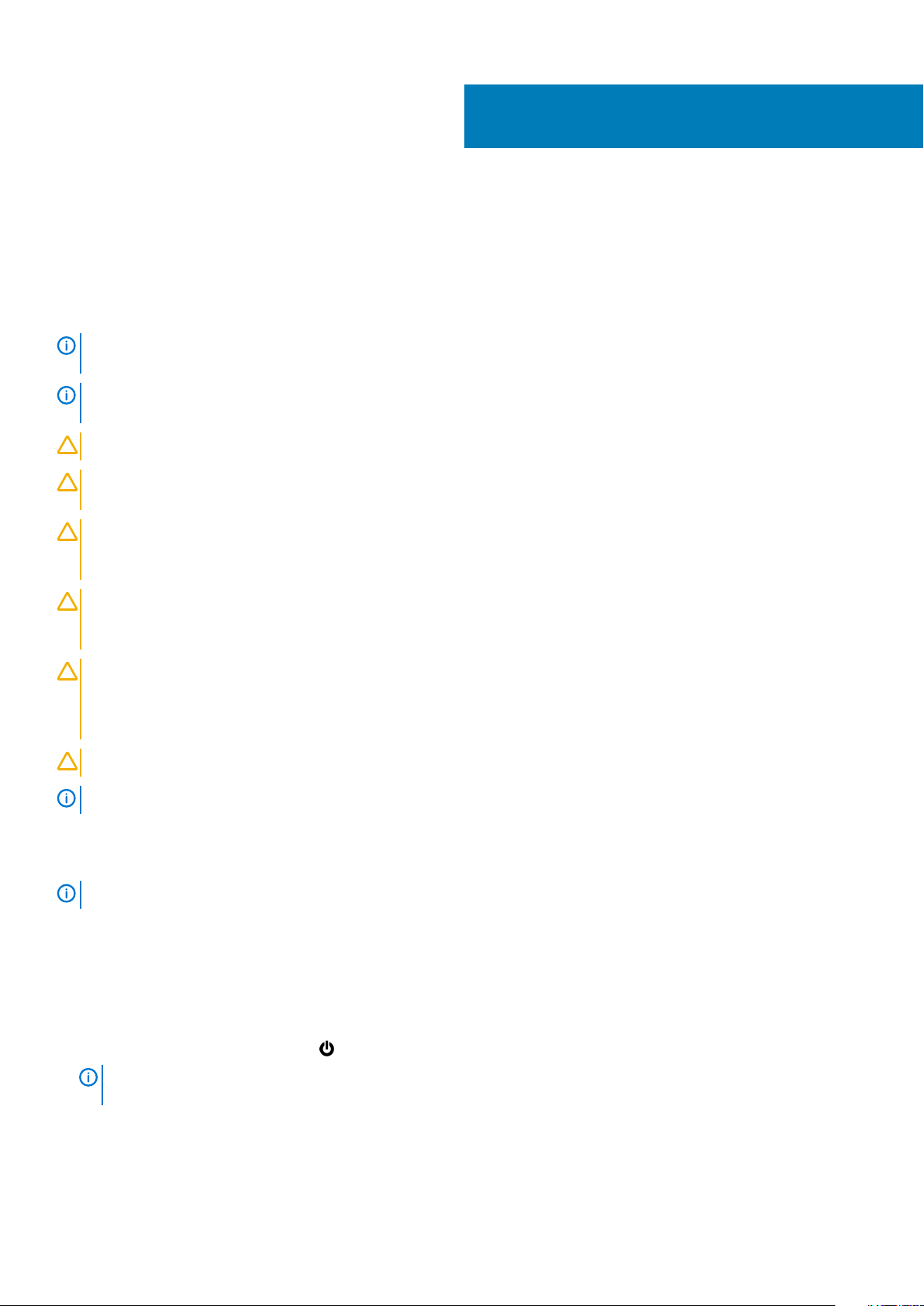
1
Working inside your computer
Safety instructions
Use the following safety guidelines to protect your computer from potential damage and to ensure your personal safety. Unless otherwise
noted, each procedure included in this document assumes that you have read the safety information that shipped with your computer.
NOTE: Before working inside your computer, read the safety information that shipped with your computer. For more
safety best practices, see the Regulatory Compliance home page at www.dell.com/regulatory_compliance.
NOTE: Disconnect all power sources before opening the computer cover or panels. After you finish working inside the
computer, replace all covers, panels, and screws before connecting to the electrical outlet.
CAUTION: To avoid damaging the computer, ensure that the work surface is flat and clean.
CAUTION: Handle components and cards with care. Do not touch the components or contacts on a card. Hold a card by
its edges or by its metal mounting bracket. Hold a component such as a processor by its edges, not by its pins.
CAUTION: You should only perform troubleshooting and repairs as authorized or directed by the Dell technical
assistance team. Damage due to servicing that is not authorized by Dell is not covered by your warranty. See the safety
instructions that shipped with the product or at www.dell.com/regulatory_compliance.
CAUTION: Before touching anything inside your computer, ground yourself by using a wrist grounding strap or by
periodically touching an unpainted metal surface, such as the metal at the back of the computer. While you work,
periodically touch an unpainted metal surface to dissipate static electricity, which could harm internal components.
CAUTION: When you disconnect a cable, pull on its connector or on its pull tab, not on the cable itself. Some cables have
connectors with locking tabs or thumb-screws that you must disengage before disconnecting the cable. When
disconnecting cables, keep them evenly aligned to avoid bending any connector pins. When connecting cables, ensure
that the ports and connectors are correctly oriented and aligned.
CAUTION: Press and eject any installed card from the media-card reader.
NOTE: The color of your computer and certain components may appear differently than shown in this document.
Before working inside your computer
NOTE:
Before you begin
Steps
1. Save and close all open files and exit all open applications.
2. Shut down your computer. Click Start > Power > Shut down.
3. Disconnect your computer and all attached devices from their electrical outlets.
4. Disconnect all attached network devices and peripherals, such as keyboard, mouse, and monitor from your computer.
5. Remove any media card and optical disc from your computer, if applicable.
The images in this document may differ from your computer depending on the configuration you ordered.
NOTE:
instructions.
If you are using a different operating system, see the documentation of your operating system for shut-down
Working inside your computer 5
Page 6
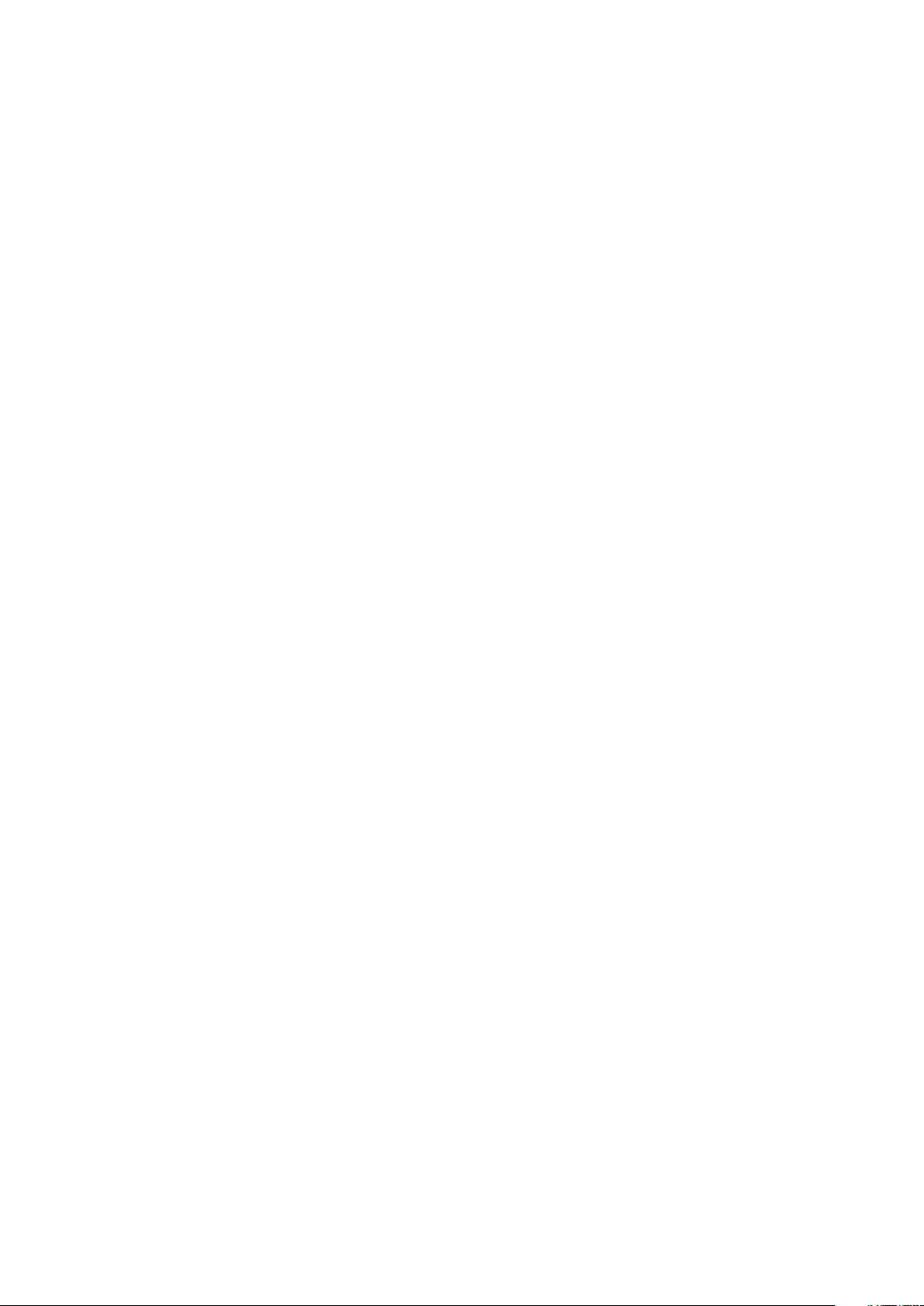
Electrostatic discharge—ESD protection
ESD is a major concern when you handle electronic components, especially sensitive components such as expansion cards, processors,
memory DIMMs, and system boards. Very slight charges can damage circuits in ways that may not be obvious, such as intermittent
problems or a shortened product life span. As the industry pushes for lower power requirements and increased density, ESD protection is
an increasing concern.
Due to the increased density of semiconductors used in recent Dell products, the sensitivity to static damage is now higher than in
previous Dell products. For this reason, some previously approved methods of handling parts are no longer applicable.
Two recognized types of ESD damage are catastrophic and intermittent failures.
• Catastrophic – Catastrophic failures represent approximately 20 percent of ESD-related failures. The damage causes an immediate
and complete loss of device functionality. An example of catastrophic failure is a memory DIMM that has received a static shock and
immediately generates a "No POST/No Video" symptom with a beep code emitted for missing or nonfunctional memory.
• Intermittent – Intermittent failures represent approximately 80 percent of ESD-related failures. The high rate of intermittent failures
means that most of the time when damage occurs, it is not immediately recognizable. The DIMM receives a static shock, but the
tracing is merely weakened and does not immediately produce outward symptoms related to the damage. The weakened trace may
take weeks or months to melt, and in the meantime may cause degradation of memory integrity, intermittent memory errors, etc.
The more difficult type of damage to recognize and troubleshoot is the intermittent (also called latent or "walking wounded") failure.
Perform the following steps to prevent ESD damage:
• Use a wired ESD wrist strap that is properly grounded. The use of wireless anti-static straps is no longer allowed; they do not provide
adequate protection. Touching the chassis before handling parts does not ensure adequate ESD protection on parts with increased
sensitivity to ESD damage.
• Handle all static-sensitive components in a static-safe area. If possible, use anti-static floor pads and workbench pads.
• When unpacking a static-sensitive component from its shipping carton, do not remove the component from the anti-static packing
material until you are ready to install the component. Before unwrapping the anti-static packaging, ensure that you discharge static
electricity from your body.
• Before transporting a static-sensitive component, place it in an anti-static container or packaging.
ESD field service kit
The unmonitored Field Service kit is the most commonly used service kit. Each Field Service kit includes three main components: antistatic mat, wrist strap, and bonding wire.
Components of an ESD field service kit
The components of an ESD field service kit are:
• Anti-Static Mat – The anti-static mat is dissipative and parts can be placed on it during service procedures. When using an antistatic mat, your wrist strap should be snug and the bonding wire should be connected to the mat and to any bare metal on the system
being worked on. Once deployed properly, service parts can be removed from the ESD bag and placed directly on the mat. ESDsensitive items are safe in your hand, on the ESD mat, in the system, or inside a bag.
• Wrist Strap and Bonding Wire – The wrist strap and bonding wire can be either directly connected between your wrist and bare
metal on the hardware if the ESD mat is not required, or connected to the anti-static mat to protect hardware that is temporarily
placed on the mat. The physical connection of the wrist strap and bonding wire between your skin, the ESD mat, and the hardware is
known as bonding. Use only Field Service kits with a wrist strap, mat, and bonding wire. Never use wireless wrist straps. Always be
aware that the internal wires of a wrist strap are prone to damage from normal wear and tear, and must be checked regularly with a
wrist strap tester in order to avoid accidental ESD hardware damage. It is recommended to test the wrist strap and bonding wire at
least once per week.
• ESD Wrist Strap Tester – The wires inside of an ESD strap are prone to damage over time. When using an unmonitored kit, it is a
best practice to regularly test the strap prior to each service call, and at a minimum, test once per week. A wrist strap tester is the
best method for doing this test. If you do not have your own wrist strap tester, check with your regional office to find out if they have
one. To perform the test, plug the wrist-strap's bonding-wire into the tester while it is strapped to your wrist and push the button to
test. A green LED is lit if the test is successful; a red LED is lit and an alarm sounds if the test fails.
• Insulator Elements – It is critical to keep ESD sensitive devices, such as plastic heat sink casings, away from internal parts that are
insulators and often highly charged.
• Working Environment – Before deploying the ESD Field Service kit, assess the situation at the customer location. For example,
deploying the kit for a server environment is different than for a desktop or portable environment. Servers are typically installed in a
rack within a data center; desktops or portables are typically placed on office desks or cubicles. Always look for a large open flat work
area that is free of clutter and large enough to deploy the ESD kit with additional space to accommodate the type of system that is
being repaired. The workspace should also be free of insulators that can cause an ESD event. On the work area, insulators such as
Working inside your computer
6
Page 7
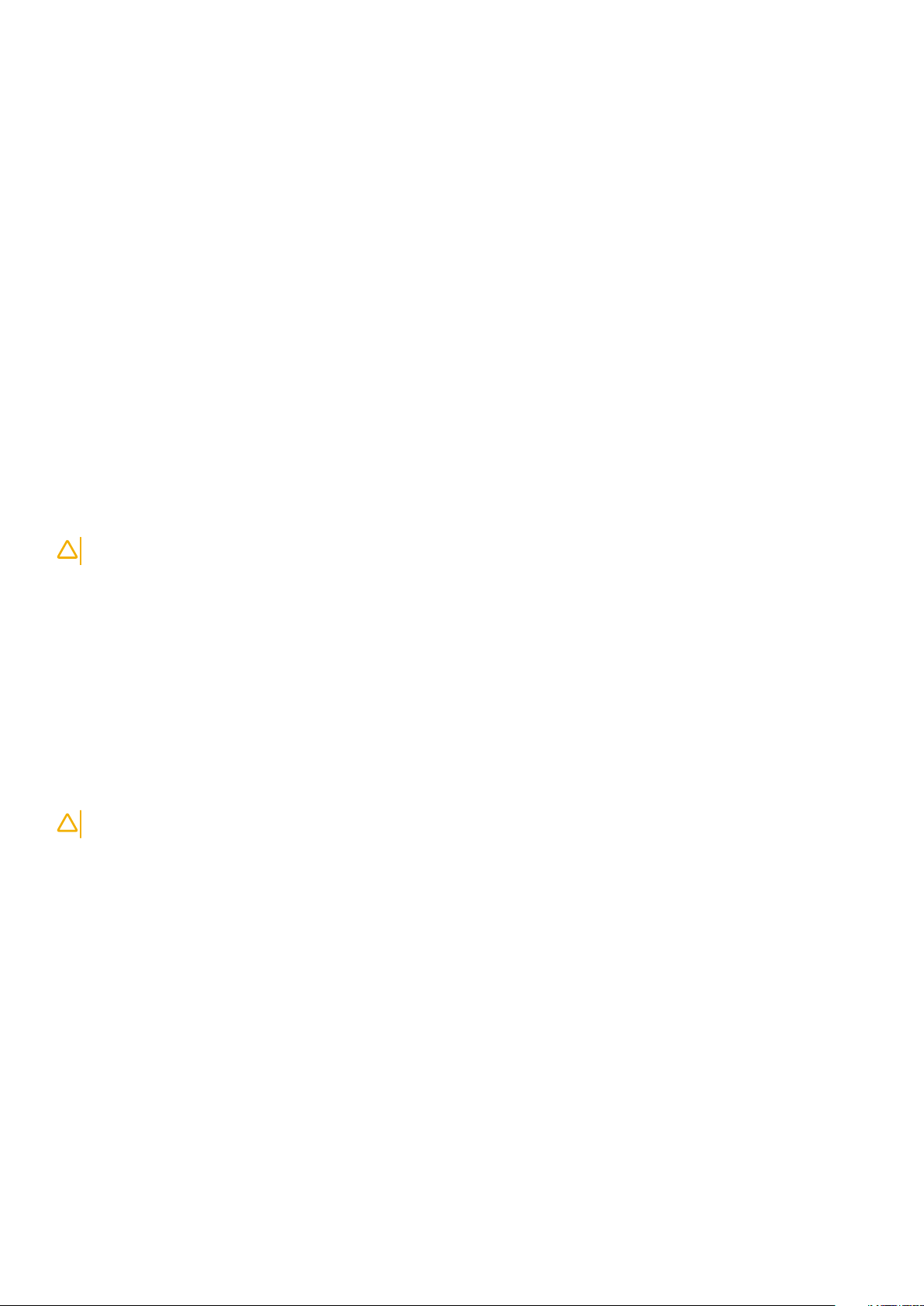
Styrofoam and other plastics should always be moved at least 12 inches or 30 centimeters away from sensitive parts before physically
handling any hardware components
• ESD Packaging – All ESD-sensitive devices must be shipped and received in static-safe packaging. Metal, static-shielded bags are
preferred. However, you should always return the damaged part using the same ESD bag and packaging that the new part arrived in.
The ESD bag should be folded over and taped shut and all the same foam packing material should be used in the original box that the
new part arrived in. ESD-sensitive devices should be removed from packaging only at an ESD-protected work surface, and parts
should never be placed on top of the ESD bag because only the inside of the bag is shielded. Always place parts in your hand, on the
ESD mat, in the system, or inside an anti-static bag.
• Transporting Sensitive Components – When transporting ESD sensitive components such as replacement parts or parts to be
returned to Dell, it is critical to place these parts in anti-static bags for safe transport.
ESD protection summary
It is recommended that all field service technicians use the traditional wired ESD grounding wrist strap and protective anti-static mat at all
times when servicing Dell products. In addition, it is critical that technicians keep sensitive parts separate from all insulator parts while
performing service and that they use anti-static bags for transporting sensitive components.
Transporting sensitive components
When transporting ESD sensitive components such as replacement parts or parts to be returned to Dell, it is critical to place these parts in
anti-static bags for safe transport.
Lifting equipment
Adhere to the following guidelines when lifting heavy weight equipment:
CAUTION:
Do not lift greater than 50 pounds. Always obtain additional resources or use a mechanical lifting device.
1. Get a firm balanced footing. Keep your feet apart for a stable base, and point your toes out.
2. Tighten stomach muscles. Abdominal muscles support your spine when you lift, offsetting the force of the load.
3. Lift with your legs, not your back.
4. Keep the load close. The closer it is to your spine, the less force it exerts on your back.
5. Keep your back upright, whether lifting or setting down the load. Do not add the weight of your body to the load. Avoid twisting your
body and back.
6. Follow the same techniques in reverse to set the load down.
After working inside your computer
About this task
CAUTION:
Steps
1. Replace all screws and ensure that no stray screws remain inside your computer.
2. Connect any external devices, peripherals, or cables you removed before working on your computer.
3. Replace any media cards, discs, or any other parts that you removed before working on your computer.
4. Connect your computer and all attached devices to their electrical outlets.
5. Turn on your computer.
Leaving stray or loose screws inside your computer may severely damage your computer.
Working inside your computer
7
Page 8
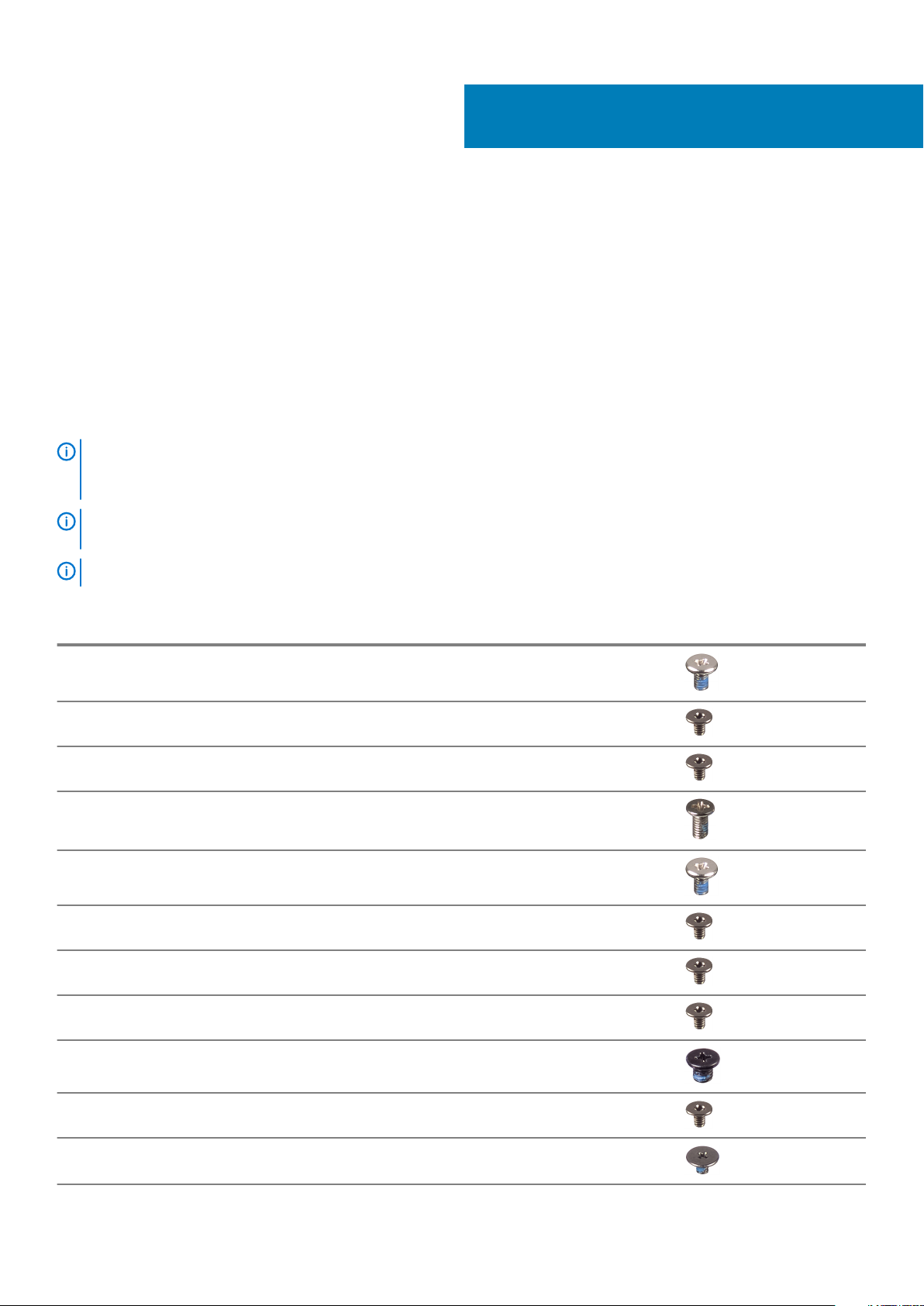
Removing and installing components
Recommended tools
The procedures in this document may require the following tools:
• Philips screwdriver #1
• Flat-head screwdriver
• Plastic scribe
Screw list
NOTE: When removing screws from a component, it is recommended to note the screw type, the quantity of screws,
and then place them in a screw storage box. This is to ensure that the correct number of screws and correct screw type
is restored when the component is replaced.
NOTE: Some computers have magnetic surfaces. Ensure that the screws are not left attached to such surface when
replacing a component.
NOTE: Screw color may vary with the configuration ordered.
2
Table 1. Screw list
Component Secured to Screw type Quantity Screw image
Base cover Palm-rest and antenna
assembly
Battery Palm-rest and antenna
assembly
Wireless-card bracket Wireless card and Palm-rest
and antenna assembly
Right-display hinge I/O board M2.5x5 3
I/O board Palm-rest and antenna
assembly
Display-cable bracket Palm-rest and antenna
assembly
Fan Palm-rest and antenna
assembly
Hard-drive assembly Palm-rest and antenna
assembly
M2x4 8
M2x3 2
M2x3 1
M2x4 1
M2x3 2
M2x3 2
M2x3 3
Hard-drive bracket Hard drive M3x3 4
Touch-pad bracket Palm-rest and antenna
assembly
Touchpad Palm-rest and antenna
assembly
8 Removing and installing components
M2x3 3
M1.6x2 2
Page 9
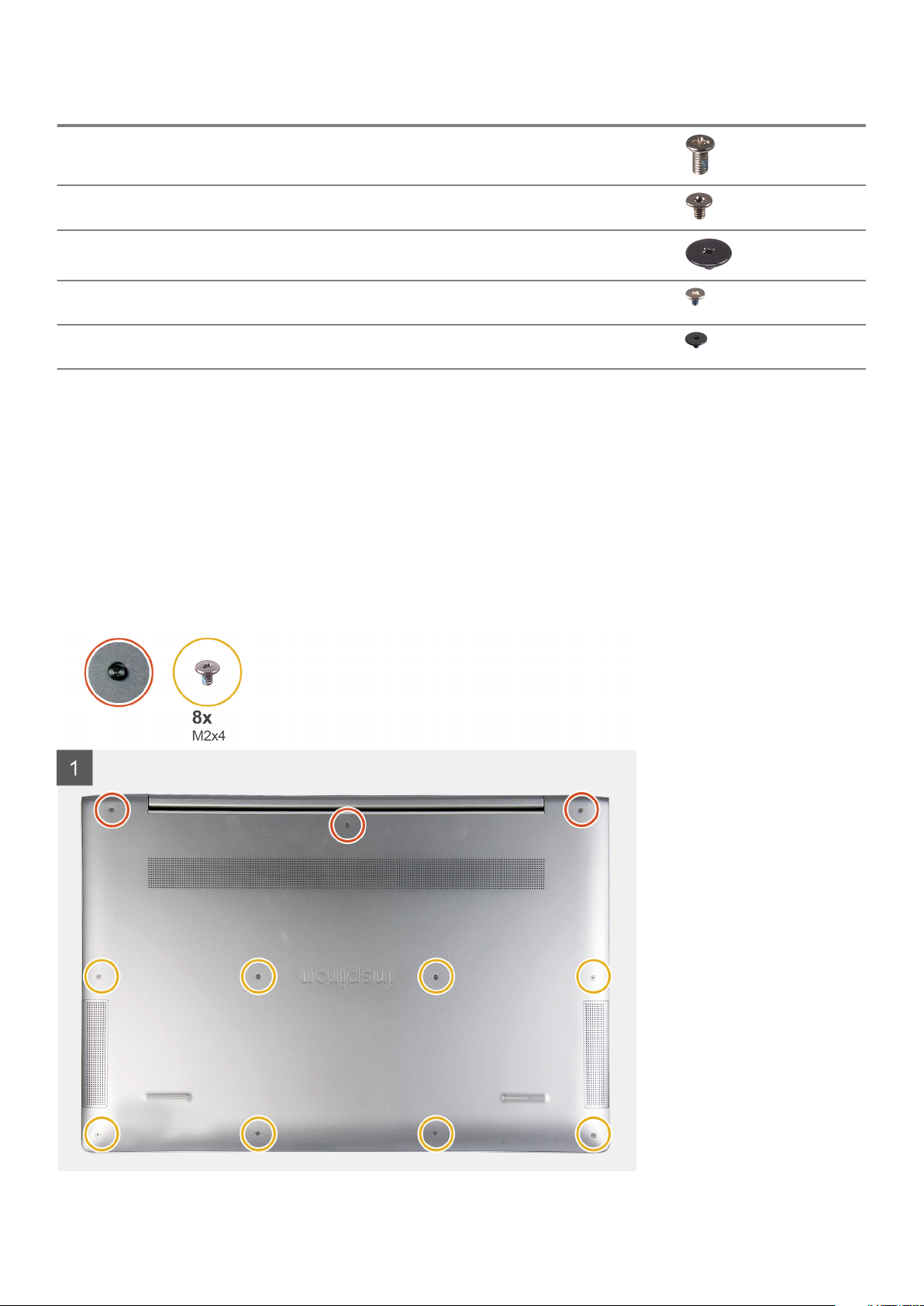
Component Secured to Screw type Quantity Screw image
Left-display hinge System board M2.5x5 2
Power-adapter port Palm-rest and antenna
assembly
System board Palm-rest and antenna
assembly
Keyboard bracket Palm-rest and antenna
assembly
Keyboard Palm-rest and antenna
assembly
M2x3 1
M2x2 2
M1.2x1.8 37
M1.2x1.5 5
Base cover
Removing the base cover
Prerequisites
1. Follow the procedure in Before working inside your computer.
About this task
The following image indicates the location of the base cover and provides a visual representation of the removal procedure.
Removing and installing components
9
Page 10

Steps
1. Loosen the three captive screws that secure the base cover to the palm-rest assembly.
2. Remove the eight screws (M2x4) that secure the base cover to the palm-rest assembly.
3. Using a plastic scribe, pry the base cover starting from the hinges and continue to pry the base cover from the slots on the palm-rest
assembly.
CAUTION:
4. Carefully remove the base cover off the palm-rest assembly.
Removing and installing components
10
Do not pry the base cover from the middle as it might damage the chassis.
Page 11

5. Disconnect the battery cable from the system board.
Installing the base cover
Prerequisites
If you are replacing a component, remove the existing component before performing the installation procedure.
About this task
The following image indicates the location of the base cover and provides a visual representation of the installation procedure.
Removing and installing components 11
Page 12

12 Removing and installing components
Page 13
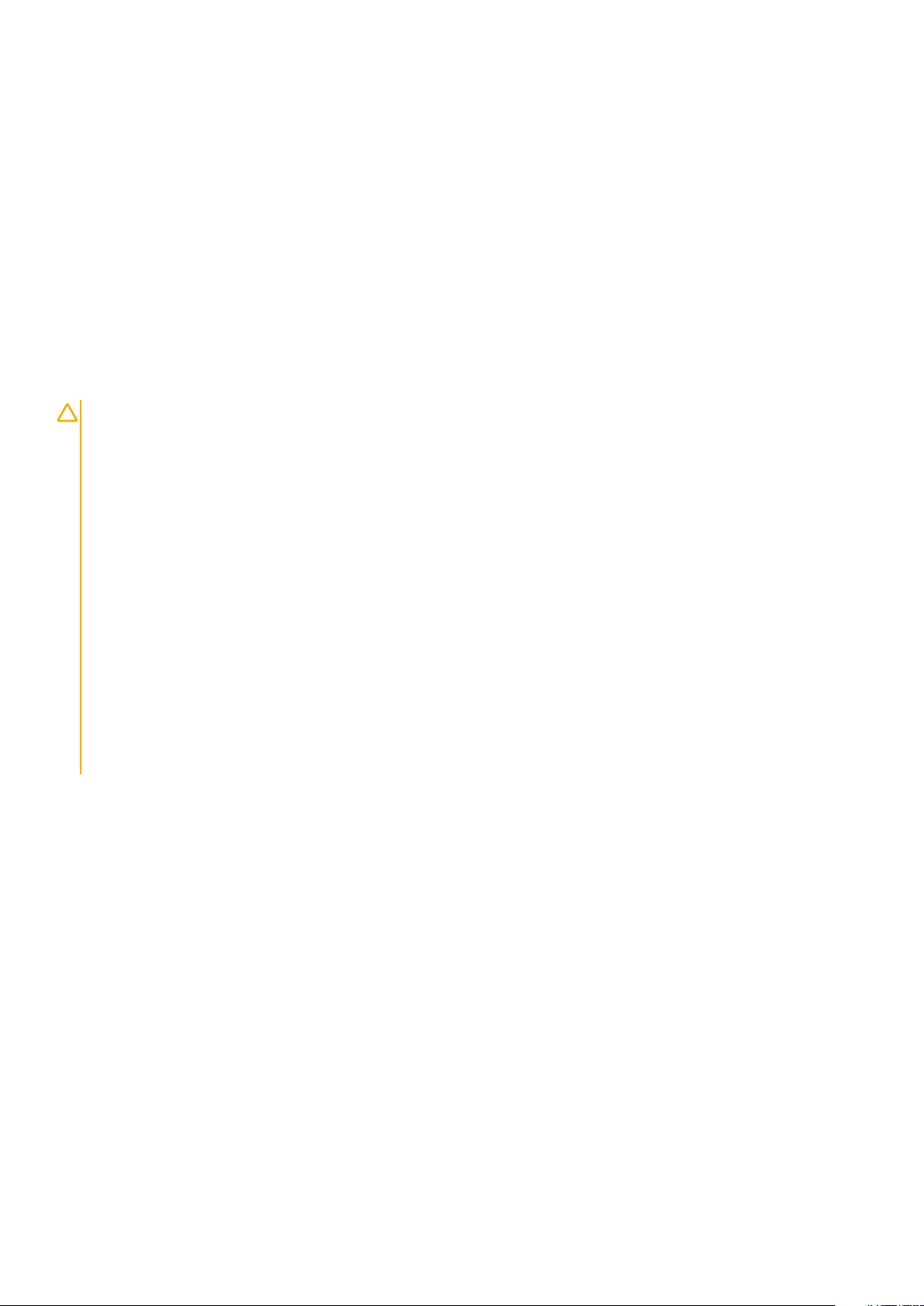
Steps
1. Connect the battery cable to the system board.
2. Align the tabs on the base cover with the slots on the palm-rest assembly and snap the base cover to the palm-rest assembly.
3. Replace the eight screws (M2x4) that secure the base cover to the palm-rest and keyboard assembly.
4. Tighten the three captive screws that secure the base cover to the palm-rest and keyboard assembly.
Next steps
1. Follow the procedure in After working inside your computer.
Battery
Lithium-ion battery precautions
CAUTION:
• Exercise caution when handling Lithium-ion batteries.
• Discharge the battery as much as possible before removing it from the system. This can be done by disconnecting
the AC adapter from the system to allow the battery to drain.
• Do not crush, drop, mutilate, or penetrate the battery with foreign objects.
• Do not expose the battery to high temperatures, or disassemble battery packs and cells.
• Do not apply pressure to the surface of the battery.
• Do not bend the battery.
• Do not use tools of any kind to pry on or against the battery.
• Ensure any screws during the servicing of this product are not lost or misplaced, to prevent accidental puncture or
damage to the battery and other system components.
• If a battery gets stuck in a device as a result of swelling, do not try to free it as puncturing, bending, or crushing a
Lithium-ion battery can be dangerous. In such an instance, contact for assistance and further instructions.
• If the battery gets stuck inside your computer as a result of swelling, do not try to release it as puncturing, bending,
or crushing a lithium-ion battery can be dangerous. In such an instance, contact Dell technical support for
assistance. See www.dell.com/contactdell.
• Always purchase genuine batteries from www.dell.com or authorized Dell partners and resellers.
Removing the battery
Prerequisites
1. Follow the procedure in Before working inside your computer.
2. Remove the base cover.
About this task
The following image indicates the location of the battery and provides a visual representation of the removal procedure.
Removing and installing components
13
Page 14
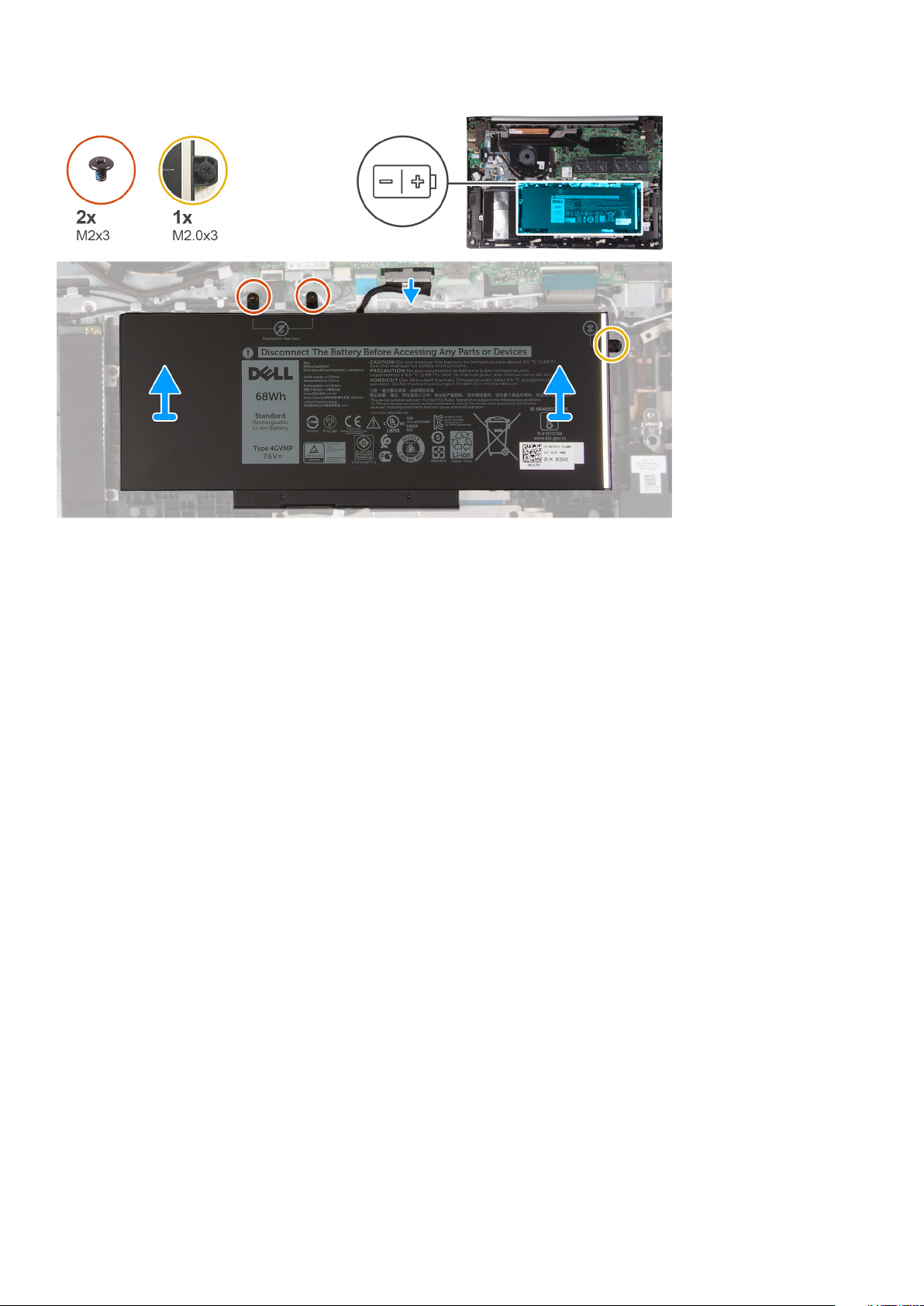
Steps
1. Disconnect the battery cable from the system board.
2. Remove the two screws (M2x3) that secure the battery to the palm-rest assembly.
3. Loosen the captive screw that secures the battery to the palm-rest assembly.
4. Lift the battery off the palm-rest assembly.
Installing the battery
Prerequisites
If you are replacing a component, remove the existing component before performing the installation procedure.
About this task
The following image indicates the location of the battery and provides a visual representation of the installation procedure.
14
Removing and installing components
Page 15
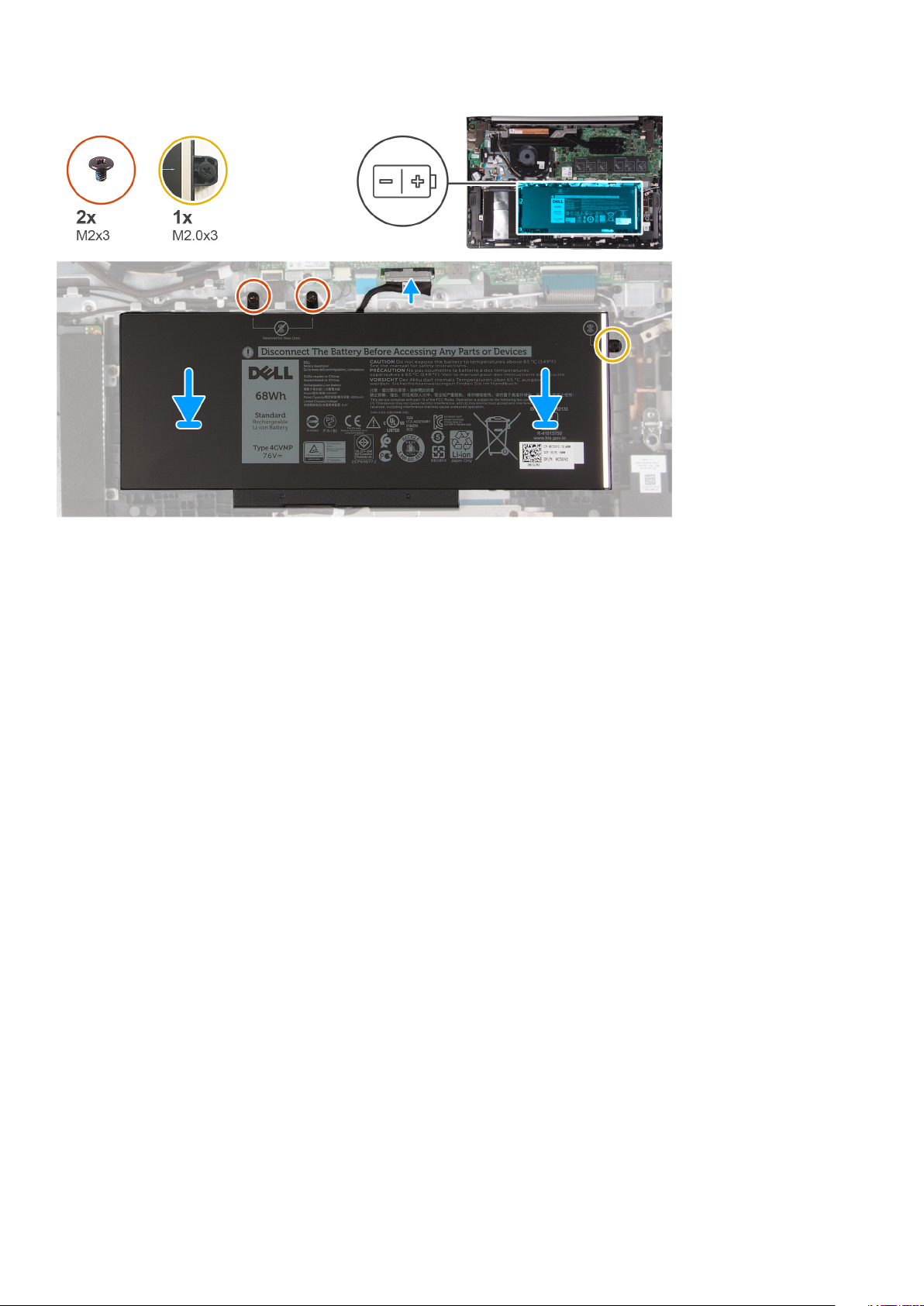
Steps
1. Using the alignment posts, place the battery on the palm-rest assembly.
2. Replace the two screws (M2x3) that secure the battery to the palm-rest and keyboard assembly.
3. Tighten the captive screw that secures the battery to the palm-rest assembly.
4. Connect the battery cable to the system board.
Next steps
1. Install the base cover.
2. Follow the procedure in After working inside your computer.
Memory modules
Removing the memory modules
Prerequisites
1. Follow the procedure in Before working inside your computer.
2. Remove the base cover.
About this task
The following image indicates the location of the base cover and provides a visual representation of the removal procedure.
Removing and installing components
15
Page 16

Steps
1. Lift the flap to access the memory module.
2. Use your fingertips to carefully spread apart the securing-clips on each end of the memory-module slot until the memory module pops
up.
3. Slide and remove the memory module from the memory-module slot.
NOTE:
Repeat step 2 to step 3 to remove any other memory modules installed in your computer.
Installing the memory modules
Prerequisites
If you are replacing a component, remove the existing component before performing the installation procedure.
About this task
The following image indicates the location of the base cover and provides a visual representation of the installation procedure.
Removing and installing components
16
Page 17
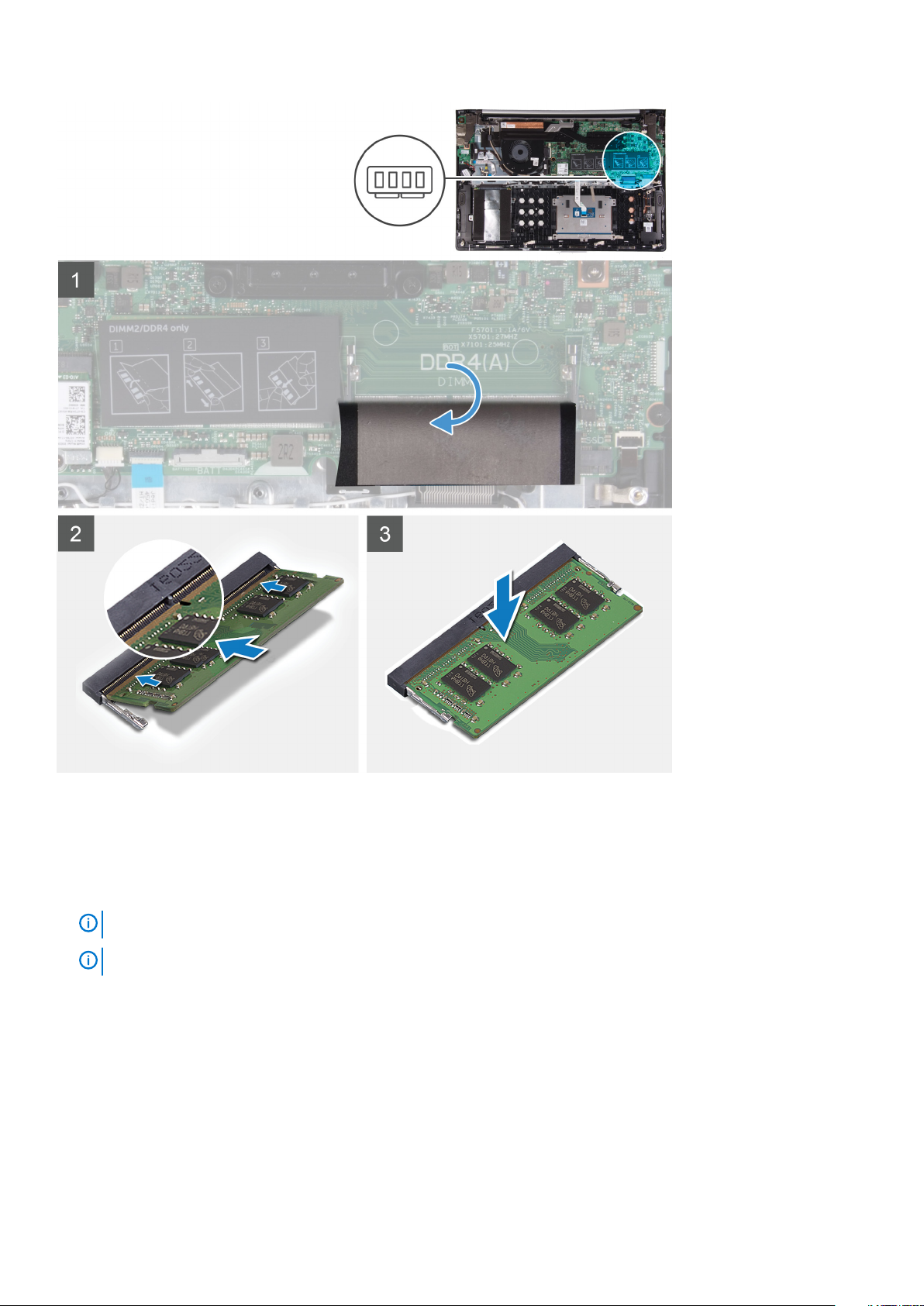
Steps
1. Lift the flap to access the memory-module slot.
2. Align the notch on the memory module with the tab on the memory-module slot.
3. Slide the memory module firmly at an angle, into the memory-module slot.
4. Press the memory module down until it clicks into place.
NOTE:
NOTE: Repeat step 2 to step 4 to install any other memory modules in your computer.
Next steps
1. Install the base cover.
2. Follow the procedure in After working inside your computer.
If you do not hear the click, remove the memory module and reinstall it.
Removing and installing components
17
Page 18
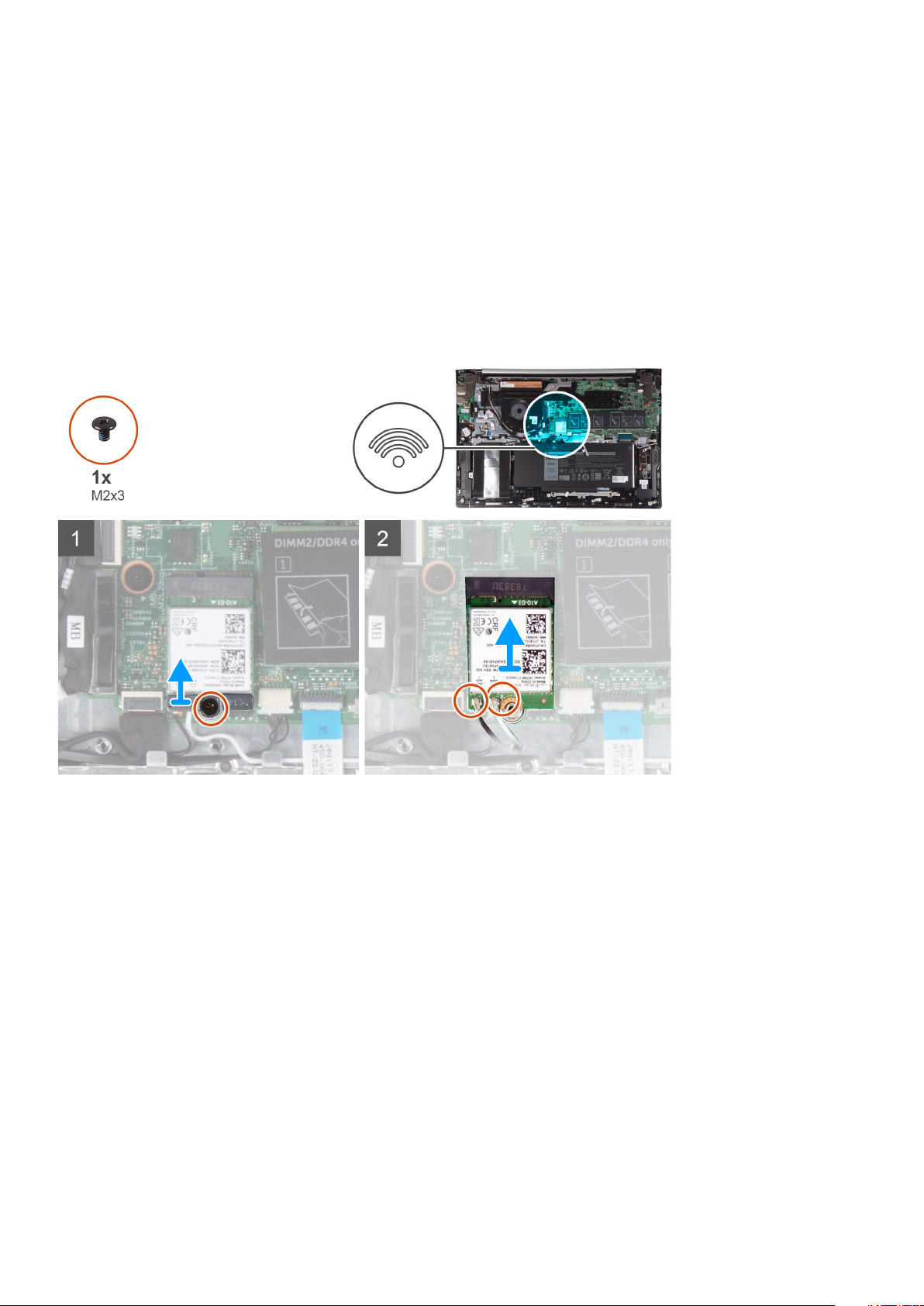
Wireless card
Removing the wireless card
Prerequisites
1. Follow the procedure in Before working inside your computer.
2. Remove the base cover.
About this task
The following image indicates the location of the base cover and provides a visual representation of the removal procedure.
Steps
1. Remove the screw (M2x3) that secures the wireless-card bracket to the wireless card and palm-rest assembly.
2. Remove the wireless-card bracket from the wireless card.
3. Disconnect the antenna cables from the wireless card.
4. Slide and remove the wireless card from the wireless-card slot.
Installing the wireless card
Prerequisites
If you are replacing a component, remove the existing component before performing the installation procedure.
About this task
The following image indicates the location of the base cover and provides a visual representation of the installation procedure.
Removing and installing components
18
Page 19
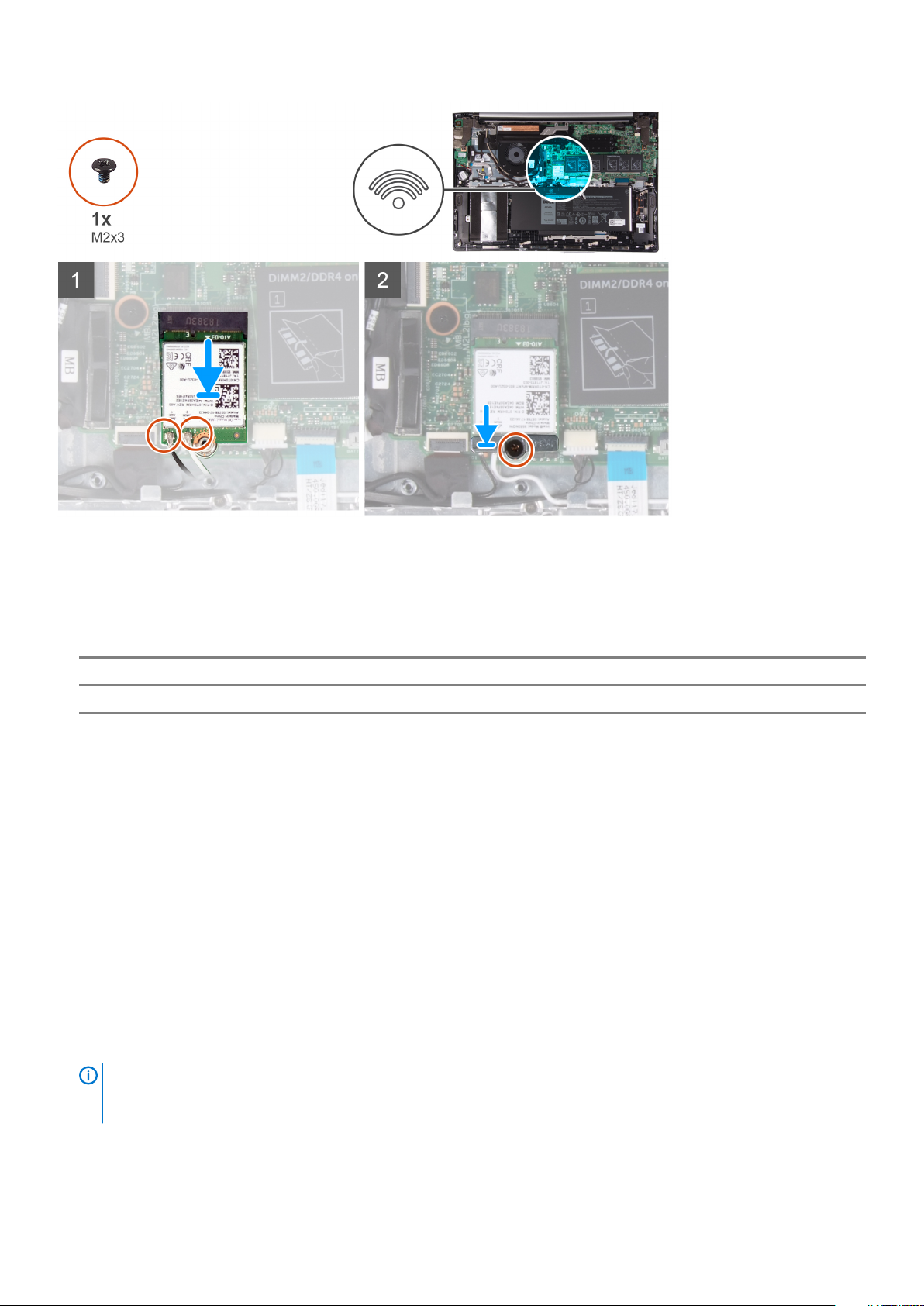
Steps
1. Connect the antenna cables to the wireless card.
The following table provides the antenna-cable color scheme for the wireless card that is supported by your computer.
Table 2. Antenna-cable color scheme
Connectors on the wireless card Antenna-cable color
Main (white triangle) White
Auxiliary (black triangle) Black
2. Align the notch on the wireless card with the tab on the wireless-card slot and insert the wireless card at an angle into the wirelesscard slot.
3. Align the screw hole on the wireless-card bracket with the screw hole on the wireless card and palm-rest assembly.
4. Replace the screw (M2x3) that secures the wireless-card bracket to the wireless card and palm-rest assembly.
Next steps
1. Install the base cover.
2. Follow the procedure in After working inside your computer.
Coin-cell battery
Removing the coin-cell battery
Prerequisites
1. Follow the procedure in Before working inside your computer.
NOTE:
program's settings to default. It is recommended that you note the BIOS setup program's settings before removing
the coin-cell battery.
2. Remove the base cover.
3. Remove the battery.
Removing the I/O-board cable is equivalent to removing the coin-cell battery. It resets the BIOS setup
Removing and installing components
19
Page 20

About this task
The following image indicates the location of the coin-cell battery and provides a visual representation of the removal procedure.
Steps
1. Disconnect the coin-cell battery cable from the I/O board.
2. Peel the coin-cell battery off the palm-rest and antenna assembly.
Installing the coin-cell battery
Prerequisites
If you are replacing a component, remove the existing component before performing the installation procedure.
About this task
The following image indicates the location of the coin-cell battery and provides a visual representation of the installation procedure.
Removing and installing components
20
Page 21

Steps
1. Adhere the coin-cell battery to the slot on the palm-rest and antenna assembly.
2. Connect the coin-cell battery cable to the I/O board.
Next steps
1. Install the battery.
2. Install the base cover.
3. Follow the procedure in After working inside your computer.
Hard drive
Removing the hard drive
Prerequisites
1. Follow the procedure in Before working inside your computer.
2. Remove the base cover.
About this task
The following image indicates the location of the hard drive and provides a visual representation of the removal procedure.
Removing and installing components
21
Page 22

Steps
1. Disconnect the hard-drive cable from the system board.
2. Remove the hard-drive cable from the routing guides on the palm-rest and antenna assembly.
3. Remove the three screws (M2x3) that secure the hard-drive assembly to the palm-rest and antenna assembly.
4. Disconnect the interposer from the hard-drive assembly.
5. Remove the four screws (M3x3) that secure the hard-drive bracket to the hard drive.
6. Lift the hard drive off of the hard-drive bracket.
Installing the hard drive
Prerequisites
If you are replacing a component, remove the existing component before performing the installation procedure.
About this task
The following image indicates the location of the hard drive and provides a visual representation of the installation procedure.
Removing and installing components
22
Page 23

Steps
1. Place the hard drive into the hard-drive bracket.
2. Align the screw holes on the hard-drive bracket with the screw holes on the hard drive, and then replace the four screws (M3x3) that
secure the hard-drive bracket to the hard drive.
3. Connect the interposer to the hard drive.
4. Align the screw holes on the hard-drive assembly with the screw holes on the palm-rest and antenna assembly.
5. Replace the three (M2x3) screws that secure the hard-drive assembly to the palm-rest and antenna assembly.
6. Route the hard-drive cable through the routing guides on the palm-rest and antenna assembly and connect the hard-drive cable to the
system board.
Next steps
1. Install the base cover.
2. Follow the procedure in After working inside your computer.
Removing and installing components
23
Page 24

Fan
Removing the fan
Prerequisites
1. Follow the procedure in Before working inside your computer.
2. Remove the base cover.
About this task
The following image indicates the location of the fan and provides a visual representation of the removal procedure.
Steps
1. Remove the three screws (M2.5x5) that secure the right display-hinge to the I/O board and palm-rest and antenna assembly.
2. Lift the right display hinge.
3. Disconnect the display cable from the system board.
4. Remove the display cable from the routing guides on the palm-rest and antenna assembly and peel the tape that secures the display
cable to the palm-rest and antenna assembly.
Removing and installing components
24
Page 25

5. Remove the two (M2x3) screws that secure the display-cable bracket to the palm-rest and antenna assembly.
6. Disconnect the fan cable from the system board.
7. Remove the two (M2x3) screws that secure the fan to the palm-rest and antenna assembly.
8. Lift the fan off the palm-rest and antenna assembly.
Installing the fan
Prerequisites
If you are replacing a component, remove the existing component before performing the installation procedure.
About this task
The following image indicates the location of the fan and provides a visual representation of the installation procedure.
Steps
1. Using the alignment posts, place the fan on the palm-rest and antenna assembly.
2. Replace the two (M2x3) screws that secure the system fan to the palm-rest and antenna assembly.
3. Connect the fan cable to the system board.
4. Replace the two (M2x3) screws that secure the display-cable bracket to the palm-rest and antenna assembly.
Removing and installing components
25
Page 26

5. Route the display cable through the routing guides on the palm-rest and antenna assembly and connect the display cable to the
system board.
6. Close the right display hinge.
7. Replace the three screws (M2.5x5) that secure the right display hinge to the I/O board.
Next steps
1. Install the base cover.
2. Follow the procedure in After working inside your computer.
Touchpad
Removing the touchpad
Prerequisites
1. Follow the procedure in Before working inside your computer.
2. Remove the base cover.
3. Remove the battery.
About this task
The following image indicates the location of the touchpad and provides a visual representation of the removal procedure.
Steps
1. Remove the three (M2x3) screws that secure the touchpad bracket to the palm-rest and antenna assembly.
2. Lift the touchpad bracket off the palm-rest and antenna assembly.
3. Open the latch and disconnect the touchpad cable from the touchpad.
4. Peel the tape that secures the touchpad to the palm-rest and antenna assembly.
5. Remove the two (M1.6x2) screws that secure the touchpad to the palm-rest and antenna assembly.
6. Slide and lift the touchpad off the palm-rest and antenna assembly.
Removing and installing components
26
Page 27

Installing the touchpad
Prerequisites
If you are replacing a component, remove the existing component before performing the installation procedure.
About this task
The following image indicates the location of the base cover and provides a visual representation of the installation procedure.
Steps
1. Slide the touchpad into the slot on the palm-rest and antenna assembly.
2. Replace the two screws (M1.6x2) that secure the touchpad to the palm-rest and antenna assembly.
3. Adhere the tape that secures the touchpad to the palm-rest and antenna assembly.
4. Slide the touchpad cable into the connector on the touchpad and close the latch to secure the cable.
5. Place the touchpad bracket into the slot on the palm-rest and antenna assembly.
6. Replace the three screws (M2x3) that secure the touchpad bracket to the palm-rest and antenna assembly.
Next steps
1. Install the battery.
2. Install the base cover.
3. Follow the procedure in After working inside your computer.
Power-adapter port
Removing the power-adapter port
Prerequisites
1. Follow the procedure in Before working inside your computer.
2. Remove the base cover.
3. Remove the battery.
Removing and installing components
27
Page 28

About this task
The following image indicates the location of the power-adapter port and provides a visual representation of the removal procedure.
Steps
1. Remove the two screws (M2.5x5) that secure the left display-hinge to the system board.
2. Open the left display hinge.
3. Disconnect the power-adapter port cable from the system board.
4. Peel the tape that secures the power-adapter port to the palm-rest and antenna assembly.
5. Remove the screw (M2x3) that secures the power-adapter port to the palm-rest and antenna assembly.
6. Lift the power-adapter port, along with its cable, off the palm-rest and antenna assembly.
Installing the power-adapter port
Prerequisites
If you are replacing a component, remove the existing component before performing the installation procedure.
About this task
The following image indicates the location of the power-adapter port and provides a visual representation of the installation procedure.
Removing and installing components
28
Page 29

Steps
1. Place the power-adapter port into the slot on the palm-rest and antenna assembly.
2. Replace the screw (M2x3) that secures the power-adapter port to the palm-rest and antenna assembly.
3. Adhere the tape that secures the power-adapter port to the palm-rest and antenna assembly.
4. Connect the power-adapter port cable to the system board.
5. Close the left display hinge.
6. Replace the two screws (M2.5x5) that secure the left display hinge to the system board.
Next steps
1. Install the battery.
2. Install the base cover.
3. Follow the procedure in After working inside your computer.
Speakers
Removing the speakers
Prerequisites
1. Follow the procedure in Before working inside your computer.
2. Remove the base cover.
About this task
The following image indicates the location of the speakers and provides a visual representation of the removal procedure.
Removing and installing components
29
Page 30

Steps
1. Disconnect the speaker cable from the system board.
2. Remove the speaker cable from the routing guides on the palm-rest and antenna assembly.
3. Lift the right speaker from the palm-rest and antenna assembly.
4. Remove the speaker cable from the routing guides on the palm-rest and antenna assembly.
5. Lift the left speaker off the palm-rest and antenna assembly.
Installing the speakers
Prerequisites
If you are replacing a component, remove the existing component before performing the installation procedure.
About this task
The following image indicates the location of the speakers and provides a visual representation of the installation procedure.
30
Removing and installing components
Page 31

NOTE: If the rubber grommets are pushed out of the speakers when removing the speakers, push them back in place
before replacing the speakers.
Steps
1. Using the alignment posts and rubber grommets, place the left speaker on the slots of the palm-rest and antenna assembly.
2. Route the speaker cable through the routing guides on the palm-rest and antenna assembly.
3. Using the alignment posts and rubber grommets, place the right speaker on the slots of the palm-rest and antenna assembly.
4. Connect the speaker cable to the system board.
Next steps
1. Install the base cover.
2. Follow the procedure in After working inside your computer.
Heat sink
Removing the heatsink
Prerequisites
1. Follow the procedure in Before working inside your computer.
2. Remove the base cover.
3. Remove the battery.
About this task
The following image indicates the location of the heat sink and provides a visual representation of the removal procedure.
Removing and installing components
31
Page 32

Steps
1. In reverse order (as indicated on the heat sink), loosen the seven captive screws that secure the heat sink to the system board.
2. Lift the heat sink off the system board.
Installing the heatsink
Prerequisites
If you are replacing a component, remove the existing component before performing the installation procedure.
About this task
The following image indicates the location of the base cover and provides a visual representation of the installation procedure.
32
Removing and installing components
Page 33

Steps
1. Align the screw holes on the heat sink with the screw holes on the system board.
2. In sequential order (as indicated on the heat sink), tighten the seven captive screws that secure the heat sink to the system board.
Next steps
1. Install the battery.
2. Install the base cover.
3. Follow the procedure in After working inside your computer.
Display assembly
Removing the display assembly
Prerequisites
1. Follow the procedure in Before working inside your computer.
2. Remove the base cover.
3. Remove the battery.
About this task
The following image indicates the location of display assembly and provides a visual representation of the removal procedure.
Removing and installing components
33
Page 34

34 Removing and installing components
Page 35

Removing and installing components 35
Page 36

CAUTION: Place the computer on a clean and flat surface.
Steps
1. Open the display as far as possible and turn the computer over.
2. Remove the three screws (M2x1.9) that secure the right hinge to the palm-rest and antenna assembly.
3. Disconnect the touchscreen cable from the system board and remove the touchscreen cable from the routing guides on the fan.
4. Peel the tape that secures the touchscreen cable to the palm-rest and antenna assembly.
5. Remove the two screws (M2.5x3.5) that secure the left display hinge to the I/O board and palm-rest and antenna assembly.
6. Using the pull tab, disconnect the display cable from the system board.
7. Remove the display cable through the display hinge-cover.
8. Lift the display assembly off the palm-rest and antenna assembly.
Installing the display assembly
Prerequisites
If you are replacing a component, remove the existing component before performing the installation procedure.
CAUTION:
36 Removing and installing components
Place the computer on a clean and flat surface.
Page 37

About this task
The following image indicates the location of display assembly and provides a visual representation of the installation procedure.
Removing and installing components 37
Page 38

Steps
1. Align and place the display assembly on the palm-rest and antenna assembly.
2. Route the touchscreen cable through the routing guides on the fan and connect the touchscreen cable to the system board.
3. Adhere the tape that secures the touchscreen cable to the palm-rest and antenna assembly.
4. Replace the three screws (M2x1.9) that secure the right hinge to the palm-rest and antenna assembly.
5. Replace the two screws (M2.5x3.5) that secure the left display hinge to the I/O board and palm-rest and antenna assembly.
6. Route the display cable through the display hinge-cover.
7. Connect the display cable on to the connector on the system board.
Next steps
1. Install the battery.
2. Install the base cover.
3. Follow the procedure in After working inside your computer.
Removing and installing components
38
Page 39

I/O board
Removing the I/O board
Prerequisites
1. Follow the procedure in Before working inside your computer.
CAUTION: BIOS setup program’s settings will be set to default by removing the coin-cell battery. It is recommended
that you note the BIOS setup program’s settings before removing the coin-cell battery.
2. Remove the base cover.
3. Remove the battery.
About this task
The following image indicates the location of the I/O board and provides a visual representation of the removal procedure.
Steps
1. Remove the three screws (M2.5x5) that secure the right display hinge to the I/O board.
2. Open the right display hinge at an angle of 90 degree.
3. Using the pull tab, disconnect the I/O-board cable from the I/O board.
4. Open the latch and disconnect the fingerprint-reader cable from the I/O board.
5. Disconnect the coin-cell battery cable from the I/O board.
6. Remove the screw (M2x4) that secure the I/O board to the palm-rest and antenna assembly.
7. Slide and lift the I/O board off the palm-rest and antenna assembly.
Installing the I/O board
Prerequisites
If you are replacing a component, remove the existing component before performing the installation procedure.
Removing and installing components
39
Page 40

About this task
The following image indicates the location of the I/O board and provides a visual representation of the installation procedure.
Steps
1. Slide the I/O board into the slots on the palm-rest and antenna assembly.
2. Align the screw hole on the I/O board with the screw hole on the palm-rest and antenna assembly.
3. Replace the screw (M2x4) that secures the I/O board to the palm-rest and antenna assembly.
4. Connect the coin-cell battery cable to the I/O board.
5. Slide the fingerprint-reader cable into the connector on the I/O board and close the latch to secure the cable.
6. Connect the I/O-board cable to the I/O board.
7. Close the right display hinge.
8. Replace the three screws (M2.5x5) that secure the right display hinge to the I/O board.
Next steps
1. Install the battery.
2. Install the base cover.
3. Follow the procedure in After working inside your computer.
System board
Removing the system board
Prerequisites
1. Follow the procedure in Before working inside your computer.
2. Remove the base cover.
3. Remove the battery.
4. Remove the memory modules.
5. Remove the wireless card.
6. Remove the heat sink.
Removing and installing components
40
Page 41

About this task
The following image indicates the connectors on your system board.
Figure 1. System-board connectors
1. Display cable
2. Power-adapter port cable
3. Keyboard backlit cable
4. Keyboard cable
5. Touchpad cable
6. Speaker cable
7. Hard-drive cable
8. I/O-board cable
9. Touchscreen cable
10. Fan cable
The following image indicates the location of the system board and provides a visual representation of the removal procedure.
Removing and installing components
41
Page 42

Steps
1. Remove the two screws (M2.5x5) that secures the right display hinge to the system board.
2. Open the hinge at an angle of 90 degrees.
3. Disconnect the fan cable from the system board.
4. Open the latch and disconnect the touchscreen cable from the system board.
5. Using the pull tab, disconnect the I/O cable from the system board.
6. Open the latch and disconnect the hard drive cable from the system board.
7. Disconnect the speaker cable from the system board.
8. Open the latch and disconnect the touchpad cable from the system board.
9. Open the latch and disconnect the keyboard cable from the system board.
10. Open the latch and disconnect the keyboard backlit cable from the system board.
11. Peel the tape that secures the power-adapter port to the system board.
12. Disconnect the power-adapter cable from the system board.
13. Using the pull tab, disconnect the display cable from the system board.
14. Remove the two screws (M2x2) that secure the system board to the palm-rest assembly.
15. Lift the system board off the palm-rest assembly.
Installing the system board
Prerequisites
If you are replacing a component, remove the existing component before performing the installation procedure.
About this task
The following image indicates the connectors on your system board.
Removing and installing components
42
Page 43

Figure 2. System-board connectors
1. Display cable
2. Power-adapter port cable
3. Keyboard backlit cable
4. Keyboard cable
5. Touchpad cable
6. Speaker cable
7. Hard-drive cable
8. I/O-board cable
9. Touchscreen cable
10. Fan cable
The following image indicates the location of the system board and provides a visual representation of the installation procedure.
Removing and installing components
43
Page 44

44 Removing and installing components
Page 45

Steps
1. Align and place the system board on the palm-rest assembly.
2. Replace the two screws (M2x2) that secure the system board to the palm-rest assembly.
3. Connect the display cable on to the connector on the system board.
4. Connect the power-adapter cable on to the connector on the system board.
5. Adhere the tape that secures the power-adapter port to the system board.
6. Connect the keyboard backlit cable to the system board and close the latch to secure the cable.
7. Connect the keyboard cable to the system board and close the latch to secure the cable.
8. Connect the touchpad cable to the system board and close the latch to secure the cable.
9. Connect the speaker cable to the system board.
10. Connect the hard drive cable to the system board and close the latch to secure the cable.
11. Connect the I/O cable to the system board.
12. Connect the touchscreen cable to the system board and close the latch to secure the cable.
13. Connect the fan cable on to the connector on the system board.
14. Close the display hinge.
15. Replace the two screws (M2.5x5) that secures the right display hinge to the system board.
Next steps
1. Install the heat sink.
2. Install the wireless card.
3. Install the memory modules.
4. Install the battery.
5. Install the base cover.
6. Follow the procedure in After working inside your computer.
Keyboard bracket
Removing the keyboard bracket
Prerequisites
1. Follow the procedure in Before working inside your computer.
2. Remove the base cover.
3. Remove the battery.
4. Remove the memory modules.
5. Remove the hard drive.
6. Remove the wireless card.
7. Remove the I/O board.
8. Remove the fan.
9. Remove the heat sink.
10. Remove the touchpad.
11. Remove the speakers.
12. Remove the display assembly.
13. Remove the power-adapter port.
14. Remove the system board
About this task
The following image indicates the location of the keyboard bracket and provides a visual representation of the removal procedure.
Removing and installing components
45
Page 46

Steps
1. Remove the antenna cables from the routing guides on the keyboard bracket.
2. Remove the 37 screws (M1.2x1.8) that secure the keyboard bracket to the palm-rest and antenna assembly.
3. Remove the fingerprint-reader cable through the slot on the keyboard bracket and lift the keyboard bracket off the palm-rest and
antenna assembly.
4. Lift the keyboard bracket off the palm-rest and antenna assembly.
Removing and installing components
46
Page 47

Installing the keyboard bracket
Prerequisites
If you are replacing a component, remove the existing component before performing the installation procedure.
About this task
The following image indicates the location of the keyboard bracket and provides a visual representation of the installing procedure.
Removing and installing components 47
Page 48

Steps
1. Insert the fingerprint-reader cable through the slot on the keyboard bracket.
2. Align the screw holes on the keyboard bracket with the screw holes on the palm-rest and antenna assembly.
3. Replace the 37 screws (M1.2x1.8) that secure the keyboard bracket to the palm-rest and antenna assembly.
4. Route the antenna cables through the routing guides on the keyboard bracket.
Next steps
1. Install the system board.
2. Install the power-adapter port.
3. Install the display assembly.
4. Install the speakers.
5. Install the touchpad.
6. Install the heat sink.
7. Install the fan.
8. Install the I/O board.
9. Install the wireless card.
10. Remove the hard drive.
11. Install the memory modules.
12. Install the battery.
13. Install the base cover.
14. Follow the procedure in After working inside your computer.
Keyboard
Removing the keyboard
Prerequisites
1. Follow the procedure in Before working inside your computer.
2. Remove the base cover.
3. Remove the battery.
4. Remove the memory modules.
5. Remove the hard drive.
6. Remove the wireless card.
Removing and installing components
48
Page 49

7. Remove the I/O board.
8. Remove the fan.
9. Remove the heat sink.
10. Remove the touchpad.
11. Remove the speakers.
12. Remove the display assembly.
13. Remove the power-adapter port.
14. Remove the keyboard bracket.
15. Remove the system board
16. Remove the power-button with fingerprint reader.
About this task
The following image indicates the location of the keyboard and provides a visual representation of the removal procedure.
Steps
1. Remove the five (M1.2x1.5) screws that secure the keyboard to the palm-rest and antenna assembly.
2. Remove the keyboard from the palm-rest and antenna assembly.
Installing the keyboard
Prerequisites
If you are replacing a component, remove the existing component before performing the installation procedure.
About this task
The following image indicates the location of the keyboard and provides a visual representation of the installation procedure.
Removing and installing components
49
Page 50

Steps
1. Align and place the keyboard on the palm-rest and antenna assembly.
2. Replace the five (M1.2x1.5) screws that secure the keyboard to the palm-rest and antenna assembly.
Next steps
1. Install the power-button with fingerprint reader.
2. Install the system board.
3. Install the keyboard bracket.
4. Install the power-adapter port.
5. Install the display assembly.
6. Install the speakers.
7. Install the touchpad.
8. Install the heat sink.
9. Install the fan.
10. Install the I/O board.
11. Install the wireless card.
12. Remove the hard drive.
13. Install the memory modules.
14. Install the battery.
15. Install the base cover.
16. Follow the procedure in After working inside your computer.
Removing and installing components
50
Page 51

Power button with fingerprint reader
Removing the power button with fingerprint reader
Prerequisites
1. Follow the procedure in Before working inside your computer.
2. Remove the base cover.
3. Remove the battery.
4. Remove the memory modules.
5. Remove the hard drive.
6. Remove the coin-cell battery.
7. Remove the wireless card.
8. Remove the speakers.
9. Remove the fan.
10. Remove the display assembly.
11. Remove the I/O board.
12. Remove the system board.
13. Follow the procedure from step 1 to step 2 in Removing the keyboard bracket.
About this task
The following image indicates the location of the power button with fingerprint reader and provides a visual representation of the removal
procedure.
Steps
1. Slide and remove the power button with fingerprint-reader cable from the keyboard bracket.
2. Remove the fingerprint-reader cable through the routing guides on the keyboard bracket.
3. Peel the power button with fingerprint-reader cable from the keyboard bracket.
4. Slide the power button with fingerprint-reader, along with its cable, off the slot on the keyboard bracket.
Removing and installing components
51
Page 52

Installing the power button with fingerprint reader
Prerequisites
If you are replacing a component, remove the existing component before performing the installation procedure.
About this task
The following image indicates the location of the power button with fingerprint reader and provides a visual representation of the
installation procedure.
Steps
1. Align and place the fingerprint-reader, along with its cable, on the keyboard bracket.
2. Adhere the fingerprint-reader cable to the keyboard bracket.
3. Route the fingerprint-reader cable through the routing guides on the keyboard bracket.
4. Slide and insert the power button with fingerprint-reader cable on the slot on the keyboard bracket.
Next steps
1. Follow procedure from step 3 to step 4 inInstalling the keyboard bracket.
2. Install the system board.
3. Install the I/O board.
4. Install the display assembly.
5. Install the fan.
6. Install the speakers.
7. Install the wireless card.
8. Install the coin-cell battery.
9. Install the hard drive.
10. Install the memory modules.
11. Install the battery.
12. Install the base cover.
13. Follow the procedure in After working inside your computer.
Removing and installing components
52
Page 53

Palm-rest and antenna assembly
Removing the palm-rest and antenna assembly
Prerequisites
1. Follow the procedure in Before working inside your computer.
2. Remove the base cover.
3. Remove the battery.
4. Remove the memory modules.
5. Remove the hard drive.
6. Remove the coin-cell battery.
7. Remove the wireless card.
8. Remove the speakers.
9. Remove the fan.
10. Remove the display assembly.
11. Remove the I/O board.
12. Remove the system board.
13. Remove the keyboard bracket.
14. Install the power-button with fingerprint reader.
15. Remove the keyboard.
About this task
The following image indicates the location of the palm-rest and antenna assembly and provides a visual representation of the removal
procedure.
Steps
After performing the steps in the pre-requisites, you are left with the palm-rest and antenna assembly.
Removing and installing components
53
Page 54

Installing the palm-rest and antenna assembly
Prerequisites
If you are replacing a component, remove the existing component before performing the installation procedure.
About this task
The following image indicates the location of the palm-rest and antenna assembly and provides a visual representation of the installation
procedure.
Steps
Place the palm-rest and antenna assembly on a clean and flat surface.
Next steps
1. Install the keyboard.
2. Install the power-button with fingerprint reader.
3. Install the keyboard bracket.
4. Install the system board.
5. Install the I/O board.
6. Install the display assembly.
7. Install the fan.
8. Install the speakers.
9. Install the wireless card.
10. Install the coin-cell battery.
11. Install the hard drive.
12. Install the memory modules.
13. Install the battery.
14. Install the base cover.
15. Follow the procedure in After working inside your computer.
Removing and installing components
54
Page 55

Downloading the audio driver
Steps
1. Turn on your computer.
2. Go to www.dell.com/support.
3. Enter the Service Tag of your computer, and then click Submit.
3
Device drivers
NOTE:
4. Click Drivers & downloads.
5. Click the Detect Drivers button.
6. Review and agree to the Terms and Conditions to use SupportAssist, then click Continue.
7. If necessary, your computer starts to download and install SupportAssist.
NOTE:
8. Click View Drivers for My System.
9. Click Download and Install to download and install all driver updates detected for your computer.
10. Select a location to save the files.
11. If prompted, approve requests from User Account Control to make changes on the system.
12. The application installs all drivers and updates identified.
NOTE:
necessary.
13. For manual download and installation, click Category.
14. Click Audio in the drop-down list.
15. Click Download to download the audio driver for your computer.
16. After the download is complete, navigate to the folder where you saved the audio driver file.
17. Double-click the audio driver file icon and follow the instructions on the screen to install the driver.
If you do not have the Service Tag, use the auto-detect feature or manually browse for your computer model.
Review on-screen instructions for browser-specific instructions.
Not all files can be installed automatically. Review the installation summary to identify if manual installation is
Downloading the network driver
Steps
1. Turn on your computer.
2. Go to www.dell.com/support.
3. Enter the Service Tag of your computer, and then click Submit.
NOTE:
4. Click Drivers & downloads.
5. Click the Detect Drivers button.
6. Review and agree to the Terms and Conditions to use SupportAssist, then click Continue.
7. If necessary, your computer starts to download and install SupportAssist.
NOTE:
8. Click View Drivers for My System.
9. Click Download and Install to download and install all driver updates detected for your computer.
10. Select a location to save the files.
If you do not have the Service Tag, use the auto-detect feature or manually browse for your computer model.
Review on-screen instructions for browser-specific instructions.
Device drivers 55
Page 56

11. If prompted, approve requests from User Account Control to make changes on the system.
12. The application installs all drivers and updates identified.
NOTE: Not all files can be installed automatically. Review the installation summary to identify if manual installation is
necessary.
13. For manual download and installation, click Category.
14. Click Network in the drop-down list.
15. Click Download to download the network driver for your computer.
16. After the download is complete, navigate to the folder where you saved the network driver file.
17. Double-click the network driver file icon and follow the instructions on the screen to install the driver.
Downloading the chipset driver
Steps
1. Turn on your computer.
2. Go to www.dell.com/support.
3. Enter the Service Tag of your computer, and then click Submit.
NOTE:
4. Click Drivers & downloads.
5. Click the Detect Drivers button.
6. Review and agree to the Terms and Conditions to use SupportAssist, then click Continue.
7. If necessary, your computer starts to download and install SupportAssist.
NOTE:
8. Click View Drivers for My System.
9. Click Download and Install to download and install all driver updates detected for your computer.
10. Select a location to save the files.
11. If prompted, approve requests from User Account Control to make changes on the system.
12. The application installs all drivers and updates identified.
NOTE:
necessary.
13. For manual download and installation, click Category.
14. Click Chipset in the drop-down list.
15. Click Download to download the chipset driver for your computer.
16. After the download is complete, navigate to the folder where you saved the saved the chipset driver file.
17. Double-click the chipset driver file icon and follow the instructions on the screen to install the driver.
If you do not have the Service Tag, use the auto-detect feature or manually browse for your computer model.
Review on-screen instructions for browser-specific instructions.
Not all files can be installed automatically. Review the installation summary to identify if manual installation is
Downloading the media-card reader driver
Steps
1. Turn on your computer.
2. Go to www.dell.com/support.
3. Enter the Service Tag of your computer, and then click Submit.
NOTE:
4. Click Drivers & downloads.
5. Click the Detect Drivers button.
6. Review and agree to the Terms and Conditions to use SupportAssist, then click Continue.
7. If necessary, your computer starts to download and install SupportAssist.
NOTE:
56 Device drivers
If you do not have the Service Tag, use the auto-detect feature or manually browse for your computer model.
Review on-screen instructions for browser-specific instructions.
Page 57

8. Click View Drivers for My System.
9. Click Download and Install to download and install all driver updates detected for your computer.
10. Select a location to save the files.
11. If prompted, approve requests from User Account Control to make changes on the system.
12. The application installs all drivers and updates identified.
NOTE: Not all files can be installed automatically. Review the installation summary to identify if manual installation is
necessary.
13. For manual download and installation, click Category.
14. Click Chipset in the drop-down list.
15. Click Download to download the media-card reader driver for your computer.
16. After the download is complete, navigate to the folder where you saved the media-card reader driver file.
17. Double-click the media-card reader driver file icon and follow the instructions on the screen to install the driver.
Downloading the WiFi driver
Steps
1. Turn on your computer.
2. Go to www.dell.com/support.
3. Enter the Service Tag of your computer, and then click Submit.
NOTE:
4. Click Drivers & downloads.
5. Click the Detect Drivers button.
6. Review and agree to the Terms and Conditions to use SupportAssist, then click Continue.
7. If necessary, your computer starts to download and install SupportAssist.
NOTE:
8. Click View Drivers for My System.
9. Click Download and Install to download and install all driver updates detected for your computer.
10. Select a location to save the files.
11. If prompted, approve requests from User Account Control to make changes on the system.
12. The application installs all drivers and updates identified.
NOTE:
necessary.
13. For manual download and installation, click Category.
14. Click Network in the drop-down list.
15. Click Download to download the WiFi driver for your computer.
16. After the download is complete, navigate to the folder where you saved the WiFi driver file.
17. Double-click the WiFi driver icon and follow the instructions on the screen to install the driver.
If you do not have the Service Tag, use the auto-detect feature or manually browse for your computer model.
Review on-screen instructions for browser-specific instructions.
Not all files can be installed automatically. Review the installation summary to identify if manual installation is
Downloading the USB driver
Steps
1. Turn on your computer.
2. Go to www.dell.com/support.
3. Enter the Service Tag of your computer, and then click Submit.
NOTE:
4. Click Drivers & downloads.
5. Click the Detect Drivers button.
If you do not have the Service Tag, use the auto-detect feature or manually browse for your computer model.
Device drivers
57
Page 58

6. Review and agree to the Terms and Conditions to use SupportAssist, then click Continue.
7. If necessary, your computer starts to download and install SupportAssist.
NOTE: Review on-screen instructions for browser-specific instructions.
Click View Drivers for My System.
8.
9. Click Download and Install to download and install all driver updates detected for your computer.
10. Select a location to save the files.
11. If prompted, approve requests from User Account Control to make changes on the system.
12. The application installs all drivers and updates identified.
NOTE: Not all files can be installed automatically. Review the installation summary to identify if manual installation is
necessary.
13. For manual download and installation, click Category.
14. Click Chipset in the drop-down list.
15. Click Download to download the USB driver for your computer.
16. After the download is complete, navigate to the folder where you saved the USB driver file.
17. Double-click the USB driver file icon and follow the instructions on the screen to install the driver.
Downloading the graphics driver
Steps
1. Turn on your computer.
2. Go to www.dell.com/support.
3. Enter the Service Tag of your computer, and then click Submit.
NOTE:
4. Click Drivers & downloads.
5. Click the Detect Drivers button.
6. Review and agree to the Terms and Conditions to use SupportAssist, then click Continue.
7. If necessary, your computer starts to download and install SupportAssist.
NOTE:
8. Click View Drivers for My System.
9. Click Download and Install to download and install all driver updates detected for your computer.
10. Select a location to save the files.
11. If prompted, approve requests from User Account Control to make changes on the system.
12. The application installs all drivers and updates identified.
NOTE:
necessary.
13. For manual download and installation, click Category.
14. Click Video in the drop-down list.
15. Click Download to download the graphics driver for your computer.
16. After the download is complete, navigate to the folder where you saved the graphics driver file.
17. Double-click the graphics driver file icon and follow the instructions on the screen to install the driver.
If you do not have the Service Tag, use the auto-detect feature or manually browse for your computer model.
Review on-screen instructions for browser-specific instructions.
Not all files can be installed automatically. Review the installation summary to identify if manual installation is
58
Device drivers
Page 59

4
Troubleshooting
Enhanced Pre-Boot System Assessment (ePSA) diagnostics
About this task
The ePSA diagnostics (also known as system diagnostics) performs a complete check of your hardware. The ePSA is embedded with the
BIOS and is launched by the BIOS internally. The embedded system diagnostics provides a set of options for particular devices or device
groups allowing you to:
• Run tests automatically or in an interactive mode
• Repeat tests
• Display or save test results
• Run thorough tests to introduce additional test options to provide extra information about the failed device(s)
• View status messages that inform you if tests are completed successfully
• View error messages that inform you of problems encountered during testing
NOTE:
terminal when the diagnostic tests are performed.
For more information, see Dell EPSA Diagnostic 3.0.
Some tests for specific devices require user interaction. Always ensure that you are present at the computer
Running the ePSA diagnostics
Steps
1. Turn on your computer.
2. As the computer boots, press the F12 key as the Dell logo appears.
3. On the boot menu screen, select the Diagnostics option.
4. Click the arrow at the bottom left corner.
Diagnostics front page is displayed.
5. Click the arrow in the lower-right corner to go to the page listing.
The items detected are listed.
6. To run a diagnostic test on a specific device, press Esc and click Yes to stop the diagnostic test.
7. Select the device from the left pane and click Run Tests.
8. If there are any issues, error codes are displayed.
Note the error code and validation number and contact Dell.
System diagnostic lights
Battery-status light
Indicates the power and battery-charge status.
Solid white — Power adapter is connected and the battery has more than 5 percent charge.
Amber — Computer is running on battery and the battery has less than 5 percent charge.
Off
• Power adapter is connected and the battery is fully charged.
• Computer is running on battery and the battery has more than 5 percent charge.
• Computer is in sleep state, hibernation, or turned off.
Troubleshooting 59
Page 60

The power and battery-status light blinks amber along with beep codes indicating failures.
For example, the power and battery-status light blinks amber two times followed by a pause, and then blinks white three times followed by
a pause. This 2,3 pattern continues until the computer is turned off indicating no memory or RAM is detected.
The following table shows different power and battery-status light patterns and associated problems.
Table 3. LED codes
Diagnostic light codes Problem description
2,1 Processor failure
2,2 System board: BIOS or ROM (Read-Only Memory) failure
2,3 No memory or RAM (Random-Access Memory) detected
2,4 Memory or RAM (Random-Access Memory) failure
2,5 Invalid memory installed
2,6 System-board or chipset error
2,7 Display failure
2,8 L-BIST LCD failure. EC detection of power-rail failure.
3,1 Coin-cell battery failure
3,2 PCI, video card/chip failure
3,3 Recovery image not found
3,4 Recovery image found but invalid
3,5 Power-rail failure
3,6 System BIOS Flash incomplete
3,7 Management Engine (ME) error
Camera status light: Indicates whether the camera is in use.
• Solid white — Camera is in use.
• Off — Camera is not in use.
Caps Lock status light: Indicates whether Caps Lock is enabled or disabled.
• Solid white — Caps Lock enabled.
• Off — Caps Lock disabled.
Recovering the operating system
When your computer is unable to boot to the operating system even after repeated attempts, it automatically starts Dell SupportAssist OS
Recovery.
Dell SupportAssist OS Recovery is a standalone tool that is preinstalled in all Dell computers installed with Windows 10 operating system. It
consists of tools to diagnose and troubleshoot issues that may occur before your computer boots to the operating system. It enables you
to diagnose hardware issues, repair your computer, back up your files, or restore your computer to its factory state.
You can also download it from the Dell Support website to troubleshoot and fix your computer when it fails to boot into their primary
operating system due to software or hardware failures.
For more information about the Dell SupportAssist OS Recovery, see Dell SupportAssist OS Recovery User's Guide at www.dell.com/
support.
Flashing BIOS (USB key)
Steps
1. Follow the procedure from step 1 to step 7 in "Flashing the BIOS" to download the latest BIOS setup program file.
2. Create a bootable USB drive. For more information see the knowledge base article SLN143196 at www.dell.com/support.
Troubleshooting
60
Page 61

3. Copy the BIOS setup program file to the bootable USB drive.
4. Connect the bootable USB drive to the computer that needs the BIOS update.
5. Restart the computer and press F12 when the Dell logo is displayed on the screen.
6. Boot to the USB drive from the One Time Boot Menu.
7. Type the BIOS setup program filename and press Enter.
8. The BIOS Update Utility appears. Follow the instructions on the screen to complete the BIOS update.
Flashing the BIOS
About this task
You may need to flash (update) the BIOS when an update is available or when you replace the system board.
Follow these steps to flash the BIOS:
Steps
1. Turn on your computer.
2. Go to www.dell.com/support.
3. Click Product support, enter the Service Tag of your computer, and then click Submit.
NOTE:
4. Click Drivers & downloads > Find it myself.
5. Select the operating system installed on your computer.
6. Scroll down the page and expand BIOS.
7. Click Download to download the latest version of the BIOS for your computer.
8. After the download is complete, navigate to the folder where you saved the BIOS update file.
9. Double-click the BIOS update file icon and follow the instructions on the screen.
If you do not have the Service Tag, use the auto-detect feature or manually browse for your computer model.
WiFi power cycle
About this task
If your computer is unable to access the internet due to WiFi connectivity issues a WiFi power cycle procedure may be performed. The
following procedure provides the instructions on how to conduct a WiFi power cycle:
NOTE:
Steps
1. Turn off your computer.
2. Turn off the modem.
3. Turn off the wireless router.
4. Wait for 30 seconds.
5. Turn on the wireless router.
6. Turn on the modem.
7. Turn on your computer.
Some ISPs (Internet Service Providers) provide a modem/router combo device.
Flea power release
About this task
Flea power is the residual static electricity that remains on the computer even after it has been powered off and the battery has been
removed. The following procedure provides the instructions on how to conduct flea power release:
Troubleshooting
61
Page 62

Steps
1. Turn off your computer.
2. Disconnect the power adapter from your computer.
3. Press and hold the power button for 15 seconds to drain the flea power.
4. Connect the power adapter to your computer.
5. Turn on your computer.
62 Troubleshooting
Page 63

Getting help and contacting Dell
Self-help resources
You can get information and help on Dell products and services using these self-help resources:
Table 4. Self-help resources
Self-help resources Resource location
Information about Dell products and services www.dell.com
My Dell
Tips
Contact Support In Windows search, type Contact Support, and press Enter.
Online help for operating system www.dell.com/support/windows
www.dell.com/support/linux
5
Troubleshooting information, user manuals, setup instructions,
product specifications, technical help blogs, drivers, software
updates, and so on.
Dell knowledge base articles for a variety of computer concerns.
Learn and know the following information about your product:
• Product specifications
• Operating system
• Setting up and using your product
• Data backup
• Troubleshooting and diagnostics
• Factory and system restore
• BIOS information
Contacting Dell
To contact Dell for sales, technical support, or customer service issues, see www.dell.com/contactdell.
NOTE:
NOTE: If you do not have an active internet connection, you can find contact information on your purchase invoice,
packing slip, bill, or Dell product catalog.
Availability varies by country/region and product, and some services may not be available in your country/region.
www.dell.com/support
1. Go to www.dell.com/support.
2. Type the subject or keyword in the Search box.
3. Click Search to retrieve the related articles.
See Me and My Dell at www.dell.com/support/manuals.
To locate the Me and My Dell relevant to your product, identify
your product through one of the following:
• Select Detect Product.
• Locate your product through the drop-down menu under View
Products.
• Enter the Service Tag number or Product ID in the search
bar.
Getting help and contacting Dell 63
