Page 1
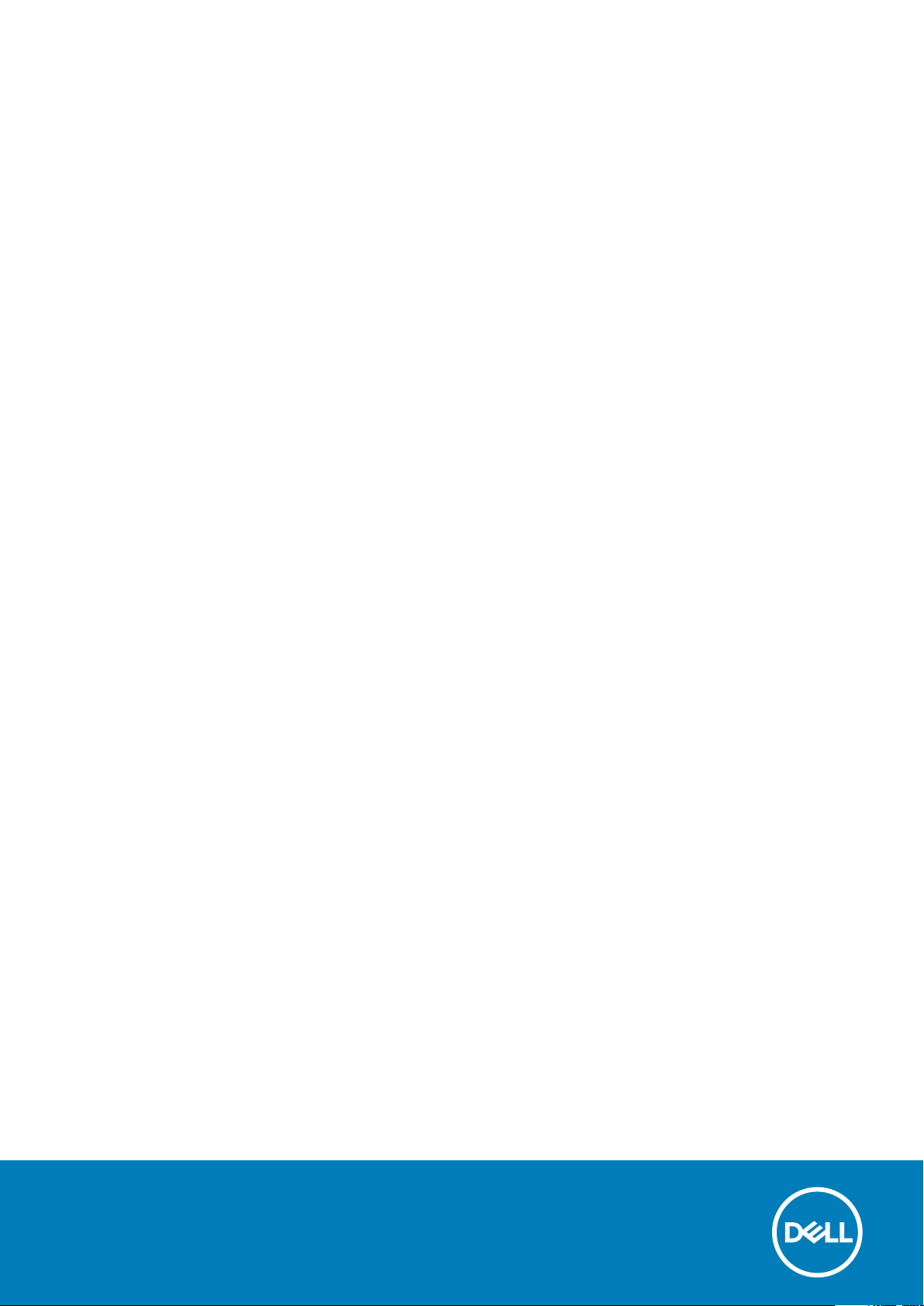
Inspiron 15 7000
Setup and Specifications
Regulatory Model: P70F
Regulatory Type: P70F001
Page 2
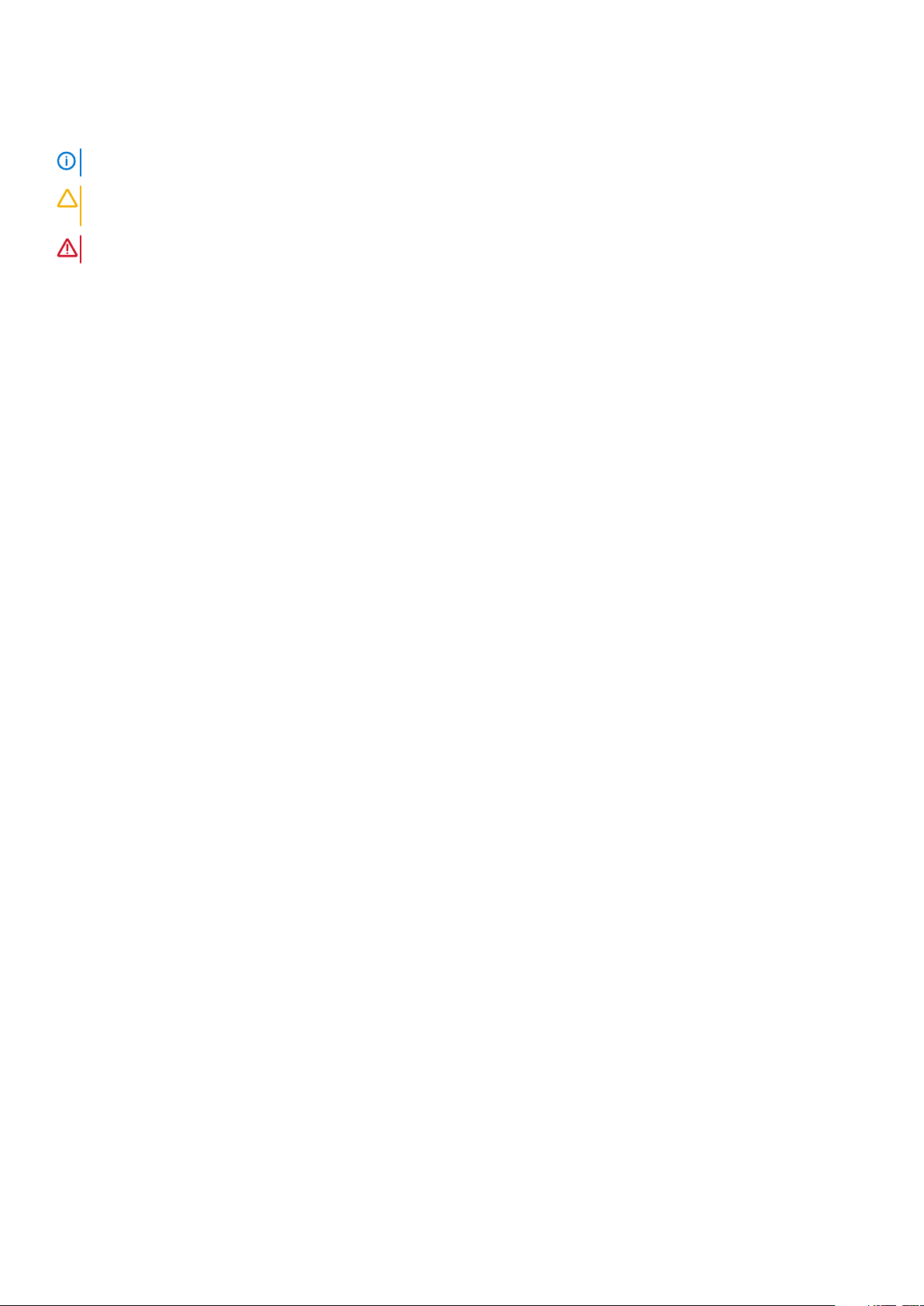
Notes, cautions, and warnings
NOTE: A NOTE indicates important information that helps you make better use of your product.
CAUTION: A CAUTION indicates either potential damage to hardware or loss of data and tells you how to avoid the
problem.
WARNING: A WARNING indicates a potential for property damage, personal injury, or death.
© 2017-2020 Dell Inc. or its subsidiaries. All rights reserved. Dell, EMC, and other trademarks are trademarks of Dell Inc. or its
subsidiaries. Other trademarks may be trademarks of their respective owners.
2020 - 01
Rev. A01
Page 3
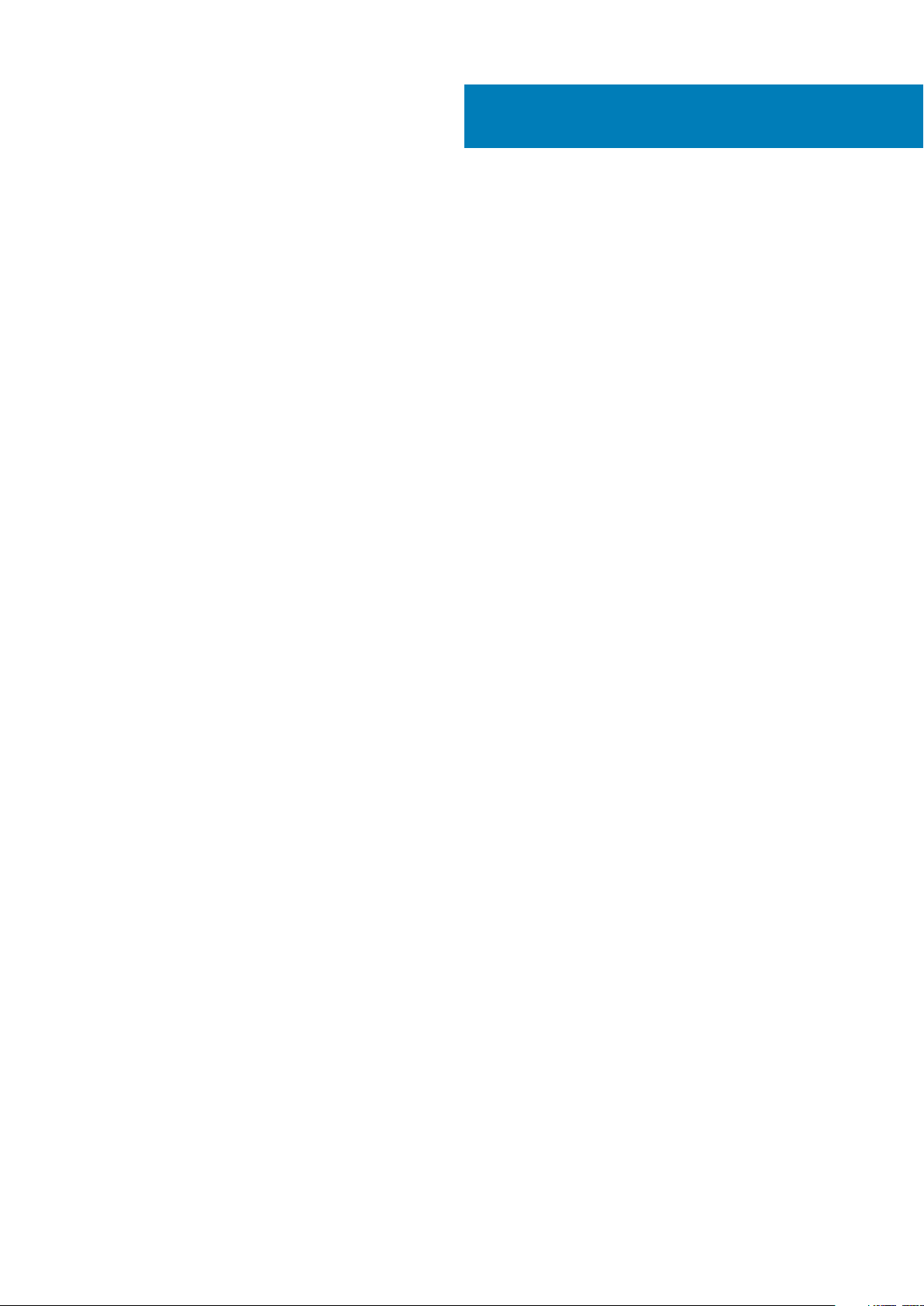
Contents
1 Set up your computer................................................................................................................... 4
2 Create a USB recovery drive for Windows...................................................................................... 6
Reinstall Windows using a USB recovery drive................................................................................................................. 6
3 Views.......................................................................................................................................... 7
Front........................................................................................................................................................................................ 7
Left.......................................................................................................................................................................................... 7
Right........................................................................................................................................................................................ 8
Base.........................................................................................................................................................................................8
Display (touchscreen)........................................................................................................................................................... 9
Display (non-touchscreen)...................................................................................................................................................9
Bottom...................................................................................................................................................................................10
4 Specifications............................................................................................................................. 11
System information...............................................................................................................................................................11
Computer model....................................................................................................................................................................11
Dimensions and weight.........................................................................................................................................................11
Operating system..................................................................................................................................................................11
Memory.................................................................................................................................................................................. 11
Ports and connectors.......................................................................................................................................................... 12
Communications...................................................................................................................................................................12
Wireless............................................................................................................................................................................12
Intel Optane memory........................................................................................................................................................... 13
Audio...................................................................................................................................................................................... 13
Storage.................................................................................................................................................................................. 13
Media-card reader................................................................................................................................................................13
Keyboard............................................................................................................................................................................... 14
Camera.................................................................................................................................................................................. 14
Touchpad...............................................................................................................................................................................14
Power adapter...................................................................................................................................................................... 14
Battery...................................................................................................................................................................................15
Display....................................................................................................................................................................................15
Video...................................................................................................................................................................................... 16
Computer environment....................................................................................................................................................... 16
5 Keyboard shortcuts.....................................................................................................................17
6 Getting help and contacting Dell.................................................................................................. 19
Contents 3
Page 4
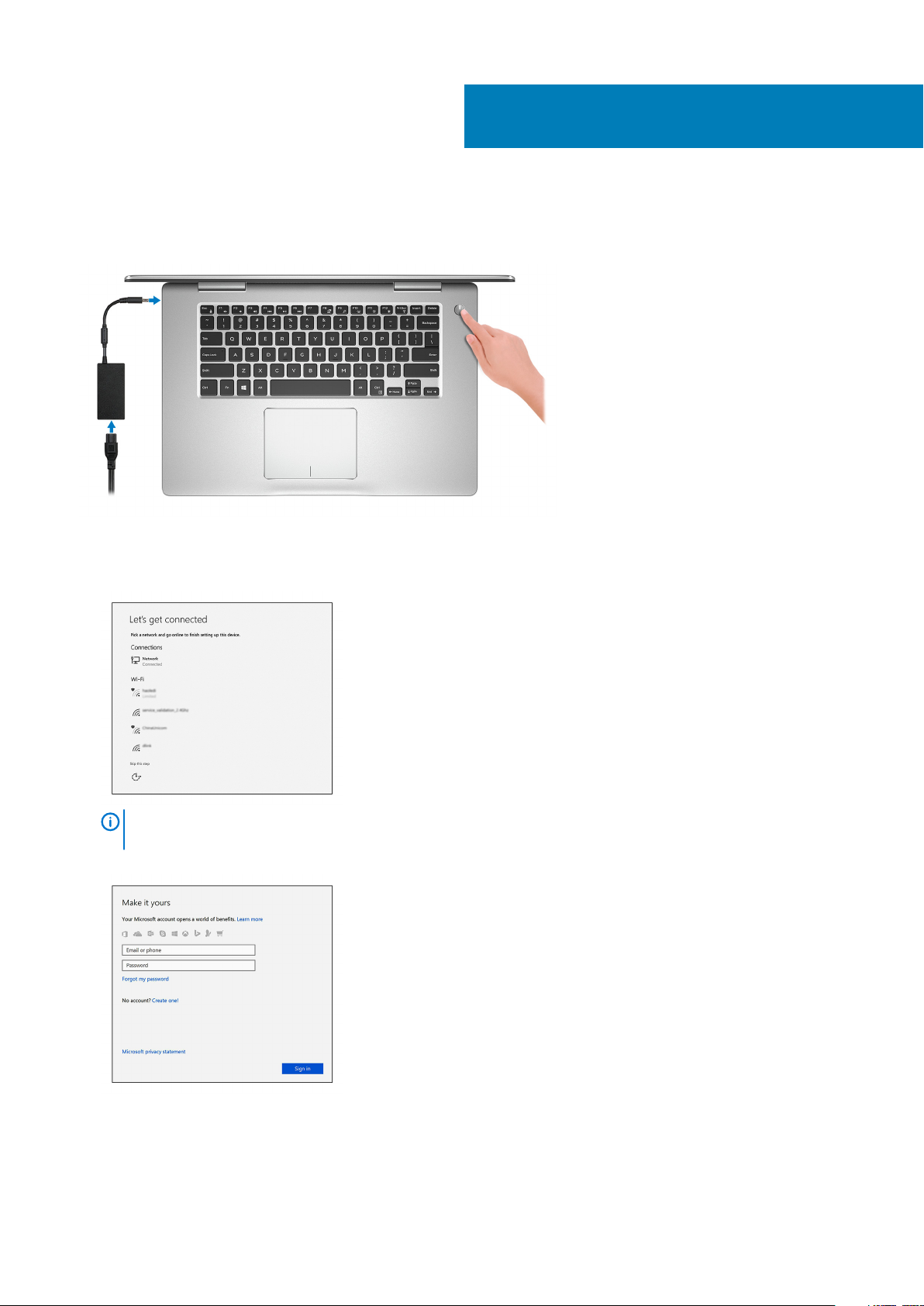
1. Connect the power adapter and press the power button.
2. Finish operating system setup.
For Windows:
a) Connect to a network.
1
Set up your computer
NOTE:
If you are connecting to a secured wireless network, enter the password for the wireless network access
when prompted.
b) Sign in to your Microsoft account or create a new account.
For Ubuntu:
Follow the instructions on the screen to finish setup.
3. Locate Dell apps in Windows.
4 Set up your computer
Page 5
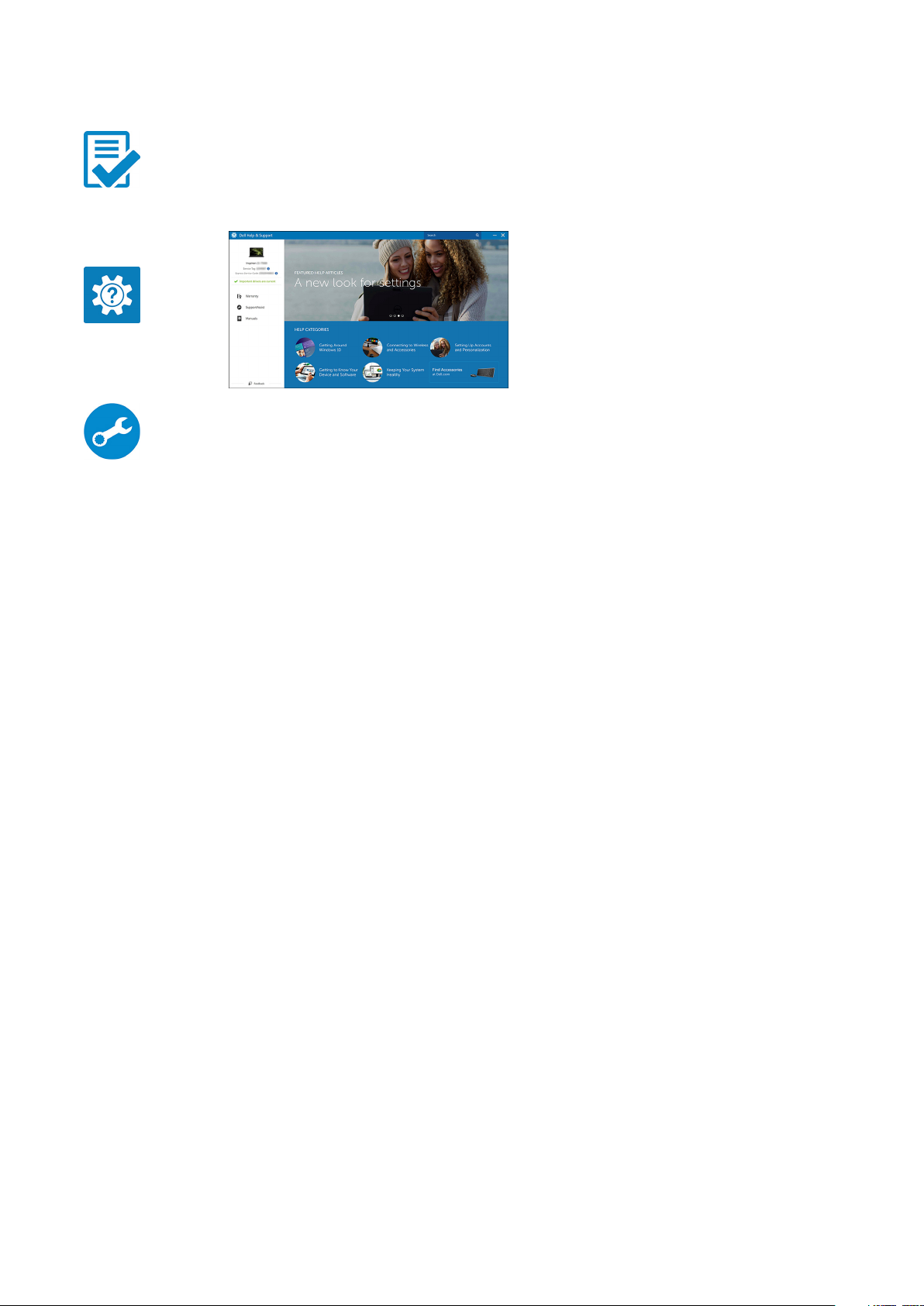
Table 1. Locate Dell apps
Register your computer
Dell Help & Support
SupportAssist—Check and update your computer
4. Create recovery drive for Windows. It is recommended to create a recovery drive to troubleshoot and fix problems that may occur
with Windows.
For more information, see Create a USB recovery drive for Windows.
Set up your computer
5
Page 6
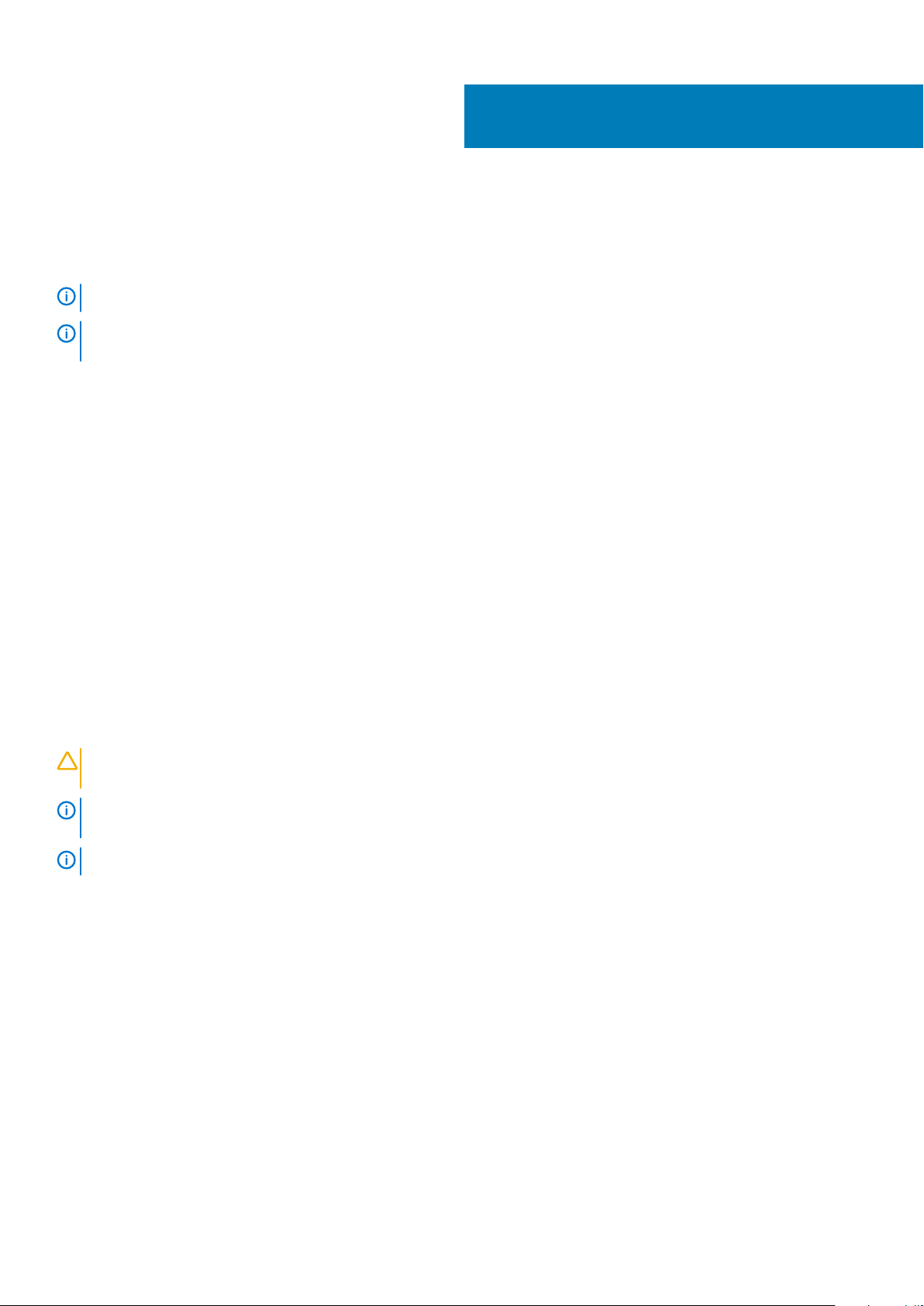
Create a USB recovery drive for Windows
Create a recovery drive to troubleshoot and fix problems that may occur with Windows. An empty USB flash drive with a minimum
capacity of 16 GB is required to create the recovery drive.
NOTE: This process may take up to an hour to complete.
NOTE: The following steps may vary depending on the version of Windows installed. Refer to the Microsoft support site
for latest instructions.
1. Connect the USB flash drive to your computer.
2. In Windows search, type Recovery.
3. In the search results, click Create a recovery drive.
The User Account Control window is displayed.
4. Click Yes to continue.
The Recovery Drive window is displayed.
5. Select Back up system files to the recovery drive and click Next.
6. Select the USB flash drive and click Next.
A message appears, indicating that all data in the USB flash drive will be deleted.
7. Click Create.
8. Click Finish.
For more information about reinstalling Windows using the USB recovery drive, see the Troubleshooting section of your product's
Service Manual at www.dell.com/support/manuals.
2
Topics:
• Reinstall Windows using a USB recovery drive
Reinstall Windows using a USB recovery drive
CAUTION:
your computer before beginning this task.
NOTE: Before reinstalling Windows, ensure your computer has more than 2 GB of memory and more than 32 GB of
storage space.
NOTE: This process may take up to an hour to complete and your computer will restart during the recovery process.
1. Connect the USB recovery drive to your computer.
2. Restart your computer.
3. Press F12 after the Dell logo is displayed on the screen to access the boot menu.
A Preparing one-time boot menu message appears.
4. After the boot menu loads, select the USB recovery device under UEFI BOOT.
The system reboots and a screen to Choose the keyboard layout is displayed.
5. Choose your keyboard layout.
6. In the Choose an option screen, click Troubleshoot.
7. Click Recover from a drive.
8. Choose one of the following options:
• Just remove my files to do a quick format.
• Fully clean the drive to do a complete format.
9. Click Recover to start the recovery process.
This process formats the hard drive and removes all data on your computer. Ensure that you back up data on
6 Create a USB recovery drive for Windows
Page 7

Front
1. Power and battery-status light/hard-drive activity light
Indicates the battery-charge status or the hard-drive activity.
NOTE:
Press Fn+H to toggle between the power and battery-status light, and hard-drive activity light.
Hard-drive activity light
Turns on when the computer reads from or writes to the hard drive.
Power and battery-status light
Indicates the power and battery-charge status.
Solid white — Power adapter is connected and the battery has more than 5% charge.
Amber — Computer is running on battery and the battery has less than 5% charge.
Off
• Power adapter is connected and the battery is fully charged.
• Computer is running on battery and the battery has more than 5% charge.
• Computer is in sleep state, hibernation, or turned off.
3
Views
Left
1. Power-adapter port
Connect a power adapter to provide power to your computer and charge the battery.
2. USB 3.1 Gen 1 (Type-C) port/DisplayPort
Connect peripherals such as external storage devices, printers, and external displays. Provides data transfer speeds up to 5 Gbps.
An adapter is required to connect a DisplayPort device.
NOTE:
3. HDMI port
Connect to a TV or another HDMI-in enabled device. Provides video and audio output.
4. USB 3.1 Gen 1 port with PowerShare
Connect peripherals such as storage devices and printers.
Provides data transfer speeds up to 5 Gbps. PowerShare enables you to charge your USB devices even when your computer is turned
off.
If your computer is turned off or in hibernate state, you must connect the power adapter to charge your
NOTE:
devices using the PowerShare port. You must enable this feature in the BIOS setup program.
Views 7
Page 8

NOTE: Certain USB devices may not charge when the computer is turned off or in sleep state. In such cases, turn on
the computer to charge the device.
5. USB 3.1 Gen 1 port
Connect peripherals such as storage devices and printers. Provides data transfer speeds up to 5 Gbps.
6. Headset port
Connect headphones or a headset (headphone and microphone combo).
Right
1. Security-cable slot (for Noble locks)
Connect a security cable to prevent unauthorized movement of your computer.
2. Network port
Connect an Ethernet (RJ45) cable from a router or a broadband modem for network or Internet access.
3. USB 3.1 Gen 1 port
Connect peripherals such as storage devices and printers. Provides data transfer speeds up to 5 Gbps.
4. SD-card slot
Reads from and writes to the SD card.
Base
1. Power button
Press to turn on the computer if it is turned off, in sleep state, or in hibernate state.
Press to put the computer in sleep state if it is turned on.
Press and hold for 4 seconds to force shut-down the computer.
You can customize the power-button behavior in Power Options. For more information, see
NOTE:
www.dell.com/support/manuals.
2. Right-click area
Press to right-click.
3. Left-click area
Press to left-click.
4. Touchpad
Me and My Dell
at
8
Views
Page 9

Move your finger on the touchpad to move the mouse pointer. Tap to left-click and two finger tap to right-click.
Display (touchscreen)
1. Right microphone
Provides digital sound input for audio recording and voice calls.
2. Camera-status light
Turns on when the camera is in use.
3. Camera
Enables you to video chat, capture photos, and record videos.
4. Infrared camera
Enhances security when paired with Windows Hello face authentication.
5. Infrared emitter
Emits infrared light, which enables the infrared camera to sense and track motion.
6. Left microphone
Provides digital sound input for audio recording and voice calls.
Display (non-touchscreen)
1. Right microphone
Provides digital sound input for audio recording and voice calls.
2. Camera-status light
Views
9
Page 10

Turns on when the camera is in use.
3. Camera
Enables you to video chat, capture photos, and record videos.
4. Left microphone
Provides digital sound input for audio recording and voice calls.
Bottom
1. Left speaker
Provides audio output.
2. Service Tag label
The Service Tag is a unique alphanumeric identifier that enables Dell service technicians to identify the hardware components in your
computer and access warranty information.
3. Right speaker
Provides audio output.
10
Views
Page 11

System information
Table 2. System information
Processor 8th generation Intel Core i5/i7
Chipset Integrated in the processor
Computer model
Table 3. Computer model
Computer model Inspiron 15-7570
Dimensions and weight
Table 4. Dimensions and weight
4
Specifications
Non-touchscreen Touchscreen
Weight (maximum) 2.16 kg (4.76 lb) 2.31 kg (5.09 lb)
Weight (minimum) 1.995 kg (4.40 lb) 2.15 kg (4.74 lb)
Height 18.81 mm (0.74 in)
Width 361.36 mm (14.23 in)
Depth 244.50 mm (9.63 in)
NOTE: The weight of your computer varies depending on the configuration ordered
and the manufacturing variability.
• FHD: 18.81 mm (0.74 in)
• UHD: 18.91 mm (0.74 in)
Operating system
Table 5. Operating system
Operating systems supported
• Ubuntu
• Windows 10 Home 64-bit
• Windows 10 Professional 64-bit
Memory
Table 6. Memory specifications
Slots Two SODIMM slots
Type DDR4
Speed 2400 MHz
Specifications 11
Page 12

Configurations supported
Per slot 4 GB, 8 GB, and 16 GB
Total memory 4 GB, 8 GB, 12 GB, 16 GB, and 32 GB
NOTE: Your computer is shipped with maximum 16 GB
memory. Order additional memory separately to increase
the total memory to 32 GB.
Ports and connectors
Table 7. Ports and connectors
External:
Network One RJ-45 port
USB
• Two USB 3.1 Gen 1 port
• One USB 3.1 Gen 1 port with PowerShare
• One USB 3.1 Gen 1 (Type-C) port/DisplayPort
Audio/Video
Table 8. Ports and connectors
Internal:
M.2 Card
• One HDMI port
• One headset (headphone and microphone combo) port
• One M.2 slot for SSD
• One M.2 slot for WiFi/Bluetooth
Communications
Table 9. Supported Communications
Ethernet 100/1000 Mbps Ethernet controller integrated on system board
Wireless
Wireless
• WiFi 802.11a/b/g/n/ac
• Bluetooth 4.2
NOTE: Windows 10 currently supports up to
Bluetooth 4.1.
Table 10. Wireless
Transfer rate Up to 867 Mbps
Frequency Bands 2.4 GHz/5 GHz
Encryption
12 Specifications
• 64-bit/128-bit WEP
• AES-CCMP
• TKIP
Page 13

Intel Optane memory
Intel Optane memory functions as a storage accelerator. It accelerates the system and any type of SATA-based storage media such as
hard drives and solid-state drives (SSDs).
NOTE: Intel Optane memory is only supported on 8th generation and later Intel Core i3/i5/i7 processor platforms with
Windows 10 64–bit and above installed.
Table 11. Intel Optane memory
Interface PCIex2
Connector M.2
Configurations supported 16 GB and 32 GB
Audio
Table 12. Audio specifications
Controller Realtek ALC3254-CG with Waves MaxxAudio Pro
Speakers Two
Speaker output 2 W
Microphone Digital-array microphones
Volume controls Media-control shortcut keys
Storage
Table 13. Storage specifications
Interface
Hard drive One 2.5-inch drive
Solid-state drive (SSD) One M.2 2280 drive
Capacity
Hard drive Up to 2 TB
SSD
• SATA 6 Gbps
• PCIe up to 16 Gbps
NOTE: Hard drive is available only on computers shipped with 3-
cell battery.
• Up to 512 GB SATA drive
• Up to 512 GB PCIex4 drive
• Up to 32 GB Intel Optane Memory
Media-card reader
Table 14. Media-card reader specifications
Type One SD-card slot
Card supported SD card
Specifications 13
Page 14

Keyboard
Table 15. Keyboard specifications
Type Backlit keyboard
Shortcut keys Some keys on your keyboard have two symbols on them. These
keys can be used to type alternate characters or to perform
secondary functions. To type the alternate character, press Shift
and the desired key. To perform secondary functions, press Fn and
the desired key.
NOTE: Press Fn+Esc to switch the primary behavior of
the function keys (F1-F12) between two modes multimedia key mode and function key mode.
Keyboard shortcuts
Camera
Table 16. Camera specifications
Resolution Camera
• Still image: 0.92 megapixel
• Video: 1280 x 720 (HD) at 30 fps
Infrared camera (touchscreen)
Diagonal viewing angle
Touchpad
Table 17. Touchpad
Resolution
Dimensions
Power adapter
Table 18. Power adapter specifications
640 x 480 (VGA)
Camera
• Non-touchscreen: 74.6 degrees
• Touchscreen: 88 degrees
Infrared camera (touchscreen)
82.9 degrees
• Horizontal: 1228
• Vertical: 928
• Height: 80 mm (3.15 in)
• Width: 105 mm (4.14 in)
Type 45W 65W
Input current (maximum) 1.30 A 1.50 A
Output current (continuous) 2.31 A 3.34 A
Input voltage 100 VAC–240 VAC
14 Specifications
Page 15

Type 45W 65W
Input frequency 50 Hz–60 Hz
Rated output voltage 19.50 VDC
Temperature range: Operating 0°C to 40°C (32°F to 104°F)
Temperature range: Storage –40°C to 70°C (–40°F to 158°F)
Battery
NOTE: Hard drive is available only on computers shipped with 3-cell battery.
Table 19. Battery specifications
Type 3-cell “smart” lithium-ion (42 WHr) 4-cell “smart” lithium-ion (56 WHr)
Dimension:
Width 97.15 mm (3.82 in) 98.20 mm (3.87 in)
Depth 184.15 mm (7.25 in) 233.37 mm (9.19 in)
Height 5.90 mm (0.23 in) 5.90 mm (0.23 in)
Weight (maximum) 0.2 kg (0.44 lb) 0.25 kg (0.55 lb)
Voltage 11.40 VDC 15.20 VDC
Charging time (approximate) 4 hours (when the computer is off)
Operating time Varies depending on operating conditions and can significantly reduce under certain power-
intensive conditions.
Life span (approximate) 300 discharge/charge cycles
Temperature range
• Operating: 0°C to 35°C (32°F to 95°F)
• Storage: –40°C to 65°C (–40°F to 149°F)
Coin-cell battery CR-2032
Display
Table 20. Display specifications
Type
Resolution (maximum) 1920 X 1080 3840 x 2160
Viewing angle (Left/Right/Up/
Down)
Pixel pitch 0.17925 mm x 0.17925 mm 0.09 mm x 0.09 mm
Height (excluding bezel) 193.59 mm (7.62 in ) 194.40 mm (7.65 in)
Width (excluding bezel) 344.16 mm (13.55 in) 345.60 mm (13.60 in)
Diagonal (excluding bezel) 396.24 mm (15.6 in) 396.24 mm (15.6 in)
Refresh rate 60 Hz
Operating angle 0 degrees (closed) to 180 degrees
Controls Brightness can be controlled using shortcut keys
15.6-inch FHD touchscreen
15.6-inch FHD non-touchscreen
80/80/80/80 80/80/80/80
15.6-inch UHD touchscreen
Specifications 15
Page 16

Video
Table 21. Video specifications
Integrated Discrete
Controller Intel UHD Graphics 620 NVIDIA GeForce 940MX
Memory Shared system memory Up to 4 GB GDDR5
Computer environment
Airborne contaminant level: G1 as defined by ISA-S71.04-1985
Table 22. Computer environment
Operating Storage
Temperature range 0°C to 35°C (32°F to 95°F) –40°C to 65°C (–40°F to 149°F)
Relative humidity (maximum) 10% to 90% (non-condensing) 0% to 95% (non-condensing)
Vibration (maximum)
Shock (maximum) 110 G
Altitude (maximum) –15.2 m to 3048 m (–50 ft to 10,000 ft) –15.2 m to 10,668 m (–50 ft to 35,000 ft)
* Measured using a random vibration spectrum that simulates user environment.
† Measured using a 2 ms half-sine pulse when the hard drive is in use.
‡ Measured using a 2 ms half-sine pulse when the hard-drive head is in parked position.
*
0.66 GRMS 1.30 GRMS
†
160 G
‡
16
Specifications
Page 17

Keyboard shortcuts
NOTE: Keyboard characters may differ depending on the keyboard language configuration. Keys used for shortcuts
remain the same across all language configurations.
Table 23. List of keyboard shortcuts
Keys Description
Mute audio
Decrease volume
Increase volume
Play previous track/chapter
Play/Pause
5
Play next track/chapter
Switch to external display
Search
Toggle keyboard backlight
Decrease brightness
Increase brightness
Turn off/on wireless
Pause/Break
Sleep
Toggle scroll lock
Toggle between power and battery-status light/hard-drive activity
light
NOTE: Hard-drive activity light is supported only on
computers shipped with a hard drive.
System request
Open application menu
Keyboard shortcuts 17
Page 18

Keys Description
Toggle Fn-key lock
Page up
Page down
Home
End
18 Keyboard shortcuts
Page 19

Getting help and contacting Dell
Self-help resources
You can get information and help on Dell products and services using these self-help resources:
Table 24. Self-help resources
Information about Dell products and services www.dell.com
Dell Help & Support app
Get started app
Accessing help In Windows search, type Help and Support, and press Enter.
6
Online help for operating system
Troubleshooting information, user manuals, setup instructions,
product specifications, technical help blogs, drivers, software
updates, and so on.
Learn and know about the following information about your
product:
• Product specifications
• Operating system
• Setting up and using your product
• Data backup
• Troubleshooting and diagnostics
• Operating system
• Factory and system restore
• BIOS information
www.dell.com/support/windows
www.dell.com/support/linux
1. 1. Go to www.dell.com/support.
1. 2. At the top-right corner, enter Knowledge Base in the
search box.
Enter the subject keyword to retrieve the related articles.
See Me and My Dell at www.dell.com/support/manuals.
To locate the Me and My Dell
relevant to your product, identify your product through one of the
following:
• Select Detect Product.
• Locate your product through the drop down menu under View
Products.
• Enter the Service Tag number or Product ID into the search
bar.
Contacting Dell
To contact Dell for sales, technical support, or customer service issues, see www.dell.com/contactdell.
Availability varies by country and product, and some services may not be available in your country.
NOTE:
NOTE: If you do not have an active internet connection, you can find contact information on your purchase invoice,
packing slip, bill, or Dell product catalog.
Getting help and contacting Dell 19
