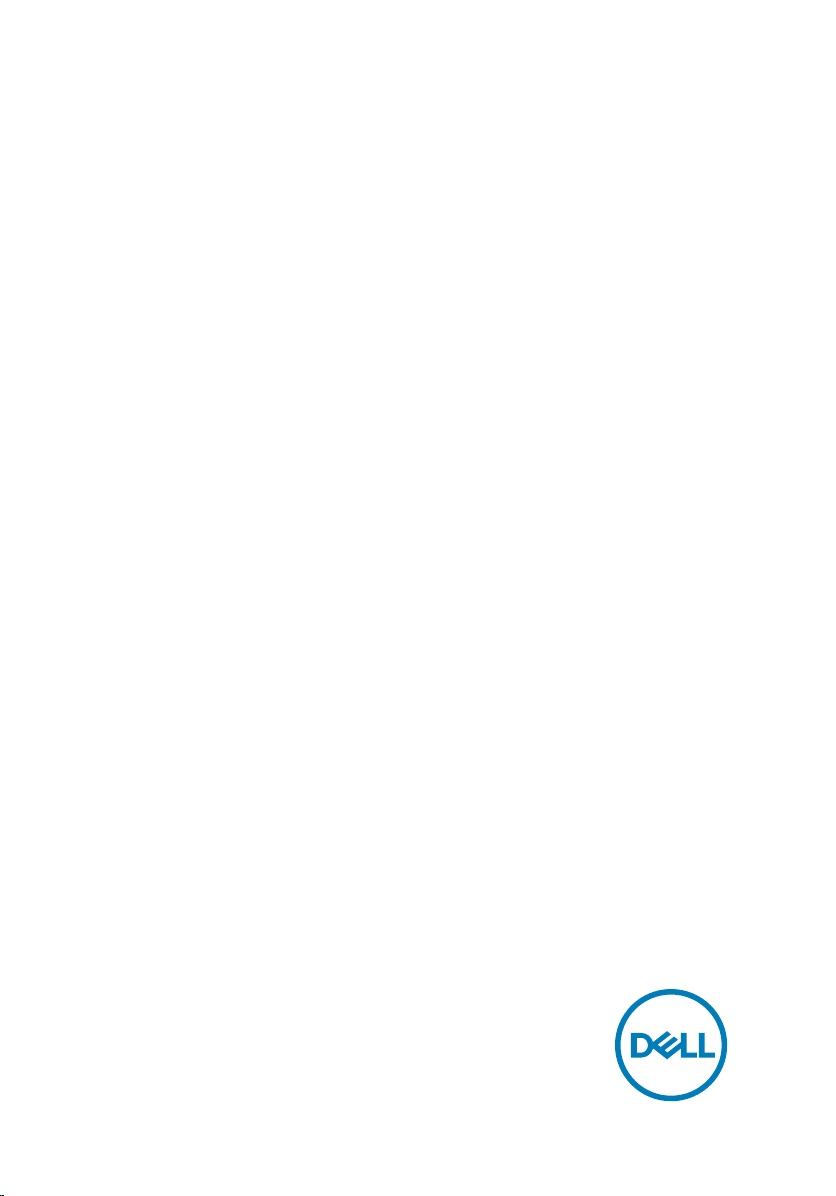
Inspiron 17 5000
Service Manual
Computer Model: Inspiron 5770
Regulatory Model: P35E
Regulatory Type: P35E001
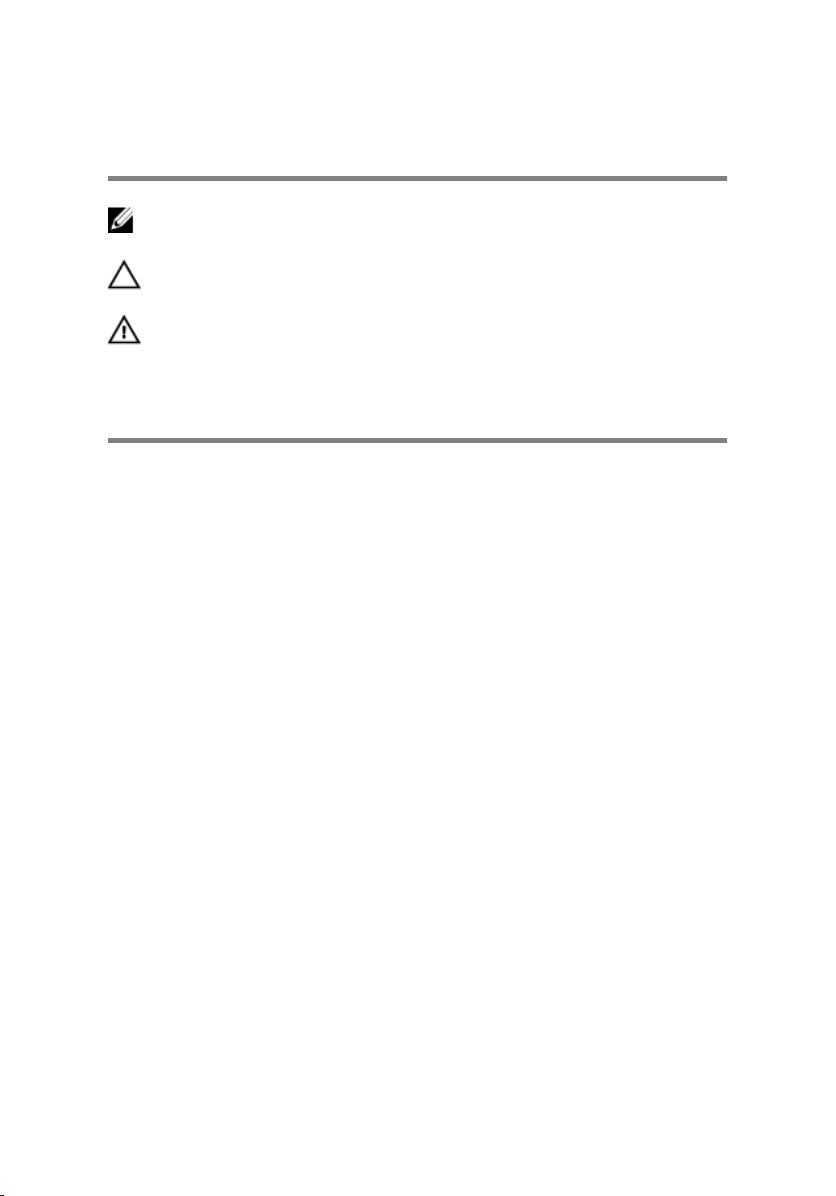
Notes, cautions, and warnings
NOTE: A NOTE indicates important information that helps you make
better use of your product.
CAUTION: A CAUTION indicates either potential damage to hardware or
loss of data and tells you how to avoid the problem.
WARNING: A WARNING indicates a potential for property damage,
personal injury, or death.
© 2017-2018 Dell Inc. or its subsidiaries. All rights reserved. Dell, EMC, and other
trademarks are trademarks of Dell Inc. or its subsidiaries. Other trademarks may be
trademarks of their respective owners.
2018 - 05
Rev. A01
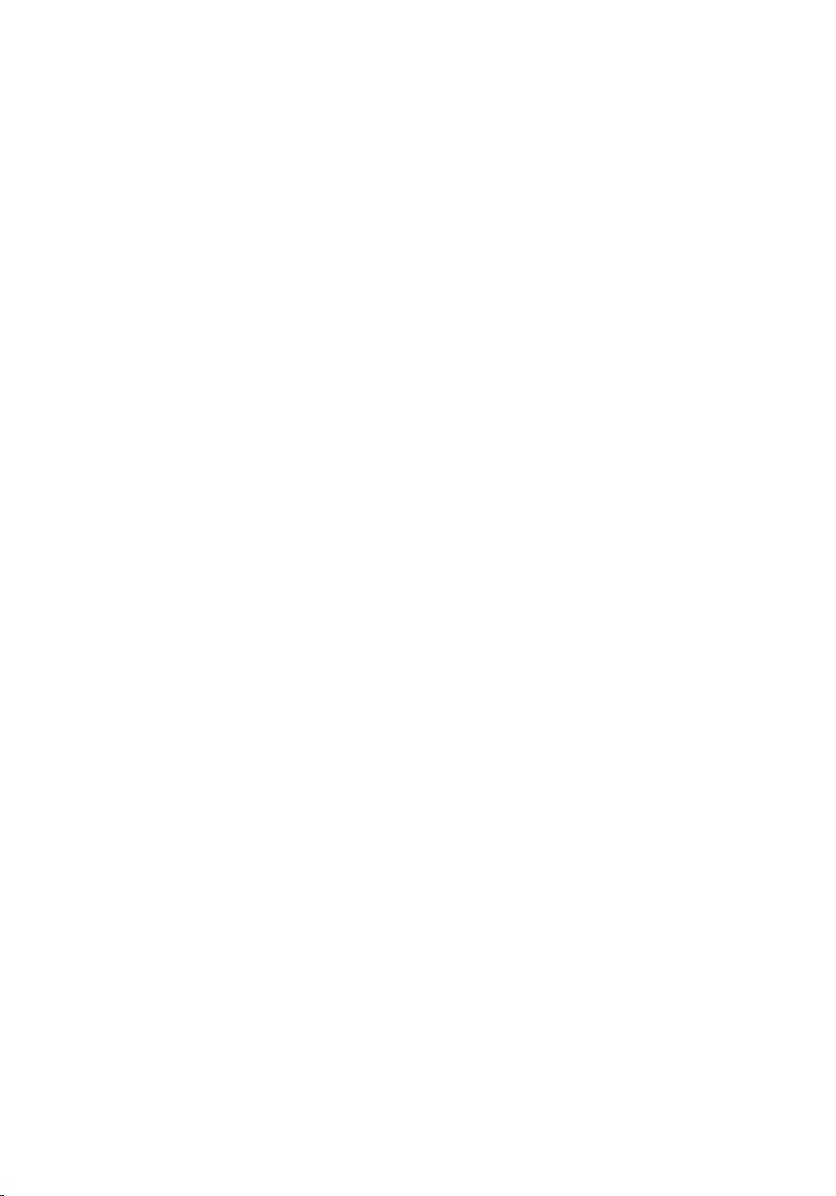
Contents
Before working inside your computer...........................12
Before you begin ....................................................................................12
Safety instructions..................................................................................12
Recommended tools............................................................................... 13
Screw list................................................................................................ 14
After working inside your computer............................. 17
Removing the optical drive...........................................18
Procedure............................................................................................... 18
Replacing the optical drive.......................................... 20
Procedure ..............................................................................................20
Removing the base cover.............................................21
Prerequisites........................................................................................... 21
Procedure............................................................................................... 21
Replacing the base cover............................................ 25
Procedure ..............................................................................................25
Post-requisites....................................................................................... 25
Removing the battery..................................................26
Prerequisites...........................................................................................26
Procedure...............................................................................................26
3
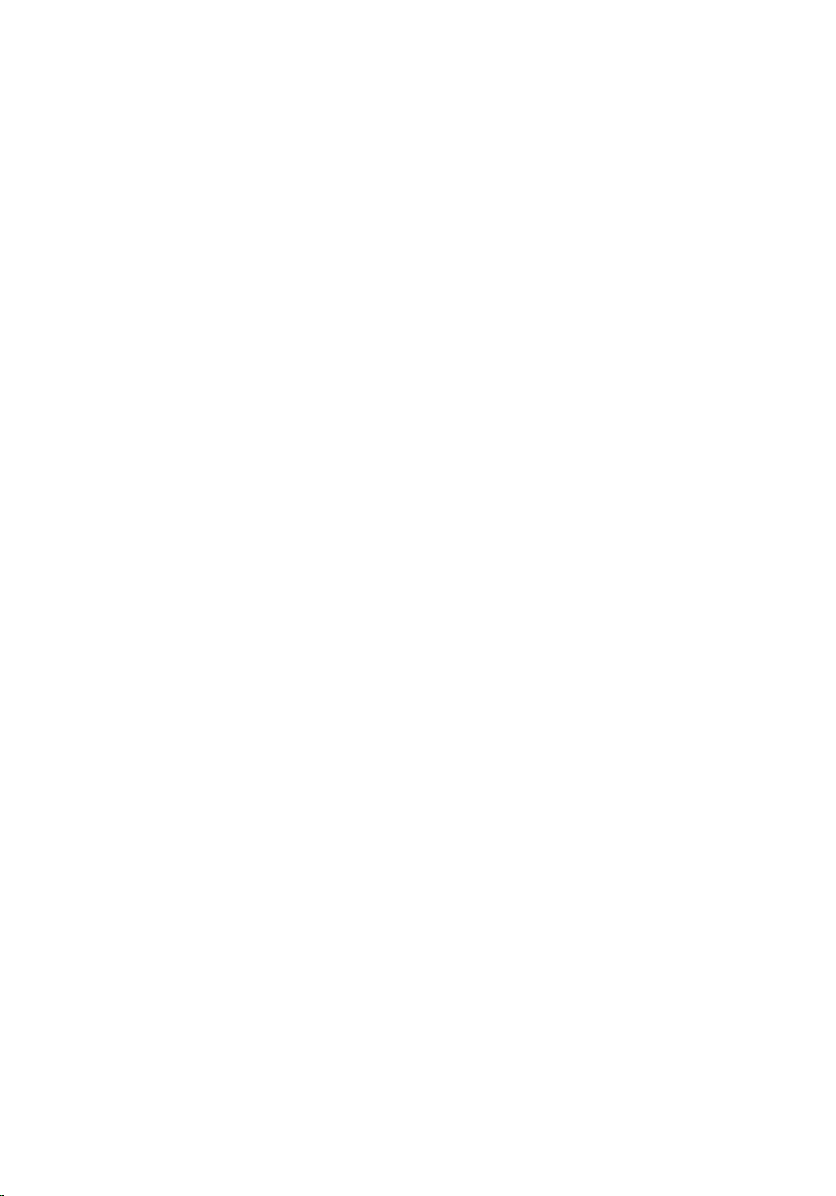
Replacing the battery..................................................28
Procedure ..............................................................................................28
Post-requisites....................................................................................... 28
Removing the memory modules.................................. 29
Prerequisites...........................................................................................29
Procedure...............................................................................................30
Replacing the memory modules................................... 31
Procedure .............................................................................................. 31
Post-requisites........................................................................................ 31
Removing the wireless card.........................................32
Prerequisites...........................................................................................32
Procedure...............................................................................................33
Replacing the wireless card......................................... 35
Procedure...............................................................................................35
Post-requisites....................................................................................... 36
Removing the optical-drive connector board............... 37
Prerequisites........................................................................................... 37
Procedure...............................................................................................37
Replacing the optical-drive connector board............... 39
Procedure ..............................................................................................39
Post-requisites....................................................................................... 39
Removing the coin-cell battery................................... 40
Prerequisites...........................................................................................40
Procedure...............................................................................................40
4
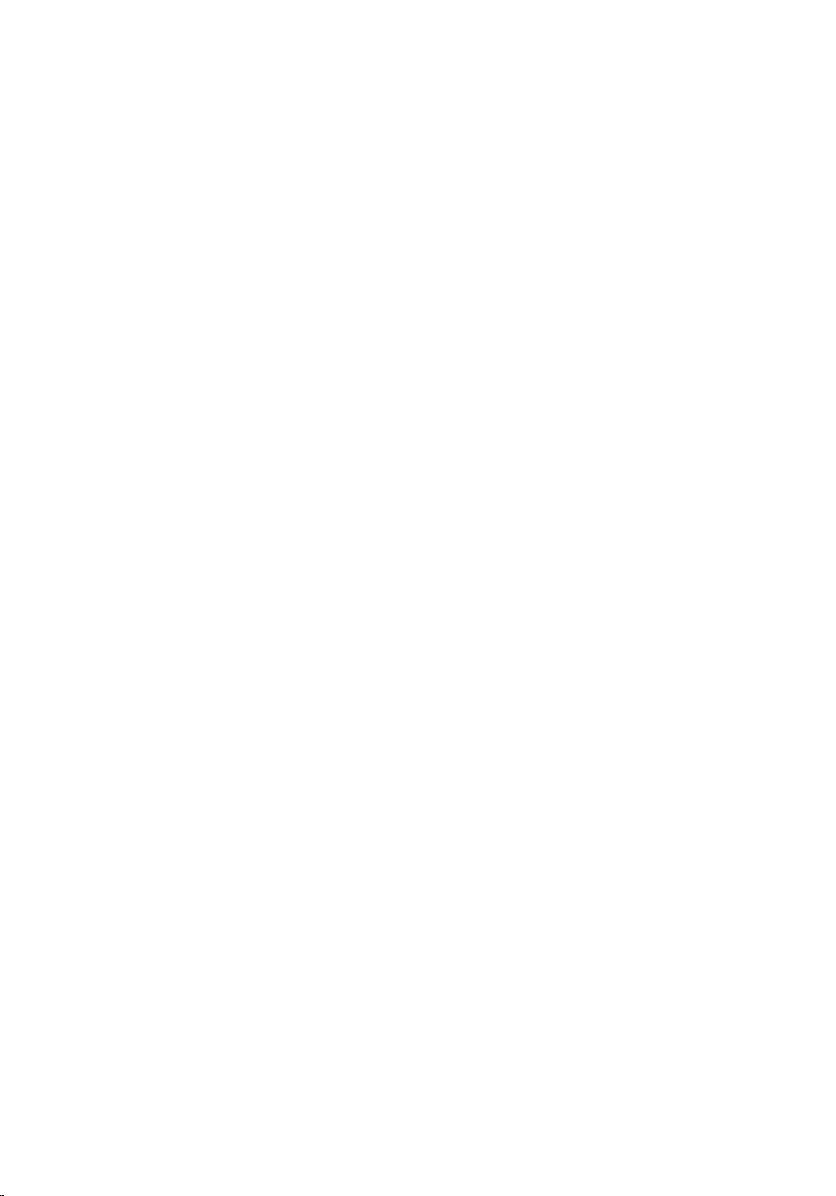
Replacing the coin-cell battery....................................42
Procedure...............................................................................................42
Post-requisites....................................................................................... 42
Removing the fan........................................................43
Prerequisites...........................................................................................43
Procedure...............................................................................................43
Replacing the fan........................................................ 46
Procedure ..............................................................................................46
Post-requisites....................................................................................... 46
Removing the solid-state drive/Intel Optane............... 47
Prerequisites...........................................................................................47
Procedure...............................................................................................48
Replacing the solid-state drive/Intel Optane...............50
Procedure ............................................................................................. 50
Post-requisites........................................................................................ 51
Removing the hard drive............................................. 52
Prerequisites...........................................................................................52
Procedure...............................................................................................52
Replacing the hard drive............................................. 55
Procedure ............................................................................................. 55
Post-requisites....................................................................................... 55
Removing the touchpad.............................................. 56
Prerequisites.......................................................................................... 56
Procedure.............................................................................................. 56
5
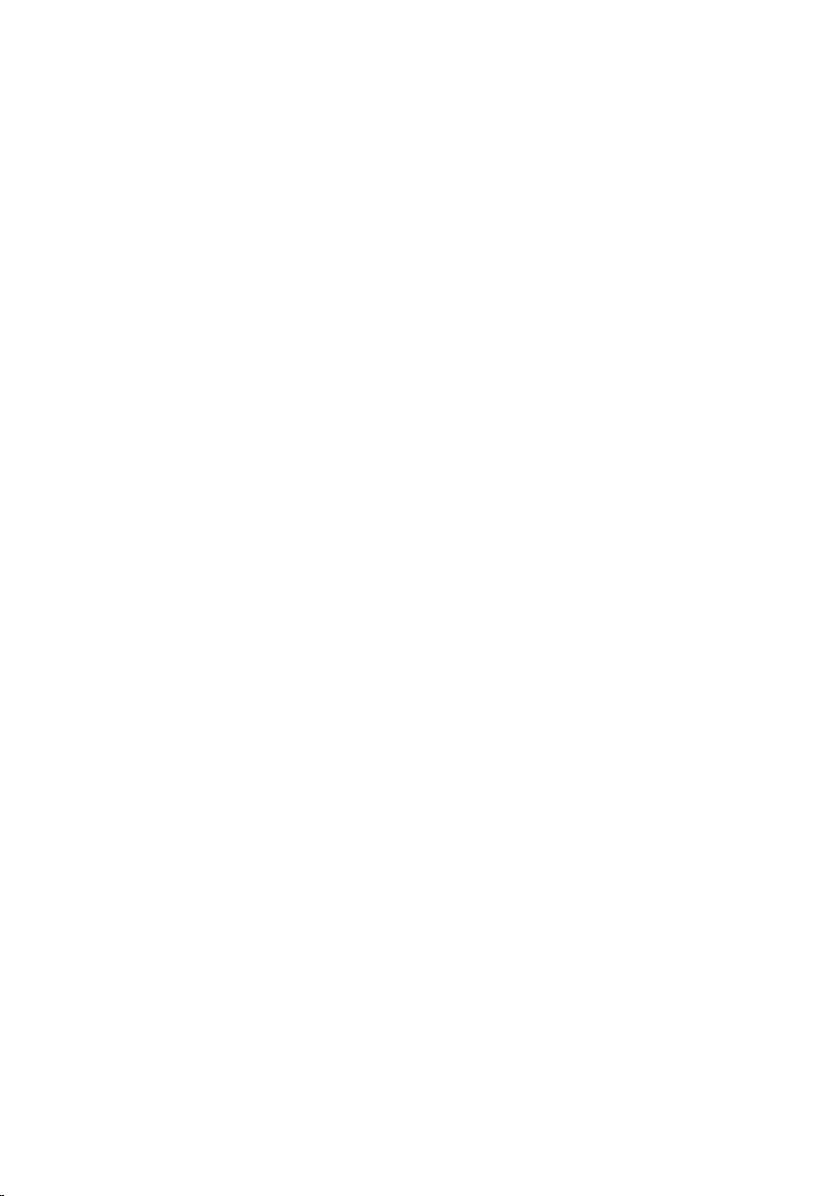
Replacing the touchpad.............................................. 59
Procedure ............................................................................................. 59
Post-requisites....................................................................................... 59
Removing the speakers...............................................60
Prerequisites.......................................................................................... 60
Procedure.............................................................................................. 60
Replacing the speakers............................................... 62
Procedure ..............................................................................................62
Post-requisites....................................................................................... 62
Removing the heat sink...............................................63
Prerequisites...........................................................................................63
Procedure...............................................................................................63
Replacing the heat sink............................................... 65
Procedure ............................................................................................. 65
Post-requisites....................................................................................... 65
Removing the power-adapter port.............................. 66
Prerequisites.......................................................................................... 66
Procedure.............................................................................................. 66
Replacing the power-adapter port...............................68
Procedure ..............................................................................................68
Post-requisites....................................................................................... 68
Removing the display assembly...................................69
Prerequisites.......................................................................................... 69
Procedure.............................................................................................. 69
6
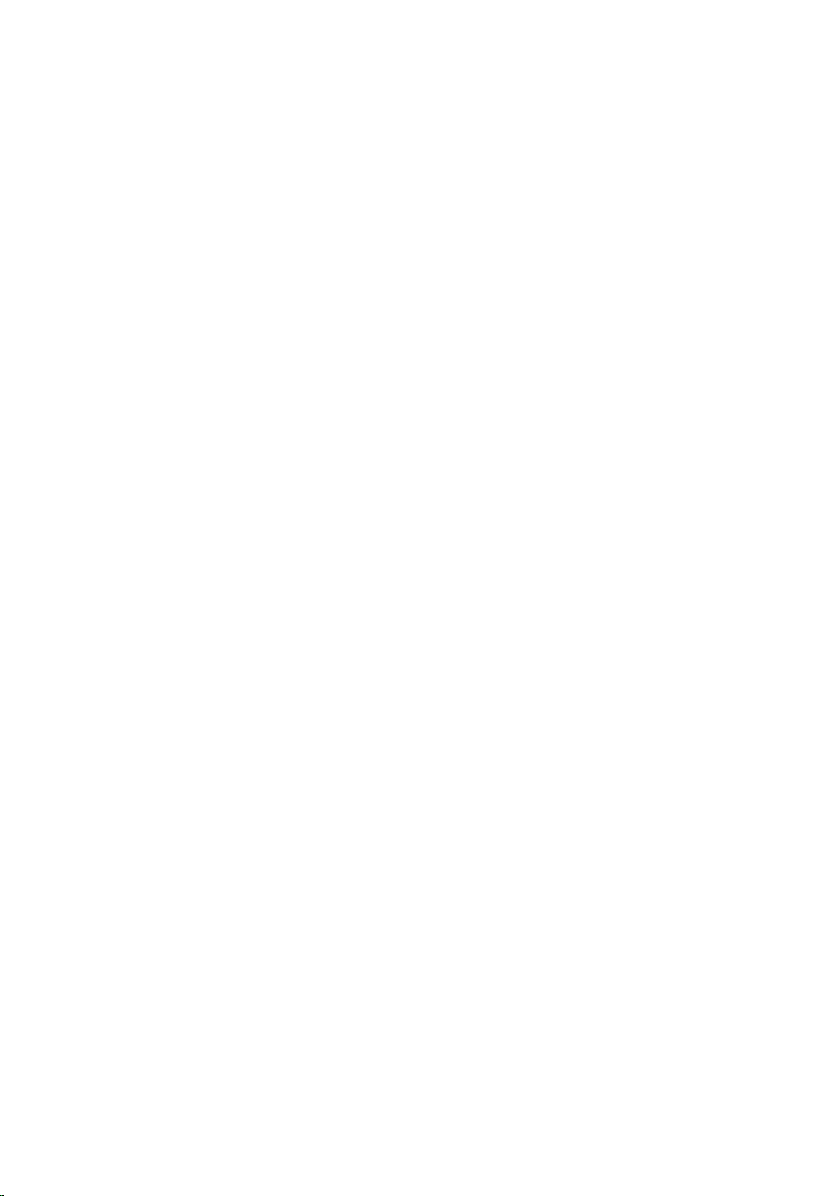
Replacing the display assembly....................................74
Procedure ..............................................................................................74
Post-requisites........................................................................................74
Removing the I/O board.............................................. 75
Prerequisites...........................................................................................75
Procedure...............................................................................................75
Replacing the I/O board.............................................. 77
Procedure ..............................................................................................77
Post-requisites........................................................................................77
Removing the power-button board..............................78
Prerequisites...........................................................................................78
Procedure...............................................................................................78
Replacing the power-button board...............................81
Procedure .............................................................................................. 81
Post-requisites........................................................................................ 81
Removing the system board........................................ 82
Prerequisites...........................................................................................82
Procedure...............................................................................................82
Replacing the system board........................................ 86
Procedure ..............................................................................................86
Post-requisites........................................................................................87
Entering the Service Tag in the BIOS setup program..............................87
Removing the power button with ngerprint reader....88
Prerequisites...........................................................................................88
Procedure...............................................................................................88
7
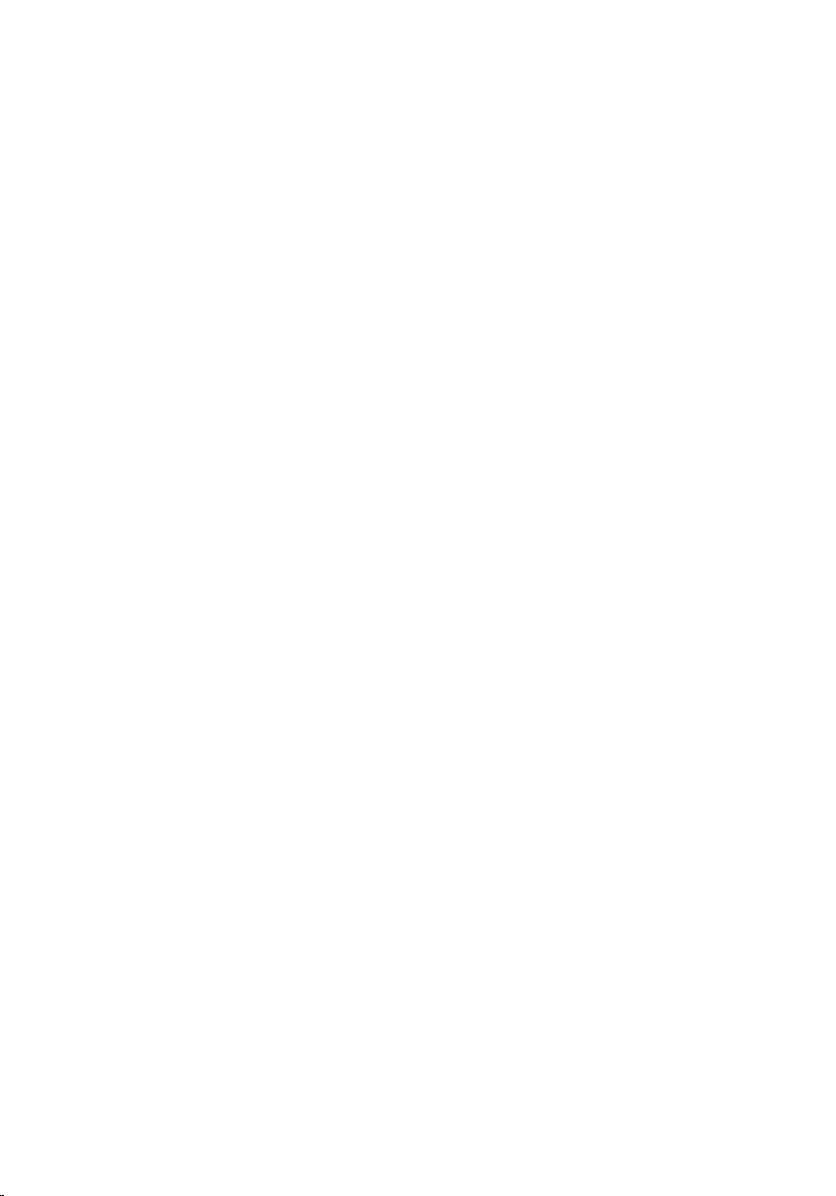
Replacing the power button with ngerprint reader.... 90
Procedure ............................................................................................. 90
Post-requisites........................................................................................ 91
Removing the palm rest and keyboard assembly......... 92
Prerequisites...........................................................................................92
Procedure...............................................................................................93
Replacing the palm rest and keyboard assembly..........94
Procedure ..............................................................................................94
Post-requisites....................................................................................... 94
Removing the display bezel......................................... 95
Prerequisites.......................................................................................... 95
Procedure.............................................................................................. 95
Replacing the display bezel..........................................97
Procedure ..............................................................................................97
Post-requisites........................................................................................97
Removing the camera................................................. 98
Prerequisites...........................................................................................98
Procedure...............................................................................................98
Replacing the camera................................................ 100
Procedure ............................................................................................100
Post-requisites......................................................................................100
Removing the display panel........................................ 101
Prerequisites..........................................................................................101
Procedure..............................................................................................101
8
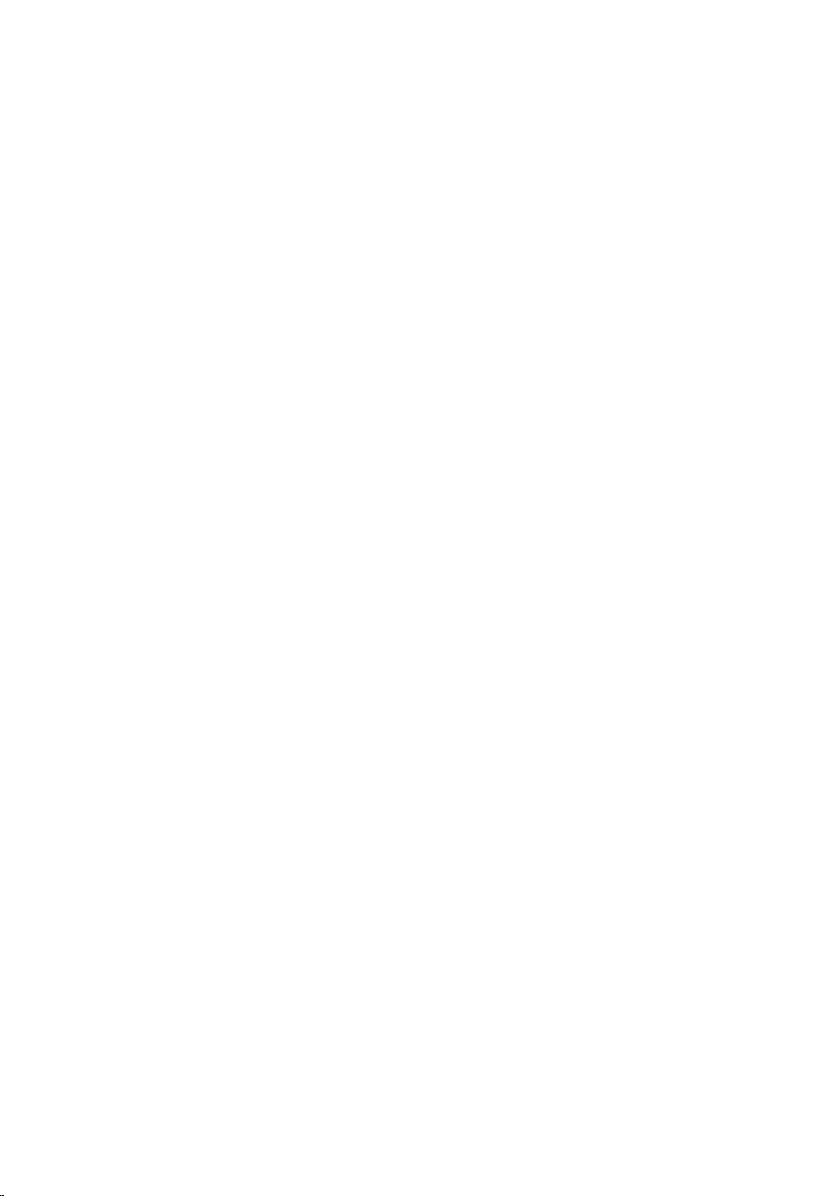
Replacing the display panel........................................104
Procedure ............................................................................................104
Post-requisites......................................................................................105
Removing the display hinges......................................106
Prerequisites......................................................................................... 106
Procedure.............................................................................................106
Replacing the display hinges......................................108
Procedure ............................................................................................108
Post-requisites......................................................................................108
Removing the display cable........................................109
Prerequisites......................................................................................... 109
Procedure.............................................................................................109
Replacing the display cable......................................... 111
Procedure ..............................................................................................111
Post-requisites....................................................................................... 111
Removing the display back-cover and antenna
assembly.................................................................... 112
Prerequisites.......................................................................................... 112
Procedure..............................................................................................112
Replacing the display back-cover and antenna
assembly.................................................................... 114
Procedure .............................................................................................114
Post-requisites.......................................................................................114
9
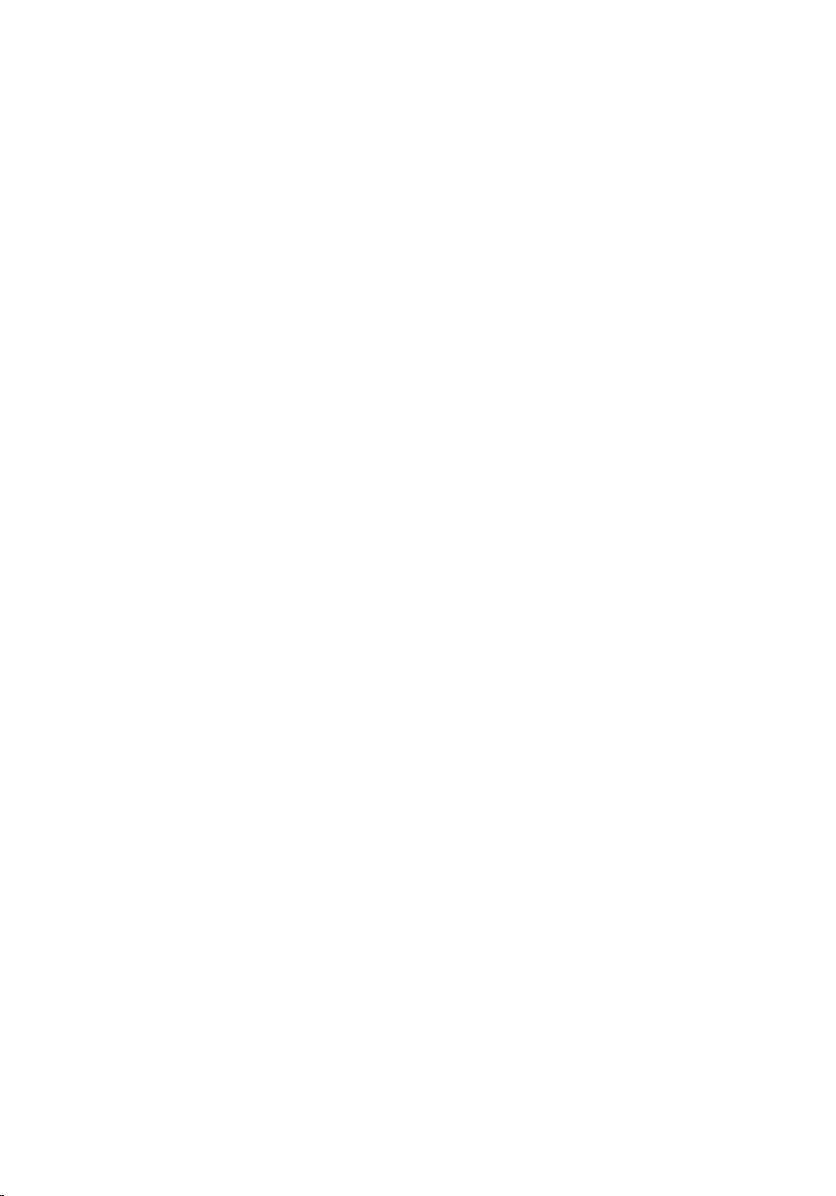
Downloading drivers................................................... 115
Downloading the audio driver................................................................ 115
Downloading the graphics driver............................................................115
Downloading the USB 3.0 driver............................................................ 116
Downloading the Wi-Fi driver................................................................ 116
Downloading the media-card reader driver............................................ 116
Downloading the chipset driver..............................................................117
Downloading the network driver............................................................117
System setup............................................................. 119
Boot Sequence......................................................................................119
Navigation keys..................................................................................... 119
BIOS overview......................................................................................120
Entering BIOS setup program............................................................... 120
System setup options............................................................................ 121
System and setup password.......................................129
Assigning a system password and setup password............................... 129
Deleting or changing an existing system and or setup password...........130
Clearing CMOS settings....................................................................... 130
Clearing forgotten passwords................................................................ 131
Troubleshooting......................................................... 132
Flashing the BIOS................................................................................. 132
Flashing BIOS (USB key)...................................................................... 132
Intel Optane memory (Optional)............................................................133
Enabling Intel Optane memory........................................................ 133
Disabling Intel Optane memory........................................................133
Enhanced Pre-Boot System Assessment (ePSA) diagnostics...............134
10
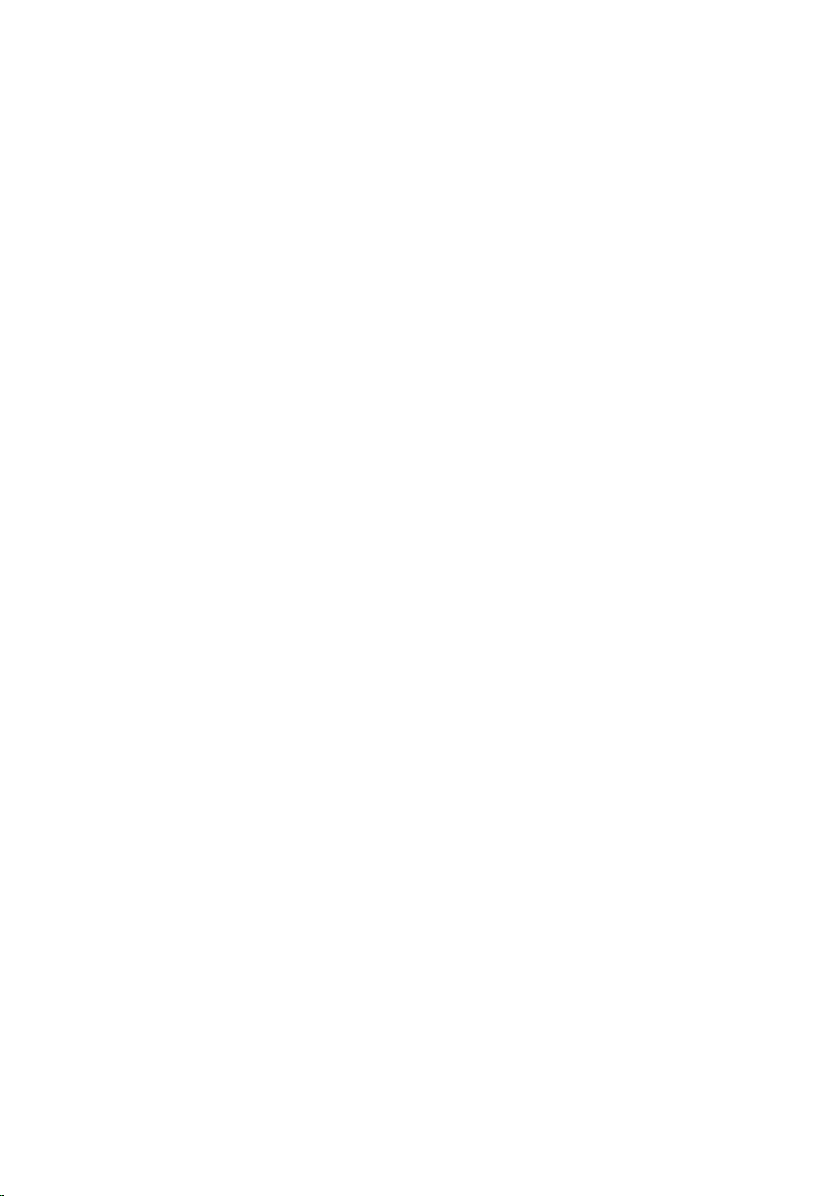
Running the ePSA diagnostics........................................................ 134
System diagnostic lights....................................................................... 135
Flea power release................................................................................136
Wi-Fi power cycle................................................................................. 137
Getting help and contacting Dell................................138
Self-help resources............................................................................... 138
Contacting Dell..................................................................................... 139
11
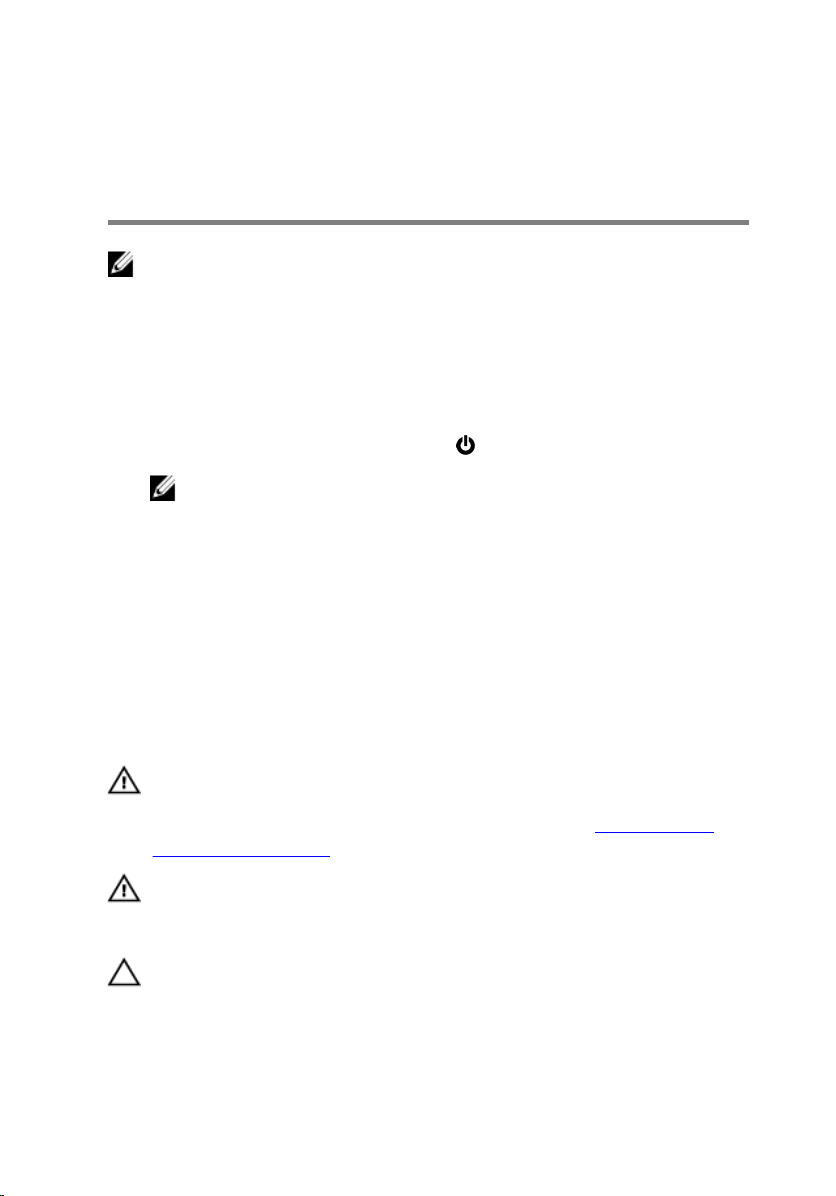
Before working inside your computer
NOTE: The images in this document may dier from your computer
depending on the conguration you ordered.
Before you begin
1 Save and close all open les and exit all open applications.
2 Shut down your computer. Click Start → Power → Shut down.
NOTE: If you are using a dierent operating system, see the
documentation of your operating system for shut-down instructions.
3 Disconnect your computer and all attached devices from their electrical outlets.
4 Disconnect all attached network devices and peripherals, such as keyboard,
mouse, and monitor from your computer.
5 Remove any media card and optical disc from your computer, if applicable.
Safety instructions
Use the following safety guidelines to protect your computer from potential damage
and ensure your personal safety.
WARNING: Before working inside your computer, read the safety
information that shipped with your computer. For more safety best
practices, see the Regulatory Compliance home page at www.dell.com/
regulatory_compliance.
WARNING: Disconnect all power sources before opening the computer
cover or panels. After you nish working inside the computer, replace all
covers, panels, and screws before connecting to the electrical outlet.
CAUTION: To avoid damaging the computer, ensure that the work surface is
at and clean.
12
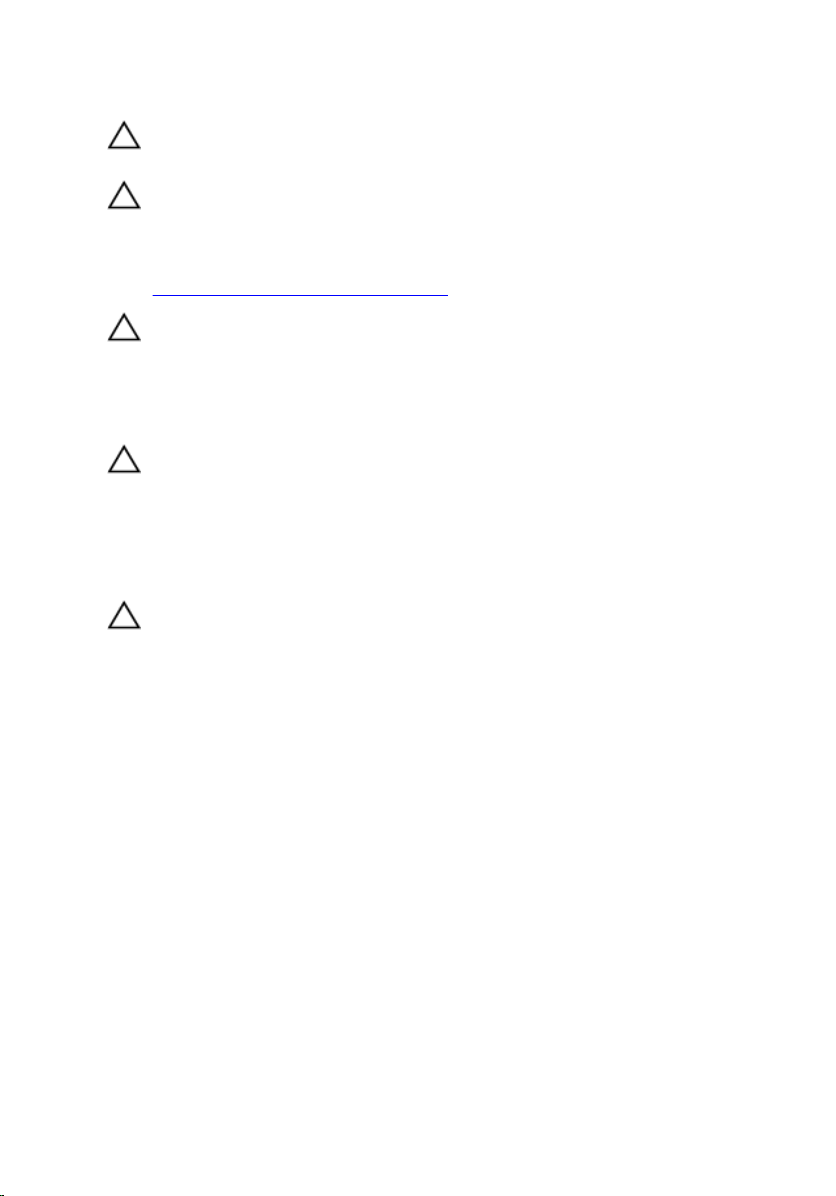
CAUTION: To avoid damaging the components and cards, handle them by
their edges, and avoid touching pins and contacts.
CAUTION: You should only perform troubleshooting and repairs as
authorized or directed by the Dell technical assistance team. Damage due
to servicing that is not authorized by Dell is not covered by your warranty.
See the safety instructions that shipped with the product or at
www.dell.com/regulatory_compliance.
CAUTION: Before touching anything inside your computer, ground yourself
by touching an unpainted metal surface, such as the metal at the back of
the computer. While you work, periodically touch an unpainted metal
surface to dissipate static electricity, which could harm internal
components.
CAUTION: When you disconnect a cable, pull on its connector or on its pull
tab, not on the cable itself. Some cables have connectors with locking tabs
or thumb-screws that you must disengage before disconnecting the cable.
When disconnecting cables, keep them evenly aligned to avoid bending any
connector pins. When connecting cables, ensure that the ports and
connectors are correctly oriented and aligned.
CAUTION: Press and eject any installed card from the media-card reader.
Recommended tools
The procedures in this document may require the following tools:
• Phillips screwdriver #1
• Plastic scribe
13
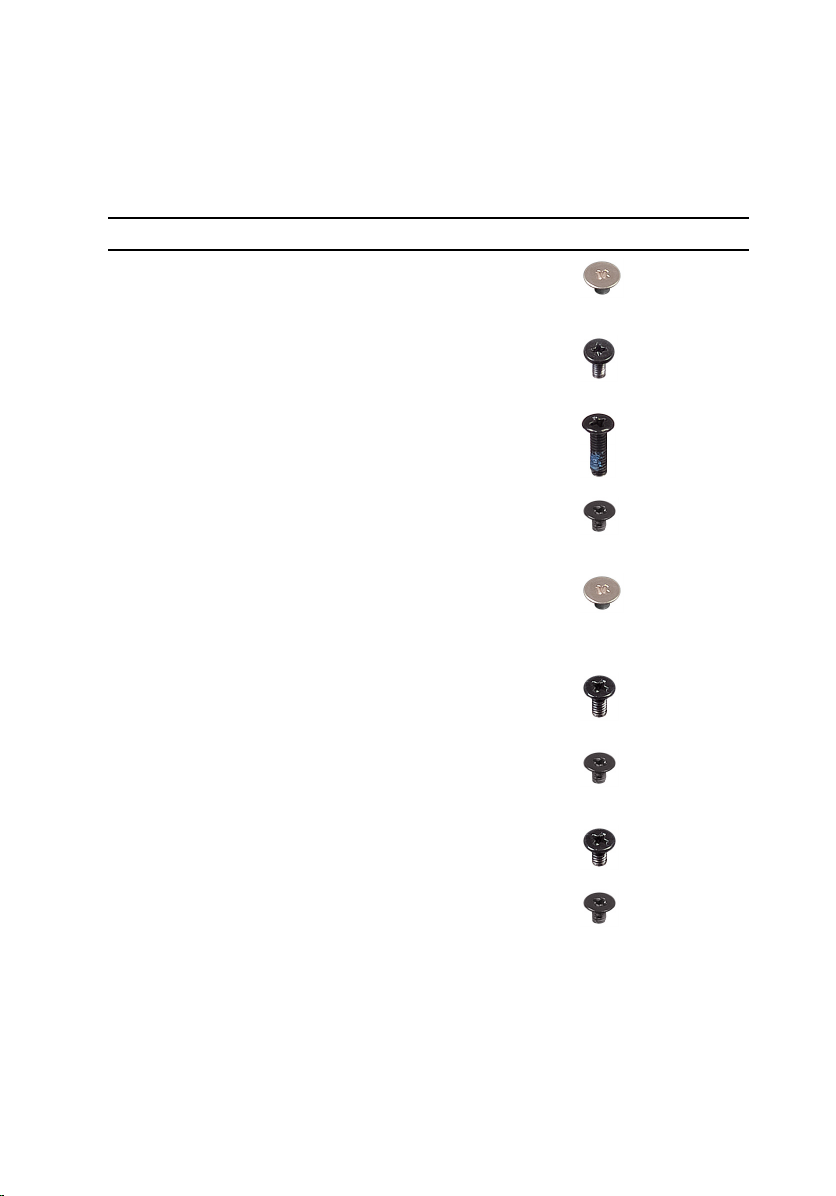
Screw list
Table 1. Screw list
Component Secured to Screw type Quantity Screw image
Base cover Palm rest and
keyboard
assembly
Base cover Palm rest and
keyboard
assembly
Base cover Palm rest and
keyboard
assembly
M2x2 2
M2x4 1
M2.5x7 7
Battery Palm rest and
keyboard
assembly
Display panel Display back-
cover and
antenna
assembly
Fan Palm rest and
keyboard
assembly
Hard drive
assembly
Hard-drive
bracket
Heat sink System board M2x3 3
Palm rest and
keyboard
assembly
Hard-drive M3x3 4
M2x3 4
M2x2 4
M2.5x5 3
M2x3 4
14
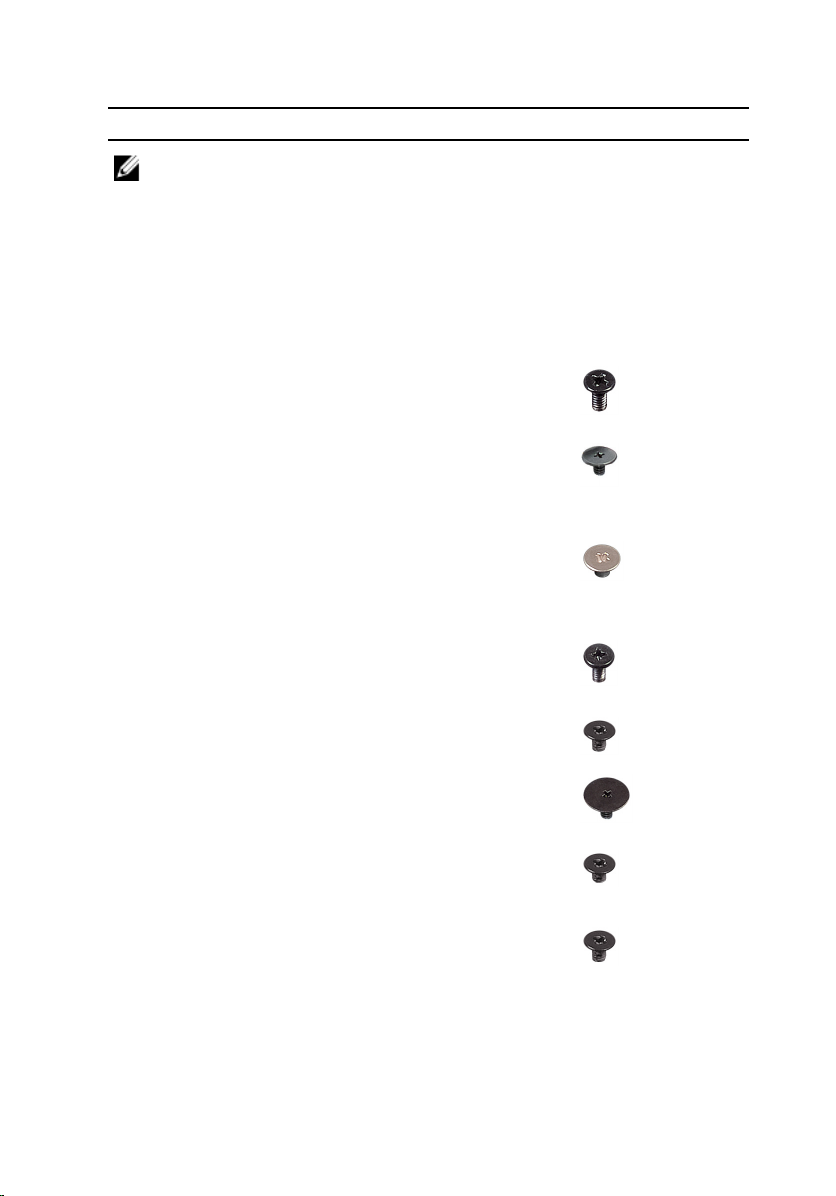
Component Secured to Screw type Quantity Screw image
NOTE:
Applicable
for
computer
s shipped
with
discrete
congurat
ion.
Hinges Palm rest and
keyboard
assembly
Hinge brackets Display back-
cover and
antenna
assembly
Hinge brackets Display back-
cover and
antenna
assembly
I/O board Palm rest and
keyboard
assembly
Optical-drive
bracket
Optical-drive
connector
board
Power-adapter
port
Power-button
board
Optical drive M2x3 2
Palm rest and
keyboard
assembly
Palm rest and
keyboard
assembly
Palm rest and
keyboard
assembly
M2.5x5 5
(M2.5x4) 8
M2x2 2
M2x4 1
M2x2 Big
Head
M2x2 1
M2x3 1
1
15
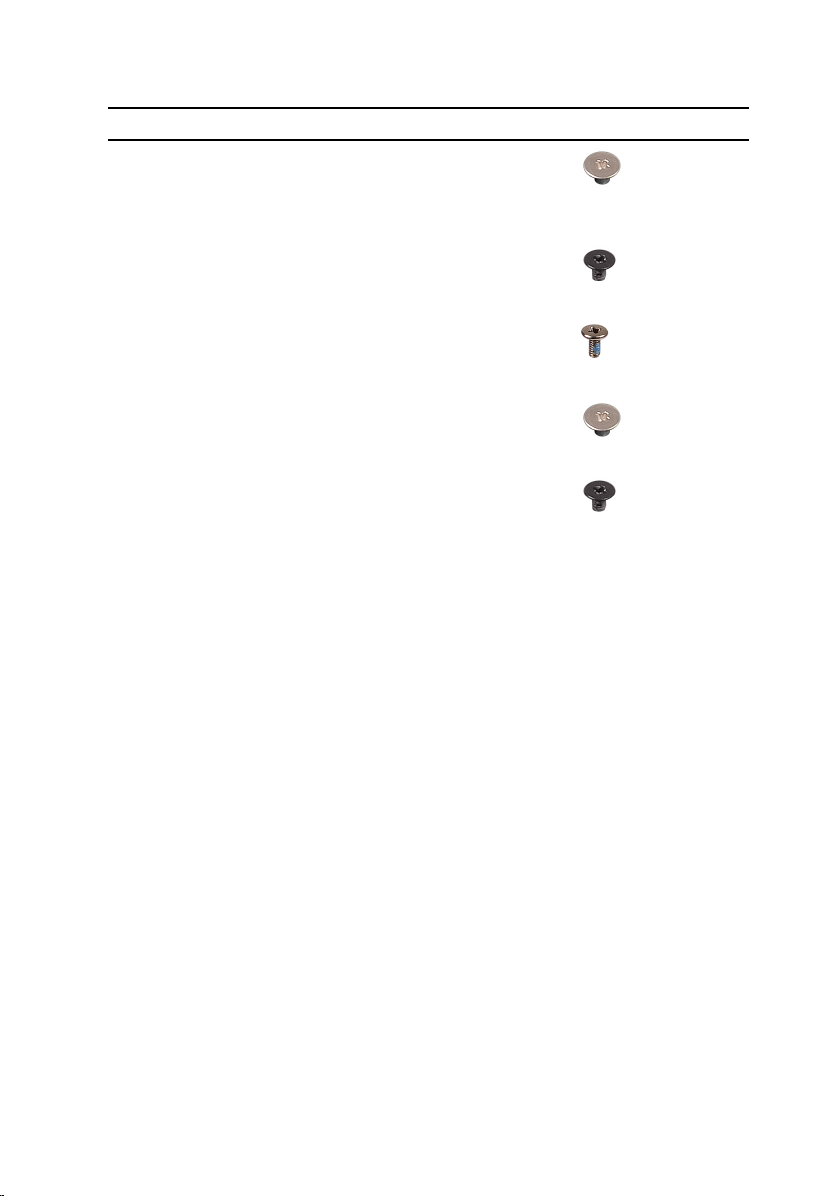
Component Secured to Screw type Quantity Screw image
Power button
with ngerprint
reader
(optional)
Solid-state
drive
System board Palm rest and
Touchpad Palm rest and
Wireless-card
bracket
Palm rest and
keyboard
assembly
Palm rest and
keyboard
assembly
keyboard
assembly
keyboard
assembly
System board M2x3 1
M2x2 1
M2x2.2 1
M2x4 1
M2x2 4
16
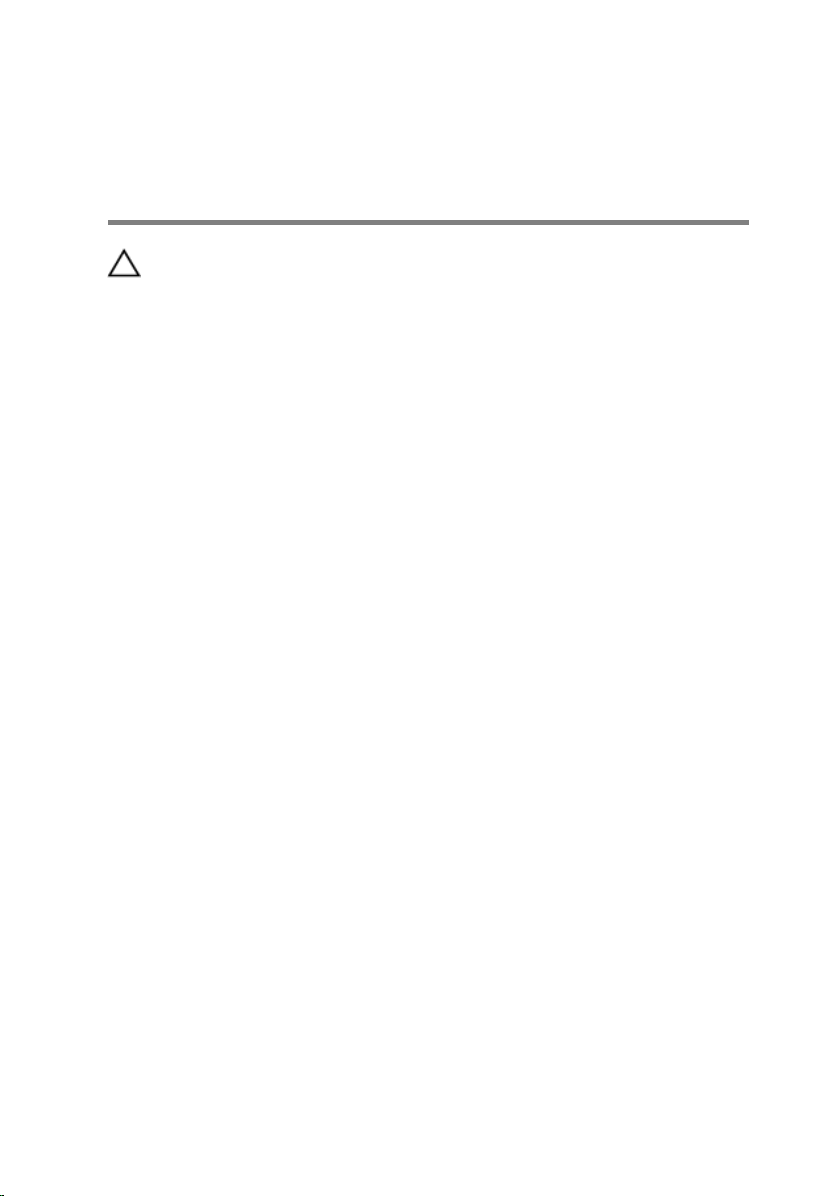
After working inside your computer
CAUTION: Leaving stray or loose screws inside your computer may severely
damage your computer.
1 Replace all screws and ensure that no stray screws remain inside your computer.
2 Connect any external devices, peripherals, or cables you removed before
working on your computer.
3 Replace any media cards, discs, or any other parts that you removed before
working on your computer.
4 Connect your computer and all attached devices to their electrical outlets.
5 Turn on your computer.
17
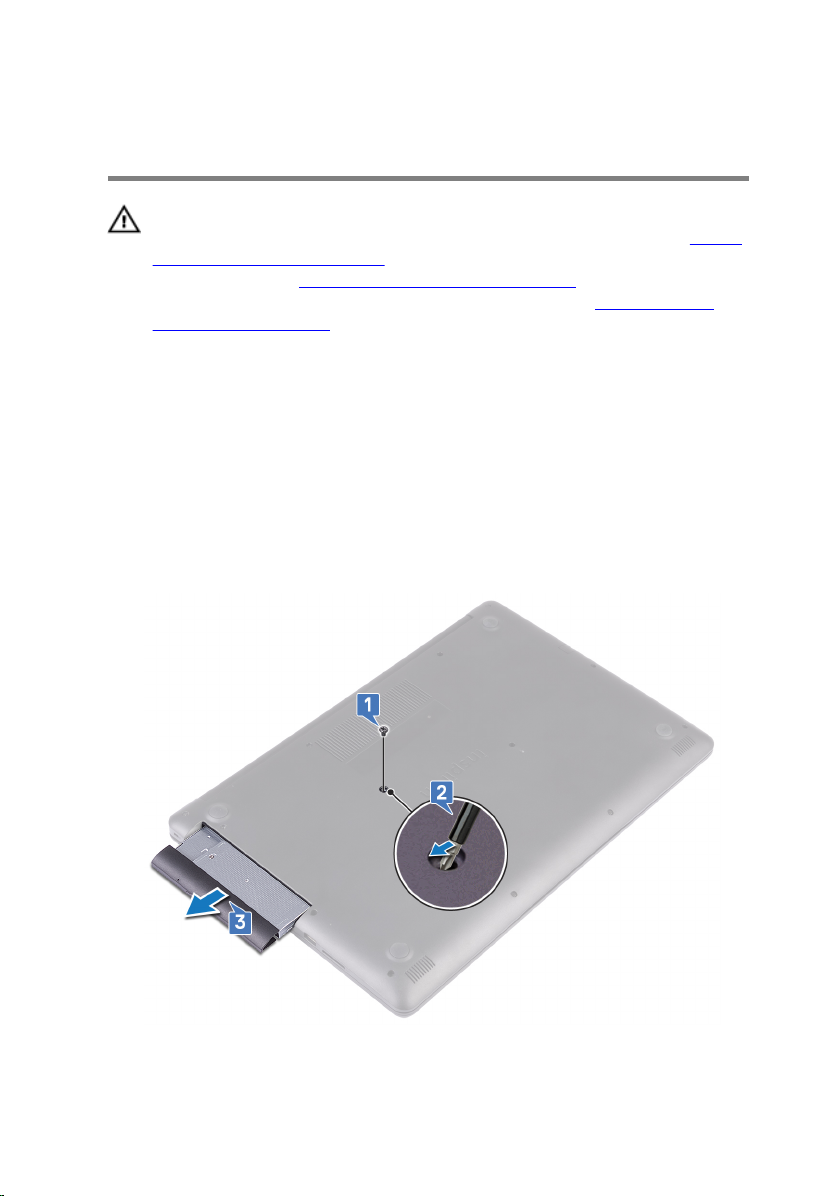
Removing the optical drive
WARNING: Before working inside your computer, read the safety
information that shipped with your computer and follow the steps in Before
working inside your computer. After working inside your computer, follow
the instructions in After working inside your computer. For more safety best
practices, see the Regulatory Compliance home page at
regulatory_compliance.
Procedure
1 Remove the screw (M2x2) that secures the optical-drive assembly to the base
cover.
2 Using a screwdriver, push the optical drive through the slot to release the
optical-drive assembly out of the optical-drive bay.
3 Slide the optical-drive assembly out of the optical-drive bay.
www.dell.com/
18
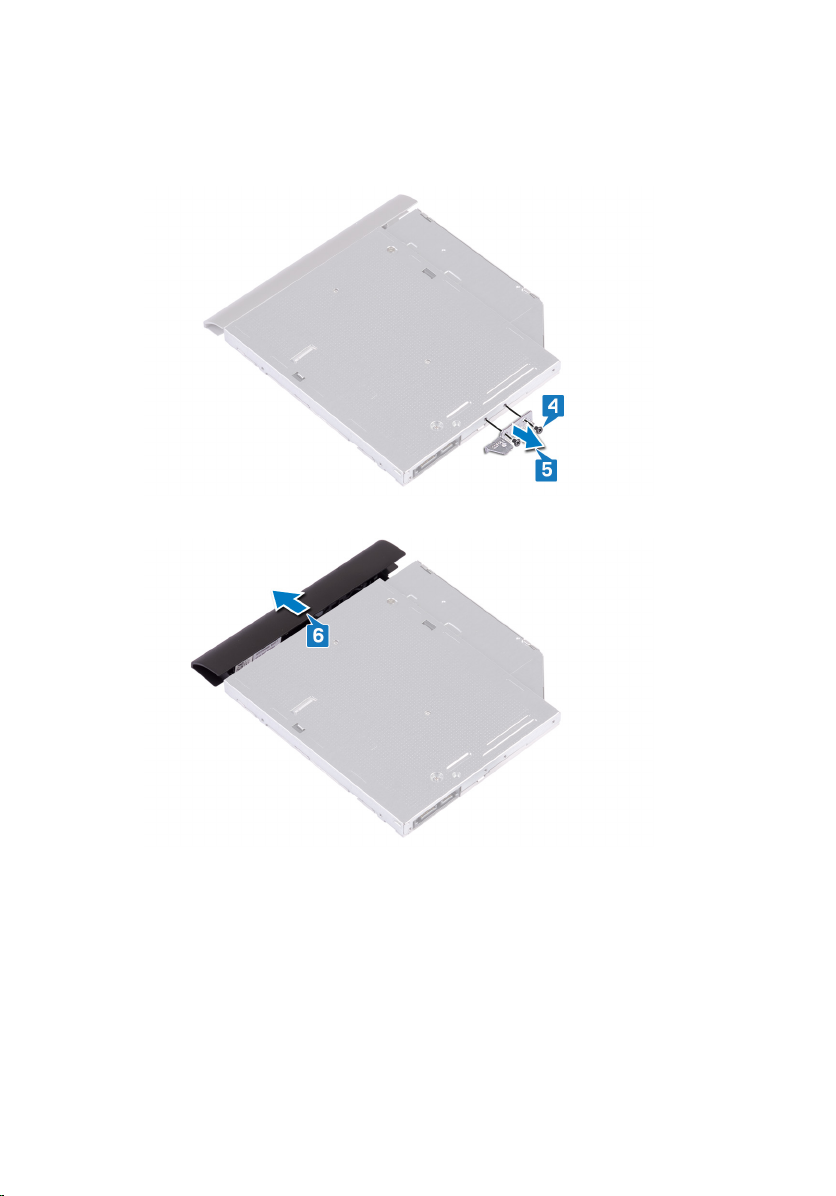
4 Remove the two screws (M2x3) that secure the optical-drive bracket to the
optical drive.
5 Remove the optical-drive bracket from optical drive.
6 Pull the optical-drive bezel carefully to remove it from the optical drive.
19
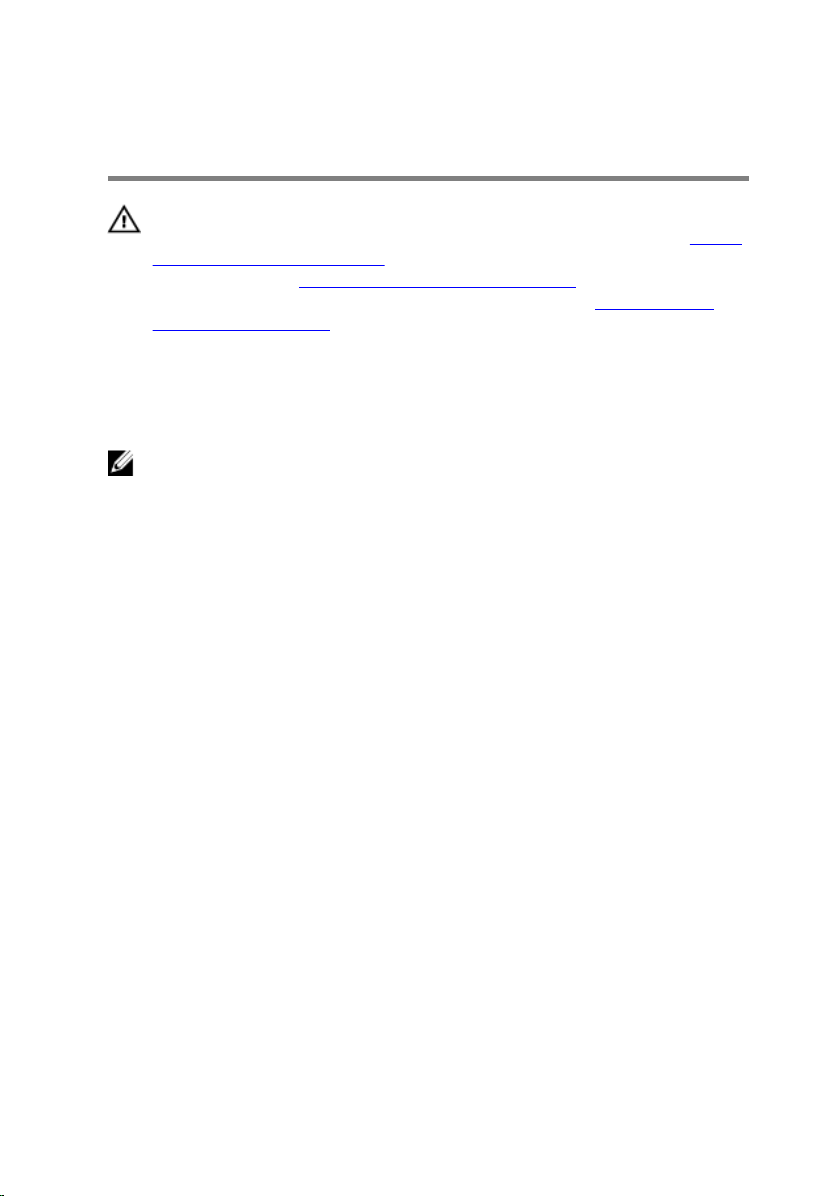
Replacing the optical drive
WARNING: Before working inside your computer, read the safety
information that shipped with your computer and follow the steps in Before
working inside your computer. After working inside your computer, follow
the instructions in After working inside your computer. For more safety best
practices, see the Regulatory Compliance home page at
regulatory_compliance.
Procedure
NOTE: Applicable only for computers that are shipped with optical drive.
1 Align the tabs on the optical-drive bezel with the slots on the optical drive and
snap the optical-drive bezel into place.
2 Align the screw holes on the optical-drive bracket with the screw holes on the
optical drive.
3 Replace the two screws (M2x3) that secure the optical-drive bracket to the
optical drive.
4 Slide the optical-drive assembly into the optical-drive bay.
5 Align the screw hole on the optical-drive bracket with the screw hole on the
base cover.
6 Replace the screw (M2x2) that secures the optical-drive assembly to the base
cover.
www.dell.com/
20
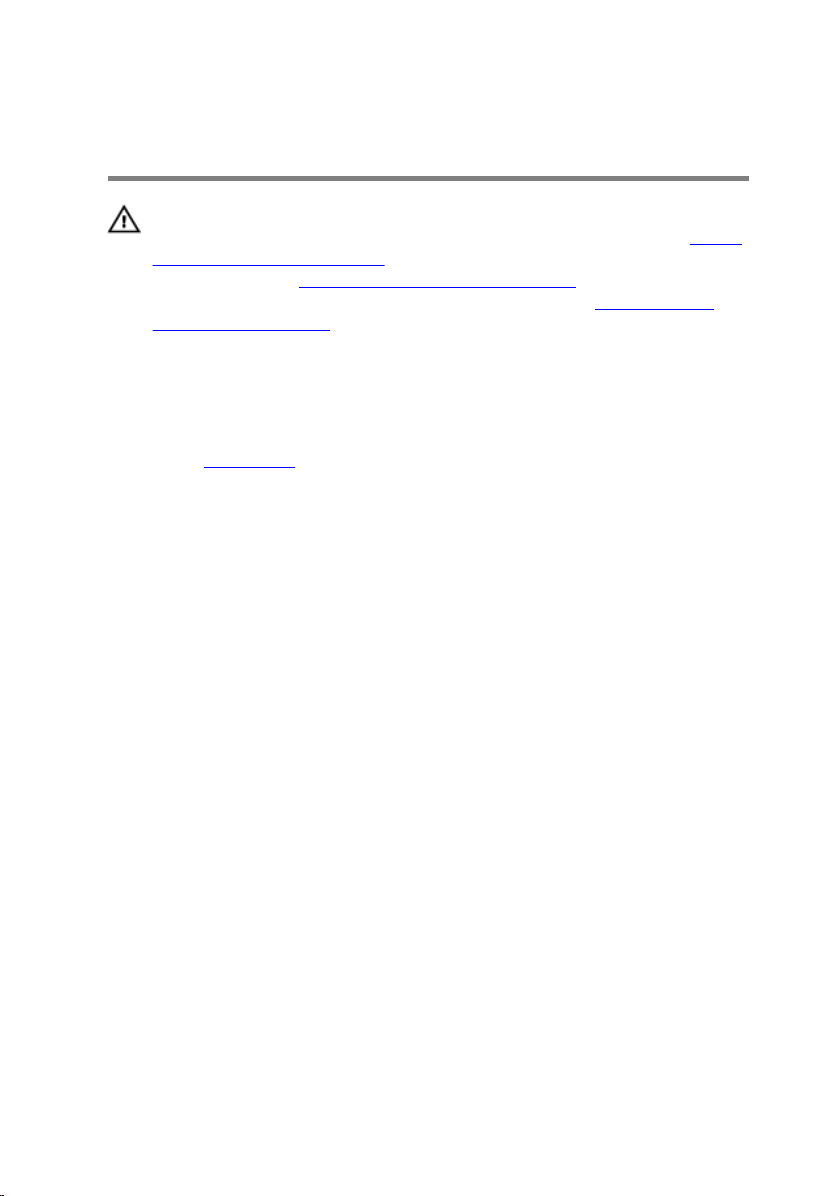
Removing the base cover
WARNING: Before working inside your computer, read the safety
information that shipped with your computer and follow the steps in Before
working inside your computer. After working inside your computer, follow
the instructions in After working inside your computer. For more safety best
practices, see the Regulatory Compliance home page at
regulatory_compliance.
Prerequisites
Remove the optical drive.
Procedure
1 Loosen the four captive screws on the base cover.
2 Remove the screw (M2x4) that secures the base cover to the palm rest and
keyboard assembly.
3 Remove the two screws (M2x2) that secure the base cover to the palm rest
and keyboard assembly.
www.dell.com/
21
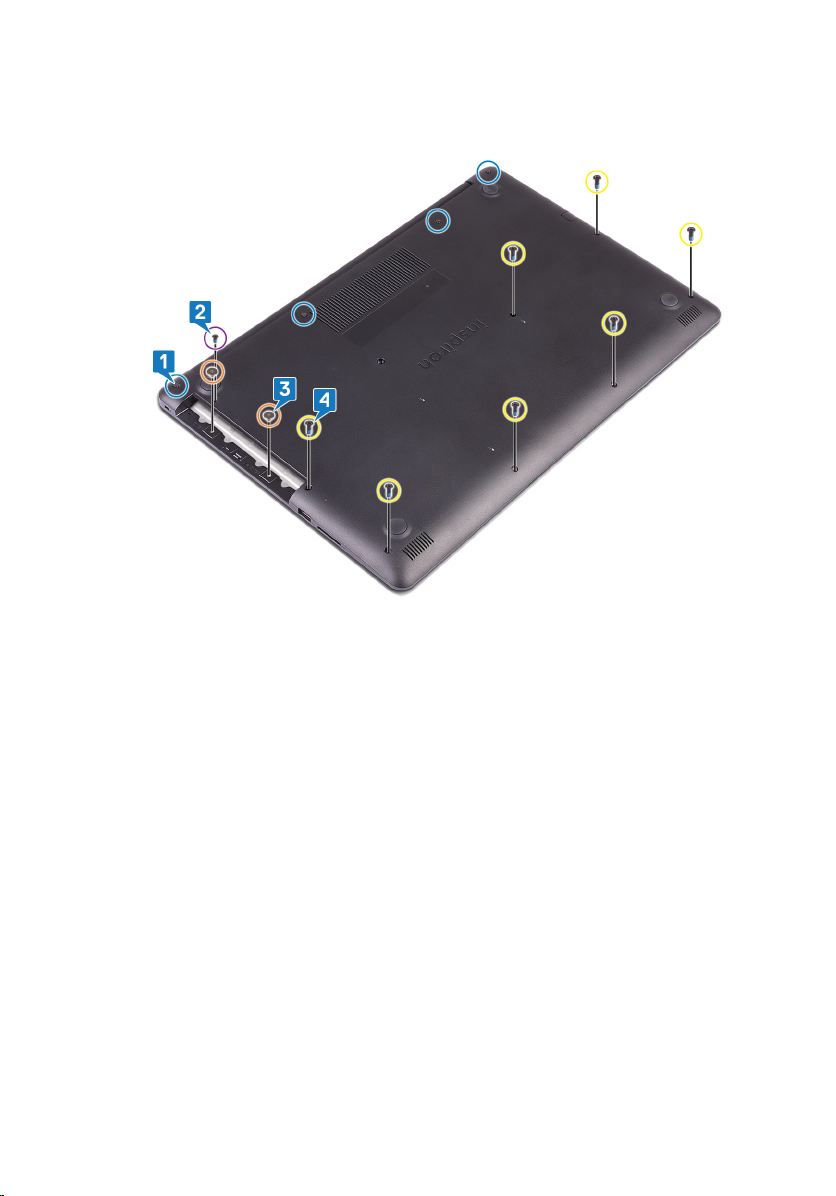
4 Remove the seven screws (M2.5x7) that secure the base cover to the palm rest
and keyboard assembly.
5 Pry the base cover starting from the top-left corner of the computer base.
22
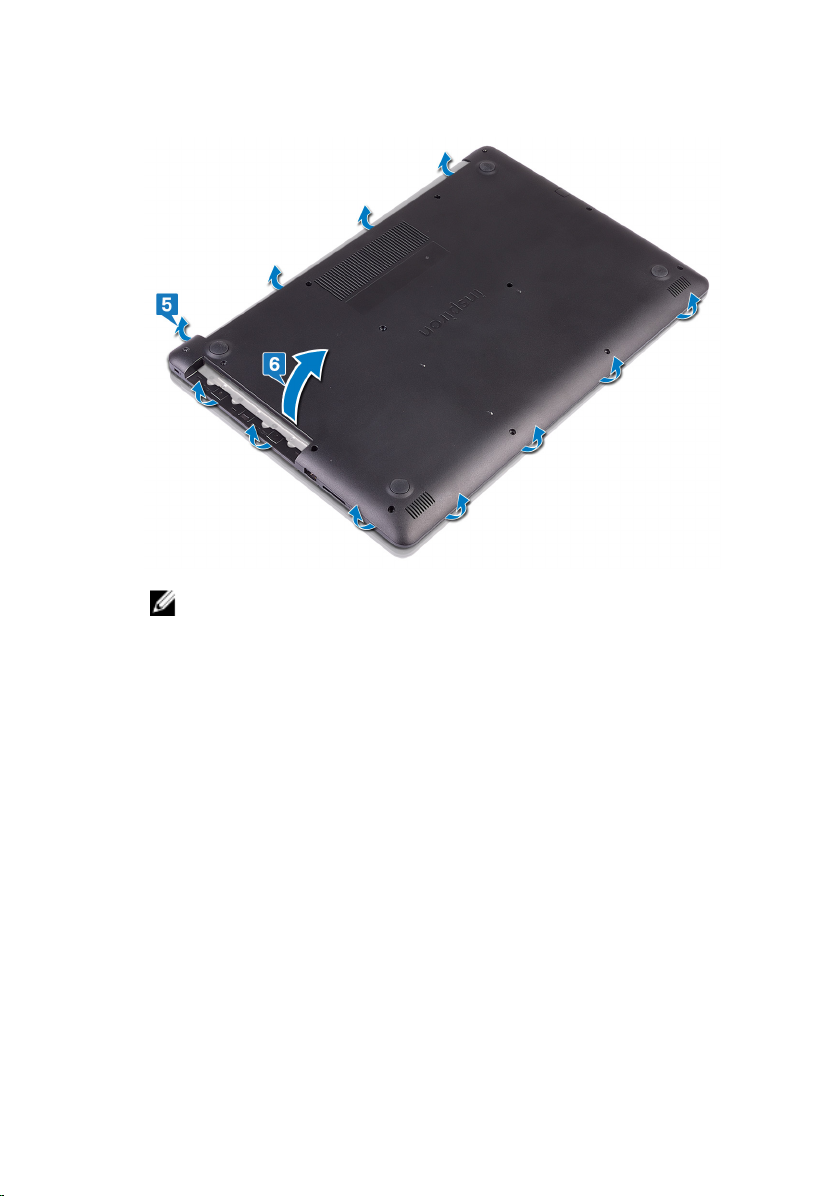
6 Lift the base cover o the palm rest and keyboard assembly.
NOTE: The following steps are applicable only if you want to further
remove any other component from your computer.
23

7 Disconnect the battery cable from the system board.
8 Press and hold the power button for 5 seconds to ground the computer and
drain the ee power.
24
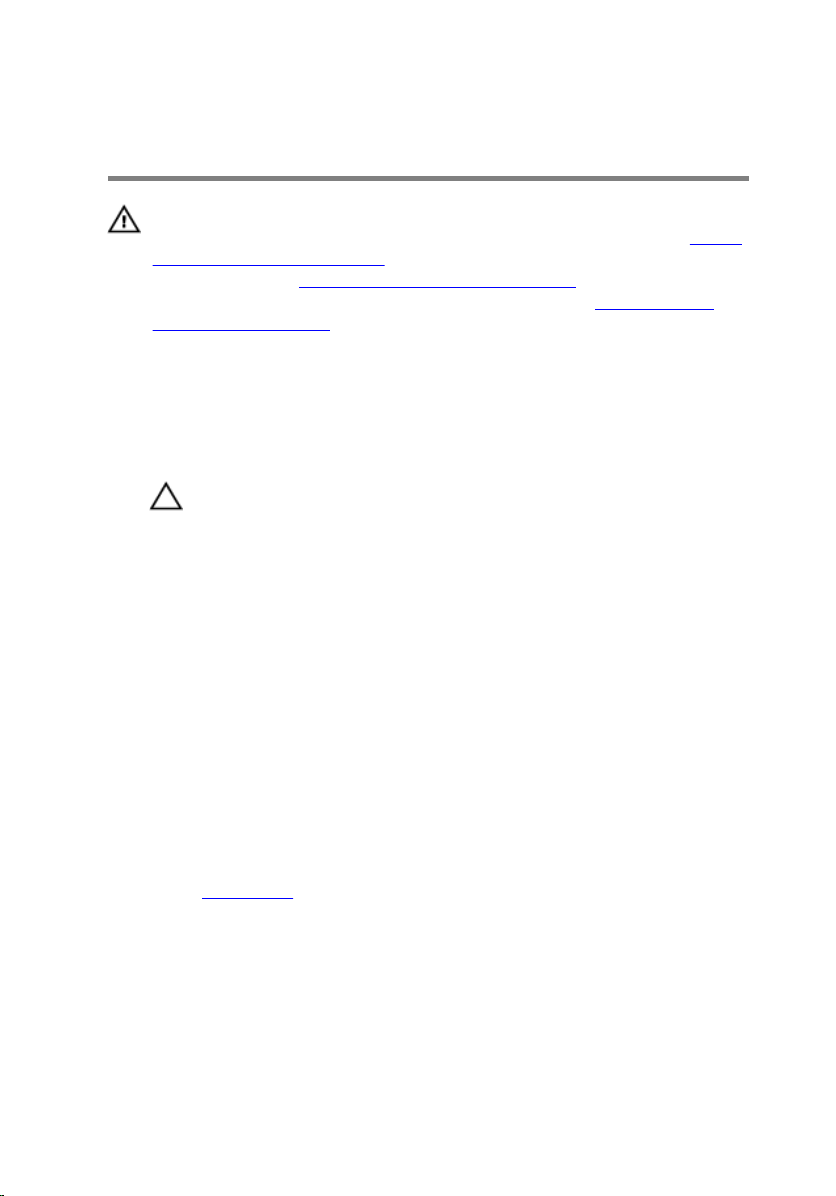
Replacing the base cover
WARNING: Before working inside your computer, read the safety
information that shipped with your computer and follow the steps in Before
working inside your computer. After working inside your computer, follow
the instructions in After working inside your computer. For more safety best
practices, see the Regulatory Compliance home page at
regulatory_compliance.
Procedure
1 Connect the battery cable to the system board, if applicable.
CAUTION: To avoid accidental damage to the power-adapter port, do
not press the base cover against the power-adapter port when you
snap the base cover to the computer base.
2 Place the base cover on the palm rest and keyboard assembly, and snap the
base cover into place starting from the power-adapter port.
3 Replace the seven screws (M2.5x7) that secure the base cover to the palm rest
and keyboard assembly.
4 Replace the two screws (M2x2) that secure the base cover to the palm rest and
keyboard assembly.
5 Replace the screw (M2x4) that secures the base cover to the palm rest and
keyboard assembly.
6 Tighten the four captive screws that secure the base cover to the palm rest and
keyboard assembly.
www.dell.com/
Post-requisites
Replace the optical drive.
25
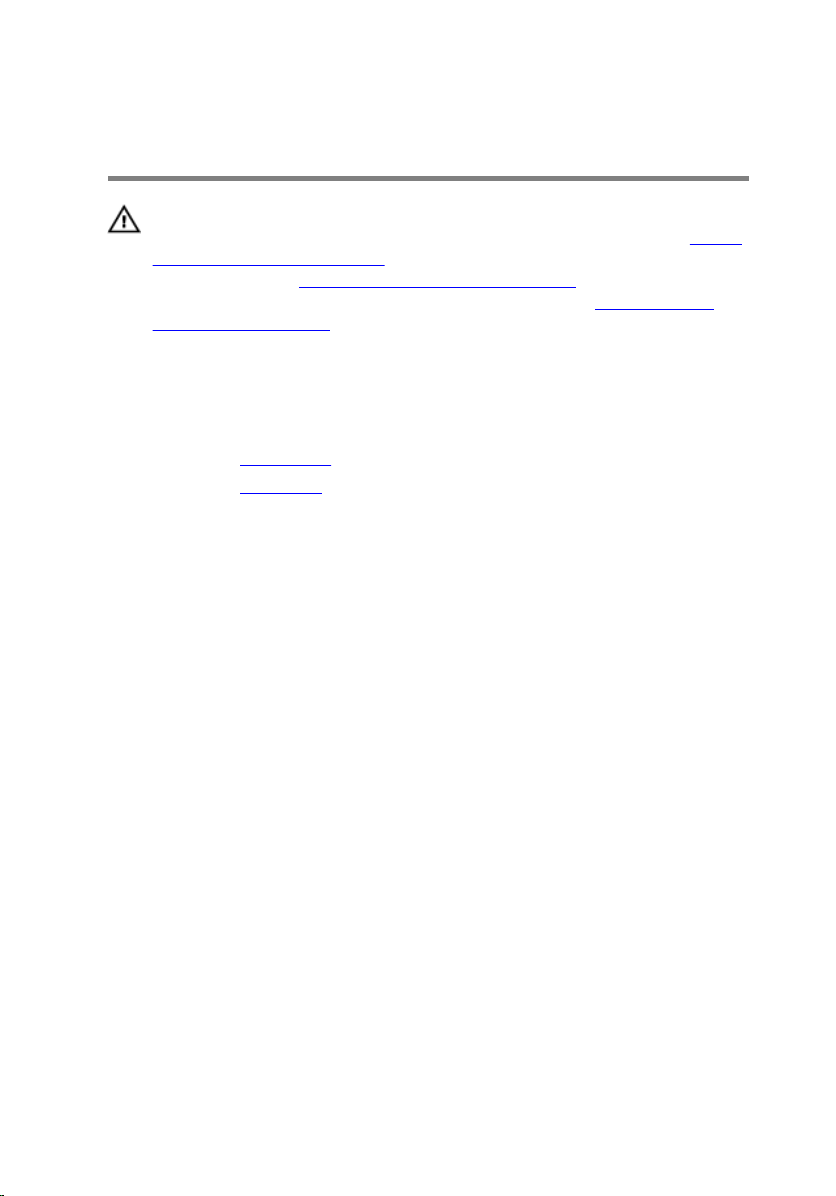
Removing the battery
WARNING: Before working inside your computer, read the safety
information that shipped with your computer and follow the steps in Before
working inside your computer. After working inside your computer, follow
the instructions in After working inside your computer. For more safety best
practices, see the Regulatory Compliance home page at
regulatory_compliance.
Prerequisites
1 Remove the optical drive.
2 Remove the base cover.
Procedure
1 Remove the four screws (M2x3) that secure the battery to the palm rest and
keyboard assembly.
www.dell.com/
26

2 Lift the battery o the palm rest and keyboard assembly.
27
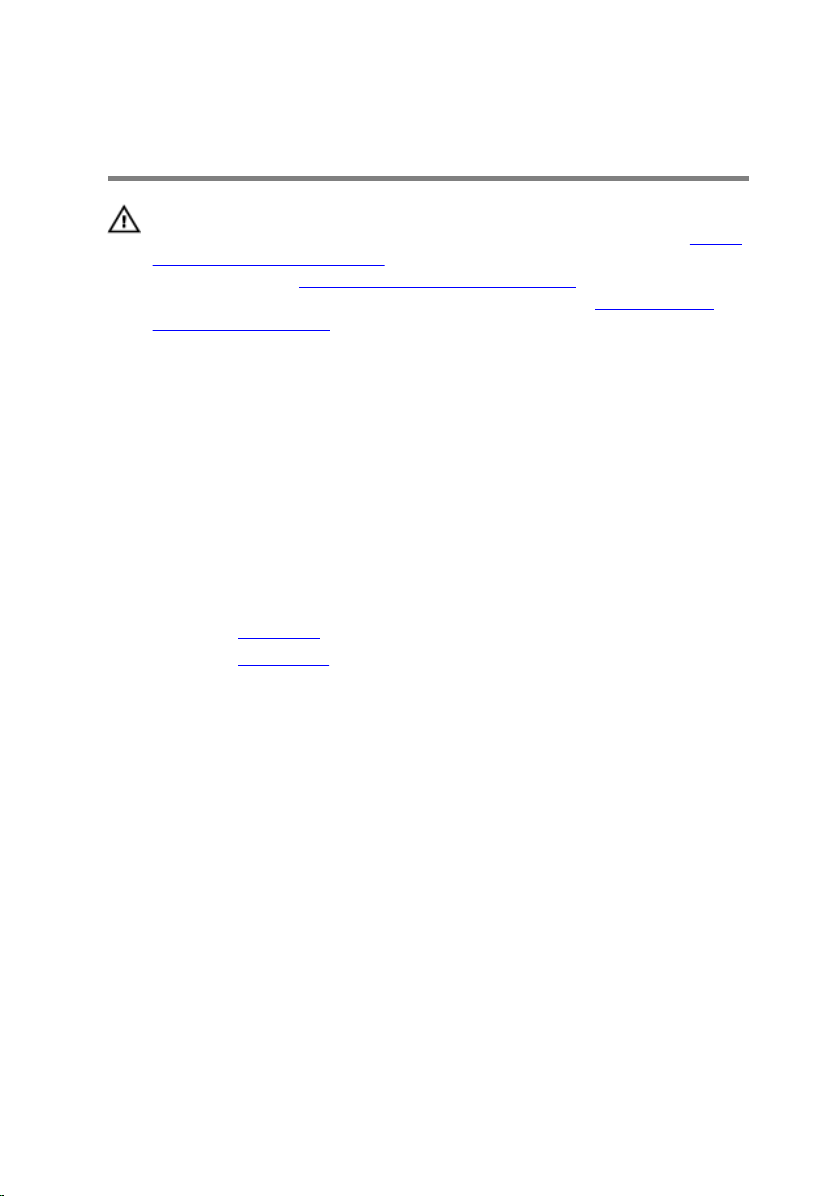
Replacing the battery
WARNING: Before working inside your computer, read the safety
information that shipped with your computer and follow the steps in Before
working inside your computer. After working inside your computer, follow
the instructions in After working inside your computer. For more safety best
practices, see the Regulatory Compliance home page at
regulatory_compliance.
Procedure
1 Align the screw holes on the battery with the screw holes on the palm rest and
keyboard assembly.
2 Replace the four screws (M2x3) that secure the battery to the palm rest and
keyboard assembly.
Post-requisites
1 Replace the base cover.
2 Replace the optical drive.
www.dell.com/
28
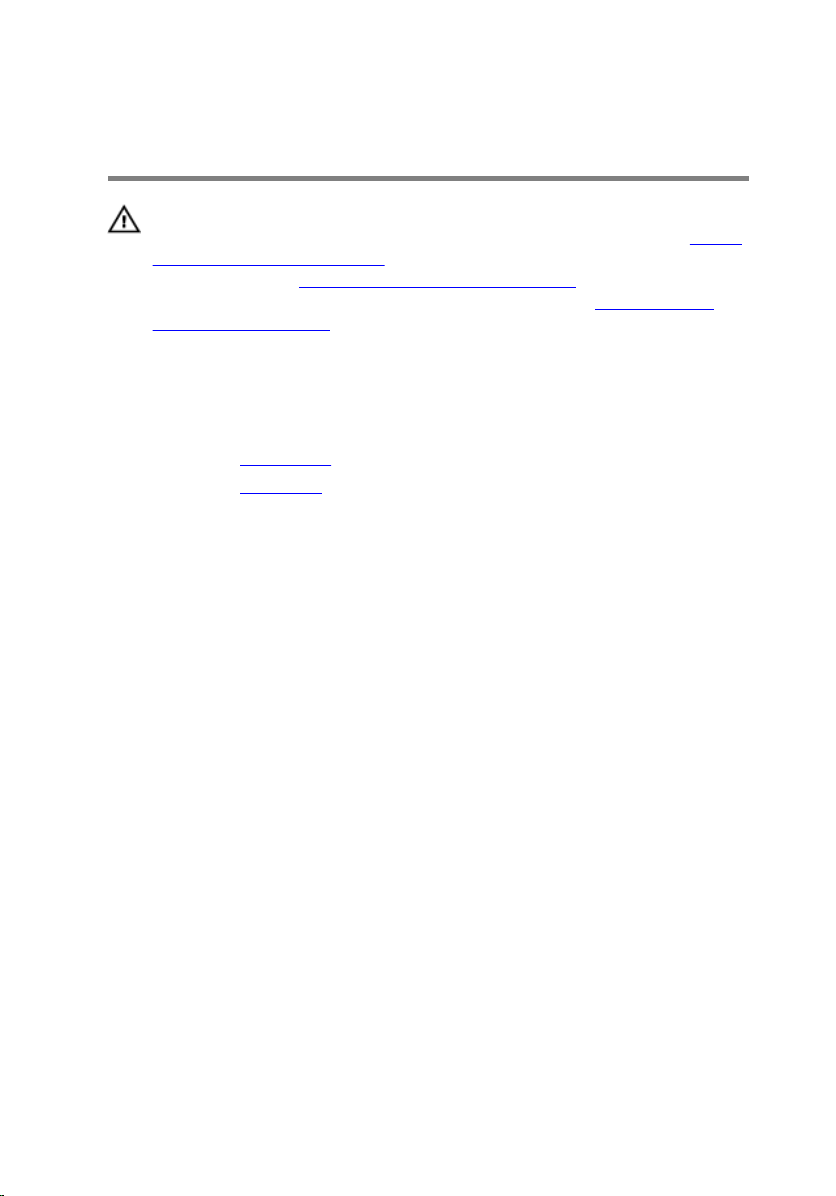
Removing the memory modules
WARNING: Before working inside your computer, read the safety
information that shipped with your computer and follow the steps in Before
working inside your computer. After working inside your computer, follow
the instructions in After working inside your computer. For more safety best
practices, see the Regulatory Compliance home page at
regulatory_compliance.
Prerequisites
1 Remove the optical drive.
2 Remove the base cover.
www.dell.com/
29

Procedure
1 Locate the memory modules on your computer.
2 Use your ngertips to carefully spread apart the securing-clips on each end of
the memory-module slot until the memory module pops up.
3 Remove the memory module from the memory-module slot.
30
