Page 1
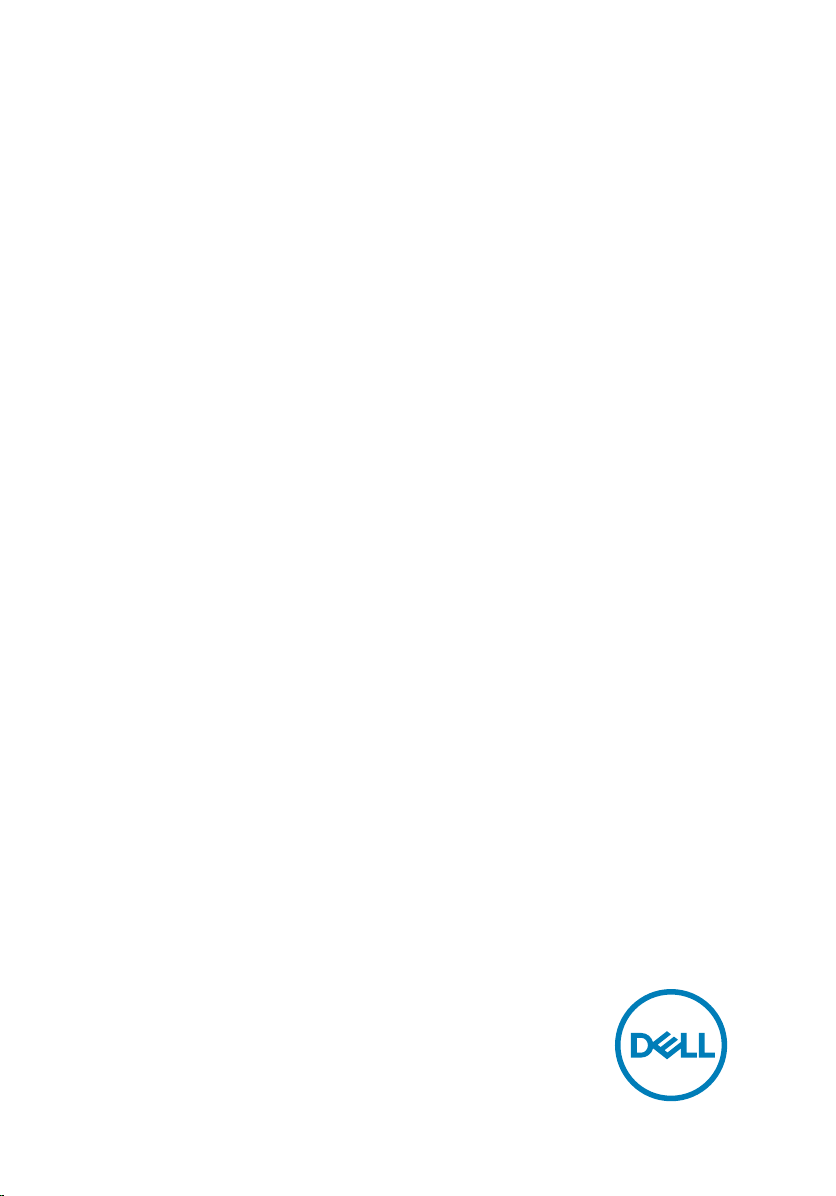
Inspiron Gaming Desktop
Setup and Specications
Computer Model: Inspiron 5675
Regulatory Model: D27M
Regulatory Type: D27M001
Page 2
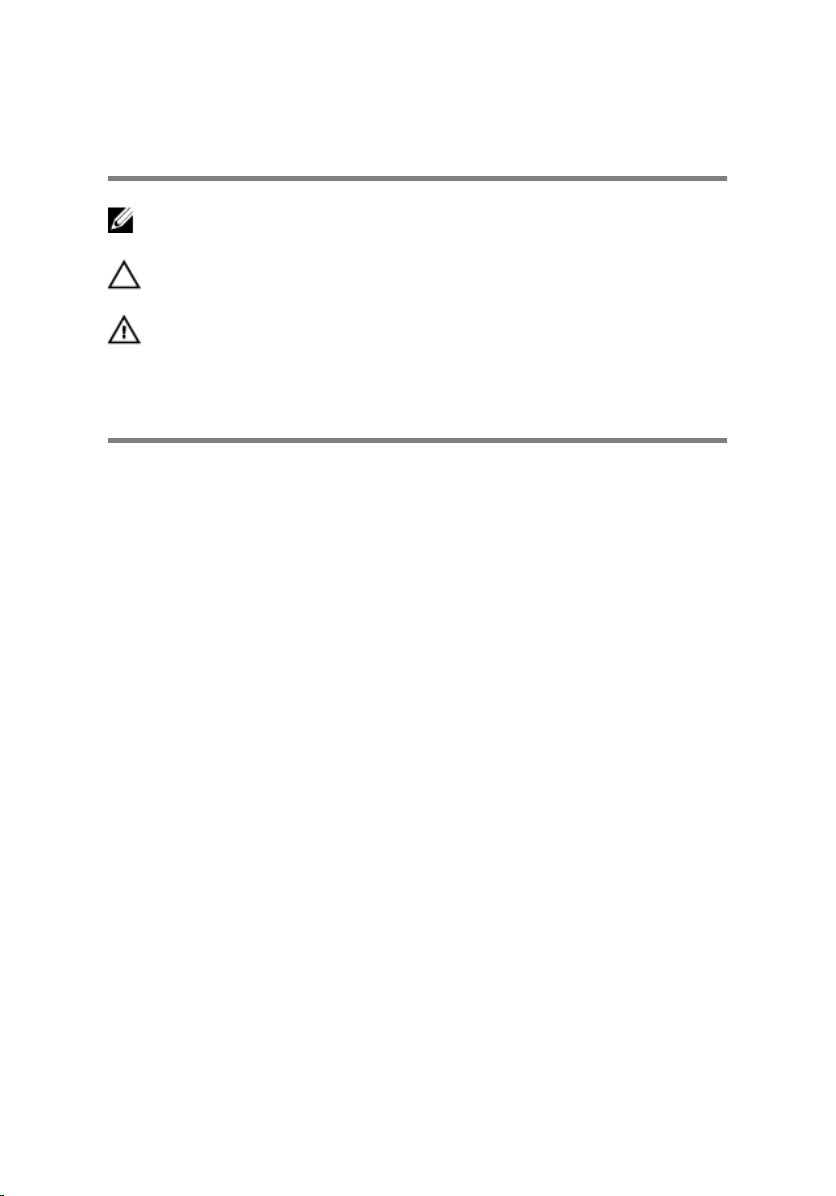
Notes, cautions, and warnings
NOTE: A NOTE indicates important information that helps you make
better use of your product.
CAUTION: A CAUTION indicates either potential damage to hardware or
loss of data and tells you how to avoid the problem.
WARNING: A WARNING indicates a potential for property damage,
personal injury, or death.
© 2017-2018 Dell Inc. or its subsidiaries. All rights reserved. Dell, EMC, and other
trademarks are trademarks of Dell Inc. or its subsidiaries. Other trademarks may be
trademarks of their respective owners.
2018 - 10
Rev. A03
Page 3
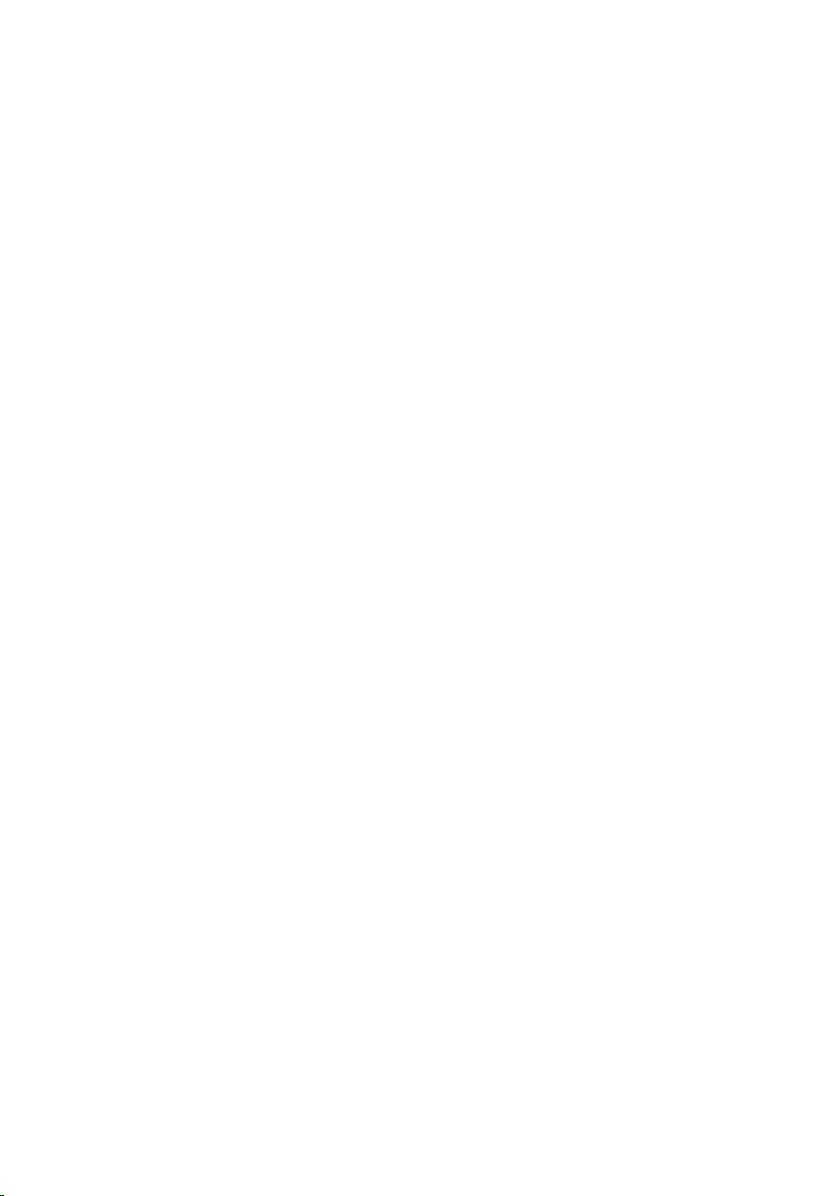
Contents
Set up your computer................................................... 5
Create a USB recovery drive for Windows................... 10
Reinstall Windows using a USB recovery drive........................................10
Views........................................................................... 12
Front.......................................................................................................12
Back........................................................................................................14
Back panel.............................................................................................. 15
Specications.............................................................. 18
System information.................................................................................18
Operating system....................................................................................18
Dimensions and weight........................................................................... 18
Memory.................................................................................................. 19
Ports and connectors..............................................................................19
Media-card reader..................................................................................20
Communications.....................................................................................20
Audio......................................................................................................20
Storage................................................................................................... 21
Power ratings..........................................................................................21
Video......................................................................................................22
Computer environment...........................................................................23
Dell Light Bar Controller.............................................. 24
3
Page 4
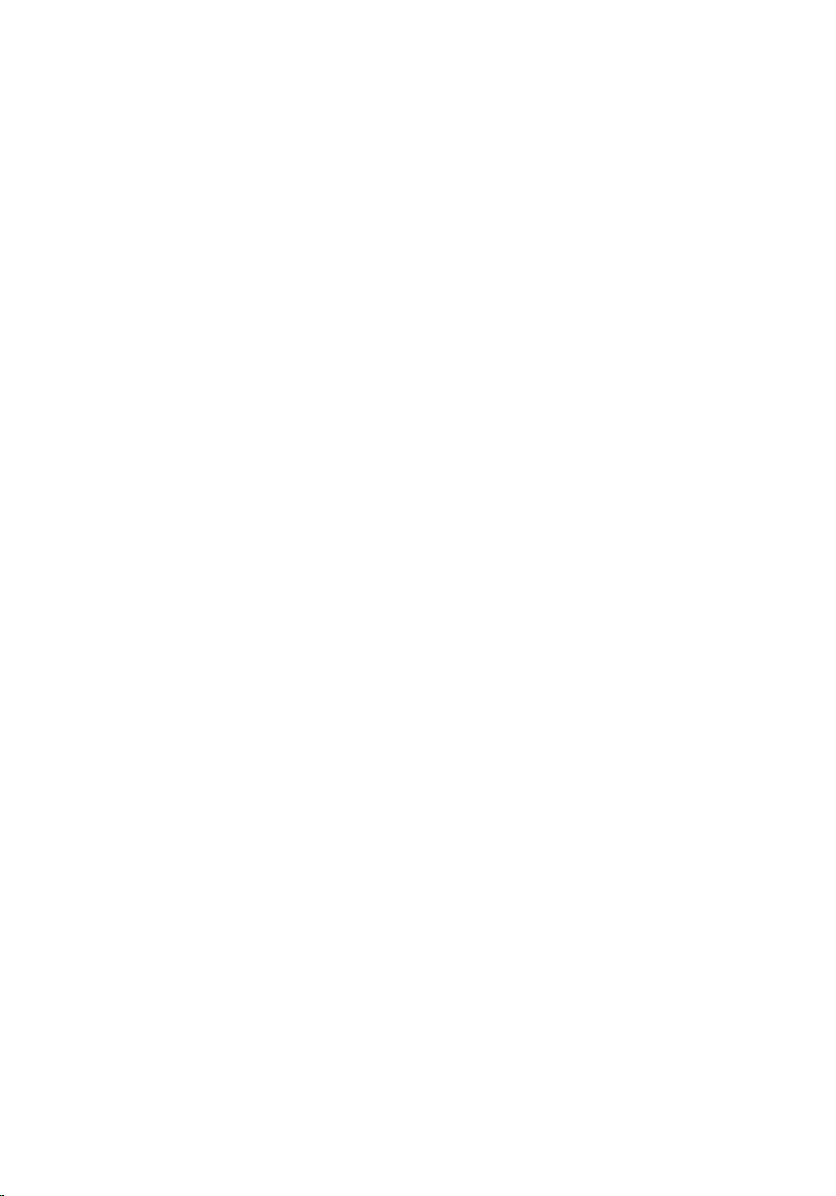
Getting help and contacting Dell................................. 25
Self-help resources.................................................................................25
Contacting Dell.......................................................................................26
4
Page 5

Set up your computer
1 Connect the keyboard and mouse.
2 Connect the network cable—optional.
5
Page 6
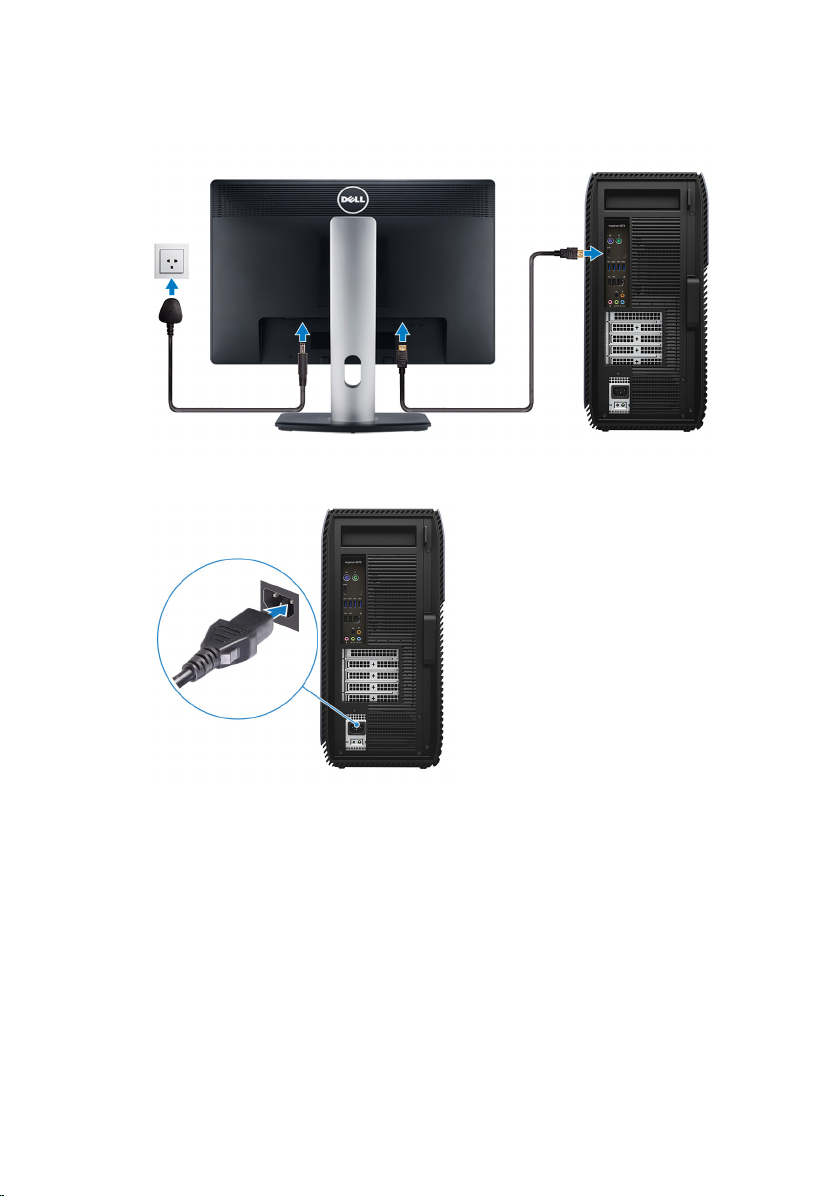
3 Connect the display.
4 Connect the power cable.
6
Page 7

5 Press the power button.
7
Page 8
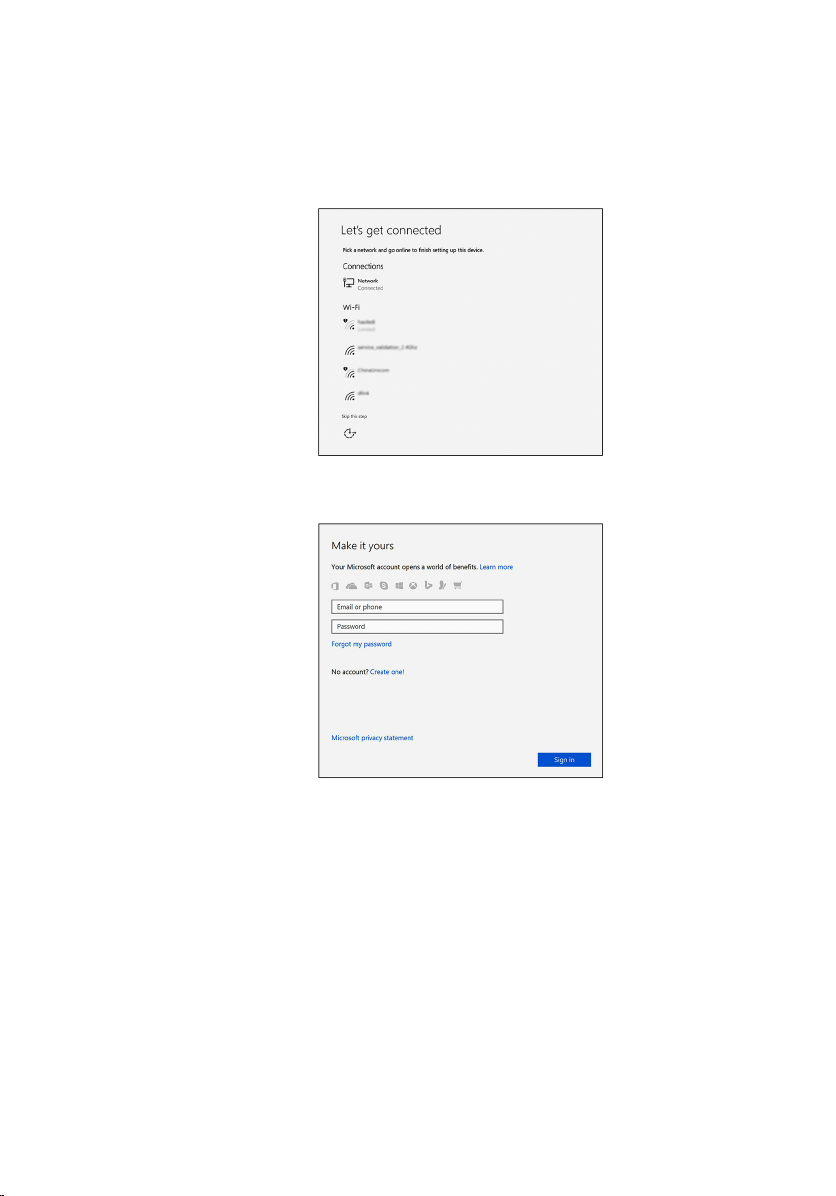
6 Finish operating system setup.
For Windows:
a) Connect to a network.
b) Sign-in to your Microsoft account or create a new account.
For Ubuntu:
Follow the instructions on the screen to nish setup.
8
Page 9

7 Locate Dell apps in Windows.
Table 1. Locate Dell apps
Dell Product Registration
Dell Help & Support
SupportAssist—Check and update your computer
9
Page 10

Create a USB recovery drive for Windows
Create a recovery drive to troubleshoot and x problems that may occur with
Windows. An empty USB ash drive with a minimum capacity of 16 GB is required to
create the recovery drive.
NOTE: This process may take up to an hour to complete.
NOTE: The following steps may vary depending on the version of Windows
installed. Refer to the Microsoft support site for latest instructions.
1 Connect the USB ash drive to your computer.
2 In Windows search, type Recovery.
3 In the search results, click Create a recovery drive.
The User Account Control window is displayed.
4 Click Yes to continue.
The Recovery Drive window is displayed.
5 Select Back up system les to the recovery drive and click Next.
6 Select the USB ash drive and click Next.
A message appears, indicating that all data in the USB ash drive will be deleted.
7 Click Create.
8 Click Finish.
For more information about reinstalling Windows using the USB recovery drive,
see the Troubleshooting section of your product's Service Manual at
www.dell.com/support/manuals.
Reinstall Windows using a USB recovery drive
CAUTION: This process formats the hard drive and removes all data on your
computer. Ensure that you back up data on your computer before beginning
this task.
NOTE: Before reinstalling Windows, ensure your computer has more than 2
GB of memory and more than 32 GB of storage space.
10
Page 11

NOTE: This process may take up to an hour to complete and your computer
will restart during the recovery process.
1 Connect the USB recovery drive to your computer.
2 Restart your computer.
3 Press F12 after the Dell logo is displayed on the screen to access the boot menu.
A Preparing one-time boot menu message appears.
4 After the boot menu loads, select the USB recovery device under UEFI BOOT.
The system reboots and a screen to Choose the keyboard layout is displayed.
5 Choose your keyboard layout.
6 In the Choose an option screen, click Troubleshoot.
7 Click Recover from a drive.
8 Choose one of the following options:
– Just remove my les to do a quick format.
– Fully clean the drive to do a complete format.
9 Click Recover to start the recovery process.
11
Page 12

Views
Front
1 Slim optical drive
Reads from and writes to CDs, DVDs, and Blu ray discs.
2 Optical-drive bay
Provides access to a second optical drive (sold separately).
12
Page 13

3 USB 3.1 Gen 1 (Type-C) port (only with computers shipped with AMD Ryzen
3/Ryzen 5/Ryzen 7 processors)
Connect peripherals such as external storage devices, printers, and external
displays. Provides data transfer speeds up to 5 Gbps.
4 Headset port
Connect headphones or a headset (headphone and microphone combo).
5 USB 3.1 Gen 1 port
Connect peripherals such as storage devices and printers. Provides data
transfer speeds up to 5 Gbps.
6 USB 2.0 ports (2)
Connect peripherals such as external storage devices and printers. Provides
data transfer speeds up to 480 Mbps.
7 Media-card reader
Reads from and writes to media cards.
8 USB 3.0 port with PowerShare
Connect peripherals such as external storage devices and printers.
Provides data transfer speeds up to 5 Gbps. PowerShare enables you to charge
your USB devices even when your computer is turned o.
NOTE: If your computer is turned o or in hibernate state, you must
connect the power adapter to charge your devices using the
PowerShare port. You must enable this feature in the BIOS setup
program.
NOTE: Certain USB devices may not charge when the computer is
turned o or in sleep state. In such cases, turn on the computer to
charge the device.
9 Optical-drive eject buttons (2)
Press to open or close the optical drive tray.
10 Power button
Press to turn on the computer if it is turned o, in sleep state, or in hibernate
state.
Press to put the computer in sleep state if it is turned on.
Press and hold to force shut-down the computer.
13
Page 14

Back
NOTE: You can customize the power-button behavior in Power
Options. For more information, see
support/manuals.
Me and My Dell
at www.dell.com/
1 Power port
Connect a power cable to provide power to your computer.
2 Power-supply diagnostics button
Press to check the power‑supply state.
3 Power-supply diagnostics light
Indicates the power-supply state.
14
Page 15

4 Regulatory label
Contains regulatory information of your computer.
5 Service Tag label
The Service Tag is a unique alphanumeric identier that enables Dell service
technicians to identify the hardware components in your computer and access
warranty information.
6 PCI-Express slots (4)
Connect a PCI-Express card such as graphics, audio, or network card to
enhance the capabilities of your computer.
7 Padlock ring(s)
Attach a standard padlock to prevent unauthorized access to the interior of
your computer.
Back panel
15
Page 16

1 PS/2 port (mouse)
Connect a PS/2 mouse.
2 PS/2 port (keyboard)
Connect a PS/2 keyboard.
3 HDMI port (only with computers shipped with AMD Quad-Core APU
processors)
Connect a TV or another HDMI-in enabled device. Provides video and audio
output.
4 USB 3.1 Gen 1 port (2)
Connect peripherals such as storage devices and printers. Provides data
transfer speeds up to 5 Gbps.
5 USB 2.0 ports (2)
Connect peripherals such as external storage devices and printers. Provides
data transfer speeds up to 480 Mbps.
6 Rear L/R surround port
Connect audio-output devices such as speakers and ampliers. In a 5.1 speaker
channel setup, connect the rear-left and rear-right speakers.
7 Microphone port
Connect an external microphone to provide sound input.
8 Line-out/Front L/R surround port
Connect audio-output devices such as speakers and ampliers. If you have a
surround-sound speaker system, connect the front-left and front-right speakers
to this port.
9 Line-in/Side L/R surround port
Connect recording or playback devices such as a microphone and CD player. If
you have a surround-sound speaker system, connect the side-left and side-right
speakers to this port.
10 Center/subwoofer LFE surround port
Connect the subwoofer.
11 Network port
Connect an Ethernet (RJ45) cable from a router or a broadband modem for
network or Internet access.
16
Page 17

12 USB 3.1 Gen 1 port (2) (only with computers shipped with AMD Ryzen 3/
Ryzen 5/Ryzen 7 processors)
Connect peripherals such as storage devices and printers. Provides data
transfer speeds up to 5 Gbps.
17
Page 18

Specications
System information
Table 2. System information
Computer model
Processor
System chipset
Operating system
Table 3. Operating system
Operating systems supported
Dimensions and weight
Table 4. Dimensions and weight
Inspiron 5675
• AMD Ryzen 7 1700X
• AMD Ryzen 5 1600X
• AMD Ryzen 5 1400
• AMD Ryzen 3
• 7th Generation AMD A10-9700 QuadCore APU with Radeon R7 graphics
• 7th Generation AMD A12-9800 QuadCore APU with Radeon R7 Graphics
AMD Promontory X370
• Windows 10 Home (64-bit)
• Windows 10 Professional (64-bit)
Height 458.86 mm (18.07 in)
Width 216 mm (8.5 in)
Depth 437.53 mm (17.23 in)
Weight (maximum) 13.742 kg (30.27 lb)
18
Page 19

NOTE: The weight of your computer
varies depending on the
conguration ordered and the
manufacturing variability.
Memory
Table 5. Memory
Slots Two UDIMM slots
Type DDR4
Speed 2400 MHz (65W)
Congurations supported
Per memory module slot 16 GB
Total memory 4 GB, 8 GB, 16 GB, 24 GB, and 32 GB
Ports and connectors
Table 6. Ports and connectors
External
Network One RJ45 port
USB
• One USB 3.0 port with PowerShare
• One USB 3.1 Gen 1 (Type-C) port
(only with computers shipped with
AMD Ryzen 3/Ryzen 5/Ryzen 7
processors)
• Two USB 3.1 Gen 1 ports (only with
computers shipped with AMD Ryzen
3/Ryzen 5/Ryzen 7 processors)
• Three USB 3.1 Gen 1 ports
• Four USB 2.0 ports
Audio/Video
• One HDMI port (only with computers
shipped with AMD Quad-Core APU
processors)
19
Page 20

External
• One microphone port
• One rear L/R surround port
• One line-out/Front L/R surround
port
• One line-in/Side L/R surround port
• One Center/Subwoofer LFE
surround port
Media-card reader
Table 7. Media-card reader
Type One 3-in-1 slot
Cards supported
• SD card
• SD High Capacity (SDHC) card
• SD Extended Capacity (SDXC) card
Communications
Table 8. Communications
Ethernet 10/100/1000 Mbps Ethernet controller
integrated on system board
Wireless
• M.2 802.11a/b/g/n
• Bluetooth 4.2
Audio
Table 9. Audio
Controller Realtek ALC3861
Type Integrated 7.1 channel Intel High
Denition Audio
20
Page 21

Storage
Table 10. Storage
AMD Ryzen 3/Ryzen 5/
Ryzen 7 processor
Interface
Solid-state drive
Hard drive
Optical drive
Capacity
Hard drive Up to 2 TB
SSD Up to 256 GB
• SATA 6 Gbps
• PCIe/NVMe
• One M.2 drive (SATA)
• One M.2 drive (PCIe/
• One 2.5-inch hard drive
• Two 3.5-inch hard drive
• One 9.5 mm slim optical drive
• One optical drive (sold separately)
Power ratings
Table 11. Power ratings
AMD Quad-Core APU
SATA 6 Gbps
One M.2 drive (SATA)
NVMe)
Type 460 W
Input voltage 100 VAC to 240 VAC
Input frequency 50 Hz to 60 Hz
Input current 8.0 A/10.0A
Temperature range
Operating
5°C to 50°C (41°F to
122°F)
21
Page 22

Storage
Video
Table 12. Video
Integrated Discrete
Controller AMD 3rd Generation
(UMA) (only with
computers shipped with
AMD Quad-Core APU
processors)
-40°C to 70°C (-40°F to
158°F)
• AMD RX 560
• AMD RX 570
• AMD RX 580
• NV GTX 1060
• One PCI-Express X16,
single-width/doublewidth, full length
(maximum 10.5
inches)
• Two PCI-Express X16,
single-width/doublewidth, full length
(maximum 10.5
inches) (only with
computers shipped
with AMD Ryzen 3/
Ryzen 5/Ryzen 7
processors)
22
NOTE: The PCIExpress X16 card
slot works at X8
speed only.
NOTE: The graphics
conguration of
your desktop varies
depending on the
graphics card
conguration
ordered.
Page 23

Integrated Discrete
NOTE: You can
connect a monitor
to each available
port on your
graphics card. You
can connect up to
four monitors on
this computer.
Memory Shared system memory
• 2 GB GDDR5
• 4 GB GDDR5
• 6 GB GDDR5
• 8 GB GDDR5
Computer environment
Airborne contaminant level: G1 as dened by ISA-S71.04-1985
Table 13. Computer environment
Operating Storage
Temperature range 0°C to 35°C (32°F to
95°F)
Relative humidity
(maximum)
Vibration (maximum)
Shock (maximum) 110 G
10% to 90% (noncondensing)
*
0.66 GRMS 1.30 GRMS
†
Altitude (maximum) –15.2 m to 3048 m (–50 ft
to 10,000 ft)
* Measured using a random vibration spectrum that simulates user environment.
† Measured using a 2 ms half-sine pulse when the hard drive is in use.
‡ Measured using a 2 ms half-sine pulse when the hard-drive head is in parked position.
-40°C to 65°C (-40°F to
149°F)
0% to 95% (noncondensing)
160 G
–15.2 m to 10,668 m (–50
ft to 35,000 ft)
‡
23
Page 24

Dell Light Bar Controller
Dell Light Bar Controller helps you to enable or disable the chassis lights.
1 Click Start → Dell Light Bar Controller.
2 Click Dell Light Bar Controller and select On to enable or O to disable the
chassis lights.
If the Dell Light Bar Controller is not available in your computer, download the
application from www.dell.com/support/drivers.
24
Page 25

Getting help and contacting Dell
Self-help resources
You can get information and help on Dell products and services using these self-help
resources:
Table 14. Self-help resources
Information about Dell products and
services
Dell Help & Support app
Tips
Contact Support In Windows search, type Contact
Online help for operating system www.dell.com/support/windows
Troubleshooting information, user
manuals, setup instructions, product
specications, technical help blogs,
drivers, software updates, and so on.
Dell knowledge base articles for a variety
of computer concerns.
www.dell.com
Support, and press Enter.
www.dell.com/support/linux
www.dell.com/support
1 Go to www.dell.com/support.
2 Type the subject or keyword in the
Search box.
3 Click Search to retrieve the related
articles.
Learn and know the following
information about your product:
• Product specications
• Operating system
See Me and My Dell at www.dell.com/
support/manuals.
25
Page 26

• Setting up and using your product
• Data backup
• Troubleshooting and diagnostics
• Factory and system restore
• BIOS information
To locate the Me and My Dell relevant to
your product, identify your product
through one of the following:
• Select Detect Product.
• Locate your product through the
drop-down menu under View
Products.
• Enter the Service Tag number or
Product ID in the search bar.
Contacting Dell
To contact Dell for sales, technical support, or customer service issues, see
www.dell.com/contactdell.
NOTE: Availability varies by country and product, and some services may
not be available in your country.
NOTE: If you do not have an active internet connection, you can nd
contact information on your purchase invoice, packing slip, bill, or Dell
product catalog.
26
