Dell Inspiron 5584 Service Manual
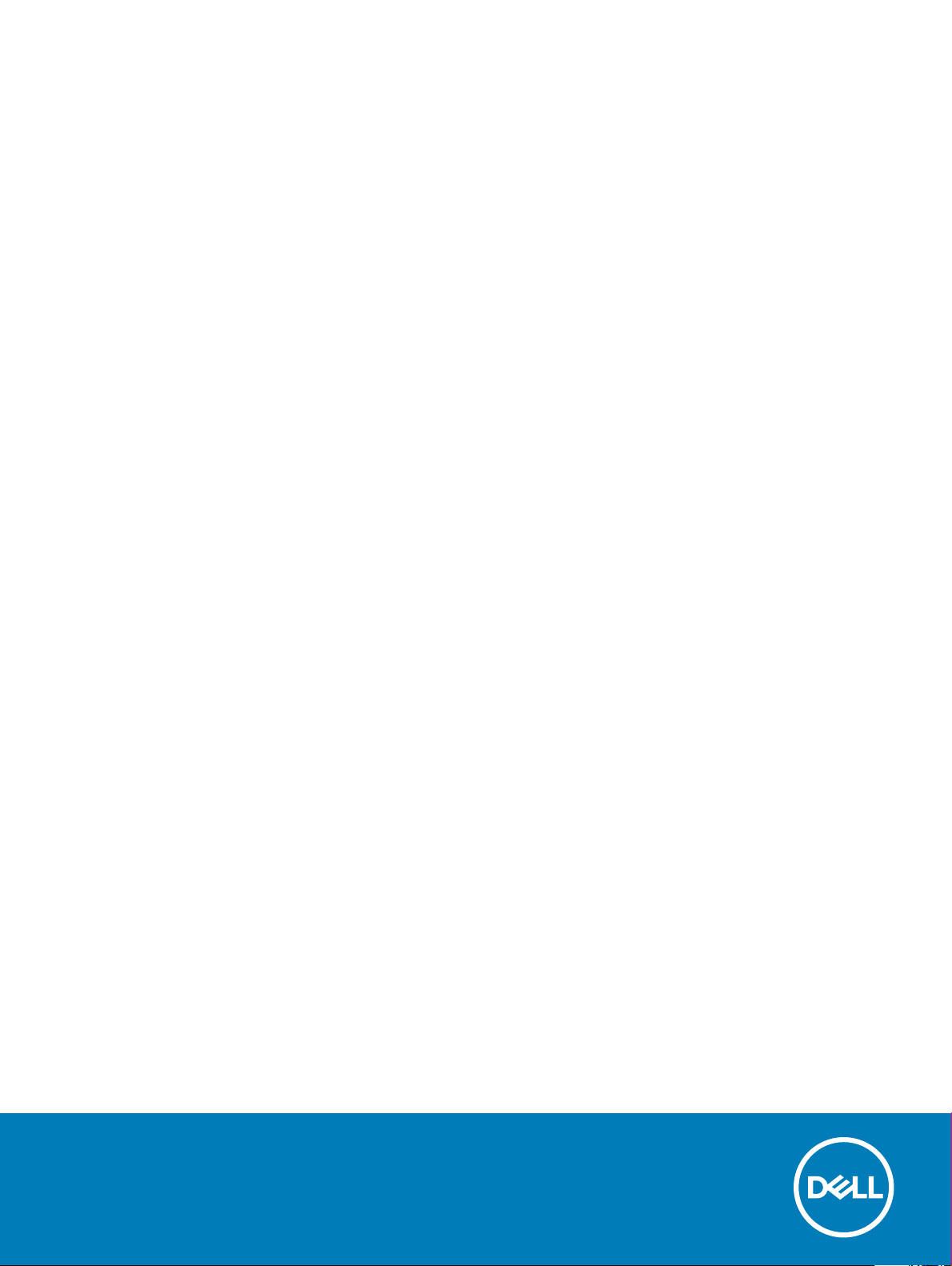
Inspiron 5584
Service Manual
Regulatory Model: P85F
Regulatory Type: P85F001
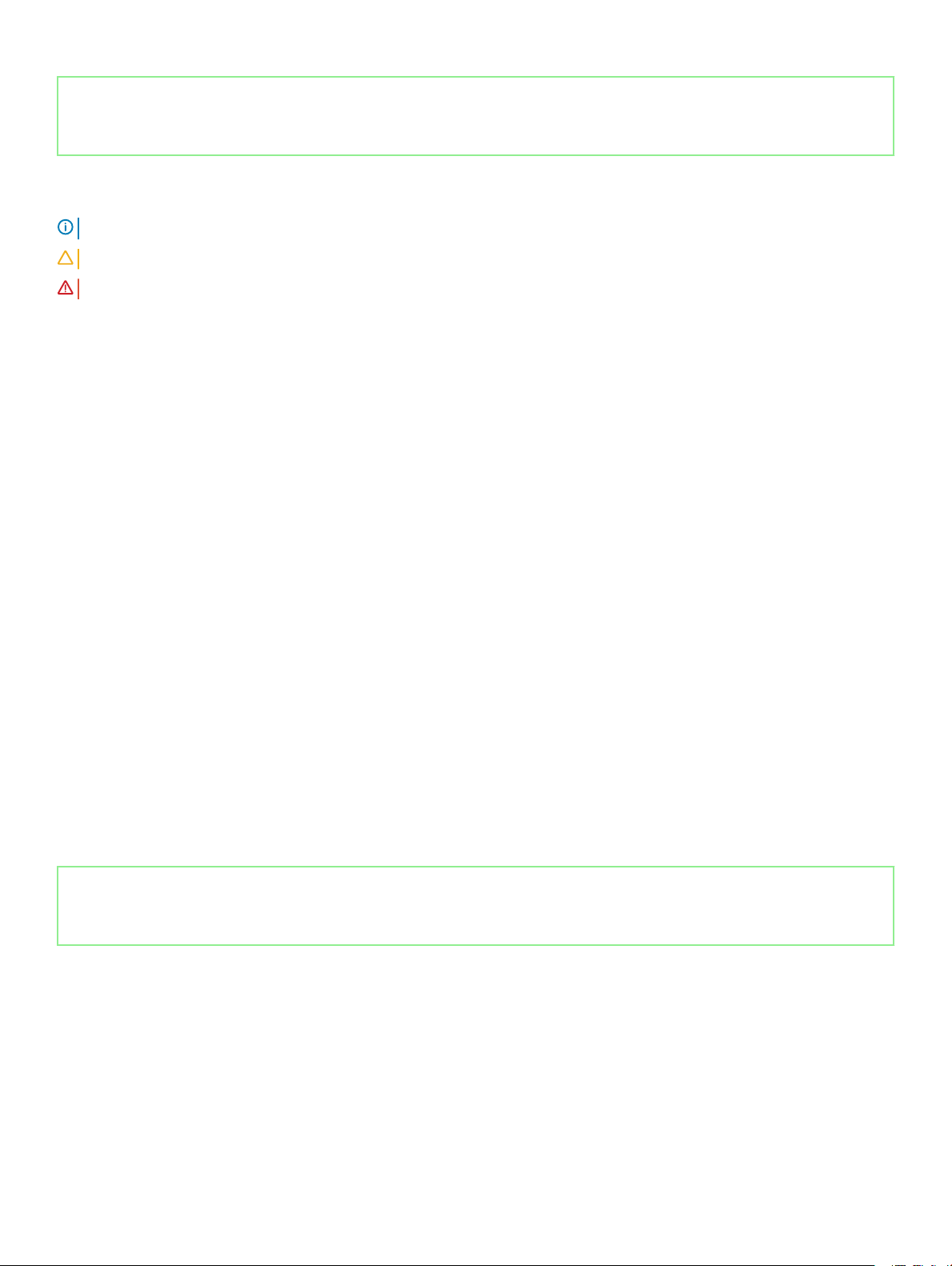
Identifier GUID-5B8DE7B7-879F-45A4-88E0-732155904029
Status Released
Notes, cautions, and warnings
NOTE: A NOTE indicates important information that helps you make better use of your product.
CAUTION: A CAUTION indicates either potential damage to hardware or loss of data and tells you how to avoid the problem.
WARNING: A WARNING indicates a potential for property damage, personal injury, or death.
Identifier GUID-089FFA4B-3A62-4B51-BDE1-309C58A451D9
Status Released
© 2019 Dell Inc. or its subsidiaries. All rights reserved. Dell, EMC, and other trademarks are trademarks of Dell Inc. or its subsidiaries. Other trademarks
may be trademarks of their respective owners.
2019 - 02
Rev. A00
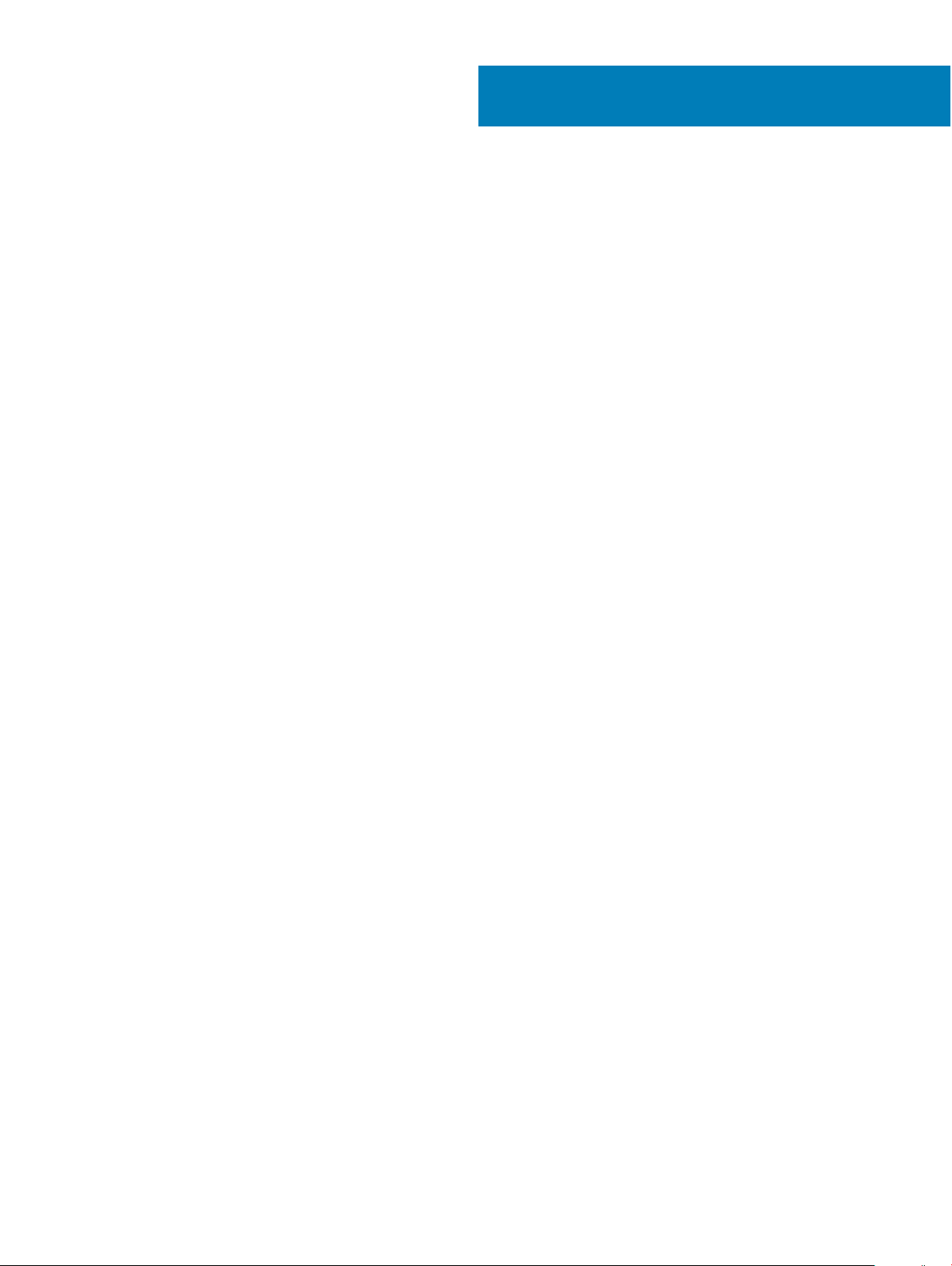
Contents
1 Before working inside your computer............................................................................................................. 9
Before you begin ............................................................................................................................................................... 9
2 After working inside your computer..............................................................................................................10
3 Safety instructions........................................................................................................................................11
Electrostatic discharge—ESD protection...................................................................................................................... 11
ESD eld service kit .........................................................................................................................................................12
Components of an ESD eld service kit.................................................................................................................. 12
ESD protection summary ..........................................................................................................................................13
Transporting sensitive components................................................................................................................................13
Lifting equipment .......................................................................................................................................................13
4 Recommended tools.....................................................................................................................................14
5 Screw list..................................................................................................................................................... 15
6 Removing the base cover............................................................................................................................. 17
Procedure...........................................................................................................................................................................17
7 Replacing the base cover.............................................................................................................................20
Procedure ........................................................................................................................................................................ 20
8 Removing the battery.................................................................................................................................. 23
Lithium-ion battery precautions..................................................................................................................................... 23
Prerequisites..................................................................................................................................................................... 23
Procedure..........................................................................................................................................................................23
9 Replacing the battery.................................................................................................................................. 25
Lithium-ion battery precautions..................................................................................................................................... 25
Procedure ........................................................................................................................................................................ 25
Post-requisites..................................................................................................................................................................26
10 Removing the memory modules..................................................................................................................27
Prerequisites..................................................................................................................................................................... 27
Procedure..........................................................................................................................................................................27
11 Replacing the memory modules.................................................................................................................. 29
Procedure ........................................................................................................................................................................ 29
Post-requisites..................................................................................................................................................................29
12 Removing the wireless card........................................................................................................................30
Prerequisites..................................................................................................................................................................... 30
Procedure..........................................................................................................................................................................30
Contents
3
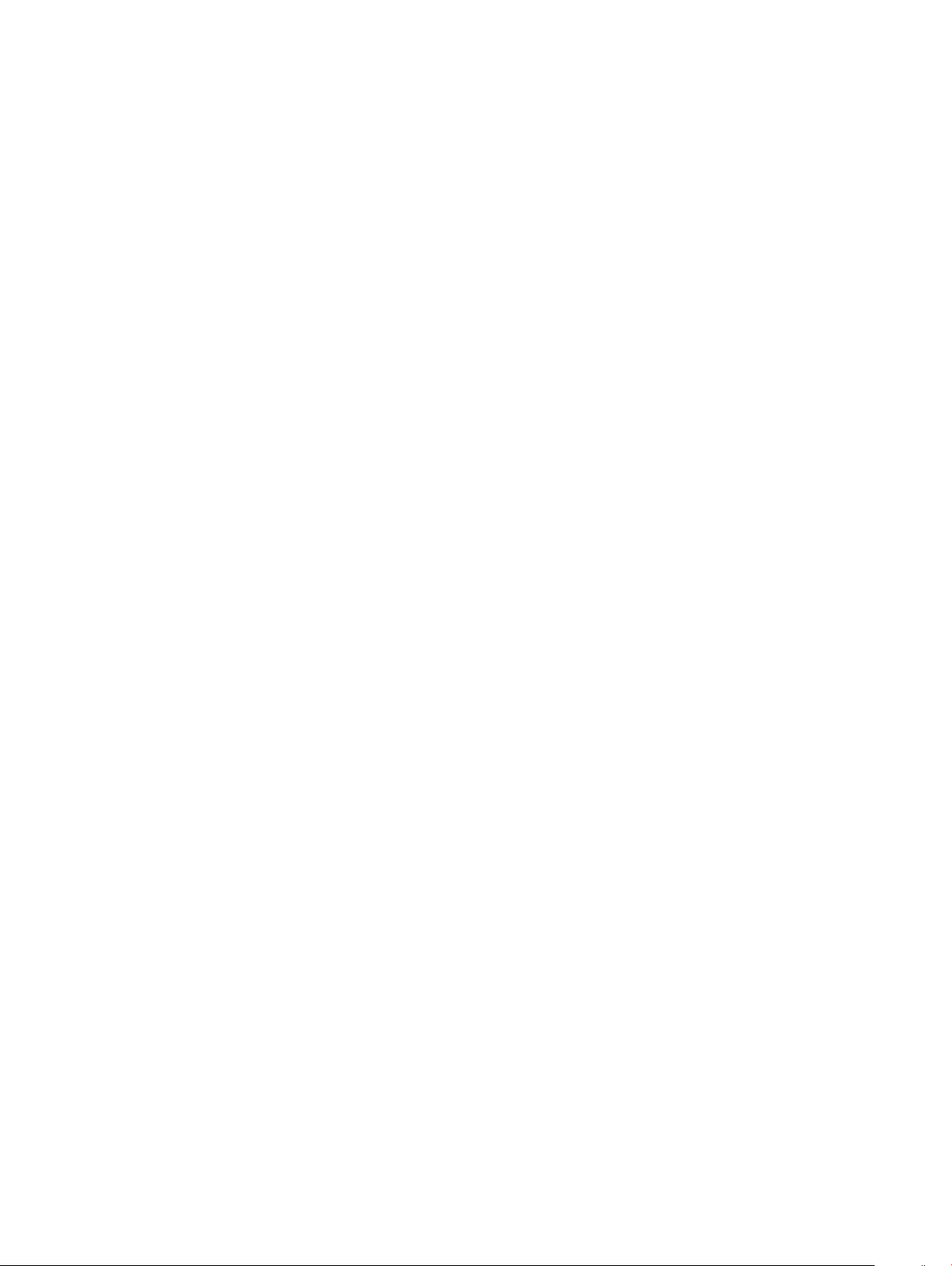
13 Replacing the wireless card........................................................................................................................ 33
Procedure..........................................................................................................................................................................33
Post-requisites..................................................................................................................................................................34
14 Removing the fan....................................................................................................................................... 35
Prerequisites..................................................................................................................................................................... 35
Procedure..........................................................................................................................................................................35
15 Replacing the fan........................................................................................................................................37
Procedure .........................................................................................................................................................................37
Post-requisites..................................................................................................................................................................38
16 Removing the solid-state drive/Intel Optane memory module.................................................................... 39
Prerequisites..................................................................................................................................................................... 39
Procedure..........................................................................................................................................................................39
17 Replacing the solid-state drive/Intel Optane memory module.....................................................................42
Procedure to move the M.2 screw mount....................................................................................................................42
Procedure .........................................................................................................................................................................43
Post-requisites..................................................................................................................................................................45
18 Removing the hard drive.............................................................................................................................46
Prerequisites..................................................................................................................................................................... 46
Procedure..........................................................................................................................................................................46
19 Replacing the hard drive.............................................................................................................................49
Procedure ........................................................................................................................................................................ 49
Post-requisites................................................................................................................................................................. 50
20 Removing the speakers.............................................................................................................................. 51
Prerequisites......................................................................................................................................................................51
Procedure.......................................................................................................................................................................... 51
21 Replacing the speakers...............................................................................................................................53
Procedure ........................................................................................................................................................................ 53
Post-requisites..................................................................................................................................................................54
22 Removing the touchpad.............................................................................................................................55
Prerequisites.....................................................................................................................................................................55
Procedure......................................................................................................................................................................... 55
23 Replacing the touchpad............................................................................................................................. 57
Procedure .........................................................................................................................................................................57
Post-requisites................................................................................................................................................................. 58
24 Removing the heat sink..............................................................................................................................59
Prerequisites..................................................................................................................................................................... 59
Contents
4
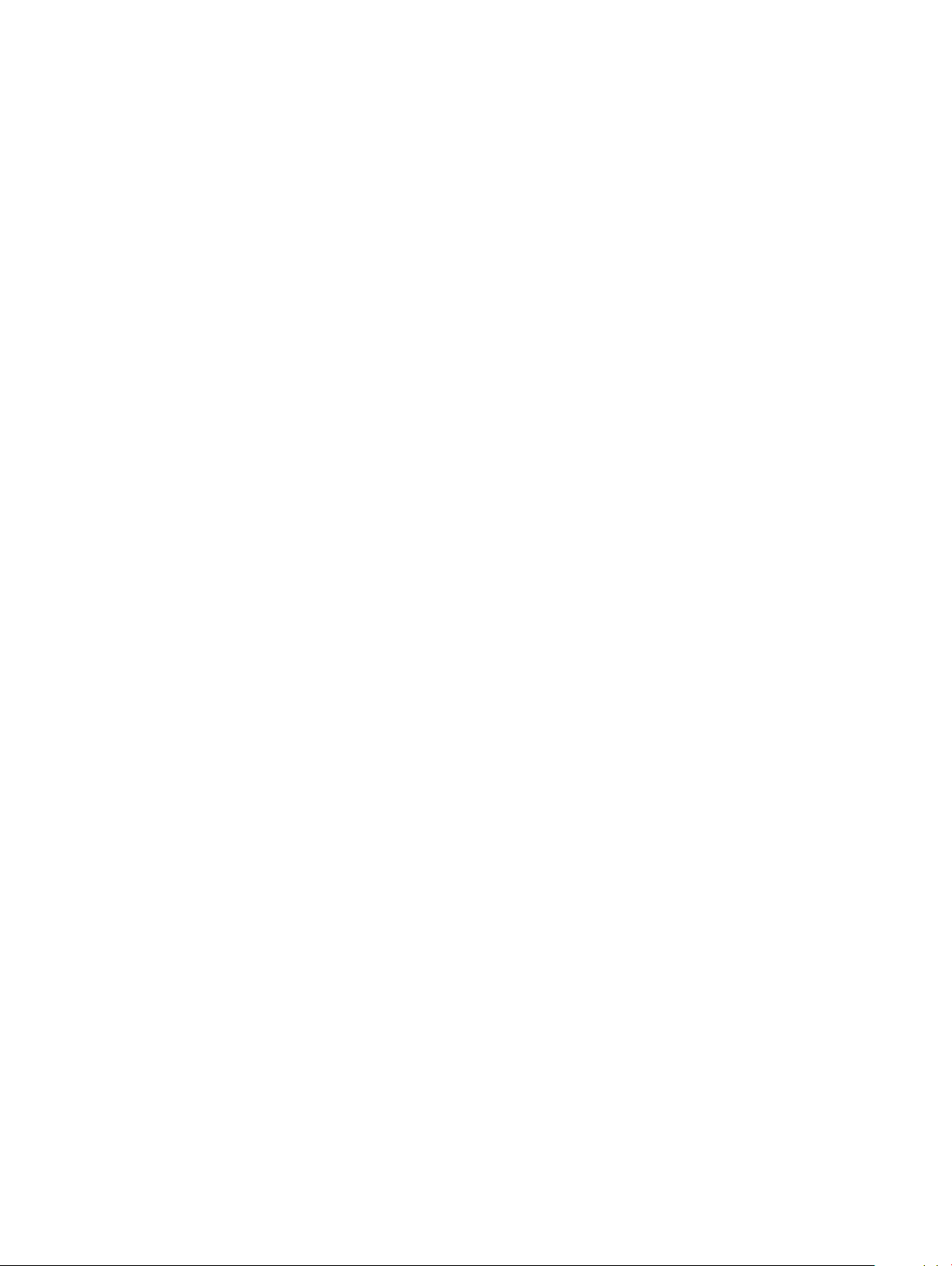
Procedure......................................................................................................................................................................... 59
25 Replacing the heat sink.............................................................................................................................. 61
Procedure .........................................................................................................................................................................61
Post-requisites..................................................................................................................................................................62
26 Removing the power-adapter port.............................................................................................................63
Prerequisites..................................................................................................................................................................... 63
Procedure..........................................................................................................................................................................63
27 Replacing the power-adapter port............................................................................................................. 66
Procedure ........................................................................................................................................................................ 66
Post-requisites..................................................................................................................................................................67
28 Removing the I/O board............................................................................................................................ 68
Prerequisites..................................................................................................................................................................... 68
Procedure..........................................................................................................................................................................68
29 Replacing the I/O board............................................................................................................................. 71
Procedure ......................................................................................................................................................................... 71
Post-requisites..................................................................................................................................................................73
30 Removing the coin-cell battery.................................................................................................................. 74
Prerequisites......................................................................................................................................................................74
Procedure..........................................................................................................................................................................74
31 Replacing the coin-cell battery...................................................................................................................76
Procedure..........................................................................................................................................................................76
Post-requisites..................................................................................................................................................................76
32 Removing the power-button board.............................................................................................................77
Prerequisites......................................................................................................................................................................77
Procedure..........................................................................................................................................................................77
33 Replacing the power-button board.............................................................................................................79
Procedure .........................................................................................................................................................................79
Post-requisites................................................................................................................................................................. 80
34 Removing the power button with ngerprint reader................................................................................... 81
Prerequisites......................................................................................................................................................................81
Procedure.......................................................................................................................................................................... 81
35 Replacing the power button with ngerprint reader...................................................................................83
Procedure .........................................................................................................................................................................83
Post-requisites..................................................................................................................................................................84
36 Removing the display assembly................................................................................................................. 85
Prerequisites..................................................................................................................................................................... 85
Contents
5
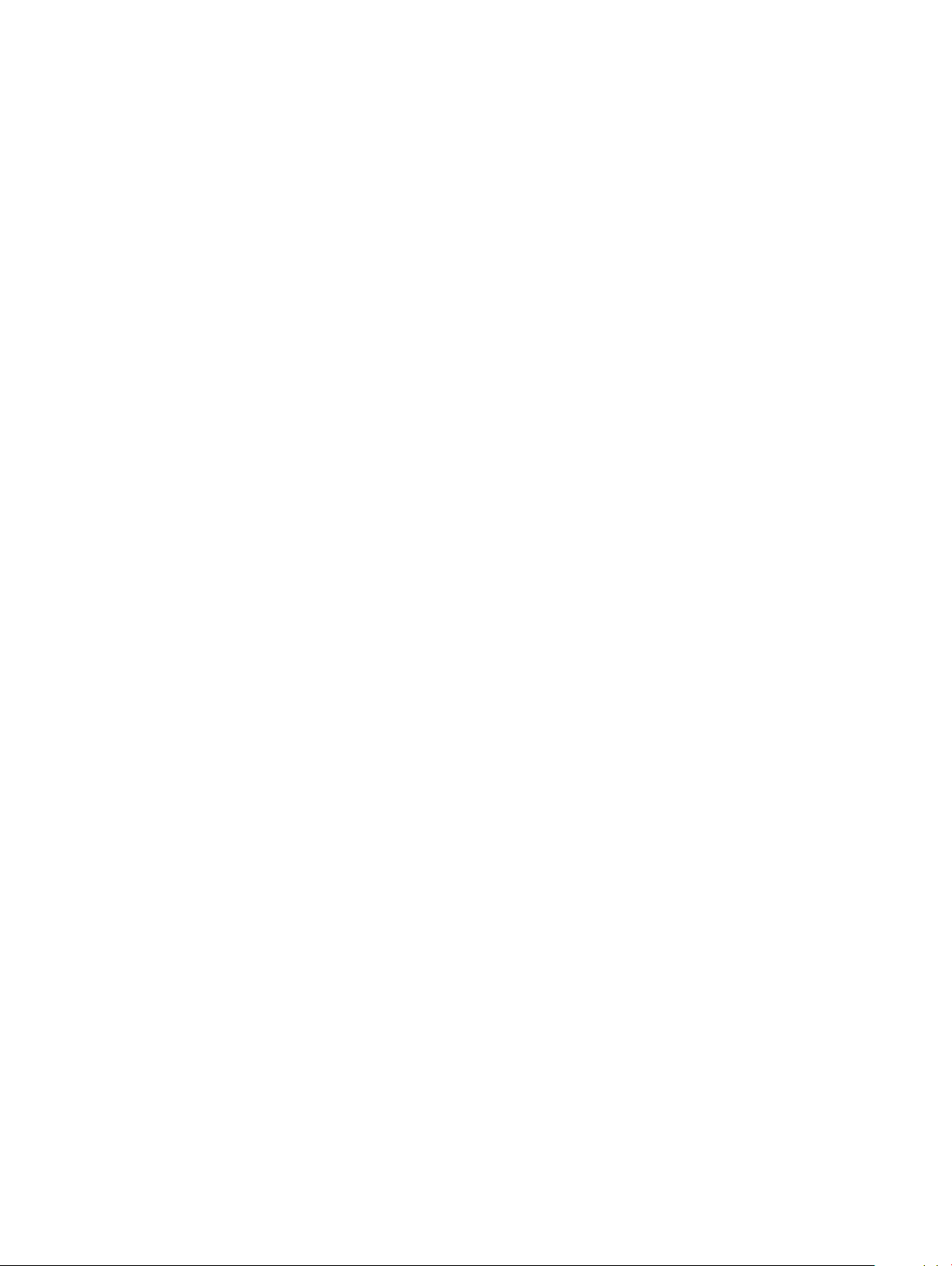
Procedure......................................................................................................................................................................... 85
37 Replacing the display assembly..................................................................................................................89
Procedure ........................................................................................................................................................................ 89
Post-requisites................................................................................................................................................................. 90
38 Removing the system board....................................................................................................................... 91
Prerequisites......................................................................................................................................................................91
Procedure.......................................................................................................................................................................... 91
39 Replacing the system board.......................................................................................................................95
Procedure......................................................................................................................................................................... 95
Post-requisites..................................................................................................................................................................98
Entering the Service Tag in the BIOS setup program................................................................................................. 98
40 Removing the palm-rest and keyboard assembly......................................................................................100
Prerequisites....................................................................................................................................................................100
Procedure........................................................................................................................................................................100
41 Replacing the palm-rest and keyboard assembly....................................................................................... 102
Procedure........................................................................................................................................................................102
Post-requisites................................................................................................................................................................ 103
42 Removing the display bezel...................................................................................................................... 104
Prerequisites....................................................................................................................................................................104
Procedure........................................................................................................................................................................104
43 Replacing the display bezel.......................................................................................................................106
Procedure .......................................................................................................................................................................106
Post-requisites................................................................................................................................................................ 107
44 Removing the camera...............................................................................................................................108
Prerequisites....................................................................................................................................................................108
Procedure........................................................................................................................................................................108
45 Replacing the camera............................................................................................................................... 110
Procedure ........................................................................................................................................................................110
Post-requisites..................................................................................................................................................................111
46 Removing the display panel.......................................................................................................................112
Prerequisites.....................................................................................................................................................................112
Procedure.........................................................................................................................................................................112
47 Replacing the display panel....................................................................................................................... 115
Procedure ........................................................................................................................................................................115
Post-requisites.................................................................................................................................................................116
48 Removing the display hinges..................................................................................................................... 117
Contents
6
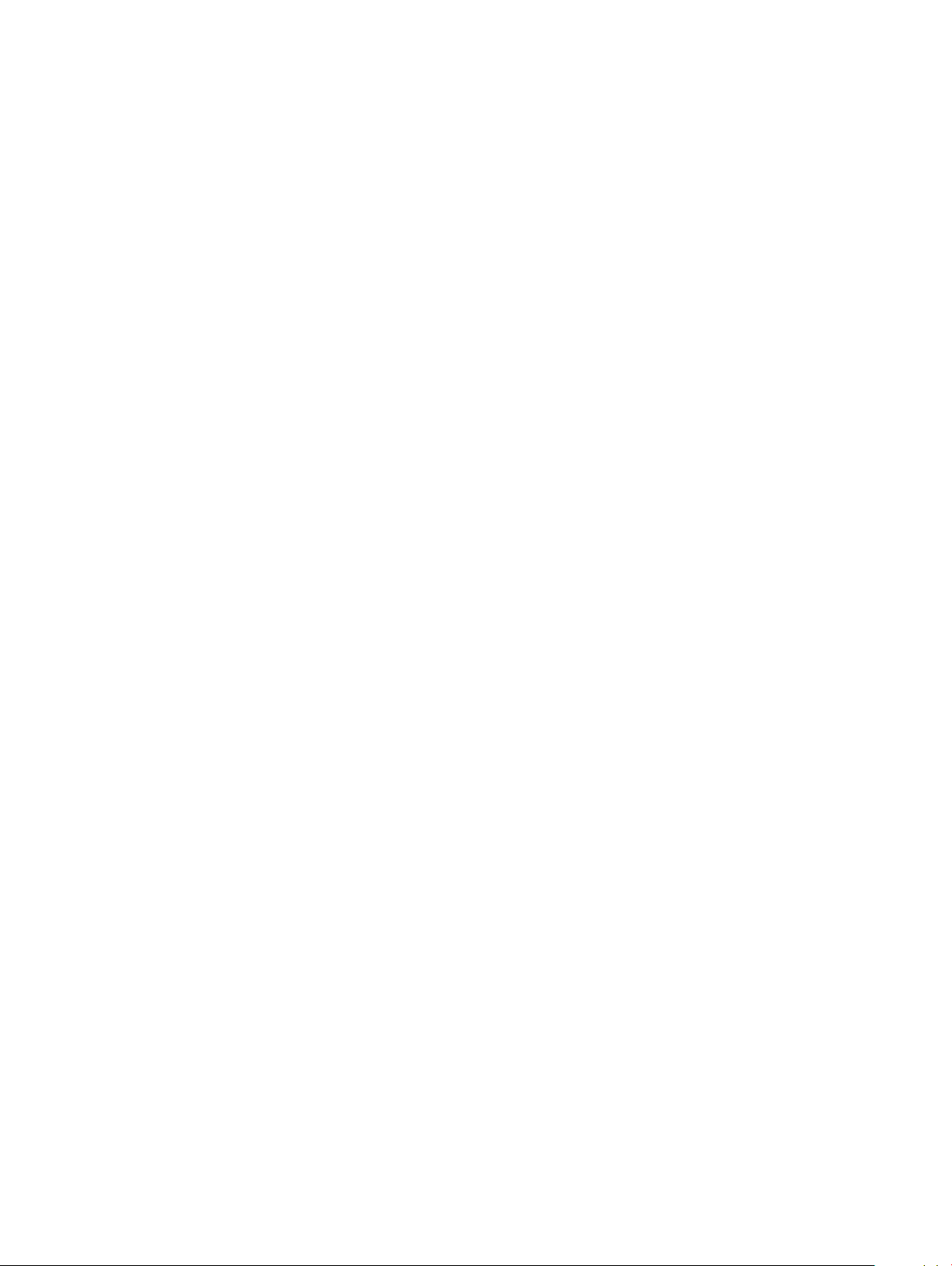
Prerequisites.....................................................................................................................................................................117
Procedure.........................................................................................................................................................................117
49 Replacing the display hinges..................................................................................................................... 119
Procedure ........................................................................................................................................................................119
Post-requisites................................................................................................................................................................ 120
50 Removing the display cable.......................................................................................................................121
Prerequisites.....................................................................................................................................................................121
Procedure.........................................................................................................................................................................121
51 Replacing the display cable....................................................................................................................... 123
Procedure .......................................................................................................................................................................123
Post-requisites................................................................................................................................................................ 124
52 Removing the display back-cover and antenna assembly..........................................................................125
Prerequisites....................................................................................................................................................................125
Procedure........................................................................................................................................................................125
53 Replacing the display back-cover and antenna assembly.......................................................................... 127
Procedure ....................................................................................................................................................................... 127
Post-requisites................................................................................................................................................................ 128
54 Device drivers.......................................................................................................................................... 129
Intel Chipset Software Installation Utility.....................................................................................................................129
Video drivers................................................................................................................................................................... 129
Intel Serial IO driver........................................................................................................................................................129
Intel Trusted Execution Engine Interface.....................................................................................................................129
Intel Virtual Button driver.............................................................................................................................................. 130
Wireless and Bluetooth drivers..................................................................................................................................... 130
55 System setup............................................................................................................................................131
System setup...................................................................................................................................................................131
Entering BIOS setup program........................................................................................................................................131
Navigation keys................................................................................................................................................................131
Boot Sequence............................................................................................................................................................... 132
Clearing CMOS settings................................................................................................................................................ 132
Clearing BIOS (System Setup) and System passwords............................................................................................ 133
56 Troubleshooting........................................................................................................................................134
Flashing the BIOS...........................................................................................................................................................134
Flashing BIOS (USB key)...............................................................................................................................................134
Enhanced Pre-Boot System Assessment (ePSA) diagnostics................................................................................. 135
Running the ePSA diagnostics................................................................................................................................135
System diagnostic lights................................................................................................................................................135
Enabling Intel Optane memory......................................................................................................................................136
Disabling Intel Optane memory..................................................................................................................................... 137
WiFi power cycle.............................................................................................................................................................137
Contents
7
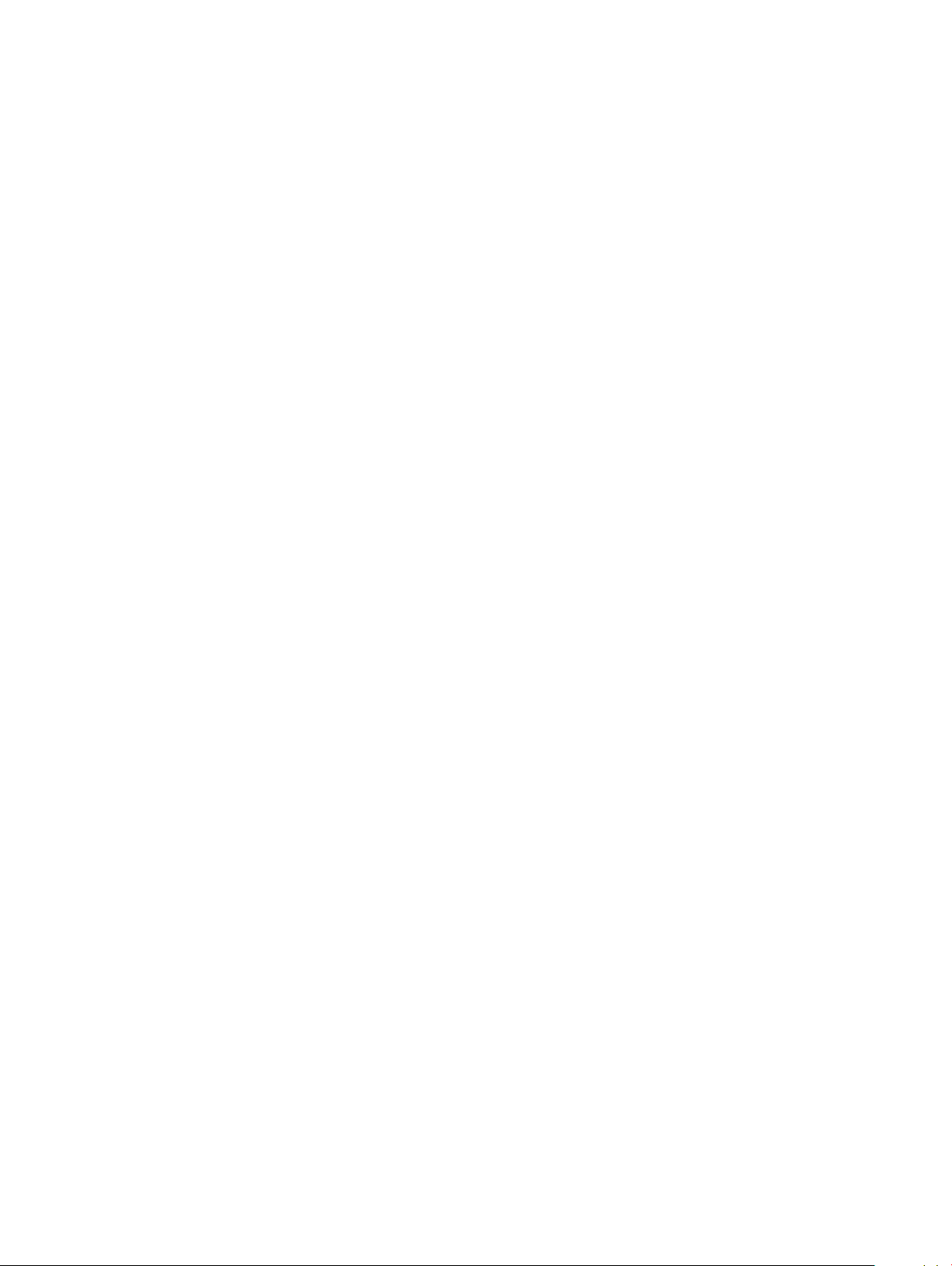
Flea power release..........................................................................................................................................................138
57 Getting help and contacting Dell...............................................................................................................139
Self-help resources.........................................................................................................................................................139
Contacting Dell............................................................................................................................................................... 139
8 Contents
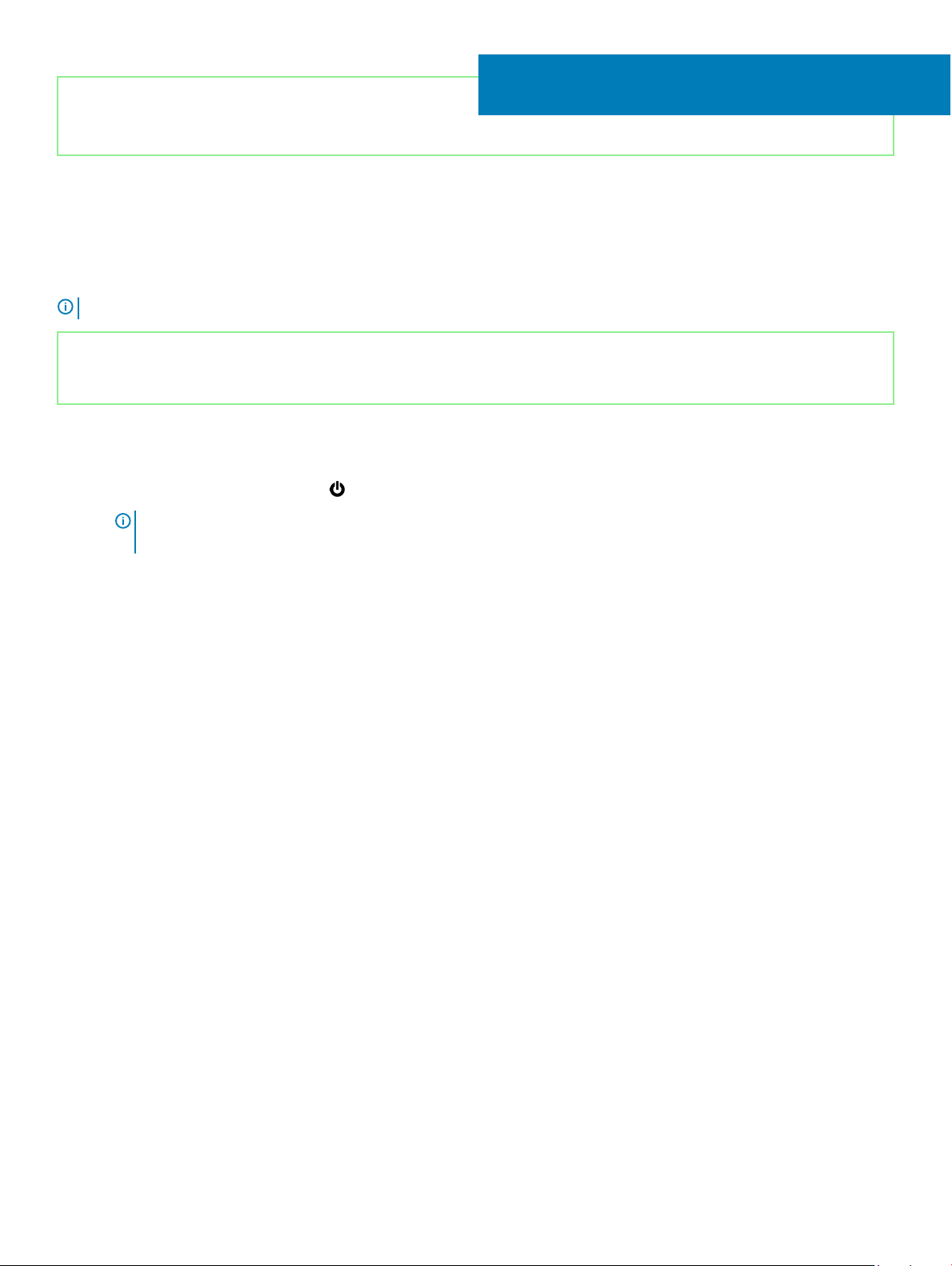
Identifier GUID-5D3B1051-9384-409A-8D5B-9B53BD496DE8
Status Released
Before working inside your computer
NOTE: The images in this document may dier from your computer depending on the conguration you ordered.
Identifier GUID-B2521C24-A407-4ABB-8022-6D88B53F0B94
Status Released
Before you begin
1 Save and close all open les and exit all open applications.
2 Shut down your computer. Click Start > Power > Shut down.
NOTE
: If you are using a dierent operating system, see the documentation of your operating system for shut-down
instructions.
3 Disconnect your computer and all attached devices from their electrical outlets.
4 Disconnect all attached network devices and peripherals, such as keyboard, mouse, and monitor from your computer.
5 Remove any media card and optical disc from your computer, if applicable.
1
Before working inside your computer 9
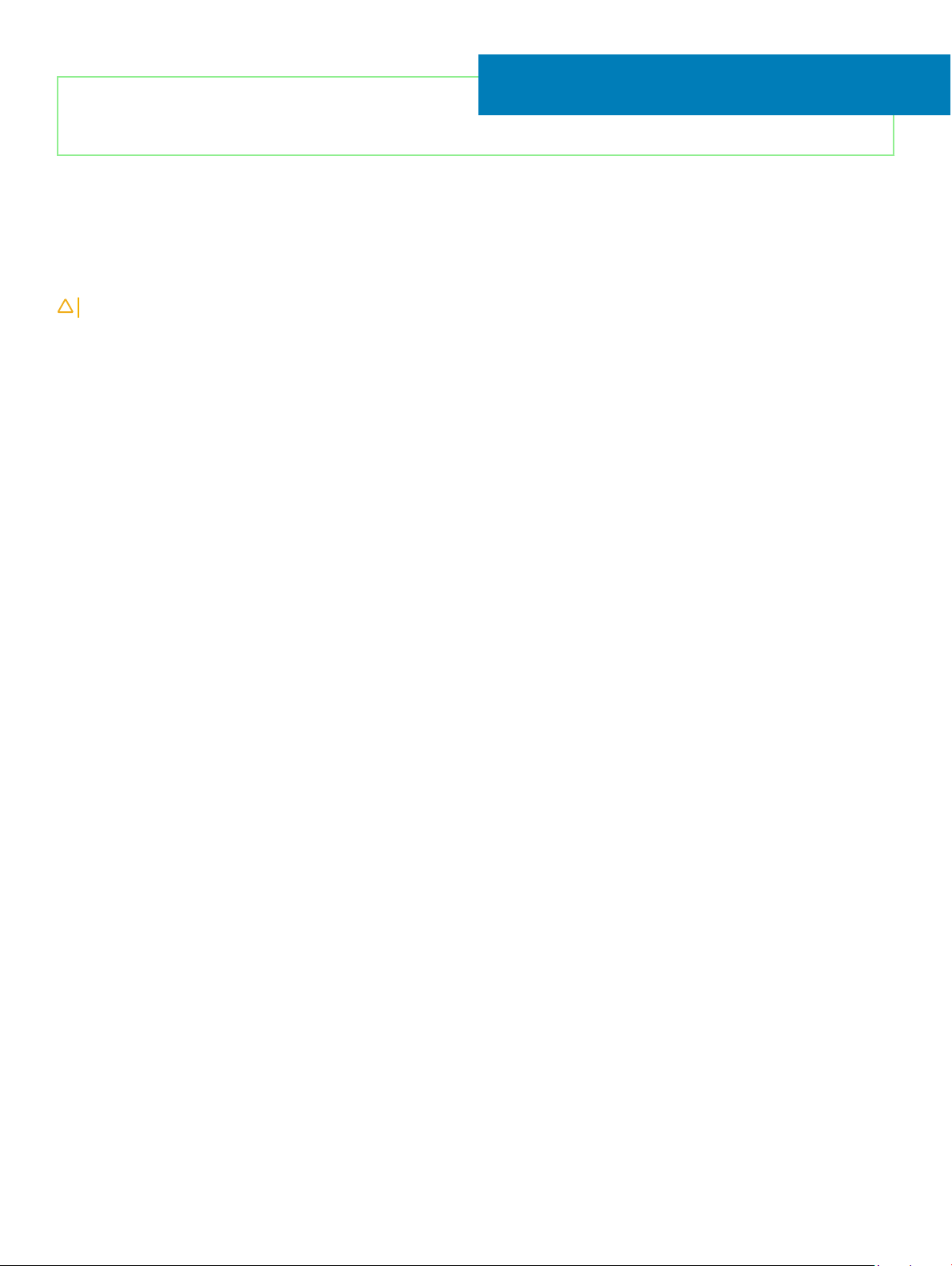
Identifier GUID-06588814-2678-4667-9FF9-C009F4BCE185
Status Released
After working inside your computer
CAUTION: Leaving stray or loose screws inside your computer may severely damage your computer.
1 Replace all screws and ensure that no stray screws remain inside your computer.
2 Connect any external devices, peripherals, or cables you removed before working on your computer.
3 Replace any media cards, discs, or any other parts that you removed before working on your computer.
4 Connect your computer and all attached devices to their electrical outlets.
5 Turn on your computer.
2
10 After working inside your computer
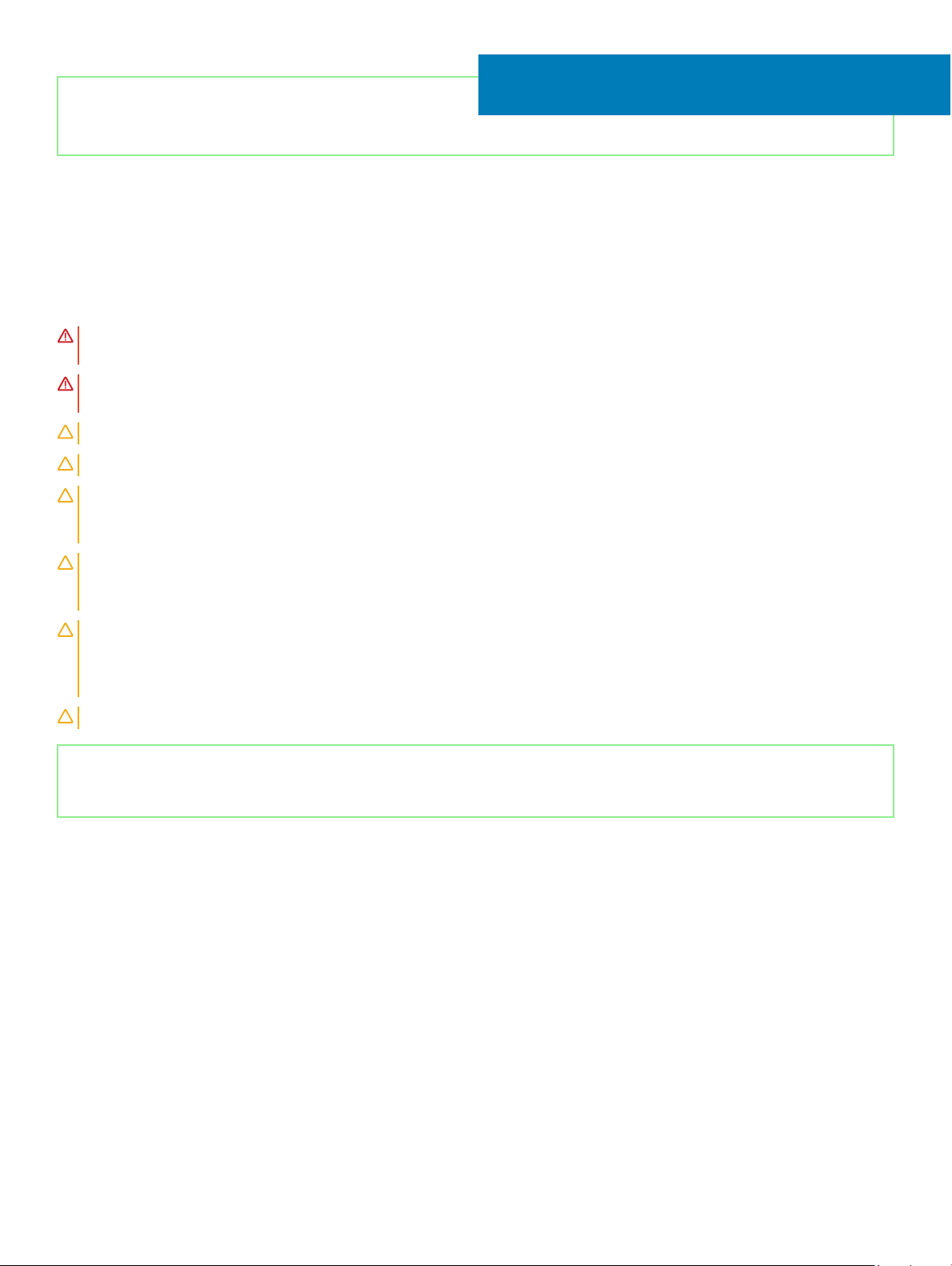
Identifier GUID-71128823-CE64-4E17-9439-DEE95AF668C4
Status Released
Safety instructions
Use the following safety guidelines to protect your computer from potential damage and ensure your personal safety.
WARNING: Before working inside your computer, read the safety information that shipped with your computer. For more safety
best practices, see the Regulatory Compliance home page at www.dell.com/regulatory_compliance.
WARNING: Disconnect all power sources before opening the computer cover or panels. After you nish working inside the
computer, replace all covers, panels, and screws before connecting to the electrical outlet.
CAUTION: To avoid damaging the computer, ensure that the work surface is at and clean.
CAUTION: To avoid damaging the components and cards, handle them by their edges, and avoid touching pins and contacts.
CAUTION: You should only perform troubleshooting and repairs as authorized or directed by the Dell technical assistance team.
Damage due to servicing that is not authorized by Dell is not covered by your warranty. See the safety instructions that shipped
with the product or at www.dell.com/regulatory_compliance.
3
CAUTION: Before touching anything inside your computer, ground yourself by touching an unpainted metal surface, such as the
metal at the back of the computer. While you work, periodically touch an unpainted metal surface to dissipate static electricity,
which could harm internal components.
CAUTION: When you disconnect a cable, pull on its connector or on its pull tab, not on the cable itself. Some cables have
connectors with locking tabs or thumb-screws that you must disengage before disconnecting the cable. When disconnecting
cables, keep them evenly aligned to avoid bending any connector pins. When connecting cables, ensure that the ports and
connectors are correctly oriented and aligned.
CAUTION: Press and eject any installed card from the media-card reader.
Identifier GUID-E1EAA29F-F785-45A4-A7F8-3E717B40D541
Status Released
Electrostatic discharge—ESD protection
ESD is a major concern when you handle electronic components, especially sensitive components such as expansion cards, processors,
memory DIMMs, and system boards. Very slight charges can damage circuits in ways that may not be obvious, such as intermittent
problems or a shortened product life span. As the industry pushes for lower power requirements and increased density, ESD protection is an
increasing concern.
Due to the increased density of semiconductors used in recent Dell products, the sensitivity to static damage is now higher than in previous
Dell products. For this reason, some previously approved methods of handling parts are no longer applicable.
Two recognized types of ESD damage are catastrophic and intermittent failures.
• Catastrophic – Catastrophic failures represent approximately 20 percent of ESD-related failures. The damage causes an immediate and
complete loss of device functionality. An example of catastrophic failure is a memory DIMM that has received a static shock and
immediately generates a "No POST/No Video" symptom with a beep code emitted for missing or nonfunctional memory.
• Intermittent – Intermittent failures represent approximately 80 percent of ESD-related failures. The high rate of intermittent failures
means that most of the time when damage occurs, it is not immediately recognizable. The DIMM receives a static shock, but the
Safety instructions 11
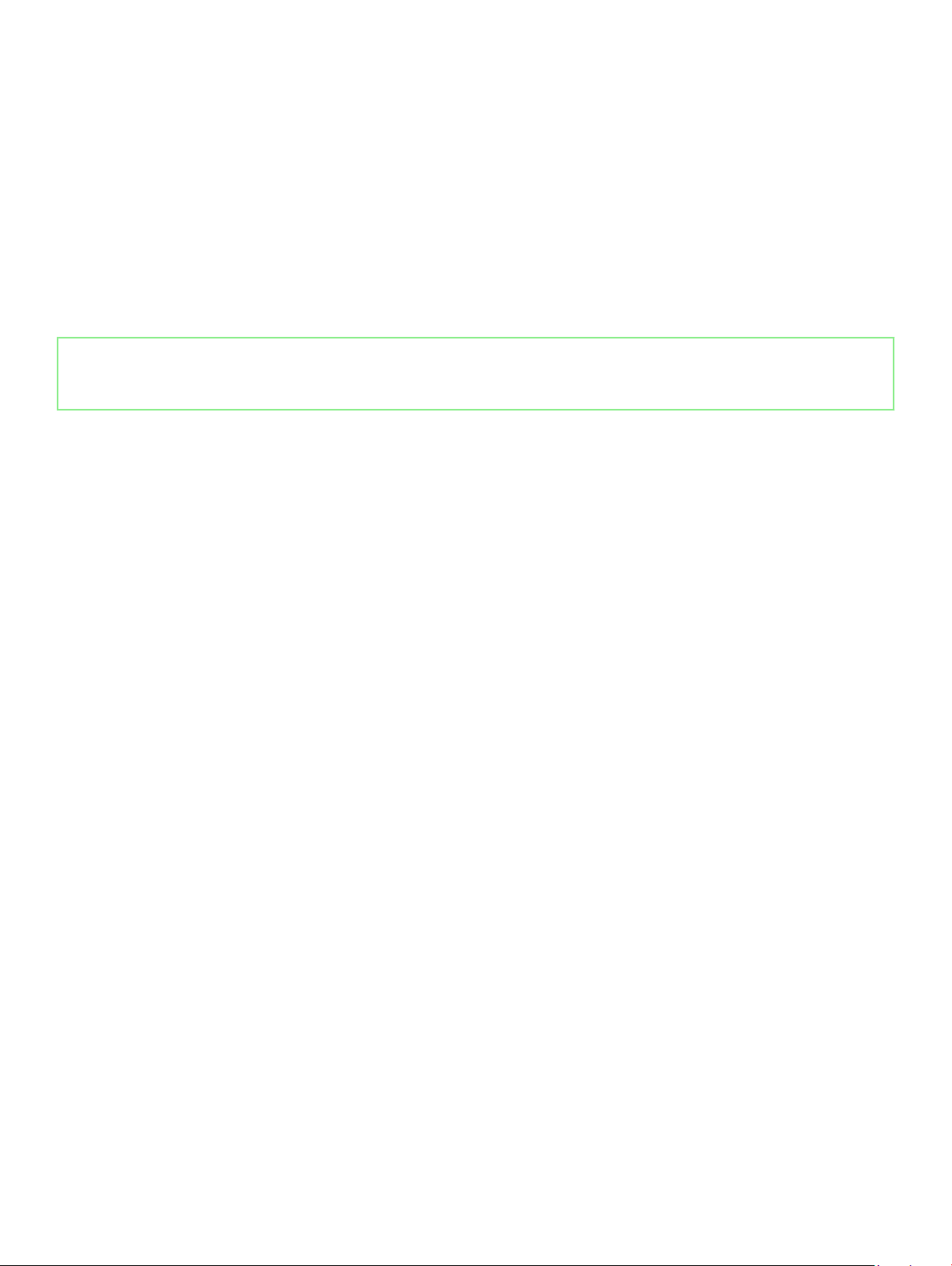
tracing is merely weakened and does not immediately produce outward symptoms related to the damage. The weakened trace may
take weeks or months to melt, and in the meantime may cause degradation of memory integrity, intermittent memory errors, etc.
The more dicult type of damage to recognize and troubleshoot is the intermittent (also called latent or "walking wounded") failure.
Perform the following steps to prevent ESD damage:
• Use a wired ESD wrist strap that is properly grounded. The use of wireless anti-static straps is no longer allowed; they do not provide
adequate protection. Touching the chassis before handling parts does not ensure adequate ESD protection on parts with increased
sensitivity to ESD damage.
• Handle all static-sensitive components in a static-safe area. If possible, use anti-static oor pads and workbench pads.
• When unpacking a static-sensitive component from its shipping carton, do not remove the component from the anti-static packing
material until you are ready to install the component. Before unwrapping the anti-static packaging, ensure that you discharge static
electricity from your body.
• Before transporting a static-sensitive component, place it in an anti-static container or packaging.
Identifier GUID-A48EDCBD-2D76-4460-B709-223F43658255
Status Released
ESD eld service kit
The unmonitored Field Service kit is the most commonly used service kit. Each Field Service kit includes three main components: anti-static
mat, wrist strap, and bonding wire.
Components of an ESD eld service kit
The components of an ESD eld service kit are:
• Anti-Static Mat – The anti-static mat is dissipative and parts can be placed on it during service procedures. When using an anti-static
mat, your wrist strap should be snug and the bonding wire should be connected to the mat and to any bare metal on the system being
worked on. Once deployed properly, service parts can be removed from the ESD bag and placed directly on the mat. ESD-sensitive
items are safe in your hand, on the ESD mat, in the system, or inside a bag.
• Wrist Strap and Bonding Wire – The wrist strap and bonding wire can be either directly connected between your wrist and bare metal
on the hardware if the ESD mat is not required, or connected to the anti-static mat to protect hardware that is temporarily placed on
the mat. The physical connection of the wrist strap and bonding wire between your skin, the ESD mat, and the hardware is known as
bonding. Use only Field Service kits with a wrist strap, mat, and bonding wire. Never use wireless wrist straps. Always be aware that the
internal wires of a wrist strap are prone to damage from normal wear and tear, and must be checked regularly with a wrist strap tester
in order to avoid accidental ESD hardware damage. It is recommended to test the wrist strap and bonding wire at least once per week.
• ESD Wrist Strap Tester – The wires inside of an ESD strap are prone to damage over time. When using an unmonitored kit, it is a best
practice to regularly test the strap prior to each service call, and at a minimum, test once per week. A wrist strap tester is the best
method for doing this test. If you do not have your own wrist strap tester, check with your regional oce to nd out if they have one.
To perform the test, plug the wrist-strap's bonding-wire into the tester while it is strapped to your wrist and push the button to test. A
green LED is lit if the test is successful; a red LED is lit and an alarm sounds if the test fails.
• Insulator Elements – It is critical to keep ESD sensitive devices, such as plastic heat sink casings, away from internal parts that are
insulators and often highly charged.
• Working Environment – Before deploying the ESD Field Service kit, assess the situation at the customer location. For example,
deploying the kit for a server environment is dierent than for a desktop or portable environment. Servers are typically installed in a rack
within a data center; desktops or portables are typically placed on oce desks or cubicles. Always look for a large open at work area
that is free of clutter and large enough to deploy the ESD kit with additional space to accommodate the type of system that is being
repaired. The workspace should also be free of insulators that can cause an ESD event. On the work area, insulators such as Styrofoam
and other plastics should always be moved at least 12 inches or 30 centimeters away from sensitive parts before physically handling any
hardware components.
• ESD Packaging – All ESD-sensitive devices must be shipped and received in static-safe packaging. Metal, static-shielded bags are
preferred. However, you should always return the damaged part using the same ESD bag and packaging that the new part arrived in.
The ESD bag should be folded over and taped shut and all the same foam packing material should be used in the original box that the
new part arrived in. ESD-sensitive devices should be removed from packaging only at an ESD-protected work surface, and parts should
never be placed on top of the ESD bag because only the inside of the bag is shielded. Always place parts in your hand, on the ESD mat,
in the system, or inside an anti-static bag.
Safety instructions
12
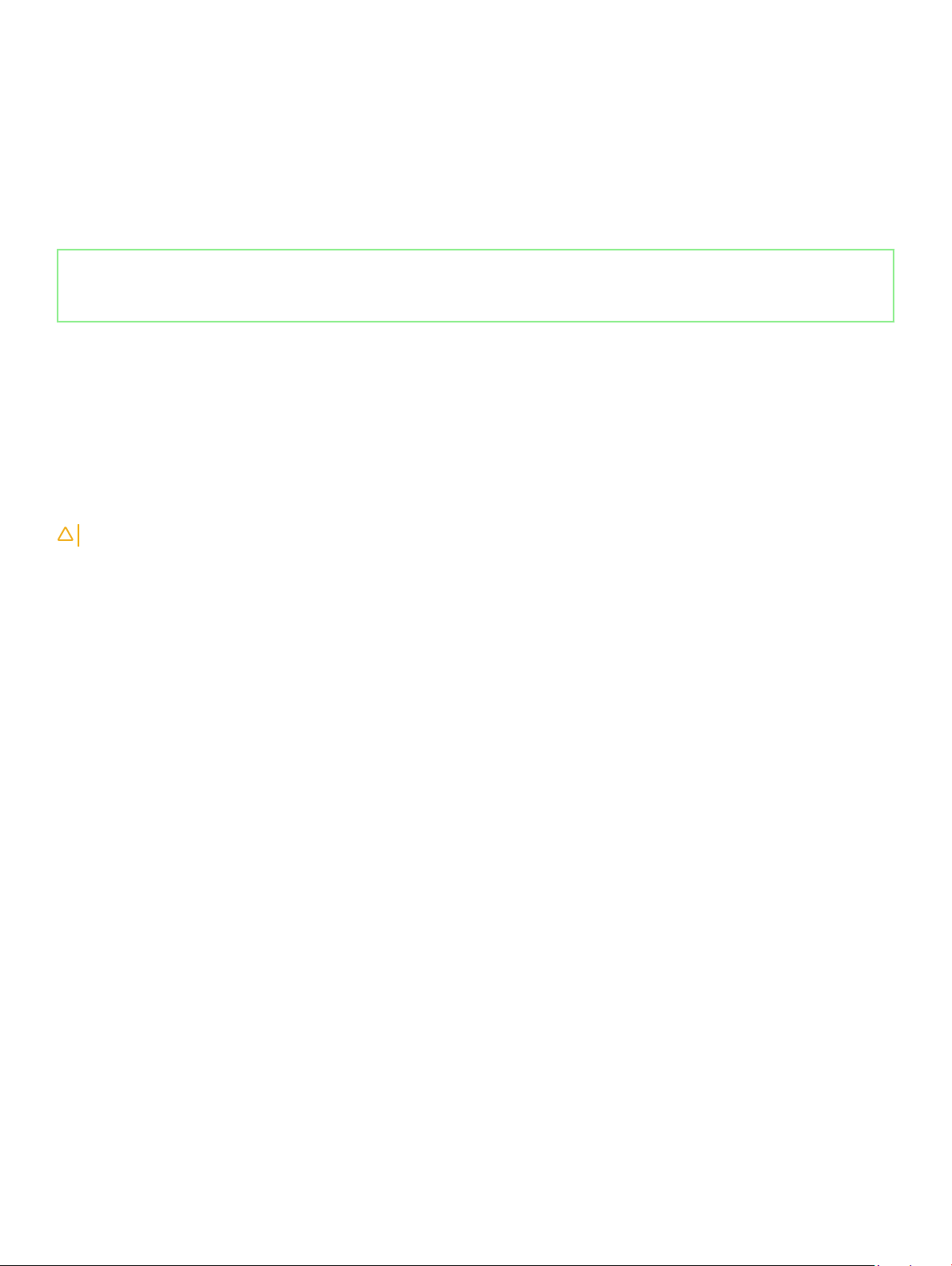
• Transporting Sensitive Components – When transporting ESD sensitive components such as replacement parts or parts to be
returned to Dell, it is critical to place these parts in anti-static bags for safe transport.
ESD protection summary
It is recommended that all eld service technicians use the traditional wired ESD grounding wrist strap and protective anti-static mat at all
times when servicing Dell products. In addition, it is critical that technicians keep sensitive parts separate from all insulator parts while
performing service and that they use anti-static bags for transporting sensitive components.
Identifier GUID-0332D293-B3CC-4042-8A0D-795B07BE277E
Status Released
Transporting sensitive components
When transporting ESD sensitive components such as replacement parts or parts to be returned to Dell, it is critical to place these parts in
anti-static bags for safe transport.
Lifting equipment
Adhere to the following guidelines when lifting heavy weight equipment:
CAUTION
1 Get a rm balanced footing. Keep your feet apart for a stable base, and point your toes out.
2 Tighten stomach muscles. Abdominal muscles support your spine when you lift, osetting the force of the load.
3 Lift with your legs, not your back.
4 Keep the load close. The closer it is to your spine, the less force it exerts on your back.
5 Keep your back upright, whether lifting or setting down the load. Do not add the weight of your body to the load. Avoid twisting your
body and back.
6 Follow the same techniques in reverse to set the load down.
: Do not lift greater than 50 pounds. Always obtain additional resources or use a mechanical lifting device.
Safety instructions
13
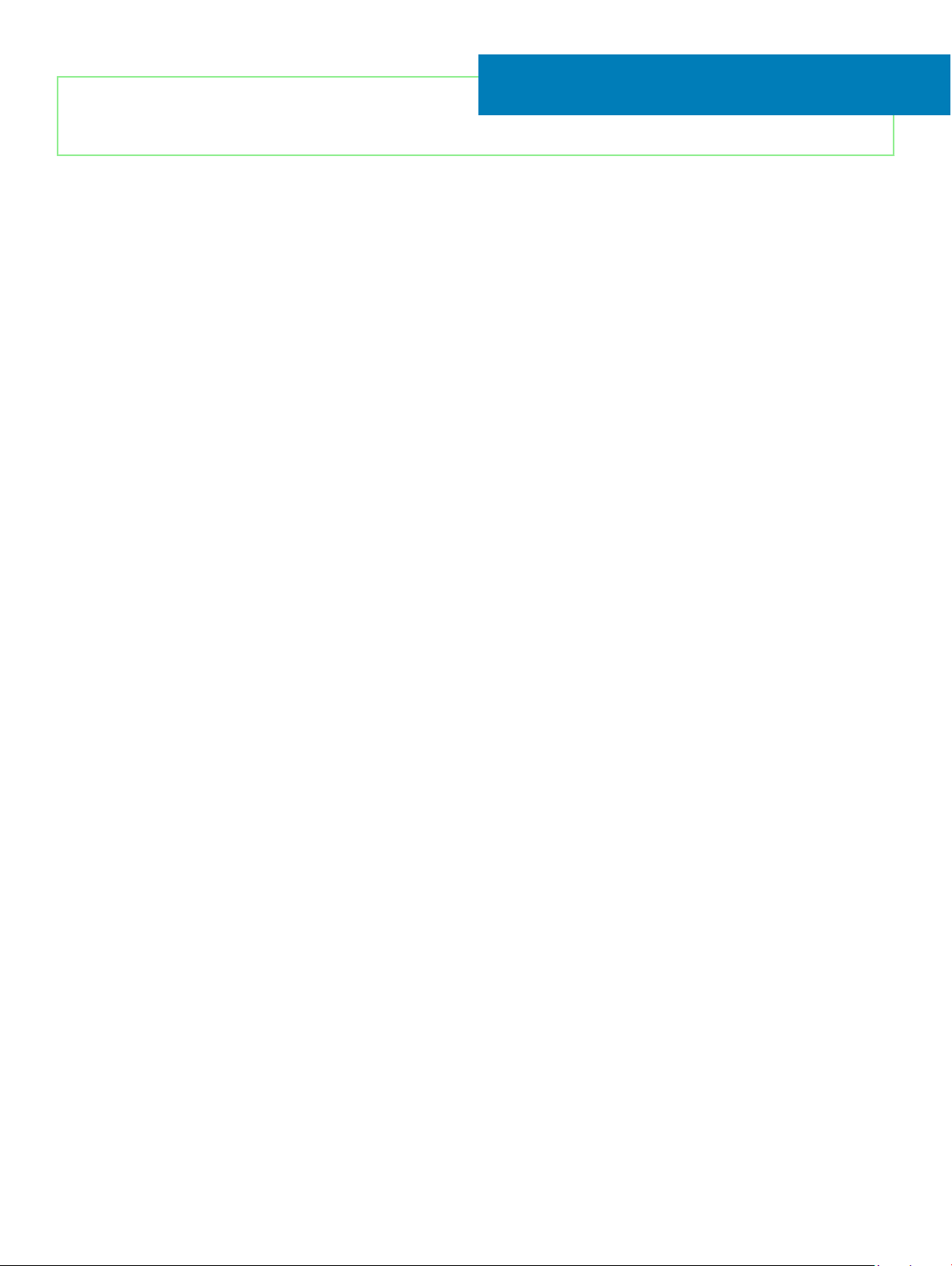
Identifier GUID-EA979CC8-84EC-4827-86C4-C80A8C31F4BF
Status Released
Recommended tools
The procedures in this document may require the following tools:
• Phillips screwdriver #1
• Flat-head screwdriver
• Plastic scribe
4
14 Recommended tools
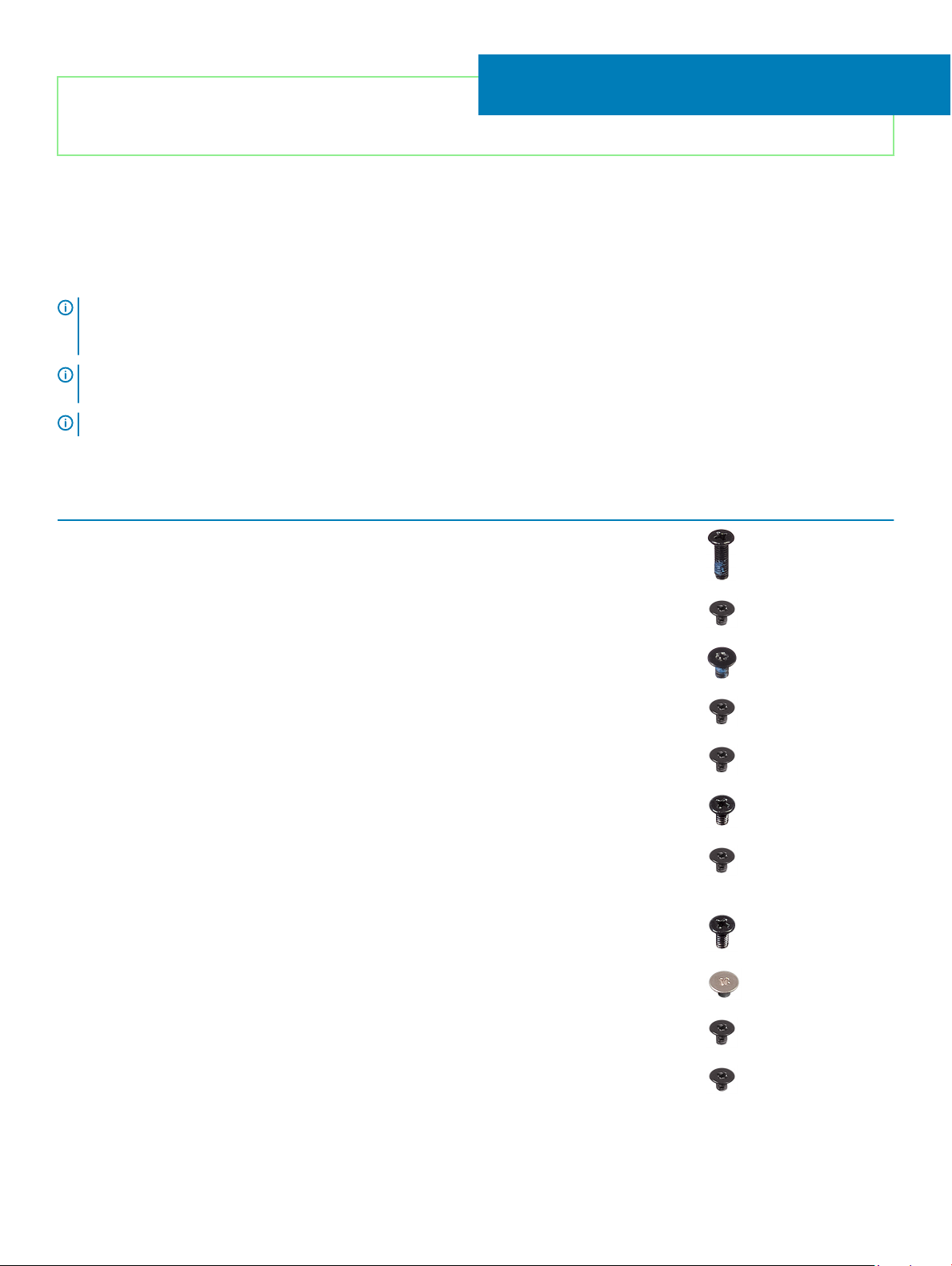
Identifier GUID-CC648B28-FBF9-4A6F-BB11-4C6C2FA3D08A
Status Released
Screw list
NOTE: When removing screws from a component, it is recommended to note the screw type, the quantity of screws, and then
place them in a screw storage box. This is to ensure that the correct number of screws and correct screw type is restored when
the component is replaced.
NOTE: Some computers have magnetic surfaces. Ensure that the screws are not left attached to such surface when replacing a
component.
NOTE: Screw color may vary with the conguration ordered.
Table 1. Screw list
Component Secured to Screw type Quantity Screw image
5
Base cover Palm-rest and keyboard
assembly
Battery Palm-rest and keyboard
assembly
Display panel Display back-cover and
antenna assembly
Fan Palm-rest and keyboard
assembly
Hard-drive assembly Palm-rest and keyboard
assembly
Hard-drive bracket Hard drive M3x3 4
Heat sink (for computers
shipped with discrete
graphics)
Hinges Palm-rest and keyboard
Hinge brackets Display back-cover and
System board M2x3 3
assembly
antenna assembly
M2.5x6 7
M2x3 4
M2x2.5 4
M2x3 3
M2x3 4
M2.5x5 6
M2x2 8
I/O board Palm-rest and keyboard
assembly
Power-adapter port Palm-rest and keyboard
assembly
M2x3 2
M2x3 1
Screw list 15
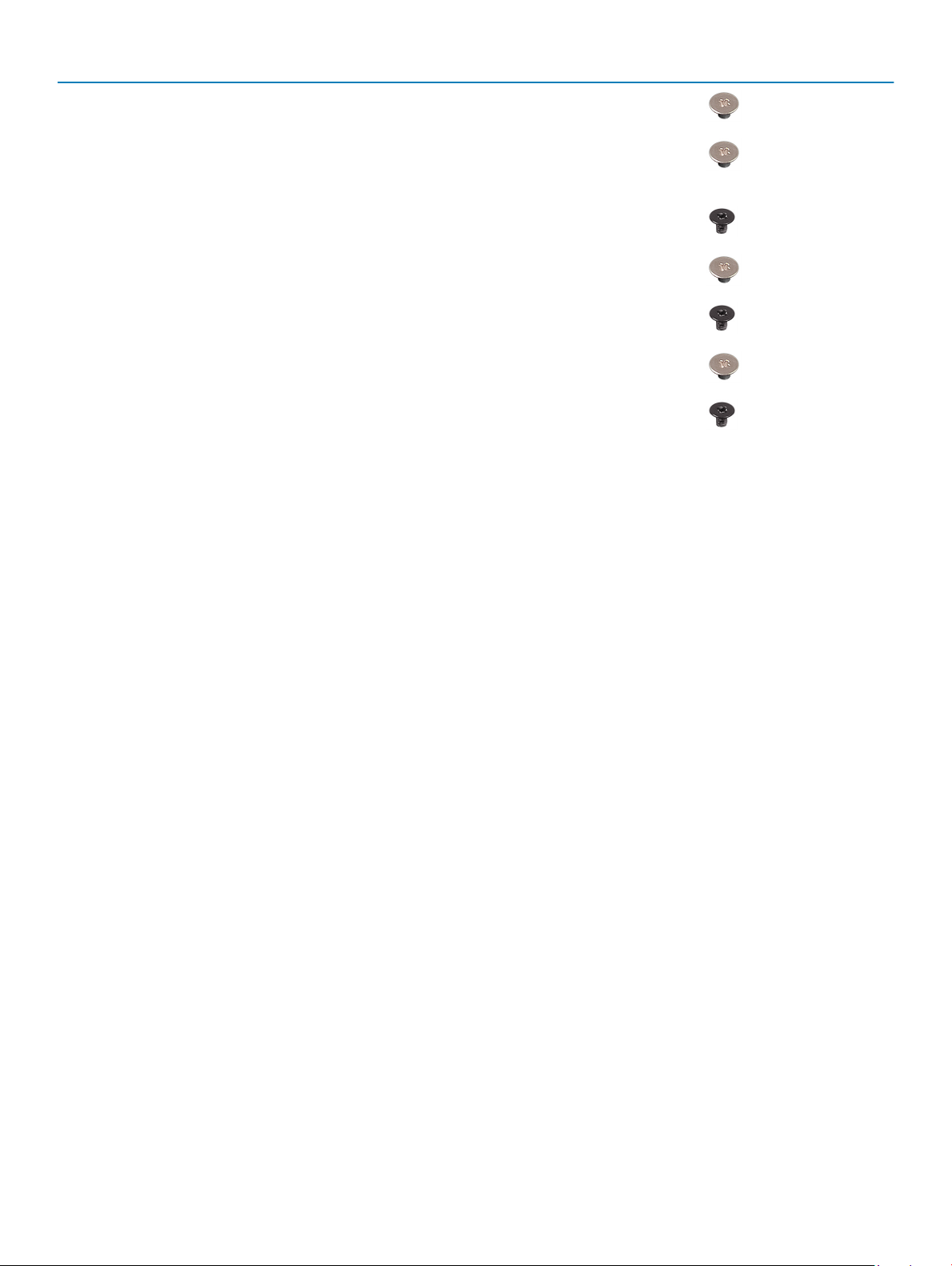
Component Secured to Screw type Quantity Screw image
Power-button bracket Palm-rest and keyboard
assembly
Power button with
ngerprint reader
(optional)
Solid-state drive/Intel
Optane
System board Palm-rest and keyboard
System board Palm-rest and keyboard
Touchpad bracket Palm-rest and keyboard
Wireless-card bracket System board M2x3 1
Palm-rest and keyboard
assembly
Palm-rest and keyboard
assembly
assembly
assembly
assembly
M2x2 2
M2x2 2
M2x3 1
M2x2 2
M2x3 2
M2x2 3
16 Screw list
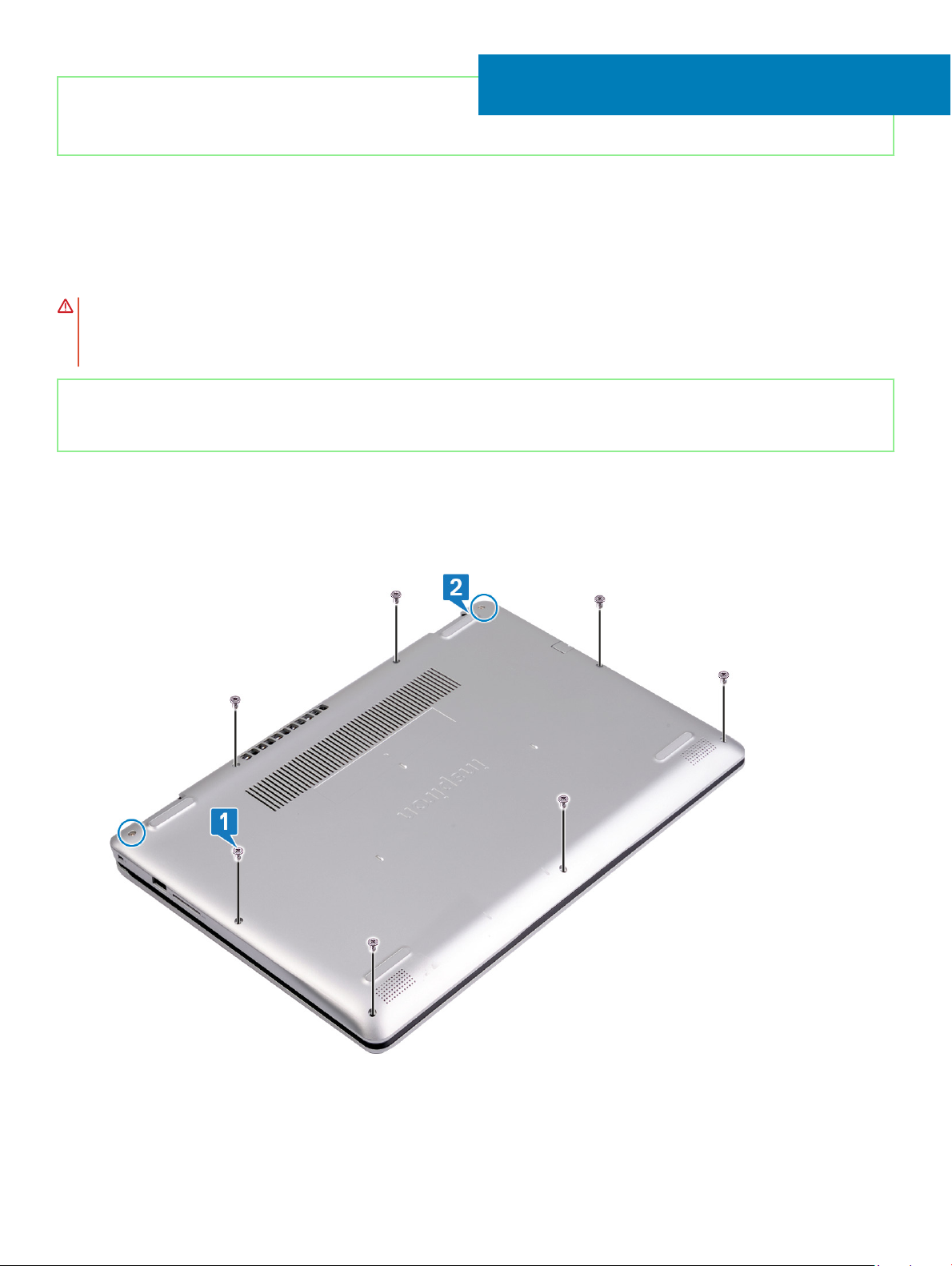
Identifier GUID-98068FC2-1C1C-46DE-B3FA-DF9D488E9BA1
Status Released
Removing the base cover
WARNING: Before working inside your computer, read the safety information that shipped with your computer and follow the
steps in Before working inside your computer. After working inside your computer, follow the instructions in After working inside
your computer. For more safety best practices, see the Regulatory Compliance home page at www.dell.com/
regulatory_compliance.
Identifier GUID-CCE47711-B4BC-4B9B-BA18-D74F5B7F402B
Status Released
Procedure
1 Remove the seven screws (M2.5x6) that secure the base cover to the palm-rest and keyboard assembly.
2 Loosen the two captive screws on the base cover.
6
3 Using a plastic scribe, pry the base cover starting from notches located at the top-left corner of the computer base.
4 Lift the base cover o the palm-rest and keyboard assembly.
Removing the base cover 17
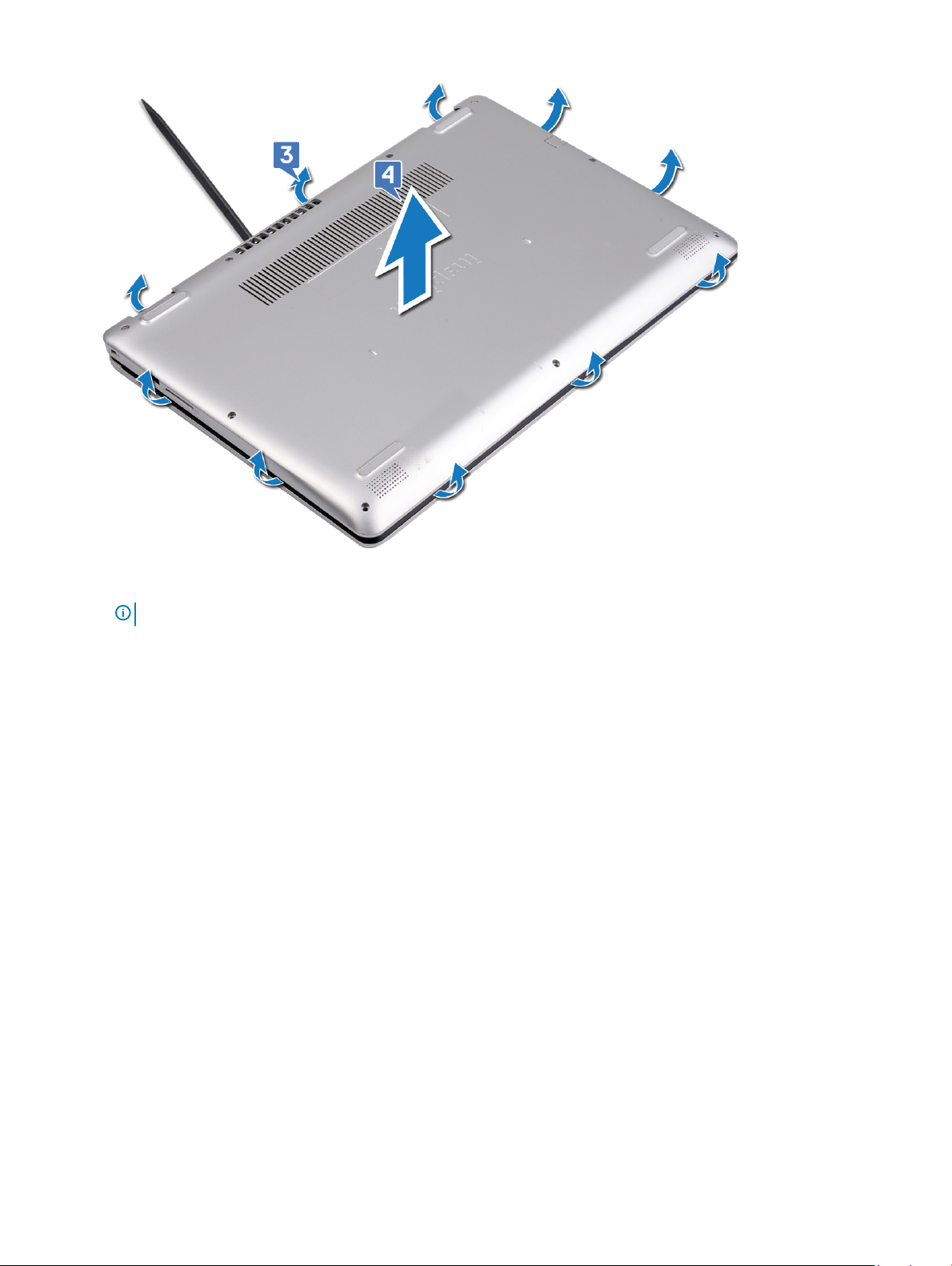
NOTE: The following steps are applicable only if you want to further remove any other components from your computer.
5 Disconnect the battery cable from the system board.
18
Removing the base cover

6 Press and hold the power button for 5 seconds to ground the computer and drain the ea power.
Removing the base cover
19
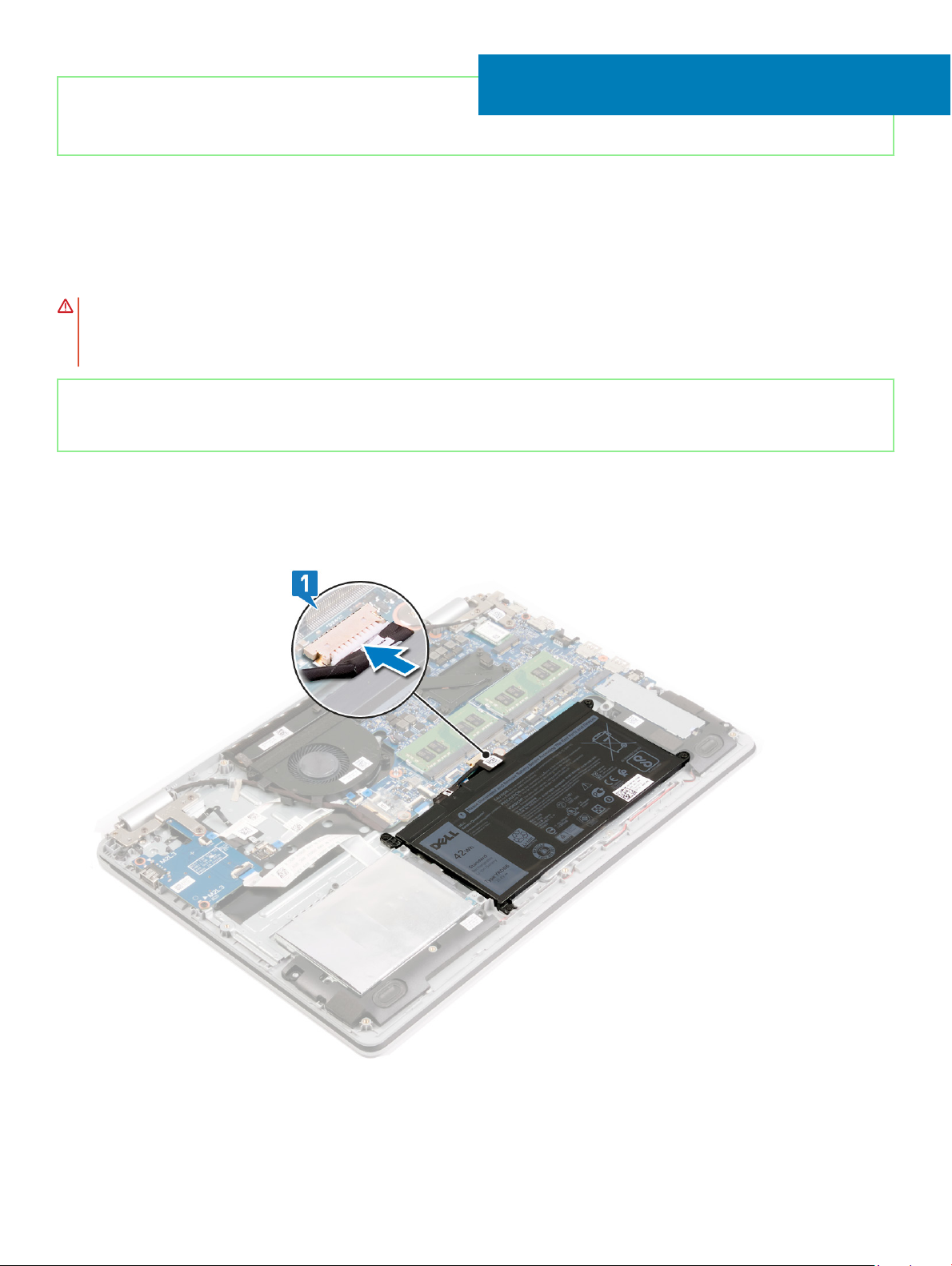
Identifier GUID-27446428-82D7-4881-9220-9EB090B046EA
Status Released
Replacing the base cover
WARNING: Before working inside your computer, read the safety information that shipped with your computer and follow the
steps in Before working inside your computer. After working inside your computer, follow the instructions in After working inside
your computer. For more safety best practices, see the Regulatory Compliance home page at www.dell.com/
regulatory_compliance.
Identifier GUID-BEB85CCD-C424-4E6D-8C25-FBEBFF0943DD
Status Released
Procedure
1 Connect the battery cable to the system board, if applicable.
7
2 Place the base cover on the palm-rest and keyboard assembly, and snap the base cover into place.
20 Replacing the base cover
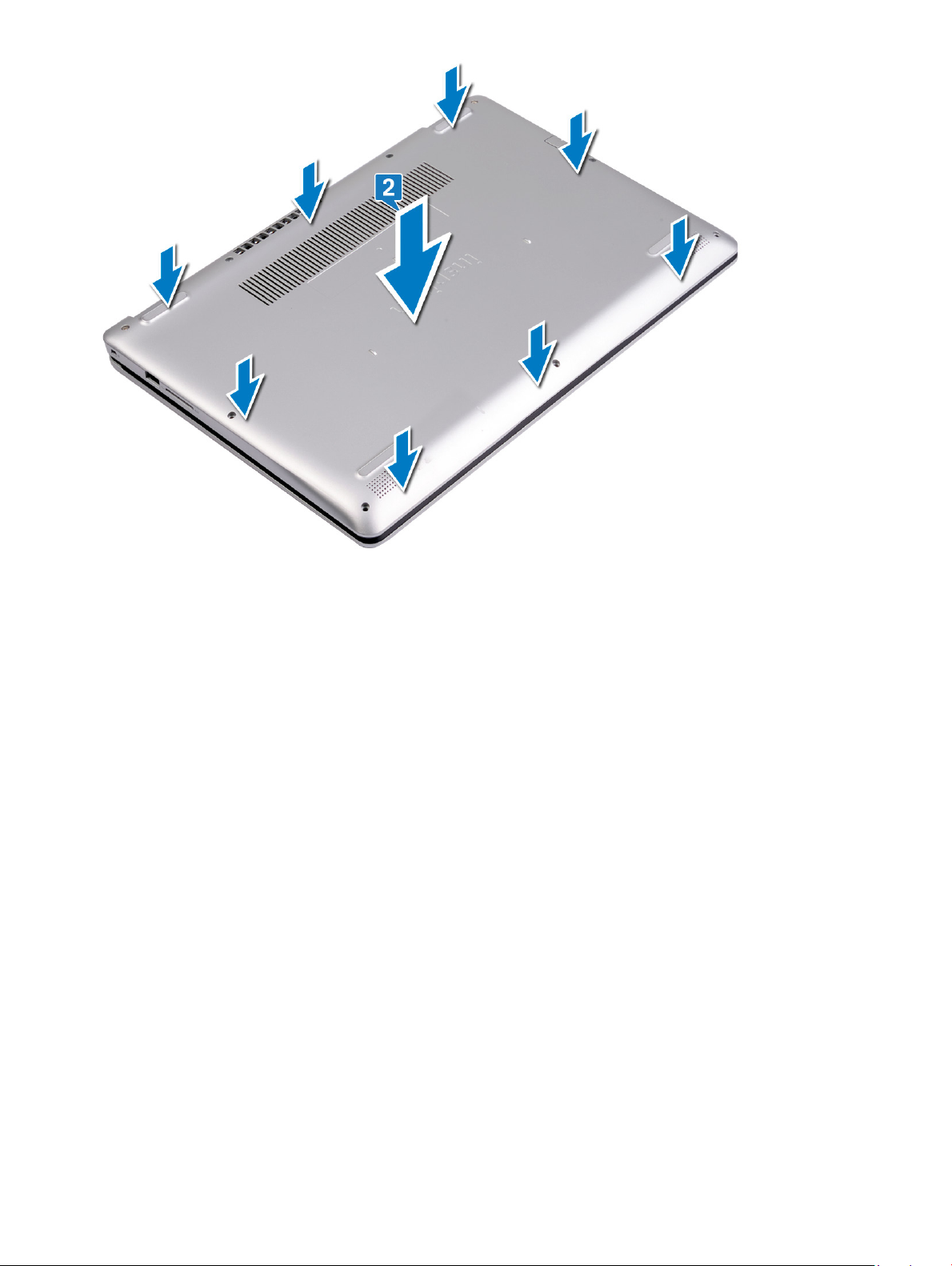
3 Replace the seven screws (M2.5x6) that secure the base cover to the palm-rest and keyboard assembly.
4 Tighten the two captive screws that secure the base cover to the palm-rest and keyboard assembly.
Replacing the base cover
21
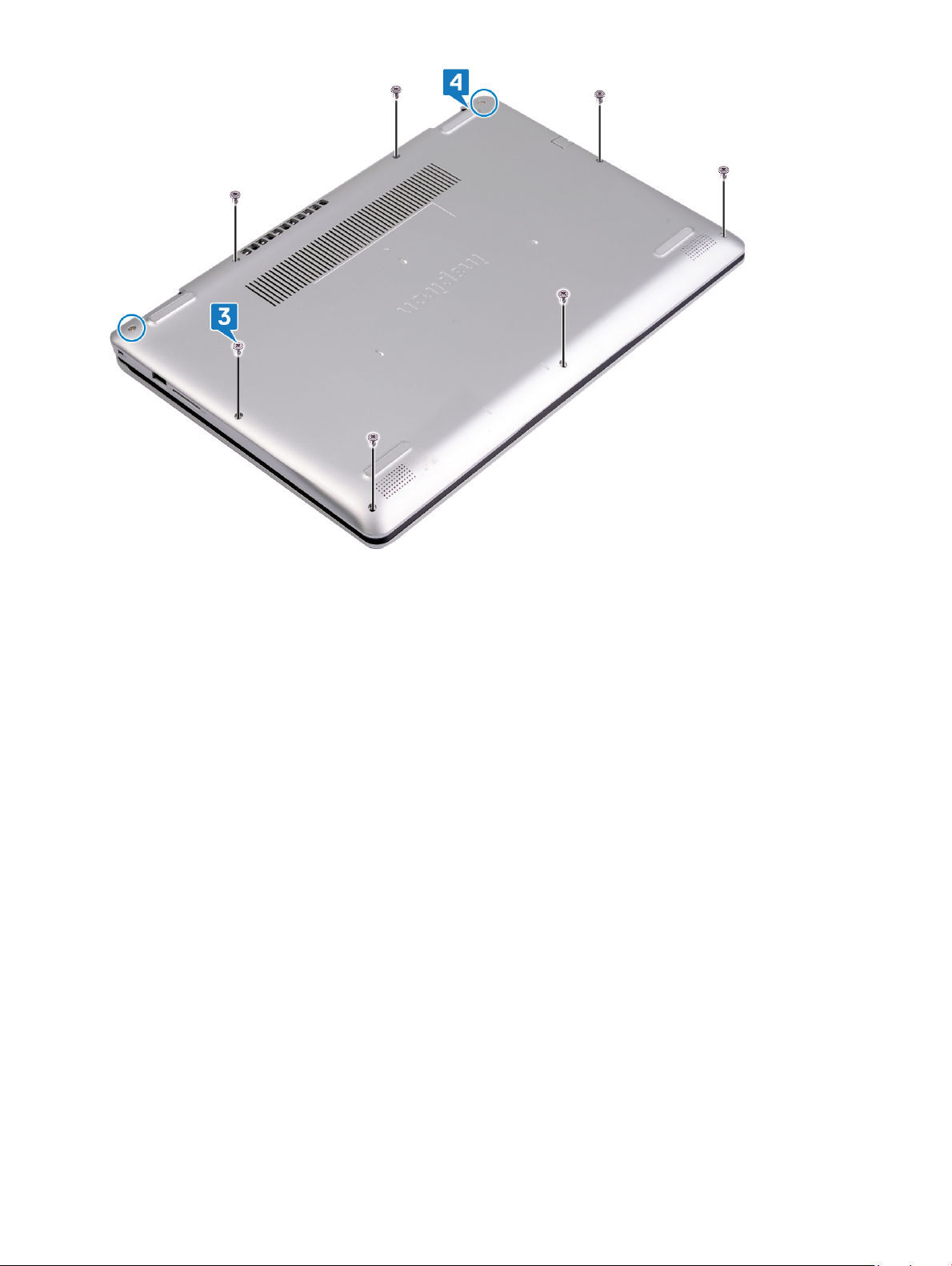
22 Replacing the base cover
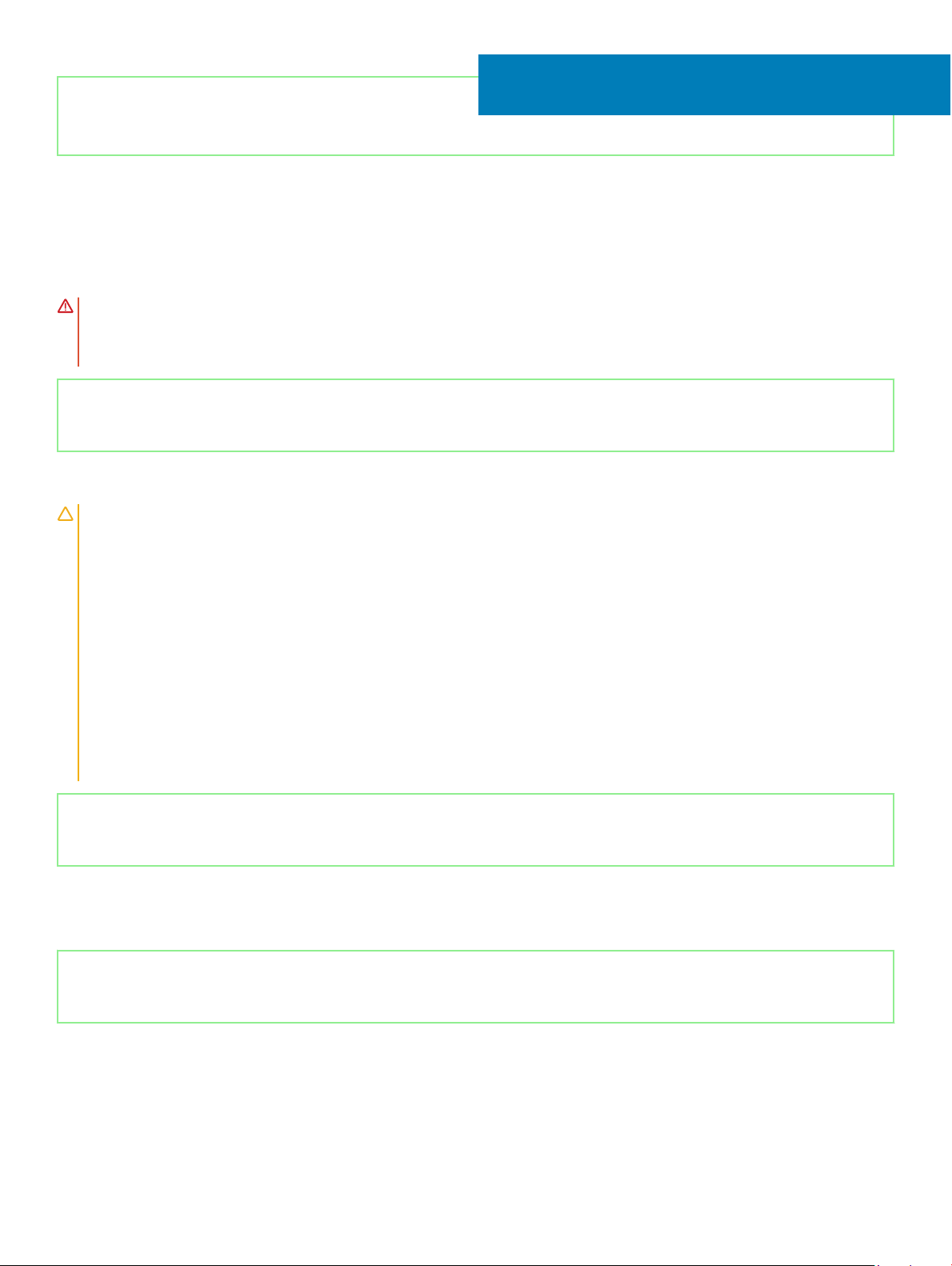
Identifier GUID-D9015C06-6CEE-42EA-9215-9D0FD7B827D5
Status Released
Removing the battery
WARNING: Before working inside your computer, read the safety information that shipped with your computer and follow the
steps in Before working inside your computer. After working inside your computer, follow the instructions in After working inside
your computer. For more safety best practices, see the Regulatory Compliance home page at www.dell.com/
regulatory_compliance.
Identifier GUID-22C7DCB3-8D29-41D7-8D51-D90ABC7C2D63
Status Released
Lithium-ion battery precautions
CAUTION:
• Exercise caution when handling Lithium-ion batteries.
• Discharge the battery as much as possible before removing it from the system. This can be done by disconnecting the AC adapter
from the system to allow the battery to drain.
• Do not crush, drop, mutilate, or penetrate the battery with foreign objects.
• Do not expose the battery to high temperatures, or disassemble battery packs and cells.
• Do not apply pressure to the surface of the battery.
• Do not bend the battery.
• Do not use tools of any kind to pry on or against the battery.
• If a battery gets stuck in a device as a result of swelling, do not try to free it as puncturing, bending, or crushing a Lithium-ion
battery can be dangerous. In such an instance, the entire system should be replaced. Contact https://www.dell.com/support for
assistance and further instructions.
• Always purchase genuine batteries from https://www.dell.com or authorized Dell partners and re-sellers.
8
Identifier GUID-13068DA7-9FE3-41CC-8093-27112047A918
Status Released
Prerequisites
Remove the base cover.
Identifier GUID-A6A18C24-B443-4227-85E6-55CB2D92FA9E
Status Released
Procedure
1 Disconnect the battery cable from the system board.
Removing the battery 23

NOTE: This step is applicable if the battery cable was not previously disconnected.
2 Remove the four screws (M2x3) that secure the battery to the palm-rest and keyboard assembly.
3 Lift the battery o the palm-rest and keyboard assembly.
24 Removing the battery
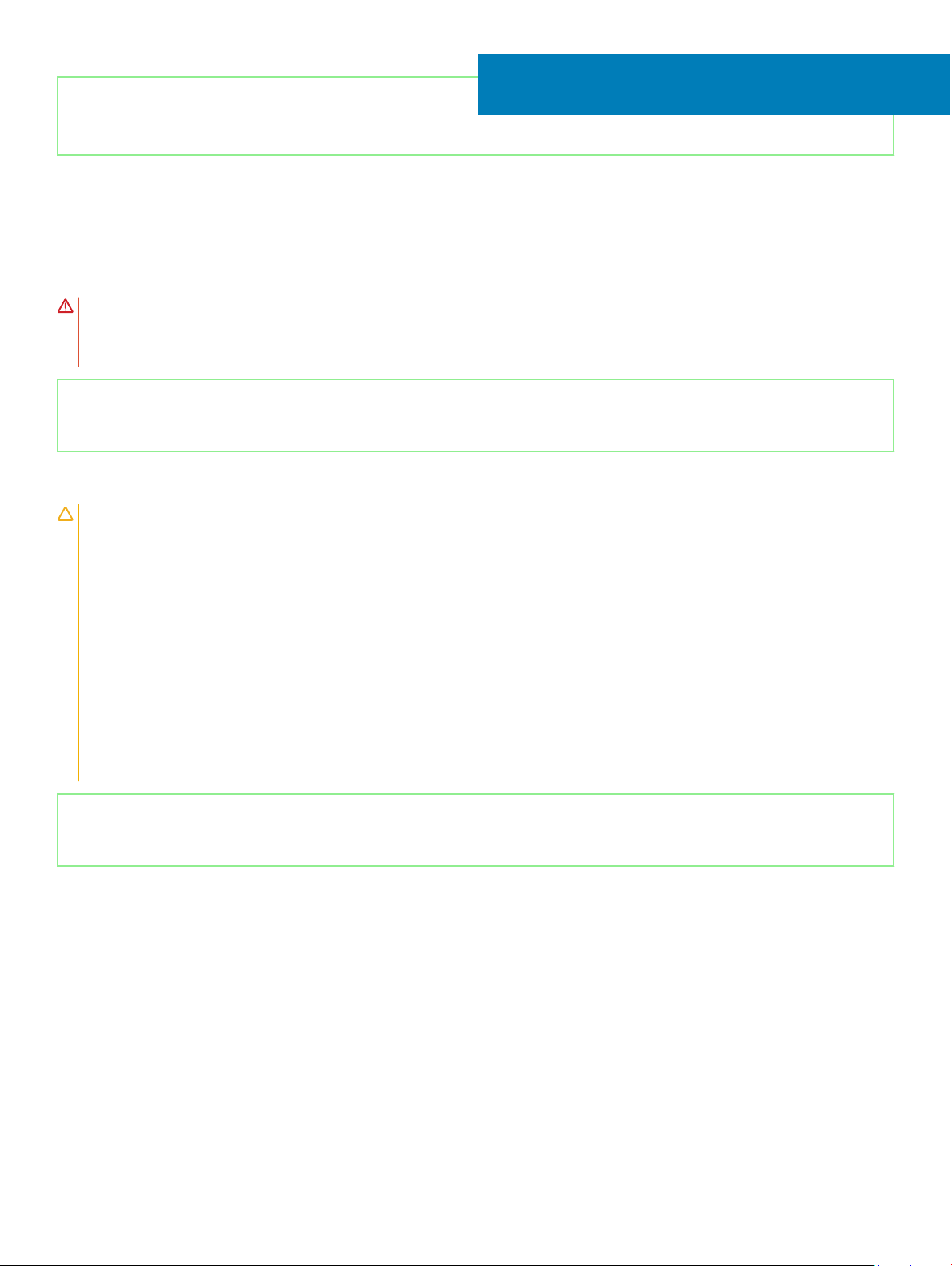
Identifier GUID-E15EE482-44FD-4E71-91FC-899D4B61532E
Status Released
Replacing the battery
WARNING: Before working inside your computer, read the safety information that shipped with your computer and follow the
steps in Before working inside your computer. After working inside your computer, follow the instructions in After working inside
your computer. For more safety best practices, see the Regulatory Compliance home page at www.dell.com/
regulatory_compliance.
Identifier GUID-22C7DCB3-8D29-41D7-8D51-D90ABC7C2D63
Status Released
Lithium-ion battery precautions
CAUTION:
• Exercise caution when handling Lithium-ion batteries.
• Discharge the battery as much as possible before removing it from the system. This can be done by disconnecting the AC adapter
from the system to allow the battery to drain.
• Do not crush, drop, mutilate, or penetrate the battery with foreign objects.
• Do not expose the battery to high temperatures, or disassemble battery packs and cells.
• Do not apply pressure to the surface of the battery.
• Do not bend the battery.
• Do not use tools of any kind to pry on or against the battery.
• If a battery gets stuck in a device as a result of swelling, do not try to free it as puncturing, bending, or crushing a Lithium-ion
battery can be dangerous. In such an instance, the entire system should be replaced. Contact https://www.dell.com/support for
assistance and further instructions.
• Always purchase genuine batteries from https://www.dell.com or authorized Dell partners and re-sellers.
9
Identifier GUID-63434179-14CA-4284-AA34-0A9AAD0A57B4
Status Released
Procedure
1 Align the screw holes on the battery with the screw holes on the palm-rest and keyboard assembly.
2 Replace the four screws (M2x3) that secure the battery to the palm-rest and keyboard assembly.
3 Connect the battery cable to the system board.
Replacing the battery 25
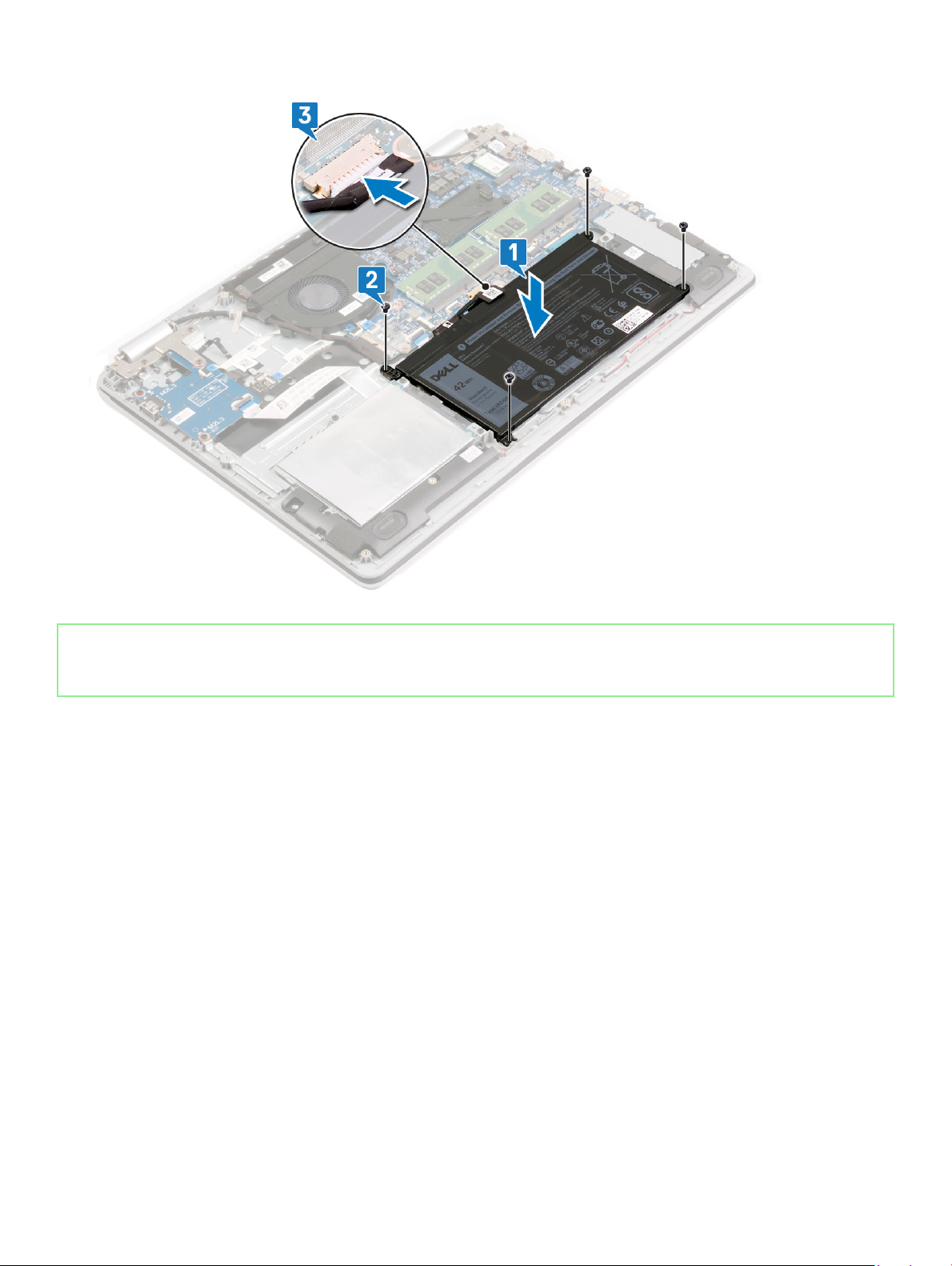
Identifier GUID-DD3F4DBC-49BA-4598-BD65-5809D725F062
Status Released
Post-requisites
Replace the base cover.
26
Replacing the battery
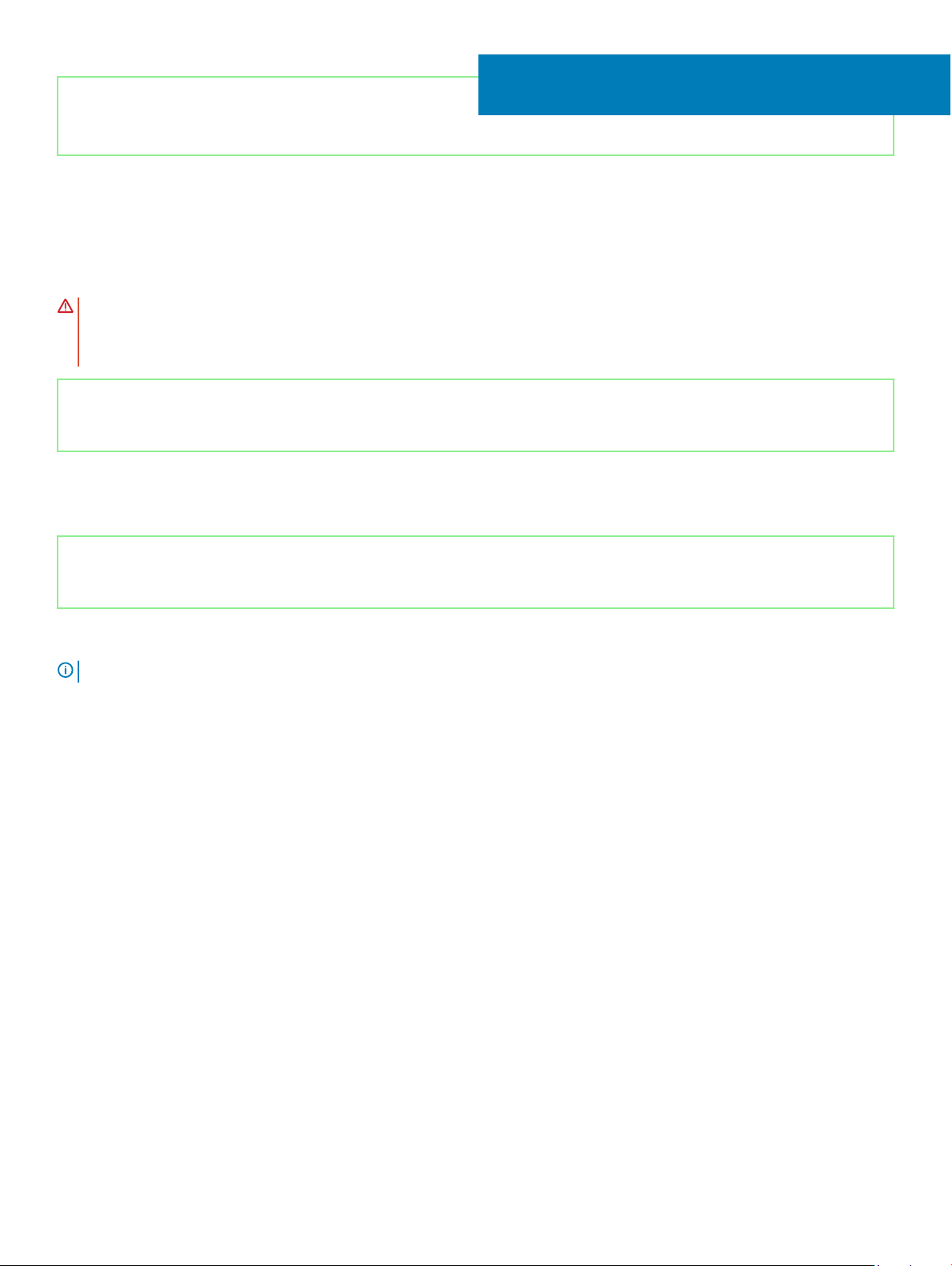
Identifier GUID-AAC0DC5A-1680-492D-804F-52F812D409C2
Status Released
Removing the memory modules
WARNING: Before working inside your computer, read the safety information that shipped with your computer and follow the
steps in Before working inside your computer. After working inside your computer, follow the instructions in After working inside
your computer. For more safety best practices, see the Regulatory Compliance home page at www.dell.com/
regulatory_compliance.
Identifier GUID-13068DA7-9FE3-41CC-8093-27112047A918
Status Released
Prerequisites
Remove the base cover.
Identifier GUID-5F9685B4-2F5F-4D74-8059-35190911DE1E
10
Status Released
Procedure
: Depending on the conguration ordered, your computer may come installed with one or two memory modules.
NOTE
1 Locate the memory module(s) on your computer.
Removing the memory modules 27

2 Use your ngertips to carefully spread apart the securing-clips on each end of the memory-module slot until the memory module pops
up.
3 Remove the memory module from the memory-module slot.
28
Removing the memory modules
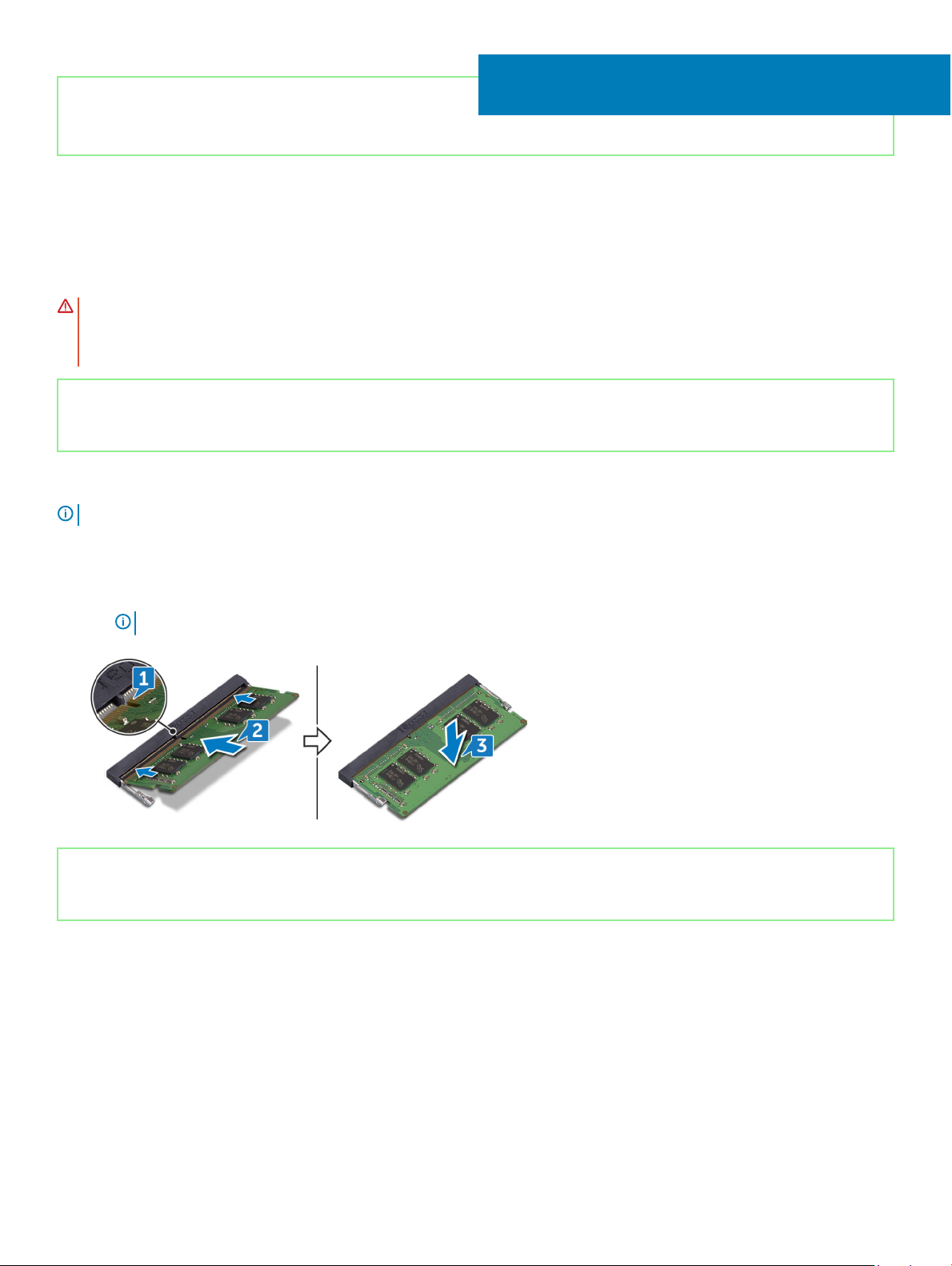
Identifier GUID-1F5023F5-9868-4AAF-A9F5-BFB400CD890A
Status Released
Replacing the memory modules
WARNING: Before working inside your computer, read the safety information that shipped with your computer and follow the
steps in Before working inside your computer. After working inside your computer, follow the instructions in After working inside
your computer. For more safety best practices, see the Regulatory Compliance home page at www.dell.com/
regulatory_compliance.
Identifier GUID-A1F8571E-3646-4BE5-BB8B-589CBB909821
Status Released
Procedure
NOTE: Depending on the conguration ordered, your computer may come installed with one or two memory modules.
1 Align the notch on the memory module with the tab on the memory-module slot.
2 Slide the memory module rmly into the slot at an angle.
3 Press the memory module down until it clicks into place.
11
NOTE
: If you do not hear the click, remove the memory module and reinstall it.
Identifier GUID-DD3F4DBC-49BA-4598-BD65-5809D725F062
Status Released
Post-requisites
Replace the base cover.
Replacing the memory modules 29
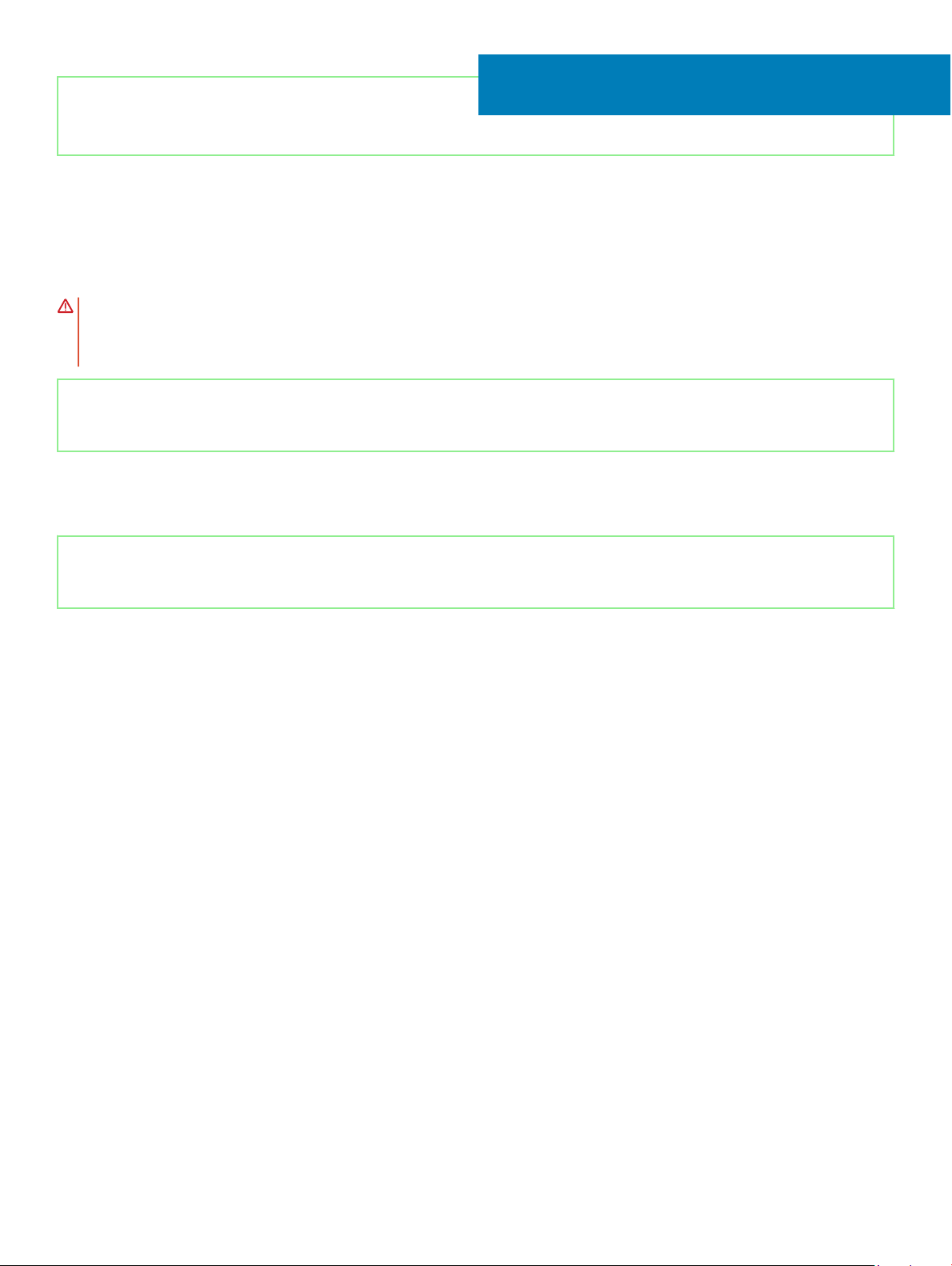
Identifier GUID-4AF7A7F4-79DC-43F4-A4DF-63362F890FB6
Status Released
Removing the wireless card
WARNING: Before working inside your computer, read the safety information that shipped with your computer and follow the
steps in Before working inside your computer. After working inside your computer, follow the instructions in After working inside
your computer. For more safety best practices, see the Regulatory Compliance home page at www.dell.com/
regulatory_compliance.
Identifier GUID-13068DA7-9FE3-41CC-8093-27112047A918
Status Released
Prerequisites
Remove the base cover.
Identifier GUID-D9F0D567-F315-4011-93D4-49639A56B83B
12
Status Released
Procedure
1 Locate the wireless card on your computer.
30 Removing the wireless card
