Dell Inspiron 5570 User Manual
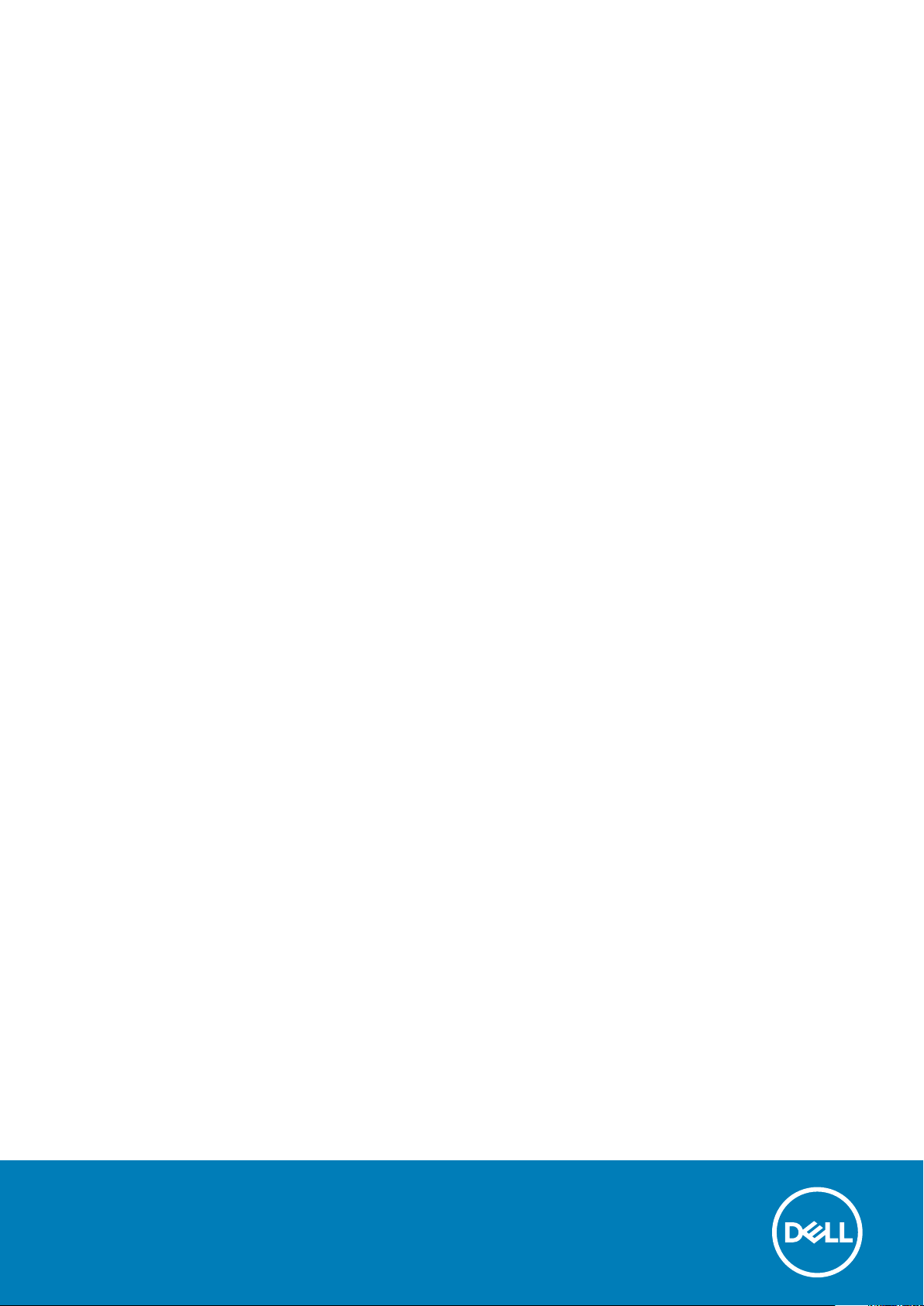
Inspiron 15 5000
Service Manual
Regulatory Model: P75F
Regulatory Type: P75F001
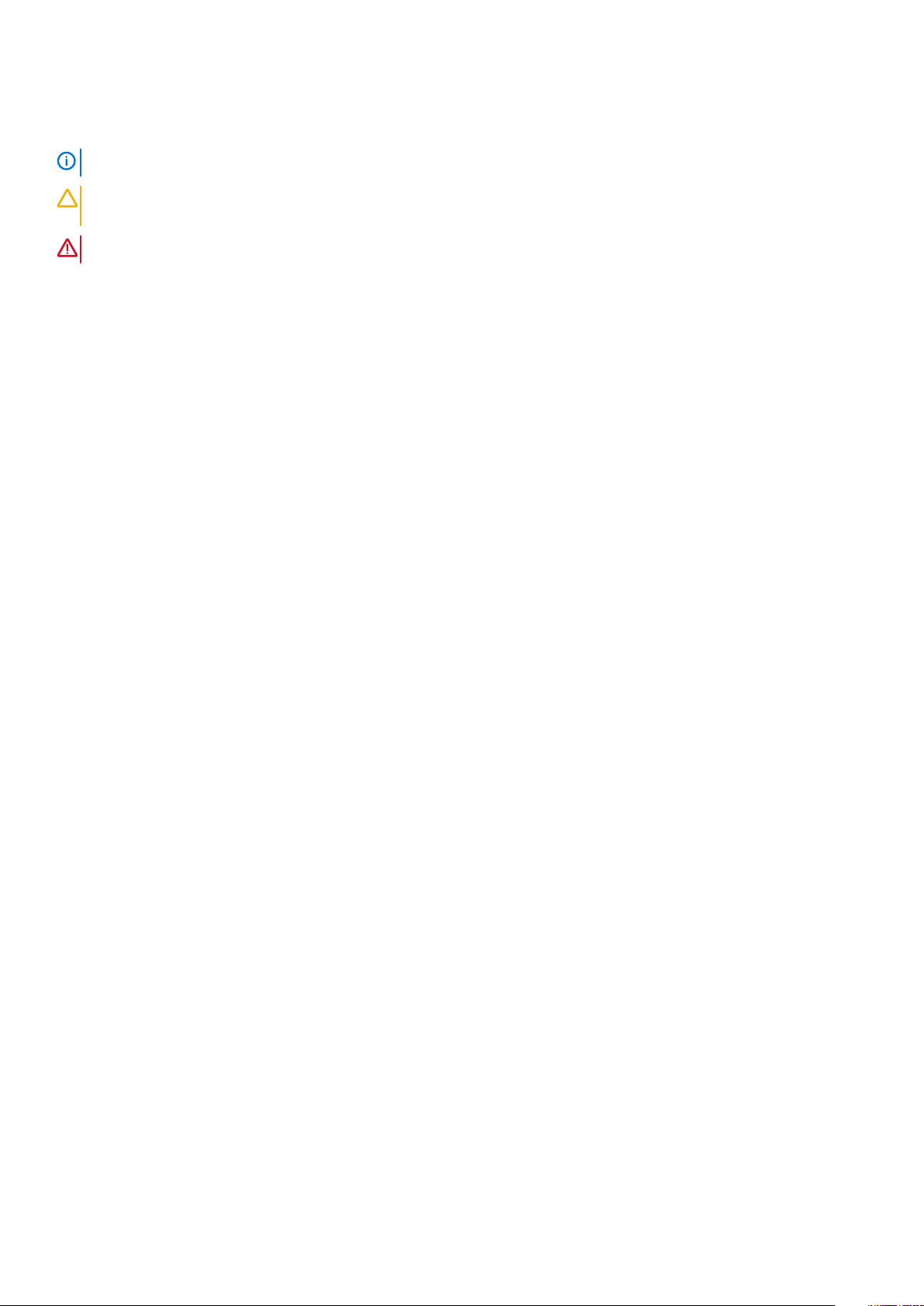
Notes, cautions, and warnings
NOTE: A NOTE indicates important information that helps you make better use of your product.
CAUTION: A CAUTION indicates either potential damage to hardware or loss of data and tells you how to avoid the
problem.
WARNING: A WARNING indicates a potential for property damage, personal injury, or death.
© 2017-2018 Dell Inc. or its subsidiaries. All rights reserved. Dell, EMC, and other trademarks are trademarks of Dell Inc. or its
subsidiaries. Other trademarks may be trademarks of their respective owners.
2018 - 05
Rev. A01
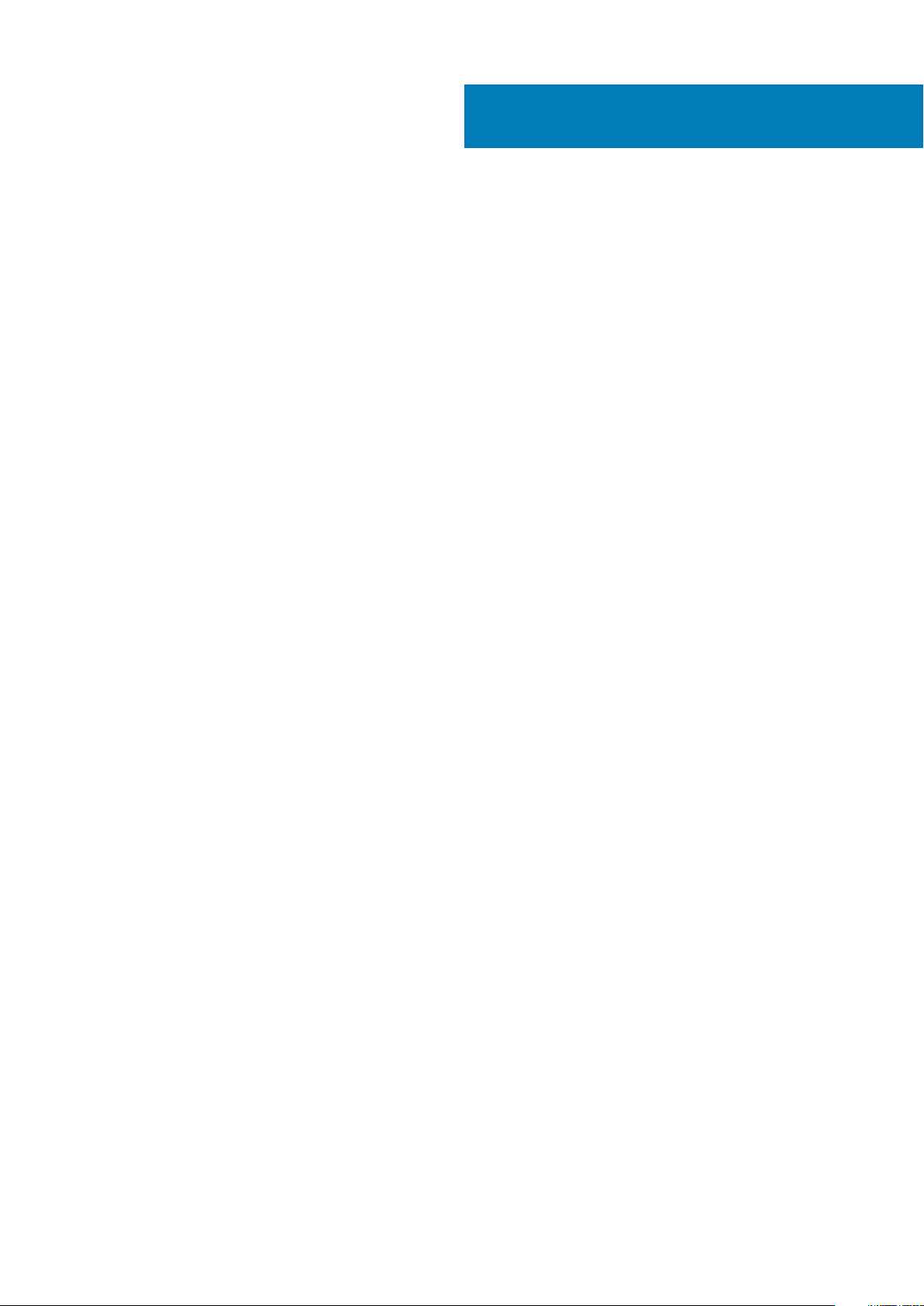
Contents
1 Before working inside your computer............................................................................................. 9
Before you begin ...................................................................................................................................................................9
Safety instructions.................................................................................................................................................................9
Recommended tools............................................................................................................................................................ 10
Screw list...............................................................................................................................................................................10
2 After working inside your computer..............................................................................................12
3 Removing the optical drive.......................................................................................................... 13
Procedure..............................................................................................................................................................................13
4 Replacing the optical drive...........................................................................................................15
Procedure .............................................................................................................................................................................15
5 Removing the base cover.............................................................................................................16
Prerequisites......................................................................................................................................................................... 16
Procedure..............................................................................................................................................................................16
For computers shipped without optical drive................................................................................................................... 17
6 Replacing the base cover............................................................................................................ 20
Procedure ............................................................................................................................................................................20
For computers shipped without optical drive.................................................................................................................. 20
Post-requisites.....................................................................................................................................................................20
7 Removing the battery..................................................................................................................21
Prerequisites......................................................................................................................................................................... 21
Procedure..............................................................................................................................................................................21
8 Replacing the battery................................................................................................................. 22
Procedure ............................................................................................................................................................................22
Post-requisites.....................................................................................................................................................................22
9 Removing the memory modules................................................................................................... 23
Prerequisites.........................................................................................................................................................................23
Procedure............................................................................................................................................................................. 23
10 Replacing the memory modules.................................................................................................. 24
Procedure ............................................................................................................................................................................24
Post-requisites.....................................................................................................................................................................24
11 Removing the wireless card........................................................................................................ 25
Prerequisites........................................................................................................................................................................ 25
Procedure.............................................................................................................................................................................25
Contents 3
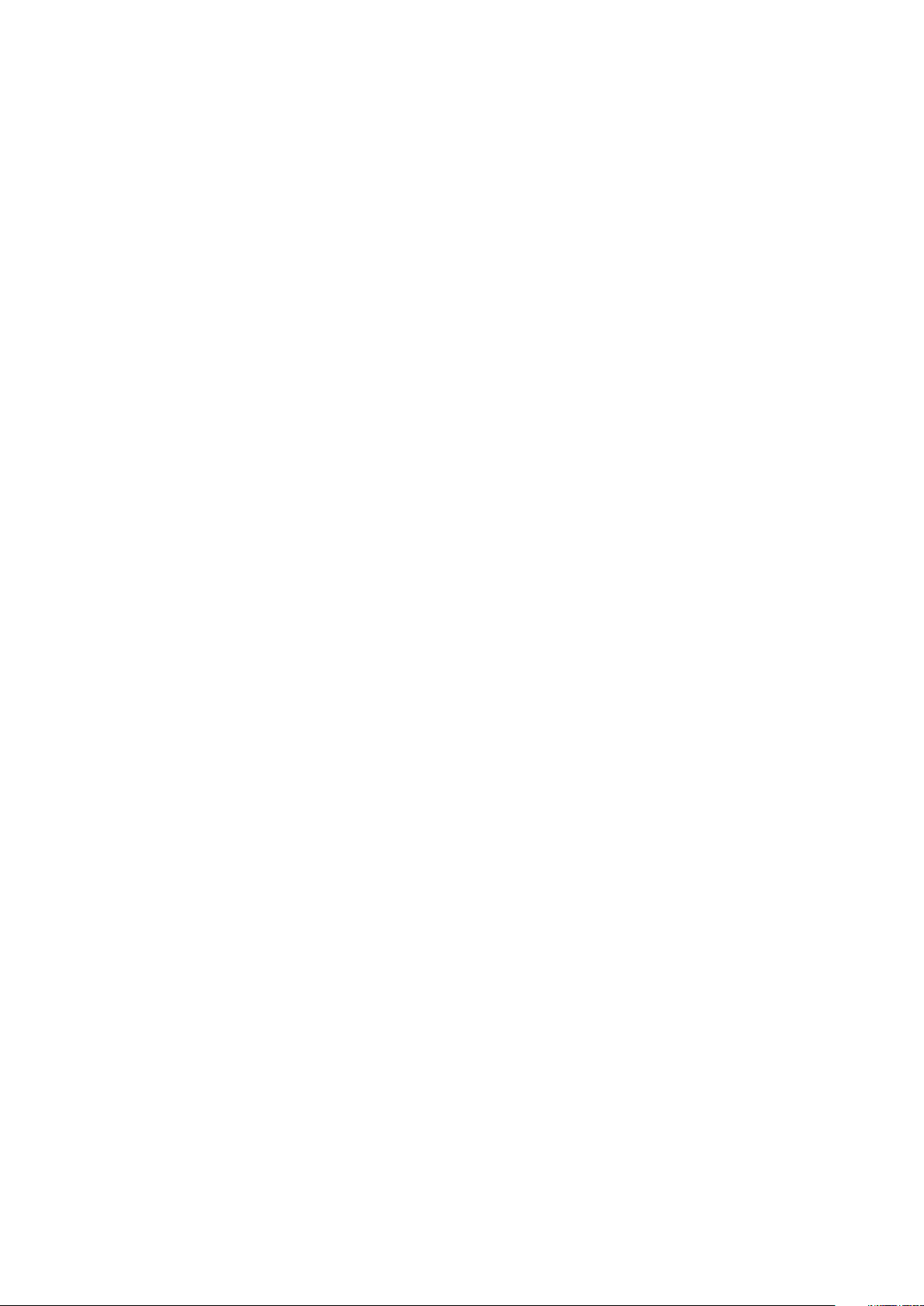
12 Replacing the wireless card........................................................................................................27
Procedure............................................................................................................................................................................. 27
Post-requisites..................................................................................................................................................................... 27
13 Removing the optical-drive connector board............................................................................... 28
Prerequisites.........................................................................................................................................................................28
Procedure............................................................................................................................................................................. 28
14 Replacing the optical-drive connector board............................................................................... 29
Procedure ............................................................................................................................................................................29
Post-requisites.....................................................................................................................................................................29
15 Removing the coin-cell battery.................................................................................................. 30
Prerequisites........................................................................................................................................................................ 30
Procedure.............................................................................................................................................................................30
For computers shipped without optical drive................................................................................................... 30
16 Replacing the coin-cell battery...................................................................................................32
Procedure............................................................................................................................................................................. 32
For computers shipped without optical drive............................................................................................................ 32
Post-requisites.....................................................................................................................................................................32
17 Removing the fan...................................................................................................................... 33
Prerequisites.........................................................................................................................................................................33
Procedure............................................................................................................................................................................. 33
18 Replacing the fan...................................................................................................................... 35
Procedure ............................................................................................................................................................................35
Post-requisites.....................................................................................................................................................................35
19 Removing the solid-state drive/Intel Optane............................................................................... 36
Prerequisites........................................................................................................................................................................ 36
Procedure.............................................................................................................................................................................36
20 Replacing the solid-state drive/Intel Optane............................................................................... 37
Procedure ............................................................................................................................................................................ 37
Post-requisites..................................................................................................................................................................... 37
21 Removing the hard drive............................................................................................................ 38
Prerequisites.........................................................................................................................................................................38
Procedure............................................................................................................................................................................. 38
22 Replacing the hard drive........................................................................................................... 40
Procedure ............................................................................................................................................................................40
Post-requisites.....................................................................................................................................................................40
23 Removing the touchpad............................................................................................................. 41
4
Contents
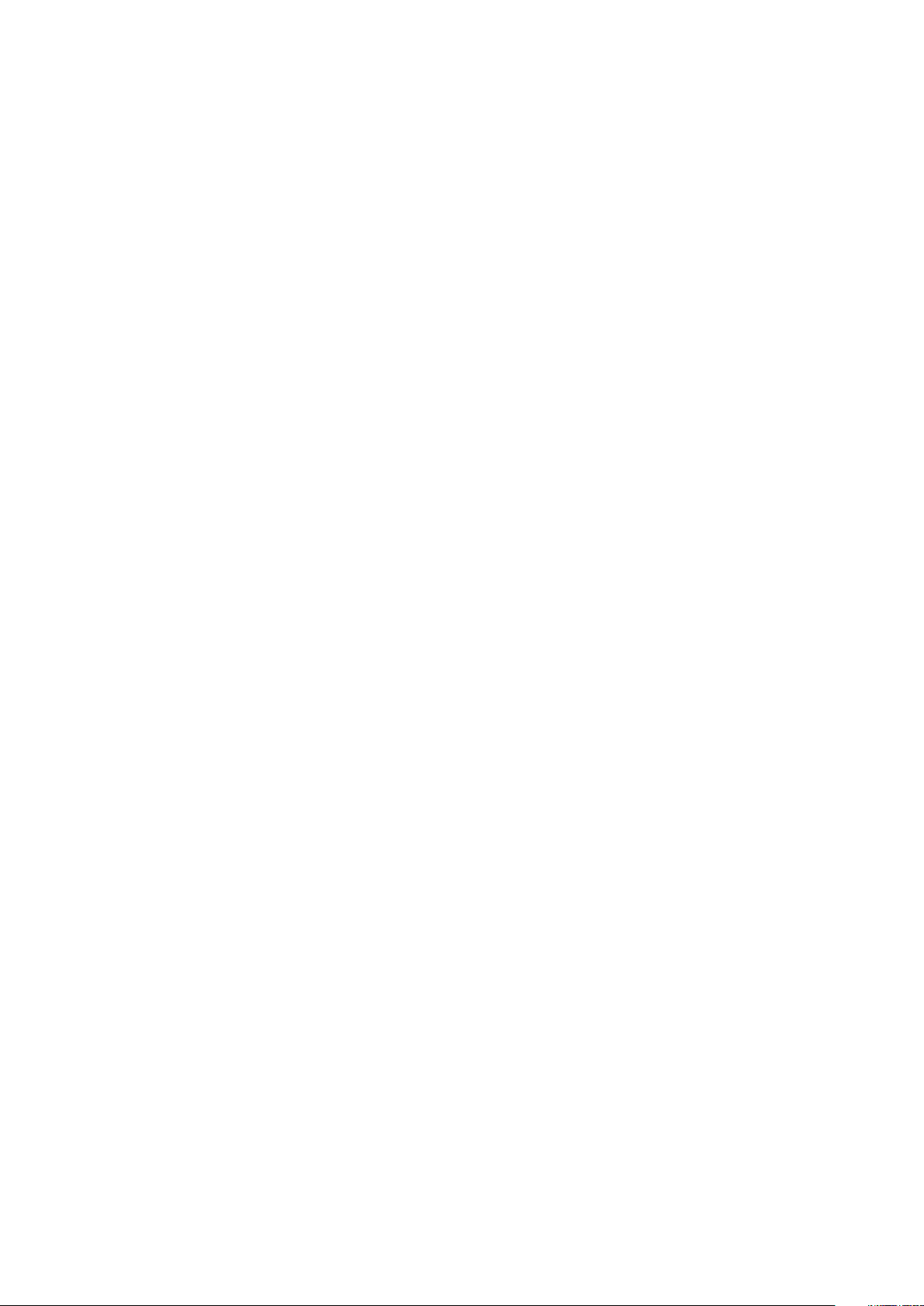
Prerequisites......................................................................................................................................................................... 41
Procedure..............................................................................................................................................................................41
24 Replacing the touchpad.............................................................................................................43
Procedure ............................................................................................................................................................................43
Post-requisites.....................................................................................................................................................................43
25 Removing the speakers............................................................................................................. 44
Prerequisites.........................................................................................................................................................................44
Procedure............................................................................................................................................................................. 44
26 Replacing the speakers............................................................................................................. 45
Procedure ............................................................................................................................................................................45
Post-requisites.....................................................................................................................................................................45
27 Removing the heat sink............................................................................................................. 46
Prerequisites........................................................................................................................................................................ 46
Procedure.............................................................................................................................................................................46
28 Replacing the heat sink............................................................................................................. 47
Procedure ............................................................................................................................................................................ 47
Post-requisites..................................................................................................................................................................... 47
29 Removing the power-adapter port............................................................................................. 48
Prerequisites.........................................................................................................................................................................48
Procedure............................................................................................................................................................................. 48
30 Replacing the power-adapter port..............................................................................................49
Procedure ............................................................................................................................................................................49
Post-requisites.....................................................................................................................................................................49
31 Removing the display assembly.................................................................................................. 50
Prerequisites........................................................................................................................................................................ 50
Procedure.............................................................................................................................................................................50
32 Replacing the display assembly..................................................................................................53
Procedure ............................................................................................................................................................................53
Post-requisites.....................................................................................................................................................................53
33 Removing the I/O board............................................................................................................ 54
Prerequisites........................................................................................................................................................................ 54
Procedure.............................................................................................................................................................................54
Procedure for computers shipped without optical drive..........................................................................................54
34 Replacing the I/O board............................................................................................................ 56
Procedure ............................................................................................................................................................................56
Post-requisites.....................................................................................................................................................................56
Contents
5
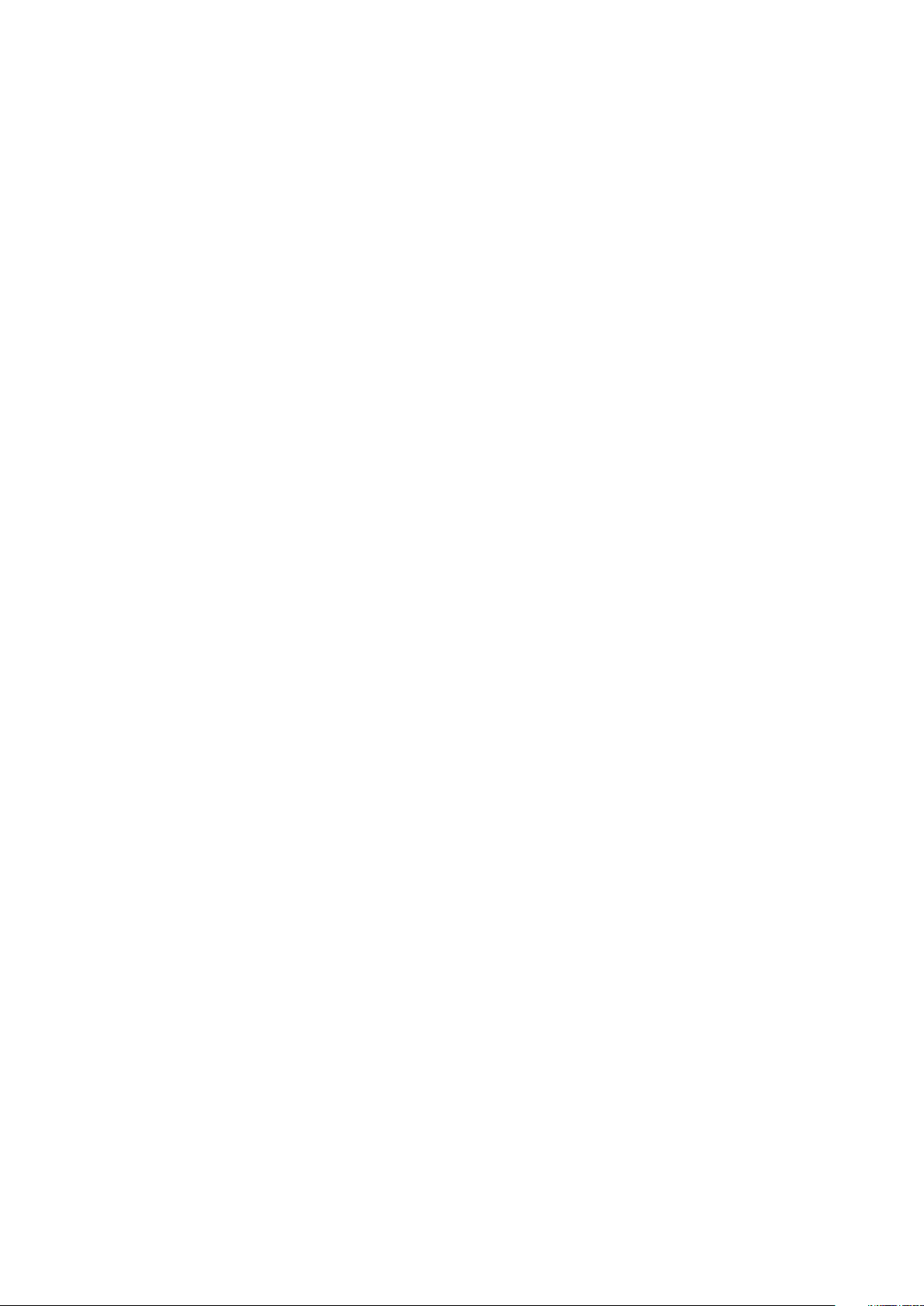
35 Removing the power-button board.............................................................................................57
Prerequisites.........................................................................................................................................................................57
Procedure............................................................................................................................................................................. 57
36 Replacing the power-button board.............................................................................................59
Procedure ............................................................................................................................................................................59
Post-requisites.....................................................................................................................................................................59
37 Removing the system board...................................................................................................... 60
Prerequisites........................................................................................................................................................................ 60
Procedure.............................................................................................................................................................................60
38 Replacing the system board.......................................................................................................63
Procedure ............................................................................................................................................................................63
Post-requisites.....................................................................................................................................................................63
Entering the Service Tag in the BIOS setup program.................................................................................................... 63
39 Removing the power button with fingerprint reader.................................................................... 65
Prerequisites........................................................................................................................................................................ 65
Procedure.............................................................................................................................................................................65
40 Replacing the power button with fingerprint reader.....................................................................67
Procedure ............................................................................................................................................................................ 67
Post-requisites..................................................................................................................................................................... 67
41 Removing the palm rest and keyboard assembly.......................................................................... 69
Prerequisites........................................................................................................................................................................ 69
Procedure.............................................................................................................................................................................69
42 Replacing the palm rest and keyboard assembly...........................................................................71
Procedure .............................................................................................................................................................................71
Post-requisites......................................................................................................................................................................71
43 Removing the display bezel........................................................................................................72
Prerequisites.........................................................................................................................................................................72
Procedure............................................................................................................................................................................. 72
44 Replacing the display bezel........................................................................................................73
Procedure ............................................................................................................................................................................ 73
Post-requisites..................................................................................................................................................................... 73
45 Removing the camera................................................................................................................74
Prerequisites.........................................................................................................................................................................74
Procedure............................................................................................................................................................................. 74
46 Replacing the camera................................................................................................................75
Procedure ............................................................................................................................................................................ 75
6
Contents
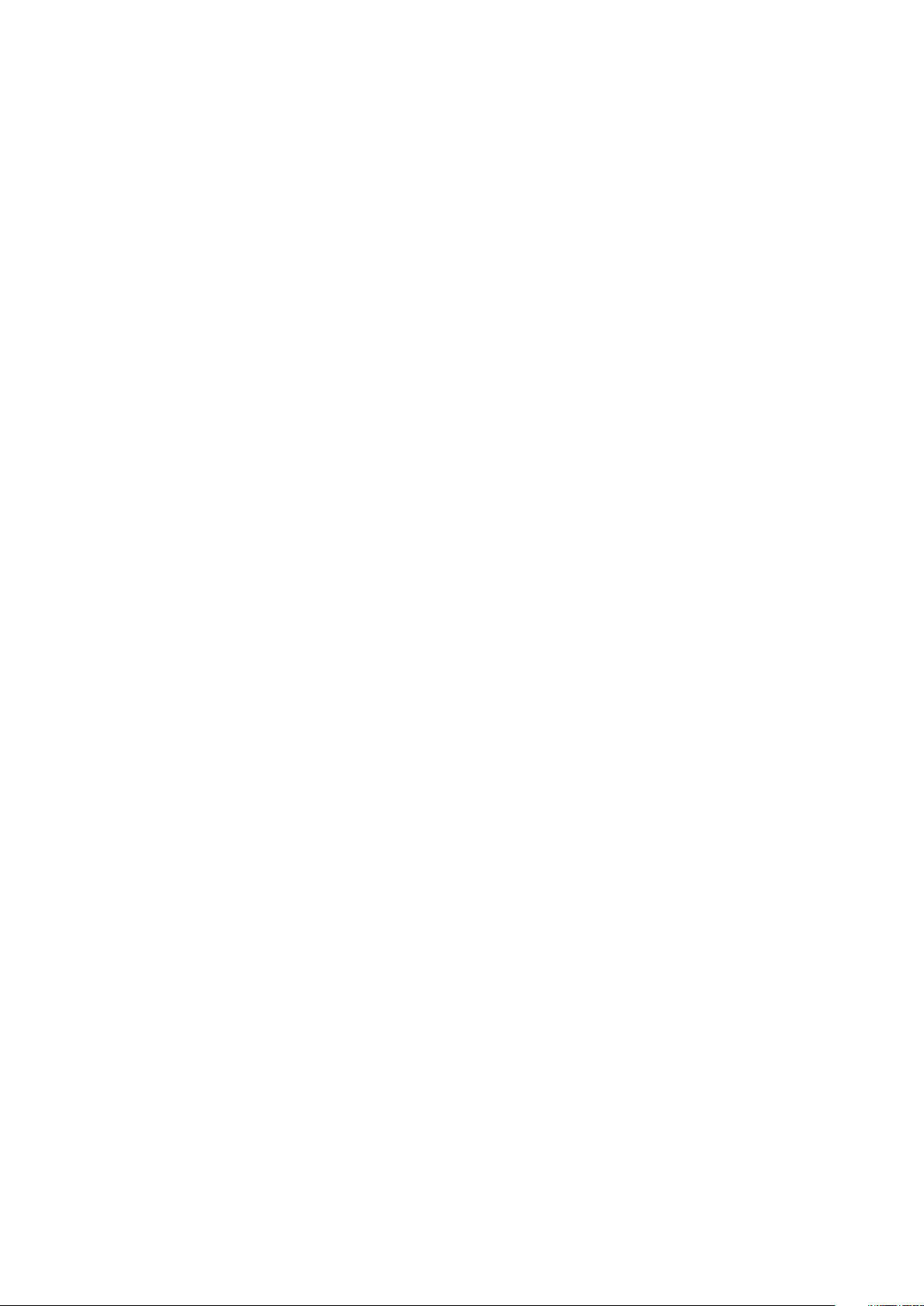
Post-requisites.....................................................................................................................................................................75
47 Removing the display panel........................................................................................................76
Prerequisites.........................................................................................................................................................................76
Procedure............................................................................................................................................................................. 76
48 Replacing the display panel........................................................................................................78
Procedure ............................................................................................................................................................................ 78
Post-requisites..................................................................................................................................................................... 78
49 Removing the display hinges......................................................................................................79
Prerequisites.........................................................................................................................................................................79
Procedure............................................................................................................................................................................. 79
50 Replacing the display hinges..................................................................................................... 80
Procedure ............................................................................................................................................................................80
Post-requisites.....................................................................................................................................................................80
51 Removing the display cable........................................................................................................ 81
Prerequisites......................................................................................................................................................................... 81
Procedure..............................................................................................................................................................................81
52 Replacing the display cable........................................................................................................82
Procedure ............................................................................................................................................................................82
Post-requisites.....................................................................................................................................................................82
53 Removing the display back-cover and antenna assembly.............................................................. 83
Prerequisites.........................................................................................................................................................................83
Procedure............................................................................................................................................................................. 83
54 Replacing the display back-cover and antenna assembly.............................................................. 84
Procedure ............................................................................................................................................................................84
Post-requisites.....................................................................................................................................................................84
55 Downloading drivers................................................................................................................. 85
Downloading the audio driver............................................................................................................................................ 85
Downloading the graphics driver.......................................................................................................................................85
Downloading the USB 3.0 driver....................................................................................................................................... 85
Downloading the Wi-Fi driver............................................................................................................................................ 85
Downloading the media-card reader driver......................................................................................................................86
Downloading the chipset driver.........................................................................................................................................86
Downloading the network driver....................................................................................................................................... 86
56 System setup........................................................................................................................... 87
Boot Sequence.....................................................................................................................................................................87
Navigation keys....................................................................................................................................................................87
BIOS overview..................................................................................................................................................................... 88
Entering BIOS setup program............................................................................................................................................88
Contents
7

System setup options......................................................................................................................................................... 88
57 System and setup password...................................................................................................... 93
Assigning a system password and setup password........................................................................................................93
Deleting or changing an existing system and or setup password................................................................................. 93
Clearing CMOS settings..................................................................................................................................................... 94
Clearing forgotten passwords............................................................................................................................................94
58 Troubleshooting....................................................................................................................... 95
Flashing the BIOS................................................................................................................................................................95
Flashing BIOS (USB key)................................................................................................................................................... 95
Intel Optane memory (Optional)....................................................................................................................................... 95
Enabling Intel Optane memory.....................................................................................................................................95
Disabling Intel Optane memory.................................................................................................................................... 96
Enhanced Pre-Boot System Assessment (ePSA) diagnostics......................................................................................96
Running the ePSA diagnostics.....................................................................................................................................96
System diagnostic lights.....................................................................................................................................................96
Flea power release...............................................................................................................................................................97
Wi-Fi power cycle................................................................................................................................................................98
59 Getting help and contacting Dell................................................................................................99
8
Contents

Before working inside your computer
NOTE: The images in this document may differ from your computer depending on the configuration you ordered.
Topics:
• Before you begin
• Safety instructions
• Recommended tools
• Screw list
Before you begin
1. Save and close all open files and exit all open applications.
2. Shut down your computer. Click Start > Power > Shut down.
NOTE: If you are using a different operating system, see the documentation of your operating system for shut-down
instructions.
3. Disconnect your computer and all attached devices from their electrical outlets.
4. Disconnect all attached network devices and peripherals, such as keyboard, mouse, and monitor from your computer.
5. Remove any media card and optical disc from your computer, if applicable.
1
Safety instructions
Use the following safety guidelines to protect your computer from potential damage and ensure your personal safety.
NOTE:
safety best practices, see the Regulatory Compliance home page at www.dell.com/regulatory_compliance.
NOTE: Disconnect all power sources before opening the computer cover or panels. After you finish working inside the
computer, replace all covers, panels, and screws before connecting to the electrical outlet.
CAUTION: To avoid damaging the computer, ensure that the work surface is flat and clean.
CAUTION: To avoid damaging the components and cards, handle them by their edges, and avoid touching pins and
contacts.
CAUTION: You should only perform troubleshooting and repairs as authorized or directed by the Dell technical
assistance team. Damage due to servicing that is not authorized by Dell is not covered by your warranty. See the safety
instructions that shipped with the product or at www.dell.com/regulatory_compliance.
CAUTION: Before touching anything inside your computer, ground yourself by touching an unpainted metal surface,
such as the metal at the back of the computer. While you work, periodically touch an unpainted metal surface to
dissipate static electricity, which could harm internal components.
CAUTION: When you disconnect a cable, pull on its connector or on its pull tab, not on the cable itself. Some cables have
connectors with locking tabs or thumb-screws that you must disengage before disconnecting the cable. When
disconnecting cables, keep them evenly aligned to avoid bending any connector pins. When connecting cables, ensure
that the ports and connectors are correctly oriented and aligned.
Before working inside your computer, read the safety information that shipped with your computer. For more
CAUTION: Press and eject any installed card from the media-card reader.
Before working inside your computer 9
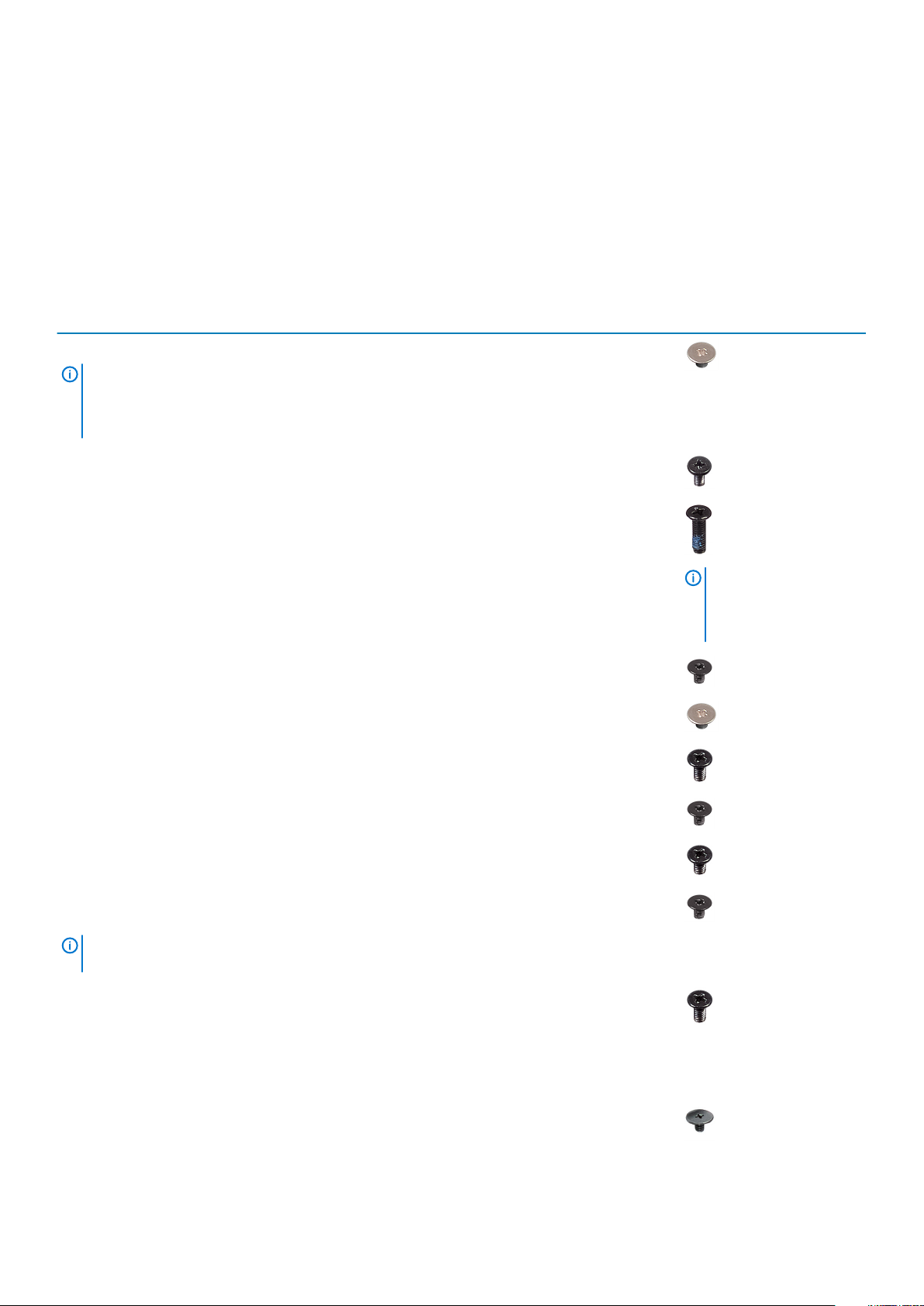
Recommended tools
The procedures in this document may require the following tools:
• Phillips screwdriver #1
• Plastic scribe
Screw list
Table 1. Screw list
Component Secured to Screw type Quantity Screw image
Base cover
NOTE: Applicable
only for computers
shipped with optical
drive
Palm rest and keyboard
assembly
M2x2 2
Base cover Palm rest and keyboard
assembly
Base cover Palm rest and keyboard
assembly
Battery Palm rest and keyboard
assembly
Display panel Display back-cover and
antenna assembly
Fan Palm rest and keyboard
assembly
Hard-drive assembly Palm rest and keyboard
assembly
Hard-drive bracket Hard drive M3x3 4
Heat sink System board M2x3 3
M2x4 1
M2.5x7 6
M2x3 4
M2x2 4
M2.5x5 3
M2x3 4
NOTE: Screw color
may vary depending on
the configuration
ordered.
NOTE: Applicable only for computers shipped
with discrete configuration.
Hinges Palm rest and keyboard
assembly
Hinge brackets Display back-cover and
antenna assembly
10 Before working inside your computer
M2.5x5
(M2.5x2.5) 8
• 5 (For computers
shipped with optical
drive)
• 6 (For computers
shipped without
optical drive)
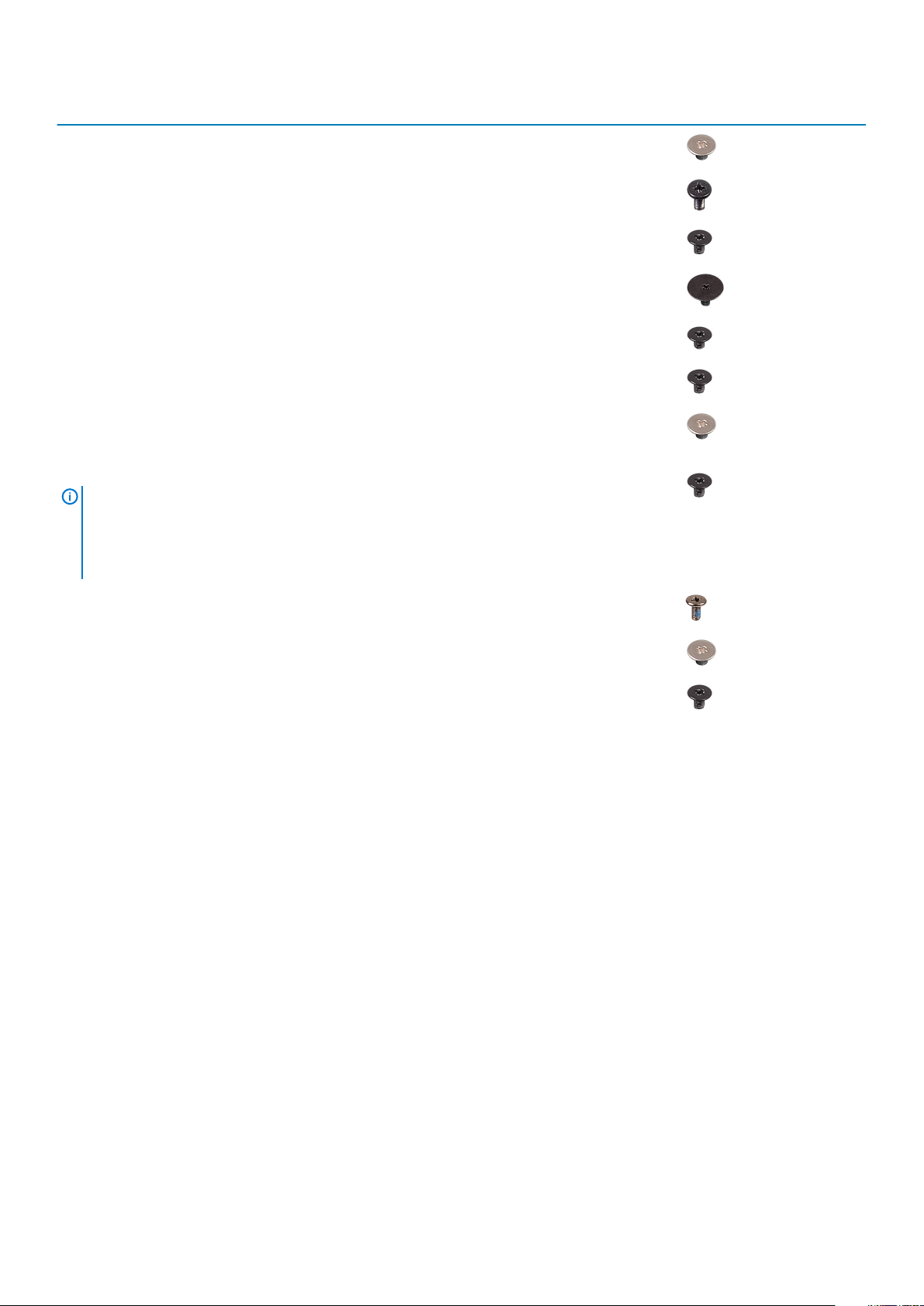
Component Secured to Screw type Quantity Screw image
Hinge brackets Display back-cover and
antenna assembly
M2x2 2
I/O board Palm rest and keyboard
assembly
Optical-drive bracket
(optional)
Optical-drive connector
board (optional)
Power-adapter port Palm rest and keyboard
Power-button board Palm rest and keyboard
Power button with
fingerprint reader
(optional)
Solid-state drive
NOTE: Applicable
for computers
shipped with M.2
SATA solid-state
drive.
System board Palm rest and keyboard
Touchpad Palm rest and keyboard
Optical drive M2x3 2
Palm rest and keyboard
assembly
assembly
assembly
Palm rest and keyboard
assembly
Palm rest and keyboard
assembly
assembly
assembly
M2x4 1
M2x2 Big Head 1
M2x2 1
M2x3 1
M2x2 1
M2x2.2 1
M2x4 1
M2x2 4
Wireless-card bracket System board M2x3 1
Before working inside your computer 11
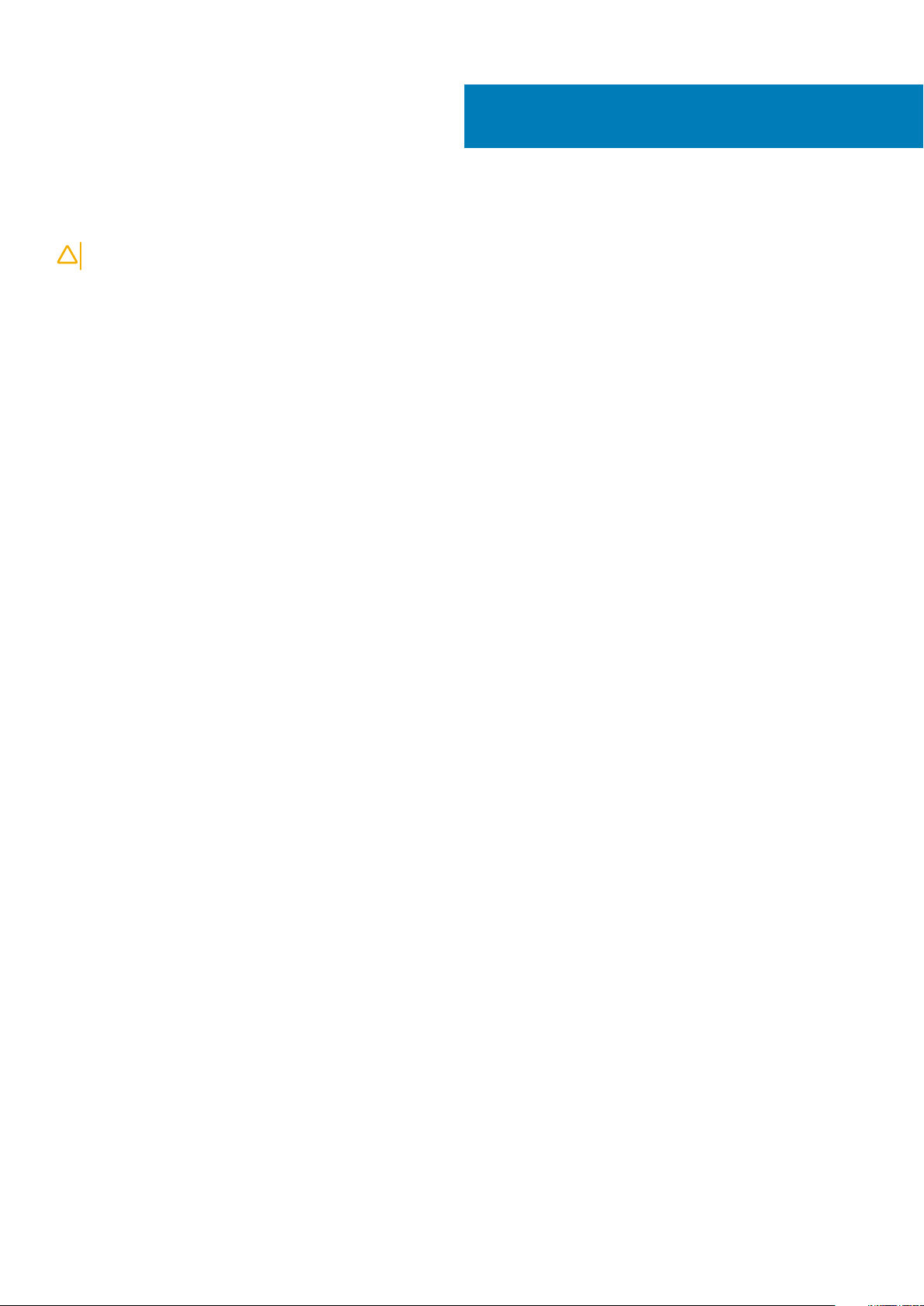
After working inside your computer
CAUTION: Leaving stray or loose screws inside your computer may severely damage your computer.
1. Replace all screws and ensure that no stray screws remain inside your computer.
2. Connect any external devices, peripherals, or cables you removed before working on your computer.
3. Replace any media cards, discs, or any other parts that you removed before working on your computer.
4. Connect your computer and all attached devices to their electrical outlets.
5. Turn on your computer.
2
12 After working inside your computer
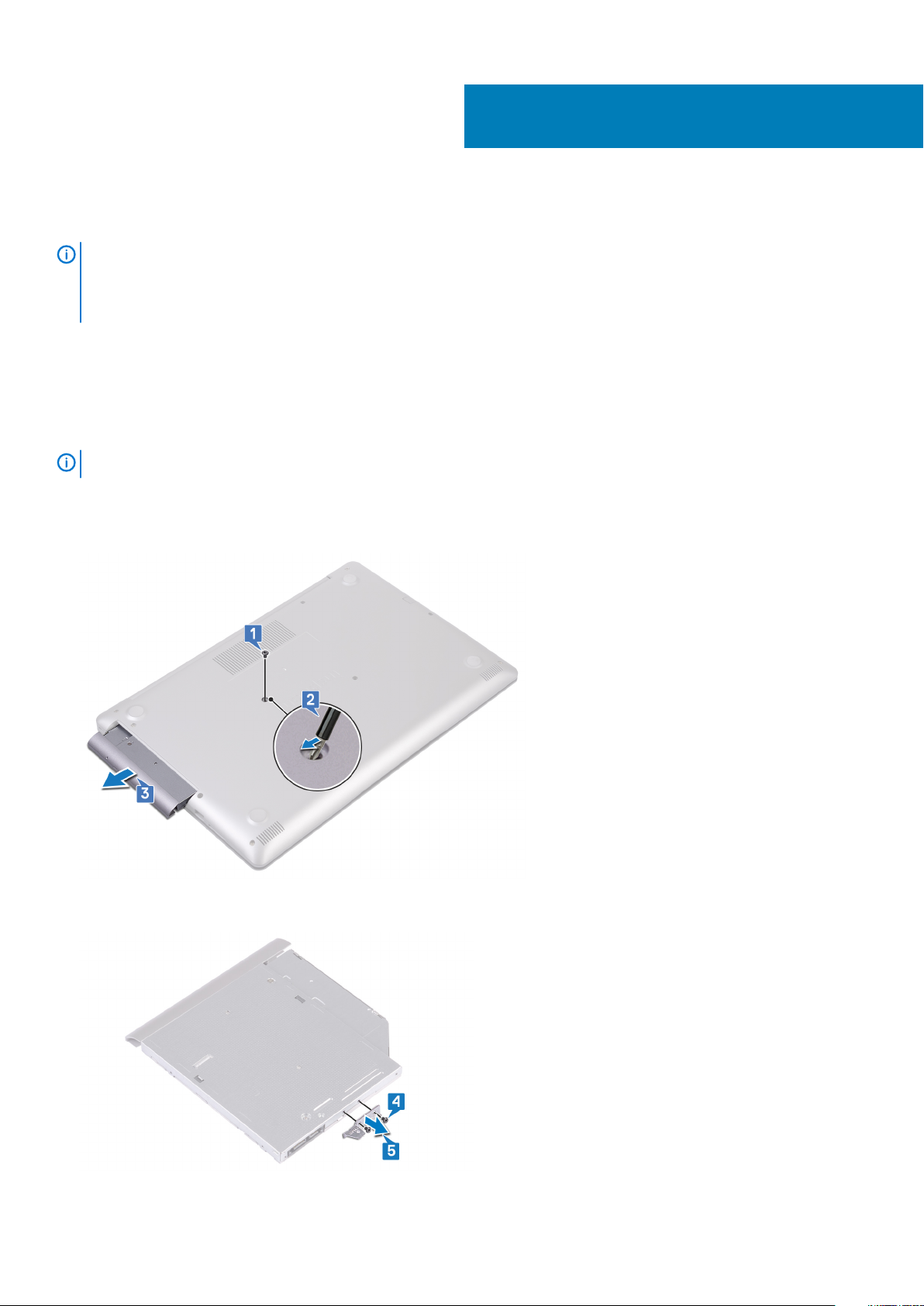
Removing the optical drive
NOTE: Before working inside your computer, read the safety information that shipped with your computer and follow
the steps in Before working inside your computer. After working inside your computer, follow the instructions in After
working inside your computer. For more safety best practices, see the Regulatory Compliance home page at
www.dell.com/regulatory_compliance.
Topics:
• Procedure
Procedure
3
NOTE:
1. Remove the screw (M2x2) that secures the optical-drive assembly to the base cover.
2. Using a screwdriver, push the optical drive through the slot to release the optical-drive assembly out of the optical-drive bay.
3. Slide the optical-drive assembly out of the optical-drive bay.
4. Remove the two screws (M2x3) that secure the optical-drive bracket to the optical drive.
5. Remove the optical-drive bracket from optical drive.
Applicable only for computers that are shipped with optical drive.
Removing the optical drive 13
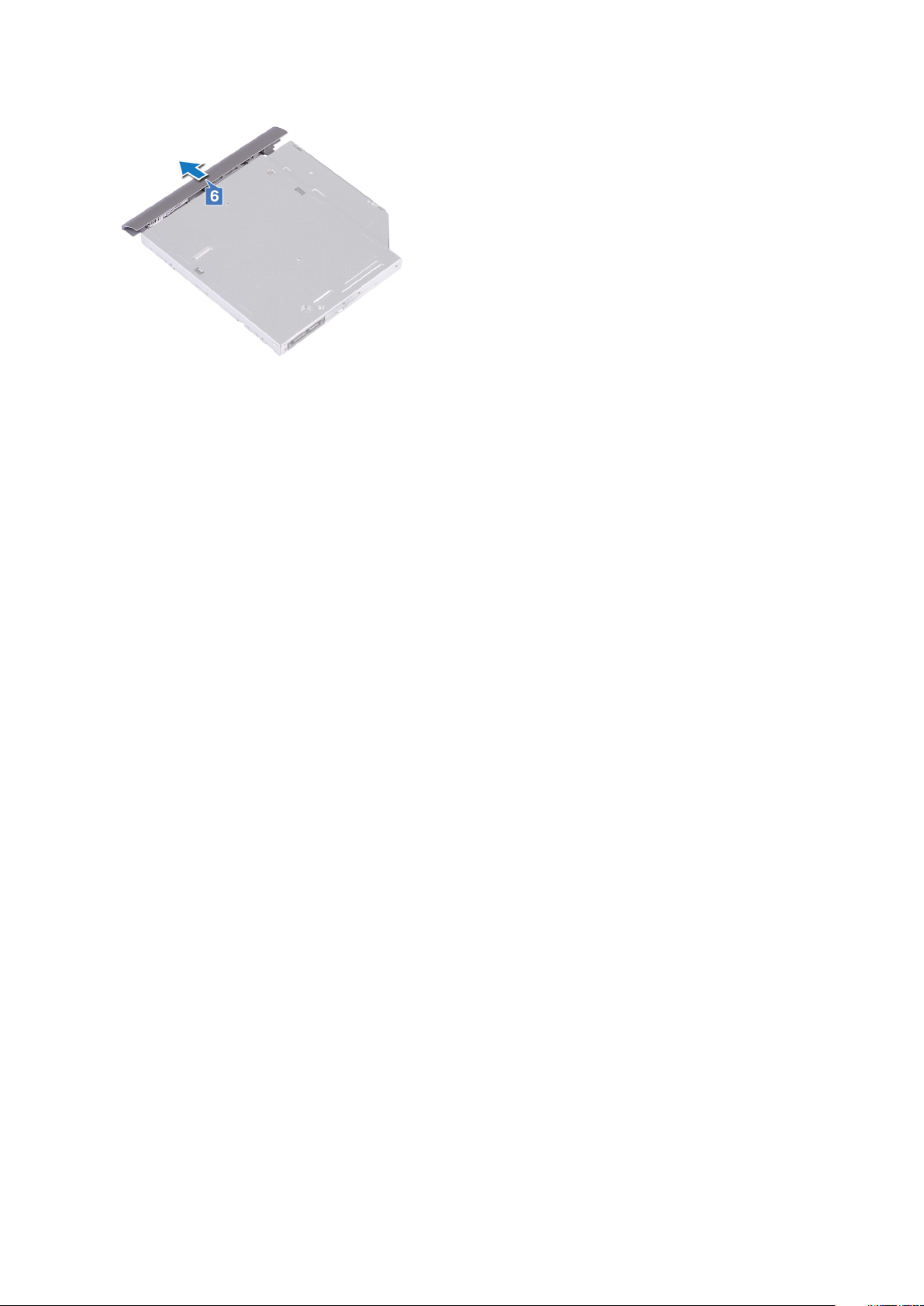
6. Pull the optical-drive bezel carefully to remove it from the optical drive.
14 Removing the optical drive
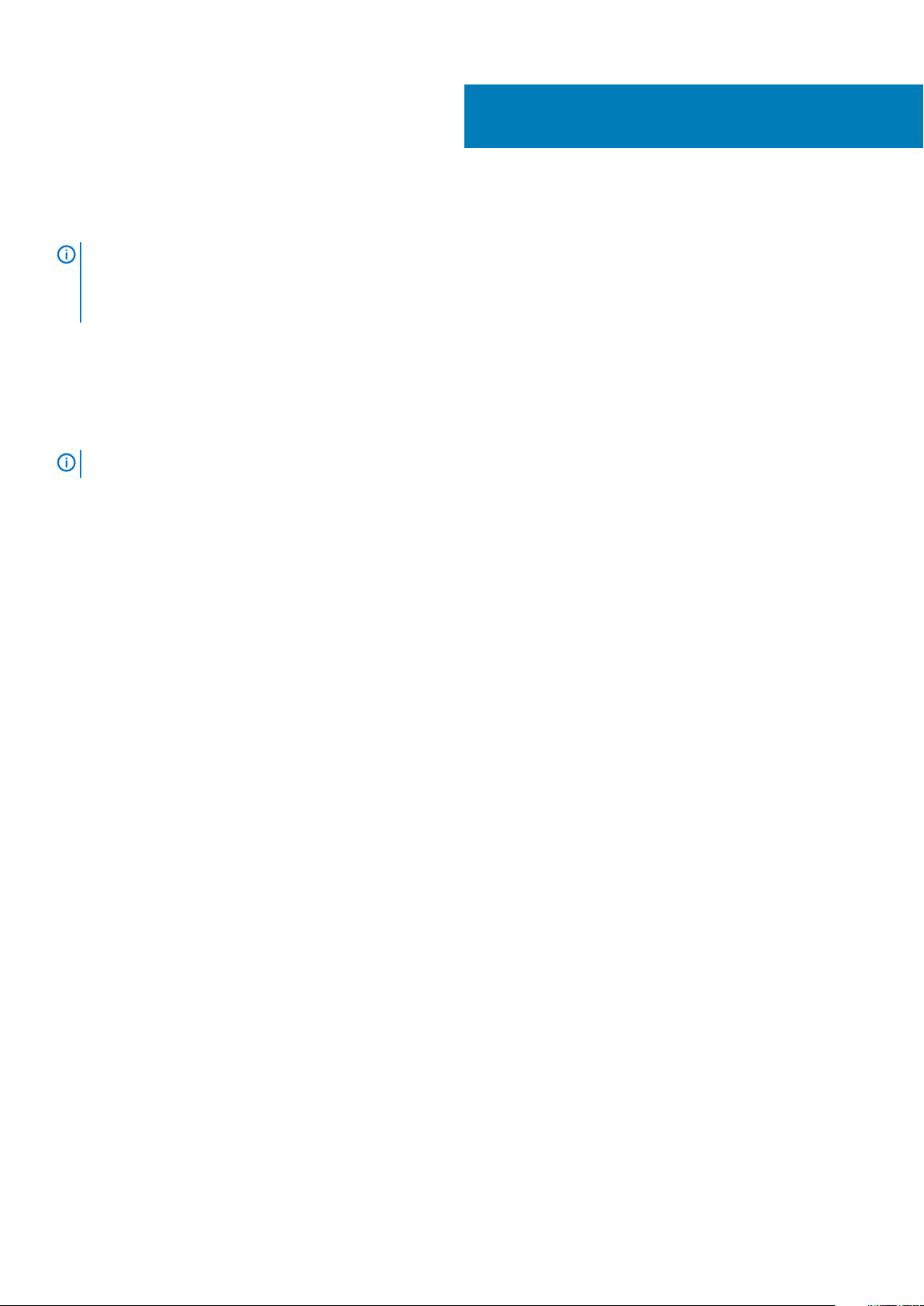
Replacing the optical drive
NOTE: Before working inside your computer, read the safety information that shipped with your computer and follow
the steps in Before working inside your computer. After working inside your computer, follow the instructions in After
working inside your computer. For more safety best practices, see the Regulatory Compliance home page at
www.dell.com/regulatory_compliance.
Topics:
• Procedure
Procedure
4
NOTE:
1. Align the tabs on the optical-drive bezel with the slots on the optical drive and snap the optical-drive bezel into place.
2. Align the screw holes on the optical-drive bracket with the screw holes on the optical drive.
3. Replace the two screws (M2x3) that secure the optical-drive bracket to the optical drive.
4. Slide the optical-drive assembly into the optical-drive bay.
5. Align the screw hole on the optical-drive bracket with the screw hole on the base cover.
6. Replace the screw (M2x2) that secures the optical-drive assembly to the base cover.
Applicable only for computers that are shipped with optical drive.
Replacing the optical drive 15
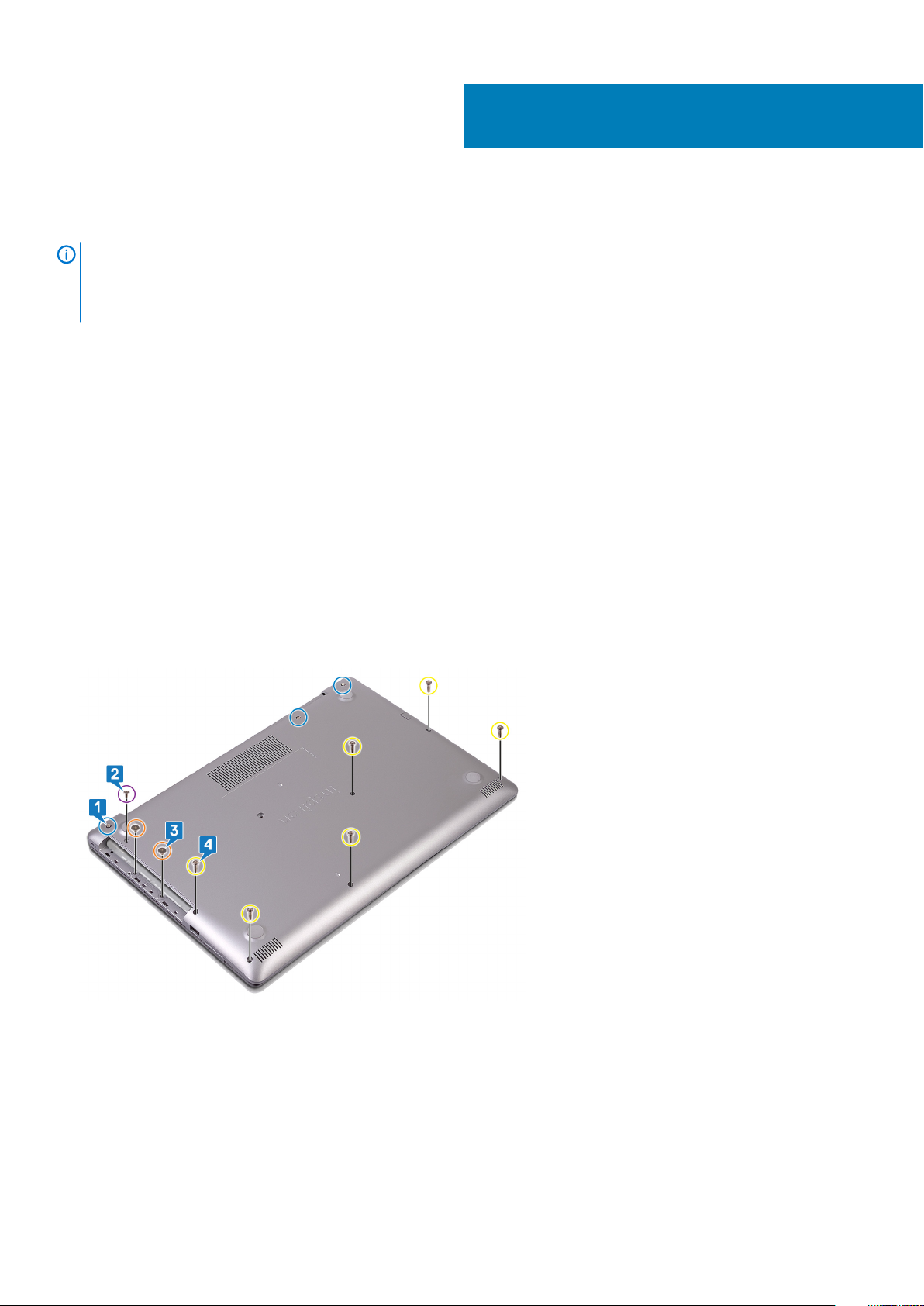
Removing the base cover
NOTE: Before working inside your computer, read the safety information that shipped with your computer and follow
the steps in Before working inside your computer. After working inside your computer, follow the instructions in After
working inside your computer. For more safety best practices, see the Regulatory Compliance home page at
www.dell.com/regulatory_compliance.
Topics:
• Prerequisites
• Procedure
• For computers shipped without optical drive
Prerequisites
Remove the optical drive (optional).
Procedure
5
1. Loosen the three captive screws on the base cover.
2. Remove the screw (M2x4) that secures the base cover to the palm rest and keyboard assembly.
3. Remove the two screws (M2x2) that secure the base cover to the palm rest and keyboard assembly.
4. Remove the six screws (M2.5x7) that secure the base cover to the palm rest and keyboard assembly.
5. Pry the base cover starting from the top-left corner of the computer base.
6. Lift the base cover off the palm rest and keyboard assembly.
16 Removing the base cover
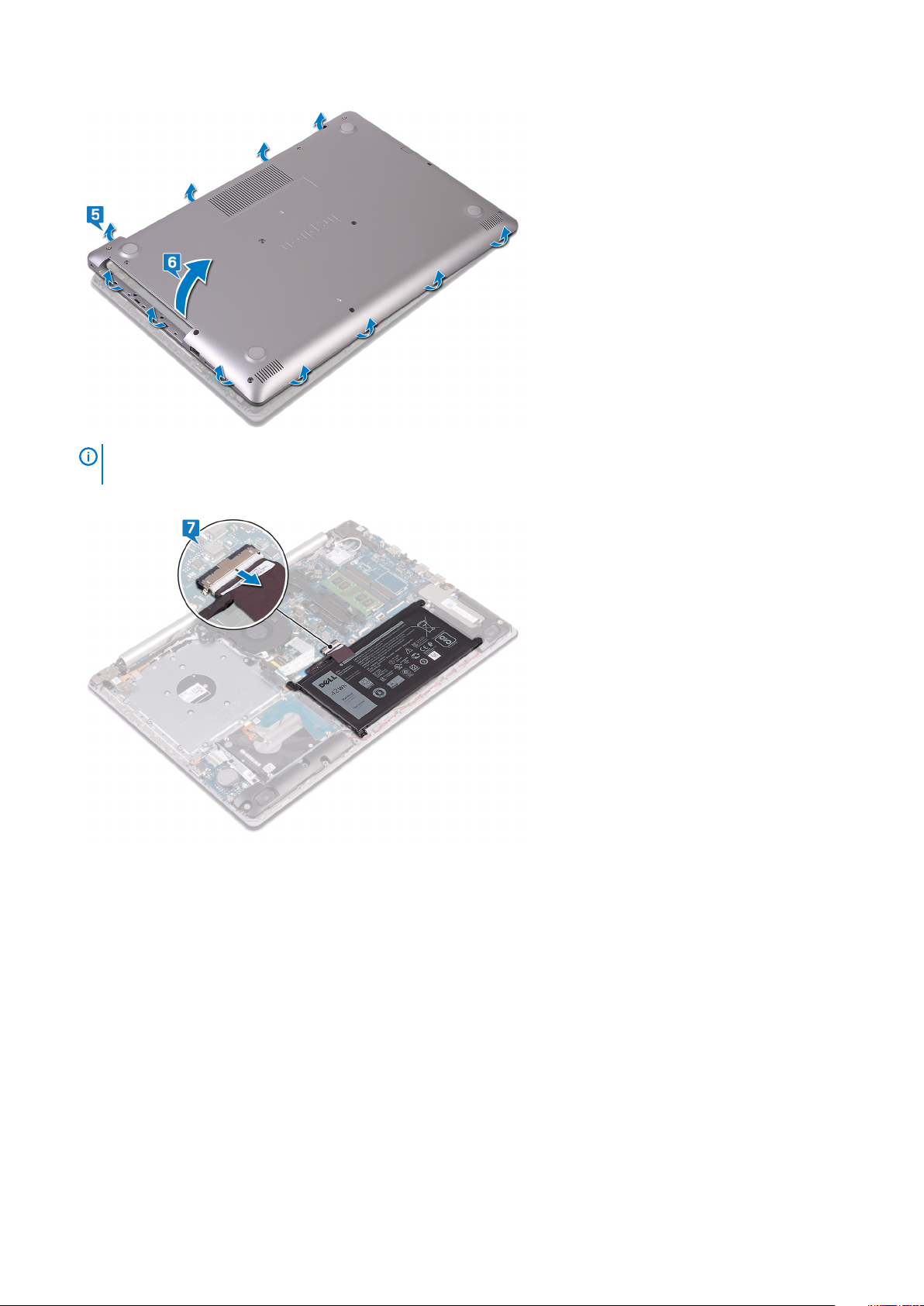
NOTE: The following steps are applicable only if you want to further remove any other component from your
computer.
7. Disconnect the battery cable from the system board.
8. Press and hold the power button for 5 seconds to ground the computer and drain the flea power.
For computers shipped without optical drive
1. Loosen the three captive screws on the base cover.
2. Remove the screw (M2x4) that secures the base cover to the palm rest and keyboard assembly.
3. Remove the six screws (M2.5x7) that secure the base cover to the palm rest and keyboard assembly.
Removing the base cover
17
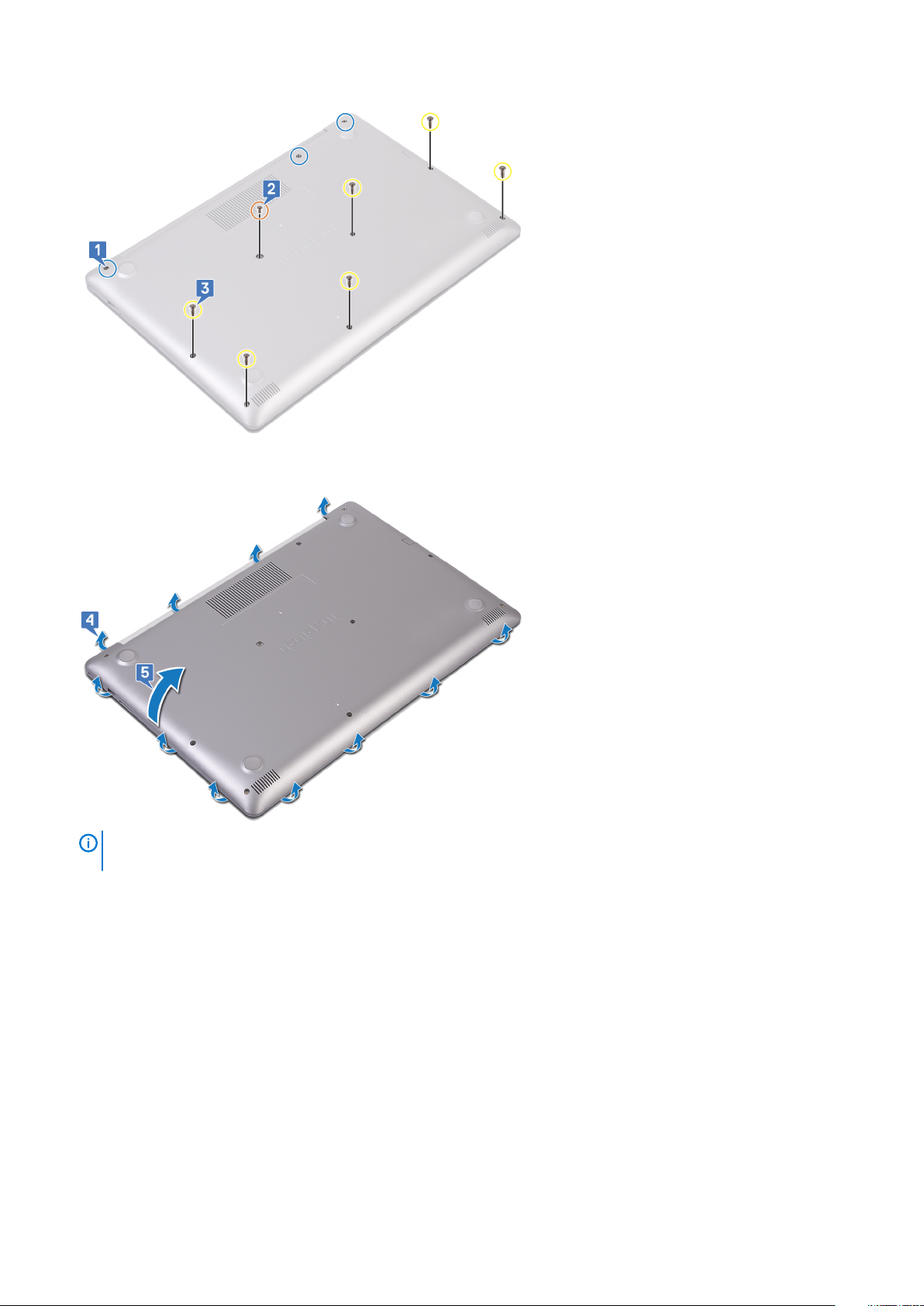
4. Pry the base cover starting from the top-left corner of the computer base.
5. Lift the base cover off the palm rest and keyboard assembly.
NOTE: The following steps are applicable only if you want to further remove any other component from your
computer.
6. Disconnect the battery cable from the system board.
18
Removing the base cover
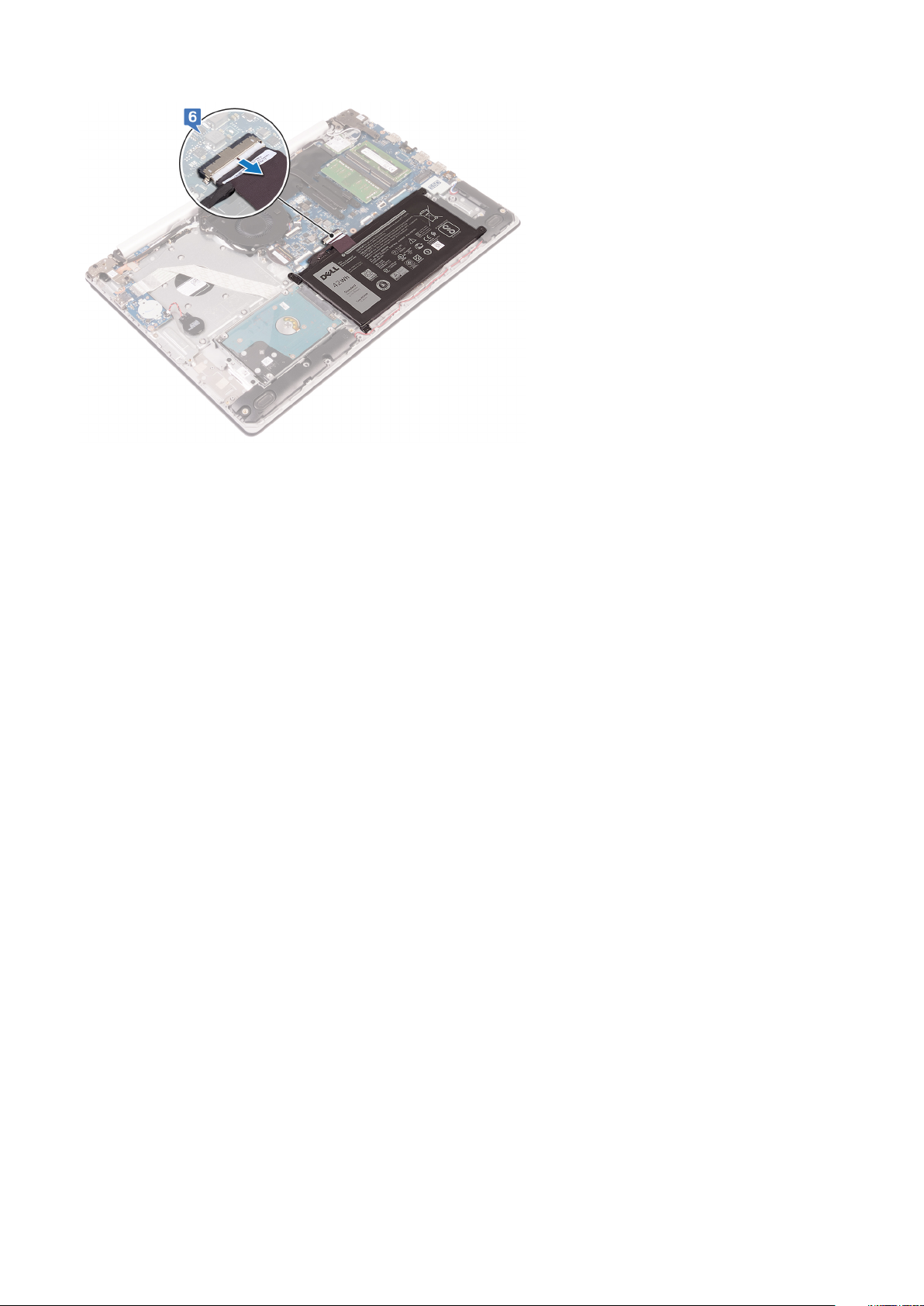
7. Press and hold the power button for 5 seconds to ground the computer and drain the flea power.
Removing the base cover 19

Replacing the base cover
NOTE: Before working inside your computer, read the safety information that shipped with your computer and follow
the steps in Before working inside your computer. After working inside your computer, follow the instructions in After
working inside your computer. For more safety best practices, see the Regulatory Compliance home page at
www.dell.com/regulatory_compliance.
Topics:
• Procedure
• For computers shipped without optical drive
• Post-requisites
Procedure
1. Connect the battery cable to the system board, if applicable.
CAUTION: To avoid accidental damage to the power-adapter port, do not press the base cover against the power-
adapter port when you snap the base cover to the computer base.
2. Place the base cover on the palm rest and keyboard assembly, and snap the base cover into place starting from the power-adapter
port.
3. Replace the six screws (M2.5x7) that secure the base cover to the palm rest and keyboard assembly.
4. Replace the two screws (M2x2) that secure the base cover to the palm rest and keyboard assembly. (Only for computers shipped
with optical drive)
5. Replace the screw (M2x4) that secures the base cover to the palm rest and keyboard assembly.
6. Tighten the three captive screws that secure the base cover to the palm rest and keyboard assembly.
6
For computers shipped without optical drive
1. Connect the battery cable to the system board, if applicable.
CAUTION:
adapter port when you snap the base cover to the computer base.
2. Place the base cover on the palm rest and keyboard assembly, and snap the base cover into place starting from the power-adapter
port.
3. Replace the six screws (M2.5x7) that secure the base cover to the palm rest and keyboard assembly.
4. Replace the screw (M2x4) that secures the base cover to the palm rest and keyboard assembly.
5. Tighten the three captive screws that secure the base cover to the palm rest and keyboard assembly.
To avoid accidental damage to the power-adapter port, do not press the base cover against the power-
Post-requisites
Replace the optical drive (optional).
20 Replacing the base cover
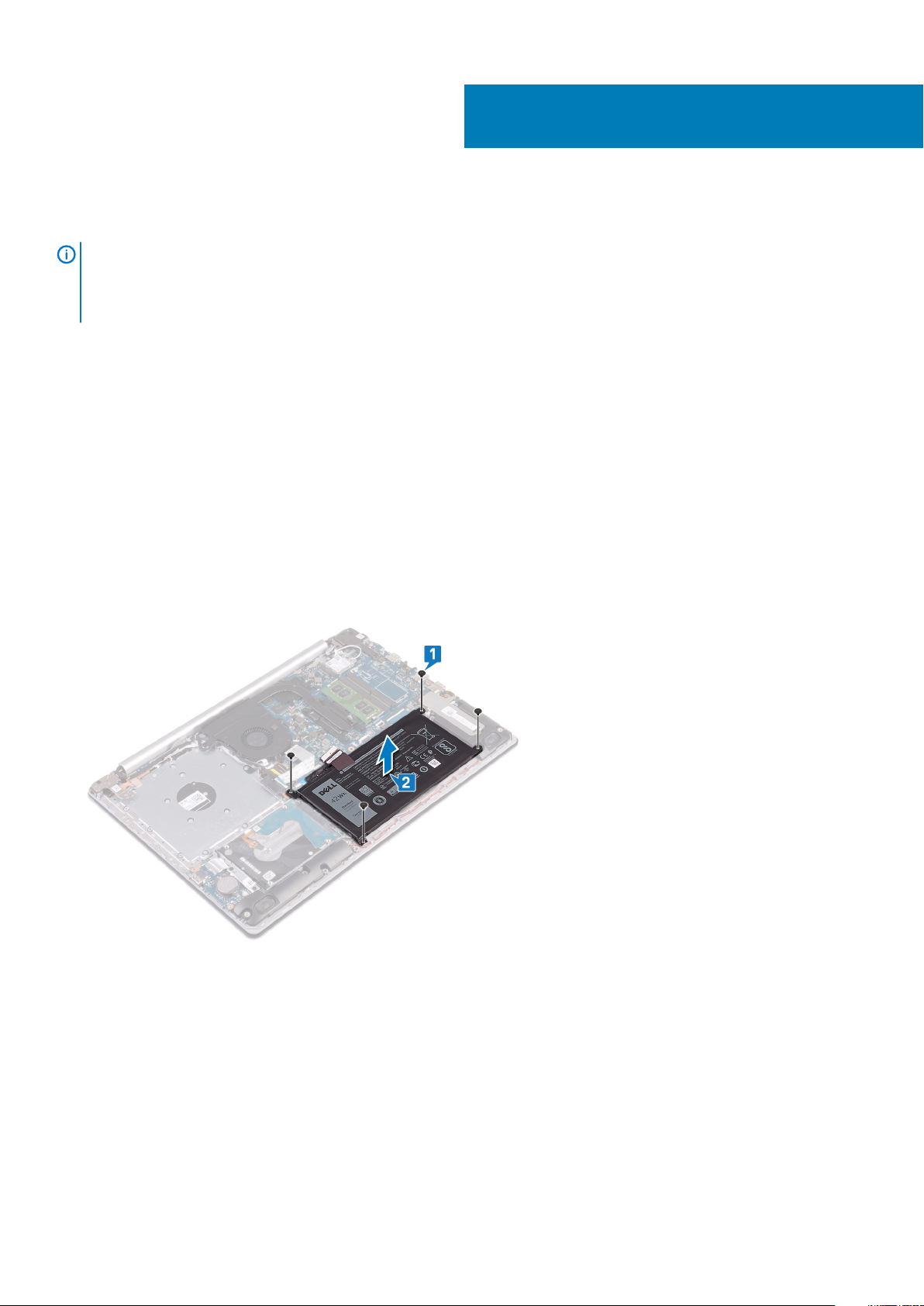
Removing the battery
NOTE: Before working inside your computer, read the safety information that shipped with your computer and follow
the steps in Before working inside your computer. After working inside your computer, follow the instructions in After
working inside your computer. For more safety best practices, see the Regulatory Compliance home page at
www.dell.com/regulatory_compliance.
Topics:
• Prerequisites
• Procedure
Prerequisites
1. Remove the optical drive (optional).
2. Remove the base cover.
Procedure
1. Remove the four screws (M2x3) that secure the battery to the palm rest and keyboard assembly.
2. Lift the battery off the palm rest and keyboard assembly.
7
Removing the battery 21
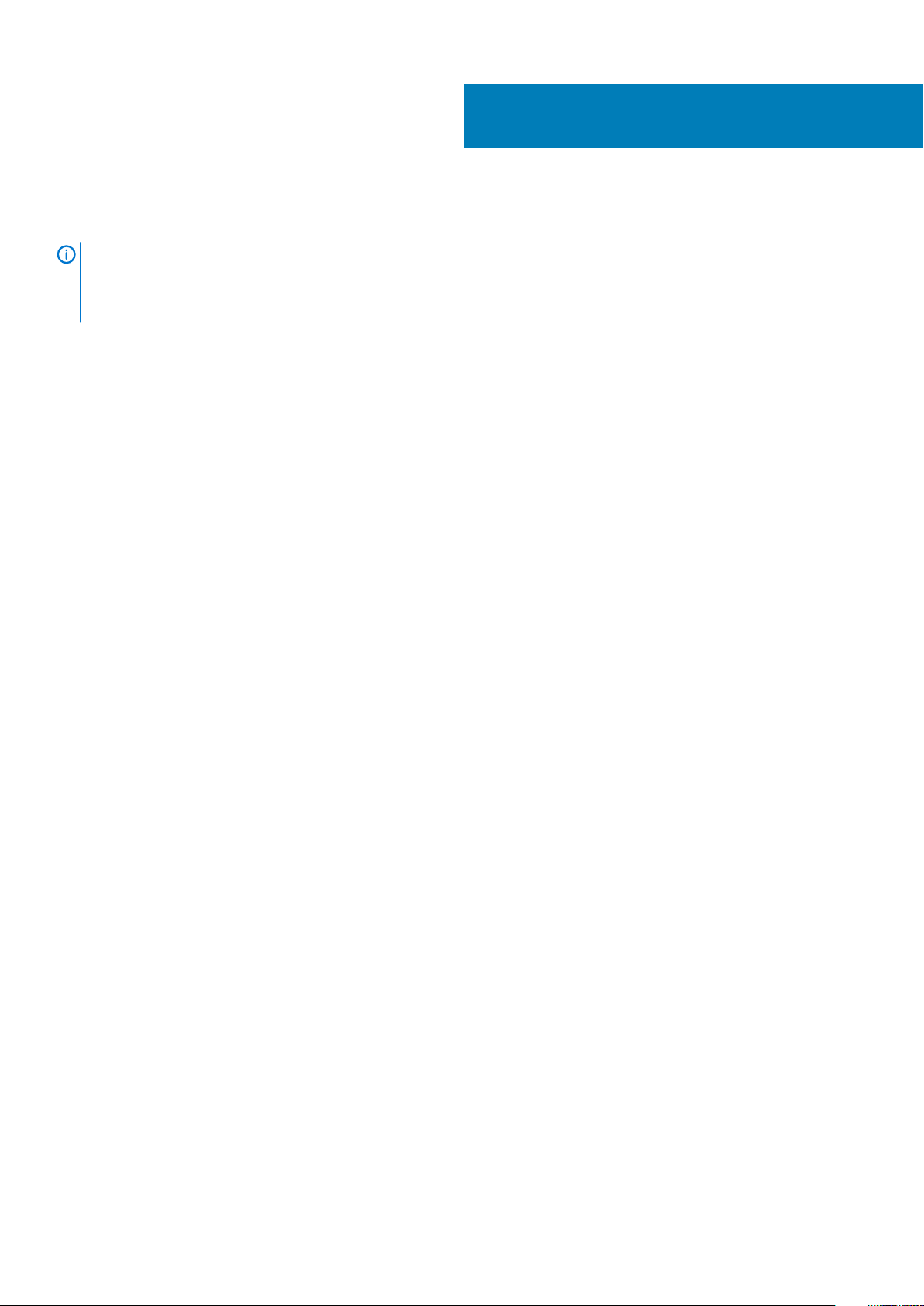
Replacing the battery
NOTE: Before working inside your computer, read the safety information that shipped with your computer and follow
the steps in Before working inside your computer. After working inside your computer, follow the instructions in After
working inside your computer. For more safety best practices, see the Regulatory Compliance home page at
www.dell.com/regulatory_compliance.
Topics:
• Procedure
• Post-requisites
Procedure
1. Align the screw holes on the battery with the screw holes on the palm rest and keyboard assembly.
2. Replace the four screws (M2x3) that secure the battery to the palm rest and keyboard assembly.
Post-requisites
1. Replace the base cover.
2. Replace the optical drive (optional).
8
22 Replacing the battery

9
Removing the memory modules
NOTE: Before working inside your computer, read the safety information that shipped with your computer and follow
the steps in Before working inside your computer. After working inside your computer, follow the instructions in After
working inside your computer. For more safety best practices, see the Regulatory Compliance home page at
www.dell.com/regulatory_compliance.
Topics:
• Prerequisites
• Procedure
Prerequisites
1. Remove the optical drive (optional).
2. Remove the base cover.
Procedure
1. Locate the memory module on your computer.
2. Use your fingertips to carefully spread apart the securing-clips on each end of the memory-module slot until the memory module pops
up.
3. Remove the memory module from the memory-module slot.
Removing the memory modules 23

Replacing the memory modules
NOTE: Before working inside your computer, read the safety information that shipped with your computer and follow
the steps in Before working inside your computer. After working inside your computer, follow the instructions in After
working inside your computer. For more safety best practices, see the Regulatory Compliance home page at
www.dell.com/regulatory_compliance.
Topics:
• Procedure
• Post-requisites
Procedure
1. Align the notch on the memory module with the tab on the memory-module slot.
2. Slide the memory module firmly into the slot at an angle.
3. Press the memory module down until it clicks into place.
10
NOTE:
If you do not hear the click, remove the memory module and reinstall it.
Post-requisites
1. Replace the base cover.
2. Replace the optical drive (optional).
24 Replacing the memory modules
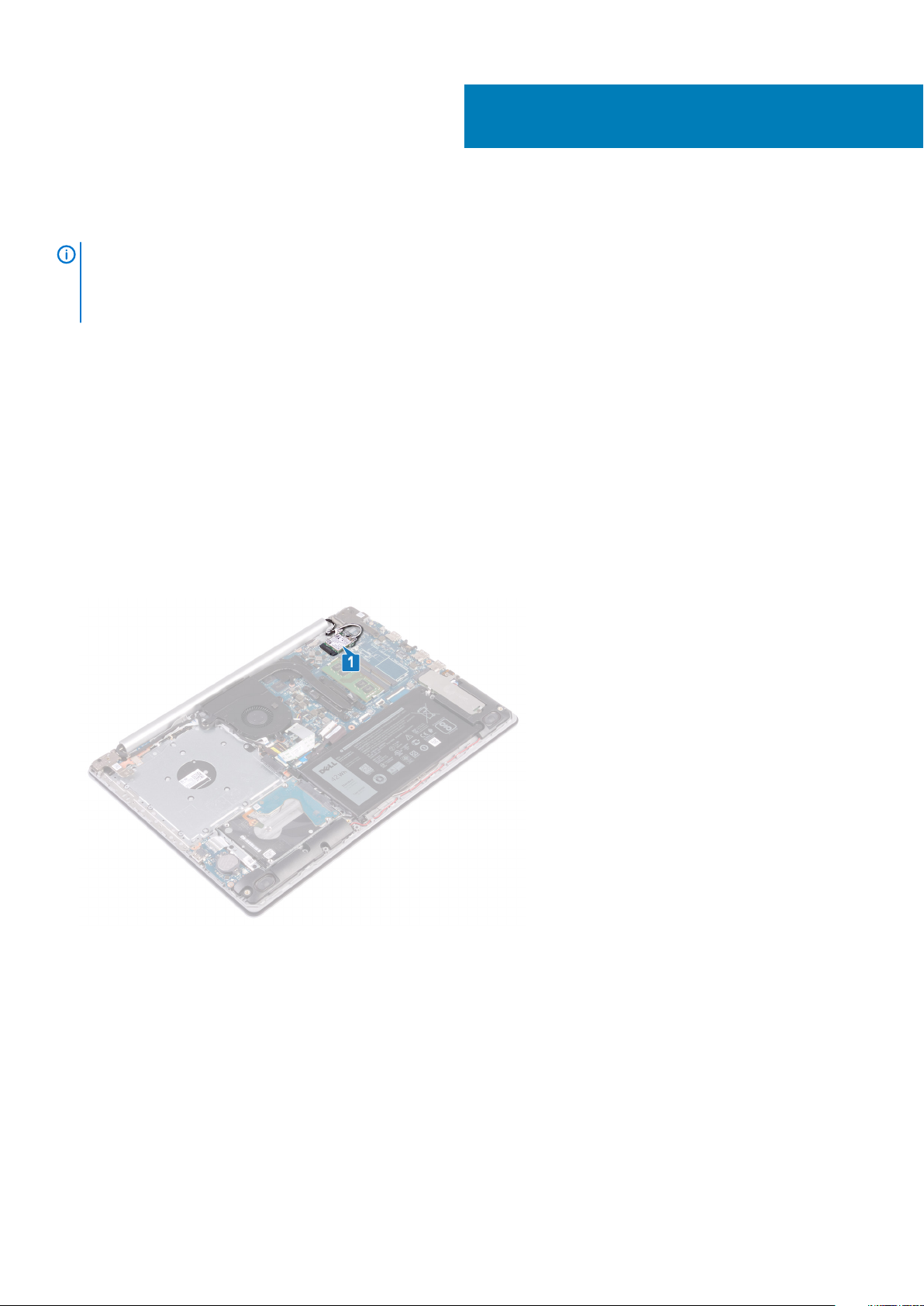
Removing the wireless card
NOTE: Before working inside your computer, read the safety information that shipped with your computer and follow
the steps in Before working inside your computer. After working inside your computer, follow the instructions in After
working inside your computer. For more safety best practices, see the Regulatory Compliance home page at
www.dell.com/regulatory_compliance.
Topics:
• Prerequisites
• Procedure
Prerequisites
1. Remove the optical drive (optional).
2. Remove the base cover.
Procedure
1. Locate the wireless card on your computer.
11
2. Remove the screw (M2x3) that secures the wireless-card bracket to the system board.
3. Slide and remove the wireless-card bracket from the wireless card.
4. Using a plastic scribe, disconnect the antenna cables from the wireless card.
5. Slide and remove the wireless card from the wireless-card slot.
Removing the wireless card 25
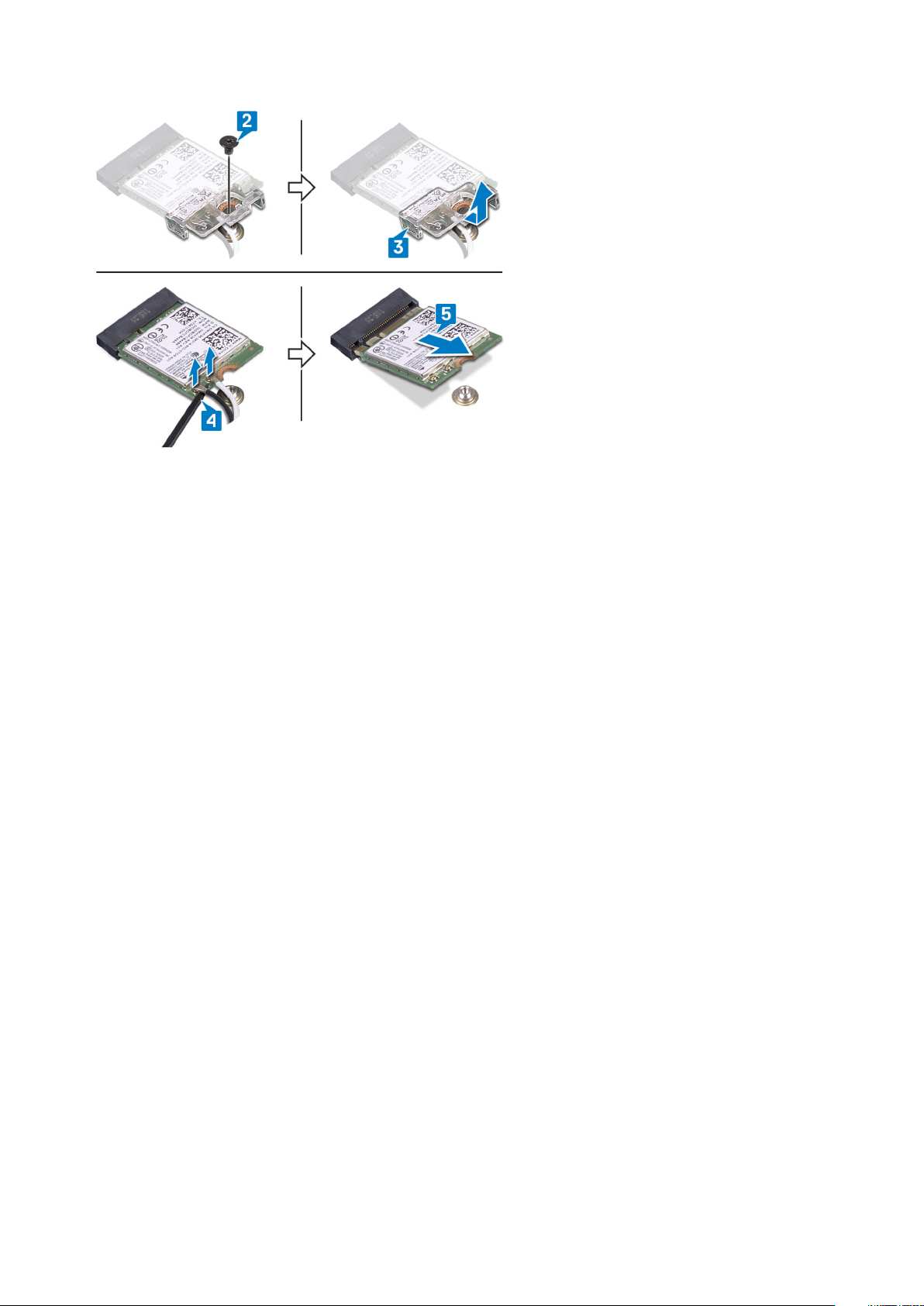
26 Removing the wireless card

Replacing the wireless card
NOTE: Before working inside your computer, read the safety information that shipped with your computer and follow
the steps in Before working inside your computer. After working inside your computer, follow the instructions in After
working inside your computer. For more safety best practices, see the Regulatory Compliance home page at
www.dell.com/regulatory_compliance.
Topics:
• Procedure
• Post-requisites
Procedure
12
CAUTION:
1. Connect the antenna cables to the wireless card.
The following table provides the antenna-cable color scheme for the wireless card supported by your computer.
Table 2. Antenna-cable color scheme
Connectors on the wireless card Antenna-cable color
Main (white triangle) White
Auxiliary (black triangle) Black
2. Slide and replace the wireless-card bracket on the wireless-card.
3. Align the notch on the wireless card with the tab on the wireless-card slot and insert the wireless card at an angle into the wirelesscard slot.
4. Replace the screw (M2x3) that secures the wireless-card bracket to the wireless card and the palm rest and keyboard assembly.
To avoid damage to the wireless card, do not place any cables under it.
Post-requisites
1. Replace the base cover.
2. Replace the optical drive (optional).
Replacing the wireless card 27
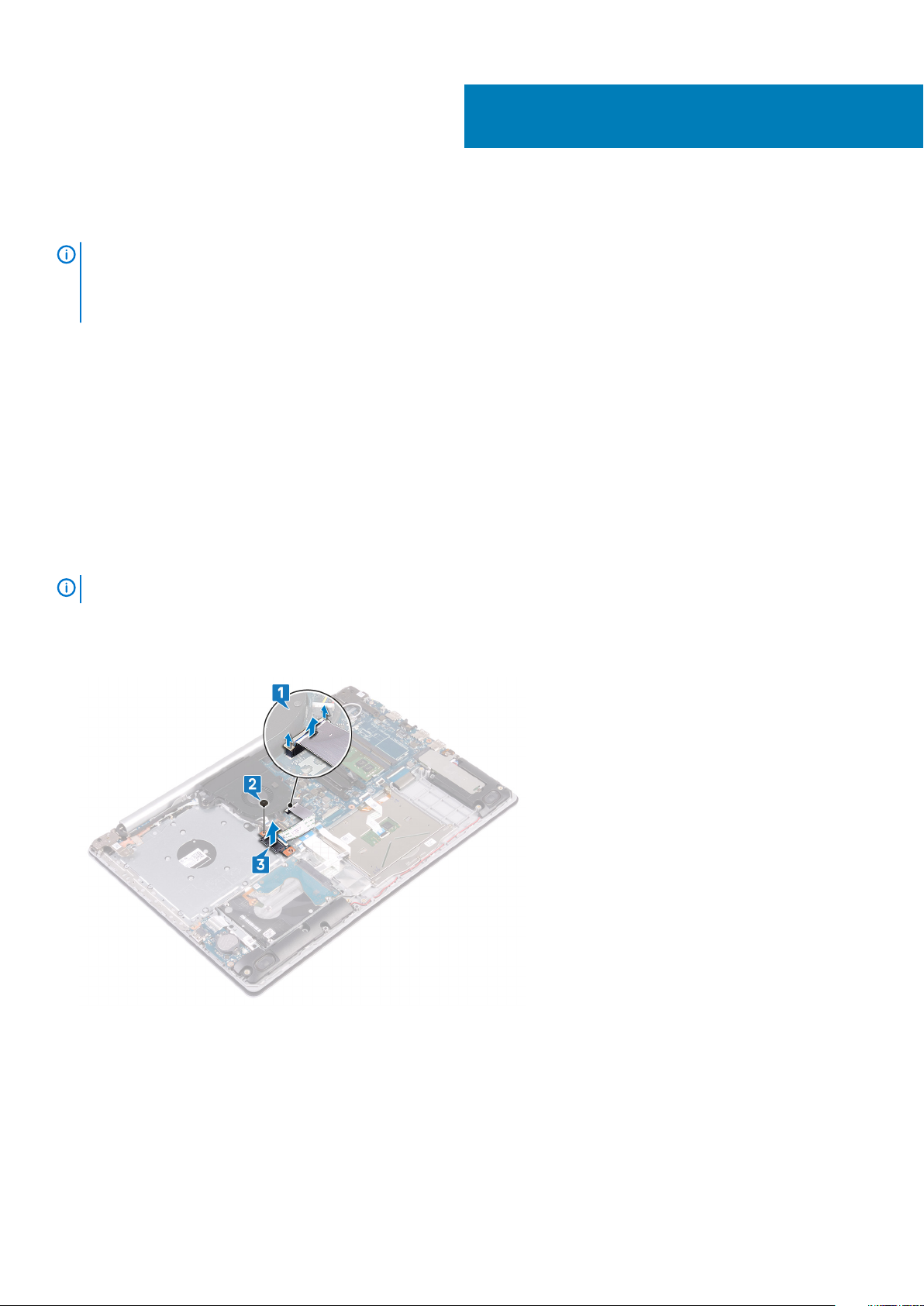
Removing the optical-drive connector board
NOTE: Before working inside your computer, read the safety information that shipped with your computer and follow
the steps in Before working inside your computer. After working inside your computer, follow the instructions in After
working inside your computer. For more safety best practices, see the Regulatory Compliance home page at
www.dell.com/regulatory_compliance.
Topics:
• Prerequisites
• Procedure
Prerequisites
1. Remove the optical drive (optional).
2. Remove the base cover.
Procedure
13
NOTE:
1. Lift the latch and disconnect the optical-drive connector-board cable from the system board.
2. Remove the screw (M2x2) that secures the optical-drive connector board to the palm rest and keyboard assembly.
3. Lift the optical-drive connector board along with the cable off the palm rest and keyboard assembly.
Applicable only for computers that are shipped with optical drive.
28 Removing the optical-drive connector board

Replacing the optical-drive connector board
NOTE: Before working inside your computer, read the safety information that shipped with your computer and follow
the steps in Before working inside your computer. After working inside your computer, follow the instructions in After
working inside your computer. For more safety best practices, see the Regulatory Compliance home page at
www.dell.com/regulatory_compliance.
Topics:
• Procedure
• Post-requisites
Procedure
1. Align the screw hole on the optical-drive connector board with the screw hole on the palm rest and keyboard assembly.
2. Replace the screw (M2x2) that secures the optical-drive connector board to the palm rest and keyboard assembly.
3. Connect the optical-drive connector-board cable to the system board.
4. Close the latch that secures the optical-drive connector-board cable to the system board.
14
Post-requisites
1. Replace the base cover.
2. Replace the optical drive (optional).
Replacing the optical-drive connector board 29
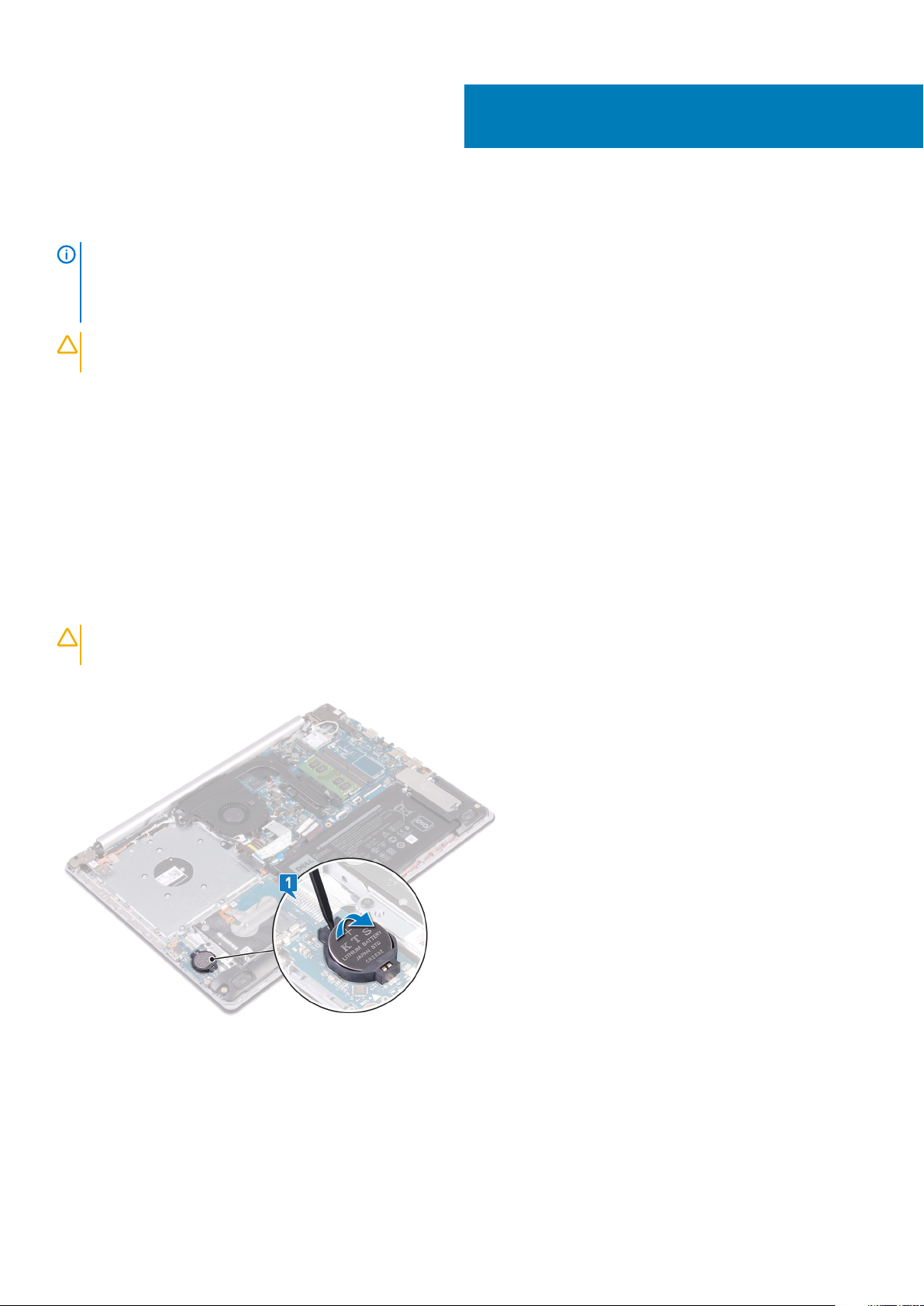
Removing the coin-cell battery
NOTE: Before working inside your computer, read the safety information that shipped with your computer and follow
the steps in Before working inside your computer. After working inside your computer, follow the instructions in After
working inside your computer. For more safety best practices, see the Regulatory Compliance home page at
www.dell.com/regulatory_compliance.
CAUTION: Removing the coin-cell battery resets the BIOS setup program’s settings to default. It is recommended that
you note the BIOS setup program’s settings before removing the coin-cell battery.
Topics:
• Prerequisites
• Procedure
Prerequisites
1. Remove the optical drive (optional).
2. Remove the base cover.
15
Procedure
CAUTION:
coin-cell battery, it is recommended to note the BIOS setup program’s settings.
Using a plastic scribe, gently pry the coin-cell battery out of the battery socket on the I/O board.
Removing the coin-cell battery resets the BIOS setup program’s settings to default. Before removing the
For computers shipped without optical drive
1. Disconnect the coin-cell battery cable from the I/O board.
2. Peel the coin-cell battery cable from the palm rest and keyboard assembly.
30 Removing the coin-cell battery
