Page 1
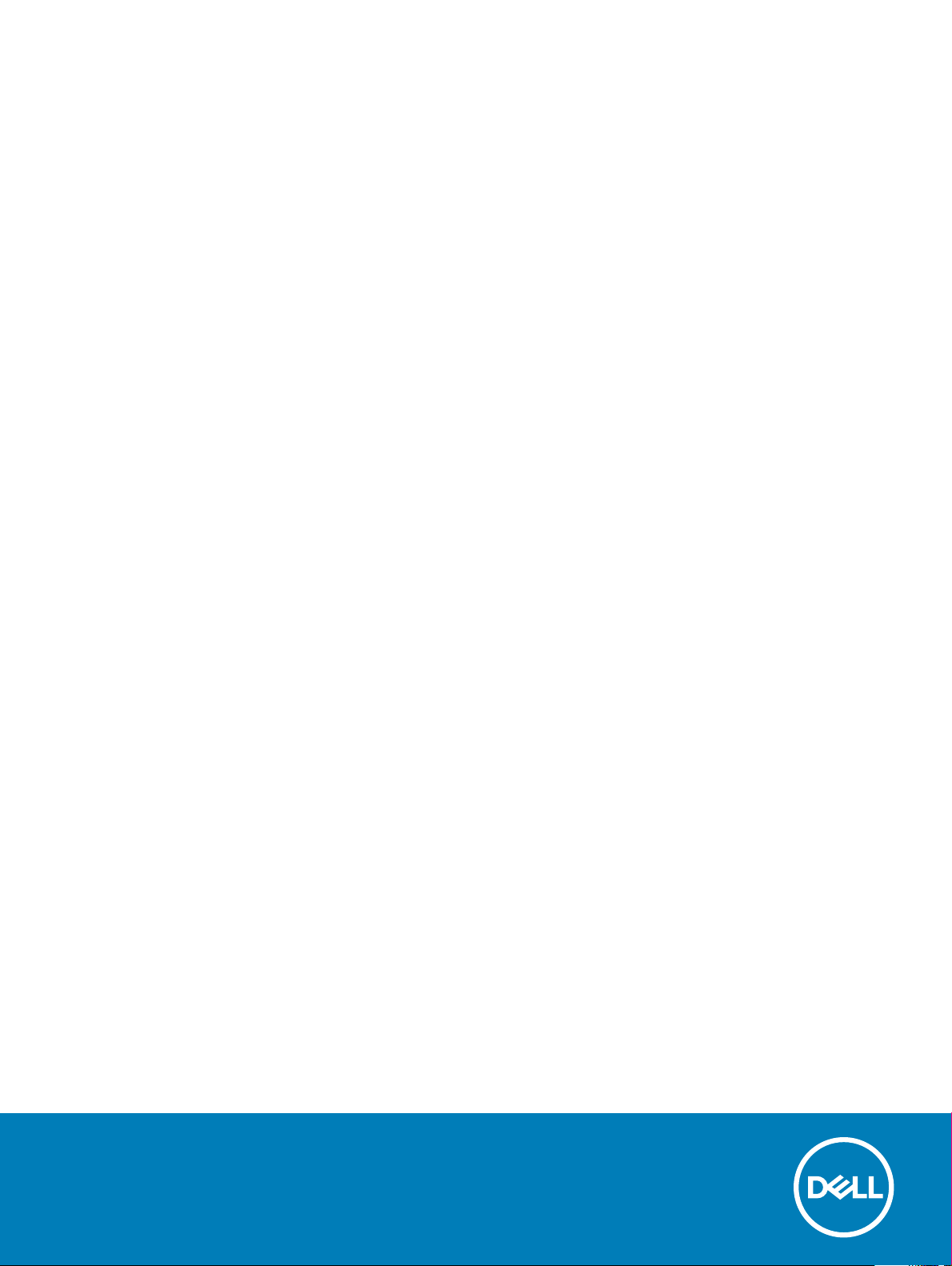
Inspiron 3670
Service Manual
Computer Model: Inspiron 3670
Regulatory Model: D19M
Regulatory Type: D19M005
Page 2
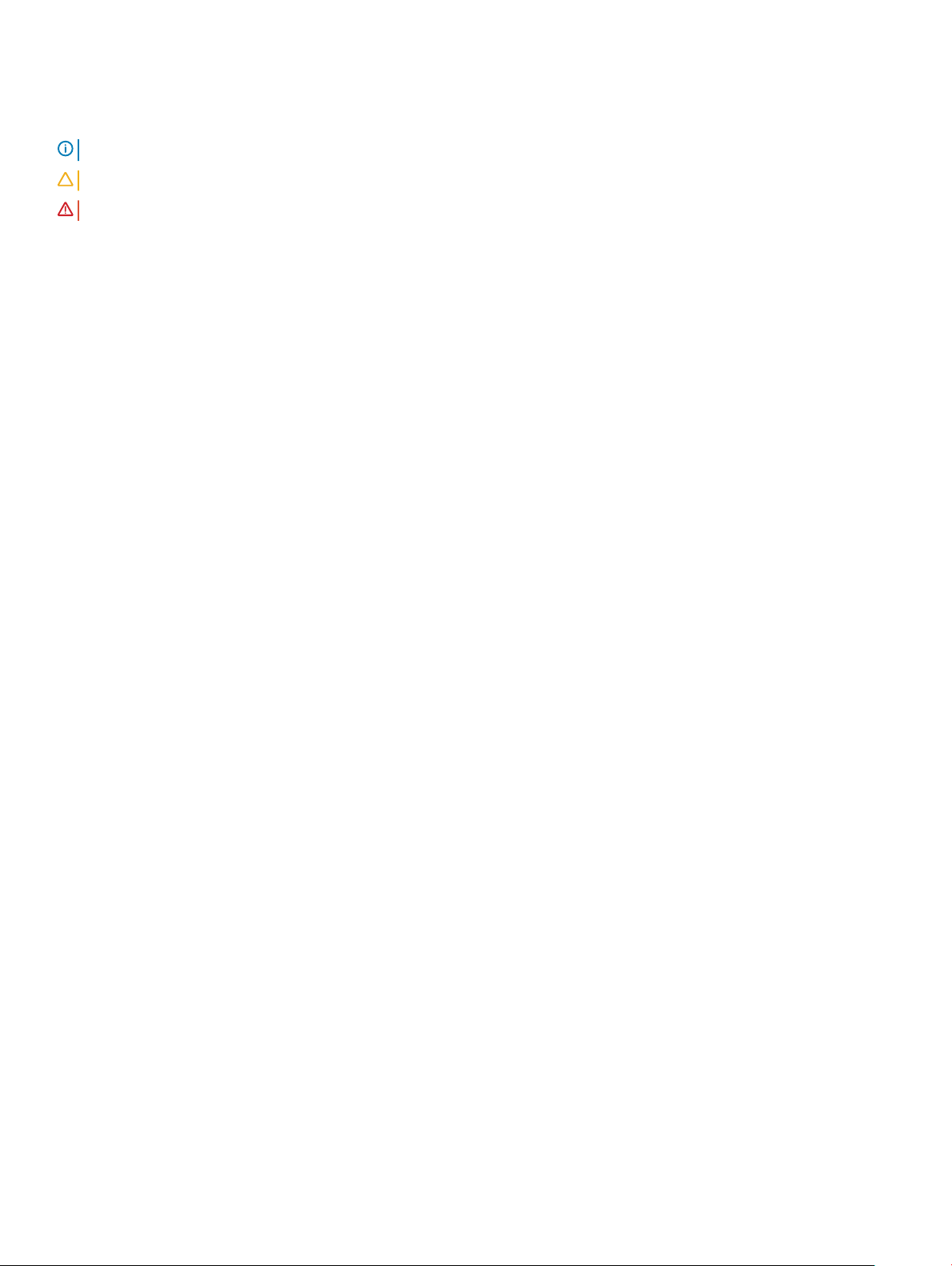
Notes, cautions, and warnings
NOTE: A NOTE indicates important information that helps you make better use of your product.
CAUTION: A CAUTION indicates either potential damage to hardware or loss of data and tells you how to avoid the problem.
WARNING: A WARNING indicates a potential for property damage, personal injury, or death.
© 2018 Dell Inc. or its subsidiaries. All rights reserved. Dell, EMC, and other trademarks are trademarks of Dell Inc. or its subsidiaries. Other trademarks
may be trademarks of their respective owners.
2018 - 04
Rev. A00
Page 3
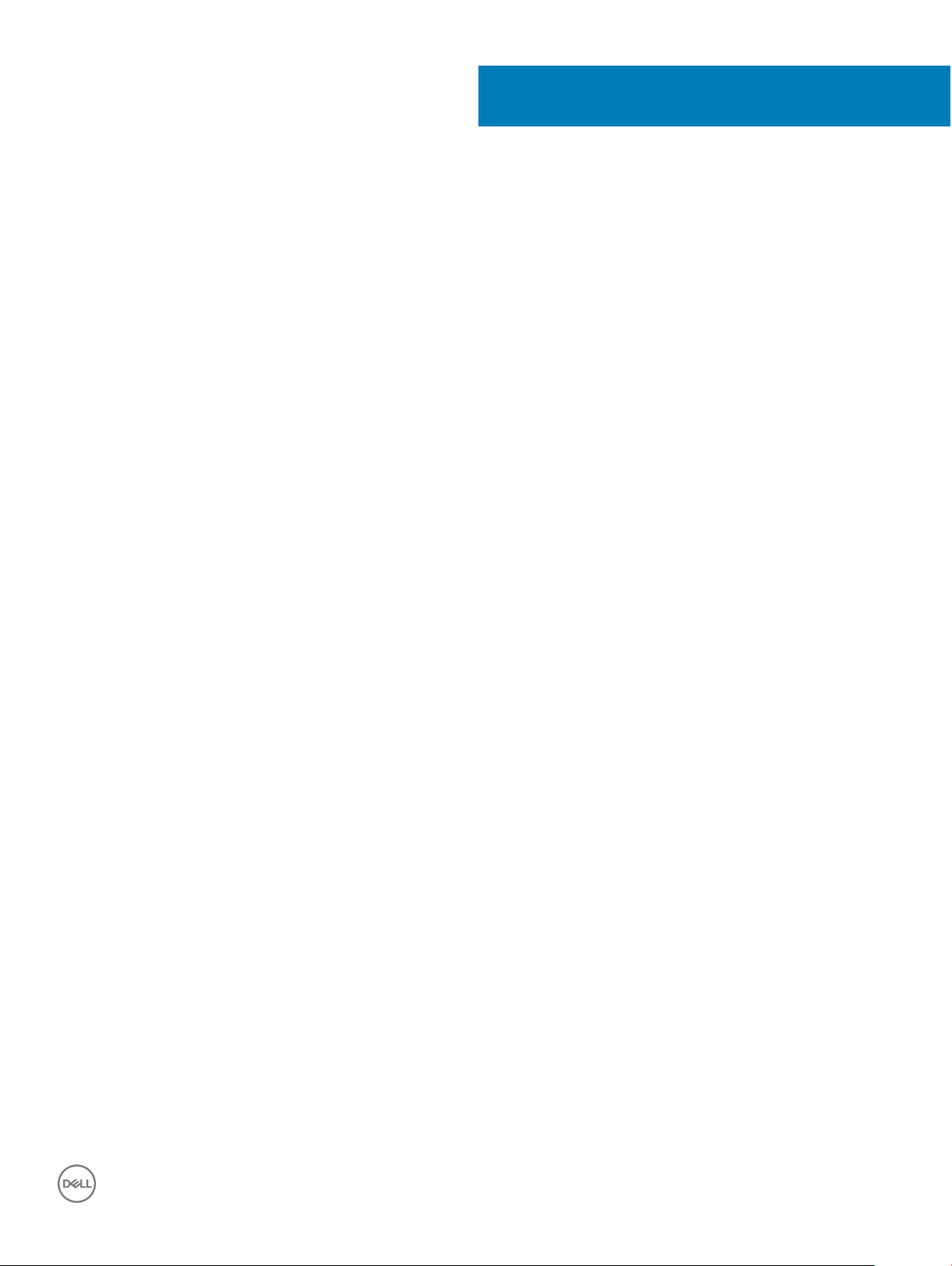
Contents
1 Before working inside your computer............................................................................................................. 7
Before you begin ................................................................................................................................................................7
Safety instructions............................................................................................................................................................. 7
Recommended tools..........................................................................................................................................................8
Screw list.............................................................................................................................................................................8
2 After working inside your computer............................................................................................................... 9
3 Technical overview....................................................................................................................................... 10
Inside view of your computer..........................................................................................................................................10
System board components.............................................................................................................................................. 11
4 Removing the computer cover .....................................................................................................................12
Procedure.......................................................................................................................................................................... 12
5 Replacing the computer cover .....................................................................................................................13
Procedure.......................................................................................................................................................................... 13
6 Removing the front bezel ............................................................................................................................ 14
Prerequisites......................................................................................................................................................................14
Procedure.......................................................................................................................................................................... 14
7 Replacing the front bezel..............................................................................................................................16
Procedure.......................................................................................................................................................................... 16
Post-requisites...................................................................................................................................................................17
8 Removing the memory module..................................................................................................................... 18
Prerequisites......................................................................................................................................................................18
Procedure.......................................................................................................................................................................... 18
9 Replacing the memory module.....................................................................................................................20
Procedure..........................................................................................................................................................................20
Post-requisites.................................................................................................................................................................. 21
10 Removing the solid-state drive/Intel Optane..............................................................................................22
Prerequisites..................................................................................................................................................................... 22
Procedure..........................................................................................................................................................................22
11 Replacing the solid-state drive/Intel Optane...............................................................................................24
Procedure..........................................................................................................................................................................24
Post-requisites..................................................................................................................................................................24
12 Removing the graphics card....................................................................................................................... 25
Prerequisites..................................................................................................................................................................... 25
Contents
3
Page 4
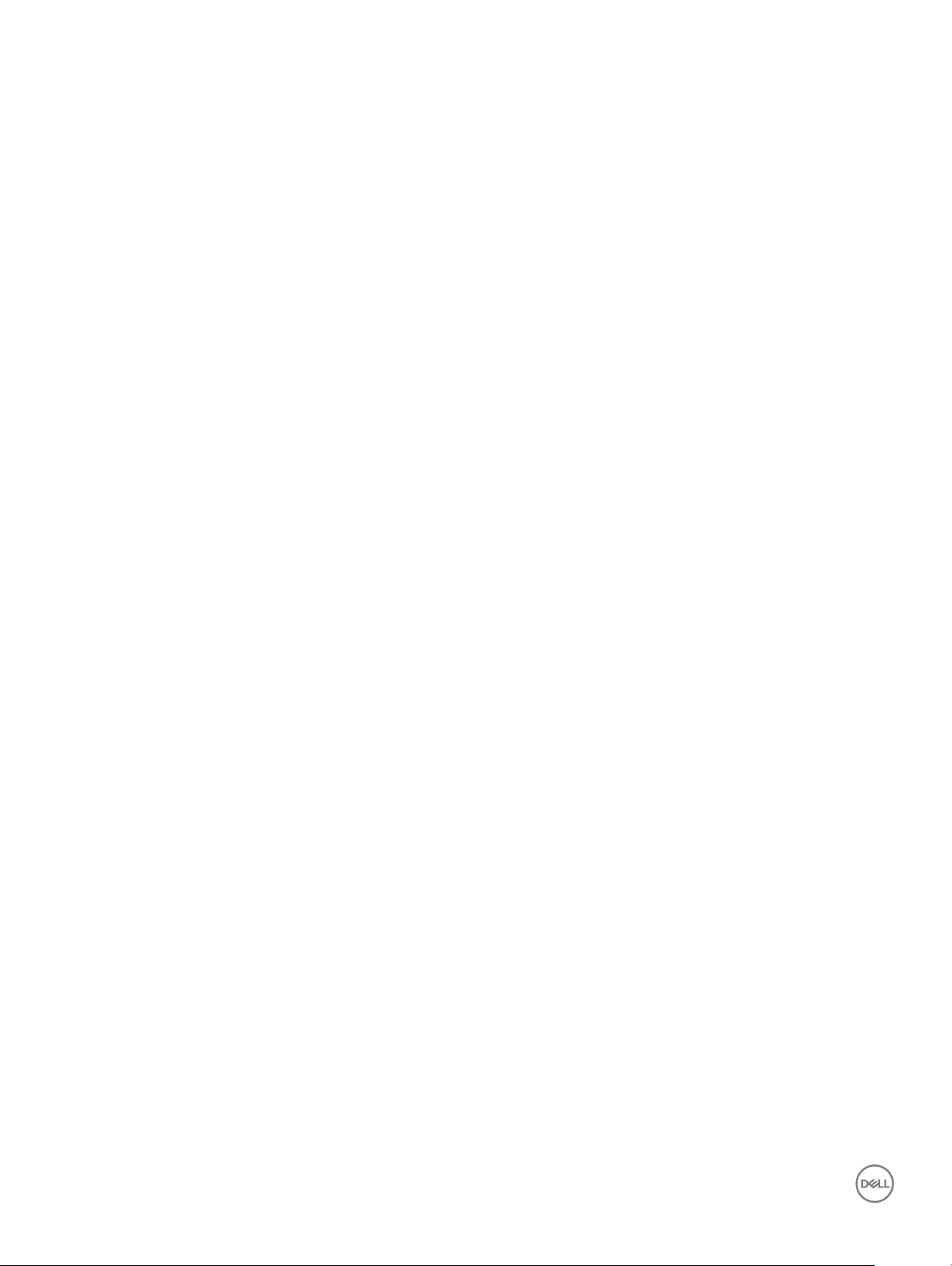
Procedure..........................................................................................................................................................................25
13 Replacing the graphics card....................................................................................................................... 26
Procedure..........................................................................................................................................................................26
Post-requisites..................................................................................................................................................................26
14 Removing the coin-cell battery...................................................................................................................27
Prerequisites..................................................................................................................................................................... 27
Procedure..........................................................................................................................................................................27
15 Replacing the coin-cell battery...................................................................................................................28
Procedure..........................................................................................................................................................................28
Post-requisites..................................................................................................................................................................28
16 Removing the wireless card........................................................................................................................29
Prerequisites..................................................................................................................................................................... 29
Procedure..........................................................................................................................................................................29
17 Replacing the wireless card......................................................................................................................... 31
Procedure.......................................................................................................................................................................... 31
Post-requisites.................................................................................................................................................................. 31
18 Removing the optical drive......................................................................................................................... 32
Prerequisites..................................................................................................................................................................... 32
Procedure..........................................................................................................................................................................32
19 Replacing the optical drive......................................................................................................................... 34
Procedure..........................................................................................................................................................................34
Post-requisites..................................................................................................................................................................35
20 Removing the power-supply unit............................................................................................................... 36
Prerequisites..................................................................................................................................................................... 36
Procedure..........................................................................................................................................................................36
21 Replacing the power-supply unit.................................................................................................................37
Procedure..........................................................................................................................................................................37
Post-requisites..................................................................................................................................................................37
22 Removing the processor fan and heat-sink assembly.................................................................................38
Prerequisites..................................................................................................................................................................... 38
Procedure..........................................................................................................................................................................38
23 Replacing the processor fan and heat-sink assembly................................................................................. 40
Procedure..........................................................................................................................................................................40
Post-requisites.................................................................................................................................................................. 41
24 Removing the processor............................................................................................................................ 42
Prerequisites..................................................................................................................................................................... 42
Contents
4
Page 5
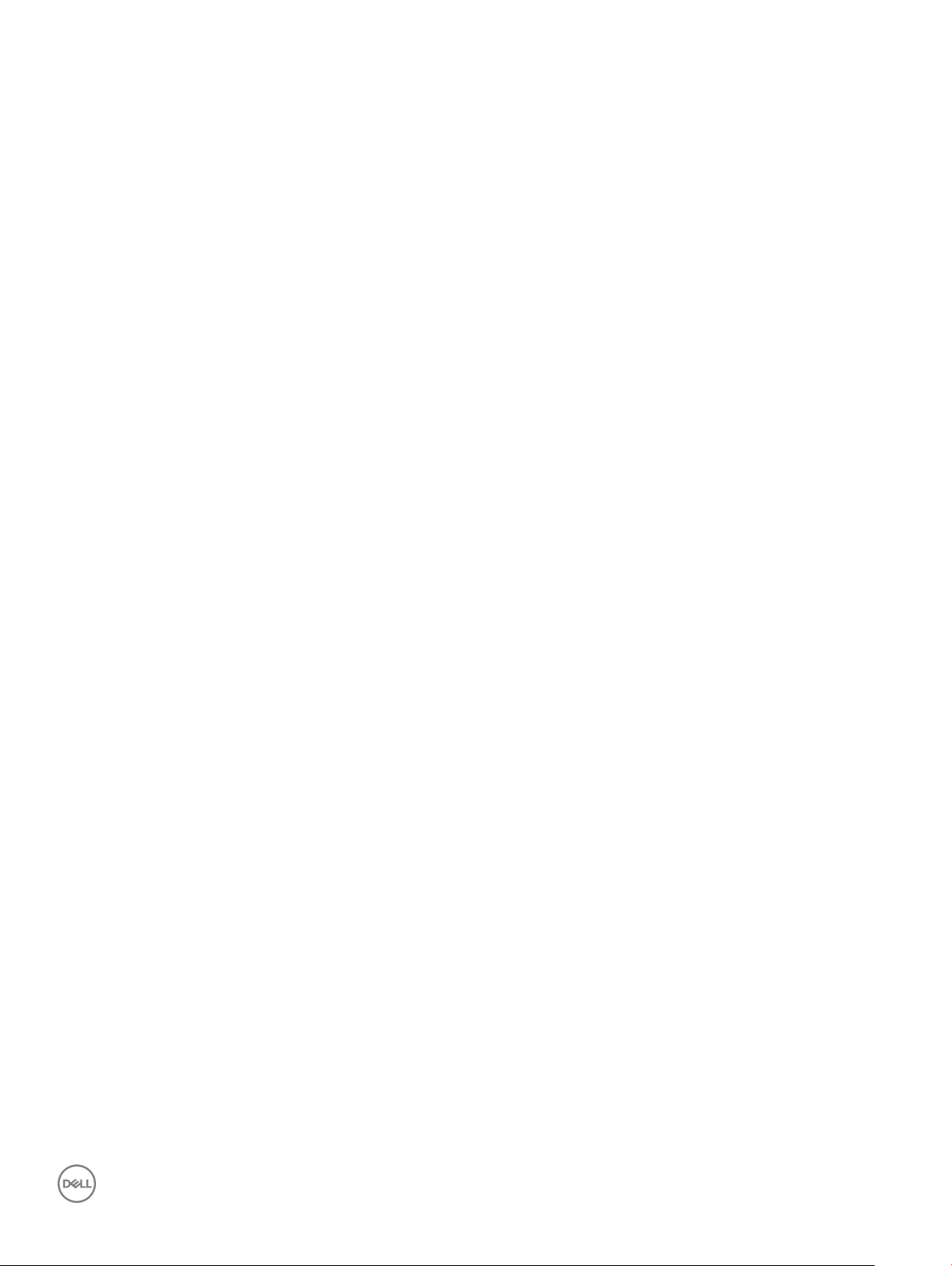
Procedure..........................................................................................................................................................................42
25 Replacing the processor............................................................................................................................ 43
Procedure..........................................................................................................................................................................43
Post-requisites..................................................................................................................................................................43
26 Removing the 3.5-inch hard drive.............................................................................................................. 44
Prerequisites..................................................................................................................................................................... 44
Procedure..........................................................................................................................................................................44
27 Replacing the 3.5-inch hard drive...............................................................................................................45
Procedure..........................................................................................................................................................................45
Post-requisites..................................................................................................................................................................45
28 Removing the 2.5-inch hard drive.............................................................................................................. 46
Prerequisites..................................................................................................................................................................... 46
Procedure..........................................................................................................................................................................46
29 Replacing the 2.5-inch hard drive.............................................................................................................. 48
Procedure..........................................................................................................................................................................48
Post-requisites..................................................................................................................................................................49
30 Removing the antenna modules.................................................................................................................50
Prerequisites.....................................................................................................................................................................50
Procedure......................................................................................................................................................................... 50
31 Replacing the antenna modules...................................................................................................................51
Procedure.......................................................................................................................................................................... 51
Post-requisites.................................................................................................................................................................. 51
32 Removing the system board.......................................................................................................................52
Prerequisites..................................................................................................................................................................... 52
Procedure..........................................................................................................................................................................52
33 Replacing the system board.......................................................................................................................56
Procedure......................................................................................................................................................................... 56
Post-requisites................................................................................................................................................................. 59
34 Downloading drivers.................................................................................................................................. 60
Downloading the audio driver.........................................................................................................................................60
Downloading the graphics driver................................................................................................................................... 60
Downloading the USB driver...........................................................................................................................................61
Downloading the chipset driver..................................................................................................................................... 62
Downloading the network driver....................................................................................................................................62
35 System setup.............................................................................................................................................64
Boot Sequence.................................................................................................................................................................64
Navigation keys................................................................................................................................................................64
Contents
5
Page 6
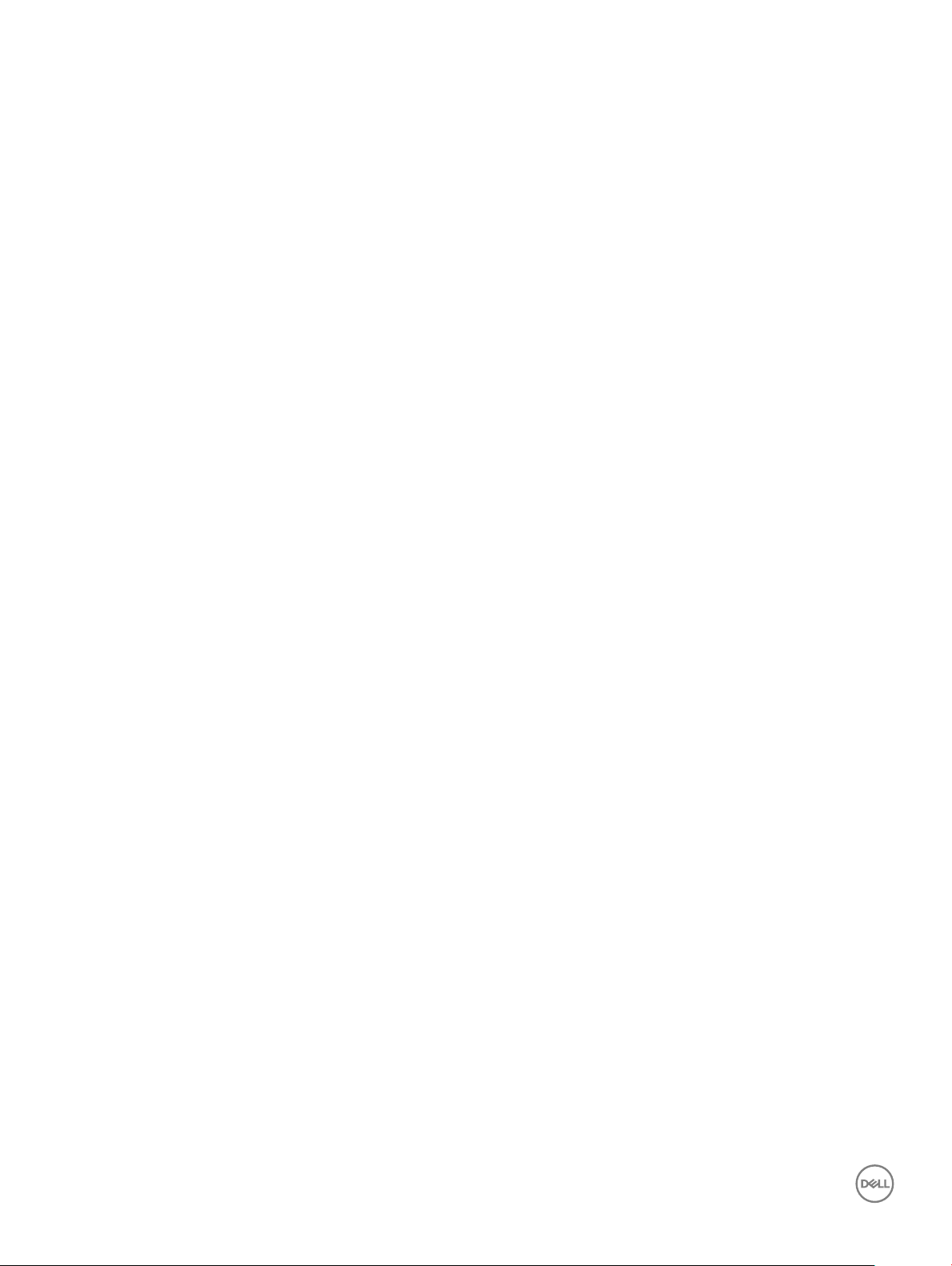
BIOS overview..................................................................................................................................................................65
Entering BIOS setup program........................................................................................................................................ 65
System Setup Options.................................................................................................................................................... 65
Flashing the BIOS............................................................................................................................................................ 68
36 System and setup password...................................................................................................................... 69
Assigning a system password and setup password.....................................................................................................69
Deleting or changing an existing system setup password.......................................................................................... 70
Clearing Forgotten Passwords....................................................................................................................................... 70
Prerequisites............................................................................................................................................................... 70
Procedure....................................................................................................................................................................70
Post-requisites............................................................................................................................................................ 71
Clearing CMOS Settings..................................................................................................................................................71
Prerequisites................................................................................................................................................................ 71
Procedure.................................................................................................................................................................... 71
Post-requisites............................................................................................................................................................72
37 Troubleshooting..........................................................................................................................................73
Flashing the BIOS.............................................................................................................................................................73
Reinstall Windows using a USB recovery drive............................................................................................................ 73
Enhanced Pre-Boot System Assessment (ePSA) diagnostics................................................................................... 74
Running the ePSA diagnostics..................................................................................................................................74
Diagnostics........................................................................................................................................................................74
Flea power release........................................................................................................................................................... 75
Wi-Fi power cycle............................................................................................................................................................ 75
38 Getting help and contacting Dell................................................................................................................76
Self-help resources.......................................................................................................................................................... 76
Contacting Dell.................................................................................................................................................................76
6
Contents
Page 7
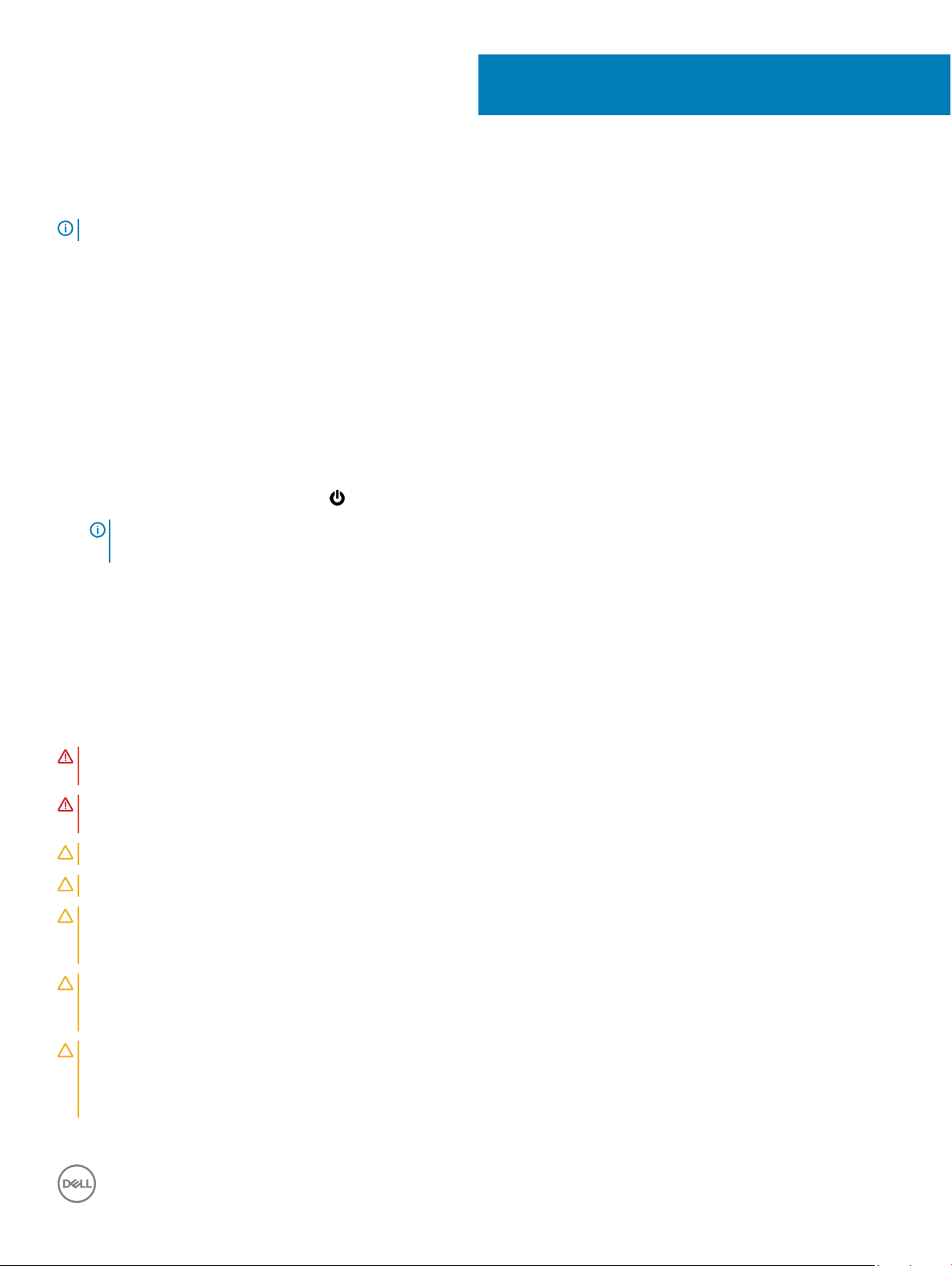
Before working inside your computer
NOTE: The images in this document may dier from your computer depending on the conguration you ordered.
Topics:
• Before you begin
• Safety instructions
• Recommended tools
• Screw list
Before you begin
1 Save and close all open les and exit all open applications.
2 Shut down your computer. Click Start > Power > Shut down.
NOTE
: If you are using a dierent operating system, see the documentation of your operating system for shut-down
instructions.
3 Disconnect your computer and all attached devices from their electrical outlets.
4 Disconnect all attached network devices and peripherals, such as keyboard, mouse, and monitor from your computer.
5 Remove any media card and optical disc from your computer, if applicable.
6 After the computer is unplugged, press and hold the power button for 5 seconds to ground the system board.
1
Safety instructions
Use the following safety guidelines to protect your computer from potential damage and ensure your personal safety.
WARNING
best practices, see the Regulatory Compliance home page at www.dell.com/regulatory_compliance.
WARNING: Disconnect all power sources before opening the computer cover or panels. After you nish working inside the
computer, replace all covers, panels, and screws before connecting to the electrical outlet.
CAUTION: To avoid damaging the computer, ensure that the work surface is at and clean.
CAUTION: To avoid damaging the components and cards, handle them by their edges, and avoid touching pins and contacts.
CAUTION: You should only perform troubleshooting and repairs as authorized or directed by the Dell technical assistance team.
Damage due to servicing that is not authorized by Dell is not covered by your warranty. See the safety instructions that shipped
with the product or at www.dell.com/regulatory_compliance.
CAUTION: Before touching anything inside your computer, ground yourself by touching an unpainted metal surface, such as the
metal at the back of the computer. While you work, periodically touch an unpainted metal surface to dissipate static electricity,
which could harm internal components.
CAUTION: When you disconnect a cable, pull on its connector or on its pull tab, not on the cable itself. Some cables have
connectors with locking tabs or thumb-screws that you must disengage before disconnecting the cable. When disconnecting
cables, keep them evenly aligned to avoid bending any connector pins. When connecting cables, ensure that the ports and
connectors are correctly oriented and aligned.
: Before working inside your computer, read the safety information that shipped with your computer. For more safety
Before working inside your computer 7
Page 8
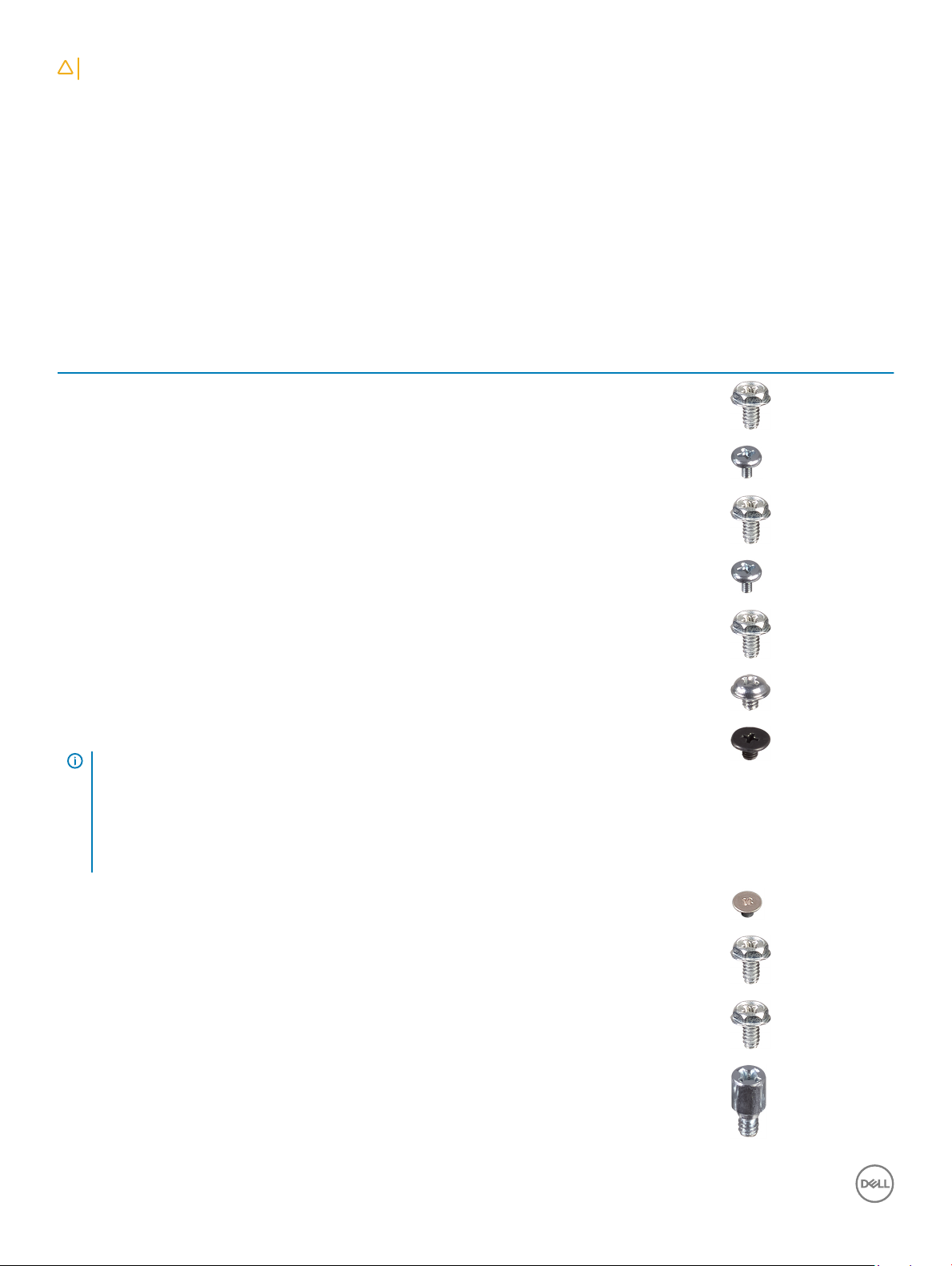
CAUTION: Press and eject any installed card from the media-card reader.
Recommended tools
The procedures in this document may require the following tools:
• Phillips screwdriver #1
• Plastic scribe
Screw list
The following table provides the list of screws that are used for securing dierent components to the computer.
Table 1. Screw list
Component Secured to Screw type Quantity Screw image
Computer cover Chassis #6-32x6.35 2
Solid-state drive/Intel
Optane memory
Card-retention bracket Chassis #6-32x6.35 1
Wireless card System board M2x3.5 1
Power-supply unit Chassis #6-32x6.35 4
3.5-inch hard drive Chassis #6-32x3.6 4
2.5-inch hard drive(s)
NOTE: Depending
on the
conguration
ordered there may
be up to two 2.5inch hard drives
installed.
Optical drive Chassis M2x2 2
System board M2x3.5 1
Chassis M3x3.5 2-4
Front-I/O bracket Chassis #6-32x6.35 1
System board Chassis #6-32x6.35 8
System board Chassis #6-32x4.8, stando 1
8 Before working inside your computer
Page 9
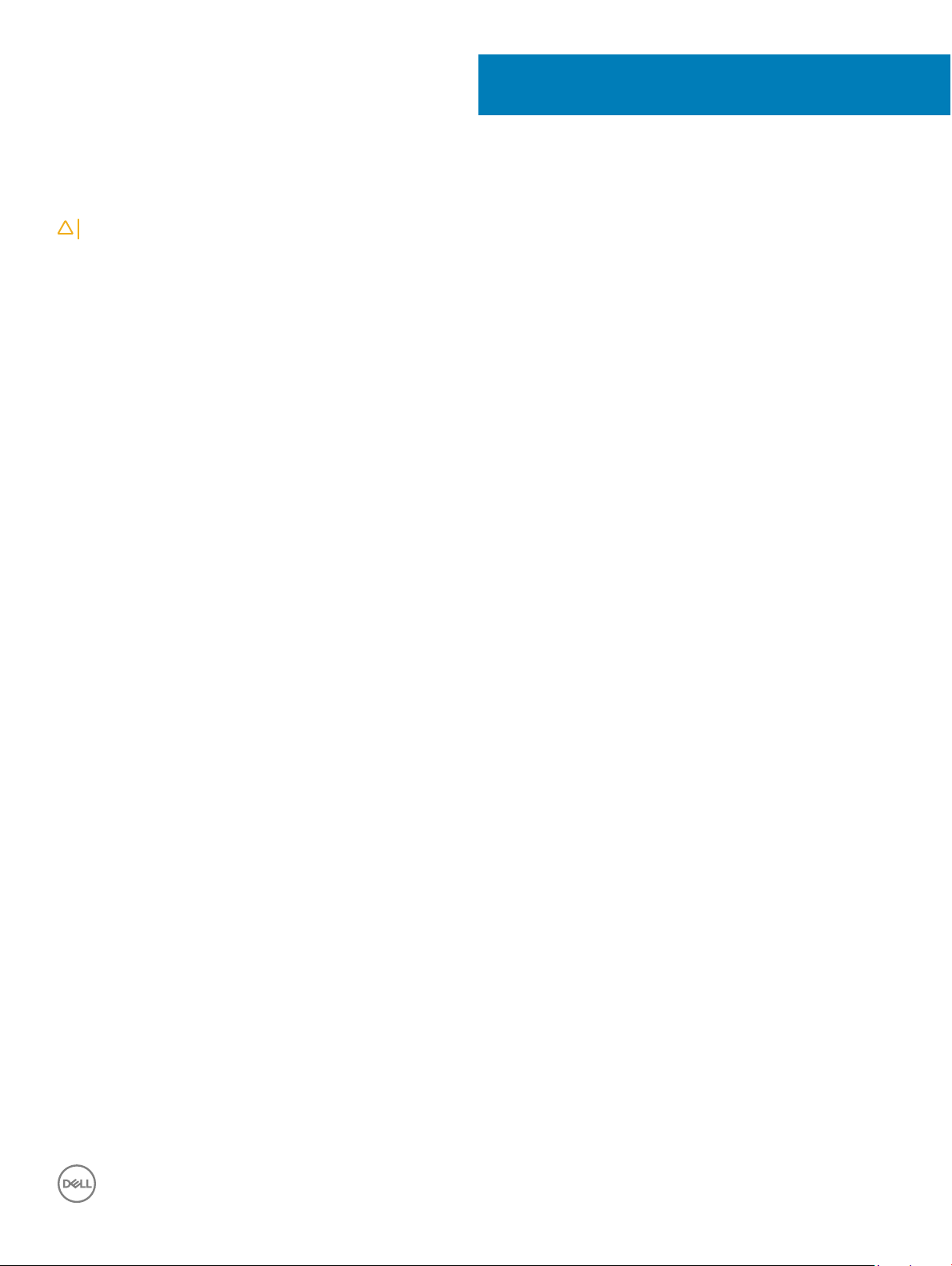
After working inside your computer
CAUTION: Leaving stray or loose screws inside your computer may severely damage your computer.
1 Replace all screws and ensure that no stray screws remain inside your computer.
2 Connect any external devices, peripherals, or cables you removed before working on your computer.
3 Replace any media cards, discs, or any other parts that you removed before working on your computer.
4 Connect your computer and all attached devices to their electrical outlets.
5 Turn on your computer.
2
After working inside your computer 9
Page 10
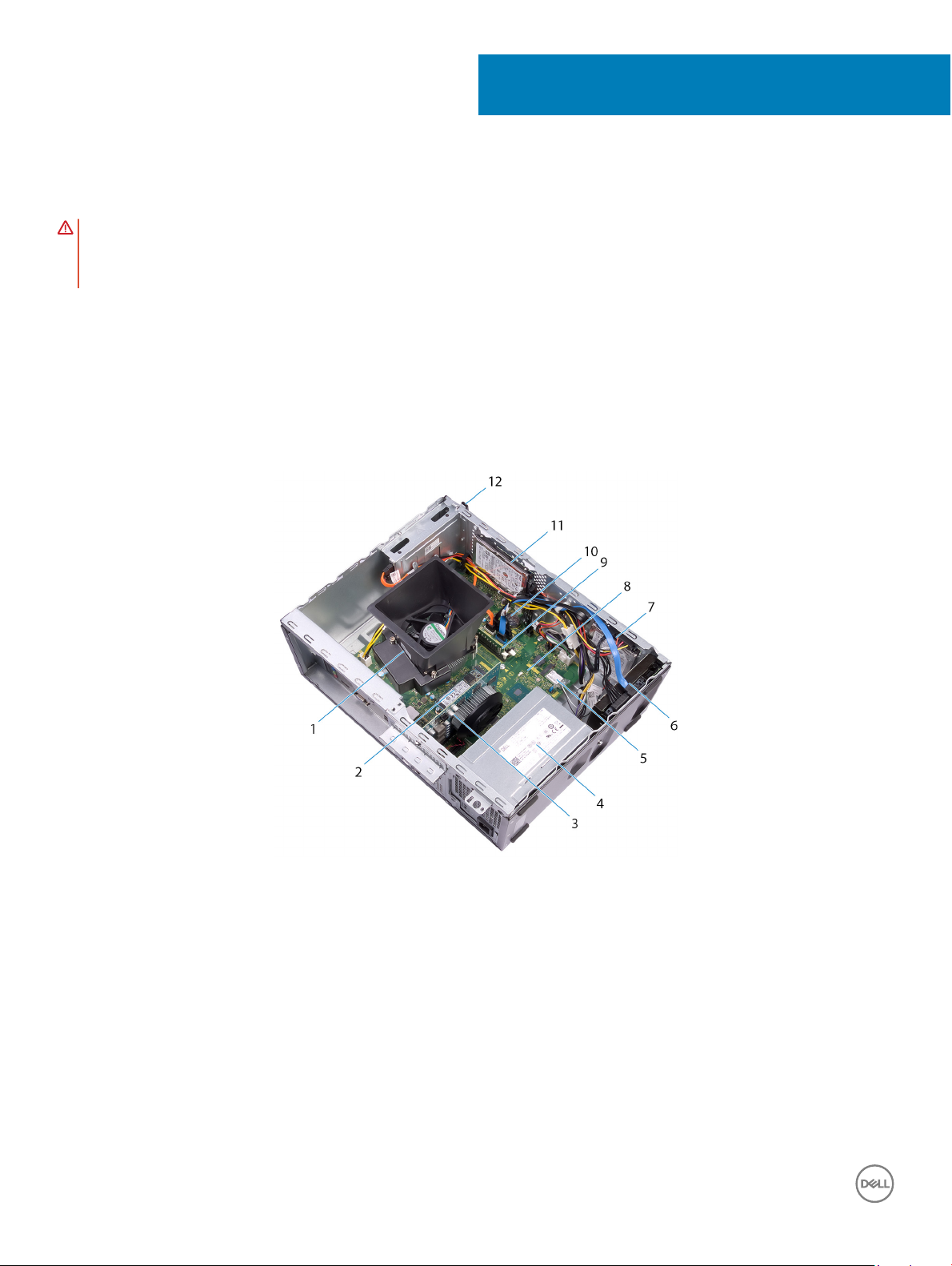
Technical overview
WARNING: Before working inside your computer, read the safety information that shipped with your computer and follow the
steps in Before working inside your computer. After working inside your computer, follow the instructions in After working inside
your computer. For more safety best practices, see the Regulatory Compliance home page at www.dell.com/
regulatory_compliance.
Topics:
• Inside view of your computer
• System board components
Inside view of your computer
3
Figure 1. Inside view of your computer
processor fan and heat-sink assembly 2 solid-state drive/Intel Optane memory
1
3 graphics card 4 power-supply unit
5 wireless card 6 3.5-inch hard drive
7 2.5-inch hard drive 8 system board
9 memory module(s) 10 coin-cell battery
11 2.5-inch hard drive 12 optical-disk drive
10 Technical overview
Page 11
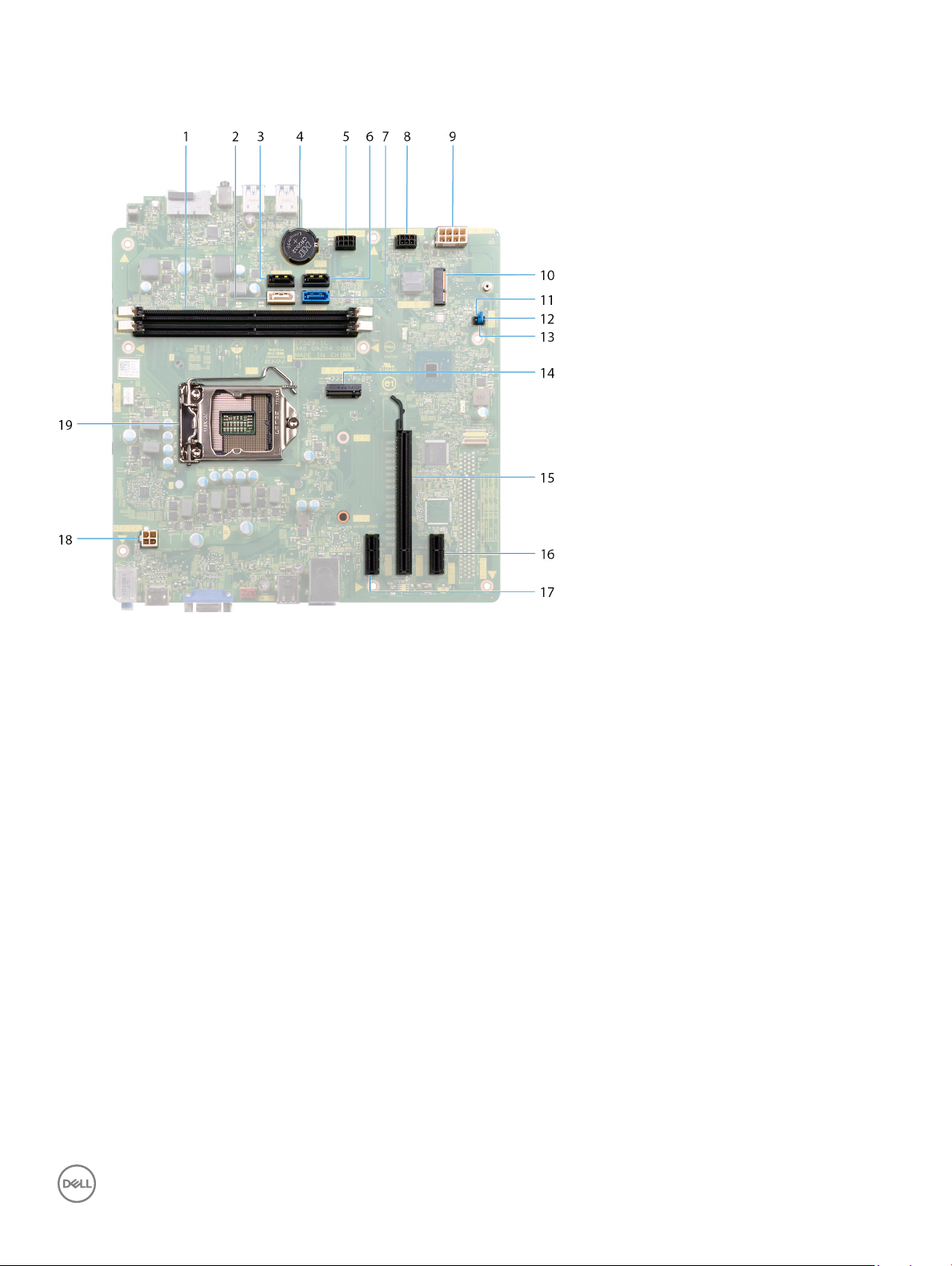
System board components
1 memory-module slots (2) 2 SATA 2 cable connector (SATA 2)
3 SATA 1 cable connector (SATA 1) 4 coin-cell battery
5 hard-drive power cable connector (SATA PWR) 6 SATA 3 cable connector (SATA 3)
7 SATA 0 cable connector (SATA 0) 8 hard-drive power cable connector (SATA PWR)
9 power-supply unit cable connector (ATX PWR) 10 wireless-card slot
11 service mode jumper 12 CMOS clear jumper
13 password clear jumper 14 M.2 PCIe connector
15 graphics card slot 16 PCI-Express X1 slot
17 PCI-Express X1 slot 18 processor-power cable connector (ATX CPU)
19 processor socket
Technical overview 11
Page 12

Removing the computer cover
WARNING: Before working inside your computer, read the safety information that shipped with your computer and follow the
steps in Before working inside your computer. After working inside your computer, follow the instructions in After working inside
your computer. For more safety best practices, see the Regulatory Compliance home page at www.dell.com/
regulatory_compliance.
Procedure
1 Place the computer on its side.
2 Remove the two screws (#6-32x6.35) that secure the computer cover to the chassis.
3 Slide the computer cover towards the back of the computer and lift the computer cover o the chassis.
4
12 Removing the computer cover
Page 13

Replacing the computer cover
WARNING: Before working inside your computer, read the safety information that shipped with your computer and follow the
steps in Before working inside your computer. After working inside your computer, follow the instructions in After working inside
your computer. For more safety best practices, see the Regulatory Compliance home page at www.dell.com/
regulatory_compliance.
Procedure
1 Align the tabs on the computer cover with the slots on the chassis and slide it towards the front of the computer until it snaps into
position.
2 Replace the two screws (#6-32x6.35) that secure the computer cover to the chassis.
5
3 Place the computer in an upright position.
Replacing the computer cover 13
Page 14
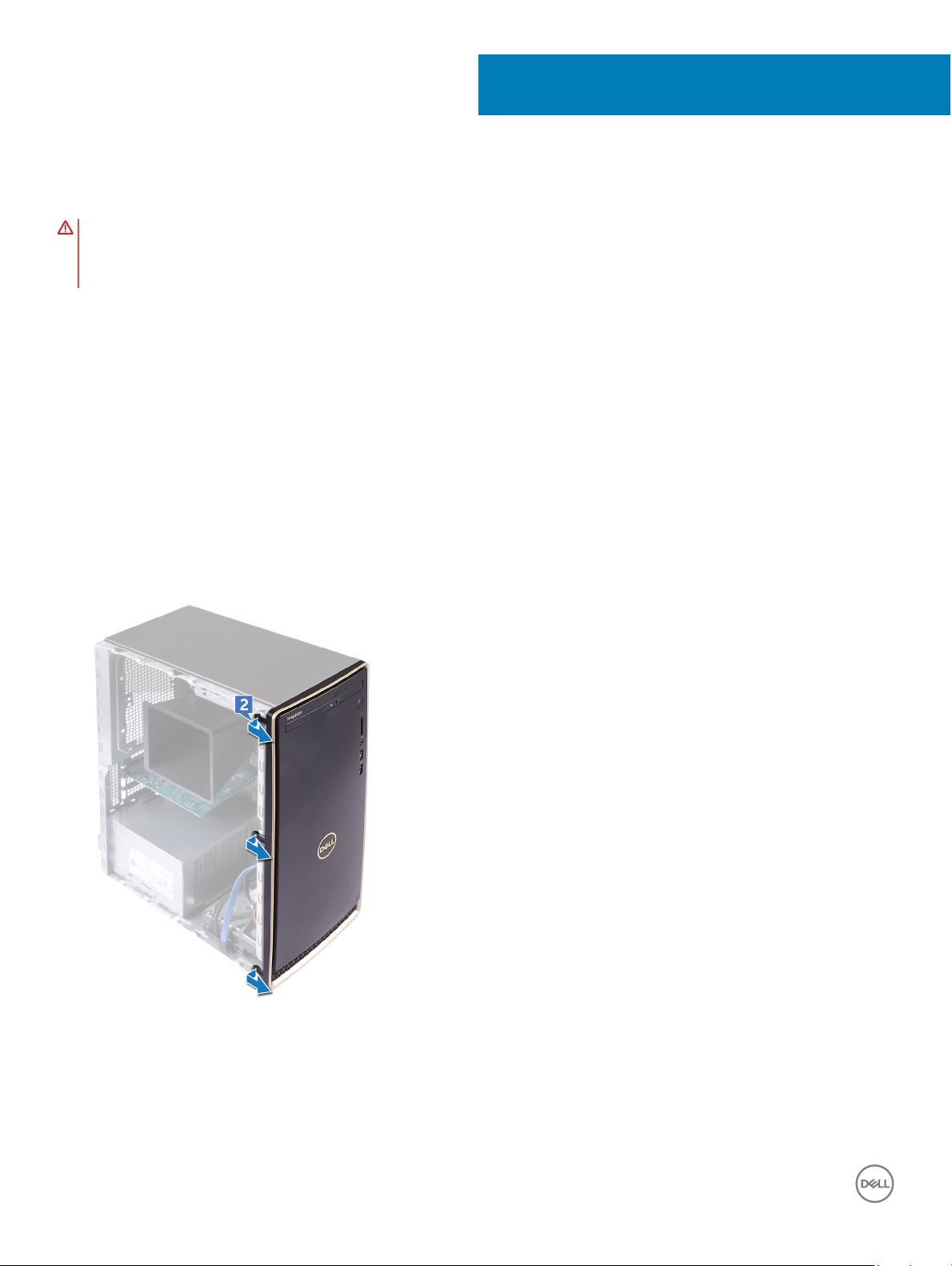
Removing the front bezel
WARNING: Before working inside your computer, read the safety information that shipped with your computer and follow the
steps in Before working inside your computer. After working inside your computer, follow the instructions in After working inside
your computer. For more safety best practices, see the Regulatory Compliance home page at www.dell.com/
regulatory_compliance.
Topics:
• Prerequisites
• Procedure
Prerequisites
Remove the computer cover.
Procedure
1 Place the computer in an upright position.
2 Pry and release the tabs on the front bezel away from the chassis.
6
3 Rotate and pull the front bezel away from the computer to release the tabs on the front bezel from the slots on the chassis.
14 Removing the front bezel
Page 15

Removing the front bezel 15
Page 16
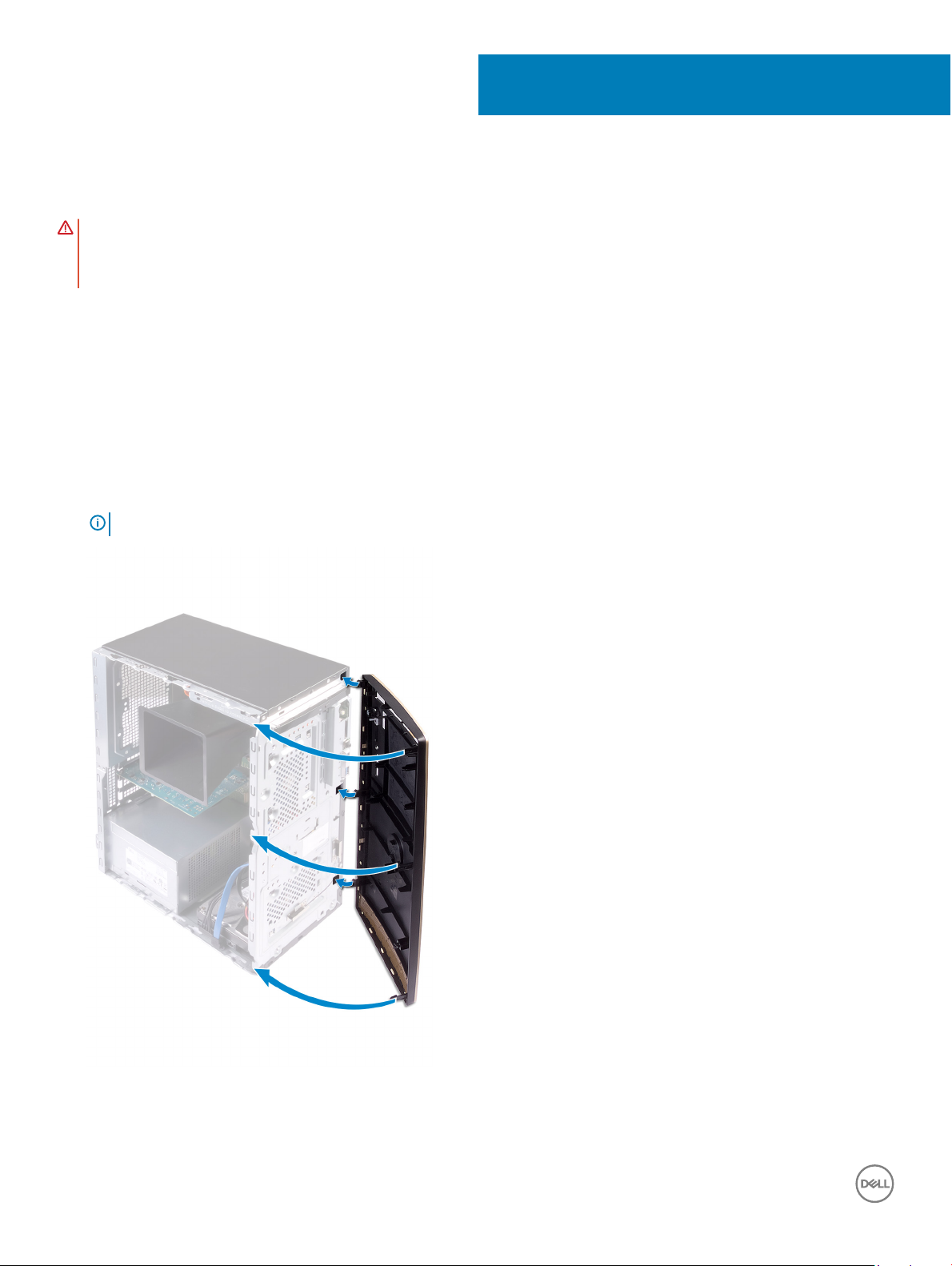
Replacing the front bezel
WARNING: Before working inside your computer, read the safety information that shipped with your computer and follow the
steps in Before working inside your computer. After working inside your computer, follow the instructions in After working inside
your computer. For more safety best practices, see the Regulatory Compliance home page at www.dell.com/
regulatory_compliance.
Topics:
• Procedure
• Post-requisites
Procedure
1 Align the tabs on the front bezel with the slots on the chassis, and then rotate the front bezel towards the chassis until it snaps into
place.
NOTE
: Ensure that the front-bezel slot is aligned correctly with the optical drive.
7
2 Place the computer on its side.
16 Replacing the front bezel
Page 17
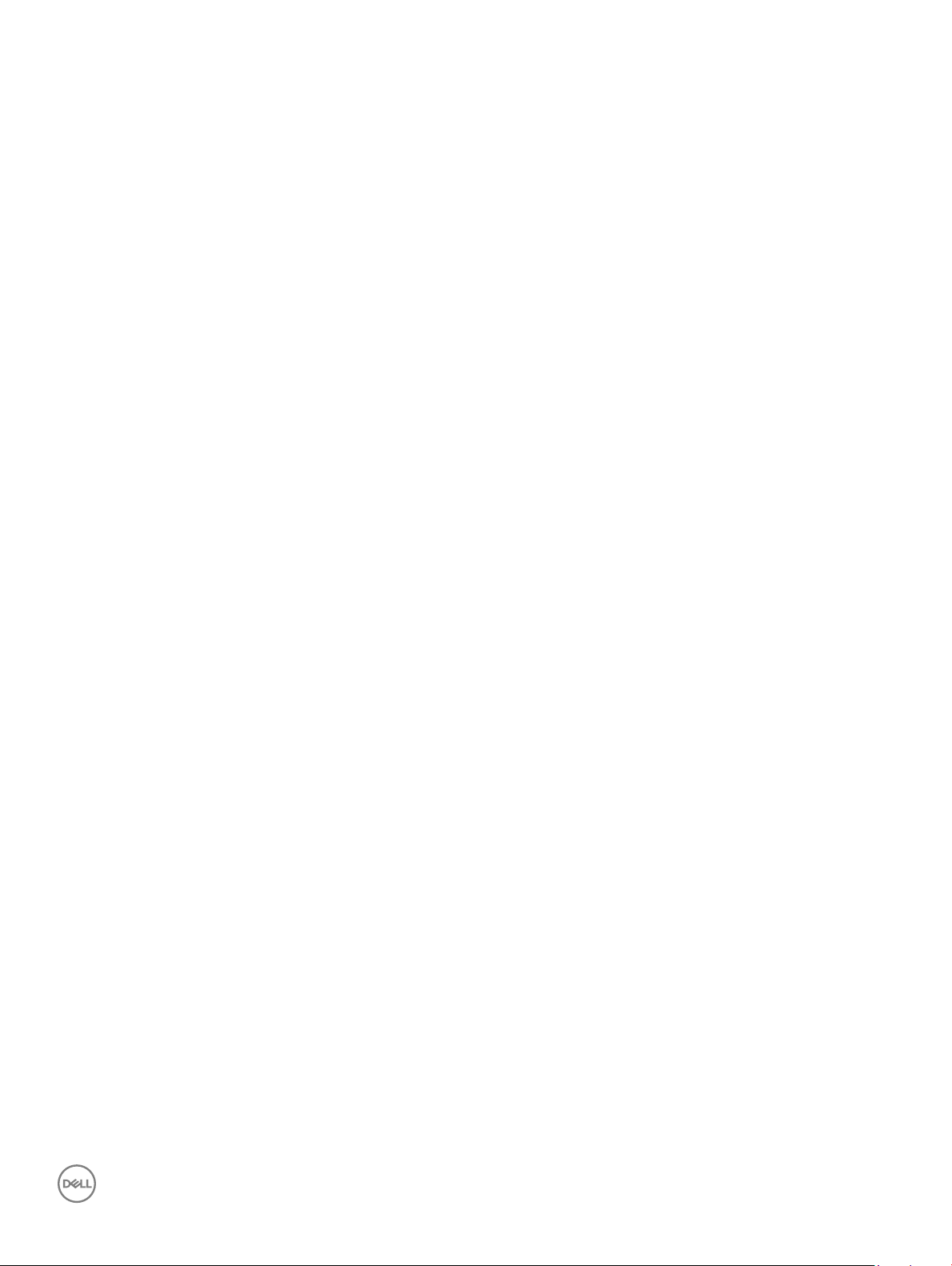
Post-requisites
Replace the computer cover.
Replacing the front bezel 17
Page 18
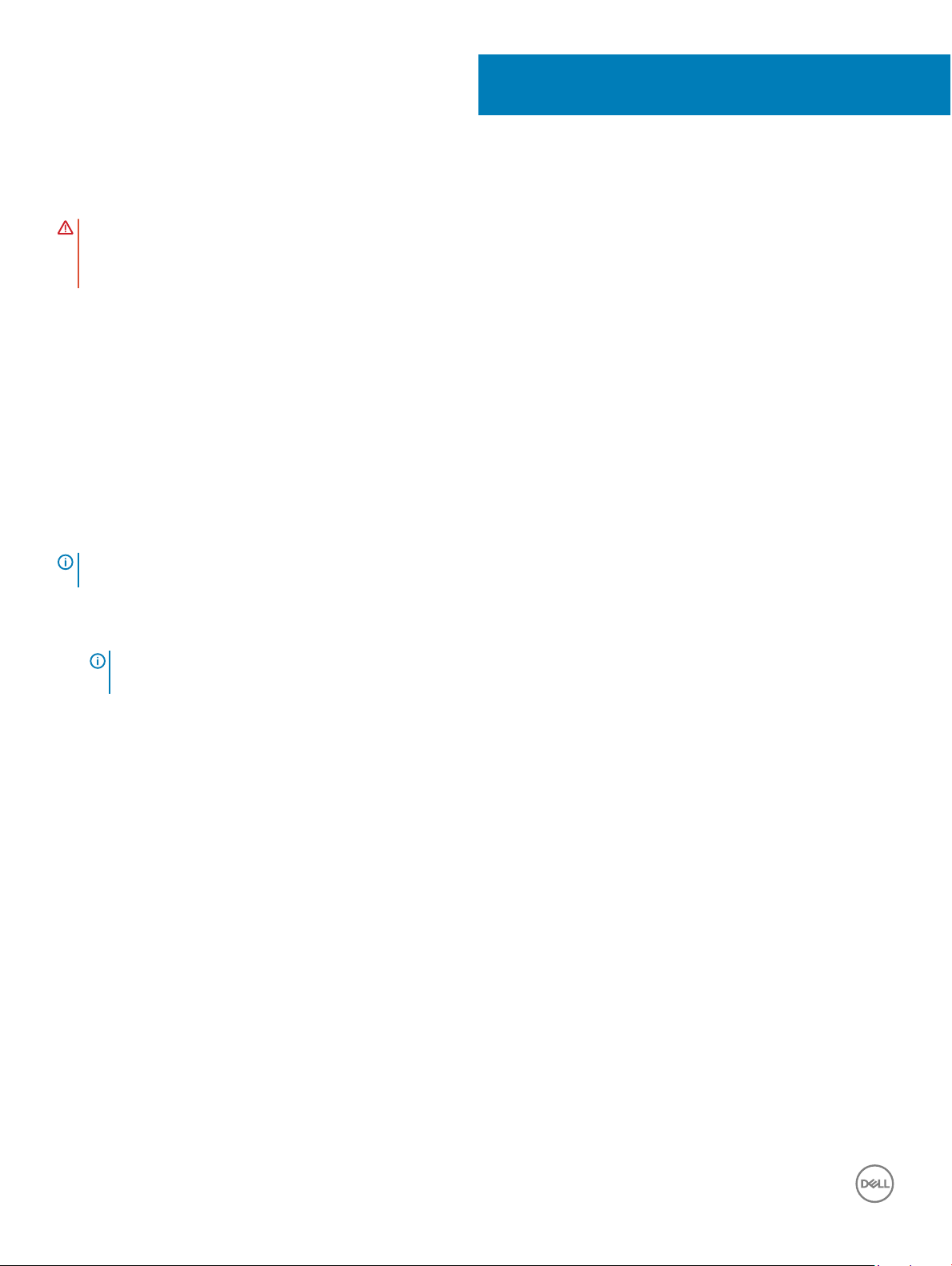
Removing the memory module
WARNING: Before working inside your computer, read the safety information that shipped with your computer and follow the
steps in Before working inside your computer. After working inside your computer, follow the instructions in After working inside
your computer. For more safety best practices, see the Regulatory Compliance home page at www.dell.com/
regulatory_compliance.
Topics:
• Prerequisites
• Procedure
Prerequisites
Remove the computer cover.
Procedure
8
: Depending on the conguration ordered, your computer may have up to two memory modules installed on the system
NOTE
board.
1 Using the ngertips, spread apart the securing clip at each end of the memory-module slot until the memory module pops up.
2 Lift the memory module out of the memory-module slot.
NOTE
: If the memory module is dicult to remove, gently ease the memory module back and forth alongside the memory-
module slot to remove it.
18 Removing the memory module
Page 19

Removing the memory module 19
Page 20
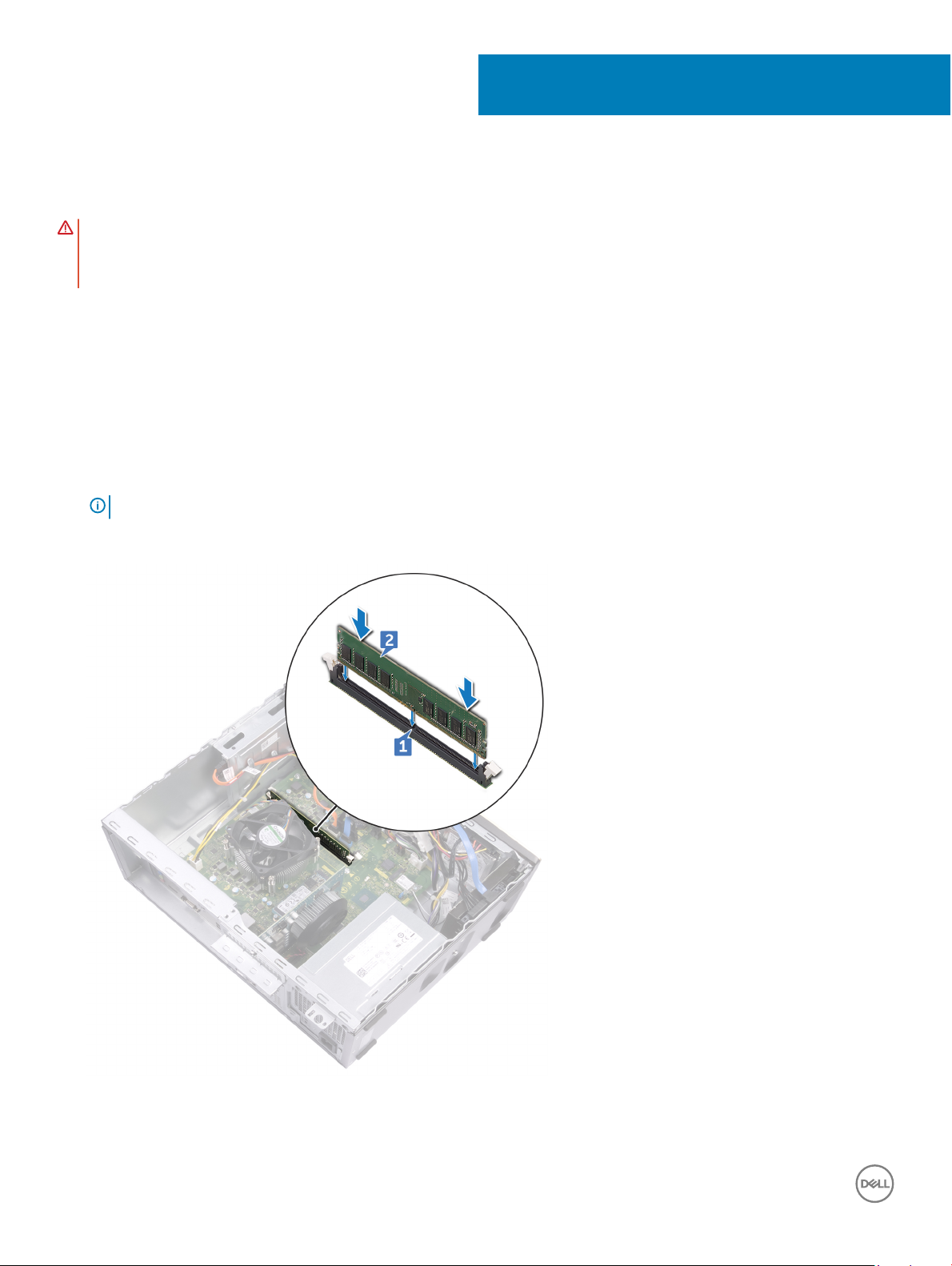
Replacing the memory module
WARNING: Before working inside your computer, read the safety information that shipped with your computer and follow the
steps in Before working inside your computer. After working inside your computer, follow the instructions in After working inside
your computer. For more safety best practices, see the Regulatory Compliance home page at www.dell.com/
regulatory_compliance.
Topics:
• Procedure
• Post-requisites
Procedure
1 Align the notch on the memory module with the tab on the memory-module slot.
NOTE: Ensure that the securing clips are extended away from the memory-module slot.
2 Insert the memory module into the memory-module slot, and then press the memory module down until the securing clips lock in
place.
9
20 Replacing the memory module
Page 21
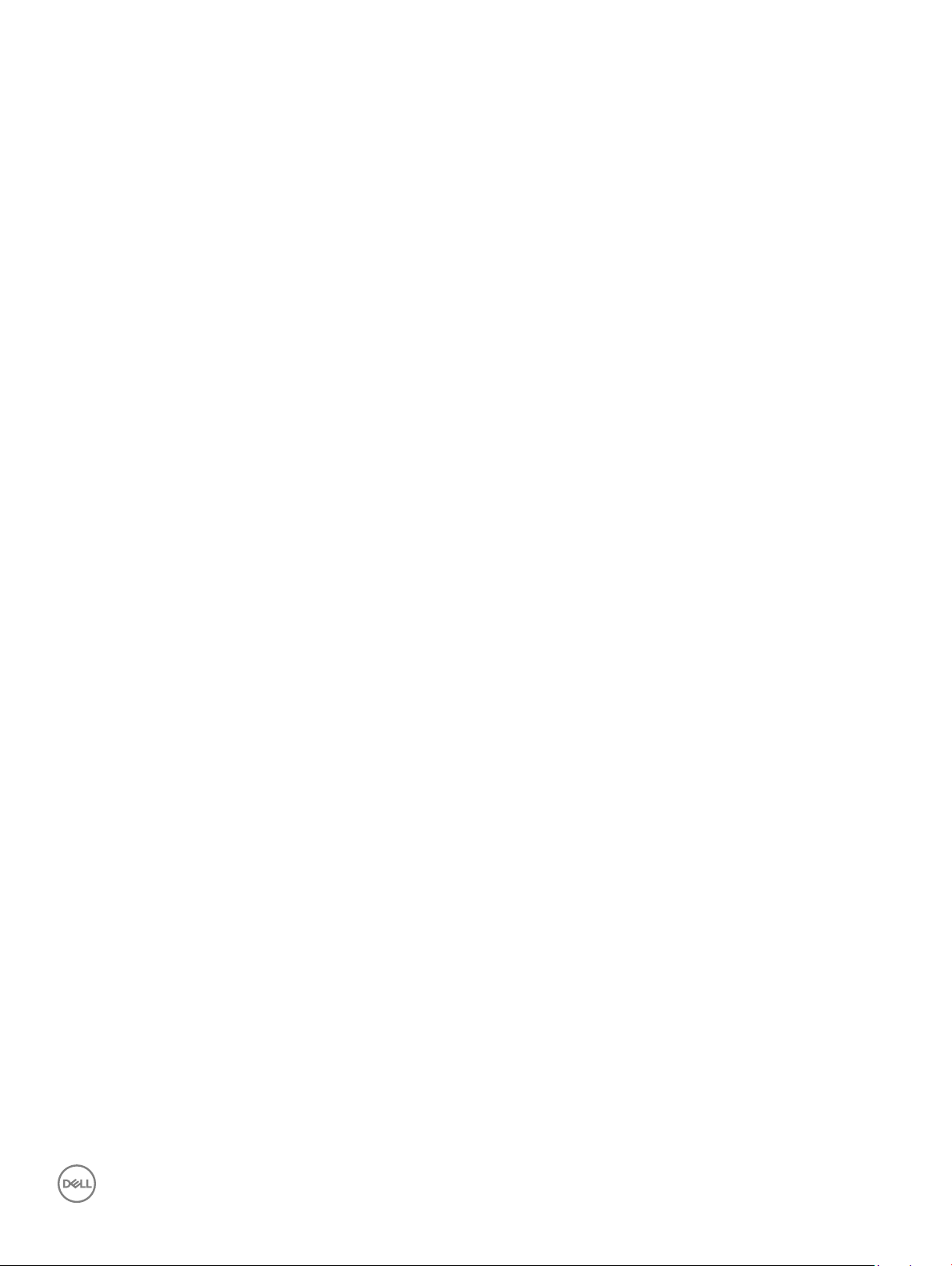
Post-requisites
Replace the computer cover.
Replacing the memory module 21
Page 22

Removing the solid-state drive/Intel Optane
WARNING: Before working inside your computer, read the safety information that shipped with your computer and follow the
steps in Before working inside your computer. After working inside your computer, follow the instructions in After working inside
your computer. For more safety best practices, see the Regulatory Compliance home page at www.dell.com/
regulatory_compliance.
Topics:
• Prerequisites
• Procedure
Prerequisites
Remove the computer cover.
Procedure
10
1 Locate the solid-state drive or Intel Optane memory on the system board.
2 Remove the screw (M2x3.5) that secures the solid-state drive or Intel Optane memory to the system board.
3 Slide and remove the solid-state drive or Intel Optane memory from the M.2 card slot on the system board.
22 Removing the solid-state drive/Intel Optane
Page 23
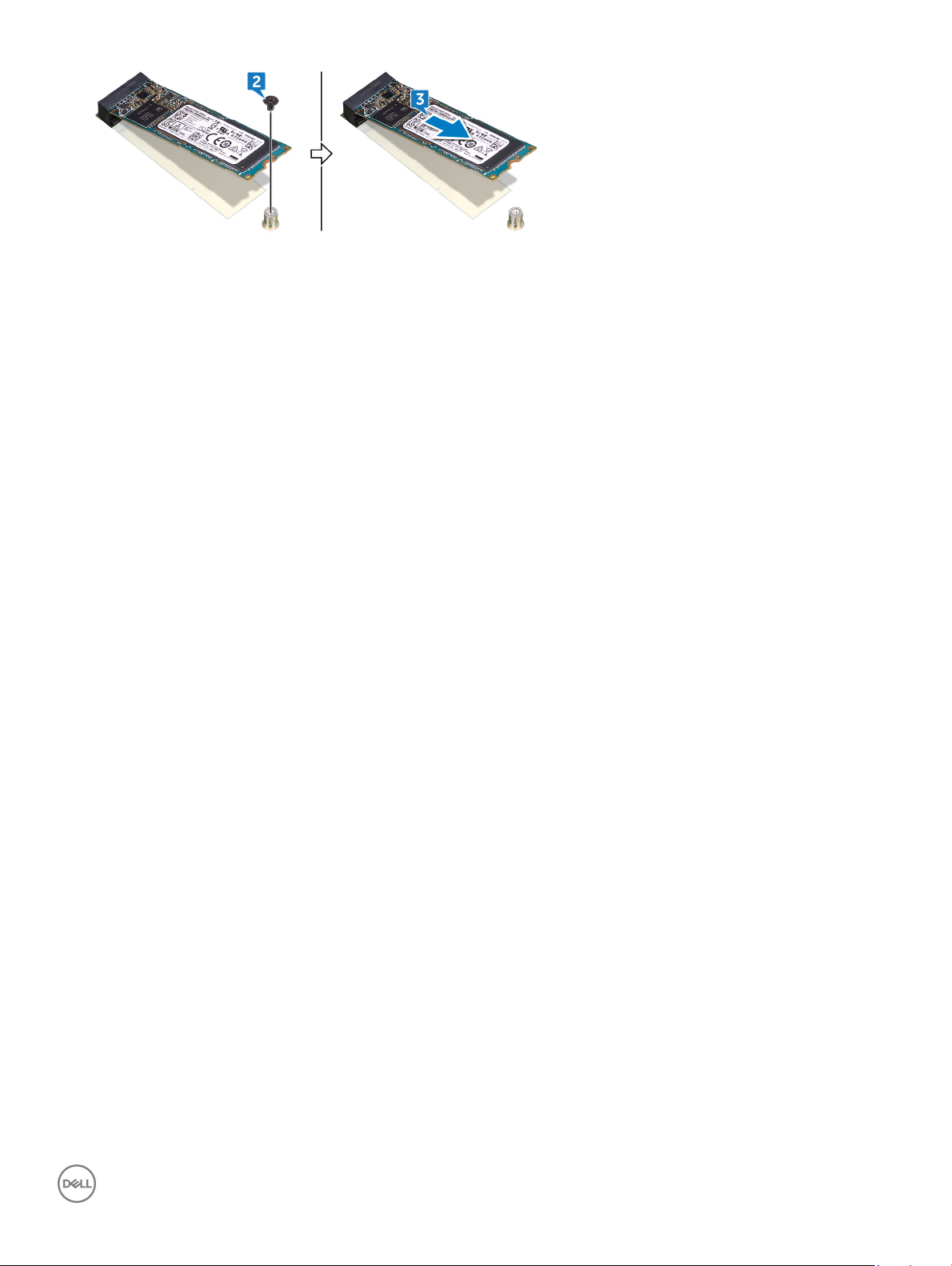
Removing the solid-state drive/Intel Optane 23
Page 24

Replacing the solid-state drive/Intel Optane
WARNING: Before working inside your computer, read the safety information that shipped with your computer and follow the
steps in Before working inside your computer. After working inside your computer, follow the instructions in After working inside
your computer. For more safety best practices, see the Regulatory Compliance home page at www.dell.com/
regulatory_compliance.
CAUTION: Solid-state drives are fragile. Exercise care when handling the solid-state drive.
Topics:
• Procedure
• Post-requisites
Procedure
1 Align the notch on the solid-state drive or Intel Optane memory with the tab on the M.2 card slot.
2 Slide the solid-state drive or Intel Optane memory into the M.2 card slot on the system board.
3 Replace the screw (M2x3.5) that secures the solid-state drive or Intel Optane memory to the system board.
11
Post-requisites
Replace the computer cover.
24 Replacing the solid-state drive/Intel Optane
Page 25

Removing the graphics card
WARNING: Before working inside your computer, read the safety information that shipped with your computer and follow the
steps in Before working inside your computer. After working inside your computer, follow the instructions in After working inside
your computer. For more safety best practices, see the Regulatory Compliance home page at www.dell.com/
regulatory_compliance.
Topics:
• Prerequisites
• Procedure
Prerequisites
Remove the computer cover.
Procedure
12
1 Remove the screw (#6-32x6.35) that secures the card-retention bracket to the chassis.
2 Rotate the card-retention bracket away from the chassis to access the expansion cards.
3 Push and hold the securing tab on the graphics-card slot.
4 Hold rmly on the edge of the graphics card and lift it out of the slot on the graphics-card slot.
Removing the graphics card 25
Page 26

13
Replacing the graphics card
WARNING: Before working inside your computer, read the safety information that shipped with your computer and follow the
steps in Before working inside your computer. After working inside your computer, follow the instructions in After working inside
your computer. For more safety best practices, see the Regulatory Compliance home page at www.dell.com/
regulatory_compliance.
Topics:
• Procedure
• Post-requisites
Procedure
1 Ensure the securing tab on the system board is pushed away from the graphics-card slot.
2 Align the notch on the graphics card with the tab on the graphics card slot, and then press down rmly until the graphics card snaps
into place.
NOTE
: The securing tab will move to a closed position when the graphics card is replaced correctly. Remove the graphics
card and repeat the procedure if the securing tab does not close.
3 Rotate the card-retention bracket and align the screw hole on the card-retention bracket with the screw hole on the chassis.
4 Replace the screw (#6-32x6.35) that secures the card-retention bracket to the chassis.
Post-requisites
Replace the computer cover.
26 Replacing the graphics card
Page 27

Removing the coin-cell battery
WARNING: Before working inside your computer, read the safety information that shipped with your computer and follow the
steps in Before working inside your computer. After working inside your computer, follow the instructions in After working inside
your computer. For more safety best practices, see the Regulatory Compliance home page at www.dell.com/
regulatory_compliance.
CAUTION: Removing the coin-cell battery resets the BIOS setup program’s settings to default. It is recommended that you note
the BIOS setup program’s settings before removing the coin-cell battery.
Topics:
• Prerequisites
• Procedure
Prerequisites
Remove the computer cover.
14
Procedure
1 Press on the edge of the coin-cell battery to release it from the battery socket on the system board.
2 Lift the coin-cell battery out of the battery socket on the system board.
Removing the coin-cell battery 27
Page 28

Replacing the coin-cell battery
WARNING: Before working inside your computer, read the safety information that shipped with your computer and follow the
steps in Before working inside your computer. After working inside your computer, follow the instructions in After working inside
your computer. For more safety best practices, see the Regulatory Compliance home page at www.dell.com/
regulatory_compliance.
Topics:
• Procedure
• Post-requisites
Procedure
Insert the coin-cell battery into the battery socket with the positive side facing up, and snap the battery into place.
15
Post-requisites
Replace the computer cover.
28 Replacing the coin-cell battery
Page 29

Removing the wireless card
WARNING: Before working inside your computer, read the safety information that shipped with your computer and follow the
steps in Before working inside your computer. After working inside your computer, follow the instructions in After working inside
your computer. For more safety best practices, see the Regulatory Compliance home page at www.dell.com/
regulatory_compliance.
Topics:
• Prerequisites
• Procedure
Prerequisites
Remove the computer cover.
Procedure
16
1 Locate the wireless card on the system board.
2 Remove the screw (M2x3.5) that secures the wireless card to the system board.
3 Lift the wireless-card bracket o the wireless card.
4 Disconnect the antenna cables from the wireless card.
5 Slide and remove the wireless card from the wireless-card slot on the system board.
Removing the wireless card 29
Page 30

30 Removing the wireless card
Page 31

17
Replacing the wireless card
WARNING: Before working inside your computer, read the safety information that shipped with your computer and follow the
steps in Before working inside your computer. After working inside your computer, follow the instructions in After working inside
your computer. For more safety best practices, see the Regulatory Compliance home page at www.dell.com/
regulatory_compliance.
Topics:
• Procedure
• Post-requisites
Procedure
1 Connect the antenna cables to the wireless card.
2 Slide the wireless-card bracket on the wireless card, and align the screw hole on the bracket with the screw hole on the wireless card.
3 Align the notch on the wireless card with the tab on the wireless-card slot, then slide the wireless card at an angle into the wireless-
card slot.
4 Replace the screw (M2x3.5) that secures the wireless card to the system board.
Post-requisites
Replace the computer cover.
Replacing the wireless card 31
Page 32

Removing the optical drive
WARNING: Before working inside your computer, read the safety information that shipped with your computer and follow the
steps in Before working inside your computer. After working inside your computer, follow the instructions in After working inside
your computer. For more safety best practices, see the Regulatory Compliance home page at www.dell.com/
regulatory_compliance.
Topics:
• Prerequisites
• Procedure
Prerequisites
Remove the computer cover.
Procedure
18
1 Disconnect the optical-drive data cable and power cable from the optical-drive assembly.
2 Remove the two screws (M2x2) that secure the optical-drive assembly to the chassis.
3 Slide and remove the optical-drive assembly from its slot on the chassis.
4 Insert a pin into the optical-drive emergency eject pinhole to release the optical-drive tray.
5 Gently pull to open the optical-drive tray from the optical-drive assembly.
32 Removing the optical drive
Page 33

6 Using a plastic scribe, push the tabs to release the optical-drive bezel from the optical drive.
7 Gently pull and disconnect the optical-drive bezel from the optical drive.
Removing the optical drive 33
Page 34

Replacing the optical drive
WARNING: Before working inside your computer, read the safety information that shipped with your computer and follow the
steps in Before working inside your computer. After working inside your computer, follow the instructions in After working inside
your computer. For more safety best practices, see the Regulatory Compliance home page at www.dell.com/
regulatory_compliance.
Topics:
• Procedure
• Post-requisites
Procedure
1 Align and replace the optical-drive bezel to the optical-drive tray.
19
2 Slide the optical-drive assembly into its slot on the chassis and align the screw holes on the optical-drive assembly to the screw holes
on the chassis.
3 Replace the screws (M2x2) that secures the optical-drive assembly to the chassis.
4 Connect the optical-drive data cable and power cable to the optical-drive assembly.
34 Replacing the optical drive
Page 35

Post-requisites
Replace the computer cover.
Replacing the optical drive
35
Page 36

Removing the power-supply unit
WARNING: Before working inside your computer, read the safety information that shipped with your computer and follow the
steps in Before working inside your computer. After working inside your computer, follow the instructions in After working inside
your computer. For more safety best practices, see the Regulatory Compliance home page at www.dell.com/
regulatory_compliance.
Topics:
• Prerequisites
• Procedure
Prerequisites
Remove the computer cover.
Procedure
20
1 Press the securing clip and disconnect the power-supply unit cable (P1) from the system board (ATX SYS).
2 Press the securing clip and disconnect the power-supply unit cable (P2) from the processor-power cable (ATX CPU).
3 Remove the power-supply unit cable (P1) from the routing guide on the chassis.
4 Remove the four screws (#6-32x6.35) that secure the power-supply unit to the chassis.
5 Lift the power-supply unit along with the cables o the chassis.
36 Removing the power-supply unit
Page 37

Replacing the power-supply unit
WARNING: Before working inside your computer, read the safety information that shipped with your computer and follow the
steps in Before working inside your computer. After working inside your computer, follow the instructions in After working inside
your computer. For more safety best practices, see the Regulatory Compliance home page at www.dell.com/
regulatory_compliance.
Topics:
• Procedure
• Post-requisites
Procedure
1 Place the power-supply unit on the chassis, aligning the screw holes on the power-supply unit to the screw holes on the chassis.
2 Replace the four screws (#6-32x6.35) that secure the power-supply unit to the chassis.
3 Route the power-supply unit cable (ATX SYS) through the routing guide on the chassis.
4 Connect the power-supply unit cable (P1) to the system board (ATX SYS).
5 Connect the power-supply unit cable (P2) to the processor-power cable (ATX CPU).
21
Post-requisites
Replace the computer cover.
Replacing the power-supply unit 37
Page 38

Removing the processor fan and heat-sink
assembly
WARNING: Before working inside your computer, read the safety information that shipped with your computer and follow the
steps in Before working inside your computer. After working inside your computer, follow the instructions in After working inside
your computer. For more safety best practices, see the Regulatory Compliance home page at www.dell.com/
regulatory_compliance.
WARNING: The heat sink may become hot during normal operation. Allow sucient time for the heat sink to cool before you
touch it.
CAUTION: For maximum cooling of the processor, do not touch the heat transfer areas on the heat sink. The oils in your skin can
reduce the heat transfer capability of the thermal grease.
Topics:
• Prerequisites
• Procedure
22
Prerequisites
Remove the computer cover.
Procedure
1 Pry and release the tabs that secure the fan shroud to the processor fan and heat-sink assembly.
2 Lift the fan shroud o the processor fan and heat-sink assembly.
38 Removing the processor fan and heat-sink assembly
Page 39

3 Disconnect the processor-fan cable from the system board. (FAN CPU)
4 In reversed order (as indicated on the system board), loosen the four captive screws that secure the processor fan and heat-sink
assembly to the system board.
5 Lift the processor fan and heat-sink assembly along with its cable o the system board.
Removing the processor fan and heat-sink assembly 39
Page 40

23
Replacing the processor fan and heat-sink
assembly
WARNING: Before working inside your computer, read the safety information that shipped with your computer and follow the
steps in Before working inside your computer. After working inside your computer, follow the instructions in After working inside
your computer. For more safety best practices, see the Regulatory Compliance home page at www.dell.com/
regulatory_compliance.
Topics:
• Procedure
• Post-requisites
Procedure
1 Place and align the captive screws on the processor fan and heat-sink assembly with the screw holes on the system board.
NOTE
: As shown in the image, ensure that the processor-fan cable faces the front of the computer before tightening the
captive screws.
2 In sequential order (as indicated on the system board), tighten the four captive screws that secure the processor fan and heat-sink
assembly to the system board.
3 Connect the processor-fan cable to the system board (FAN CPU).
40 Replacing the processor fan and heat-sink assembly
Page 41

4 Place the fan shroud on the processor fan and heat-sink assembly. Then press down on the fan shroud and snap it into place.
NOTE: Ensure that the "Rear Facing" etching on the fan shroud faces the back of the computer before snapping the fan
shroud into place.
Post-requisites
Replace the computer cover.
Replacing the processor fan and heat-sink assembly
41
Page 42

Removing the processor
WARNING: Before working inside your computer, read the safety information that shipped with your computer and follow the
steps in Before working inside your computer. After working inside your computer, follow the instructions in After working inside
your computer. For more safety best practices, see the Regulatory Compliance home page at www.dell.com/
regulatory_compliance.
Topics:
• Prerequisites
• Procedure
Prerequisites
1 Remove the computer cover.
2 Remove the processor fan and heat-sink assembly.
Procedure
24
1 Press the release-lever down and then push it away from the processor to release it from the securing bracket.
2 Pull the release-lever up completely to unlock the processor.
3 Gently lift the processor and remove it from the processor socket.
42 Removing the processor
Page 43

Replacing the processor
WARNING: Before working inside your computer, read the safety information that shipped with your computer and follow the
steps in Before working inside your computer. After working inside your computer, follow the instructions in After working inside
your computer. For more safety best practices, see the Regulatory Compliance home page at www.dell.com/
regulatory_compliance.
CAUTION: If either the processor or the heat sink is replaced, use the thermal grease provided in the kit to ensure that thermal
conductivity is achieved.
NOTE: A new processor ships with a thermal pad in the package. In some cases, the processor may ship with the thermal pad
attached to it.
Topics:
• Procedure
• Post-requisites
Procedure
25
1 Ensure that the release lever on the processor socket is fully extended in the open position. Then align the notches on the processor
with the tabs on the processor socket and place the processor in the processor socket.
CAUTION
corner on the processor socket to ensure that the processor is properly seated. When the processor is properly seated, all
four corners are aligned at the same height. If one or more corners of the processor are higher than the others, the
processor is not seated properly and closing the securing bracket may permanently damage the processor.
CAUTION: Ensure that the securing-bracket notch is positioned underneath the alignment post.
2 When the processor is fully seated in the socket, close the securing bracket.
3 Pivot the release-lever down and place it under the tab on the securing bracket.
: The pin-1 corner of the processor is marked with a triangle that must align with the triangle marking on the pin-1
Post-requisites
1 Replace the processor fan and heat-sink assembly.
2 Replace the computer cover.
Replacing the processor 43
Page 44

Removing the 3.5-inch hard drive
WARNING: Before working inside your computer, read the safety information that shipped with your computer and follow the
steps in Before working inside your computer. After working inside your computer, follow the instructions in After working inside
your computer. For more safety best practices, see the Regulatory Compliance home page at www.dell.com/
regulatory_compliance.
Topics:
• Prerequisites
• Procedure
Prerequisites
1 Remove the computer cover.
2 Remove the front bezel.
Procedure
26
1 Disconnect the hard-drive data cable and power cable from the hard drive.
2 Remove the four screws (#6-32x3.6) that secure the hard drive to the chassis.
3 Lift the hard drive o the chassis.
44 Removing the 3.5-inch hard drive
Page 45

Replacing the 3.5-inch hard drive
WARNING: Before working inside your computer, read the safety information that shipped with your computer and follow the
steps in Before working inside your computer. After working inside your computer, follow the instructions in After working inside
your computer. For more safety best practices, see the Regulatory Compliance home page at www.dell.com/
regulatory_compliance.
Topics:
• Procedure
• Post-requisites
Procedure
1 Place the hard drive on the chassis and align the screw holes on the hard drive with the screw holes on the chassis.
2 Replace the four screws (#6-32x3.6) that secure the hard drive to the chassis.
3 Connect the hard-drive data cable and power cable to the hard drive.
27
Post-requisites
1 Replace the front bezel.
2 Replace the computer cover.
Replacing the 3.5-inch hard drive 45
Page 46

Removing the 2.5-inch hard drive
WARNING: Before working inside your computer, read the safety information that shipped with your computer and follow the
steps in Before working inside your computer. After working inside your computer, follow the instructions in After working inside
your computer. For more safety best practices, see the Regulatory Compliance home page at www.dell.com/
regulatory_compliance.
Topics:
• Prerequisites
• Procedure
Prerequisites
1 Remove the computer cover.
2 Remove the front bezel.
Procedure
28
: Depending on the conguration ordered there may be up to two 2.5-inch hard drives installed in your computer. The
NOTE
following procedure enables you to remove the 2.5-inch hard drive(s) in either or both locations.
1 Disconnect the hard-drive data cable and power cable from the hard drive.
2 Remove the two screws (M3x3.5) that secure the hard drive to the chassis.
CAUTION
the screws that secure it to the chassis.
3 Lift the hard drive o the chassis.
: To prevent damage to the other components inside the computer, hold the hard drive in place before removing
46 Removing the 2.5-inch hard drive
Page 47

Removing the 2.5-inch hard drive 47
Page 48

Replacing the 2.5-inch hard drive
WARNING: Before working inside your computer, read the safety information that shipped with your computer and follow the
steps in Before working inside your computer. After working inside your computer, follow the instructions in After working inside
your computer. For more safety best practices, see the Regulatory Compliance home page at www.dell.com/
regulatory_compliance.
Topics:
• Procedure
• Post-requisites
Procedure
NOTE: Depending on the conguration ordered there may be up to two 2.5-inch hard drives installed in your computer. The
following procedure lists the steps to remove the 2.5-inch hard drive(s) in either or both locations.
1 Align and place the slots on the hard drive with the posts on the chassis, then hold the hard drive in place.
NOTE
: Ensure that the hard drive is seated correctly with the posts on the chassis before replacing the screws.
2 Replace the two screws (M3x3.5) that secure the hard drive to the chassis.
3 Connect the hard-drive data cable and power cable to the hard drive.
29
48 Replacing the 2.5-inch hard drive
Page 49

Post-requisites
1 Replace the front bezel.
2 Replace the computer cover.
Replacing the 2.5-inch hard drive
49
Page 50

Removing the antenna modules
WARNING: Before working inside your computer, read the safety information that shipped with your computer and follow the
steps in Before working inside your computer. After working inside your computer, follow the instructions in After working inside
your computer. For more safety best practices, see the Regulatory Compliance home page at www.dell.com/
regulatory_compliance.
Topics:
• Prerequisites
• Procedure
Prerequisites
1 Remove the computer cover.
2 Remove the front bezel.
3 Follow the procedure from step 1 to step 4 in “Removing the wireless card”.
30
Procedure
1 Using a plastic scribe, pry and peel the antenna modules (2) from the locations on the chassis.
2 Pull and route the antenna cables through the antenna-cable slot on the chassis.
50 Removing the antenna modules
Page 51

Replacing the antenna modules
WARNING: Before working inside your computer, read the safety information that shipped with your computer and follow the
steps in Before working inside your computer. After working inside your computer, follow the instructions in After working inside
your computer. For more safety best practices, see the Regulatory Compliance home page at www.dell.com/
regulatory_compliance.
Topics:
• Procedure
• Post-requisites
Procedure
1 Using the alignment posts, adhere the antenna modules (2) to the chassis.
NOTE: Ensure the antenna modules (ANT-W and ANT-B) are replaced in the correct locations on the chassis.
2 Slide and route the antenna cables through the antenna-cable slot on the chassis.
31
Post-requisites
1 Follow steps 1, 2 and 4 in “Replacing the wireless card”.
2 Replace the front bezel.
3 Replace the computer cover.
Replacing the antenna modules 51
Page 52

Removing the system board
WARNING: Before working inside your computer, read the safety information that shipped with your computer and follow the
steps in Before working inside your computer. After working inside your computer, follow the instructions in After working inside
your computer. For more safety best practices, see the Regulatory Compliance home page at www.dell.com/
regulatory_compliance.
NOTE: Your computer’s Service Tag is stored in the system board. You must enter the Service Tag in the BIOS setup program
after you replace the system board.
NOTE: Replacing the system board removes any changes you have made to the BIOS using the BIOS setup program. You must
make the appropriate changes again after you replace the system board.
NOTE: Before disconnecting the cables from the system board, note the location of the connectors so that you can reconnect
the cables correctly after you replace the system board.
Topics:
• Prerequisites
• Procedure
32
Prerequisites
1 Remove the computer cover.
2 Remove the front bezel.
3 Remove the memory module.
4 Remove the solid-state drive/Intel Optane memory.
5 Remove the graphics card.
6 Remove the wireless card.
7 Remove the processor fan and heat-sink assembly.
8 Remove the processor.
Procedure
: Note the routing of all cables as you remove them so that you can reroute them correctly after you replace the system
NOTE
board. For information on system board connectors, see “System board components’.
NOTE: Depending on the conguration ordered your computer may have up to two 2.5-inch hard drives installed. If only one hard
drive is installed skip step 3 or step 5 where applicable.
1 Disconnect the processor-power cable from the system board (ATX CPU).
2 Disconnect the optical-drive data cable from the system board (SATA 2).
3 Disconnect the hard-drive data cable from the system board (SATA 1).
4 Disconnect the hard-drive cable from the system board (SATA 0).
5 Disconnect the hard-drive data cable from the system board (SATA 3).
6 Disconnect the hard-drive power cable from the system board (SATA PWR).
7 Disconnect the hard-drive power cables from the system board (SATA PWR).
8 Disconnect the power-supply unit cable (P1) from the system board (ATX SYS).
52 Removing the system board
Page 53

9 Remove the eight screws (#6-32x6.35) that secure the system board to the chassis.
10 Remove the screw (#6-32x4.8, stando) that secures the system board to the chassis.
11 Remove the screw (#6-32x6.35) that secures the front-I/O bracket to the chassis.
12 Remove the front-I/O bracket from the front-I/O slot on the chassis.
Removing the system board
53
Page 54

13 Lift the system-board and slide it toward the front-I/O slot, releasing the back-I/O ports from the back-I/O bracket.
14 Lift the system board and remove it from the chassis.
Removing the system board
54
Page 55

Removing the system board 55
Page 56

Replacing the system board
WARNING: Before working inside your computer, read the safety information that shipped with your computer and follow the
steps in Before working inside your computer. After working inside your computer, follow the instructions in After working inside
your computer. For more safety best practices, see the Regulatory Compliance home page at www.dell.com/
regulatory_compliance.
NOTE: Your computer’s Service Tag is stored in the system board. You must enter the Service Tag in the BIOS setup program
after you replace the system board.
NOTE: Replacing the system board removes any changes you have made to the BIOS using the BIOS setup program. You must
make the appropriate changes again after you replace the system board.
Topics:
• Procedure
• Post-requisites
Procedure
33
: To ensure that cables are connected to the correct system board connectors, see “System board components’.
NOTE
NOTE: Depending on the conguration ordered your computer may have up to two 2.5-inch hard-drives installed. If only one
hard-drive is installed skip step 9 or step 11 where applicable.
1 Slide the edge of the system board into the front-I/O slot on the chassis and lower the system board into the chassis.
2 Align the screw holes on the system board with the screw holes on the on the chassis.
56 Replacing the system board
Page 57

3 Replace the eight screws (#6-32x6.35) that secure the system board to the chassis.
4 Replace the screw (#6-32x4.8, stando) that secures the system board to the chassis.
5 Slide the front-I/O bracket into the front-I/O slot, aligning the screw hole on the front-I/O board to the screw hole on the chassis.
6 Replace the screw (#6-32x6.35) that secures the front-I/O bracket to the chassis.
Replacing the system board
57
Page 58

7 Connect the power-supply unit cable (P1) to the system board (ATX CPU).
8 Connect the hard-drive power cables to the system board (SATA PWR).
9 Connect the hard-drive power cable to the system board (SATA PWR).
10 Connect the hard-drive data cable to the system board (SATA 3).
11 Connect the hard-drive cable to the system board (SATA 0).
12 Connect the hard-drive data cable to the system board (SATA 1).
13 Connect the optical-drive data cable to the system board (SATA 2).
14 Connect the processor-power cable to the system board (ATX SYS).
58
Replacing the system board
Page 59

Post-requisites
1 Replace the processor.
2 Replace the processor fan and heat-sink assembly.
3 Replace the wireless card.
4 Replace the graphics card.
5 Replace the solid-state drive/Intel Optane memory.
6 Replace the memory module.
7 Replace the front bezel.
8 Replace the computer cover.
Replacing the system board 59
Page 60

Downloading drivers
Downloading the audio driver
1 Turn on your computer.
2 Go to www.dell.com/support.
3 Enter the Service Tag of your computer, and then click Submit.
NOTE: If you do not have the Service Tag, use the autodetect feature or manually browse for your computer model.
4 Click Drivers & downloads.
5 Click the Detect Drivers button.
6 Review and agree to the Terms and Conditions to use SupportAssist, then click Continue.
7 If necessary, your computer starts to download and install SupportAssist.
NOTE: Review on-screen instructions for browser-specic instructions.
8 Click View Drivers for My System.
9 Click Download and Install to download and install all driver updates detected for your computer.
10 Select a location to save the les.
11 If prompted, approve requests from User Account Control to make changes on the system.
12 The application installs all drivers and updates identied.
34
NOTE
: Not all les can be installed automatically. Review the installation summary to identify if manual installation is
necessary.
13 For manual download and installation, click Category.
14 Click Audio in the drop-down list.
15 Click Download to download the audio driver for your computer.
16 After the download is complete, navigate to the folder where you saved the audio driver le.
17 Double-click the audio driver le icon and follow the instructions on the screen to install the driver.
Table 2. Audio controller status in Device Manager
Before Installation After Installation
Downloading the graphics driver
1 Turn on your computer.
2 Go to www.dell.com/support.
3 Enter the Service Tag of your computer, and then click Submit.
: If you do not have the Service Tag, use the autodetect feature or manually browse for your computer model.
NOTE
60 Downloading drivers
Page 61

4 Click Drivers & downloads.
5 Click the Detect Drivers button.
6 Review and agree to the Terms and Conditions to use SupportAssist, then click Continue.
7 If necessary, your computer starts to download and install SupportAssist.
NOTE: Review on-screen instructions for browser-specic instructions.
Click View Drivers for My System.
8
9 Click Download and Install to download and install all driver updates detected for your computer.
10 Select a location to save the les.
11 If prompted, approve requests from User Account Control to make changes on the system.
12 The application installs all drivers and updates identied.
NOTE: Not all les can be installed automatically. Review the installation summary to identify if manual installation is
necessary.
13 For manual download and installation, click Category.
14 Click Video in the drop-down list.
15 Click Download to download the graphics driver for your computer.
16 After the download is complete, navigate to the folder where you saved the graphics driver le.
17 Double-click the graphics driver le icon and follow the instructions on the screen to install the driver.
Table 3. Display adapter status in Device Manager
Before Installation After Installation
Downloading the USB driver
1 Turn on your computer.
2 Go to www.dell.com/support.
3 Enter the Service Tag of your computer, and then click Submit.
NOTE
: If you do not have the Service Tag, use the autodetect feature or manually browse for your computer model.
4 Click Drivers & downloads.
5 Click the Detect Drivers button.
6 Review and agree to the Terms and Conditions to use SupportAssist, then click Continue.
7 If necessary, your computer starts to download and install SupportAssist.
NOTE
: Review on-screen instructions for browser-specic instructions.
8 Click View Drivers for My System.
9 Click Download and Install to download and install all driver updates detected for your computer.
10 Select a location to save the les.
11 If prompted, approve requests from User Account Control to make changes on the system.
12 The application installs all drivers and updates identied.
: Not all les can be installed automatically. Review the installation summary to identify if manual installation is
NOTE
necessary.
13 For manual download and installation, click Category.
14 Click Chipset in the drop-down list.
15 Click Download to download the USB driver for your computer.
16 After the download is complete, navigate to the folder where you saved USB driver le.
Downloading drivers
61
Page 62

17 Double-click the USB driver le icon and follow the instructions on screen to install the driver.
Table 4. USB controller status in Device Manager
Before Installation After Installation
Downloading the chipset driver
1 Turn on your computer.
2 Go to www.dell.com/support.
3 Enter the Service Tag of your computer, and then click Submit.
NOTE: If you do not have the Service Tag, use the autodetect feature or manually browse for your computer model.
4 Click Drivers & downloads.
5 Click the Detect Drivers button.
6 Review and agree to the Terms and Conditions to use SupportAssist, then click Continue.
7 If necessary, your computer starts to download and install SupportAssist.
NOTE
: Review on-screen instructions for browser-specic instructions.
8 Click View Drivers for My System.
9 Click Download and Install to download and install all driver updates detected for your computer.
10 Select a location to save the les.
11 If prompted, approve requests from User Account Control to make changes on the system.
12 The application installs all drivers and updates identied.
NOTE
: Not all les can be installed automatically. Review the installation summary to identify if manual installation is
necessary.
13 For manual download and installation, click Category.
14 Click Chipset in the drop-down list.
15 Click Download to download the appropriate chipset driver for your computer.
16 After the download is complete, navigate to the folder where you saved the chipset driver le.
17 Double-click the chipset driver le icon and follow the instructions on the screen to install the driver.
Downloading the network driver
1 Turn on your computer.
2 Go to www.dell.com/support.
3 Enter the Service Tag of your computer, and then click Submit.
: If you do not have the Service Tag, use the autodetect feature or manually browse for your computer model.
NOTE
4 Click Drivers & downloads.
5 Click the Detect Drivers button.
6 Review and agree to the Terms and Conditions to use SupportAssist, then click Continue.
7 If necessary, your computer starts to download and install SupportAssist.
: Review on-screen instructions for browser-specic instructions.
NOTE
62 Downloading drivers
Page 63

8 Click View Drivers for My System.
9 Click Download and Install to download and install all driver updates detected for your computer.
10 Select a location to save the les.
11 If prompted, approve requests from User Account Control to make changes on the system.
12 The application installs all drivers and updates identied.
NOTE: Not all les can be installed automatically. Review the installation summary to identify if manual installation is
necessary.
13 For manual download and installation, click Category.
14 Click Network in the drop-down list.
15 Click Download to download the network driver for your computer.
16 Save the le, and after the download is complete, navigate to the folder where you saved the network driver le.
17 Double-click the network driver le icon and follow the instructions on screen.
Table 5. Network adapter status in Device Manager
Before Installation After Installation
Downloading drivers 63
Page 64

35
System setup
NOTE: Depending on the computer and its installed devices, the items listed in this section may or may not be displayed.
Topics:
• Boot Sequence
• Navigation keys
• BIOS overview
• Entering BIOS setup program
• System Setup Options
• Flashing the BIOS
Boot Sequence
Boot Sequence allows you to bypass the System Setup–dened boot device order and boot directly to a specic device (for example:
optical drive or hard drive). During the Power-on Self Test (POST), when the Dell logo appears, you can:
• Access System Setup by pressing F2 key
• Bring up the one-time boot menu by pressing F12 key
The one-time boot menu displays the devices that you can boot from including the diagnostic option. The boot menu options are:
• Removable Drive (if available)
• STXXXX Drive
NOTE
: XXX denotes the SATA drive number.
• Optical Drive (if available)
• SATA Hard Drive (if available)
• Diagnostics
NOTE
: Choosing Diagnostics, will display the ePSA diagnostics screen.
The boot sequence screen also displays the option to access the System Setup screen.
Navigation keys
: For most of the System Setup options, changes that you make are recorded but do not take eect until you restart the
NOTE
system.
Keys Navigation
Up arrow Moves to the previous eld.
Down arrow Moves to the next eld.
Enter Selects a value in the selected eld (if applicable) or follow the link in the eld.
Spacebar Expands or collapses a drop‐down list, if applicable.
Tab Moves to the next focus area.
64 System setup
Page 65

Keys Navigation
NOTE: For the standard graphics browser only.
Esc Moves to the previous page until you view the main screen. Pressing Esc in the main screen displays a message
that prompts you to save any unsaved changes and restarts the system.
BIOS overview
CAUTION: Unless you are an expert computer user, do not change the settings in the BIOS Setup program. Certain changes can
make your computer work incorrectly.
NOTE: Before you change BIOS Setup program, it is recommended that you write down the BIOS Setup program screen
information for future reference.
Use the BIOS Setup program for the following purposes:
• Get information about the hardware installed in your computer, such as the amount of RAM and the size of the hard drive.
• Change the system conguration information.
• Set or change a user-selectable option, such as the user password, type of hard drive installed, and enabling or disabling base devices.
Entering BIOS setup program
1 Turn on (or restart) your computer.
2 During POST, when the DELL logo is displayed, watch for the F2 prompt to appear, and then press F2 immediately.
NOTE
: The F2 prompt indicates that the keyboard is initialized. This prompt can appear very quickly, so you must watch for
it, and then press F2. If you press F2 before the F2 prompt, this keystroke is lost. If you wait too long and the operating
system logo appears, continue to wait until you see the desktop. Then, turn o your computer and try again.
System Setup Options
: Depending on your computer and its installed devices, the items listed in this section may or may not appear.
NOTE
Table 6. System setup options—Main menu
Main
System Time Displays the current time in hh:mm:ss format.
System Date Displays the current date in mm/dd/yyyy format.
BIOS Version Displays the BIOS version number.
Product Name Displays the product name.
Service Tag Enables you to enter the service tag of your computer.
Asset Tag Displays the asset tag of your computer.
CPU Type Displays the CPU type.
CPU Speed Displays the speed of the CPU.
CPU ID Displays the CPU identication code.
Cache L1 Displays the processor L1 cache size.
Cache L2 Displays the processor L2 cache size.
First HDD Displays the primary hard disk.
AC Adapter Type Displays the AC adapter type.
System Memory Displays the total computer memory installed.
System setup 65
Page 66

Main
Memory Speed Displays the memory speed.
Table 7. System setup options—Advanced menu
Advanced
Advanced BIOS Features
Intel SpeedStep Technology Enables you to enable or disable Intel Speedstep Technology.
Default: Enabled
NOTE: If enabled, the processor clock speed and core
voltage are adjusted dynamically based on the processor
load.
Virtualization Enables you to enable or disable Intel Virtualization Technology
feature for the processor.
VT for Direct I/O Enables you to enable or disable Intel Virtualization Technology
feature for the Direct I/O.
Integrated NIC Enables you to enable or disable the on-board LAN controller.
Default: Enabled
SATA Operation Enables you to congure the operating mode of the integrated SATA
hard drive controller.
Default: AHCI
Adapter Warnings Enables you to choose if the computer should display warning
messages when you use AC adapters that are not supported by your
computer.
Default: Enabled
Intel Software Guard Extensions Enable or disable Intel Software Guard Extensions.
Default: Software Controlled
Intel Software Guard Extensions allocated memory size Displays the allocated memory size for Intel Software Guard
Extensions.
BIOS Recovery from Hard Drive Enables you to enable or disable BIOS Recovery from hard drive.
Default: Enabled
BIOS Auto-Recovery Enable or disable BIOS Auto-Recovery.
Default: Disabled
Always Perform Integrity Check Enable or disable Always Perform Integrity Check.
Default: Disabled
USB Conguration
Front USB Ports Enables you to enable or disable the front USB ports.
Rear USB Ports Enables you to enable or disable the rear USB ports.
Power Options
Wake Up by Integrated LAN Enables the computer to be powered on by special LAN signals.
AC Recovery Sets what action the computer takes when power is restored.
Deep Sleep Control Enables you to dene the controls when Deep Sleep is enabled.
66 System setup
Page 67

Advanced
USB Wake Support Enables you to enable the USB devices to wake the computer from
Standby.
Numlock Key Enables you to set the status of the Numlock key during boot to On
or O.
Default: Disabled
SupportAssist System Resolution
Auto OS Recovery Threshold Control the automatic boot ow for SupportAssist System
Resolution Console and for Dell OS Recovery tool.
SupportAssist OS Recovery
Table 8. System setup options—Security menu
Security
Unlock Setup Status Displays if the setup status is unlocked.
Admin Password Status Displays whether the admin password is set.
System Password Status Displays whether the system password is set.
HDD Password Status Displays if the hard drive password is set.
Admin Password Enables you to set the admin password.
System Password Enables you to set the system password.
HDD Password Enables you to set the hard drive password.
Password Change Enable or disable changes to the System and Hard Disk
Computrace Enable or disable tracking assets and providing recovery
The SupportAssist OS Recovery option will enable or disable the
boot ow for SupportAssist OS Recovery tool in the event of
certain system errors. If the SupportAssist OS Recovery setup
option is set to disabled then all automatic boot ow for
SupportAssist OS Recovery tool will be disabled.
Default: Disabled
passwords when an administrator password is set.
services in the event the computer is lost or stolen.
Default: Deactivate
Firmware TPM Enables you to enable or disable the rmware TPM function.
Default: Enabled
PPI Bypass for Clear Command Allows you to control the TPM Physical Presence Interface
(PPI). When enabled, this setting will allow the OS to skip BIOS
PPI user prompts when issuing the Clear command. Changes to
this setting take eect immediately.
Default: Disabled
UEFI Firmware Capsule Updates Enables you to enable or disable the UEFI Firmware Capsule
Updates function.
Default: Enabled
System setup 67
Page 68

Table 9. System setup options—Boot menu
Boot
Boot List Option Displays the available boot devices.
File Browser Add Boot Option Enables you to set the boot path in the boot option list.
File Browser Del Boot Option Enables you to delete the boot path in the boot option list.
Secure Boot Enables you to enable or disable the secure boot control.
Default: Disabled
Boot Option Priorities Displays the available boot devices.
Boot Option #1 Displays the rst boot device.
Boot Option #2 Displays the second boot device.
Table 10. System setup options—Exit menu
Exit
Save Changes and Reset Enables you to exit system setup and save your changes.
Discard Changes and Reset Enables you to exit system setup and load previous values for
all system setup options.
Restore Defaults Enables you to load default values for all system setup options.
Discard Changes Enables you to exit your changes.
Save Changes Enables you to save your changes.
Flashing the BIOS
You may need to ash (update) the BIOS when an update is available or when you replace the system board.
Follow these steps to ash the BIOS:
1 Turn on your computer.
2 Go to www.dell.com/support.
3 Click Product support, enter the Service Tag of your computer, and then click Submit.
NOTE
: If you do not have the Service Tag, use the auto-detect feature or manually browse for your computer model.
4 Click Drivers & downloads > Find it myself.
5 Select the operating system installed on your computer.
6 Scroll down the page and expand BIOS.
7 Click Download to download the latest version of the BIOS for your computer.
8 After the download is complete, navigate to the folder where you saved the BIOS update le.
9 Double-click the BIOS update le icon and follow the instructions on the screen.
68
System setup
Page 69

36
System and setup password
Table 11. System and setup password
Password type Description
System password Password that you must enter to log on to your system.
Setup password Password that you must enter to access and make changes to the
BIOS settings of your computer.
You can create a system password and a setup password to secure your computer.
CAUTION: The password features provide a basic level of security for the data on your computer.
CAUTION: Anyone can access the data stored on your computer if it is not locked and left unattended.
NOTE: System and setup password feature is disabled.
Topics:
• Assigning a system password and setup password
• Deleting or changing an existing system setup password
• Clearing Forgotten Passwords
• Clearing CMOS Settings
Assigning a system password and setup password
You can assign a new System Password only when the status is in Not Set.
To enter the system setup, press F2 immediately after a power-on or re-boot.
1 In the System BIOS or System Setup screen, select Security and press Enter.
The Security screen is displayed.
2 Select System Password and create a password in the Enter the new password eld.
Use the following guidelines to assign the system password:
• A password can have up to 32 characters.
• The password can contain the numbers 0 through 9.
• Only lower case letters are valid, upper case letters are not allowed.
• Only the following special characters are allowed: space, (”), (+), (,), (-), (.), (/), (;), ([), (\), (]), (`).
3 Type the system password that you entered earlier in the Conrm new password eld and click OK.
4 Press Esc and a message prompts you to save the changes.
5 Press Y to save the changes.
The computer reboots.
System and setup password 69
Page 70

Deleting or changing an existing system setup password
Ensure that the Password Status is Unlocked (in the System Setup) before attempting to delete or change the existing System and/or
Setup password. You cannot delete or change an existing System or Setup password, if the Password Status is Locked.
To enter the System Setup, press F2 immediately after a power-on or reboot.
1 In the System BIOS or System Setup screen, select System Security and press Enter.
The System Security screen is displayed.
2 In the System Security screen, verify that Password Status is Unlocked.
3 Select System Password, alter or delete the existing system password and press Enter or Tab.
4 Select Setup Password, alter or delete the existing setup password and press Enter or Tab.
NOTE: If you change the System and/or Setup password, re-enter the new password when promoted. If you delete the
System and/or Setup password, conrm the deletion when promoted.
5 Press Esc and a message prompts you to save the changes.
6 Press Y to save the changes and exit from System Setup.
The computer reboot.
Clearing Forgotten Passwords
WARNING
steps in Before working inside your computer. After working inside your computer, follow the instructions in After working inside
your computer. For more safety best practices, see the Regulatory Compliance home page at www.dell.com/
regulatory_compliance.
: Before working inside your computer, read the safety information that shipped with your computer and follow the
Prerequisites
Remove the computer cover.
Procedure
1 Locate the password jumper (PSWD) on the system board.
NOTE
: For more information on the location of the jumper, see “System-board components”.
2 Remove the jumper plug from the password jumper-pins.
3 Wait for 5 seconds and then replace the jumper plug in its original location.
70
System and setup password
Page 71

Post-requisites
Replace the computer cover.
Clearing CMOS Settings
WARNING
steps in Before working inside your computer. After working inside your computer, follow the instructions in After working inside
your computer. For more safety best practices, see the Regulatory Compliance home page at www.dell.com/
regulatory_compliance.
: Before working inside your computer, read the safety information that shipped with your computer and follow the
Prerequisites
Remove the computer cover.
Procedure
1 Locate the CMOS jumper (CMCL R2) on the system board.
: For more information on the location of the jumper, see “System-board components”.
NOTE
2 Remove the jumper plug from the password jumper-pins (PSWD) and connect it to the CMOS jumper-pins.
3 Wait for 5 seconds, and then replace the jumper plug to its original location.
System and setup password
71
Page 72

Post-requisites
Replace the computer cover.
72
System and setup password
Page 73

Troubleshooting
Flashing the BIOS
You may need to ash (update) the BIOS when an update is available or when you replace the system board.
Follow these steps to ash the BIOS:
1 Turn on your computer.
2 Go to www.dell.com/support.
3 Click Product support, enter the Service Tag of your computer, and then click Submit.
NOTE: If you do not have the Service Tag, use the auto-detect feature or manually browse for your computer model.
4 Click Drivers & downloads > Find it myself.
5 Select the operating system installed on your computer.
6 Scroll down the page and expand BIOS.
7 Click Download to download the latest version of the BIOS for your computer.
8 After the download is complete, navigate to the folder where you saved the BIOS update le.
9 Double-click the BIOS update le icon and follow the instructions on the screen.
37
Reinstall Windows using a USB recovery drive
CAUTION
computer before beginning this task.
NOTE: Before reinstalling Windows, ensure your computer has more than 2 GB of memory and more than 32 GB of storage
space.
NOTE: This process may take up to an hour to complete and your computer will restart during the recovery process.
1 Connect the USB recovery drive to your computer.
2 Restart your computer.
3 Press F12 after the Dell logo is displayed on the screen to access the boot menu.
A Preparing one-time boot menu message appears.
4 After the boot menu loads, select the USB recovery device under UEFI BOOT.
The system reboots and a screen to Choose the keyboard layout is displayed.
5 Choose your keyboard layout.
6 In the Choose an option screen, click Troubleshoot.
7 Click Recover from a drive.
8 Choose one of the following options:
• Just remove my les to do a quick format.
• Fully clean the drive to do a complete format.
9 Click Recover to start the recovery process.
: This process formats the hard drive and removes all data on your computer. Ensure that you back up data on your
Troubleshooting 73
Page 74

Enhanced Pre-Boot System Assessment (ePSA) diagnostics
CAUTION: Use the ePSA diagnostics to test only your computer. Using this program with other computers may cause invalid
results or error messages.
The ePSA diagnostics (also known as system diagnostics) performs a complete check of your hardware. The ePSA is embedded with the
BIOS and is launched by the BIOS internally. The embedded system diagnostics provides a set of options for particular devices or device
groups allowing you to:
• Run tests automatically or in an interactive mode
• Repeat tests
• Display or save test results
• Run thorough tests to introduce additional test options to provide extra information about the failed device(s)
• View status messages that inform you if tests are completed successfully
• View error messages that inform you of problems encountered during testing
NOTE: Some tests for specic devices require user interaction. Always ensure that you are present at the computer terminal
when the diagnostic tests are performed.
For more information, see Dell EPSA Diagnostic 3.0.
Running the ePSA diagnostics
1 Power-on the computer.
2 As the computer boots, press the F12 key as the Dell logo appears.
3 On the boot menu screen, select the Diagnostics option.
4 Click the arrow key at the bottom left corner.
Diagnostics front page is displayed.
5 Press the arrow in the lower-right corner to go to the page listing.
The items detected are listed.
6 To run a diagnostic test on a specic device, press Esc and click Yes to stop the diagnostic test.
7 Select the device from the left pane and click Run Tests.
8 If there are any issues, error codes are displayed.
Note the error code and validation number and contact Dell.
Diagnostics
The computer POST (Power On Self Test) ensures that it meets the basic computer requirements and the hardware is working
appropriately before the boot process begins. If the computer passes the POST, the computer continues to start in a normal mode.
However, if the computer fails the POST, the computer emits a series of LED codes during the start-up. The system LED is integrated on
the Power button.
The following table shows dierent light patterns and what they indicate.
Table 12. Diagnostics
Number of LED ashes Problem description
2 amber, 1 amber Motherboard failure
2 amber, 2 amber Motherboard, PSU or PSU cabling failure
2 amber, 3 amber Motherboard, RAM or CPU failure
74 Troubleshooting
Page 75

Number of LED ashes Problem description
2 amber, 4 amber CMOS battery failure
Flea power release
Flea power is the residual static electricity that remains on the computer even after it has been powered o and the battery has been
removed. The following procedure provides the instructions on how to conduct ea power release:
1 Turn o your computer.
2 Disconnect the power adapter from your computer.
3 Press and hold the power button for 15 seconds to drain the ea power.
4 Connect the power adapter to your computer.
5 Turn on your computer.
Wi-Fi power cycle
If your computer is unable to access the internet due to Wi-Fi connectivity issues a Wi-Fi power cycle procedure may be performed. The
following procedure provides the instructions on how to conduct a Wi-Fi power cycle:
NOTE: Some ISPs (Internet Service Providers) provide a modem/router combo device.
1 Turn o your computer.
2 Turn o the modem.
3 Turn o the wireless router.
4 Wait for 30 seconds.
5 Turn on the wireless router.
6 Turn on the modem.
7 Turn on your computer.
Troubleshooting
75
Page 76

Getting help and contacting Dell
Self-help resources
You can get information and help on Dell products and services using these self-help resources:
Table 13. Self-help resources
Information about Dell products and services www.dell.com
Dell Help & Support app
Tips
Contact Support In Windows search, type Contact Support, and press Enter.
Online help for operating system www.dell.com/support/windows
www.dell.com/support/linux
38
Troubleshooting information, user manuals, setup instructions,
product specications, technical help blogs, drivers, software
updates, and so on.
Dell knowledge base articles for a variety of computer concerns.
Learn and know the following information about your product:
• Product specications
• Operating system
• Setting up and using your product
• Data backup
• Troubleshooting and diagnostics
• Factory and system restore
• BIOS information
www.dell.com/support
1 Go to www.dell.com/support.
2 Type the subject or keyword in the Search box.
3 Click Search to retrieve the related articles.
See Me and My Dell at www.dell.com/support/manuals.
To locate the Me and My Dell relevant to your product, identify your
product through one of the following:
• Select Detect Product.
• Locate your product through the drop-down menu under View
Products.
• Enter the Service Tag number or Product ID in the search bar.
Contacting Dell
To contact Dell for sales, technical support, or customer service issues, see www.dell.com/contactdell.
: Availability varies by country and product, and some services may not be available in your country.
NOTE
NOTE: If you do not have an active internet connection, you can nd contact information on your purchase invoice, packing slip,
bill, or Dell product catalog.
76 Getting help and contacting Dell
