Dell Inspiron 3646 Owner's Manual
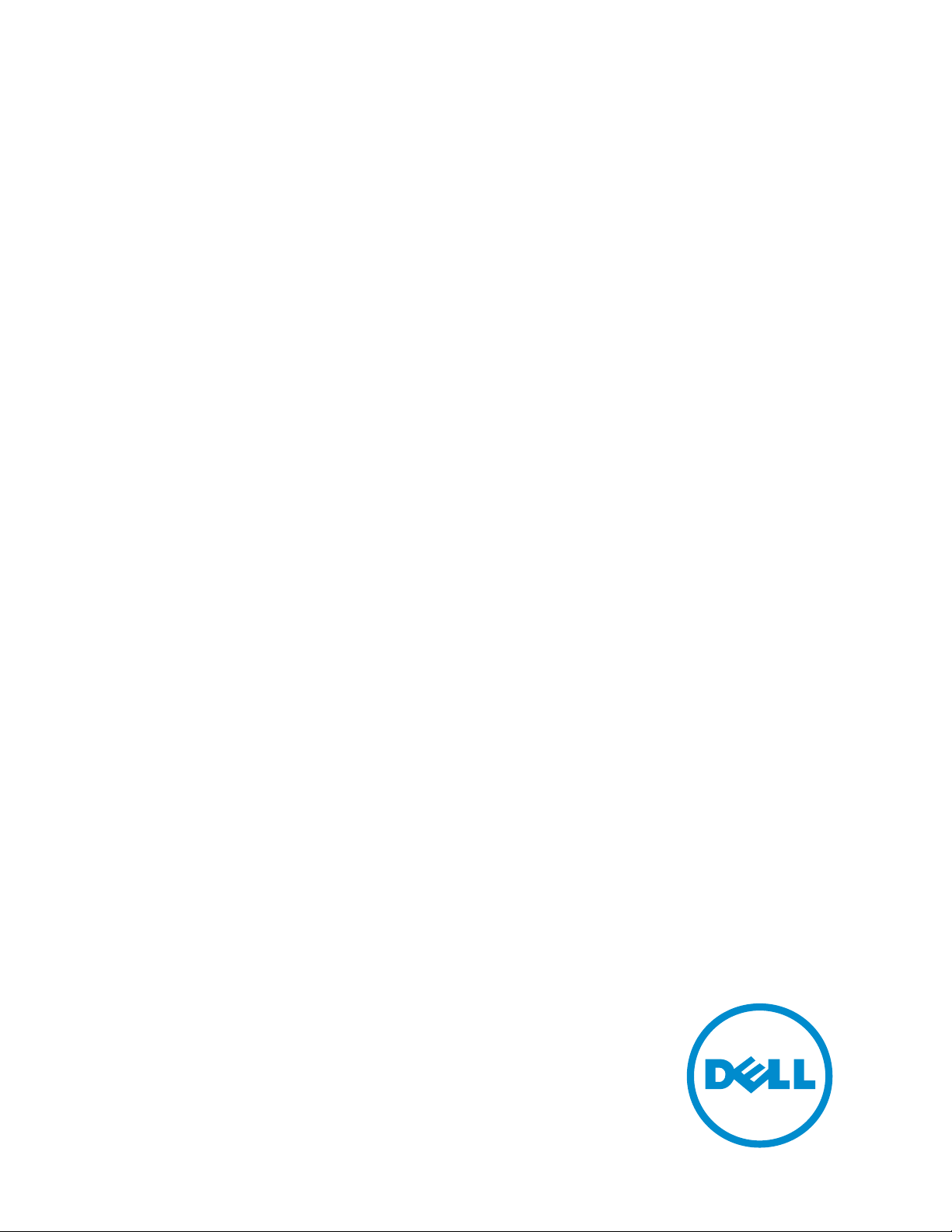
Inspiron 3646
3000 Series
Owner's Manual
Computer Model: Inspiron 3646
Regulatory Model: D10S
Regulatory Type: D10S001
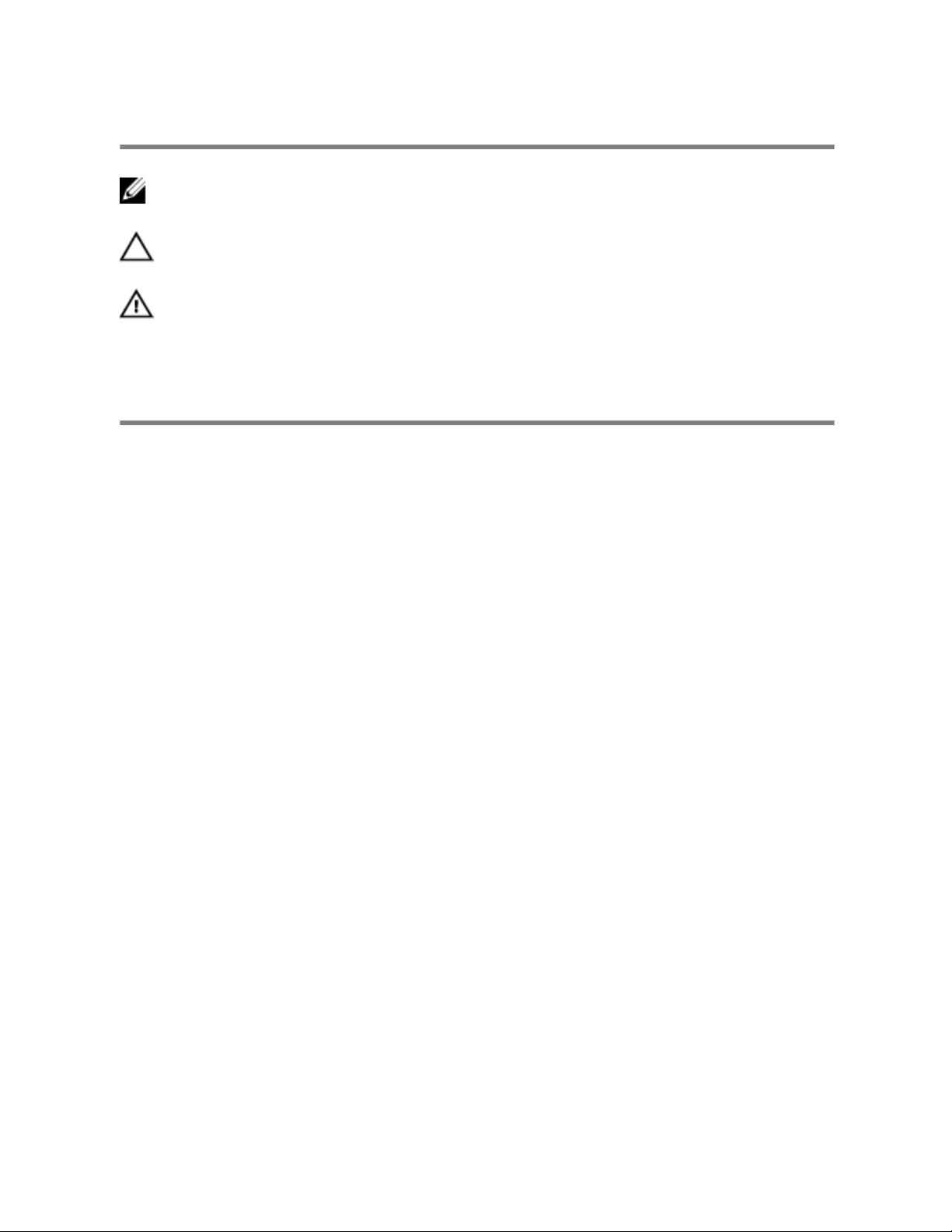
Notes, Cautions, and Warnings
NOTE: A NOTE indicates important information that helps you make better
use of your computer.
CAUTION: A CAUTION indicates either potential damage to hardware or loss
of data and tells you how to avoid the problem.
WARNING: A WARNING indicates a potential for property damage, personal
injury, or death.
Copyright © 2014 Dell Inc. All rights reserved. This product is protected by U.S. and
international copyright and intellectual property laws. Dell™ and the Dell logo are trademarks
of Dell Inc. in the United States and/or other jurisdictions. All other marks and names
mentioned herein may be trademarks of their respective companies.
2014 - 05
Rev. A00
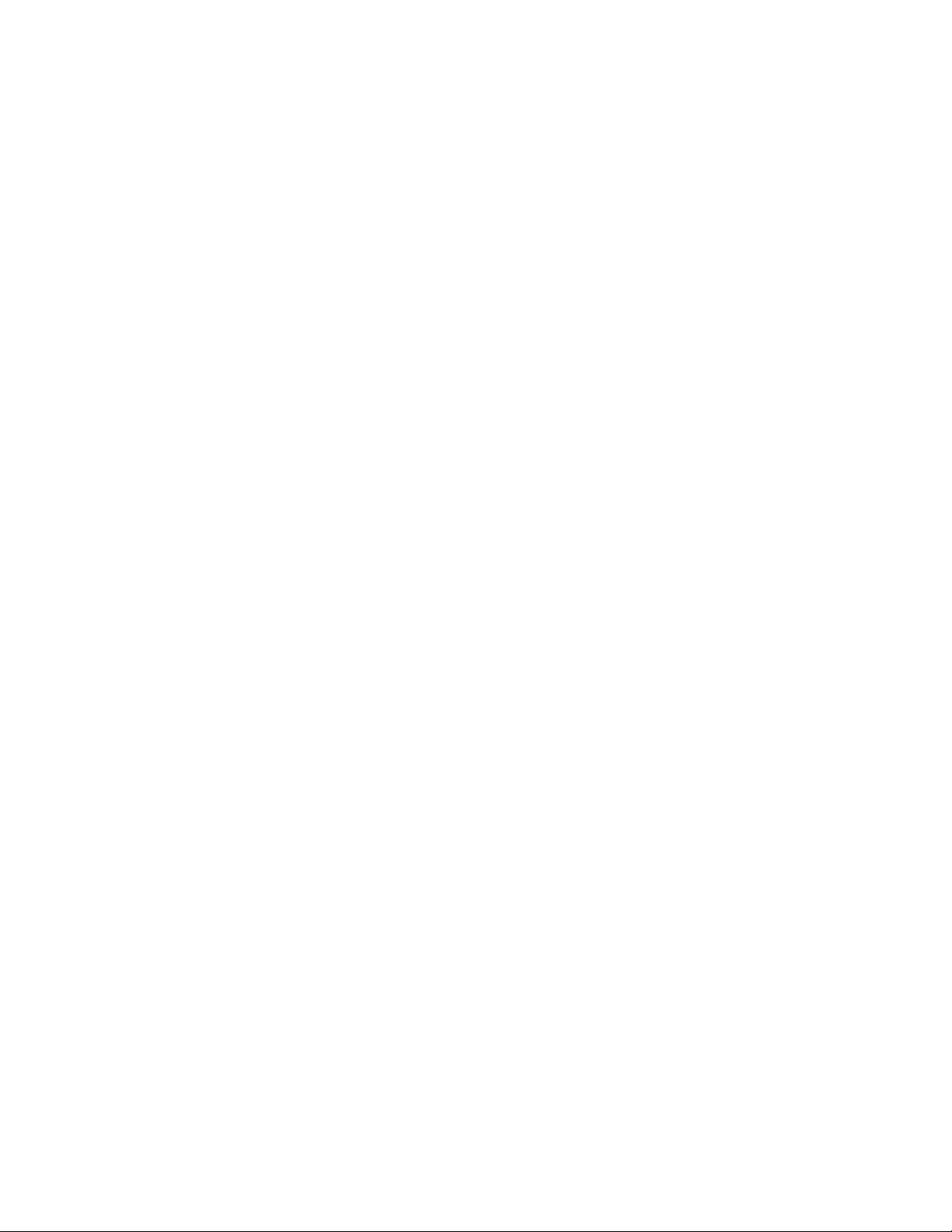
Contents
Before Working Inside Your Computer.....................................7
Before You Begin .............................................................................................. 7
Safety Instructions..............................................................................................7
Recommended Tools........................................................................................ 8
After Working Inside Your Computer........................................9
Technical Overview......................................................................10
Inside View Of Your Computer....................................................................... 10
System-Board Components............................................................................ 11
Removing the Computer Cover ...............................................12
Procedure.........................................................................................................12
Replacing the Computer Cover ............................................... 13
Procedure.........................................................................................................13
Removing the Memory Module................................................ 14
Prerequisites.....................................................................................................14
Procedure.........................................................................................................14
Replacing the Memory Module.................................................16
Procedure......................................................................................................... 17
Post-requisites..................................................................................................17
Removing the Fan.........................................................................18
Prerequisites.....................................................................................................18
Procedure.........................................................................................................18
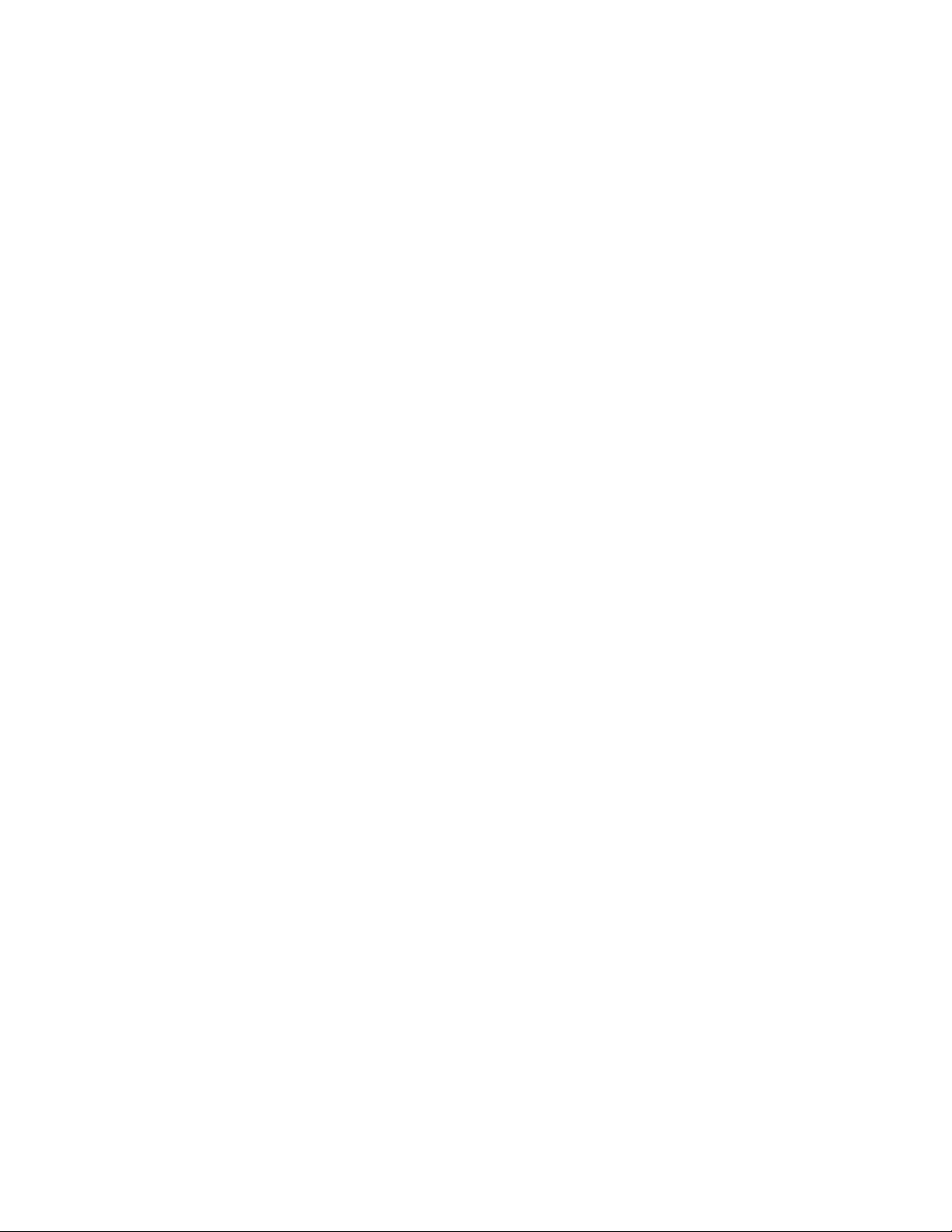
Replacing the Fan.........................................................................20
Procedure.........................................................................................................21
Post-requisites................................................................................................. 22
Removing the Front Bezel .........................................................23
Prerequisites.....................................................................................................23
Procedure........................................................................................................ 24
Replacing the Front Bezel..........................................................26
Procedure........................................................................................................ 26
Post-requisites.................................................................................................26
Removing the Drive Cage ..........................................................27
Prerequisites.....................................................................................................27
Procedure........................................................................................................ 28
Replacing the Drive Cage...........................................................30
Procedure........................................................................................................ 30
Post-requisites.................................................................................................30
Removing the Wireless Card......................................................31
Prerequisites..................................................................................................... 31
Procedure.........................................................................................................31
Replacing the Wireless Card......................................................33
Procedure.........................................................................................................33
Post-requisites................................................................................................. 33
Removing the Optical Drive...................................................... 34
Prerequisites.....................................................................................................34
Procedure........................................................................................................ 34
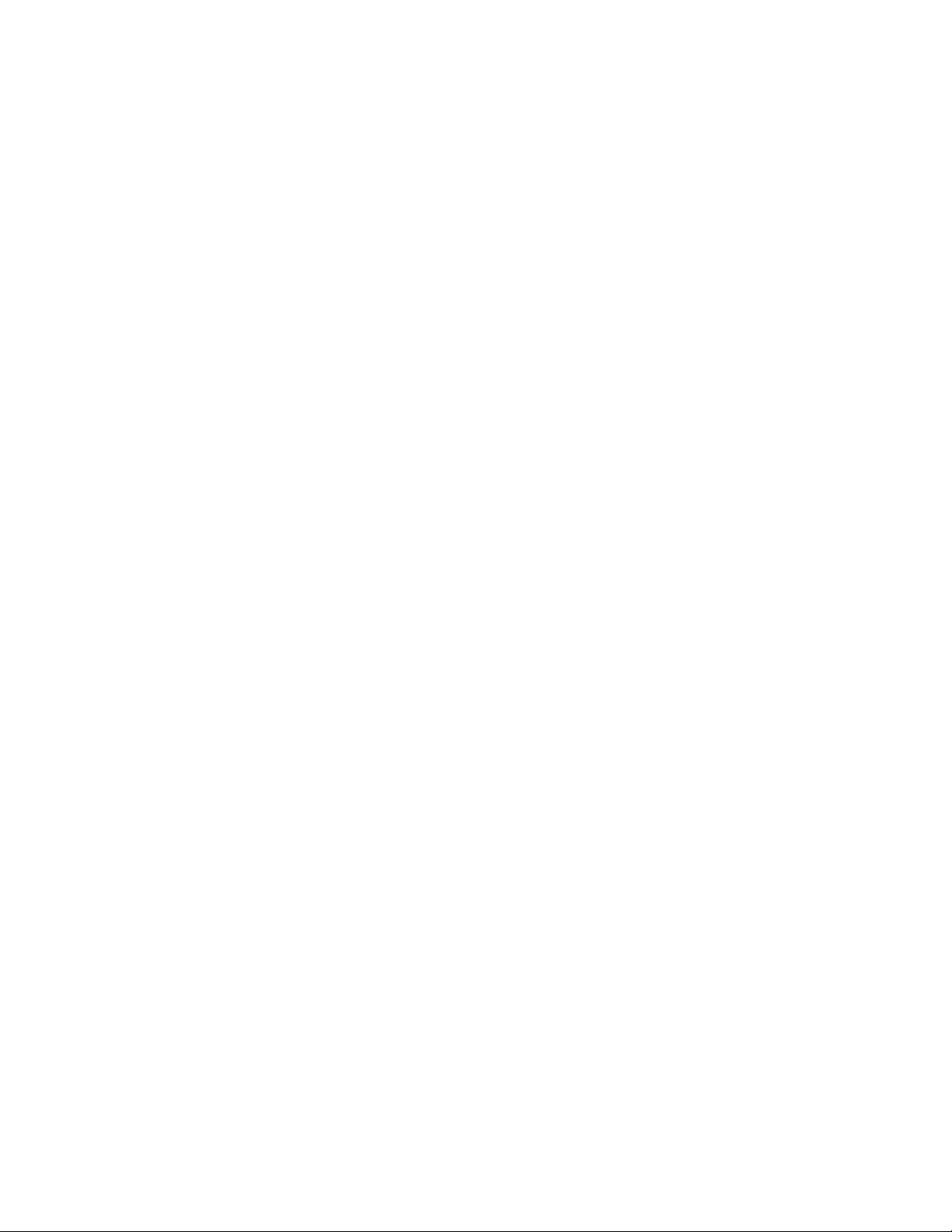
Replacing the Optical Drive.......................................................35
Procedure.........................................................................................................35
Post-requisites................................................................................................. 35
Removing the Hard Drive...........................................................36
Prerequisites.....................................................................................................36
Procedure.........................................................................................................37
Replacing the Hard Drive........................................................... 38
Procedure........................................................................................................ 38
Post-requisites.................................................................................................38
Removing the Front I/O-Panel................................................. 39
Prerequisites.....................................................................................................39
Procedure........................................................................................................ 39
Replacing the Front I/O-Panel.................................................. 41
Procedure.........................................................................................................41
Post-requisites................................................................................................. 41
Removing the Power-Button Module.....................................42
Prerequisites.....................................................................................................42
Procedure........................................................................................................ 42
Replacing the Power-Button Module.....................................44
Procedure........................................................................................................ 44
Post-requisites.................................................................................................44
Removing the Coin-Cell Battery.............................................. 45
Prerequisites.....................................................................................................45
Procedure........................................................................................................ 46
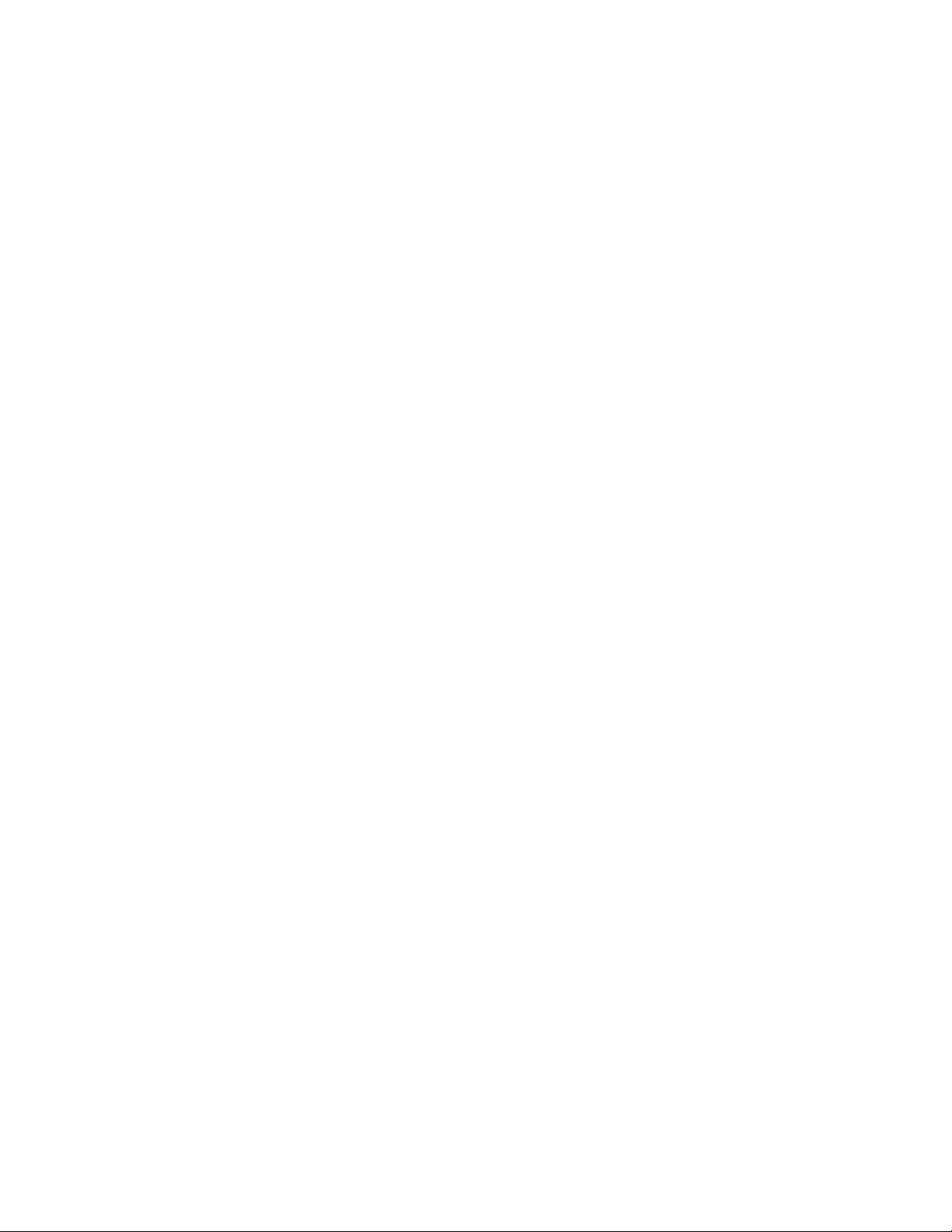
Replacing the Coin-Cell Battery...............................................47
Procedure.........................................................................................................47
Post-requisites................................................................................................. 47
Removing the System Board..................................................... 48
Prerequisites.................................................................................................... 48
Procedure........................................................................................................ 48
Replacing the System Board..................................................... 50
Procedure........................................................................................................ 50
Post-requisites.................................................................................................50
System Setup..................................................................................51
Overview ..........................................................................................................51
Entering System Setup ....................................................................................51
Clearing Forgotten Passwords........................................................................ 51
Prerequisites...............................................................................................52
Procedure...................................................................................................52
Post-requisites........................................................................................... 52
Clearing CMOS Settings.................................................................................. 53
Prerequisites...............................................................................................53
Procedure...................................................................................................53
Post-requisites........................................................................................... 54
Flashing the BIOS......................................................................... 55
Getting Help and Contacting Dell........................................... 56
Self-Help Resources........................................................................................56
Contacting Dell................................................................................................56
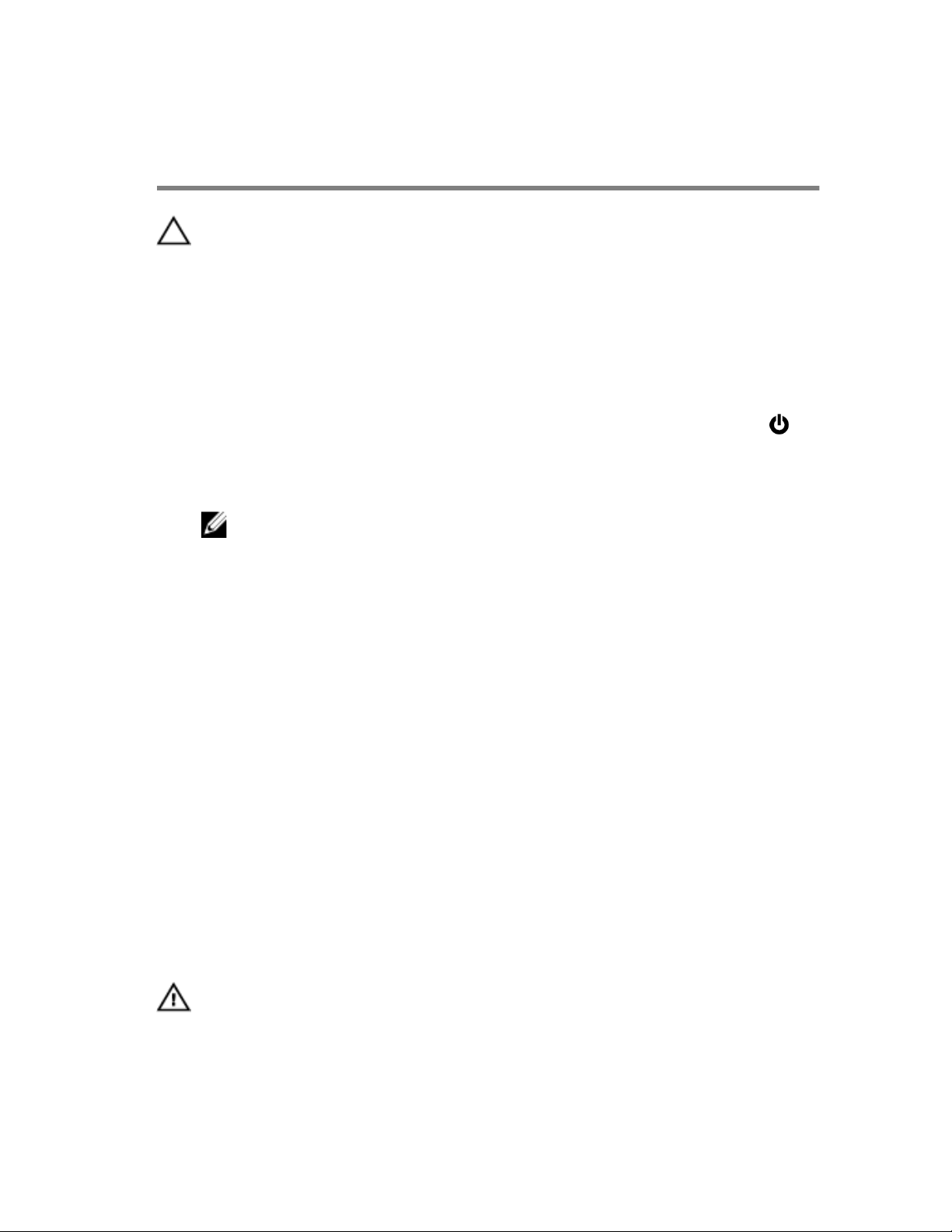
Before Working Inside Your
Computer
CAUTION: To avoid damaging the components and cards, handle
them by their edges and avoid touching pins and contacts.
Before You Begin
1 Save and close all open files and exit all open applications.
2 Shut down your computer.
– Windows 8/8.1: On the
Start screen, click or tap the power icon
→
Shut down
.
– Windows 7: Click or tap Start → Shut down
.
NOTE: If you are using a different operating system, see the
documentation of your operating system for shut-down
instructions.
3 Disconnect your computer and all attached devices from their electrical
outlets.
4 Disconnect all cables such as telephone cables, network cables and so
on, from your computer.
5 Disconnect all attached devices and peripherals, such as keyboard,
mouse, monitor, and so on, from your computer.
6 Remove any media card and optical disc from your computer, if
applicable.
7 After the computer is unplugged, press and hold the power button for 5
seconds to ground the system board.
Safety Instructions
Use the following safety guidelines to protect your computer from potential
damage and ensure your personal safety.
WARNING
: Before working inside your computer, read the safety
information that shipped with your computer. For more safety best
practices, see the Regulatory Compliance home page at dell.com/
regulatory_compliance.
7
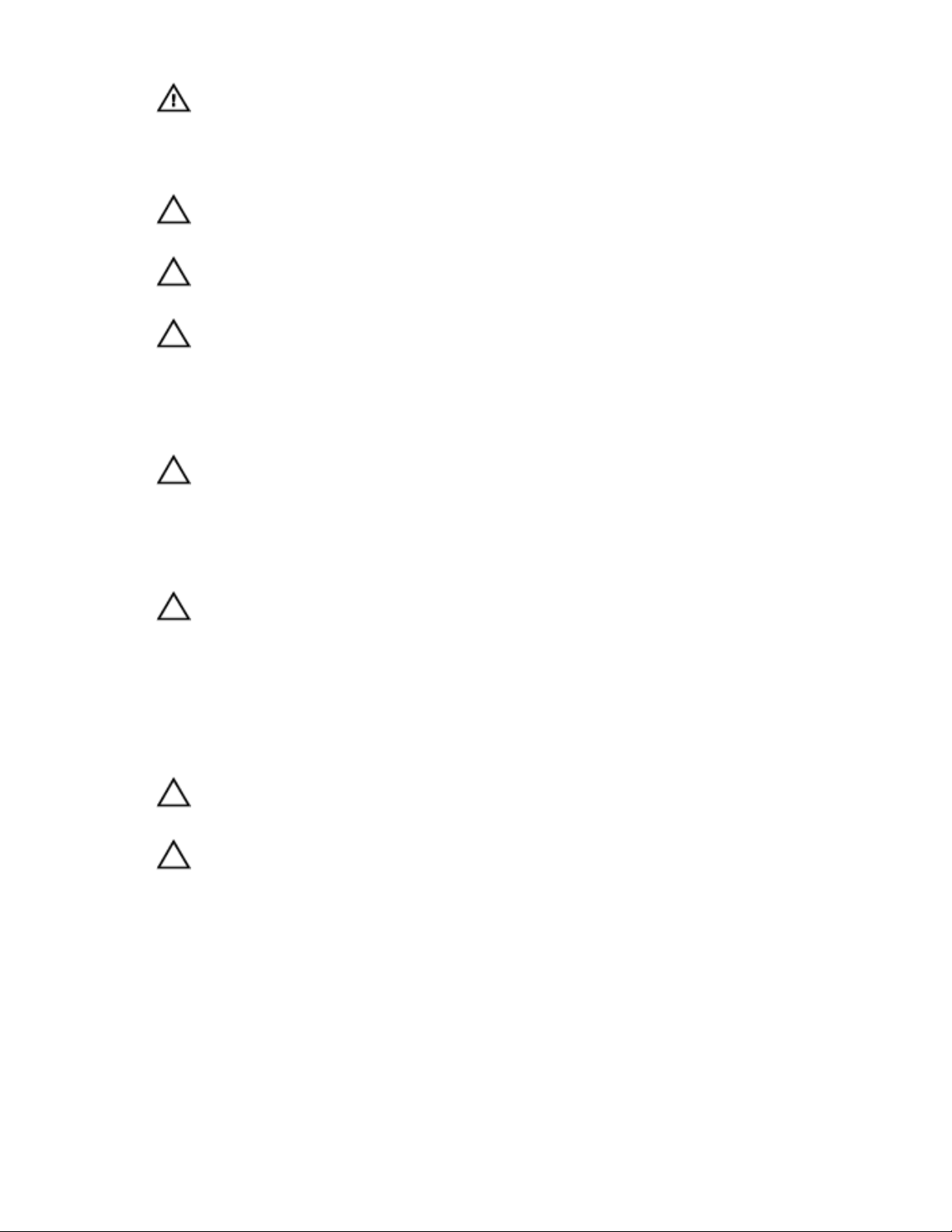
WARNING: Disconnect all power sources before opening the
computer cover or panels. After you finish working inside the
computer, replace all covers, panels, and screws before connecting to
the power source.
CAUTION: To avoid damaging the computer, make sure that the work
surface is flat and clean.
CAUTION: To avoid damaging the components and cards, handle
them by their edges and avoid touching pins and contacts.
CAUTION: Only a certified service technician is authorized to remove
the computer cover and access any of the components inside the
computer. See the safety instructions for complete information about
safety precautions, working inside your computer, and protecting
against electrostatic discharge.
CAUTION: Before touching anything inside your computer, ground
yourself by touching an unpainted metal surface, such as the metal at
the back of the computer. While you work, periodically touch an
unpainted metal surface to dissipate static electricity, which could
harm internal components.
CAUTION: When you disconnect a cable, pull on its connector or on
its pull-tab, not on the cable itself. Some cables have connectors with
locking tabs or thumb-screws that you must disengage before
disconnecting the cable. When disconnecting cables, keep them
evenly aligned to avoid bending any connector pins. When connecting
cables, make sure that the ports and connectors are correctly oriented
and aligned.
CAUTION: To disconnect a network cable, first unplug the cable from
your computer and then unplug the cable from the network device.
CAUTION: Press and eject any installed card from the media-card
reader.
Recommended Tools
The procedures in this document may require the following tools:
• Philips screwdriver
• Plastic scribe
8
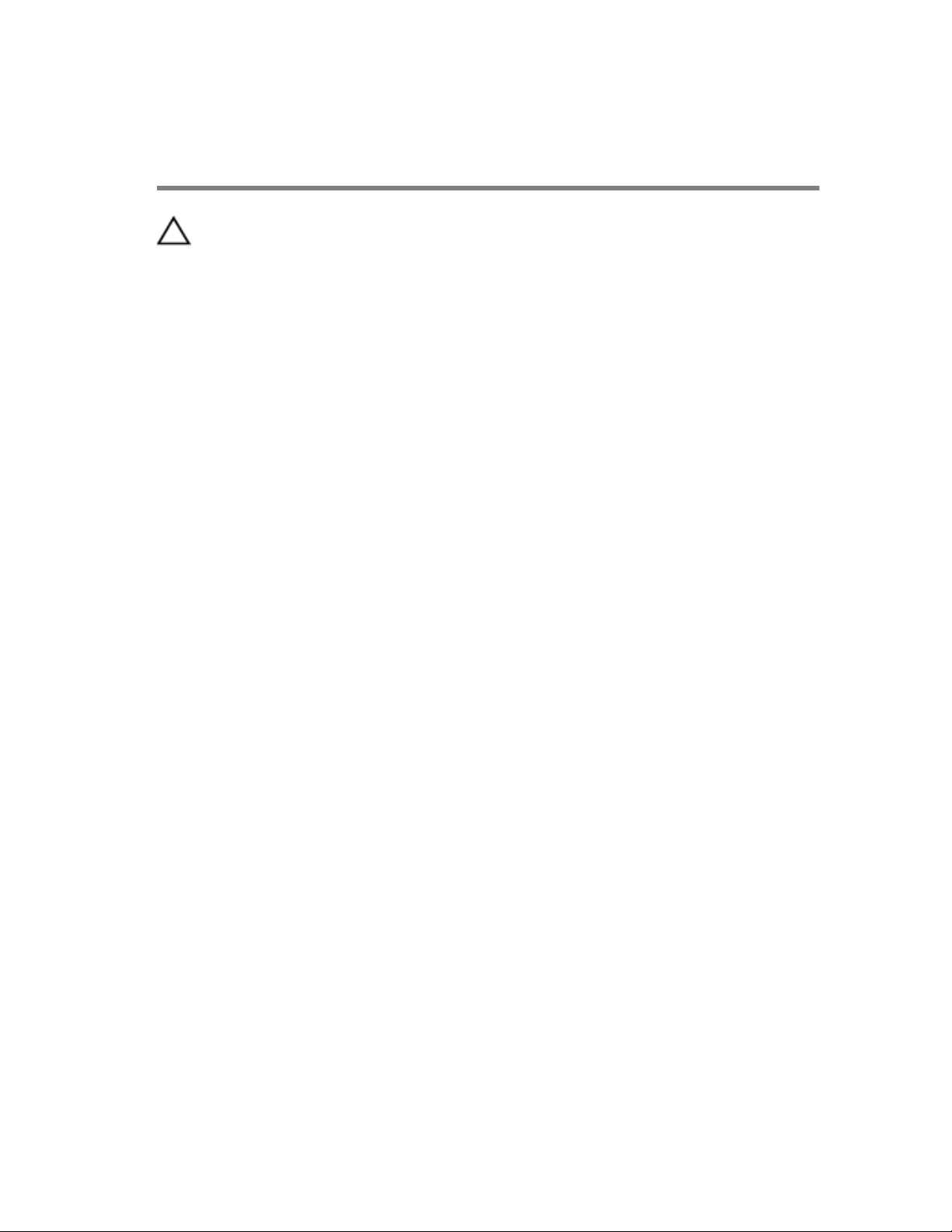
After Working Inside Your
Computer
CAUTION: Leaving stray or loose screws inside your computer may
severely damage your computer.
1 Replace all screws and make sure that no stray screws remain inside your
computer.
2 Connect any external devices, peripherals, and cables you removed
before working on your computer.
3 Replace any media cards, discs, and any other part(s) that you removed
before working on your computer.
4 Connect your computer and all attached devices to their electrical
outlets.
5 Turn on your computer.
9
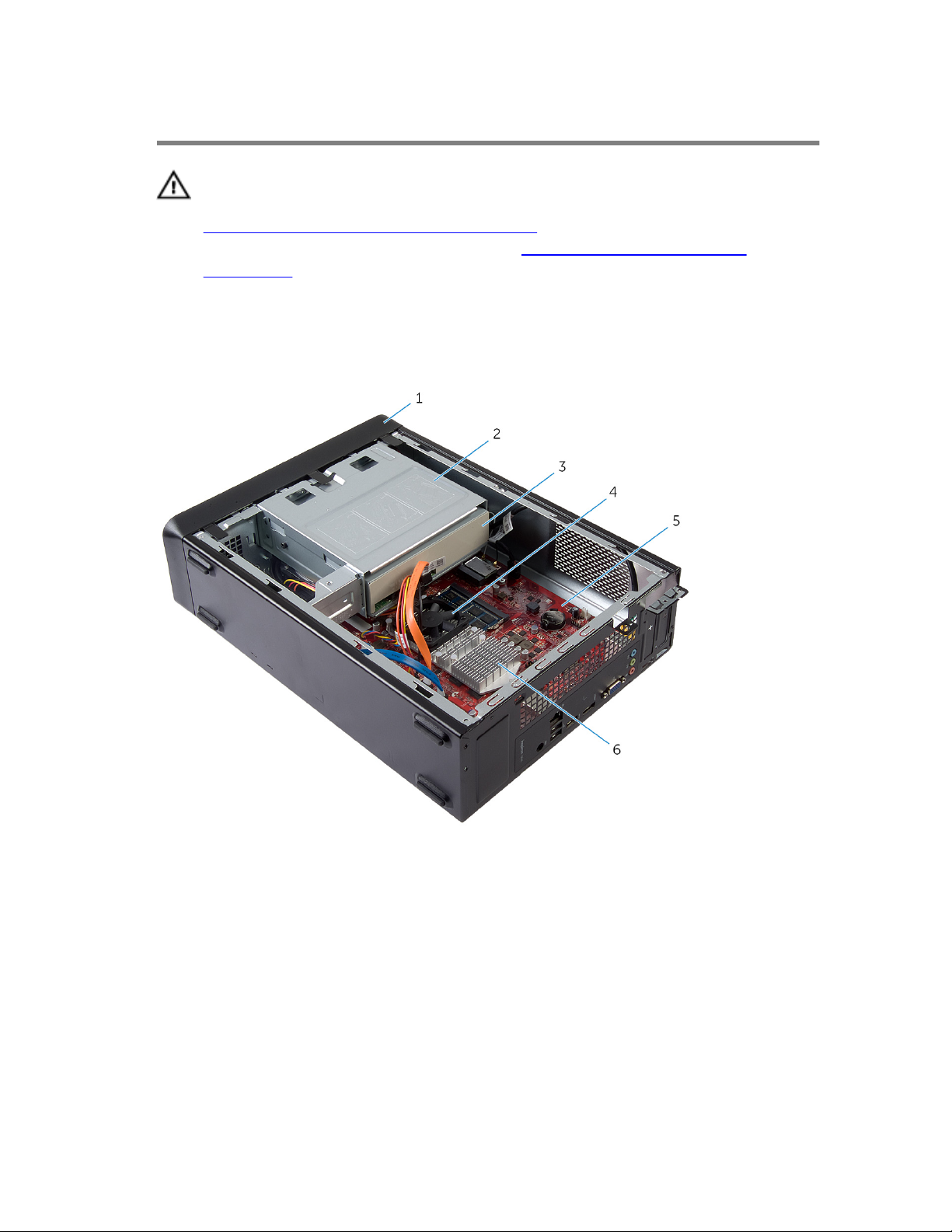
Technical Overview
WARNING: Before working inside your computer, read the safety
information that shipped with your computer and follow the steps in
Before Working Inside Your Computer. After working inside your
computer, follow the instructions in After Working Inside Your
Computer. For more safety best practices, see the Regulatory
Compliance home page at dell.com/regulatory_compliance.
Inside View Of Your Computer
1 front bezel 2 drive cage
3 optical drive 4 fan
5 system board 6 heat-sink assembly
10

System-Board Components
1 hard-drive data cable connector
(HDD1)
2 optical-drive data cable
connector (ODD1)
3 hard-drive and optical-drive
power cable connector (SATAP1)
4 heat-sink assembly
5 memory-module connector
(DIMM1)
6 CMOS clear jumper (CMCL R2)
7 front panel USB connector
(USBF2)
8 power button connector
(LEDH1)
9 Password clear jumper (PSWD1) 10 wireless-card slot
11 media-card reader cable
connector (USBF1)
12 coin-cell battery (BT1)
13 fan-cable connector (FANC1) 14 front-panel audio connector
(AUDIOF1)
11
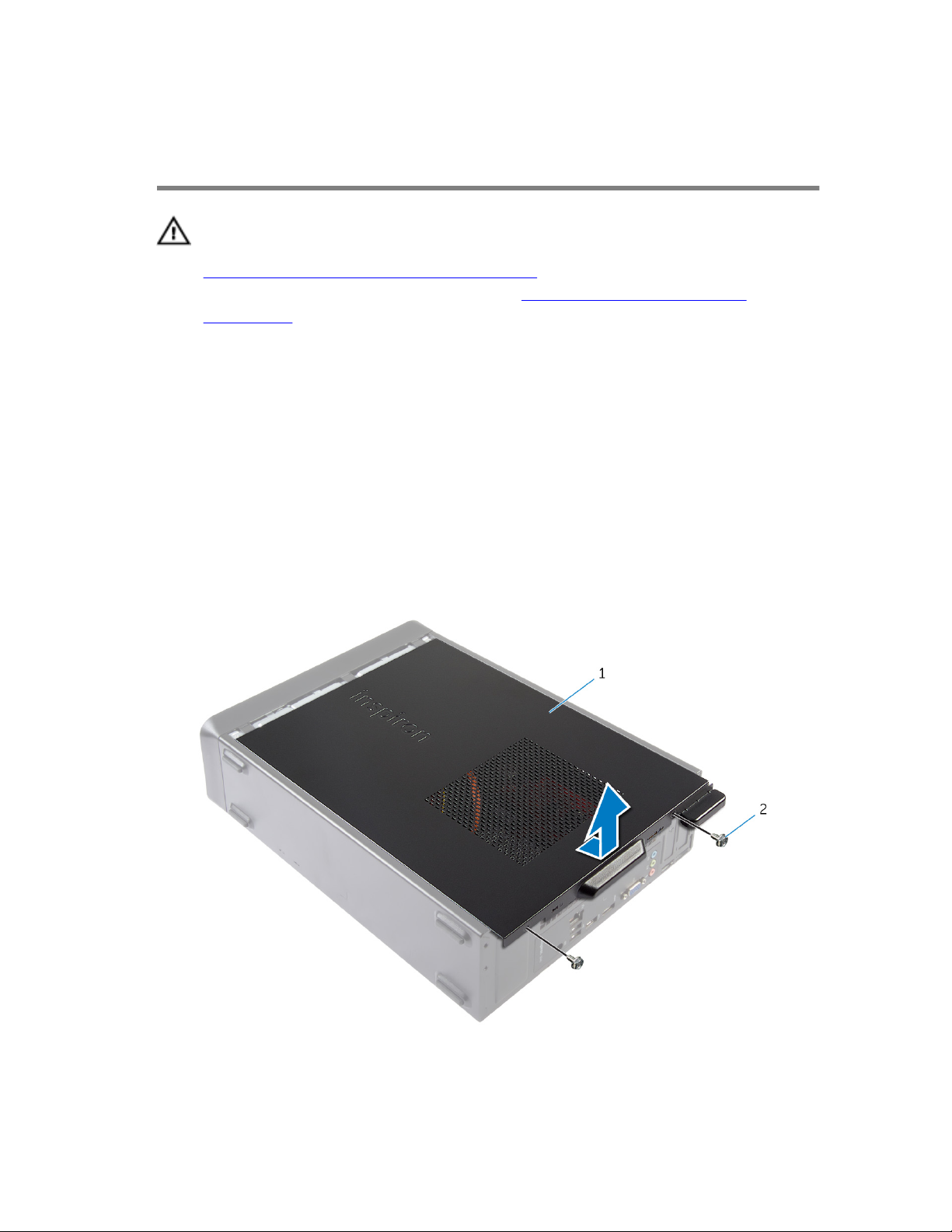
Removing the Computer
Cover
WARNING: Before working inside your computer, read the safety
information that shipped with your computer and follow the steps in
Before Working Inside Your Computer. After working inside your
computer, follow the instructions in After Working Inside Your
Computer. For more safety best practices, see the Regulatory
Compliance home page at dell.com/regulatory_compliance.
Procedure
1 Place the computer on its side with the computer cover facing up.
2 Using a screwdriver, remove the screws that secure the computer cover
to the chassis.
3 Release the computer cover by sliding it away from the front of the
computer.
4 Lift the cover away from the computer and set it aside in a secure
location.
1 computer cover 2 screws (2)
12
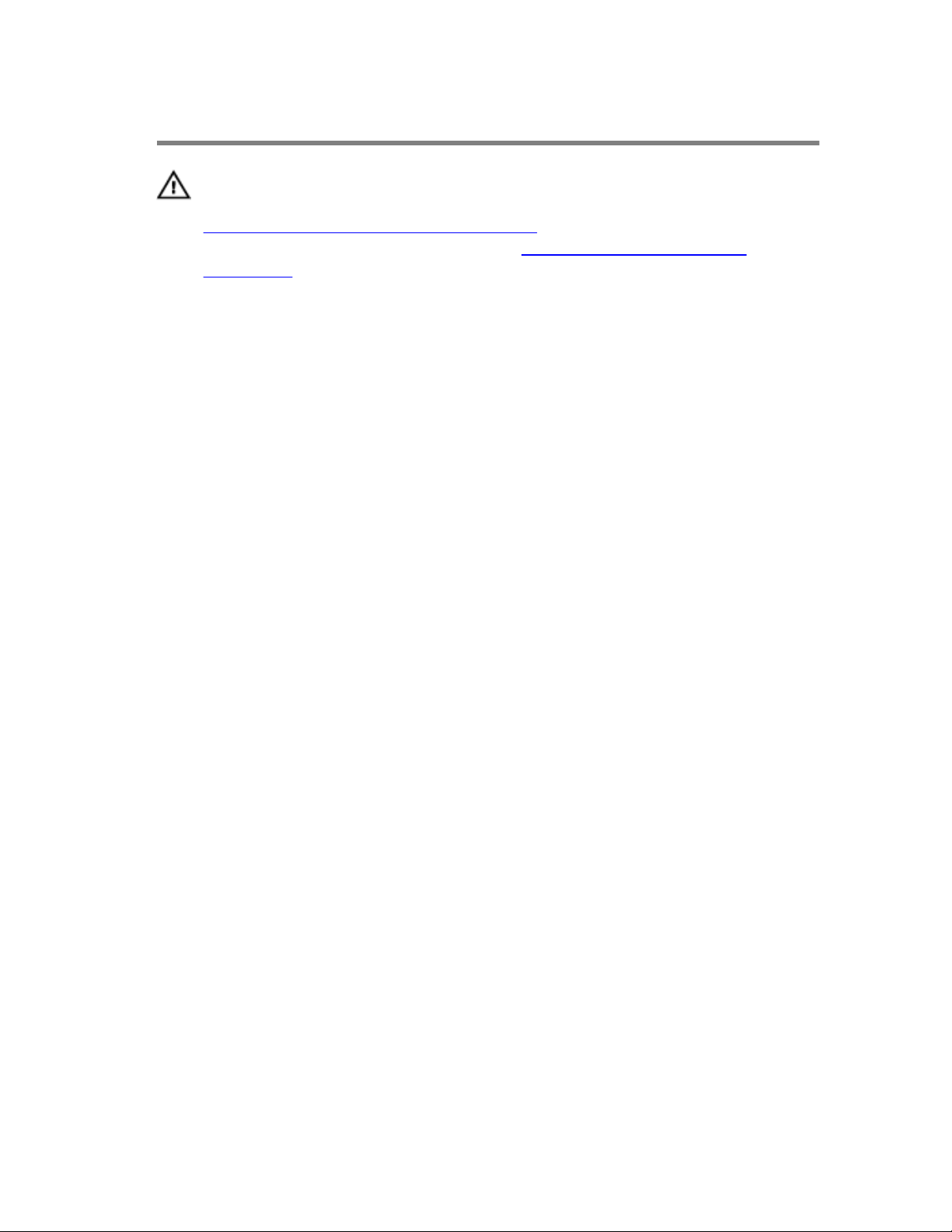
Replacing the Computer Cover
WARNING: Before working inside your computer, read the safety
information that shipped with your computer and follow the steps in
Before Working Inside Your Computer. After working inside your
computer, follow the instructions in After Working Inside Your
Computer. For more safety best practices, see the Regulatory
Compliance home page at dell.com/regulatory_compliance.
Procedure
1 Connect all the cables and fold the cables out of the way.
2 Ensure that no tools or extra parts are left inside the computer.
3 Align the tabs at the bottom of the computer cover with the slots located
along the edge of the chassis.
4 Press the computer cover down and slide it towards the front of the
computer.
5 Replace the screws that secure the computer cover to the chassis.
6 Place the computer in an upright position.
13
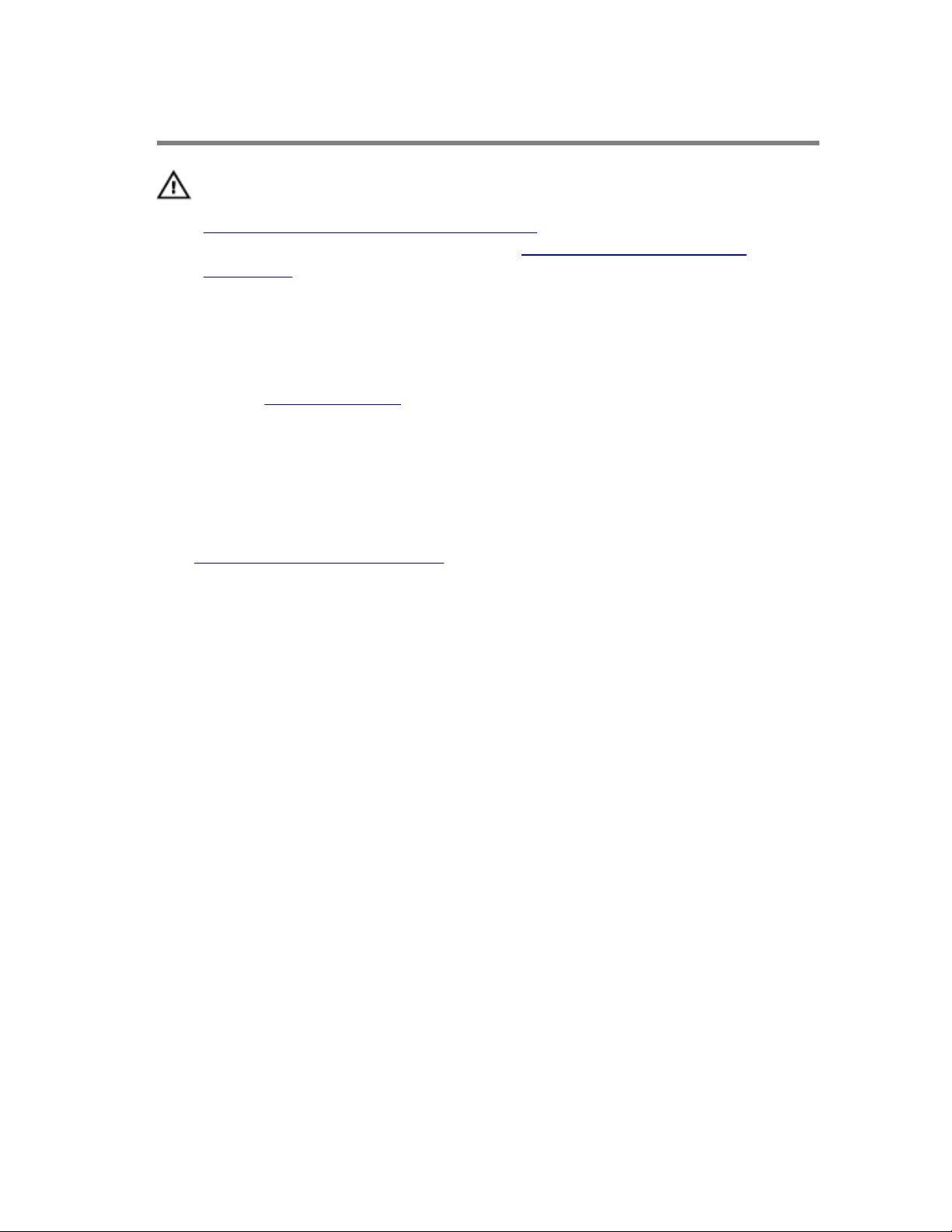
Removing the Memory Module
WARNING: Before working inside your computer, read the safety
information that shipped with your computer and follow the steps in
Before Working Inside Your Computer. After working inside your
computer, follow the instructions in After Working Inside Your
Computer. For more safety best practices, see the Regulatory
Compliance home page at dell.com/regulatory_compliance.
Prerequisites
Remove the computer cover.
Procedure
1 Locate the memory-module slot (DIMM) on the system board.
For more information on the location of the memory-module slot see,
“System-Board Components”.
2 Use your fingertips to spread apart the securing clips on each end of the
memory module slot until the memory module pops up.
14
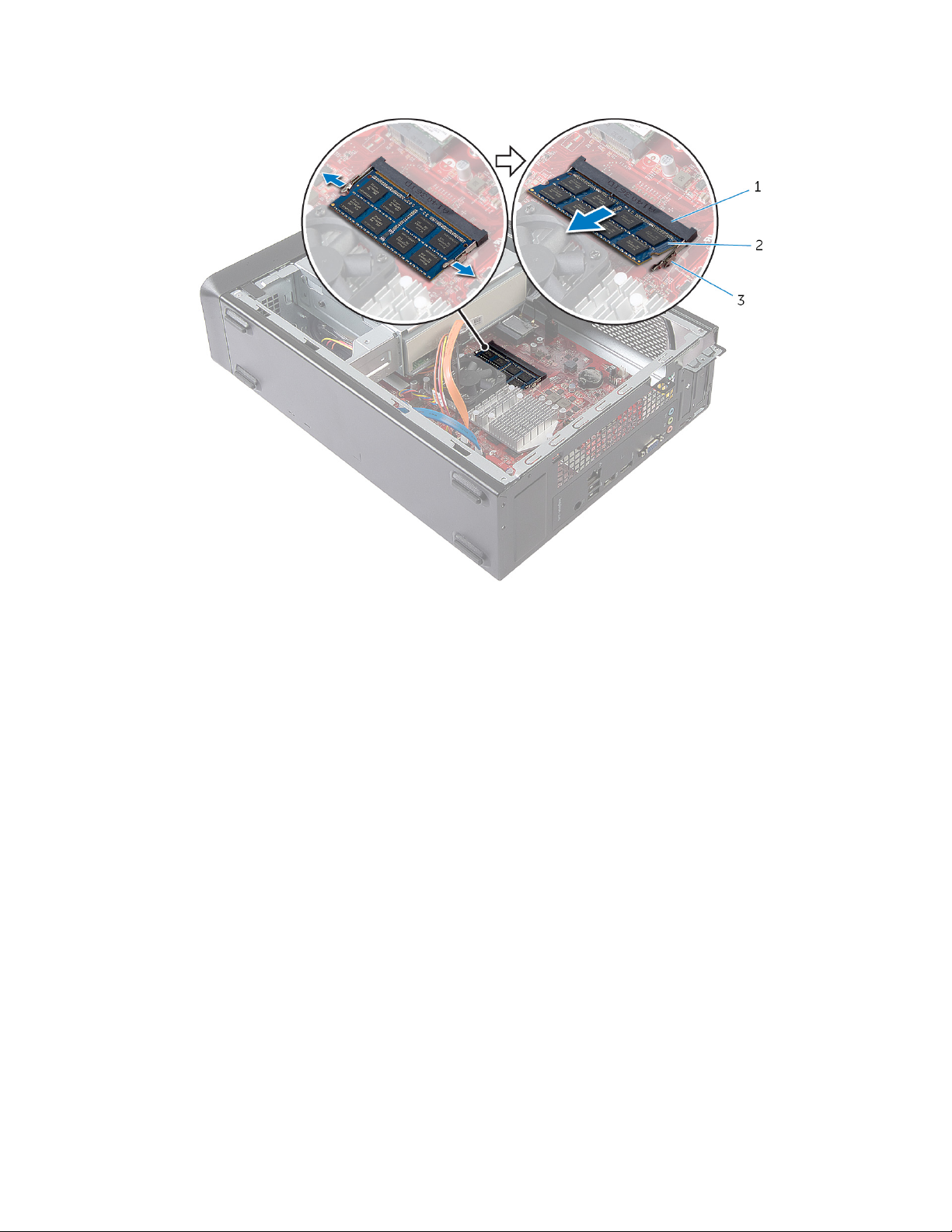
3 Remove the memory module from the memory-module slot.
1 memory-module slot 2 memory module
3 securing clips (2)
15
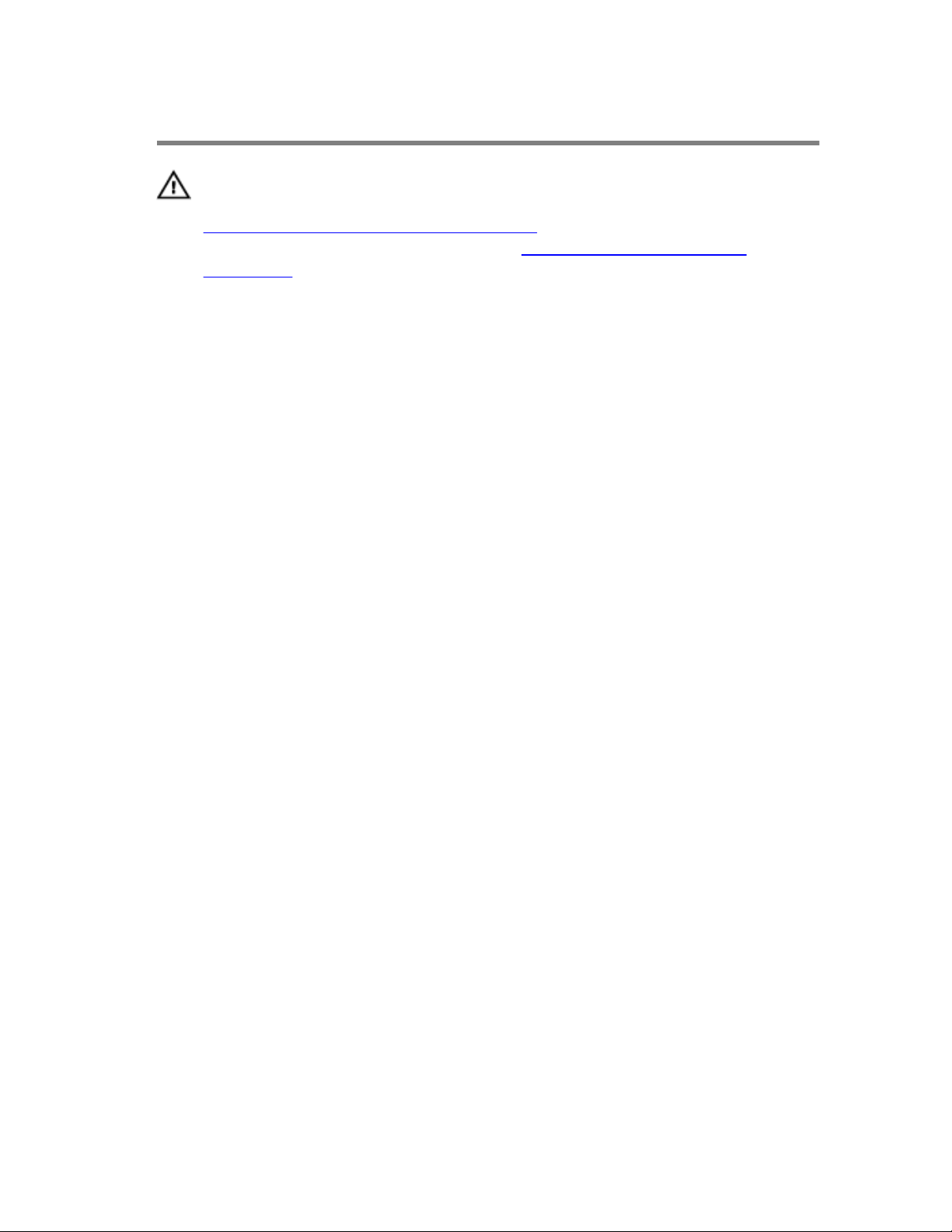
Replacing the Memory Module
WARNING: Before working inside your computer, read the safety
information that shipped with your computer and follow the steps in
Before Working Inside Your Computer. After working inside your
computer, follow the instructions in After Working Inside Your
Computer. For more safety best practices, see the Regulatory
Compliance home page at dell.com/regulatory_compliance.
16
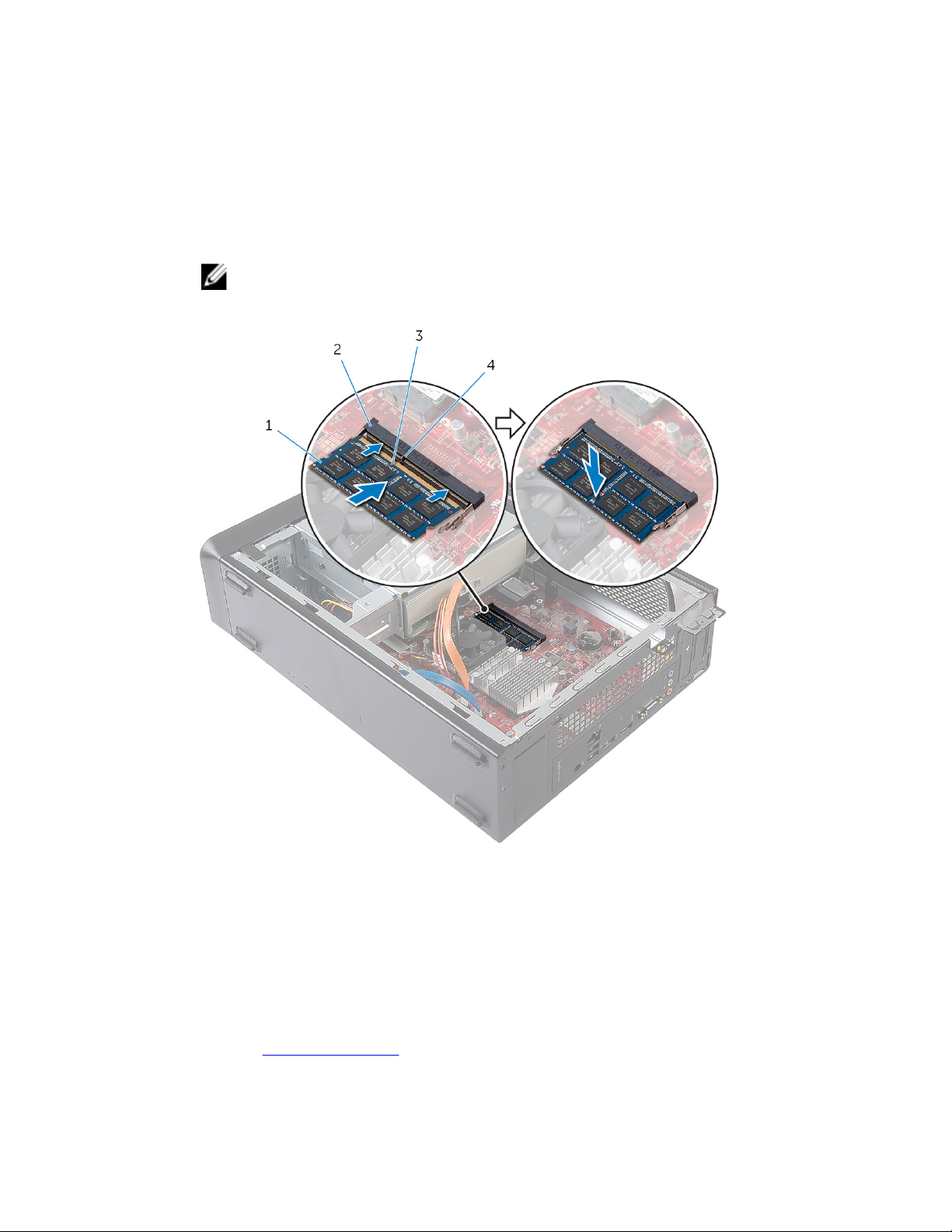
Procedure
1 Align the notch on the memory module with the tab on the memory-
module slot.
2 Insert the memory module into the memory-module slot, and press the
memory module down until it clicks into place.
NOTE: If you do not hear the click, remove the memory module
and reinstall it.
1 memory module 2 memory module slot
3 notch 4 tab
Post-requisites
Replace the computer cover.
17
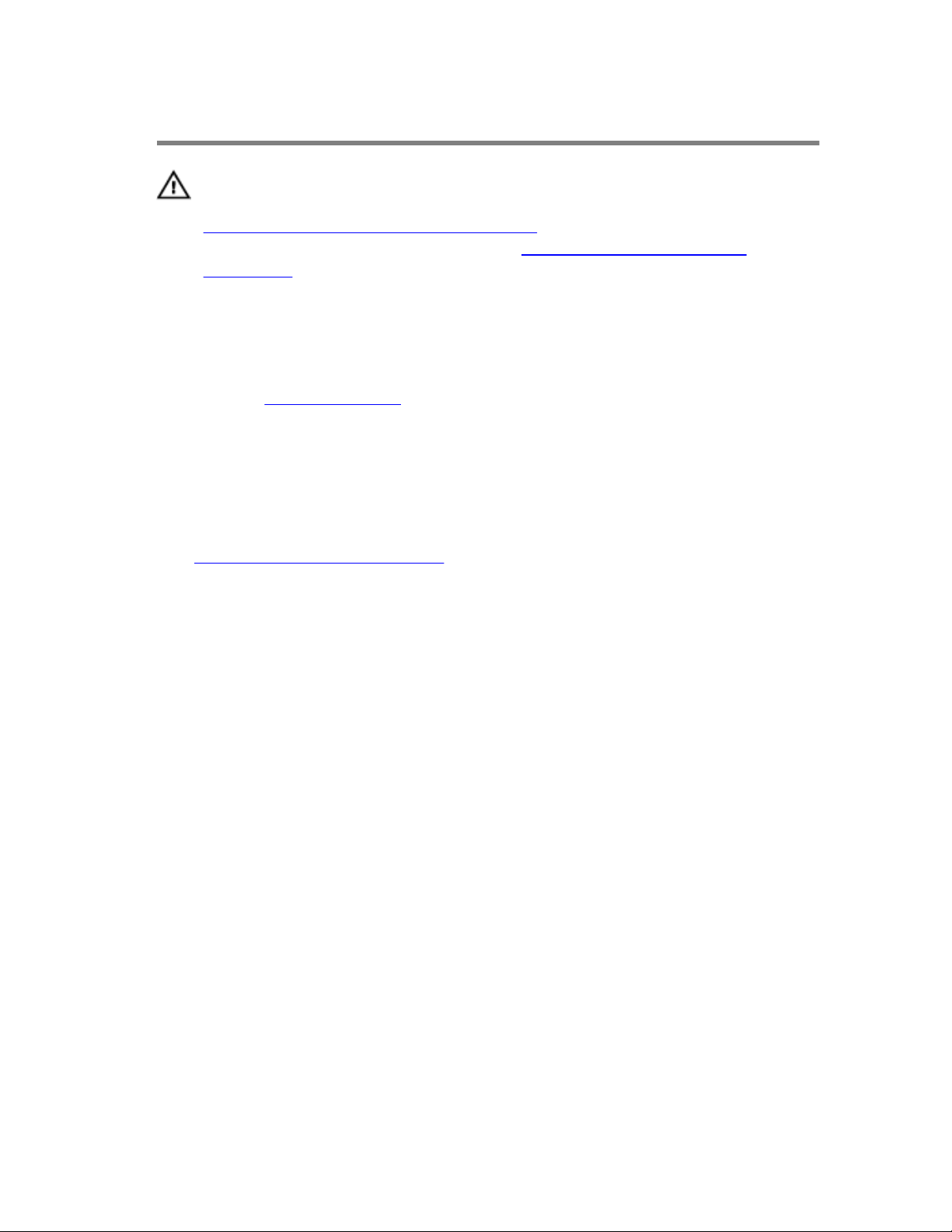
Removing the Fan
WARNING: Before working inside your computer, read the safety
information that shipped with your computer and follow the steps in
Before Working Inside Your Computer. After working inside your
computer, follow the instructions in After Working Inside Your
Computer. For more safety best practices, see the Regulatory
Compliance home page at dell.com/regulatory_compliance.
Prerequisites
Remove the computer cover.
Procedure
1 Disconnect the fan cable from the system-board connector (FANC1).
For more information on the location of the fan cable connector, see
“System-Board Components”.
2 Note the location of the fan on the heat sink assembly.
3 Disconnect the power and data cables from the connectors on the
optical drive.
18
