Dell Inspiron 3559 Service manual
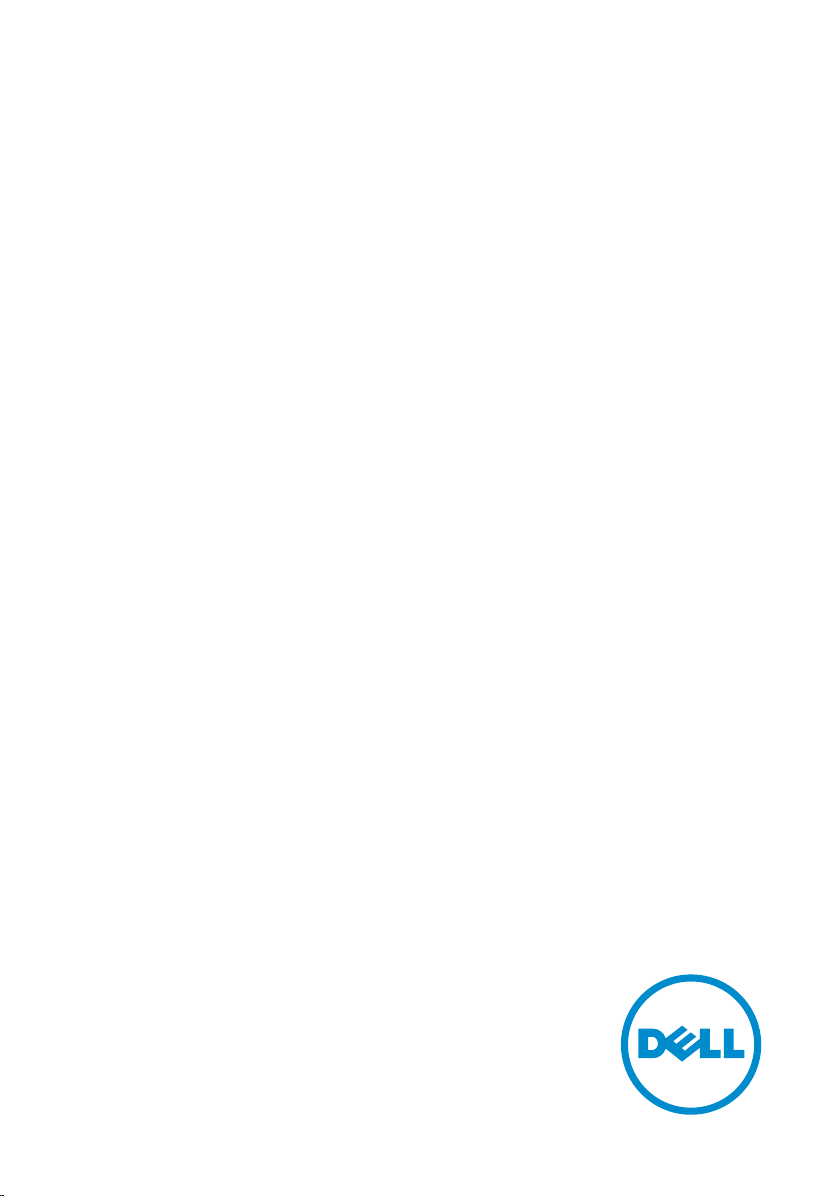
Inspiron 15
3000 Series
Service Manual
Computer Model: Inspiron 15–3559
Regulatory Model: P47F
Regulatory Type: P47F004
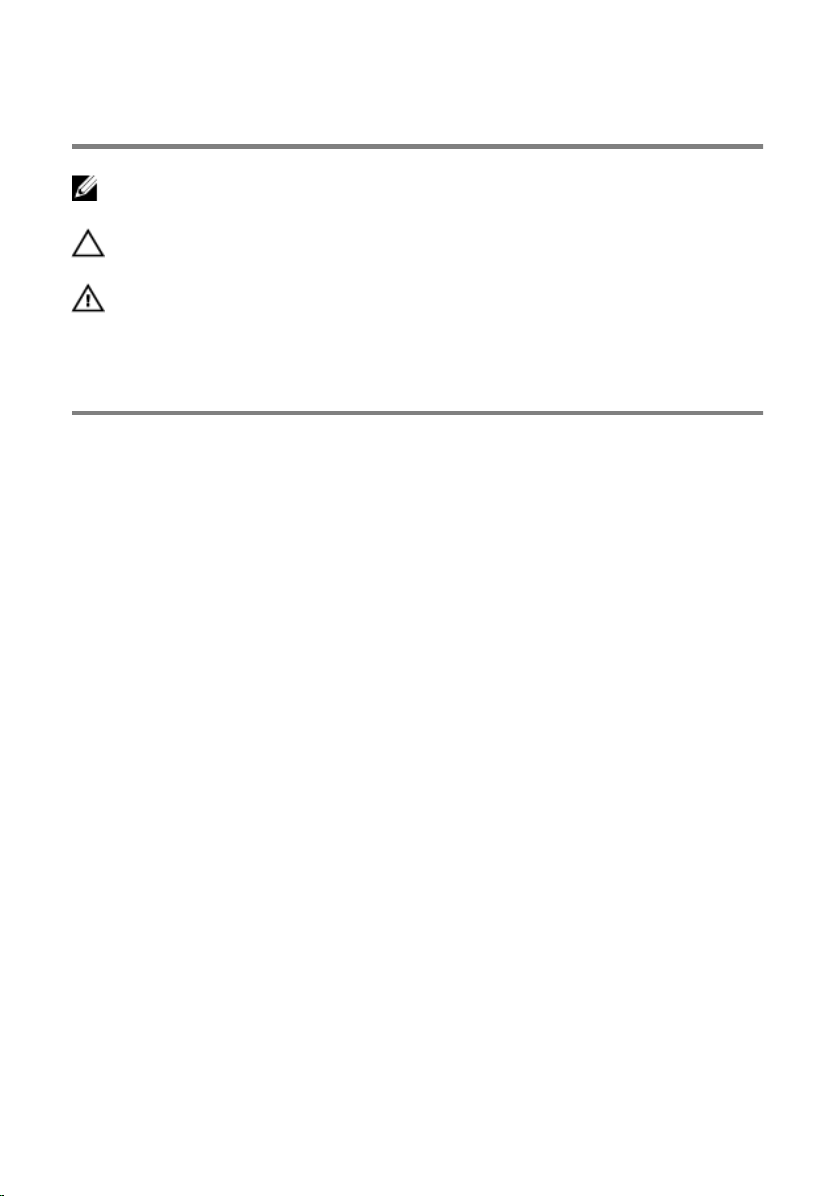
Notes, cautions, and warnings
NOTE: A NOTE indicates important information that helps you make better
use of your computer.
CAUTION: A CAUTION indicates either potential damage to hardware or loss
of data and tells you how to avoid the problem.
WARNING: A WARNING indicates a potential for property damage, personal
injury, or death.
Copyright © 2015 Dell Inc. All rights reserved. This product is protected by U.S. and
international copyright and intellectual property laws. Dell™ and the Dell logo are trademarks
of Dell Inc. in the United States and/or other jurisdictions. All other marks and names
mentioned herein may be trademarks of their respective companies.
2015–11
Rev. A00
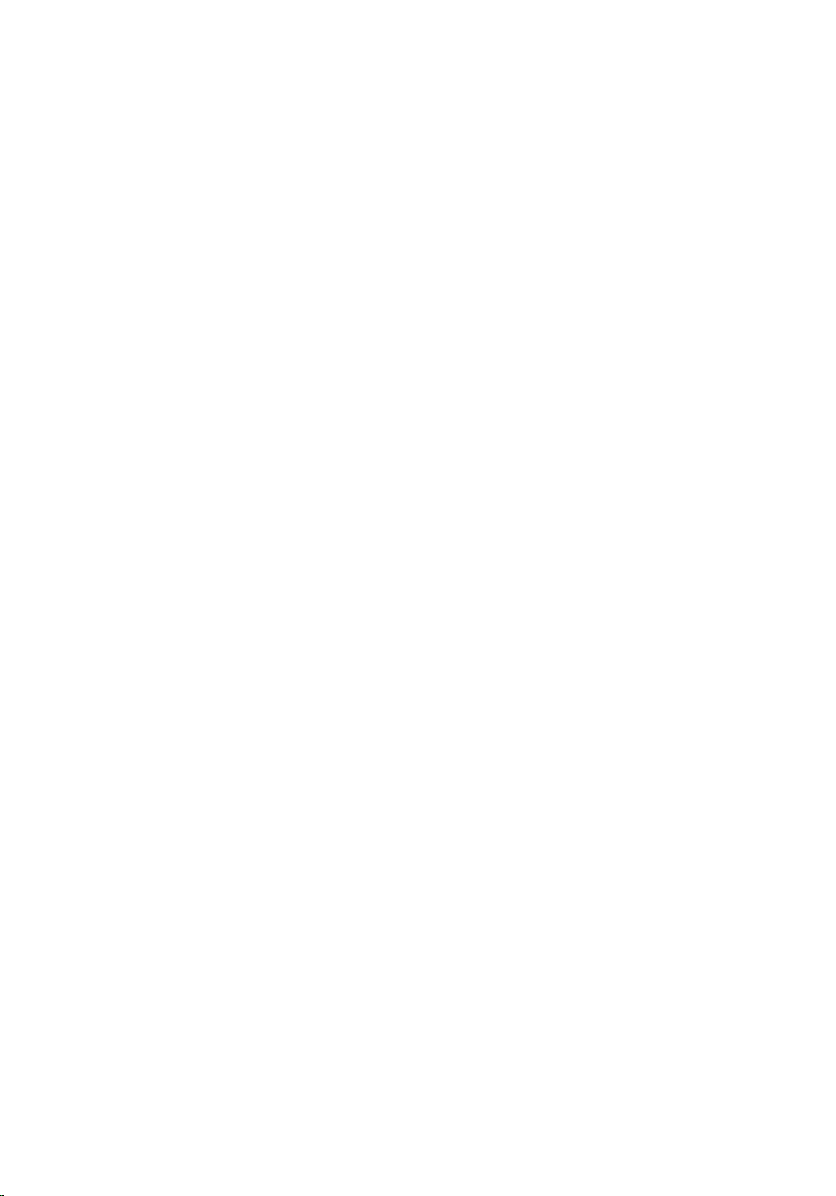
Contents
Before working inside your computer.....................................9
Before you begin ...............................................................................................9
Safety instructions..............................................................................................9
Recommended tools....................................................................................... 10
After working inside your computer...................................... 11
Removing the battery............................................................... 12
Procedure.........................................................................................................12
Replacing the battery................................................................13
Procedure.........................................................................................................13
Removing the base panel.........................................................14
Prerequisites.....................................................................................................14
Procedure.........................................................................................................14
Replacing the base panel......................................................... 15
Procedure.........................................................................................................15
Post-requisites................................................................................................. 15
Removing the hard drive..........................................................16
Prerequisites.....................................................................................................16
Procedure.........................................................................................................16
Replacing the hard drive..........................................................20
Procedure........................................................................................................ 20
Post-requisites.................................................................................................20
3
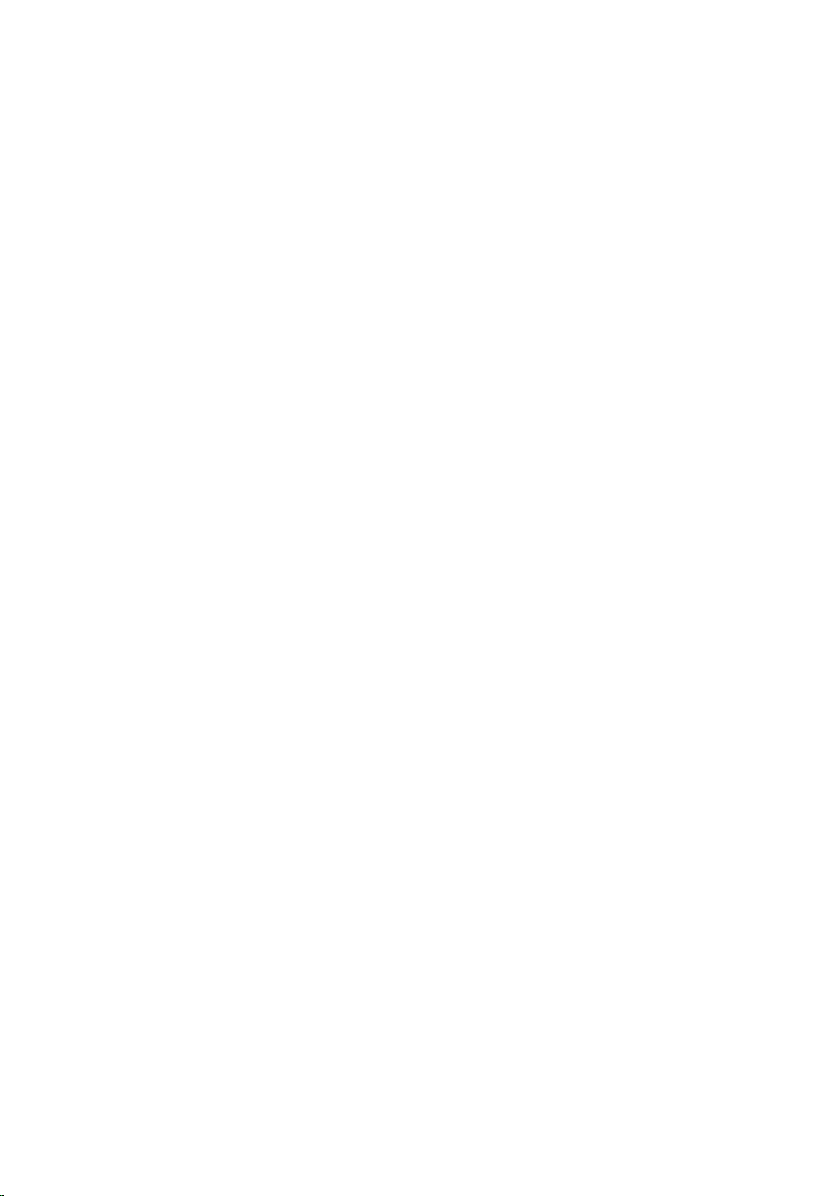
Removing the memory modules............................................ 21
Prerequisites.....................................................................................................21
Procedure.........................................................................................................21
Replacing the memory modules.............................................23
Procedure.........................................................................................................23
Post-requisites.................................................................................................24
Removing the wireless card.................................................... 25
Prerequisites.....................................................................................................25
Procedure.........................................................................................................25
Replacing the wireless card.....................................................27
Procedure.........................................................................................................27
Post-requisites................................................................................................. 27
Removing the keyboard...........................................................28
Prerequisites.................................................................................................... 28
Procedure........................................................................................................ 28
Replacing the keyboard............................................................31
Procedure.........................................................................................................31
Post-requisites................................................................................................. 31
Removing the palm rest........................................................... 32
Prerequisites.....................................................................................................32
Procedure.........................................................................................................32
Replacing the palm rest............................................................37
Procedure.........................................................................................................37
Post-requisites................................................................................................. 37
4
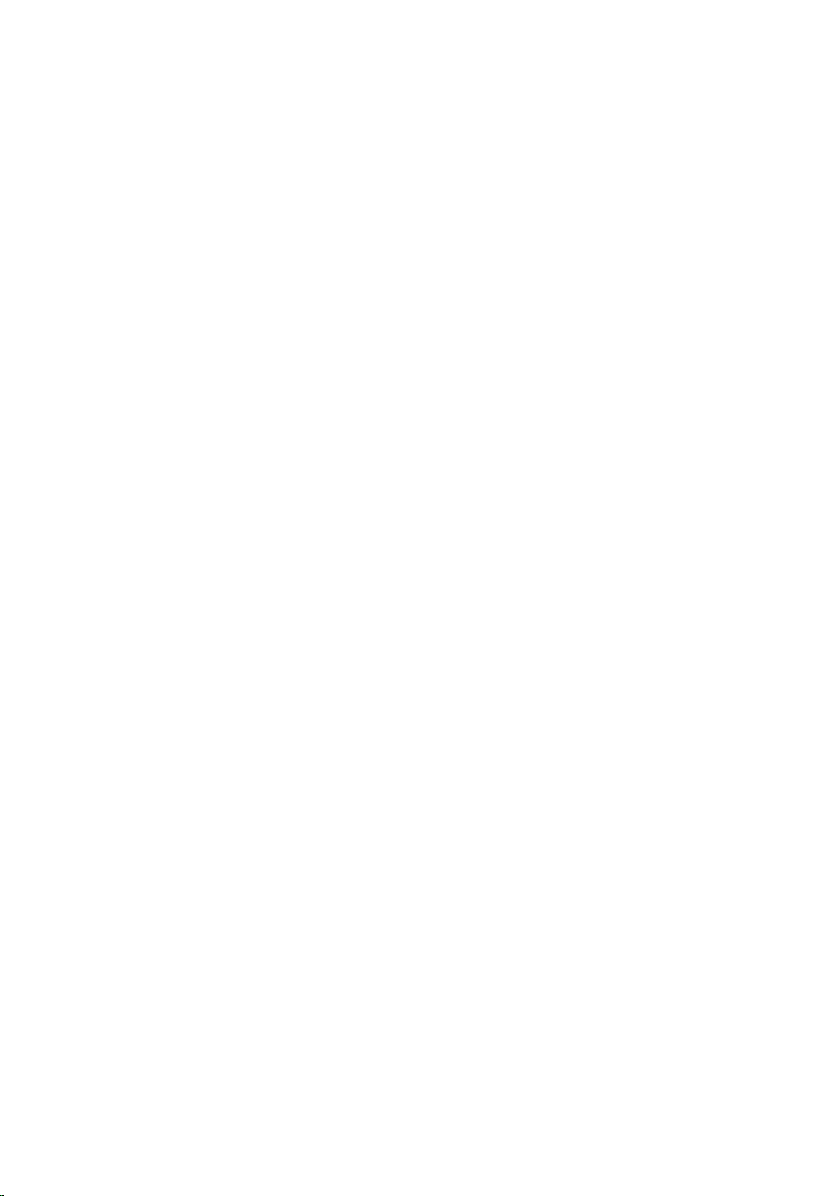
Removing the touch pad......................................................... 38
Prerequisites.....................................................................................................38
Procedure........................................................................................................ 39
Replacing the touch pad..........................................................42
Procedure........................................................................................................ 42
Post-requisites.................................................................................................42
Removing the power-button board...................................... 43
Prerequisites.....................................................................................................43
Procedure........................................................................................................ 44
Replacing the power-button board...................................... 46
Procedure........................................................................................................ 46
Post-requisites.................................................................................................46
Removing the speakers............................................................ 47
Prerequisites.....................................................................................................47
Procedure........................................................................................................ 48
Replacing the speakers............................................................ 50
Procedure........................................................................................................ 50
Post-requisites.................................................................................................50
Removing the I/O board...........................................................51
Prerequisites..................................................................................................... 51
Procedure.........................................................................................................51
Replacing the I/O board...........................................................53
Procedure.........................................................................................................53
Post-requisites................................................................................................. 53
5
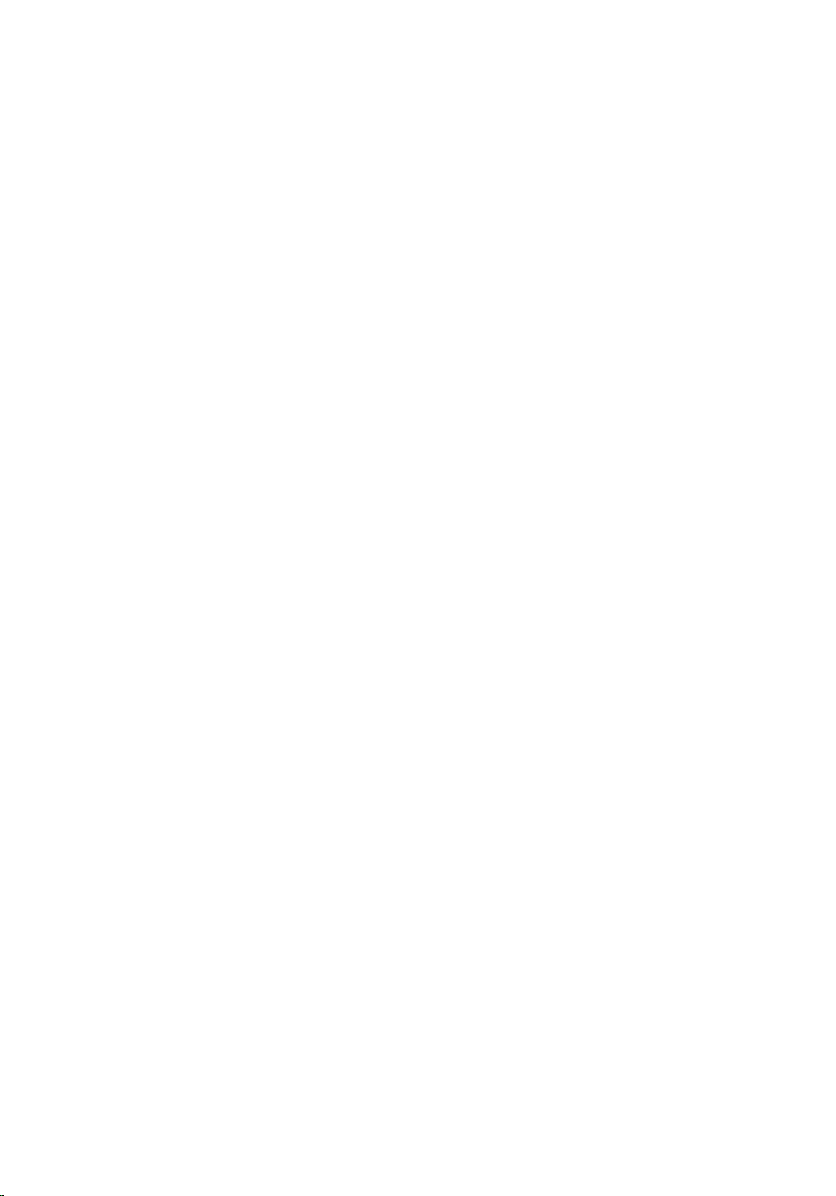
Removing the system board....................................................54
Prerequisites.....................................................................................................54
Procedure.........................................................................................................55
Replacing the system board....................................................58
Procedure........................................................................................................ 58
Post-requisites.................................................................................................59
Removing the coin-cell battery..............................................60
Prerequisites.................................................................................................... 60
Procedure........................................................................................................ 60
Replacing the coin-cell battery.............................................. 62
Procedure........................................................................................................ 62
Post-requisites.................................................................................................62
Removing the heat sink............................................................63
Prerequisites.....................................................................................................63
Procedure........................................................................................................ 63
Replacing the heat sink............................................................65
Procedure........................................................................................................ 65
Post-requisites.................................................................................................65
Removing the fan...................................................................... 66
Prerequisites.................................................................................................... 66
Procedure.........................................................................................................67
Replacing the fan...................................................................... 68
Procedure........................................................................................................ 68
Post-requisites.................................................................................................68
6
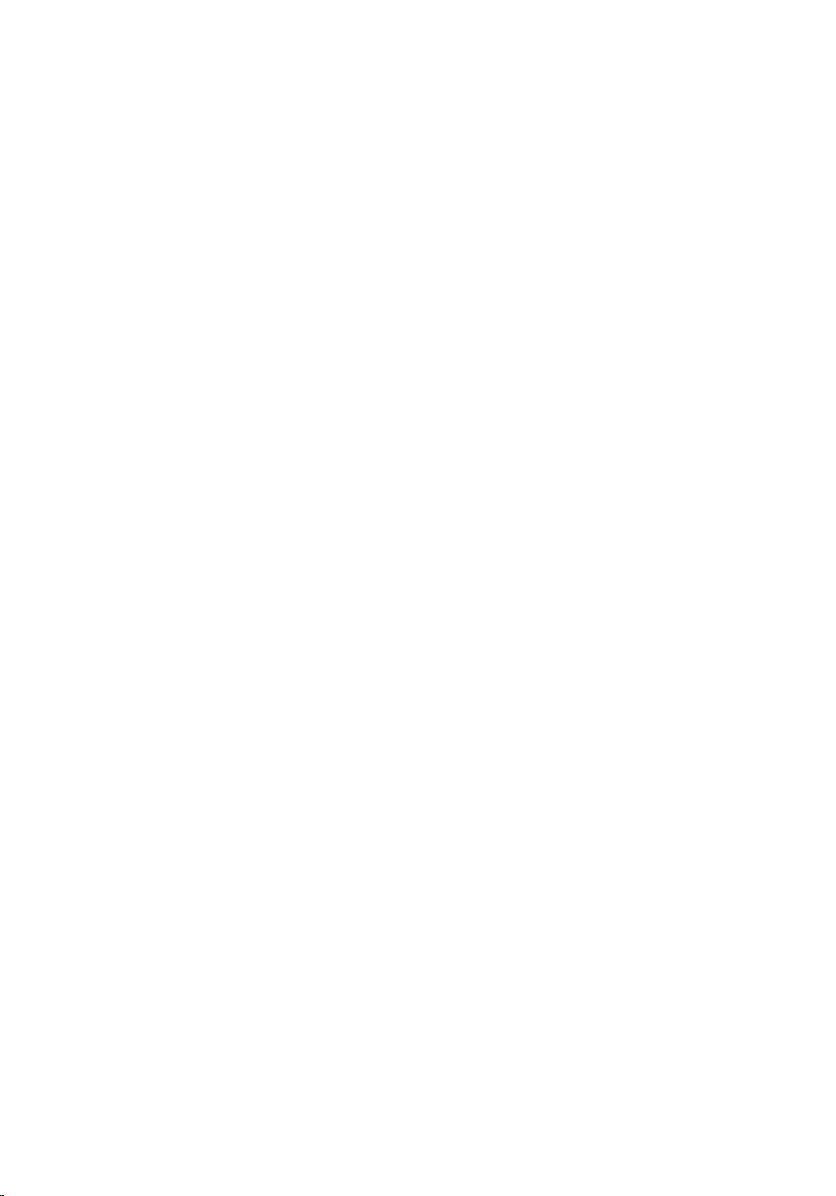
Removing the display assembly............................................. 69
Prerequisites.................................................................................................... 69
Procedure........................................................................................................ 69
Replacing the display assembly.............................................. 72
Procedure.........................................................................................................72
Post-requisites................................................................................................. 72
Removing the power-adapter port........................................73
Prerequisites.....................................................................................................73
Procedure.........................................................................................................73
Replacing the power-adapter port........................................ 75
Procedure.........................................................................................................75
Post-requisites................................................................................................. 75
Removing the display bezel.....................................................76
Prerequisites.....................................................................................................76
Procedure.........................................................................................................76
Replacing the display bezel.....................................................78
Procedure.........................................................................................................78
Post-requisites................................................................................................. 78
Removing the display panel.................................................... 79
Prerequisites.....................................................................................................79
Procedure.........................................................................................................79
Replacing the display panel.....................................................82
Procedure........................................................................................................ 82
Post-requisites.................................................................................................82
7
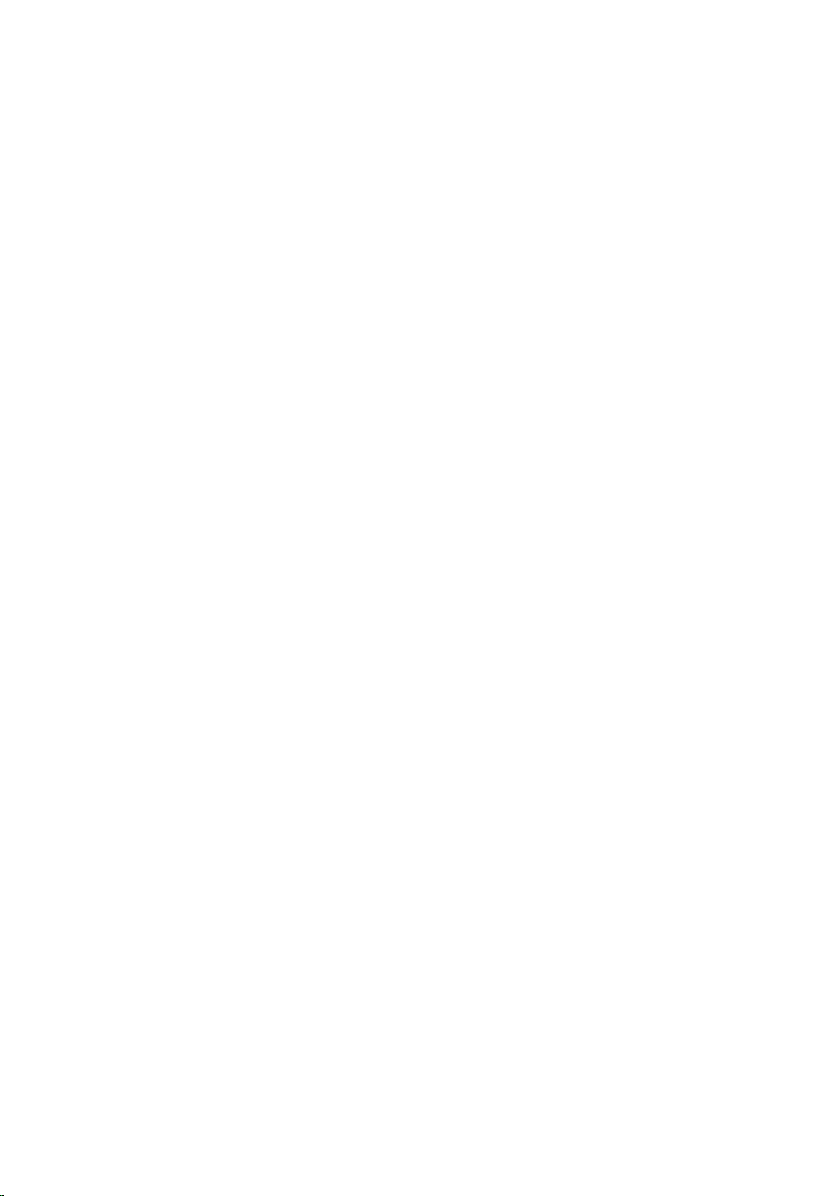
Removing the camera...............................................................83
Prerequisites.....................................................................................................83
Procedure........................................................................................................ 83
Replacing the camera...............................................................85
Procedure........................................................................................................ 85
Post-requisites.................................................................................................85
Removing the display hinges.................................................. 86
Prerequisites.................................................................................................... 86
Procedure........................................................................................................ 86
Replacing the display hinges.................................................. 88
Procedure........................................................................................................ 88
Post-requisites.................................................................................................88
Flashing the BIOS...................................................................... 89
Getting help and contacting Dell...........................................90
Self-help resources......................................................................................... 90
Contacting Dell................................................................................................ 91
8
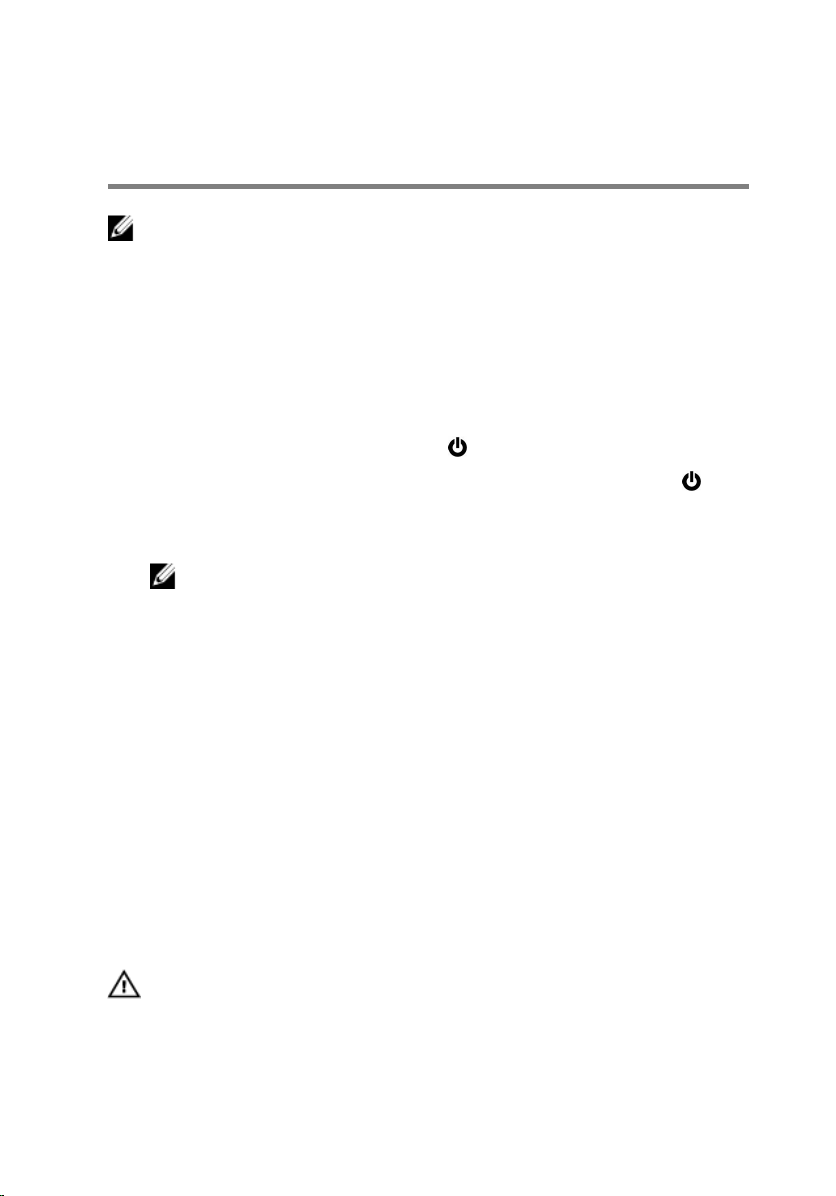
Before working inside your computer
NOTE: The images in this document may differ from your computer
depending on the configuration you ordered.
Before you begin
1 Save and close all open files and exit all open applications.
2 Shut down your computer.
– Windows 10: Click or tap Start → Power → Shut down.
– Windows 8.1: On the Start screen, click or tap the power icon →
Shut down.
– Windows 7: Click or tap Start → Shut down.
NOTE: If you are using a different operating system, see the
documentation of your operating system for shut-down
instructions.
3 Disconnect your computer and all attached devices from their electrical
outlets.
4 Disconnect all cables such as telephone cables, network cables and so
on, from your computer.
5 Disconnect all attached devices and peripherals, such as keyboard,
mouse, monitor, and so on, from your computer.
6 Remove any media card and optical disc from your computer, if
applicable.
Safety instructions
Use the following safety guidelines to protect your computer from potential
damage and ensure your personal safety.
WARNING: Before working inside your computer, read the safety
information that shipped with your computer. For more safety best
practices, see the Regulatory Compliance home page at
www.dell.com/regulatory_compliance.
9
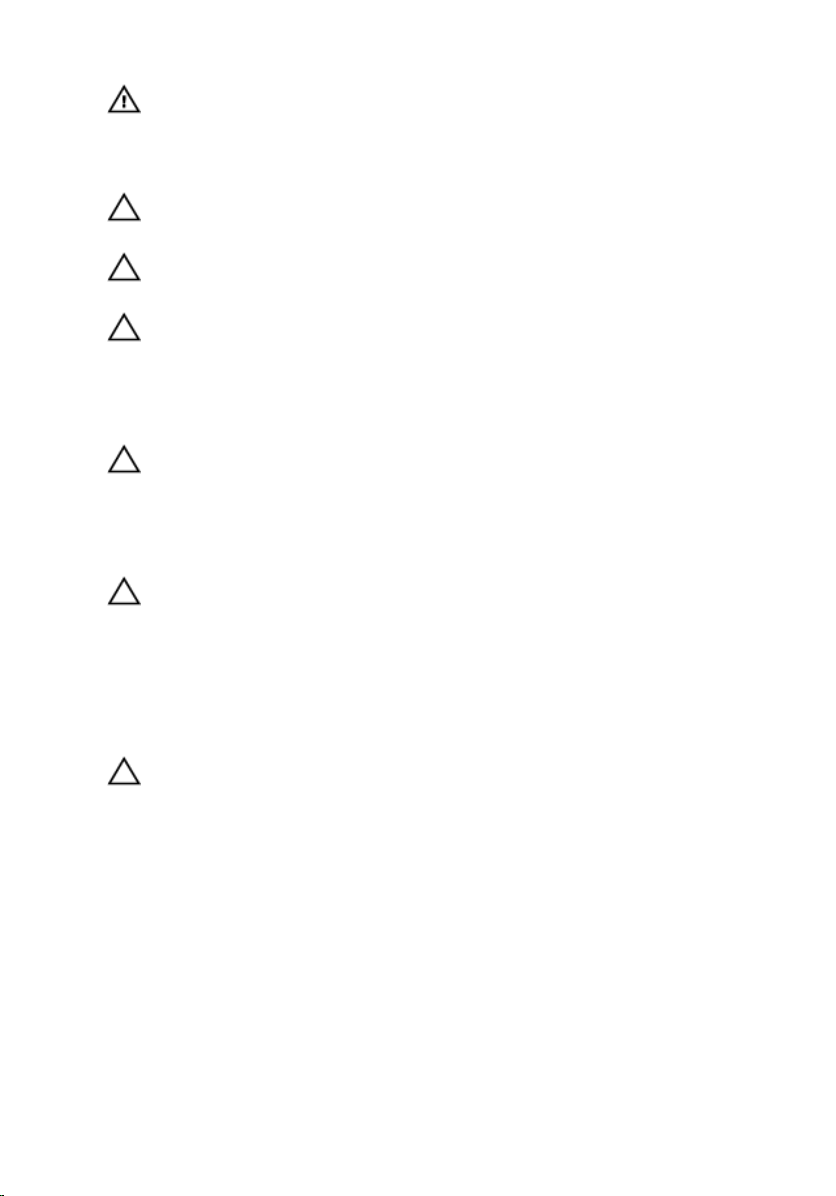
WARNING: Disconnect all power sources before opening the
computer cover or panels. After you finish working inside the
computer, replace all covers, panels, and screws before connecting to
the power source.
CAUTION: To avoid damaging the computer, ensure that the work
surface is flat and clean.
CAUTION: To avoid damaging the components and cards, handle
them by their edges and avoid touching pins and contacts.
CAUTION: You should only perform troubleshooting and repairs as
authorized or directed by the Dell technical assistance team. Damage
due to servicing that is not authorized by Dell is not covered by your
warranty. See the safety instructions that shipped with the product or
at www.dell.com/regulatory_compliance.
CAUTION: Before touching anything inside your computer, ground
yourself by touching an unpainted metal surface, such as the metal at
the back of the computer. While you work, periodically touch an
unpainted metal surface to dissipate static electricity, which could
harm internal components.
CAUTION: When you disconnect a cable, pull on its connector or on
its pull tab, not on the cable itself. Some cables have connectors with
locking tabs or thumb-screws that you must disengage before
disconnecting the cable. When disconnecting cables, keep them
evenly aligned to avoid bending any connector pins. When connecting
cables, ensure that the ports and connectors are correctly oriented
and aligned.
CAUTION: Press and eject any installed card from the media-card
reader.
Recommended tools
The procedures in this document may require the following tools:
• Phillips screwdriver
• Plastic scribe
10
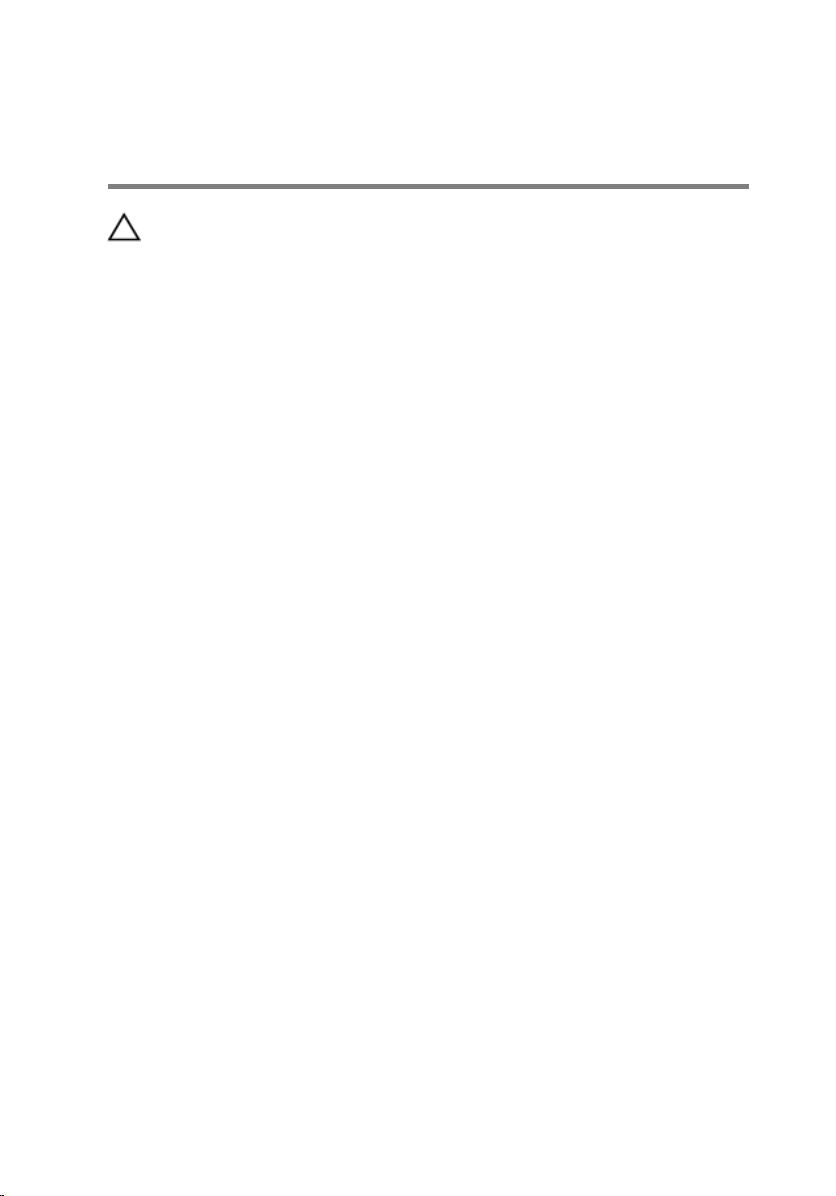
After working inside your computer
CAUTION: Leaving stray or loose screws inside your computer may
severely damage your computer.
1 Replace all screws and ensure that no stray screws remain inside your
computer.
2 Connect any external devices, peripherals, and cables you removed
before working on your computer.
3 Replace any media cards, discs, and any other parts that you removed
before working on your computer.
4 Connect your computer and all attached devices to their electrical
outlets.
5 Turn on your computer.
11
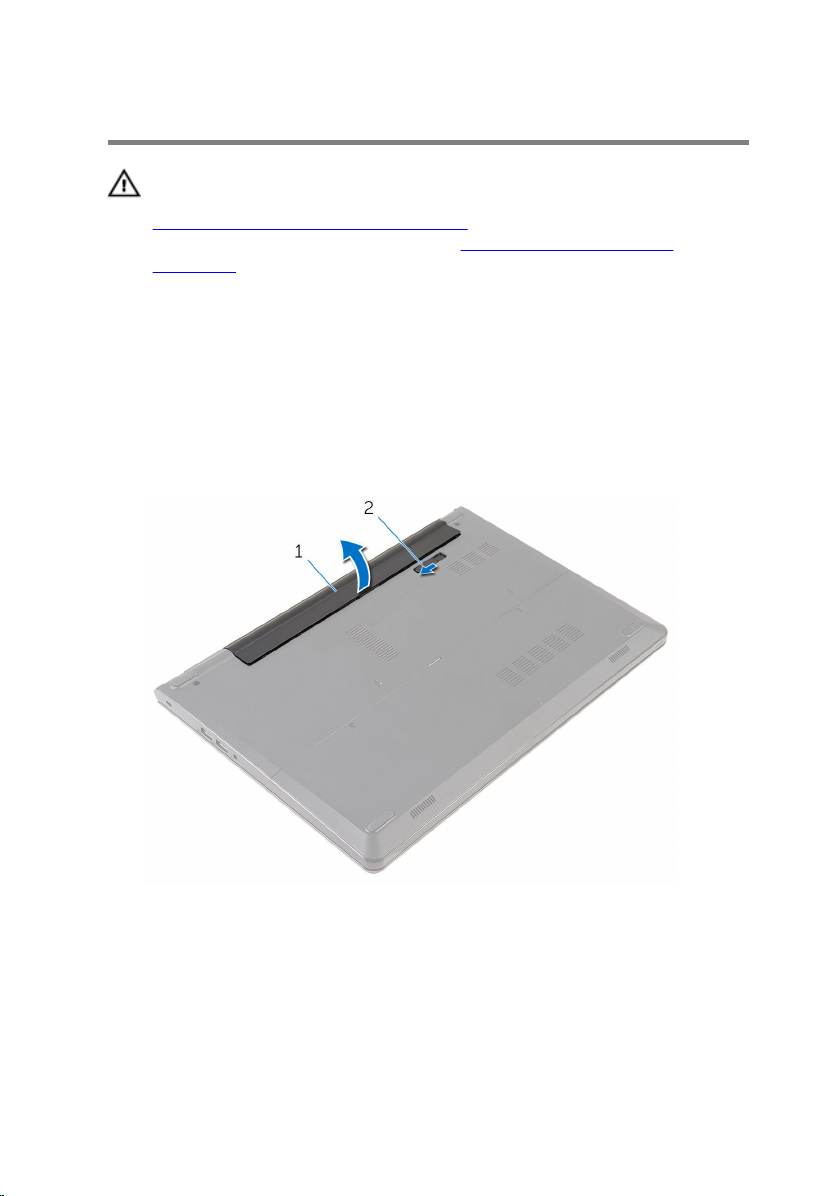
Removing the battery
WARNING: Before working inside your computer, read the safety
information that shipped with your computer and follow the steps in
Before working inside your computer. After working inside your
computer, follow the instructions in After working inside your
computer. For more safety best practices, see the Regulatory
Compliance home page at www.dell.com/regulatory_compliance.
Procedure
1 Close the display and turn the computer over.
2 Slide the battery-release latch to the unlock position.
3 Lift the battery at an angle and remove the battery from the battery bay.
1 battery 2 battery-release latch
4 Turn the computer over, open the display, and press the power button
for five seconds to ground the system board.
12
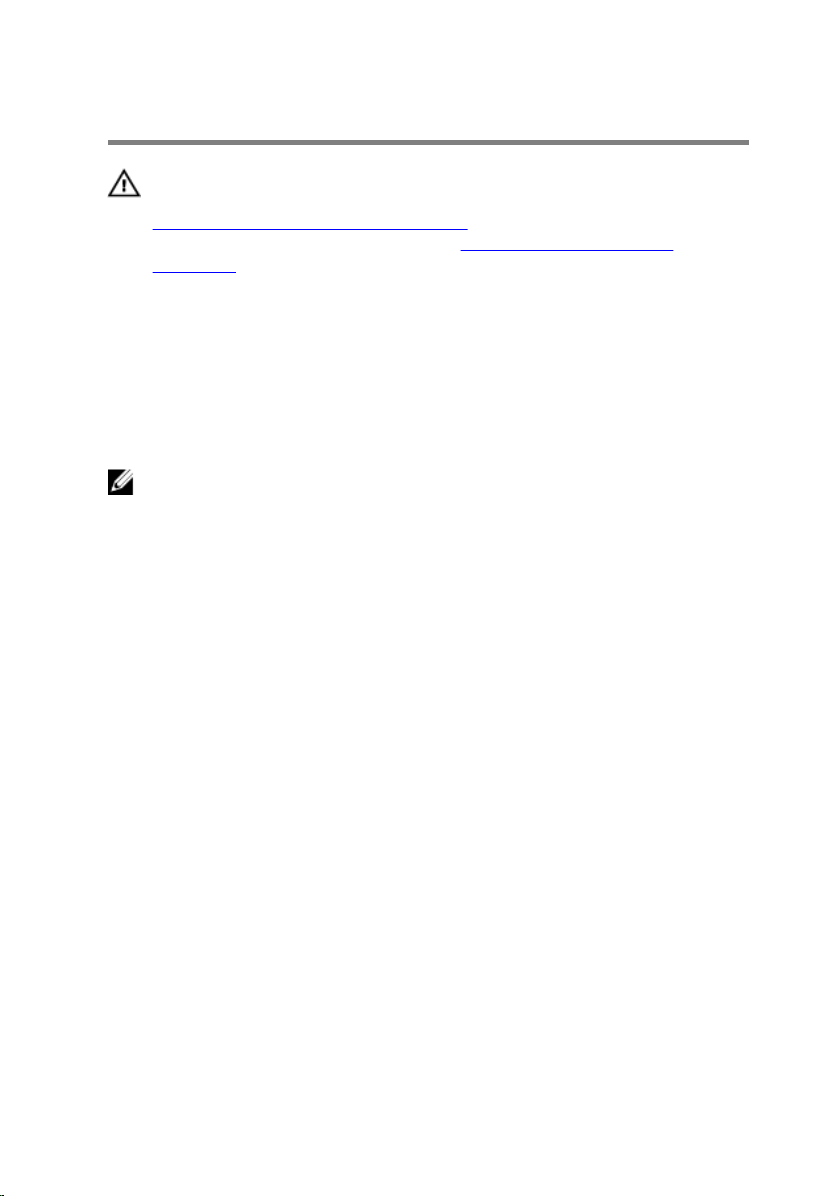
Replacing the battery
WARNING: Before working inside your computer, read the safety
information that shipped with your computer and follow the steps in
Before working inside your computer. After working inside your
computer, follow the instructions in After working inside your
computer. For more safety best practices, see the Regulatory
Compliance home page at www.dell.com/regulatory_compliance.
Procedure
Slide the tabs on the battery into the slots on the battery bay and snap the
battery into place.
NOTE: The battery-release latch returns to the lock position if the
battery is installed properly.
13
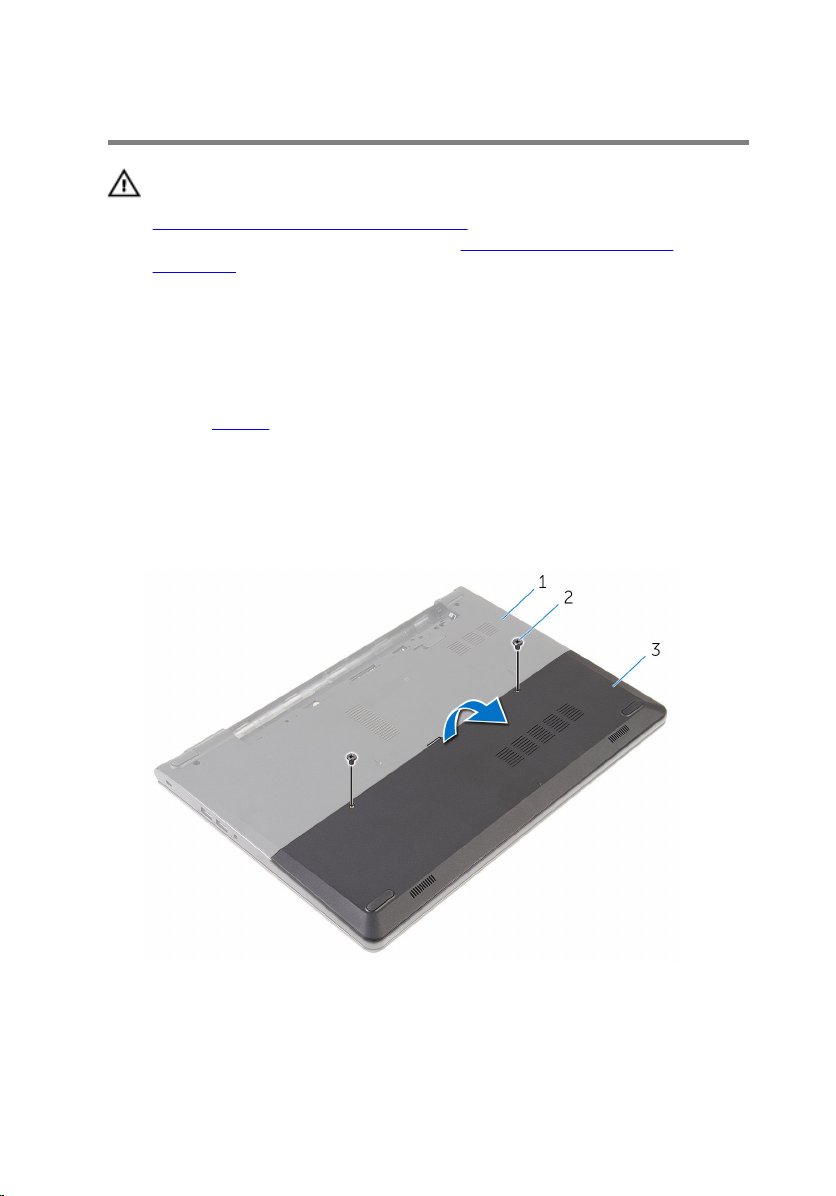
Removing the base panel
WARNING: Before working inside your computer, read the safety
information that shipped with your computer and follow the steps in
Before working inside your computer. After working inside your
computer, follow the instructions in After working inside your
computer. For more safety best practices, see the Regulatory
Compliance home page at www.dell.com/regulatory_compliance.
Prerequisites
Remove the battery.
Procedure
1 Remove the screws that secure the base panel to the computer base.
2 Using your fingertips, gently pry the base panel off the computer base.
14
1 computer base 2 screws (2)
3 base panel
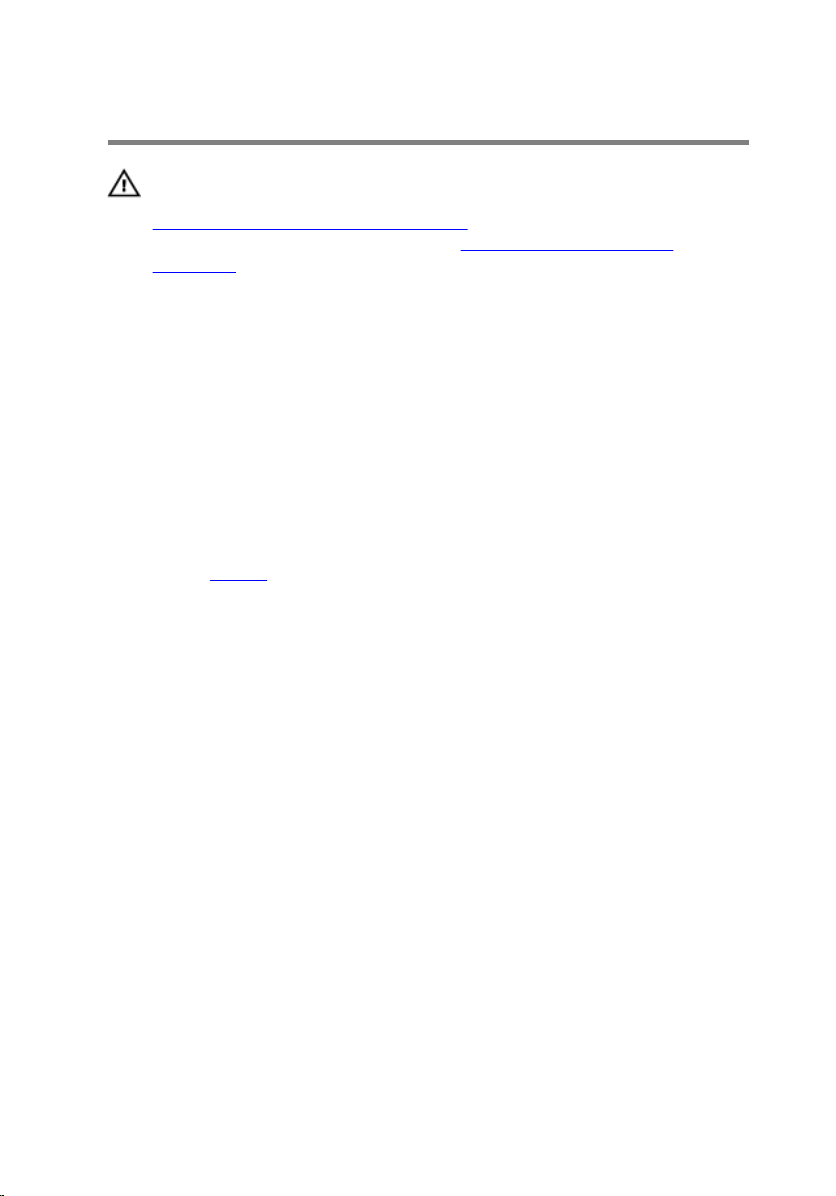
Replacing the base panel
WARNING: Before working inside your computer, read the safety
information that shipped with your computer and follow the steps in
Before working inside your computer. After working inside your
computer, follow the instructions in After working inside your
computer. For more safety best practices, see the Regulatory
Compliance home page at www.dell.com/regulatory_compliance.
Procedure
1 Slide the tabs on the base panel into the slots on the computer base and
snap the base panel into place.
2 Replace the screws that secure the base panel to the computer base.
Post-requisites
Replace the battery.
15
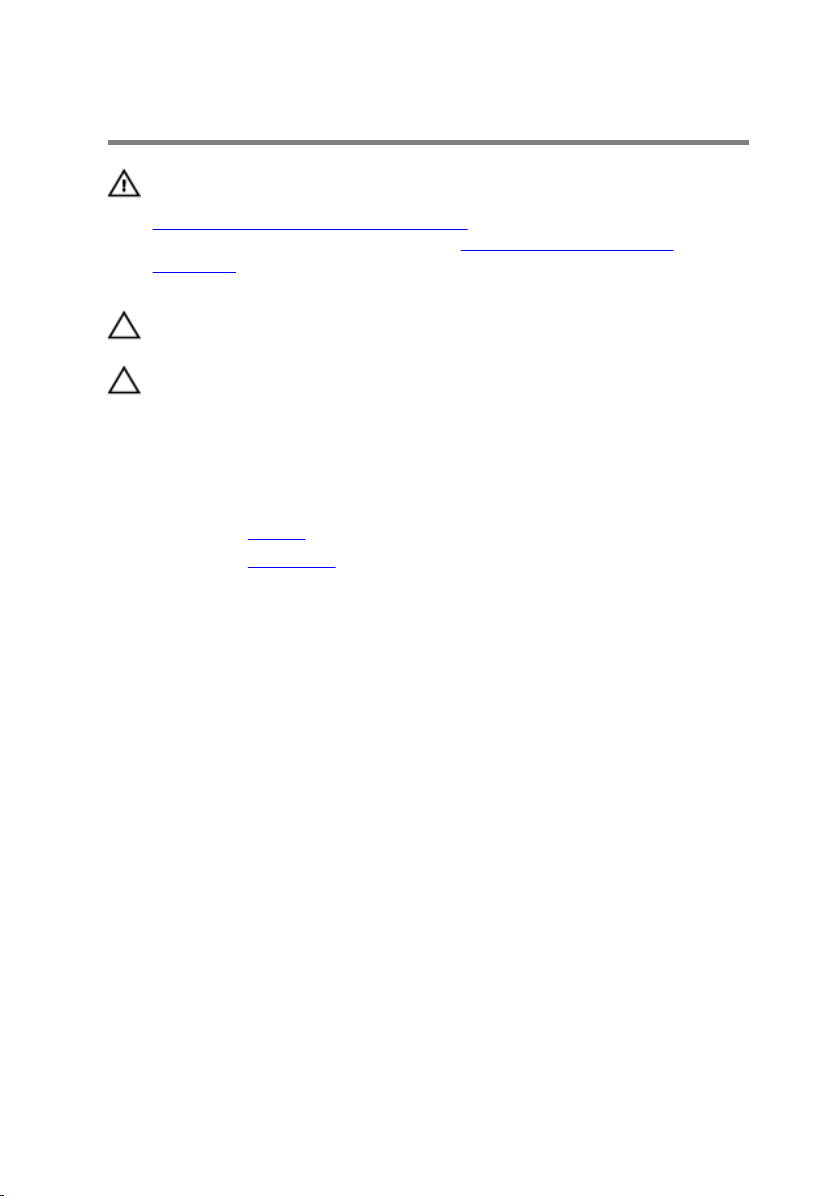
Removing the hard drive
WARNING: Before working inside your computer, read the safety
information that shipped with your computer and follow the steps in
Before working inside your computer. After working inside your
computer, follow the instructions in After working inside your
computer. For more safety best practices, see the Regulatory
Compliance home page at www.dell.com/regulatory_compliance.
CAUTION: Hard drives are fragile. Exercise care when handling the
hard drive.
CAUTION: To avoid data loss, do not remove the hard drive while the
computer is in sleep or on state.
Prerequisites
1 Remove the battery.
2 Remove the base panel.
Procedure
1 Remove the screws that secure the hard-drive assembly to the computer
base.
2 Lift the latch and disconnect the hard-drive cable from the system board.
16

3 Lift the hard-drive assembly off the computer base.
1 screws (4) 2 hard-drive assembly
3 hard-drive cable 4 latch
17

4 Disconnect the interposer from the hard drive.
1 hard-drive assembly 2 interposer
18
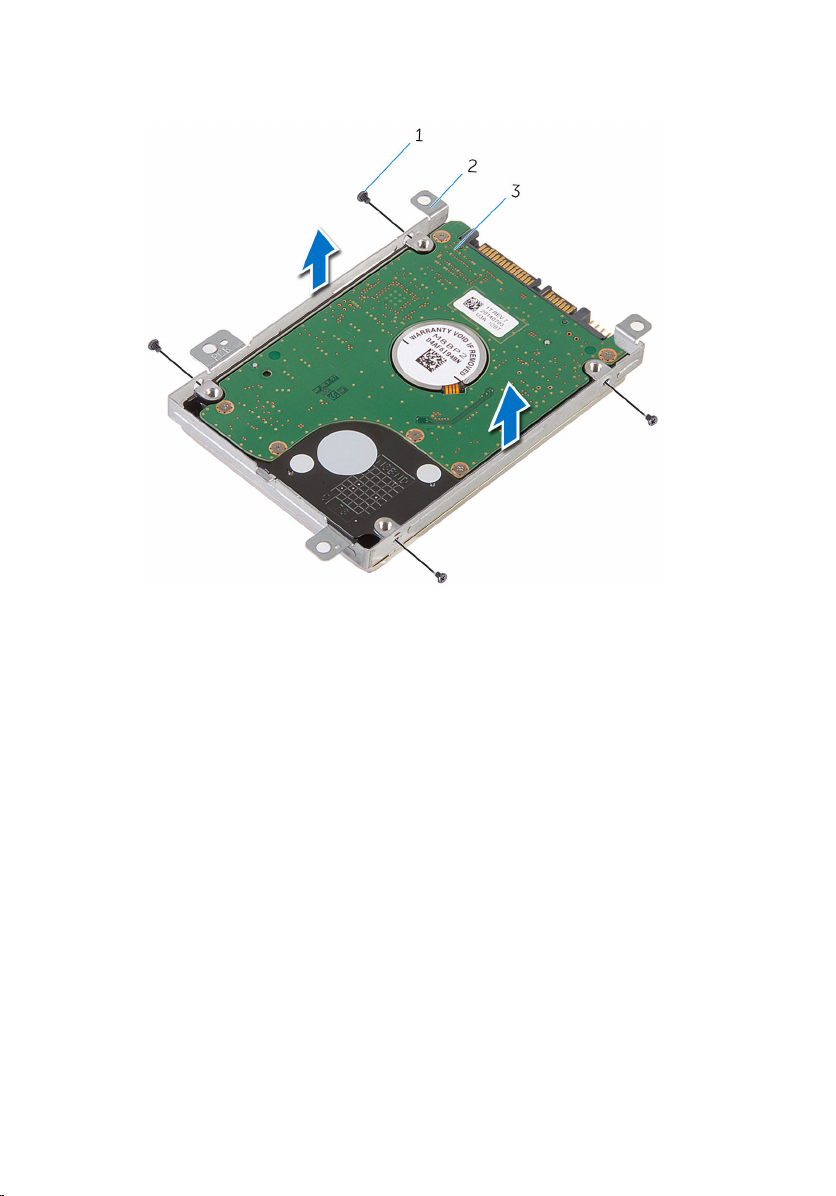
5 Remove the screws that secure the hard-drive bracket to the hard drive
and lift the hard-drive bracket off the hard drive.
1 screws (4) 2 hard-drive bracket
3 hard drive
19
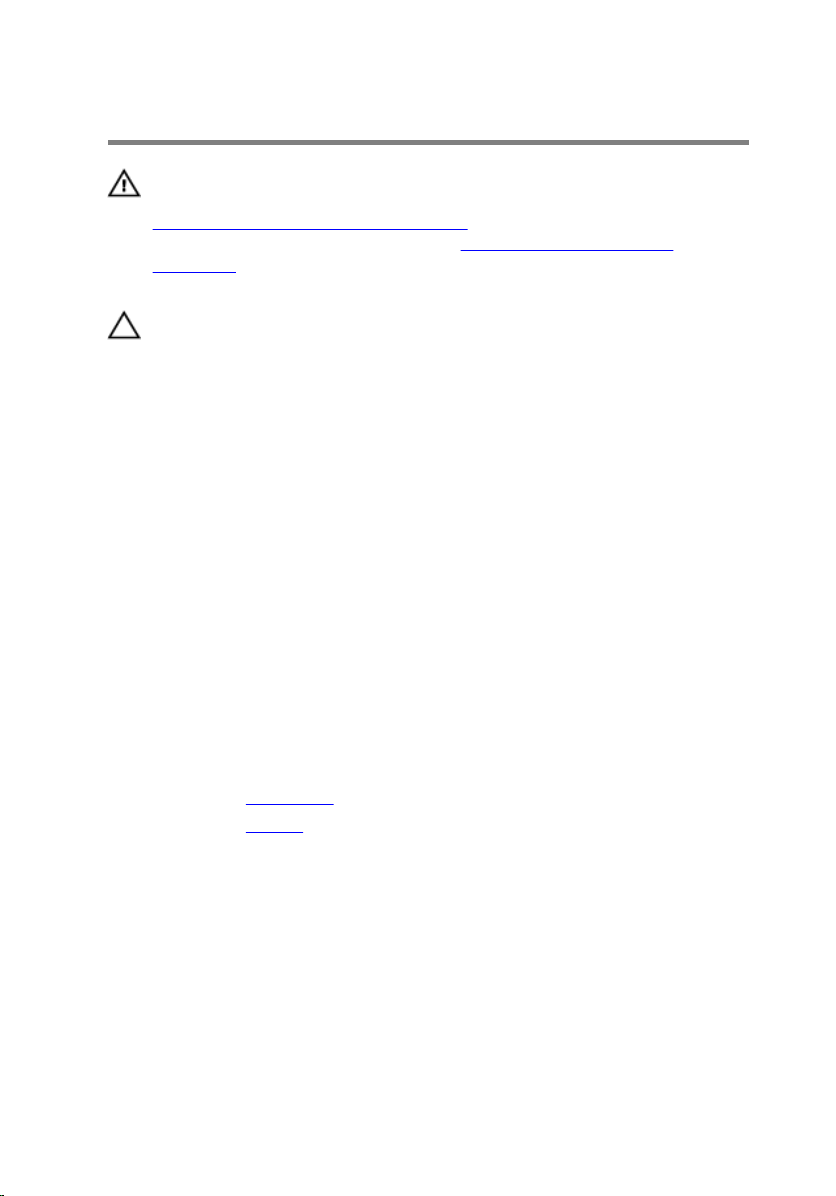
Replacing the hard drive
WARNING: Before working inside your computer, read the safety
information that shipped with your computer and follow the steps in
Before working inside your computer. After working inside your
computer, follow the instructions in After working inside your
computer. For more safety best practices, see the Regulatory
Compliance home page at www.dell.com/regulatory_compliance.
CAUTION: Hard drives are fragile. Exercise care when handling the
hard drive.
Procedure
1 Place the hard-drive bracket over the hard drive and align the screw
holes on the hard-drive bracket with the screw holes on the hard drive.
2 Replace the screws that secure the hard-drive bracket to the hard drive.
3 Slide the hard-drive assembly in the computer base and align the screw
holes on the hard-drive assembly with the screw holes on the computer
base.
4 Slide the hard-drive cable into its connector and close the latch to secure
the cable.
5 Replace the screws that secure the hard-drive assembly to the computer
base.
Post-requisites
1 Replace the base panel.
2 Replace the battery.
20
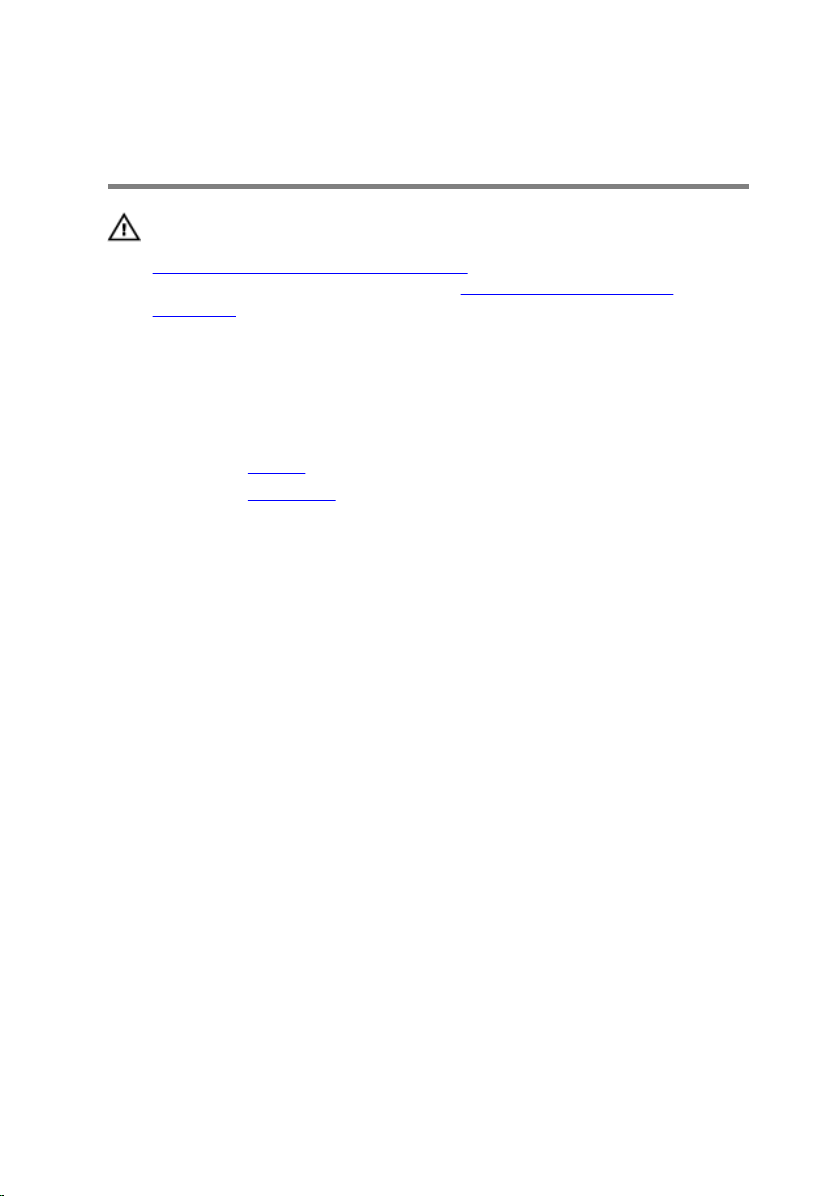
Removing the memory modules
WARNING: Before working inside your computer, read the safety
information that shipped with your computer and follow the steps in
Before working inside your computer. After working inside your
computer, follow the instructions in After working inside your
computer. For more safety best practices, see the Regulatory
Compliance home page at www.dell.com/regulatory_compliance.
Prerequisites
1 Remove the battery.
2 Remove the base panel.
Procedure
1 Using your fingertips, pry apart the securing clips on each end of the
memory-module slot until the memory module pops up.
21
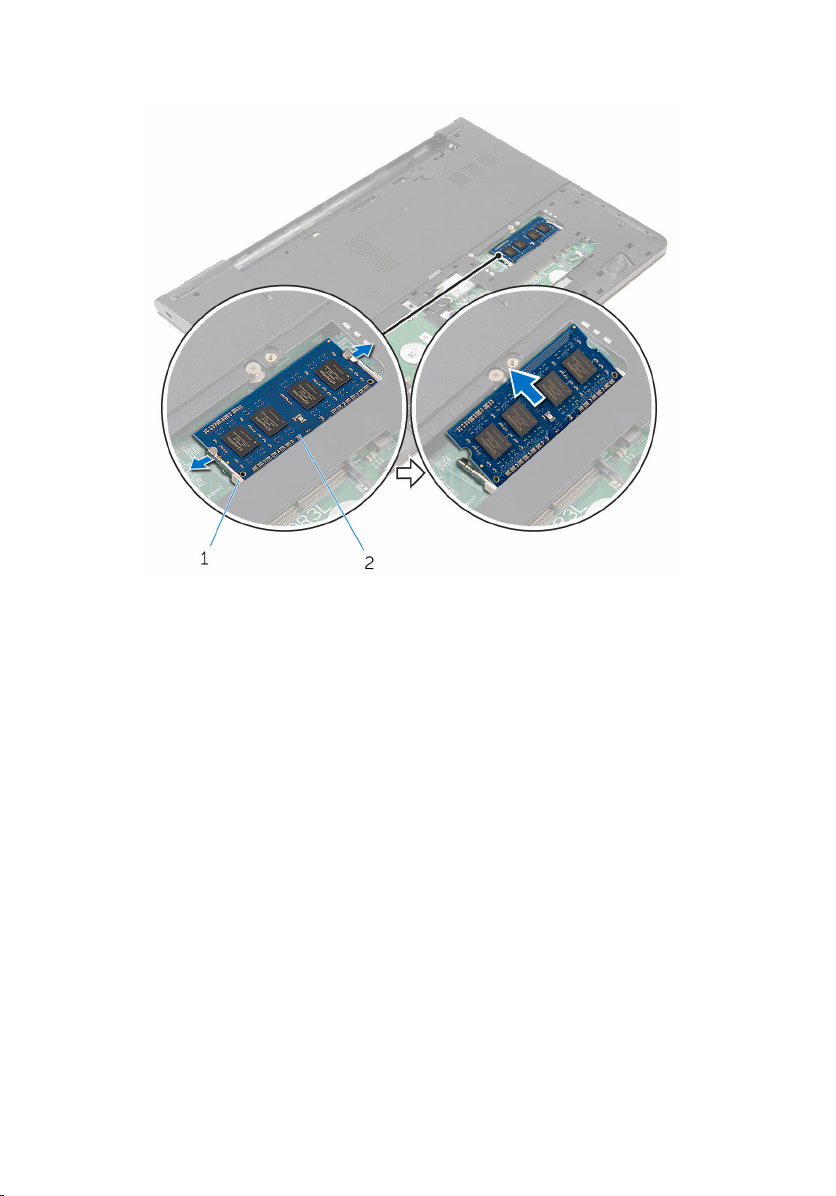
2 Slide and remove the memory module from the memory-module slot.
1 securing clips (2) 2 memory module
22
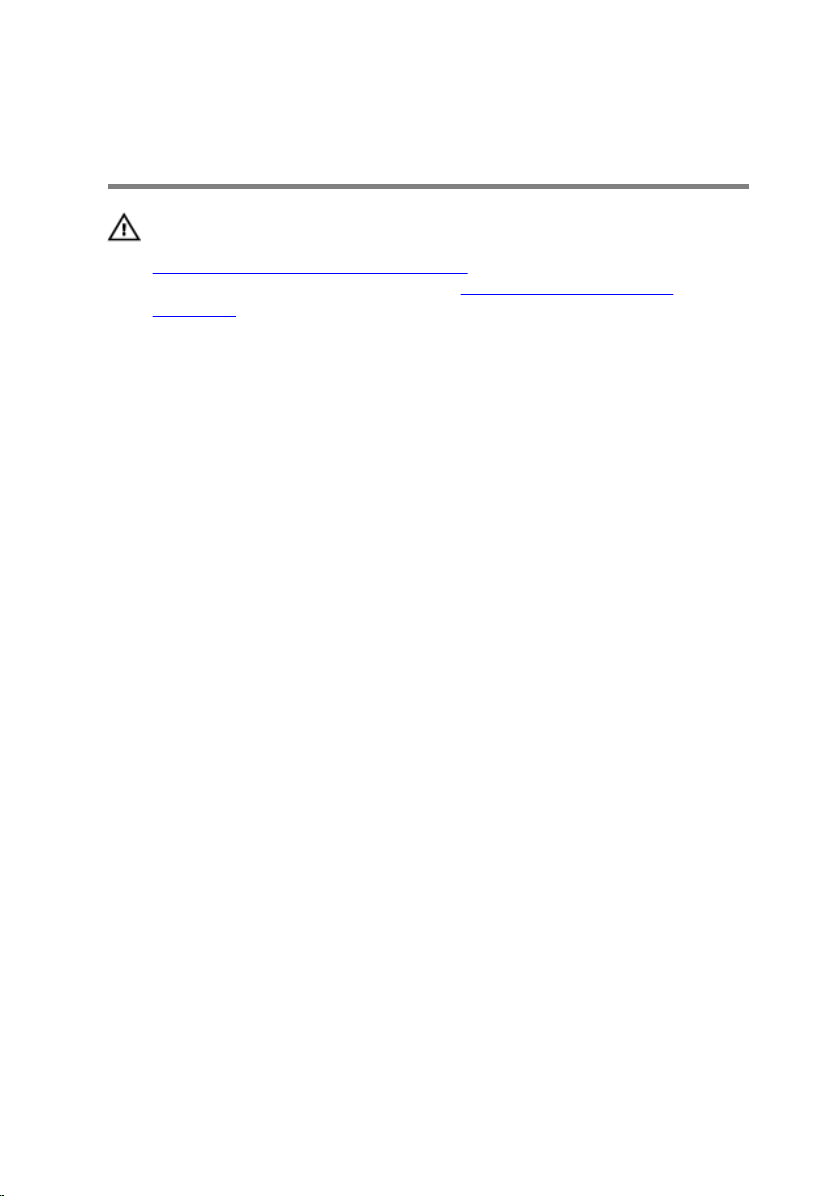
Replacing the memory modules
WARNING: Before working inside your computer, read the safety
information that shipped with your computer and follow the steps in
Before working inside your computer. After working inside your
computer, follow the instructions in After working inside your
computer. For more safety best practices, see the Regulatory
Compliance home page at www.dell.com/regulatory_compliance.
Procedure
1 Align the notch on the memory module with the tab on the memory-
module slot.
23
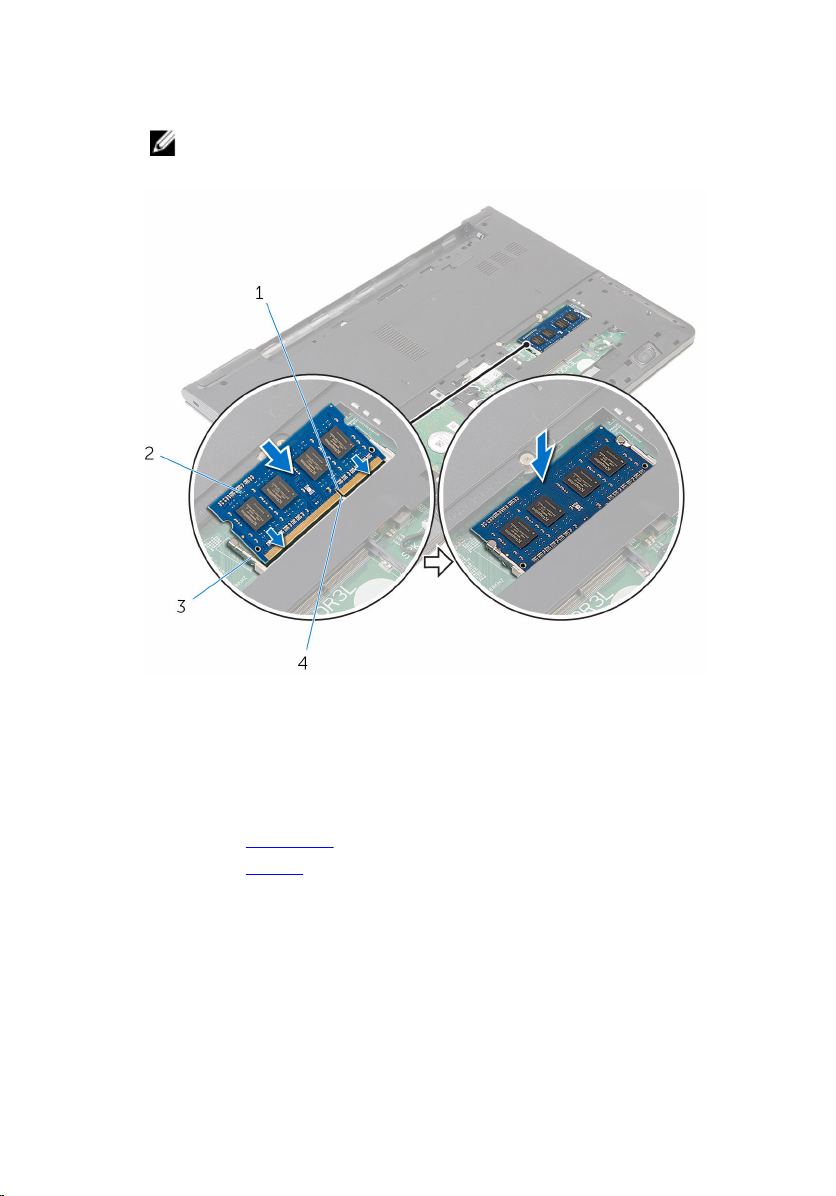
2 Slide the memory module firmly into the slot at an angle and press the
memory module down until it clicks into place.
NOTE: If you do not hear the click, remove the memory module
and reinstall it.
1 notch 2 memory module
3 securing clips (2) 4 tab
Post-requisites
1 Replace the base panel.
2 Replace the battery.
24
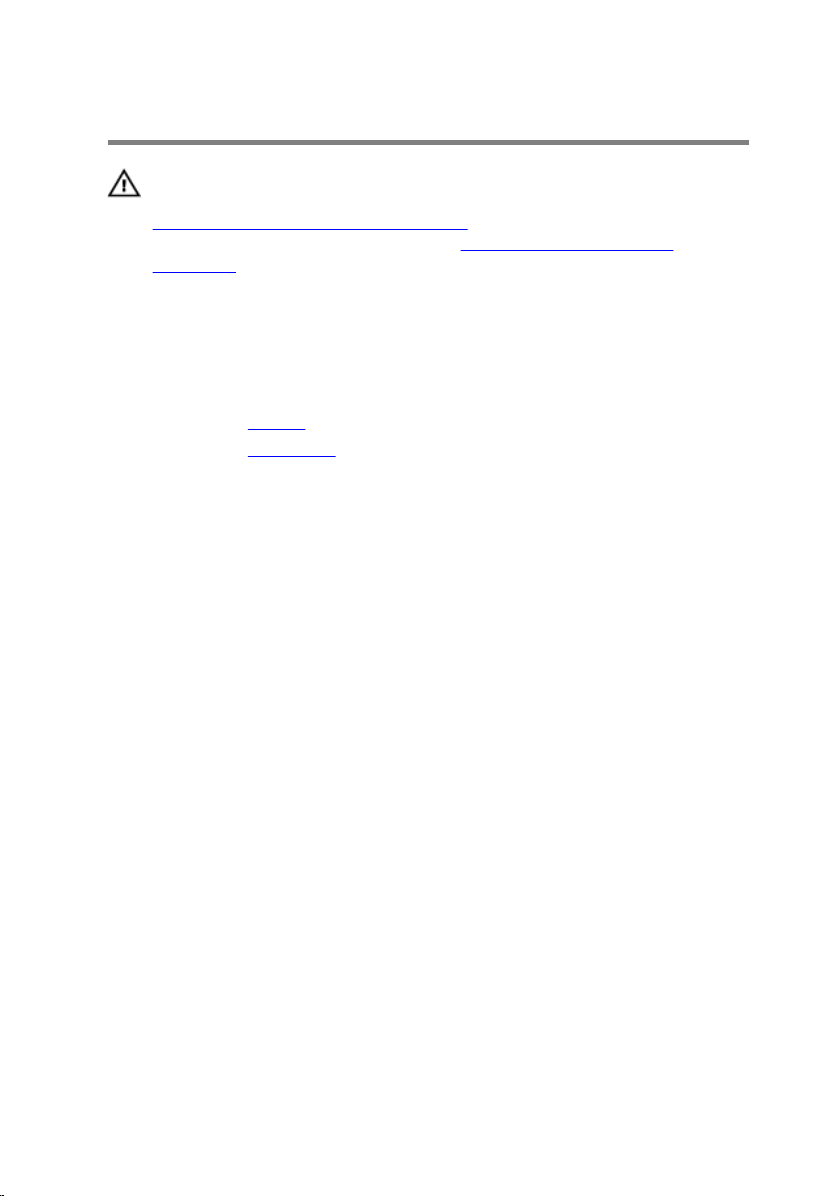
Removing the wireless card
WARNING: Before working inside your computer, read the safety
information that shipped with your computer and follow the steps in
Before working inside your computer. After working inside your
computer, follow the instructions in After working inside your
computer. For more safety best practices, see the Regulatory
Compliance home page at www.dell.com/regulatory_compliance.
Prerequisites
1 Remove the battery.
2 Remove the base panel.
Procedure
1 Disconnect the antenna cables from the wireless card.
2 Remove the screw that secures the wireless card to the system board.
25
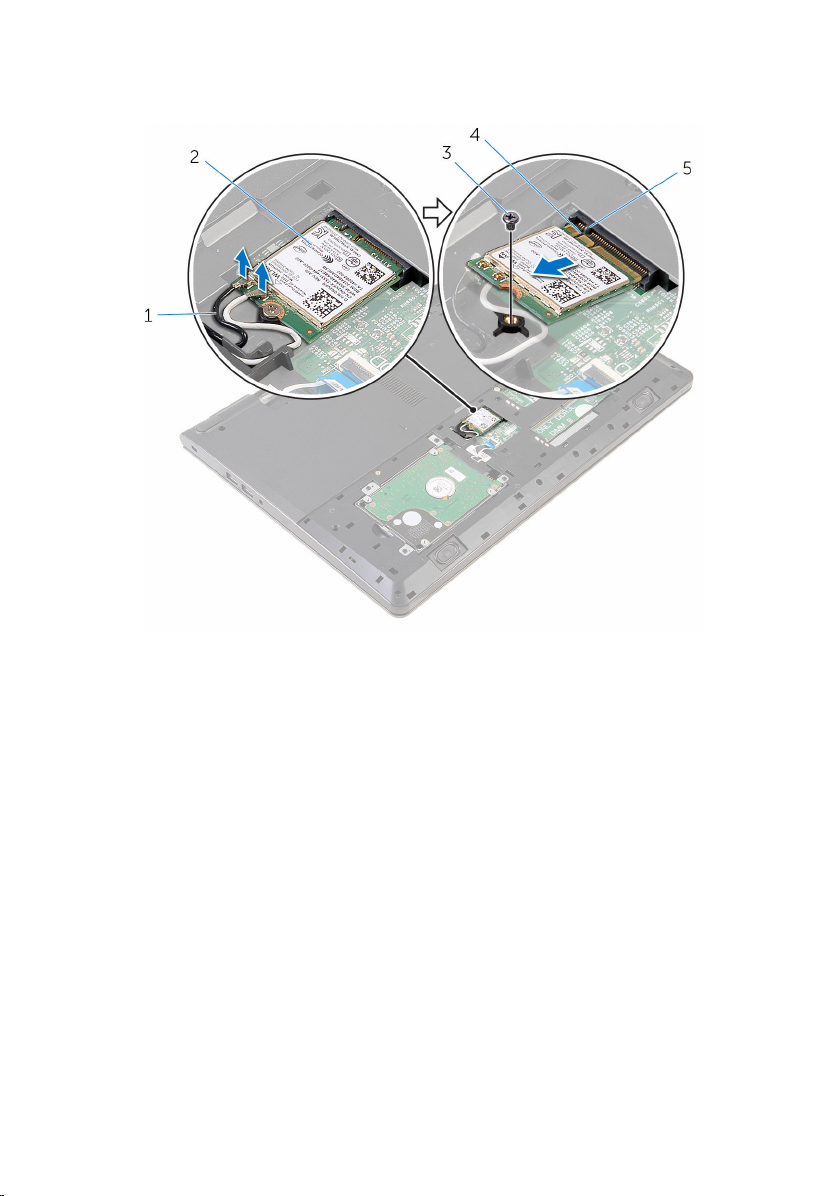
3 Lift the wireless card, and then slide and remove it from the system
board.
1 antenna cables (2) 2 wireless card
26
3 screw 4 notch
5 tab
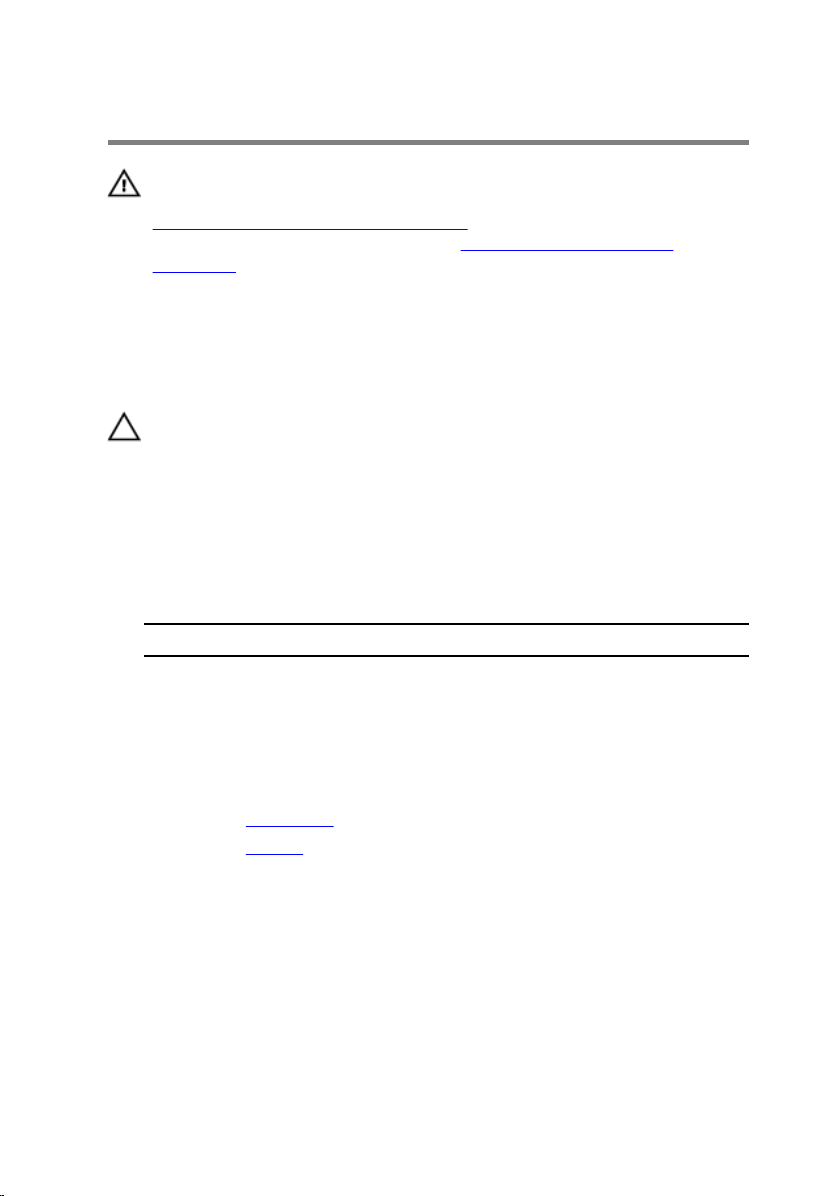
Replacing the wireless card
WARNING: Before working inside your computer, read the safety
information that shipped with your computer and follow the steps in
Before working inside your computer. After working inside your
computer, follow the instructions in After working inside your
computer. For more safety best practices, see the Regulatory
Compliance home page at www.dell.com/regulatory_compliance.
Procedure
CAUTION: To avoid damage to the wireless card, do not place any
cables under it.
1 Align the notch on the wireless card with the tab on the wireless-card
slot and slide the card into the slot.
2 Replace the screw that secures the wireless card to the system board.
3 Connect the antenna cables to the wireless card. The following table
provides the antenna-cable color scheme for the wireless card supported
by your computer:
Connectors on the wireless card Antenna-cable color
Main (white triangle) White
Auxiliary (black triangle) Black
Post-requisites
1 Replace the base panel.
2 Replace the battery.
27
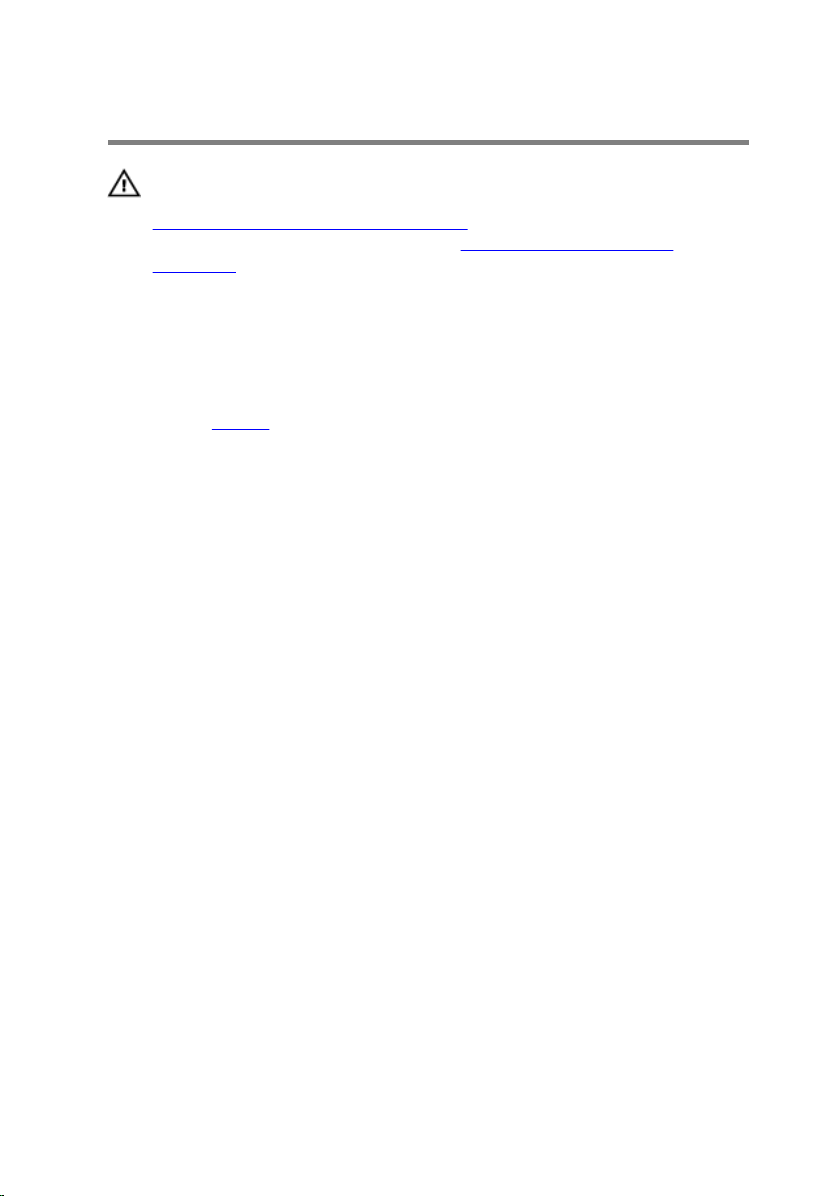
Removing the keyboard
WARNING: Before working inside your computer, read the safety
information that shipped with your computer and follow the steps in
Before working inside your computer. After working inside your
computer, follow the instructions in After working inside your
computer. For more safety best practices, see the Regulatory
Compliance home page at www.dell.com/regulatory_compliance.
Prerequisites
Remove the battery.
Procedure
1 Turn the computer over and open the display as far as possible.
28
