Dell Inspiron 3558 User Manual [ro]
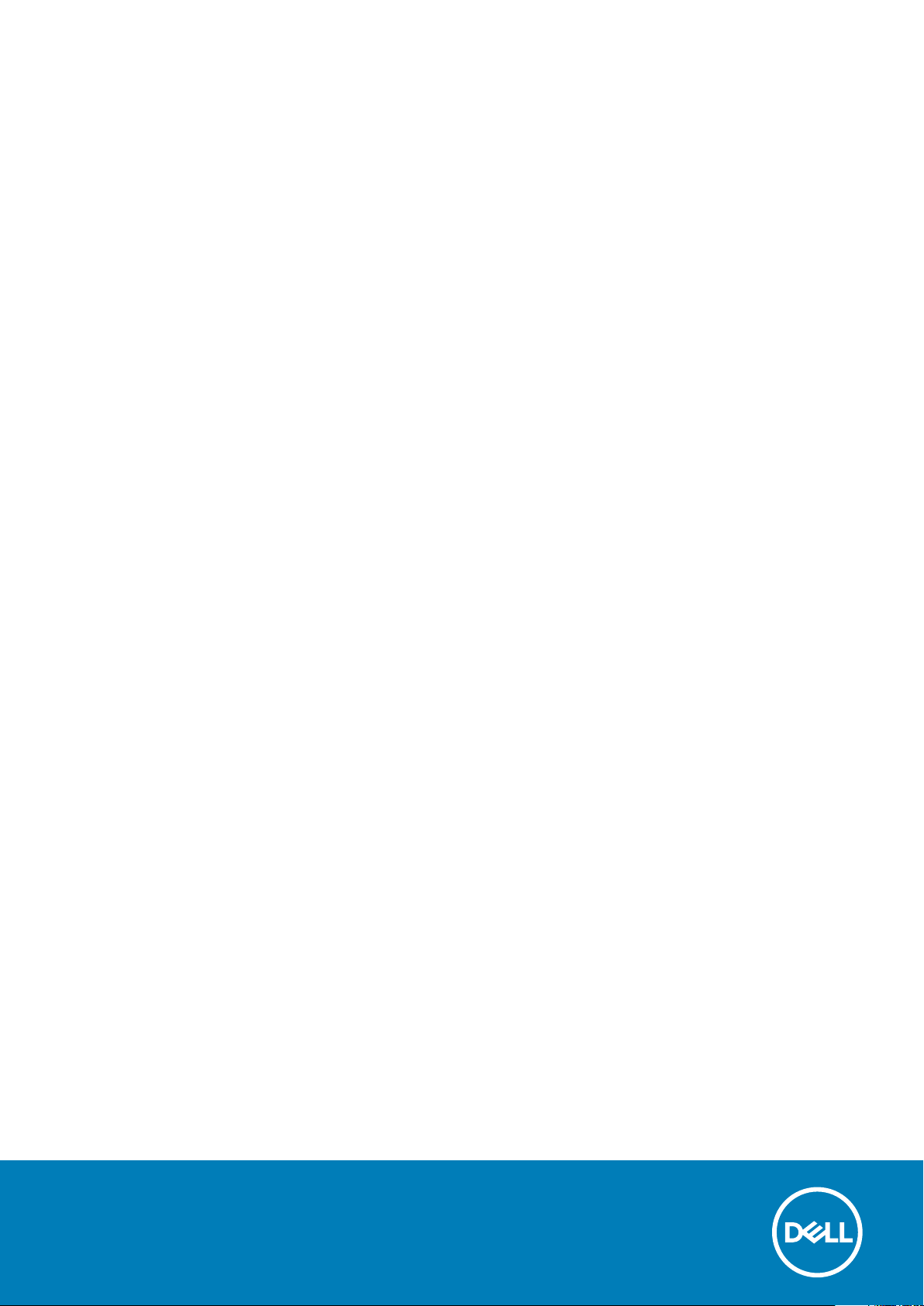
Inspiron 15
3000 Series
Service Manual
Regulatory Model: P47F
Regulatory Type: P47F002
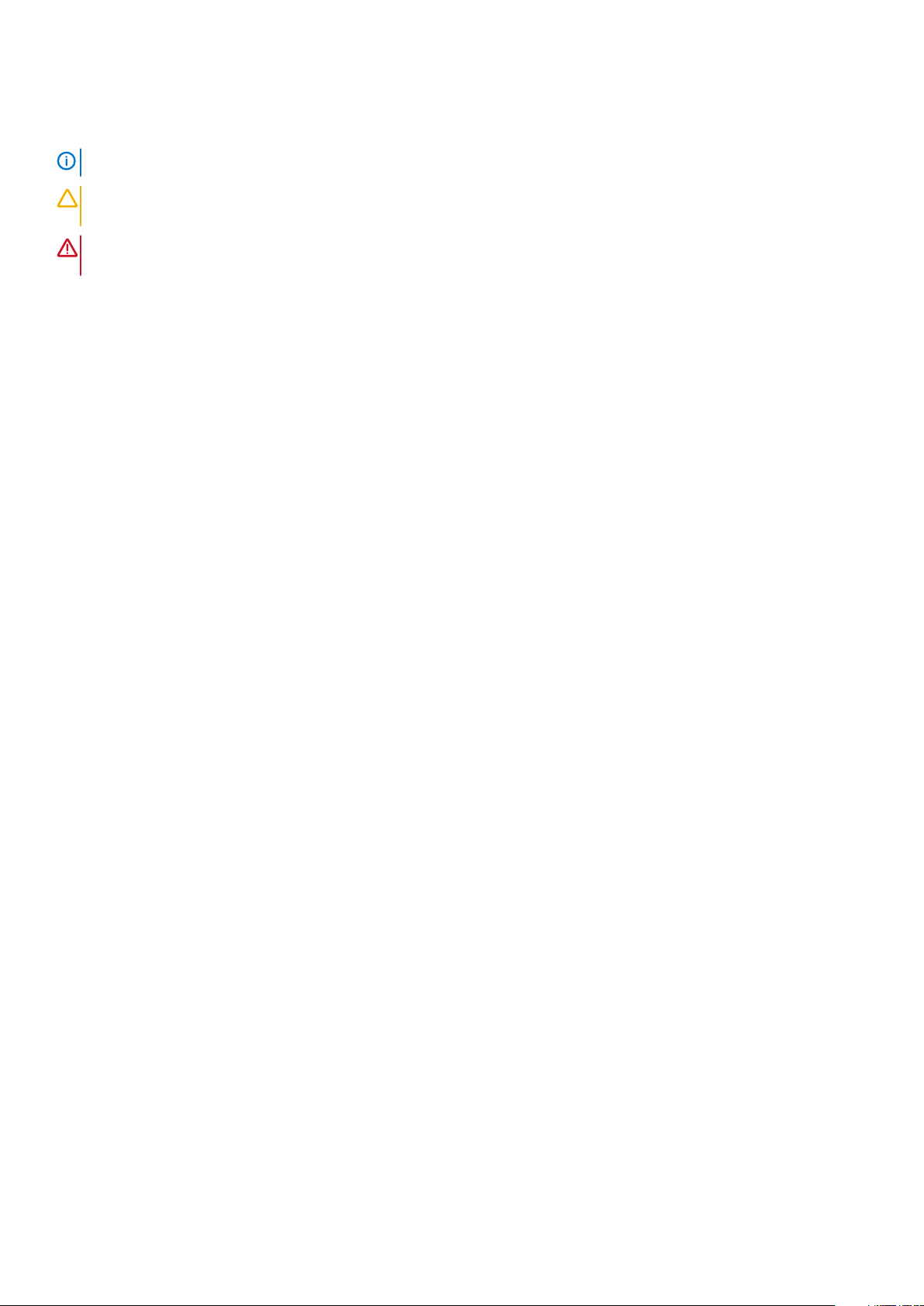
Note, atenţionări şi avertismente
NOTIFICARE O NOTĂ indică informaţii importante care vă ajută să optimizaţi utilizarea computerului.
AVERTIZARE O ATENŢIONARE indică un pericol potenţial de deteriorare a hardware-ului sau de pierdere de date şi vă
arată cum să evitaţi problema.
AVERTISMENT Un AVERTISMENT indică un pericol potenţial de deteriorare a bunurilor, de vătămare corporală sau de
deces.
Drept de autor © 2015 Dell Inc. Toate drepturile rezervate. Acest produs este protejat de legile privind drepturile de autor şi
drepturile de proprietate intelectuală din SUA şi de pe plan internaţional. Dell™ şi sigla Dell sunt mărci comerciale ale Dell Inc. în Statele
Unite şi/sau în alte jurisdicţii. Toate celelalte mărci şi denumiri menţionate în prezenta pot fi mărci comerciale ale companiilor respective.
2015–01
Rev. A00
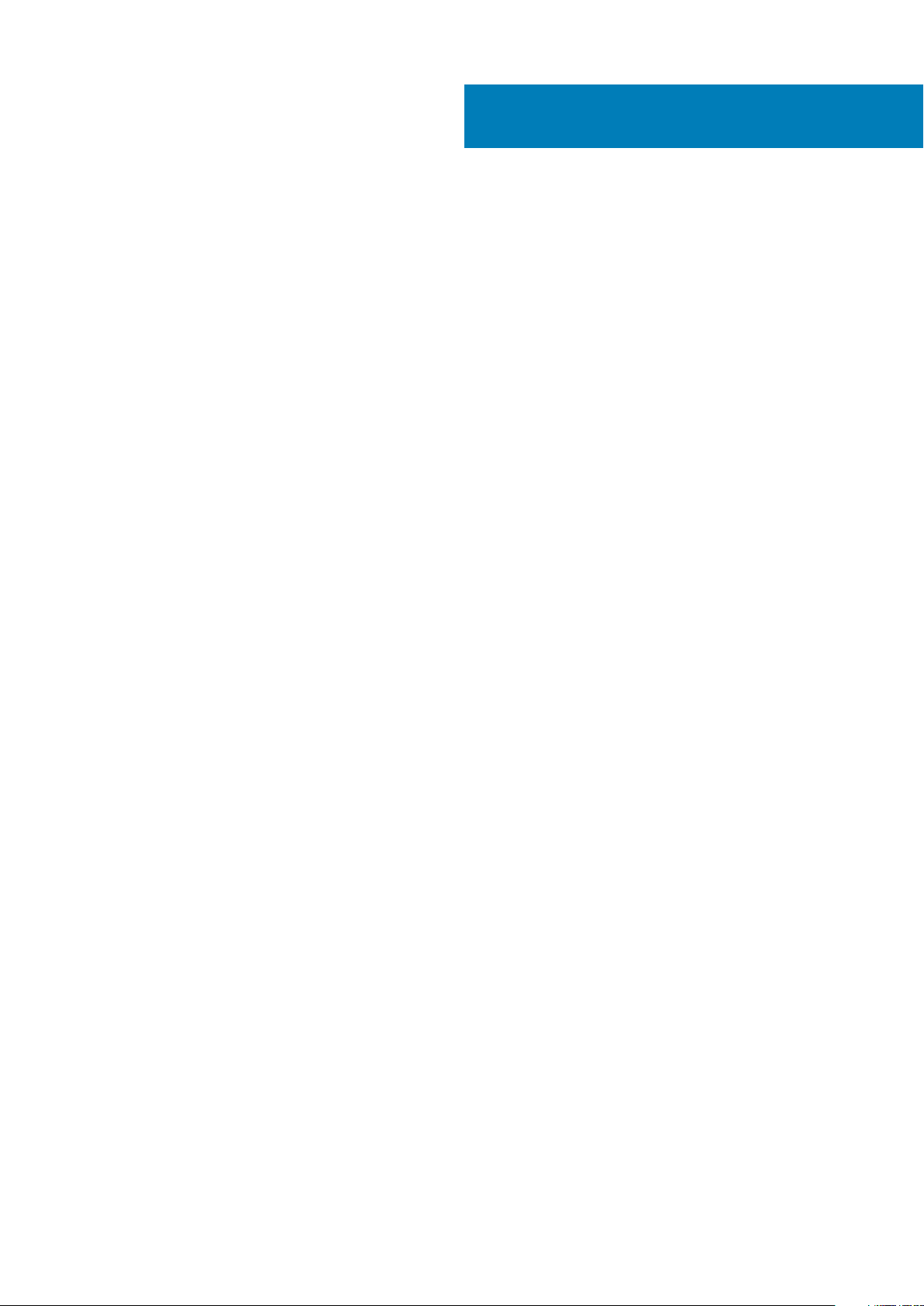
Contents
1 Înainte de a efectua lucrări în interiorul computerului.......................................................................7
Înainte de a începe ................................................................................................................................................................7
Instrucţiuni de siguranţă........................................................................................................................................................7
Instrumente recomandate.................................................................................................................................................... 8
2 After working inside your tablet.................................................................................................... 9
3 Scoaterea bateriei.......................................................................................................................10
Procedure..............................................................................................................................................................................10
4 Remontarea bateriei.................................................................................................................... 11
Procedură...............................................................................................................................................................................11
5 Scoaterea panoului bazei............................................................................................................. 12
Cerinţe prealabile..................................................................................................................................................................12
Procedură..............................................................................................................................................................................12
6 Remontarea panoului bazei.......................................................................................................... 13
Procedură..............................................................................................................................................................................13
Cerinţe ulterioare..................................................................................................................................................................13
7 Scoaterea hard diskului............................................................................................................... 14
Cerinţe prealabile..................................................................................................................................................................14
Procedure..............................................................................................................................................................................14
8 Remontarea hard diskului............................................................................................................ 16
Procedură..............................................................................................................................................................................16
Cerinţe ulterioare..................................................................................................................................................................16
9 Scoaterea modulelor de memorie..................................................................................................17
Cerinţe prealabile..................................................................................................................................................................17
Procedure..............................................................................................................................................................................17
10 Remontarea modulelor de memorie............................................................................................. 18
Procedure..............................................................................................................................................................................18
Cerinţe ulterioare..................................................................................................................................................................18
11 Scoaterea cardului wireless.........................................................................................................19
Cerinţe prealabile..................................................................................................................................................................19
Procedure..............................................................................................................................................................................19
12 Remontarea cardului wireless.....................................................................................................20
Procedură.............................................................................................................................................................................20
Contents 3
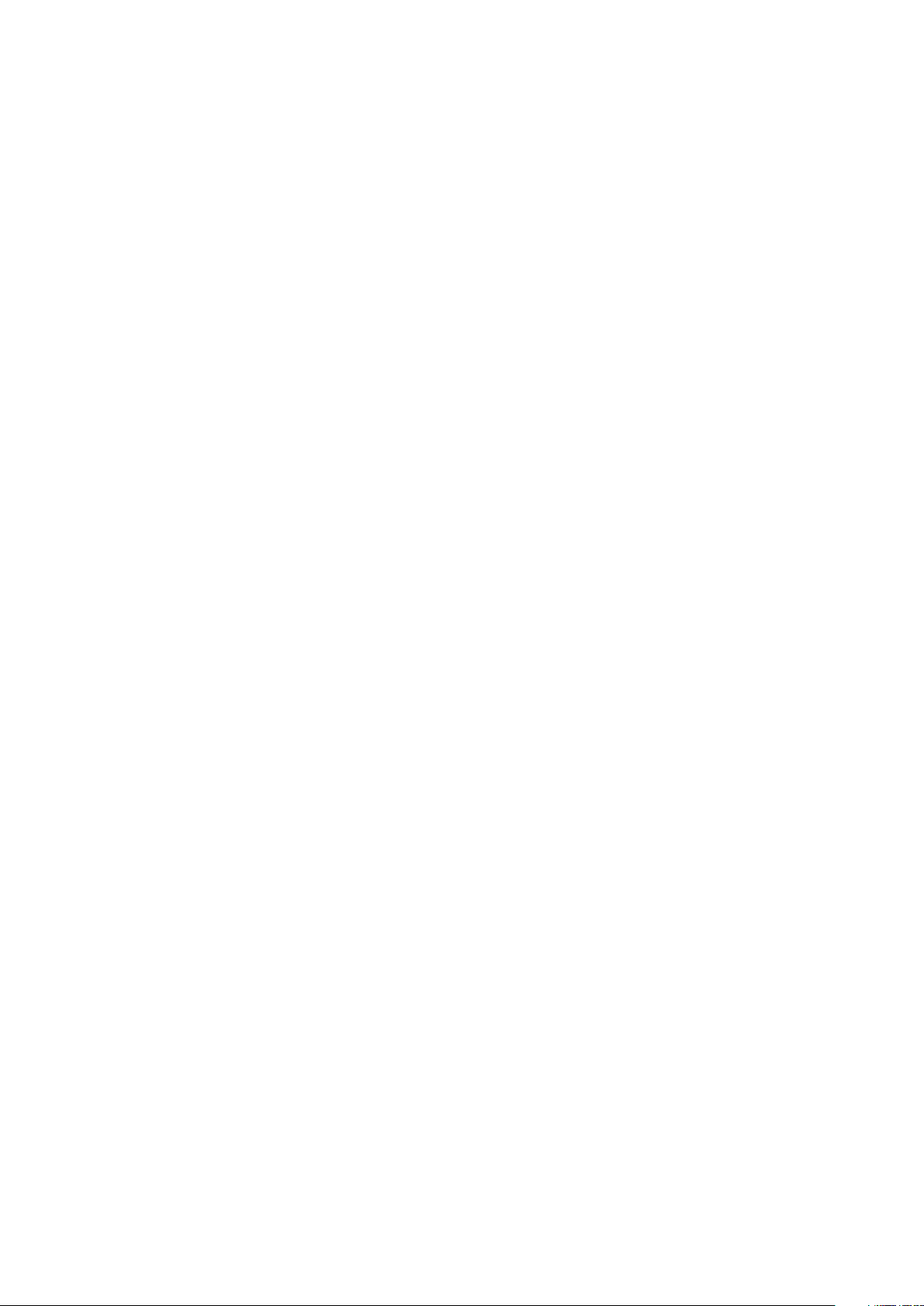
Cerinţe ulterioare.................................................................................................................................................................20
13 Scoaterea tastaturii................................................................................................................... 21
Cerinţe prealabile..................................................................................................................................................................21
Procedură..............................................................................................................................................................................21
14 Remontarea tastaturii................................................................................................................23
Procedură............................................................................................................................................................................. 23
Cerinţe ulterioare.................................................................................................................................................................23
15 Scoaterea zonei de sprijin pentru mâini....................................................................................... 24
Prerequisites.........................................................................................................................................................................24
Procedure.............................................................................................................................................................................24
16 Remontarea zonei de sprijin pentru mâini.................................................................................... 27
Procedură............................................................................................................................................................................. 27
Cerinţe ulterioare................................................................................................................................................................. 27
17 Scoaterea touchpadului............................................................................................................. 28
Prerequisites.........................................................................................................................................................................28
Procedure.............................................................................................................................................................................28
18 Remontarea touchpadului.......................................................................................................... 30
Procedură.............................................................................................................................................................................30
Cerinţe ulterioare.................................................................................................................................................................30
19 Scoaterea plăcii butonului de alimentare......................................................................................31
Prerequisites......................................................................................................................................................................... 31
Procedure..............................................................................................................................................................................31
20 Remontarea plăcii butonului de alimentare..................................................................................33
Procedură............................................................................................................................................................................. 33
Cerinţe ulterioare.................................................................................................................................................................33
21 Scoaterea boxelor..................................................................................................................... 34
Prerequisites.........................................................................................................................................................................34
Procedure.............................................................................................................................................................................34
22 Remontarea boxelor..................................................................................................................36
Procedură.............................................................................................................................................................................36
Cerinţe ulterioare.................................................................................................................................................................36
23 Scoaterea plăcii I/O.................................................................................................................. 37
Prerequisites.........................................................................................................................................................................37
Procedure............................................................................................................................................................................. 37
24 Remontarea plăcii I/O............................................................................................................... 38
Procedură............................................................................................................................................................................. 38
4
Contents
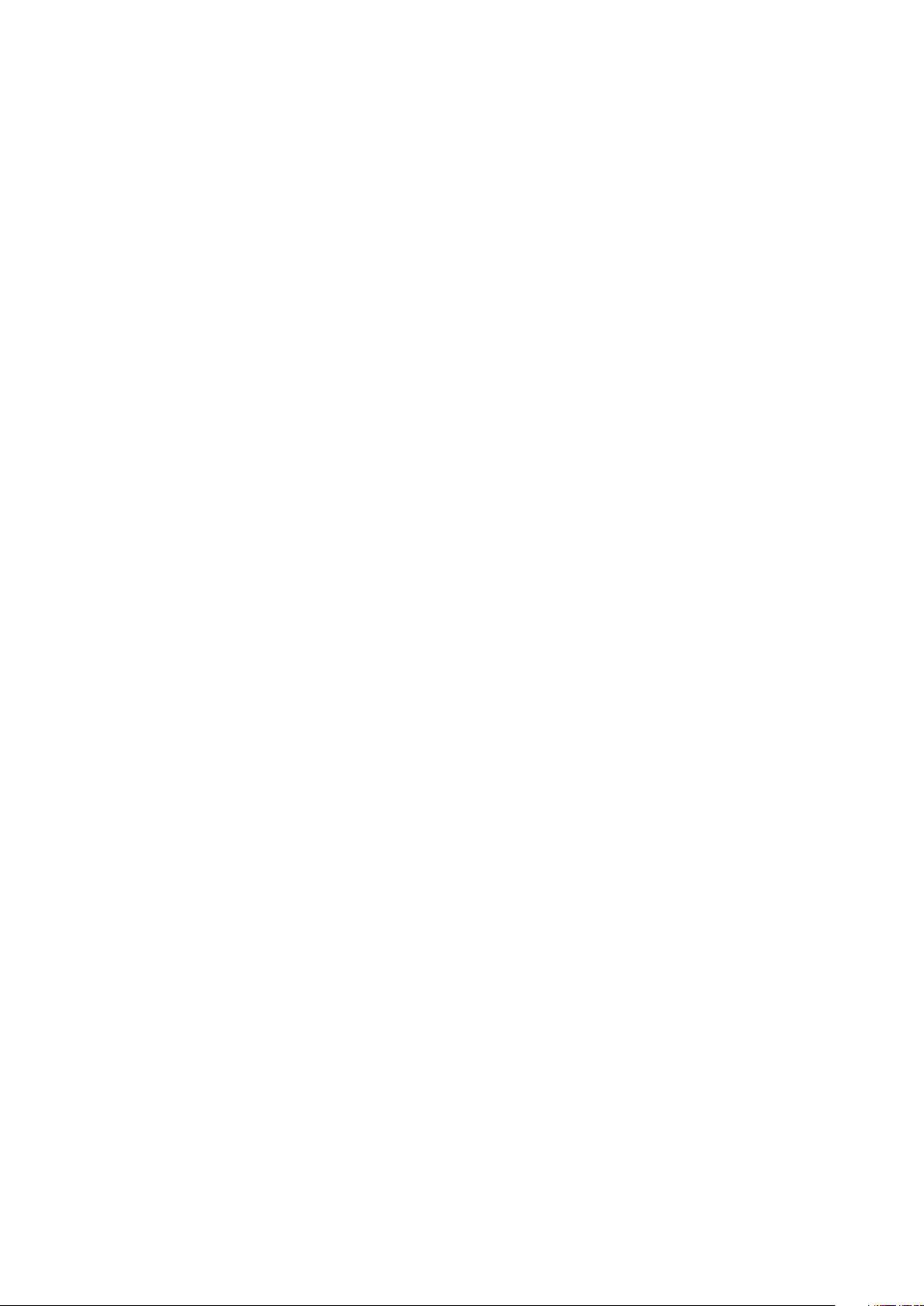
Cerinţe ulterioare.................................................................................................................................................................38
25 Scoaterea plăcii de sistem......................................................................................................... 39
Prerequisites........................................................................................................................................................................ 39
Procedure.............................................................................................................................................................................39
26 Remontarea plăcii de sistem...................................................................................................... 42
Procedură............................................................................................................................................................................. 42
Cerinţe ulterioare.................................................................................................................................................................42
27 Scoaterea bateriei rotunde........................................................................................................ 43
Prerequisites.........................................................................................................................................................................43
Procedure.............................................................................................................................................................................43
28 Remontarea bateriei rotunde..................................................................................................... 44
Procedură............................................................................................................................................................................. 44
Post-requisites.....................................................................................................................................................................44
29 Scoaterea radiatorului...............................................................................................................45
Prerequisites........................................................................................................................................................................ 45
Procedure.............................................................................................................................................................................45
30 Remontarea radiatorului............................................................................................................47
Procedură............................................................................................................................................................................. 47
Cerinţe ulterioare................................................................................................................................................................. 47
31 Scoaterea ventilatorului.............................................................................................................48
Prerequisites.........................................................................................................................................................................48
Procedure.............................................................................................................................................................................48
32 Remontarea ventilatorului......................................................................................................... 50
Procedură.............................................................................................................................................................................50
Post-requisites.....................................................................................................................................................................50
33 Scoaterea ansamblului afişajului................................................................................................. 51
Prerequisites......................................................................................................................................................................... 51
Procedură..............................................................................................................................................................................51
34 Remontarea ansamblului afişajului..............................................................................................53
Procedură.............................................................................................................................................................................53
Cerinţe ulterioare.................................................................................................................................................................53
35 Scoaterea portului adaptorului de alimentare.............................................................................. 54
Prerequisites........................................................................................................................................................................ 54
Procedură.............................................................................................................................................................................54
36 Remontarea portului adaptorului de alimentare........................................................................... 55
Procedură.............................................................................................................................................................................55
Contents
5
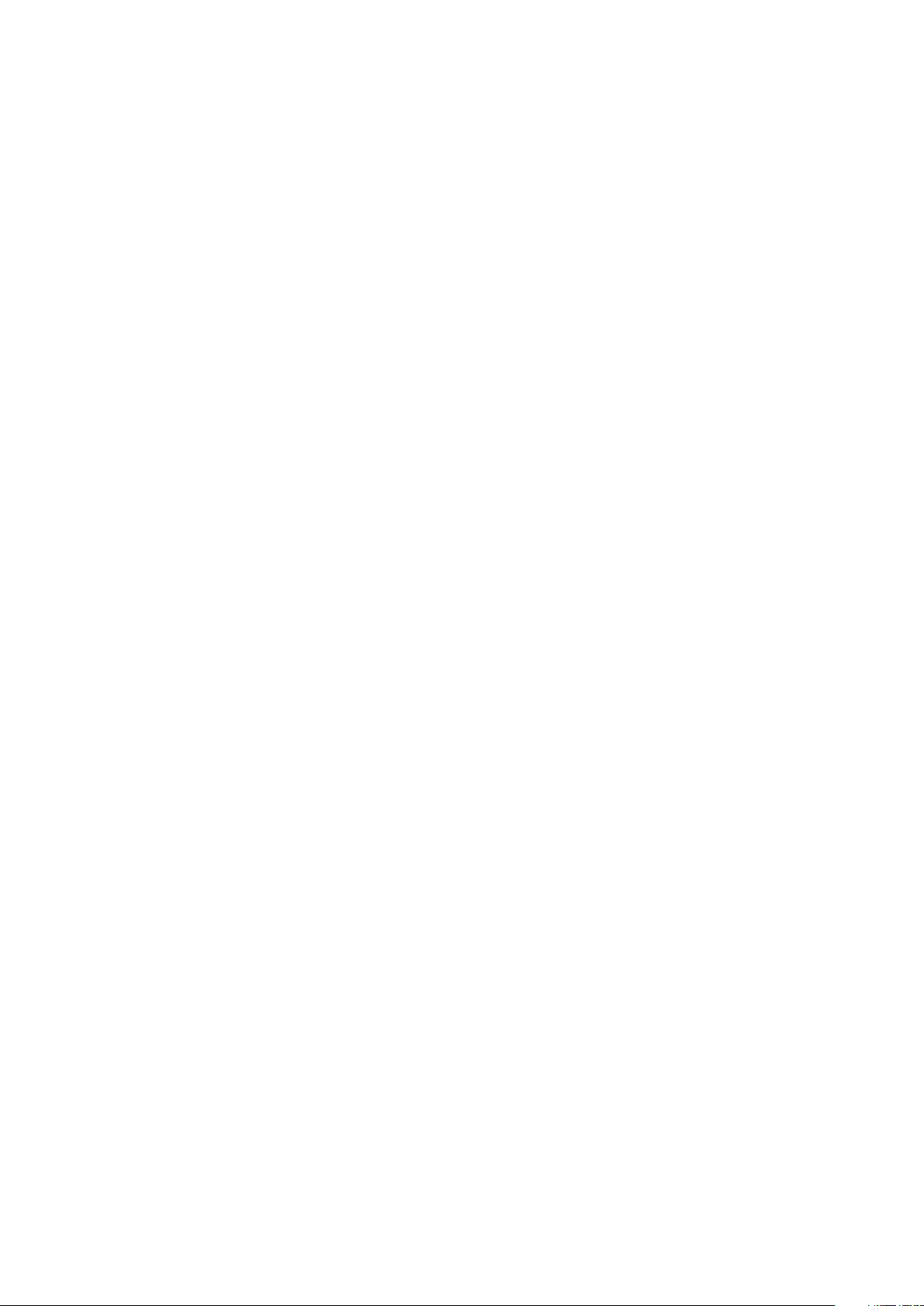
Cerinţe ulterioare.................................................................................................................................................................55
37 Îndepărtarea cadrului afişajului.................................................................................................. 56
Prerequisites........................................................................................................................................................................ 56
Procedură.............................................................................................................................................................................56
38 Remontarea cadrului afişajului................................................................................................... 57
Procedură............................................................................................................................................................................. 57
Cerinţe ulterioare................................................................................................................................................................. 57
39 Scoaterea panoului afişajului..................................................................................................... 58
Prerequisites........................................................................................................................................................................ 58
Procedură.............................................................................................................................................................................58
40 Remontarea panoului afişajului.................................................................................................. 60
Procedură.............................................................................................................................................................................60
Cerinţe ulterioare.................................................................................................................................................................60
41 Scoaterea camerei..................................................................................................................... 61
Prerequisites......................................................................................................................................................................... 61
Procedură..............................................................................................................................................................................61
42 Remontarea camerei................................................................................................................. 63
Cerinţe ulterioare.................................................................................................................................................................63
Procedură.............................................................................................................................................................................63
43 Scoaterea balamalelor afişajului................................................................................................. 64
Prerequisites........................................................................................................................................................................ 64
Procedură.............................................................................................................................................................................64
44 Remontarea balamalelor afişajului.............................................................................................. 66
Procedură.............................................................................................................................................................................66
Cerinţe ulterioare.................................................................................................................................................................66
45 Actualizarea sistemului BIOS..................................................................................................... 67
46 Obţinerea asistenţei şi cum se poate contacta Dell...................................................................... 68
6
Contents
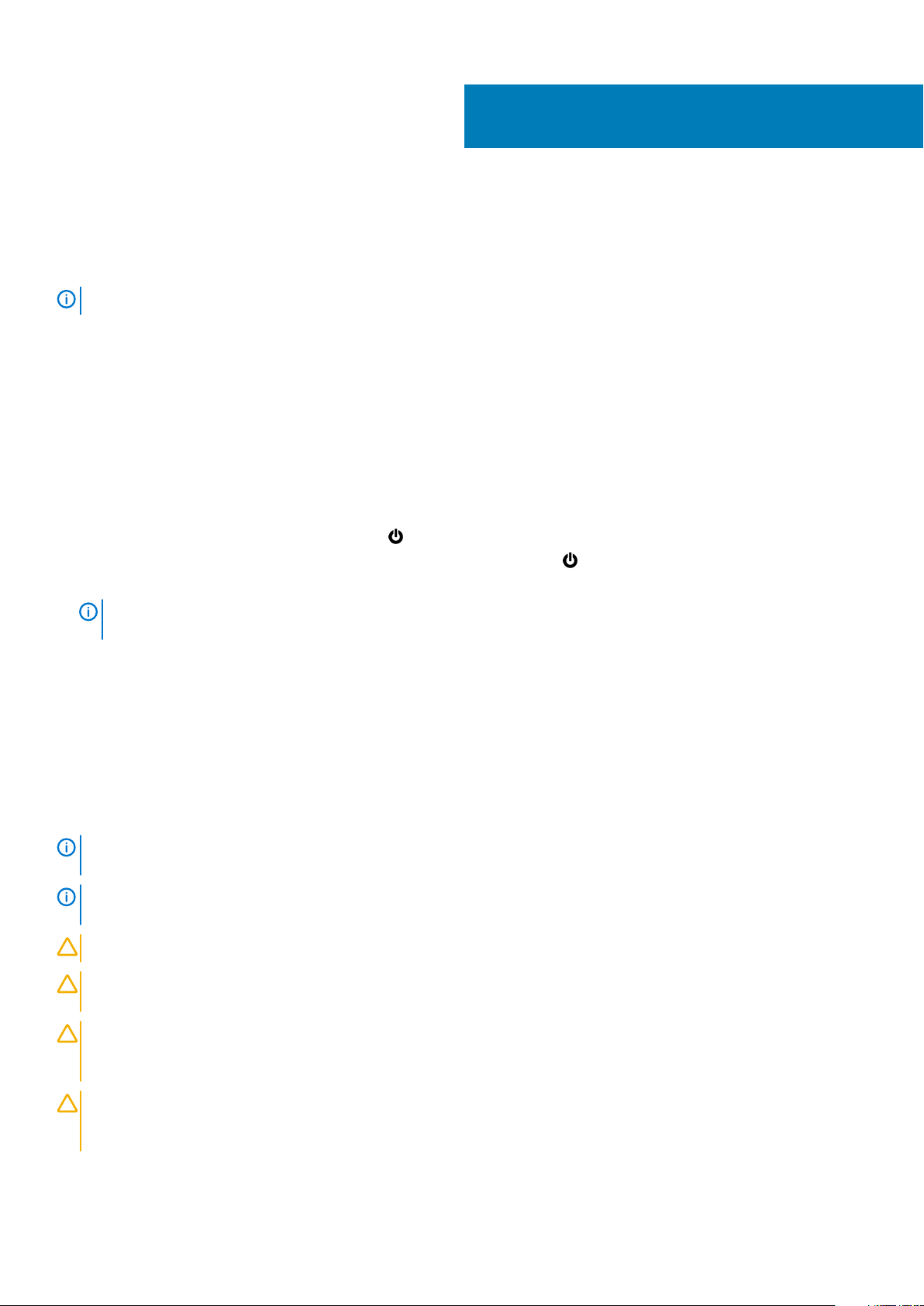
Înainte de a efectua lucrări în interiorul
computerului
NOTIFICARE The images in this document may differ from your computer depending on the configuration you ordered.
Subiecte:
• Înainte de a începe
• Instrucţiuni de siguranţă
• Instrumente recomandate
Înainte de a începe
1. Salvaţi şi închideţi toate fişierele deschise şi ieşiţi din toate aplicaţiile deschise.
2. Închideţi computerul.
• Windows 10: Faceţi clic sau atingeţi uşor Start > Alimentare > Închidere.
• Windows 8.1: În ecranul Start, faceţi clic sau atingeţi pictograma de alimentare > Închidere.
• Windows 7: Faceţi clic sau atingeţi Start > Închidere.
1
NOTIFICARE
instrucţiuni privind închiderea.
3. Deconectaţi computerul şi toate dispozitivele ataşate de la prizele electrice.
4. Deconectaţi toate cablurile, cum ar fi cablurile de telefon, cablurile de reţea şi altele, de la computer.
5. Deconectaţi toate dispozitivele şi echipamentele periferice ataşate, cum ar fi tastatura, mouse-ul, monitorul şi altele, de la computer.
6. Scoateţi orice carduri de stocare şi discuri optice din computer, dacă este cazul.
Dacă utilizaţi un alt sistem de operare, consultaţi documentaţia sistemului de operare pentru
Instrucţiuni de siguranţă
Utilizaţi următoarele instrucţiuni de siguranţă pentru a vă proteja computerul împotriva eventualelor deteriorări şi a vă asigura siguranţa
personală.
NOTIFICARE
more safety best practices, see the Regulatory Compliance home page at www.dell.com/regulatory_compliance.
NOTIFICARE Disconnect all power sources before opening the computer cover or panels. After you finish working inside
the computer, replace all covers, panels, and screws before connecting to the power source.
AVERTIZARE To avoid damaging the computer, ensure that the work surface is flat and clean.
AVERTIZARE To avoid damaging the components and cards, handle them by their edges and avoid touching pins and
contacts.
AVERTIZARE You should only perform troubleshooting and repairs as authorized or directed by the Dell technical
assistance team. Damage due to servicing that is not authorized by Dell is not covered by your warranty. See the safety
instructions that shipped with the product or at www.dell.com/regulatory_compliance.
Before working inside your computer, read the safety information that shipped with your computer. For
AVERTIZARE Before touching anything inside your computer, ground yourself by touching an unpainted metal surface,
such as the metal at the back of the computer. While you work, periodically touch an unpainted metal surface to
dissipate static electricity, which could harm internal components.
Înainte de a efectua lucrări în interiorul computerului 7
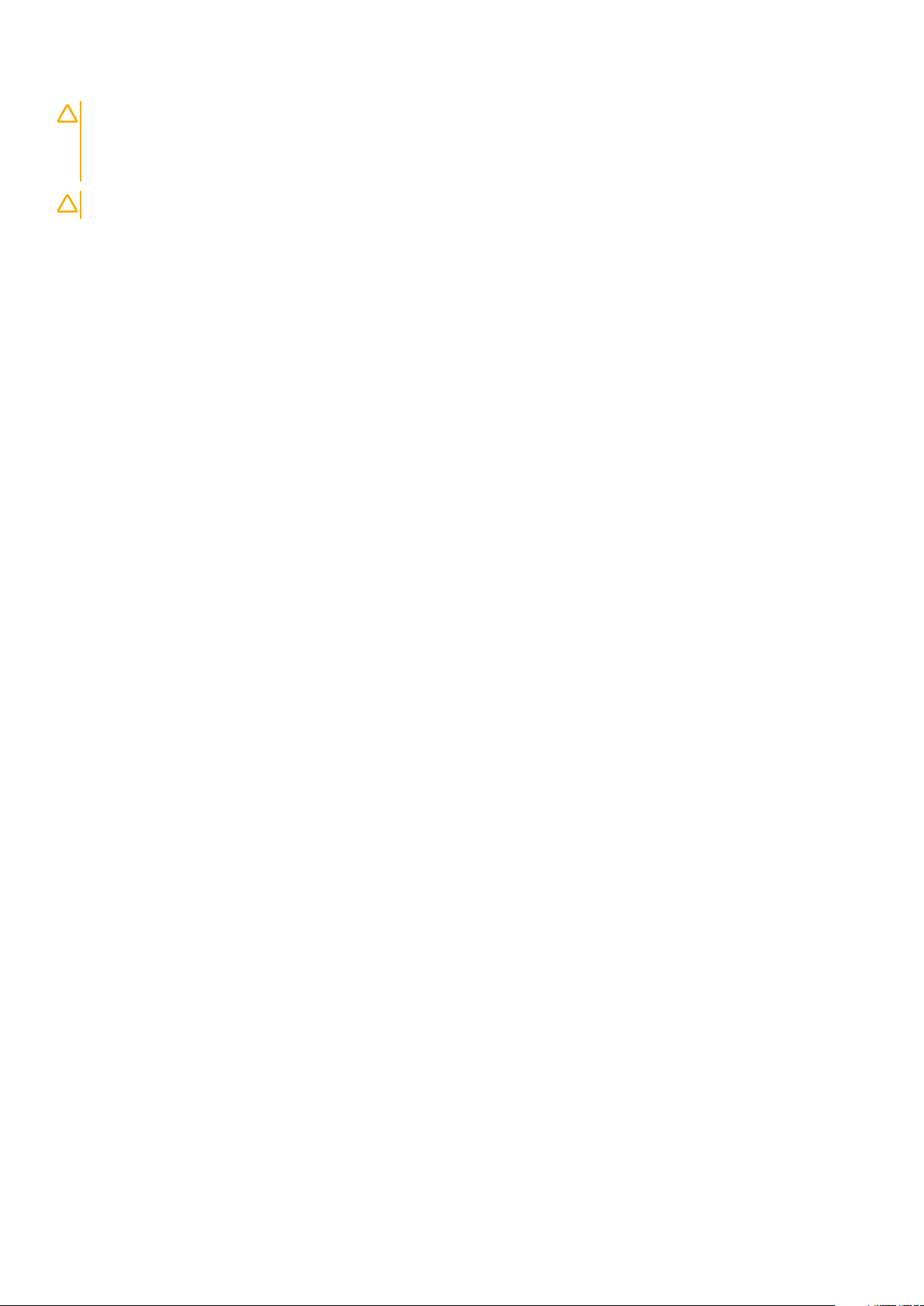
AVERTIZARE When you disconnect a cable, pull on its connector or on its pull tab, not on the cable itself. Some cables
have connectors with locking tabs or thumb-screws that you must disengage before disconnecting the cable. When
disconnecting cables, keep them evenly aligned to avoid bending any connector pins. When connecting cables, ensure
that the ports and connectors are correctly oriented and aligned.
AVERTIZARE Press and eject any installed card from the media-card reader.
Instrumente recomandate
Procedurile din acest document pot necesita următoarele instrumente:
• Şurubelniţă Phillips
• Ştift de plastic
8 Înainte de a efectua lucrări în interiorul computerului
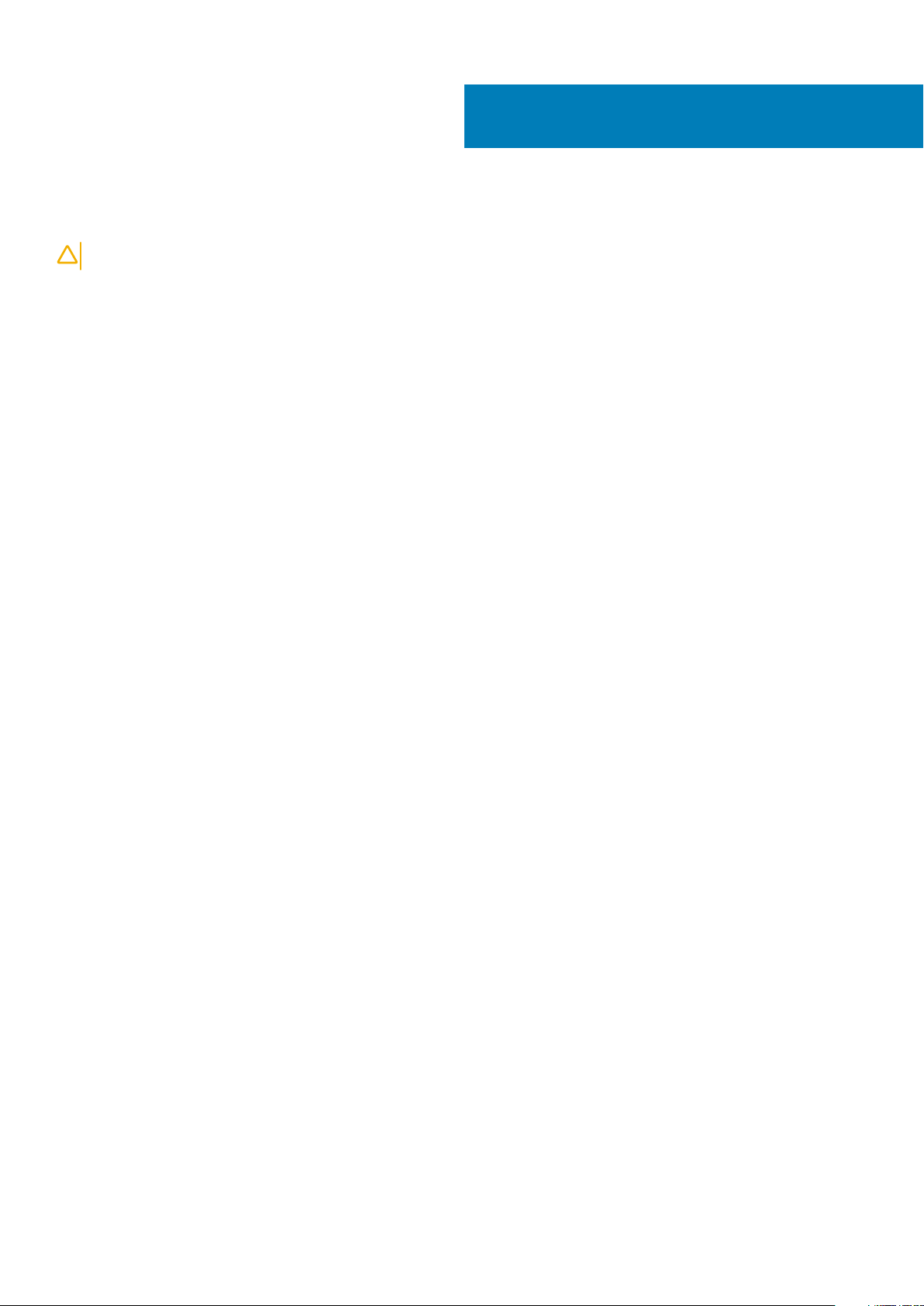
After working inside your tablet
CAUTION: Leaving stray or loose screws inside your computer may severely damage your computer.
1. Replace all screws and ensure that no stray screws remain inside your tablet.
2. Connect any external devices, peripherals, and cables you removed before working on your tablet.
3. Replace any media cards, discs, and any other parts that you removed before working on your tablet.
4. Connect your tablet and all attached devices to their electrical outlets.
5. Turn on your tablet.
2
After working inside your tablet 9
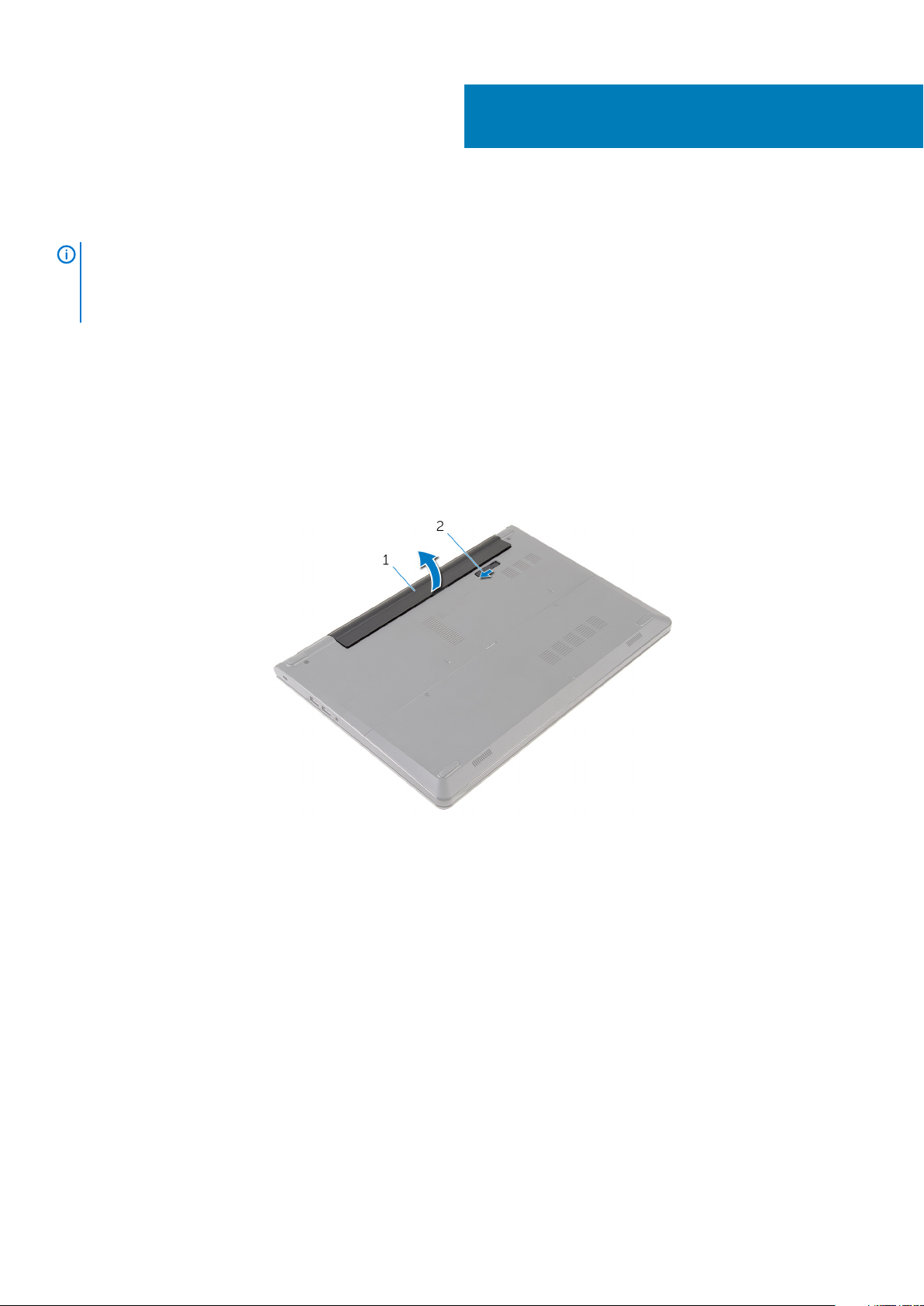
Scoaterea bateriei
NOTIFICARE Before working inside your computer, read the safety information that shipped with your computer and
follow the steps in Before working inside your computer. After working inside your computer, follow the instructions in
After working inside your computer. For more safety best practices, see the Regulatory Compliance home page at
www.dell.com/regulatory_compliance.
Subiecte:
• Procedure
Procedure
1. Close the display and turn the computer over.
2. Slide the battery-release latch to the unlock position.
3. Lift the battery at an angle and remove the battery from the battery bay.
3
1. battery 2. battery-release latch
4. Turn the computer over, open the display, and press the power button for five seconds to ground the system board.
10 Scoaterea bateriei

Remontarea bateriei
NOTIFICARE Before working inside your computer, read the safety information that shipped with your computer and
follow the steps in Before working inside your computer. After working inside your computer, follow the instructions in
After working inside your computer. For more safety best practices, see the Regulatory Compliance home page at
www.dell.com/regulatory_compliance.
Subiecte:
• Procedură
Procedură
Glisaţi lamelele de pe baterie în sloturile din compartimentul bateriei şi fixaţi bateria în poziţie.
NOTIFICARE
Dispozitivul de eliberare a bateriei revine la poziţia de blocare dacă bateria este instalată corect.
4
Remontarea bateriei 11
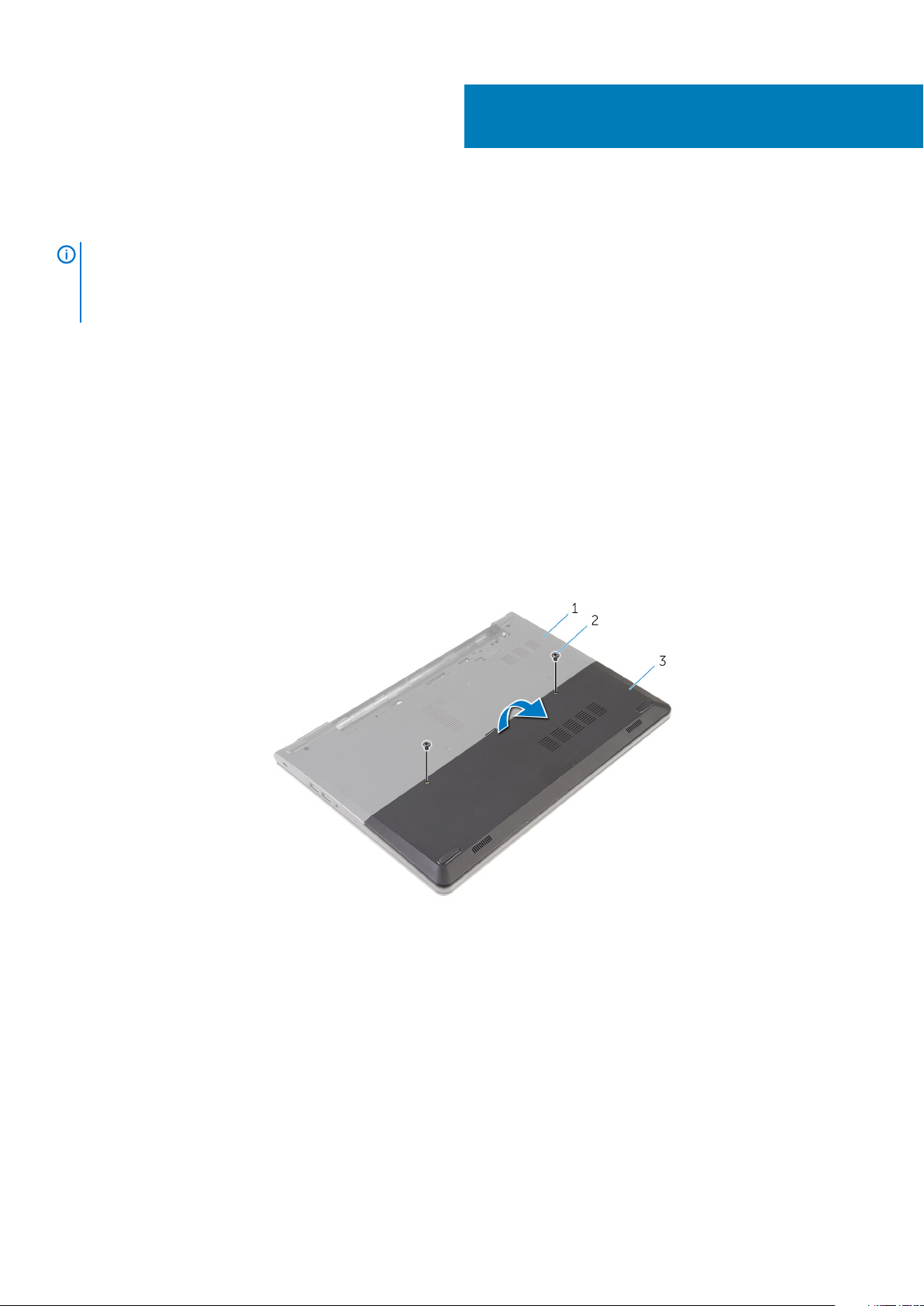
Scoaterea panoului bazei
NOTIFICARE Before working inside your computer, read the safety information that shipped with your computer and
follow the steps in Before working inside your computer. After working inside your computer, follow the instructions in
After working inside your computer. For more safety best practices, see the Regulatory Compliance home page at
www.dell.com/regulatory_compliance.
Subiecte:
• Cerinţe prealabile
• Procedură
Cerinţe prealabile
Scoateţi bateria.
Procedură
1. Scoateţi şuruburile care fixează panoul bazei pe baza computerului.
2. Cu ajutorul degetelor, desprindeţi cu atenţie panoul bazei de pe baza computerului.
5
baza computerului 2. şuruburile (2)
1.
3. panoul bază
12 Scoaterea panoului bazei
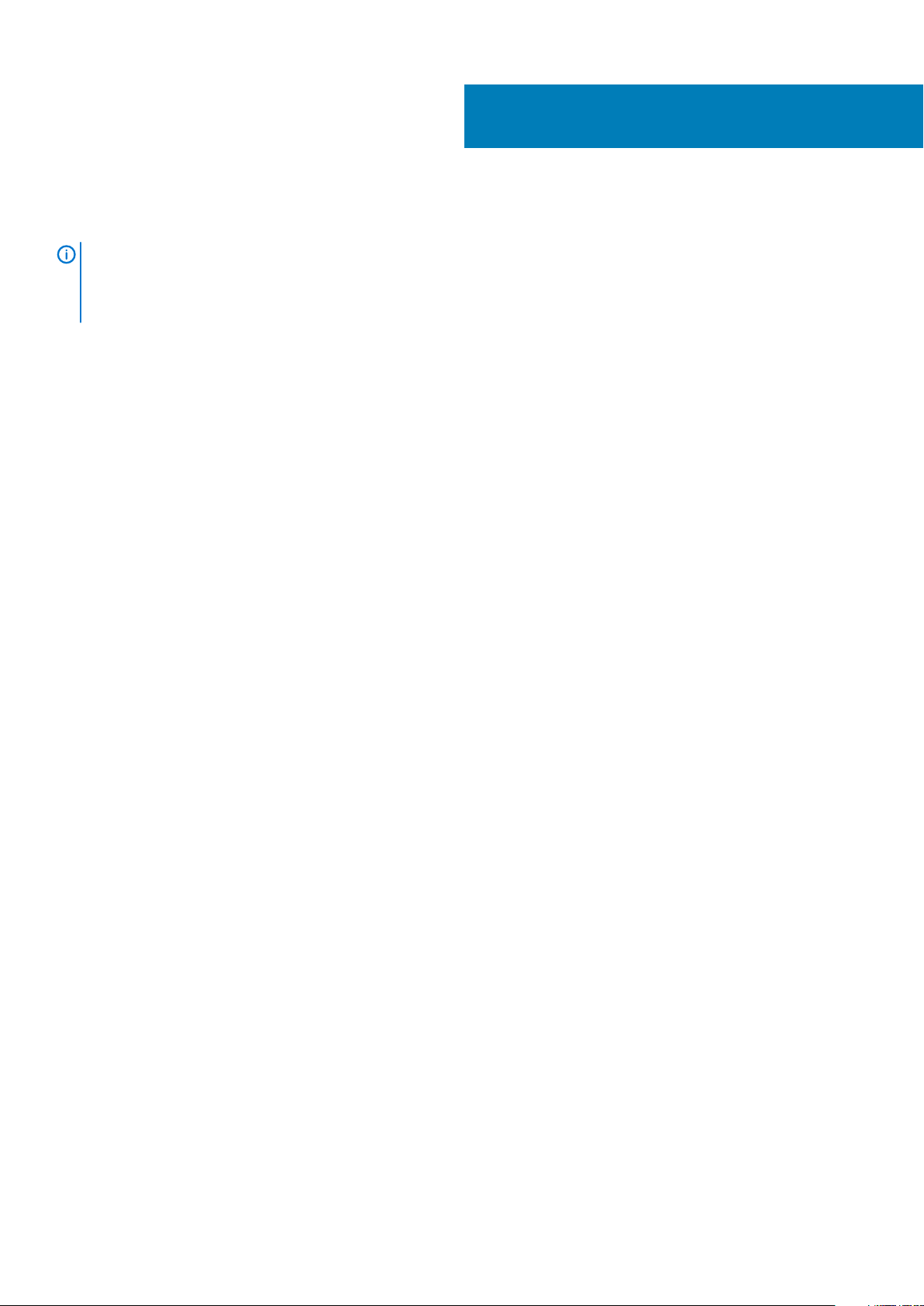
Remontarea panoului bazei
NOTIFICARE Before working inside your computer, read the safety information that shipped with your computer and
follow the steps in Before working inside your computer. After working inside your computer, follow the instructions in
After working inside your computer. For more safety best practices, see the Regulatory Compliance home page at
www.dell.com/regulatory_compliance.
Subiecte:
• Procedură
• Cerinţe ulterioare
Procedură
1. Glisaţi lamelele de pe panoul bazei în sloturile de pe baza computerului şi fixaţi panoul bazei în poziţie.
2. Remontaţi şuruburile care fixează panoul bazei pe baza computerului.
Cerinţe ulterioare
Remontaţi bateria.
6
Remontarea panoului bazei 13
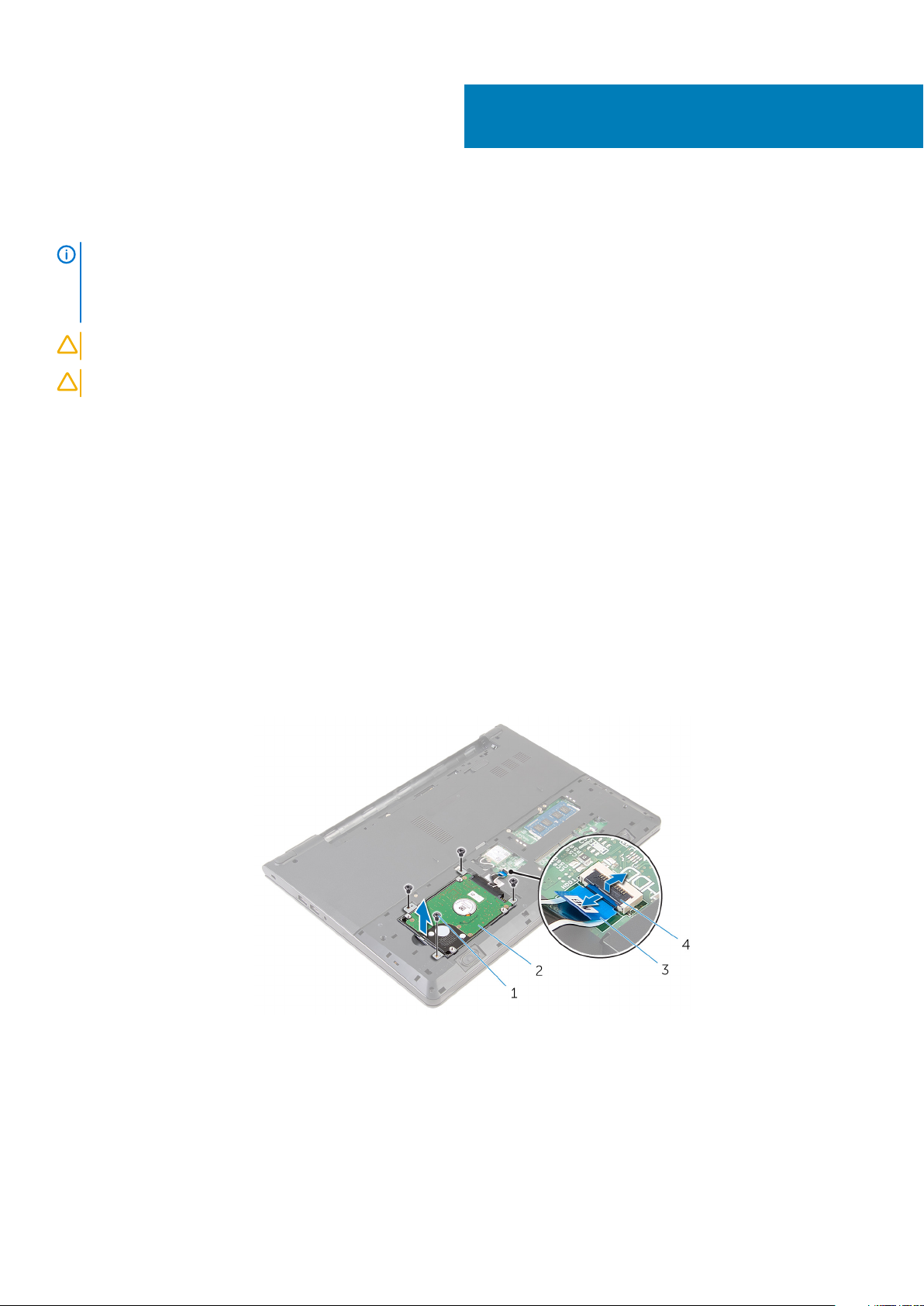
Scoaterea hard diskului
NOTIFICARE Before working inside your computer, read the safety information that shipped with your computer and
follow the steps in Before working inside your computer. After working inside your computer, follow the instructions in
After working inside your computer. For more safety best practices, see the Regulatory Compliance home page at
www.dell.com/regulatory_compliance.
AVERTIZARE Hard drives are fragile. Exercise care when handling the hard drive.
AVERTIZARE To avoid data loss, do not remove the hard drive while the computer is in sleep or on state.
Subiecte:
• Cerinţe prealabile
• Procedure
Cerinţe prealabile
1. Scoateţi bateria.
2. Scoateţi panoul bazei.
7
Procedure
1. Remove the screws that secure the hard-drive assembly to the computer base.
2. Lift the latch and disconnect the hard-drive cable from the system board.
3. Lift the hard-drive assembly off the computer base.
screws (4) 2. hard-drive assembly
1.
3. hard-drive cable 4. latch
4. Disconnect the interposer from the hard drive.
14 Scoaterea hard diskului

1. hard-drive assembly 2. interposer
5. Remove the screws that secure the hard-drive bracket to the hard drive and lift the hard-drive bracket off the hard drive.
screws (4) 2. hard-drive bracket
1.
3. hard drive
Scoaterea hard diskului 15
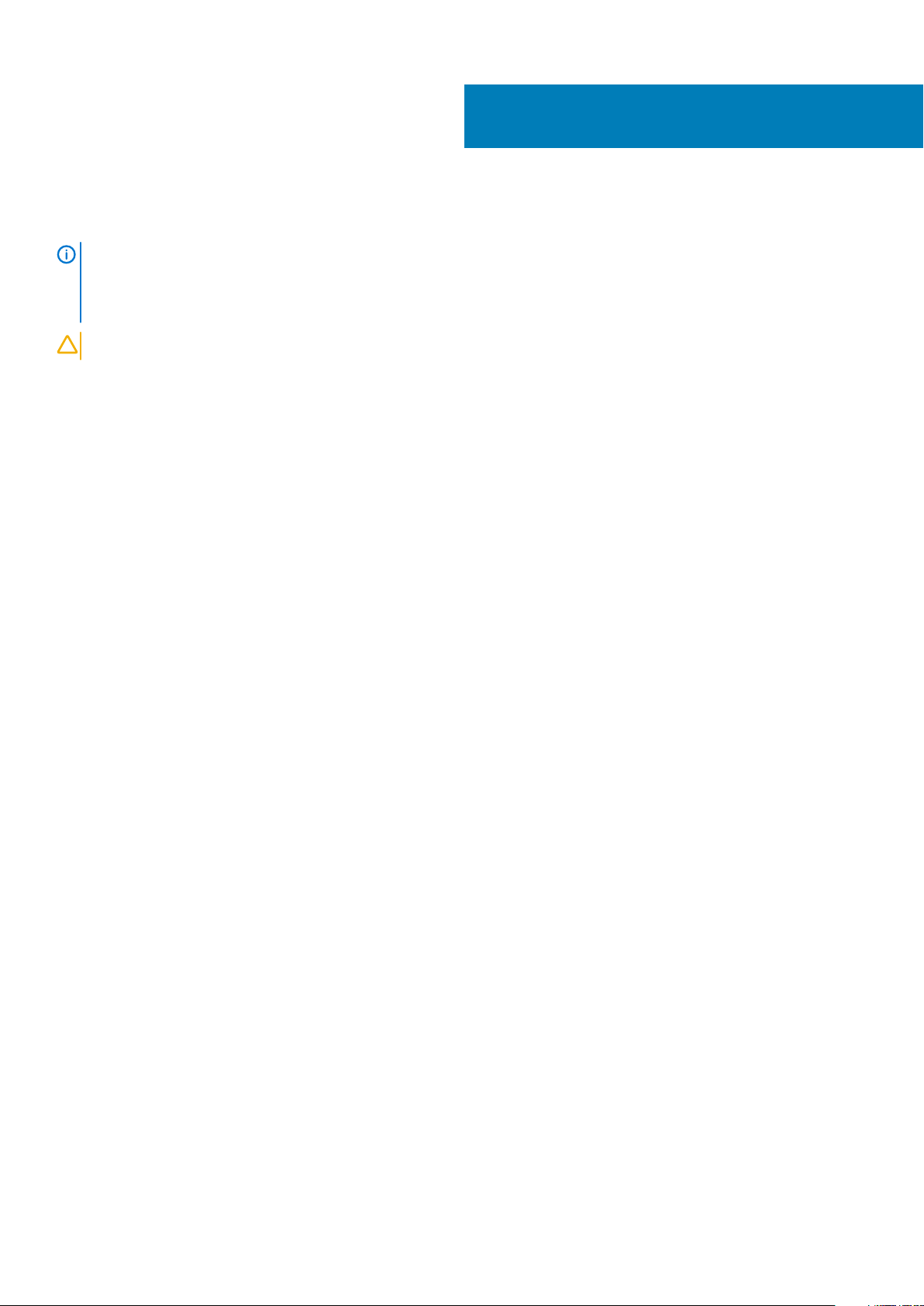
8
Remontarea hard diskului
NOTIFICARE Before working inside your computer, read the safety information that shipped with your computer and
follow the steps in Before working inside your computer. After working inside your computer, follow the instructions in
After working inside your computer. For more safety best practices, see the Regulatory Compliance home page at
www.dell.com/regulatory_compliance.
AVERTIZARE Hard drives are fragile. Exercise care when handling the hard drive.
Subiecte:
• Procedură
• Cerinţe ulterioare
Procedură
1. Aşezaţi suportul hard diskului pe hard disk şi aliniaţi orificiile pentru şuruburi de pe suportul hard diskului cu orificiile pentru şuruburi de
pe hard disk.
2. Remontaţi şuruburile care fixează suportul hard diskului pe hard disk.
3. Glisaţi ansamblul hard diskului în baza computerului şi aliniaţi orificiile pentru şuruburi de pe ansamblul hard diskului cu orificiile pentru
şuruburi de pe baza computerului.
4. Conectaţi cablul hard diskului la hard disk.
5. Remontaţi şuruburile care fixează ansamblul hard diskului pe baza computerului.
Cerinţe ulterioare
1. Remontaţi panoul bazei.
2. Remontaţi bateria.
16 Remontarea hard diskului
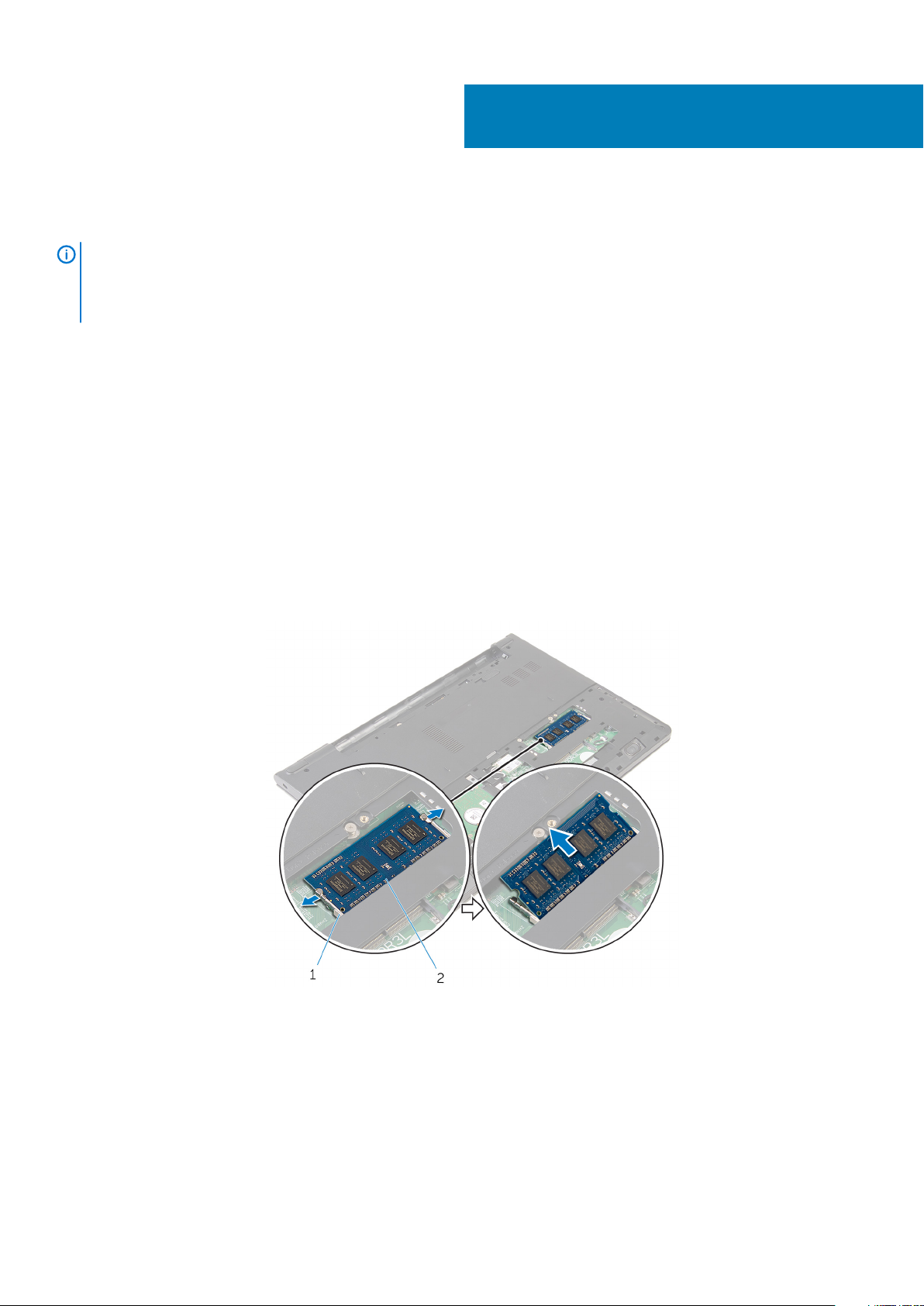
Scoaterea modulelor de memorie
NOTIFICARE Before working inside your computer, read the safety information that shipped with your computer and
follow the steps in Before working inside your computer. After working inside your computer, follow the instructions in
After working inside your computer. For more safety best practices, see the Regulatory Compliance home page at
www.dell.com/regulatory_compliance.
Subiecte:
• Cerinţe prealabile
• Procedure
Cerinţe prealabile
1. Scoateţi bateria.
2. Scoateţi panoul bazei.
Procedure
1. Using your fingertips, pry apart the securing clips on each end of the memory-module slot until the memory module pops up.
2. Slide and remove the memory module from the memory-module slot.
9
securing clips 2. memory module
1.
Scoaterea modulelor de memorie 17
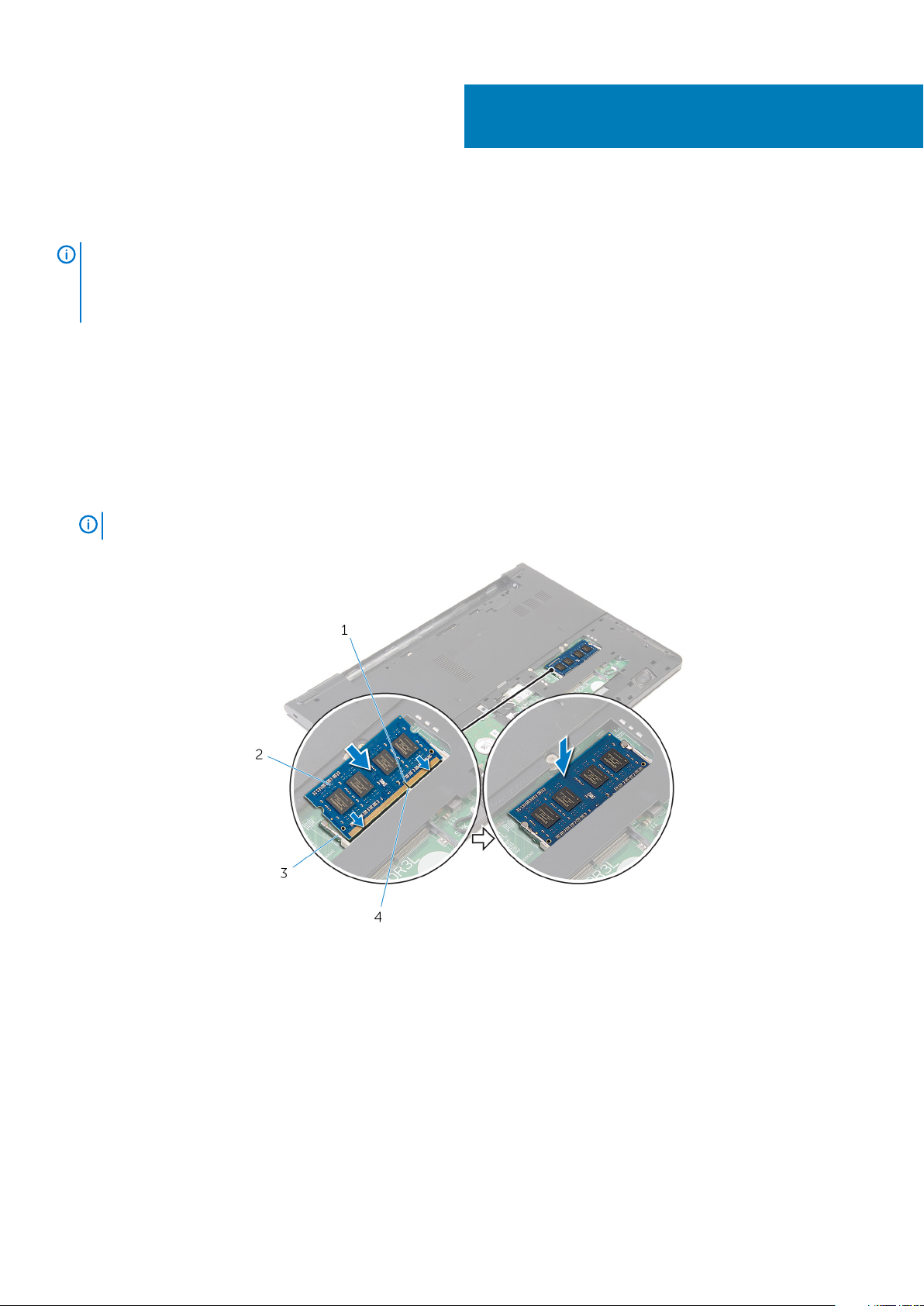
Remontarea modulelor de memorie
NOTIFICARE Before working inside your computer, read the safety information that shipped with your computer and
follow the steps in Before working inside your computer. After working inside your computer, follow the instructions in
After working inside your computer. For more safety best practices, see the Regulatory Compliance home page at
www.dell.com/regulatory_compliance.
Subiecte:
• Procedure
• Cerinţe ulterioare
Procedure
1. Align the notch on the memory module with the tab on the memory-module slot.
2. Slide the memory module firmly into the slot at an angle and press the memory module down until it clicks into place.
10
NOTE:
1. notch 2. memory module
3. securing clips 4. tab
If you do not hear the click, remove the memory module and reinstall it.
Cerinţe ulterioare
1. Remontaţi panoul bazei.
2. Remontaţi bateria.
18 Remontarea modulelor de memorie
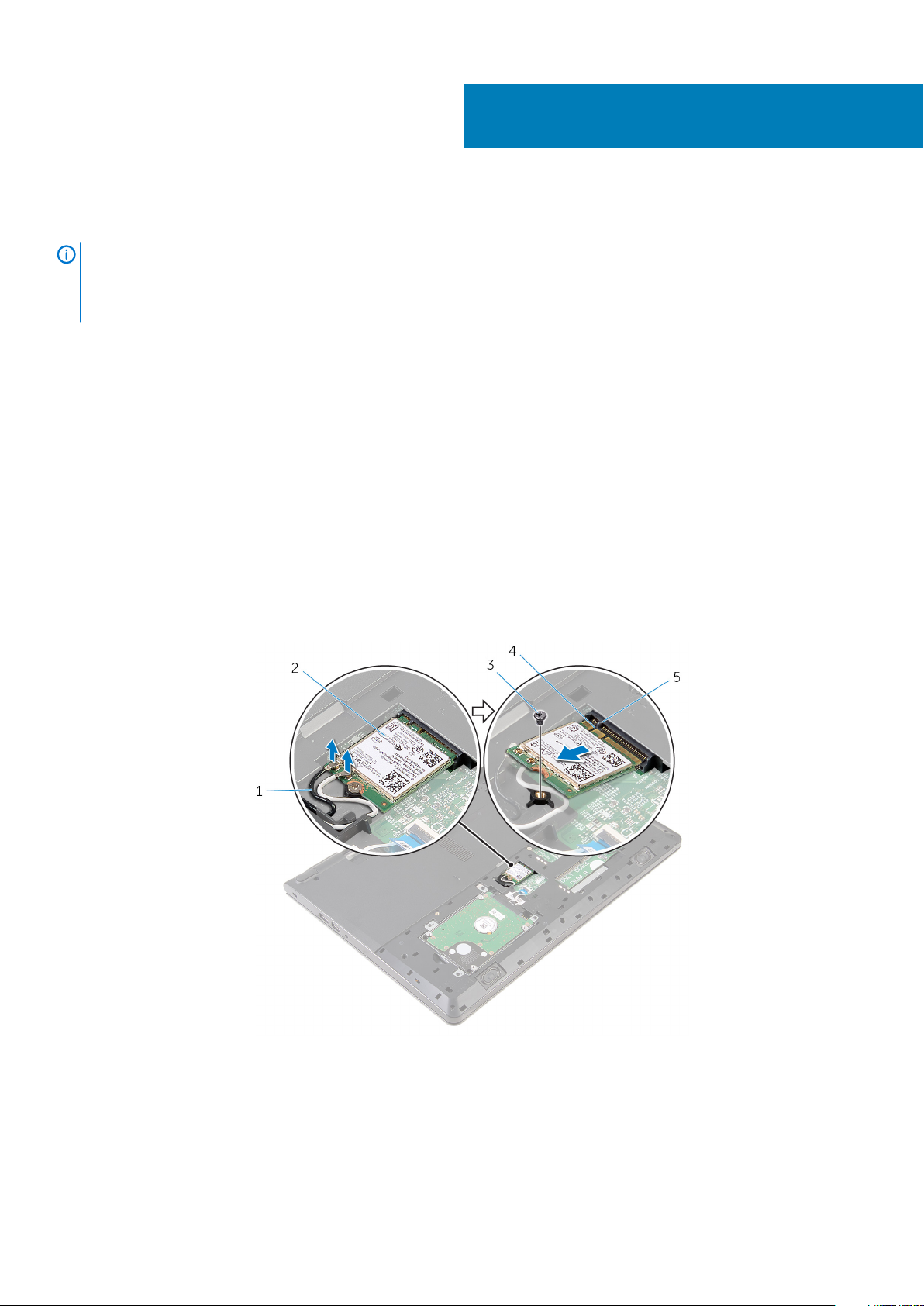
Scoaterea cardului wireless
NOTIFICARE Before working inside your computer, read the safety information that shipped with your computer and
follow the steps in Before working inside your computer. After working inside your computer, follow the instructions in
After working inside your computer. For more safety best practices, see the Regulatory Compliance home page at
www.dell.com/regulatory_compliance.
Subiecte:
• Cerinţe prealabile
• Procedure
Cerinţe prealabile
1. Scoateţi bateria.
2. Scoateţi panoul bazei.
Procedure
1. Disconnect the antenna cables from the wireless card.
2. Remove the screw that secures the wireless card to the system board.
3. Lift the wireless card, and then slide and remove it from the system board.
11
antenna cables (2) 2. wireless card
1.
3. screw 4. notch
5. tab
Scoaterea cardului wireless 19
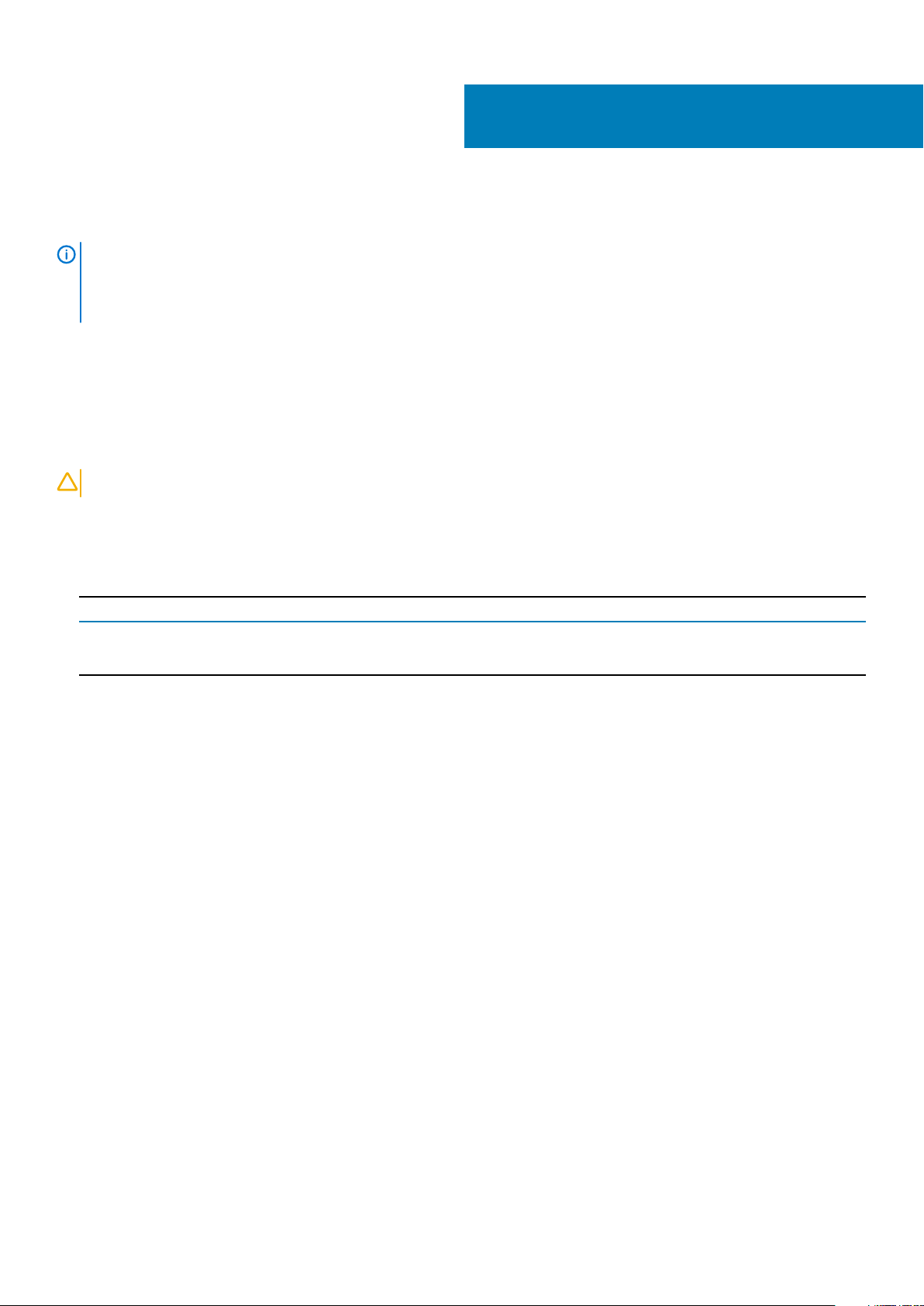
Remontarea cardului wireless
NOTIFICARE Before working inside your computer, read the safety information that shipped with your computer and
follow the steps in Before working inside your computer. After working inside your computer, follow the instructions in
After working inside your computer. For more safety best practices, see the Regulatory Compliance home page at
www.dell.com/regulatory_compliance.
Subiecte:
• Procedură
• Cerinţe ulterioare
Procedură
12
AVERTIZARE
1. Aliniaţi canelura de pe cardul wireless cu lamela de pe fanta pentru card wireless şi glisaţi cardul în fantă.
2. Remontaţi şurubul care fixează cardul wireless pe placa de sistem.
3. Conectaţi cablurile antenei la cardul wireless. În următorul tabel este prezentată schema de culori pentru cablurile antenei aferente
cardului wireless acceptat de computerul dvs.:
Connectors on the wireless card
Main (white triangle) White
Auxiliary (black triangle) Black
Pentru a evita deteriorarea cardului wireless, nu amplasaţi niciun cablu sub acesta.
Antenna-cable color
Cerinţe ulterioare
1. Remontaţi panoul bazei.
2. Remontaţi bateria.
20 Remontarea cardului wireless
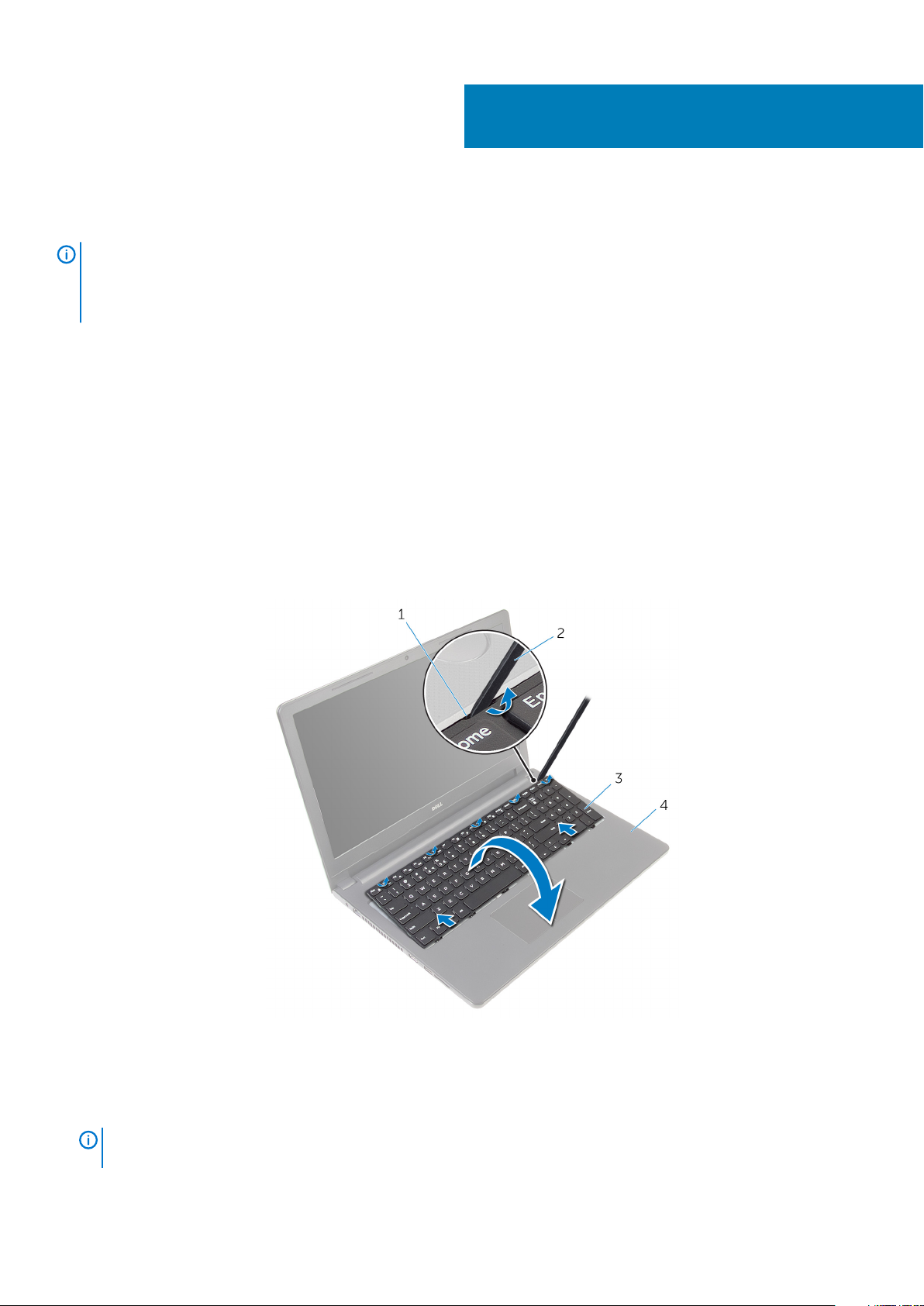
Scoaterea tastaturii
NOTIFICARE Before working inside your computer, read the safety information that shipped with your computer and
follow the steps in Before working inside your computer. After working inside your computer, follow the instructions in
After working inside your computer. For more safety best practices, see the Regulatory Compliance home page at
www.dell.com/regulatory_compliance.
Subiecte:
• Cerinţe prealabile
• Procedură
Cerinţe prealabile
Scoateţi bateria.
Procedură
1. Întoarceţi computerul invers şi deschideţi afişajul la un unghi cât mai larg.
2. Folosind un trasor de plastic, eliberaţi uşor lamelele care fixează tastatura pe ansamblul zonei de sprijin pentru mâini.
13
lamelă 2. trasorul de plastic
1.
3. tastatura 4. ansamblul zonei de sprijin pentru mâini
3. Întoarceţi cu grijă tastatura invers şi aşezaţi-o pe ansamblul zonei de sprijin pentru mâini.
4. Ridicaţi dispozitivele de blocare şi deconectaţi cablul tastaturii şi cablul de retroiluminare a tastaturii de la placa de sistem.
NOTIFICARE
retroiluminată.
Cablul de retroiluminare a tastaturii este prezent numai dacă laptopul este furnizat cu o tastatură
Scoaterea tastaturii 21
