Dell Inspiron 3558 User Manual
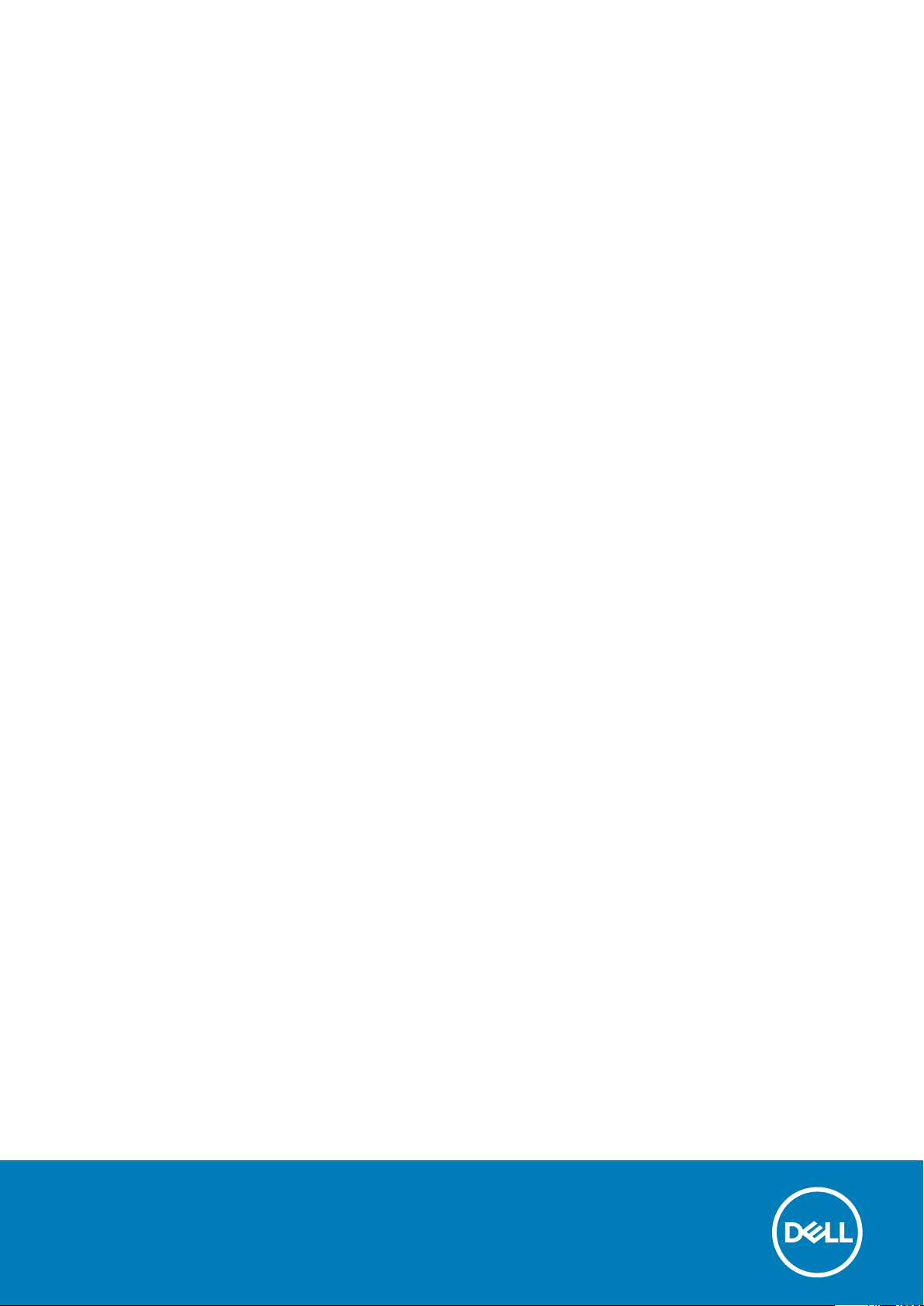
Inspiron 15
3000 Series
Service Manual
Regulatory Model: P47F
Regulatory Type: P47F002
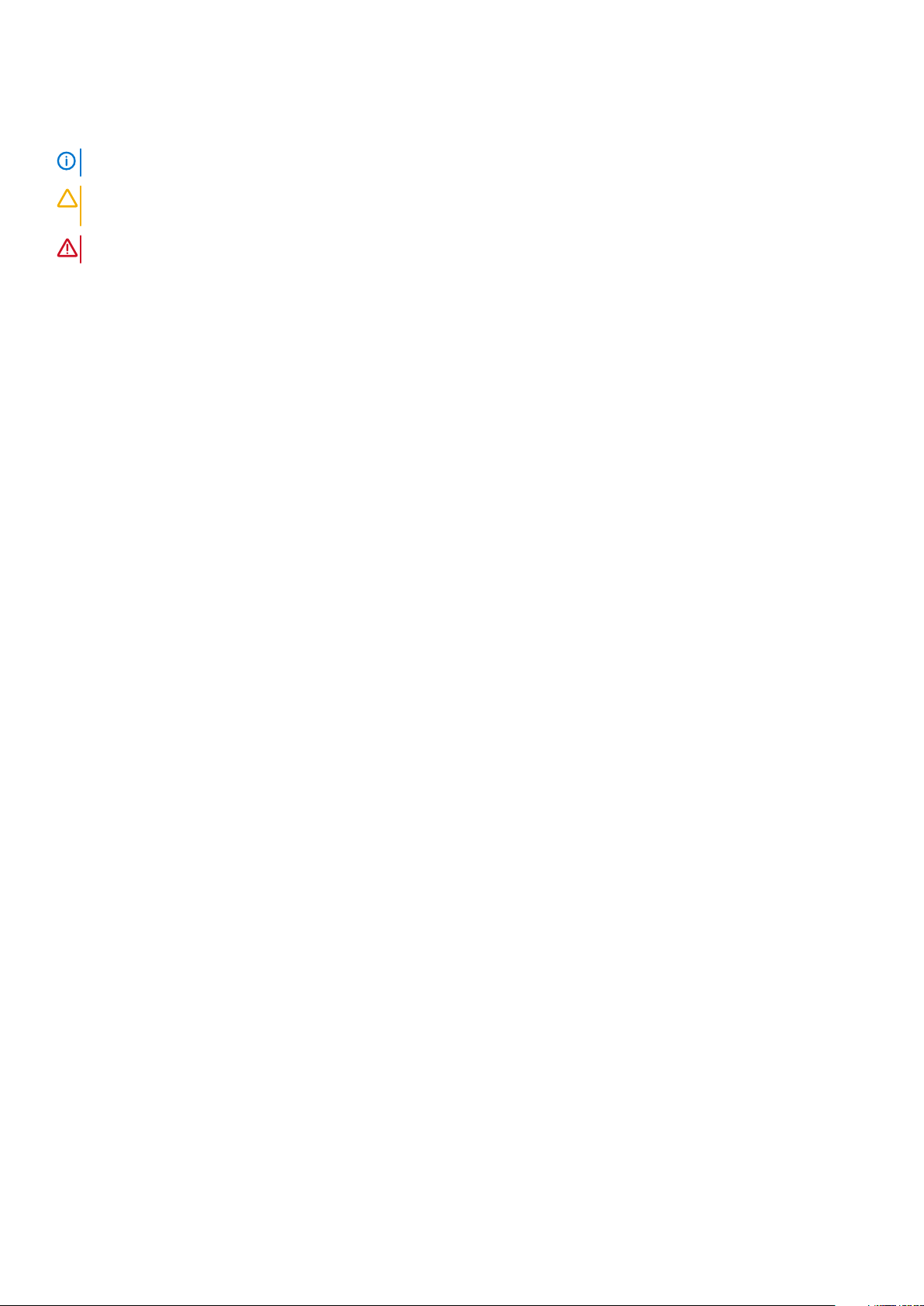
Notes, cautions, and warnings
NOTE: A NOTE indicates important information that helps you make better use of your computer.
CAUTION: A CAUTION indicates either potential damage to hardware or loss of data and tells you how to avoid the
problem.
WARNING: A WARNING indicates a potential for property damage, personal injury, or death.
Copyright © 2015 Dell Inc. All rights reserved. This product is protected by U.S. and international copyright and intellectual property
laws. Dell™ and the Dell logo are trademarks of Dell Inc. in the United States and/or other jurisdictions. All other marks and names
mentioned herein may be trademarks of their respective companies.
2015–01
Rev. A00
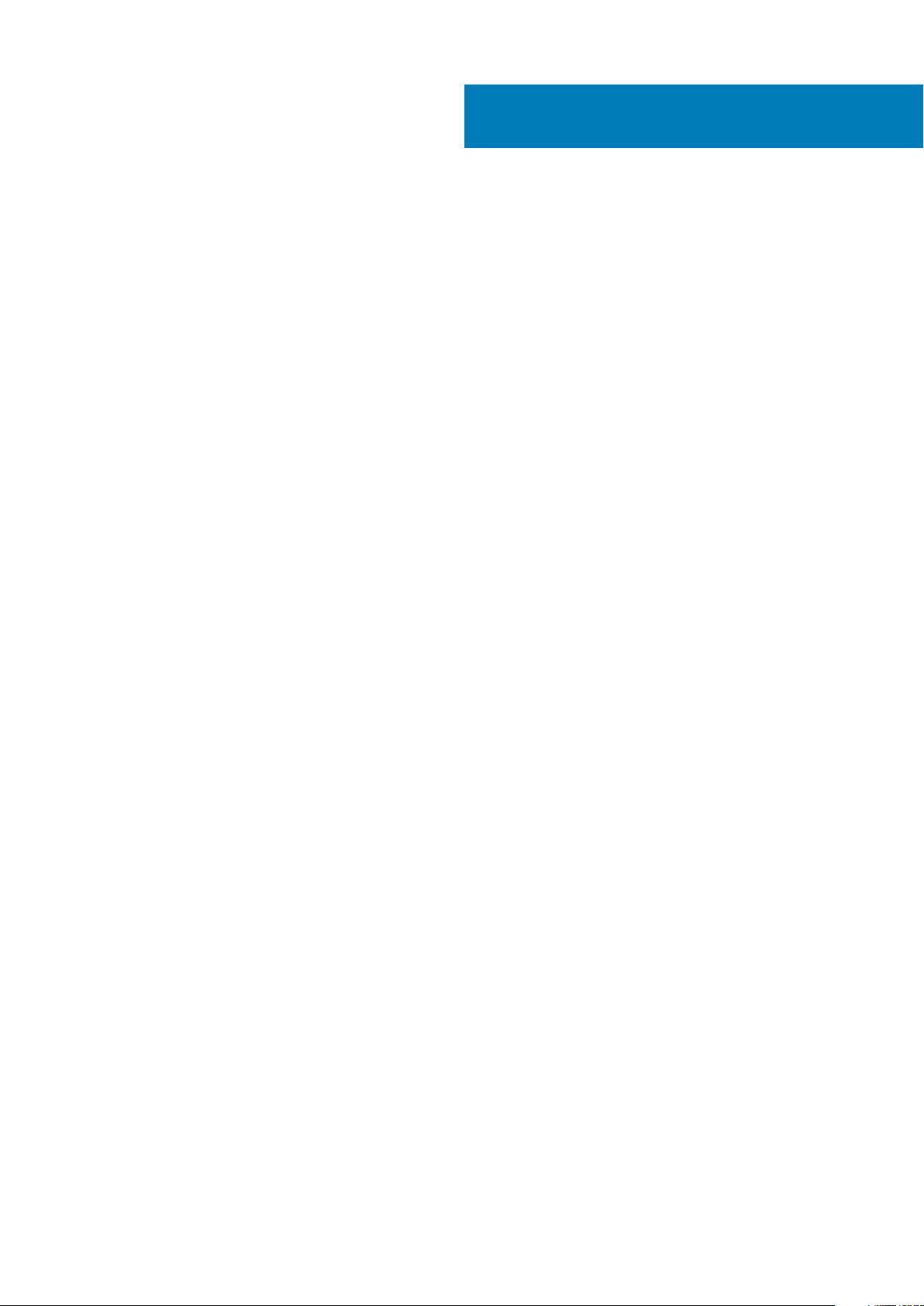
Contents
1 Before working inside your computer............................................................................................. 7
Before you begin ...................................................................................................................................................................7
Safety instructions.................................................................................................................................................................7
Recommended tools..............................................................................................................................................................8
2 After working inside your tablet.................................................................................................... 9
3 Removing the battery..................................................................................................................10
Procedure..............................................................................................................................................................................10
4 Replacing the battery.................................................................................................................. 11
Procedure...............................................................................................................................................................................11
5 Removing the base panel............................................................................................................. 12
Prerequisites......................................................................................................................................................................... 12
Procedure..............................................................................................................................................................................12
6 Replacing the base panel............................................................................................................. 13
Procedure..............................................................................................................................................................................13
Post-requisites......................................................................................................................................................................13
7 Removing the hard drive..............................................................................................................14
Prerequisites......................................................................................................................................................................... 14
Procedure..............................................................................................................................................................................14
8 Replacing the hard drive..............................................................................................................16
Procedure..............................................................................................................................................................................16
Post-requisites......................................................................................................................................................................16
9 Removing the memory modules....................................................................................................17
Prerequisites......................................................................................................................................................................... 17
Procedure..............................................................................................................................................................................17
10 Replacing the memory modules.................................................................................................. 18
Procedure..............................................................................................................................................................................18
Post-requisites......................................................................................................................................................................18
11 Removing the wireless card........................................................................................................ 19
Prerequisites......................................................................................................................................................................... 19
Procedure..............................................................................................................................................................................19
12 Replacing the wireless card........................................................................................................20
Procedure.............................................................................................................................................................................20
Contents 3
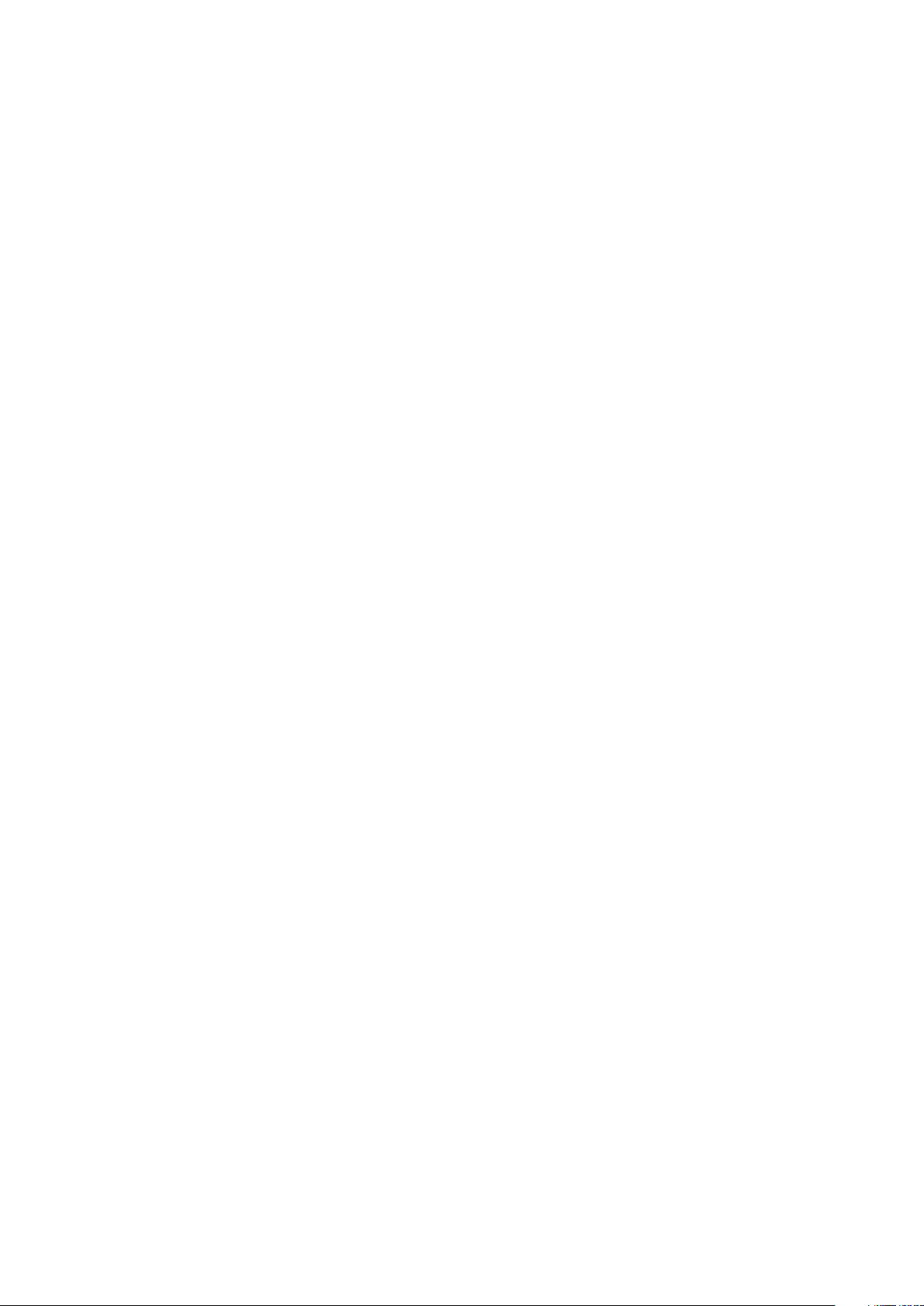
Post-requisites.....................................................................................................................................................................20
13 Removing the keyboard..............................................................................................................21
Prerequisites......................................................................................................................................................................... 21
Procedure..............................................................................................................................................................................21
14 Replacing the keyboard............................................................................................................. 23
Procedure............................................................................................................................................................................. 23
Post-requisites.....................................................................................................................................................................23
15 Removing the palm rest.............................................................................................................24
Prerequisites.........................................................................................................................................................................24
Procedure............................................................................................................................................................................. 24
16 Replacing the palm rest............................................................................................................. 27
Procedure............................................................................................................................................................................. 27
Post-requisites..................................................................................................................................................................... 27
17 Removing the touch pad............................................................................................................ 28
Prerequisites.........................................................................................................................................................................28
Procedure............................................................................................................................................................................. 28
18 Replacing the touch pad............................................................................................................ 30
Procedure.............................................................................................................................................................................30
Post-requisites.....................................................................................................................................................................30
19 Removing the power-button board..............................................................................................31
Prerequisites......................................................................................................................................................................... 31
Procedure..............................................................................................................................................................................31
20 Replacing the power-button board.............................................................................................33
Procedure............................................................................................................................................................................. 33
Post-requisites.....................................................................................................................................................................33
21 Removing the speakers..............................................................................................................34
Prerequisites.........................................................................................................................................................................34
Procedure............................................................................................................................................................................. 34
22 Replacing the speakers............................................................................................................. 36
Procedure.............................................................................................................................................................................36
Post-requisites.....................................................................................................................................................................36
23 Removing the I/O board............................................................................................................ 37
Prerequisites.........................................................................................................................................................................37
Procedure............................................................................................................................................................................. 37
24 Replacing the I/O board............................................................................................................ 38
Procedure............................................................................................................................................................................. 38
4
Contents
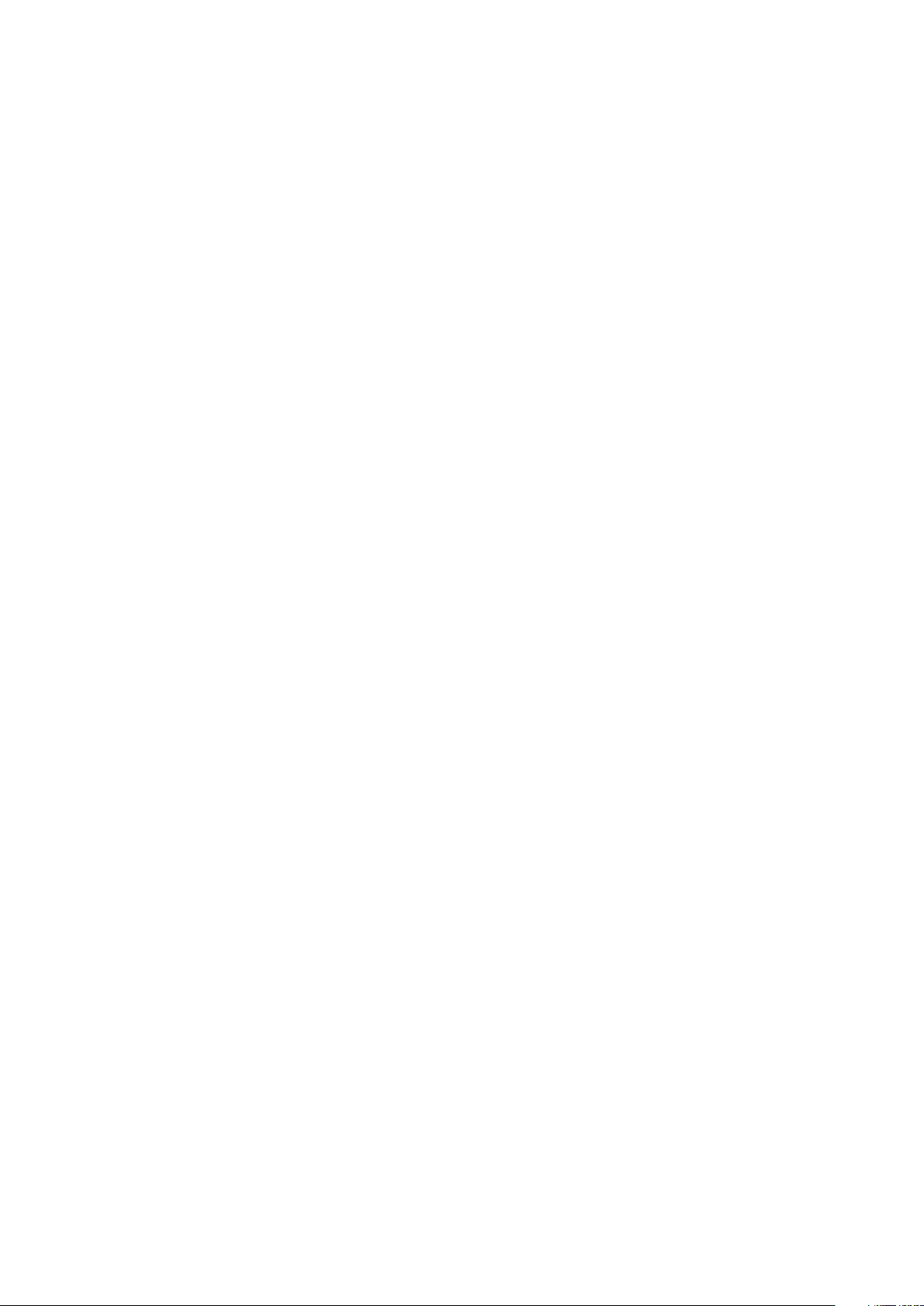
Post-requisites.....................................................................................................................................................................38
25 Removing the system board...................................................................................................... 39
Prerequisites........................................................................................................................................................................ 39
Procedure.............................................................................................................................................................................39
26 Replacing the system board.......................................................................................................42
Procedure............................................................................................................................................................................. 42
Post-requisites.....................................................................................................................................................................42
27 Removing the coin-cell battery.................................................................................................. 43
Prerequisites.........................................................................................................................................................................43
Procedure............................................................................................................................................................................. 43
28 Replacing the coin-cell battery.................................................................................................. 44
Procedure............................................................................................................................................................................. 44
Post-requisites.....................................................................................................................................................................44
29 Removing the heat sink.............................................................................................................45
Prerequisites........................................................................................................................................................................ 45
Procedure.............................................................................................................................................................................45
30 Replacing the heat sink............................................................................................................. 47
Procedure............................................................................................................................................................................. 47
Post-requisites..................................................................................................................................................................... 47
31 Removing the fan......................................................................................................................48
Prerequisites.........................................................................................................................................................................48
Procedure............................................................................................................................................................................. 48
32 Replacing the fan..................................................................................................................... 50
Procedure.............................................................................................................................................................................50
Post-requisites.....................................................................................................................................................................50
33 Removing the display assembly.................................................................................................. 51
Prerequisites......................................................................................................................................................................... 51
Procedure..............................................................................................................................................................................51
34 Replacing the display assembly..................................................................................................53
Procedure.............................................................................................................................................................................53
Post-requisites.....................................................................................................................................................................53
35 Removing the power-adapter port............................................................................................. 54
Prerequisites........................................................................................................................................................................ 54
Procedure.............................................................................................................................................................................54
36 Replacing the power-adapter port............................................................................................. 55
Procedure.............................................................................................................................................................................55
Contents
5
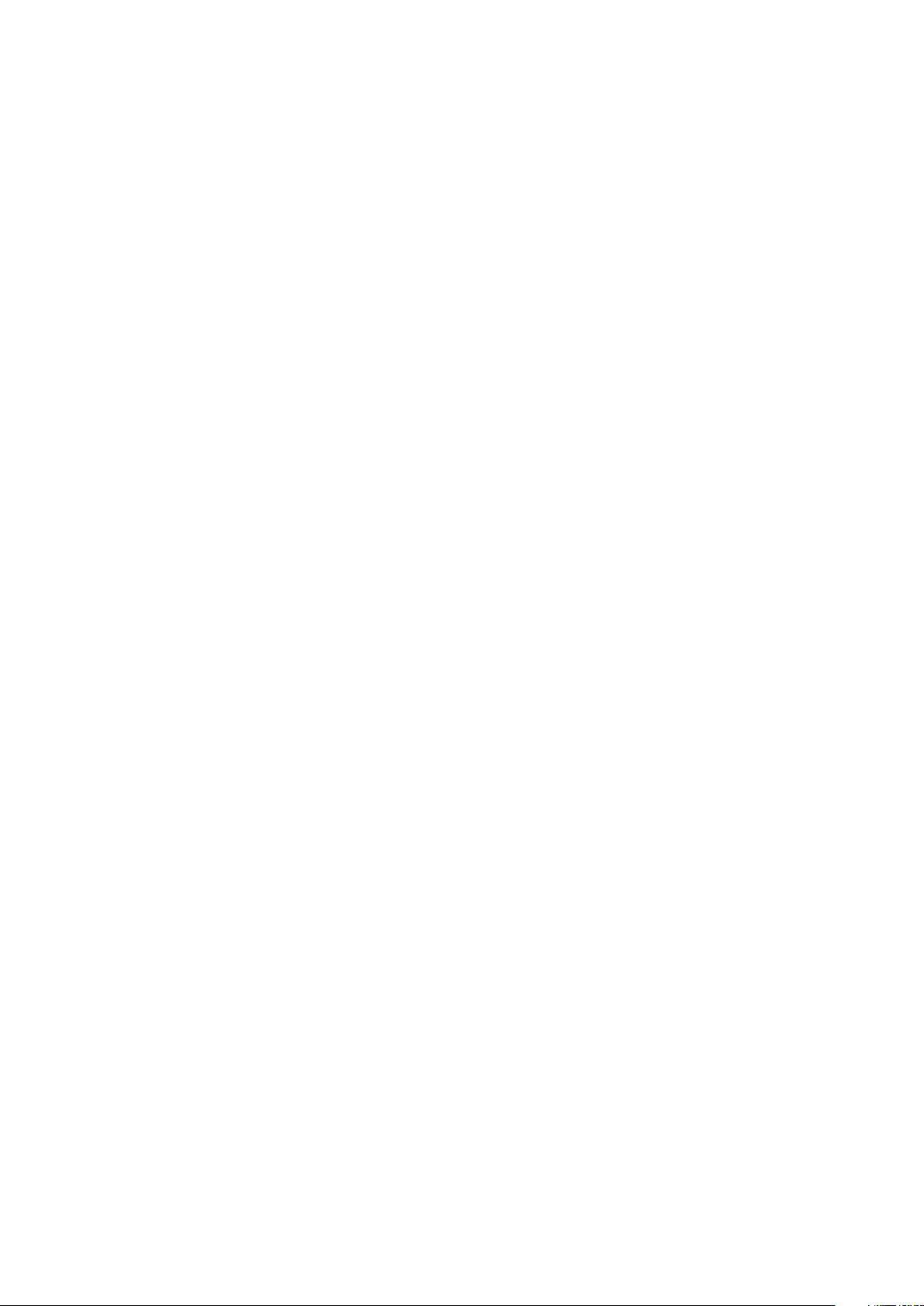
Post-requisites.....................................................................................................................................................................55
37 Removing the display bezel....................................................................................................... 56
Prerequisites........................................................................................................................................................................ 56
Procedure.............................................................................................................................................................................56
38 Replacing the display bezel........................................................................................................57
Procedure............................................................................................................................................................................. 57
Post-requisites.....................................................................................................................................................................57
39 Removing the display panel....................................................................................................... 58
Prerequisites........................................................................................................................................................................ 58
Procedure.............................................................................................................................................................................58
40 Replacing the display panel....................................................................................................... 60
Procedure.............................................................................................................................................................................60
Post-requisites.....................................................................................................................................................................60
41 Removing the camera................................................................................................................ 61
Prerequisites......................................................................................................................................................................... 61
Procedure..............................................................................................................................................................................61
42 Replacing the camera................................................................................................................63
Post-requisites.....................................................................................................................................................................63
Procedure.............................................................................................................................................................................63
43 Removing the display hinges......................................................................................................64
Prerequisites........................................................................................................................................................................ 64
Procedure.............................................................................................................................................................................64
44 Replacing the display hinges......................................................................................................66
Procedure.............................................................................................................................................................................66
Post-requisites.....................................................................................................................................................................66
45 Flashing the BIOS..................................................................................................................... 67
46 Getting help and contacting Dell................................................................................................ 68
6
Contents
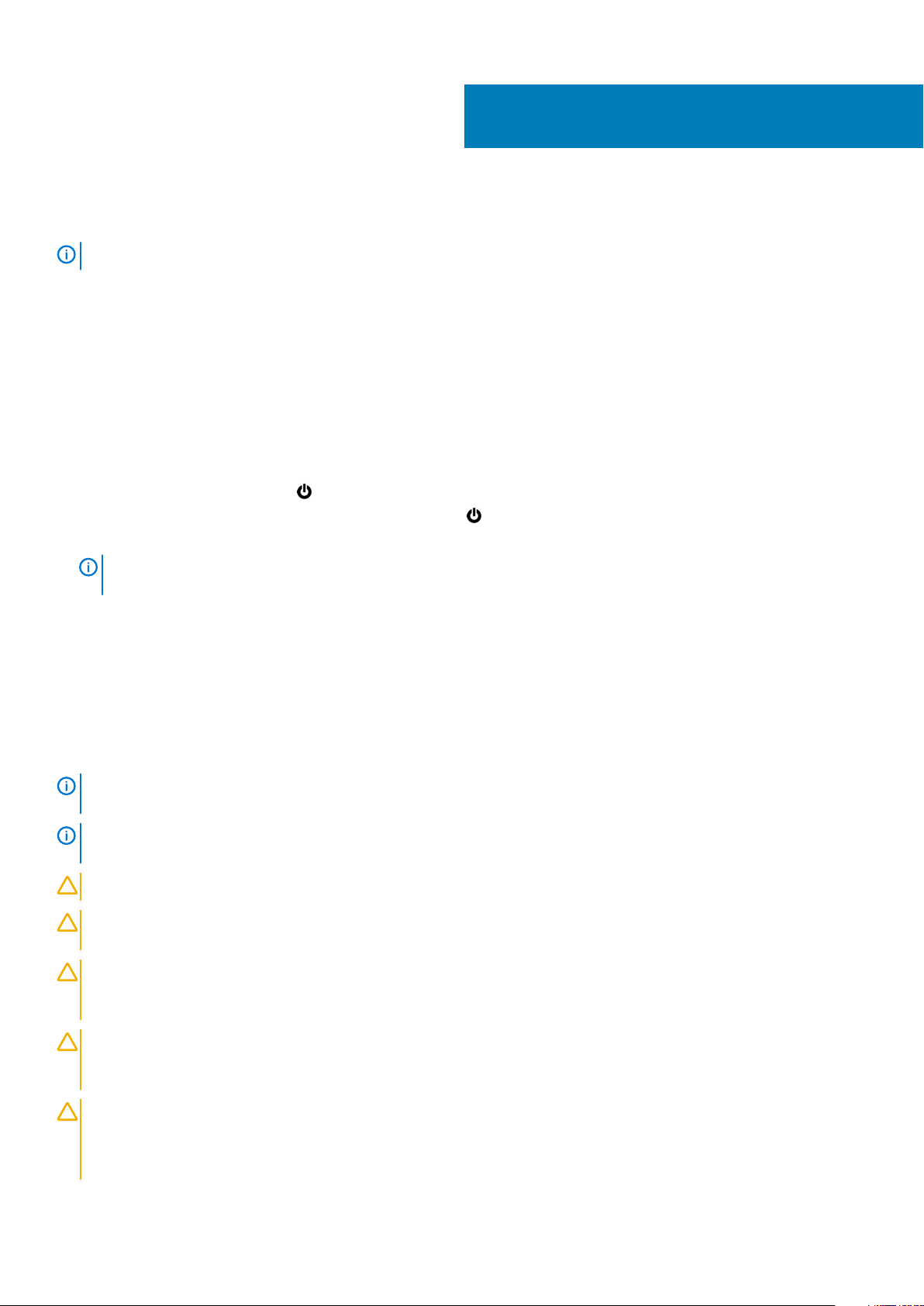
Before working inside your computer
NOTE: The images in this document may differ from your computer depending on the configuration you ordered.
Topics:
• Before you begin
• Safety instructions
• Recommended tools
Before you begin
1. Save and close all open files and exit all open applications.
2. Shut down your computer.
• Windows 10: Click or tap Start > Power > Shut down.
• Windows 8.1: On the Start screen, click or tap the power icon > Shut down.
• Windows 7: Click or tap Start > Shut down.
1
NOTE:
instructions.
3. Disconnect your computer and all attached devices from their electrical outlets.
4. Disconnect all cables such as telephone cables, network cables and so on, from your computer.
5. Disconnect all attached devices and peripherals, such as keyboard, mouse, monitor, and so on, from your computer.
6. Remove any media card and optical disc from your computer, if applicable.
If you are using a different operating system, see the documentation of your operating system for shut-down
Safety instructions
Use the following safety guidelines to protect your computer from potential damage and ensure your personal safety.
NOTE:
safety best practices, see the Regulatory Compliance home page at www.dell.com/regulatory_compliance.
NOTE: Disconnect all power sources before opening the computer cover or panels. After you finish working inside the
computer, replace all covers, panels, and screws before connecting to the power source.
CAUTION: To avoid damaging the computer, ensure that the work surface is flat and clean.
CAUTION: To avoid damaging the components and cards, handle them by their edges and avoid touching pins and
contacts.
CAUTION: You should only perform troubleshooting and repairs as authorized or directed by the Dell technical
assistance team. Damage due to servicing that is not authorized by Dell is not covered by your warranty. See the safety
instructions that shipped with the product or at www.dell.com/regulatory_compliance.
Before working inside your computer, read the safety information that shipped with your computer. For more
CAUTION: Before touching anything inside your computer, ground yourself by touching an unpainted metal surface,
such as the metal at the back of the computer. While you work, periodically touch an unpainted metal surface to
dissipate static electricity, which could harm internal components.
CAUTION: When you disconnect a cable, pull on its connector or on its pull tab, not on the cable itself. Some cables have
connectors with locking tabs or thumb-screws that you must disengage before disconnecting the cable. When
disconnecting cables, keep them evenly aligned to avoid bending any connector pins. When connecting cables, ensure
that the ports and connectors are correctly oriented and aligned.
Before working inside your computer 7
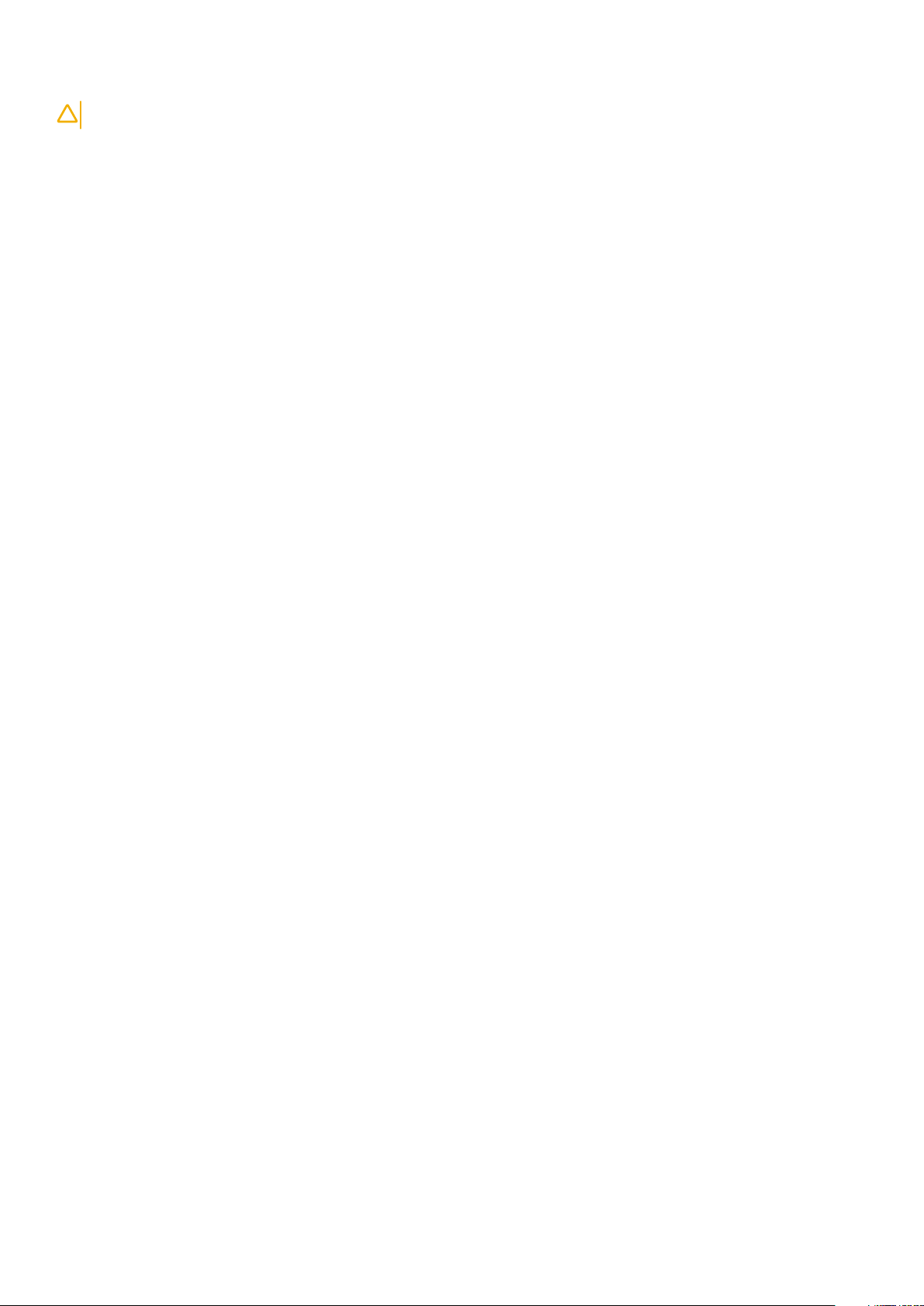
CAUTION: Press and eject any installed card from the media-card reader.
Recommended tools
The procedures in this document may require the following tools:
• Phillips screwdriver
• Plastic scribe
8 Before working inside your computer
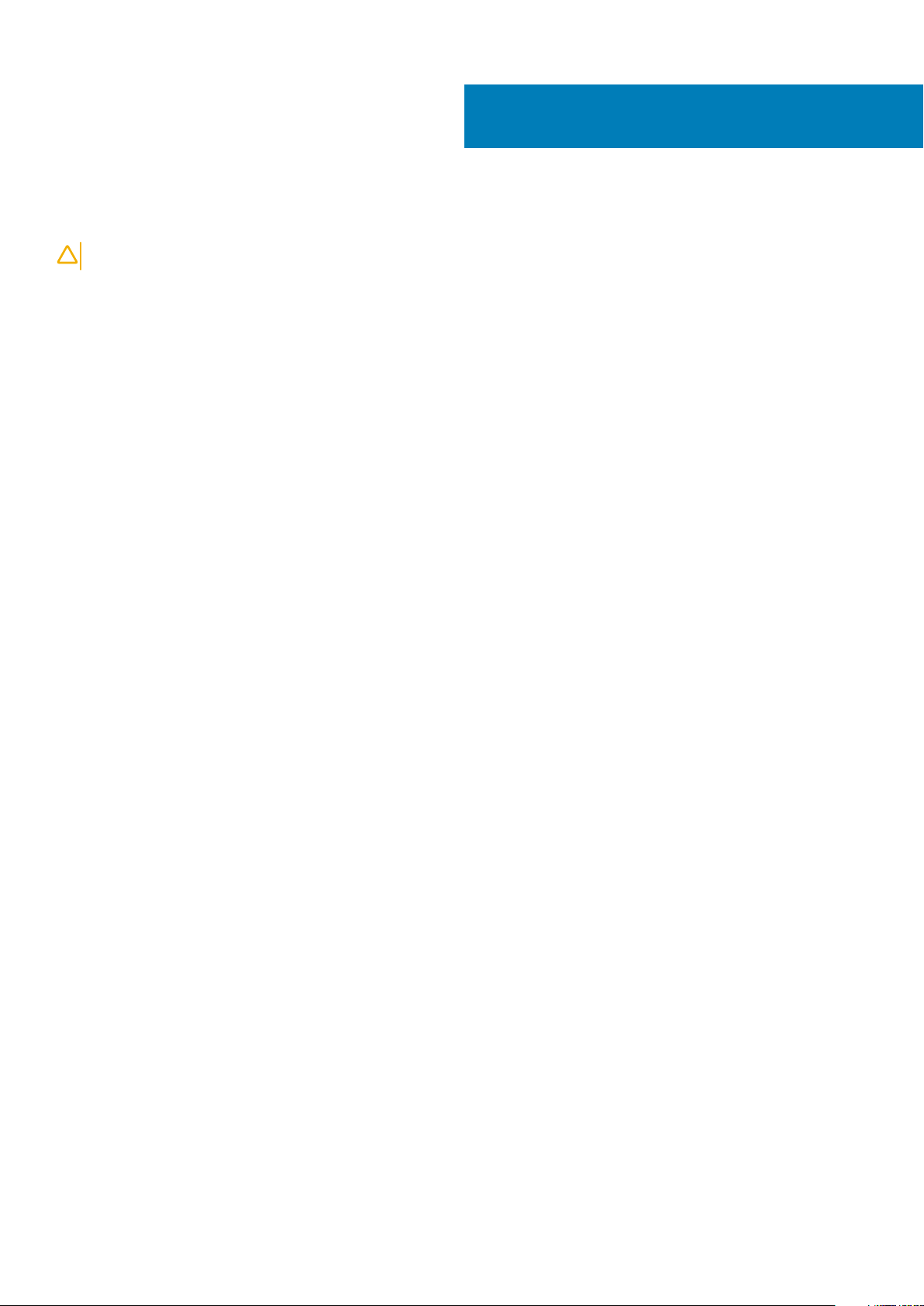
After working inside your tablet
CAUTION: Leaving stray or loose screws inside your computer may severely damage your computer.
1. Replace all screws and ensure that no stray screws remain inside your tablet.
2. Connect any external devices, peripherals, and cables you removed before working on your tablet.
3. Replace any media cards, discs, and any other parts that you removed before working on your tablet.
4. Connect your tablet and all attached devices to their electrical outlets.
5. Turn on your tablet.
2
After working inside your tablet 9
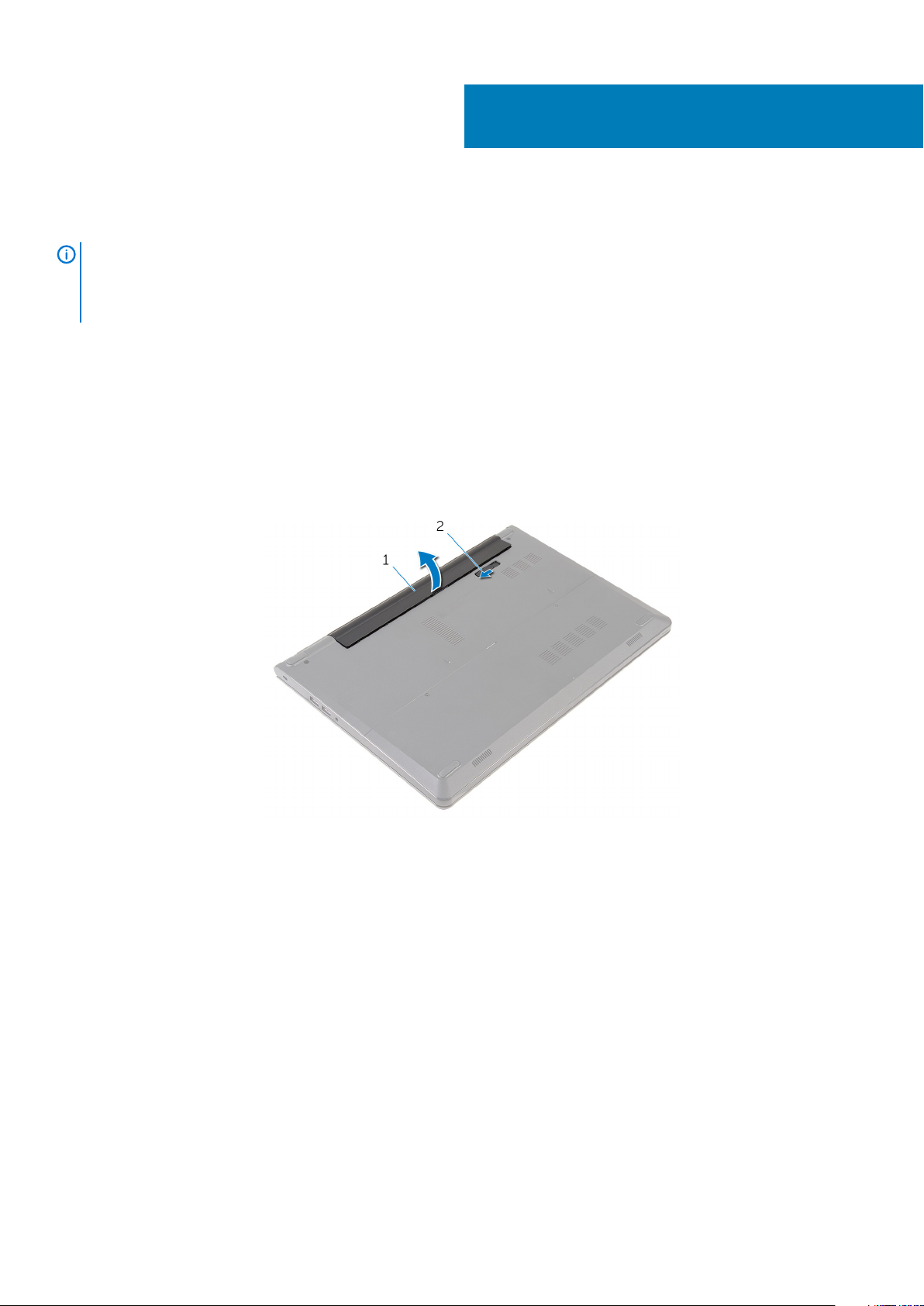
Removing the battery
NOTE: Before working inside your computer, read the safety information that shipped with your computer and follow
the steps in Before working inside your computer. After working inside your computer, follow the instructions in After
working inside your computer. For more safety best practices, see the Regulatory Compliance home page at
www.dell.com/regulatory_compliance.
Topics:
• Procedure
Procedure
1. Close the display and turn the computer over.
2. Slide the battery-release latch to the unlock position.
3. Lift the battery at an angle and remove the battery from the battery bay.
3
1. battery 2. battery-release latch
4. Turn the computer over, open the display, and press the power button for five seconds to ground the system board.
10 Removing the battery
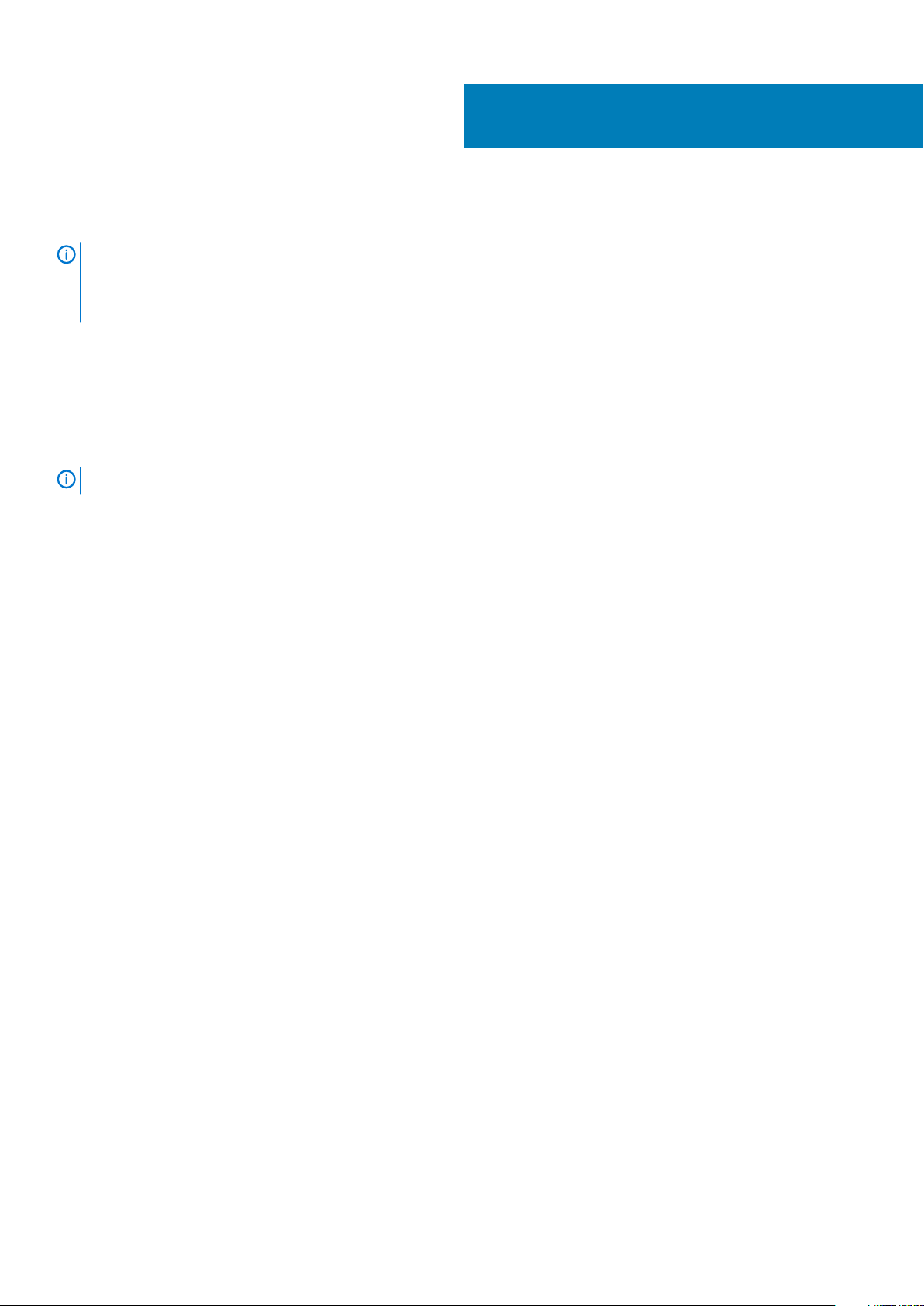
Replacing the battery
NOTE: Before working inside your computer, read the safety information that shipped with your computer and follow
the steps in Before working inside your computer. After working inside your computer, follow the instructions in After
working inside your computer. For more safety best practices, see the Regulatory Compliance home page at
www.dell.com/regulatory_compliance.
Topics:
• Procedure
Procedure
Slide the tabs on the battery into the slots on the battery bay and snap the battery into place.
NOTE:
The battery-release latch returns to the lock position if the battery is installed properly.
4
Replacing the battery 11
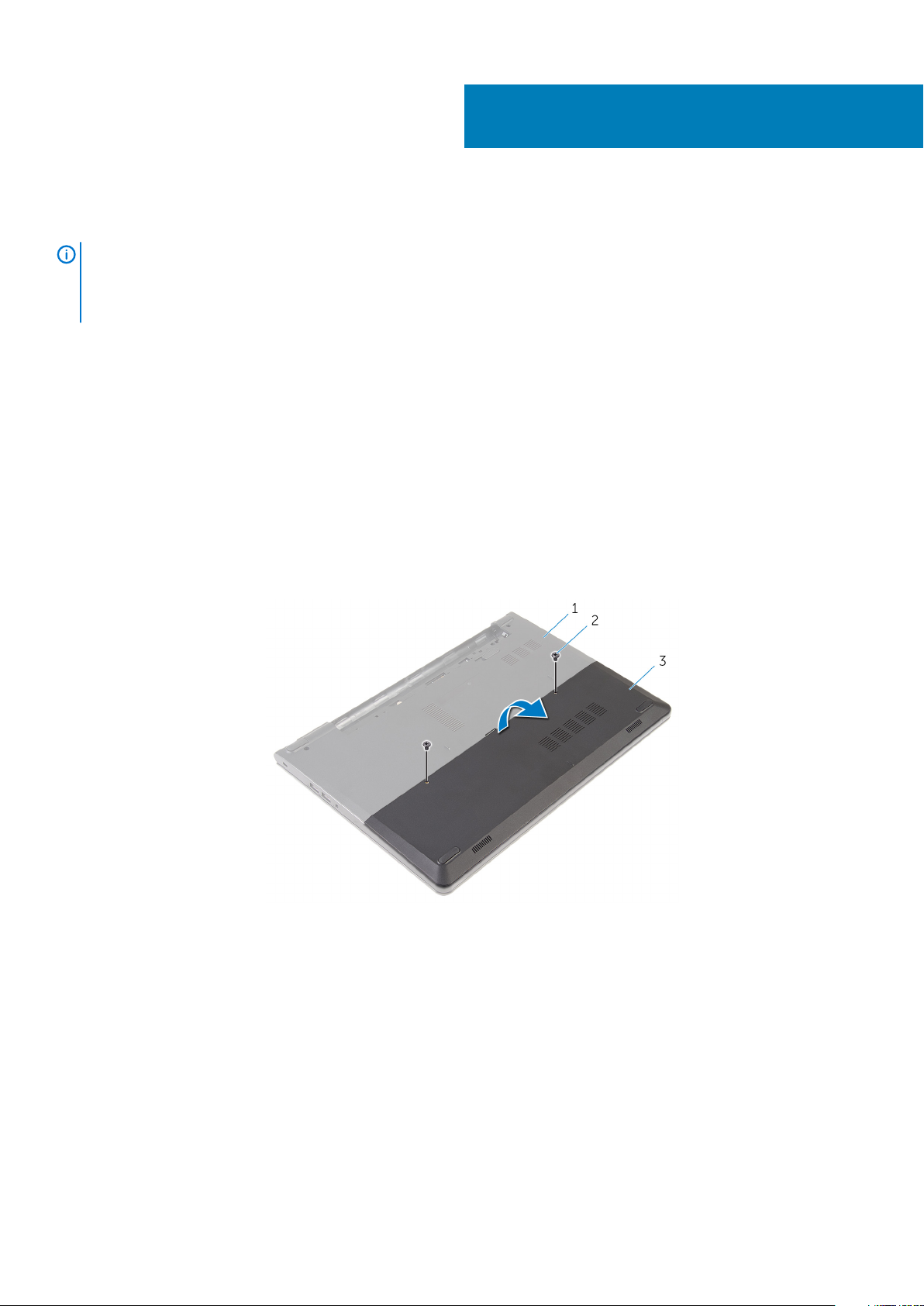
Removing the base panel
NOTE: Before working inside your computer, read the safety information that shipped with your computer and follow
the steps in Before working inside your computer. After working inside your computer, follow the instructions in After
working inside your computer. For more safety best practices, see the Regulatory Compliance home page at
www.dell.com/regulatory_compliance.
Topics:
• Prerequisites
• Procedure
Prerequisites
Remove the battery.
Procedure
1. Remove the screws that secure the base panel to the computer base.
2. Using your fingertips, gently pry the base panel off the computer base.
5
computer base 2. screws (2)
1.
3. base panel
12 Removing the base panel
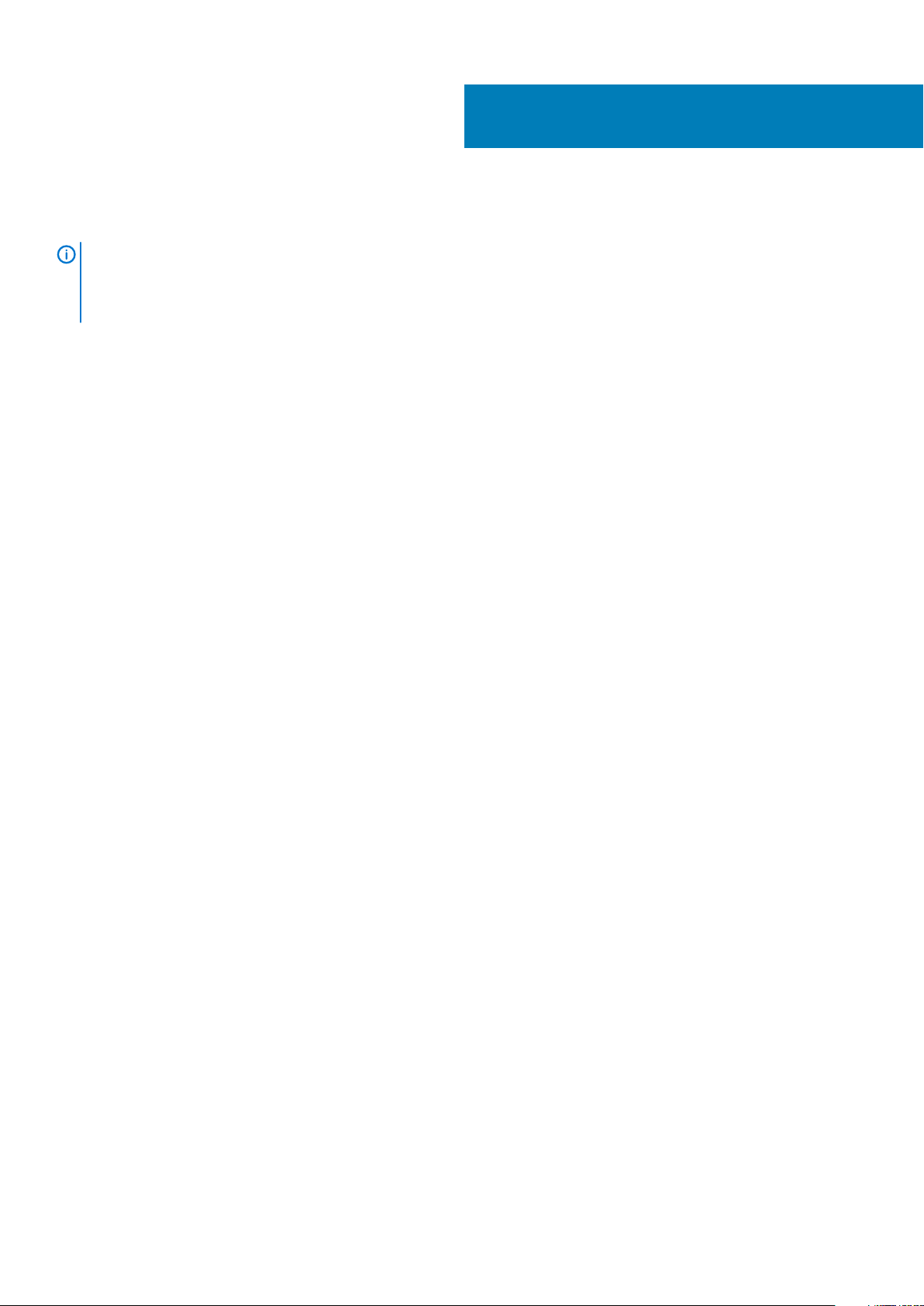
Replacing the base panel
NOTE: Before working inside your computer, read the safety information that shipped with your computer and follow
the steps in Before working inside your computer. After working inside your computer, follow the instructions in After
working inside your computer. For more safety best practices, see the Regulatory Compliance home page at
www.dell.com/regulatory_compliance.
Topics:
• Procedure
• Post-requisites
Procedure
1. Slide the tabs on the base panel into the slots on the computer base and snap the base panel into place.
2. Replace the screws that secure the base panel to the computer base.
Post-requisites
Replace the battery.
6
Replacing the base panel 13
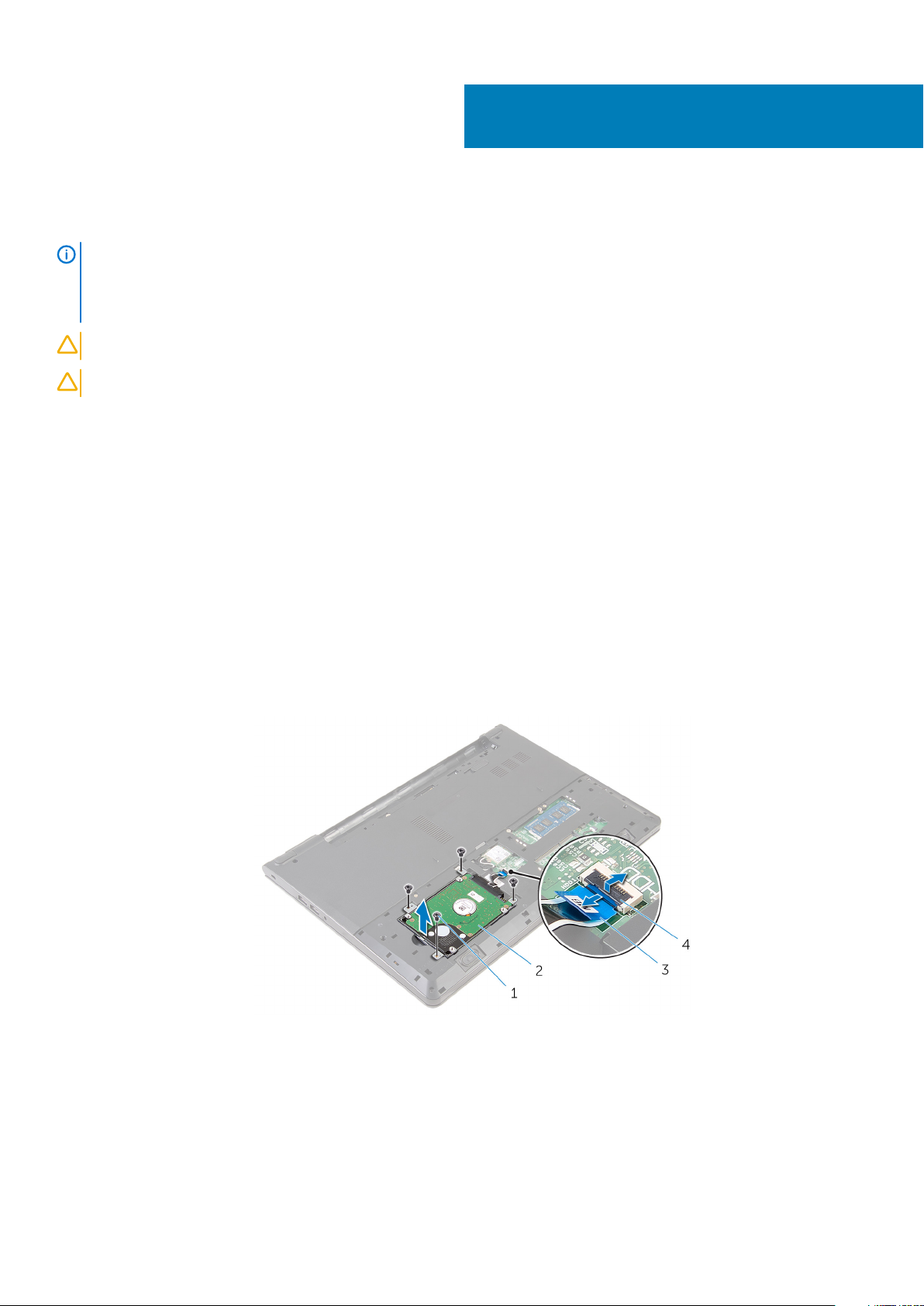
Removing the hard drive
NOTE: Before working inside your computer, read the safety information that shipped with your computer and follow
the steps in Before working inside your computer. After working inside your computer, follow the instructions in After
working inside your computer. For more safety best practices, see the Regulatory Compliance home page at
www.dell.com/regulatory_compliance.
CAUTION: Hard drives are fragile. Exercise care when handling the hard drive.
CAUTION: To avoid data loss, do not remove the hard drive while the computer is in sleep or on state.
Topics:
• Prerequisites
• Procedure
Prerequisites
1. Remove the battery.
2. Remove the base panel.
7
Procedure
1. Remove the screws that secure the hard-drive assembly to the computer base.
2. Lift the latch and disconnect the hard-drive cable from the system board.
3. Lift the hard-drive assembly off the computer base.
screws (4) 2. hard-drive assembly
1.
3. hard-drive cable 4. latch
4. Disconnect the interposer from the hard drive.
14 Removing the hard drive

1. hard-drive assembly 2. interposer
5. Remove the screws that secure the hard-drive bracket to the hard drive and lift the hard-drive bracket off the hard drive.
screws (4) 2. hard-drive bracket
1.
3. hard drive
Removing the hard drive 15
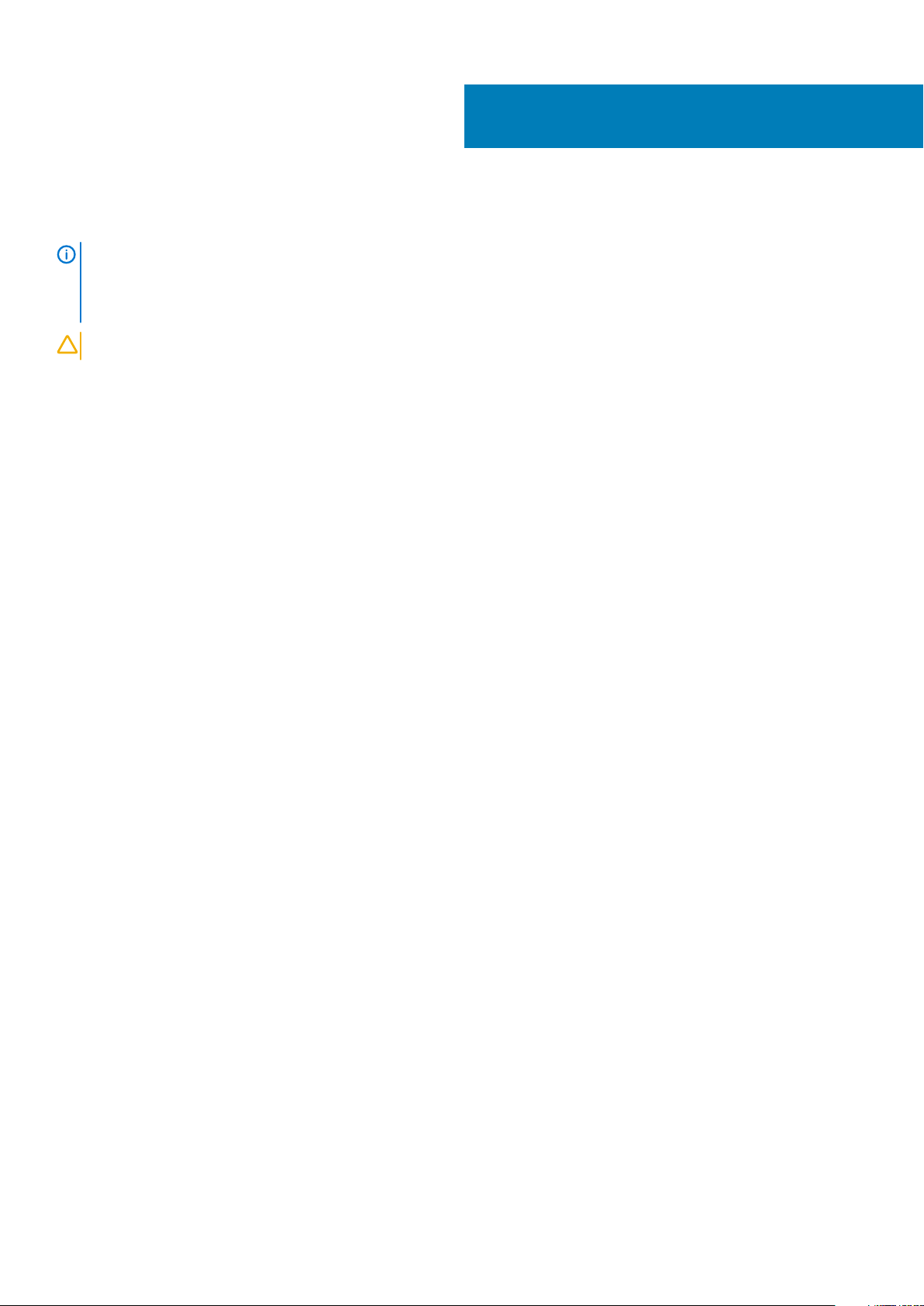
8
Replacing the hard drive
NOTE: Before working inside your computer, read the safety information that shipped with your computer and follow
the steps in Before working inside your computer. After working inside your computer, follow the instructions in After
working inside your computer. For more safety best practices, see the Regulatory Compliance home page at
www.dell.com/regulatory_compliance.
CAUTION: Hard drives are fragile. Exercise care when handling the hard drive.
Topics:
• Procedure
• Post-requisites
Procedure
1. Place the hard-drive bracket over the hard drive and align the screw holes on the hard-drive bracket with the screw holes on the hard
drive.
2. Replace the screws that secure the hard-drive bracket to the hard drive.
3. Slide the hard-drive assembly in the computer base and align the screw holes on the hard-drive assembly with the screw holes on the
computer base.
4. Connect the hard-drive cable to the hard drive.
5. Replace the screws that secure the hard-drive assembly to the computer base.
Post-requisites
1. Replace the base panel.
2. Replace the battery.
16 Replacing the hard drive
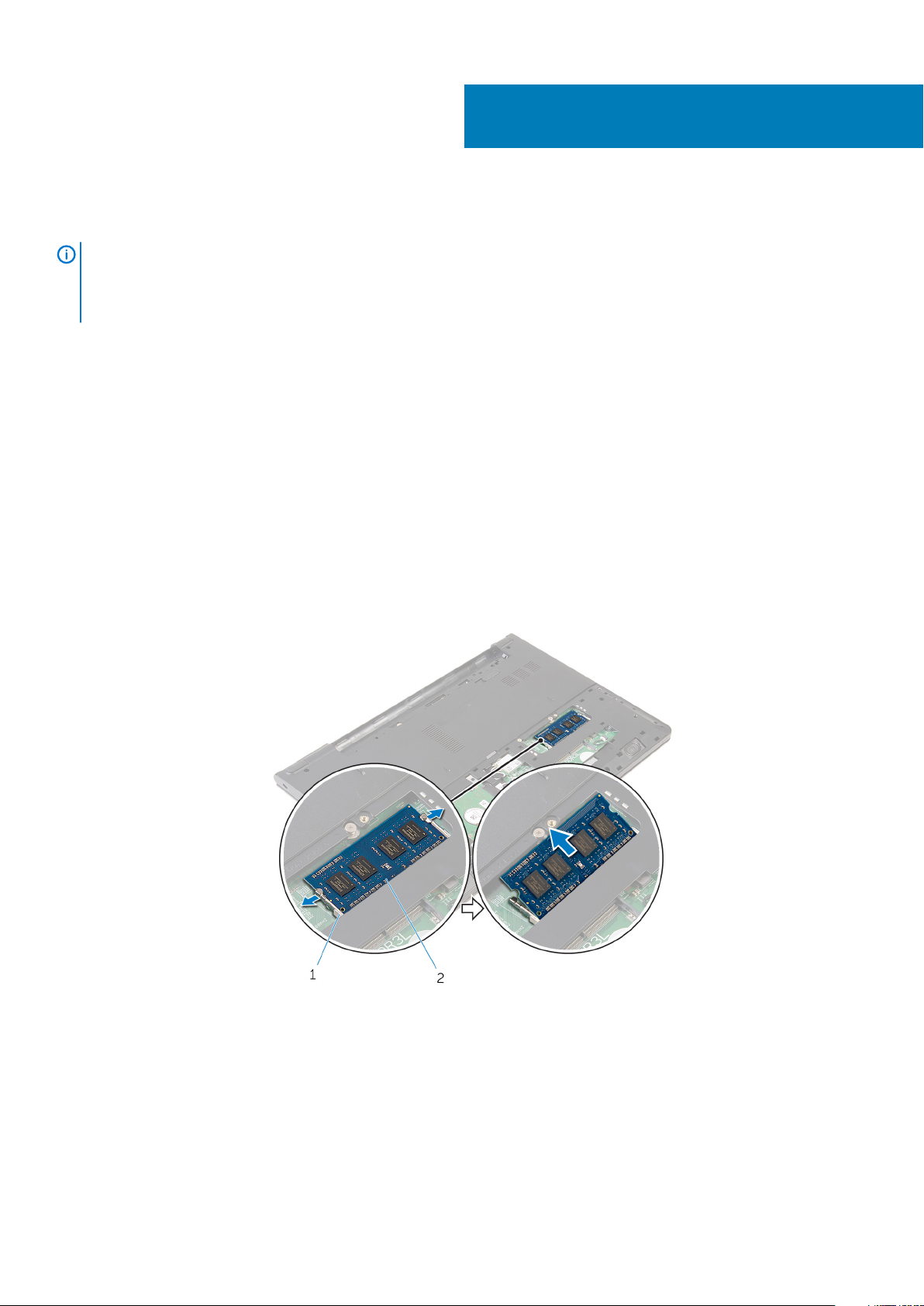
Removing the memory modules
NOTE: Before working inside your computer, read the safety information that shipped with your computer and follow
the steps in Before working inside your computer. After working inside your computer, follow the instructions in After
working inside your computer. For more safety best practices, see the Regulatory Compliance home page at
www.dell.com/regulatory_compliance.
Topics:
• Prerequisites
• Procedure
Prerequisites
1. Remove the battery.
2. Remove the base panel.
Procedure
1. Using your fingertips, pry apart the securing clips on each end of the memory-module slot until the memory module pops up.
2. Slide and remove the memory module from the memory-module slot.
9
securing clips 2. memory module
1.
Removing the memory modules 17
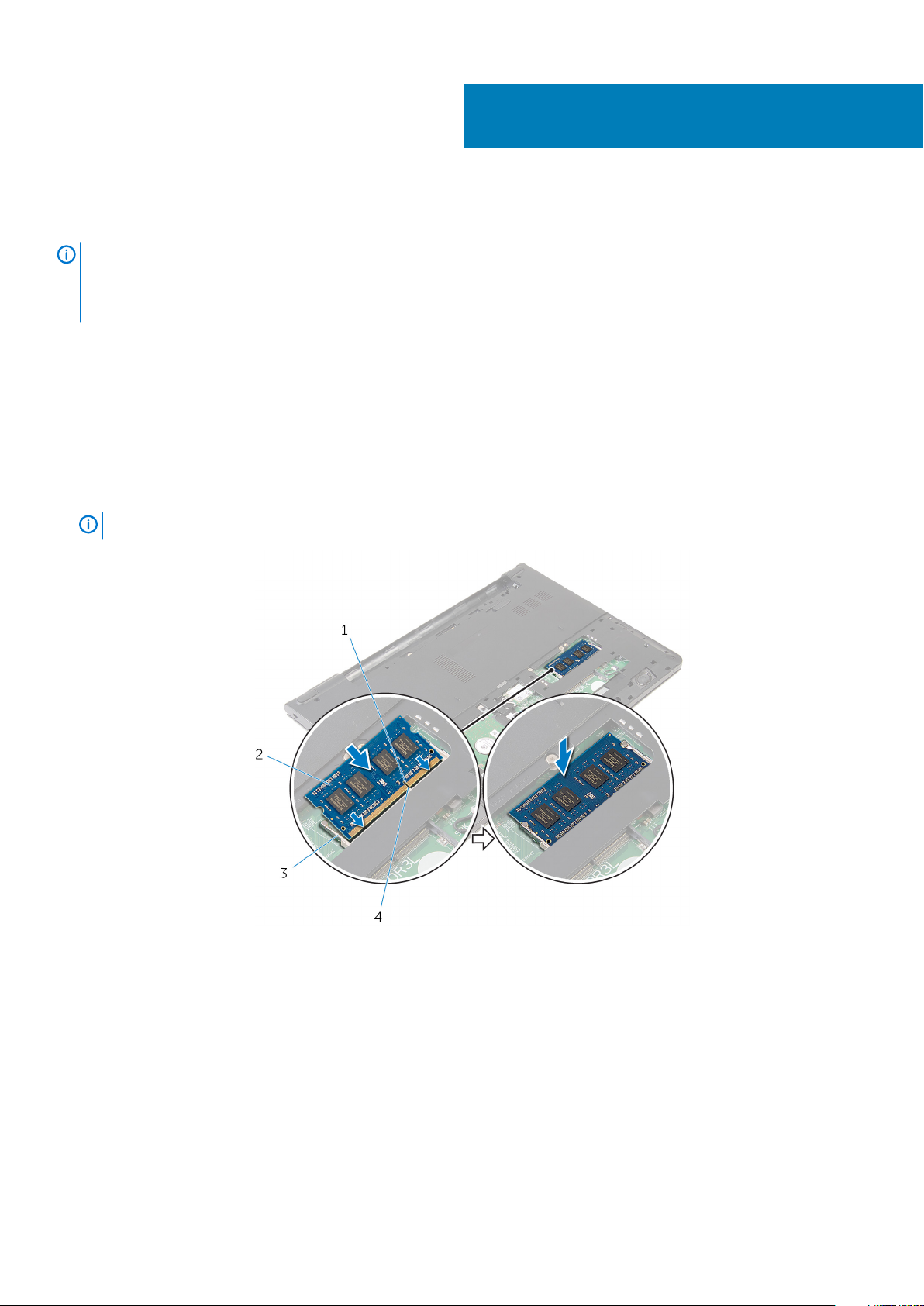
Replacing the memory modules
NOTE: Before working inside your computer, read the safety information that shipped with your computer and follow
the steps in Before working inside your computer. After working inside your computer, follow the instructions in After
working inside your computer. For more safety best practices, see the Regulatory Compliance home page at
www.dell.com/regulatory_compliance.
Topics:
• Procedure
• Post-requisites
Procedure
1. Align the notch on the memory module with the tab on the memory-module slot.
2. Slide the memory module firmly into the slot at an angle and press the memory module down until it clicks into place.
10
NOTE:
1. notch 2. memory module
3. securing clips 4. tab
If you do not hear the click, remove the memory module and reinstall it.
Post-requisites
1. Replace the base panel.
2. Replace the battery.
18 Replacing the memory modules
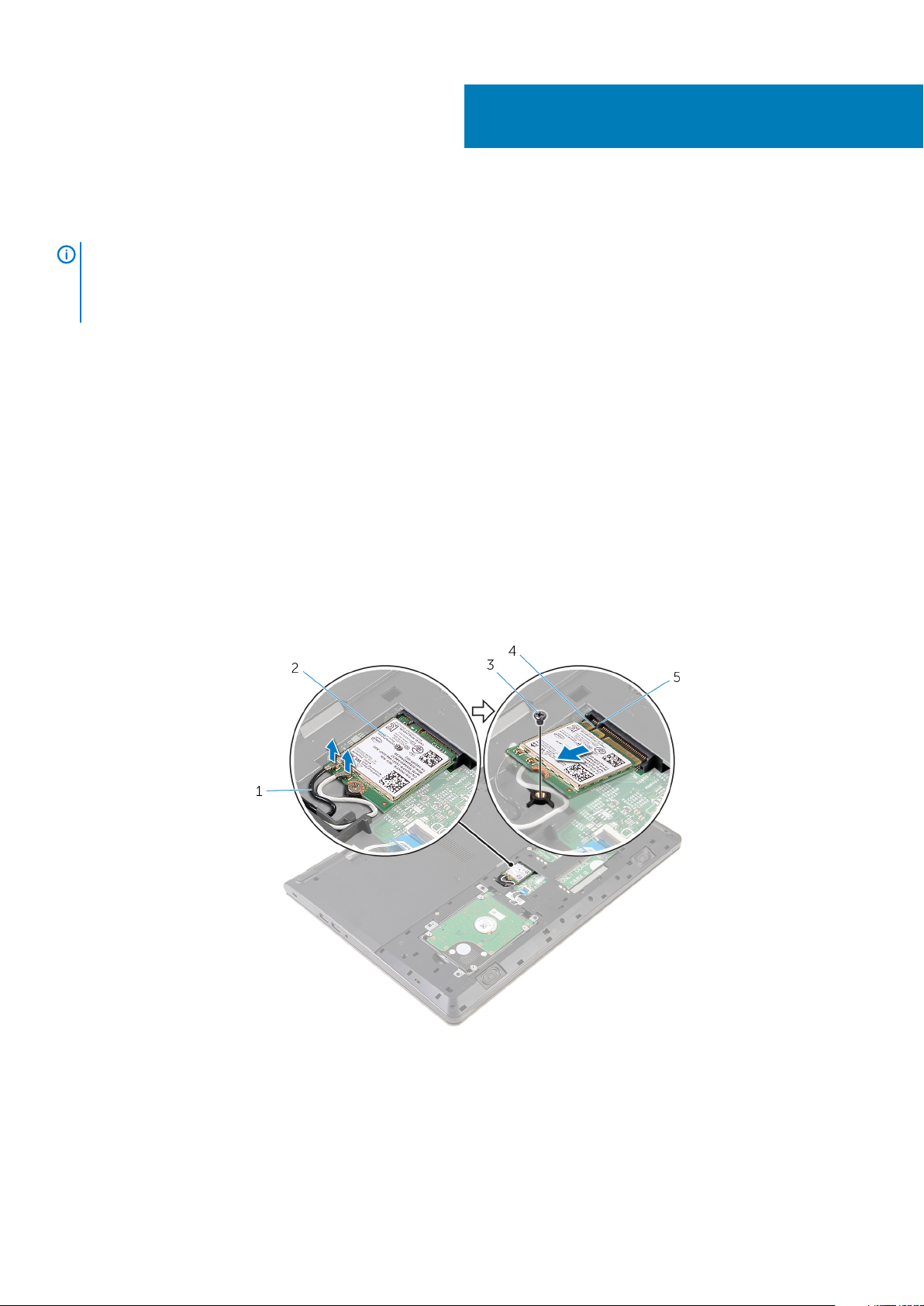
Removing the wireless card
NOTE: Before working inside your computer, read the safety information that shipped with your computer and follow
the steps in Before working inside your computer. After working inside your computer, follow the instructions in After
working inside your computer. For more safety best practices, see the Regulatory Compliance home page at
www.dell.com/regulatory_compliance.
Topics:
• Prerequisites
• Procedure
Prerequisites
1. Remove the battery.
2. Remove the base panel.
Procedure
1. Disconnect the antenna cables from the wireless card.
2. Remove the screw that secures the wireless card to the system board.
3. Lift the wireless card, and then slide and remove it from the system board.
11
antenna cables (2) 2. wireless card
1.
3. screw 4. notch
5. tab
Removing the wireless card 19
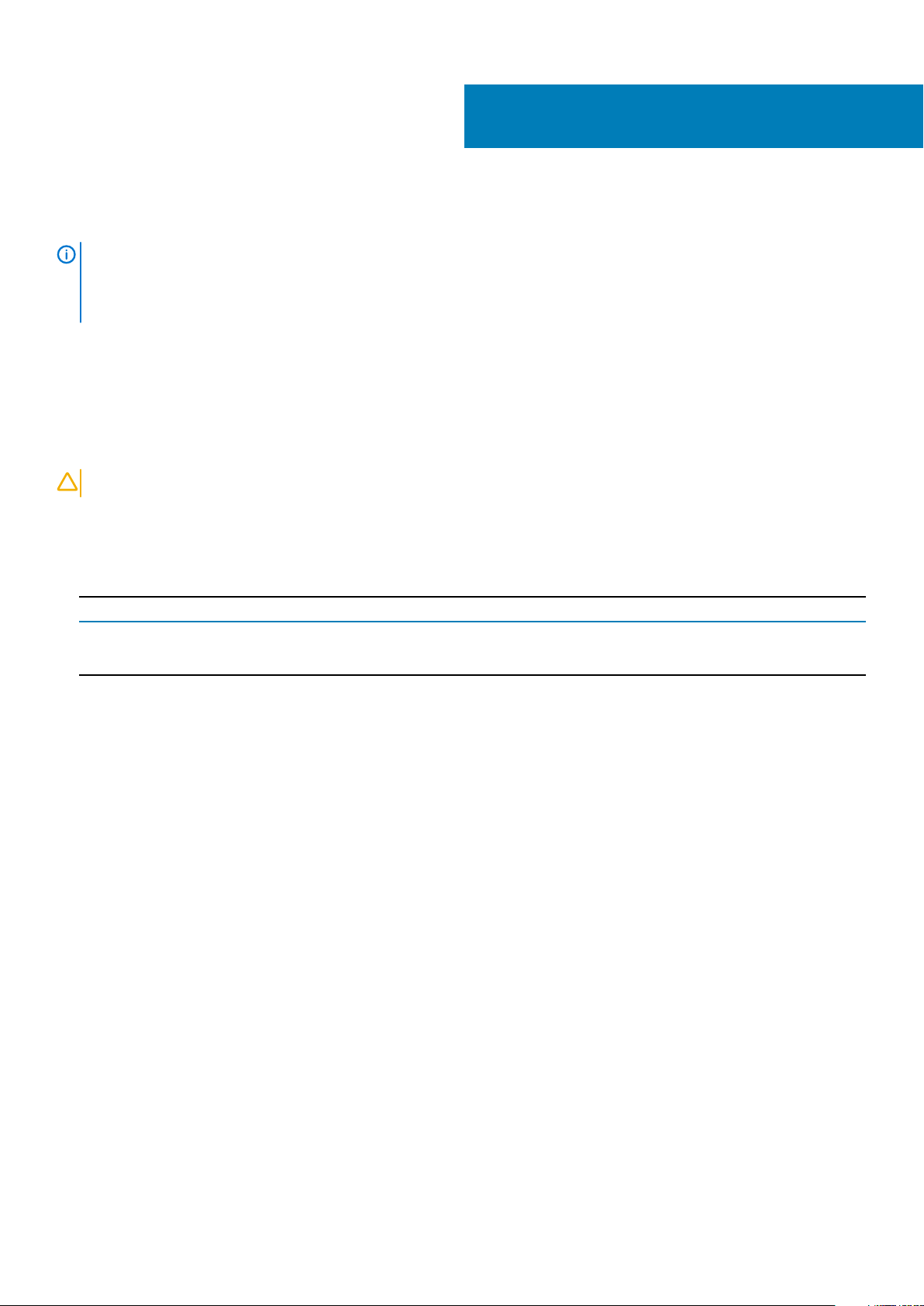
Replacing the wireless card
NOTE: Before working inside your computer, read the safety information that shipped with your computer and follow
the steps in Before working inside your computer. After working inside your computer, follow the instructions in After
working inside your computer. For more safety best practices, see the Regulatory Compliance home page at
www.dell.com/regulatory_compliance.
Topics:
• Procedure
• Post-requisites
Procedure
12
CAUTION:
1. Align the notch on the wireless card with the tab on the wireless-card slot and slide the card into the slot.
2. Replace the screw that secures the wireless card to the system board.
3. Connect the antenna cables to the wireless card. The following table provides the antenna-cable color scheme for the wireless card
supported by your computer:
Connectors on the wireless card
Main (white triangle) White
Auxiliary (black triangle) Black
To avoid damage to the wireless card, do not place any cables under it.
Antenna-cable color
Post-requisites
1. Replace the base panel.
2. Replace the battery.
20 Replacing the wireless card
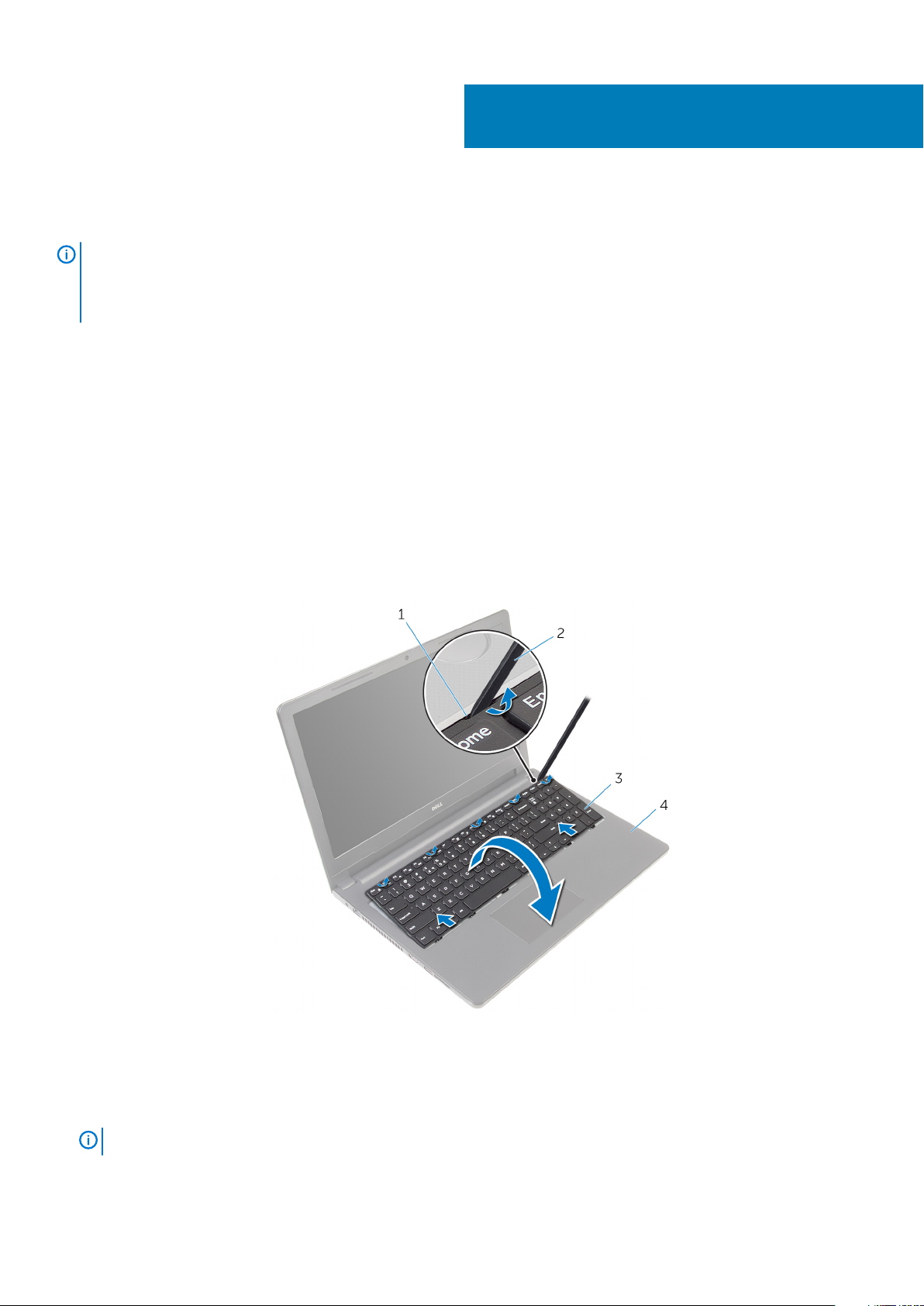
Removing the keyboard
NOTE: Before working inside your computer, read the safety information that shipped with your computer and follow
the steps in Before working inside your computer. After working inside your computer, follow the instructions in After
working inside your computer. For more safety best practices, see the Regulatory Compliance home page at
www.dell.com/regulatory_compliance.
Topics:
• Prerequisites
• Procedure
Prerequisites
Remove the battery.
Procedure
1. Turn the computer over and open the display as far as possible.
2. Using a plastic scribe, gently release the tabs that secure the keyboard to the palm-rest assembly.
13
tab 2. plastic scribe
1.
3. keyboard 4. palm-rest assembly
3. Carefully turn the keyboard over and place it on the palm-rest assembly.
4. Lift the latches and disconnect the keyboard cable and the keyboard-backlight cable from the system board.
NOTE:
The keyboard-backlight cable is present only if the laptop shipped with a backlit keyboard.
Removing the keyboard 21
