Dell Inspiron 3472 Service Manual
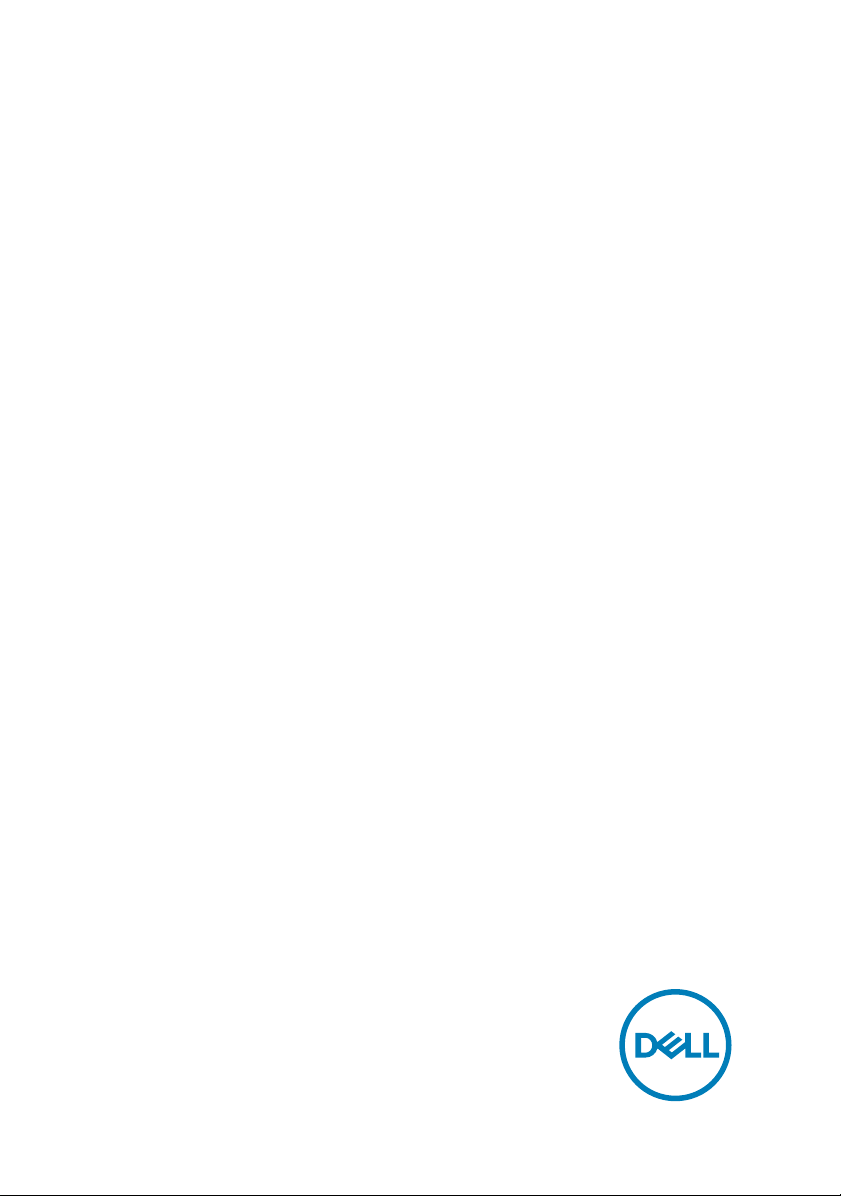
Inspiron 3472
Service Manual
Computer Model: Inspiron 3472
Regulatory Model: D14S
Regulatory Type: D14S003
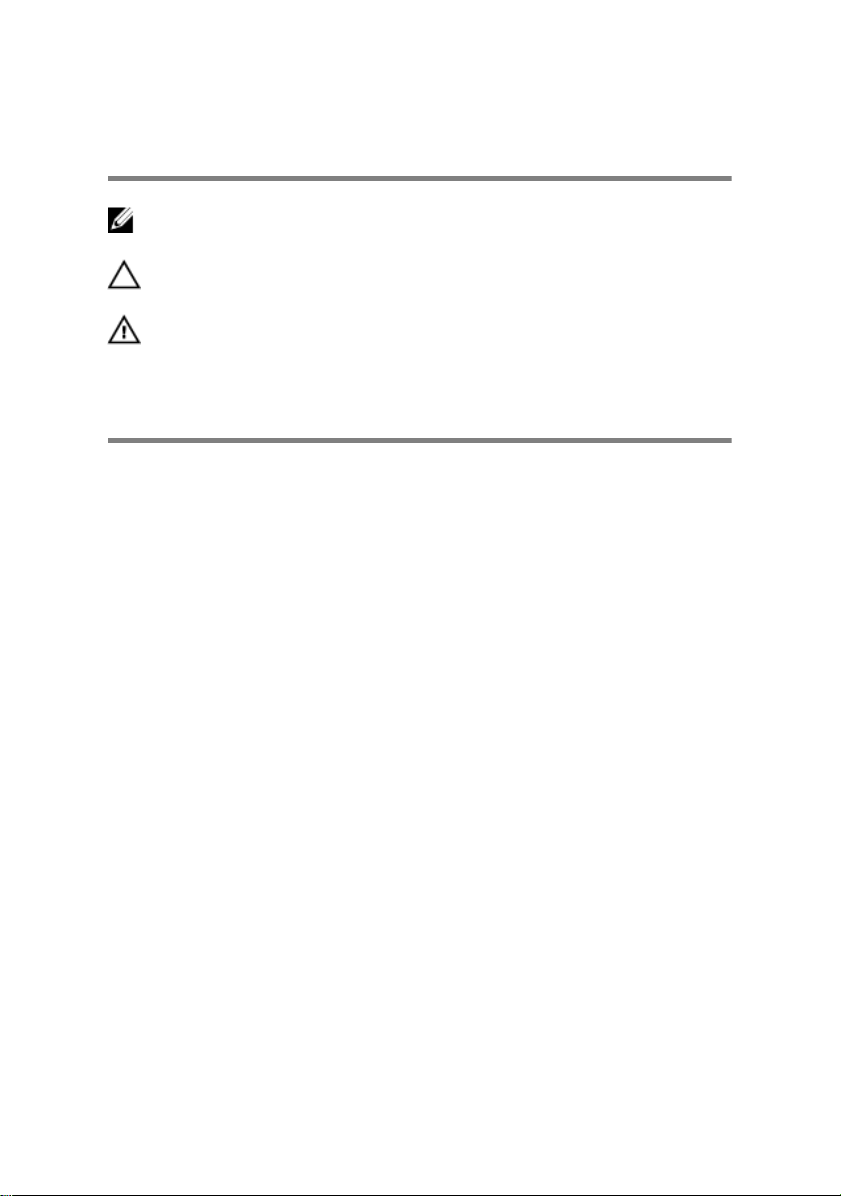
Notes, cautions, and warnings
NOTE: A NOTE indicates important information that helps you make
better use of your product.
CAUTION: A CAUTION indicates either potential damage to hardware or
loss of data and tells you how to avoid the problem.
WARNING: A WARNING indicates a potential for property damage,
personal injury, or death.
© 2018 Dell Inc. or its subsidiaries. All rights reserved. Dell, EMC, and other trademarks are
trademarks of Dell Inc. or its subsidiaries. Other trademarks may be trademarks of their
respective owners.
2018 - 02
Rev. A00
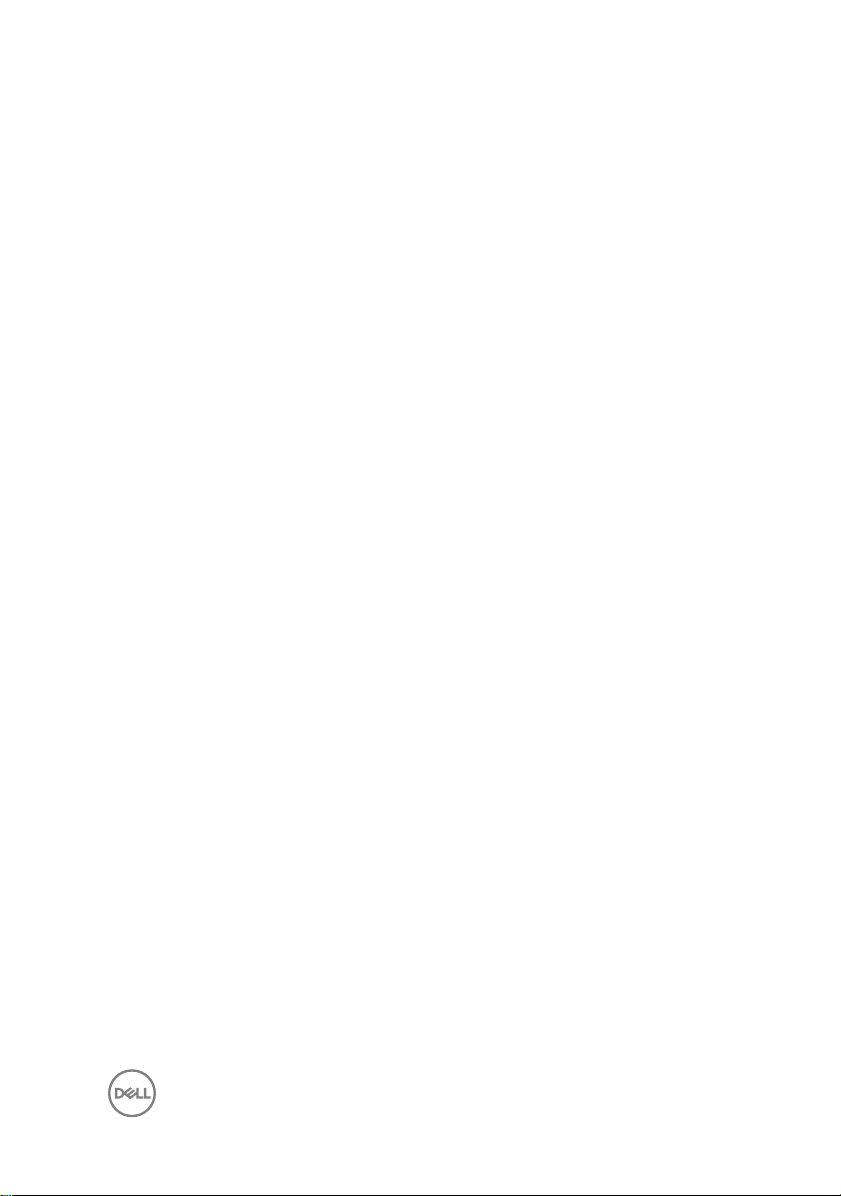
Contents
Before working inside your computer.............................8
Before you begin ...................................................................................... 8
Safety instructions.................................................................................... 8
Recommended tools..................................................................................9
Screw list.................................................................................................10
After working inside your computer..............................12
Technical overview....................................................... 13
System board components...................................................................... 14
Removing the computer cover .....................................16
Procedure................................................................................................16
Replacing the computer cover .....................................17
Procedure................................................................................................ 17
Removing the front bezel .............................................18
Prerequisites............................................................................................ 18
Procedure................................................................................................ 18
Replacing the front bezel..............................................21
Procedure................................................................................................ 21
Post-requisites......................................................................................... 21
Removing the 2.5-inch hard drive................................ 22
Prerequisites............................................................................................22
Procedure................................................................................................23
3
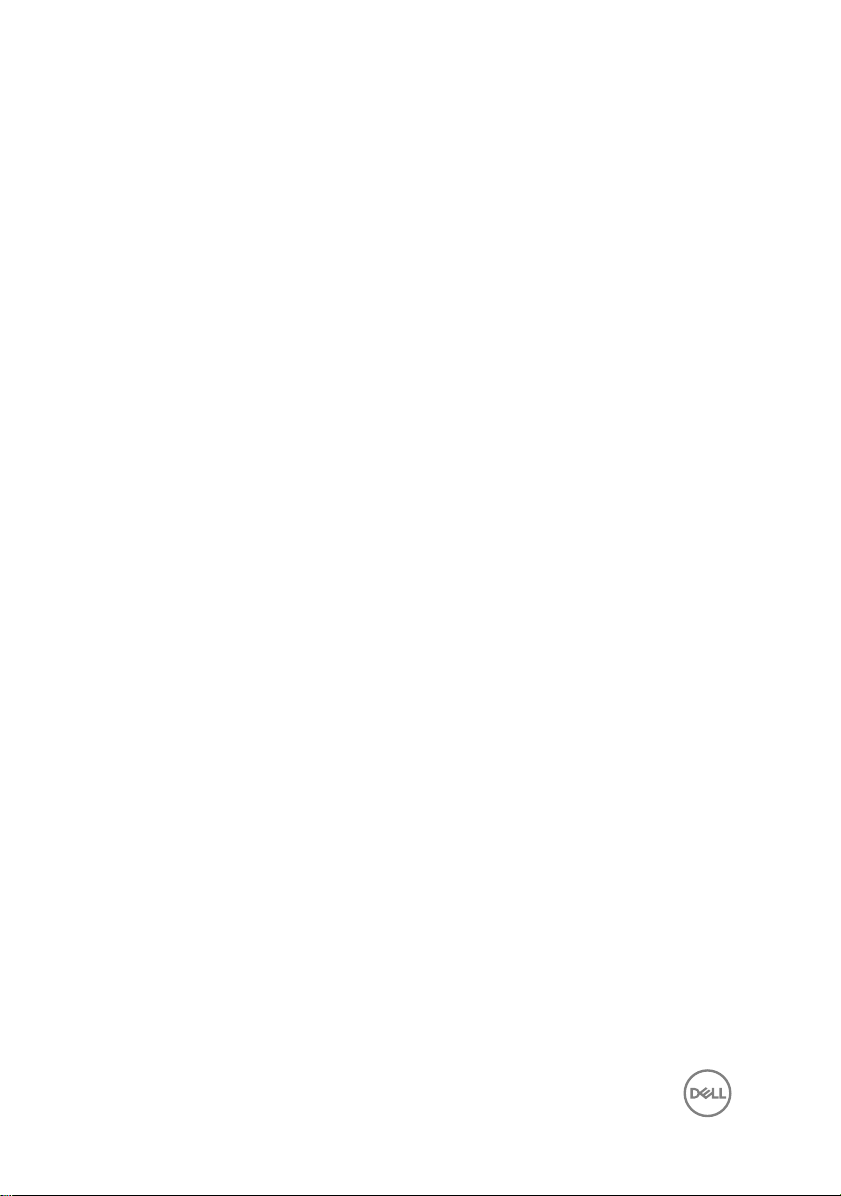
Replacing the 2.5-inch hard drive................................ 26
Procedure............................................................................................... 26
Post-requisites........................................................................................ 26
Removing the 3.5-inch hard drive.................................27
Prerequisites............................................................................................27
Procedure................................................................................................27
Replacing the 3.5-inch hard drive................................. 31
Procedure................................................................................................ 31
Post-requisites......................................................................................... 31
Removing the optical drive...........................................32
Prerequisites............................................................................................32
Procedure................................................................................................32
Replacing the optical drive...........................................35
Procedure............................................................................................... 35
Post-requisites........................................................................................ 35
Removing the memory module.....................................36
Prerequisites........................................................................................... 36
Procedure................................................................................................37
Replacing the memory module.....................................39
Procedure............................................................................................... 39
Post-requisites........................................................................................ 39
Removing the coin-cell battery.................................... 40
Prerequisites........................................................................................... 40
Procedure............................................................................................... 40
4
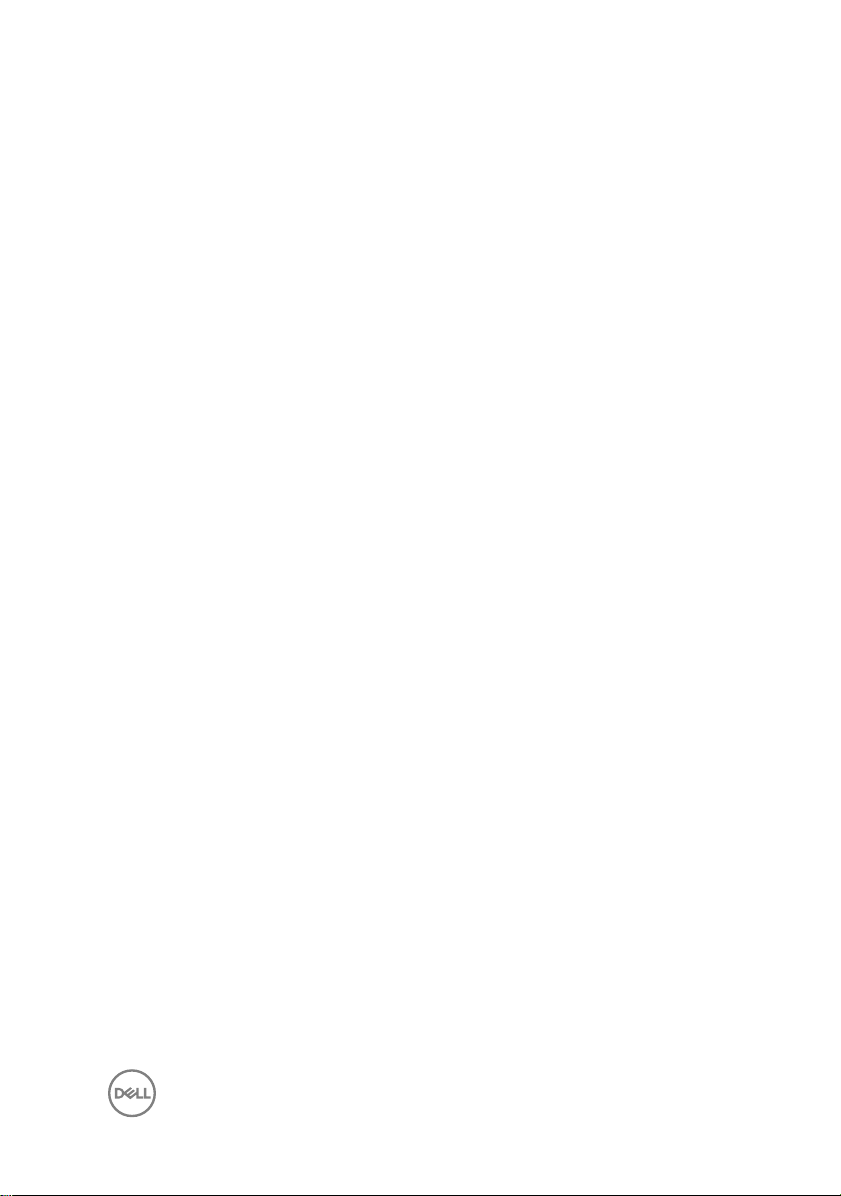
Replacing the coin-cell battery.................................... 42
Procedure................................................................................................42
Post-requisites........................................................................................ 42
Removing the wireless card......................................... 43
Prerequisites............................................................................................43
Procedure................................................................................................44
Replacing the wireless card..........................................46
Procedure............................................................................................... 46
Post-requisites........................................................................................ 47
Removing the antenna modules................................... 48
Prerequisites............................................................................................48
Procedure............................................................................................... 48
Replacing the antenna modules................................... 50
Procedure............................................................................................... 50
Post-requisites........................................................................................ 50
Removing the power-button module.............................51
Prerequisites............................................................................................ 51
Procedure................................................................................................ 51
Replacing the power-button module............................ 54
Procedure............................................................................................... 54
Post-requisites........................................................................................ 54
Removing the thermal-cooling assembly......................55
Prerequisites........................................................................................... 55
Procedure............................................................................................... 55
5
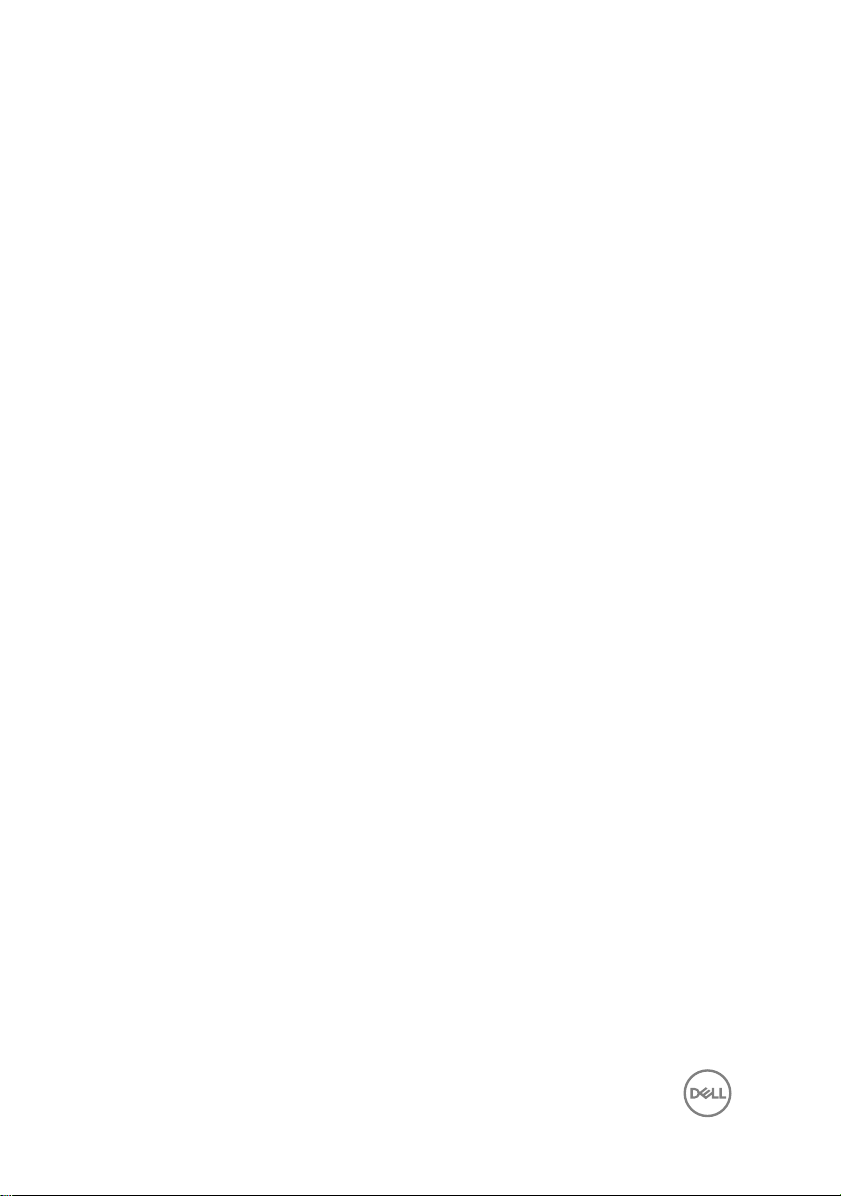
Replacing the thermal-cooling assembly...................... 57
Procedure................................................................................................57
Post-requisites........................................................................................ 57
Removing the system board.........................................58
Prerequisites........................................................................................... 58
Procedure............................................................................................... 58
Replacing the system board......................................... 62
Procedure............................................................................................... 62
Post-requisites........................................................................................ 62
Downloading drivers.....................................................64
Downloading the audio driver..................................................................64
Downloading the graphics driver.............................................................65
Downloading the USB driver................................................................... 65
Downloading the chipset driver...............................................................66
Downloading the network driver..............................................................67
System setup...............................................................69
Boot Sequence....................................................................................... 69
Navigation keys.......................................................................................69
BIOS overview.........................................................................................70
Entering BIOS setup program..................................................................70
System Setup Options............................................................................. 71
Flashing the BIOS....................................................................................76
Troubleshooting............................................................77
Flashing the BIOS....................................................................................77
Reinstall Windows using a USB recovery drive........................................ 77
Enhanced Pre-Boot System Assessment (ePSA) diagnostics..................78
6
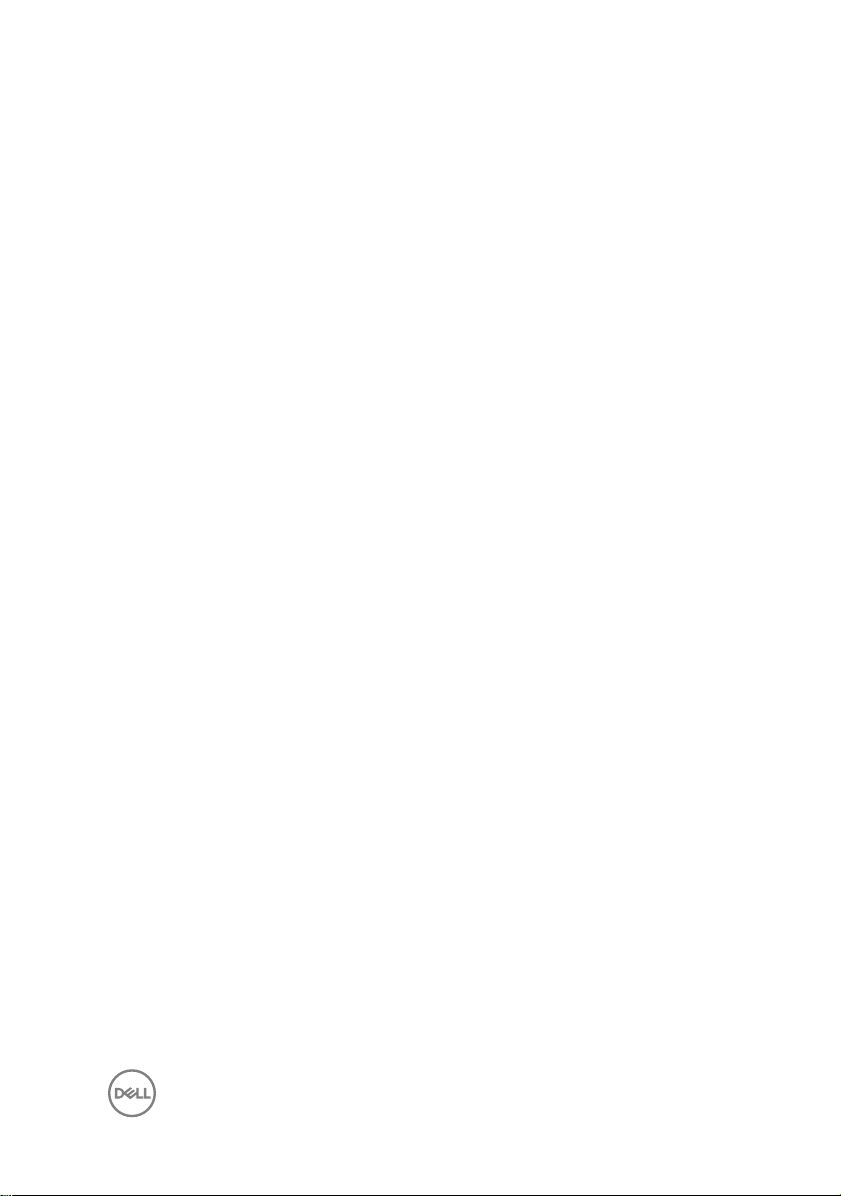
Running the ePSA diagnostics...........................................................79
Diagnostics..............................................................................................79
Flea power release.................................................................................. 80
Wi-Fi power cycle................................................................................... 80
Getting help and contacting Dell...................................81
Self-help resources.................................................................................. 81
Contacting Dell........................................................................................82
7
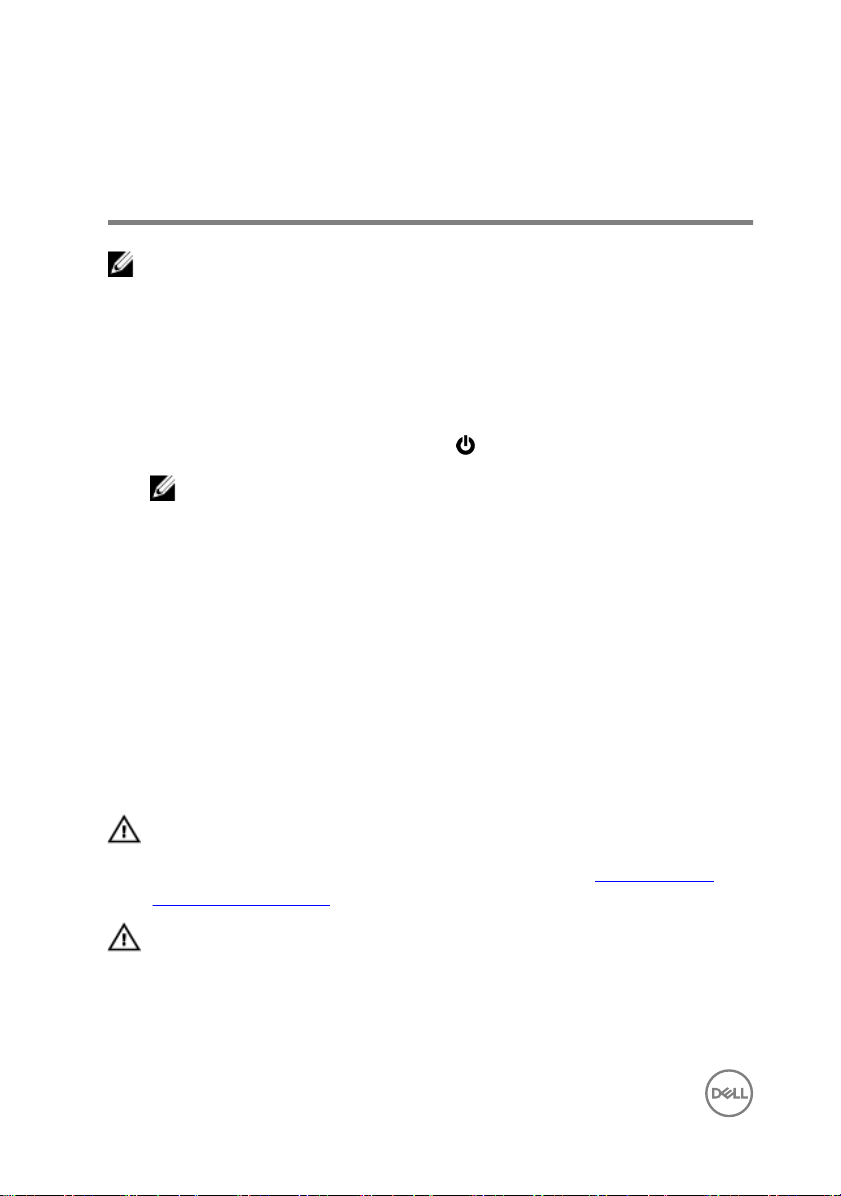
Before working inside your computer
NOTE: The images in this document may dier from your computer
depending on the conguration you ordered.
Before you begin
1 Save and close all open les and exit all open applications.
2 Shut down your computer. Click Start → Power → Shut down.
NOTE: If you are using a dierent operating system, see the
documentation of your operating system for shut-down instructions.
3 Disconnect your computer and all attached devices from their electrical outlets.
4 Disconnect all attached network devices and peripherals, such as keyboard,
mouse, and monitor from your computer.
5 Remove any media card and optical disc from your computer, if applicable.
6 After the computer is unplugged, press and hold the power button for 5 seconds
to ground the system board.
Safety instructions
Use the following safety guidelines to protect your computer from potential damage
and ensure your personal safety.
WARNING: Before working inside your computer, read the safety
information that shipped with your computer. For more safety best
practices, see the Regulatory Compliance home page at www.dell.com/
regulatory_compliance.
WARNING: Disconnect all power sources before opening the computer
cover or panels. After you nish working inside the computer, replace all
covers, panels, and screws before connecting to the electrical outlet.
8
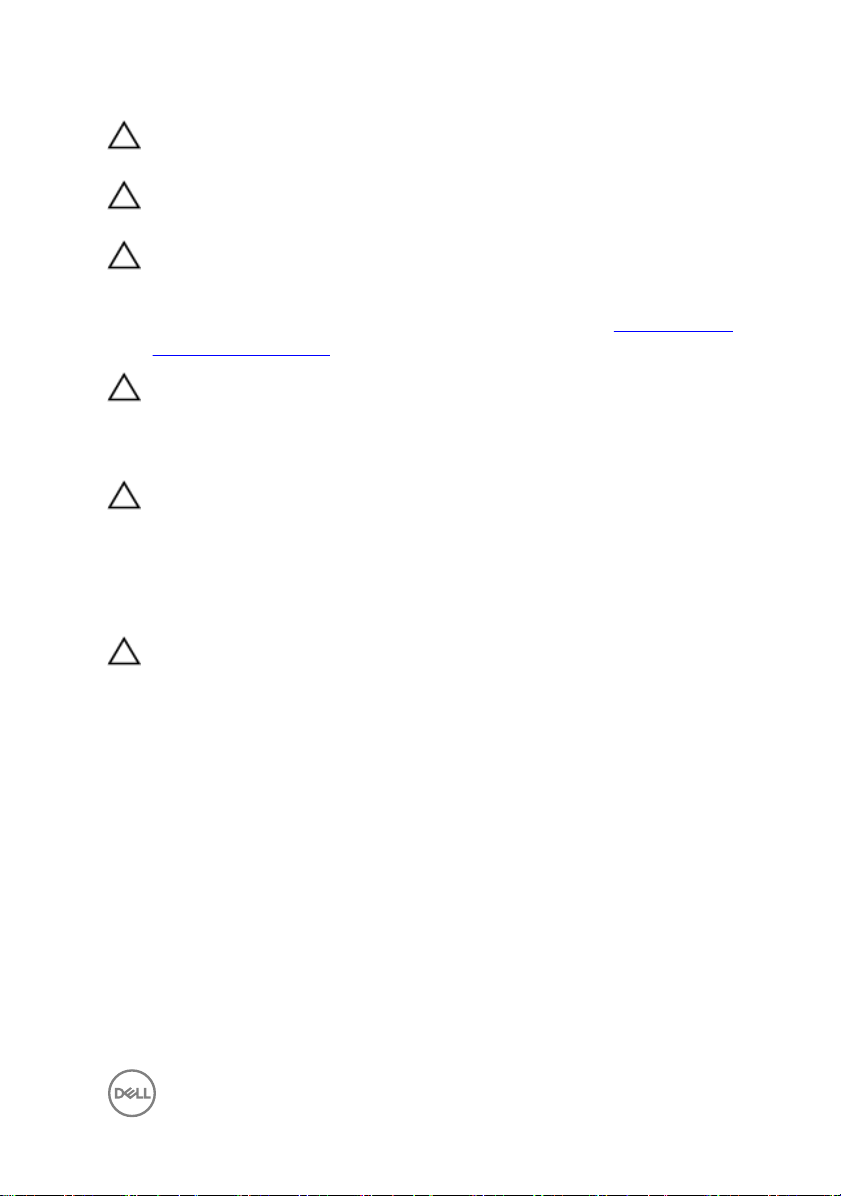
CAUTION: To avoid damaging the computer, ensure that the work surface is
at and clean.
CAUTION: To avoid damaging the components and cards, handle them by
their edges, and avoid touching pins and contacts.
CAUTION: You should only perform troubleshooting and repairs as
authorized or directed by the Dell technical assistance team. Damage due to
servicing that is not authorized by Dell is not covered by your warranty. See
the safety instructions that shipped with the product or at www.dell.com/
regulatory_compliance.
CAUTION: Before touching anything inside your computer, ground yourself
by touching an unpainted metal surface, such as the metal at the back of
the computer. While you work, periodically touch an unpainted metal surface
to dissipate static electricity, which could harm internal components.
CAUTION: When you disconnect a cable, pull on its connector or on its pull
tab, not on the cable itself. Some cables have connectors with locking tabs
or thumb-screws that you must disengage before disconnecting the cable.
When disconnecting cables, keep them evenly aligned to avoid bending any
connector pins. When connecting cables, ensure that the ports and
connectors are correctly oriented and aligned.
CAUTION: Press and eject any installed card from the media-card reader.
Recommended tools
The procedures in this document may require the following tools:
• Phillips screwdriver #1
• Plastic scribe
9
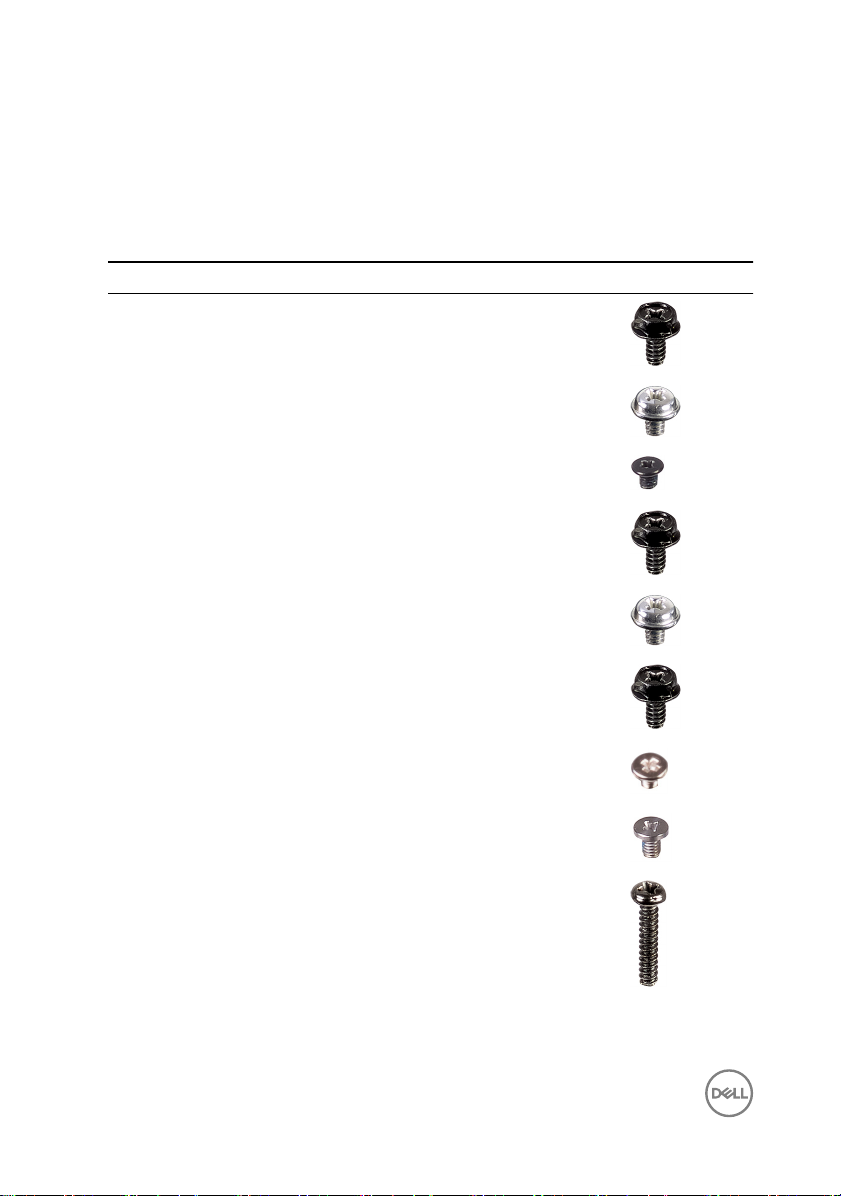
Screw list
The following table provides the list of screws that are used for securing dierent
components to the computer.
Table 1. Screw list
Component Secured to Screw type Quantity Screw image
Computer
cover
Chassis #6-32xL6.35 2
2.5-inch hard
drive
2.5-inch hard
drive
3.5-inch hard
drive
3.5-inch hard
drive
Optical drive Chassis #6-32xL6.35 1
Optical drive Drive cage M2xL2 3
Wireless card System board M2xL3.5 1
Thermalcooling
assembly
Drive cage #6-32xL3.6 1
Hard-drive
bracket
Drive cage #6-32xL6.35 1
Hard-drive
bracket
System board M6xL10 4
M3xL3.5 4
#6-32xL3.6 2
10
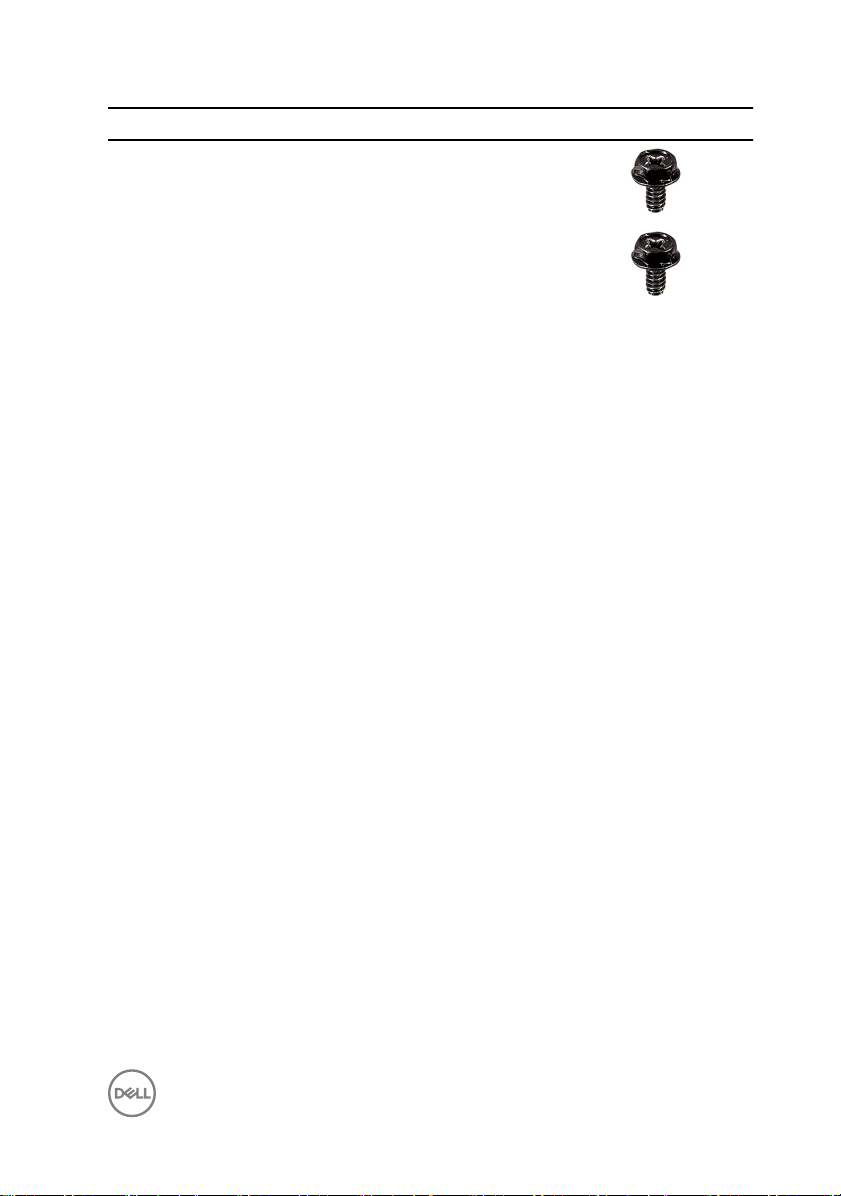
Component Secured to Screw type Quantity Screw image
Front I/O
bracket
System board Chassis #6-32xL6.35 6
Chassis #6-32xL6.35 1
11
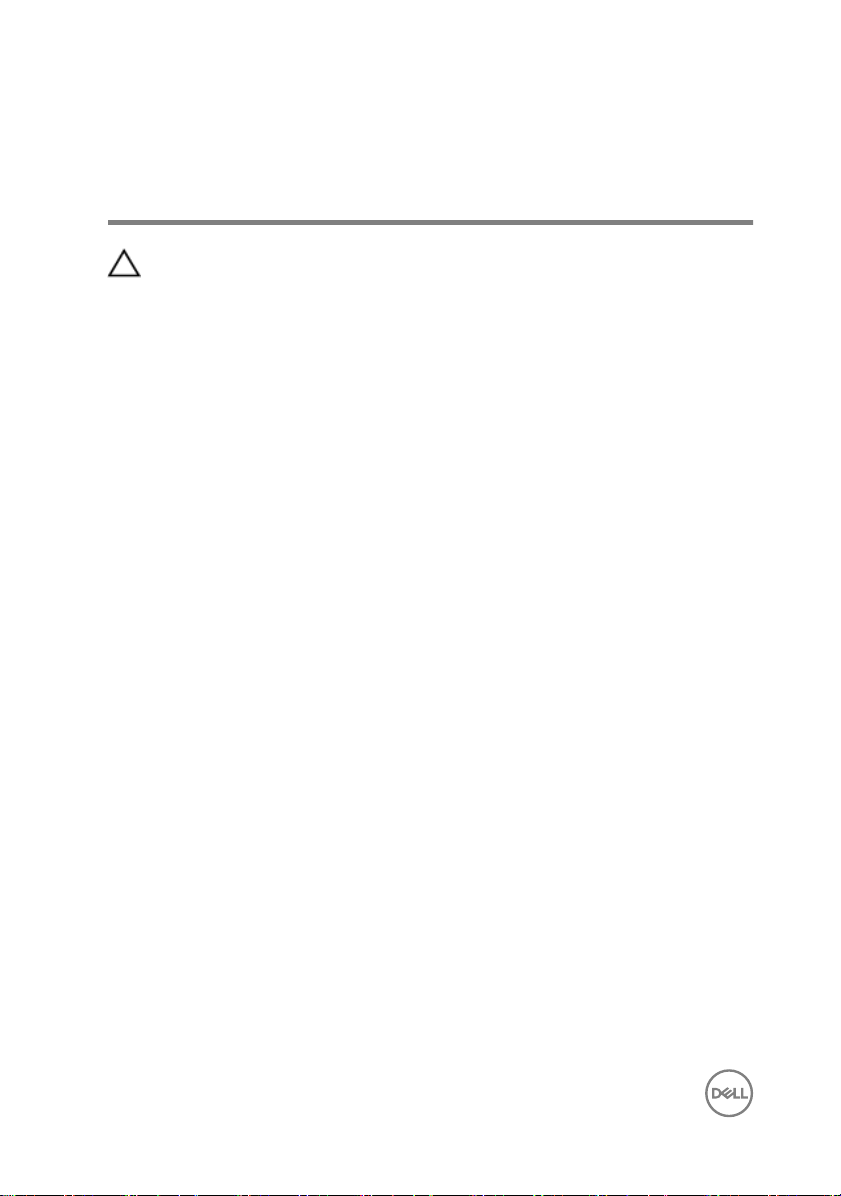
After working inside your computer
CAUTION: Leaving stray or loose screws inside your computer may severely
damage your computer.
1 Replace all screws and ensure that no stray screws remain inside your computer.
2 Connect any external devices, peripherals, or cables you removed before working
on your computer.
3 Replace any media cards, discs, or any other parts that you removed before
working on your computer.
4 Connect your computer and all attached devices to their electrical outlets.
5 Turn on your computer.
12
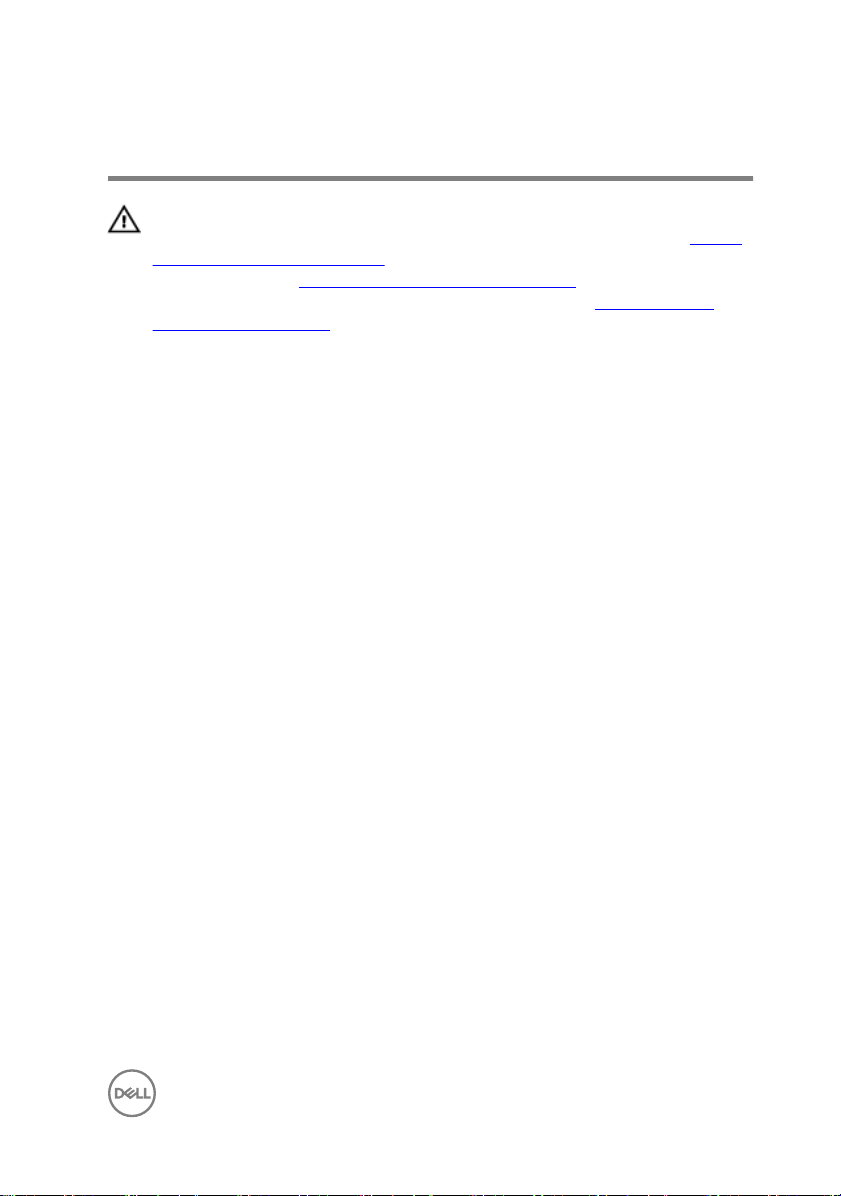
Technical overview
WARNING: Before working inside your computer, read the safety
information that shipped with your computer and follow the steps in Before
working inside your computer. After working inside your computer, follow
the instructions in After working inside your computer. For more safety best
practices, see the Regulatory Compliance home page at
regulatory_compliance.
www.dell.com/
13
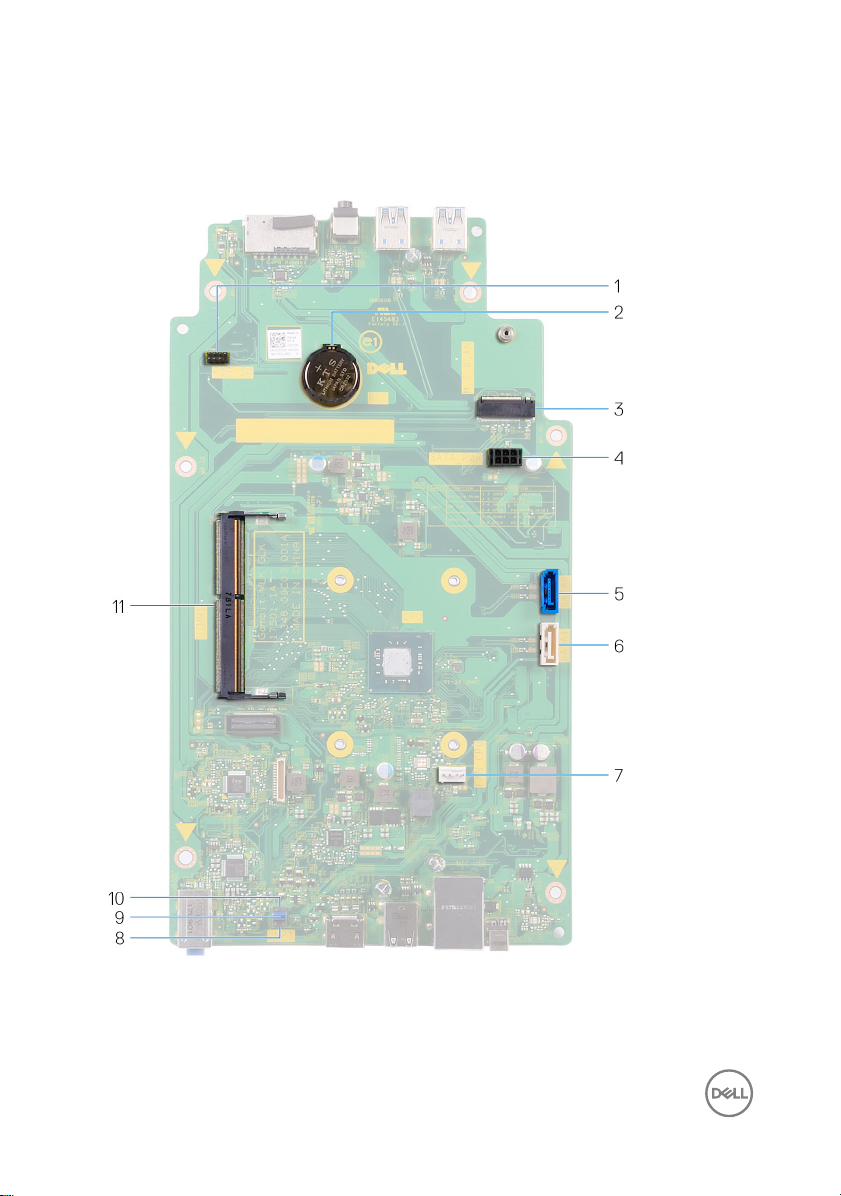
System board components
1 power-button cable connector 2 coin-cell battery
14
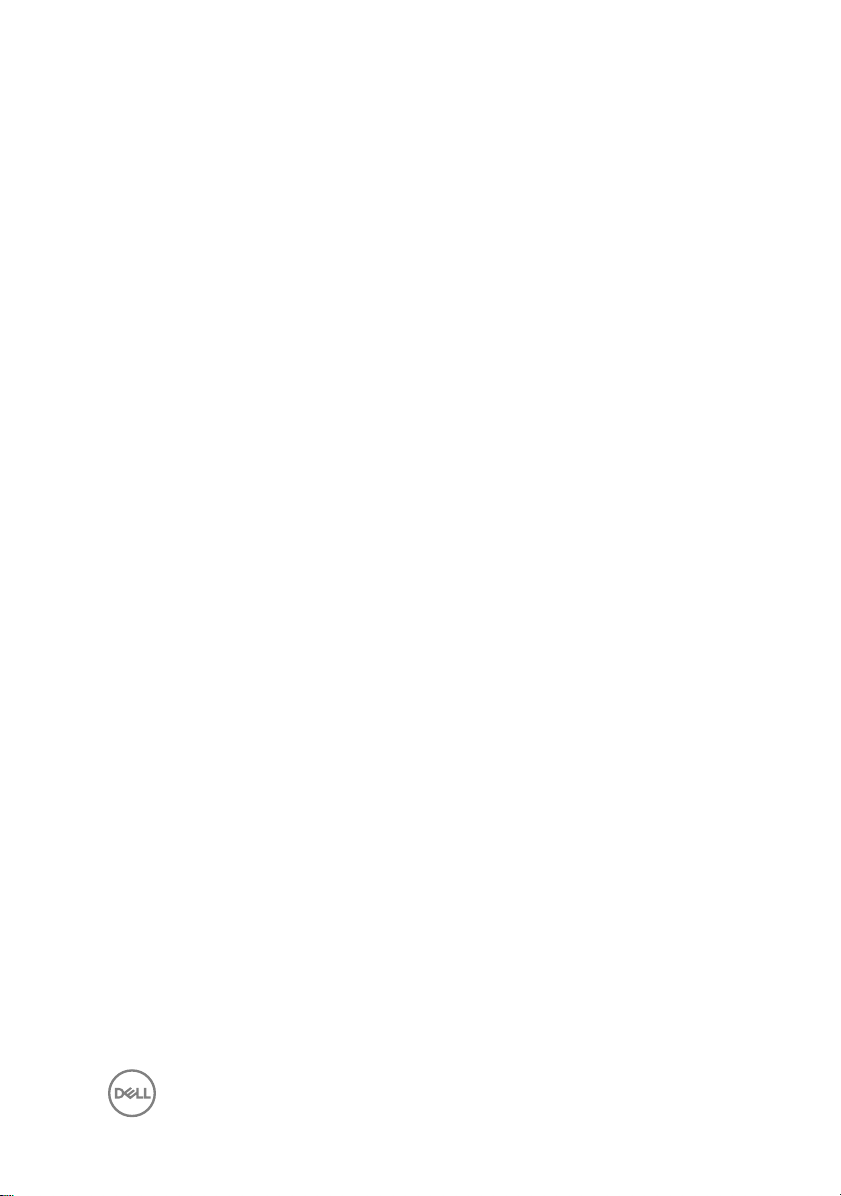
3 wireless-card slot 4 hard-drive and optical drive power-
cable connector
5 hard-drive data cable connector
(SATA 1)
7 processor-fan cable connector 8 CMOS clear jumper
9 password clear jumper 10 service mode jumper
11 memory-module slot
6 optical-drive data cable connector
(SATA 2)
15
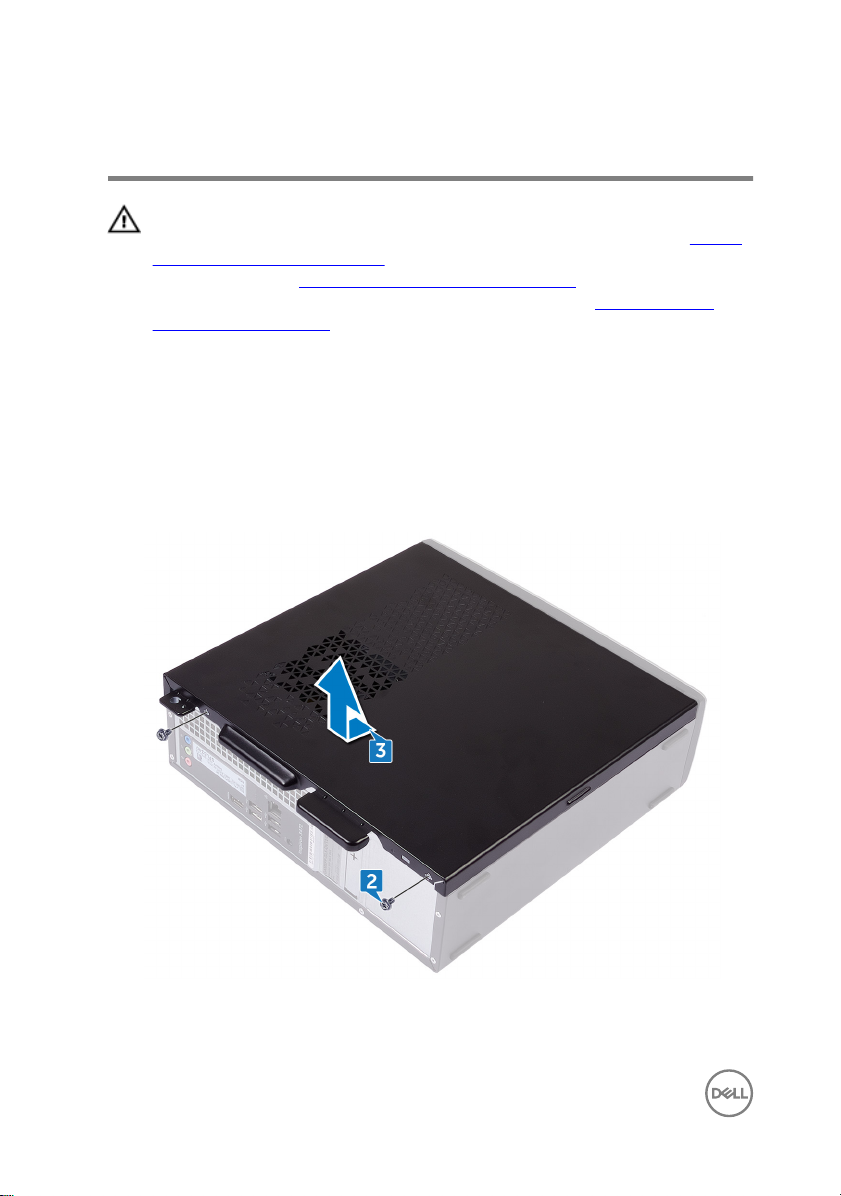
Removing the computer cover
WARNING: Before working inside your computer, read the safety
information that shipped with your computer and follow the steps in Before
working inside your computer. After working inside your computer, follow
the instructions in After working inside your computer. For more safety best
practices, see the Regulatory Compliance home page at
regulatory_compliance.
Procedure
1 Place the computer on its side.
2 Remove the two screws (#6-32xL6.35) that secure the cover to the chassis.
3 Slide the computer cover, and lift it o the chassis.
www.dell.com/
16
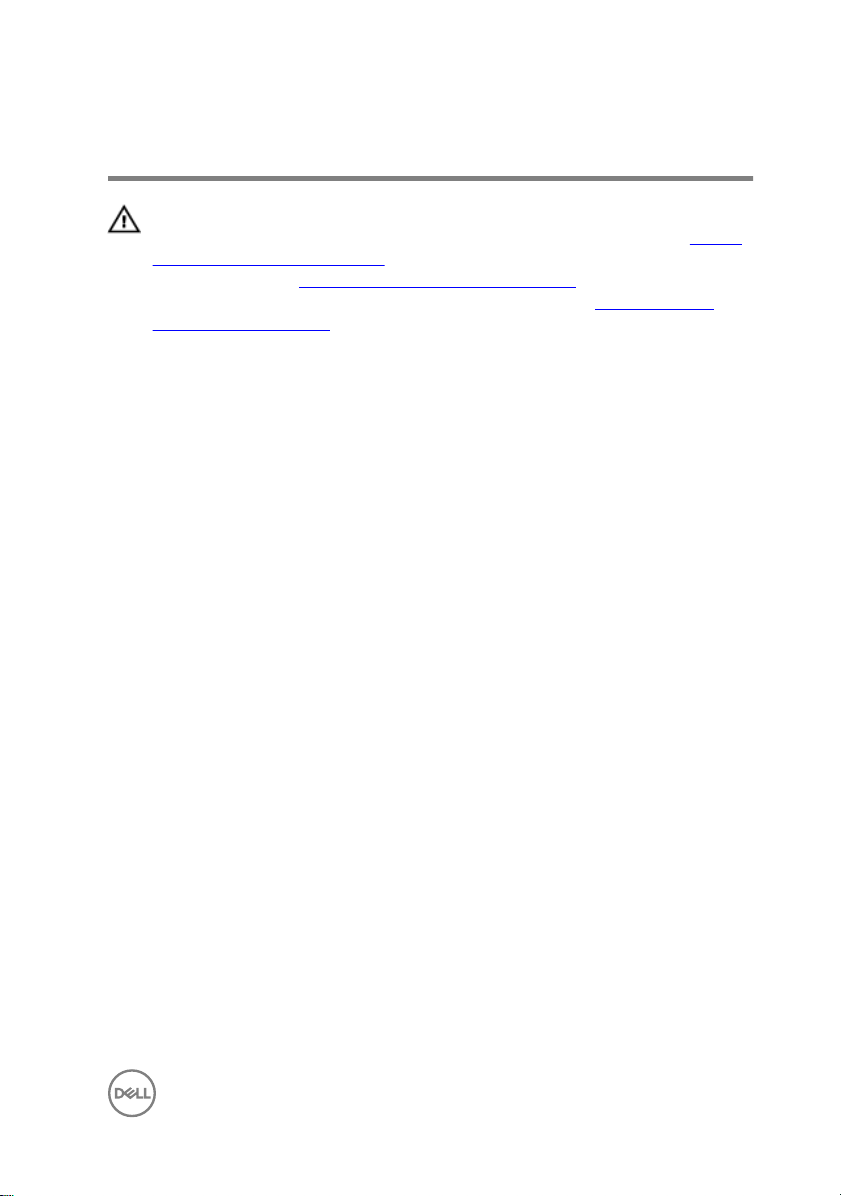
Replacing the computer cover
WARNING: Before working inside your computer, read the safety
information that shipped with your computer and follow the steps in Before
working inside your computer. After working inside your computer, follow
the instructions in After working inside your computer. For more safety best
practices, see the Regulatory Compliance home page at
regulatory_compliance.
Procedure
1 Align the tabs on the computer cover with the slots on the chassis and slide it
towards the front of the computer until it snaps into place.
2 Replace the two screws (#6-32xL6.35) that secure the computer cover to the
chassis.
3 Place the computer in an upright position.
www.dell.com/
17
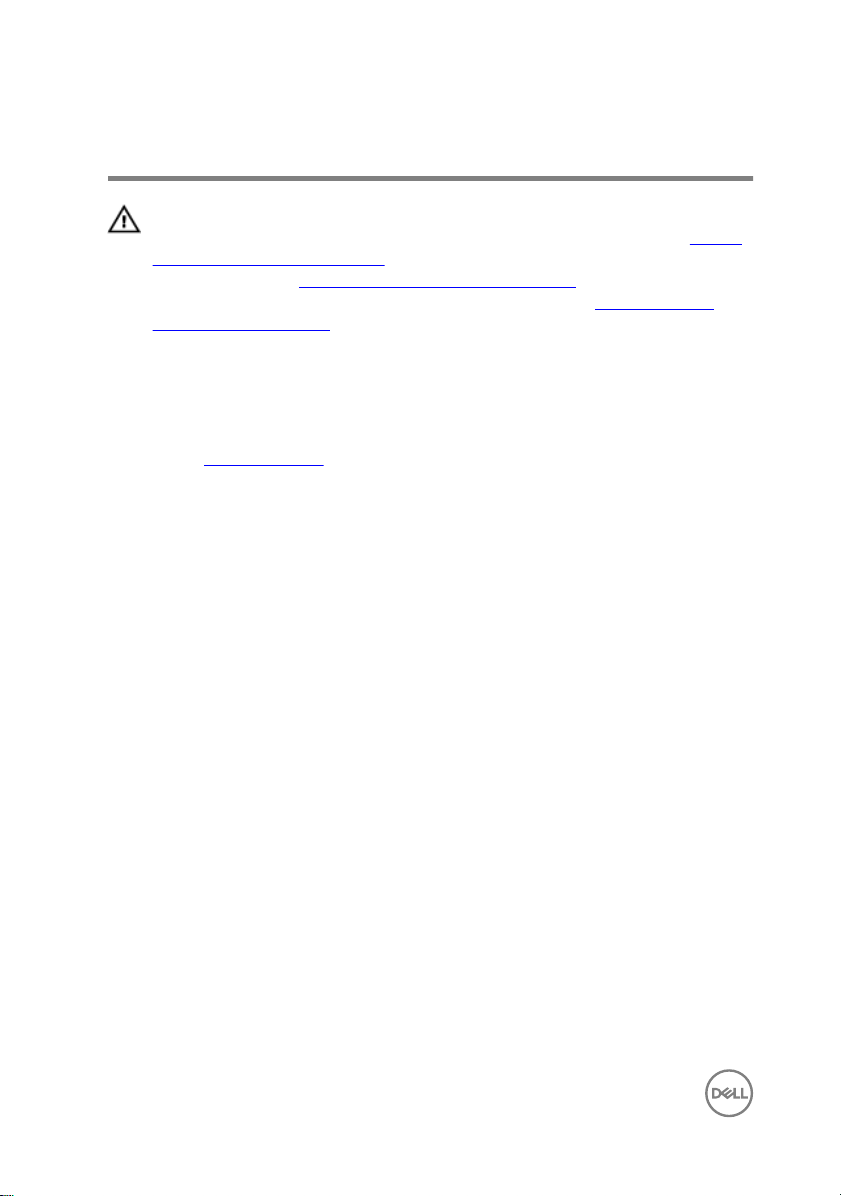
Removing the front bezel
WARNING: Before working inside your computer, read the safety
information that shipped with your computer and follow the steps in Before
working inside your computer. After working inside your computer, follow
the instructions in After working inside your computer. For more safety best
practices, see the Regulatory Compliance home page at
regulatory_compliance.
Prerequisites
Remove the computer cover.
Procedure
1 Place the computer in an upright position.
www.dell.com/
18

2 Release the tabs on the front bezel sequentially from the top, by pushing them
outwards from the chassis.
19

3 Rotate and pull the front bezel away from the front of the computer to release
the tabs on the front bezel from the chassis.
20
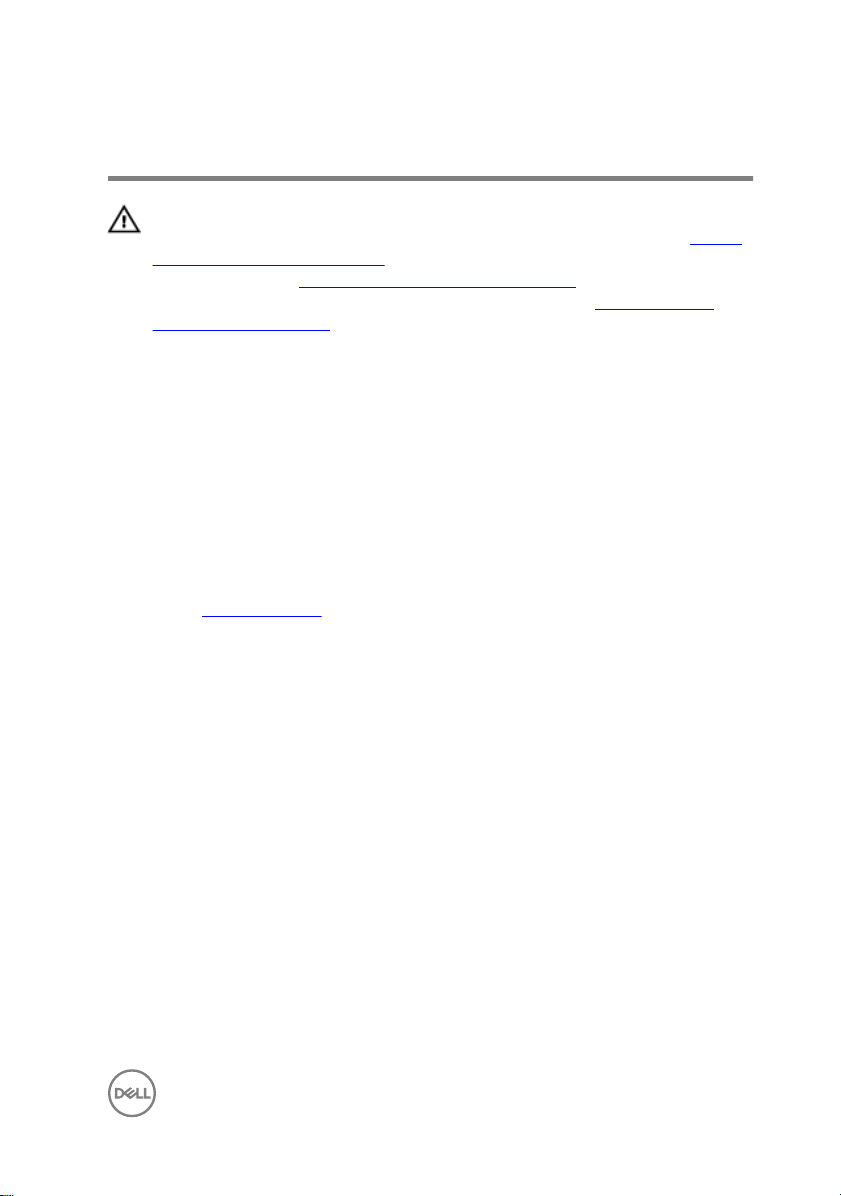
Replacing the front bezel
WARNING: Before working inside your computer, read the safety
information that shipped with your computer and follow the steps in Before
working inside your computer. After working inside your computer, follow
the instructions in After working inside your computer. For more safety best
practices, see the Regulatory Compliance home page at
regulatory_compliance.
Procedure
1 Align and insert the tabs on the front bezel into the slots on the chassis.
2 Rotate the front bezel towards the chassis until the tabs on the front bezel snap
into place.
Post-requisites
Replace the computer cover.
www.dell.com/
21
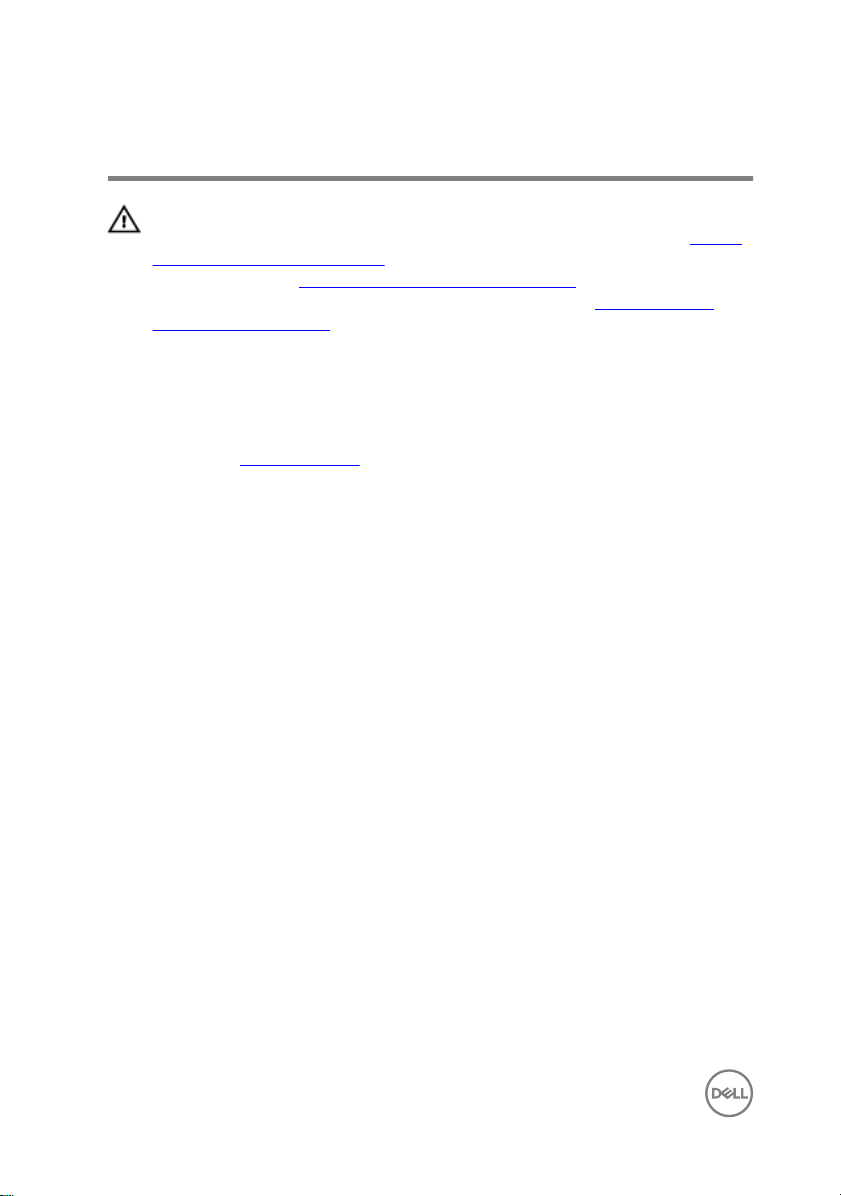
Removing the 2.5-inch hard drive
WARNING: Before working inside your computer, read the safety
information that shipped with your computer and follow the steps in Before
working inside your computer. After working inside your computer, follow
the instructions in After working inside your computer. For more safety best
practices, see the Regulatory Compliance home page at
regulatory_compliance.
Prerequisites
Remove the computer cover.
www.dell.com/
22

Procedure
1 Place the computer with the side-chassis facing up. Disconnect the power
cables and the data cables from the hard-drive assembly.
2 Remove the screw (#6-32xL3.6) that secures the hard-drive assembly to the
drive cage.
23

3 Slide the hard-drive assembly, and lift it o the drive cage.
4 Remove the four screws (M3xL3.5) that secure the hard drive to the hard-drive
bracket.
24

5 Slide the hard drive out of the hard-drive bracket.
NOTE: Note the orientation of the hard drive so that you can replace it
correctly.
25
