Dell Inspiron 3470, D13S Setup And Speci?cations

Inspiron 3470
Setup and Specications
Computer Model: Inspiron 3470
Regulatory Model: D13S
Regulatory Type: D13S003
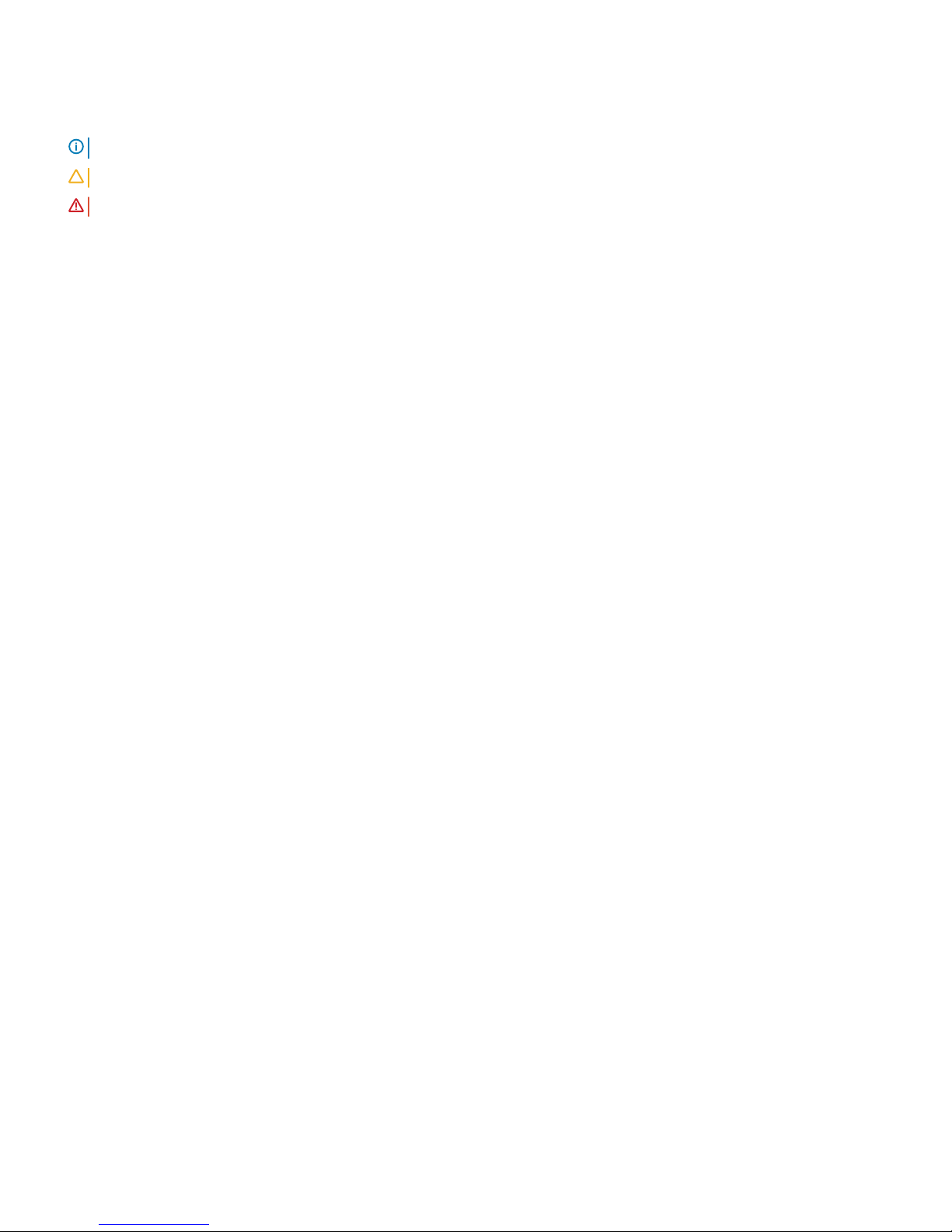
Notes, cautions, and warnings
NOTE: A NOTE indicates important information that helps you make better use of your product.
CAUTION: A CAUTION indicates either potential damage to hardware or loss of data and tells you how to avoid the problem.
WARNING: A WARNING indicates a potential for property damage, personal injury, or death.
© 2018 Dell Inc. or its subsidiaries. All rights reserved. Dell, EMC, and other trademarks are trademarks of Dell Inc. or its subsidiaries. Other trademarks
may be trademarks of their respective owners.
2018-10
Rev. A02

Contents
1 Set up your computer.....................................................................................................................................4
2 Create a USB recovery drive for Windows..................................................................................................... 7
3 Views.............................................................................................................................................................8
Front.................................................................................................................................................................................... 8
Back..................................................................................................................................................................................... 9
4 Specications............................................................................................................................................... 11
Computer model................................................................................................................................................................11
System information........................................................................................................................................................... 11
Operating system.............................................................................................................................................................. 11
Dimensions and weight.....................................................................................................................................................11
Memory...............................................................................................................................................................................11
Ports and connectors.......................................................................................................................................................12
Communications............................................................................................................................................................... 12
Wireless........................................................................................................................................................................12
Audio...................................................................................................................................................................................13
Storage...............................................................................................................................................................................13
Media-card reader............................................................................................................................................................ 13
Power ratings.................................................................................................................................................................... 13
Video.................................................................................................................................................................................. 14
Computer environment.................................................................................................................................................... 14
5 Getting help and contacting Dell.................................................................................................................. 15
Self-help resources...........................................................................................................................................................15
Contacting Dell..................................................................................................................................................................15
Contents
3
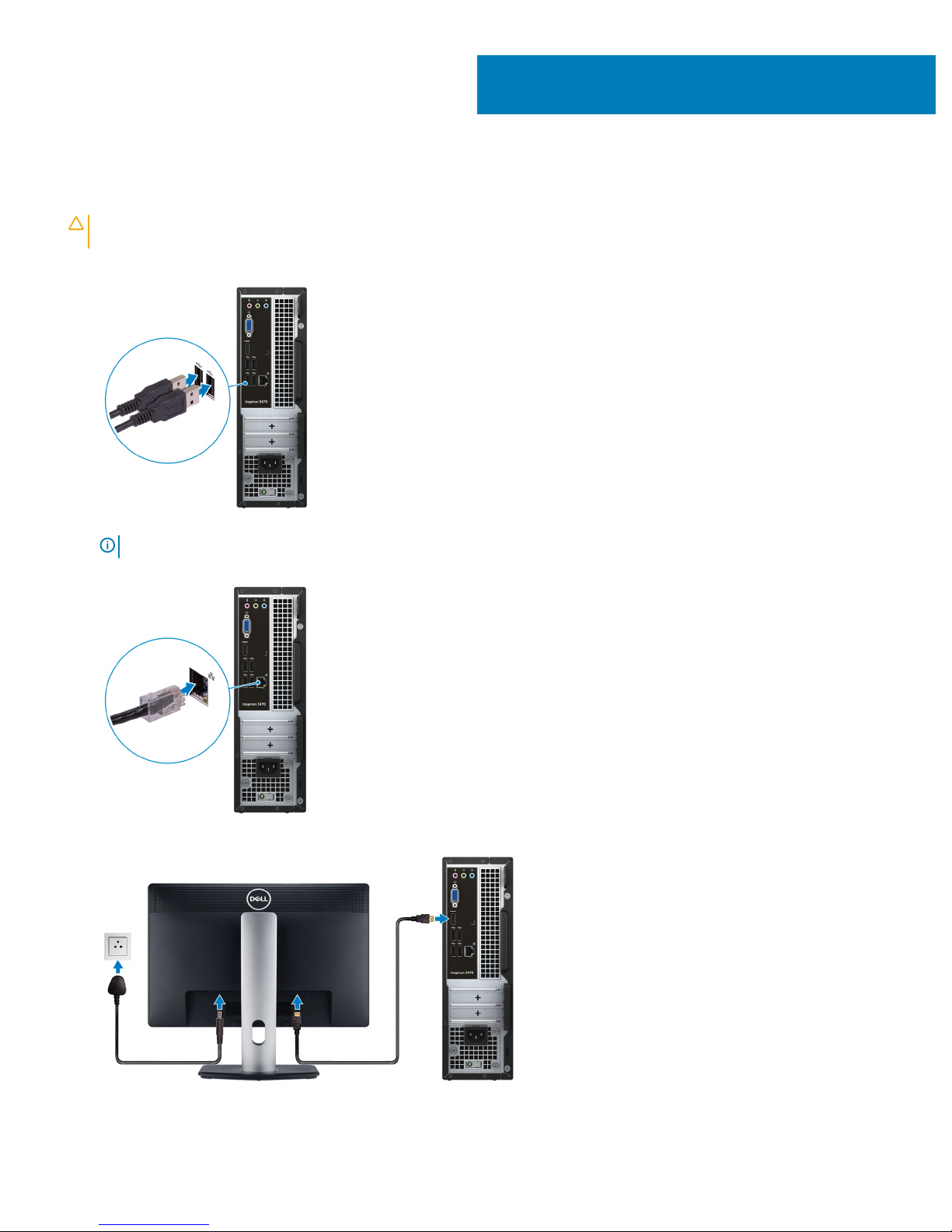
Set up your computer
CAUTION: To ensure good airow and prevent overheating, place the system in an open area, at least 2 inches/5 cm away from
walls. Ensure that air vents on the system are clear of any obstructions.
1 Connect the keyboard and mouse.
NOTE: For setup instructions, see the documentation shipped with the keyboard and mouse.
2 Connect the network cable—Optional.
3 Connect the display.
1
4 Set up your computer
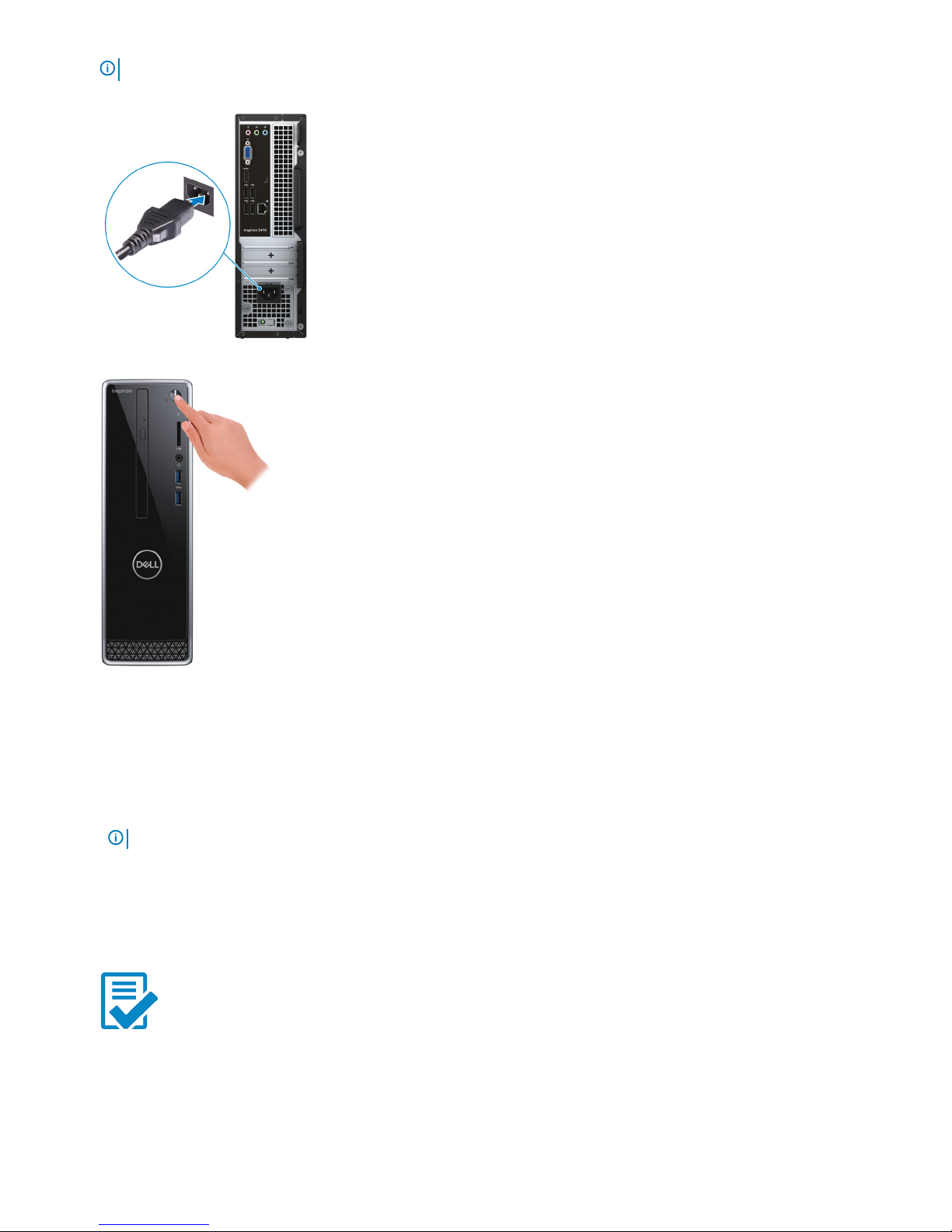
NOTE: If you ordered your computer with a discrete graphics card, connect the display to the discrete graphics card.
4 Connect the power cable.
5 Press the power button.
6 Finish operating system setup.
For Ubuntu:
Follow the on-screen instructions to complete the setup.
For Windows:
Follow the on-screen instructions to complete the setup. When setting up, Dell recommends that you:
• Connect to a network for Windows updates.
NOTE
: If connecting to a secured wireless network, enter the password for the wireless network access when prompted.
• If connected to the internet, sign-in with or create a Microsoft account. If not connected to the internet, create an oine account.
• On the Support and Protection screen, enter your contact details.
7 Locate and use Dell apps from the Windows Start menu—Recommended.
Table 1. Locate Dell apps
Dell Product Registration
Set up your computer 5
