Dell Inspiron 3455 User Manual
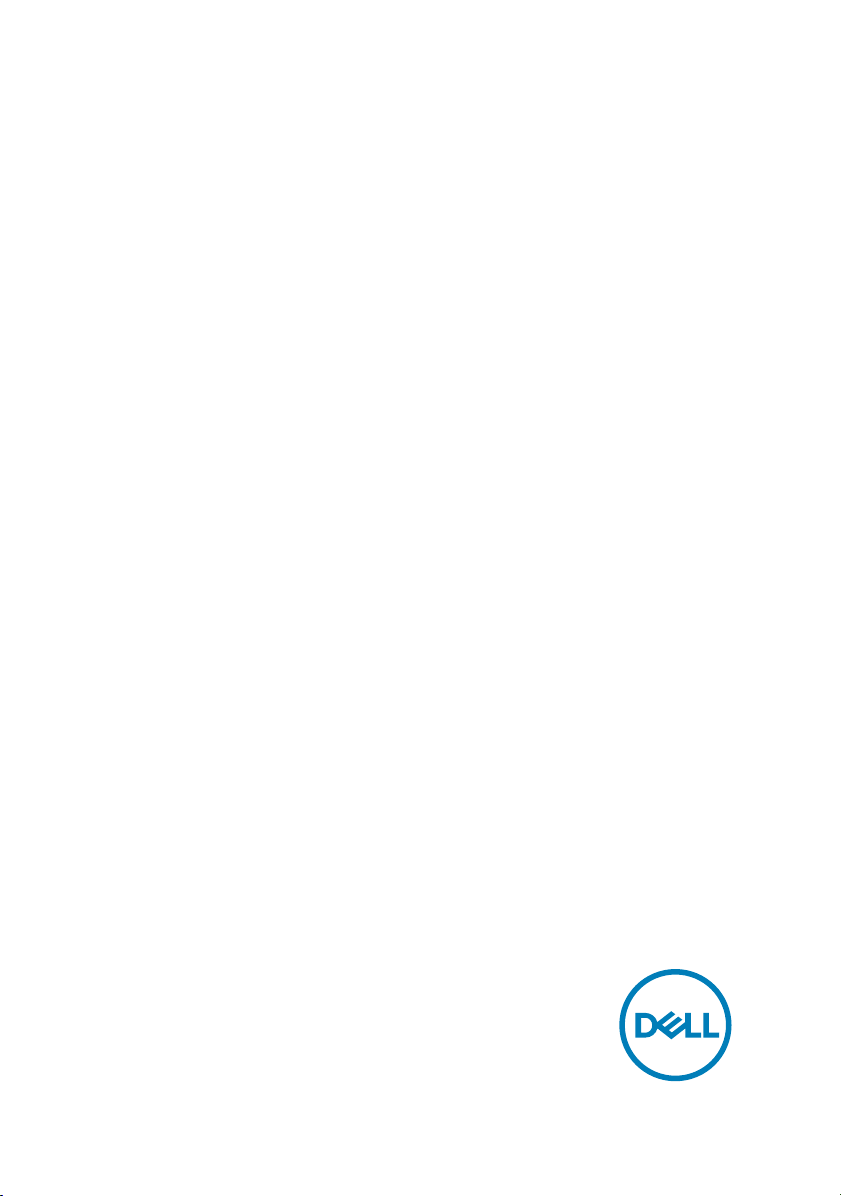
Inspiron 24 3000
Service Manual
Computer Model: Inspiron 24–3455
Regulatory Model: W12C
Regulatory Type: W12C001
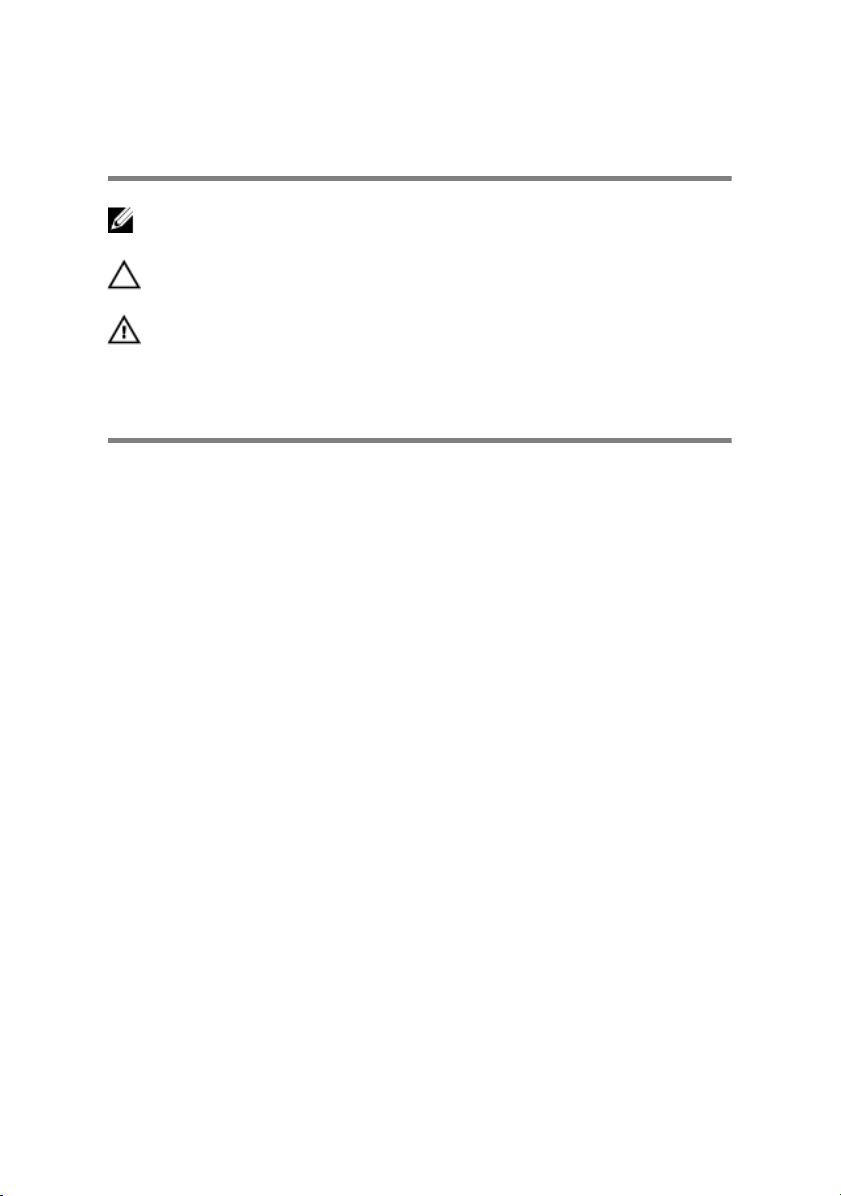
Notes, cautions, and warnings
NOTE: A NOTE indicates important information that helps you make
better use of your computer.
CAUTION: A CAUTION indicates either potential damage to hardware or
loss of data and tells you how to avoid the problem.
WARNING: A WARNING indicates a potential for property damage,
personal injury, or death.
© 2016 Dell Inc. All rights reserved. This product is protected by U.S. and international
copyright and intellectual property laws. Dell and the Dell logo are trademarks of Dell Inc. in
the United States and/or other jurisdictions. All other marks and names mentioned herein
may be trademarks of their respective companies.
2016 - 08
Rev. A01
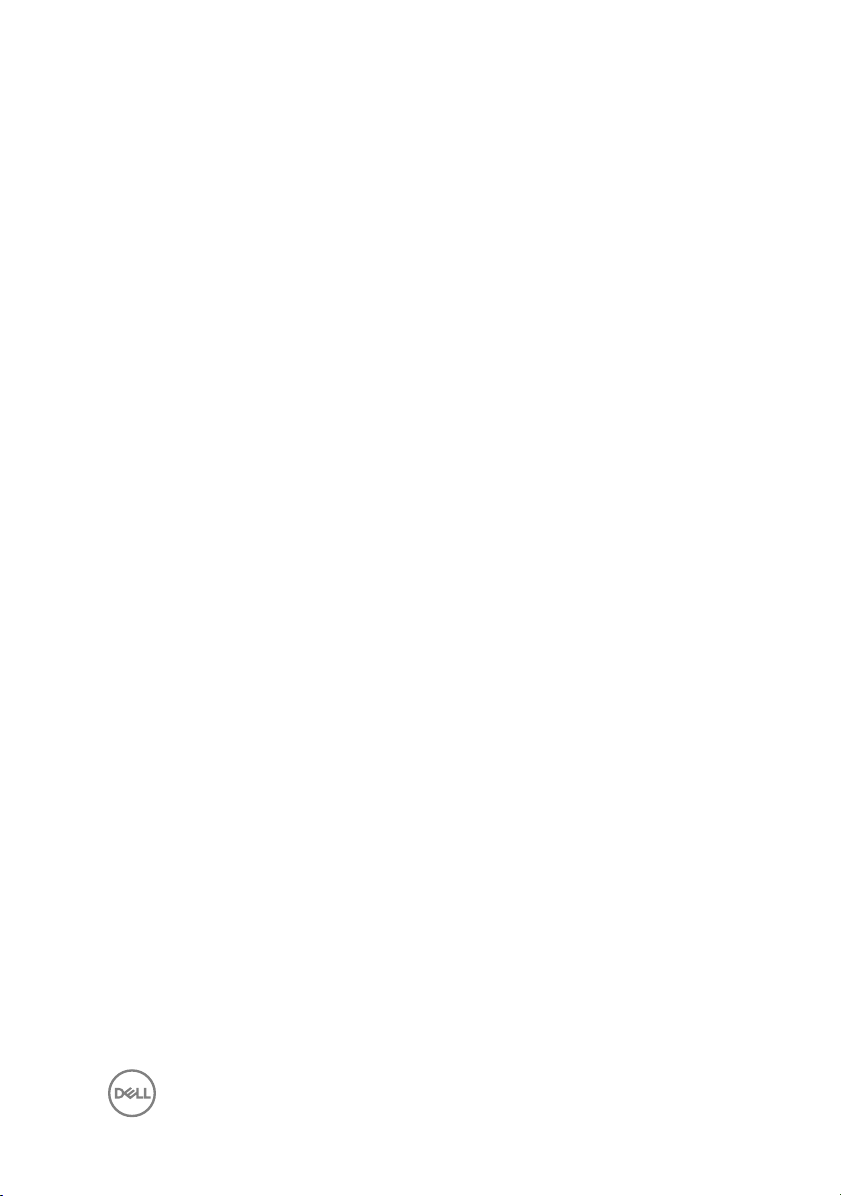
Contents
Before working inside your computer............................ 8
Before you begin ...................................................................................... 8
Safety instructions.................................................................................... 9
Recommended tools................................................................................10
After working inside your computer.............................. 11
Technical overview.......................................................12
Inside view of your computer...................................................................12
Removing the stand assembly...................................... 14
Procedure................................................................................................14
Replacing the stand assembly...................................... 16
Procedure................................................................................................16
Removing the back cover............................................. 17
Prerequisites............................................................................................ 17
Procedure................................................................................................ 17
Replacing the back cover............................................. 19
Procedure................................................................................................19
Post-requisites.........................................................................................19
Replacing the optical drive...........................................20
Prerequisites........................................................................................... 20
Procedure............................................................................................... 20
3
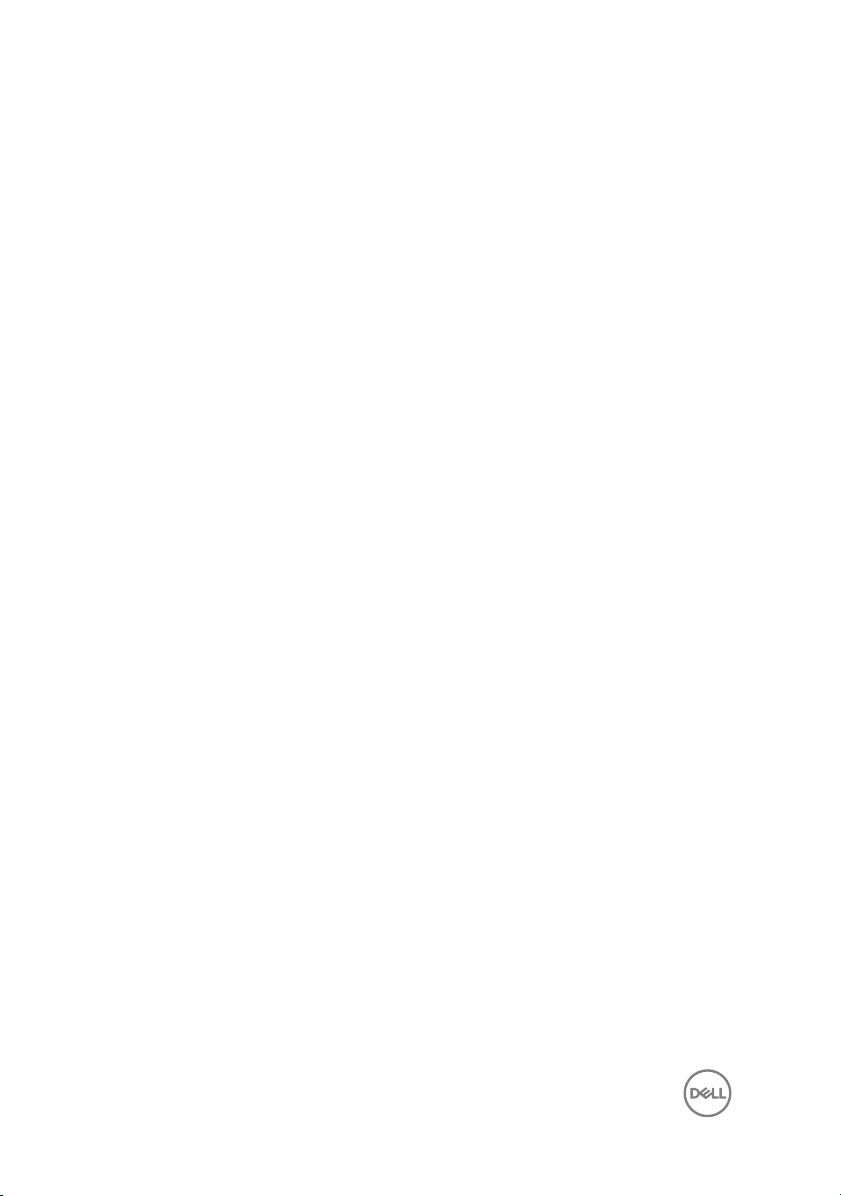
Removing the optical drive.......................................... 23
Procedure............................................................................................... 23
Post-requisites........................................................................................23
Removing the hard drive..............................................24
Prerequisites........................................................................................... 24
Procedure............................................................................................... 24
Replacing the hard drive.............................................. 27
Procedure............................................................................................... 27
Post-requisites........................................................................................ 27
Removing the memory module.....................................28
Prerequisites........................................................................................... 28
Procedure............................................................................................... 28
Replacing the memory module.....................................30
Procedure............................................................................................... 30
Post-requisites.........................................................................................31
Removing the wireless card......................................... 32
Prerequisites........................................................................................... 32
Procedure............................................................................................... 32
Replacing the wireless card......................................... 34
Procedure............................................................................................... 34
Post-requisites........................................................................................35
Removing the heat sink............................................... 36
Prerequisites........................................................................................... 36
Procedure............................................................................................... 36
4
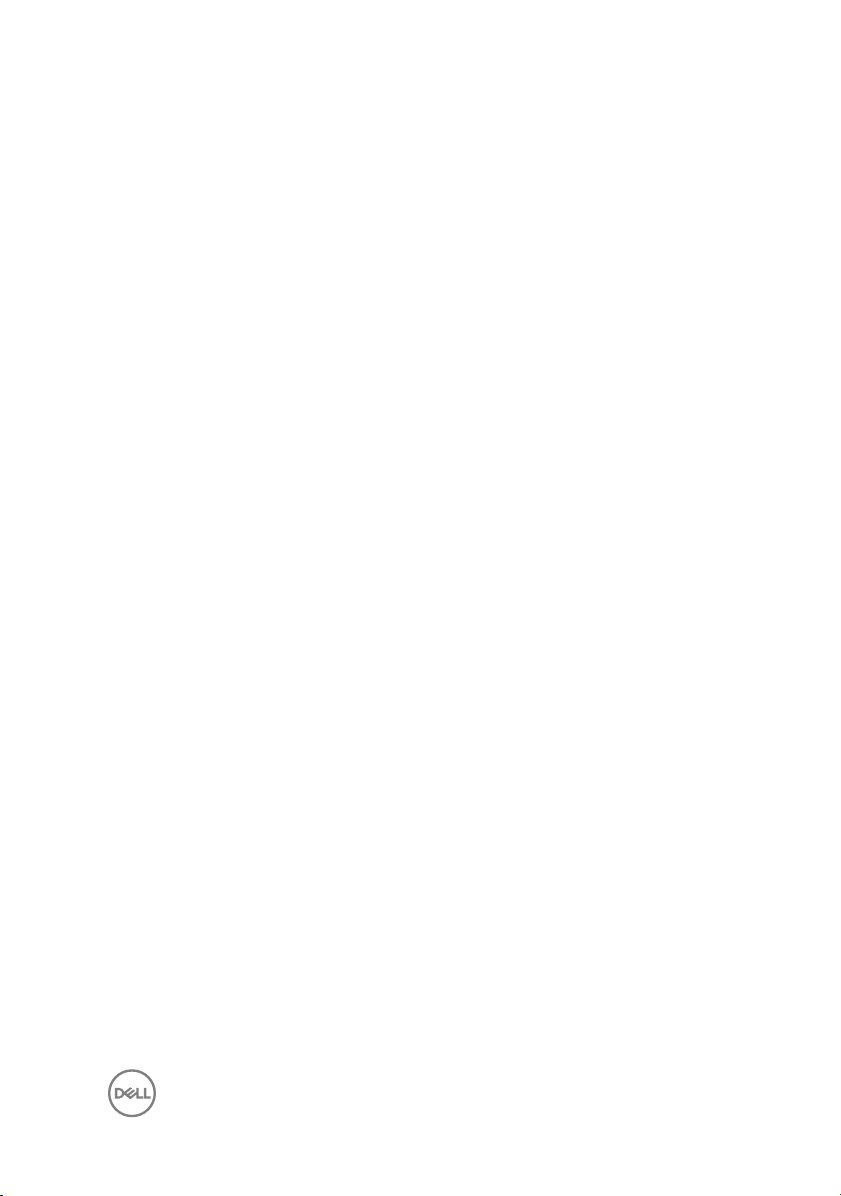
Replacing the heat sink................................................38
Procedure............................................................................................... 38
Post-requisites........................................................................................38
Removing the fan........................................................ 39
Prerequisites........................................................................................... 39
Procedure............................................................................................... 39
Replacing the fan......................................................... 41
Procedure................................................................................................41
Post-requisites.........................................................................................41
Removing the coin-cell battery....................................42
Prerequisites........................................................................................... 42
Procedure............................................................................................... 43
Replacing the coin-cell battery.................................... 44
Procedure............................................................................................... 44
Post-requisites........................................................................................44
Removing the microphone........................................... 45
Prerequisites........................................................................................... 45
Procedure............................................................................................... 45
Replacing the microphone............................................47
Procedure............................................................................................... 47
Post-requisites........................................................................................ 47
Removing the camera.................................................. 48
Prerequisites........................................................................................... 48
Procedure............................................................................................... 48
5
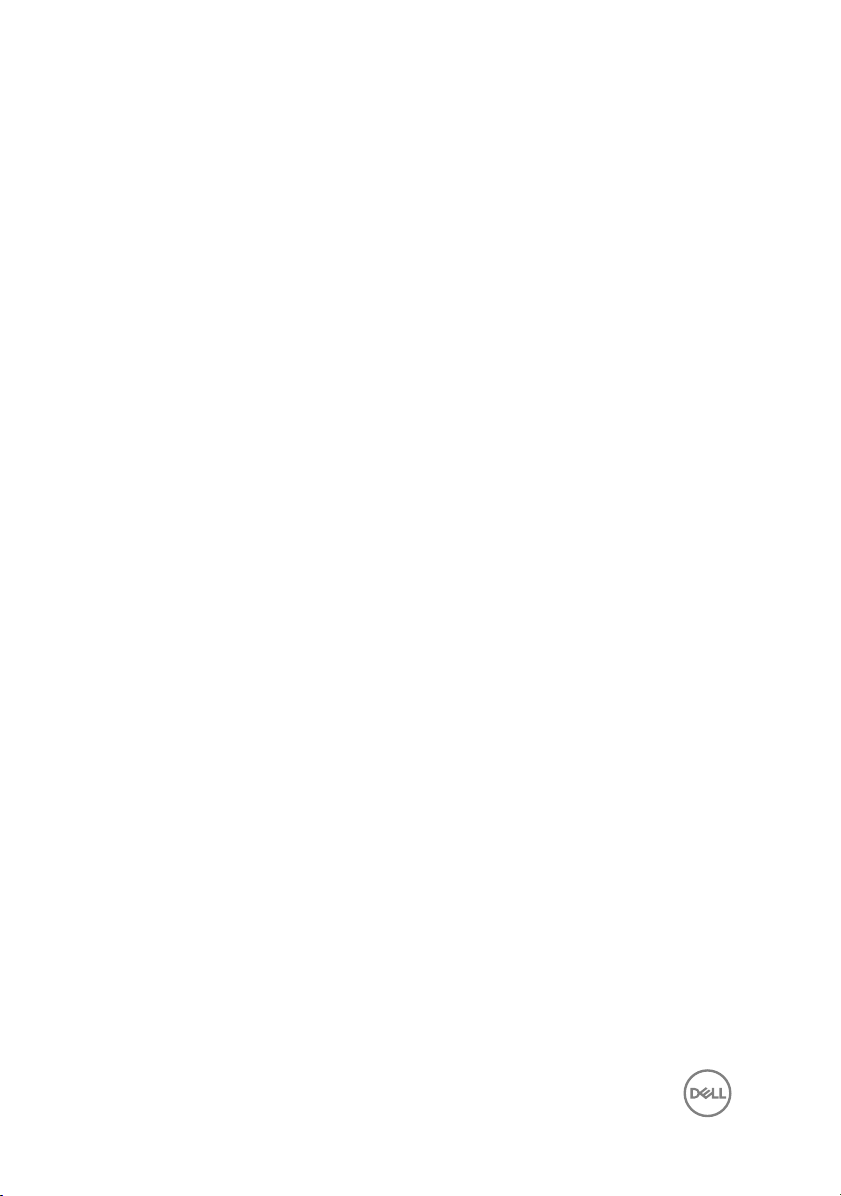
Replacing the camera.................................................. 50
Procedure...............................................................................................50
Post-requisites........................................................................................50
Removing the system board.........................................51
Prerequisites............................................................................................51
Procedure................................................................................................51
Replacing the system board.........................................54
Procedure............................................................................................... 54
Post-requisites........................................................................................54
Removing the VESA-mount bracket............................ 56
Prerequisites...........................................................................................56
Procedure............................................................................................... 56
Replacing the VESA-mount bracket............................ 58
Procedure............................................................................................... 58
Post-requisites........................................................................................58
Removing the speaker cover....................................... 59
Prerequisites...........................................................................................59
Procedure............................................................................................... 59
Replacing the speaker cover........................................ 61
Procedure................................................................................................61
Post-requisites.........................................................................................61
Removing the speakers................................................62
Prerequisites........................................................................................... 62
Procedure............................................................................................... 62
6
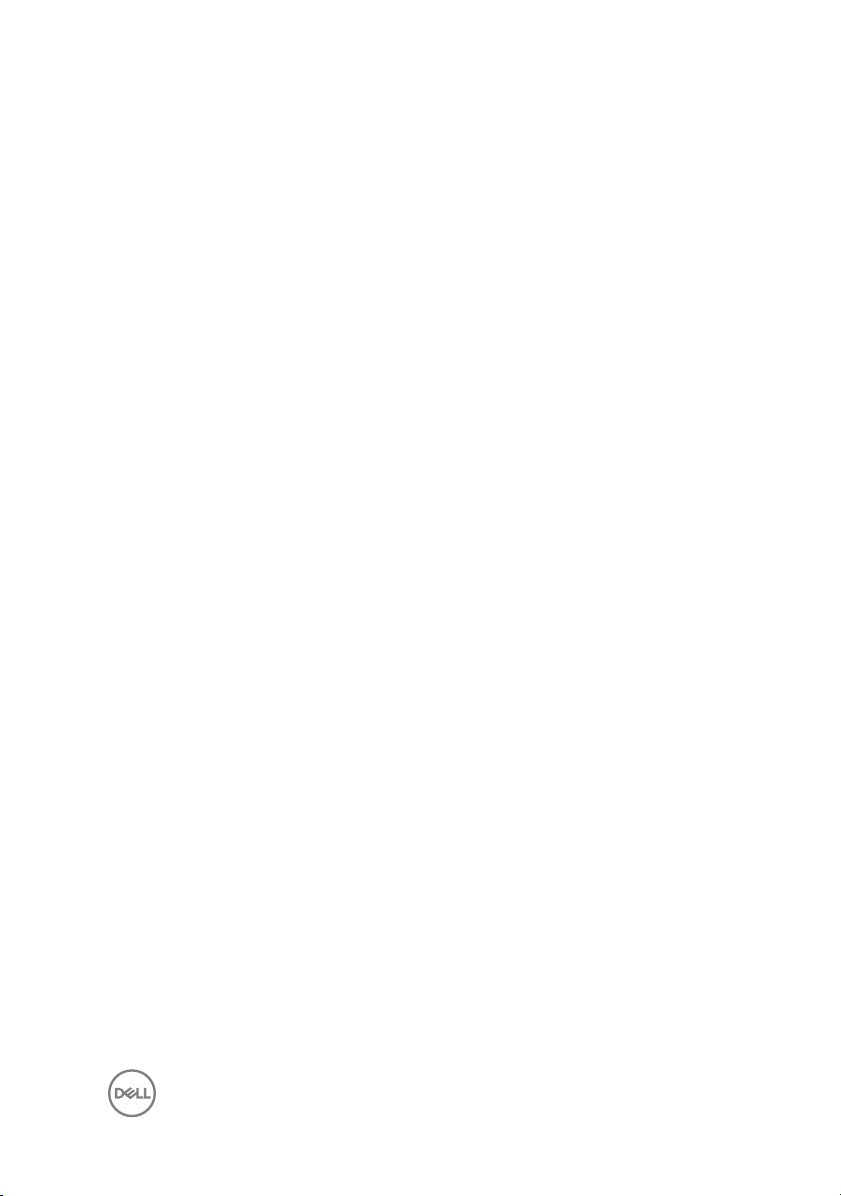
Replacing the speakers................................................64
Procedure............................................................................................... 64
Post-requisites........................................................................................64
Removing the control-buttons board...........................65
Prerequisites...........................................................................................65
Procedure............................................................................................... 65
Replacing the control-buttons board........................... 67
Procedure............................................................................................... 67
Post-requisites........................................................................................67
Removing the display assembly................................... 68
Prerequisites........................................................................................... 68
Procedure............................................................................................... 69
Replacing the display assembly....................................73
Procedure............................................................................................... 73
Post-requisites........................................................................................ 73
Removing the rubber feet............................................75
Prerequisites........................................................................................... 75
Procedure............................................................................................... 75
Replacing the rubber feet............................................ 77
Procedure................................................................................................77
Post-requisites........................................................................................ 77
Flashing the BIOS........................................................ 79
7
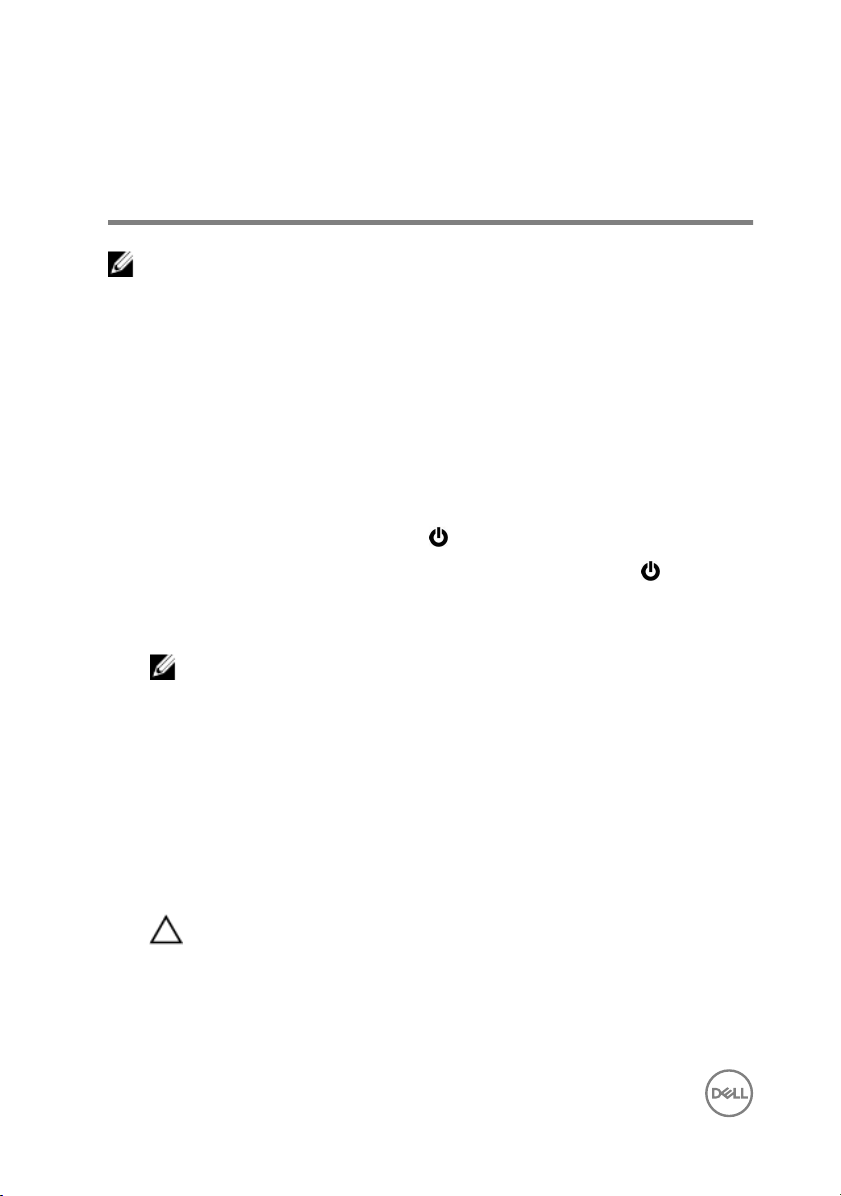
Before working inside your computer
NOTE: The images in this document may differ from your computer
depending on the configuration you ordered.
Before you begin
1 Save and close all open files and exit all open applications.
2 Shut down your computer.
The shut-down instruction varies depending on the operating system installed on
your computer.
– Windows 10: Click or tap Start → Power → Shut down.
– Windows 8.1: On the Start screen, click or tap the power icon → Shut
down.
– Windows 7: Click or tap Start → Shut down.
NOTE: If you are using a different operating system, see the
documentation of your operating system for shut-down instructions.
3 Disconnect your computer and all attached devices from their electrical outlets.
4 Disconnect all cables such as telephone cables, network cables, and so on, from
your computer.
5 Disconnect all attached devices and peripherals, such as keyboard, mouse,
monitor, and so on, from your computer.
6 Remove any media card and optical disc from your computer, if applicable.
7 After the computer is unplugged, press and hold the power button for 5 seconds
to ground the system board.
CAUTION: Place the computer on a flat, soft, and clean surface to
avoid scratches on the display.
8 Place the computer face down.
8
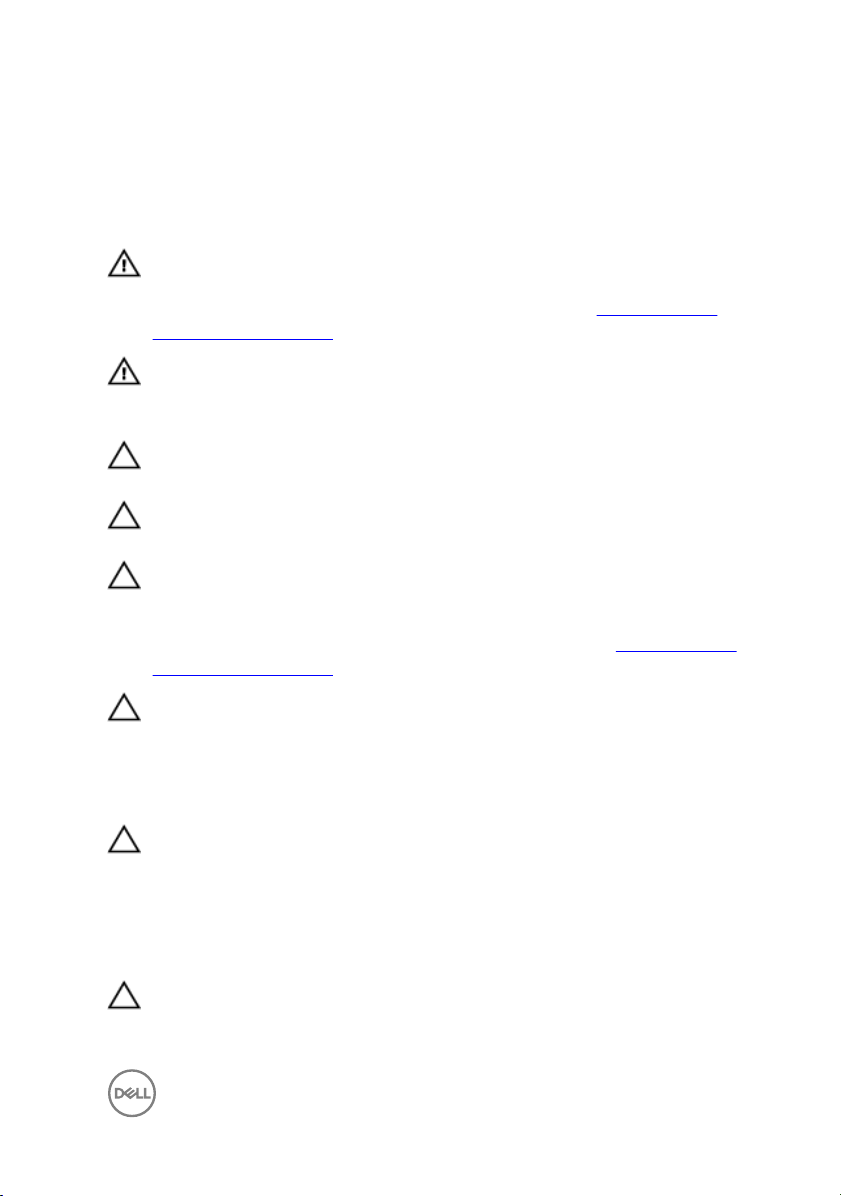
Safety instructions
Use the following safety guidelines to protect your computer from potential damage
and ensure your personal safety.
WARNING: Before working inside your computer, read the safety
information that shipped with your computer. For more safety best
practices, see the Regulatory Compliance home page at www.dell.com/
regulatory_compliance.
WARNING: Disconnect all power sources before opening the computer
cover or panels. After you finish working inside the computer, replace all
covers, panels, and screws before connecting to the electrical outlet.
CAUTION: To avoid damaging the computer, ensure that the work surface
is flat and clean.
CAUTION: To avoid damaging the components and cards, handle them by
their edges, and avoid touching pins and contacts.
CAUTION: You should only perform troubleshooting and repairs as
authorized or directed by the Dell technical assistance team. Damage due to
servicing that is not authorized by Dell is not covered by your warranty. See
the safety instructions that shipped with the product or at
regulatory_compliance.
CAUTION: Before touching anything inside your computer, ground yourself
by touching an unpainted metal surface, such as the metal at the back of
the computer. While you work, periodically touch an unpainted metal
surface to dissipate static electricity, which could harm internal
components.
www.dell.com/
CAUTION: When you disconnect a cable, pull on its connector or on its pull
tab, not on the cable itself. Some cables have connectors with locking tabs
or thumb-screws that you must disengage before disconnecting the cable.
When disconnecting cables, keep them evenly aligned to avoid bending any
connector pins. When connecting cables, ensure that the ports and
connectors are correctly oriented and aligned.
CAUTION: Press and eject any installed card from the media-card reader.
9
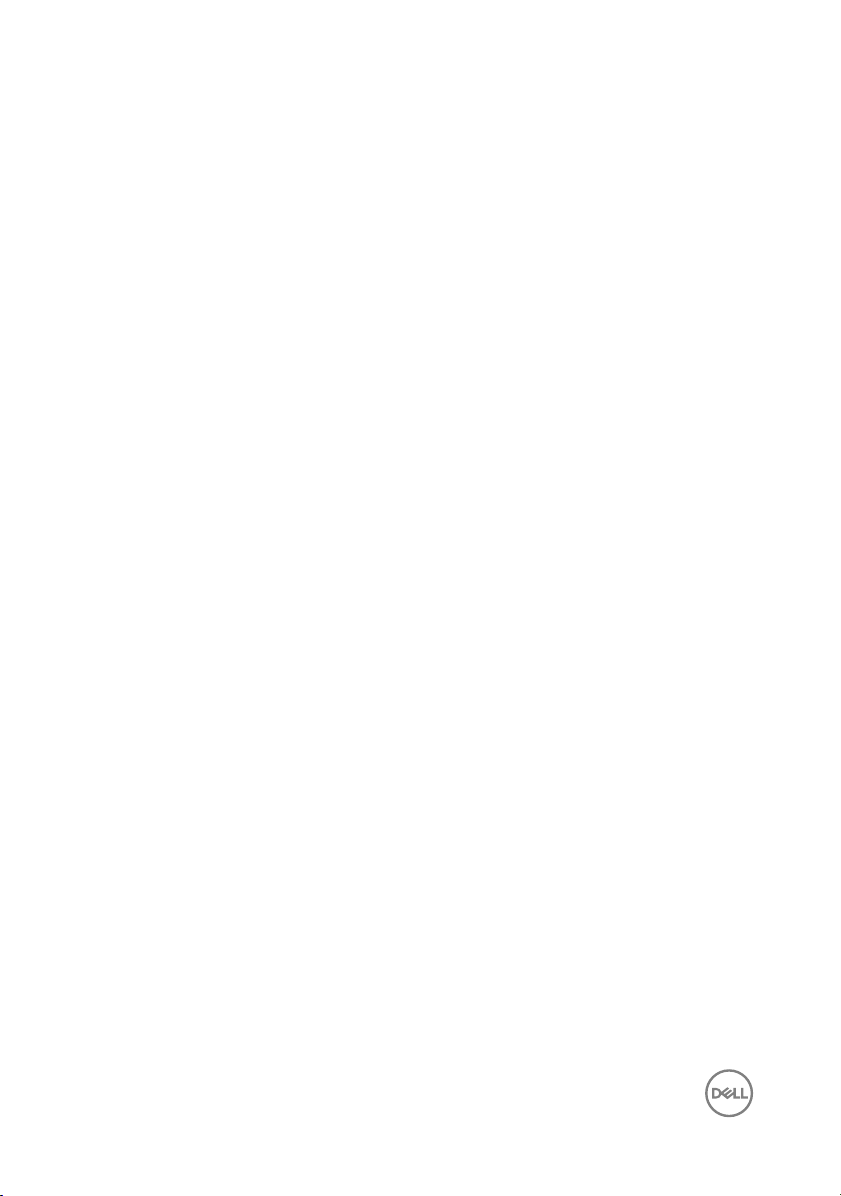
Recommended tools
The procedures in this document may require the following tools:
• Phillips screwdriver
• Plastic scribe
10
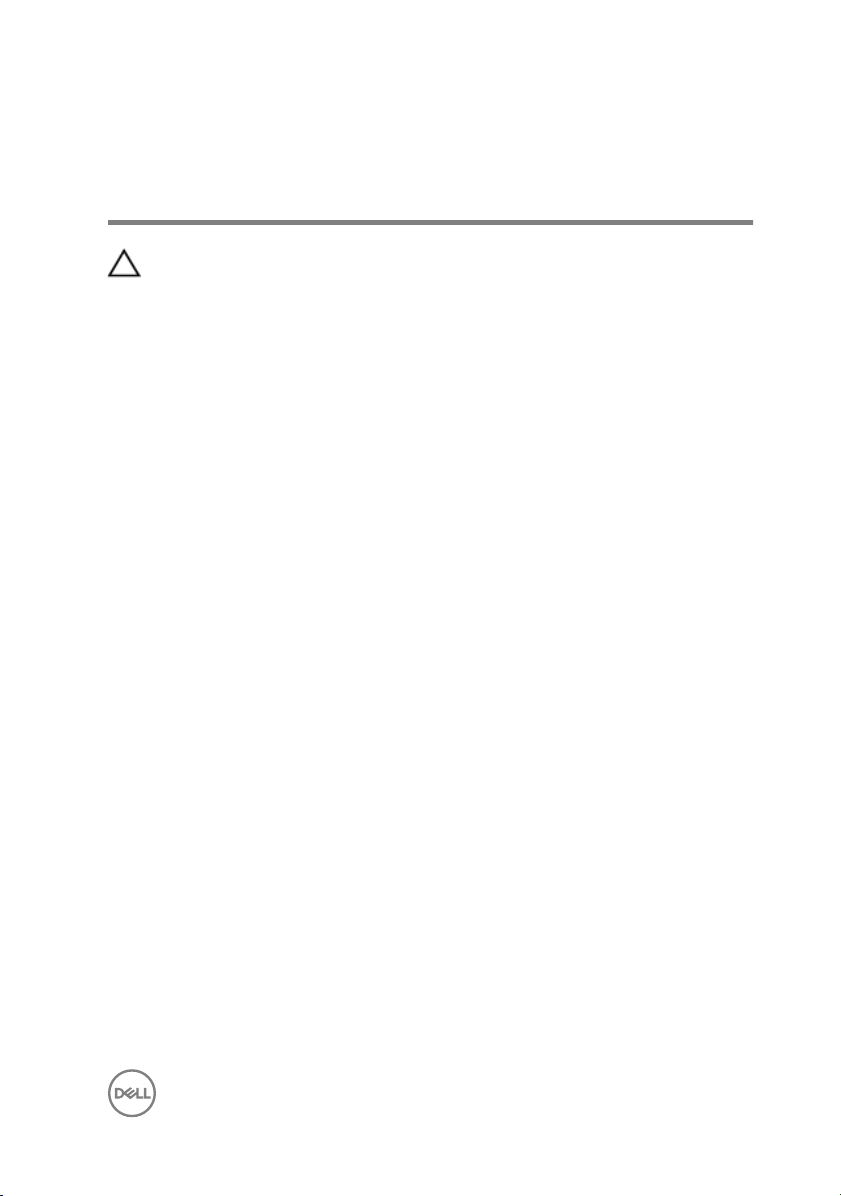
After working inside your computer
CAUTION: Leaving stray or loose screws inside your computer may severely
damage your computer.
1 Replace all screws and ensure that no stray screws remain inside your computer.
2 Connect any external devices, peripherals, or cables you removed before
working on your computer.
3 Replace any media cards, discs, or any other parts that you removed before
working on your computer.
4 Connect your computer and all attached devices to their electrical outlets.
5 Turn on your computer.
11
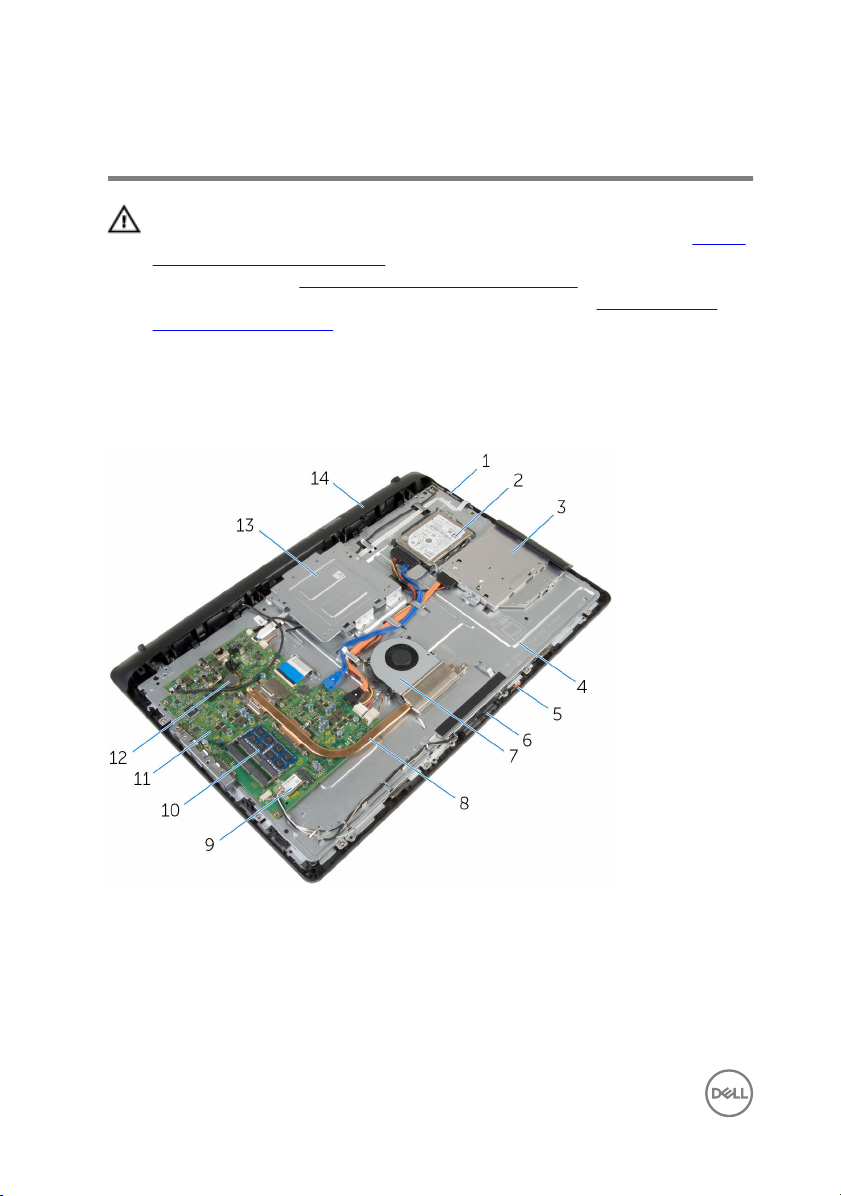
Technical overview
WARNING: Before working inside your computer, read the safety
information that shipped with your computer and follow the steps in Before
working inside your computer. After working inside your computer, follow
the instructions in After working inside your computer. For more safety best
practices, see the Regulatory Compliance home page at
regulatory_compliance.
Inside view of your computer
www.dell.com/
1 control-buttons board 2 hard-drive assembly
3 optical-drive assembly 4 display-assembly base
5 microphone board 6 camera module
7 fan 8 heat sink
9 wireless card 10 memory module
12
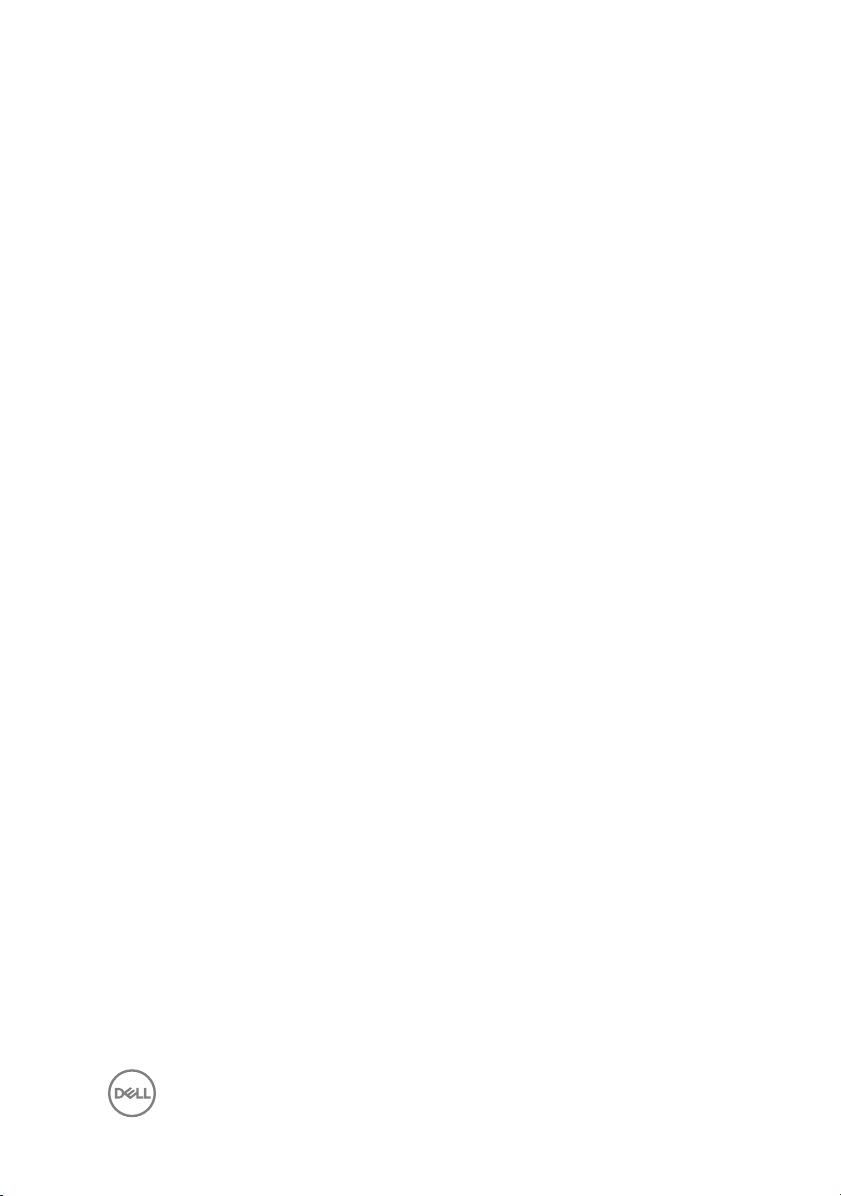
11 system board 12 coin-cell battery
13 VESA-mount bracket 14 speaker cover
13
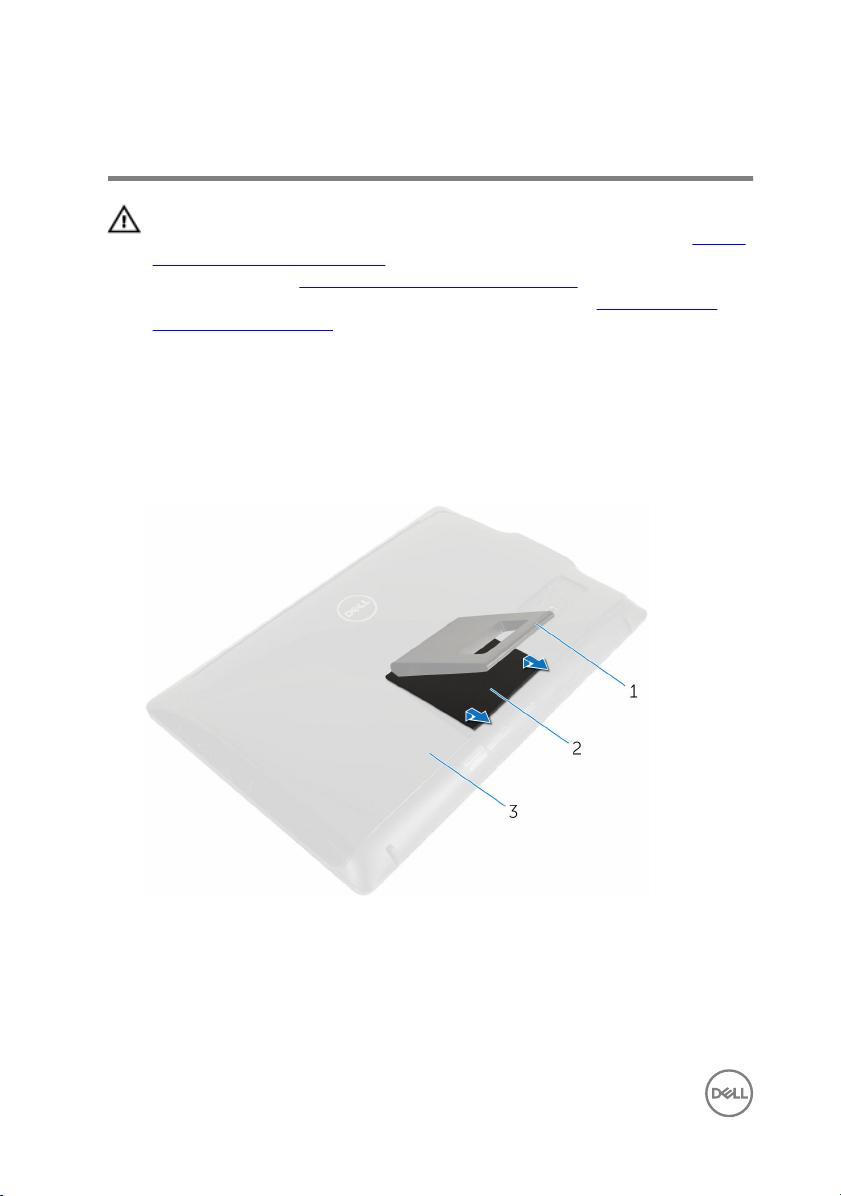
Removing the stand assembly
WARNING: Before working inside your computer, read the safety
information that shipped with your computer and follow the steps in Before
working inside your computer. After working inside your computer, follow
the instructions in After working inside your computer. For more safety best
practices, see the Regulatory Compliance home page at
regulatory_compliance.
Procedure
1 Using your fingertips, lift the stand cover.
2 Slide and remove the stand cover at an angle away from the stand.
www.dell.com/
1 stand 2 stand cover
3 back cover
3 Remove the screws that secure the stand bracket to the back cover.
14
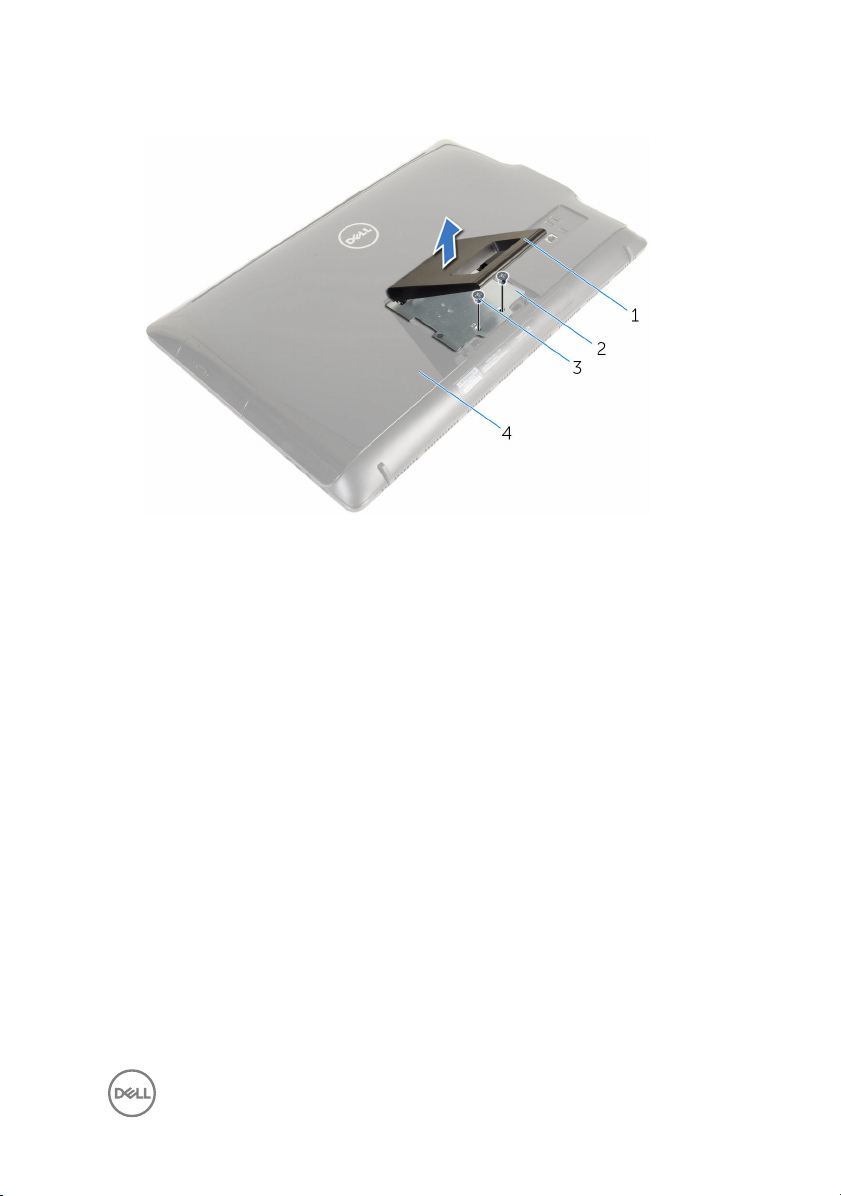
4 Lift the stand off the back cover.
1 stand 2 stand bracket
3 screws (2) 4 back cover
15
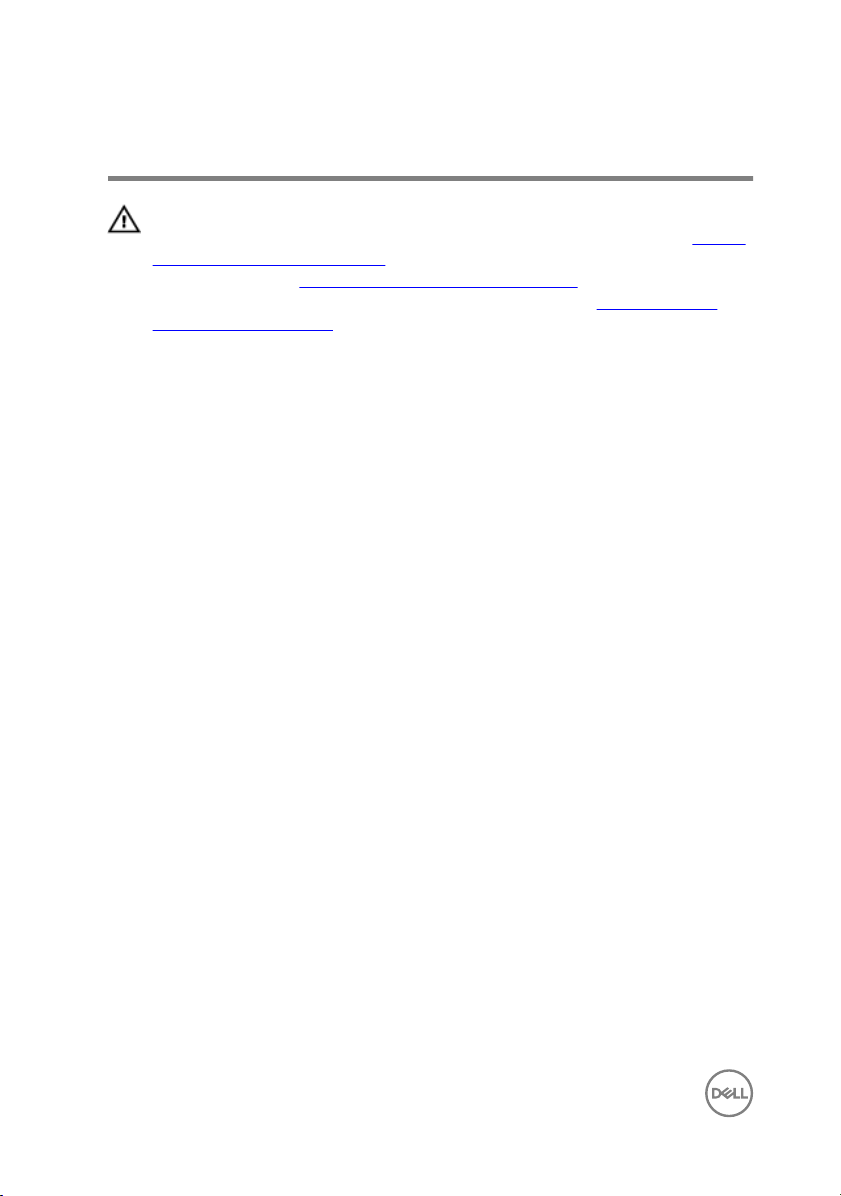
Replacing the stand assembly
WARNING: Before working inside your computer, read the safety
information that shipped with your computer and follow the steps in Before
working inside your computer. After working inside your computer, follow
the instructions in After working inside your computer. For more safety best
practices, see the Regulatory Compliance home page at
regulatory_compliance.
Procedure
1 Insert the tabs on the stand bracket with the slots on the back cover to align the
screw holes on the stand bracket to the screw holes on the back cover.
2 Replace the screws that secure the stand bracket to the back cover.
3 Slide and replace the stand cover on the stand bracket.
www.dell.com/
16
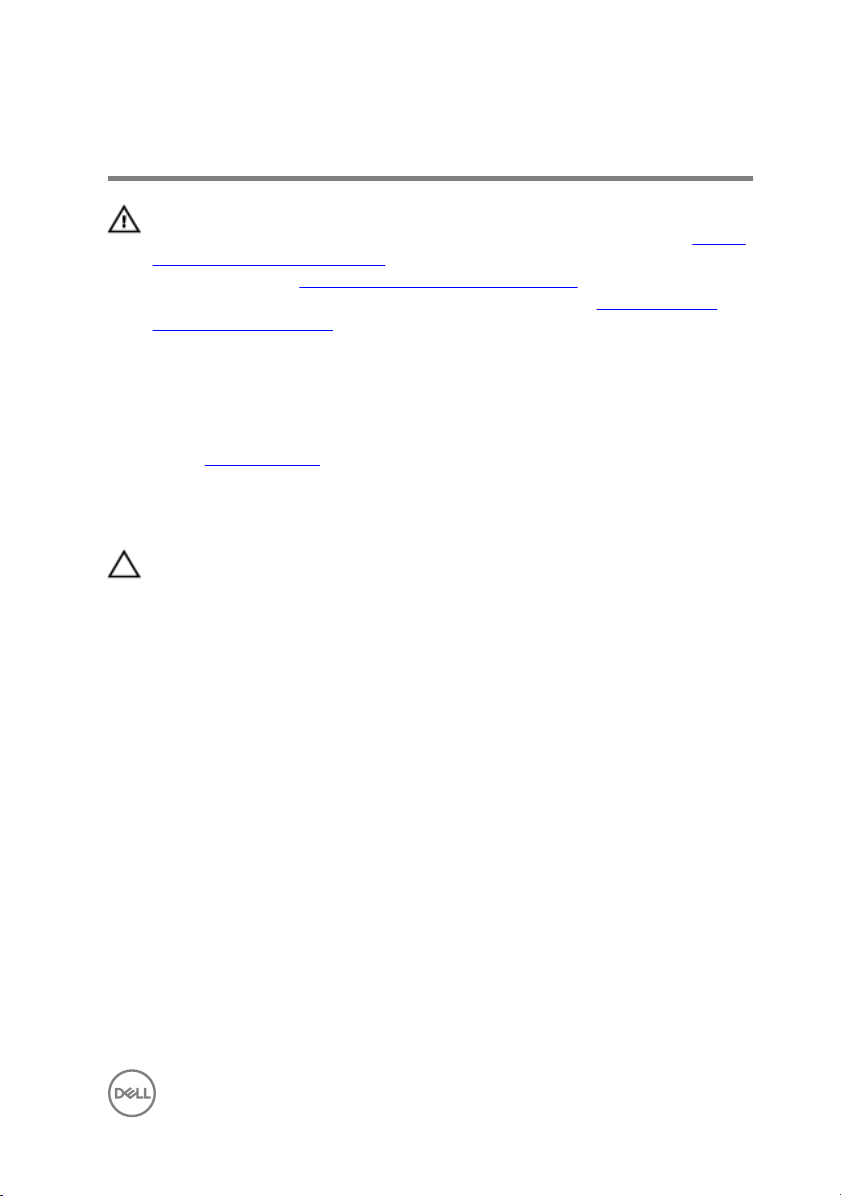
Removing the back cover
WARNING: Before working inside your computer, read the safety
information that shipped with your computer and follow the steps in Before
working inside your computer. After working inside your computer, follow
the instructions in After working inside your computer. For more safety best
practices, see the Regulatory Compliance home page at
regulatory_compliance.
Prerequisites
Remove the stand assembly.
Procedure
CAUTION: Do not remove the computer cover unless you need to install
internal accessories for your computer.
1 Using a plastic scribe, pry the back cover from the display bezel.
www.dell.com/
17
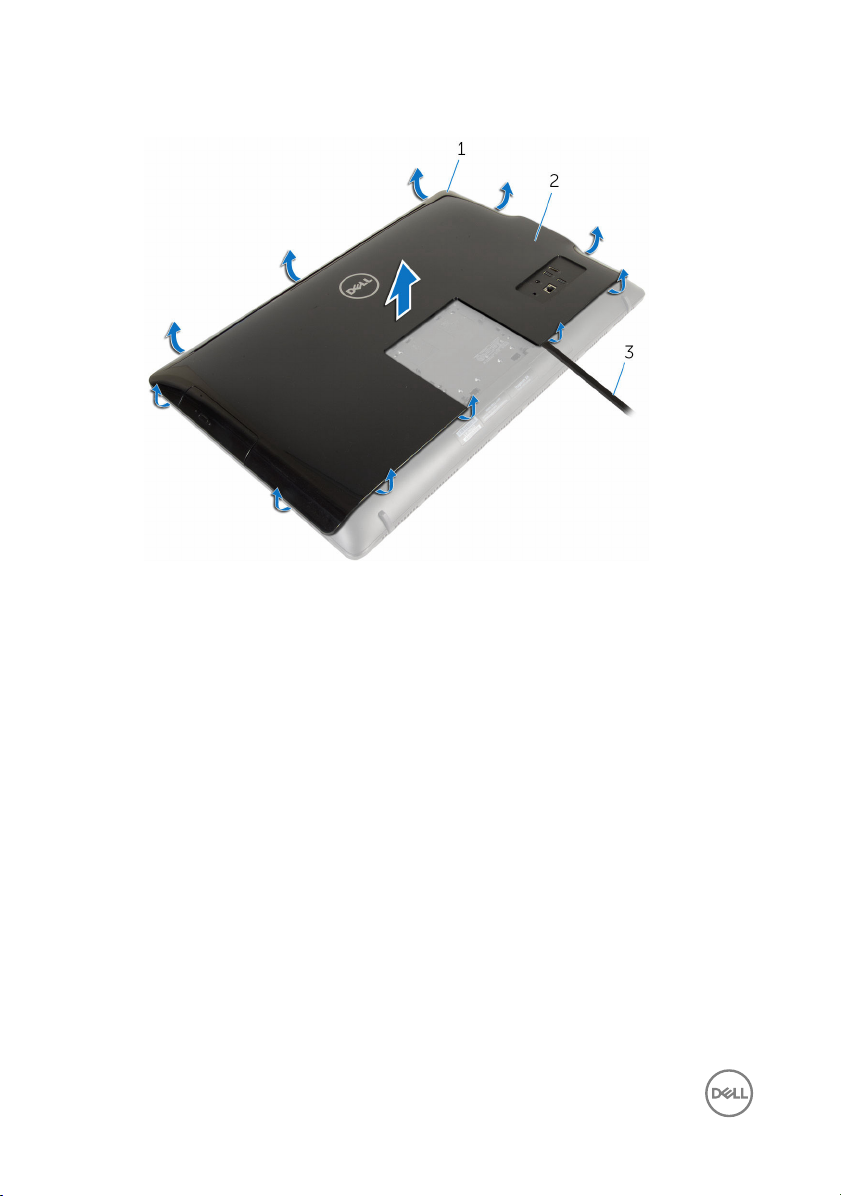
2 Lift the back cover off the computer.
1 display bezel 2 back cover
3 plastic scribe
18
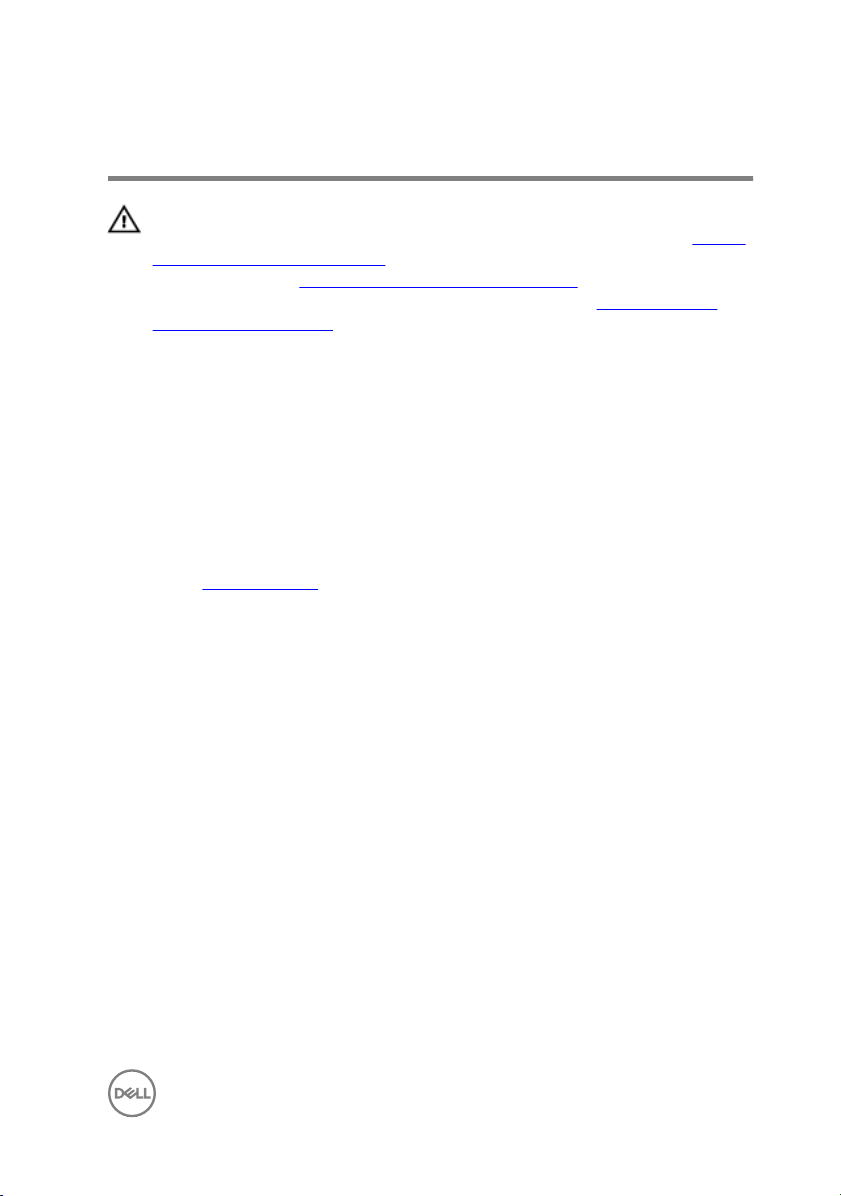
Replacing the back cover
WARNING: Before working inside your computer, read the safety
information that shipped with your computer and follow the steps in Before
working inside your computer. After working inside your computer, follow
the instructions in After working inside your computer. For more safety best
practices, see the Regulatory Compliance home page at
regulatory_compliance.
Procedure
Align the tabs on the back cover with the slots on the display bezel and snap the
back cover into place.
Post-requisites
Replace the stand assembly.
www.dell.com/
19
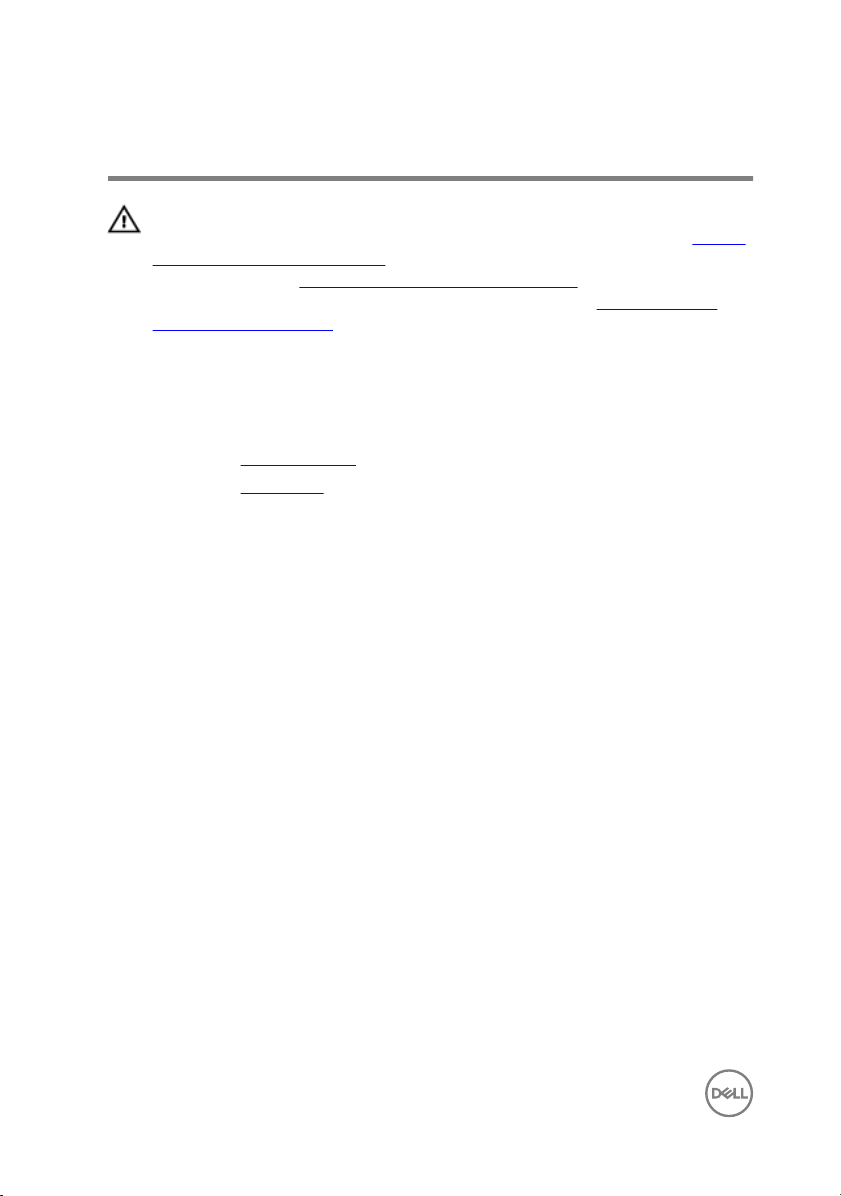
Replacing the optical drive
WARNING: Before working inside your computer, read the safety
information that shipped with your computer and follow the steps in Before
working inside your computer. After working inside your computer, follow
the instructions in After working inside your computer. For more safety best
practices, see the Regulatory Compliance home page at
regulatory_compliance.
Prerequisites
1 Remove the stand assembly.
2 Remove the back cover.
Procedure
1 Disconnect the power and data cable from the optical drive.
2 Remove the screw that secures the optical-drive assembly to the display-
assembly base.
www.dell.com/
20
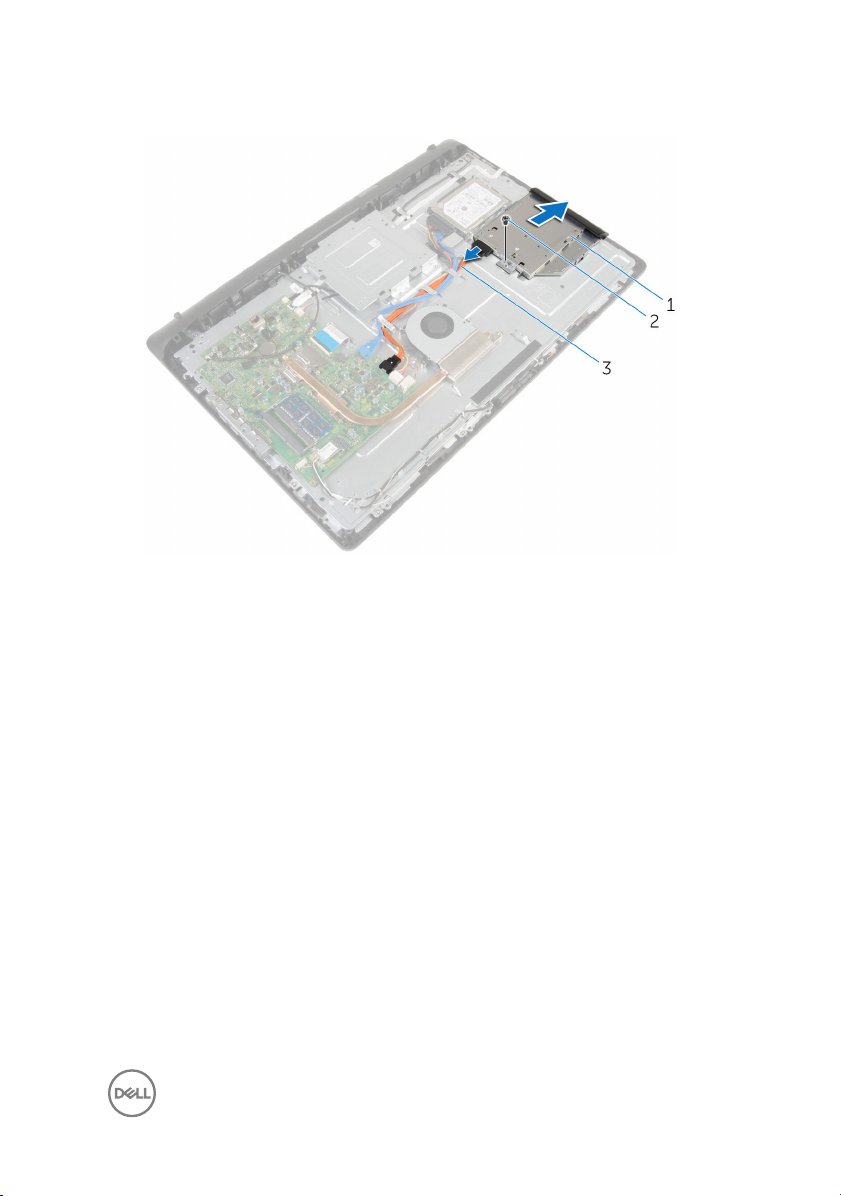
3 Slide the optical-drive assembly out of the optical-drive bay.
1 optical-drive assembly 2 screw
3 power and data cable
4 Carefully pull the optical-drive bezel and remove it from the optical drive.
5 Remove the screw that secures the optical-drive bracket to the optical drive.
21

6 Remove the optical-drive bracket from the optical drive.
1 screw 2 optical-drive bracket
3 optical drive 4 optical-drive bezel
22
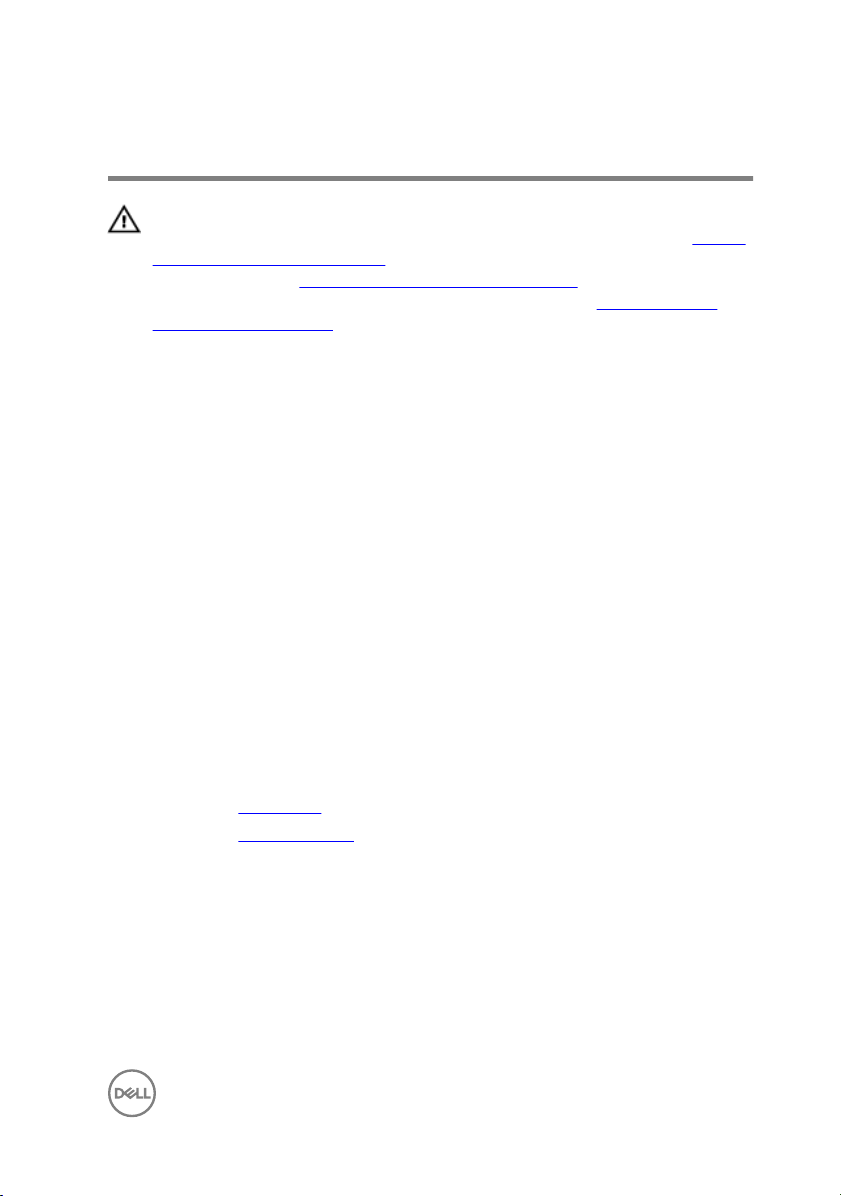
Removing the optical drive
WARNING: Before working inside your computer, read the safety
information that shipped with your computer and follow the steps in Before
working inside your computer. After working inside your computer, follow
the instructions in After working inside your computer. For more safety best
practices, see the Regulatory Compliance home page at
regulatory_compliance.
Procedure
1 Align the screw hole on the optical-drive bracket with the screw hole on the
optical drive.
2 Replace the screw that secures the optical-drive bracket to the optical drive.
3 Align the tabs on the optical-drive bezel with the slots on the optical-drive
assembly and snap it into place.
4 Slide the optical-drive assembly into the optical-drive bay and align the screw
hole on the optical-drive bracket with the screw hole on the display-assembly
base.
5 Replace the screw that secures the optical-drive assembly to the display-
assembly base.
6 Connect the power and data cable to the optical-drive assembly.
www.dell.com/
Post-requisites
1 Replace the back cover.
2 Replace the stand assembly.
23
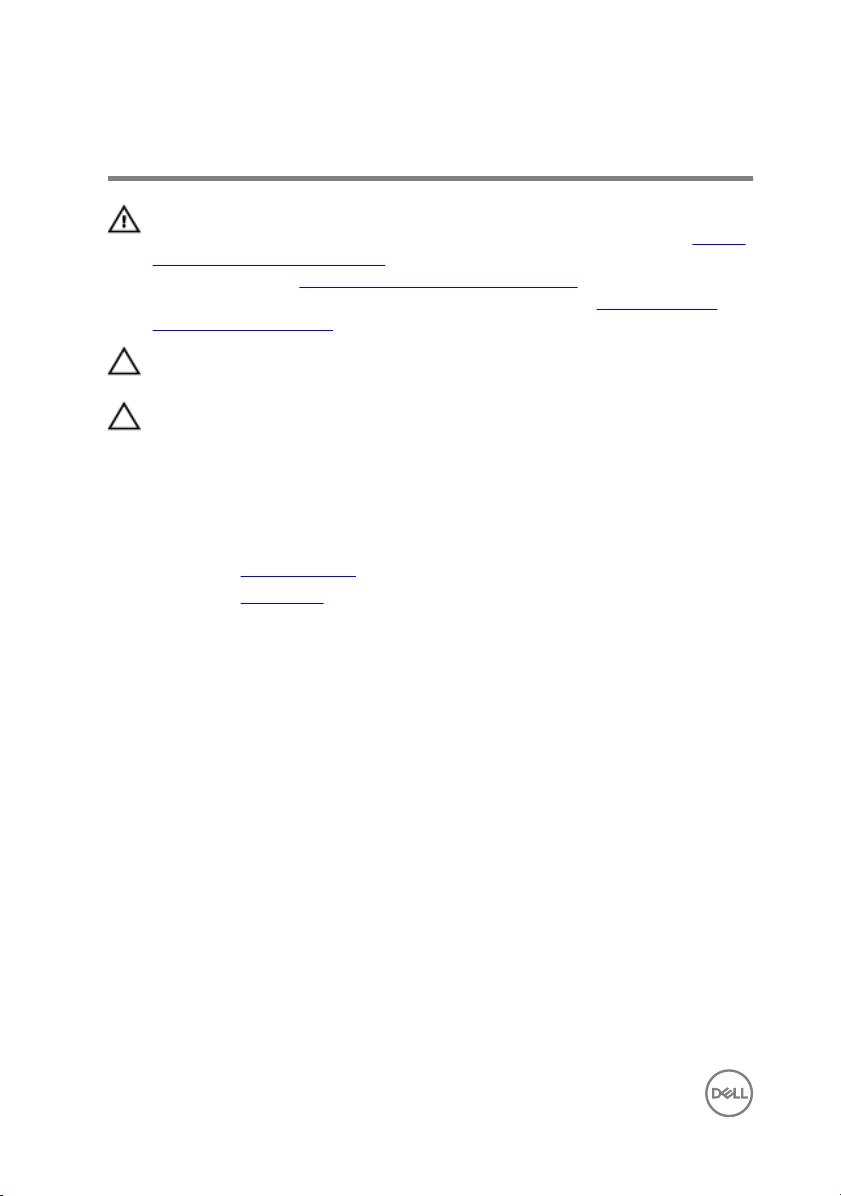
Removing the hard drive
WARNING: Before working inside your computer, read the safety
information that shipped with your computer and follow the steps in Before
working inside your computer. After working inside your computer, follow
the instructions in After working inside your computer. For more safety best
practices, see the Regulatory Compliance home page at
regulatory_compliance.
CAUTION: Hard drives are fragile. Exercise care when handling the hard
drive.
CAUTION: To avoid data loss, do not remove the hard drive while the
computer is in sleep or on state.
Prerequisites
1 Remove the stand assembly.
2 Remove the back cover.
Procedure
1 Disconnect the power and data cable from the hard drive.
2 Remove the screw that secures the hard-drive assembly to the display-assembly
base.
www.dell.com/
24
