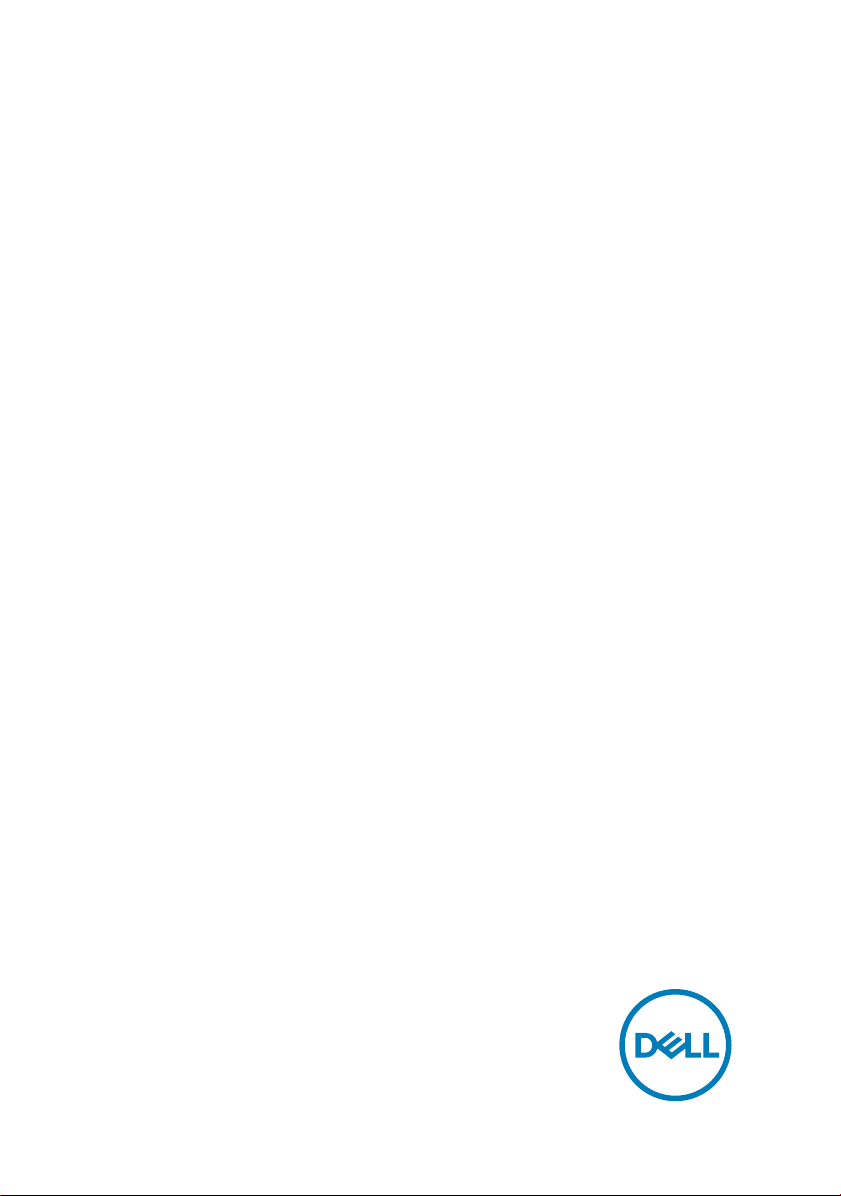
Inspiron 14
3000 Series
Service Manual - Memory Upgrade
Regulatory Model: P53G
Regulatory Type: P53G002
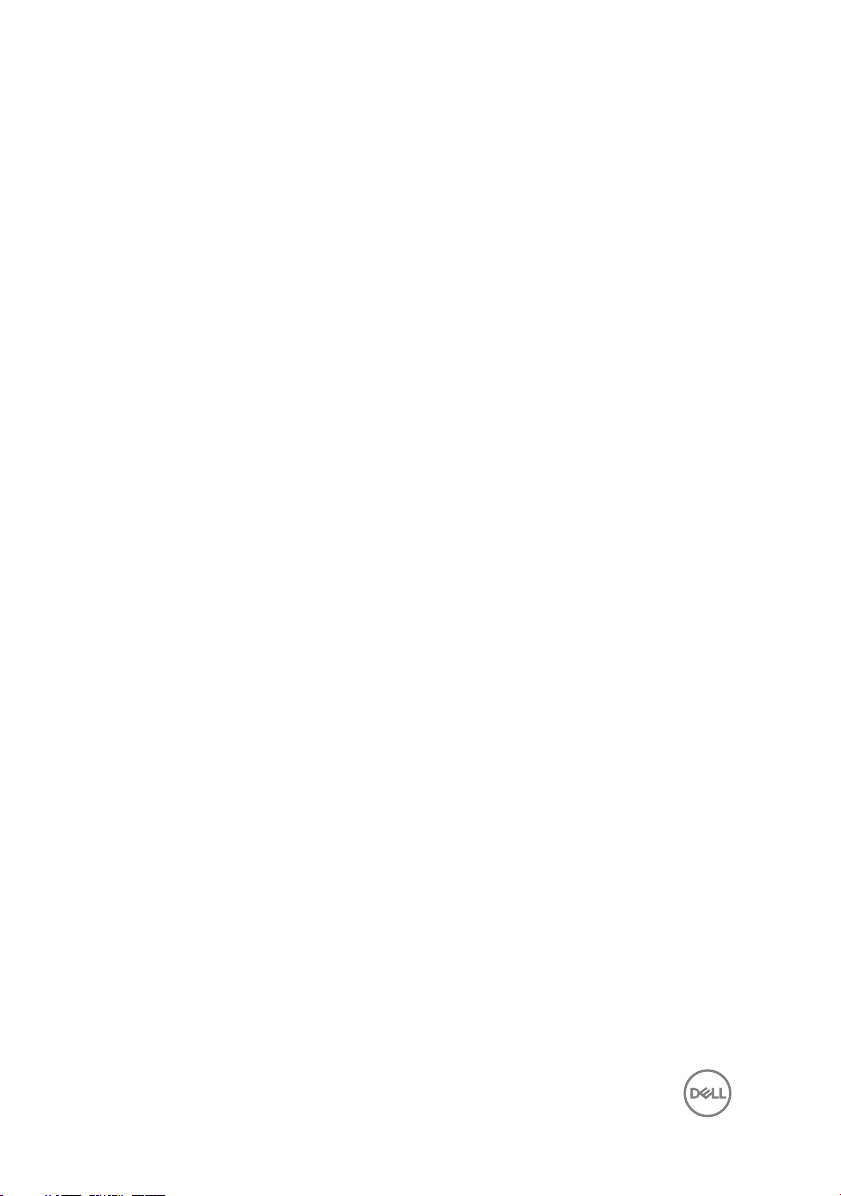
Contents
Before working inside your computer.............................3
Before you begin ...................................................................................... 3
Safety instructions.................................................................................... 3
Recommended tools..................................................................................4
After working inside your computer............................... 5
Removing the memory modules.....................................6
Remove the battery...................................................................................6
Remove the base cover.............................................................................7
Remove the memory module.....................................................................7
Replacing the memory module.......................................9
Replace the memory module..................................................................... 9
Replace the base cover............................................................................10
Replace the battery................................................................................. 10
Flashing the BIOS......................................................... 11
2
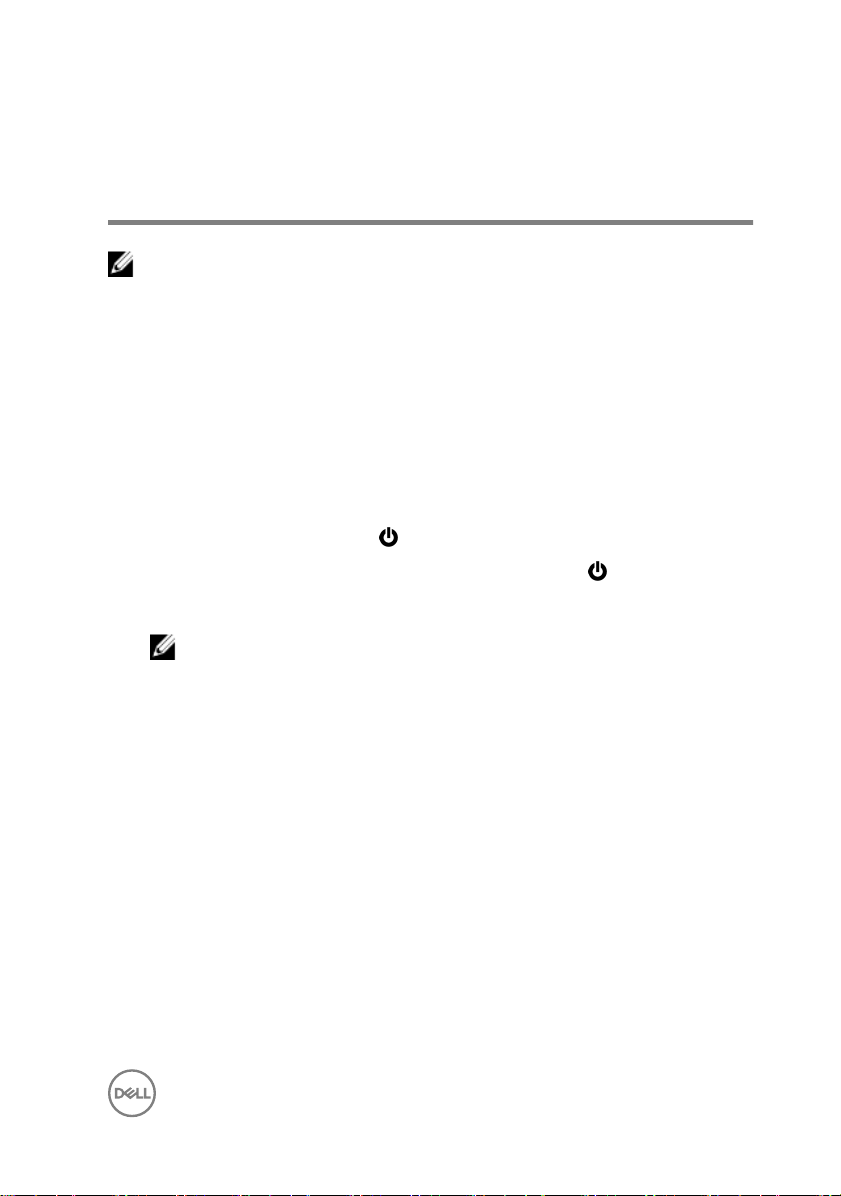
Before working inside your computer
NOTE: The images in this document may dier from your computer
depending on the conguration you ordered.
Before you begin
1 Save and close all open les and exit all open applications.
2 Shut down your computer.
The shut-down instruction varies depending on the operating system installed on
your computer.
– Windows 10: Click Start → Power → Shut down.
– Windows 8.1: On the Start screen, click the power icon → Shut down.
– Windows 7: Click Start → Shut down.
NOTE: If you are using a dierent operating system, see the
documentation of your operating system for shut-down instructions.
3 Disconnect your computer and all attached devices from their electrical outlets.
4 Disconnect all attached network devices and peripherals, such as keyboard,
mouse, and monitor from your computer.
5 Remove any media card and optical disc from your computer, if applicable.
6 After the computer is unplugged, press and hold the power button for 5 seconds
to ground the system board.
Safety instructions
Use the following safety guidelines to protect your computer from potential damage
and ensure your personal safety.
3
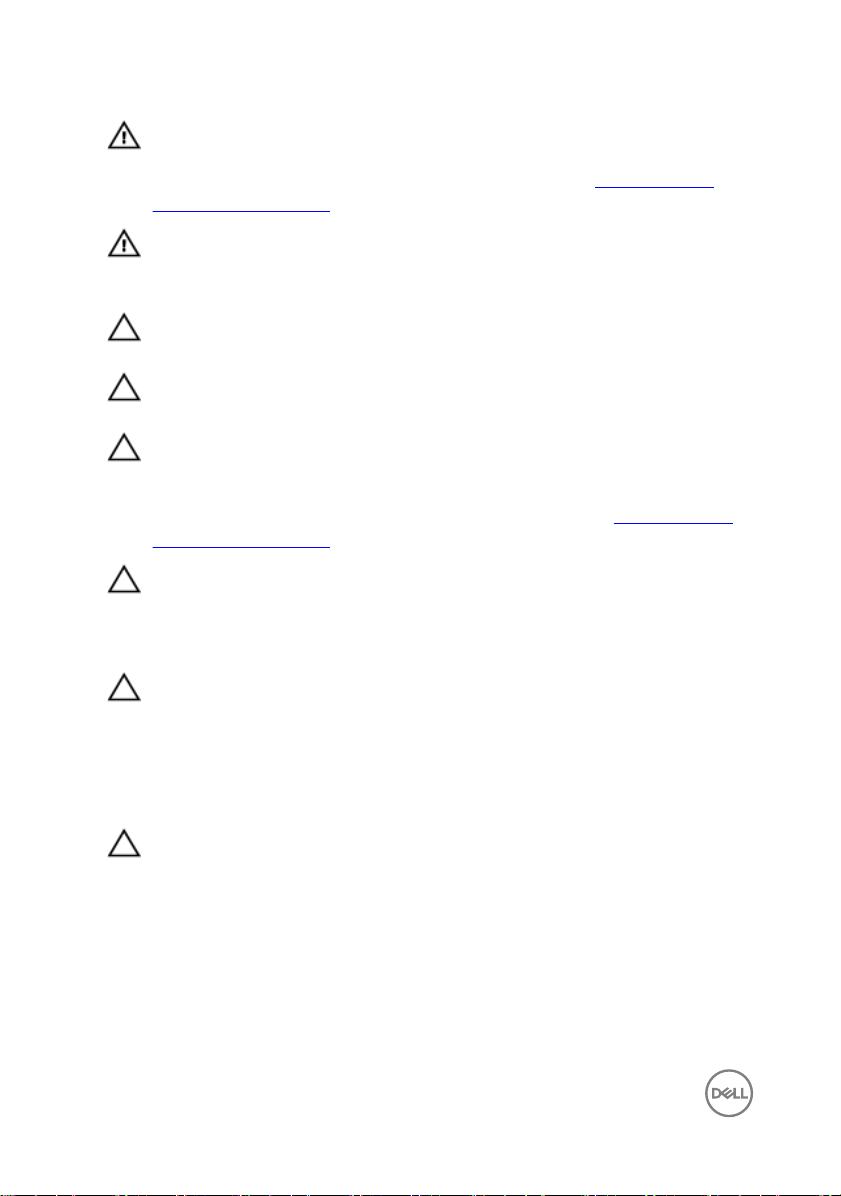
WARNING: Before working inside your computer, read the safety
information that shipped with your computer. For more safety best
practices, see the Regulatory Compliance home page at www.dell.com/
regulatory_compliance.
WARNING: Disconnect all power sources before opening the computer
cover or panels. After you nish working inside the computer, replace all
covers, panels, and screws before connecting to the electrical outlet.
CAUTION: To avoid damaging the computer, ensure that the work surface is
at and clean.
CAUTION: To avoid damaging the components and cards, handle them by
their edges, and avoid touching pins and contacts.
CAUTION: You should only perform troubleshooting and repairs as
authorized or directed by the Dell technical assistance team. Damage due to
servicing that is not authorized by Dell is not covered by your warranty. See
the safety instructions that shipped with the product or at www.dell.com/
regulatory_compliance.
CAUTION: Before touching anything inside your computer, ground yourself
by touching an unpainted metal surface, such as the metal at the back of
the computer. While you work, periodically touch an unpainted metal surface
to dissipate static electricity, which could harm internal components.
CAUTION: When you disconnect a cable, pull on its connector or on its pull
tab, not on the cable itself. Some cables have connectors with locking tabs
or thumb-screws that you must disengage before disconnecting the cable.
When disconnecting cables, keep them evenly aligned to avoid bending any
connector pins. When connecting cables, ensure that the ports and
connectors are correctly oriented and aligned.
CAUTION: Press and eject any installed card from the media-card reader.
Recommended tools
The procedures in this document may require the following tools:
• Phillips screwdriver #1
• Plastic scribe
4
