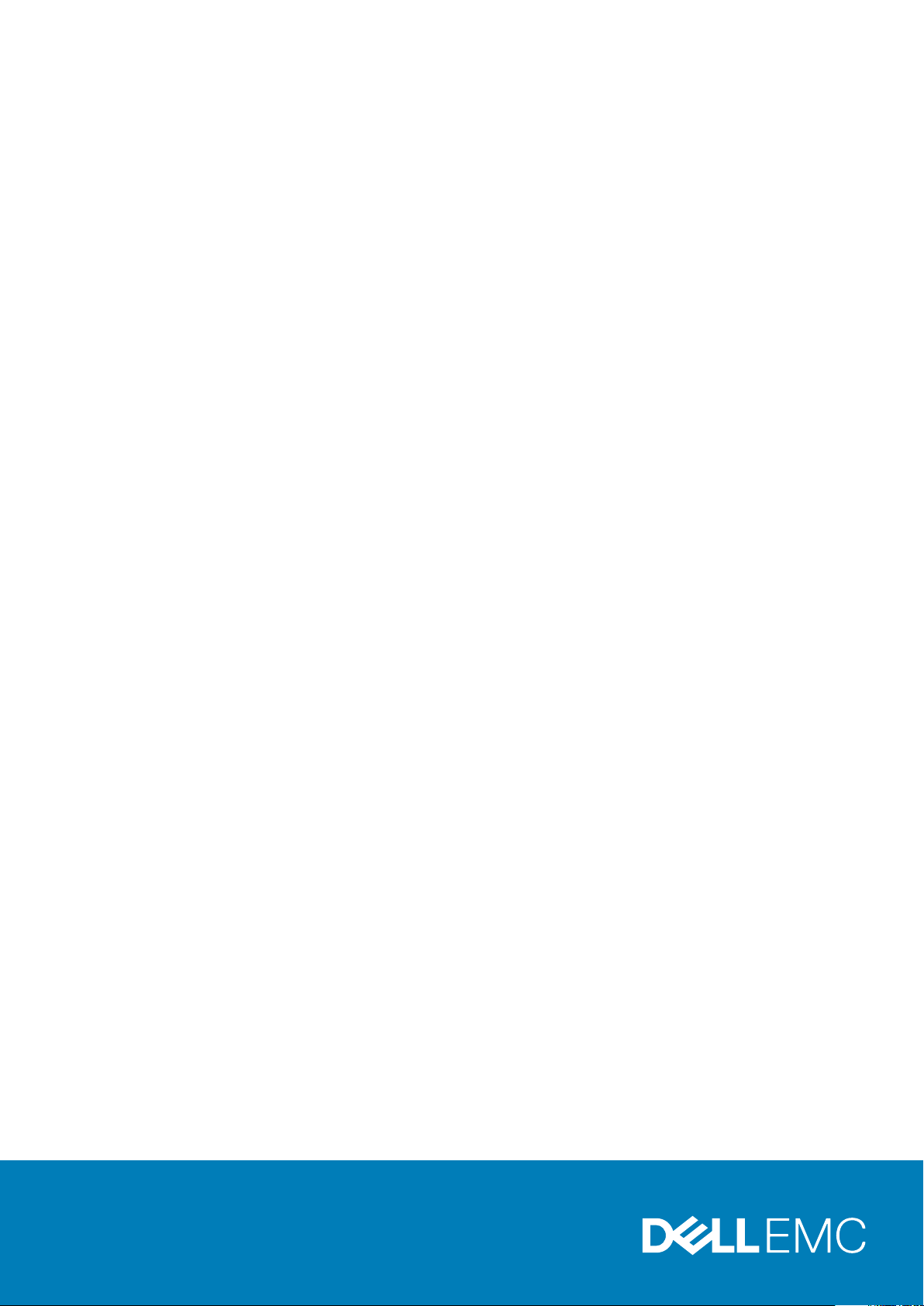
Inspiron 3252
Service Manual
Regulatory Model: D14S
Regulatory Type: D14S001
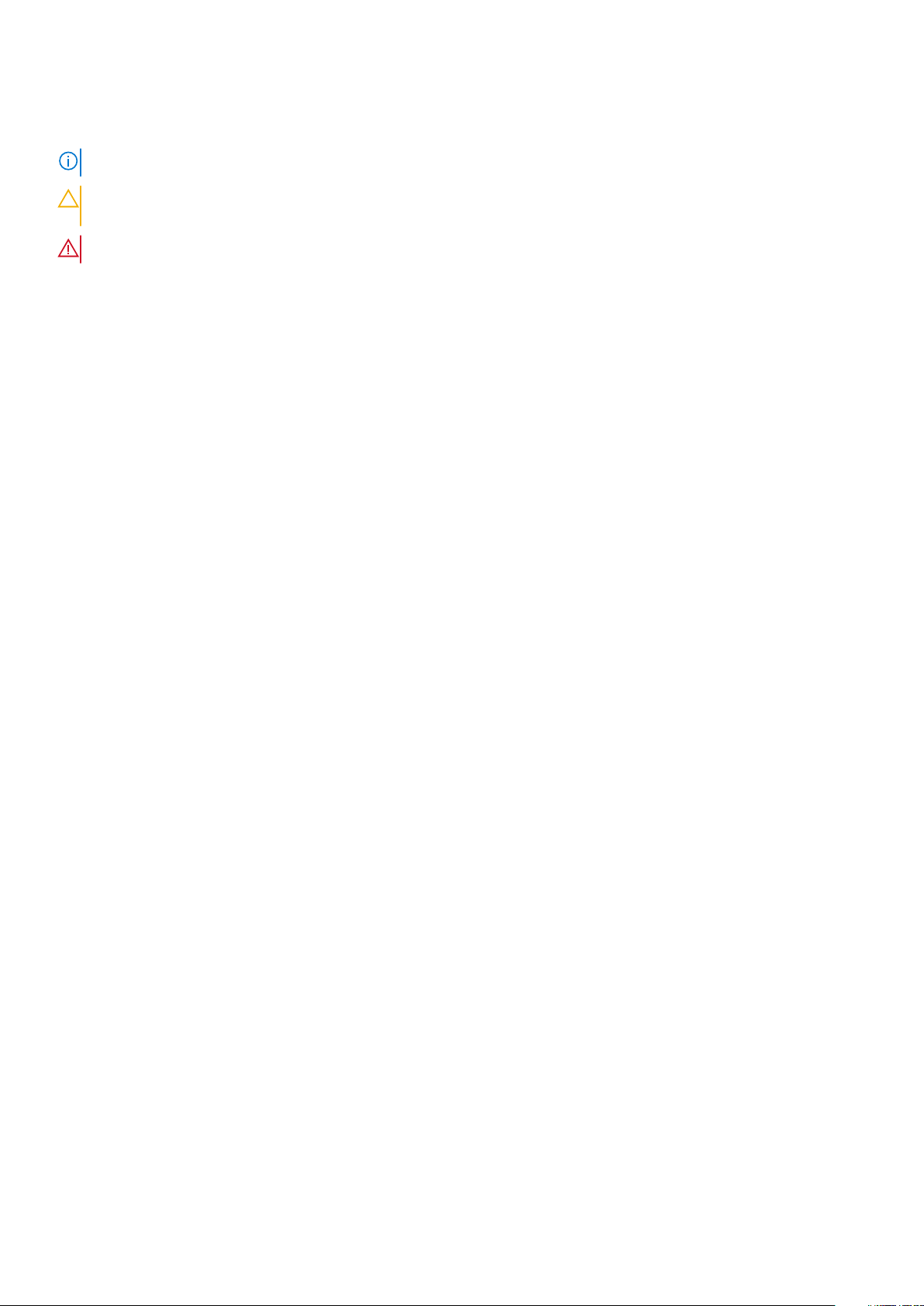
Notes, cautions, and warnings
NOTE: A NOTE indicates important information that helps you make better use of your computer.
CAUTION: A CAUTION indicates either potential damage to hardware or loss of data and tells you how to avoid the
problem.
WARNING: A WARNING indicates a potential for property damage, personal injury, or death.
© 2016 Dell Inc. All rights reserved. This product is protected by U.S. and international copyright and intellectual property laws. Dell
and the Dell logo are trademarks of Dell Inc. in the United States and/or other jurisdictions. All other marks and names mentioned herein
may be trademarks of their respective companies.
Rev. A01
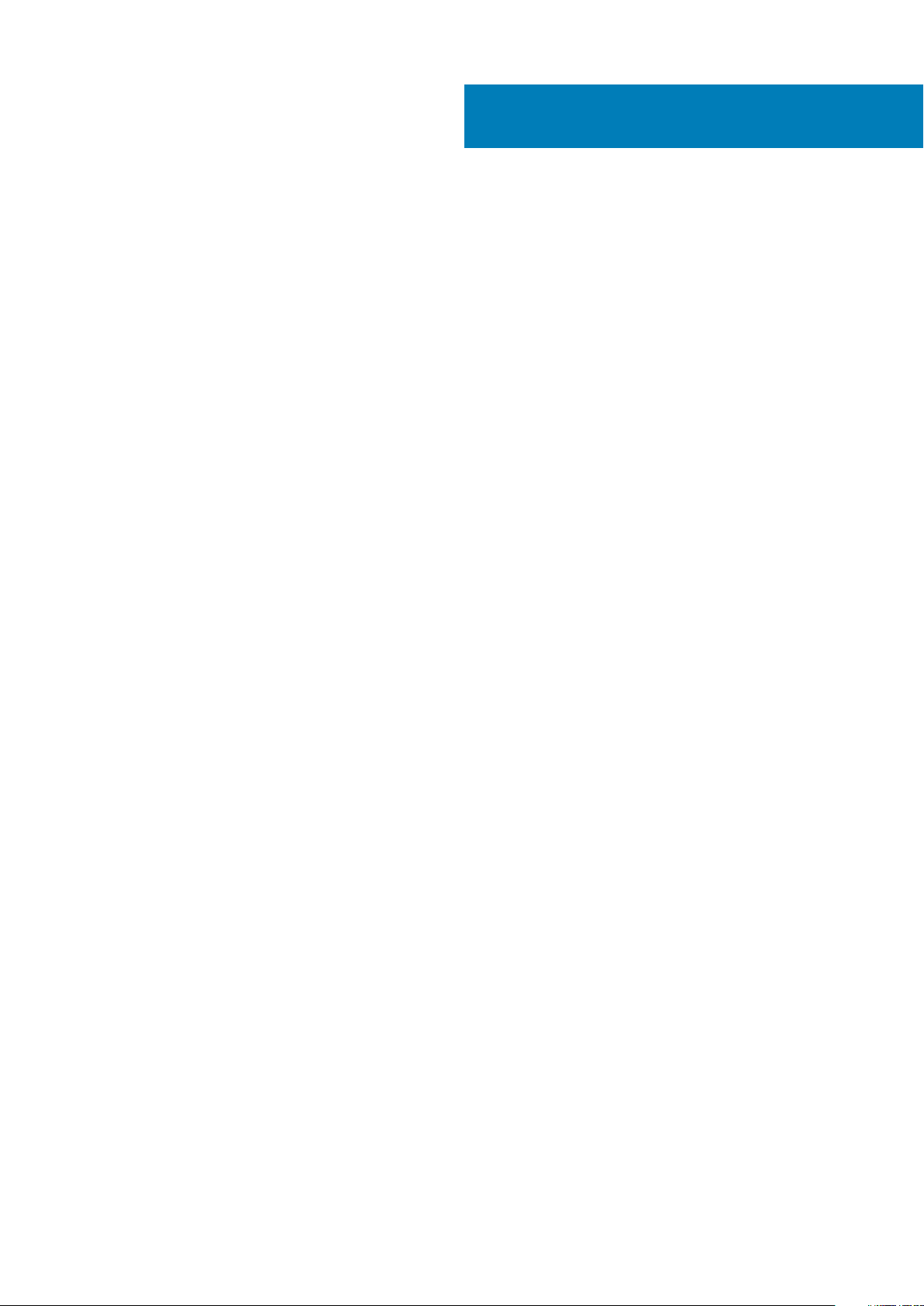
Contents
1 Before working inside your computer............................................................................................. 6
Before you begin ...................................................................................................................................................................6
Safety instructions.................................................................................................................................................................6
Recommended tools..............................................................................................................................................................7
2 After working inside your computer............................................................................................... 8
3 Technical overview.......................................................................................................................9
Inside View Of Your Computer............................................................................................................................................ 9
System-Board Components............................................................................................................................................... 10
4 Removing the computer cover ..................................................................................................... 11
Procedure...............................................................................................................................................................................11
5 Replacing the computer cover .....................................................................................................12
Procedure..............................................................................................................................................................................12
6 Removing the coin-cell battery.................................................................................................... 13
Prerequisites......................................................................................................................................................................... 13
Procedure..............................................................................................................................................................................13
7 Replacing the coin-cell battery.....................................................................................................14
Procedure..............................................................................................................................................................................14
Post-requisites......................................................................................................................................................................14
8 Removing the front bezel ............................................................................................................15
Prerequisites......................................................................................................................................................................... 15
Procedure..............................................................................................................................................................................15
9 Replacing the front bezel.............................................................................................................17
Procedure..............................................................................................................................................................................17
Post-requisites......................................................................................................................................................................17
10 Removing the fan...................................................................................................................... 18
Prerequisites......................................................................................................................................................................... 18
Procedure..............................................................................................................................................................................18
11 Replacing the fan...................................................................................................................... 20
Procedure.............................................................................................................................................................................20
Post-requisites.....................................................................................................................................................................20
12 Removing the heat sink.............................................................................................................. 21
Prerequisites......................................................................................................................................................................... 21
Contents 3
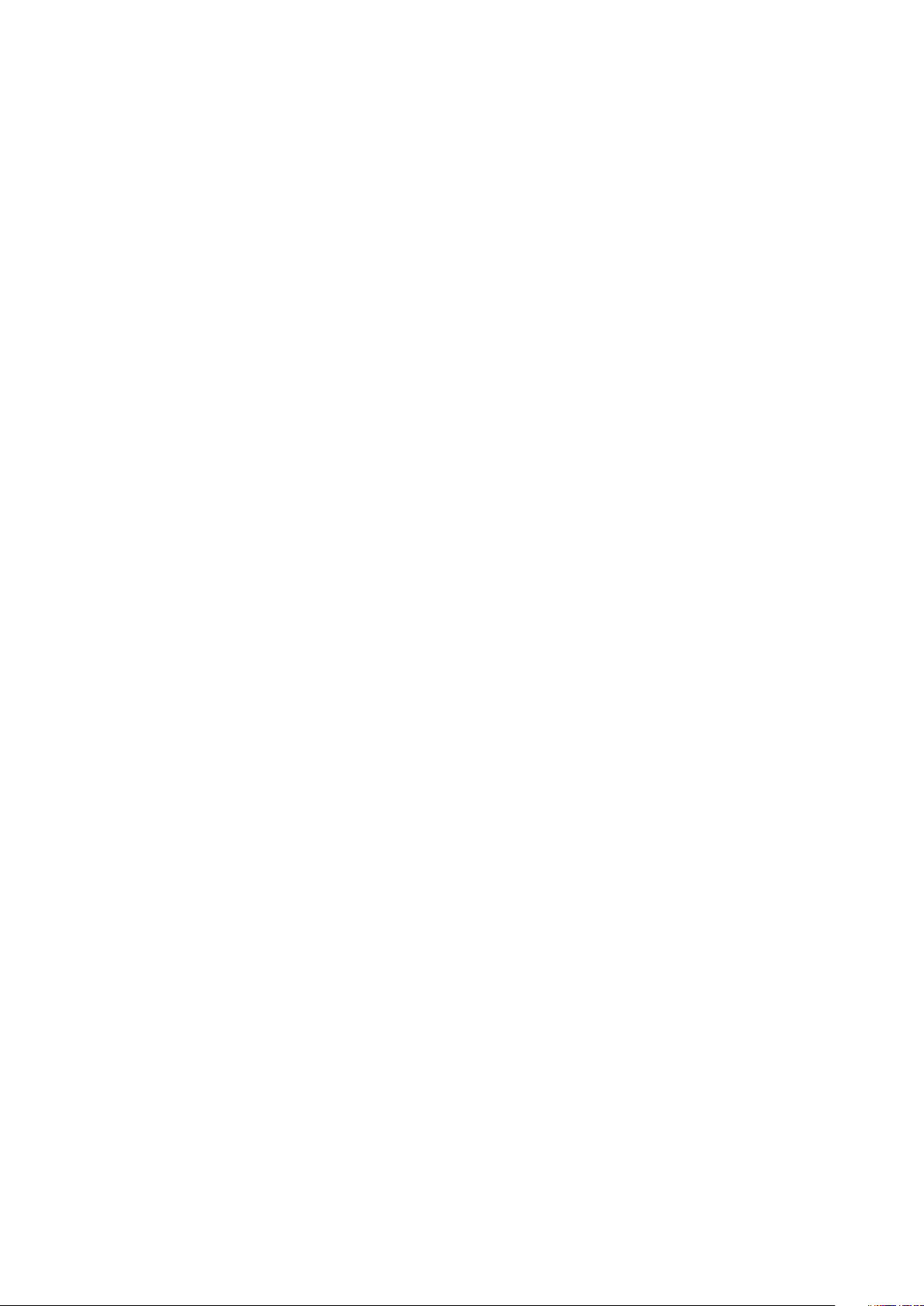
Procedure..............................................................................................................................................................................21
13 Replacing the heat sink..............................................................................................................22
Procedure............................................................................................................................................................................. 22
Post-requisites.....................................................................................................................................................................22
14 Removing the memory module................................................................................................... 23
Prerequisites.........................................................................................................................................................................23
Procedure............................................................................................................................................................................. 23
15 Replacing the memory module................................................................................................... 24
Procedure............................................................................................................................................................................. 24
Post-requisites.....................................................................................................................................................................24
16 Removing the 3.5-inch hard drive...............................................................................................25
Prerequisites........................................................................................................................................................................ 25
Procedure.............................................................................................................................................................................25
17 Replacing the 3.5-inch hard drive............................................................................................... 27
Procedure............................................................................................................................................................................. 27
Post-requisites..................................................................................................................................................................... 27
18 Removing the 2.5-inch hard drives............................................................................................. 28
Prerequisites.........................................................................................................................................................................28
Procedure............................................................................................................................................................................. 28
19 Replacing the 2.5-inch hard drives............................................................................................. 30
Procedure.............................................................................................................................................................................30
Post-requisites.....................................................................................................................................................................30
20 Removing the drive cage ...........................................................................................................31
Prerequisites......................................................................................................................................................................... 31
Procedure..............................................................................................................................................................................31
21 Replacing the drive cage............................................................................................................34
Procedure............................................................................................................................................................................. 34
Post-requisites.....................................................................................................................................................................34
22 Replacing the optical drive........................................................................................................ 35
Prerequisites........................................................................................................................................................................ 35
Procedure.............................................................................................................................................................................35
23 Removing the optical drive........................................................................................................ 37
Procedure............................................................................................................................................................................. 37
Post-requisites..................................................................................................................................................................... 37
24 Removing the wireless card....................................................................................................... 38
Prerequisites.........................................................................................................................................................................38
4
Contents
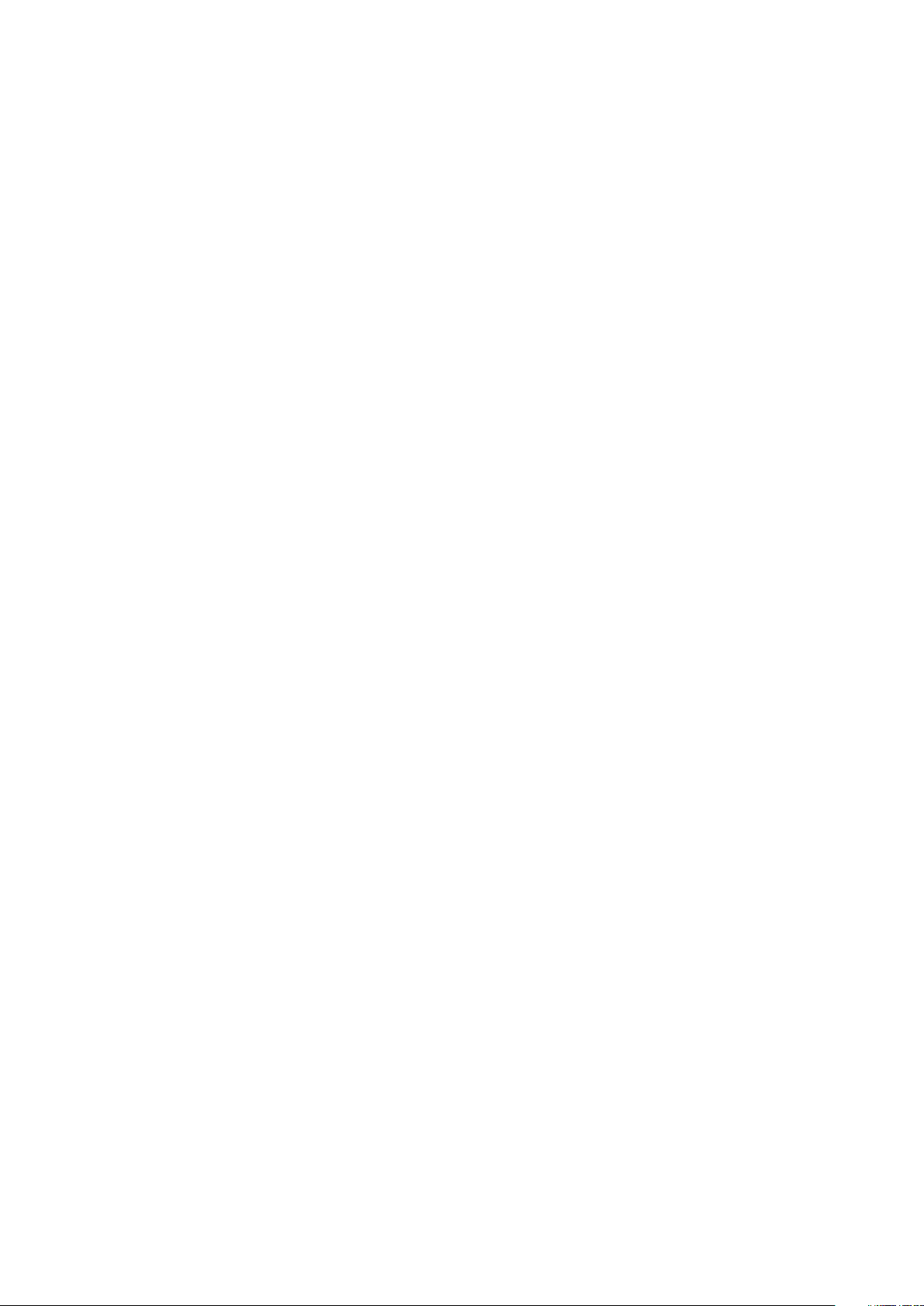
Procedure............................................................................................................................................................................. 38
25 Replacing the wireless card....................................................................................................... 39
Procedure.............................................................................................................................................................................39
Post-requisites.....................................................................................................................................................................40
26 Removing the antenna modules.................................................................................................. 41
Prerequisites......................................................................................................................................................................... 41
Procedure..............................................................................................................................................................................41
27 Replacing the antenna modules..................................................................................................43
Procedure............................................................................................................................................................................. 43
Post-requisites.....................................................................................................................................................................43
28 Removing the power-button module.......................................................................................... 44
Prerequisites.........................................................................................................................................................................44
Procedure............................................................................................................................................................................. 44
29 Replacing the power-button module...........................................................................................46
Procedure.............................................................................................................................................................................46
Post-requisites.....................................................................................................................................................................46
30 Removing the system board...................................................................................................... 47
Prerequisites.........................................................................................................................................................................47
Procedure............................................................................................................................................................................. 47
31 Replacing the system board....................................................................................................... 49
Procedure.............................................................................................................................................................................49
Post-requisites.....................................................................................................................................................................49
32 BIOS setup program................................................................................................................. 50
Overview.............................................................................................................................................................................. 50
Entering BIOS setup program............................................................................................................................................50
Clearing Forgotten Passwords.......................................................................................................................................... 50
Prerequisites.................................................................................................................................................................. 50
Procedure.......................................................................................................................................................................50
Post-requisites................................................................................................................................................................51
Clearing CMOS Settings..................................................................................................................................................... 51
Prerequisites................................................................................................................................................................... 51
Procedure........................................................................................................................................................................51
Post-requisites...............................................................................................................................................................52
33 Flashing the BIOS.....................................................................................................................53
34 Getting help and contacting Dell................................................................................................ 54
Contents
5
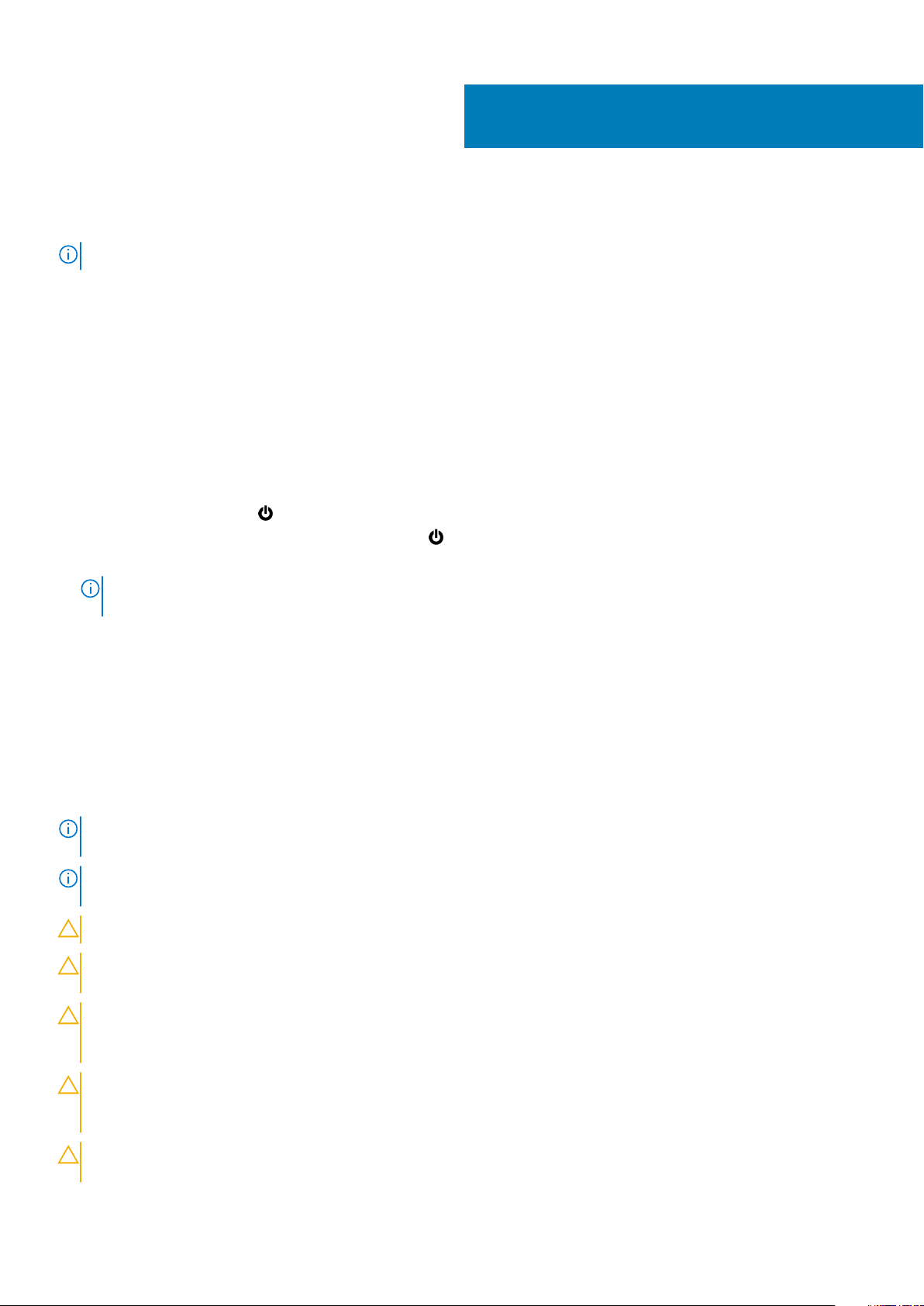
Before working inside your computer
NOTE: The images in this document may differ from your computer depending on the configuration you ordered.
Topics:
• Before you begin
• Safety instructions
• Recommended tools
Before you begin
1. Save and close all open files and exit all open applications.
2. Shut down your computer.
The shut-down instruction varies depending on the operating system installed on your computer.
1
• Windows 10: Click Start >
• Windows 8.1: On the Start screen, click the power icon > Shut down.
• Windows 7: Click Start > Shut down.
NOTE:
If you are using a different operating system, see the documentation of your operating system for shut-down
instructions.
3. Disconnect your computer and all attached devices from their electrical outlets.
4. Disconnect all cables such as telephone cables, network cables, and so on, from your computer.
5. Disconnect all attached devices and peripherals, such as keyboard, mouse, monitor, and so on, from your computer.
6. Remove any media card and optical disc from your computer, if applicable.
7. After the computer is unplugged, press and hold the power button for 5 seconds to ground the system board.
Power > Shut down.
Safety instructions
Use the following safety guidelines to protect your computer from potential damage and ensure your personal safety.
NOTE:
Before working inside your computer, read the safety information that shipped with your computer. For more
safety best practices, see the Regulatory Compliance home page at www.dell.com/regulatory_compliance.
NOTE: Disconnect all power sources before opening the computer cover or panels. After you finish working inside the
computer, replace all covers, panels, and screws before connecting to the electrical outlet.
CAUTION: To avoid damaging the computer, ensure that the work surface is flat and clean.
CAUTION: To avoid damaging the components and cards, handle them by their edges, and avoid touching pins and
contacts.
CAUTION: You should only perform troubleshooting and repairs as authorized or directed by the Dell technical
assistance team. Damage due to servicing that is not authorized by Dell is not covered by your warranty. See the safety
instructions that shipped with the product or at www.dell.com/regulatory_compliance.
CAUTION: Before touching anything inside your computer, ground yourself by touching an unpainted metal surface,
such as the metal at the back of the computer. While you work, periodically touch an unpainted metal surface to
dissipate static electricity, which could harm internal components.
CAUTION: When you disconnect a cable, pull on its connector or on its pull tab, not on the cable itself. Some cables have
connectors with locking tabs or thumb-screws that you must disengage before disconnecting the cable. When
6 Before working inside your computer
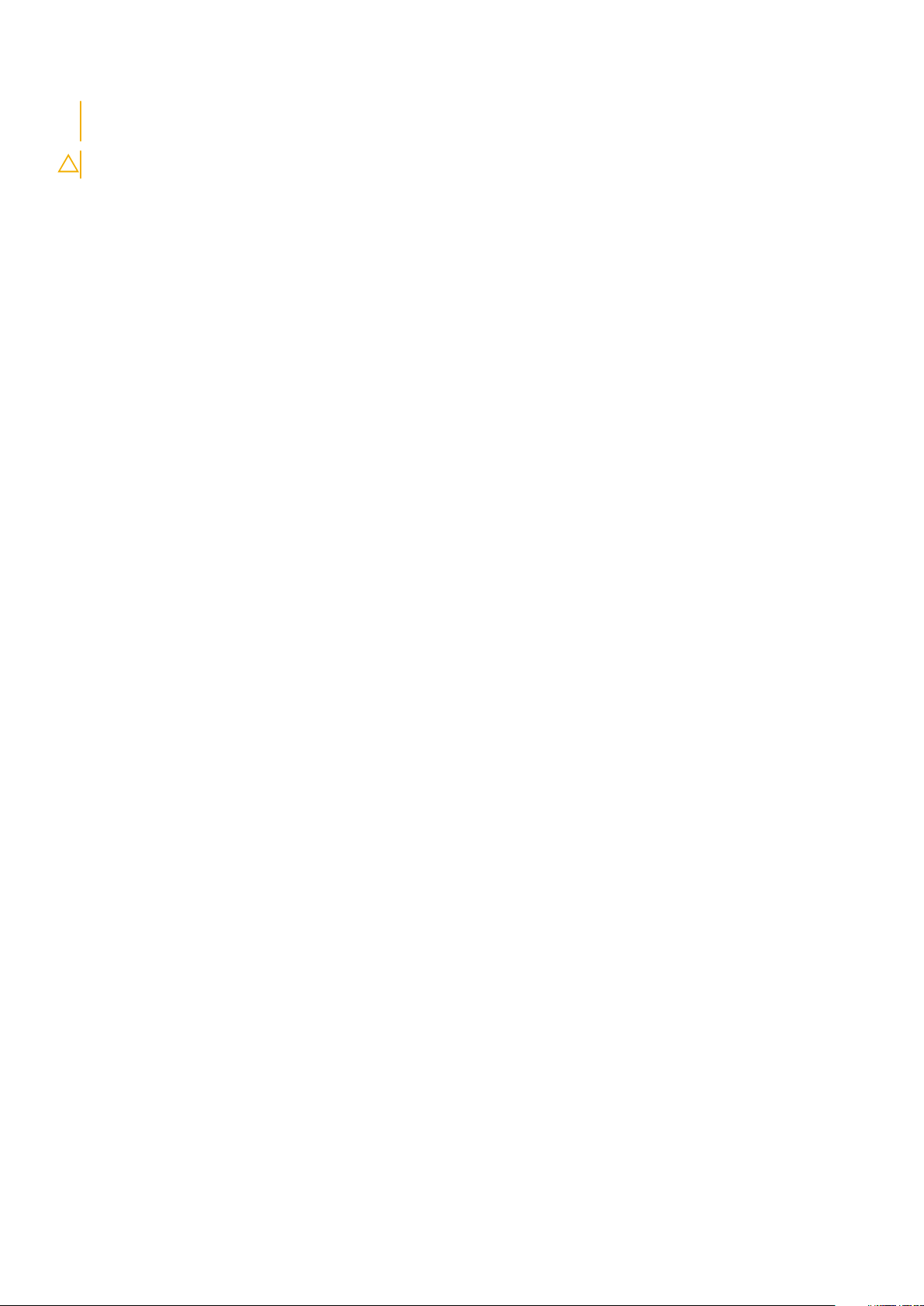
disconnecting cables, keep them evenly aligned to avoid bending any connector pins. When connecting cables, ensure
that the ports and connectors are correctly oriented and aligned.
CAUTION: Press and eject any installed card from the media-card reader.
Recommended tools
The procedures in this document may require the following tools:
• Philips screwdriver
• Flat-head screwdriver
• Plastic scribe
Before working inside your computer 7
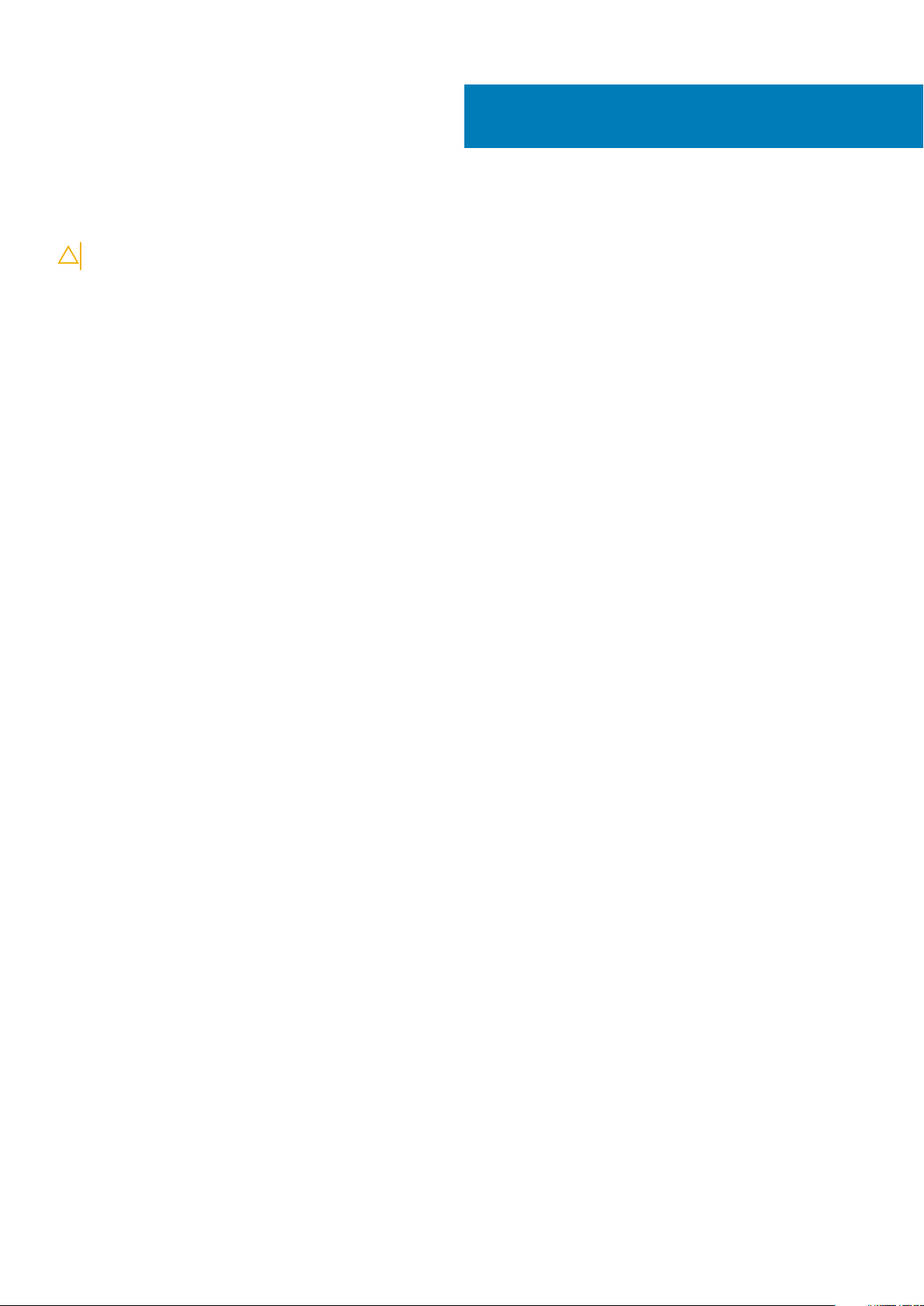
After working inside your computer
CAUTION: Leaving stray or loose screws inside your computer may severely damage your computer.
1. Replace all screws and ensure that no stray screws remain inside your computer.
2. Connect any external devices, peripherals, or cables you removed before working on your computer.
3. Replace any media cards, discs, or any other parts that you removed before working on your computer.
4. Connect your computer and all attached devices to their electrical outlets.
5. Turn on your computer.
2
8 After working inside your computer

Technical overview
NOTE: Before working inside your computer, read the safety information that shipped with your computer and follow
the steps in Before working inside your computer. After working inside your computer, follow the instructions in After
working inside your computer. For more safety best practices, see the Regulatory Compliance home page at
www.dell.com/regulatory_compliance.
Topics:
• Inside View Of Your Computer
• System-Board Components
Inside View Of Your Computer
3
1. drive cage 2. memory module
3. cooling assembly 4. system board
5. chassis
Technical overview 9
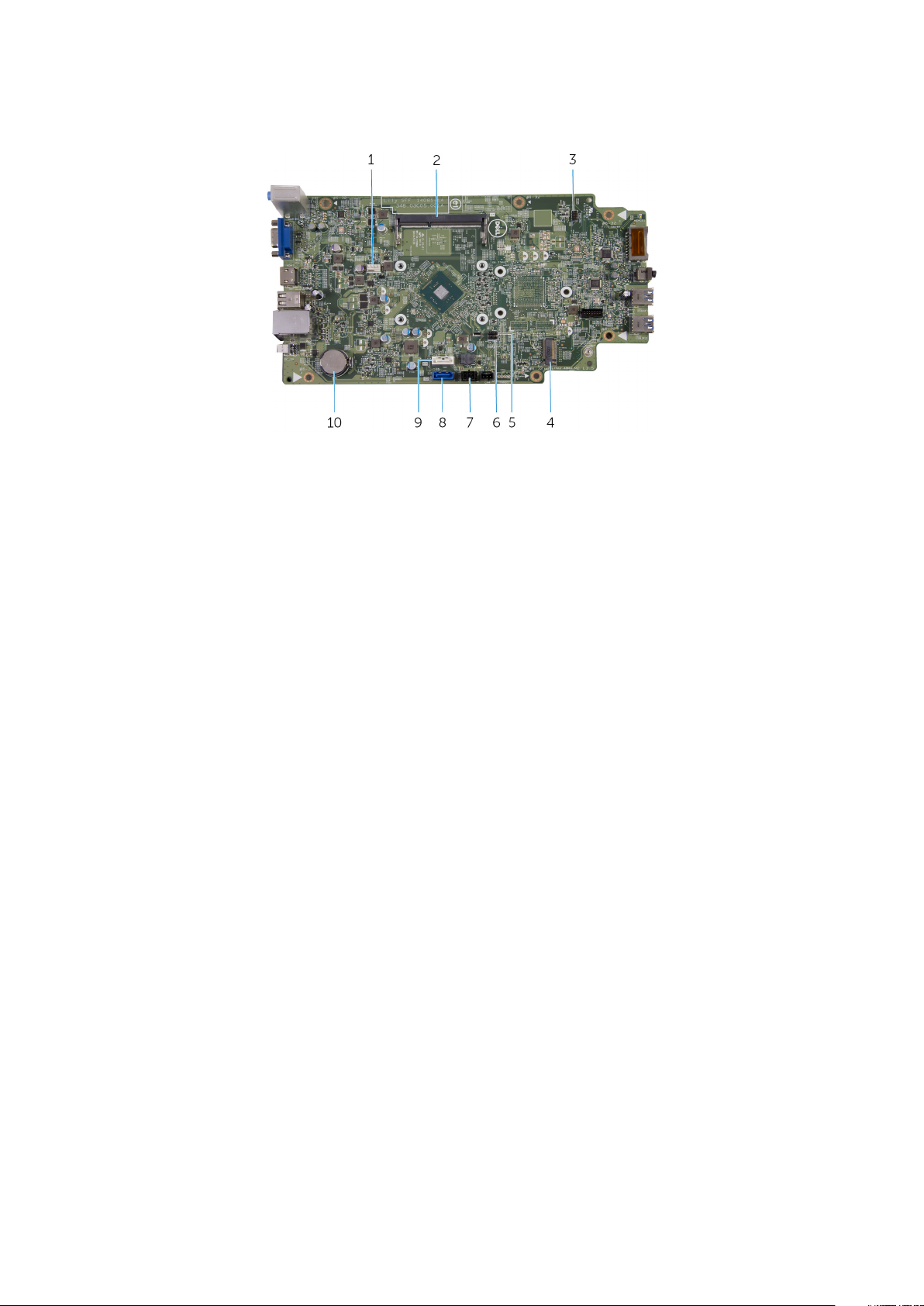
System-Board Components
1. fan-cable connector 2. memory-module slot
3. power-button cable connector 4. wireless-card slot
5. password jumper 6. CMOS jumper
7. drive power-cable connector 8. primary hard-drive data cable connector
9. optical-drive data-cable/secondary hard-drive data-cable
connector
10. coin-cell battery
10 Technical overview
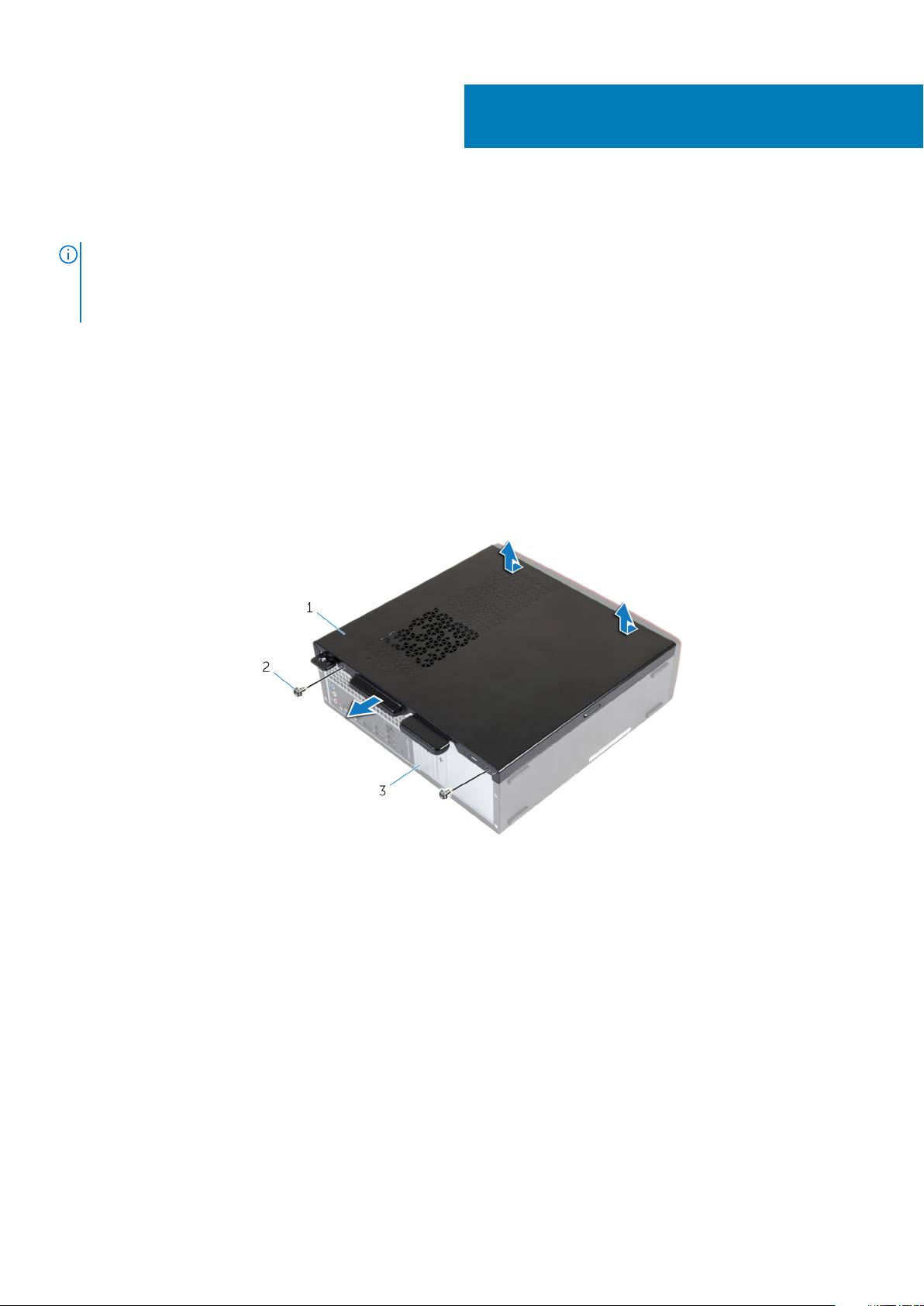
Removing the computer cover
NOTE: Before working inside your computer, read the safety information that shipped with your computer and follow
the steps in Before working inside your computer. After working inside your computer, follow the instructions in After
working inside your computer. For more safety best practices, see the Regulatory Compliance home page at
www.dell.com/regulatory_compliance.
Topics:
• Procedure
Procedure
1. Place the computer on its side with the vents facing up.
2. Remove the screws that secure the computer cover to the chassis.
3. Release the computer cover by sliding it toward the back of the computer.
4. Lift the computer cover away from the chassis.
4
a. computer cover
b. screws (2)
c. chassis
Removing the computer cover 11
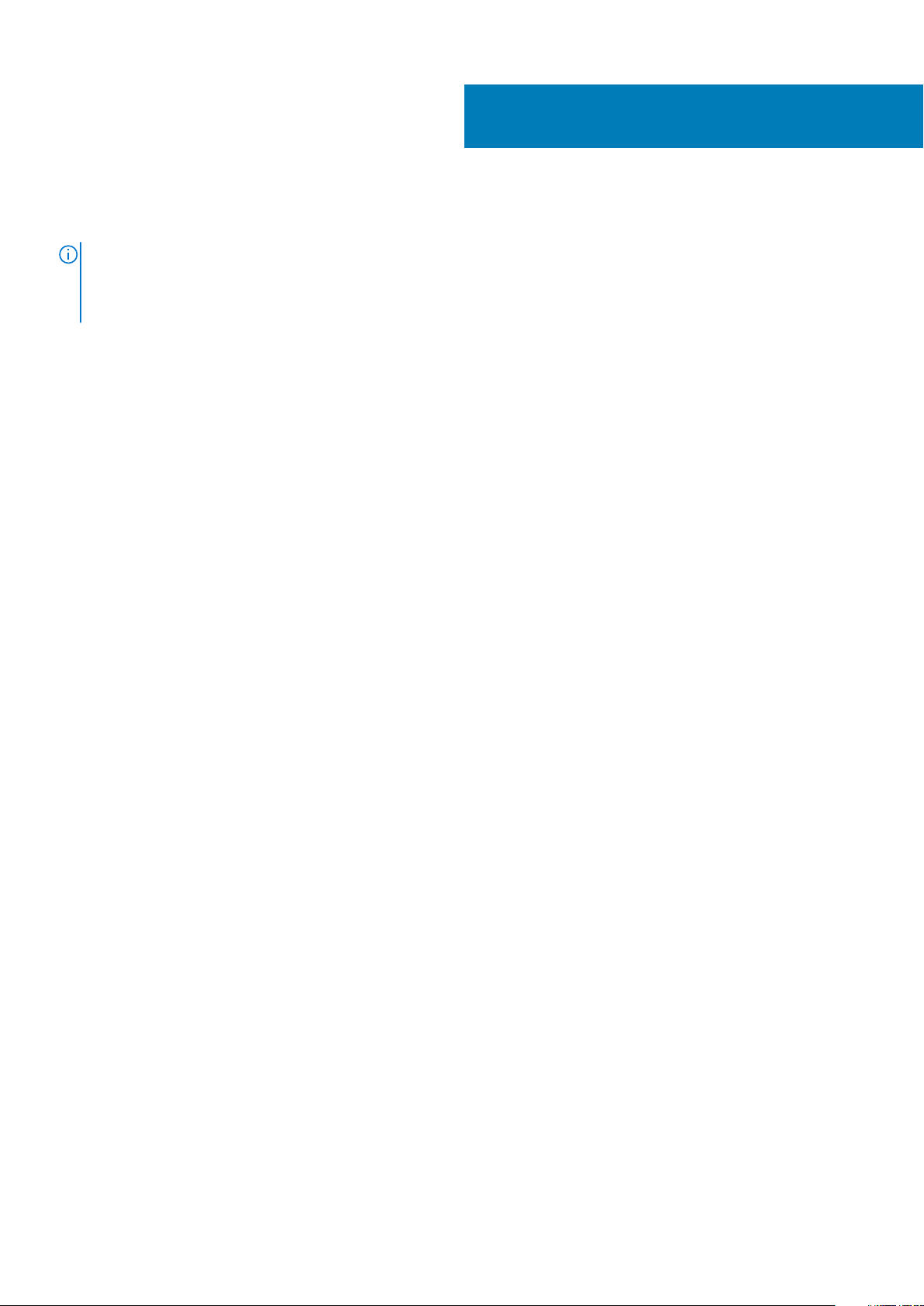
Replacing the computer cover
NOTE: Before working inside your computer, read the safety information that shipped with your computer and follow
the steps in Before working inside your computer. After working inside your computer, follow the instructions in After
working inside your computer. For more safety best practices, see the Regulatory Compliance home page at
www.dell.com/regulatory_compliance.
Topics:
• Procedure
Procedure
1. Align the tabs on the computer cover with the slots on the chassis and slide it toward the front of the computer.
2. Replace the screws that secure the computer cover to the chassis.
5
12 Replacing the computer cover
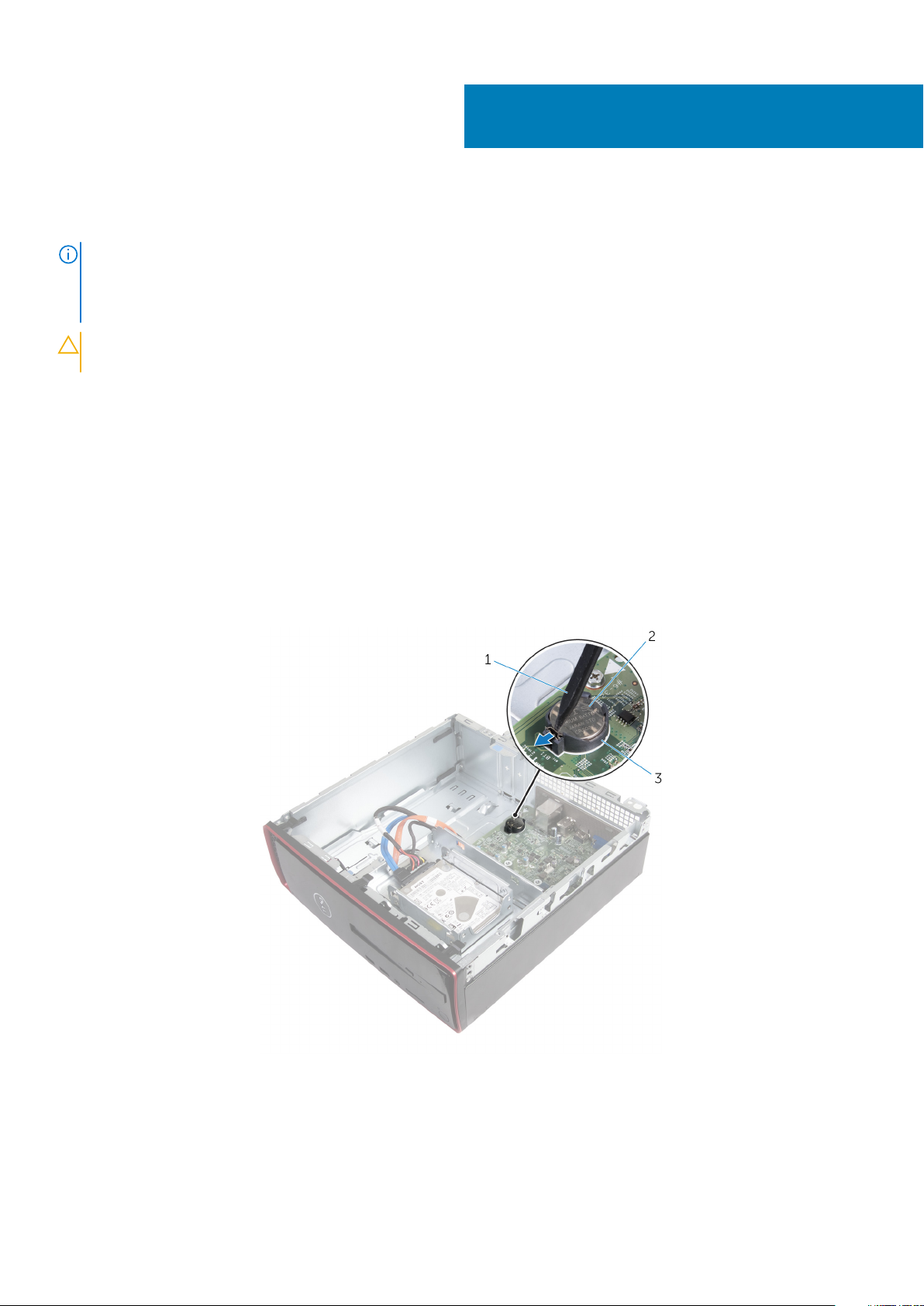
Removing the coin-cell battery
NOTE: Before working inside your computer, read the safety information that shipped with your computer and follow
the steps in Before working inside your computer. After working inside your computer, follow the instructions in After
working inside your computer. For more safety best practices, see the Regulatory Compliance home page at
www.dell.com/regulatory_compliance.
CAUTION: Removing the coin-cell battery resets the BIOS setup program’s settings to default. It is recommended that
you note the BIOS setup program’s settings before removing the coin-cell battery.
Topics:
• Prerequisites
• Procedure
Prerequisites
Remove the computer cover.
Procedure
6
Using your fingertips, gently press the securing clip on the coin-cell battery socket to release the coin-cell battery.
1. plastic scribe
2. coin-cell battery
3. battery socket
Removing the coin-cell battery 13
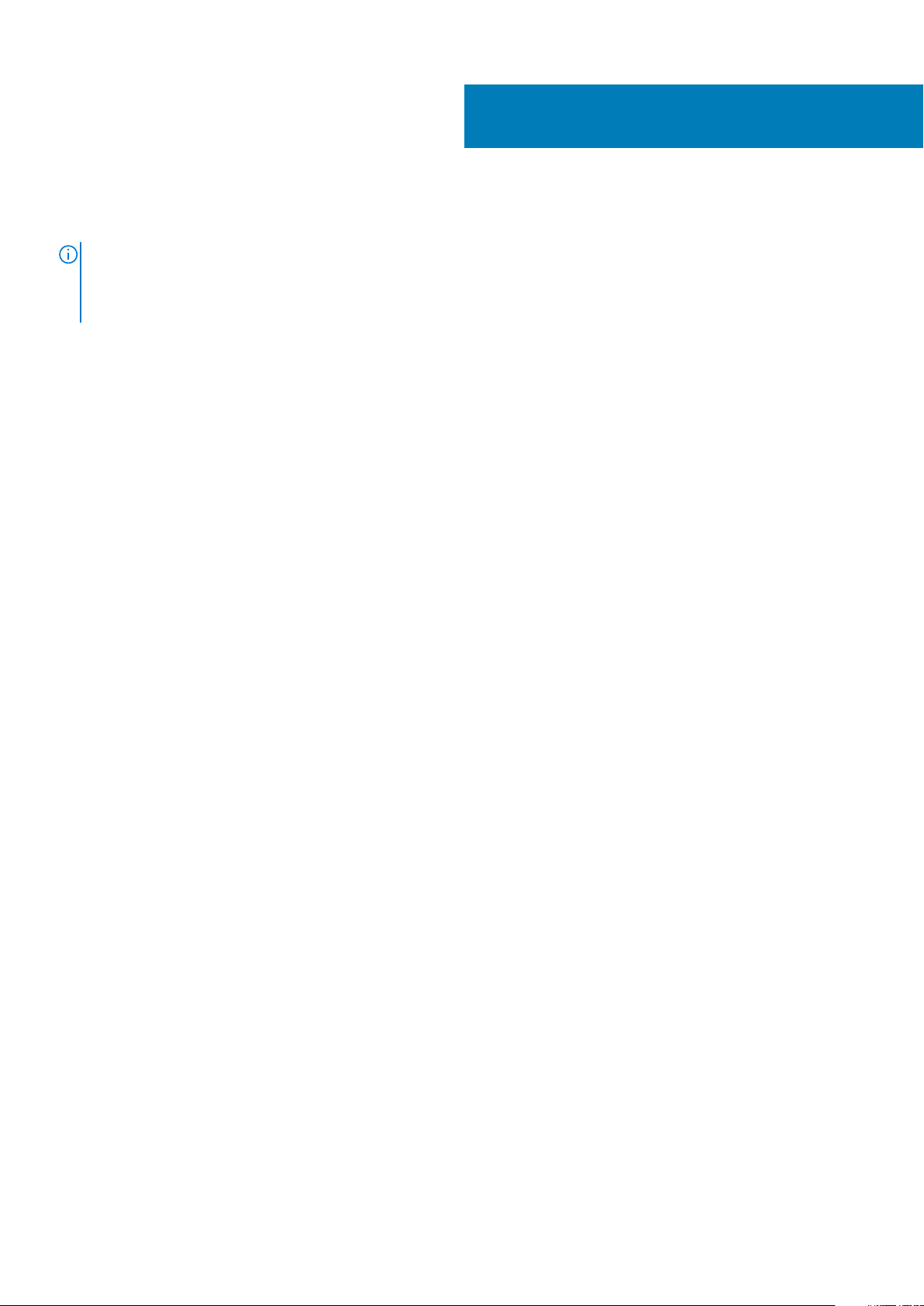
Replacing the coin-cell battery
NOTE: Before working inside your computer, read the safety information that shipped with your computer and follow
the steps in Before working inside your computer. After working inside your computer, follow the instructions in After
working inside your computer. For more safety best practices, see the Regulatory Compliance home page at
www.dell.com/regulatory_compliance.
Topics:
• Procedure
• Post-requisites
Procedure
With the positive-side facing up, snap the coin-cell battery into the battery socket.
Post-requisites
Replace the computer cover.
7
14 Replacing the coin-cell battery
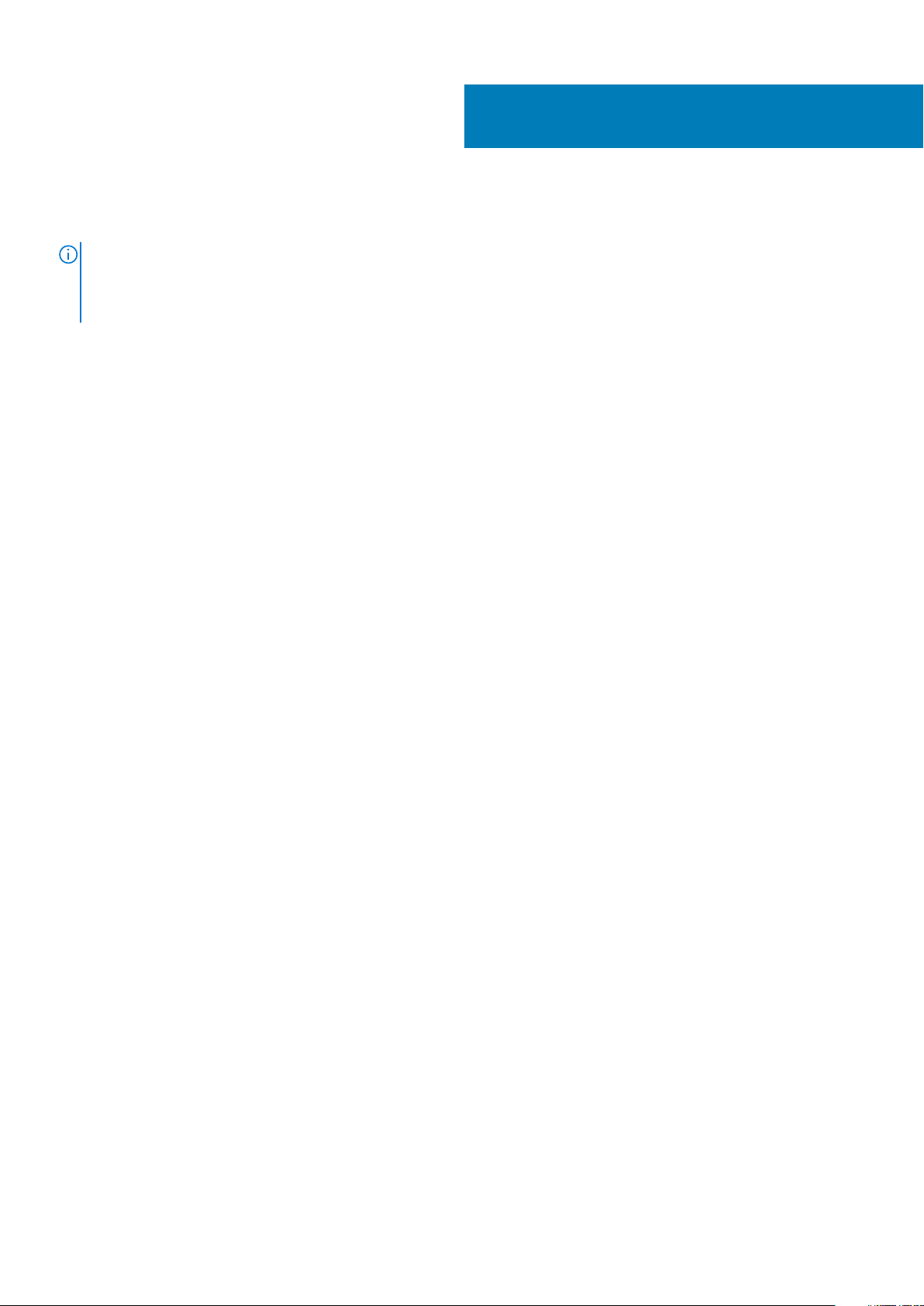
Removing the front bezel
NOTE: Before working inside your computer, read the safety information that shipped with your computer and follow
the steps in Before working inside your computer. After working inside your computer, follow the instructions in After
working inside your computer. For more safety best practices, see the Regulatory Compliance home page at
www.dell.com/regulatory_compliance.
Topics:
• Prerequisites
• Procedure
Prerequisites
Remove the computer cover.
Procedure
1. Place the computer in an upright position.
2. Release the front-bezel tabs by moving them outward.
3. Gently rotate and pull the front bezel away from the chassis.
8
Removing the front bezel 15

a. front-bezel tabs (3)
b. chassis
c. front bezel
16
Removing the front bezel
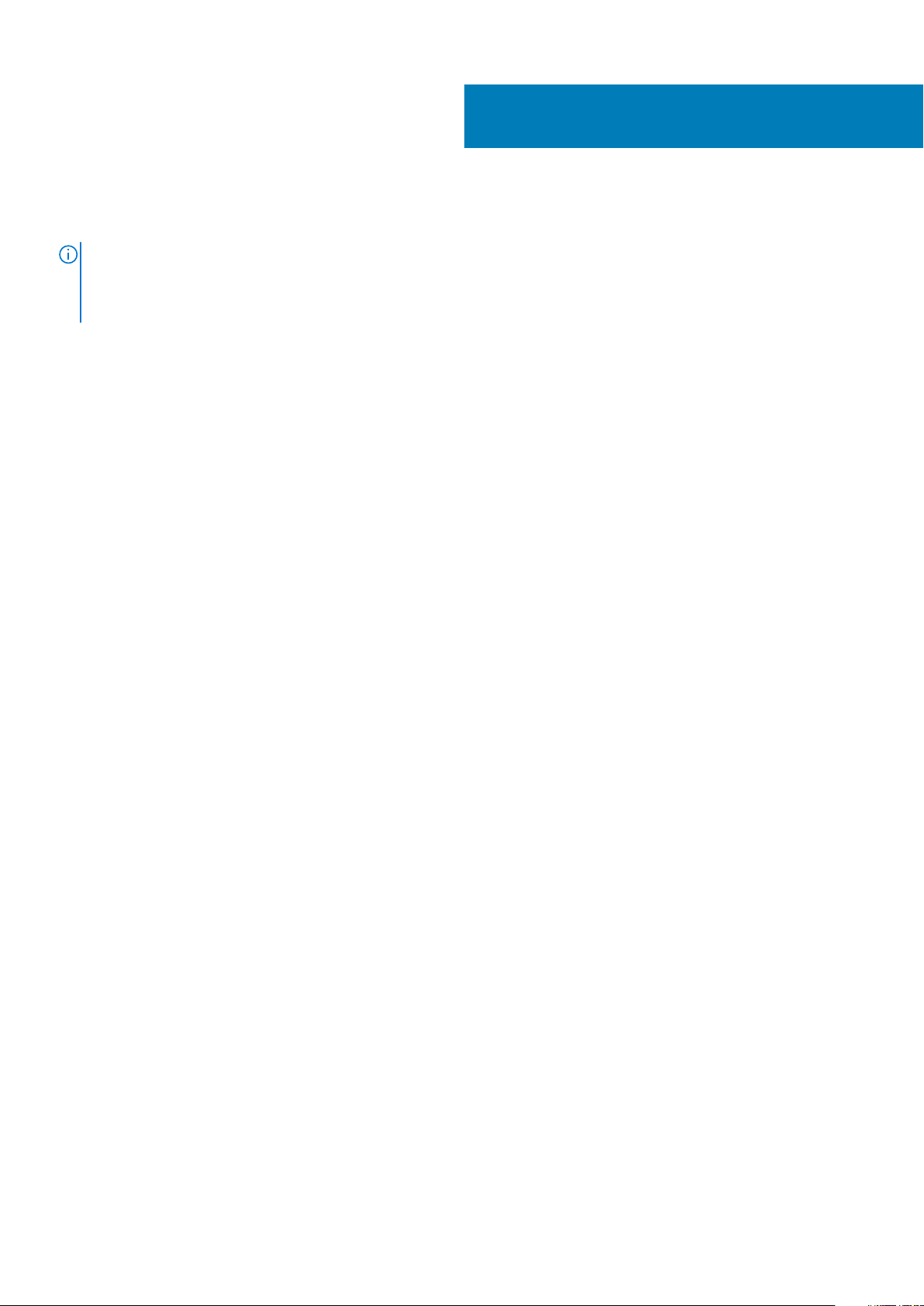
Replacing the front bezel
NOTE: Before working inside your computer, read the safety information that shipped with your computer and follow
the steps in Before working inside your computer. After working inside your computer, follow the instructions in After
working inside your computer. For more safety best practices, see the Regulatory Compliance home page at
www.dell.com/regulatory_compliance.
Topics:
• Procedure
• Post-requisites
Procedure
1. Align and insert the tabs on the front bezel into the slots on the front panel.
2. Rotate the front bezel toward the chassis until the front-bezel tabs snap into place.
Post-requisites
Replace the computer cover.
9
Replacing the front bezel 17
