Page 1
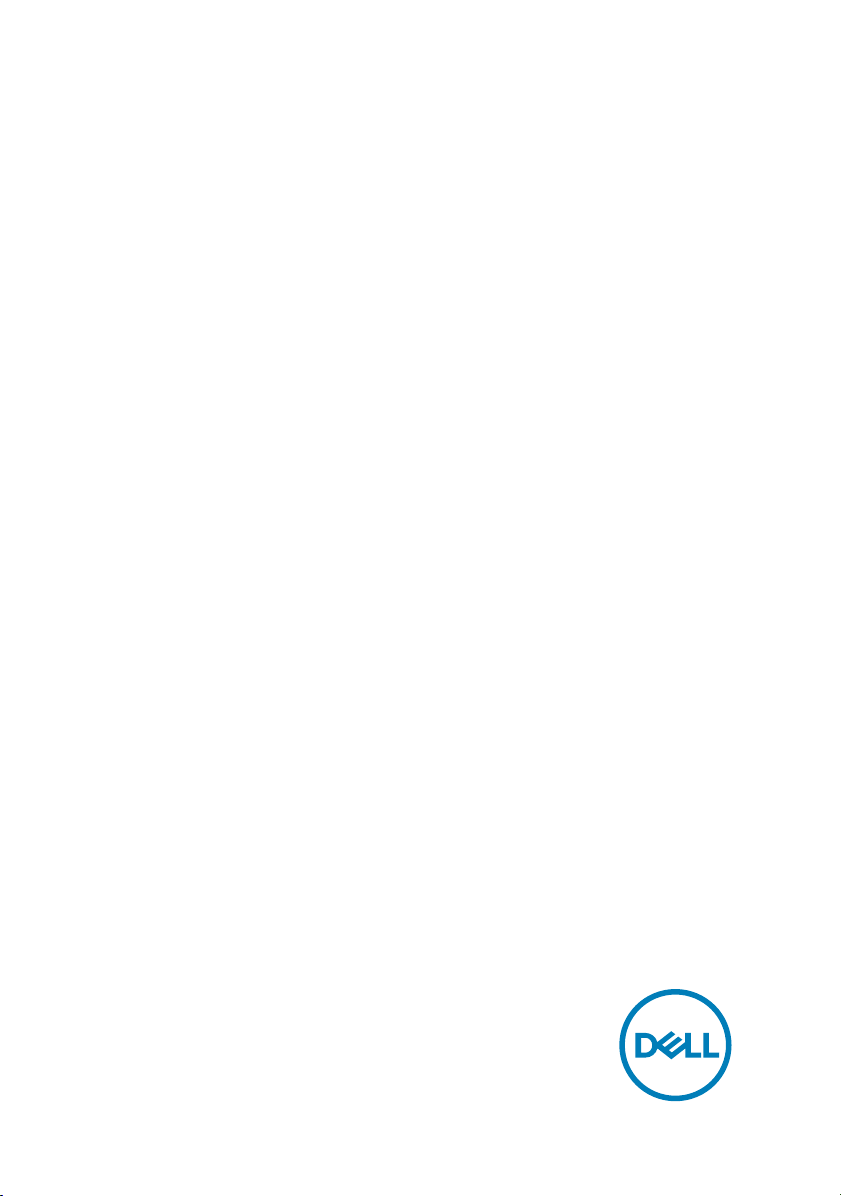
Inspiron 24 5000
Setup and Specications
Computer Model: Inspiron 24-5488
Regulatory Model: W12C
Regulatory Type: W12C007
Page 2
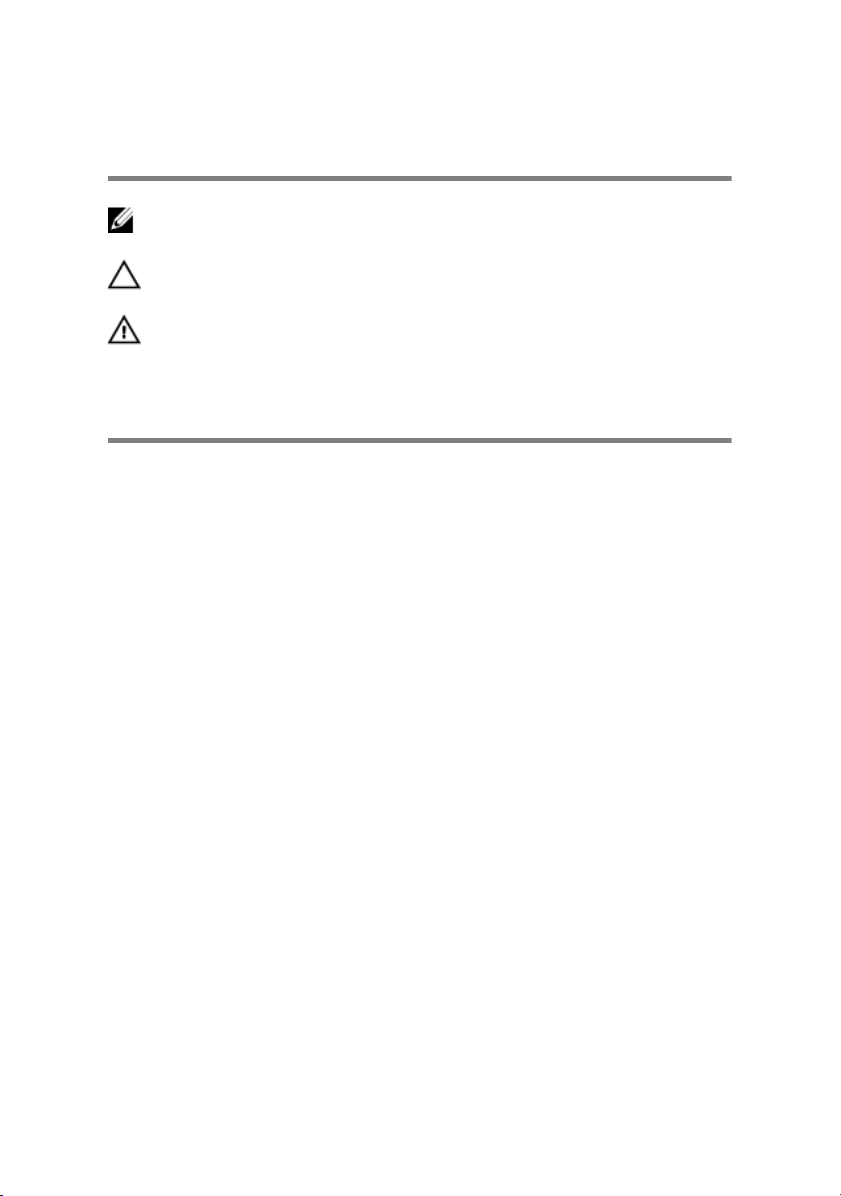
Notes, cautions, and warnings
NOTE: A NOTE indicates important information that helps you make
better use of your product.
CAUTION: A CAUTION indicates either potential damage to hardware or
loss of data and tells you how to avoid the problem.
WARNING: A WARNING indicates a potential for property damage,
personal injury, or death.
Copyright © 2017 Dell Inc. or its subsidiaries. All rights reserved. Dell, EMC, and other
trademarks are trademarks of Dell Inc. or its subsidiaries. Other trademarks may be
trademarks of their respective owners.
2017 - 07
Rev. A02
Page 3
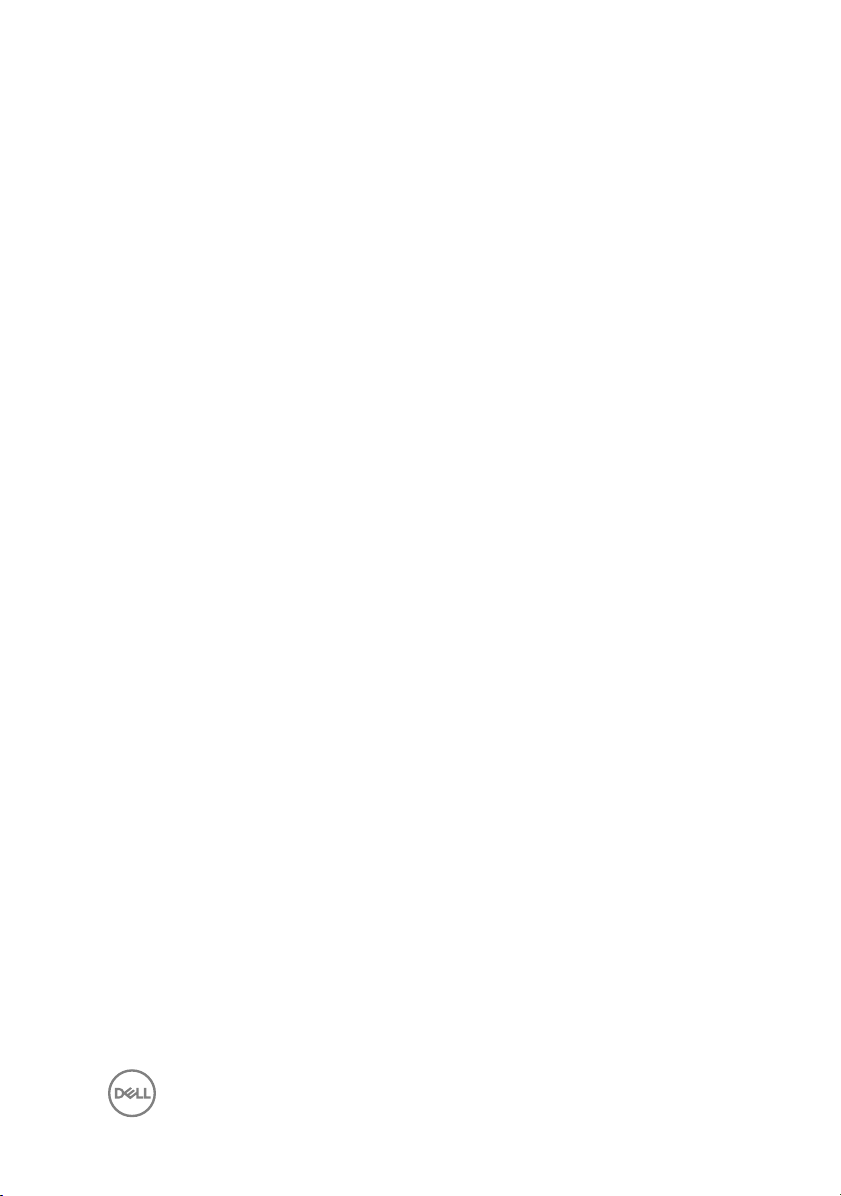
Contents
Set up your computer....................................................5
Views............................................................................ 11
Front.........................................................................................................11
Right........................................................................................................ 12
Left..........................................................................................................13
Back.........................................................................................................14
Tilt........................................................................................................... 15
Specications...............................................................17
System information..................................................................................17
Dimensions and weight............................................................................ 17
Memory................................................................................................... 18
Ports and connectors...............................................................................18
Communications...................................................................................... 19
Audio........................................................................................................19
Storage....................................................................................................19
Media-card reader...................................................................................20
Camera................................................................................................... 20
VESA wall mount.....................................................................................20
Power adapter.........................................................................................20
Display..................................................................................................... 21
Video.......................................................................................................22
Stand...................................................................................................... 22
Computer environment........................................................................... 22
3
Page 4
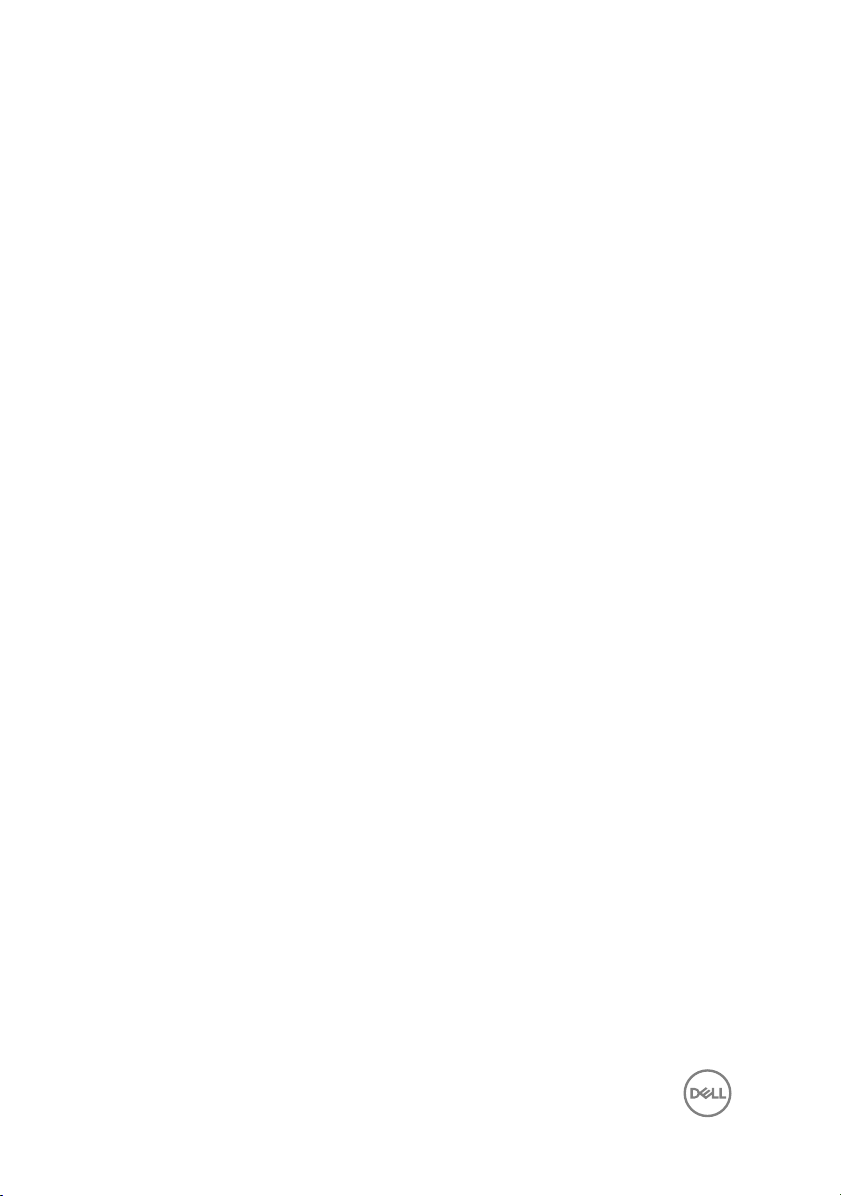
Getting help and contacting Dell..................................24
Self-help resources..................................................................................24
Contacting Dell........................................................................................25
4
Page 5
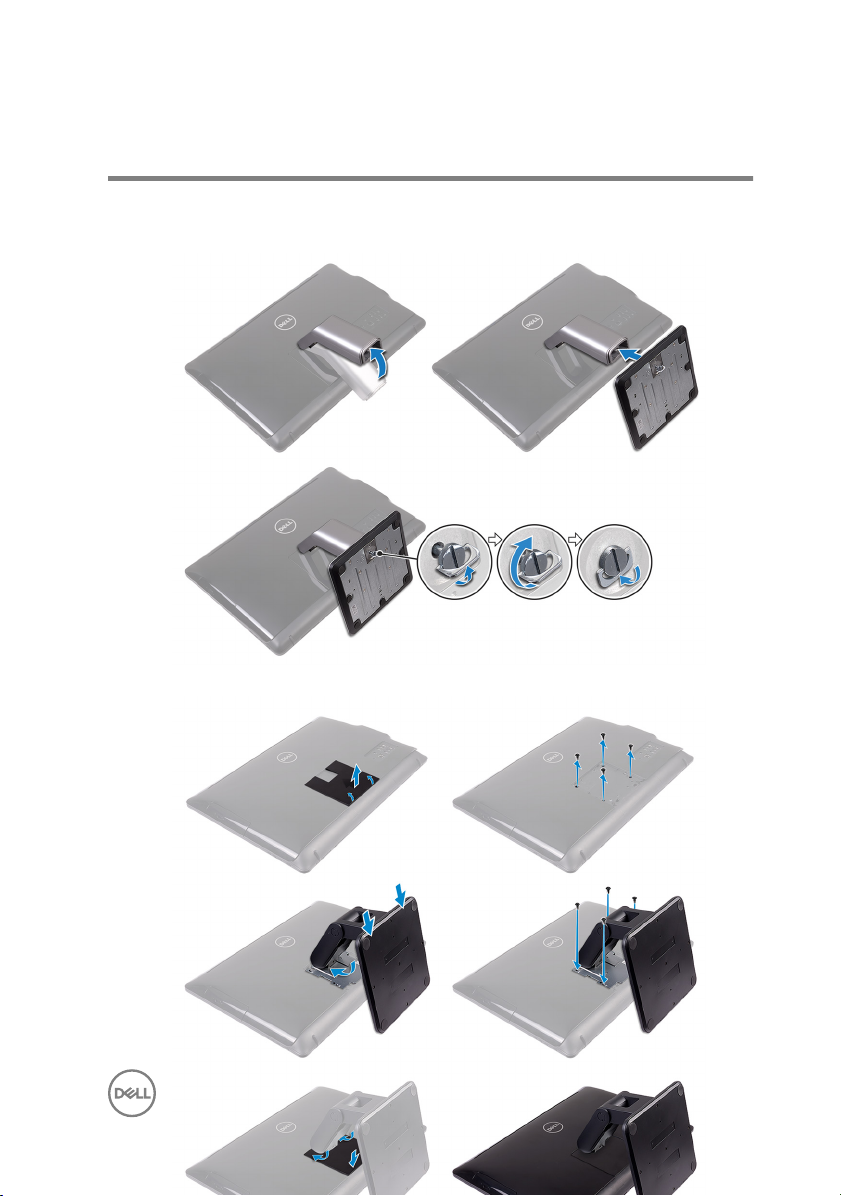
Set up your computer
1 Set up the stand.
– Pedestal Stand
– Articulating stand
5
Page 6
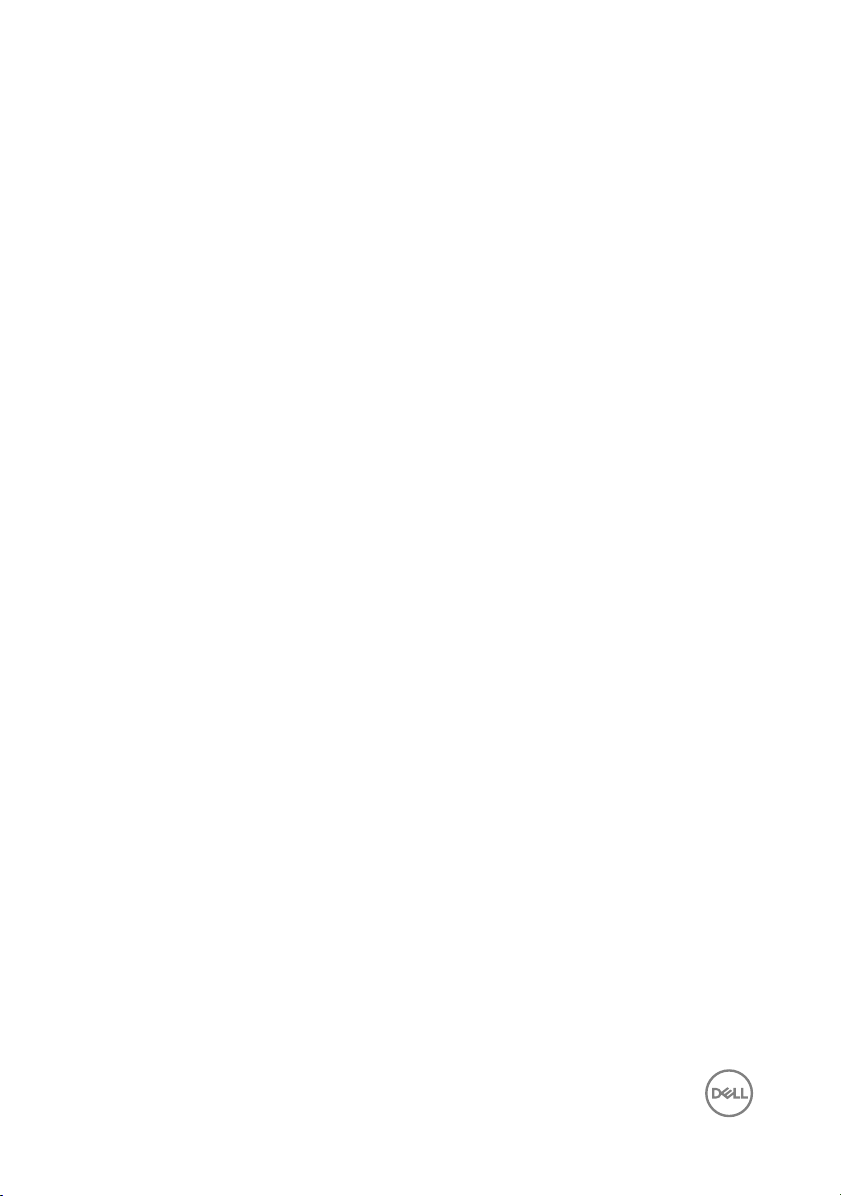
2 Set up the keyboard and mouse.
See the documentation that shipped with the keyboard and mouse.
6
Page 7
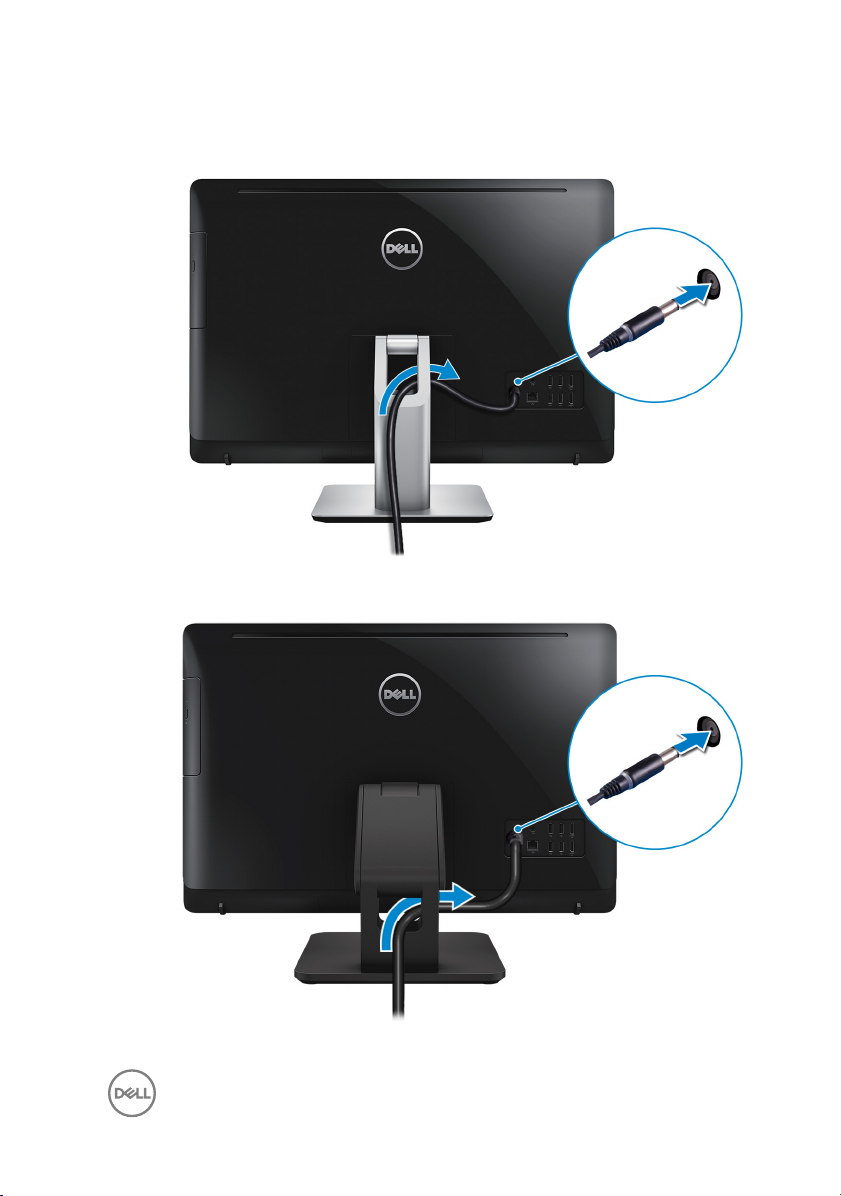
3 Connect the power adapter.
– Pedestal Stand
–
Articulating Stand
7
Page 8
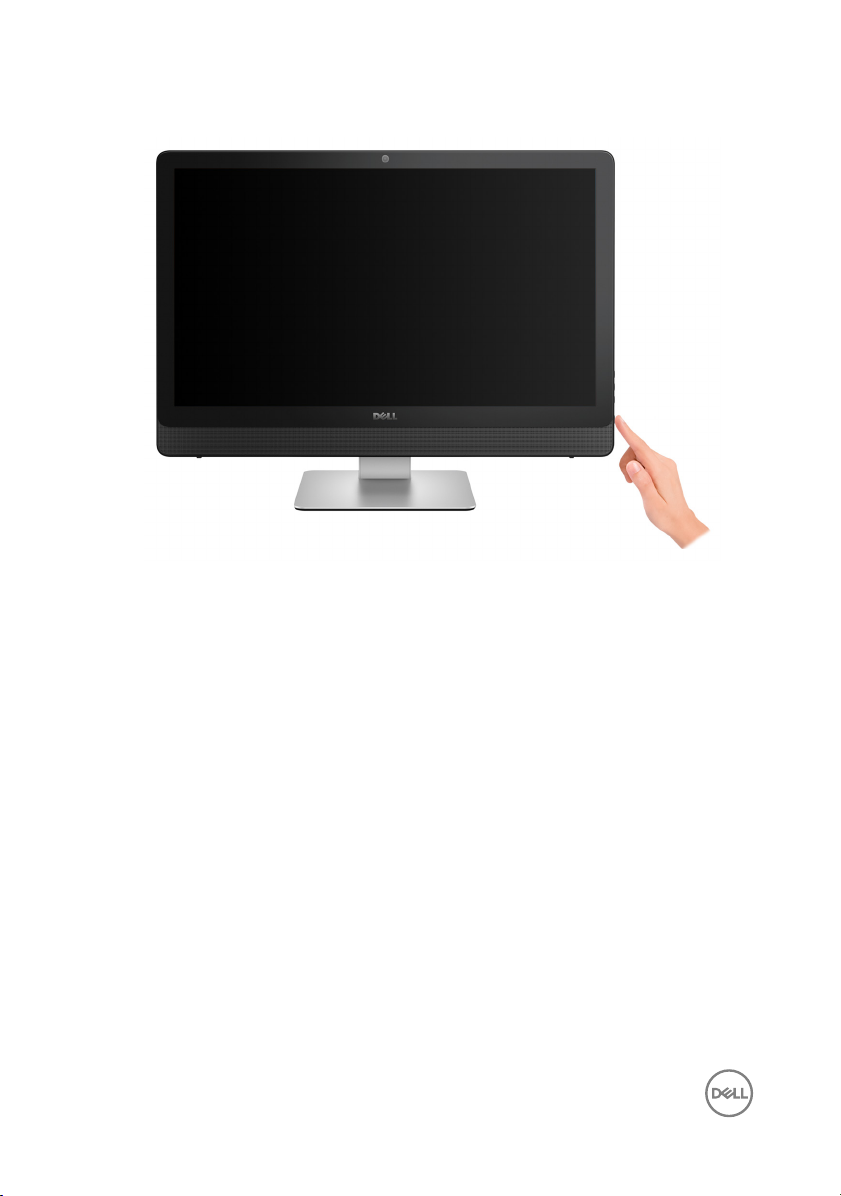
4 Press the power button.
8
Page 9

5 Follow the instructions on the screen to nish Windows setup.
a) Connect to a network.
b) Sign-in to your Microsoft account or create a local account.
9
Page 10

6 Explore Dell resources on your desktop.
Table 1. Locate Dell apps
Register your computer
Dell Help & Support
SupportAssist — Check and update your computer
10
Page 11

Views
Front
1 Left microphone (touchscreen)
Provides digital sound input for audio recording and voice calls.
2 Left microphone (non-touchscreen)
Provides digital sound input for audio recording and voice calls.
3 Camera
Enables you to video chat, capture photos, and record videos.
4 Camera-status light
Turns on when the camera is in use.
5 Right microphone (non-touchscreen)
Provides digital sound input for audio recording and voice calls.
11
Page 12

6 Right microphone (touchscreen)
Provides digital sound input for audio recording and voice calls.
Right
1 Optical drive
Reads from and writes to CDs and DVDs.
2 Brightness control buttons (2)
Press to increase or decrease the display brightness.
3 Screen-o button
Press and hold to turn o the display; press again to turn on the display.
4 Power button
Press to turn on the computer if it is turned o, in sleep state, or in hibernate
state.
Press to put the computer in sleep state if it is turned on.
Press and hold for 4 seconds to force shut-down the computer.
12
Page 13

NOTE: You can customize the power-button behavior in Power
Options. For more information, see
support/manuals.
Me and My Dell
at www.dell.com/
Left
1 Media-card reader
Reads from and writes to media cards.
2 USB 3.0 ports (2)
Connect peripherals such as storage devices and printers. Provides data transfer
speeds up to 5 Gbps.
3 Headset port
Connect headphones or a headset (headphone and microphone combo).
13
Page 14

Back
1 Audio-out port
Connect audio-output devices such as speakers, ampliers, and so on.
2 HDMI-out port
Connect a TV or another HDMI-in enabled device. Provides video and audio
output.
3 HDMI-in port
Connect a gaming console, Blu-ray player, or other HDMI-out enabled devices.
4 USB 2.0 ports (4)
Connect peripherals such as storage devices and printers. Provides data transfer
speeds up to 480 Mbps.
5 Network port
Connect an Ethernet (RJ45) cable from a router or a broadband modem for
network or internet access.
6 Power-adapter port
14
Page 15

Connect a power adapter to provide power to your computer.
7 Service Tag label
The Service Tag is a unique alphanumeric identier that enables Dell service
technicians to identify the hardware components in your computer and access
warranty information.
Tilt
Pedestal stand
Articulating stand
15
Page 16

16
Page 17

Specications
System information
Table 2. System information
Computer model
Processor
System chipset H110
Inspiron 24-5488
7th generation Intel Core i5/i7 series
Dimensions and weight
Table 3. Dimensions and weight
Touchscreen Non-touchscreen
Height
Width
Depth
Weight (maximum)
Without stand 6.98 kg (15.39 lb) 5.89 kg (12.99 lb)
With pedestal
stand
With articulating
stand
385.33 mm (15.17 in)
576.62 mm (22.70 in)
38.20 mm (1.50 in) 39.30 mm (1.55 in)
8.30 kg (18.30 lb) 7.11 kg (15.67 lb)
9.88 kg (21.78 lb) 8.68 kg (19.14 lb)
NOTE: The weight of your computer varies
depending on the conguration ordered and the
manufacturing variability.
17
Page 18

Memory
Table 4. Memory specications
Slots
Type
Speed Up to 1600 MHz
Congurations supported 4 GB, 8 GB, 12 GB, and 16 GB
Two DIMM slots
Dual-channel DDR3L
Ports and connectors
Table 5. Ports and connectors specications
External:
Network One RJ45 port
USB
Audio/Video
Table 6. Ports and connectors specications
Internal:
M.2 card One M.2 slot for WLAN and Bluetooth
• Four USB 2.0 ports
• Two USB 3.0 ports
• One headset port
• One audio-out port
• One HDMI-out port
• One HDMI-in port
combo card
18
Page 19

Communications
Table 7. Communication specications
Ethernet 10/100/1000 Mbps Ethernet controller
integrated on system board
Wireless
• Wi-Fi 802.11ac
• Wi-Fi 802.11b/g/n
• Bluetooth 4.0
Audio
Table 8. Audio specications
Controller Realtek ALC3661 with Waves Maxx
Audio Pro
Speakers Two
Speaker Output
Microphone Dual Digital Microphone
Volume controls Program menus
• Average – 3 W
• Peak – 3.5 W
Storage
Table 9. Storage
Interface
Hard drive One 2.5-inch drive
Optical drive One 9.5-mm DVD+/-RW drive
specications
• SATA 3 Gbps for optical drive
• SATA 6 Gbps for hard drive
19
Page 20

Media-card reader
Table 10. Media-card reader specications
Type One 4-in-1 slot
Cards supported
• SD card
• MultiMediaCard (MMC)
• SD Extended Capacity (SDXC) card
• SD High Capacity (SDHC) card
Camera
Table 11. Camera specications
Resolution
Diagonal viewing angle 74 degrees
• Still image: 2.0 megapixels
• Video: 1280 x 720 (HD) at 30 fps
(maximum)
VESA wall mount
Table 12. VESA wall mount
Type VESA MIS-D, 100, C
Hole mount pattern 100 x 100 mm
Screw type M4
Minimum clearance from wall 20 mm (0.79 in)
specications
Power adapter
Table 13. Power adapter
Type
specications
• 90 W
20
Page 21

• 130 W
Temperature range:
Operating 0°C to 40°C (32°F to 104°F)
Storage –40°C to 70°C (–40°F to 158°F)
Input Voltage 100 VAC to 240 VAC
Input frequency 50 Hz to 60 Hz
Input current (maximum) 2.50 A
Output current (continuous)
Rated output voltage 19.50 VDC
4.62 A/6.70 A
Display
Table 14. Display specications
Type
Resolution (maximum) 1920 x 1080
Pixel pitch 0.2745 mm x 0.2745 mm
Refresh rate 60 Hz
Controls Brightness can be controlled using the
Dimensions:
Height
Width
Diagonal
• 23.8-inch FHD touchscreen
• 23.8-inch FHD non-touchscreen
display-brightness increase/decrease
buttons
317.40 mm (12.50 in)
543 mm (21.38 in)
604.52 mm (23.80 in)
21
Page 22

Video
Table 15. Video specications
Controller:
Integrated
Discrete
Memory:
Integrated Shared system memory
Discrete 4 GB GDDR3
Stand
Table 16. Stand
Pedestal Articulating
Height
Width
Depth
215.20 mm (8.47 in)
225.42 mm (8.87 in)
205.60 mm (8.09 in) 226.46 mm (8.92 in)
Computer environment
Intel HD Graphics 630
Nvidia GeForce 930MX
205.28 mm (8.08 in)
250 mm (9.84 in)
Airborne contaminant level: G1 as dened by ISA-S71.04-1985
Table 17. Computer environment
Operating Storage
Temperature range 0°C to 35°C
(32°F to 95°F)
Relative humidity
(maximum)
Vibration (maximum)
Shock (maximum) 110 G
22
10% to 90%
(non-condensing)
*
0.66 GRMS 1.30 GRMS
†
–40°C to 65°C
(–40°F to 149°F)
0% to 95%
(non-condensing)
160 G
‡
Page 23

Operating Storage
Altitude (maximum) –15.2 m to 3048 m
(–50 ft to 10,000 ft)
* Measured using a random vibration spectrum that simulates user environment.
† Measured using a 2 ms half-sine pulse when the hard drive is in use.
‡ Measured using a 2 ms half-sine pulse when the hard-drive head is in parked position.
–15.2 m to 10,668 m
(–50 ft to 35,000 ft)
23
Page 24

Getting help and contacting Dell
Self-help resources
You can get information and help on Dell products and services using these self-help
resources:
Table 18. Self-help resources
Information about Dell products and
services
Dell Help & Support app
Get started app
Accessing help In Windows search, type Help and
Online help for operating system www.dell.com/support/windows
Troubleshooting information, user
manuals, setup instructions, product
specications, technical help blogs,
drivers, software updates, and so on.
Dell knowledge base articles for a variety
of computer concerns.
www.dell.com
Support, and press Enter.
www.dell.com/support/linux
www.dell.com/support
1 Go to www.dell.com/support.
2 At the top-right corner, type the
subject or keyword in the Search
box.
3 Click Search to retrieve the related
articles.
Learn and know the following information
about your product:
• Product specications
24
See Me and My Dell at www.dell.com/
support/manuals.
Page 25

• Operating system
• Setting up and using your product
• Data backup
• Troubleshooting and diagnostics
• Factory and system restore
• BIOS information
To locate the Me and My Dell relevant to
your product, identify your product
through one of the following:
• Select Detect Product.
• Locate your product through the
drop-down menu under View
Products.
• Enter the Service Tag number or
Product ID into the search bar.
Contacting Dell
To contact Dell for sales, technical support, or customer service issues, see
www.dell.com/contactdell.
NOTE: Availability varies by country and product, and some services may
not be available in your country.
NOTE: If you do not have an active internet connection, you can nd
contact information on your purchase invoice, packing slip, bill, or Dell
product catalog.
25
