Dell Inspiron 24 5459 User Manual [es]
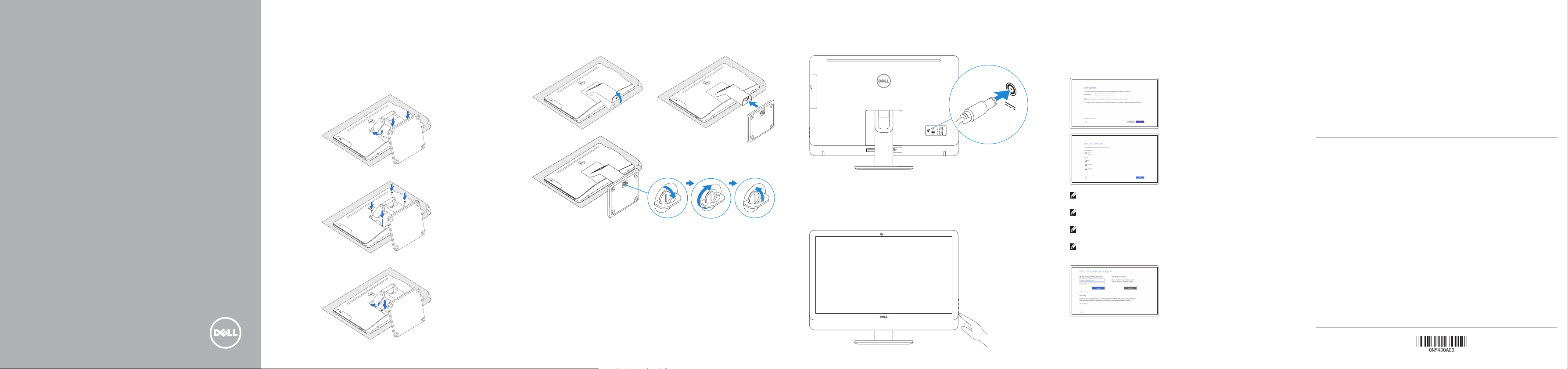
Inspiron 24
5000 Series
Quick Start Guide
1 Set up the stand
Stel de standaard in | Installez le socle
Montaje del soporte
Articulating stand
Standaard met scharnier | Socle articulé
Articulación del soporte
Pedestal stand
Voetstuk | Socle piédestal
Soporte en pedestal
Connect the power adapter
3
Sluit de netadapter aan | Branchez l’adaptateur secteur
Conecte el adaptador de alimentación
5 Finish operating system setup
Voltooi de installatie van het besturingssysteem
Terminez la configuration du système d’exploitation
Finalice la configuración del sistema operativo
Windows
Enable Dell updates
Schakel updates van Dell in
Activer les mises à jour Dell
Active las actualizaciones de Dell
Ubuntu
Follow the instructions on the screen to finish setup.
Volg de instructies op het scherm om de setup te voltooien.
Suivez les instructions qui s’affichent pour terminer la configuration.
Siga las instrucciones en pantalla para finalizar la configuración.
Snelstartgids
Guide d’information rapide
Guía de inicio rápido
Set up the keyboard and mouse
2
Stel het toetsenbord en de muis in
Installez le clavier et la souris
Configure el teclado y el ratón
See the documentation that shipped with the keyboard and mouse.
Raadpleeg de documentatie die bij het toetsenbord en de muis is meegeleverd.
Reportez-vous à la documentation fournie avec le clavier et la souris.
Consulte la documentación que se envía con el teclado y el ratón.
Press the power button
4
Druk op de aan-uitknop | Appuyez sur le bouton d’alimentation
Pulse el botón de encendido
Connect to your network
Maak verbinding met uw netwerk
Connectez-vous à votre réseau
Conéctese a una red
NOTE: If you are connecting to a secured wireless network, enter the
password for the wireless network access when prompted.
N.B.: Als u verbinding maakt met een beveiligd draadloos netwerk, vul dan
het wachtwoord voor het netwerk in wanneer daar om gevraagd wordt.
REMARQUE : si vous vous connectez à un réseau sans fil sécurisé, saisissez
le mot de passe d’accès au réseau sans fil lorsque vous y êtes invité.
NOTA: Si se conecta a una red inalámbrica segura, introduzca la contraseña
de acceso a la red inalámbrica cuando se le solicite.
Sign in to your Microsoft account orcreate
alocal account
Meld u aan bij uw Microsoft-account of
maak een lokale account aan
Connectez-vous à votre compte Microsoft
ou créez un compte local
Inicie sesión en su cuenta de Microsoft
o cree una cuenta local
Product support and manuals
Productondersteuning en handleidingen
Support produits et manuels
Soporte del producto y manuales
Contact Dell
Neem contact op met Dell | Contacter Dell
Póngase en contacto con Dell
Regulatory and safety
Regelgeving en veiligheid | Réglementations et sécurité
Normativa y seguridad
Regulatory model
Wettelijk model | Modèle réglementaire
Modelo normativo
Regulatory type
Wettelijk type | Type réglementaire
Tipo normativo
Computer model
Computermodel | Modèle de l’ordinateur
Modelo de equipo
© 2015 Dell Inc.
© 2015 Microsoft Corporation.
© 2015 Canonical Ltd.
Dell.com/support
Dell.com/support/manuals
Dell.com/support/windows
Dell.com/support/linux
Dell.com/contactdell
Dell.com/regulatory_compliance
W12C
W12C004
Inspiron 24-5459
Printed in China.
2015-07
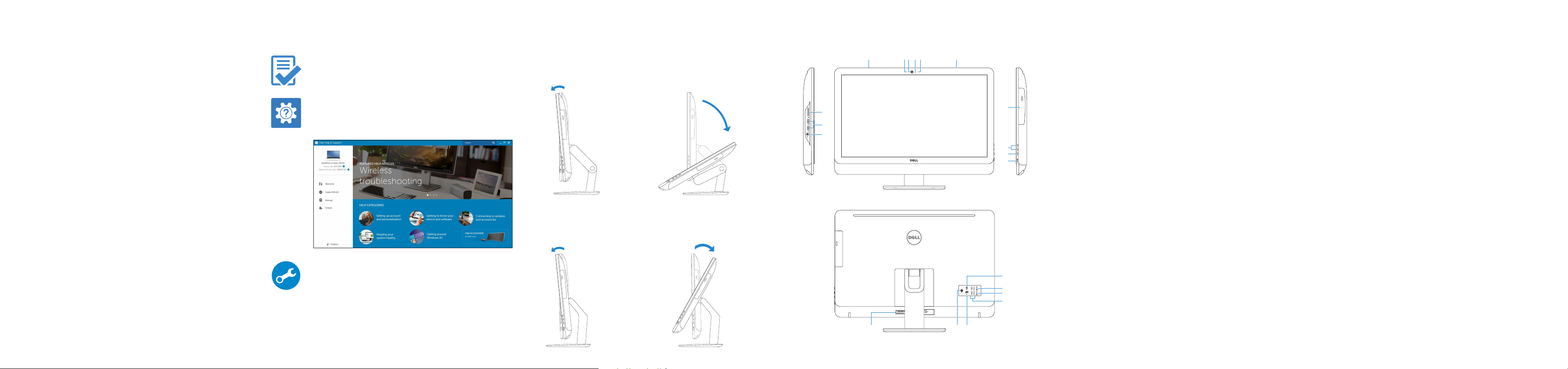
Create recovery media for Windows
Maak herstelmedia voor Windows
Créer des supports de récupération pour Windows
Cree medios de recuperación para Windows
In Windows search, type Recovery, click Create a recovery media, and follow the
instructions on the screen.
Typ in de zoekfunctie van Windows Herstel, klik op Herstelmedia maken en volg
de instructies op het scherm.
Dans la recherche Windows, entrez Récupération, cliquez sur Créer des supports
de récupération, et suivez les instructions à l’écran.
En la búsqueda de Windows, escriba Recuperación, haga clic en Crear un medio de
recuperación y siga las instrucciones que aparecen en pantalla.
Locate Dell apps in Windows
Zoek Dell-apps in Windows | Localisez vos applications Dell dans Windows
Localice las aplicaciones Dell en Windows
Register your computer
Registreer de computer | Enregistrez votre ordinateur
Registre el equipo
Dell Help & Support
Hulp en ondersteuning van Dell | Dell aide et assistance
Asistencia y soporte de Dell
SupportAssist Check and update your computer
Controleer de computer en werk deze bij
Recherchez des mises à jour et installez-les sur
votre ordinateur
Busque actualizaciones para su equipo
Tilt
Kantelen | Incliner | Reclinable
Articulating stand
Standaard met scharnier | Socle articulé
Articulación del soporte
5°
Pedestal stand
Voetstuk | Socle piédestal
Soporte en pedestal
5°
30°
60°
Features
Kenmerken | Caractéristiques | Funciones
6
7
8
9
3
45 2
1. Right microphone
(touch screen)
2. Right microphone
(non-touch screen)
1
20
19
18
17
16
15
14
12131110
3. Camera-status light
4. Camera
5. Left microphone
(non-touch screen)
6. Left microphone
(touch screen)
1. Microfoon aan
rechterzijde
(touchscreen)
2. Microfoon aan
rechterzijde
(zonder touchscreen)
3. Statuslampje camera
4. Camera
5. Microfoon aan
linkerzijde (zonder
touchscreen)
1. Microphone droit
(écran tactile)
2. Microphone droit
(écran non tactile)
3. Voyant d’état de
la caméra
4. Caméra
5. Microphone gauche
(écran non tactile)
6. Microphone gauche
(écran tactile)
7. Media-card reader
8. USB 3.0 ports (2)
9. Headset port
10. Service Tag label
11. Power-adapter port
12. Network port
13. USB 2.0 ports (4)
14. HDMI-in port
15. HDMI-out port
16. Audio-out port
6. Microfoon
aan linkerzijde
(touchscreen)
7. Mediakaartlezer
8. USB 3.0-poorten (2)
9. Headsetpoort
10. Servicetag
11. Poort voor
netadapter
12. Netwerkpoort
13. USB 2.0-poorten (4)
7. Lecteur de carte
mémoire
8. Ports USB 3.0 (2)
9. Port pour casque
10. Étiquette de numéro
de série
11. Port de l’adaptateur
d’alimentation
12. Port réseau
13. Ports USB 2.0 (4)
14. Port d’entrée HDMI
17. Power button
18. Screen-off button
19. Brightness-control
buttons (2)
20. Optical drive
(optional)
14. HDMI-in-poort
15. HDMI-uit-poort
16. Audio-uit-poort
17. Aan-uitknop
18. Knop voor
uitschakelen
beeldscherm
19. Bedieningsknoppen
voor helderheid (2)
20. Optisch station
(optioneel)
15. Port de sortie HDMI
16. Port de sortie audio
17. Bouton
d’alimentation
18. Bouton de marche/
arrêt de l’écran
19. Boutons de
commande de
la luminosité (2)
20. Lecteur optique
(en option)
1. Micrófono derecho
(pantalla táctil)
2. Micrófono derecho
(pantalla no táctil)
3. Indicador luminoso
de estado de
la cámara
4. Cámara
5. Micrófono izquierdo
(pantalla no táctil)
6. Micrófono izquierdo
(pantalla táctil)
Información para NOM, o Norma Oficial Mexicana
La información que se proporciona a continuación se mostrará en los dispositivos que
se describen en este documento, en conformidad con los requisitos de la Norma Oficial
Mexicana(NOM):
Importador:
Dell Mexico S.A. de C.V.
AV PASEO DE LA REFORMA NO 2620 PISO 11
COL. LOMAS ALTAS
MEXICO DF CP 11950
Modelo W12C
Voltaje de alimentación 100 V CA–240 V CA
Frecuencia 50 Hz–60 Hz
Consumo de corriente de entrada 2,50 A
Voltaje de salida 19,50 V CC
Consumo de corriente de salida 4,62 A/6,70 A
País de origen Hecho en China
7. Lector de tarjetas
multimedia
8. Puertos USB 3.0 (2)
9. Puerto de audífonos
10. Etiqueta de servicio
11. Puerto de adaptador
de alimentación
12. Puerto de red
13. Puertos USB 2.0 (4)
14. Puerto HDMI
de entrada
15. Puerto HDMI
de salida
16. Puerto de salida
de audio
17. Botón de encendido
18. Botón de apagado
de la pantalla
19. Botones de control
de brillo (2)
20. Unidad óptica
(opcional)
