Dell Inspiron 24 5459 User Manual
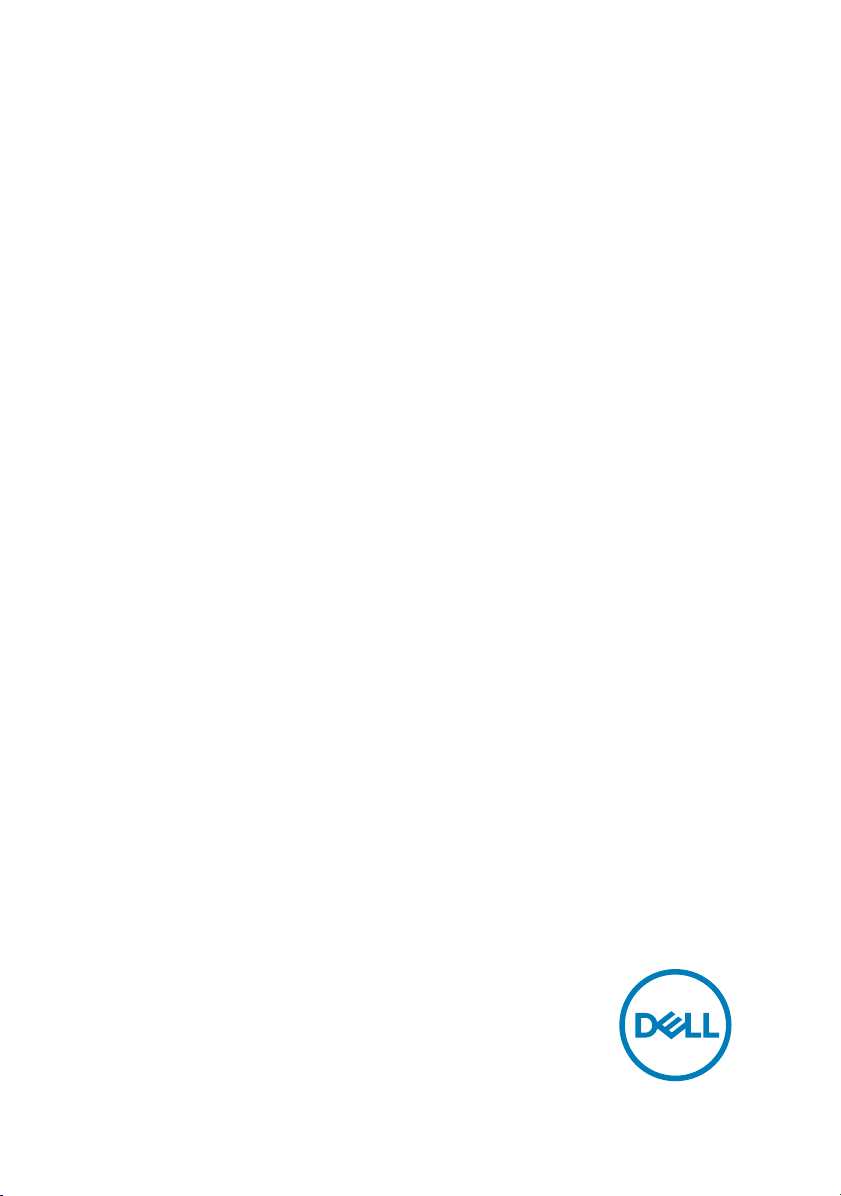
Inspiron 24 5000
Service Manual
Computer Model: Inspiron 24–5459
Regulatory Model: W12C
Regulatory Type: W12C004
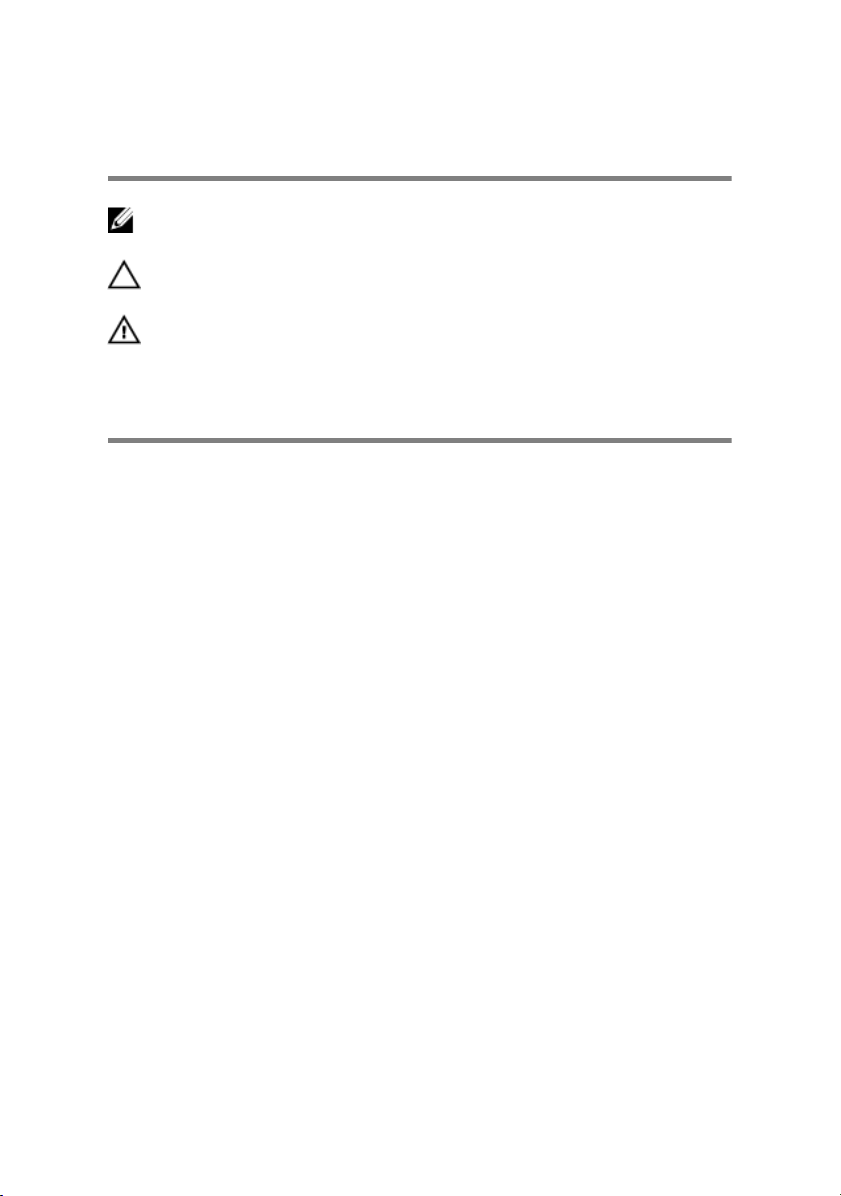
Notes, cautions, and warnings
NOTE: A NOTE indicates important information that helps you make
better use of your computer.
CAUTION: A CAUTION indicates either potential damage to hardware or
loss of data and tells you how to avoid the problem.
WARNING: A WARNING indicates a potential for property damage,
personal injury, or death.
© 2016 Dell Inc. All rights reserved. This product is protected by U.S. and international
copyright and intellectual property laws. Dell and the Dell logo are trademarks of Dell Inc. in
the United States and/or other jurisdictions. All other marks and names mentioned herein
may be trademarks of their respective companies.
2016 - 08
Rev. A01
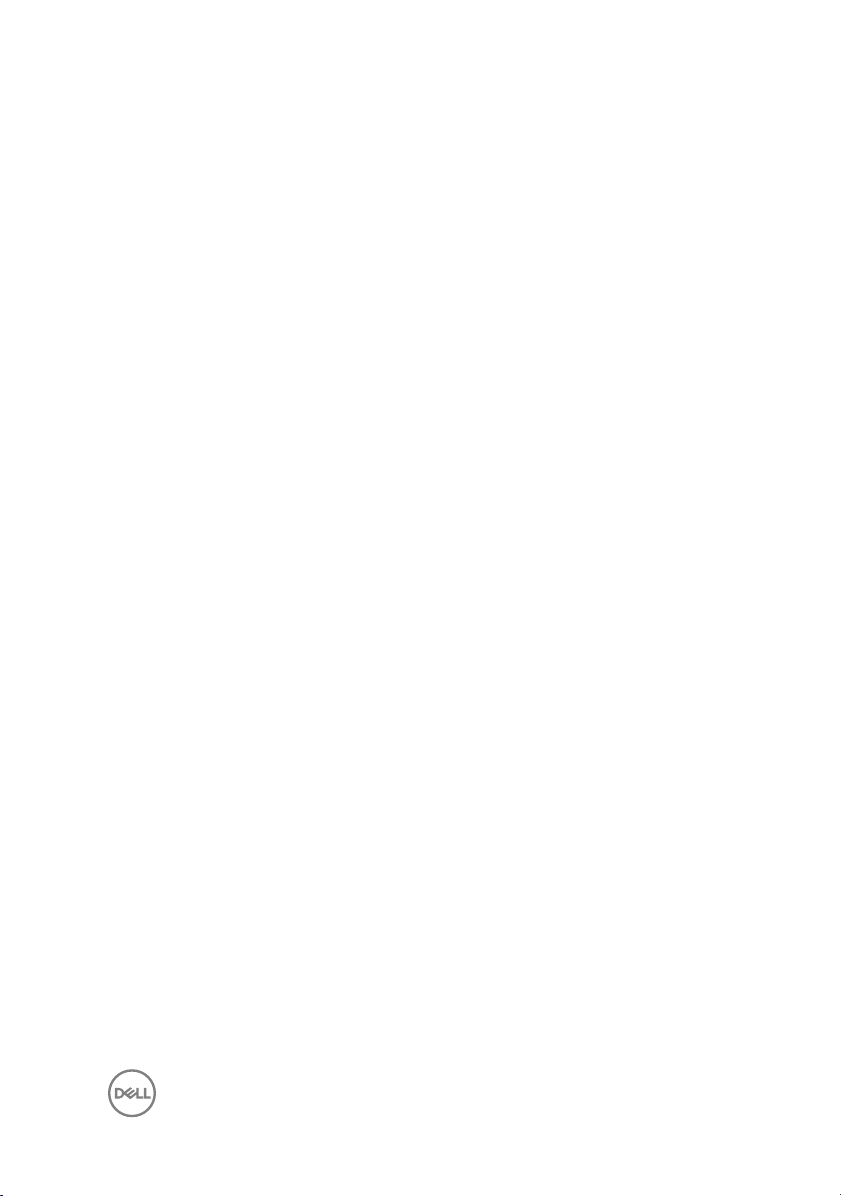
Contents
Before working inside your computer............................ 9
Before you begin ...................................................................................... 9
Safety instructions...................................................................................10
Recommended tools.................................................................................11
After working inside your computer..............................12
Technical overview.......................................................13
Inside view of your computer...................................................................13
System Board Components..................................................................... 14
Removing the stand..................................................... 16
Procedure................................................................................................16
Replacing the stand......................................................18
Procedure................................................................................................18
Removing the back cover............................................. 19
Prerequisites............................................................................................19
Procedure................................................................................................19
Replacing the back cover.............................................20
Procedure............................................................................................... 20
Post-requisites........................................................................................20
Replacing the optical drive........................................... 21
Prerequisites............................................................................................21
Procedure................................................................................................21
3
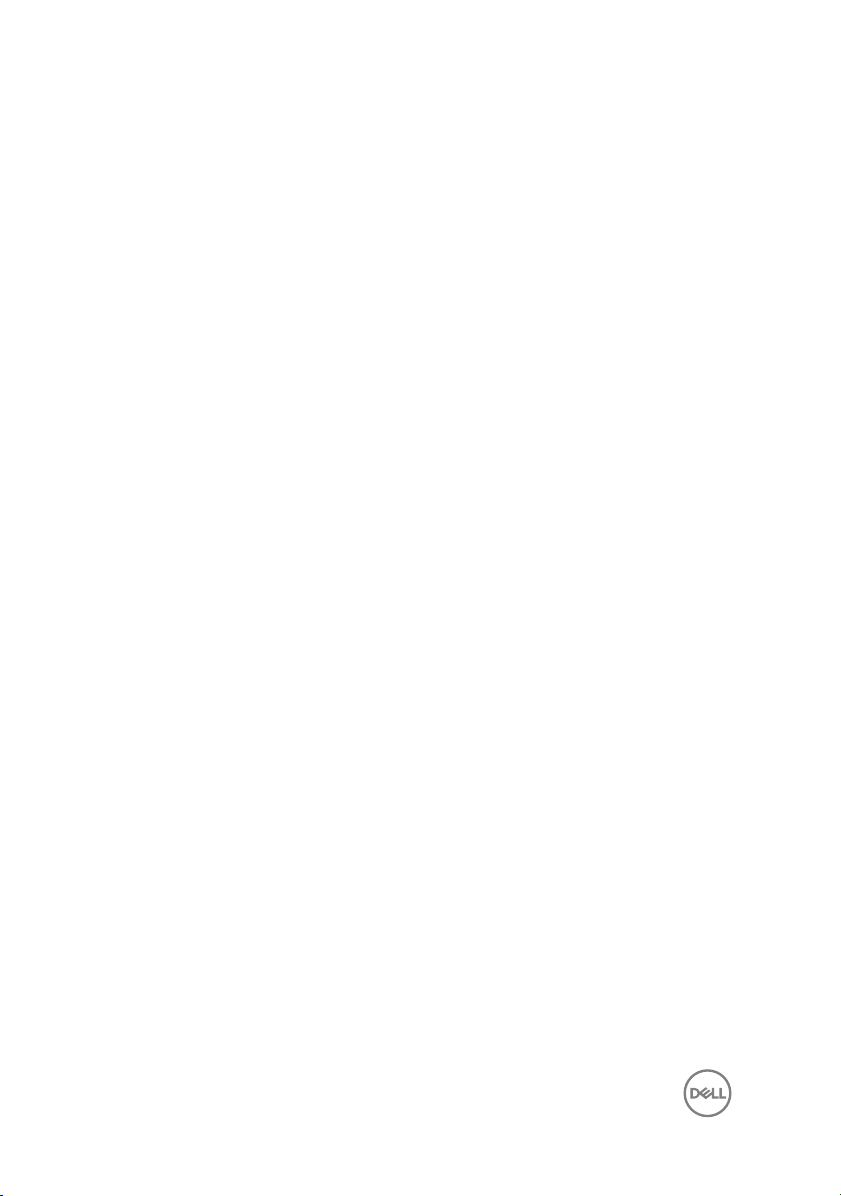
Removing the optical drive.......................................... 24
Procedure............................................................................................... 24
Post-requisites........................................................................................24
Removing the hard drive..............................................25
Prerequisites........................................................................................... 25
Procedure............................................................................................... 25
Replacing the hard drive.............................................. 28
Procedure............................................................................................... 28
Post-requisites........................................................................................28
Removing the memory modules...................................29
Prerequisites........................................................................................... 29
Procedure............................................................................................... 29
Replacing the memory modules....................................31
Procedure................................................................................................31
Post-requisites........................................................................................32
Removing the wireless card......................................... 33
Prerequisites........................................................................................... 33
Procedure............................................................................................... 33
Replacing the wireless card......................................... 35
Procedure............................................................................................... 35
Post-requisites........................................................................................36
Removing the heat sink................................................37
Prerequisites........................................................................................... 37
Procedure............................................................................................... 37
4
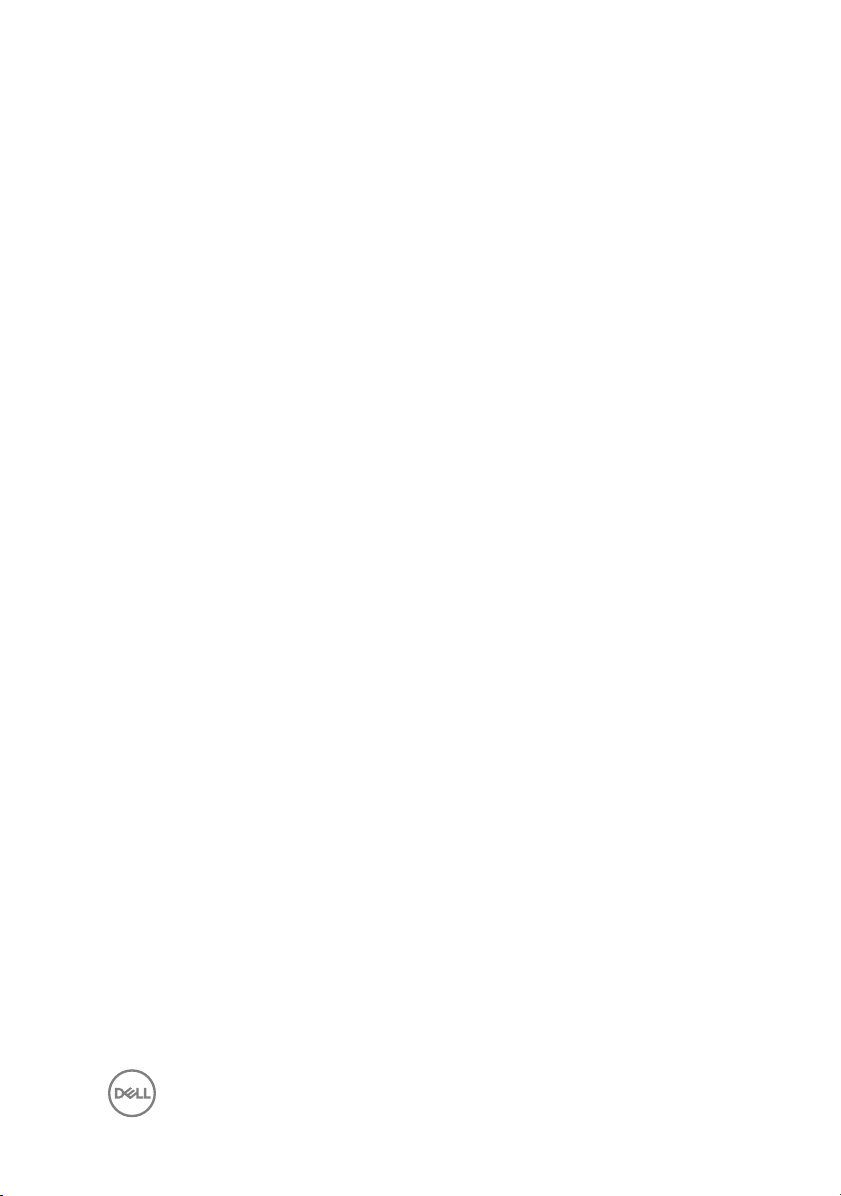
Replacing the heat sink................................................39
Procedure............................................................................................... 39
Post-requisites........................................................................................39
Removing the fan........................................................ 40
Prerequisites........................................................................................... 40
Procedure............................................................................................... 40
Replacing the fan.........................................................42
Procedure............................................................................................... 42
Post-requisites........................................................................................42
Removing the coin-cell battery....................................43
Prerequisites........................................................................................... 43
Procedure............................................................................................... 43
Replacing the coin-cell battery.................................... 45
Procedure............................................................................................... 45
Post-requisites........................................................................................45
Removing the processor.............................................. 46
Prerequisites........................................................................................... 46
Procedure............................................................................................... 46
Replacing the processor.............................................. 48
Procedure............................................................................................... 48
Post-requisites........................................................................................49
Removing the microphone...........................................50
Prerequisites...........................................................................................50
Procedure...............................................................................................50
5
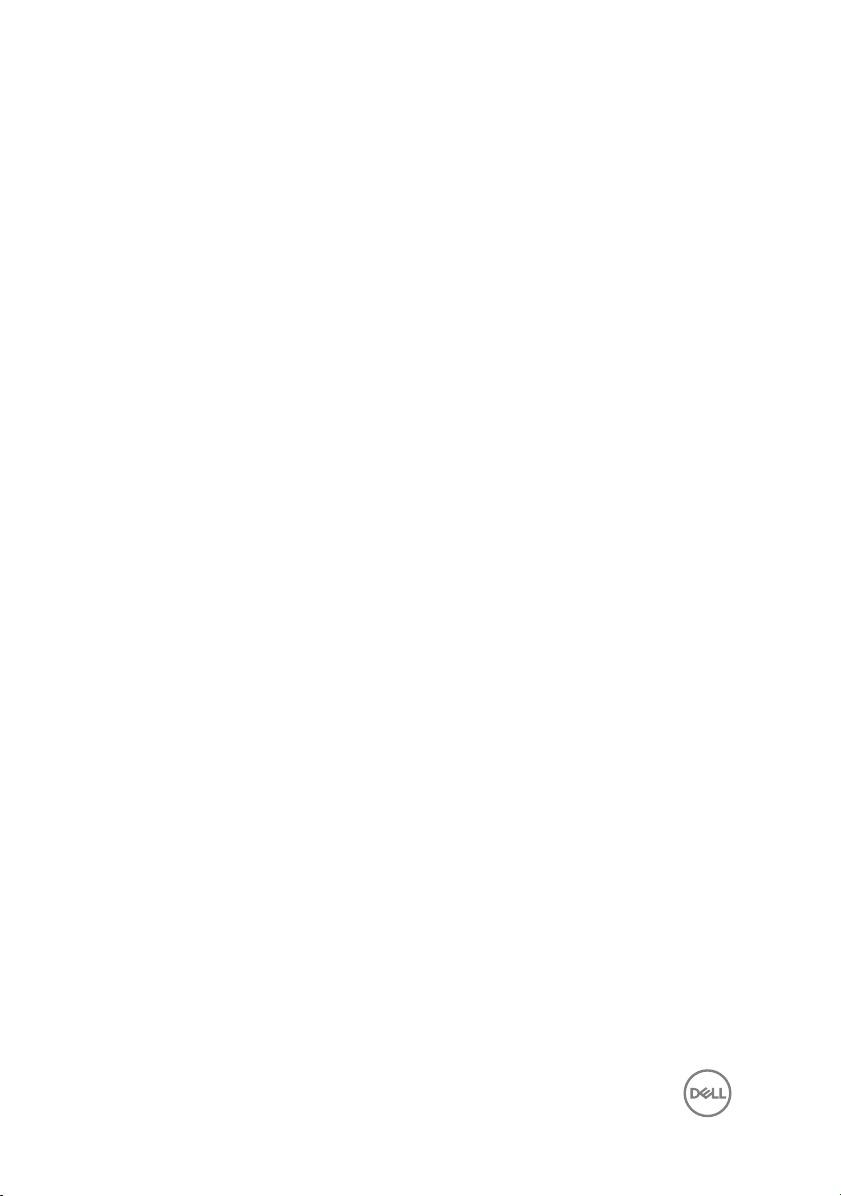
Replacing the microphone........................................... 52
Procedure............................................................................................... 52
Post-requisites........................................................................................52
Removing the camera..................................................53
Prerequisites........................................................................................... 53
Procedure............................................................................................... 53
Replacing the camera.................................................. 55
Procedure...............................................................................................55
Post-requisites........................................................................................55
Removing the system board........................................ 56
Prerequisites...........................................................................................56
Procedure............................................................................................... 57
Replacing the system board.........................................60
Procedure............................................................................................... 60
Post-requisites........................................................................................60
Removing the VESA-mount bracket............................ 62
Prerequisites........................................................................................... 62
Procedure............................................................................................... 62
Replacing the VESA-mount bracket.............................64
Procedure............................................................................................... 64
Post-requisites........................................................................................64
Removing the speaker cover....................................... 65
Prerequisites...........................................................................................65
Procedure............................................................................................... 65
6
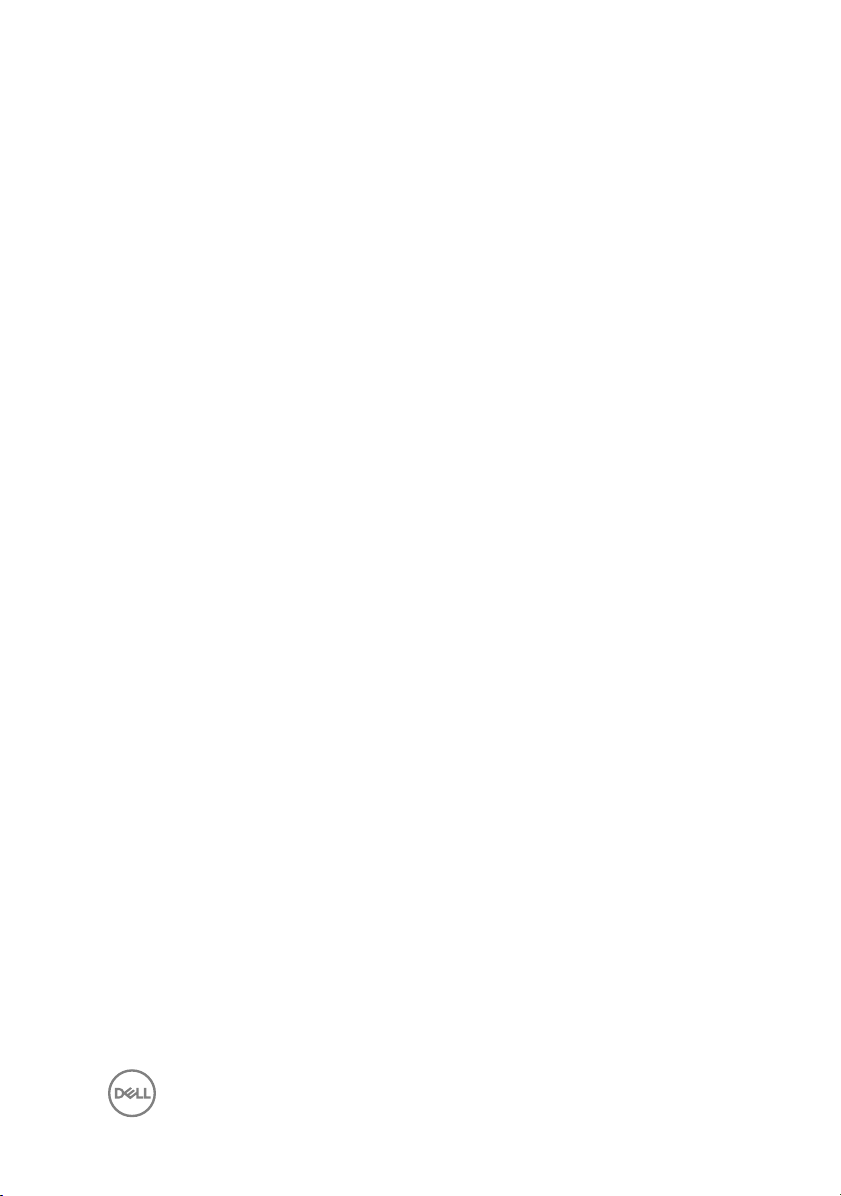
Replacing the speaker cover........................................67
Procedure............................................................................................... 67
Post-requisites........................................................................................67
Removing the speakers................................................68
Prerequisites........................................................................................... 68
Procedure............................................................................................... 68
Replacing the speakers................................................ 70
Procedure............................................................................................... 70
Post-requisites........................................................................................70
Removing the control-buttons board............................71
Prerequisites............................................................................................ 71
Procedure................................................................................................ 71
Replacing the control-buttons board........................... 73
Procedure............................................................................................... 73
Post-requisites........................................................................................ 73
Removing the middle cover..........................................74
Prerequisites........................................................................................... 74
Procedure............................................................................................... 74
Replacing the middle cover..........................................79
Procedure............................................................................................... 79
Post-requisites........................................................................................79
Removing the rubber feet.............................................81
Prerequisites............................................................................................81
Procedure................................................................................................81
7
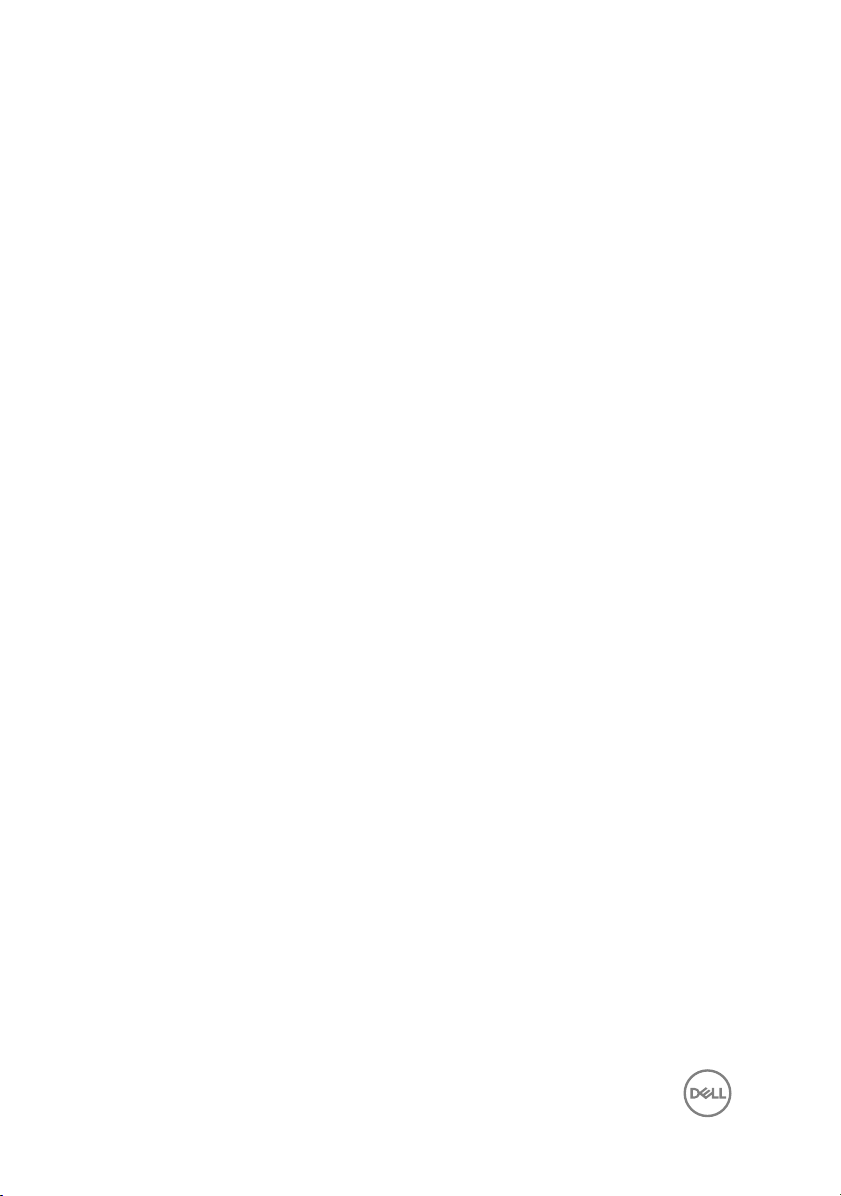
Replacing the rubber feet............................................ 83
Procedure............................................................................................... 83
Post-requisites........................................................................................83
Removing the display assembly................................... 84
Prerequisites........................................................................................... 84
Procedure............................................................................................... 84
Replacing the display assembly....................................86
Procedure............................................................................................... 86
Post-requisites........................................................................................86
Clearing forgotten passwords...................................... 87
Procedure............................................................................................... 87
Clearing CMOS Settings..............................................90
Prerequisites...........................................................................................90
Procedure............................................................................................... 90
Post-requisites.........................................................................................91
Flashing the BIOS........................................................ 92
Getting help and contacting Dell..................................93
Self-help resources................................................................................. 93
Contacting Dell........................................................................................94
8
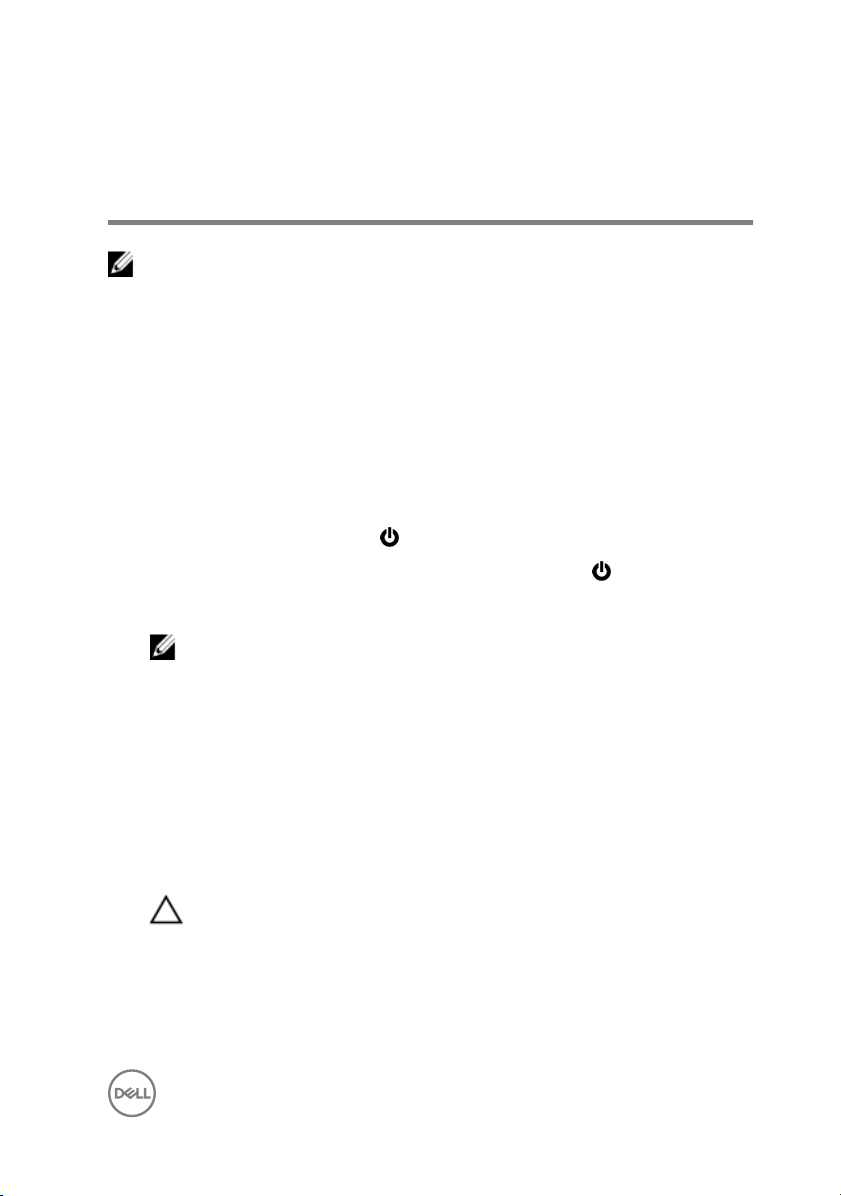
Before working inside your computer
NOTE: The images in this document may differ from your computer
depending on the configuration you ordered.
Before you begin
1 Save and close all open files and exit all open applications.
2 Shut down your computer.
The shut-down instruction varies depending on the operating system installed on
your computer.
– Windows 10: Click Start → Power → Shut down.
– Windows 8.1: On the Start screen, click the power icon → Shut down.
– Windows 7: Click Start → Shut down.
NOTE: If you are using a different operating system, see the
documentation of your operating system for shut-down instructions.
3 Disconnect your computer and all attached devices from their electrical outlets.
4 Disconnect all cables such as telephone cables, network cables, and so on, from
your computer.
5 Disconnect all attached devices and peripherals, such as keyboard, mouse,
monitor, and so on, from your computer.
6 Remove any media card and optical disc from your computer, if applicable.
7 After the computer is unplugged, press and hold the power button for 5 seconds
to ground the system board.
CAUTION: Place the computer on a flat, soft, and clean surface to
avoid scratches on the display.
8 Place the computer face down.
9
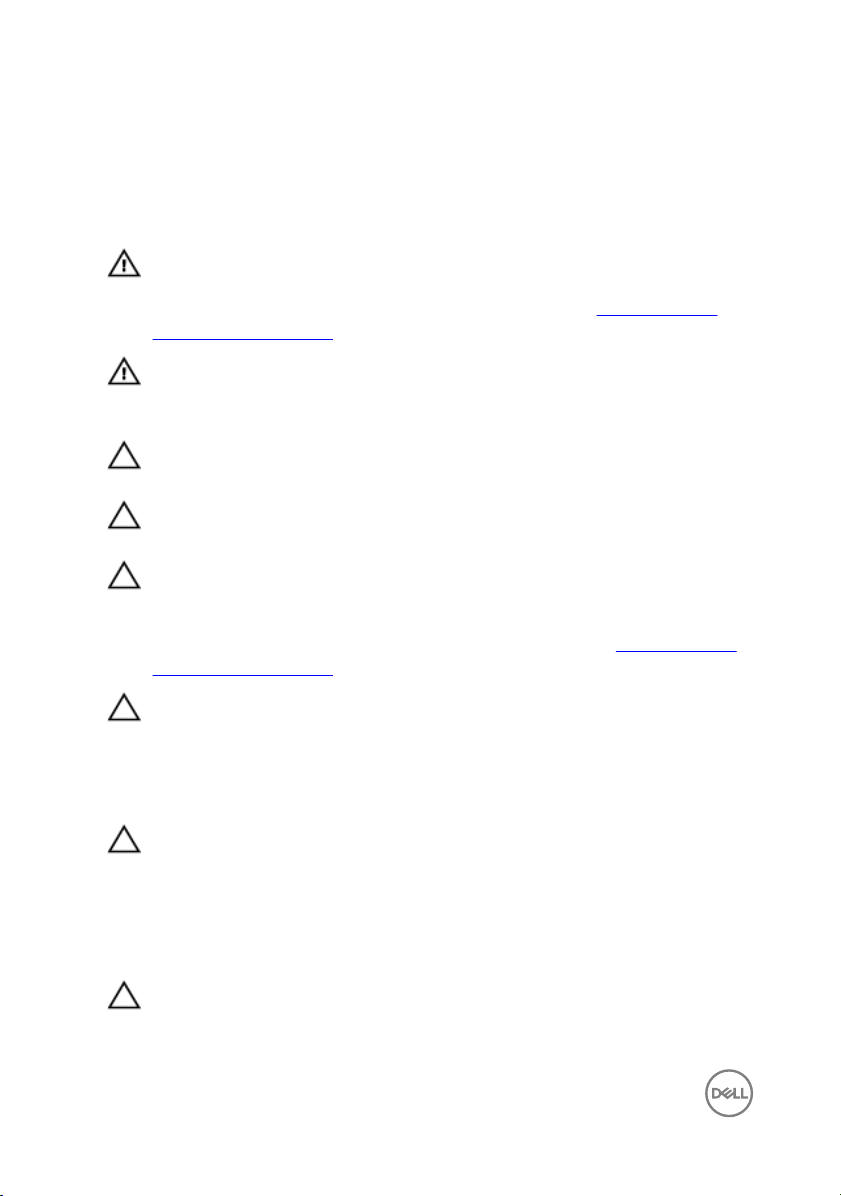
Safety instructions
Use the following safety guidelines to protect your computer from potential damage
and ensure your personal safety.
WARNING: Before working inside your computer, read the safety
information that shipped with your computer. For more safety best
practices, see the Regulatory Compliance home page at www.dell.com/
regulatory_compliance.
WARNING: Disconnect all power sources before opening the computer
cover or panels. After you finish working inside the computer, replace all
covers, panels, and screws before connecting to the electrical outlet.
CAUTION: To avoid damaging the computer, ensure that the work surface
is flat and clean.
CAUTION: To avoid damaging the components and cards, handle them by
their edges, and avoid touching pins and contacts.
CAUTION: You should only perform troubleshooting and repairs as
authorized or directed by the Dell technical assistance team. Damage due to
servicing that is not authorized by Dell is not covered by your warranty. See
the safety instructions that shipped with the product or at
regulatory_compliance.
CAUTION: Before touching anything inside your computer, ground yourself
by touching an unpainted metal surface, such as the metal at the back of
the computer. While you work, periodically touch an unpainted metal
surface to dissipate static electricity, which could harm internal
components.
www.dell.com/
CAUTION: When you disconnect a cable, pull on its connector or on its pull
tab, not on the cable itself. Some cables have connectors with locking tabs
or thumb-screws that you must disengage before disconnecting the cable.
When disconnecting cables, keep them evenly aligned to avoid bending any
connector pins. When connecting cables, ensure that the ports and
connectors are correctly oriented and aligned.
CAUTION: Press and eject any installed card from the media-card reader.
10
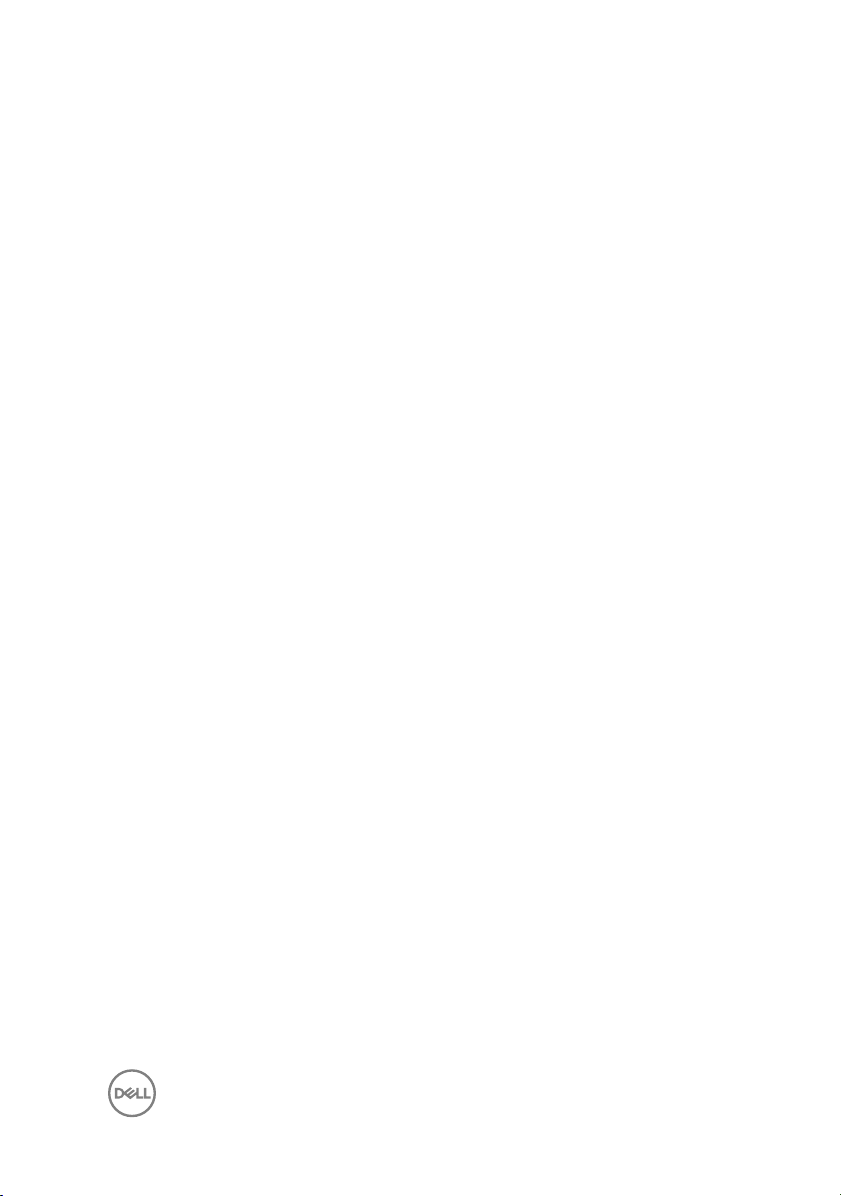
Recommended tools
The procedures in this document may require the following tools:
• Phillips screwdriver
• Plastic scribe
11
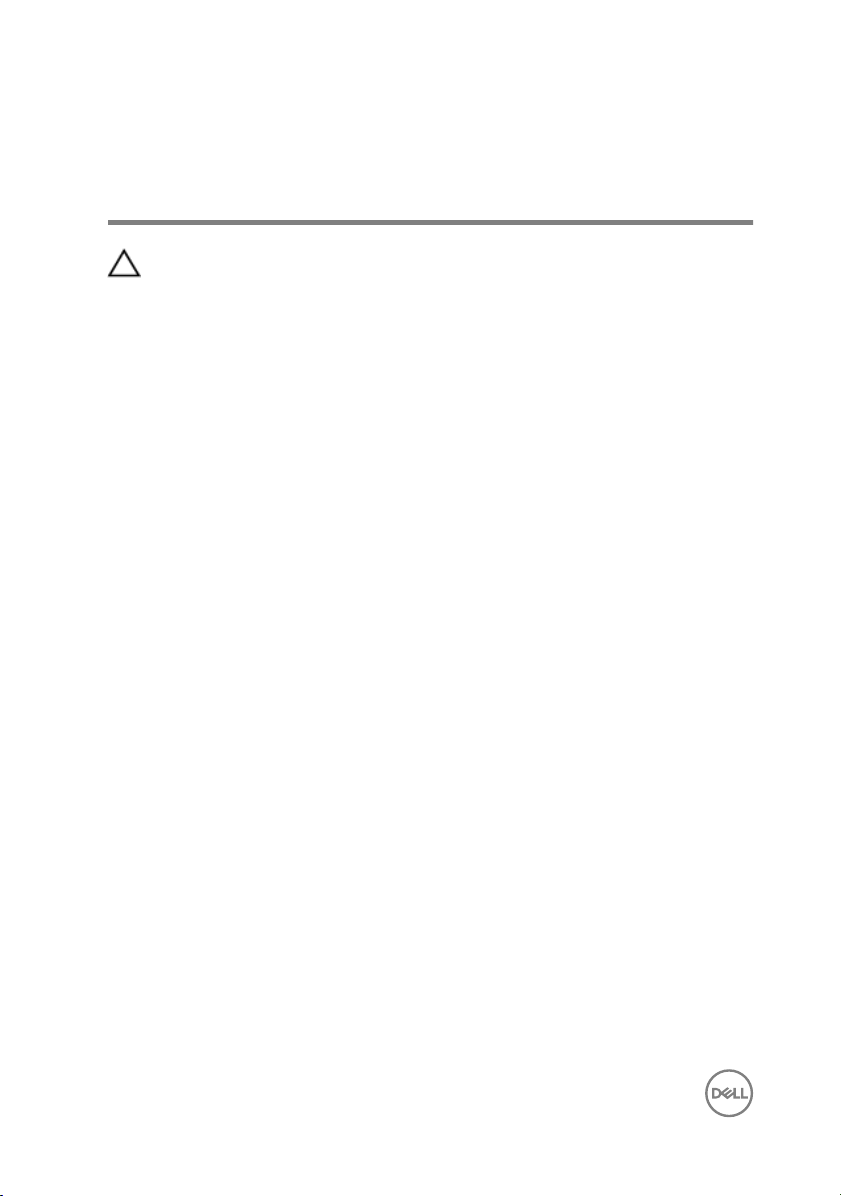
After working inside your computer
CAUTION: Leaving stray or loose screws inside your computer may severely
damage your computer.
1 Replace all screws and ensure that no stray screws remain inside your computer.
2 Connect any external devices, peripherals, or cables you removed before
working on your computer.
3 Replace any media cards, discs, or any other parts that you removed before
working on your computer.
4 Connect your computer and all attached devices to their electrical outlets.
5 Turn on your computer.
12
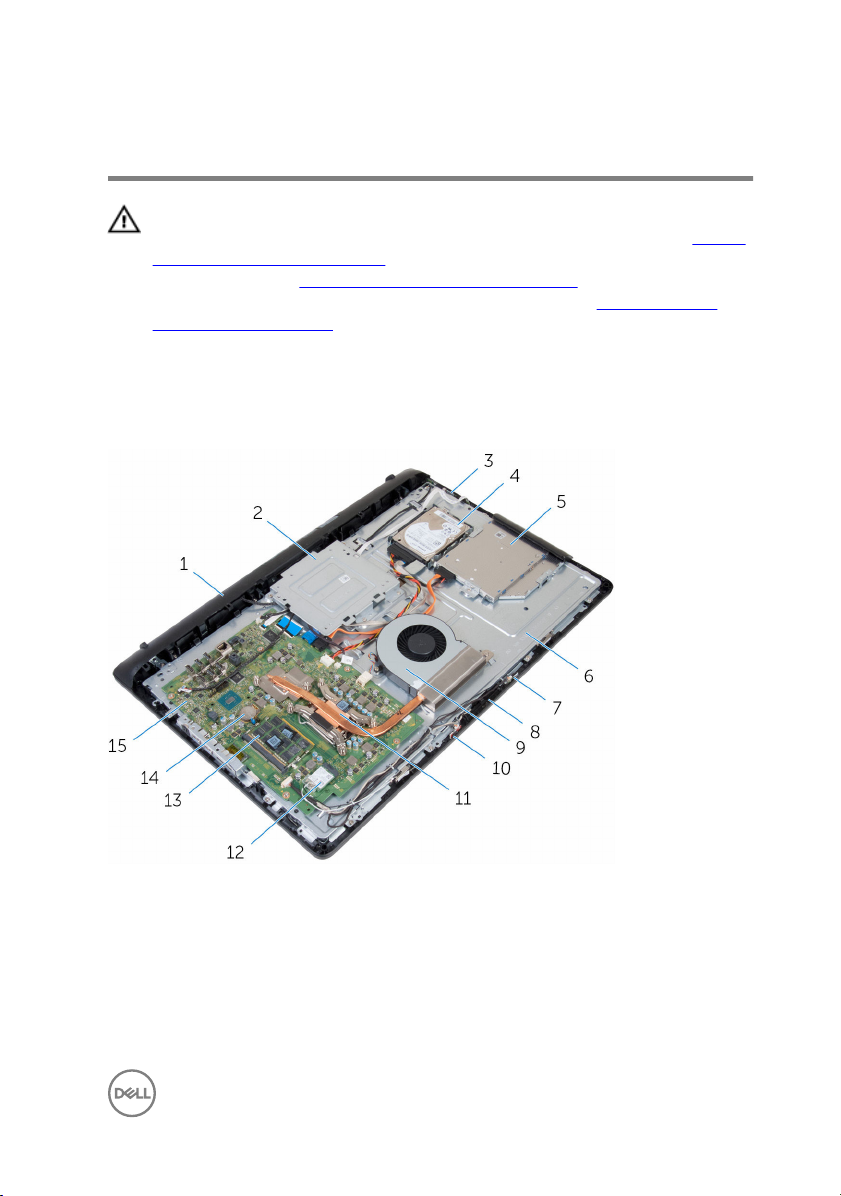
Technical overview
WARNING: Before working inside your computer, read the safety
information that shipped with your computer and follow the steps in Before
working inside your computer. After working inside your computer, follow
the instructions in After working inside your computer. For more safety best
practices, see the Regulatory Compliance home page at
regulatory_compliance.
Inside view of your computer
www.dell.com/
1 speaker cover 2 VESA-mount bracket
3 control-buttons board 4 hard-drive assembly
5 optical-drive assembly 6 middle cover
7 right microphone (touch-screen
models only)
8 camera
13
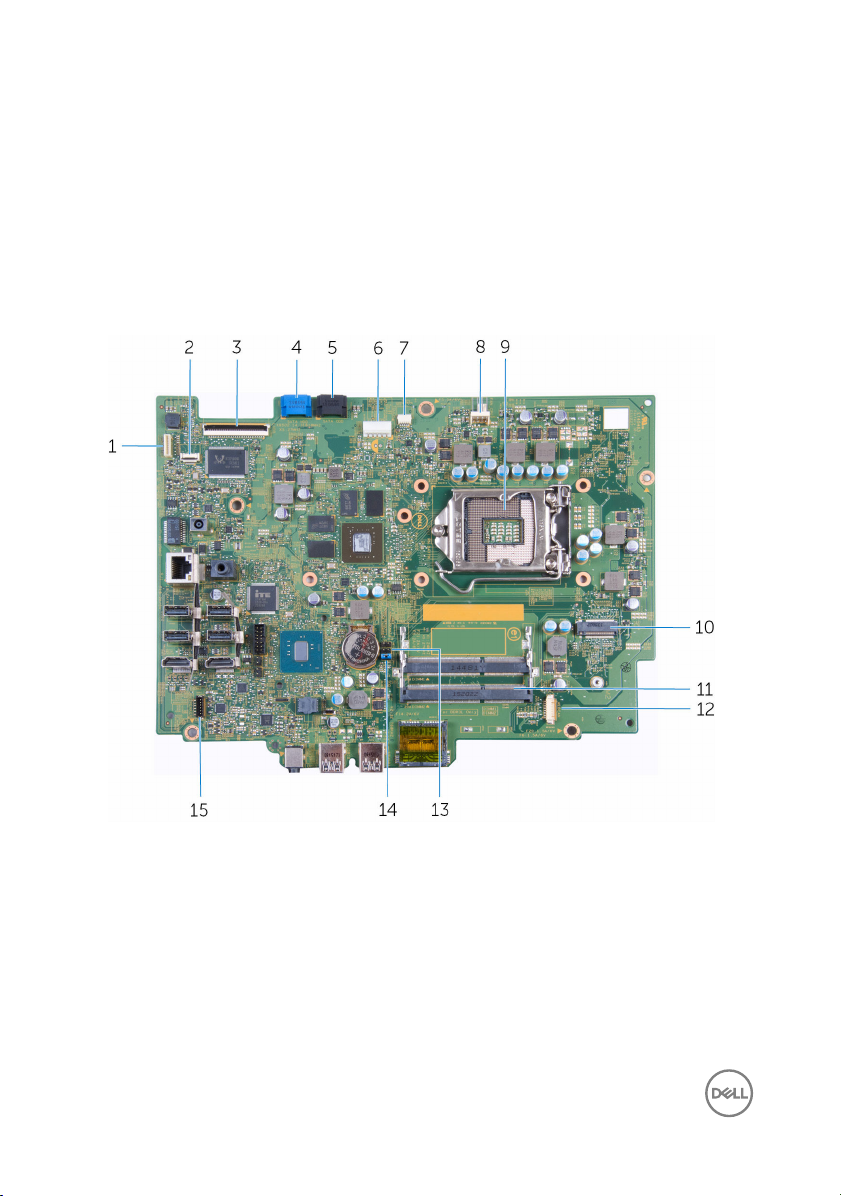
9 fan 10 left microphone (touch-screen
11 heat sink 12 wireless card
13 memory modules 14 coin-cell battery
15 system board
models only)
System Board Components
1 display-backlight cable connector 2 control-buttons board cable
connector
3 display-cable connector 4 hard-drive data cable connector
5 optical-drive data cable connector 6 hard-drive and optical-drive power
cable connector
7 touch-screen board cable connector 8 fan cable connector
14
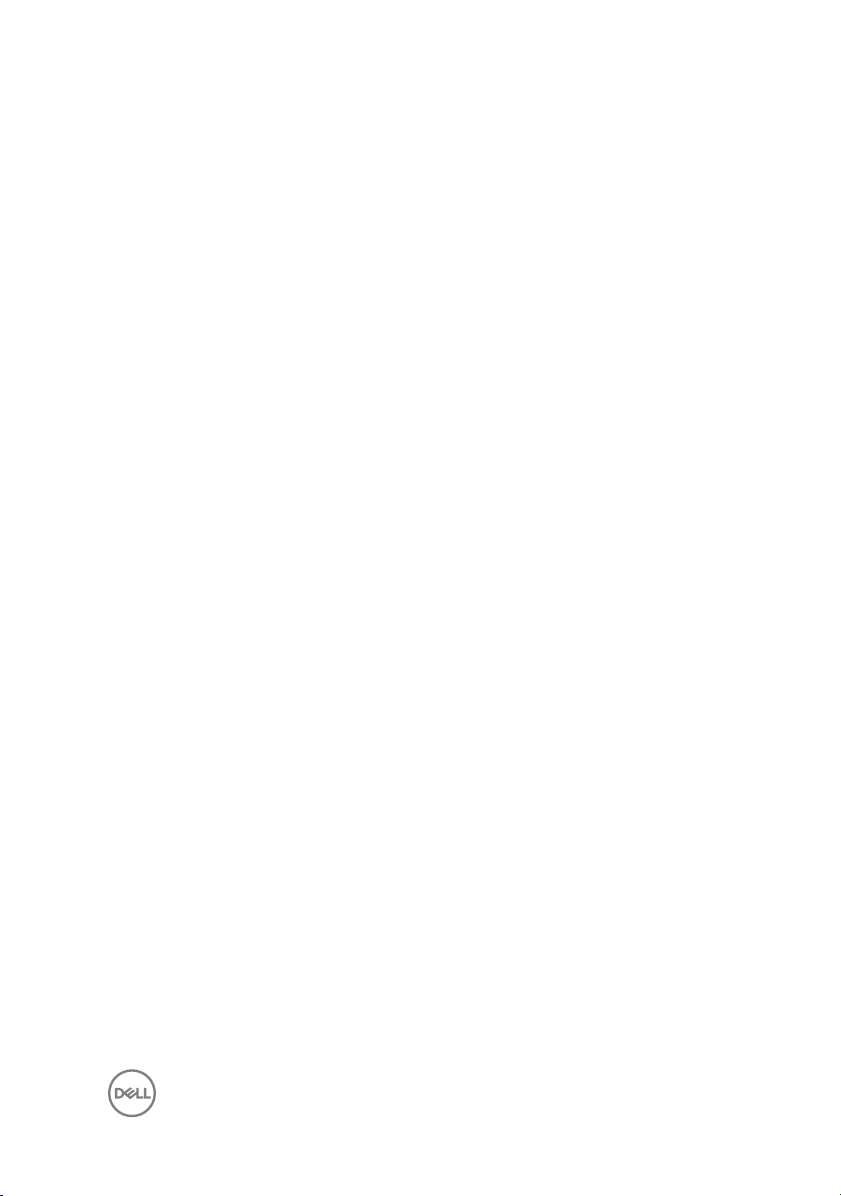
9 processor socket 10 wireless-card slot
11 memory-modules slots (2) 12 camera and microphone-cable
connector
13 CMOS jumper 14 password jumper
15 speaker cable connector
15
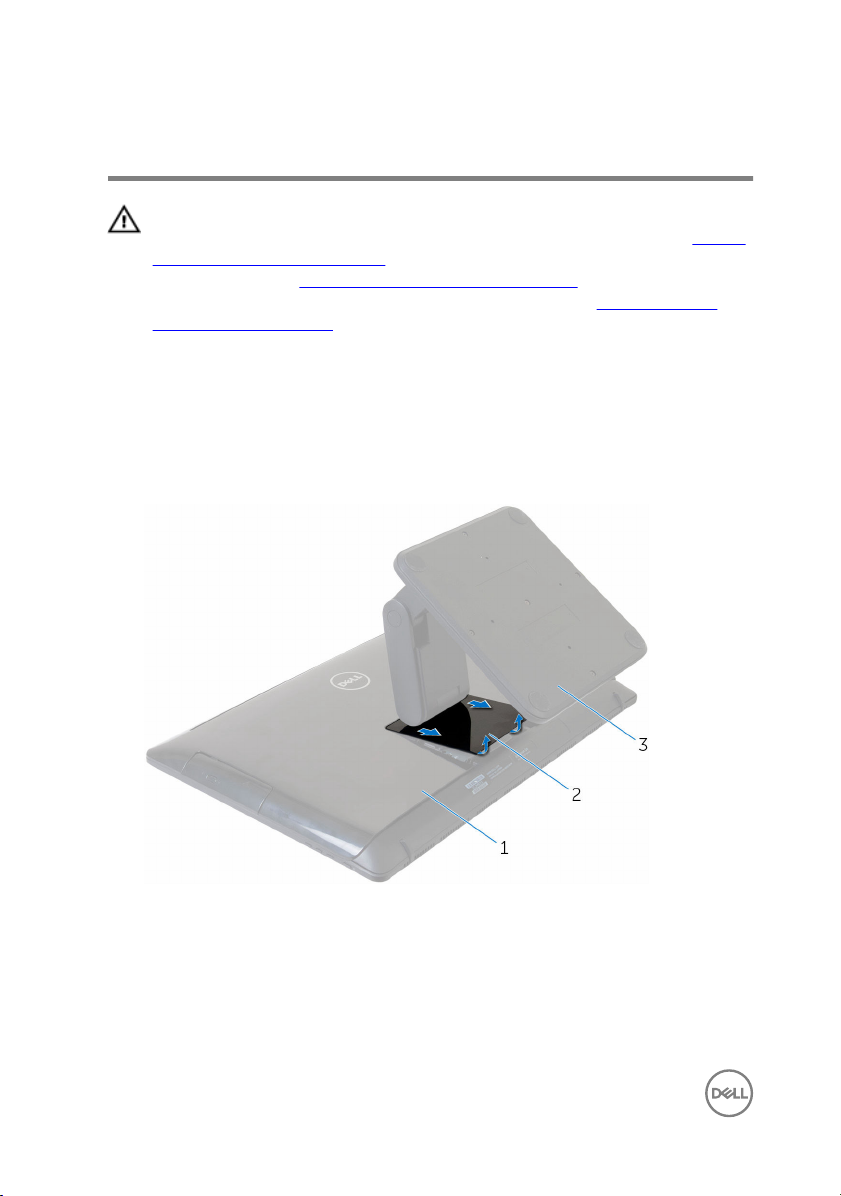
Removing the stand
WARNING: Before working inside your computer, read the safety
information that shipped with your computer and follow the steps in Before
working inside your computer. After working inside your computer, follow
the instructions in After working inside your computer. For more safety best
practices, see the Regulatory Compliance home page at
regulatory_compliance.
Procedure
1 Using a plastic scribe, pry the stand cover off the back cover.
2 Slide and remove the stand cover from the back cover.
www.dell.com/
1 back cover 2 stand cover
3 stand
3 Remove the screws that secure the stand to the back cover.
16

4 Lift the stand off the back cover.
1 back cover 2 screws (4)
3 stand
17
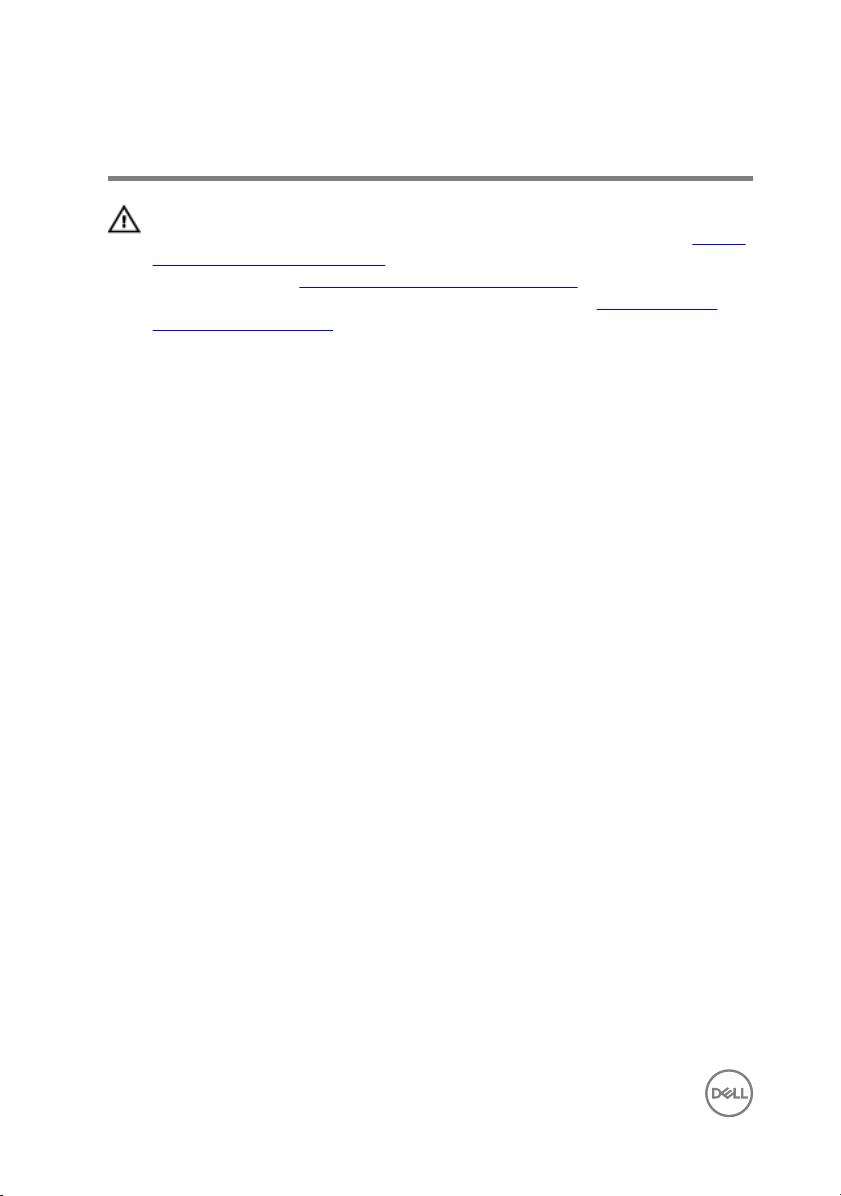
Replacing the stand
WARNING: Before working inside your computer, read the safety
information that shipped with your computer and follow the steps in Before
working inside your computer. After working inside your computer, follow
the instructions in After working inside your computer. For more safety best
practices, see the Regulatory Compliance home page at
regulatory_compliance.
Procedure
1 Align the screw holes on the stand bracket to the screw holes on the back
cover.
2 Replace the screws that secure the stand bracket to the back cover.
3 Slide and replace the stand cover on the stand bracket.
www.dell.com/
18
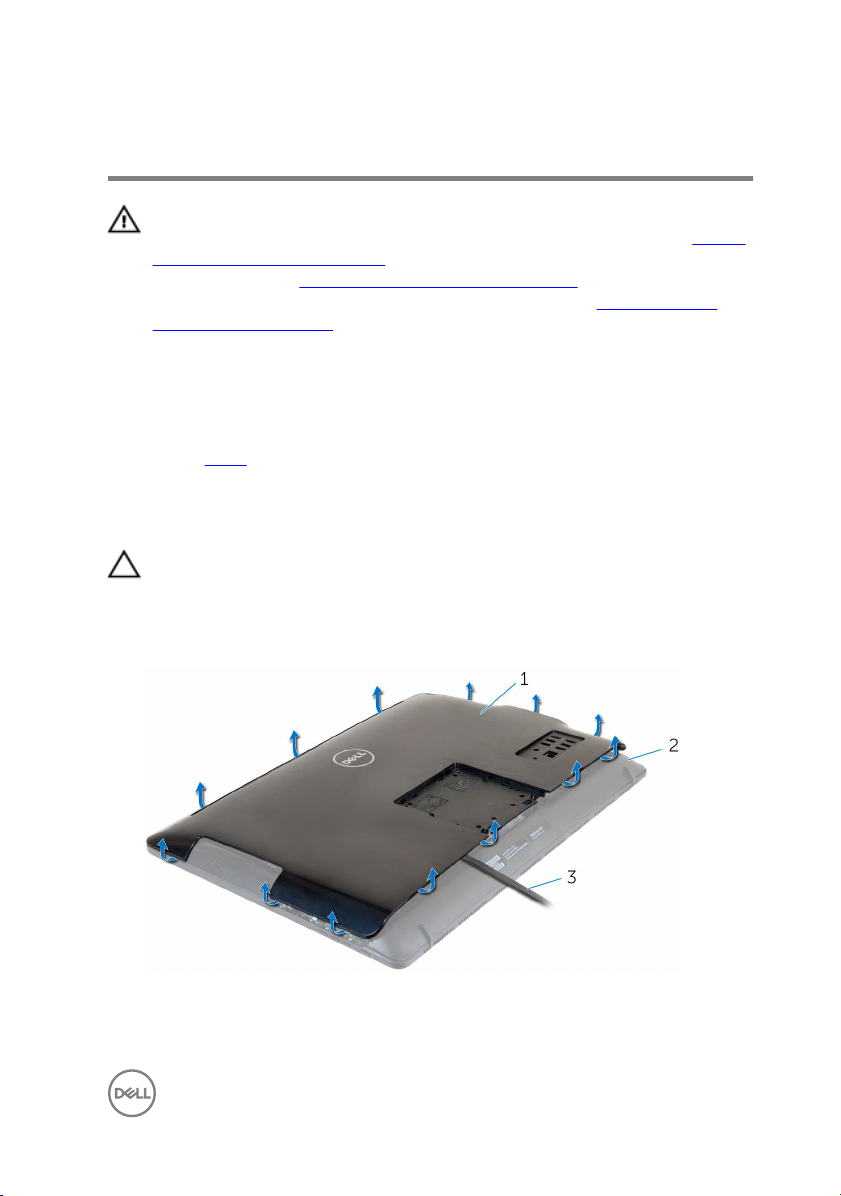
Removing the back cover
WARNING: Before working inside your computer, read the safety
information that shipped with your computer and follow the steps in Before
working inside your computer. After working inside your computer, follow
the instructions in After working inside your computer. For more safety best
practices, see the Regulatory Compliance home page at
regulatory_compliance.
Prerequisites
Remove the stand.
Procedure
CAUTION: Do not remove the computer cover unless you need to install
internal accessories for your computer.
1 Using a plastic scribe, pry the back cover from the display assembly.
2 Lift the back cover off the computer.
www.dell.com/
1
back cover 2 display assembly
3 plastic scribe
19
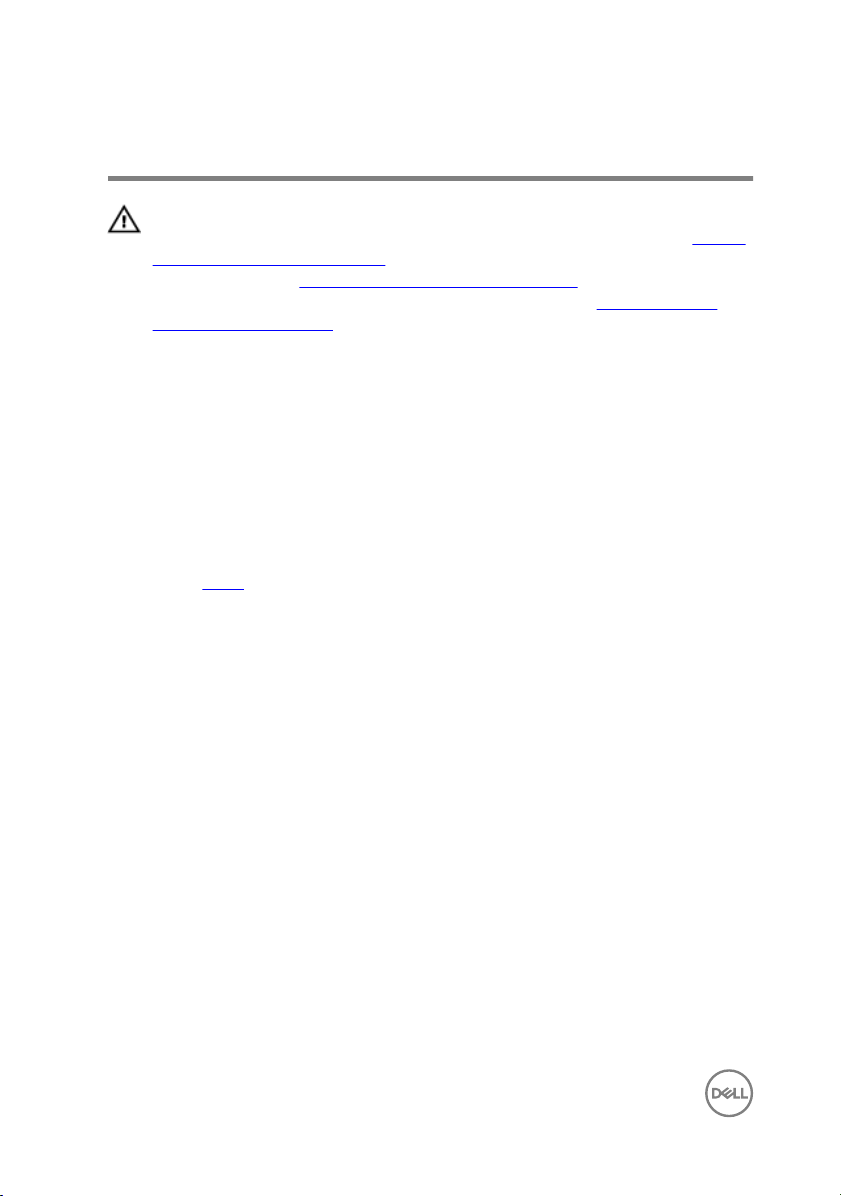
Replacing the back cover
WARNING: Before working inside your computer, read the safety
information that shipped with your computer and follow the steps in Before
working inside your computer. After working inside your computer, follow
the instructions in After working inside your computer. For more safety best
practices, see the Regulatory Compliance home page at
regulatory_compliance.
Procedure
Align the tabs on the back cover with the slots on the display assembly and snap the
back cover into place.
Post-requisites
Replace the stand.
www.dell.com/
20
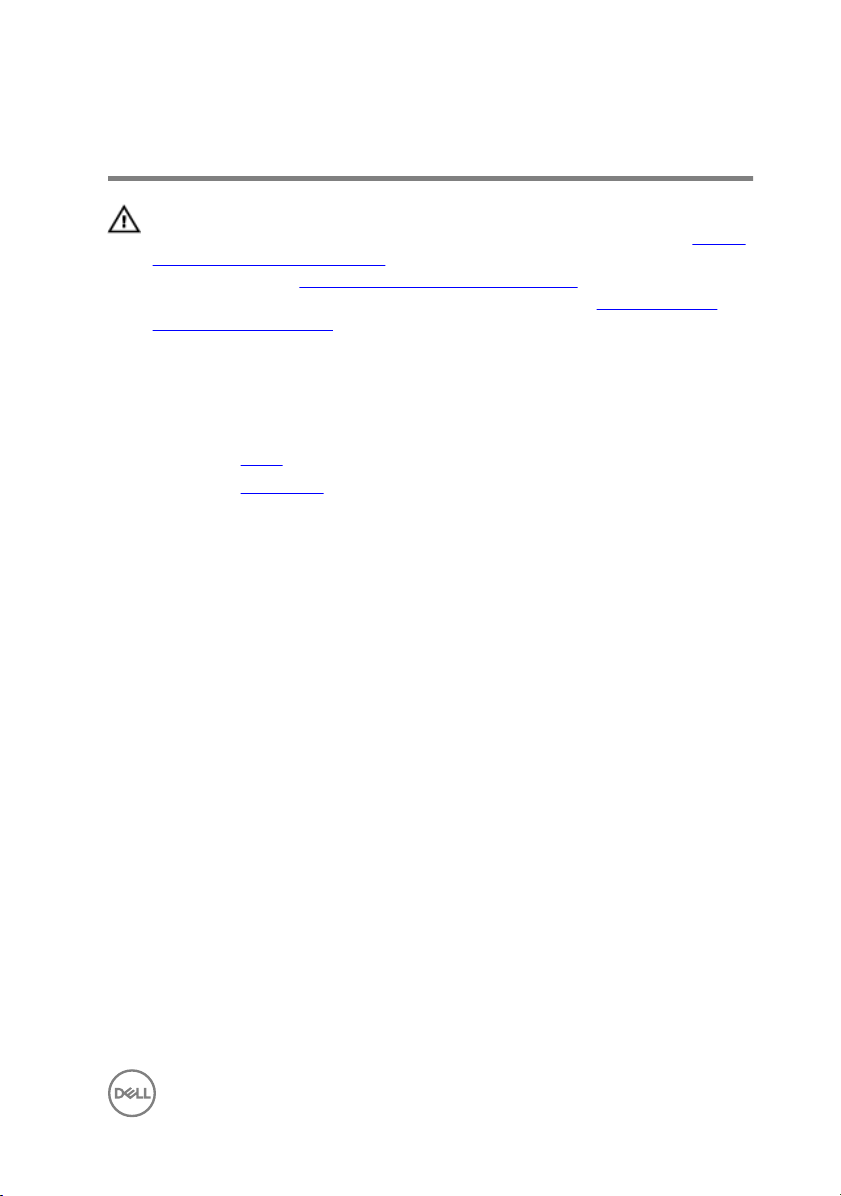
Replacing the optical drive
WARNING: Before working inside your computer, read the safety
information that shipped with your computer and follow the steps in Before
working inside your computer. After working inside your computer, follow
the instructions in After working inside your computer. For more safety best
practices, see the Regulatory Compliance home page at
regulatory_compliance.
Prerequisites
1 Remove the stand.
2 Remove the back cover.
Procedure
1 Disconnect the optical-drive cable from the optical drive.
2 Remove the screw that secures the optical-drive assembly to the middle cover.
www.dell.com/
21
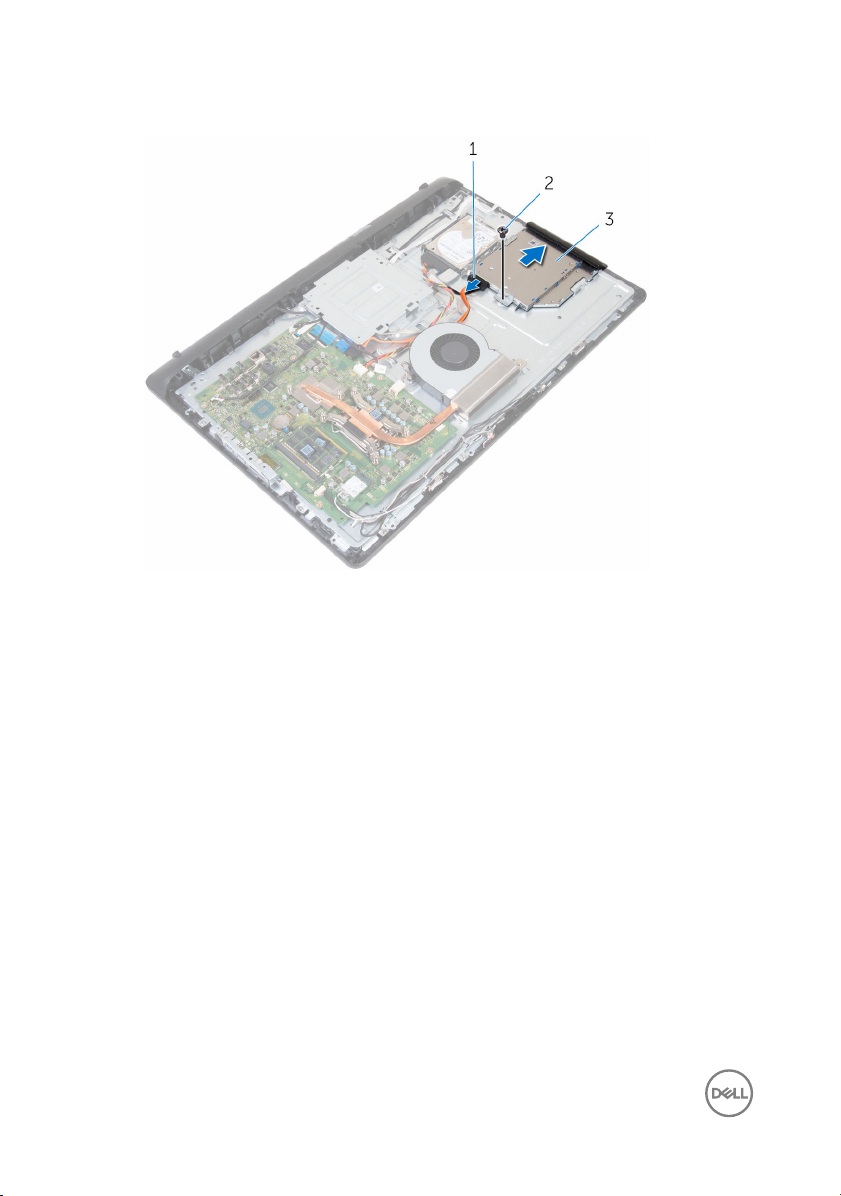
3 Slide the optical-drive assembly out of the optical-drive bay.
1 optical-drive cable 2 screw
3 optical-drive assembly
4 Carefully pull the optical-drive bezel and remove it from the optical drive.
5 Remove the screw that secures the optical-drive bracket to the optical drive.
22

6 Remove the optical-drive bracket from the optical drive.
1 screw 2 optical-drive bracket
3 optical drive 4 optical-drive bezel
23
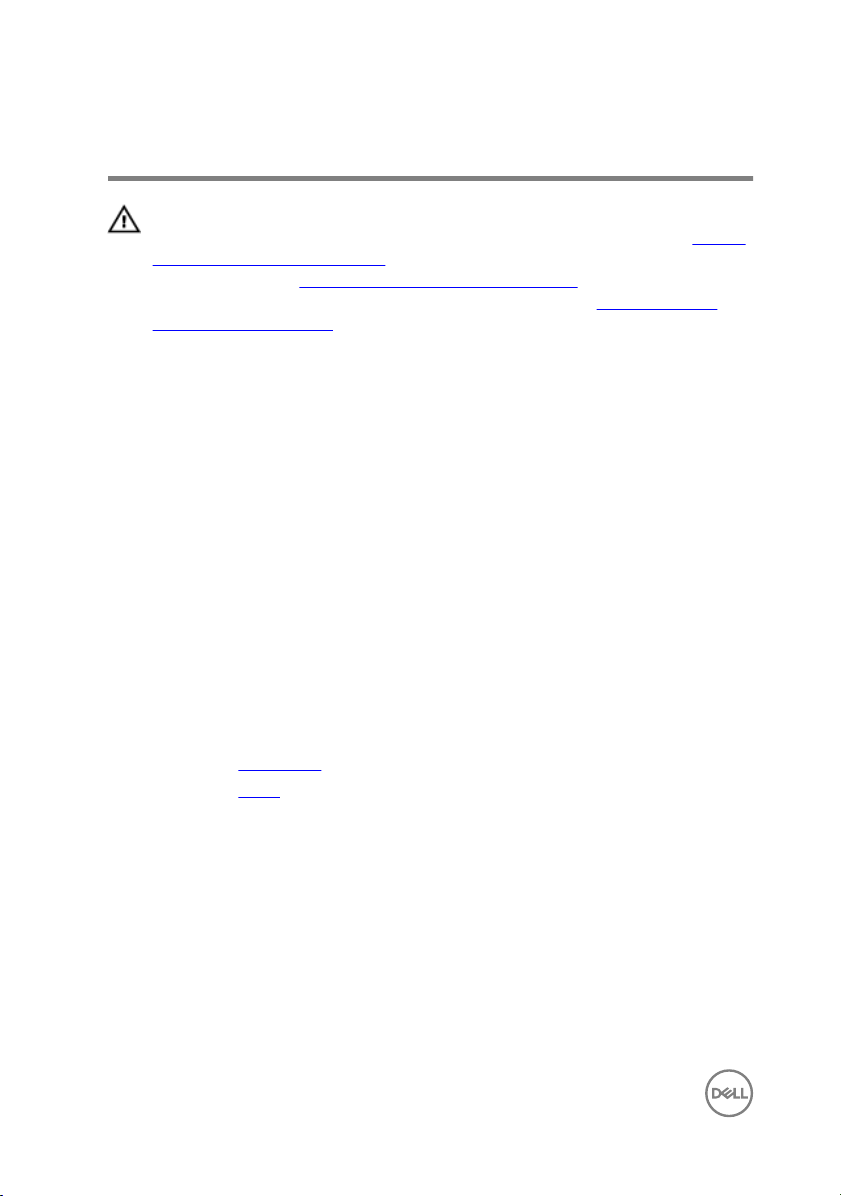
Removing the optical drive
WARNING: Before working inside your computer, read the safety
information that shipped with your computer and follow the steps in Before
working inside your computer. After working inside your computer, follow
the instructions in After working inside your computer. For more safety best
practices, see the Regulatory Compliance home page at
regulatory_compliance.
Procedure
1 Align the screw hole on the optical-drive bracket with the screw hole on the
optical drive.
2 Replace the screw that secures the optical-drive bracket to the optical drive.
3 Align the tabs on the optical-drive bezel with the slots on the optical-drive
assembly and snap it into place.
4 Slide the optical-drive assembly into the optical-drive bay and align the screw
hole on the optical-drive bracket with the screw hole on the middle cover.
5 Replace the screw that secures the optical-drive assembly to the middle cover.
6 Connect the optical-drive cable to the optical-drive assembly.
Post-requisites
www.dell.com/
1 Replace the back cover.
2 Replace the stand.
24
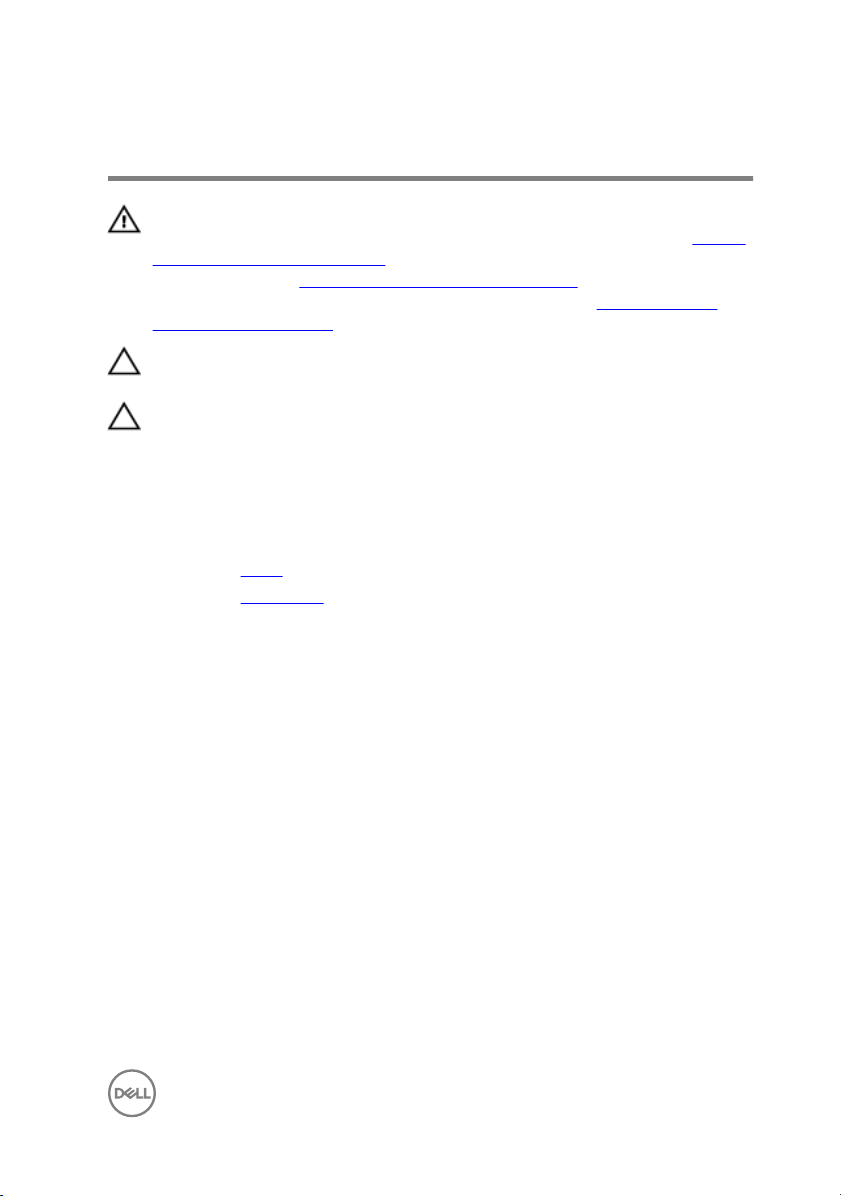
Removing the hard drive
WARNING: Before working inside your computer, read the safety
information that shipped with your computer and follow the steps in Before
working inside your computer. After working inside your computer, follow
the instructions in After working inside your computer. For more safety best
practices, see the Regulatory Compliance home page at
regulatory_compliance.
CAUTION: Hard drives are fragile. Exercise care when handling the hard
drive.
CAUTION: To avoid data loss, do not remove the hard drive while the
computer is in sleep or on state.
Prerequisites
1 Remove the stand.
2 Remove the back cover.
Procedure
1 Disconnect the hard-drive cable from the hard drive.
2 Remove the screw that secures the hard-drive assembly to the middle cover.
www.dell.com/
25
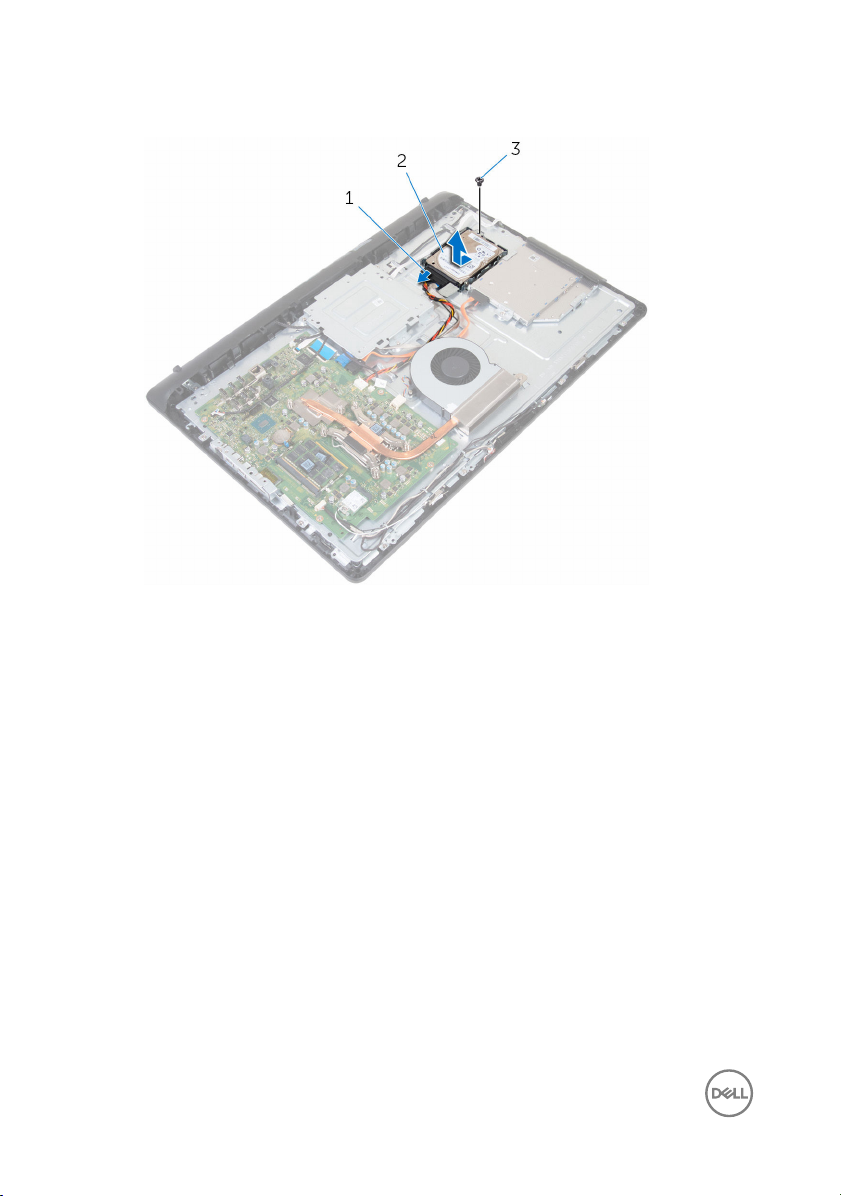
3 Slide and lift the hard-drive assembly off the middle cover.
1 hard-drive cable 2 hard-drive assembly
3 screw
4 Remove the screws that secure the hard-drive bracket to the hard drive.
26

5 Remove the hard drive from the hard-drive bracket.
1 screws (3) 2 hard drive
3 hard-drive bracket
27
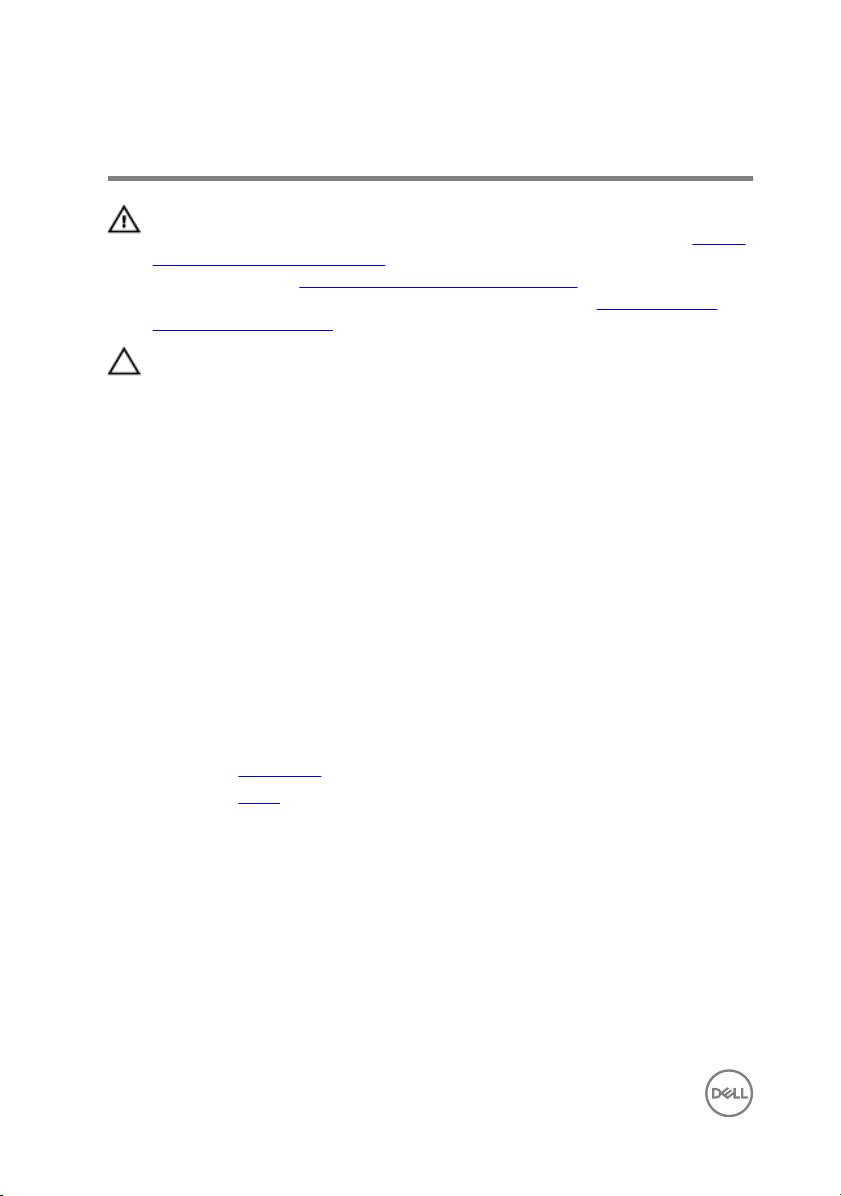
Replacing the hard drive
WARNING: Before working inside your computer, read the safety
information that shipped with your computer and follow the steps in Before
working inside your computer. After working inside your computer, follow
the instructions in After working inside your computer. For more safety best
practices, see the Regulatory Compliance home page at
regulatory_compliance.
CAUTION: Hard drives are fragile. Exercise care when handling the hard
drive.
Procedure
1 Place the hard drive into the hard-drive bracket and align the screw holes on the
hard drive with the screw holes on the hard-drive bracket.
2 Replace the screws that secure the hard-drive bracket to the hard drive.
3 Slide the hard-drive assembly into the hard-drive bay and align the screw hole on
the hard-drive bracket with the screw hole on the middle cover.
4 Replace the screw that secures the hard-drive assembly to the middle cover.
5 Connect the hard-drive cable to the hard drive.
Post-requisites
www.dell.com/
1 Replace the back cover.
2 Replace the stand.
28
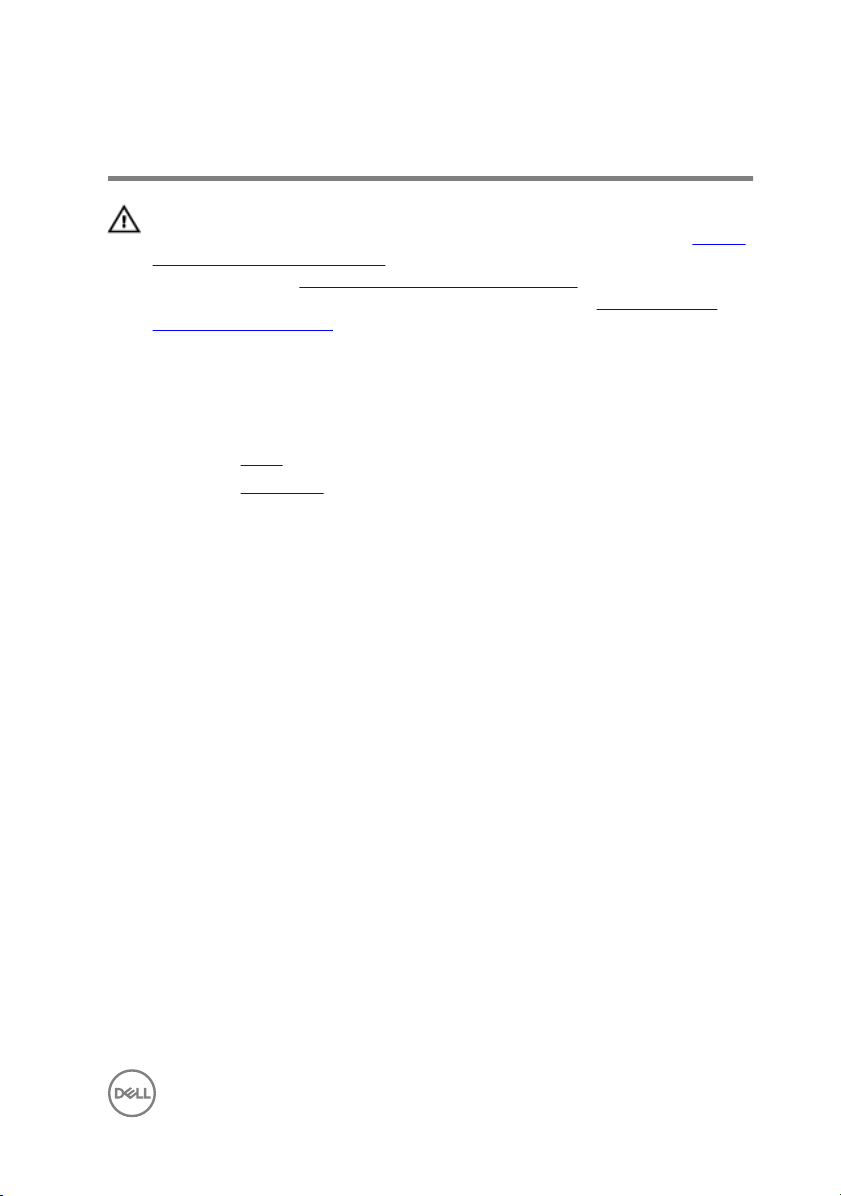
Removing the memory modules
WARNING: Before working inside your computer, read the safety
information that shipped with your computer and follow the steps in Before
working inside your computer. After working inside your computer, follow
the instructions in After working inside your computer. For more safety best
practices, see the Regulatory Compliance home page at
regulatory_compliance.
Prerequisites
1 Remove the stand.
2 Remove the back cover.
Procedure
1 Using your fingertips, carefully spread apart the securing clips at each end of the
memory-module slot until the memory module pops up.
www.dell.com/
29
