
Inspiron 17 7000
2-in-1
Setup and Specications
Computer Model: Inspiron 17-7773
Regulatory Model: P30E
Regulatory Type: P30E001

참고, 주의 및 경고
노트: "참고"는 제품을 보다 효율적으로 사용하는 데 도움이 되는 중요 정
보를 제공합니다.
주의: "주의"는 하드웨어 손상이나 데이터 손실의 가능성을 설명하며, 이
러한 문제를 방지할 수 있는 방법을 알려줍니다.
경고: "경고"는 재산상의 피해나 심각한 부상 또는 사망을 유발할 수 있는
위험이 있음을 알려줍니다.
© 2017~2018 Dell Inc. 또는 자회사. 저작권 본사 소유. Dell, EMC 및 기타 상표는 Dell Inc.
또는 자회사의 상표입니다. 기타 상표는 각 소유자의 상표일 수 있습니다.
2018 - 08
개정 A04
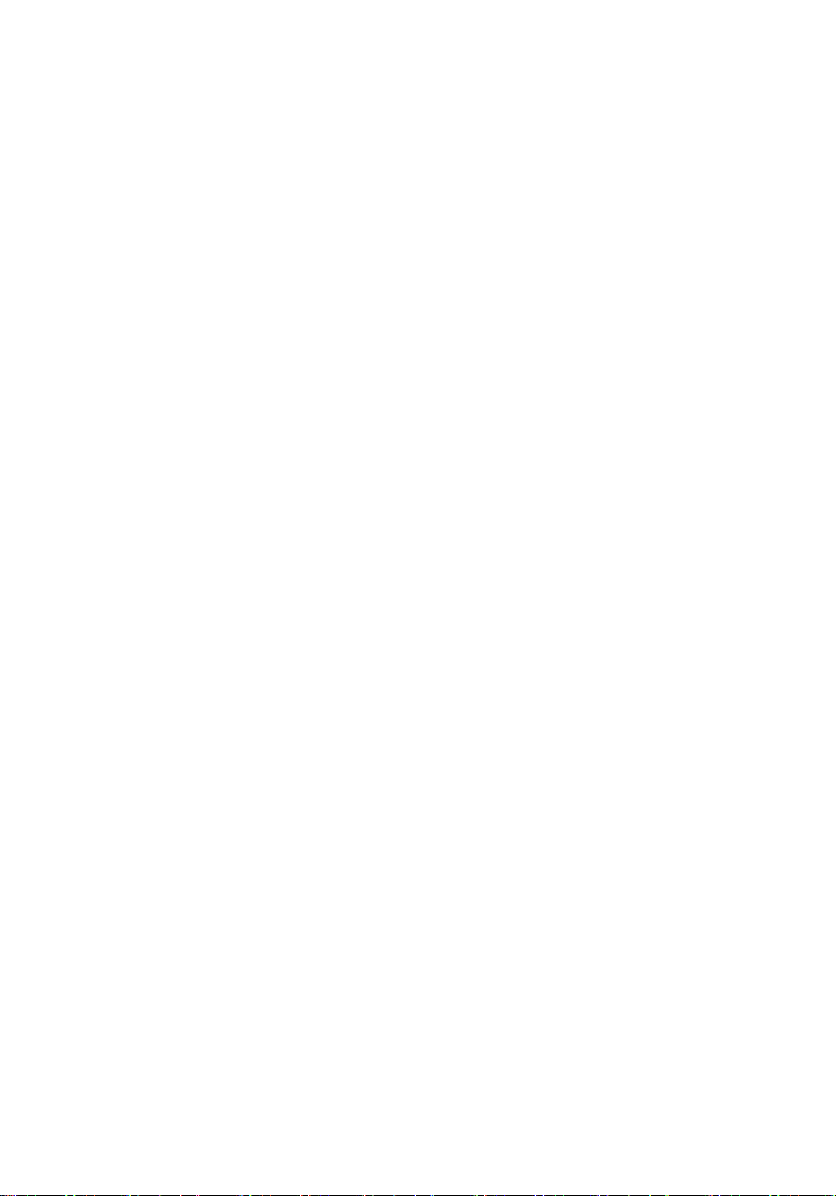
Contents
Set up your computer................................................... 5
Create a USB recovery drive for Windows.....................8
USB 복구 드라이브를 사용하여 Windows 재설치.................................. 8
보기.............................................................................10
Front.......................................................................................................10
Left.........................................................................................................10
Right........................................................................................................11
Base........................................................................................................12
Display.....................................................................................................13
Bottom....................................................................................................14
Modes.....................................................................................................15
Notebook..........................................................................................15
Tablet................................................................................................15
Stand................................................................................................ 15
Tent...................................................................................................16
사양............................................................................. 17
Computer model..................................................................................... 17
Dimensions and weight............................................................................17
System information................................................................................. 17
Operating system....................................................................................17
Memory.................................................................................................. 18
Intel Optane memory (optional)...............................................................18
Ports and connectors..............................................................................19
Communications..................................................................................... 19
3
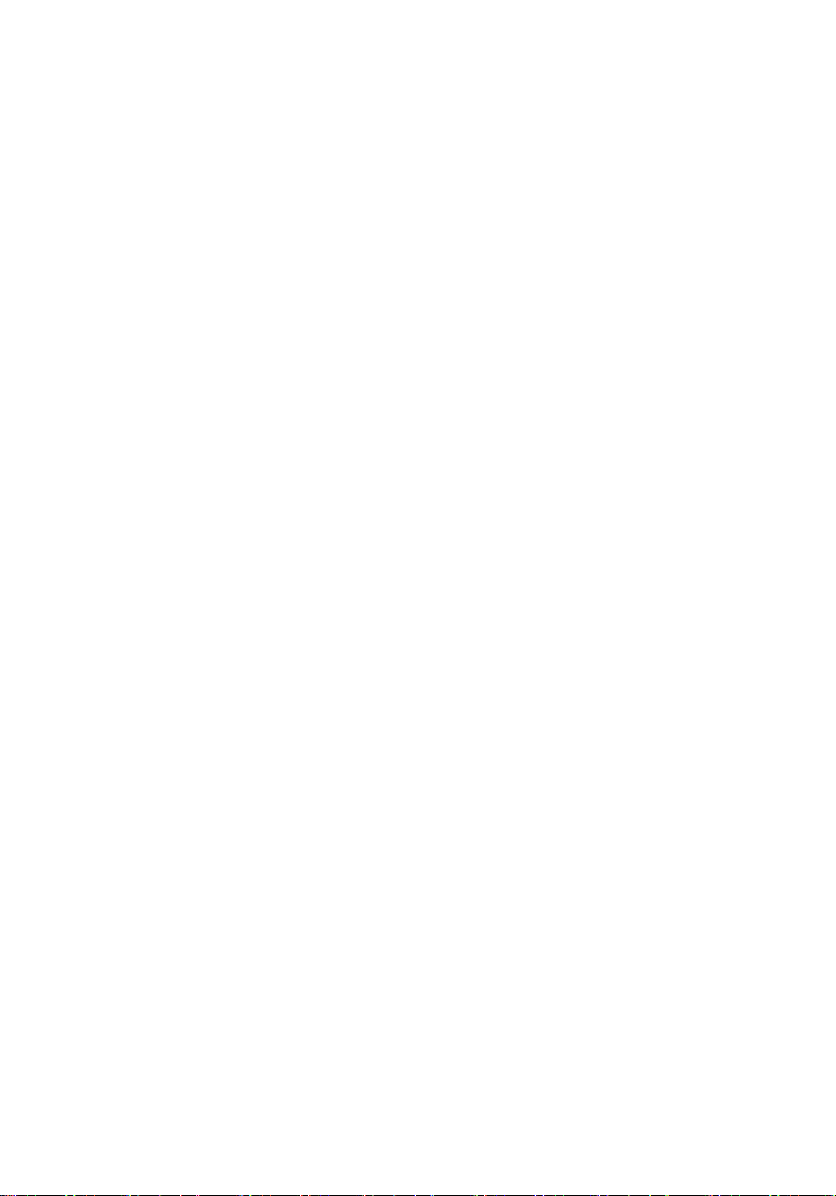
Wireless module............................................................................... 20
Video......................................................................................................20
Audio......................................................................................................20
Storage................................................................................................... 21
Media-card reader...................................................................................21
Keyboard.................................................................................................21
Camera...................................................................................................22
Touchpad................................................................................................22
Power adapter........................................................................................23
Battery................................................................................................... 23
Display....................................................................................................24
Computer environment...........................................................................24
Keyboard shortcuts..................................................... 26
도움말 보기 및 Dell에 문의하기...................................28
자체 도움말 리소스...............................................................................28
Dell에 문의하기..................................................................................... 29
4
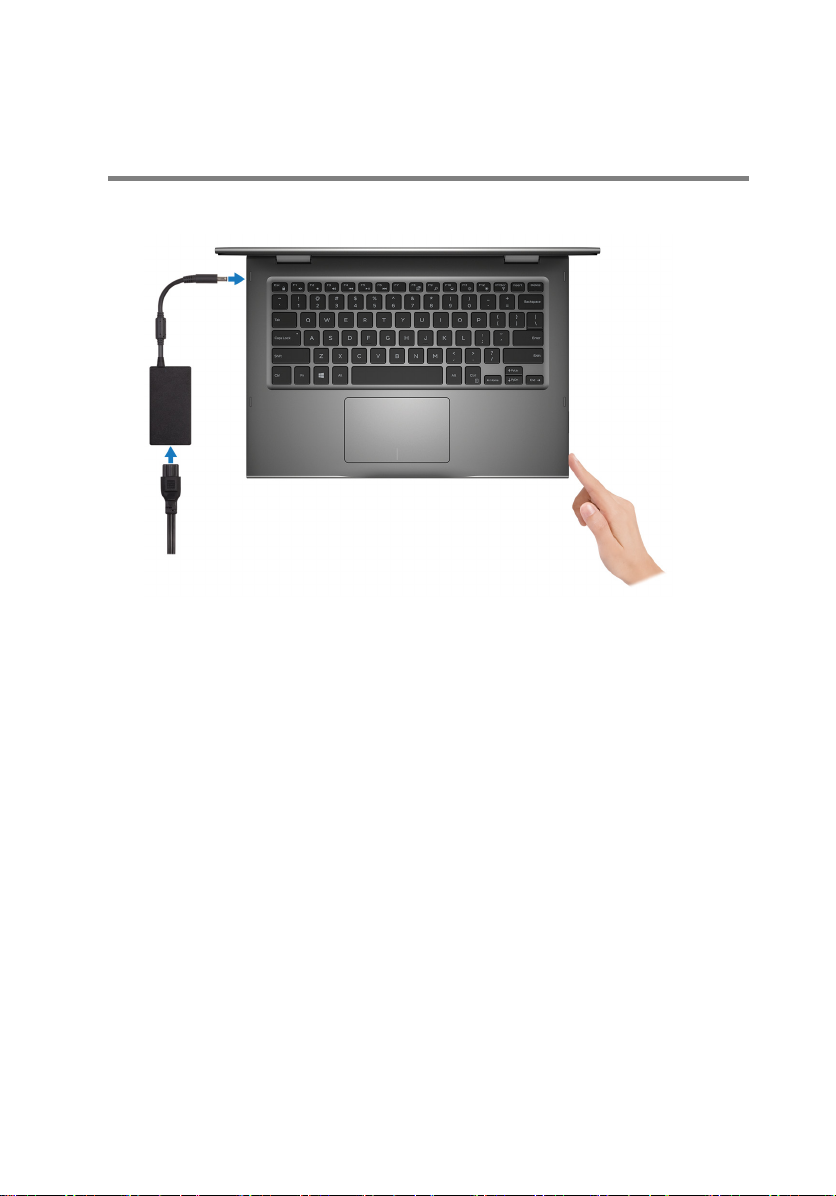
Set up your computer
1 Connect the power adapter and press the power button.
5
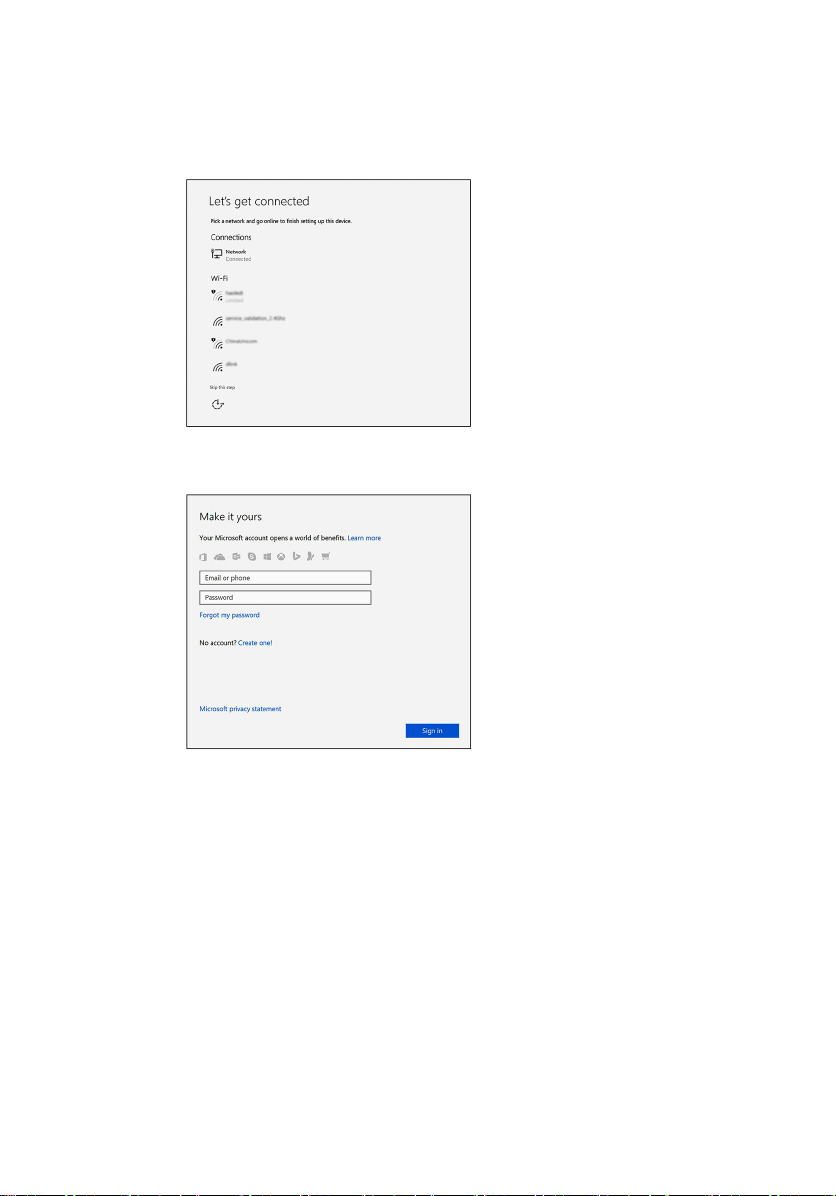
2 Finish operating system setup.
a) Connect to a network.
b) Sign-in to your Microsoft account or create a new account.
6
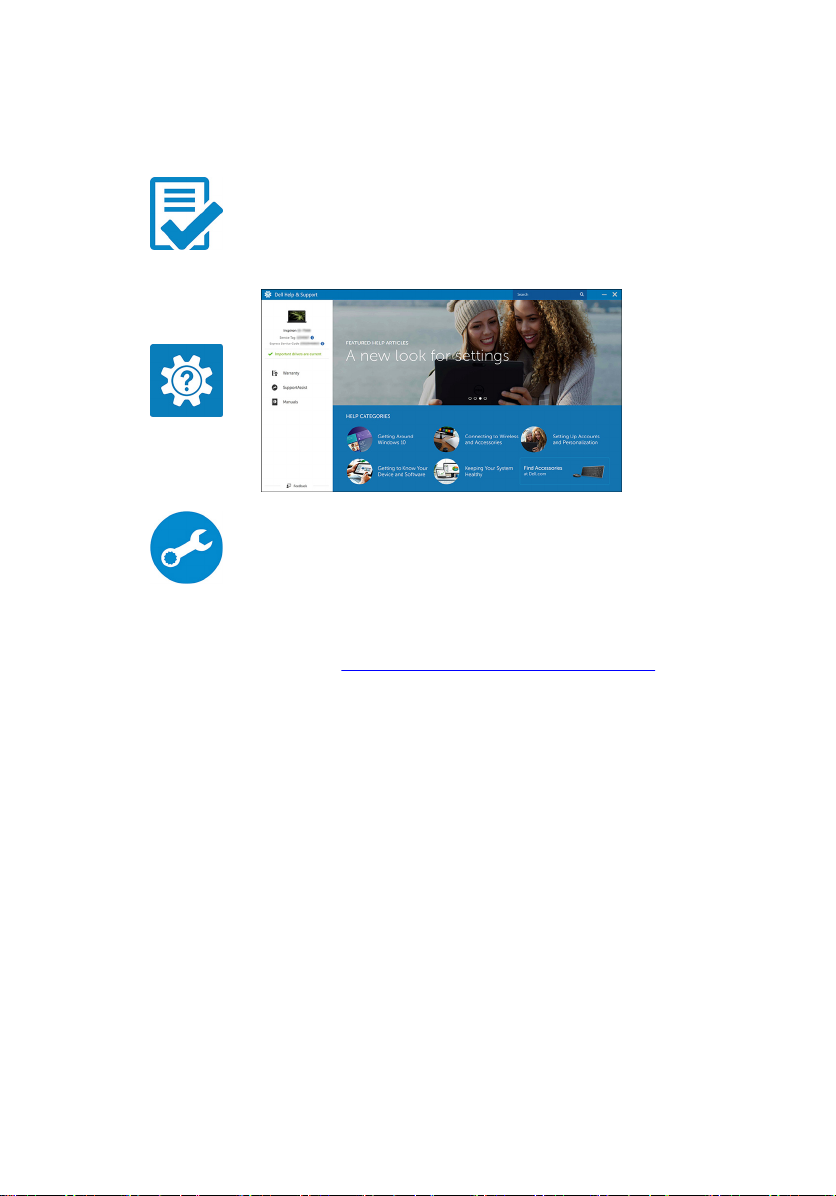
3 Locate Dell apps in Windows.
Table 1. Locate Dell apps
Register your computer
Dell Help & Support
SupportAssist—Check and update your computer
4 Create recovery drive for Windows. It is recommended to create a recovery
drive to troubleshoot and x problems that may occur with Windows.
For more information, see Create a USB recovery drive for Windows.
7
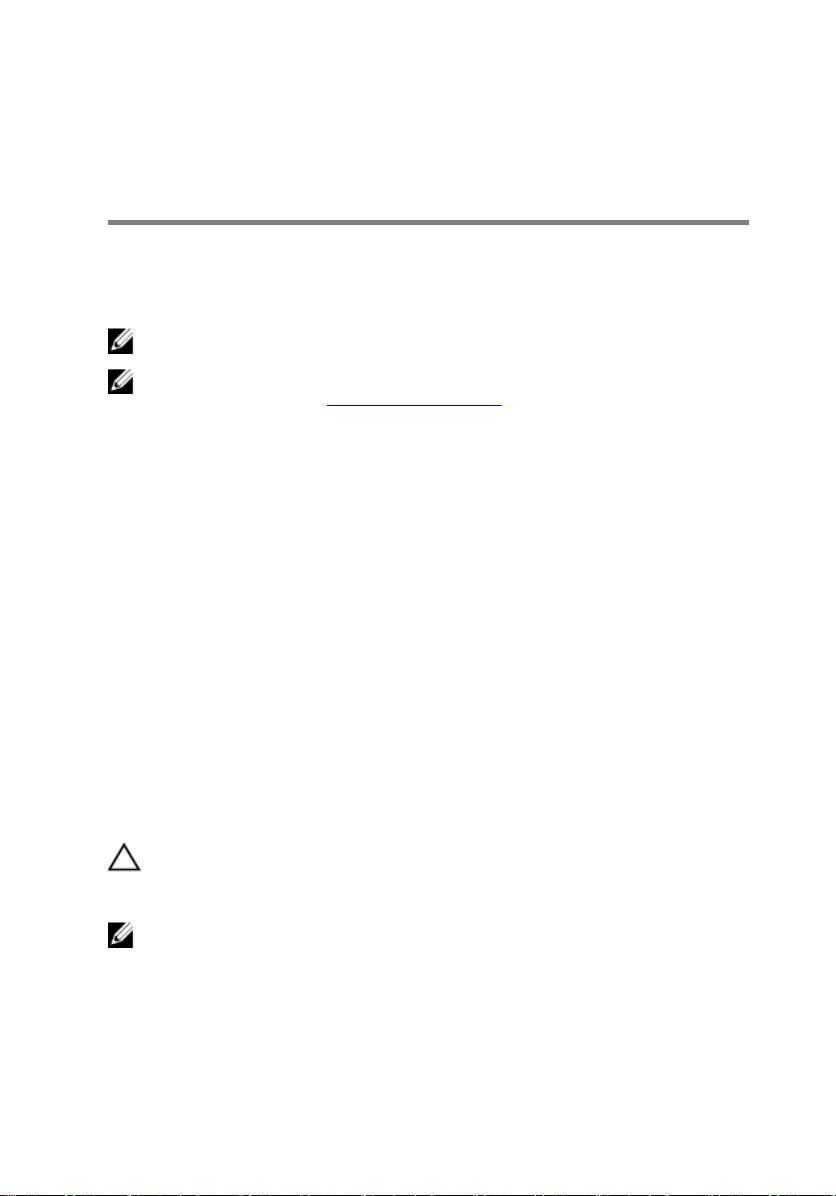
Create a USB recovery drive for Windows
Create a recovery drive to troubleshoot and x problems that may occur with
Windows. An empty USB ash drive with a minimum capacity of 16 GB is required to
create the recovery drive.
NOTE: This process may take up to an hour to complete.
NOTE: The following steps may vary depending on the version of Windows
installed. Refer to the Microsoft support site for latest instructions.
1 Connect the USB ash drive to your computer.
2 In Windows search, type Recovery.
3 In the search results, click Create a recovery drive.
The User Account Control window is displayed.
4 Click Yes to continue.
The Recovery Drive window is displayed.
5 Select Back up system les to the recovery drive and click Next.
6 Select the USB ash drive and click Next.
A message appears, indicating that all data in the USB ash drive will be deleted.
7 Click Create.
8 Click Finish.
USB 복구 드라이브를 사용하여 Windows 재
설치
주의: 이 프로세스는 하드 드라이브를 포맷하고 컴퓨터의 모든 데이터를 제
거합니다. 이 작업을 시작하기 전에 컴퓨터에서 데이터를 백업하는지 확인
하십시오.
노트: Windows를 재설치하기 전에 컴퓨터에 2GB가 넘는 메모리 또는 32GB
가 넘는 저장 공간이 있는지 확인하십시오.
8
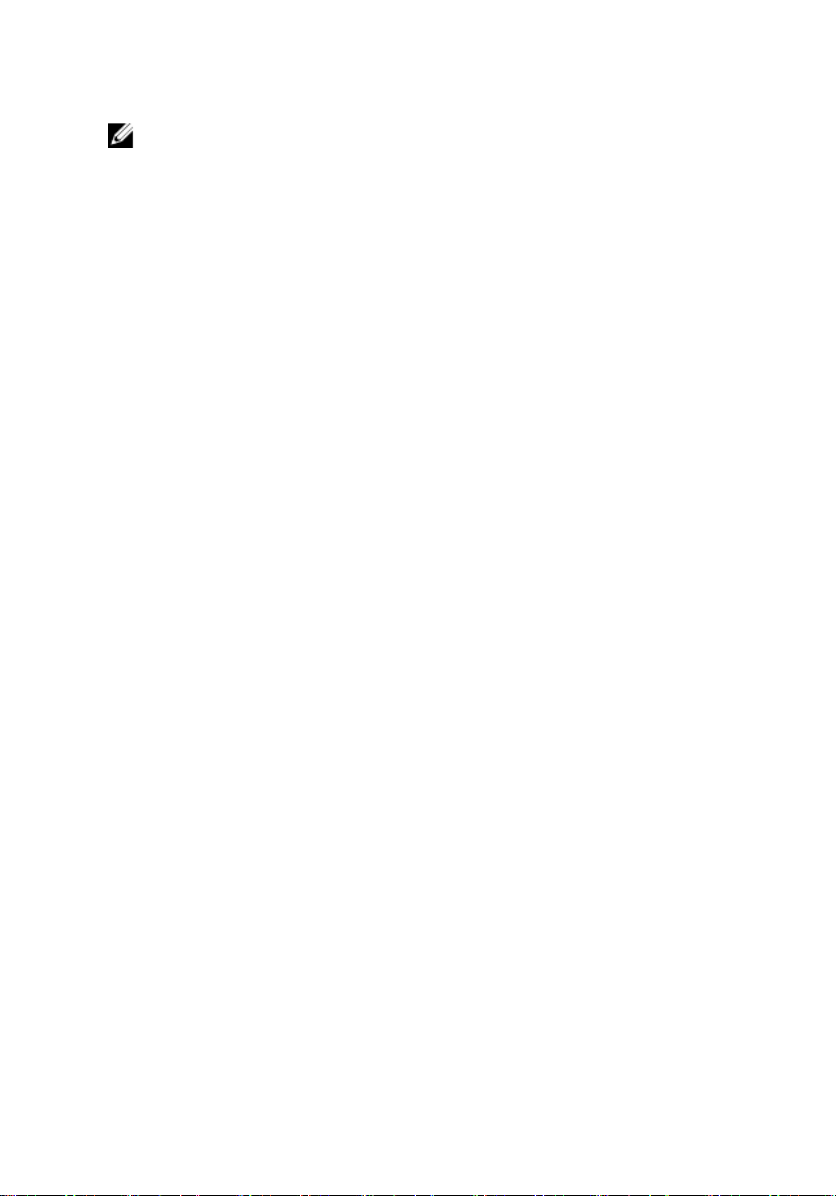
노트: 이 프로세스는 완료하는 데 최대 1시간 정도 걸리며 복구 프로세스 동
안 컴퓨터가 다시 시작됩니다.
1 USB 복구 드라이브를 컴퓨터에 연결합니다.
2 컴퓨터를 다시 시작합니다.
3 화면에 Dell 로고가 표시되면 F12를 눌러 부팅 메뉴를 시작합니다.
Preparing one-time boot menu(1회 부팅 메뉴 준비) 메시지가 나타납니다.
4 부팅 메뉴를 로드한 후 UEFI BOOT(UEFI 부팅) 아래에서 USB 복구 장치를 선
택합니다.
시스템을 재부팅하면 화면에 Choose the keyboard layout(키보드 레이아웃
선택)이 표시됩니다.
5 키보드 레이아웃을 선택합니다.
6 Choose an option(옵션 선택) 화면에서 Troubleshoot(문제 해결)을 클릭합니
.
다
7 Recover from a drive(드라이브에서 복구)를 클릭합니다.
8 다음 옵션 중 하나를 선택하십시오.
– 빠르게 포맷하려면 Just remove my les(파일만 제거)를 선택합니다.
– 완전히 포맷하려면 Fully clean the drive(드라이브를 완전히 정리)를 선택
합니다.
9 복구 프로세스를 시작하려면 Recover(복구)를 클릭합니다.
9
